Allnet ALL-WAP0305AC User manual

/
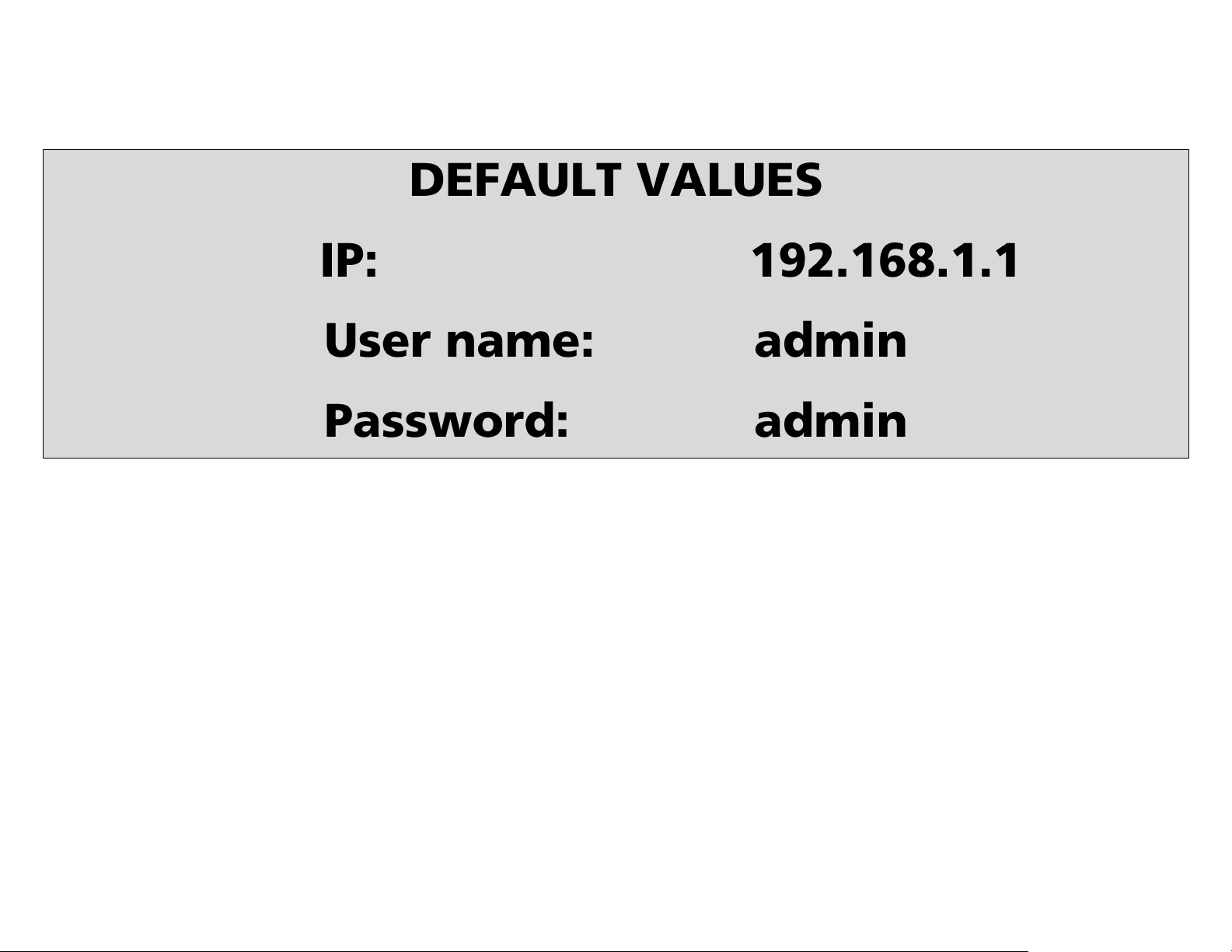
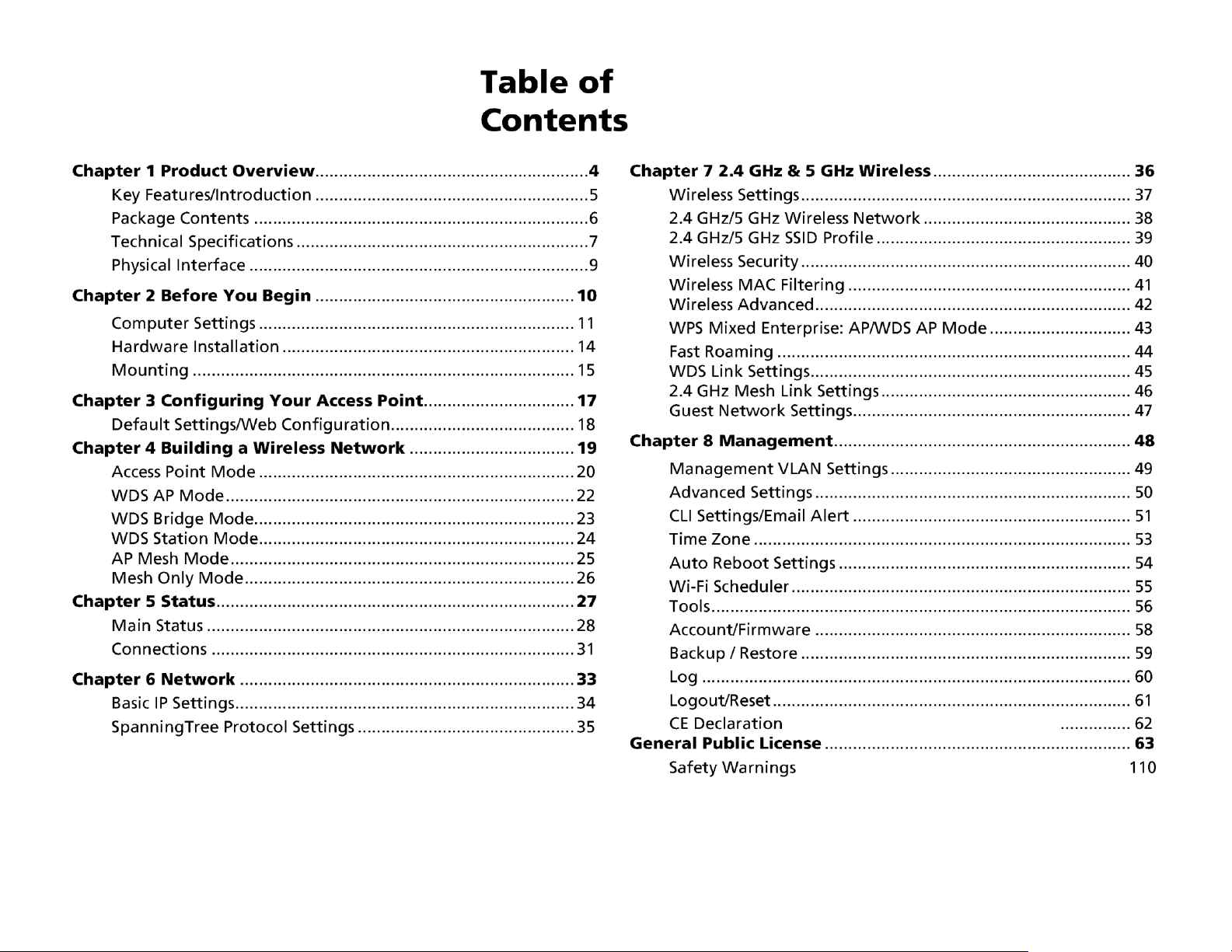
Table of Contents
Chapter 1 Product Overview ............................................... 4 2.4GHz/5 GHz SSID Profile ...................................................... 41
Key Features/Introduction ........................................................ 5 Wireless Security .......................................................................... 42
System Requirements ............................................................... 6 Wireless MAC Filtering ............................................................... 43
Package Contents ......................................................................... 7 Wireless Advanced ..................................................................... 44
Technical Specifications .............................................................. 8 WPS Mixed-Enterprise: AP/WDS AP Mode ........................... 45
Physical Interface .......................................................................... 10 Fast Roaming ................................................................................. 46
Chapter 2 Before You Begin ................................................. 11 WDS Link Settings ....................................................................... 47
Computer Settings ....................................................................... 12 2.4GHz Mesh Link Settings ...................................................... 48
Hardware Installation ................................................................. 15 Guest Network Settings ............................................................ 49
Mounting the ALL-WAP0305AC ...................................................... 16
Chapter 8 Management ........................................................ 50
Chapter 3 Configuring Your Access Point ......................... 18 Management VLAN Settings
.................................................. 51
Default Settings./Web Configuration ................................ 19 Advanced Settings ....................................................................... 52
Chapter 4 Building a Wireless Network ........................... 20 CLI Settings/Email Alert ............................................................. 53
Access Point Mode ...................................................................... 21 Time Zone ........................................................................................ 55
WDS AP Mode .............................................................................. 23
Auto Reboot Settings ................................................................ 56
WDS Bridge Mode ........................................................................ 24
Wi-Fi Scheduler ............................................................................... 57
WDS Station Mode ....................................................................... 25 Tools
.................................................................................................. 58
AP Mesh Mode ................................................................................ 26 Account/Firmware ........................................................................ 60
Mesh Only Mode .......................................................................... 27
Backup/Restore ............................................................................. 61
Chapter 5 Status .................................................................... 28 Log
...................................................................................................... 62
Main Status ..................................................................................... 29 Logout/Reset ................................................................................. 63
Connection ...................................................................................... 32 Appendix ................................................................................. 64
Chapter 6 Network .............................................................. 34 FCC Interference Statement ................................................... 65
Basic IP Settings ............................................................................ 35 CE Interference Statement ...................................................... 66
Spanning Tree Protocol Setting ............................................. 36 IC Interference Statement ...................................................... 69
Professional Installation Instruction ................................ 70
Chapter 7 2.4 GHz/5 GHz Wireless ....................................... 37
Detachable Antenna Usage ................................................ 72
Wireless Settings ............................................................................ 38
2.4 GHz/5 GHz Wireless Network ........................................... 39

Chapter 1
Product Overview
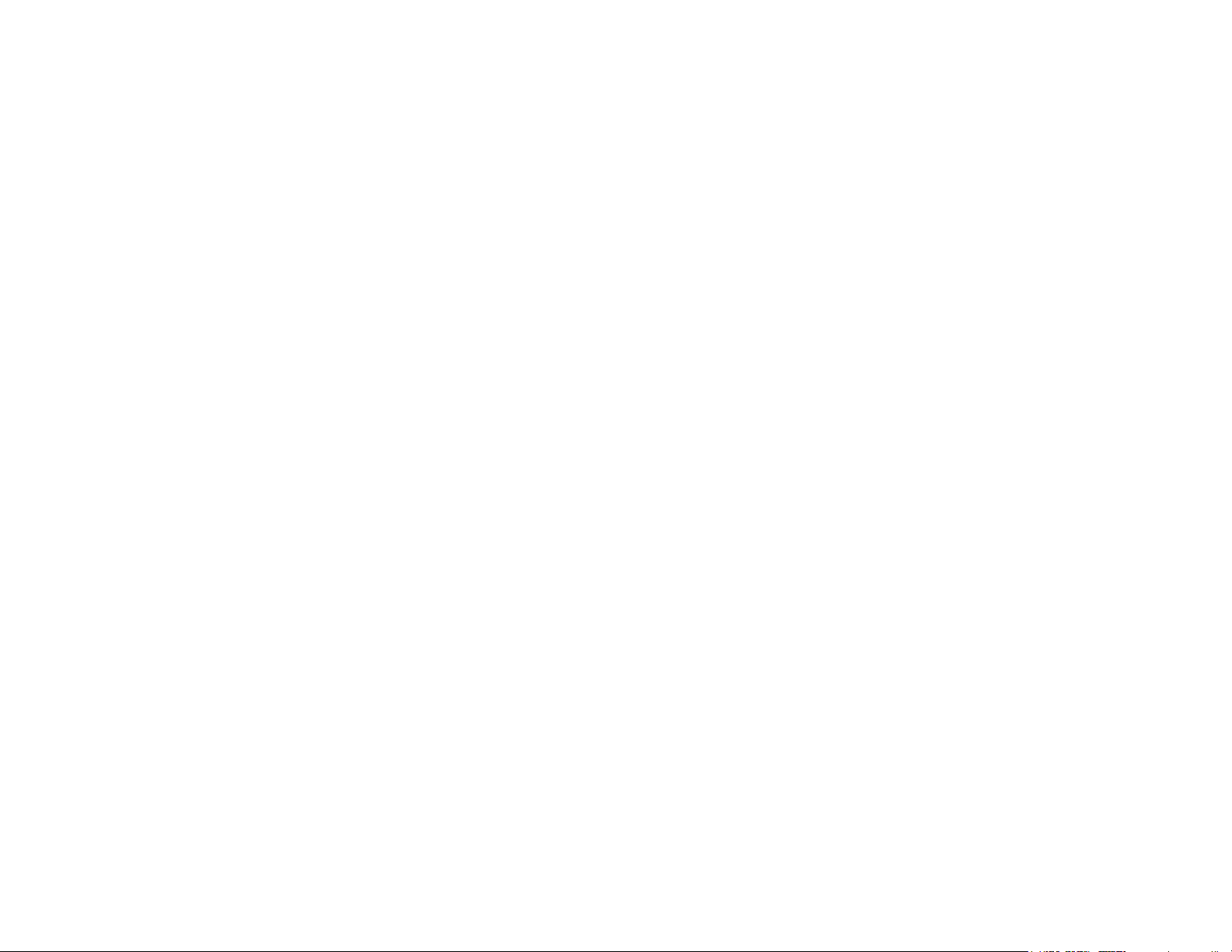
Introduction
Key Features
• Up to 29 dBm transmit power enabling long range connectivity •
Supports IEEE802.11ac/a/b/g/n wireless standards with up to
450 Mbps data rate on 2.4GHz band and 1300Mbps on 5GHz
band
• Three detachable 5 dBi 2.4 GHz Omni-directional antennas •
Three detachable 7 dBi 5 GHz Omni-directional antennas
• Can be monitored after deployment with ALLNET AEZ
Controller
• Mesh Supported • Can be used with included power adapter or via
PoE with PoE
802.3at - capable switches or injectors •
Dual Band/Three Stream
• Band Steering shifts dual band clients to 5 GHz for better
throughput performance
• Secured Guest Network option available
TM
software for Windows (Free online download)
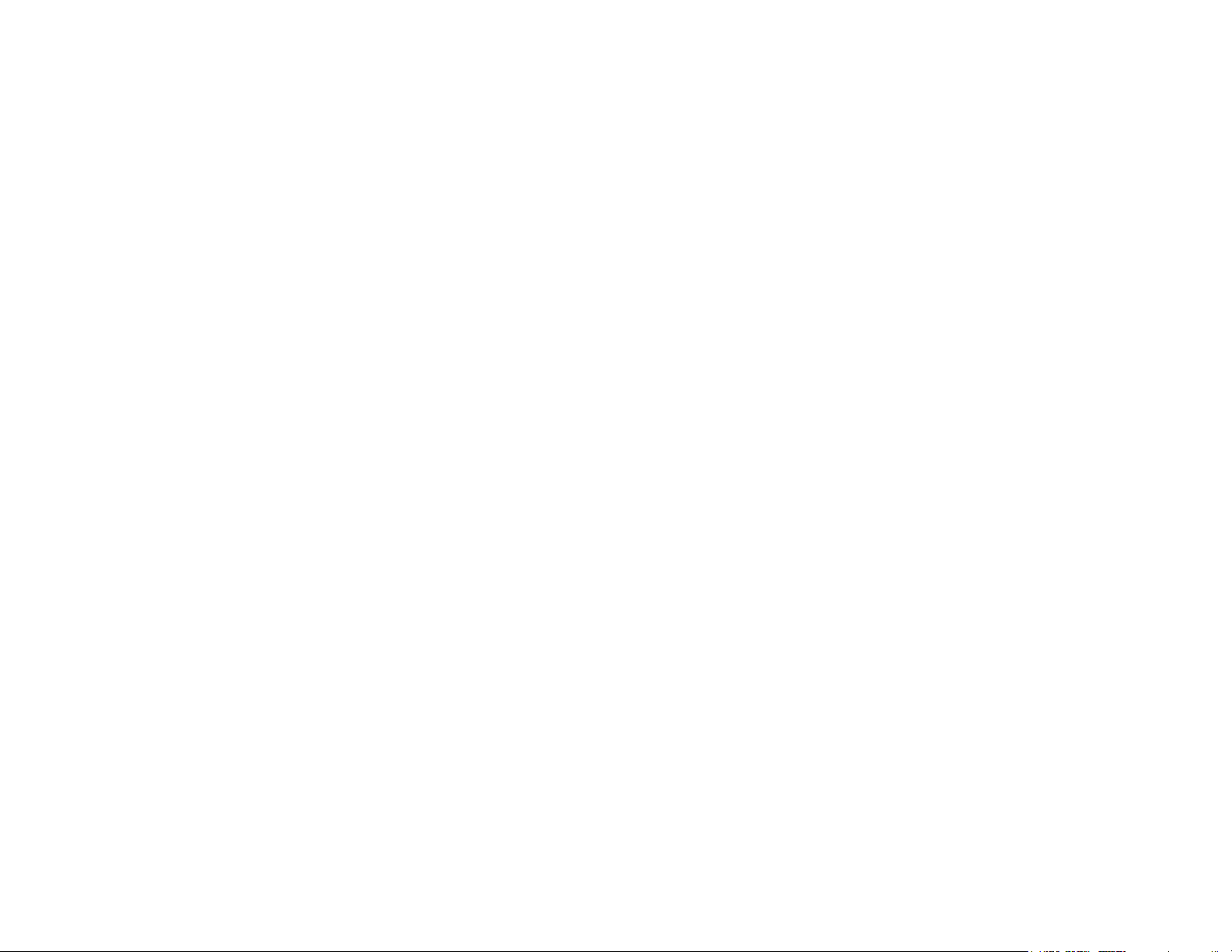
Package Contents
The ALL-WAP0305AC package contains the following items:*
• ALL-WAP0305AC Access Point
• 3 detachable 5 dBi 2.4 GHz Omni-directional Antenna • 3
detachable 7 dBi 5 GHz Omni-directional Antenna • Power
Adapter (48V/0.8A)
• PoE Injector (EPE-48GR)
• Grounding Cable
• Pole Mount Bracket
• Wall Mount Base
• Mounting Screw Set
• Quick Installation Guide •
Technical Support Card
*(all items must be in package to issue a refund):
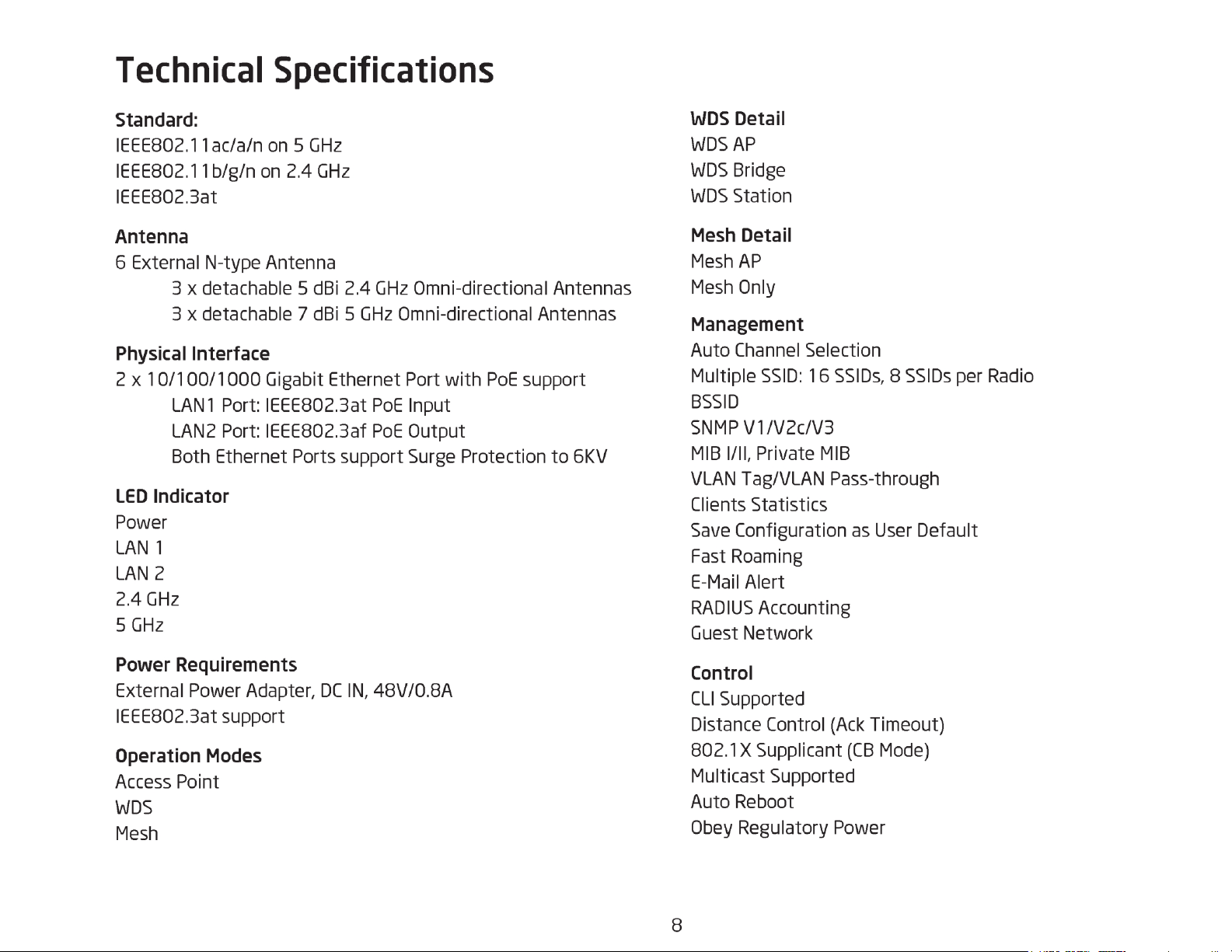
Technical Specifications
Standard: IEEE802.11ac/a/n on 5 GHz IEEE802.11b/g/n on 2.4 GHz WDS Detail
WDS AP
IEEE802.3at WDS Bridge
WDS Station
Antenna
6 External N-type Antenna Mesh Detail
Mesh AP
3 x detachable 5 dBi 2.4 GHz Omni-directional Antennas Mesh Only
3 x detachable 7 dBi 5 GHz Omni-directional Antennas
Management
Auto Channel Selection
Physical Interface
2 x 10/100/1000 Gigabit Ethernet Port with PoE support
LAN1 Port: IEEE802.3at PoE Input Multiple SSID: 16 SSIDs, 8 SSIDs per Radio
BSSID
LAN2 Port: IEEE802.3af PoE OutputBoth Ethernet Ports support Surge Protection to
6KV SNMP V1/V2c/V3
MIB I/II, Private MIB
LED Indicator Power VLAN Tag/VLAN Pass-through
Clients Statistics
LAN 1 LAN 2 Save Configuration as User Default
Fast Roaming
2.4 GHz 5 GHz E-Mail Alert RADIUS
Accounting Guest Network
Power Requirements
External Power Adapter, DC IN, 48V/0.8A IEEE802.3at support Control
CLI Supported
Distance Control (Ack Timeout)
802.1X Supplicant (CB Mode)
Operation Modes Access Point Multicast Supported
Auto Reboot
WDS Mesh Obey Regulatory Power
8
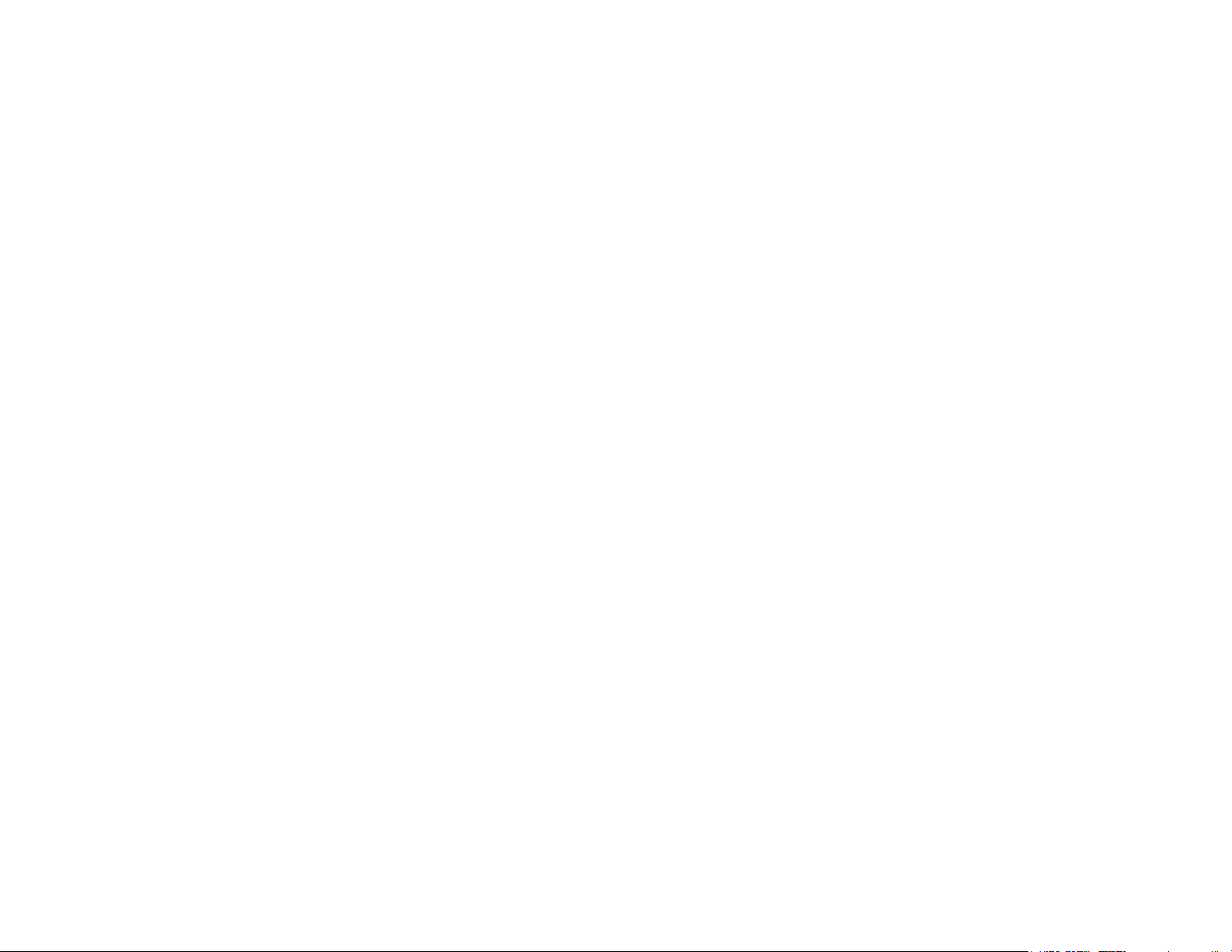
Security
WEP Encryption - 64/128/152 bit
WPA/WPA2 Personal (WPA-PSK using TKIP or AES)
WPA/WPA2 Enterprise (WPA-PSK using TKIP or AES)
Hides SSID in beacons
MAC address filtering, up to 50 MACs
Wireless STA (Client) connection list
Https Support
SSH Support
QoS (Quality of Service)
Complaint with IEEE 802.11e standard
Physical/Environment Conditions
Operating:
Temperature: -4 °F to 158 °F (-20 °C to 70 °C)
Humidity (non-condensing): 90% or less Storage:
Temperature: -22 °F to 176 °F (-30 °C to 80 °C)
Humidity (non-condensing): 90% or less
9
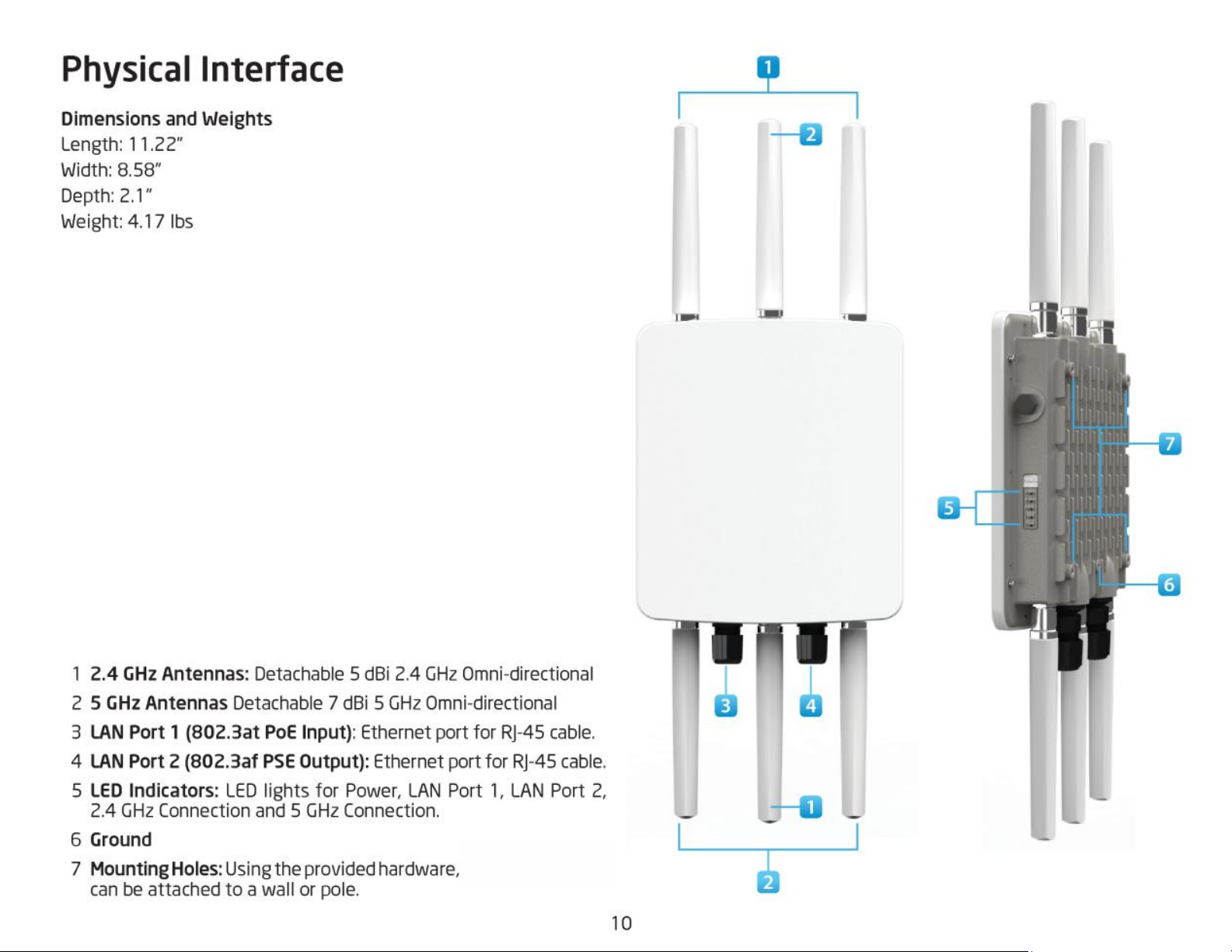
Physical Interface
Dimensions and Weights Length: 11.22”
Width: 8.58”
Depth: 2.1”
Weight: 4.17 lbs
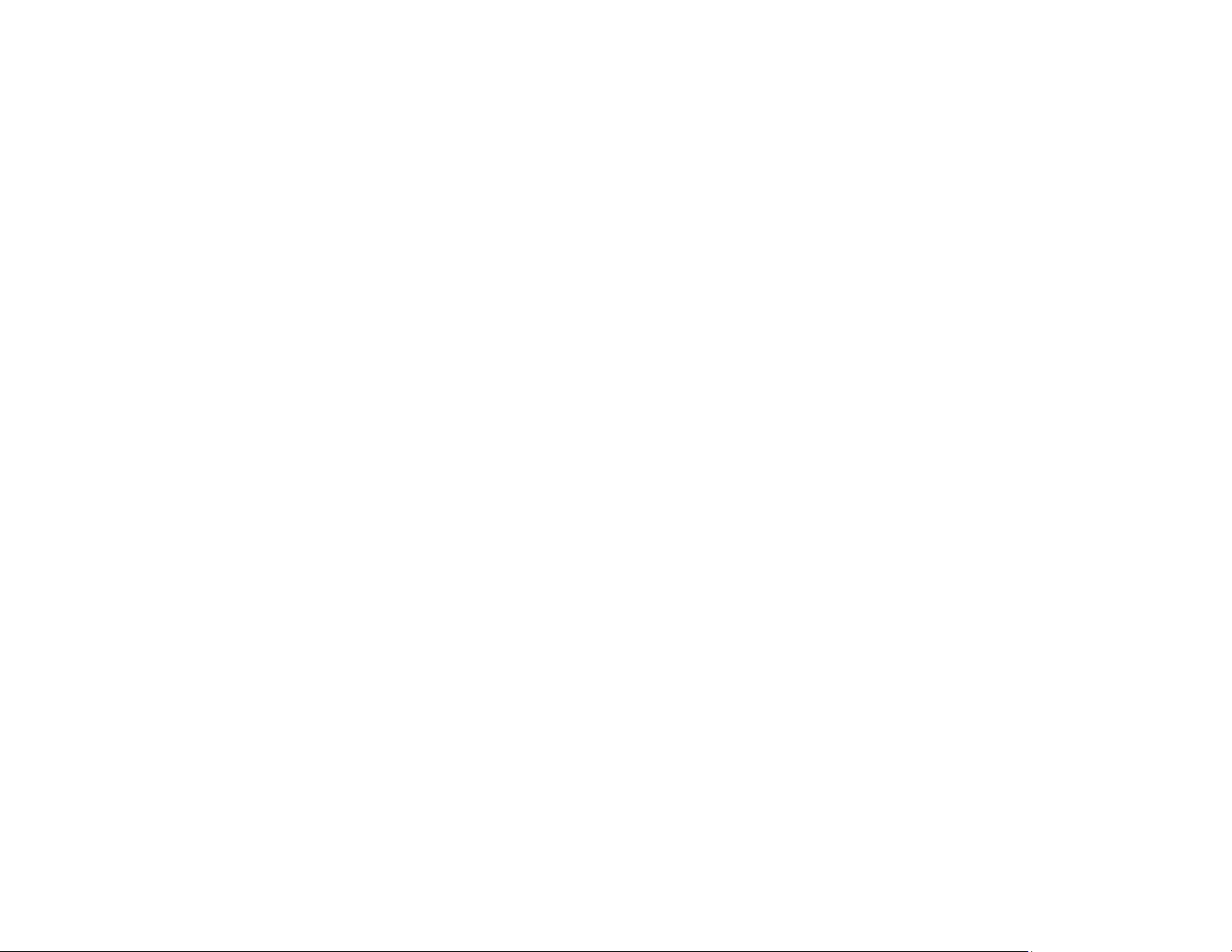
Chapter 2
Before You Begin
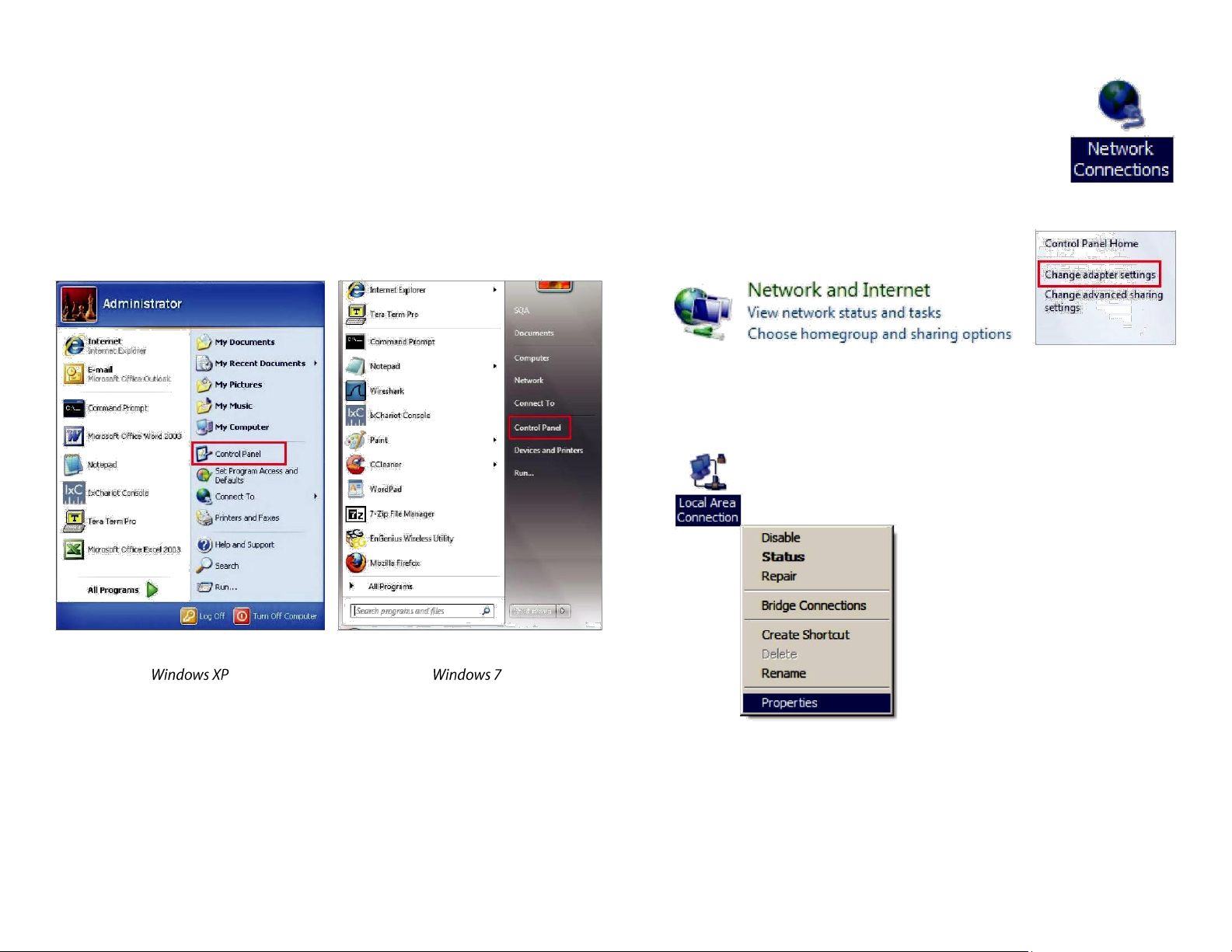
Computer Settings
Windows XP/Windows 7 2a. In Windows XP, click Network Connections.
In order to use the ALL-WAP0305AC, you must first configure
the TCP/IPv4 connection of your Windows OS
computer
system. 2b. In Windows 7, click View Network Status and Tasks in
the Network and Internet section, then
1. Click the Start button and open the Control Panel.
3. Connection and select Properties.
12

4. Select Internet Protocol Version 4 (TCP/IPv4) and then select Properties. 5. Select Use the following IP address and
enter an IP address that is different from the ALL-WAP0305ACand Subnet mask, then click OK.
Note: Ensure that the IP address and Subnet mask are on
the same subnet as the device.
For example: ALL-WAP0305AC IP address: 192.168.1.1
PC IP address: 192.168.1.2 – 192.168.1.255
PC Subnet mask: 255.255.255.0
13
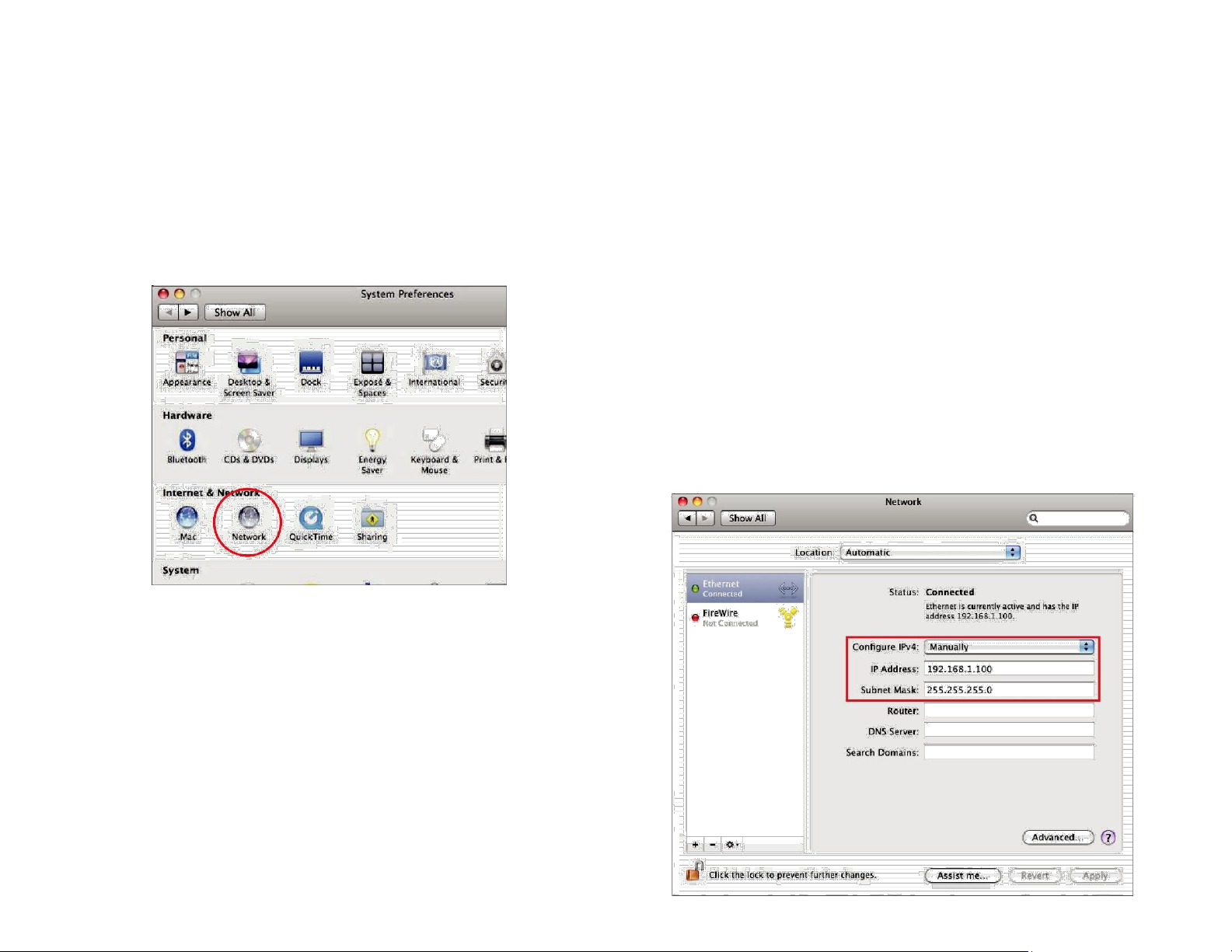
3. Highlight Ethernet.
Apple Mac OS X 4. In Configure IPv4, select Manually.
1. Go to System Preferences (Which can be opened in the Applications folder or selecting it in the Apple Menu).
5. Enter an IP address that is different
from the ALL-WAP0305AC and Subnet mask then press OK.
2. Select section. Note: Ensure that the IP address and Subnet mask are on
the same subnet as the device.
For example: ALL-WAP0305AC IP address: 192.168.1.1
PC IP address: 192.168.1.2 – 192.168.1.255
PC Subnet mask: 255.255.255.0
6.
14
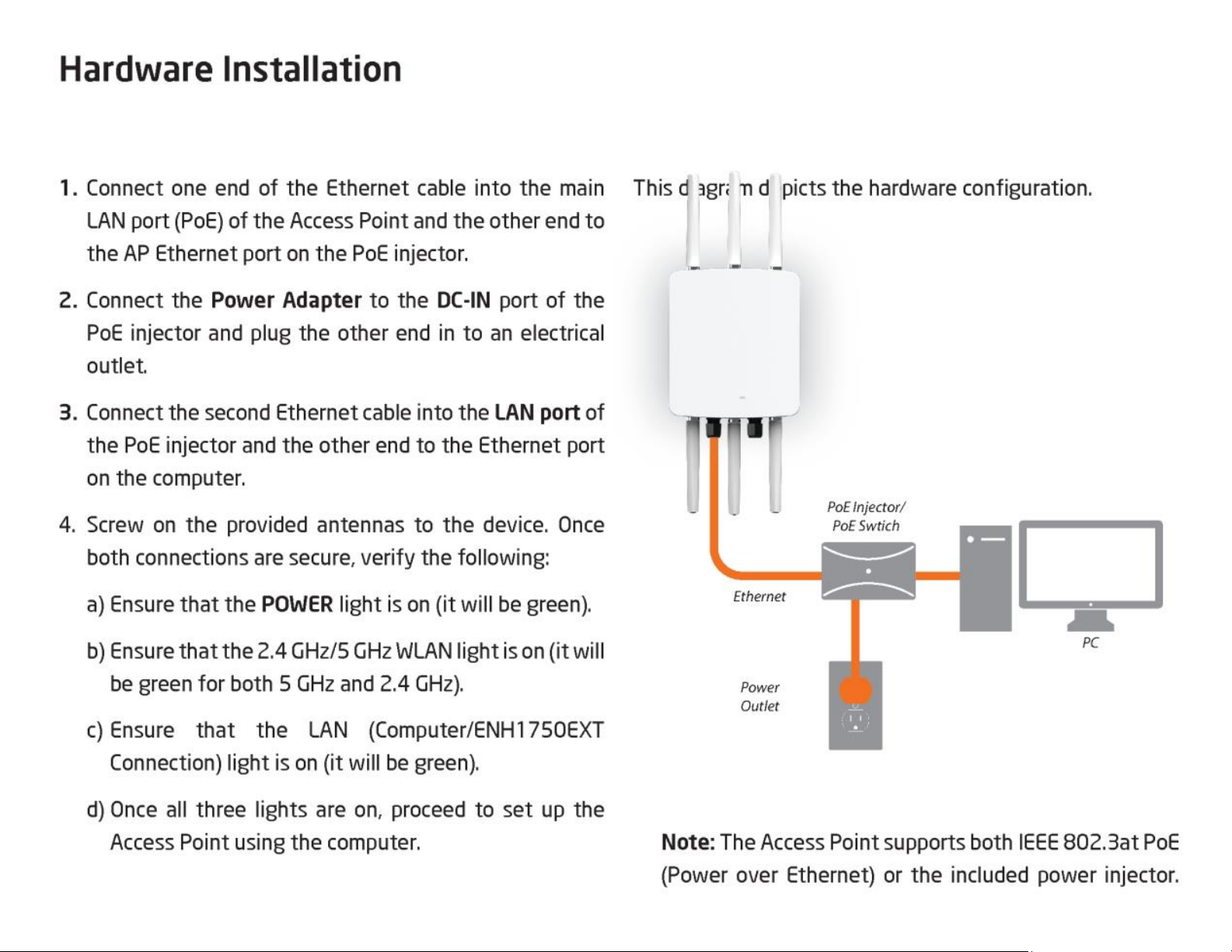
Hardware Installation
1. Connect one end of the Ethernet cable into the main LAN port (PoE) of the Access Point and the other end to
the AP Ethernet port on the PoE injector. This diagram depicts the hardware configuration.
2. Connect the Power Adapter to the DC-IN port of
the PoE injector and plug the other end in to an
electrical outlet.
3. Connect the second Ethernet cable into the LAN port of
the PoE injector and the other end to the Ethernet port on
the computer.
4. Screw on the provided antennas to the device. Once both connections are secure,
verify the following:
a) Ensure that the POWER light is on (it will be green).
b) Ensure that the 2.4 GHz/5 GHz WLAN light is on (it will
be green for both 5 GHz and 2.4 GHz).
c) Ensure that the LAN (Computer/ALL-WAP0305AC
Connection) light is on (it will be green).
d) Once all three lights are on, proceed to set up the
Access Point using the computer. Note: The Access Point supports both IEEE 802.3at PoE
(Power over Ethernet) or the included power injector.
15

Mounting the ALL-WAP0305AC
You may use either one as the power source. Do NOT use both at the same time.
2. Drill a 37 mm deep 8 mm hole in the markings and hammer the bolts into the openings.
Using the provided hardware, the ALL-WAP0305AC
can be attached to a wall or a pole.
To attach the ALL-WAP0305AC to a wall using wall mounting kit. 3. Place the lock and flat washers on
the four hex cap screws and drive the screws to attach the bracket to the back of the Access Point.
1. Mark the four locations of the mounting holes on the
flat mounting surface.
4. Tighten the flat washers to secure the bracket to
the
16

mounting surface.
To attach the ALL-WAP0305AC to a pole using the provided pole mounting kit: 3. Thread the open end
of the Pole Strap through the two tabs on the Pole Mount Bracket .
1. Place the lock and flat washers on the four hex cap screws and drive the screws to attach the bracket to the back of the Access
Point. 4. Lock and tighten the Pole Strap to secure the Pole
Mount Bracket to the pole.
2. Drive the four round head screws to attach the Pole Mount Bracket to the bracket. Note: See diagram
below for vertical and horizonal placements.
17
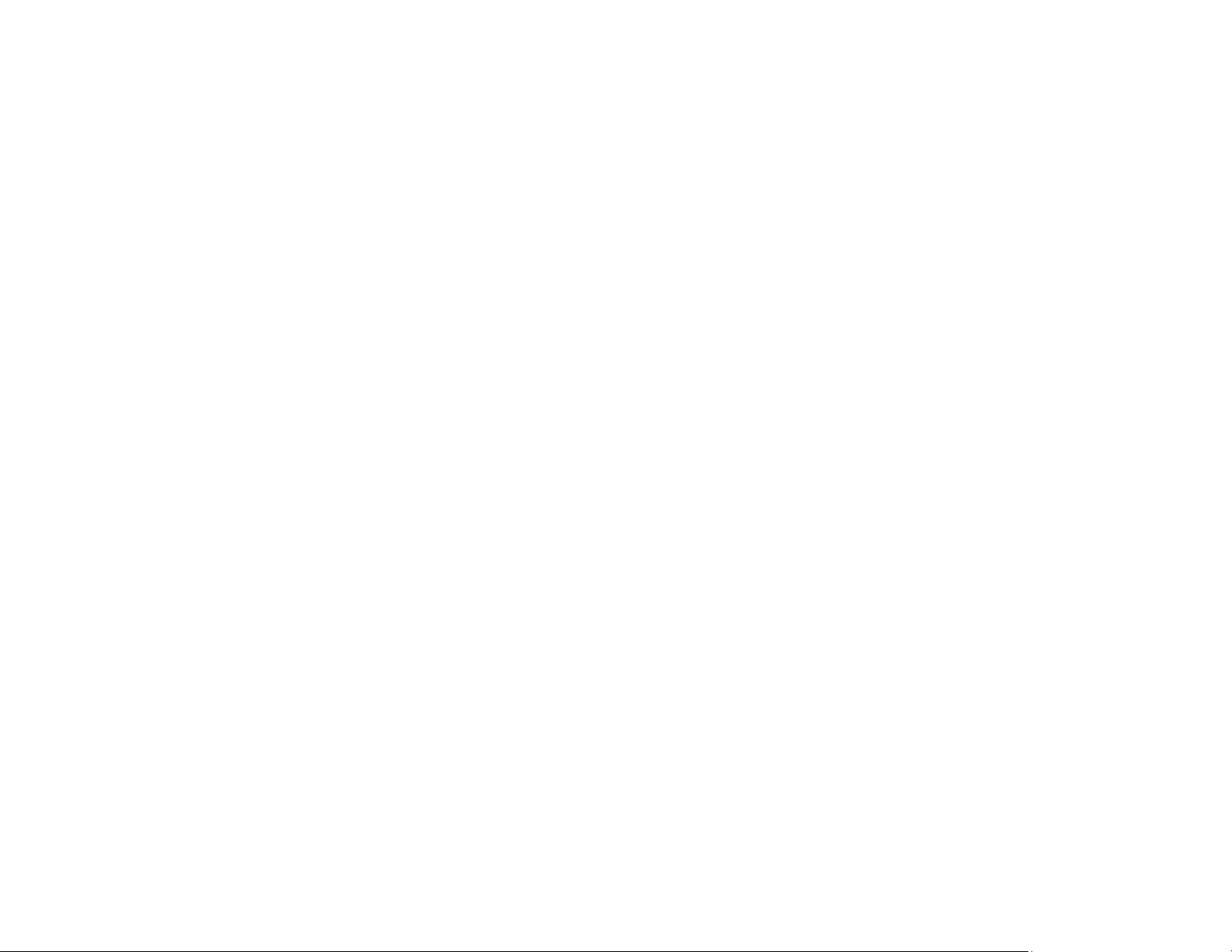
Chapter 3
Configuring Your
Access Point
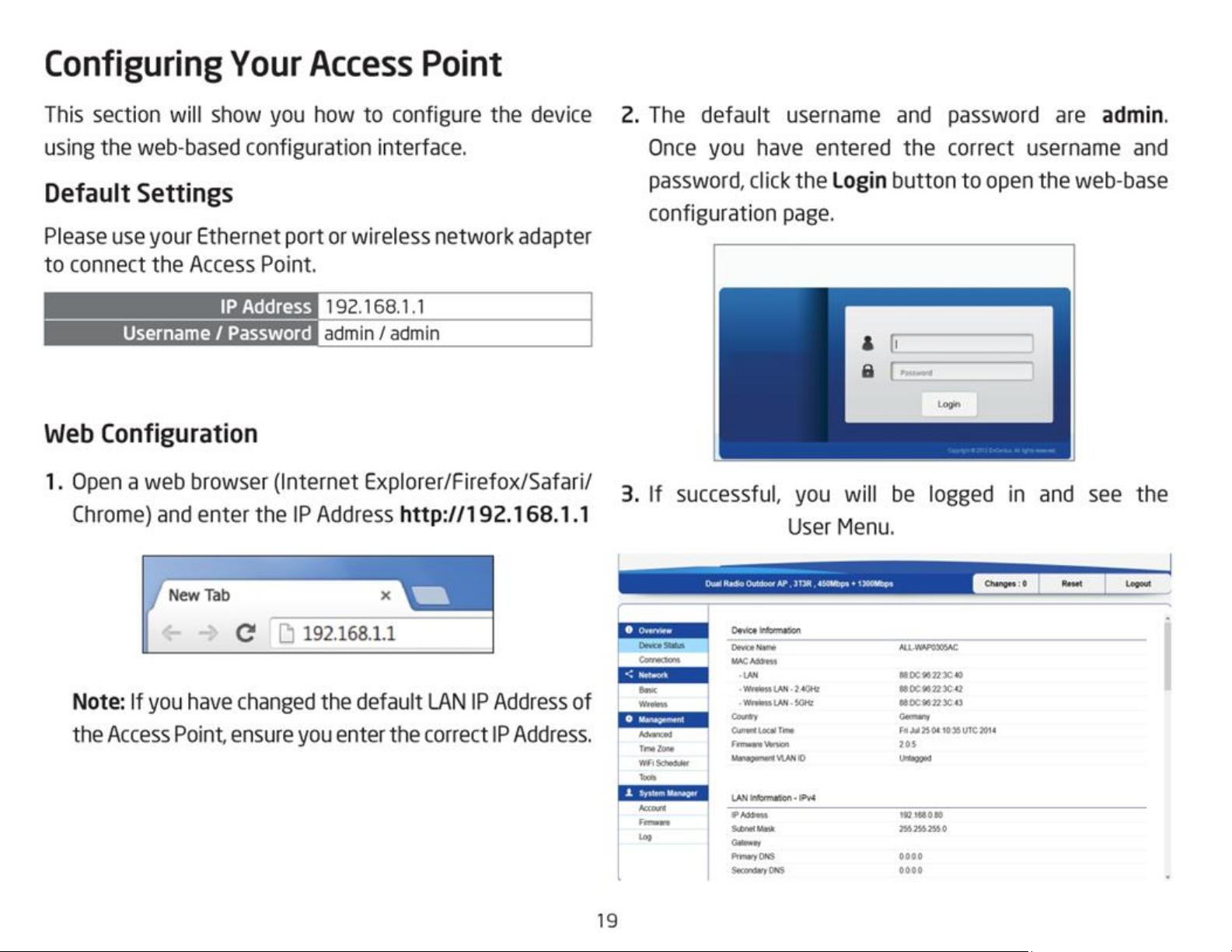
Configuring Your Access Point
This section will show you how to configure the device using the web-based configuration interface. 2. The default
username and password are admin. Once you have entered the correct username and password, click the
Login button to open the web-base
Default Settings
configuration page.
Please use your Ethernet port or wireless network adapter to
connect the Access Point.
IP Address 192.168.1.1 Username /
Password admin / admin
Web Configuration
1. Open a web browser (Internet Explorer/Firefox/Safari/ Chrome) and enter the IP Address http://192.168.1.1 3. If
successful, you will be logged in and see the ALL-WAP0305AC User Menu.
Note: If you have changed the default LAN IP Address of the
Access Point, ensure you enter the correct IP Address.
19
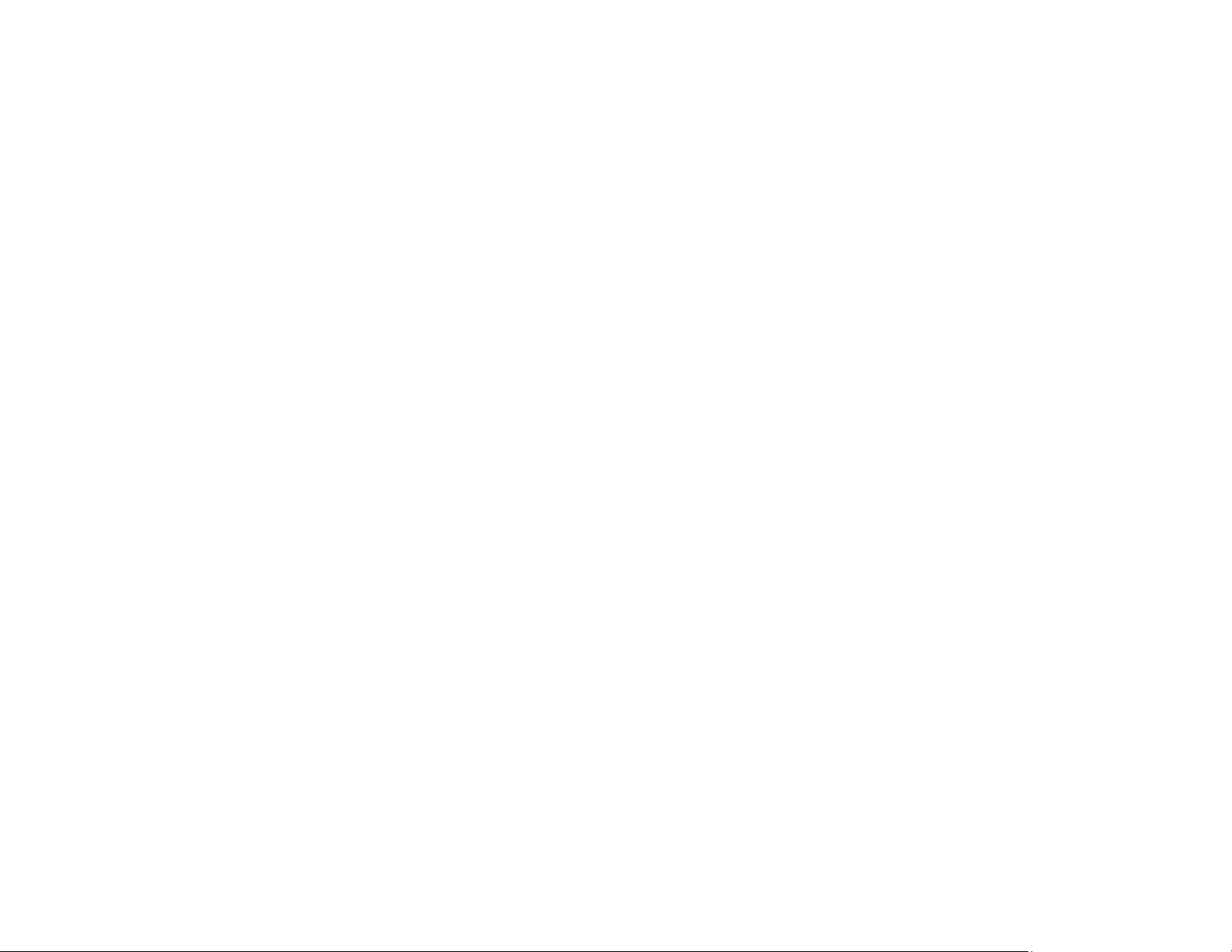
Chapter 4
Building a Wireless
Network
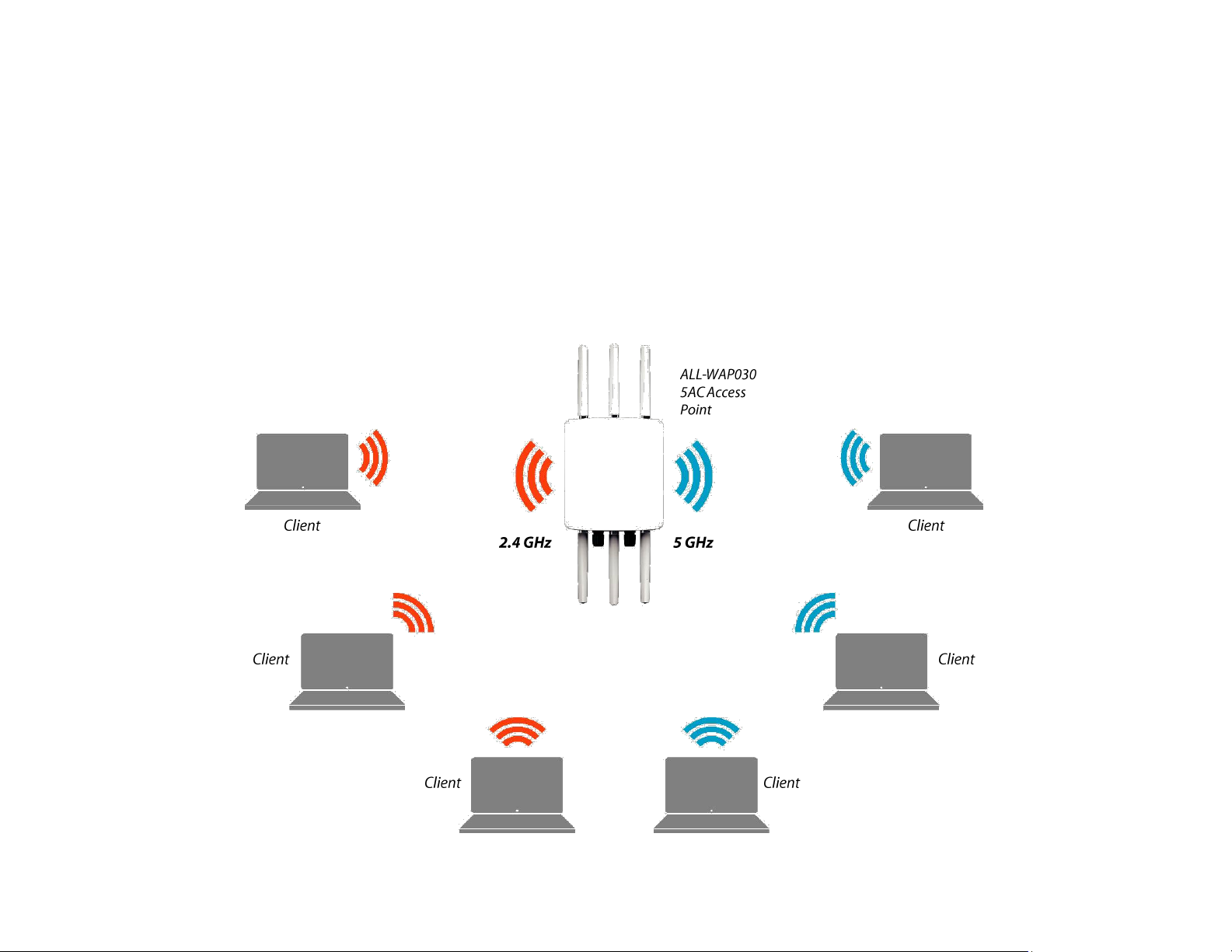
The ALL-WAP0305AC has the ability to operate in various modes. This chapter describes the operating
modes of the ALL-WAP0305AC.
Access Point Mode
In Access Point Mode, ALL-WAP0305AC behaves likes a central connection for stations or clients that support IEEE 802.11a/b/g/n
networks. The stations and clients must be configured to use the same SSID (Service Set Identifier) and security password to associate
with the ALL-WAP0305AC. The ALL-WAP0305AC supports up to eight SSIDs per band at the same time for secure access.

The ALL-WAP0305AC can be used as a centralized Outdoor Access Point with which other ALLNET Wireless N 2.4 or 5 GHz
Outdoor Client Bridges can associate; leveraging the long-range capability of their internal high-gain directional antennas,
resulting in a very cost-effective solution to expand a company network over a multiple building campus.
22
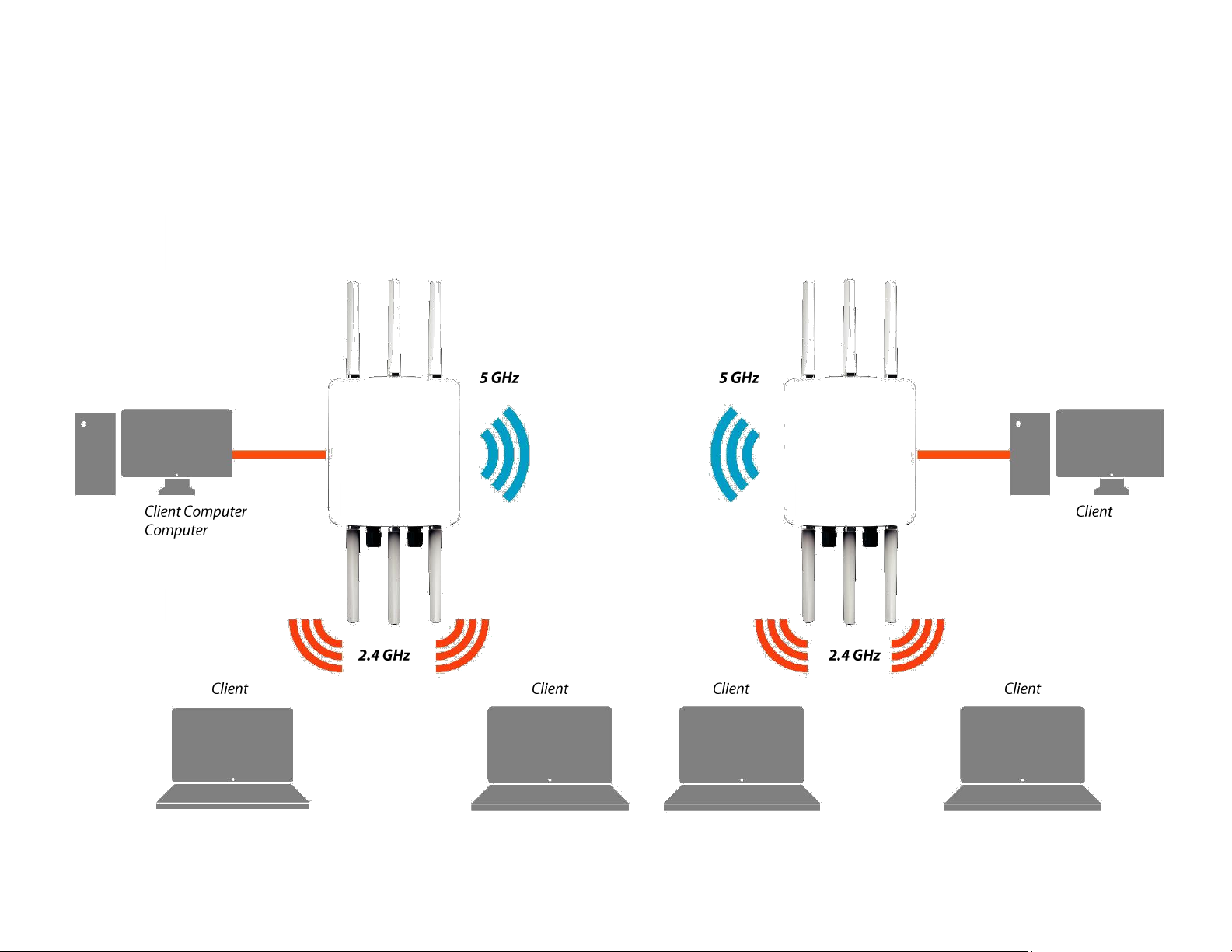
WDS AP Mode
The ALL-WAP0305AC also supports WDS AP mode. This operating mode allows wireless connections to the ALL-WAP0305AC
using WDS technology. In this mode, configure the MAC addresses in both Access Points to enlarge the wireless area by enabling
WDS Link settings. WDS supports up to four (4) AP MAC addresses.
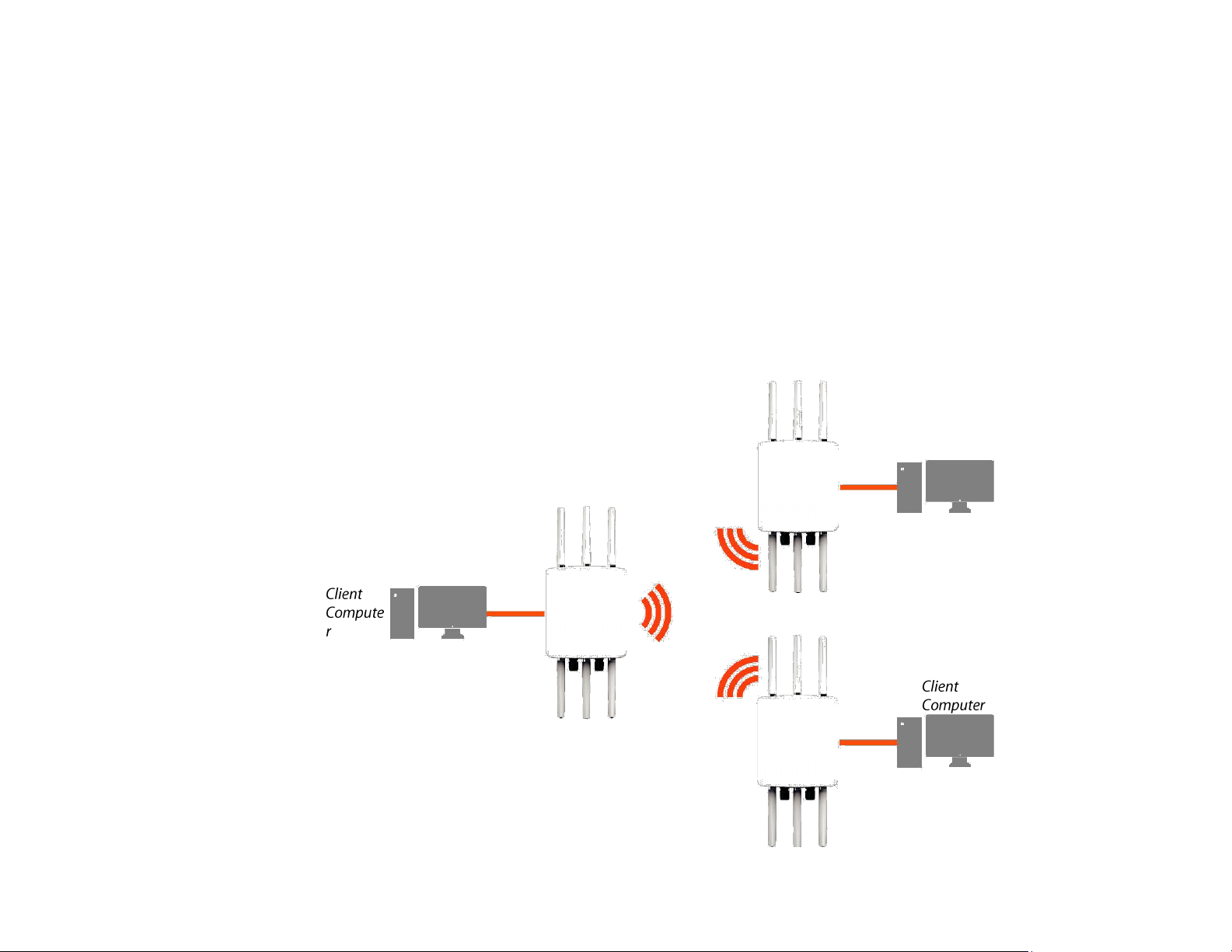
WDS Bridge Mode
In WDS Bridge Mode, the ALL-WAP0305AC can wirelessly connect different LANs by configuring the MAC address and security
settings of each ALL-WAP0305AC device. Use this mode when two wired LANs located a small distance apart want to
communicate with each other. The best solution is to use the ALL-WAP0305AC to wirelessly connect two wired LANs, as shown
in the following diagram.
WDS Bridge Mode can establish up to four WDS links, creating a star-like network.
Note: WDS Bridge Mode does not act as an Access Point. Access Points linked by WDS are using the same frequency channel.
More Access Points connected together may lower throughput. This configuration can be susceptible to generate endless network
loops in your network, so it is recommended to enable the Spanning Tree function to prevent this from
happening.
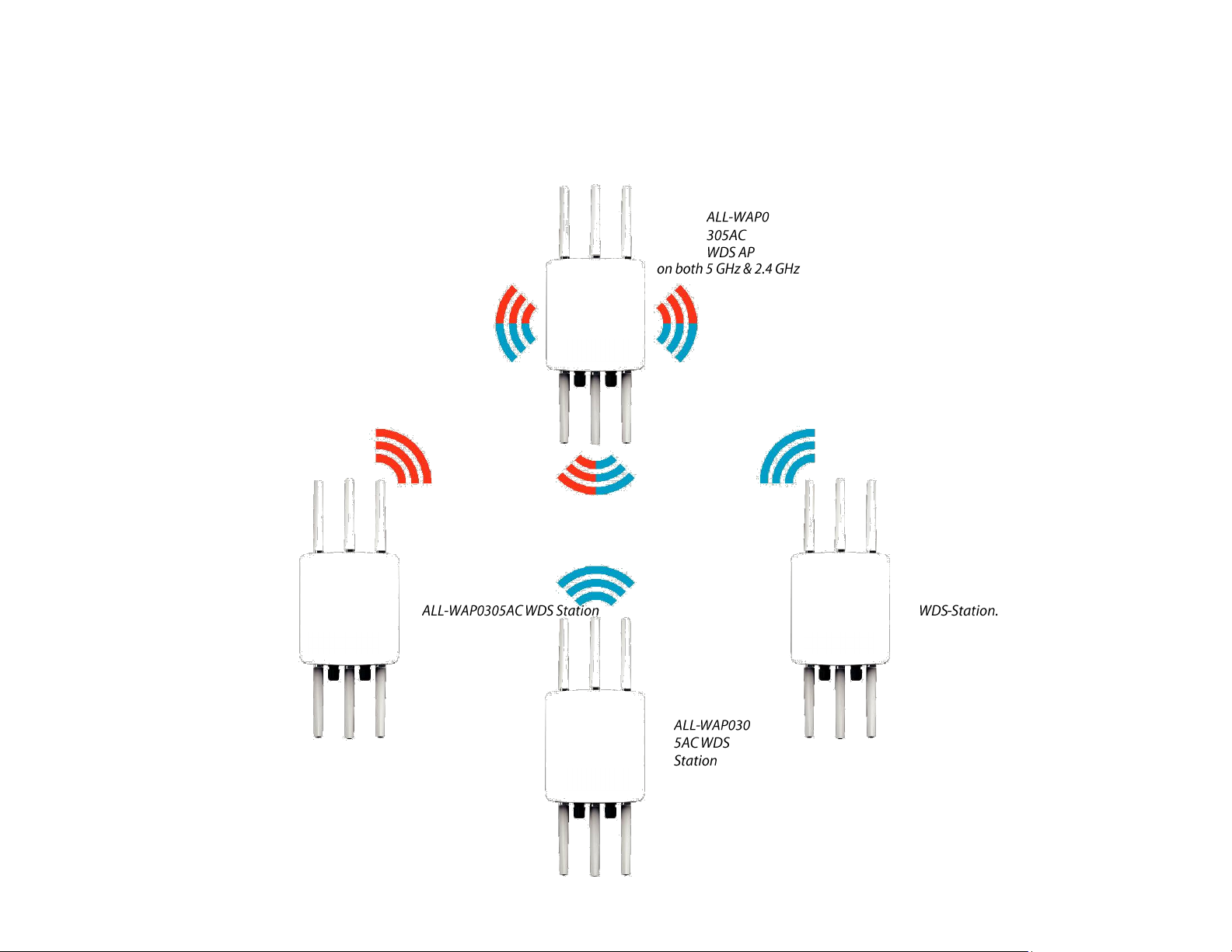
WDS Station Mode
Station mode expands the WDS by receiving a wireless signal/service and sharing it through the Ethernet port.
25
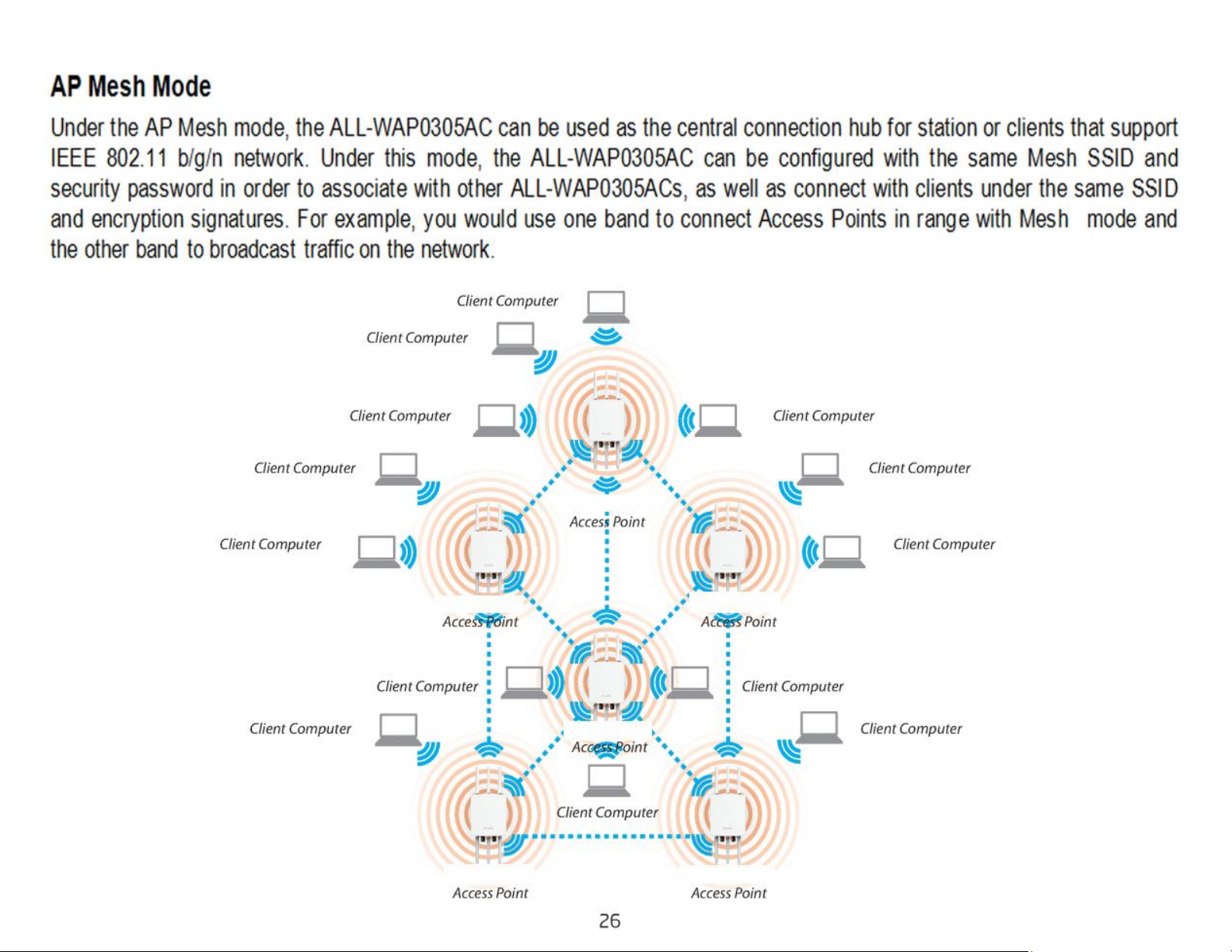
AP Mesh Mode
Under the AP Mesh mode, the ALL-WAP0305AC can be used as the central connection hub for station or clients that support
IEEE 802.11 b/g/n network. Under this mode, the ALL-WAP0305AC can be configured with the same Mesh SSID and
security password in order to associate with other ALL-WAP0305ACs, as well as connect with clients under the same SSID
and encryption signatures. For example, you would use one band to connect Access Points in range with Mesh mode and
the other band to broadcast traffic on the network.
26
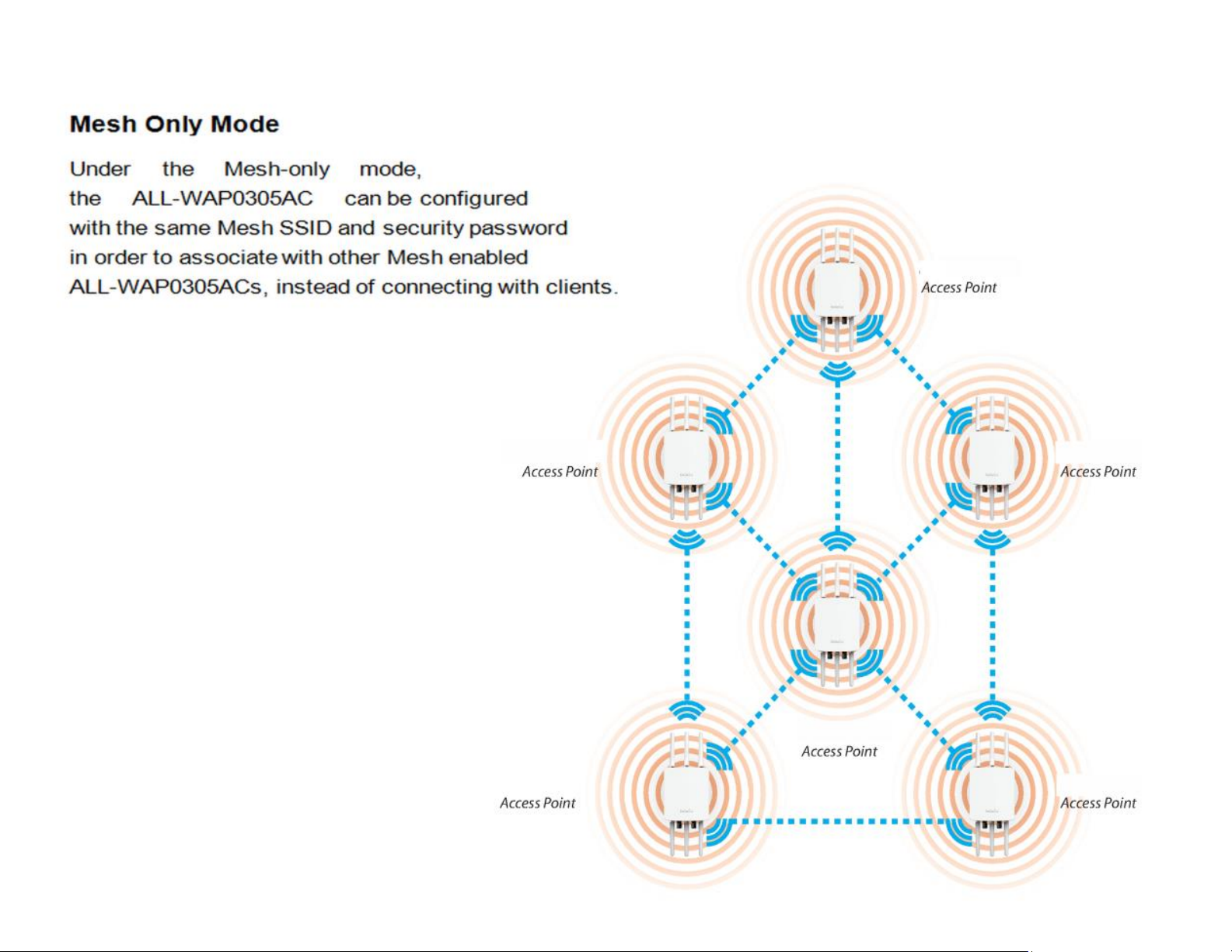
Mesh Only Mode
Under the Mesh-only mode,
the ALL-WAP0305AC can be configured
with the same Mesh SSID and security password
in order to associate with other Mesh enabled
ALL-WAP0305ACs, instead of connecting with
clients.
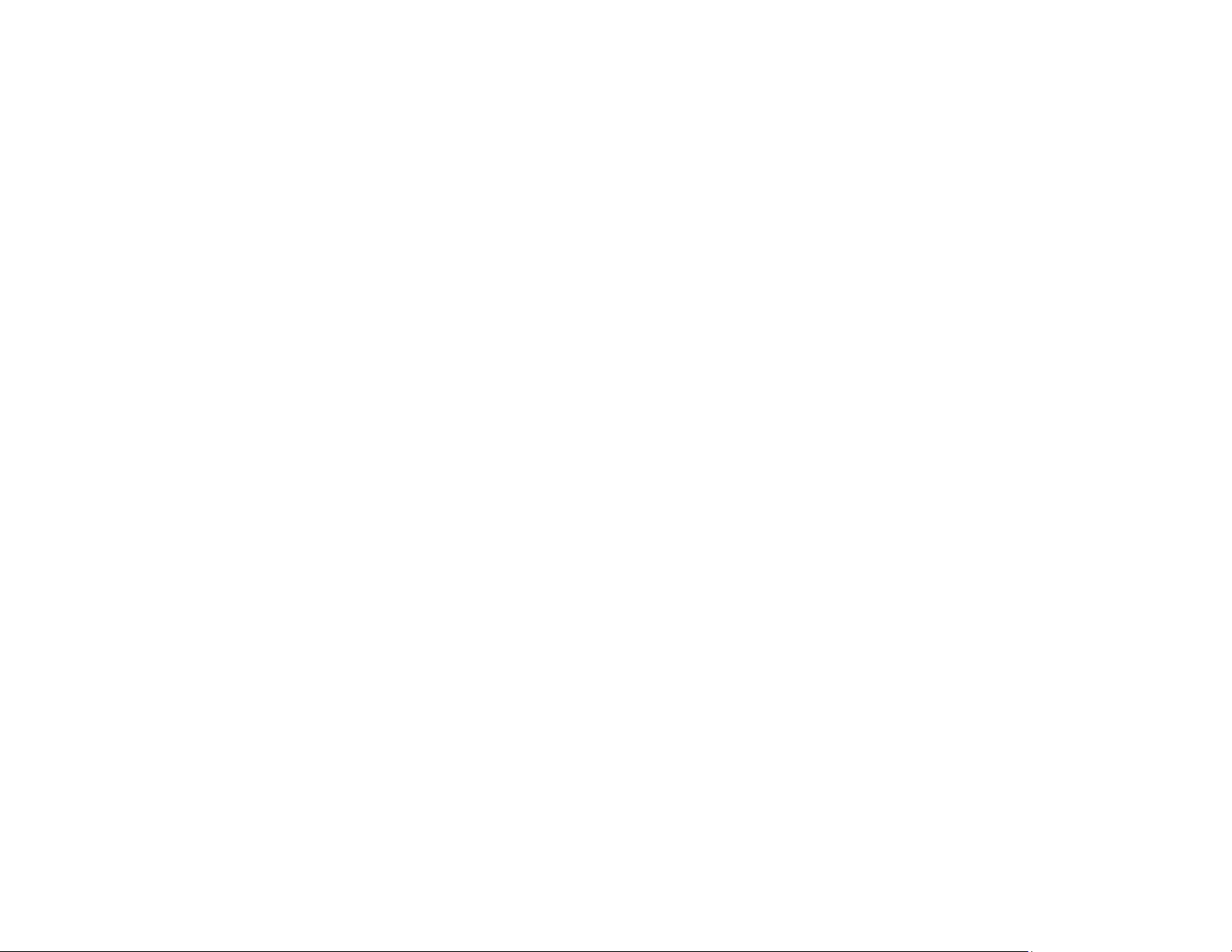
Chapter 5
Status
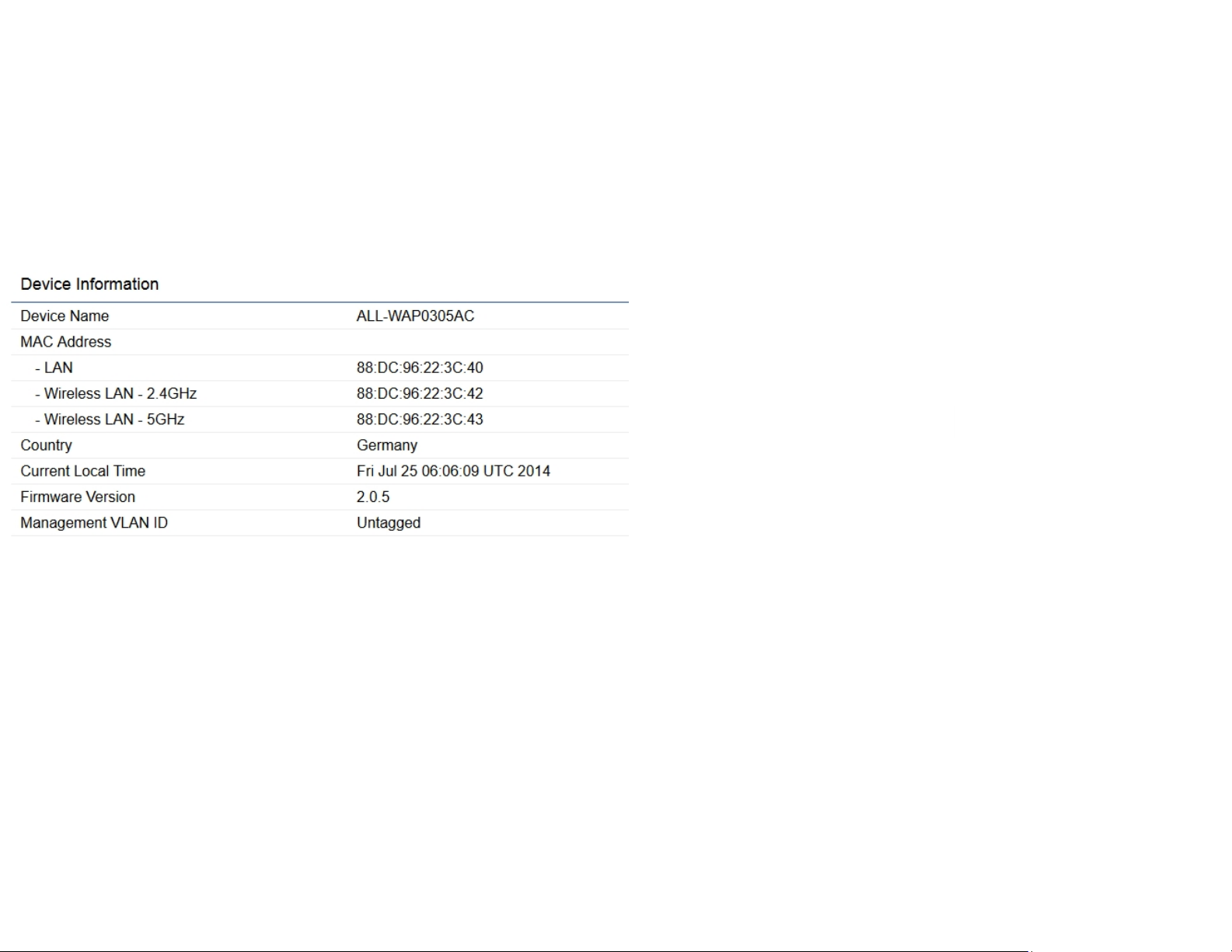
Main Status
Device Status
Clicking the Device Status link under the Overview menu
mode.
• The Device Information section shows general system
information such as Device Name, MAC Address, Current
Time, Firmware Version, and Management VLAN ID
Note: VLAN ID is only applicable in Access Point or WDS AP
mode.
• The LAN Information section shows the Local Area
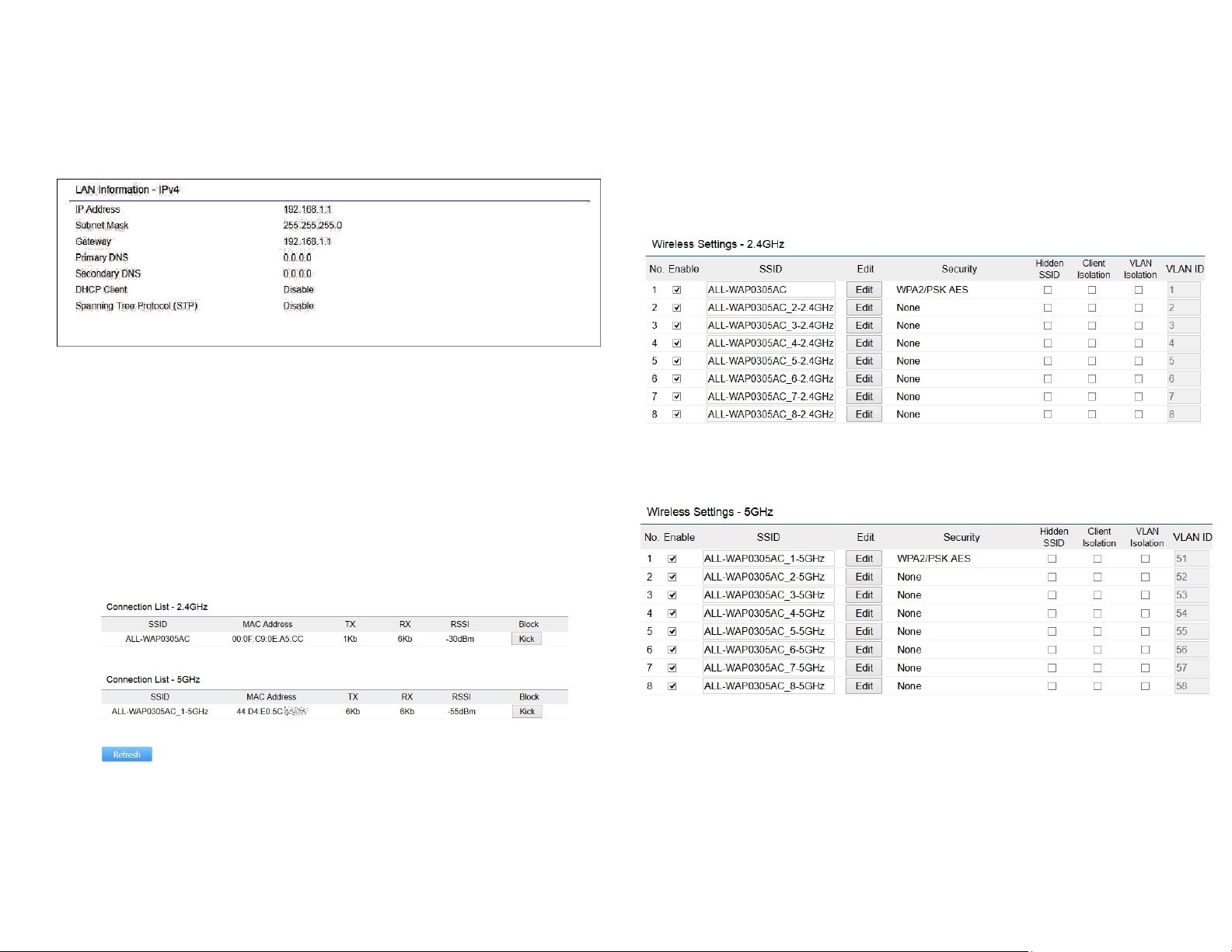
Network settings such as the LAN IP Address, Subnet
mask, and DNS Address.
• The Wireless LAN Information 2.4 GHz/5 GHz section
shows wireless information such as Operating
Mode, Frequency, and Channel. Since the
ALL-WAP0305AC supports multiple-SSIDs, information
about each SSID, the ESSID, and security settings, are
displayed Note: Profile Settings are only applicable in
Access Point and WDS AP modes.
• The Statistics section shows Mac information such as
SSID, MAC address, RX and TX.

• The Wireless Mesh Information - 2.4 GHz section
shows wireless information such as Operation Mode,
Wireless Mode, Channel Bandwidth,
Frequency/ Channel, Mesh SSID and Mesh Security.
