Page 1
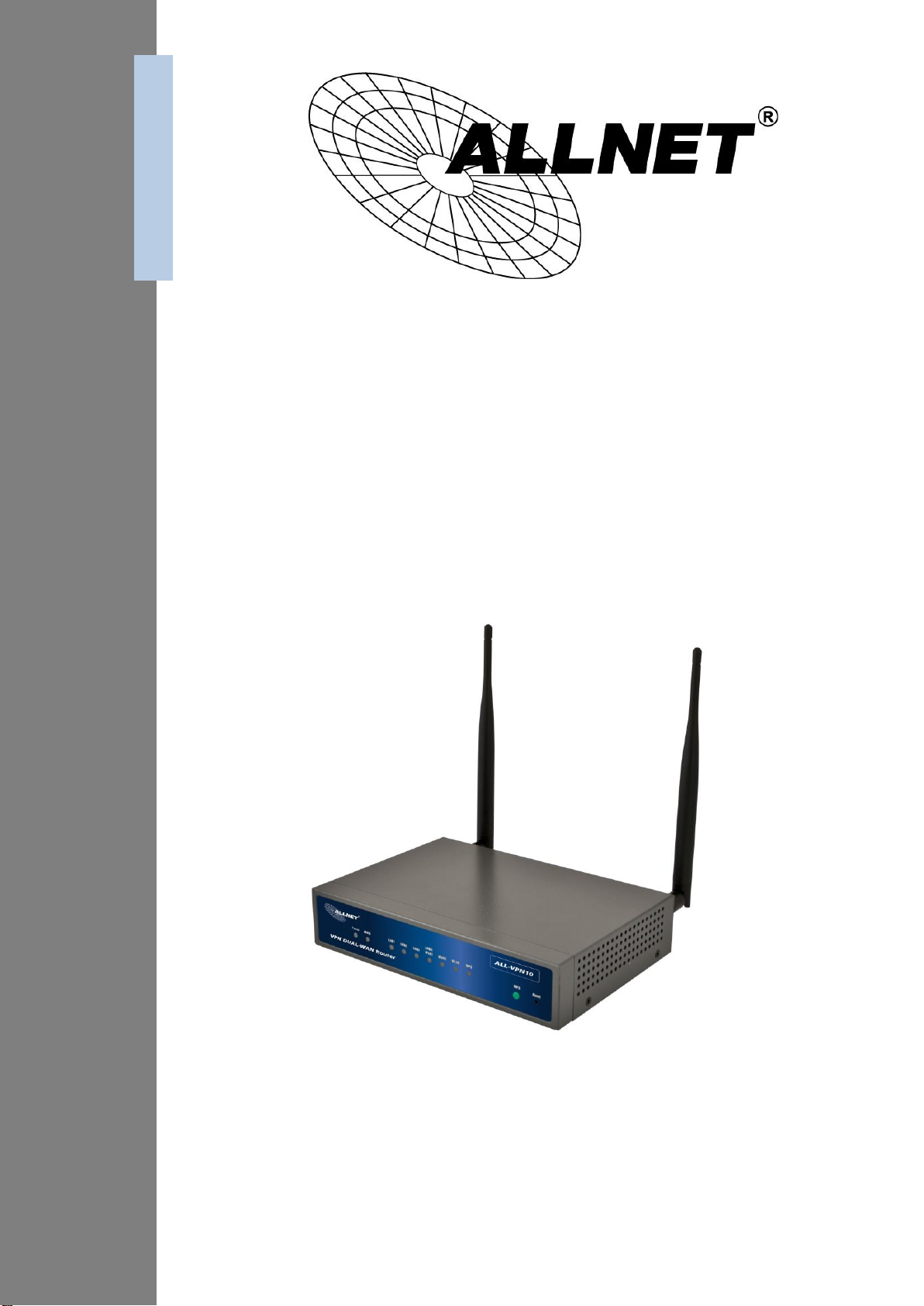
ALL-VPN10
VPN/Firewall WLAN-N WAN Router
User´s Manual
Page 2
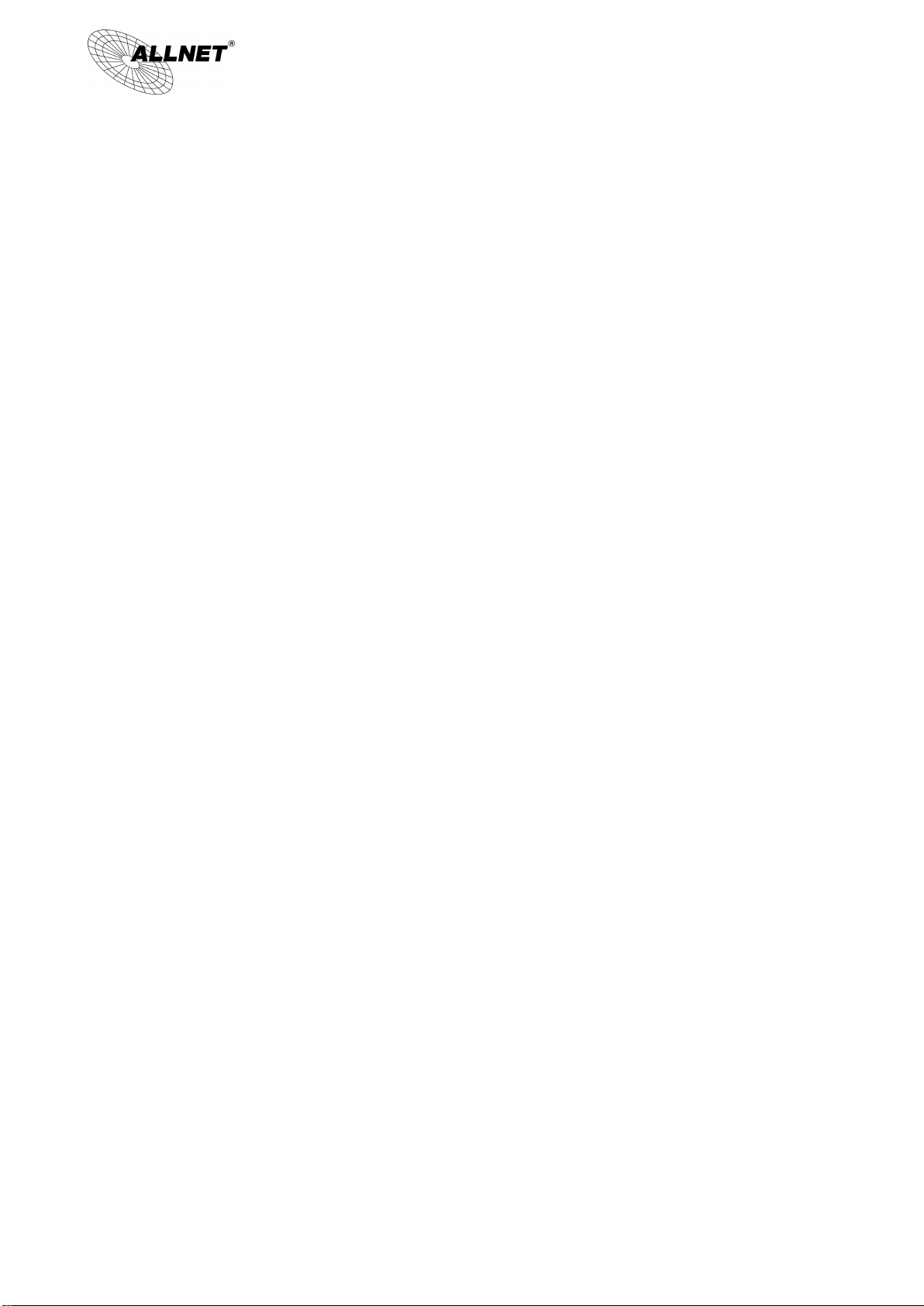
II
ALL-VPN10 VPN/Firewall WLAN-N WAN Router
Content
I. Introduction ........................................................................................................................... 5
II. Multi- WAN VPN Router Installation ....................................................................................... 7
2.1 Systematic Setting Process .............................................................................................................................. 7
2.2 Setting Flow Chart ........................................................................................................................................... 7
III. Hardware Installation ........................................................................................................... 10
3.1 LED Signal ...................................................................................................................................................... 10
3.2 VPN Router Network Connection ................................................................................................................. 12
IV. Login.................................................................................................................................... 13
V. V. Device Spec Verification, Status Display and Login Password and Time Setting ................... 15
5.1 Home Page .................................................................................................................................................... 15
5.1.1 WAN Status .......................................................................................................................................... 15
5.1.2 Physical Port Status.............................................................................................................................. 16
5.1.3 System Information ............................................................................................................................. 17
5.1.4 Firewall Status ..................................................................................................................................... 17
5.2 Change and Set Login Password and Time ................................................................................................... 19
5.2.1 Password Setting ................................................................................................................................. 19
5.2.2 Time..................................................................................................................................................... 20
VI. Network .............................................................................................................................. 22
6.1 Network Connection ..................................................................................................................................... 22
6.1.1 Host Name and Domain Name ............................................................................................................ 22
6.1.2 LAN Setting .......................................................................................................................................... 23
6.1.3 WAN Settings ....................................................................................................................................... 24
6.2 Multi- WAN Setting ....................................................................................................................................... 34
6.2.1 Load Balance Mode ............................................................................................................................. 35
6.2.2 Network Service Detection .................................................................................................................. 39
6.2.3 Protocol Binding .................................................................................................................................. 41
VII. Intranet Configuration .......................................................................................................... 51
7.1 Port Management ......................................................................................................................................... 51
7.2 IP/ DHCP ........................................................................................................................................................ 52
7.3 DHCP Status .................................................................................................................................................. 54
7.4 IP & MAC Binding .......................................................................................................................................... 56
VIII. Wireless Network ................................................................................................................ 60
8.1 Basic Configuration ........................................................................................................................................... 61
8.2 Security Setting ................................................................................................................................................. 63
8.3 Station List ........................................................................................................................................................ 71
IX. QoS (Quality of Service)........................................................................................................ 72
9.1 Bandwidth Management .............................................................................................................................. 73
9.1.1 The Maximum Bandwidth provided by ISP ......................................................................................... 74
© ALLNET GmbH München 2013 - All rights reserved
Page 3

III
ALL-VPN10 VPN/Firewall WLAN-N WAN Router
9.1.2 QoS ...................................................................................................................................................... 74
9.2 Session control .............................................................................................................................................. 80
9.3 Smart QoS ..................................................................................................................................................... 83
X. Firewall................................................................................................................................ 85
10.1 General Policy ............................................................................................................................................... 85
10.2 Access Rule.................................................................................................................................................... 87
10.2.1 Add New Access Rule ........................................................................................................................... 88
10.3 Content Filter ................................................................................................................................................ 91
XI. L7 Management ................................................................................................................... 95
11.1 L7 Filter (1) Rule list: .................................................................................................................................... 95
11.2 L7 VIP Priority Channel ................................................................................................................................... 99
11.3 L7 QoS ........................................................................................................................................................... 104
11.4 Application Define ........................................................................................................................................ 110
11.5 Applicatios Status .......................................................................................................................................... 111
XII. VPN (Virtual Private Network) ............................................................................................ 113
10.1. VPN .............................................................................................................................................................. 113
10.1.1. Add a New VPN Tunnel ....................................................................................................................... 114
10.1.2. PPTP Server ......................................................................................................................................... 134
10.1.3. VPN Pass Through ............................................................................................................................... 136
10.2. QVM VPN Function Setup ............................................................................................................................ 137
XIII. Advanced Function ............................................................................................................. 139
11.1 DMZ Host/ Port Range Forwarding ............................................................................................................... 139
11.1.1 DMZ Host ............................................................................................................................................. 139
11.1.2 Port Range Forwarding ........................................................................................................................ 139
11.2 UPnP ............................................................................................................................................................. 142
11.3 Routing .......................................................................................................................................................... 143
11.4 One to One NAT ............................................................................................................................................ 145
10.5 DDNS- Dynamic Domain Name Service ........................................................................................................ 147
11.6 MAC Clone .................................................................................................................................................... 149
11.7 USB Storage .................................................................................................................................................. 150
XIV. System Tool ........................................................................................................................ 155
12.1 Diagnostic ..................................................................................................................................................... 155
12.2 Firmware Upgrade ........................................................................................................................................ 157
12.3 Configuration Backup .................................................................................................................................... 158
12.4 SNMP ............................................................................................................................................................ 159
12.5 System Recover ............................................................................................................................................. 161
XV. Log .................................................................................................................................... 163
13.1 System Log .................................................................................................................................................... 163
13.2 System Statistic ............................................................................................................................................. 166
© ALLNET GmbH München 2013 - All rights reserved
Page 4
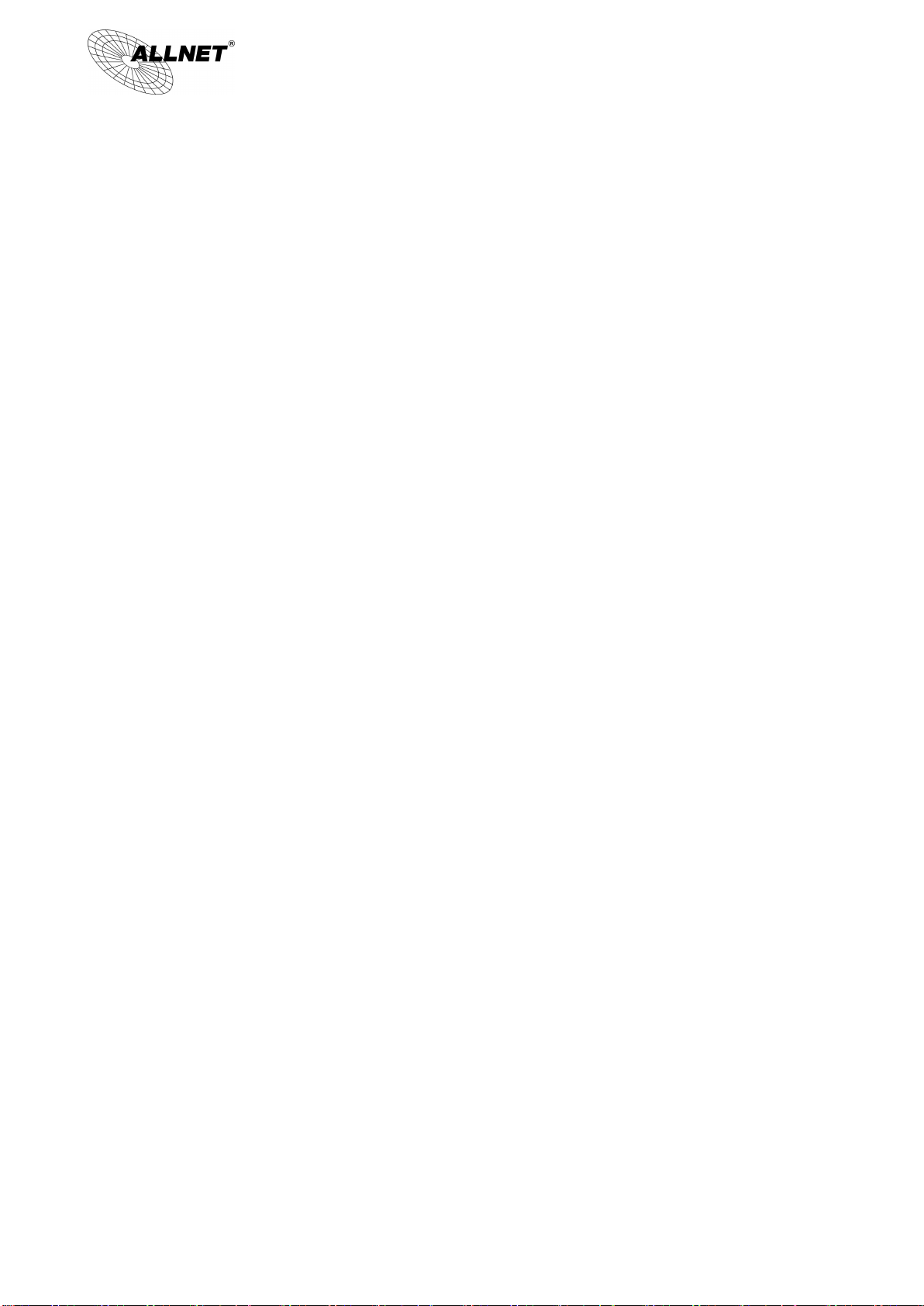
IV
ALL-VPN10 VPN/Firewall WLAN-N WAN Router
13.3 Traffic Statistic ............................................................................................................................................... 168
13.4 IP/ Port Statistic ............................................................................................................................................. 168
XVI. Log out .............................................................................................................................. 170
Appendix I: Technical Support Information ..................................................................................... 171
Appendix II Federal Communication Commission Interference Statement ........................................... 172
© ALLNET GmbH München 2013 - All rights reserved
Page 5
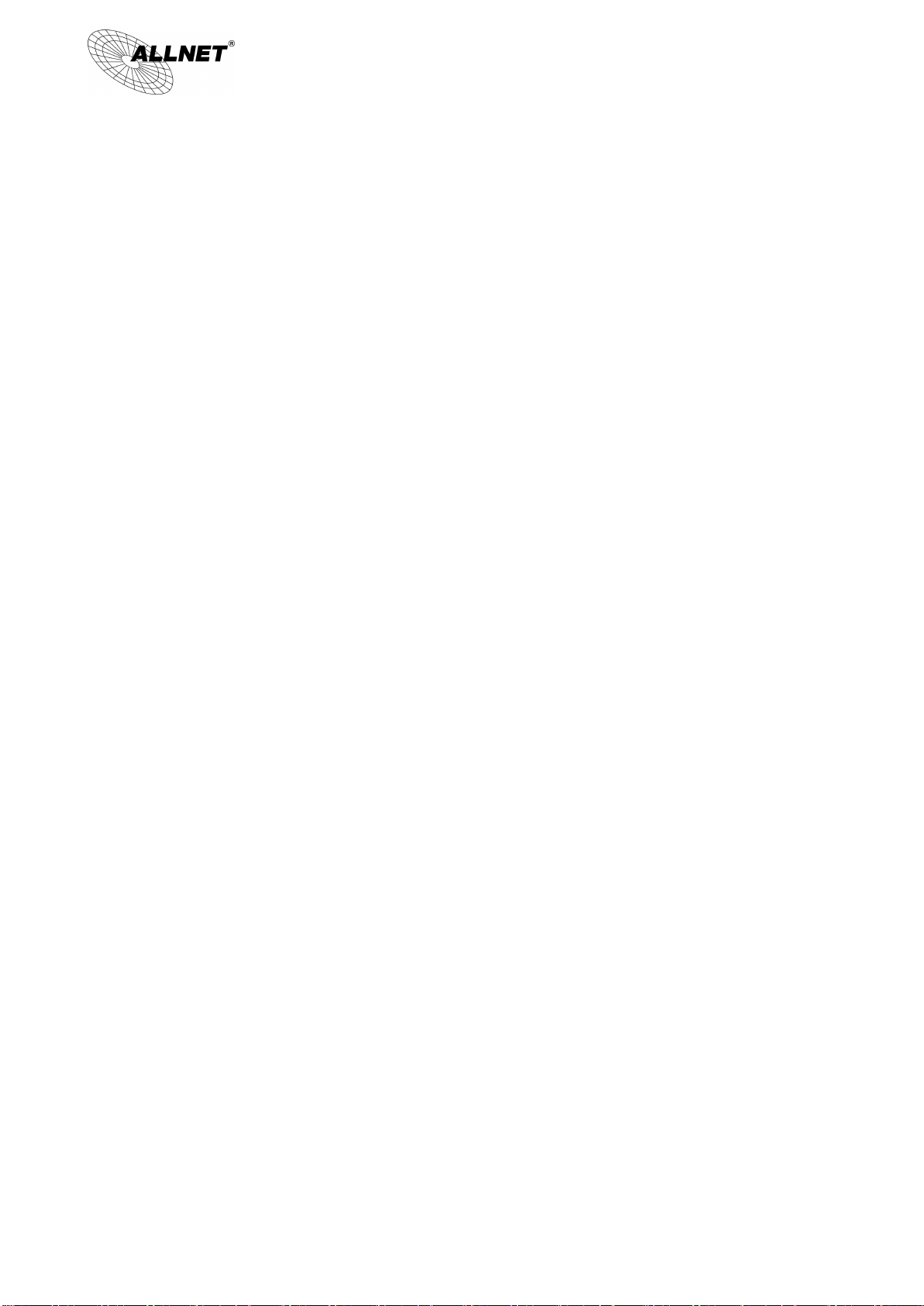
5
ALL-VPN10 VPN/Firewall WLAN-N WAN Router
I. Introduction
IPSec VPN QoS Router (referred as VPN Router hereby) is a business level security router that efficiently
integrates new generation multiple WAN-port devices. It meets the needs of medium enterprises, internet cafés,
campus, dorm and communities, etc.
VPN Router has 1~2 10/100 Base-T/TX Ethernets (RJ45) WAN ports. These WAN ports can support auto load
balance mode, exclusive mode (remaining WAN balance), and stategy routing mode for high-efficiency network.
They offer super flexibility for network set-up. Moreover, these WAN ports also support DHCP, fixed IP, PPPoE,
transparent bridge, VPN connection, port binding, static routing, dynamic routing, NAT, one to one NAT, PAT, MAC
Clone, as well as DDNS.
To fulfill the requirement for a highly secure and integrated firewall, VPN Router has a 64-bit hardware
acceleration, high-speed, high-efficiency processor embedded. With high processing speed, plusing high standard
SDRAM and Flash, VPN Router brings users super networking efficiency. Its processing speed and capacity are
almost equal to those of expensive enterprise-level VPN Routers. This is why the device is so popular with
modern enterprises.
In addition to internet connectability, for the broadband market, VPN Router has the function of VPN virtual
network connection. It is equipped with a virtual private network hardware acceleration mode which is widely
used in modern enterprises, and offers full VPN functionality.
is a supporter of the IPSec Protocol. IPSec VPN provides DES, 3DES, AES128, AES192, AES256 encryption,
MD5, SH1 certification, IKE Pre-Share Key, or manual password interchange. VPN Router also supports aggressive
mode. When a connection is lost, VPN Router will automatically re-connect. In addition, the device features
NetBIOS transparency.
VPN Router offers the function of a standard PPTP server, which is equipped with connection setting status.
Each WAN port can be set up with multiple DDNS at the same time. It is also capable of establishing VPN
connections with dynamic IP addresses.
VPN Router also has unique QVM VPN- SmartLink IPSec VPN. Just input VPN server IP, user name, and
password, and IPSec VPN will be automatically set up. Through VPN Router exclusive QVM function, it offers easy
VPN allocation for users; users can do it even without a network administrator. VPN Router enables enterprises to
benefit from VPN without being troubled with technical and network management problems. The central control
function enables the host to log in remote client computers at any time. Security and secrecy are guaranteed to
meet the IPSec standard, so as to ensure the continuity of VPN service.
The advanced built-in firewall function enables VPN Router to resist most attacks from the Internet. It
utilizes active detection technology SPI (Stateful Packet Inspection). The SPI firewall functions mainly within the
network by dynamically inspecting each link. The SPI firewall also has a warning function for the application
process; therefore, it can refuse links to non-standard communication protocols. VPN Router supports network
address translation (NAT) function and routing modes. It makes the network environment more flexible and
easier to manage.
Through web- based UI, VPN Router enables enterprises to have their own network access rules . To control
web access, users can build and edit filter lists. It also enables users to ban or monitor websites according to their
needs. By the filter setting and complete OS management, school and business internet management will be
clearly improved. VPN Router offers various on-line SysLog records. It supports on-line management setup tools;
it makes setting up networks easy to understand. It also reinforces the management of network access rules, VPN,
and all other network services.
VPN Router fully protects the safety of communication between all offices and branches of an organization.
© ALLNET GmbH München 2013 - All rights reserved
Page 6

6
ALL-VPN10 VPN/Firewall WLAN-N WAN Router
It helps to free enterprises from increasing hacker intrusion. With an exclusive independent operation platform,
users are able to set up and use a firewall without professional network knowledge. VPN Router setting up and
management can be carried out through web browsers, such as IE, Netscape, etc.
© ALLNET GmbH München 2013 - All rights reserved
Page 7
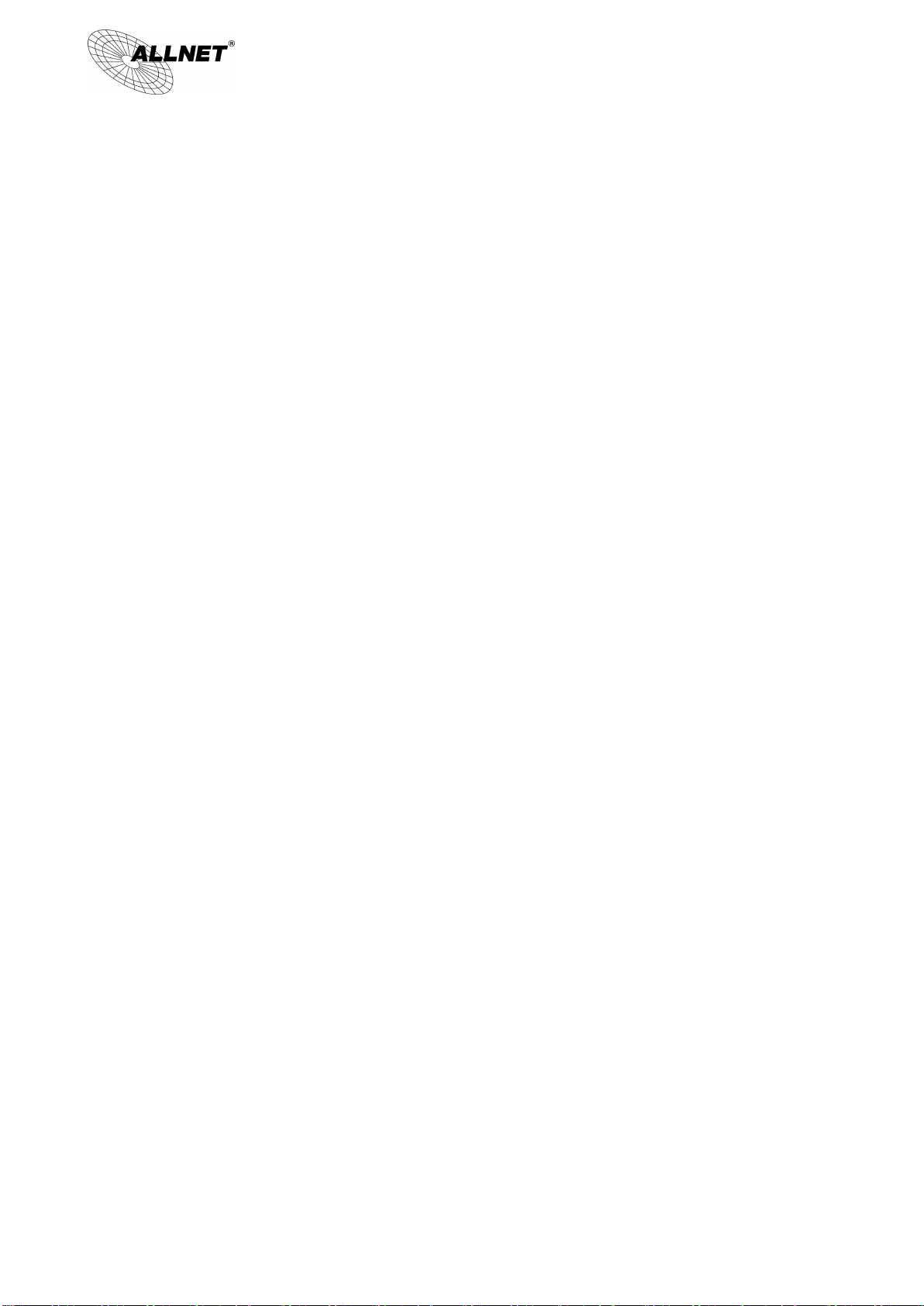
7
ALL-VPN10 VPN/Firewall WLAN-N WAN Router
II. Multi- WAN VPN Router Installation
In this chapter we are going to introduce hardware installation. Through the understanding of multi-WAN
setting process, users can easily setup and manage the network,making VPN Router functioning and having best
performance.
2.1 Systematic Setting Process
Users can set up and enable the network by utilizing bandwidth efficiently. The network can achieve the
ideal efficientness,block attacks, and prevent security risks at the same time. Through the process settings, users
can install and operate VPN Router easily. This simplifies the management and maintenance, making the user
network settings be done at one time. The main process is as below:
1. Hardware installation
2. Login
3. Verify device specification and set up password and time
4. Set WAN connection
5. Set LAN connection: physical port and IP address settings
6. Set QoS bandwidth management: avoid bandwidth occupation
7. Set Firewall: prevent attack and improper access to network resources
8. Other settings: UPnP, DDNS, MAC Clone
9. Management and maintenance settings: Syslog, SNMP, and configuration backup
10. VPN (Virtual Private Network)
11. Logout
2.2 Setting Flow Chart
Below is the description for each setting process, and the crospondent contents and purposes. For detailed
functions, please refer to Appendix I: Setting Inferface and Chapter Index.
© ALLNET GmbH München 2013 - All rights reserved
Page 8
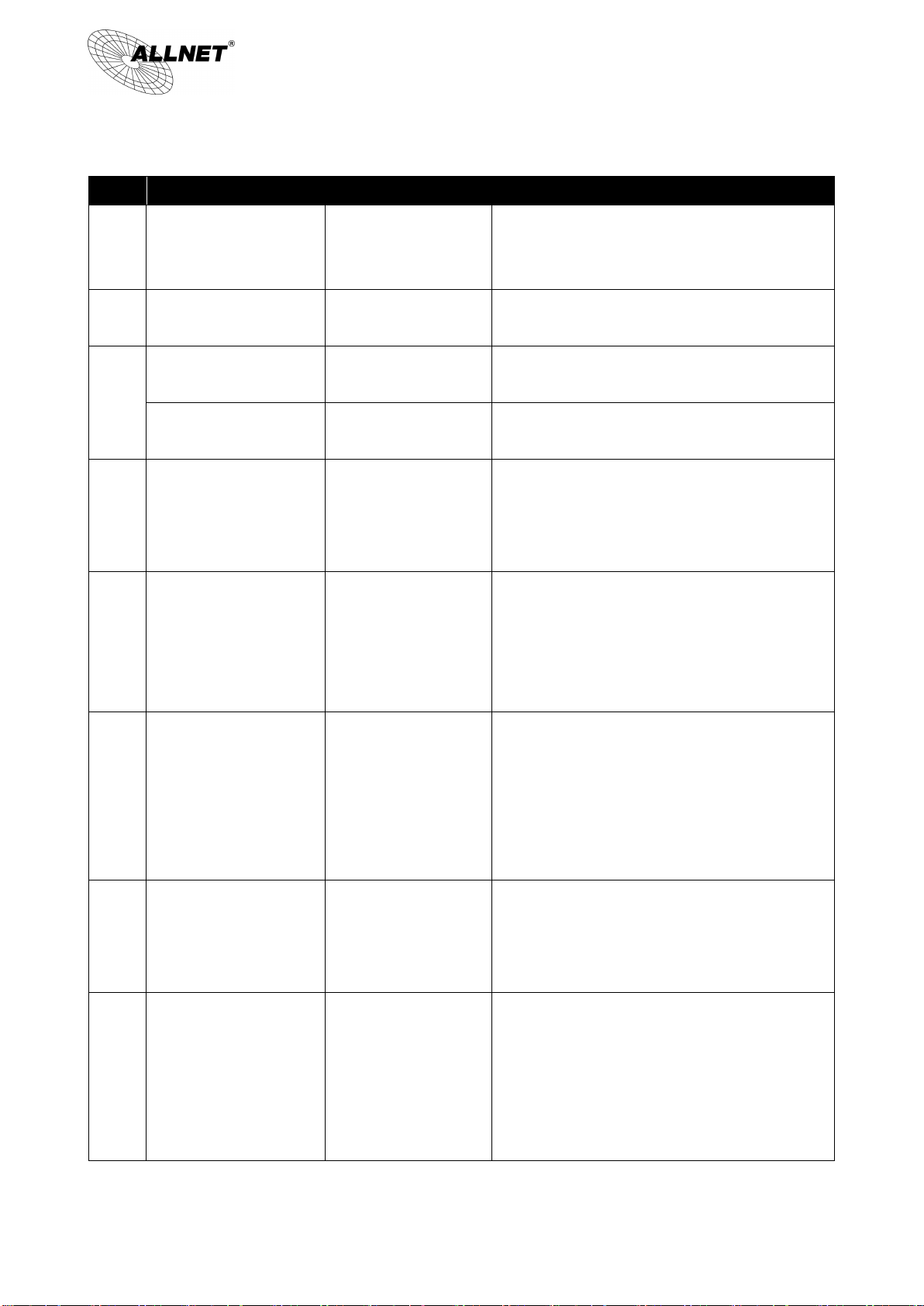
8
#
Setting
Content
Purpose
1
Hardware installation
Configure the network
to meet user’s demand.
Install the device hardware based on user physical
requirements.
2
Login
Login the device with
Web Browser.
Login the device web- based UI.
3
Verify device
specification
Verify Firmware version
and working status.
Verify the device specification, Firmware version
and working status.
Set password and time
Set time and re- new
password.
Modify the login password considering safe issue.
Synchronize time with WAN.
4
Set WAN connection
Verify WAN connection
setting, bandwidth
allocation, and protocol
binding.
Connect to WAN. Configure bandwidth to optimize
data transmission.
5
Set QoS bandwidth
management: avoid
bandwidth occupation
Restrict bandwidth and
session of WAN ports,
LAN IP and application.
To assure transmission of important information,
manage and allocate the bandwidth further to
achieve best efficiency.
6
Set Firewall: prevent
attack and improper
access to network
resources
Block attack, Set Access
rule and restrict Web
access.
Administrators can block BT to avoid bandwidth
occupation, and enable access rules to restrict
employee accessing internet improperly or using
MSN, QQ and P2P during working time. They can
also protect network from Worm or ARP attacking.
7
Advanced Settings:
DMZ/Forwarding, UPnP,
DDNS, MAC Clone
DMZ/Forwarding,
UpnP, Routing Mode,
multiple WAN IP, DDNS
and MAC Clone
DMZ/Forwarding, UPnP, Routing Mode, multiple
WAN IP, DDNS and MAC Clone
8
Management and
maintenance settings:
Syslog, SNMP, and
configuration backup
Monitor VPN Router
working status and
configuration backup.
Administrators can look up system log and monitor
system status and inbound/outbound flow in real
time.
ALL-VPN10 VPN/Firewall WLAN-N WAN Router
© ALLNET GmbH München 2013 - All rights reserved
Page 9

9
9
VPN Virtual Private
Network
Configure VPN tunnels
Configure different types of VPN to meet different
application environment.
10
Logout
Close configuration
window.
Logout VPN Router web- based UI.
ALL-VPN10 VPN/Firewall WLAN-N WAN Router
We will follow the process flow to complete the network setting in the following chapters.
© ALLNET GmbH München 2013 - All rights reserved
Page 10
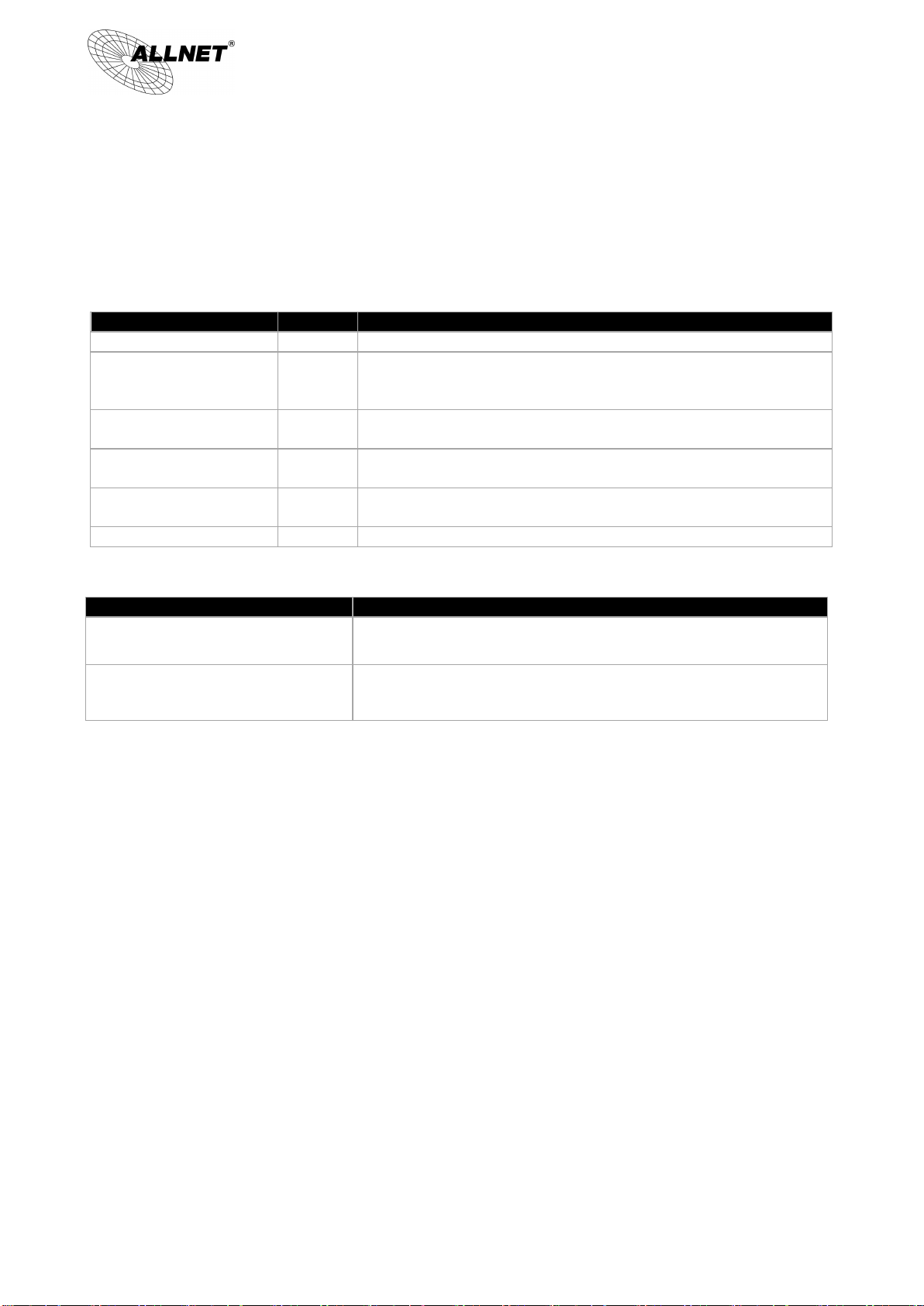
10
LED
Color
Description
Power
Green
Green LED on: Power ON
DIAG
Amber
Amber LED on: System self-test is running.
Amber LED blinking: System not ready
Amber LED off: System self-test is completed successfully.
Link/Act
Green
Green LED on: Port has been connected & Get IP.
Green LED blinking: Packets are transmitting through Ethernet port.
100M- Speed
Amber
Amber LED on: Ethernet is running at 100Mbps.
Amber LED off: Ethernet is running at 10Mbps.
WLAN
Green
Green LED on: Wireless function is enabled.
Green LED blinking: Packets are transmitting.
WPS
Green
Green LED on: WPS function is working.
Action
Description
Press Reset Button For 5 Secs
Warm Start
DIAG indicator: Amber LED flashing slowly.
Press Reset Button Over 10 Secs
Factory Default
DIAG indicator: Amber LED flashing quickly.
ALL-VPN10 VPN/Firewall WLAN-N WAN Router
III. Hardware Installation
In this chapter we are going to introduce hardware interface as well as physical installation.
3.1 LED Signal
LED Signal Description
Reset
Installing Router on a Wall
The Router has two wall-mount slots on its bottom panel. When mounting the device on a wall, please ensure
that the heat dissipation holes are facing sideways as shown in the following picture for safety reasons. is not
responsible for damages incurred by insecure wall-mounting hardware.
© ALLNET GmbH München 2013 - All rights reserved
Page 11
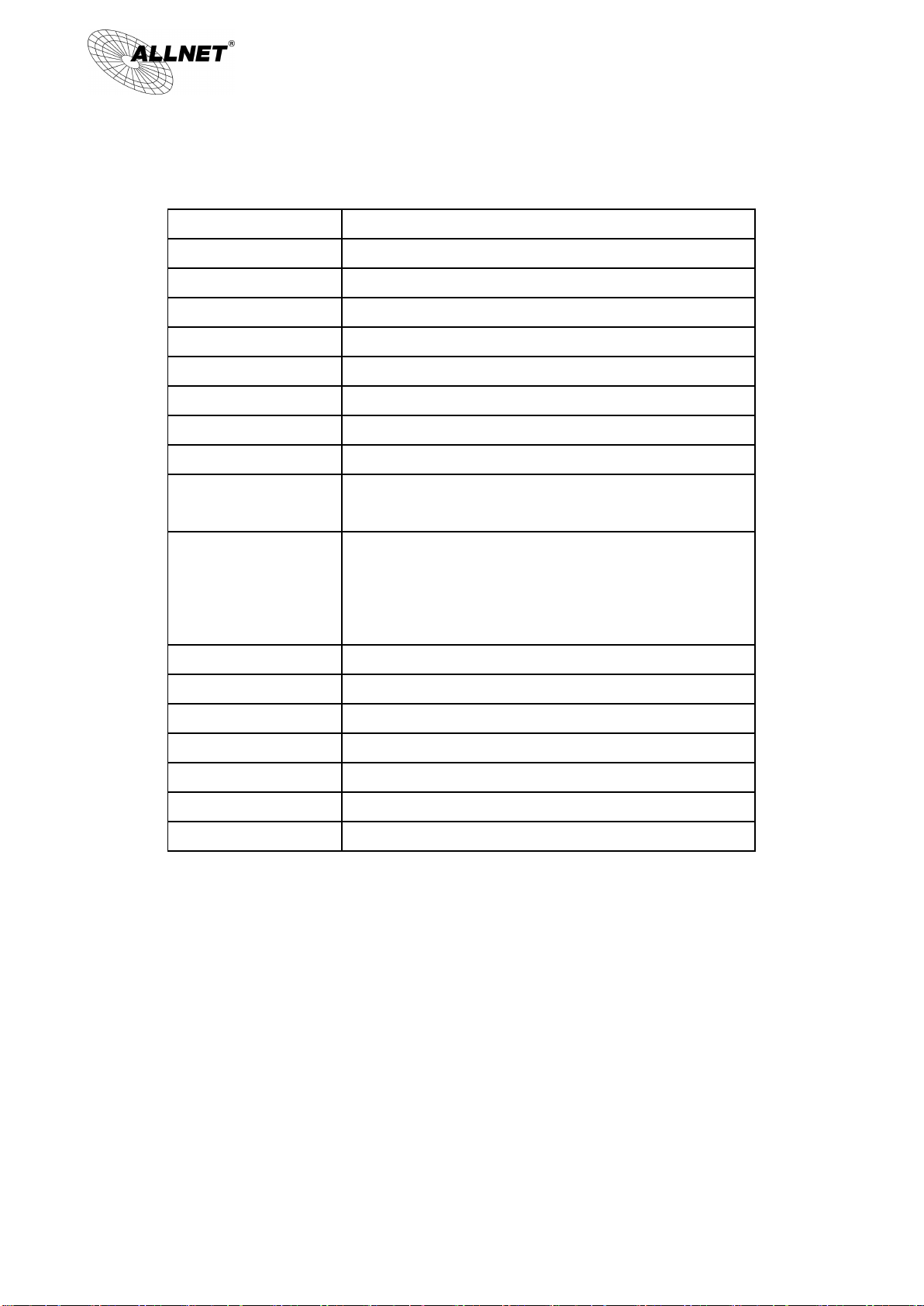
11
Model Name
ALL-VPN10
CPU
MTK 6856-700MHz
Flash/DRAM
16M/128M
WAN Port
1~2 (10/100)
LAN Port
3~4 (10/100)
USB Port
2
Wireless Antenna
5dBi *2
Operating Frequency
2.4GHz
Frequency Band
2400-2483.5MHz
Operating Channels
11 for 802.11b, 802.11g, 802.11n (H20)
7 for 802.11n(HT40)
Output Power
802.11b: 19.8dBm
802.11g: 22.3dBm
802.11n (HT20): 24.51dbm
802.11n (HT40) 22.07 dbm
Operating Temp.
0ºC to 40ºC (32ºF to 104ºF)
Storage Temp.
-20ºC to 70ºC (-4ºF to 158ºF)
Operating Humidity
10% to 85% non-condensing
Storage Humidity
5% to 90% non-condensing
Power Supply
External Power Adapter 12V1A
Weight
715g
Dimensions
190x130x40mm
ALL-VPN10 VPN/Firewall WLAN-N WAN Router
Specifications
© ALLNET GmbH München 2013 - All rights reserved
Page 12

12
ALL-VPN10 VPN/Firewall WLAN-N WAN Router
3.2 VPN Router Network Connection
WAN connection:A WAN port can be connected with xDSL Modem, Fiber Modem, Switching Hub, or through
an external router to connect to the Internet.
LAN Connection: The LAN port can be connected to a Switching Hub or directly to a PC. Users can use servers
for monitoring or filtering through the port after “Physical Port Mangement” configuration is done.
DMZ : The DMZ port can be connected to servers that have legal IP addresses, such as Web servers, mail
servers, etc.
Please use only the power supply unit that is delivered with the device.
© ALLNET GmbH München 2013 - All rights reserved
Page 13
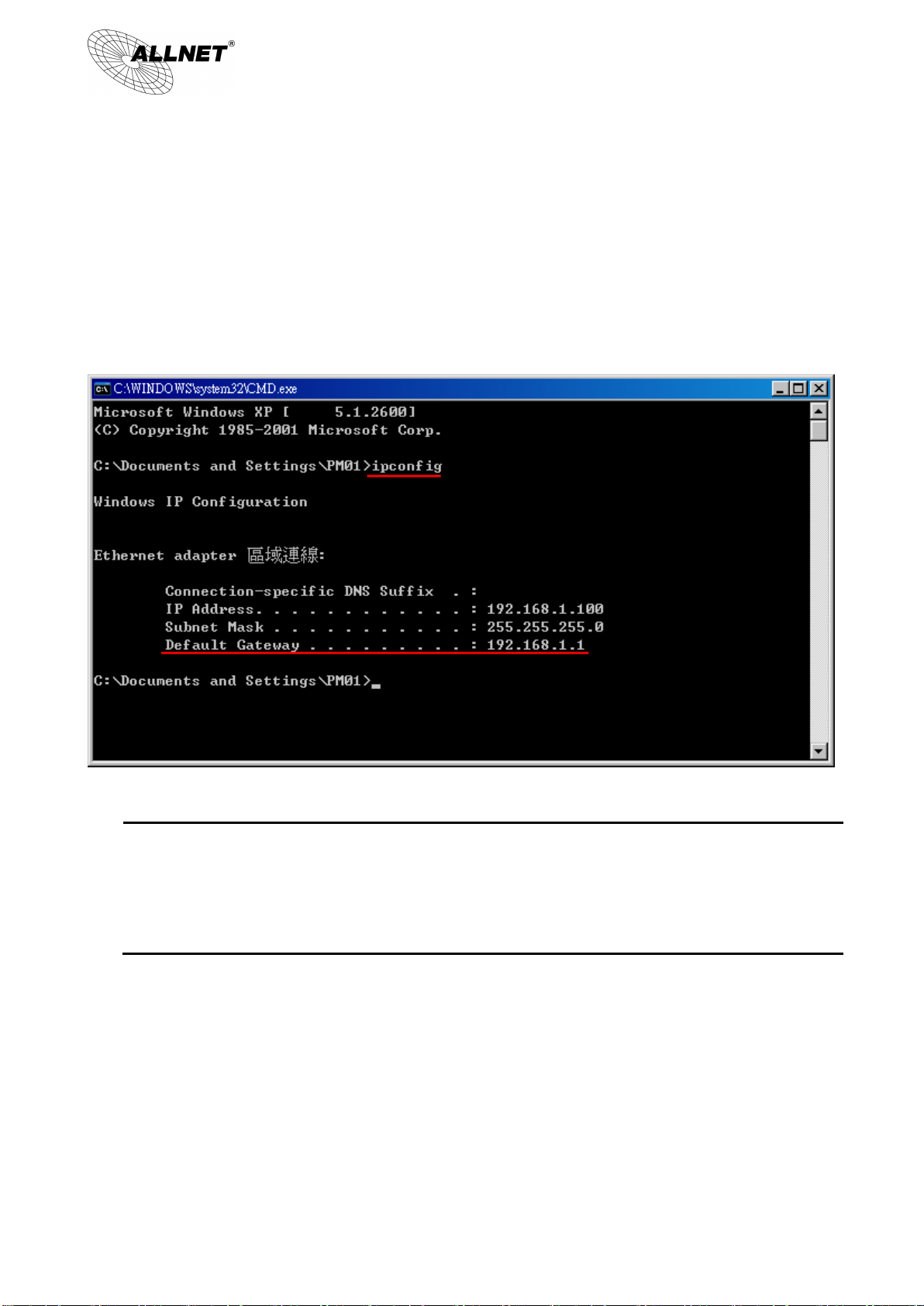
13
Attention!
When not getting IP address and default gateway by using “ipconfig”, or the received IP address is 0.0.0.0
and 169.X.X.X, we recommend that users should check if there is any problem with the circuits or the computer
network card is connected nicely.
ALL-VPN10 VPN/Firewall WLAN-N WAN Router
IV. Login
This chapter is mainly introducing Web- based UI after conneting the device.
First, check up the device’s IP address by connecting to DOS through the LAN PC under the device. Go to Start →
Run, enter cmd to commend DOS, and enter ipconfig for getting Default Gateway address, as the graphic below,
192.168.1.1. Make sure Default Gateway is also the default IP address of the router.
© ALLNET GmbH München 2013 - All rights reserved
Page 14
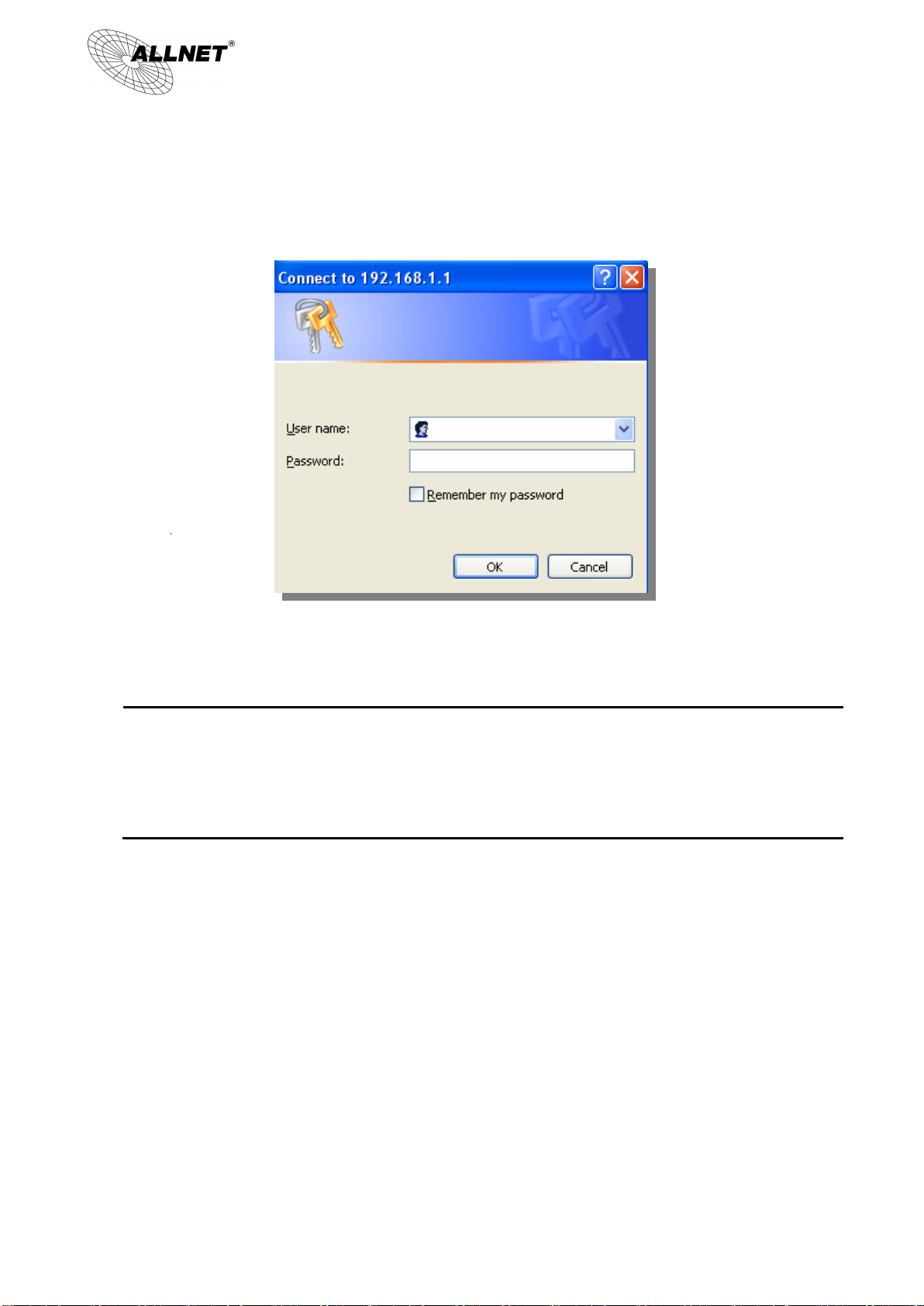
14
Attention!
For security, we strongly suggest that users must change password after login. Please keep the password
safe, or you can not login to the device. Press Reset button for more than 10 sec, all the setting will return to
default.
ALL-VPN10 VPN/Firewall WLAN-N WAN Router
Then, open webpage browser, IE for example, and key in 192.168.1.1 in the website column. The login window
will appear as below:
The device’s default username and password are both “admin”. Users can change the login password in the
setting later.
© ALLNET GmbH München 2013 - All rights reserved
Page 15
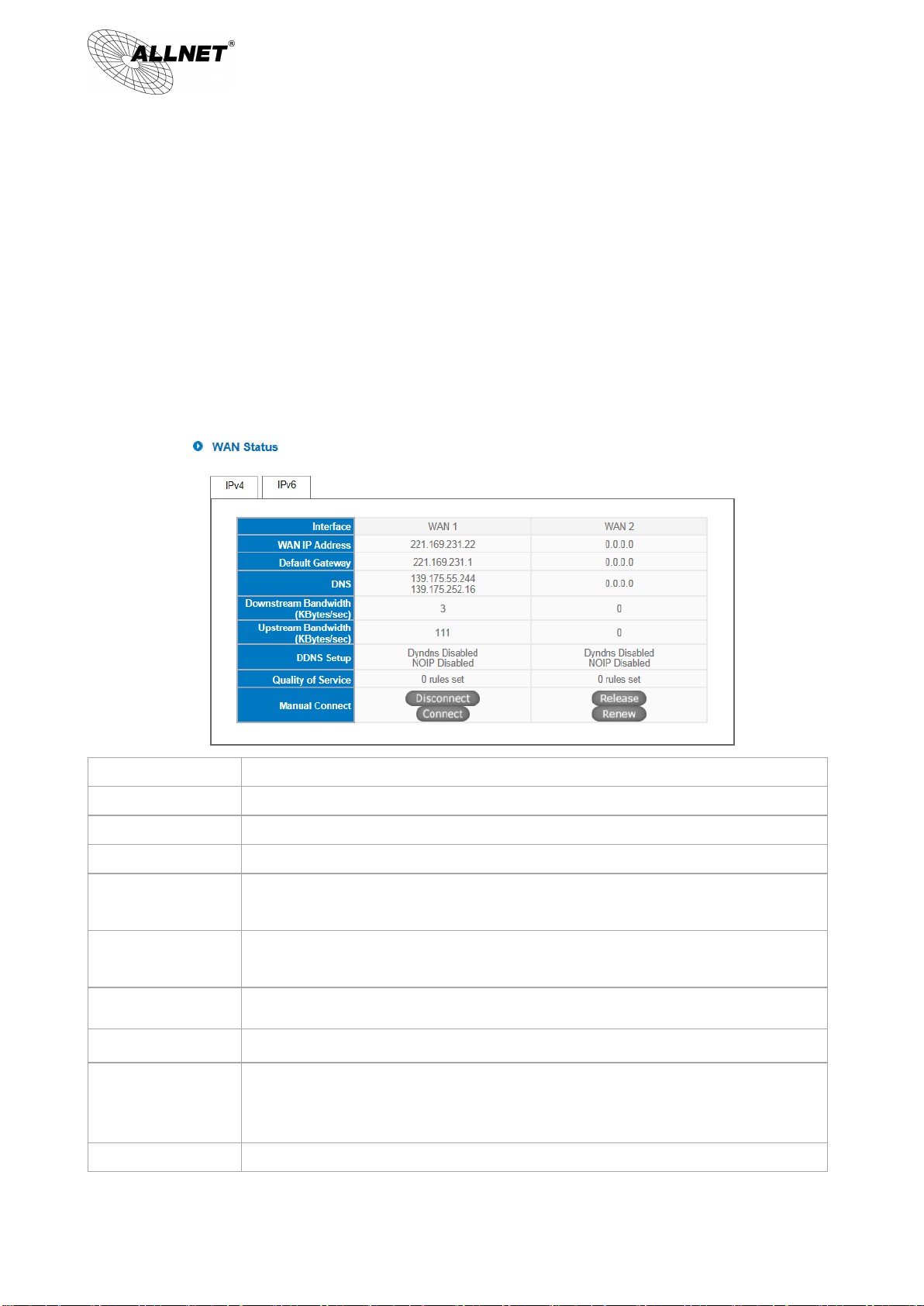
15
IP Address:
Indicates the current IP configuration for WAN port.
Default Gateway:
Indicates current WAN gateway IP address from ISP.
DNS Server:
Indicates the current DNS IP configuration.
Session:
Indicates the current session number for each WAN in the device.
Downstream
Bandwidth:
Indicates the current downstream bandwidth for each WAN.
Upstream
Bandwidth:
Indicates the current upstream bandwidth for each WAN.
DDNS:
Indicates if Dynamic Domain Name is activated. The default configuration is “Off”.
Quality of Service:
Indicates how many QoS rules are set.
Manual Connect:
When “Obtain an IP automatically” is selected, two buttons (Release and Renew) will
appear. If a WAN connection, such as PPPoE or PPTP, is selected, “Disconnect” and
“Connect” will appear.
DMZ IP Address:
Indicates the current DMZ IP address.
ALL-VPN10 VPN/Firewall WLAN-N WAN Router
V. V. Device Spec Verification, Status Display and Login Password and Time Setting
This chapter introduces the device specification and status after login as well as change password and system
time settings for security.
5.1 Home Page
In the Home page, all the device’s parameters and status are listed for users’ reference.
5.1.1 WAN Status
© ALLNET GmbH München 2013 - All rights reserved
Page 16
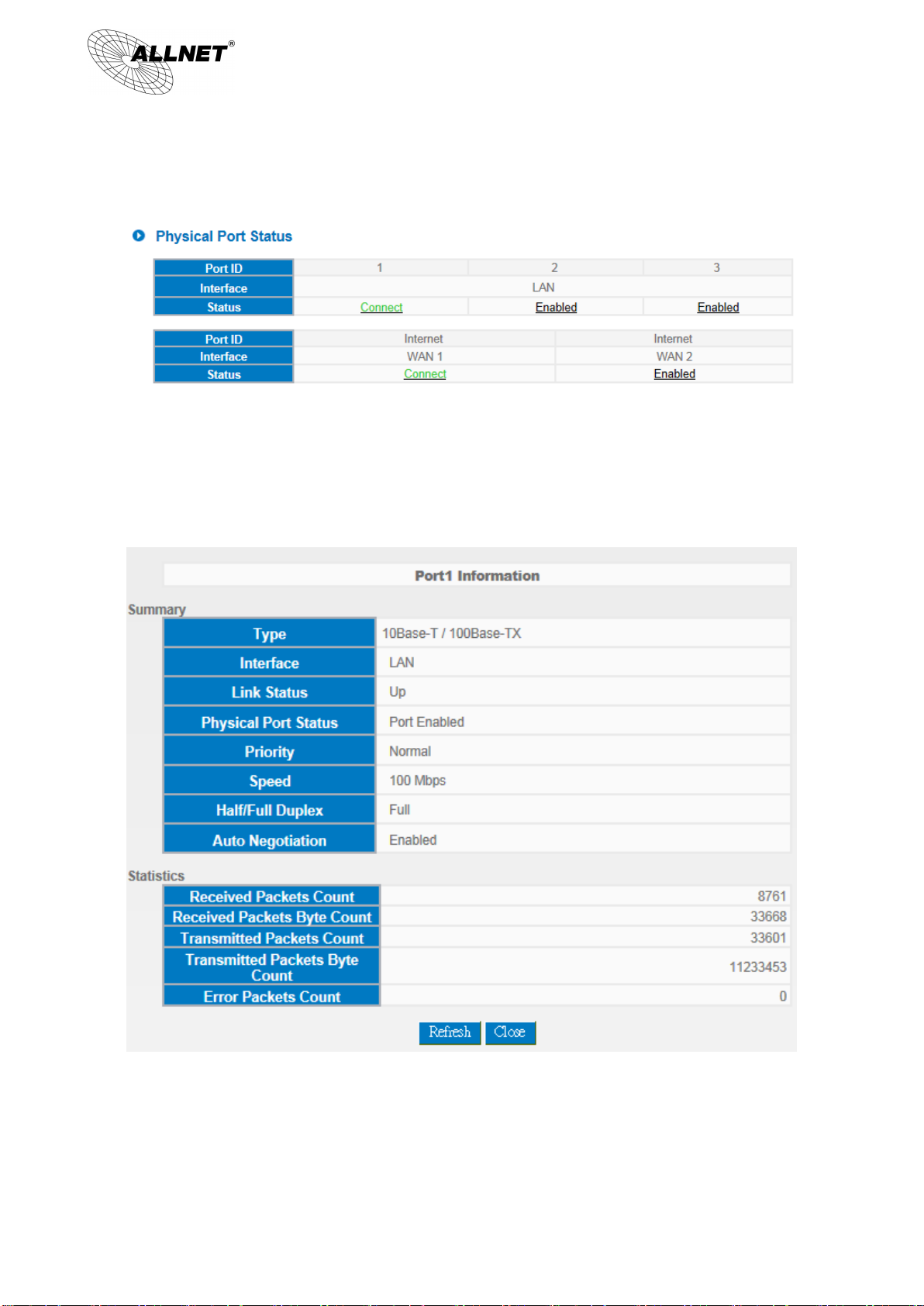
16
ALL-VPN10 VPN/Firewall WLAN-N WAN Router
5.1.2 Physical Port Status
The status of all system ports, including each connected and enabled port, will be shown on this Home page
(see above table). Click the respective status button and a separate window will appeare to show detailed data
(including setting status summary and statisitcs) of the selected port.
The current port setting status information will be shown in the Port Information Table. Examples: type
(10Base-T/100Base-TX), iniferface (WAN/ LAN/ DMZ), link status (Up/ Down), physical port status (Port Enabled/ Port
Disabled), priority (high or normal), speed status (10Mbps or 100Mbps), duplex status (Half/ Full), auto negotiation
(Enabled or Disabled). The tabble also shows statistics of Receive/ Transmit Packets, Receive/Transmit Packets Byte
Count as well as Error Packets Count.
© ALLNET GmbH München 2013 - All rights reserved
Page 17
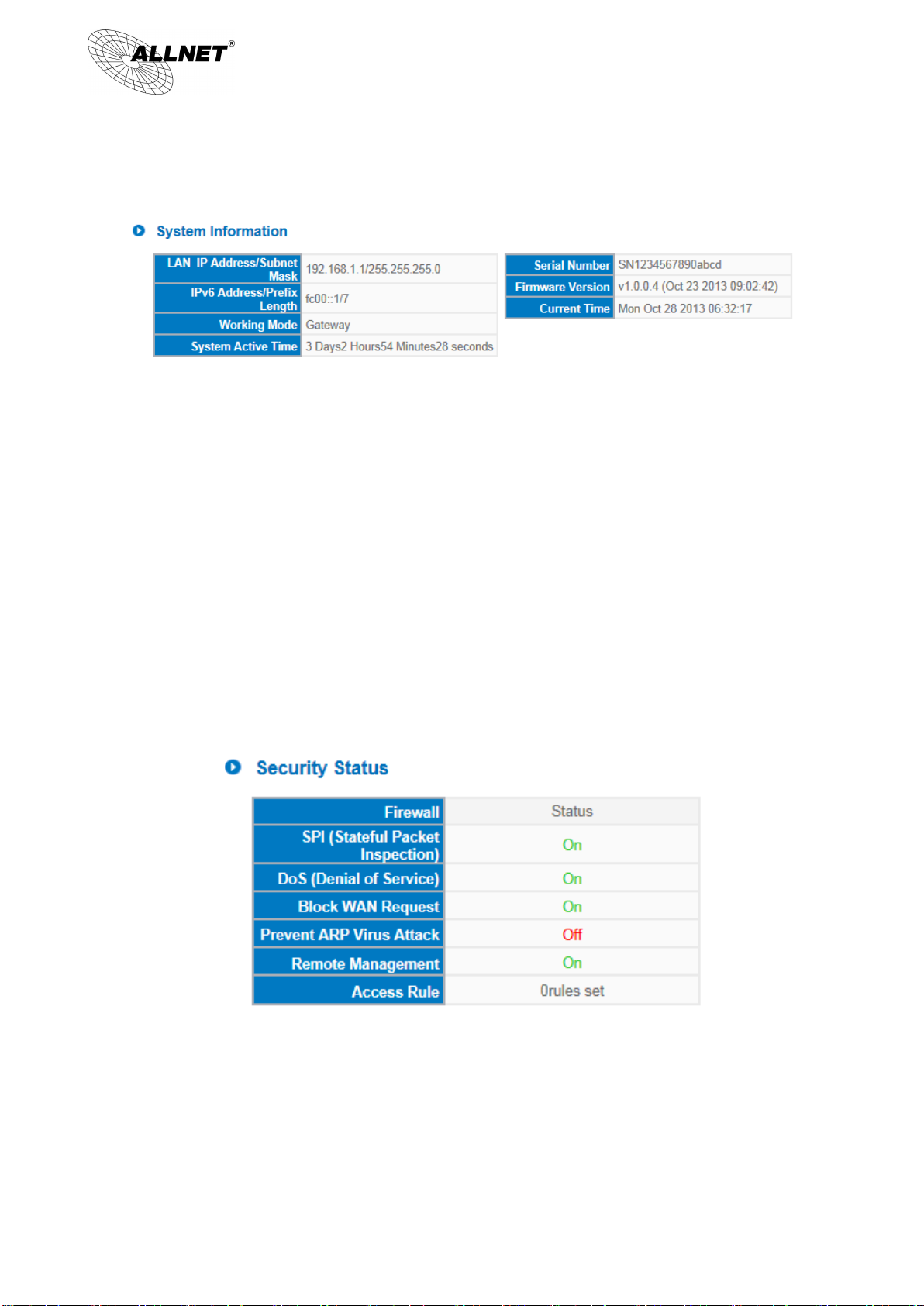
17
ALL-VPN10 VPN/Firewall WLAN-N WAN Router
5.1.3 System Information
LAN IP/Subnet Mask: Identifies the current device IP address. The default is 192.168.1.1.
Working Mode: Indicates the current working mode. Can be NAT Gateway or Router mode. The default is “NAT
Gateway” mode.
System Active Time:Indicates how long the Router has been running.
Serial Number:This number is the Router serial number.
Firmware Version: Information about the Router present software version.
Current Time:Indicates the device present time. Please note: To have the correct time, users must
synchronize the device with the remote NTP server first.
5.1.4 Firewall Status
SPI (Stateful Packet Inspection): Indicates whether SPI (Stateful Packet Inspection) is on or off. The default
configuration is “On”.
DoS (Denial of Service):Indicates if DoS attack prevention is activated. The default configuration is “On”.
Block WAN Request:Indicates that denying the connection from Internet is activated. The default configuration
is “On”.
Prevent ARP Virus Attack:Indicates that preventing Arp virus attack is acitvated. The default configuration is
“Off”.
© ALLNET GmbH München 2013 - All rights reserved
Page 18
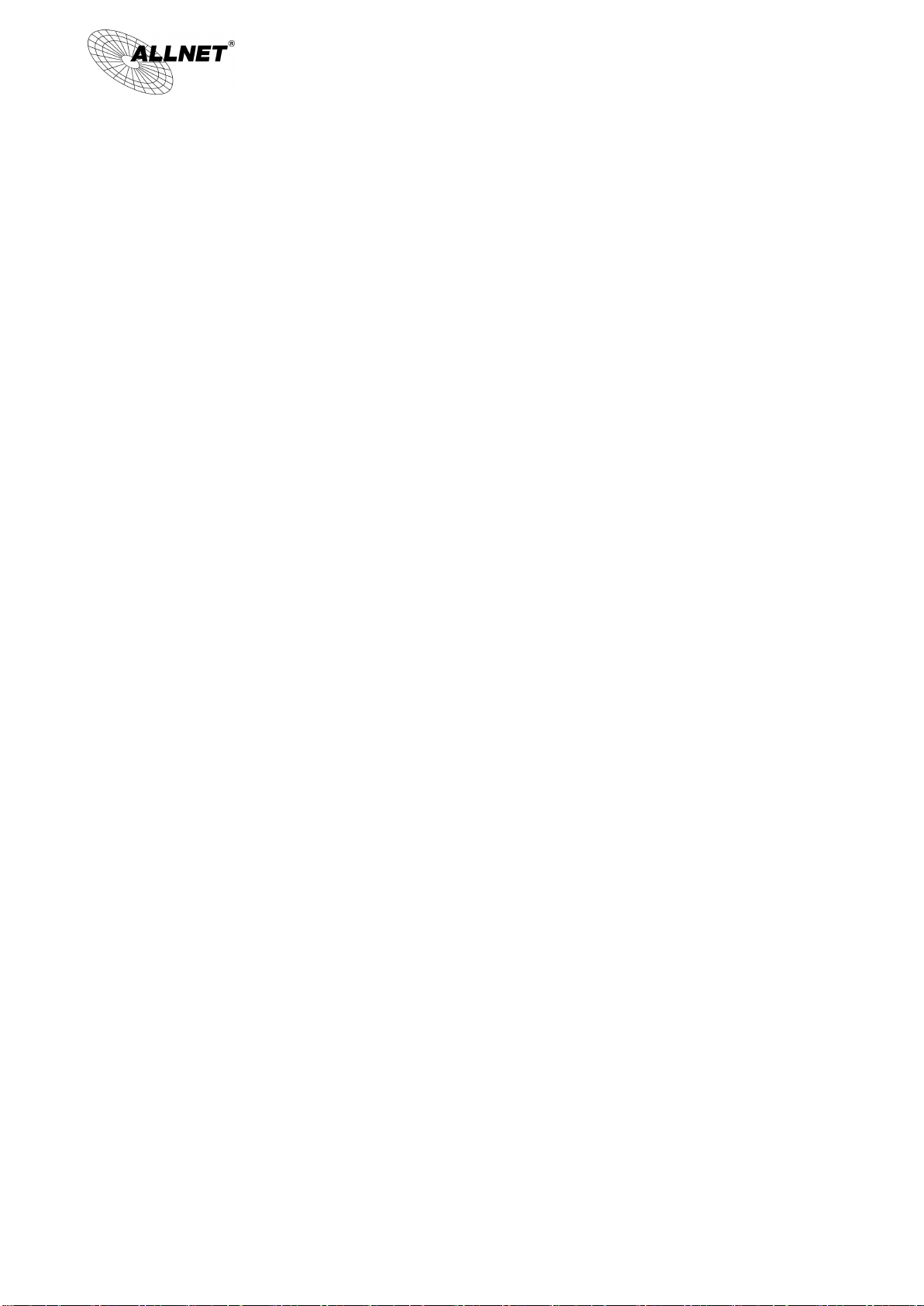
18
ALL-VPN10 VPN/Firewall WLAN-N WAN Router
Remote Management: Indicates if remote management is activated (on or off). Click the hyperlink to enter and
manage the configuration. The default configuration is “Off”.
Access Rule:Indicates the number of access rule applied in the device.
© ALLNET GmbH München 2013 - All rights reserved
Page 19
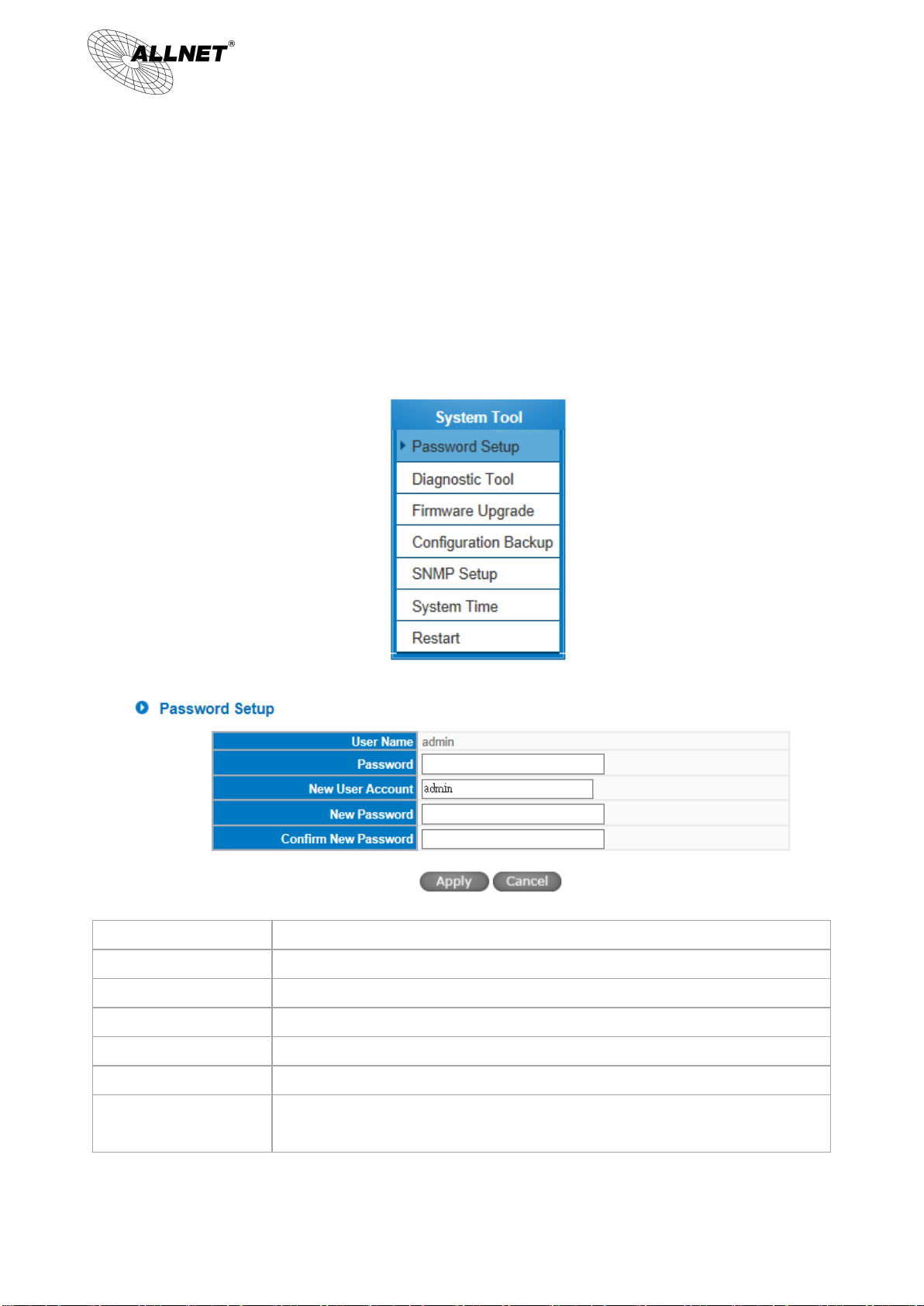
19
User Name:
The default is “admin”.
Old Password:
Input the original password.(The default is “admin”.)
New User Name:
Input the new user name. i.e.VPN10
New Password:
Input the new password.
Confirm New Password:
Input the new password again for verification.
Apply:
Click “Apply” to save the configuration.
Cancel:
Click “Cancel" to leave without making any change. This action will be effective
before ”Apply” to save the configuration.
ALL-VPN10 VPN/Firewall WLAN-N WAN Router
5.2 Change and Set Login Password and Time
5.2.1 Password Setting
When you login the device setting window every time, you must enter the password. The default value for the
device username and password are both “admin”. For security reasons, we strongly recommend that you must
change your password after first login. Please keep the password safe, or you might not login to the device. You can
press Reset button for more than 10 sec, the device will return back to default.
© ALLNET GmbH München 2013 - All rights reserved
Page 20

20
Time Zone:
Select your location from the pull-down time zone list to show correct local
time.
Daylight Saving:
If there is Daylight Saving Time in your area, input the date range. The device
will adjust the time for the Daylight Saving period automatically.
NTP Server:
If you have your own preferred time server, input the server IP address.
Apply:
After the changes are completed, click “Apply” to save the configuration.
Cancel:
Click “Cancel" to leave without making any change. This action will be
effective before ”Apply” to save the configuration.
ALL-VPN10 VPN/Firewall WLAN-N WAN Router
5.2.2 Time
The device can adjust time setting. Users can know the exact time of event occurrences that are recorded in the
System Log, and the time of closing or opening access for Internet resources. You can either select the embedded NTP
Server synchronization function or set up a time reference.
Synchronize with external NTP server:The device has embedded NTP server, which will update the time
spontaneously.
Select the Local Time Manually: Input the correct time, date, and year in the boxes.
© ALLNET GmbH München 2013 - All rights reserved
Page 21
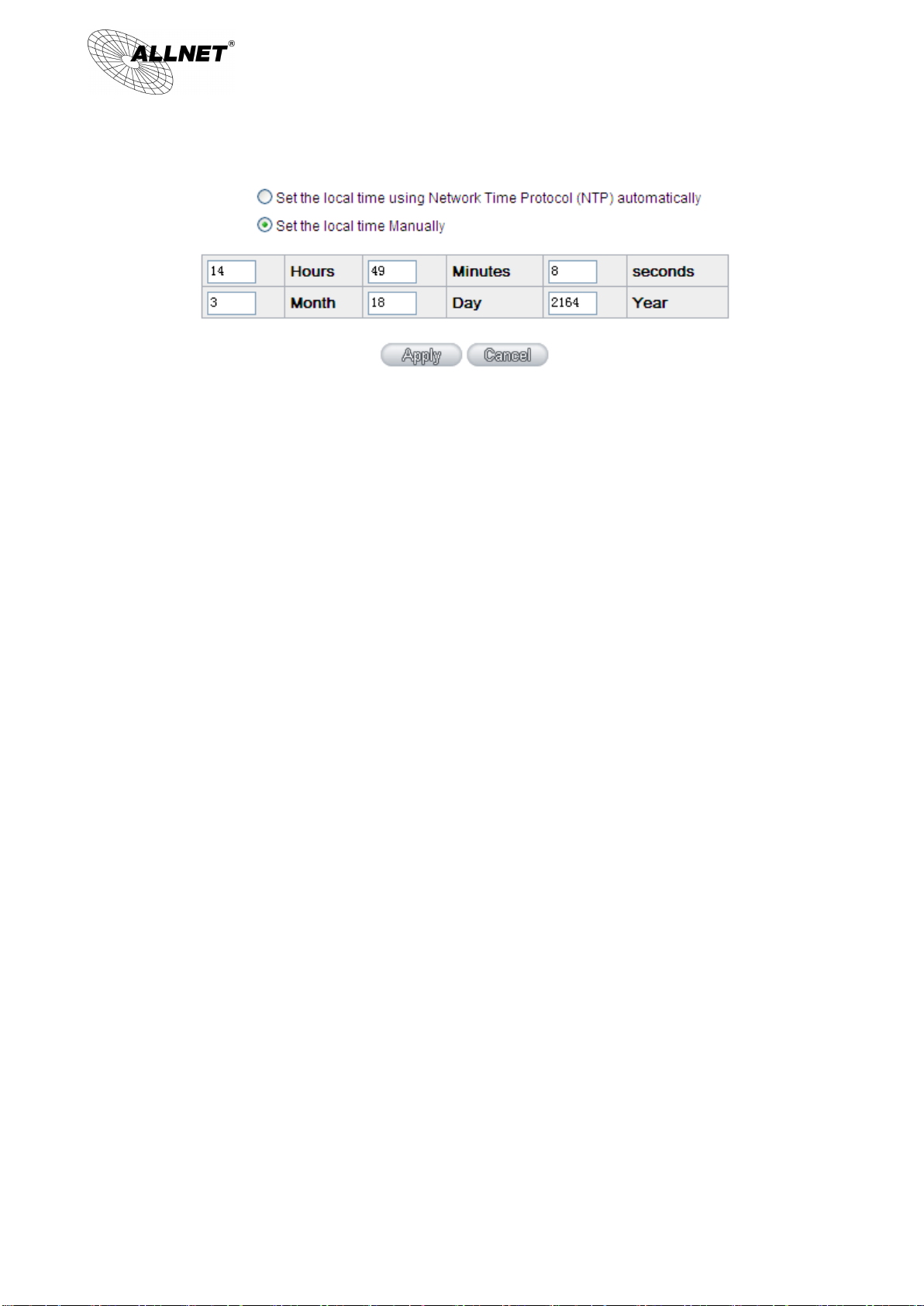
21
ALL-VPN10 VPN/Firewall WLAN-N WAN Router
After the changes are completed, click “Apply” to save the configuration. Click “Cancel" to leave without making
any change. This action will be effective before ”Apply” to save the configuration.
© ALLNET GmbH München 2013 - All rights reserved
Page 22
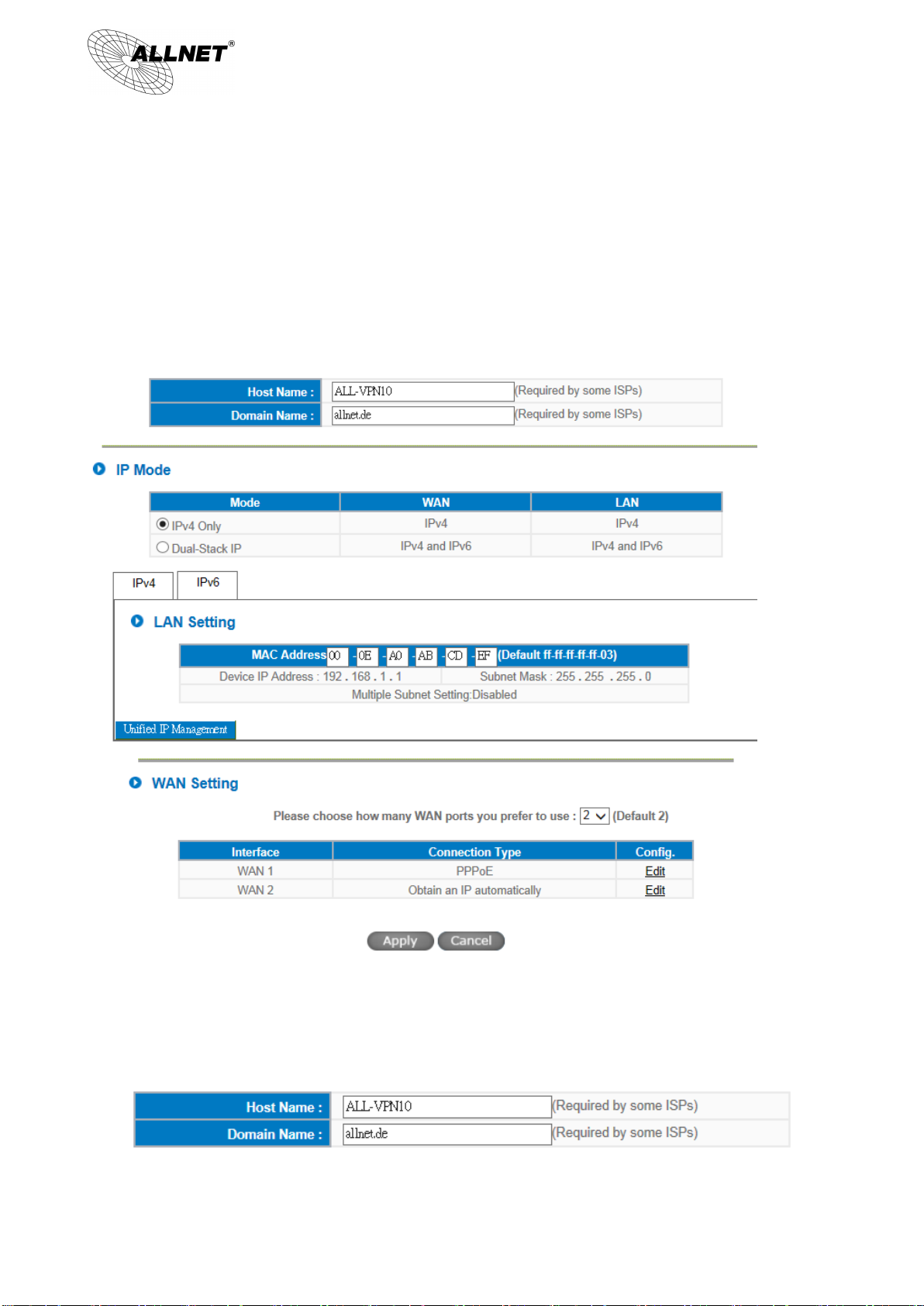
22
ALL-VPN10 VPN/Firewall WLAN-N WAN Router
VI. Network
This Network page contains the basic settings. For most users, completing this general setting is enough for
connecting with the Internet. However, some users need advanced information from their ISP. Please refer to the
following descriptions for specific configurations.
6.1 Network Connection
6.1.1 Host Name and Domain Name
Device name and domain name can be input in the two boxes. Though this configuration is not necessary in
© ALLNET GmbH München 2013 - All rights reserved
Page 23
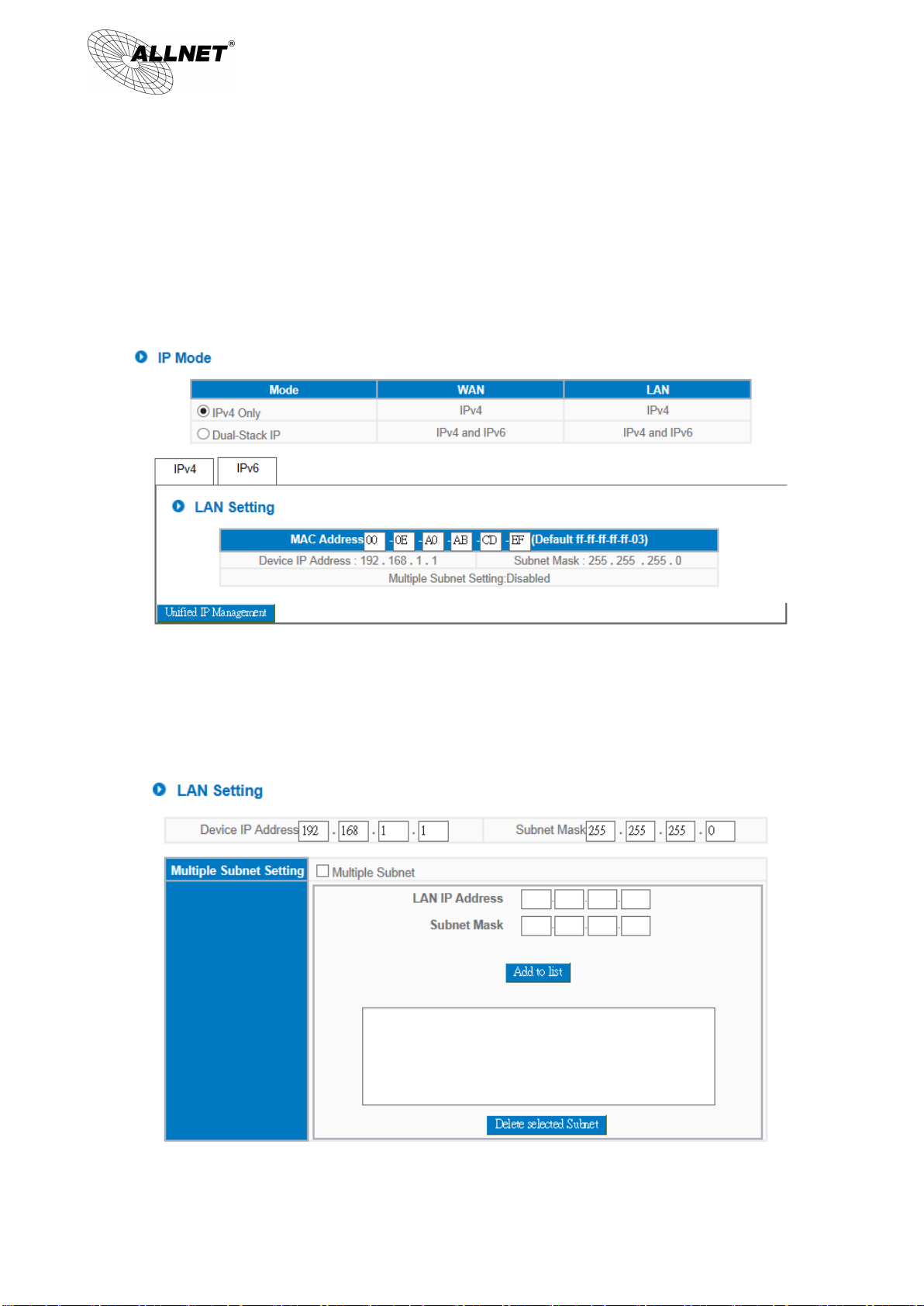
23
ALL-VPN10 VPN/Firewall WLAN-N WAN Router
most environments, some ISPs in some countries may require it.
6.1.2 LAN Setting
This is configuration information for the device current LAN IP address. The default configuration is 192.168.1.1
and the default Subnet Mask is 255.255.255.0. It can be changed according to the actual network structure.
Multiple-Subnet Setting:
Click “Unified IP Management” to enter the configuration page, as shown in the following figure. Input the
respective IP addresses and subnet masks.
This function enables users to input IP segments that differ from the router network segment to the multi-net
© ALLNET GmbH München 2013 - All rights reserved
Page 24

24
ALL-VPN10 VPN/Firewall WLAN-N WAN Router
segment configuration; the Internet will then be directly accessible. In other words, if there are already different
IP segment groups in the Intranet, the Internet is still accessible without making any changes to internal PCs.
Users can make changes according to their actual network structure.
6.1.3 WAN Settings
WAN Setting:
Interface: An indication of which port is connected.
Connection Type: Obtain an IP automatically, Static IP connection, PPPoE (Point-to-Point Protocol over Ethernet), PPTP
(Point-to-Point Tunneling Protocol) or Transparent Bridge.
Config.: A modification in an advanced configuration: Click Edit to enter the advanced configuration page.
Obtain an Automatic IP automatically:
This mode is often used in the connection mode to obtain an automatic DHCP IP. This is the device system default
connection mode. It is a connection mode in which DHCP clients obtain an IP address automatically. If having a
different connection mode, please refer to the following introduction for selection of appropriate configurations. Users
can also set up their own DNS IP address. Check the options and input the user-defined DNS IP addresses.
© ALLNET GmbH München 2013 - All rights reserved
Page 25
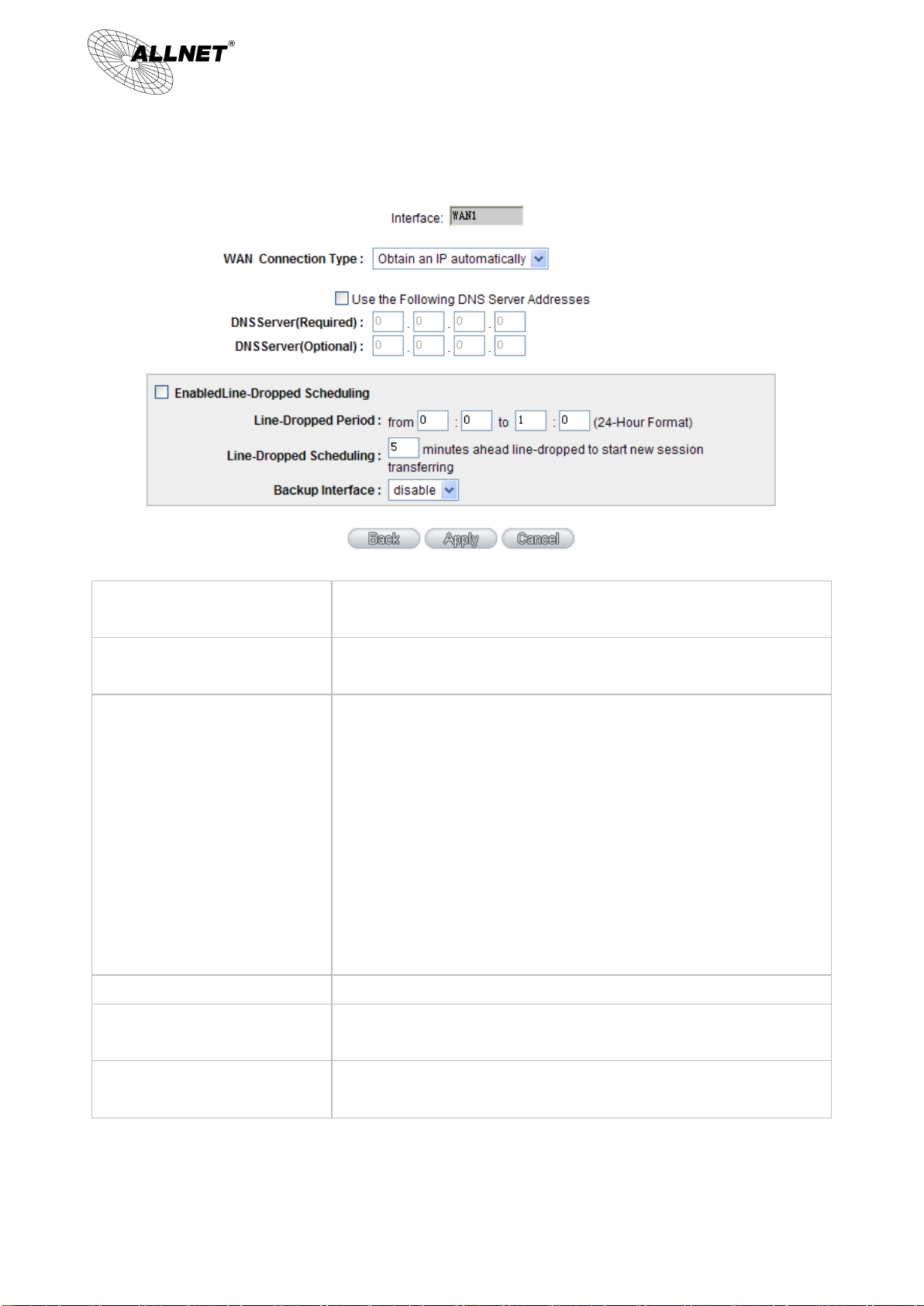
25
Use the following DNS Server
Addresses:
Select a user-defined DNS server IP address.
DNS Server:
Input the DNS IP address set by ISP. At least one IP group should be input. The
maximum acceptable groups is two IP groups.
Enable Line-Dropped Scheduling:
The WAN disconnection schedule will be activated by checking this option. In
some areas, there is a time limitation for WAN connection service. For
example: the optical fiber service will be disconnected from 0:00 am to 6:00
am. Although there is a standby system in the device, at the moment of WAN
disconnection, all the external connections that go through this WAN will be
disconnected too. Only after the disconnected lines are reconnected can they
go through the standby system to connect with the Internet. Therefore, to
avoid a huge number of disconnection, users can activate this function to
arrange new connections to be made through another WAN to the Internet. In
this way, the effect of any disconnection can be minimized.
Line-Dropped Period:
Input the time rule for disconnection of this WAN service.
Line-Dropped Scheduling:
Input how long the WAN service may be disconnected before the newly added
connections should go through another WAN to connect with the Internet.
Backup Interface:
Select another WAN port as link backup when port binding is configured. Users
should select the port that employs the same ISP.
ALL-VPN10 VPN/Firewall WLAN-N WAN Router
After the changes are completed, click “Apply” to save the configuration, or click “Cancel" to leave without
making any changes.
© ALLNET GmbH München 2013 - All rights reserved
Page 26
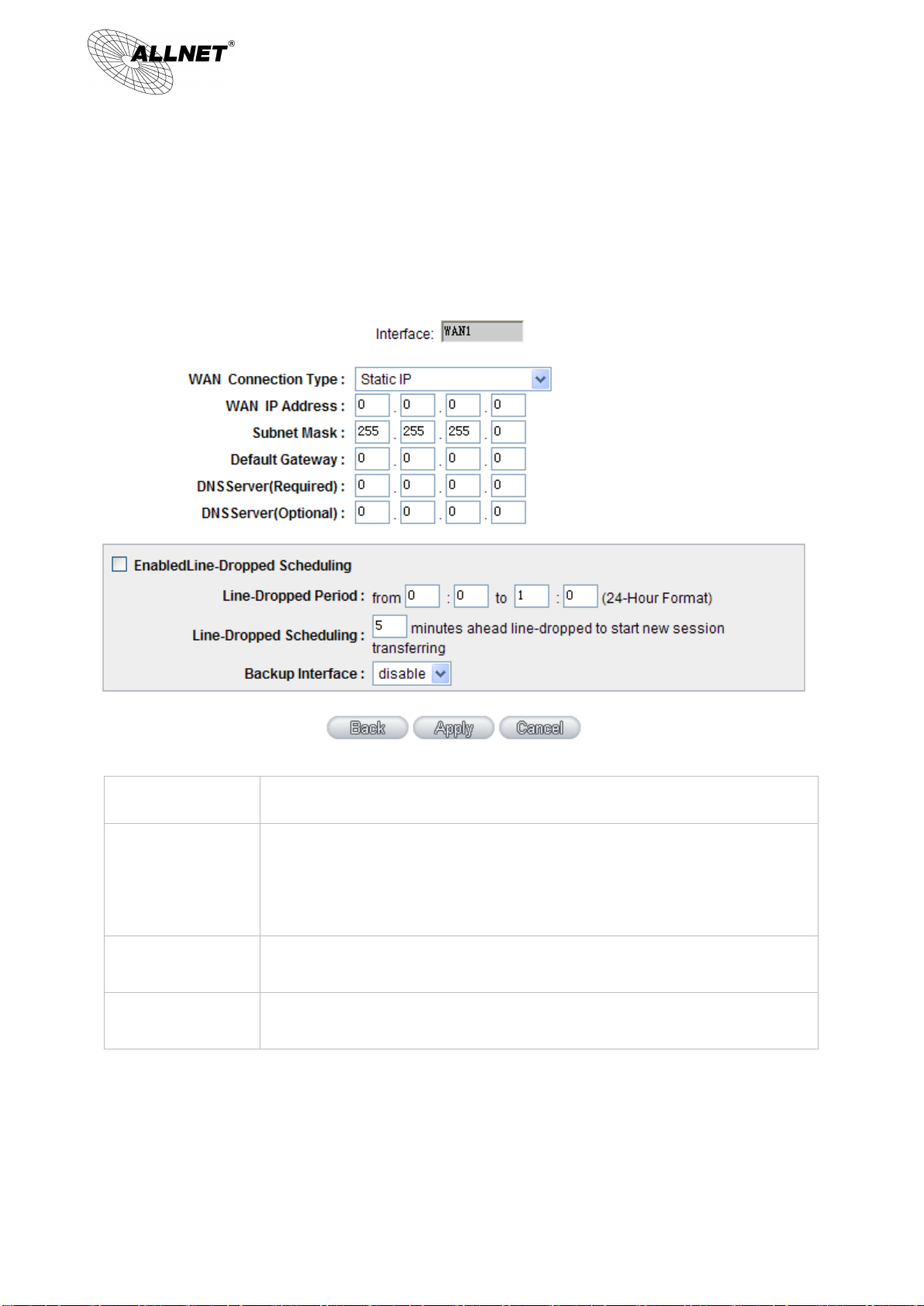
26
WAN IP address
Input the available static IP address issued by ISP.
Subnet Mask
Input the subnet mask of the static IP address issued by ISP, such as:
Issued eight static IP addresses: 255.255.255.248
Issued 16 static IP addresses: 255.255.255.240
Default Gateway
Input the default gateway issued by ISP. For ADSL users, it is usually an ATU-R IP
address. As for optical fiber users, please input the optical fiber switching IP.
DNS Server
Input the DNS IP address issued by ISP. At least one IP group should be input. The
maximum acceptable is two IP groups.
ALL-VPN10 VPN/Firewall WLAN-N WAN Router
Static IP
If an ISP issues a static IP (such as one IP or eight IP addresses, etc.), please select this connection mode and
follow the steps below to input the IP numbers issued by an ISP into the relevant boxes.
© ALLNET GmbH München 2013 - All rights reserved
Page 27
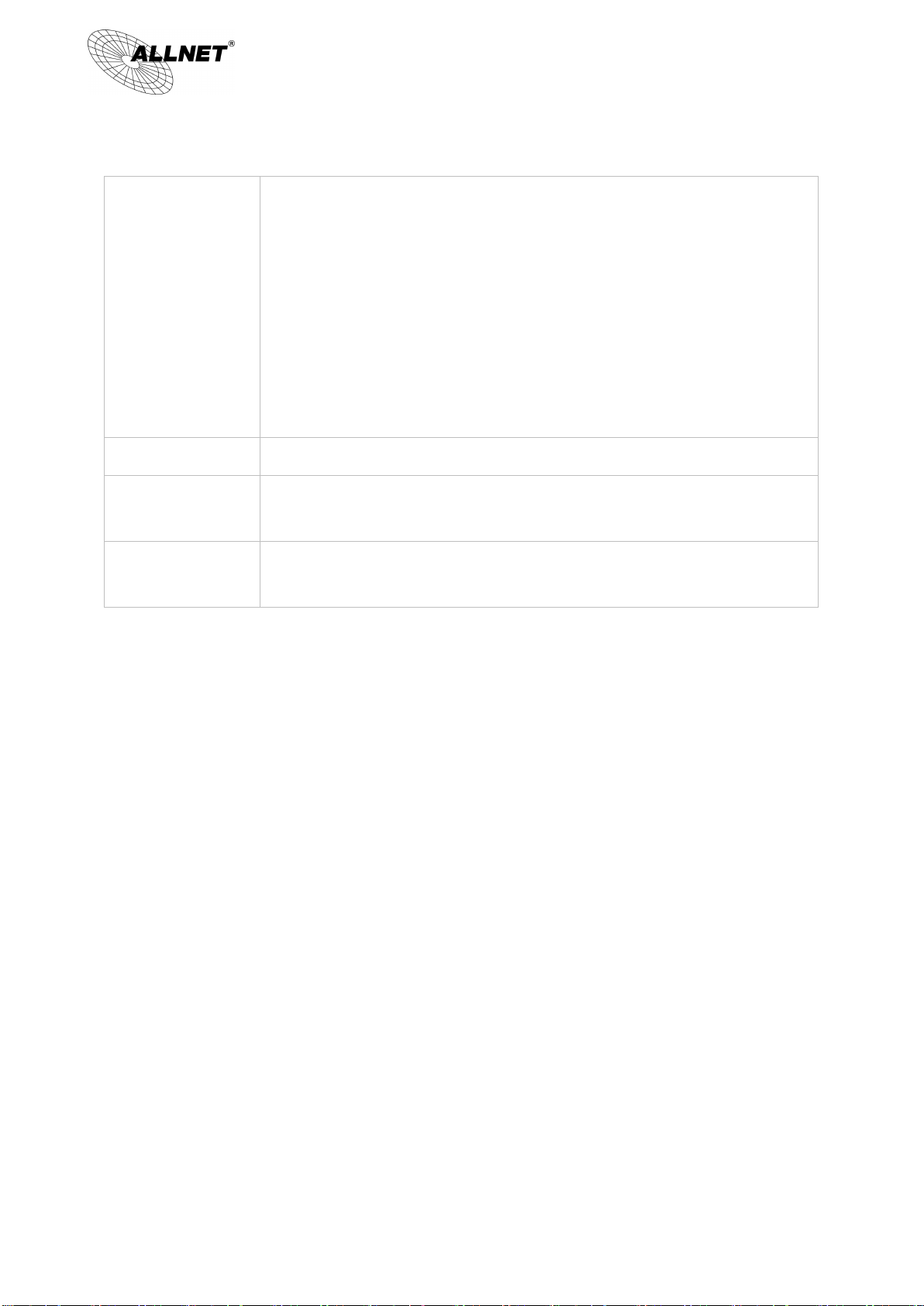
27
Enable Line-Dropped
Scheduling
The WAN disconnection schedule will be activated by checking this option. In some
areas, there is a time limitation for WAN connection service. For example: the optical
fiber service will be disconnected from 0:00 am to 6:00 am. Although there is a
standby system in the device, at the moment of WAN disconnection, all the external
connections that go through this WAN will be disconnected too. Only after the
disconnected lines are reconnected can they go through the standby system to
connect with the Internet. Therefore, to avoid a huge number of disconnection, users
can activate this function to arrange new connections to be made through another
WAN to the Internet. In this way, the effect of any disconnection can be minimized.
Line-Dropped Period
Input the time rule for disconnection of this WAN service.
Line-Dropped
Scheduling
Input how long the WAN service may be disconnected before the newly added
connections should go through another WAN to connect with the Internet.
Backup Interface
Select another WAN port as link backup when port binding is configured. Users should
select the port that employs the same ISP.
ALL-VPN10 VPN/Firewall WLAN-N WAN Router
After the changes are completed, click “Apply” to save the configuration, or click “Cancel" to leave without
making any changes.
PPPoE
This option is for an ADSL virtual dial-up connection (suitable for ADSL PPPoE). Input the user connection name
and password issued by ISP. Then use the PPP Over-Ethernet software built into the device to connect with the
Internet. If the PC has been installed with the PPPoE dialing software provided by ISP, remove it. This software will no
longer be used for network connection.
© ALLNET GmbH München 2013 - All rights reserved
Page 28
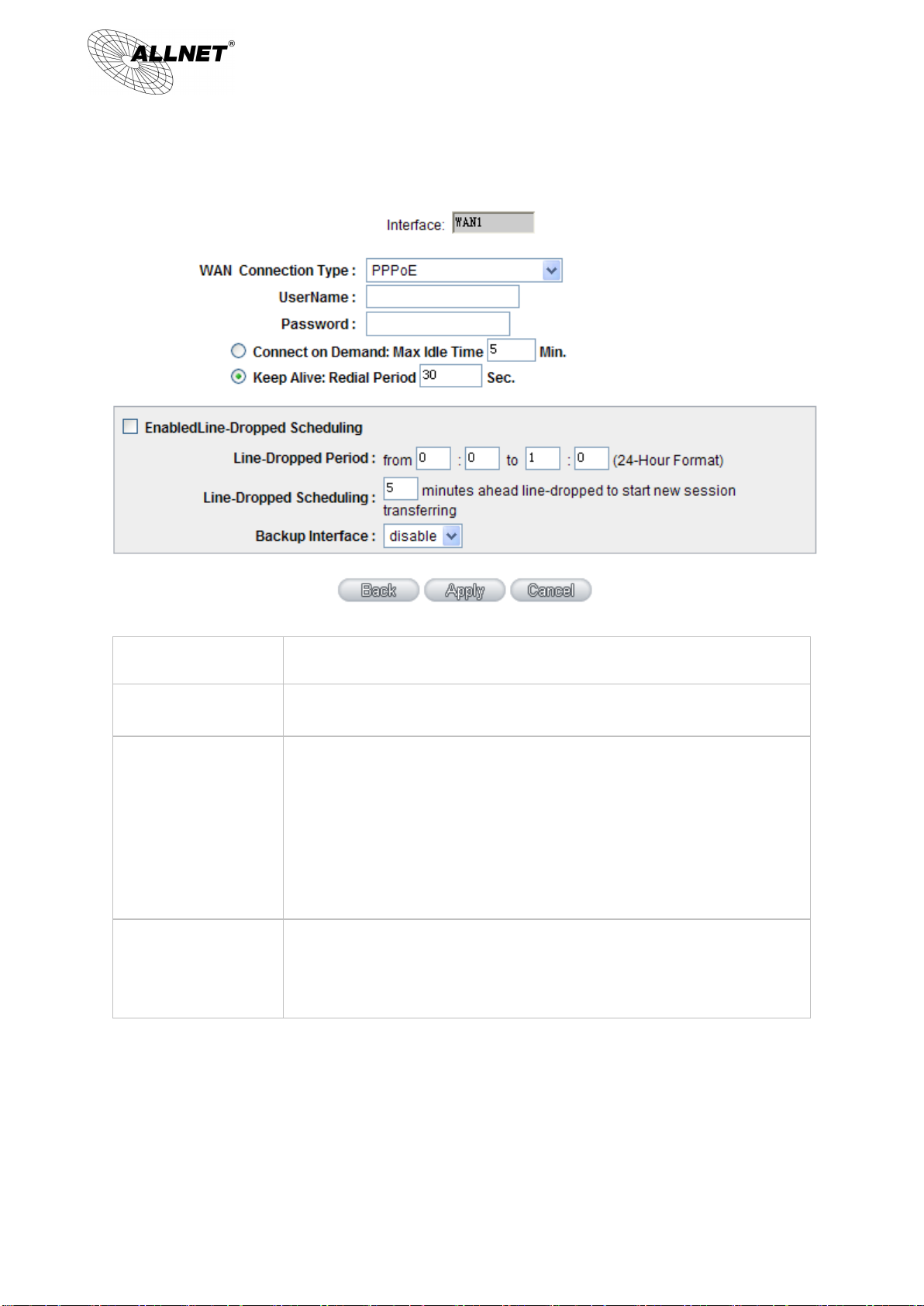
28
User Name
Input the user name issued by ISP.
Password
Input the password issued by ISP.
Connect on Demand
This function enables the auto-dialing function to be used in a PPPoE dial
connection. When the client port attempts to connect with the Internet, the
device will automatically make a dial connection. If the line has been idle for a
period of time, the system will break the connection automatically. (The default
time for automatic break-off resulting from no packet transmissions is five
minutes).
Keep Alive
This function enables the PPPoE dial connection to keep connected, and to
automatically redial if the line is disconnected. It also enables a user to set up a
time for redialing. The default is 30 seconds.
ALL-VPN10 VPN/Firewall WLAN-N WAN Router
© ALLNET GmbH München 2013 - All rights reserved
Page 29
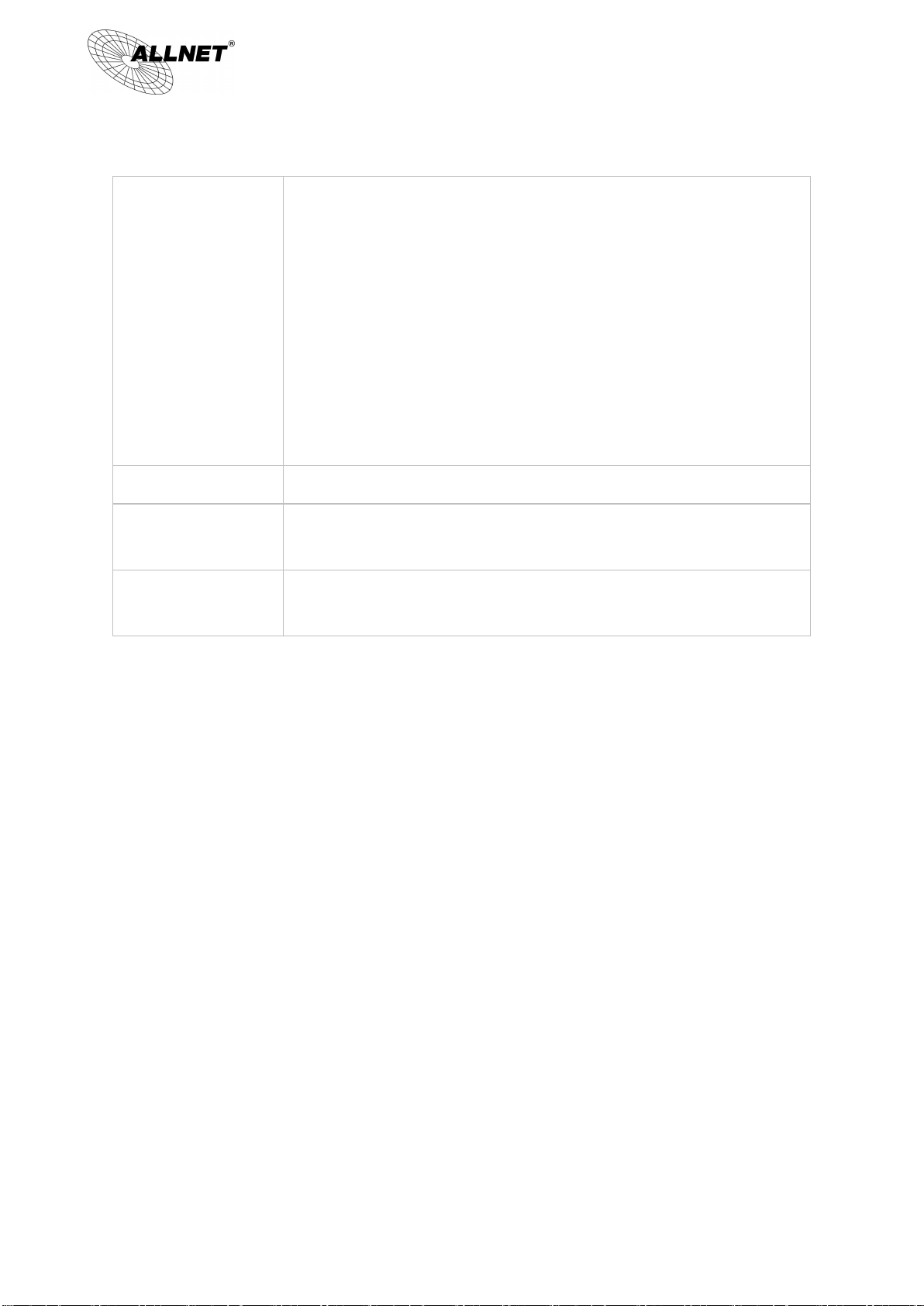
29
Enable Line-Dropped
Scheduling
The WAN disconnection schedule will be activated by checking this option. In
some areas, there is a time limitation for WAN connection service. For example:
the optical fiber service will be disconnected from 0:00 am to 6:00 am. Although
there is a standby system in the device, at the moment of WAN disconnection, all
the external connections that go through this WAN will be disconnected too.
Only after the disconnected lines are reconnected can they go through the
standby system to connect with the Internet. Therefore, to avoid a huge number
of disconnection, users can activate this function to arrange new connections to
be made through another WAN to the Internet. In this way, the effect of any
disconnection can be minimized.
Line-Dropped Period
Input the time rule for disconnection of this WAN service.
Line-Dropped
Scheduling
Input how long the WAN service may be disconnected before the newly added
connections should go through another WAN to connect with the Internet.
Backup Interface
Select another WAN port as link backup when port binding is configured. Users
should select the port that employs the same ISP.
ALL-VPN10 VPN/Firewall WLAN-N WAN Router
After the changes are completed, click “Apply” to save the configuration, or click “Cancel" to leave without
making any change.
PPTP
This option is for the PPTP time counting system. Input the user’s connection name and password issued by ISP,
and use the built-in PPTP software to connect with the Internet.
© ALLNET GmbH München 2013 - All rights reserved
Page 30
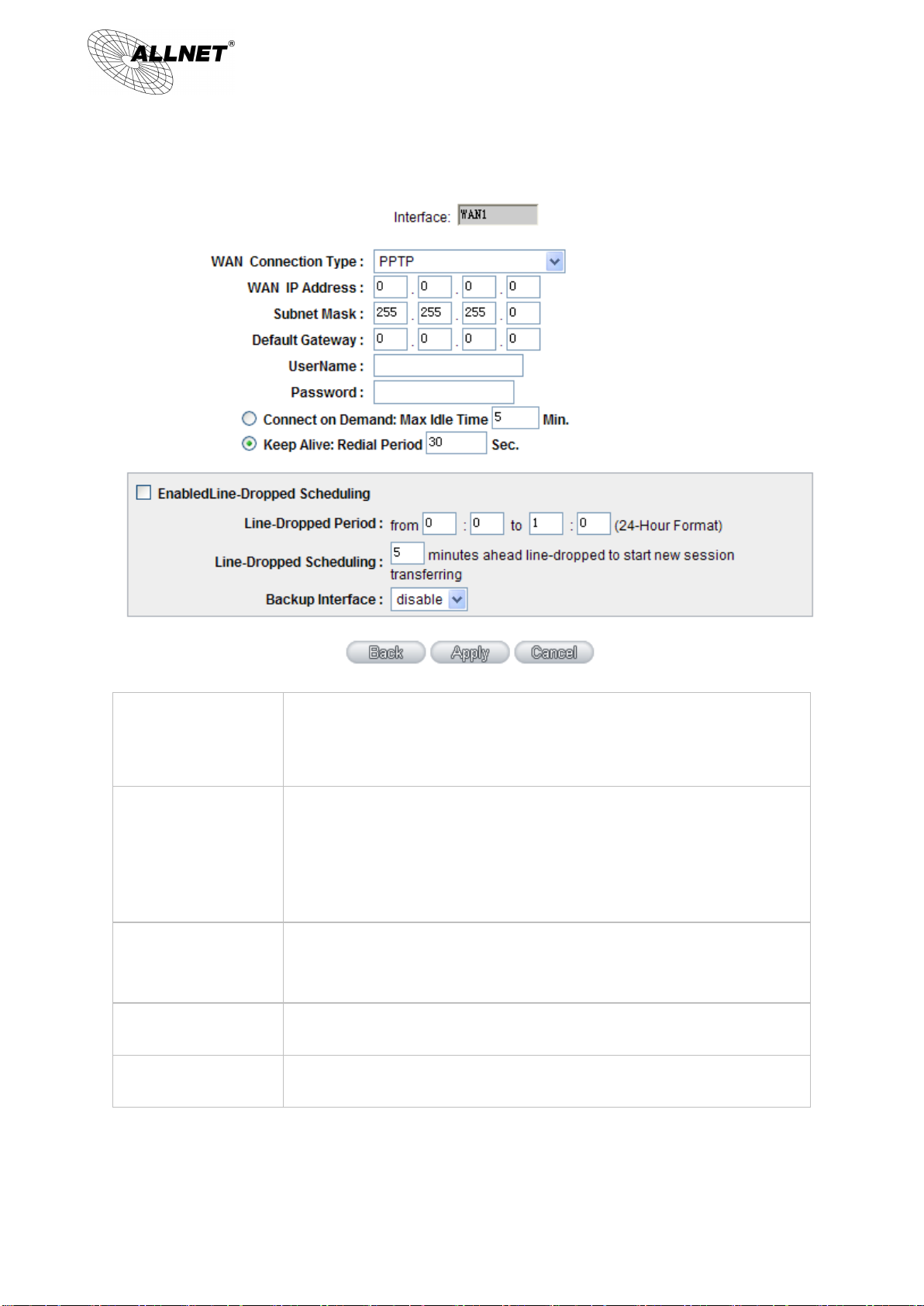
30
WAN IP Address
This option is to configure a static IP address. The IP address to be configured
could be one issued by ISP. (The IP address is usually provided by the ISP when
the PC is installed. Contact ISP for relevant information).
Subnet Mask
Input the subnet mask of the static IP address issued by ISP, such as:
Issued eight static IP addresses: 255.255.255.248
Issued 16 static IP addresses: 255.255.255.240
Default Gateway
Address
Input the default gateway of the static IP address issued by ISP. For ADSL users, it
is usually an ATU-R IP address.
User Name
Input the user name issued by ISP.
Password
Input the password issued by ISP.
ALL-VPN10 VPN/Firewall WLAN-N WAN Router
© ALLNET GmbH München 2013 - All rights reserved
Page 31
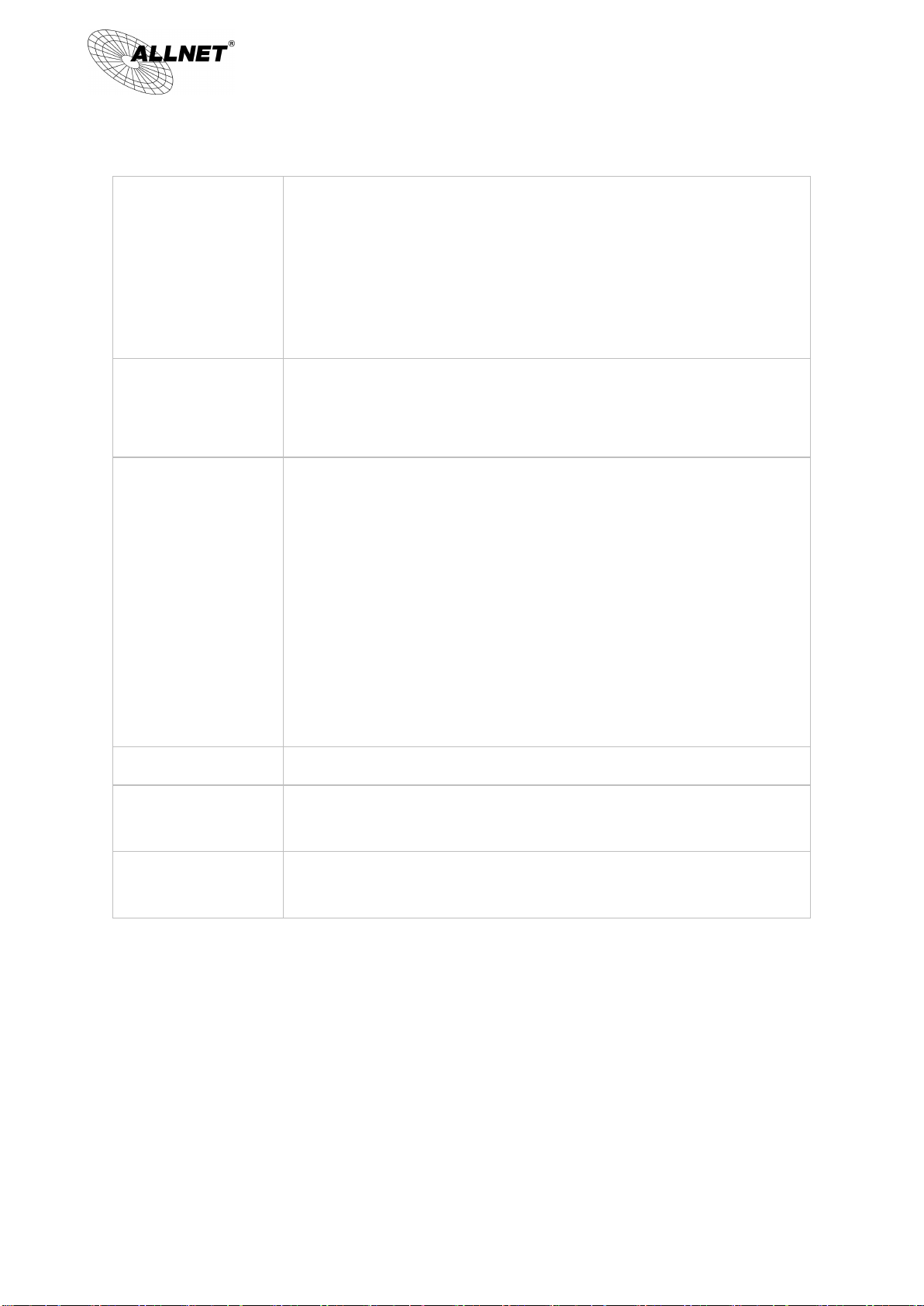
31
Connect on Demand
This function enables the auto-dialing function to be used for a PPTP dial
connection. When the client port attempts to connect with the Internet, the
device will automatically connect with the default ISP auto dial connection;
when the network has been idle for a period of time, the system will break the
connection automatically. (The default time for automatic break off when no
packets have been transmitted is five minutes).
Keep Alive
This function enables the PPTP dial connection to redial automatically when the
connection has been disconnected. Users can set up the redialing time. The
default is 30 seconds.
Enable Line-Dropped
Scheduling
The WAN disconnection schedule will be activated by checking this option. In
some areas, there is a time limitation for WAN connection service. For example:
the optical fiber service will be disconnected from 0:00 am to 6:00 am. Although
there is a standby system in the device, at the moment of WAN disconnection, all
the external connections that go through this WAN will be disconnected too.
Only after the disconnected lines are reconnected can they go through the
standby system to connect with the Internet. Therefore, to avoid a huge number
of disconnection, users can activate this function to arrange new connections to
be made through another WAN to the Internet. In this way, the effect of any
disconnection can be minimized.
Line-Dropped Period
Input the time rule for disconnection of this WAN service.
Line-Dropped
Scheduling
Input how long the WAN service may be disconnected before the newly added
connections should go through another WAN to connect with the Internet.
Backup Interface
Select another WAN port as link backup when port binding is configured. Users
should select the port that employs the same ISP.
ALL-VPN10 VPN/Firewall WLAN-N WAN Router
After the changes are completed, click “Apply” to save the configuration, or click “Cancel" to leave without
making any changes.
Transparent Bridge
If all Intranet IP addresses are applied as Internet IP addresses, and users don’t want to substitute private network
IP addresses for all Intranet IP addresses (ex. 192.168.1.X), this function will enable users to integrate existing networks
without changing the original structure. Select the Transparent Bridge mode for the WAN connection mode. In this way,
users will be able to connect normally with the Internet while keeping the original Internet IP addresses in Intranet IP
configuration.
© ALLNET GmbH München 2013 - All rights reserved
Page 32

32
WAN IP Address
Input one of the static IP addresses issued by ISP.
Subnet Mask
Input the subnet mask of the static IP address issued by ISP, such as:
Issued eight static IP addresses: 255.255.255.248 Issued 16 static IP
addresses: 255.255.255.240
Default Gateway
Address
Input the default gateway of the static IP address issued by ISP. For ADSL
users, it is usually an ATU-R IP address.
DNS Server
Input the DNS IP address set by ISP. At least one IP group should be input.
The maximum acceptable is two IP groups.
Internal LAN IP Range
Input the available IP range issued by ISP. If ISP issued two discontinuous
IP address ranges, users can input them into Internal LAN IP Range 1 and
Internal LAN IP Range 2 respectively.
ALL-VPN10 VPN/Firewall WLAN-N WAN Router
If there are two WANs configured, users still can select Transparent Bridge mode for WAN connection mode, and
load balancing will be achieved as usual.
© ALLNET GmbH München 2013 - All rights reserved
Page 33

33
Enable Line-Dropped
Scheduling
The WAN disconnection schedule will be activated by checking this option.
In some areas, there is a time limitation for WAN connection service. For
example: the optical fiber service will be disconnected from 0:00 am to
6:00 am. Although there is a standby system in the device, at the moment
of WAN disconnection, all the external connections that go through this
WAN will be disconnected too. Only after the disconnected lines are
reconnected can they go through the standby system to connect with the
Internet. Therefore, to avoid a huge number of disconnection, users can
activate this function to arrange new connections to be made through
another WAN to the Internet. In this way, the effect of any disconnection
can be minimized.
Line-Dropped Period
Input the time rule for disconnection of this WAN service.
Line-Dropped
Scheduling
Input how long the WAN service may be disconnected before the newly
added connections should go through another WAN to connect with the
Internet.
Backup Interface
Select another WAN port as link backup when port binding is configured.
Users should select the port that employs the same ISP.
ALL-VPN10 VPN/Firewall WLAN-N WAN Router
After the changes are completed, click “Apply” to save the configuration, or click “Cancel" to leave without
making any changes.
© ALLNET GmbH München 2013 - All rights reserved
Page 34
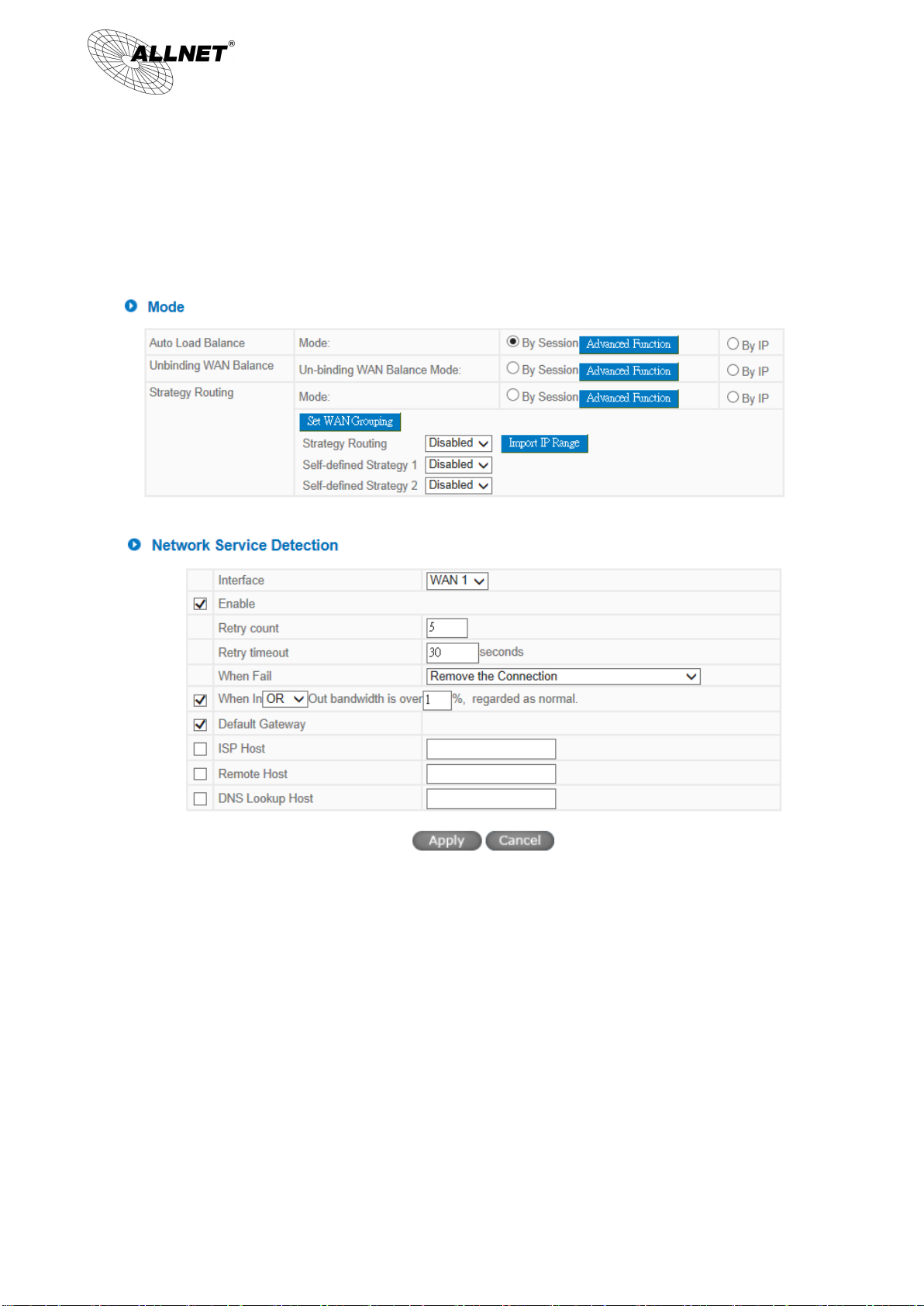
34
ALL-VPN10 VPN/Firewall WLAN-N WAN Router
6.2 Multi- WAN Setting
When you have multiple WAN gateways, you can use Traffic Management and Protocol Binding function to fulfill
WAN road balancing, so that we can have highest network bandwidth efficiency.
© ALLNET GmbH München 2013 - All rights reserved
Page 35

35
Note!
For either session balancing or IP connection balancing, collocation with Protocol Binding will provide
a more flexible application for bandwidth. Users can assign a specific Intranet IP to go through a specific
service provider for connection, or assign an IP for a specific destination to go through the WAN users
assign to connect with the Internet.
For example, if users want to assign IP 192.168.1.100 to go through WAN 1 when connecting with the
Internet, or assign all Intranet IP to go through WAN 2 when connecting with servers with port 80, or
assign all Intranet IP to go through WAN 1 when connecting with IP 211.1.1.1, users can do that by
configuring “Protocol Binding”.
Attention! When the Auto Load Balance mode is collocated with Protocol Binding, only IP addresses or
servers that are configured in the connection rule will follow the rule for external connections; those which are
not configured in the rule will still follow the device Auto Load Balance system.
ALL-VPN10 VPN/Firewall WLAN-N WAN Router
6.2.1 Load Balance Mode
Auto Load Balance Mode
When Auto Load Balance mode is selected, the device will use sessions or IP and the WAN bandwidth
automatically allocate connections to achieve load balancing for external connections. The network bandwidth is set
by what users input for it. For example, if the upload bandwidth of both WANs is 512Kbit/sec, the automatic load ratio
will be 1:1; if one of the upload bandwidths is 1024Kbit/sec while the other is 512Kbit/sec, the automatic load ratio
will be 2:1. Therefore, to ensure that the device can balance the actual network load, please input real upload and
download bandwidths.
Session Balance: If “By Session” is selected, the WAN bandwidth will automatically allocate
connections based on session number to achieve network load balance.
IP Session Balance: If “By IP” is selected, the WAN bandwidth will automatically allocate
connections based on IP amount to achieve network load balance.
© ALLNET GmbH München 2013 - All rights reserved
Page 36

36
Please refer to the explanations in 6.2.3 Configuring Protocol Binding for setting up Protocol Binding and
for examples of collocating router modes with Protocol Binding.
Note!
Only when a device assignment is collocated with Protocol Binding can the balancing function be
brought into full play. For example, an assignment requiring all Intranet IP addresses to go through WAN 1
when connecting with service port 80, or go through WAN 1 when connecting with IP 211.1.1.1, must be
set up in the Protocol Binding Configuration.
Attention: When assigning mode is selected, as in the above example, the IP(s) or service provider(s)
configured in the connection rule will follow the rule for external connections, but those which are not
configured in the rule will still follow the device Load Balance system to go through other WAN ports to
connect with the Internet.
Please refer to the explanations in 6.2.3 Configuring Protocol Binding for setting up Protocol Binding and
for examples of collocating router mode with Protocol Binding.
ALL-VPN10 VPN/Firewall WLAN-N WAN Router
Specify WAN Binding Mode
This mode enables users to assign specific intranet IP addresses, destination application service ports or
destination IP addresses to go through an assigned WAN for external connection. After being assigned, the
specific WAN will only support those assigned Intranet IP addresses, specific destination application service
ports, or specific destination IP addresses. Intranet IP, specific destination application service ports and specific
destination IP that is not configured under the rules will go through other WANs for external connection. For
unassigned WANs, users can select Load Balance mode and select session or IP for load balancing.
● Session Balance: If “By Session” is selected, the WAN bandwidth will automatically allocate
connections based on session number to achieve network load balance.
● IP Balance: If “By IP” is selected, the WAN bandwidth will automatically allocate connections based
on the number of IP addresses to achieve network load balance.
Strategy Routing Mode
If strategy Routing is selected, the device will automatically allocate external connections based on routing policy
(Division of traffic between Telecom and Netcom is to be used in China) embedded in the device. All you have to do is
to select the WAN (or WAN group) which is connected with Netcom; the device will then automatically dispatch the
traffic for Netcom through that WAN to connect with the Internet and dispatch traffic for Telecom to go through the
WAN connected with Telecom to the Internet accordingly. In this way, the traffic for Netcom and Telecom can be
divided.
© ALLNET GmbH München 2013 - All rights reserved
Page 37

37
Name:
To define a name for the WAN grouping in the box, such as “Education”
etc. The name is for recognizing different WAN groups.
Interface:
Check the boxes for the WANs to be added into this combination.
Add To List:
To add a WAN group to the grouping list.
Delete selected:
To remove selected WANs from the WAN grouping.
Apply:
Click “Apply” to save the modification.
Cancel:
Click “Cancel” to cancel the modification. This only works before “Apply”
is clicked.
ALL-VPN10 VPN/Firewall WLAN-N WAN Router
Set WAN Grouping:
If more than one WAN is connected with Netcom, to apply a similar division of traffic policy to these WANs,
a combination for the WANs must be made. Click “Set WAN Grouping”; an interactive window as shown in the
figure below will be displayed.
After the configuration is completed, in the China Netcom Policy window users can select WANs in combination to
connect with Netcom.
Import Strategy:
A division of traffic policy can be defined by users too. In the “Import Strategy” window, select the WAN or WAN
group (ex. WAN 1) to be assigned and click the “Import IP Range” button; the dialogue box for document importation
© ALLNET GmbH München 2013 - All rights reserved
Page 38

38
Note!
China Netcom strategy and self-defined strategy can coexist. However, if a destination IP is
assigned by both China Netcom strategy and self-defined strategy, China Netcom strategy will
take priority. In other words, traffic to that destination IP will be transmitted through the WAN
ALL-VPN10 VPN/Firewall WLAN-N WAN Router
will be displayed accordingly. A policy document is an editable text document. It may contain a destination IP users
designated. After the path for document importation has been selected, click “Import”, and then at the bottom of the
configuration window click “Apply”. The device will then dispatch the traffic to the assigned destination IP through the
WAN (ex. WAN 1) or WAN grouping users designated to the Internet.
To build a policy document users can use a text-based editor, such as Notepad, which is included with Windows
system. Follow the text format in the figure below to key in the destination IP addresses users want to assign. For
example, if the destination IP address range users want to designate is 140.115.1.1 ~ 140.115.1.255, key in 140.115.1.1
~ 140.115.1.255 in Notepad. The next destination IP address range should be keyed in the next line. Attention! Even if
only one destination IP address is to be assigned, it should follow the same format. For example, if the destination IP
address is 210.66.161.54, it should be keyed in as 210.66.161.54~210.66.161.54. After the document has been saved
(the extension file name is .txt), users can import the IP range of self-defined strategy.
© ALLNET GmbH München 2013 - All rights reserved
Page 39

39
(or WAN group) under China Netcom strategy.
Interface:
Select the WAN Port that enables Network Service Detection.
Retry:
This selects the retry times for network service detection. The default is five
times. If there is no feedback from the Internet in the configured “Retry
Times", it will be judged as “External Connection Disconnected”.
Retry Timeout:
Delay time for external connection detection latency. The default is 30
seconds. After the retry timeout, external service detection will restart.
When Fail:
(1) Generate the Error Condition in the System Log: If an ISP connection
failure is detected, an error message will be recorded in the System Log.
This line will not be removed; therefore, the some of the users on this line
will not have normal connections.
This option is suitable under the condition that one of the WAN connections
has failed; the traffic going through this WAN to the destination IP cannot
shift to another WAN to reach the destination. For example, if users want
the traffic to 10.0.0.1 ~ 10.254.254.254 to go only through WAN1, while
ALL-VPN10 VPN/Firewall WLAN-N WAN Router
6.2.2 Network Service Detection
This is a detection system for network external services. If this option is selected, information such “Retry” or
“Retry Timeout” will be displayed. If two WANs are used for external connection, be sure to activate the NSD system,
so as to avoid any unwanted break caused by the device misjudgment of the overload traffic for the WAN.
© ALLNET GmbH München 2013 - All rights reserved
Page 40

40
WAN2 is not to support these destinations, users should select this option.
When the WAN1 connection is disconnected, packets for
10.0.0.1~10.254.254.254 cannot be transmitted through WAN 2, and there
is no need to remove the connection when WAN 1 is disconnected.
(2) Keep System Log and Remove the Connection: If an ISP connection failure
is detected, no error message will be recorded in the System Log. The
packet transmitted through this WAN will be shifted to the other WAN
automatically, and be shifted back again when the connection for the
original WAN is repaired and reconnected.
This option is suitable when one of the WAN connections fails and the traffic
going through this WAN to the destination IP should go through the other
WAN to reach the destination. In this way, when any of the WAN
connections is broken, other WANs can serve as a backup; traffic can be
shifted to a WAN that is still connected.
Detecting Feedback Servers:
Default Gateway:
The local default communication gateway location, such as the IP address of an
ADSL router, will be input automatically by the device. Therefore, users just
need to check the option if this function is needed. Attention! Some gateways
of an ADSL network will not affect packet detection. If users have an optical
fiber box, or the IP issued by ISP is a public IP and the gateway is located at the
port of the net café rather than at the IP provider’s port, do not activate this
option.
ISP Host:
This is the detected location for the ISP port, such as the DNS IP address of ISP.
When configuring an IP address for this function, make sure this IP is capable
of receiving feedback stably and speedily. (Please input the DNS IP of the ISP
port)
Remote Host:
This is the detected location for the remote Network Segment. This Remote
Host IP should better be capable of receiving feedback stably and speedily.
(Please input the DNS IP of the ISP port).
DNS Lookup Host:
This is the detect location for DNS. (Only a web address such as www.hinet.net
is acceptable here. Do not input an IP address.) In addition, do not input the
same web address in this box for two different WANs.
Note!
ALL-VPN10 VPN/Firewall WLAN-N WAN Router
© ALLNET GmbH München 2013 - All rights reserved
Page 41

41
In the load balance mode for Assigned Routing, the first WAN port (WAN1) will be saved for the traffic of
the IP addresses or the application service ports that are not assigned to other WANs (WAN2). Therefore, in this
mode, we recommend assigning one of the connections to the first WAN. When other WANs (WAN2) are
broken and connection error remove (Remove the Connection) has been selected for the connection detection
system, traffic will be shifted to the first WAN (WAN1). In addition, if the first WAN (WAN1) is broken, the traffic
will be shifted to other WANs in turn. For example, the traffic will be shifted to WAN2.
Note!
In the load balance mode of Assigned Routing, the first WAN (WAN1) cannot be assigned. It is to be saved
for the IP addresses and the application Service Ports that are not assigned to other WANs (WAN2) for external
ALL-VPN10 VPN/Firewall WLAN-N WAN Router
6.2.3 Protocol Binding
Interface Configuration
Router allows maximum two WAN interface, the bandwidth and real connection of every WAN will impact the
load balance mechanism; therefore you need to set the Bandwidth and the Network service detection by each WAN
Port correctly.
Bandwidth Configuration
When Auto Load Balance mode is selected, the device will select sessions or IP and the WAN bandwidth will
automatically allocate connections to achieve load balancing for external connections. The network bandwidth is set
by what users input for it. For example, if the upload bandwidth of both WANs is 512Kbit/sec, the automatic load ratio
will be 1:1; if one of the upload bandwidths is 1024Kbit/sec, while the other is 512Kbit/sec, the automatic load ratio
will be 2:1. Therefore, to ensure that the device can balance the actual network load, please input real upload and
download bandwidths. The section refers to QoS configuration. Therefore, it should be set in QoS page. Please refer to
8.1 QoS bandwidth configuration.
Protocol Binding
Users can define specific IP addresses or specific application service ports to go through a user-assigned WAN for
external connections. For any other unassigned IP addresses and services, WAN load balancing will still be carried out.
© ALLNET GmbH München 2013 - All rights reserved
Page 42

42
connections. In other words, the first WAN (WAN1) cannot be configured with the Protocol Binding rule. This is
to avoid a condition where all WANs are assigned to specific Intranet IP or Service Ports and destination IP, no
more WAN ports will be available for other IP addresses and Service Ports.
Service:
This is to select the Binding Service Port to be activated. The default (such as
ALL-TCP&UDP 0~65535, WWW 80~80, FTP 21 to 21, etc.) can be selected from
the pull-down option list. The default Service is All 0~65535.
Option List for Service Management: Click the button to enter the Service Port
configuration page to add or remove default Service Ports on the option list.
Source IP:
Users can assign packets of specific Intranet virtual IP to go through a specific
WAN port for external connection. In the boxes here, input the Intranet virtual IP
address range; for example, if 192.168.1.100~150 is input, the binding range will
be 100~150. If only specific Service Ports need to be designated, while specific IP
designation is not necessary, input “0” in the IP boxes.
Dest. IP:
In the boxes, input an external static IP address. For example, if connections to
destination IP address 210.11.1.1 are to be restricted to WAN1, the external static
IP address 210.1.1.1 ~ 210.1.1.1 should be input. If a range of destinations is to be
assigned, input the range such as 210.11.1.1 ~ 210.11.255.254. This means the
ALL-VPN10 VPN/Firewall WLAN-N WAN Router
© ALLNET GmbH München 2013 - All rights reserved
Page 43

43
Class B Network Segment of 210.11.x.x will be restricted to a specific WAN. If only
specific Service Ports need to be designated, while a specific IP destination
assignment is not required, input “0” into the IP boxes.
Interface:
Select the WAN for which users want to set up the binding rule.
Enable:
To activate the rule.
Add To List:
To add this rule to the list.
Delete selected
item:
To remove the rules selected from the Service List.
Moving Up &
Down:
The priority for rule execution depends on the rule order in the list. A rule located
at the top will be executed prior to those located below it. Users can arrange the
order according to their priorities.
Note!
The rules configured in Protocol Binding will be executed by the device according to their priorities too.
The higher up on the list, the higher the priority of execution.
ALL-VPN10 VPN/Firewall WLAN-N WAN Router
© ALLNET GmbH München 2013 - All rights reserved
Page 44
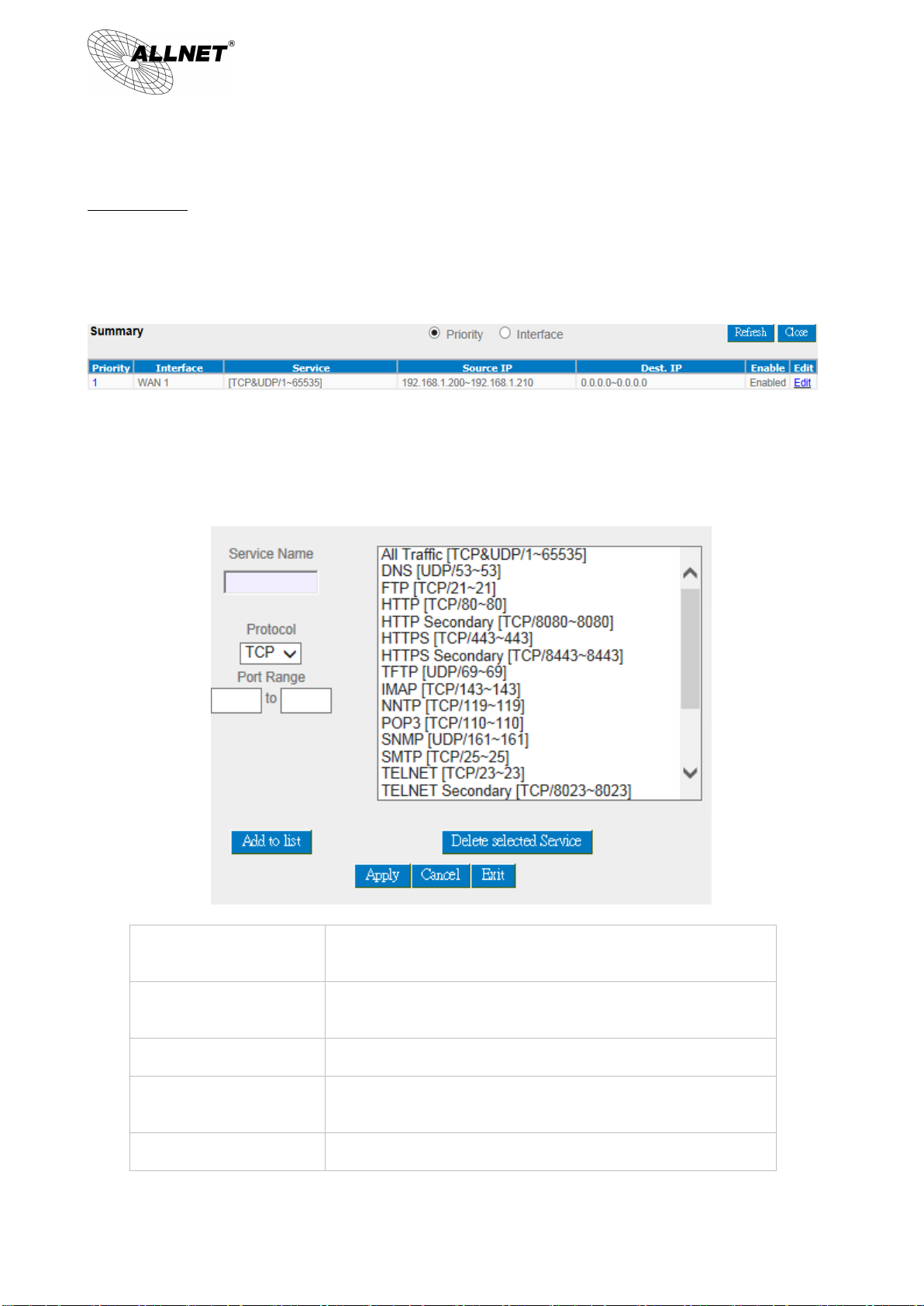
44
Service Name:
In this box, input the name of the Service Port which users want to
activate, such as BT, etc.
Protocol:
This option list is for selecting a packet format, such as TCP or UDP
for the Service Ports users want to activate.
Port range:
In the boxes, input the range of Service Ports users want to add.
Add To List:
Click the button to add the configuration into the Services List.
Users can add up to 100 services into the list.
Delete selected service:
To remove the selected activated Services.
ALL-VPN10 VPN/Firewall WLAN-N WAN Router
Show Priority:
Click the “Show Table” button. A dialogue box as shown in the following figure will be displayed. Users can
choose to sort the list by priorities or by interface. Click “Refresh” and the page will be refreshed; click “Close” and the
dialogue box will be closed.
Add or Remove Service Port
If the Service Port users want to activate is not in the list, users can add or remove service ports from
“Service Management” to arrange the list, as described in the following:
© ALLNET GmbH München 2013 - All rights reserved
Page 45

45
Apply:
Click the “Apply” button to save the modification.
Cancel:
Click the “Cancel” button to cancel the modification. This only
works before “Apply” is clicked.
Exit:
To quit this configuration window.
ALL-VPN10 VPN/Firewall WLAN-N WAN Router
Auto Load Balancing mode when enabled:
The collocation of the Auto Load Balance Mode and the Auto Load Mode will enable more flexible use of
bandwidth. Users can assign specific Intranet IP addresses to specific destination application service ports or
assign specific destination IP addresses to a WAN users choose for external connections.
Example 1:How do I set up Auto Load Balance Mode to assign the Intranet IP 192.168.1.100 to WAN2 for the Internet?
As in the figure below, select “All Traffic” from the pull-down option list “Service”, and then in the boxes of
“Source IP” input the source IP address “192.168.1.100” to “100”. Retain the original numbers “0.0.0.0” in the
boxes of “Destination IP” (which means to include all Internet IP addresses). Select WAN2 from the pull-down
option list “Interface”, and then click “Enable”. Finally, click “Add New” and the rule will be added to the mode.
© ALLNET GmbH München 2013 - All rights reserved
Page 46

46
ALL-VPN10 VPN/Firewall WLAN-N WAN Router
Example 2:How do I set up Auto Load Balance Mode to keep Intranet IP 192.168.1.150 ~ 200 from going
through WAN2 when the destination port is Port 80?
As in the figure below, select “HTTP [TCP/80~80]” from the pull-down option list “Service”, and then in the
boxes for “Source IP” input “192.168.1.150” to “200”. Retain the original numbers “0.0.0.0” in the boxes of
“Destination IP” (which means to include all Internet IP addresses). Select WAN2 from the pull-down option list
“Interface”, and then click “Enable”. Finally, click “Add New” and the rule will be added to the mode.
Example 3:How do I set up Auto Load Balance Mode to keep all Intranet IP addresses from going through WAN2 when
the destination port is Port 80 and keep all other services from going through WAN1?
As in the figure below, there are two rules to be configured. The first rule: select “HTTP [TCP/80~80]” from
the pull-down option list “Service”, and then in the boxes of Source IP input “192.168.1.0” to “0” (which means
to include all Intranet IP addresses). Retain the original numbers “0.0.0.0” in the boxes of “Destination IP”
(Which means to include all Internet IP addresses). Select WAN2 from the pull-down option list “Interface”, and
then click “Enable”. Finally, click “Add New” and the rule will be added to the mode. The device will transmit
packets to Port 80 through WAN2. However, with only the above rule, packets that do not go to Port 80 may be
transmitted through WAN2; therefore, a second rule is necessary. The second rule: Select “All Ports
[TCP&UDP/1~65535]” from the pull-down option list “Service”, and then input “192.168.1.2 ~ 254” in the boxes
of “Source IP”. Retain the original numbers “0.0.0.0” in the boxes of “Destination IP” (which means to include
© ALLNET GmbH München 2013 - All rights reserved
Page 47

47
ALL-VPN10 VPN/Firewall WLAN-N WAN Router
all Internet IP addresses). Select WAN1 from the pull-down option list “Interface”, and then click “Enable”.
Finally, click “Add New” and the rule will be added to the mode. The device will transmit packets that are not
going to Port 80 to the Internet through WAN1.
© ALLNET GmbH München 2013 - All rights reserved
Page 48

48
ALL-VPN10 VPN/Firewall WLAN-N WAN Router
Configuring “Assigned Routing Mode” for load Balance:
IP Group: This function allows users to assign packets from specific Intranet IP addresses or to specific
destination Service Ports and to specific destination IP addresses through an assigned WAN to the Internet.
After being assigned, the specific WAN will only support those assigned Intranet IP addresses, destination
Service Ports, or destination IP addresses. Those which are not configured will go through other WANs for
external connection. Only when this mode is collocated with “Assigned Routing” can it bring the function into
full play.
Example 1:How do I set up the Assigned Routing Mode to keep all Intranet IP addresses from going through
WAN2 when the destination is Port 80, and keep all other services from going through WAN1?
As in the figure below, select “HTTP[TCP/80~80]” from the pull-down option list “Service”, and then in the
boxes of “Source IP” input “192.168.1.0 ~ 0” (which means to include all Intranet IP addresses). Retain the
original numbers “0.0.0.0” in the boxes of “Destination IP” (Which means to include all Internet IP addresses).
Select WAN2 from the pull-down option list “Interface”, and then click “Enable”. Finally, click “Add New” and
the rule will be added to the mode. After the rule is set up, only packets that go to Port 80 will be transmitted
through WAN2, while other traffics will be transmitted through WAN1.
© ALLNET GmbH München 2013 - All rights reserved
Page 49

49
ALL-VPN10 VPN/Firewall WLAN-N WAN Router
Example 2:How do I configure Protocol Binding to keep traffic from all Intranet IP addresses from going through
WAN2 when the destinations are IP 211.1.1.1 ~ 211.254.254.254 as well as the whole Class A group of 60.1.1.1 ~
60.254.254.254, while traffic to other destinations goes through WAN1?
As in the following figure, there are two rules to be configured. The first rule: Select “All Port
[TCP&UDP/1~65535]” from the pull-down option list “Service”, and then in the boxes of “Source IP” input
“192.168.1.0 ~ 0” (which means to include all Intranet IP addresses). In the boxes for “Destination IP” input
“211.1.1.1 ~ 211.254.254.254”. Select WAN2 from the pull-down option list “Interface”, and then click “Enable”.
Finally, click “Add New” and the rule will be added to the mode. The second rule: Select “All Port
[TCP&UDP/1~65535]” from the pull-down option list “Service”, and then in the boxes of “Source IP” input
“192.168.1.0 ~ 0” (which means to include all Intranet IP addresses). In the boxes of “Destination IP” input
“211.1.1.1 ~ 60,254,254,254”. Select WAN2 from the pull-down option list “Interface”, and then click “Enable”.
Finally, click “Add New”, and the rule will be added to the mode. After the rule has been set up, all traffic that is
not going to the assigned destinations will only be transmitted through WAN1.
© ALLNET GmbH München 2013 - All rights reserved
Page 50

50
ALL-VPN10 VPN/Firewall WLAN-N WAN Router
© ALLNET GmbH München 2013 - All rights reserved
Page 51

51
ALL-VPN10 VPN/Firewall WLAN-N WAN Router
VII. Intranet Configuration
This chapter introduces how to configure ports and understand how to configure intranet IP addresses.
7.1 Port Management
Summary:
There are Network Connection Type, Interface, Link Status (Up/Down), Port Activity (Port Enabled), Priority
Setting (High or Normal), Speed Status (10Mbps or 100Mbps), Duplex Status (half duplex or full duplex), Auto Neg.
(Enabled/Disabled).
Statistics:
The packet data of this specific port will be displayed. Data include receive/ transmit packet count, receive/
transmit packet Byte count and error packet count. Users may press the refresh button to update all real-time
messages.
© ALLNET GmbH München 2013 - All rights reserved
Page 52

52
ALL-VPN10 VPN/Firewall WLAN-N WAN Router
7.2 IP/ DHCP
With an embedded DHCP server, it supports automatic IP assignation for LAN computers. (This function is
similar to the DHCP service in NT servers.) It benefits users by freeing them from the inconvenience of
recording and configuring IP addresses for each PC respectively. When a computer is turned on, it will acquire
an IP address from the device automatically. This function is to make management easier.
© ALLNET GmbH München 2013 - All rights reserved
Page 53
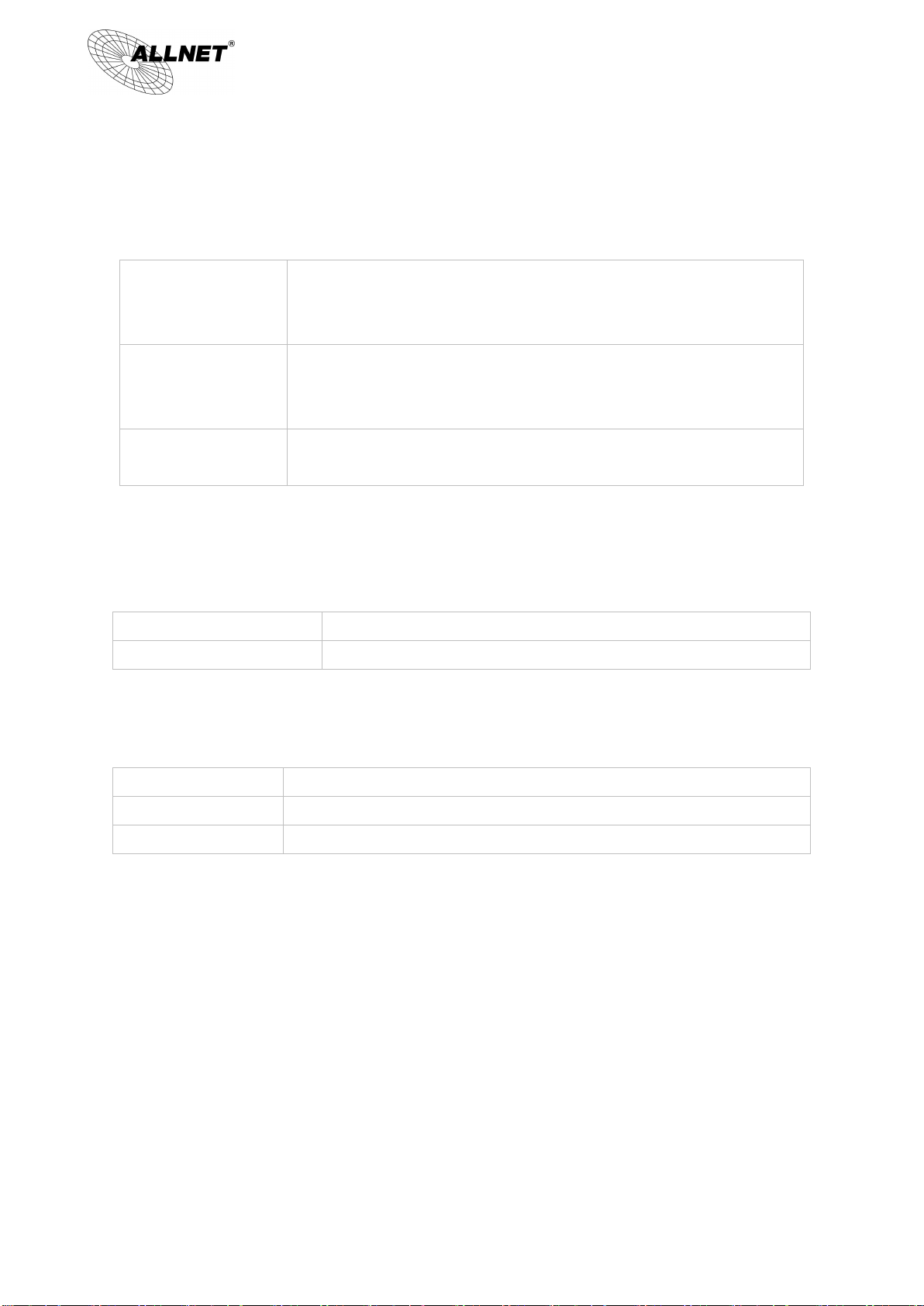
53
Client lease Time:
Check the option to activate the DHCP server automatic IP lease function. If the
function is activated, all PCs will be able to acquire IP automatically. Otherwise,
users should configure static virtual IP for each PC individually.
Range Start:
This is to set up a lease time for the IP address which is acquired by a PC. The
default is 1440 minutes (a day). Users can change it according to their needs.
The time unit is minute.
Range End:
This is an initial IP automatically leased by DHCP. It means DHCP will start the
lease from this IP. The default initial IP is 192.168.1.100.
DNS (Required) 1:
Input the IP address of the DNS server.
DNS (Optional) 2:
Input the IP address of the DNS server.
WINS Server:
Input the IP address of WINS.
Apply:
Click “Apply” to save the network configuration modification.
Cancel:
Click “Cancel" to leave without making any changes.
ALL-VPN10 VPN/Firewall WLAN-N WAN Router
Dynamic IP:
DNS (Domain Name Service):
This is for checking the DNS from which an IP address has been leased to a PC port. Input the IP address of
this server directly.
WINS:
If there is a WIN server in the network, users can input the IP address of that server directly.
© ALLNET GmbH München 2013 - All rights reserved
Page 54

54
DHCP Server:
This is the current DHCP IP.
Dynamic IP Used:
The amount of dynamic IP leased by DHCP.
Static IP Used:
The amount of static IP assigned by DHCP.
DHCP Available:
The amount of IP still available in the DHCP server.
Total:
The total IP which the DHCP server is configured to lease.
Host Name:
The name of the current computer.
ALL-VPN10 VPN/Firewall WLAN-N WAN Router
7.3 DHCP Status
This is an indication list of the current status and setup record of the DHCP server. The indications are for the
administrator’s reference when a network modification is needed.
© ALLNET GmbH München 2013 - All rights reserved
Page 55

55
IP Address:
The IP address acquired by the current computer.
MAC Address:
The actual MAC network location of the current computer.
Client Lease Time:
The lease time of the IP released by DHCP.
Delete:
Remove a record of an IP lease.
ALL-VPN10 VPN/Firewall WLAN-N WAN Router
© ALLNET GmbH München 2013 - All rights reserved
Page 56

56
ALL-VPN10 VPN/Firewall WLAN-N WAN Router
7.4 IP & MAC Binding
Administrators can apply IP & MAC Binding function to make sure that users can not add extra PCs for Internet
access or change private IP addresses.
© ALLNET GmbH München 2013 - All rights reserved
Page 57

57
ALL-VPN10 VPN/Firewall WLAN-N WAN Router
There are two methods for setting up this function:
(1)、Block MAC address not on the list
This method only allows MAC addresses on the list to receive IP addresses from DHCP and have Internet access.
When this method is applied, please fill out Static IP with 0.0.0.0, as the figure below:
© ALLNET GmbH München 2013 - All rights reserved
Page 58

58
Static IP:
There are two ways to input static IP:
1. If users want to set up a MAC address to acquire IP from DHCP,
but the IP need not be a specific assigned IP, input 0.0.0.0 in
the boxes. The boxes cannot be left empty.
2. If users want DHCP to assign a static IP for a PC every single
time, users should input the IP address users want to assign
to this computer in the boxes. The server or PC which is to be
bound will then acquire a static virtual IP whenever it
restarts.
MAC Address:
Input the static real MAC (the address on the network card) for the
server or PC which is to be bound.
Name:
For distinguishing clients, input the name or address of the client
that is to be bound. The maximum acceptable characters are 12.
Enabled:
Activate this configuration.
Add to list:
Add the configuration or modification to the list.
Delete selected item:
Remove the selected binding from the list.
ALL-VPN10 VPN/Firewall WLAN-N WAN Router
(2)、IP & MAC Binding
© ALLNET GmbH München 2013 - All rights reserved
Page 59

59
Add:
Add new binding.
Name:
Input the name or address of the client that is to be bound. The maximum
acceptable characters are 12.
Enabled:
Choose the item to be bound.
Apply:
Activate the configuration.
Select All:
Choose all items on the list for binding.
Refresh:
Refresh the list.
Close:
Close the list.
ALL-VPN10 VPN/Firewall WLAN-N WAN Router
Block MAC address on the list with wrong IP address: When this option is activated, MAC addresses which are
not included in the list will not be able to connect with the Internet.
Show New IP user:
This function can reduce administrator’s effort on checking MAC addresses one by one for the binding.
Furthermore, it is easy to make mistakes to fill out MAC addresses on the list manually. By checking this list,
administrator can see all MAC addresses which have traffic and are not bound yet. Also, if administrators find that
one specific bound MAC address is shown on the list, it means that the user changes the private IP address.
© ALLNET GmbH München 2013 - All rights reserved
Page 60

60
ALL-VPN10 VPN/Firewall WLAN-N WAN Router
VIII. Wireless Network
Wireless function is enabled by default. The WLAN LED will be on after system booting. Client device can find SSID as
_AP_1. Please refer to following illustrations to change configuration.
© ALLNET GmbH München 2013 - All rights reserved
Page 61

61
Enable Wireless Netwrk
Check the box to enable wireless function.
Network Mode
The default value is “11bgn Mixed Mode”. “11bgn Mixed Mode”, “11b Only”, “11g
only” and “11n Only” also can be chosen. The default value is recommended.
Country Code
Choose the country where you are.
Freqeuncy Channel
Means the channel of frequency of the wireless LAN.Please choose the channel
which is still available to avoid interference. Users can also check “Auto” so that
the system will choose a suitable channel automatically.
WMM Capable
WMM is an abbreviation of Wi-Fi Multimedia. It defines the priority levels for four
access categories derived from 802.1d (prioritization tabs). The categories are
designed with specific types of traffic, voice, video, best effort and low priority
data.
WMM Capable
APSD (automatic power-save delivery)
APSD is an enhancement over the power-save mechanisms supported by Wi-Fi
networks. It allows devices to take more time in sleeping state and consume less
power to improve the performance by minimizing transmission latency.
Direct Link Setup(DLS)
ALL-VPN10 VPN/Firewall WLAN-N WAN Router
8.1 Basic Configuration
© ALLNET GmbH München 2013 - All rights reserved
Page 62
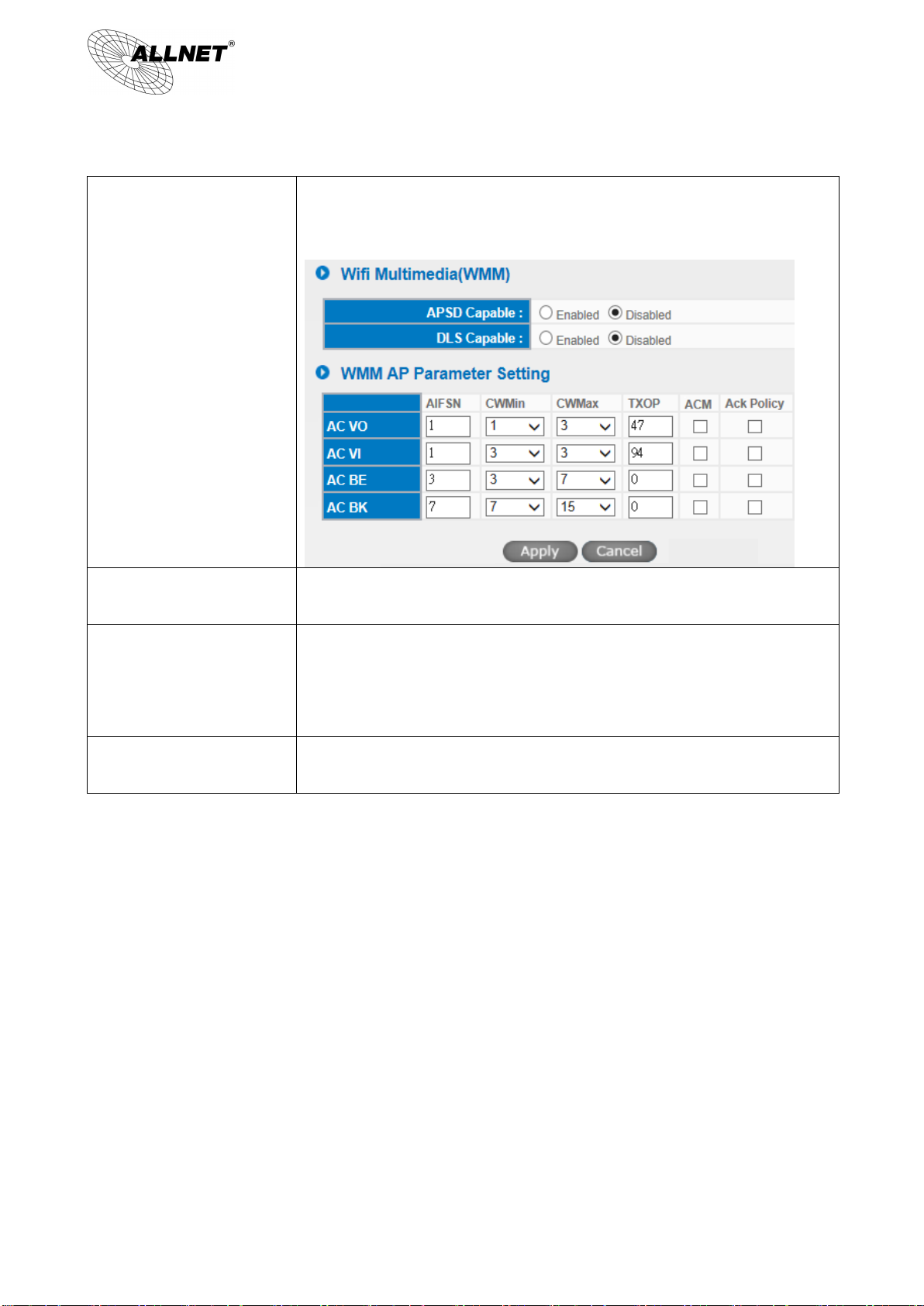
62
This function will greatly improve the data transfer rate between WMM-enabled
wireless devices.
WMM AP Parameter Setting
Tx Power
The default value is 100%. To narrow down covering range, users can input a
smaller value.
Channel Bandwidth
20- the router will use 20Mhz for data transmission and receiving between the AP
and the stations.
20/40 – the router will use 20Mhz or 40Mhz for data transmission and receiving
according to the station capability.
SSID Summary
The status of every SSID will be shown here. Click “Edit” to enter configuration
page.
ALL-VPN10 VPN/Firewall WLAN-N WAN Router
© ALLNET GmbH München 2013 - All rights reserved
Page 63

63
ALL-VPN10 VPN/Firewall WLAN-N WAN Router
8.2 Security Setting
© ALLNET GmbH München 2013 - All rights reserved
Page 64

64
No.
The number of this SSID.
Status
Indicate if this SSID is enabled.
SSID
The name of wireless network. SSID is also called ESSID, which is for recognizing and establishing
a wireless network.
BSSID
Indicates the MAC of this SSID.
Broadcast SSID
Check “Enabled” box to reveal SSID in the wireless network. If “Disabled”is checked, wireless
client device will not find this SSID. Users have to input SSID manually to connect to this device.
AP Isolation
Enable to feature to make clients connect to this device can not communicate to each other.
Guess Access
Enable to feature so that clients user can only reach internet instead of wired LAN.
ALL-VPN10 VPN/Firewall WLAN-N WAN Router
8.2.1 Select SSID
8.2.2 Security Mode
provides several security modes. Uses need correct key to access wireless network.
1. WEP mode
Open WEP
Shared WEP
WEP Auto
If “Open WEP” or “Shared WEP” is checked, client users need to select the same mode to connect to AP.
© ALLNET GmbH München 2013 - All rights reserved
Page 65

65
Default Key
Select one of following 4 sets to be security key.
64-bit (10 hex digits)
Input 10 hex digits (0~9, a~f, A~F) as WEP key.
128-bit (26 hex digits)
Input 26 hex digits (0~9, a~f, A~F) as WEP key.
64-bit (5 ASCII)
Input 5 ASCII code (English letter or number) as key.
128-bit (13ASCII)
Input 13 ASCII code (English letter or number) as key.
WPA
Algorithms
There are TKIP, AES and Auto can be chosen.
Attention! Only AES can achieve 802.11n rate.
ReKey Interval
WPA/WPA2-PSK will rekey in a fixed interval. The interval can be configured.
ALL-VPN10 VPN/Firewall WLAN-N WAN Router
If “WEP auto” is checked, client users can choose any security mode.
2. WPA mode
Personal mode with pre-shared key (PSK)
It’s recommended to adopt Personal mode with pre-shared key, such as WPA Personal, WPA2 Personal and
WPA/WPA2 Personal Mixed mode. Router and client users only have to share a set of key to ensure security
without RADIUS server.
WPA Personal
WPA2 Personal
WPA/WPA2 PersonalMixed mode
3. Enterprise Mode
RADIUS server is necessary to use WPA/WPA2 enterprise mode.
WPA Enterprise
WPA2 Enterprise
WPA/WPA2 Enterprise Mixed mode
© ALLNET GmbH München 2013 - All rights reserved
Page 66

66
WPA Algorithms
There are TKIP, AES and Auto can be chosen.
Attention! Only AES can achieve 802.11n rate.
ReKey Interval
WPA/WPA2-PSK will rekey in a fixed interval. The interval can be configured.
PMK Cache Period
When a wireless client moves from one AP’s coverage area to another, it performs an
authentication procedure (exchanging security information) with the new AP. Instead of
re-authenticating a client each time it returns to the AP’s coverage area, which can cause
delays to time-sensitive applications, the AP and the client can store (or “cache”) and use
information about their previous authentication.
Pre-Authentication
Pre-authentication allows a wireless client to perform authentication with a different AP
from the one to which it is currently connected, before moving into the new AP’s
coverage area. This speeds up roaming.
IP Address
Input RADIUS server IP.
RADIUS Port
Input RADIUS service port.
Shared Secret
Input initial shared key.
Session Timeout
Input a maximum idle time. If the link idles over time, the connection will be terminated.
IP Address
Input RADIUS server IP.
ALL-VPN10 VPN/Firewall WLAN-N WAN Router
4. 802.1x Mode
RADIUS server is needed while 802.1x mode is enabled.
© ALLNET GmbH München 2013 - All rights reserved
Page 67

67
RADIUS Port
Input RADIUS service port.
Shared Secret
Input initial shared key.
Session Timeout
Input a maximum idle time. If the link idles over time, the connection will be terminated.
ALL-VPN10 VPN/Firewall WLAN-N WAN Router
8.2.3 WPS Config
Users can enable WPS function when using WPA Personal, WPA2 Personal and WPA/WPA2 Personal Mixed Mode.
When WPS is enabled, the mode will continue for 2 minutes. If there is no connection established in two minutes,
this connection wil be stopped.
1. Use personal PIN code to configure WPS
(1) Enable WPS.
(2) Input wireless client device PIN code. AP PIN code should be also written in client device.
(3) Click “Connect” to establish connection.
(4) Check if WPS connection is established successfully on client device.
2. Use PBC to configure WPS
(1) Enable WPS.
(2) Check “PBC” and click “connect”to establish connection. Uses can also push the WPS button on front panel for 5
seconds.
(3) Check if WPS connection is established successfully on client device.
8.2.4 WDS Config
WDS is the abbreviation of Wireless Distribution System. The system will transmit packets to other WDS devices in
the wireless network to extand covering range..
© ALLNET GmbH München 2013 - All rights reserved
Page 68

68
ALL-VPN10 VPN/Firewall WLAN-N WAN Router
Two devices should be set in the same subnet as figure above.
Configurations of two devices should be the same.
Basic Setting
※Under WDS mode, channel bandwidth should be “20”.
Security Mode
WDS should be enabled on both devices. MACs of each other should be inputed on both sides. There could be
variation on the quanity of AP supported on different devices.
(1) Input AP MAC into blank.
© ALLNET GmbH München 2013 - All rights reserved
Page 69

69
ALL-VPN10 VPN/Firewall WLAN-N WAN Router
※ If WEP mode is enabled, system will arrange 4 sets of key for those MACs. Make sure the order is correct.
(2) Or check “Scanning”to select existing AP and then click “Submit”.
© ALLNET GmbH München 2013 - All rights reserved
Page 70

70
Policy
Deny: Connection from the disabled MAC list will be denied.
Allow: Only MAC listed in “Enabled”list can establish connection.
Add Station MAC
MAC Address: Input MAC into the policy. Users can find MAC address such as
“00:11:22:33:44:55” from client device and input into the blanks.
ALL-VPN10 VPN/Firewall WLAN-N WAN Router
8.2.5 Access Filter
For additional security of wireless access, the Access Control facility allows you to restrict the network access right by
controlling the wireless LAN MAC address of client. Only the valid MAC address that has been configured can access
the wireless LAN interface.
© ALLNET GmbH München 2013 - All rights reserved
Page 71

71
MAC Address
The MAC address of client device.
DHCP IP
The IP address allocated from system.
Host Name
The host name of client device.
SSID
SSID of client device.
Rate
The quality of Wifi signal (%).
ALL-VPN10 VPN/Firewall WLAN-N WAN Router
8.3 Station List
Station List provides the knowledge of connecting wireless clients.
© ALLNET GmbH München 2013 - All rights reserved
Page 72

72
ALL-VPN10 VPN/Firewall WLAN-N WAN Router
IX. QoS (Quality of Service)
QoS is an abbreviation for Quality of Service. The main function is to restrict bandwidth usage for some
services and IP addresses to save bandwidth or provide priority to specific applications or services, and also to
enable other users to share bandwidth, as well as to ensure stable and reliable network transmission. To
maximize the bandwidth efficiency, network administrators should take account of the practical requirements
of a company, a community, a building, or a café, etc., and modify bandwidth management according to the
network environment, application processes or services.
© ALLNET GmbH München 2013 - All rights reserved
Page 73

73
ALL-VPN10 VPN/Firewall WLAN-N WAN Router
9.1 Bandwidth Management
© ALLNET GmbH München 2013 - All rights reserved
Page 74

74
Attention!
The unit of calculation in this example is Kbit. Some software indicates the downstream/upstream speed
with the unit KB. 1KB = 8Kbit.
ALL-VPN10 VPN/Firewall WLAN-N WAN Router
9.1.1 The Maximum Bandwidth provided by ISP
In the boxes for WAN1 and WAN2 bandwidth, input the upstream and downstream bandwidth which
users applied for from bandwidth supplier. The bandwidth QoS will make calculations according to the data
users input. In other words, it will guarantee a minimum rate of upstream and downstream for each IP and
Service Port based on the total actual bandwidth of WAN1 and WAN2. For example, if the upstream
bandwidths of both WAN1 and WAN2 are 512Kbit/Sec, the total upstream bandwidth will be: WAN1 + WAN2 =
1024Kbit/Sec. Therefore, if there are 50 IP addresses in the Intranet, the minimum guaranteed upstream
bandwidth for each IP would be 1024Kbit/50=20Kbit/Sec. Thus, 20Kbit/Sec can be input for “Mini. Rate”
Downstream bandwidth can be calculated in the same way.
9.1.2 QoS
To satisfy the bandwidth requirements of certain users, the device enables users to set up QoS: Rate Control and
Priority Control. Users can select only one of the above QoS choices.
Rate Control:
The network administrator can set up bandwidth or usage limitations for each IP or IP range according to the
actual bandwidth. The network administrator can also set bandwidth control for certain Service Ports. A
guarantee bandwidth control for external connections can also be configured if there is an internal server.
© ALLNET GmbH München 2013 - All rights reserved
Page 75

75
Interface:
Select on which WAN the QoS rule should be executed. It can be a single selection or
multiple selections.
Service Port:
Select what bandwidth control is to be configured in the QoS rule. If the bandwidth
for all services of each IP is to be controlled, select “All (TCP&UDP) 1~65535”. If only
FTP uploads or downloads need to be controlled, select “FTP Port 21~21”. Refer to
the Default Service Port Number List.
IP Address:
This is to select which user is to be controlled. If only a single IP is to be restricted,
input this IP address, such as “192.168.1.100 to 100”. The rule will control only the IP
192.168.1.100. If an IP range is to be controlled, input the range, such as
“192.168.1.100 ~ 149”. The rule will control IP addresses from 192.168.1.100 to 149.
If all Intranet users that connect with the device are to be controlled, input “0” in the
boxes of IP address. This means all Intranet IP addresses will be restricted. QoS can
also control the range of Class C.
ALL-VPN10 VPN/Firewall WLAN-N WAN Router
© ALLNET GmbH München 2013 - All rights reserved
Page 76

76
Direction:
Upstream: Means the upload bandwidth for Intranet IP.
Downstream: Means the download bandwidth for Intranet IP.
Server in LAN, Upstream: If a Server for external connection has been built in the
device, this option is to control the bandwidth for the traffic coming from outside to
this Server.
Server in LAN, Downstream: If there are web sites built in the Intranet, this option is
to control the upload bandwidth for the connections from outside to this Server. For
example, game servers have been built in many Internet cafés. This rule can be used
to control the bandwidth for connections from outside to the game server of a café
to update data. In this way, game players inside the café will not be affected.
Min. & Max. Rate:
(Kbit/Sec)
The minimum bandwidth: The rule is to guarantee minimum available bandwidth.
The maximum bandwidth: This rule is to restrict maximum available bandwidth.
The maximum bandwidth will not exceed the limit set up under this rule.
Attention! The unit of calculation used in this rule is Kbit. Some software indicates
download/upload speed by the unit KB. 1KB = 8Kbit.
Bandwidth sharing:
Sharing total bandwidth with all IP addresses: If this option is selected, all IP
addresses or Service Ports will share the bandwidth range (from minimum to
maximum bandwidth).
Assign bandwidth for each IP address: If this option is selected, every IP or Service
Port in this range can have this bandwidth (minimum to maximum). For example, If
the rule is set for the IP of each PC, the IP of each PC will have the same bandwidth.
Attention: If “Share-Bandwidth” is selected, be aware of the actual usage conditions
and avoid an improper configuration that might cause a malfunction of the network
when the bandwidth is too small. For example, if users do not want an FTP to occupy
too much bandwidth, users can select the “Share-Bandwidth Mode”, so that no
matter how much users use FTPs to download information, the total occupied
bandwidth is fixed.
Enable:
Activate the rule.
Add to list:
Add this rule to the list.
ALL-VPN10 VPN/Firewall WLAN-N WAN Router
© ALLNET GmbH München 2013 - All rights reserved
Page 77

77
Move up & Move
down:
QoS rules will be executed from the bottom of the list to the top of the list. In other
words, the lower down the list, the higher the priority of execution. Users can
arrange the sequence according to their priorities. Usually the service ports which
need to be restricted, such as BT, e-mule, etc., will be moved to the bottom of the
list. The rules for certain IP addresses would then be moved upward.
Delete selected
items:
Remove the rules selected from the Service List.
Show Table:
Display all the Rate Control Rules users made for the bandwidth. Click “Edit” to
modify.
Apply:
Click “Apply” to save the configuration
Cancel:
Click “Cancel" to leave without making any change.
ALL-VPN10 VPN/Firewall WLAN-N WAN Router
Show Table:
Below to the left is “Show Table” button. Click it, a dialog as below will pop up. Users can select “Rule” or
“Interface” button to display the configured rules. Click “Refresh” to renew the table and “Close” to close it. For
reconfiguring the rule, click “Edit”.
Example 1. How to set up the maximum download speed to 50 Kbit for the FTP protocol on all WAN interfaces ?
Please refer to the following as a setup example. Click before both WAN1 and WAN2; then choose "FTP
[TCP/21~21]" in Service; for IP Address, put your LAN IP range (e.g.192.168.1.1~254); in "Direction" part, open the
dropdown box and choose Downstream. Import 2Kbit/Sec in Mini. Rate, which guarantees the minimum bandwidth
for FTP downloading. And import 50Kbit/Sec in Max. Rate for a maximum limitation. Choose “Share total bandwidth
with all IP addresses” in “Bandwidth sharing” method, which means that the whole LAN users share a maximum
50Kbits/Sec download speed on the FTP protocol no matter how many users are using in intranet. Click “Enable” and
“Add to list”, then this rule is successfully added.
© ALLNET GmbH München 2013 - All rights reserved
Page 78

78
ALL-VPN10 VPN/Firewall WLAN-N WAN Router
© ALLNET GmbH München 2013 - All rights reserved
Page 79

79
ALL-VPN10 VPN/Firewall WLAN-N WAN Router
Example 2. How to set up the maximum download speed of each WAN to 512Kbit/Sec for each LAN user? One by one
IP to set up?
No need to set up one by one. Below is the example. Click both WAN1 and WAN2; then choose “No Check
Port[TCP&UDP /0~0” in Service; for IP Address, put your LAN IP range (e.g.192.168.1.1~254); in "Direction" part, open
the dropdown box and choose Downstream. Import 2Kbit/Sec in Mini. Rate, which guarantees the minimum
bandwidth. And import 512Kbit/Sec in Max. Rate for a maximum limitation. Choose “Assign bandwidth for each IP
address” in “Bandwidth sharing” method, which ensures each IP a minimum 2Kbits/Sec download speed . Click
“Enable” and “Add to list”, then this rule is successfully added.
Attention! The action rule priority of the QoS bandwidth management is from the bottom to the top rule, therefore
you have to remove the rule what you want to implement first to the bottom.
© ALLNET GmbH München 2013 - All rights reserved
Page 80

80
Disabled:
Disable Session Control function.
Single IP cannot
exceed __ session:
This option enables the restriction of maximum external sessions to each
Intranet PC. When the number of external sessions reaches the limit, to allow
new sessions to be built, some of the existing sessions must be closed. For
example, when BT or P2P is being used to download information and the
sessions exceed the limit, the user will be unable to connect with other services
until either BT or P2P is closed.
ALL-VPN10 VPN/Firewall WLAN-N WAN Router
9.2 Session control
Session management controls the acceptable maximum simultaneous sessions of Intranet PCs. This
function is very useful for managing connection quantity when P2P software such as BT, Thunder, or emule is
used in the Intranet causing large numbers of sessions. Setting up proper limitations on sessions can effectively
control the sessions created by P2P software. It will also have a limiting effect on bandwidth usage.
In addition, if any Intranet PC is attacked by a virus like Worm.Blaster and sends a huge number of session
requests, session control will restrict that as well.
Session Control and Scheduling:
© ALLNET GmbH München 2013 - All rights reserved
Page 81

81
When single IP exceed
__:
If this function is selected, when the user’s port session reach the limit, this
user will not be able to make a new session for five minutes. Even if the
previous session has been closed, new sessions cannot be made until the
setting time ends.
If this function is selected, when the user’s port connections reach the limit, all
the lines that this user is connected with will be removed, and the user will not
be able to connect with the Internet for five minutes. New connections cannot
be made until the delay time ends.
Apply:
Click “Apply” to save the configuration.
Cancel:
Click “Cancel" to leave without making any change.
Service Port:
Choose the service port.
ALL-VPN10 VPN/Firewall WLAN-N WAN Router
Exempted Service Port or IP Address
© ALLNET GmbH München 2013 - All rights reserved
Page 82

82
Source IP:
Input the IP address range or IP group.
Enabled:
Activate the rule.
Add to list:
Add this rule to the list.
Delete seleted item:
Remove the rules selected from the Service List.
Apply:
Click “Apply” to save the configuration.
Cancel:
Click “Cancel" to leave without making any change.
ALL-VPN10 VPN/Firewall WLAN-N WAN Router
© ALLNET GmbH München 2013 - All rights reserved
Page 83

83
Enabled QoS:
Choose to apply QoS function.
When the usage of any WAN’s bandwidth is
over than___%, Enable Smart QoS
Input the required rate value into the column. The default
is 60%.
Each IP’s upstream bandwidth threshold (for all
WAN):
Input the max. upstream rate for intranet IPs.
Each IP’s downstream bandwidth threshold
(for all WAN) :
Input the max. downstream rate for intranet IPs.
If any IP’s bandwidth is over maximum
threshold, its maximum bandwidth will
remain:
When any IP uses more bandwidth than the above upstream
or downstream settings, the IP will be restricted for the
following upstream or downstream bandwidth settings.
Enabled Penalty Mechanism:
After choosing “Enabled Penalty Mechanism”, the device will
enable the penalty conditions internally. When the IP still
uses more upstream or downstream bandwidth than the
setting, the device will execute the penalty conditions
automatically.
Show Penalty IP:
The IPs which are under penalty mechanism will be shown
on the list.
ALL-VPN10 VPN/Firewall WLAN-N WAN Router
9.3 Smart QoS
The smart QoS function enables the administrators to constrain the bandwidth occupied automatically
without any configuring.
© ALLNET GmbH München 2013 - All rights reserved
Page 84

84
Scheduling:
If “Always” is selected, the rule will be executed around the
clock.
If “From…” is selected, the rule will be executed according to
the configured time range. For example, if the time control is
from Monday to Friday, 8:00am to 6:00pm, users can refer to
the following figure to set up the rule.
ALL-VPN10 VPN/Firewall WLAN-N WAN Router
© ALLNET GmbH München 2013 - All rights reserved
Page 85

85
Firewall:
This feature allows users to turn on/off the firewall.
SPI (Stateful Packet
Inspection):
This enables the packet automatic authentication detection technology. The
Firewall operates mainly at the network layer. By executing the dynamic
authentication for each connection, it will also perform an alarming function
for application procedure. Meanwhile, the packet authentication firewall may
decline the connections which use non-standard communication protocol.
DoS (Denial of Service):
This averts DoS attacks such as SYN Flooding, Smurf, LAND, Ping of Death, IP
Spoofing and so on.
Block WAN request:
If set as Enabled, then it will shut down outbound ICMP and abnormal packet
responses in connection. If users try to ping the WAN IP from the external, this
will not work because the default value is set as activated in order to decline
the outbound responses.
ALL-VPN10 VPN/Firewall WLAN-N WAN Router
X. Firewall
This chapter introduces firewall general policy, access rule, and content filter settings to ensure network security.
10.1 General Policy
The firewall is enabled by default. If the firewall is set as disabled, features such as SPI, DoS, and outbound
packet responses will be turned off automatically. Meanwhile, the remote management feature will be activated.
The network access rules and content filter will be turned off.
© ALLNET GmbH München 2013 - All rights reserved
Page 86

86
Remote Management:
To enter the device web- based UI by connecting to the remote Internet, this
feature must be activated. In the field of remote browser IP, a valid external IP
address (WAN IP) for the device should be filled in and the modifiable default
control port should be adjusted (the default is set to 80, modifiable).
Multicast Pass Through:
There are many audio and visual streaming media on the network.
Broadcasting may allow the client end to receive this type of packet message
format. This feature is off by default.
Prevent ARP Virus Attack:
This feature is designed to prevent the intranet from being attacked by ARP
spoofing, causing the connection failure of the PC. This ARP virus cheat mostly
occurs in Internet cafes. When attacked, all the online computers disconnect
immediately or some computers fail to go online. Activating this feature may
prevent the attack by this type of virus.
Show Blocked IP:
Show the blocked IP list and the remained blocked time.
Restricted WEB Features:
It supports the block that is connected through: Java, Cookies, Active X, and
HTTP Proxy access.
Apply:
Click “Apply” to save the configuration.
Cancel:
Click “Cancel" to leave without making any change.
ALL-VPN10 VPN/Firewall WLAN-N WAN Router
© ALLNET GmbH München 2013 - All rights reserved
Page 87

87
Edit:
Define the network access rule item
ALL-VPN10 VPN/Firewall WLAN-N WAN Router
10.2 Access Rule
Users may turn on/off the setting to permit or forbid any packet to access internet. Users may select to set
different network access rules: from internal to external or from external to internal. Users may set different
packets for IP address and communication port numbers to filter Internet access rules.
Network access rule follows IP address, destination IP address, and IP communications protocol status to
manage the network packet traffic and make sure whether their access is allowed by the firewall.
The device has a user-friendly network access regulatory tool. Users may define network access rules. They
can select to enable/ disable the network so as to protect all internet access. The following describes the internet
access rules:
All traffic from the LAN to the WAN is allowed - by default.
All traffic from the WAN to the LAN is denied - by default.
Users may define access rules and do more than the default rules. However, the following four extra service
items are always on and are not affected by other user-defined settings.
* HTTP Service (from LAN to Device) is on by default (for management)
* DHCP Service (from LAN to Device) is set to on by default (for the automatic IP retrieval)
* DNS Service (from LAN to Device) is on by default (for DNS service analysis)
* Ping Service (from LAN to Device) is on by default (for connection and test)
In addition to the default rules, all the network access rules will be displayed as illustrated above. Users may
follow or self- define the priority of each network access rule. The device will follow the rule priorities one by one, so
please make sure the priority for all the rules can suit the setting rules.
© ALLNET GmbH München 2013 - All rights reserved
Page 88

88
Delete:
Remove the item.
Add New Rule:
Create a new network access rule
Restore to Default
Rule:
Restore all settings to the default values and delete all the self-defined settings.
Action:
Allow: Permits the pass of packets compliant with this control rule
Deny: Prevents the pass of packets not compliant with this control rule
Service:
From the drop-down menu, select the service that users grant or do not give
permission.
Service Management:
If the service that users wish to manage does not exist in the drop-down menu,
press – Service Management to add the new service.
From the pop-up window, enter a service name and communications protocol
and port, and then click the “Add to list” button to add the new service.
Log:
No Log: There will be no log record.
Create Log when matched: Event will be recorded in the log.
Source Interface:
Select the source port whether users are permitted or not (for example: LAN,
WAN1, WAN2 or Any). Select from the drop-down menu.
Source IP:
Select the source IP range (for example: Any, Single, Range, or preset IP group
name). If Single or Range is selected, please enter a single IP address or an IP
ALL-VPN10 VPN/Firewall WLAN-N WAN Router
10.2.1 Add New Access Rule
© ALLNET GmbH München 2013 - All rights reserved
Page 89

89
address within a session.
Dest. IP:
Select the destination IP range (such as Any, Single, Range, or preset IP group
name) If Single or Range is selected; please enter a single IP address or an IP
address within a session.
Scheduling:
Select “Always” to apply the rule on a round-the-clock basis. Select “from”,
and the operation will run according to the defined time.
Apply this rule:
Select "Always" to apply the rule on a round-the-clock basis.
If “From” is selected, the activation time is introduced as below
… to … :
This control rule has time limitation. The setting method is in 24-hour format,
such as 08:00 ~ 18:00 (8 a.m. to 6 p.m.)
Day Control:
”Everyday” means this period of time will be under control everyday. If users
only certain days of a week should be under control, users may select the
desired days directly.
Apply:
Click “Apply” to save the configuration.
Cancel:
Click “Cancel" to leave without making any change.
ALL-VPN10 VPN/Firewall WLAN-N WAN Router
Example 1.:How to block TCP135-139 virus port?
Firstly, Add TCP 135-139 port in "Add new service port" (Please refer to the chapter of how to add a new service
port), then have the configuration as below step:
Action:Forbid
Service Port:TCP135-139
Source Interface:ANY (Meaning to block all traffic from intranet to internet and all attack from internet to
intranet through the service port.)
Source IP:ANY (Meaning to block all traffic from intranet to internet and all attack from internet to intranet
through the service port.)
Dest. IP:ANY (Meaning to block all traffic from intranet to internet and all attack from internet to intranet through
the service port.)
© ALLNET GmbH München 2013 - All rights reserved
Page 90

90
ALL-VPN10 VPN/Firewall WLAN-N WAN Router
Example 2.:How to forbid intranet IP range from 192.168.1.200 to 230 to access service port 80?
Action:Forbid
Service Port:TCP 80
Source Interface:LAN (Meaning to service port 80 which blocks the traffic from intranet to internet.)
Source IP:192.168.1.200~192.168.1.230
Dest. IP:ANY (Meaning to any service port 80 which blocks the traffic from intranet to internet among
192.168.1.200~230.)
© ALLNET GmbH München 2013 - All rights reserved
Page 91

91
ALL-VPN10 VPN/Firewall WLAN-N WAN Router
10.3 Content Filter
The device supports two webpage restriction modes: one is to block certain forbidden domains, and the other is
to give access to certain web pages. Only one of these two modes can be selected.
Block Forbidden Domain
Fill in the complete website such as www.sex.com to have it blocked.
© ALLNET GmbH München 2013 - All rights reserved
Page 92

92
Add:
Enter the websites to be controlled such as www.playboy.com
Add to list:
Click ”Add to list” to create a new website to be controlled.
Delete selected item:
Click to select one or more controlled websites and click this option to
delete.
Enabled:
Click to activate this feature. The default setting is disabled. For
example: If users enter the string ”sex”, any websites
containing ”sex” will be blocked.
Keywords(Only for English
keyword):
Enter keywords.
Add to List:
Add this new service item content to the list.
Delete selected item:
Delete the service item content from the list
Apply:
Click “Apply” to save the modified parameters.
Cancel:
Click “Cancel” to cancel all the changes made to the parameters.
ALL-VPN10 VPN/Firewall WLAN-N WAN Router
Website Blocking by Keywords:
© ALLNET GmbH München 2013 - All rights reserved
Page 93

93
Enabled:
Activate the function. The default setting is “Disabled.”
Add:
Input the allowed domain name, etc. www.google.com
Add to list:
Add the rule to list.
Delete selected item:
Users can select one or more rules and click to delete.
ALL-VPN10 VPN/Firewall WLAN-N WAN Router
Accept Allowed Domains
In some companies or schools, employees and students are only allowed to access some specific websites.
This is the purpose of the function.
© ALLNET GmbH München 2013 - All rights reserved
Page 94

94
Exception IP address
Input unrestricted IP/IP Range
Add to list:
Click this button to add new unrestricted IPs
Delete selected item:
Select out one/more unrestricted IPs, click this button to delete them
Always:
Select “Always” to apply the rule on a round-the-clock basis. Select “from”, and the
operation will run according to the defined time.
…to…:
Select "Always" to apply the rule on a round-the-clock basis.
If “From” is selected, the activation time is introduced as below
Day Control:
This control rule has time limitation. The setting method is in 24-hour format, such as 08:00
~ 18:00 (8 a.m. to 6 p.m.)
ALL-VPN10 VPN/Firewall WLAN-N WAN Router
Exception IP
Here IP/IP ranges are exempted from “Accept Allowed Domain” through this method.
Content Filter Scheduling
Select “Always” to apply the rule on a round-the-clock basis. Select “from”, and the operation will run
according to the defined time. For example, if the control time runs from 8 a.m. to 6 p.m., Monday to Friday, users
may control the operation according to the following illustrated example.
© ALLNET GmbH München 2013 - All rights reserved
Page 95
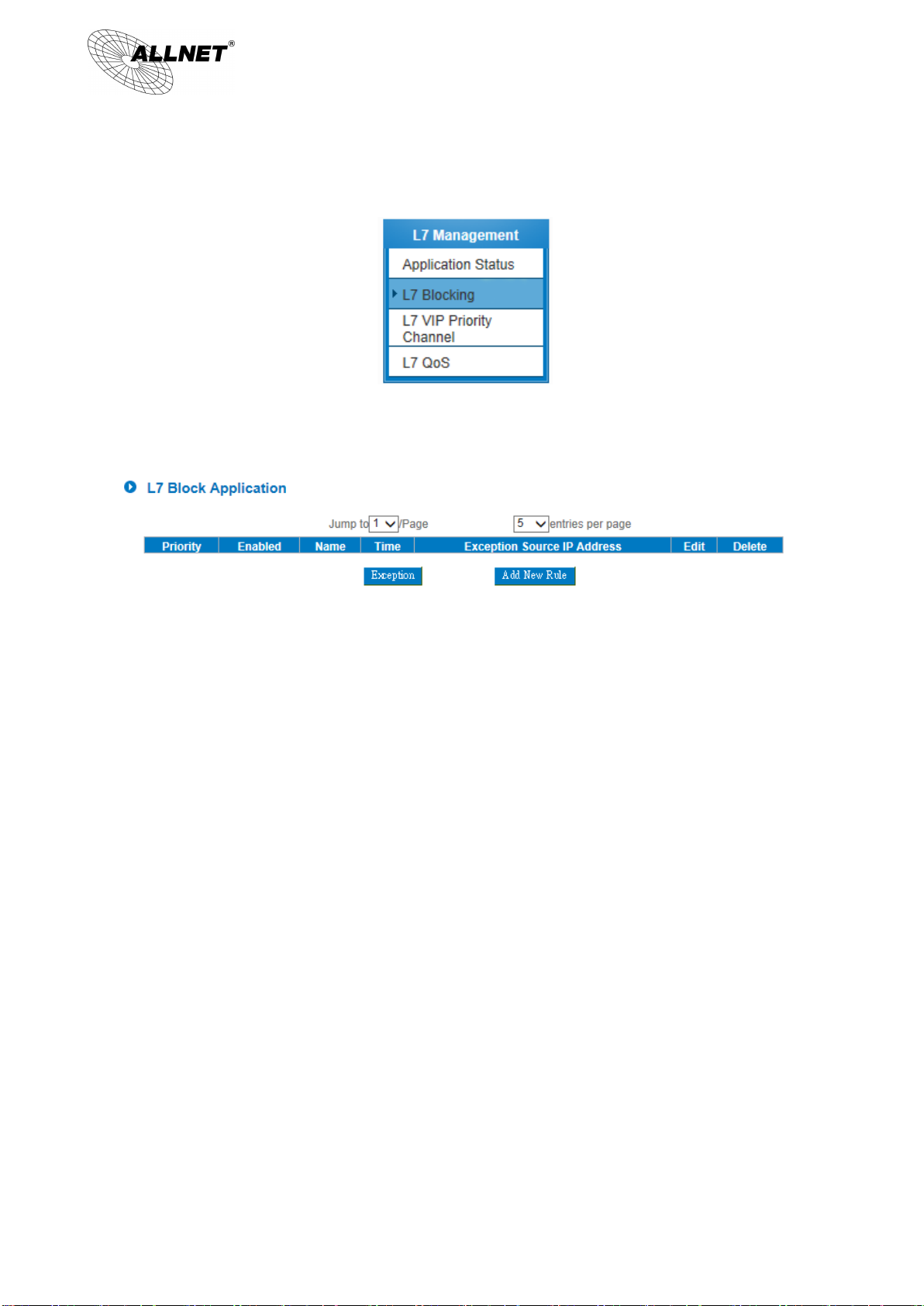
95
ALL-VPN10 VPN/Firewall WLAN-N WAN Router
XI. L7 Management
11.1 L7 Filter
(1) Rule list:
© ALLNET GmbH München 2013 - All rights reserved
Page 96

96
ALL-VPN10 VPN/Firewall WLAN-N WAN Router
(2) Add new rule: click
© ALLNET GmbH München 2013 - All rights reserved
Page 97

97
ALL-VPN10 VPN/Firewall WLAN-N WAN Router
Below are the steps for rule setting with an exmple in the enterprise:
Step 1: Name the rule
The name of the rule will be shown on the list, so administrator could name the rule by users or usages.
Step 2: Choose the application
※Figures are used for reference. Please visit the official website for the actual application support list.
(1) After choosing [Category], the [Item] column will show the crosponding list.
Hint:
Directly click on the applications to put them effective.
Cancel the application by double clicks.
Click [Choose All] to put all applications into effective, and click unnecessary items for cancel.
Items could be choosing in multiple categories.
(2) Click to drop the applications into the right column.
Step 3: Make sure the time setting is correct to make the rule in effective only during the set time.
All time is set as the default. The time frame could be modified in the following settings.
© ALLNET GmbH München 2013 - All rights reserved
Page 98

98
ALL-VPN10 VPN/Firewall WLAN-N WAN Router
Step 4: Set exceptaional users (IP or QQ number)
Administrator can set IP address or QQ numbers (if QQ is blocked) in the exceptional user setting.
Please note that the exceptional user setting will be applied to all the rules in the application.
For example, if there is a Google Talk rule with no exceptional IP, when adding a new Google Talk rule with the
exceptional IP 192.168.1.100, 192.168.1.100 could use Google Talk anyway no matter applied to the original rule or
the new rule.
Step 5: Click to save the rule setting.
© ALLNET GmbH München 2013 - All rights reserved
Page 99

99
ALL-VPN10 VPN/Firewall WLAN-N WAN Router
11.2 L7 VIP Priority Channel
(1) Rule List:
(2) Add New Rule: Click
© ALLNET GmbH München 2013 - All rights reserved
Page 100

100
ALL-VPN10 VPN/Firewall WLAN-N WAN Router
Step1: Basic Setting
The name of the rule will be shown on the list, so administrator could name the rule by users or usages.
Select one WAN as VIP. For example, only the traffic of president room on WAN1 and WAN2 is VIP, traffic on other
WAN ports is not VIP.
Hint:
If users want traffic only run on VIP WAN, users can also configure “L7 Application Binding”.
© ALLNET GmbH München 2013 - All rights reserved
