
ALL500VDSL2
WLAN N VDSL Router
User´s Manual
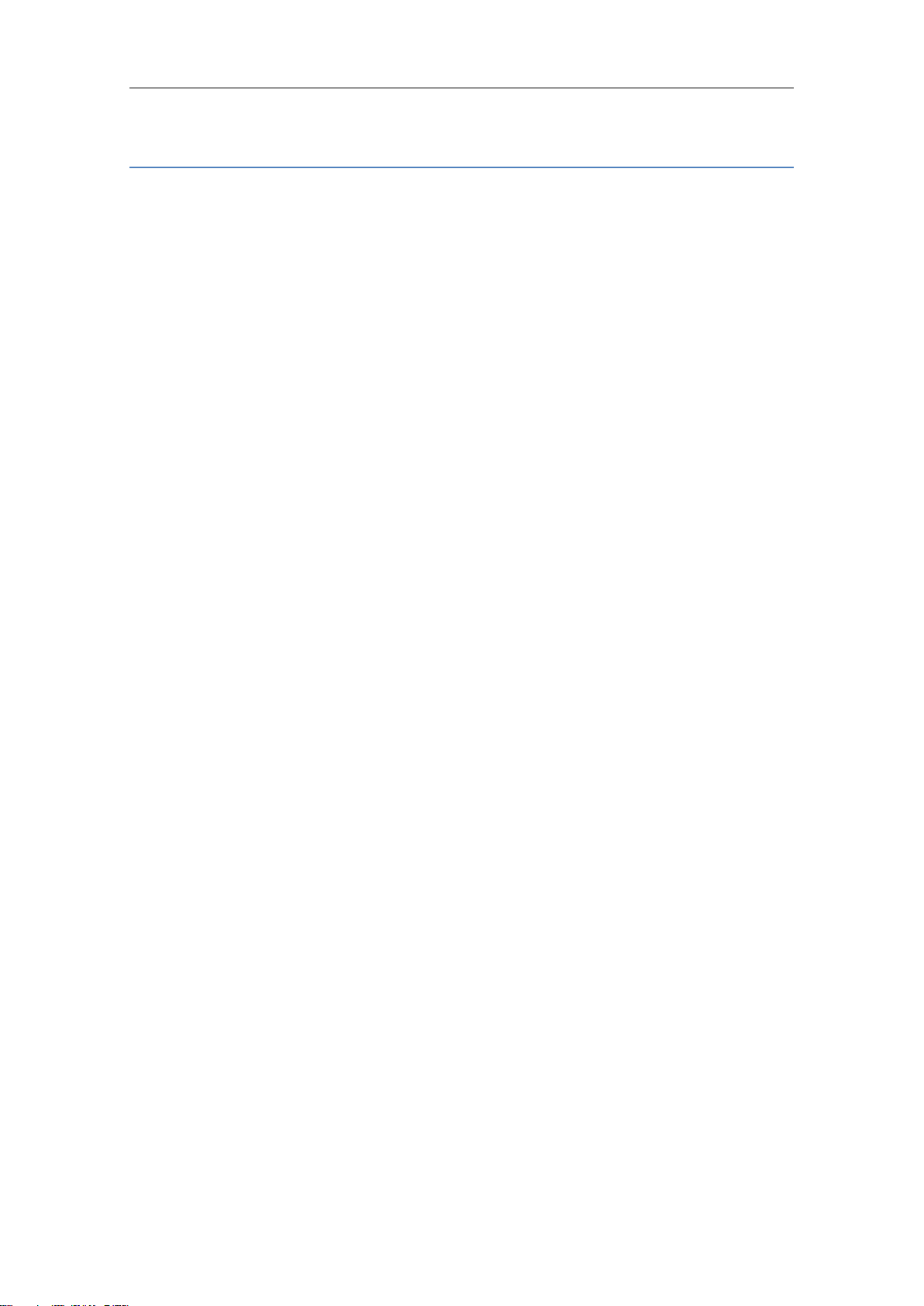
ALL500VDSL2 WLAN N VDSL Router Allnet GmbH
NOTICE
This document contains proprietary information protected by copyright, and this Manual
and all the accompanying hardware, software, and documentation are copyrighted. All
rights are reserved. No part of this document may be photocopied or reproduced by
mechanical, electronic, or other means in any form.
The manufacturer does not warrant that the hardware will work properly in all
environments and applications, and makes no warranty or representation, either
expressed or implied, with respect to the quality, performance, merchantability, or
fitness for a particular purpose of the software or documentation. The manufacturer
reserves the right to make changes to the hardware, software, and documentation
without obligation to notify any person or organization of the revision or change.
All brand and product names are the trademarks of their respective owners.
© Copyright 2011
ALLNET GmbH. All rights reserved.

ALL500VDSL2 WLAN N VDSL Router Allnet GmbH
Content
1. OVERVIEW .............................................................................................................................. 1
1.1 FEATURES ......................................................................................................................... 1
1.2 PACKET CONTENTS .......................................................................................................... 4
1.3 SYSTEM REQUIREMENTS .................................................................................................. 4
1.4 FACTORY DEFAULTS ......................................................................................................... 5
1.5 WARNINGS AND CAUTIONS ............................................................................................... 5
2 HARDWARE DESCRIPTION ................................................................................................. 6
3 HARDWARE INSTALLATION ............................................................................................... 7
4 PC CONFIGURATION GUIDE ............................................................................................... 8
4.1 LOCAL PC CONFIGURATION IN WINDOWS 95, 98, ME, XP ................................................ 8
4.2 LOCAL PC CONFIGURATION IN WINDOWS 2000 .................................................................. 9
5 WEB-BASED MANAGEMENT GUIDE ................................................................................... 9
5.1 LAN SETTING PAGE ............................................................................................................ 9
5.2 INTERNET ACCESS CONFIGURATION................................................................................ 10
5.3 WIRELESS SETTING .......................................................................................................... 27
APPENDIX: FREQUENT ASKED QUESTIONS ..................................................................... 32
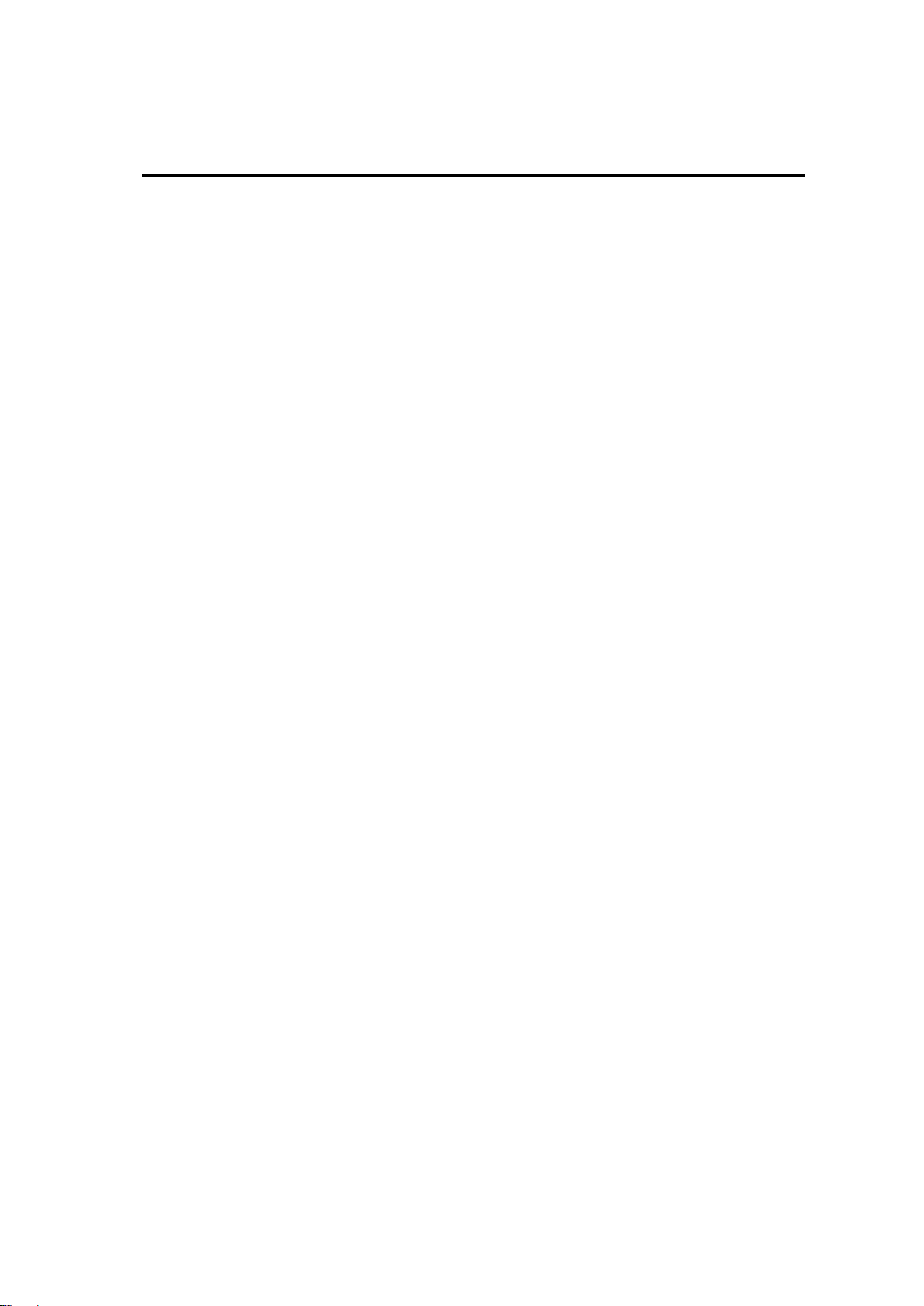
ALL500VDSL2 WLAN N VDSL Router Allnet GmbH
1. Overview
Thank you for choosing our product. The ALL500VDSL2 is a Wireless VDSL router
combining a VDSL modem, an 802.11n wireless router, a 4-port switch in one unit,
bringing high-speed wireless Internet connection to a home or office.
1.1 Features
1.1.1 Data Rate
Downstream data rate up to 100 Mbps
Upstream data rate up to 50Mbps(100 Mbps upstream with
external AFE)
1.1.2 VDSL Compliant
1.1.3 Wireless
ITU G.992.1 (G.DMT)
ITU G.993.2 (G.vdsl2) (Profile 8a, 8b, 8c, 8d, 12a,12b and 17a)
ITU G.992.2 (G.Lite)
ITU G.994.1 (G.hs)
ITU G.992.3 (G.DMT.BIS)
ITU G.992.4 (G.lite.bis)
ITU G.992.5
Compatible with all T1.413 issue 2 (full rate DMT over analog
POTS), and CO DSLAM equipment
Fully IEEE 802.11n compatible.
Wireless data rate up to 300Mbps
Operating in the unlicensed 2.4 GHz ISM band
Multi-SSID
Supports 64/128 bits WEP security and user authentication
1
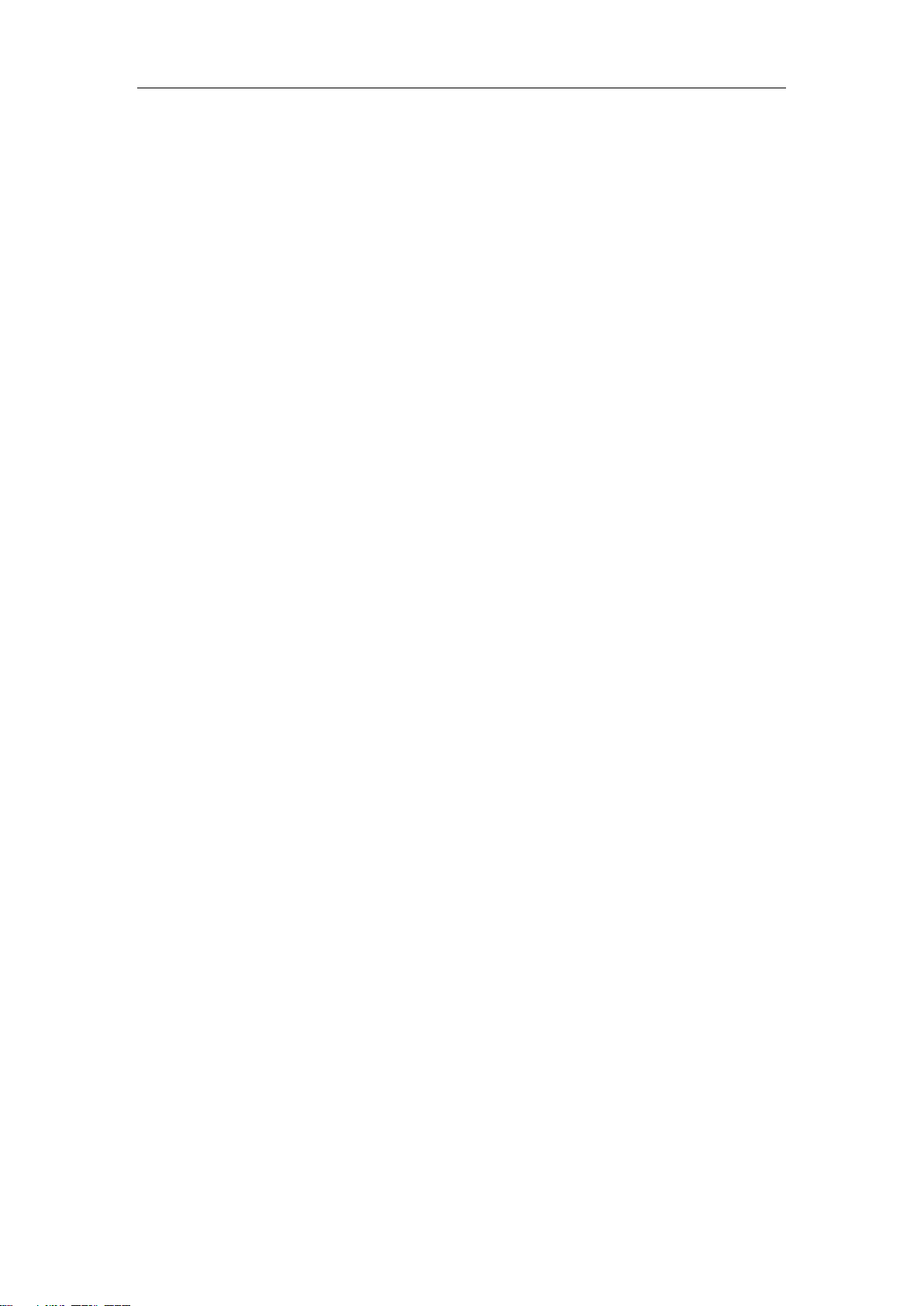
ALL500VDSL2 WLAN N VDSL Router Allnet GmbH
1.1.4 Network Protocol & Features
Ethernet to ADSL Self-Learning Transparent Bridging
Internet Control Message Protocol (ICMP)
IP Static Routing
Routing Information Protocol (RIP, RIPv2)
Network Address Translation (NAT)
Virtual Server, Port Forwarding
Dynamic Host Configuration Protocol (DHCP)
DNS Relay, DDNS
IGMP Proxy
Simple Network Time Protocol (SNTP)
VPN pass-through (IPSec/PPTP/L2TP)
Parent control
1.1.5 ATM Capabilities
RFC 1483 Multi-protocol over ATM ―Bridged Ethernet‖ compliant
RFC 2364 PPP over ATM compliant
RFC 2516 PPP over Ethernet compliant
ATM Forum UNI3.1/4.0 PVC – Support up to 16 PVCs
VPI Range: 0-255
VCI Range: 32-65535
UNI 3.0 & 3.1 Signaling
ATM AAL5 (Adaption Layer type 5)
OAM F4/F5
2
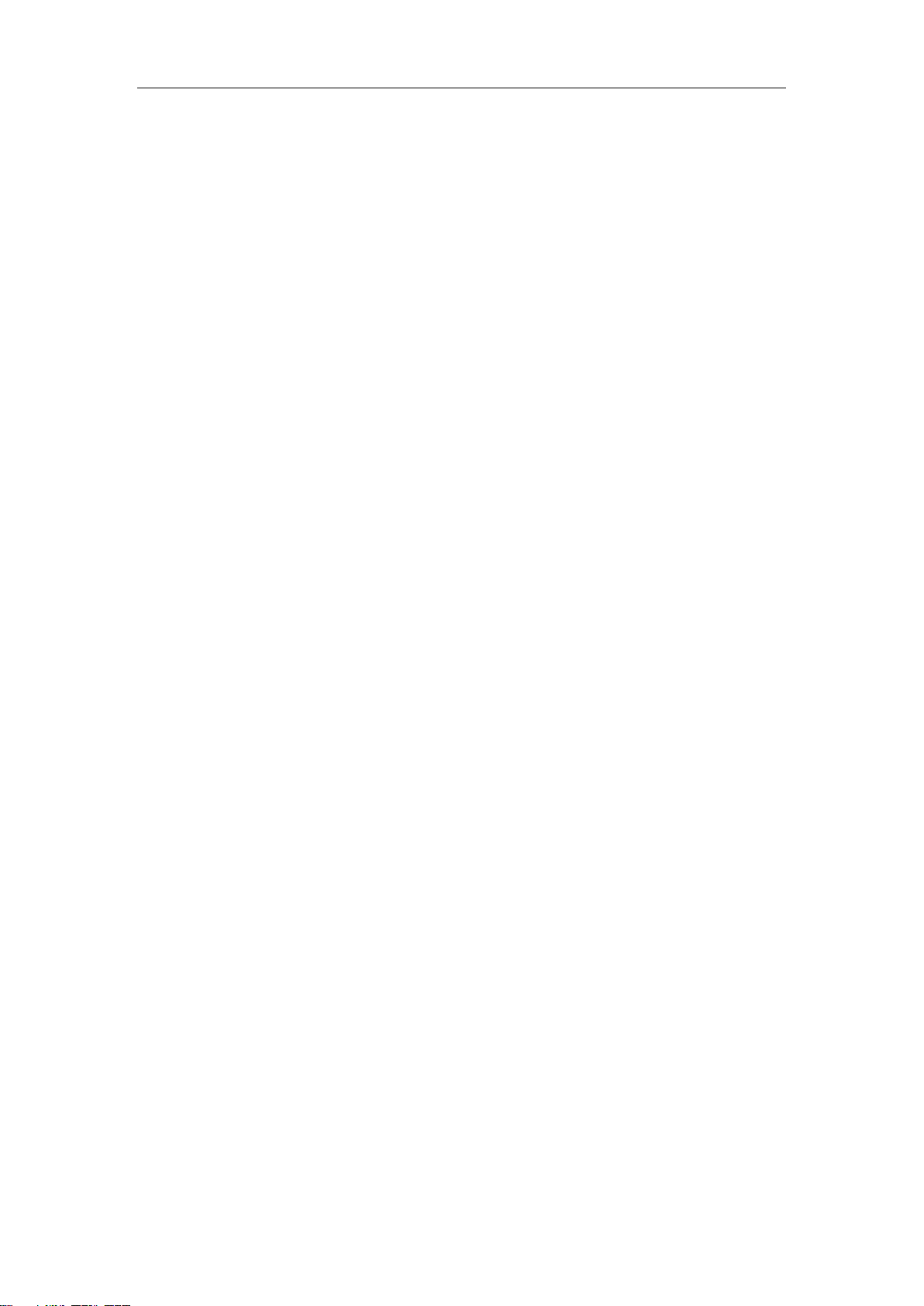
ALL500VDSL2 WLAN N VDSL Router Allnet GmbH
1.1.6 FIREWALL
Built-in NAT
MAC Filtering
Packet Filtering
Stateful Packet Inspection (SPI)
Denial of Service Prevention (DoS)
DMZ
1.1.7 Management Support
Web Based GUI
Upgrade or update via FTP/HTTP
Command Line Interface via Telnet
Diagnostic Test
Firmware upgradeable for future feature enhancement
1.1.8 Operating System Support
WINDOWS 98
WINDOWS 98 SE
WINDOWS ME
WINDOWS 2000
WINDOWS XP
WINDOWS VISTA
WINDOWS 7
Macintosh
LINUX
3

ALL500VDSL2 WLAN N VDSL Router Allnet GmbH
1.1.9 Environmental
Operating humidity: 10%-90% non-condensing
Non-operating storage humidity: 5%-95% non-condensing
1.2 Packet Contents
The packet contents are as the following:
ADSL ROUTER x 1
External Splitter x 1
Power Adapter x 1
Telephone Line x 1
Ethernet Cable x 1
Antenna x 2
Base x 1
CD x 1
1.3 System Requirements
Before using this ROUTER, verify that you meet the following requirements:
Subscription for ADSL service. Your ADSL service provider should
provide you with at least one valid IP address (static assignment or
dynamic assignment via dial-up connection).
One or more computers, each contains an Ethernet 10/100M Base-T
network interface card (NIC).
A hub or switch, if you are connecting the device to more than one
computer.
For system configuration using the supplied web-based program: A web
browser such as Internet Explorer v5.0 or later, or Netscape v4.7 or
later.
4
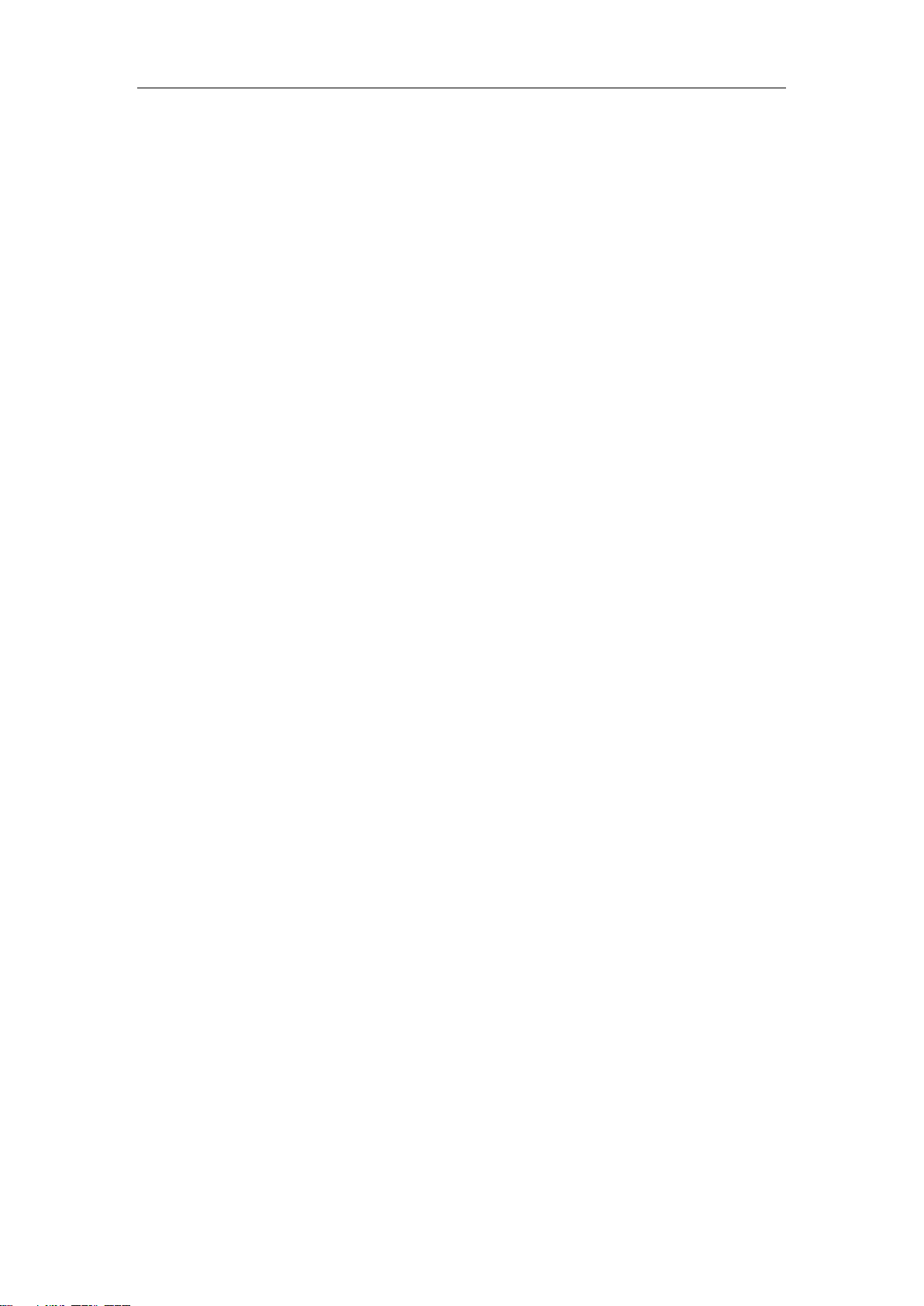
ALL500VDSL2 WLAN N VDSL Router Allnet GmbH
1.4 Factory Defaults
The device is configured with the following factory defaults:
IP Address: 192.168.1.1
Subnet Mask: 255.255.255.0
User: admin
Password: admin
SSID: WLAN
Encapsulation: RFC 2516 LLC
VPI/VCI: According to local information
1.5 Warnings and Cautions
Never install telephone wiring during storm. Avoid using a telephone
during an electrical storm. There might be a risk of electric shock from
lightening.
Do not install telephone jacks in wet locations and never use the product
near water.
To prevent dangerous overloading of the power circuit, be careful about
the designed maximum power load ratings. Not to follow the rating
guideline could result in a dangerous situation.
Please note that telephone line on modem must adopt the primary line
that directly outputs from junction box. Do not connect Router to
extension phone. In addition, if your house developer divides a
telephone line to multi sockets inside the wall of house, please only use
the telephone that has connected with the splitter of ADSL Router when
you access the Internet.
5

ALL500VDSL2 WLAN N VDSL Router Allnet GmbH
LED
Color
Function
PWR
Green
On: Power
Off: No power
LAN1,2,3,4
Green
On: LAN link established and active via LAN port
Blinking: DSL data activity occurs
Off: No LAN link via LAN port
WLAN
Green
On: The wireless module is ready and idle
Blinking: Data transmitting or receiving over
WLAN
Off: The wireless function is off
DSL
Green
On: DSL link established and active
Quick Blinking: DSL is trying to establish a
connection
Slow Blinking: No DSL link
INET
Green
Blinking: DSL data activity occurs
Off: No DSL data is being sent or received
2 Hardware Description
Front Panel
Rear panel
6
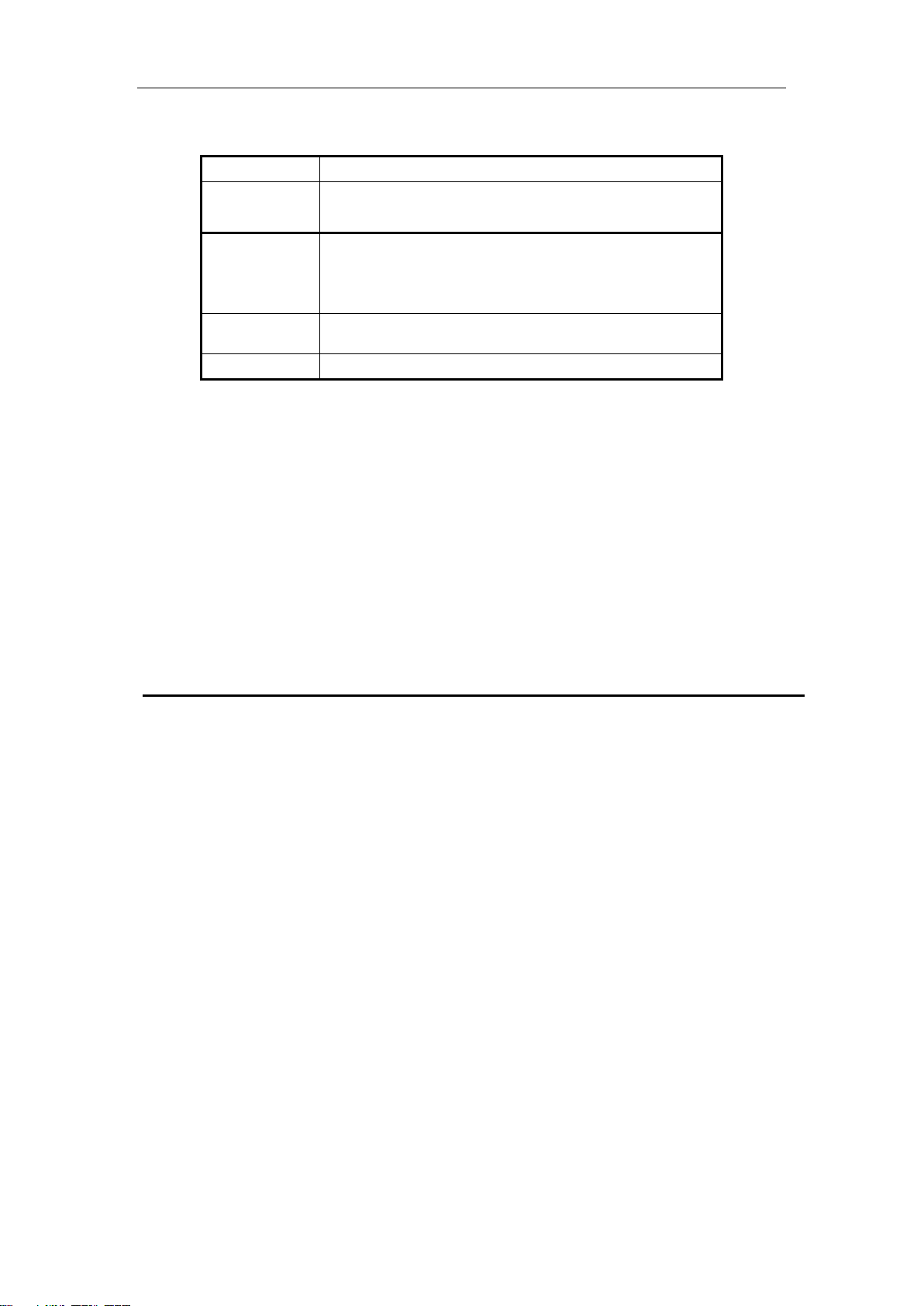
ALL500VDSL2 WLAN N VDSL Router Allnet GmbH
Port
Function
DSL
Connect the device to an DSL telephone jack or
splitter using a RJ-11 telephone cable
LAN1,2,3,4
Connect the device to your PC's Ethernet port,
or to the uplink port on your hub/switch, using a
RJ-45 cable
ON/OFF
Switch it on or off
POWER
Connect to the supplied power adapter
Side panel
WIFI button: Enable or disable wireless function.
Reset button: System reset or reset to factory defaults.
WPS button: A convenient way for WPS set.
3 Hardware Installation
This chapter shows you how to connect Router. Meanwhile, it introduces the
appropriate environment for the Router and installation instructions.
1. Using a telephone line to connect the DSL port of ROUTER to the MODEM
port of the splitter, and using a other telephone line connect your telephone
to the PHONE port of the splitter, then connect the wall phone jack to the
LINE port of the splitter.
The splitter comes with three connectors as below:
LINE: Connects to a wall phone jack (RJ-11 jack)
MODEM: Connects to the DSL jack of ROUTER
PHONE: Connects to a telephone set
2. Using an Ethernet Cable to connect the LAN port of the ROUTER to your
LAN or a PC with network card installed.
7
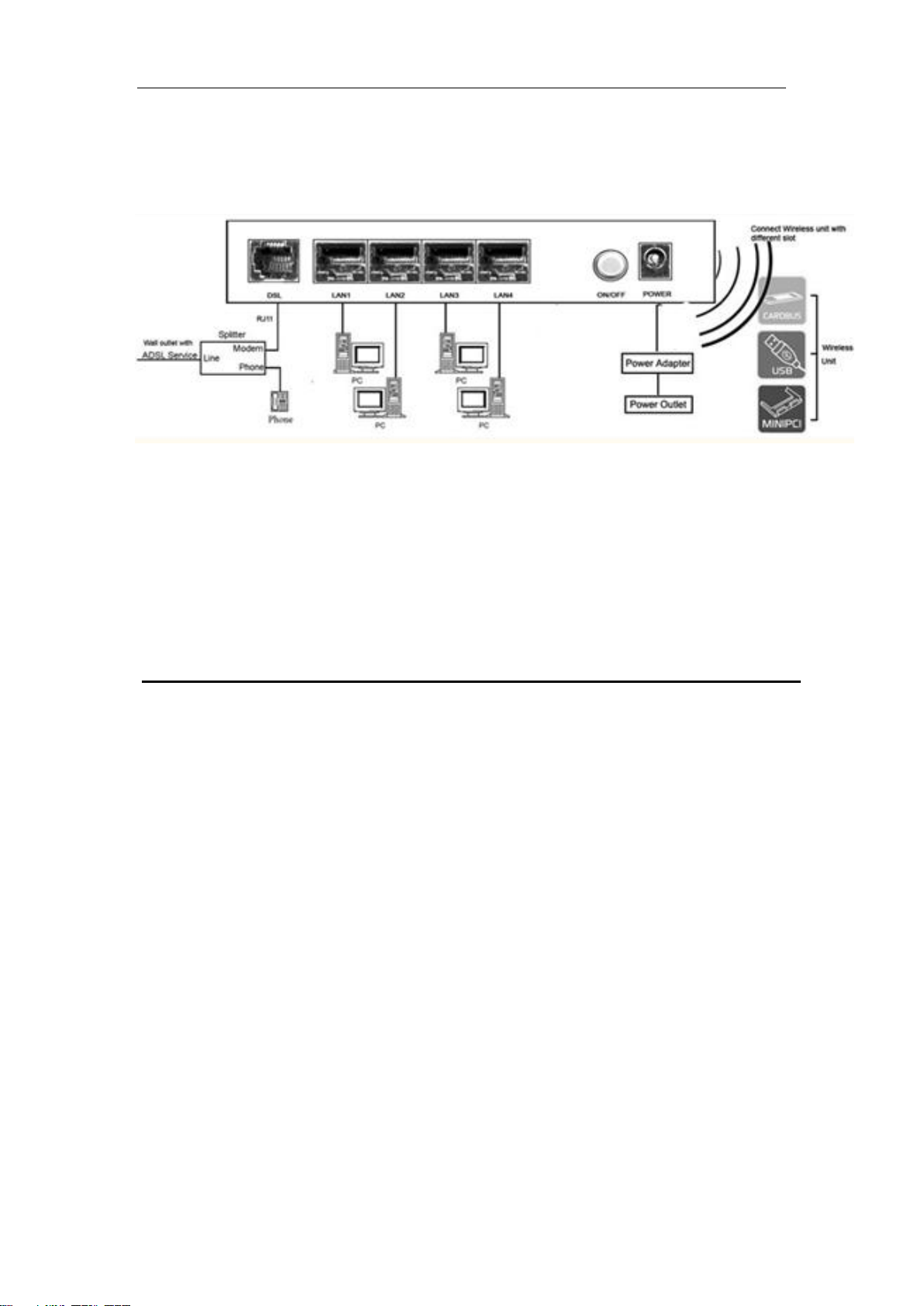
ALL500VDSL2 WLAN N VDSL Router Allnet GmbH
3. Connect the power cable to the PWR connector on ROUTER, then plug in
the power adapter to the power outlet, and then press the on-off button.
Notes: Without the splitter and certain situation, transient noise from telephone
can interfere with the operation of the Router, and the Router may introduce
noise to the telephone line. To prevent this from happening, a small external
splitter must be connected to each telephone.
4 PC Configuration Guide
4.1 Local PC Configuration in Windows 95, 98, ME, XP
1. In the Windows task bar, click the ―Start‖ button, point to ―Settings‖, and
then click ―Control Panel‖.
2. Double-click the ―Network‖ icon.
3. On the ―Configuration‖ tab, select the TCP/IP network associated with your
network card and then click ―Properties‖.
4. In the ―TCP/IP Properties‖ dialog box, click the ―IP Address‖ tab. Set the IP
address as 192.168.1.x (x can be a decimal number from 2 to 254.) like
192.168.1.2, and the subnet mask as 255.255.255.0.
5. On the ―Gateway‖ tab, set a new gateway as 192.168.1.1, and then click
―Add‖.
6. Configure the ―DNS‖ tab if necessary. For information on the IP address of
the DNS server, please consult with your ISP.
7. Click ―OK‖ twice to confirm and save your changes.
8. You will be prompted to restart Windows. Click ―Yes‖.
8
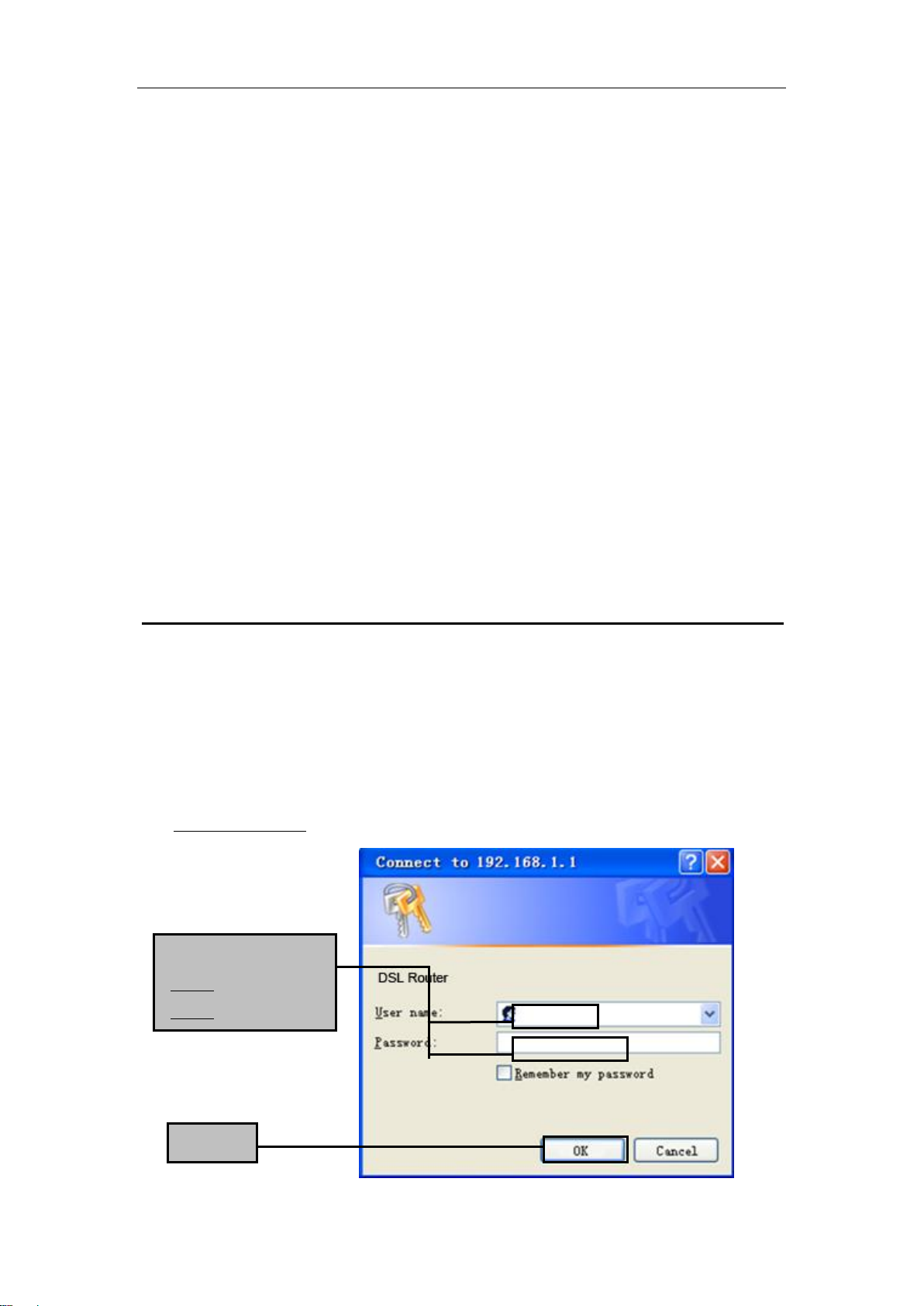
ALL500VDSL2 WLAN N VDSL Router Allnet GmbH
Click OK
Enter username
‘admin’ and password
‘admin’
4.2 Local PC Configuration in Windows 2000
1. In the Windows task bar, click the ―Start‖ button, point to ―Settings‖, and
then click ―Control Panel‖.
2. Double-click the ―Network and Dial-up Connections‖ icon.
3. In the ―Network and Dial-up Connections‖ window, right-click the ―Local
Area Connection‖ icon, and then select ―Properties‖.
4. Highlight ―Internet Protocol (TCP/IP)‖, and then click ―Properties‖.
5. In the ―Internet Protocol (TCP/IP) Properties‖ dialog box, set the IP address
as 192.168.1.x (x can be a decimal number from 2 to 254.), and the subnet
mask as 255.255.255.0 and the default gateway as 192.168.1.1. Then click
―OK‖.
6. Configure the ―DNS‖ tab if necessary. For information on the IP address of
the DNS server, please consult with your ISP.
7. Click ―OK‖ twice to confirm and save your changes.
5 Web-based Management Guide
In order to use the web-based management software it will be necessary to use
a computer that occupies the same subnet as the Router. The simplest way to
do this for many users will be to use DHCP server that is enabled by default on
the Router.
5.1 LAN setting page
Launch a web browser, such as Internet Explorer, and then use
http://192.168.1.1 to log on to the setting pages.
9
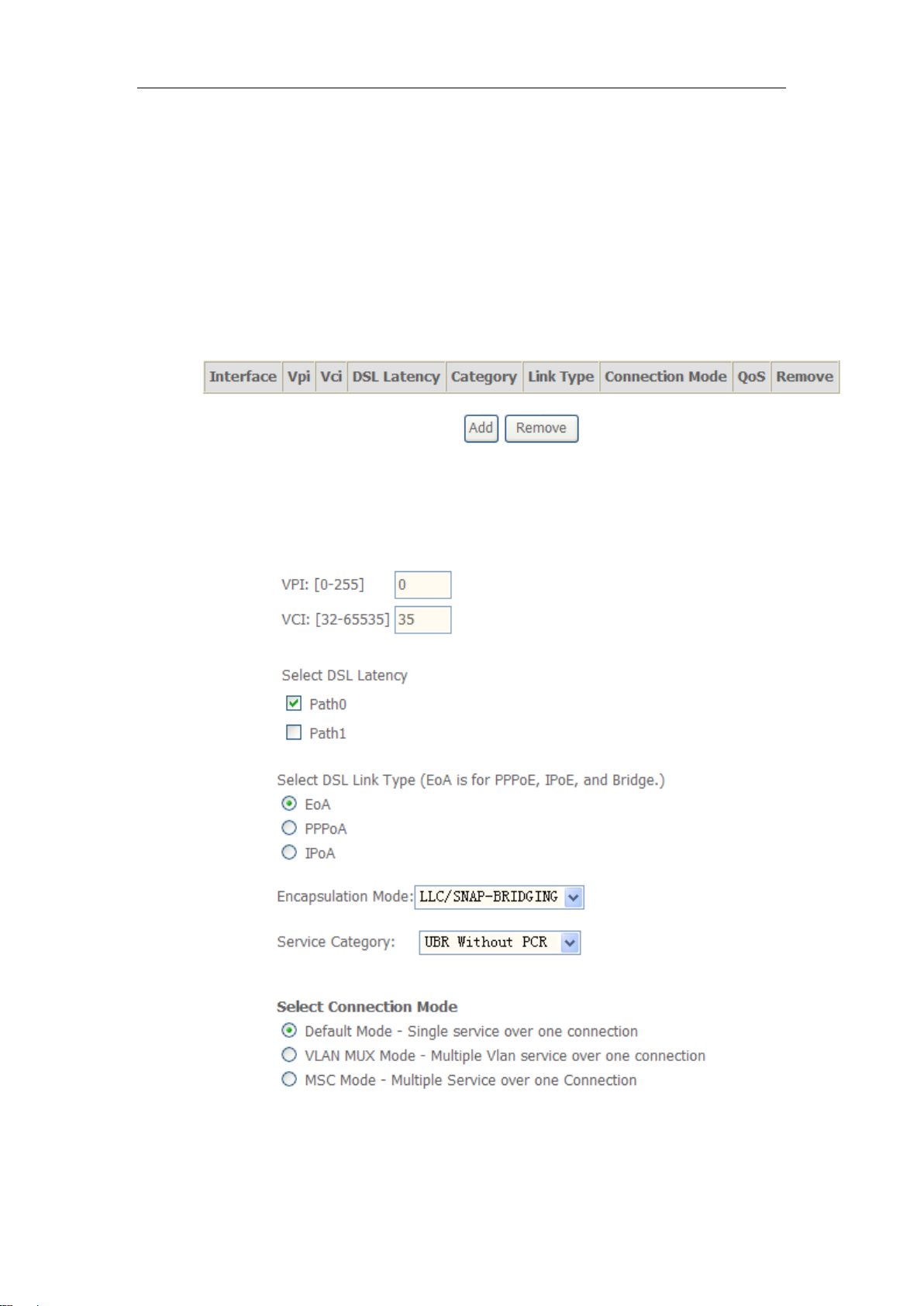
ALL500VDSL2 WLAN N VDSL Router Allnet GmbH
5.2 Internet Access Configuration
5.2.1 ADSL Setup
From home page, you can find Advanced Setup option on the left router
configuration page.
1. From Layer2 Interface, click ATM Interface. you can set it up according to
the following steps. You Choose Add, or Remove to configure DSL ATM
interfaces.
2. Click Add to configure PVC identifier, select DSL latency and select
connection mode according to your local occasion. After the configuration,
you need to click Apply/Save.
10

ALL500VDSL2 WLAN N VDSL Router Allnet GmbH
3. Click WAN Service from the left menu.
4. Click Add to select a layer 2 interface for this service and then click Next.
5. Choose WAN service type, just choose PPPoE for example here. You can
enter your own service description here if you want and then click Next.
6. Input PPP Username & PPP Password and then click Next. The user
interface allows a maximum of 256 characters in the user name and a
maximum of 32 characters in the password.
11

ALL500VDSL2 WLAN N VDSL Router Allnet GmbH
PPPoE service name can be blank unless your Internet Service Provider gives you a
value to enter.
Authentication method is default to Auto. It is recommended that you leave the
Authentication method in Auto, however, you may select PAP or CHAP if
necessary. The default value for MTU (Maximum Transmission Unit) is 1500 for
PPPoA and 1492 for PPPoE. Do not change these values unless your ISP asks you
to.
Enable Full Cone NAT: In full cone NAT, all requests from the same private IP
address and port are mapped to the same public source IP address and port.
Someone on the Internet only needs to know the mapping scheme in order to send
packets to a device behind the VDSL Device.
12

ALL500VDSL2 WLAN N VDSL Router Allnet GmbH
The gateway can be configured to disconnect if there is no activity for a specific period
of time by selecting the Dial on demand check box and entering the Inactivity
timeout. The entered value must be between 1 minute and 4320 minutes.
Use Static IPv4 address: If the ISP gave you a static (fixed) IP address, select this
option and enter it in the IP Address field. If the ISP did not give you a static IP
address, clear the Use Static IP Address option. The ISP automatically assigns the
WAN connection an IP address when it connects.
Enable PPP Debug Mode: Select this to turn on the debug mode for the PPP
connection.
Bridge PPPoE Frames Between WAN and Local Ports: In addition to the VDSL
Device's built-in PPPoE client, you can enable this to pass PPPoE through in order to
allow LAN hosts to use PPPoE client software on their computers to connect to the
ISP via the VDSL Device. Each host can have a separate account and a public WAN
IP address. PPPoE pass through is an alternative to NAT for applications where NAT
is not appropriate. Disable PPPoE pass through if you do not need to allow hosts on
the LAN to use PPPoE client software on their computers to connect to the ISP.
The PPP IP Extension is a special feature deployed by some service providers.
Unless your service provider specifically requires this setup, do not select it. If you
need to select it, the PPP IP Extension supports the following conditions:
It allows only one computer on the LAN.
The public IP address assigned by the remote using the PPP/IPCP
protocol is actually not used on the WAN PPP interface. Instead, it
is forwarded to the computer's LAN interface through DHCP. Only
one system on the LAN can be connected to the remote, since the
DHCP server within the ADSL gateway has only a single IP
address to assign to a LAN device.
NAPT and firewall are disabled when this option is selected.
The gateway becomes the default gateway and DNS server to the
computer through DHCP using the LAN interface IP address.
The gateway extends the IP subnet at the remote service provider to
the LAN computer. That is, the PC becomes a host belonging to the
same IP subnet.
13

ALL500VDSL2 WLAN N VDSL Router Allnet GmbH
The ADSL gateway bridges the IP packets between WAN and LAN
ports, unless the packet is addressed to the gateway's LAN IP
address.
7. Select a preferred wan interface as the system default gateway.
8. Get DNS server information from the selected WAN interface or enter static DNS
server IP addresses. If only a single PVC with IPoA or static MER protocol is
configured, you must enter static DNS server IP addresses.
9. Make sure that the settings below match the settings provided by your ISP. Click
on the Apply/Save button to save your configurations.
5.2.2 VDSL Setup
From home page, you can find Advanced Setup option on the left router
configuration page.
14

ALL500VDSL2 WLAN N VDSL Router Allnet GmbH
1. From Layer2 Interface, click PTM Interface. you can set it up according to
the following steps. You Choose Add, or Remove to configure DSL PTM
interfaces.
2.Click Add to configure PTM Priority, select DSL latency and select connection
mode according to your local occasion. After the configuration, you need to click
Apply/Save.
3. Click WAN Service from the left menu.
4.Click Add to select a layer 2 interface for this service and then click Next.
5. Choose WAN service type, just choose PPPoE for example here. You can
enter your own service description here if you want and then click Next.
15

ALL500VDSL2 WLAN N VDSL Router Allnet GmbH
6. Input PPP Username & PPP Password and then click Next. The user
interface allows a maximum of 256 characters in the user name and a maximum
of 32 characters in the password.
16
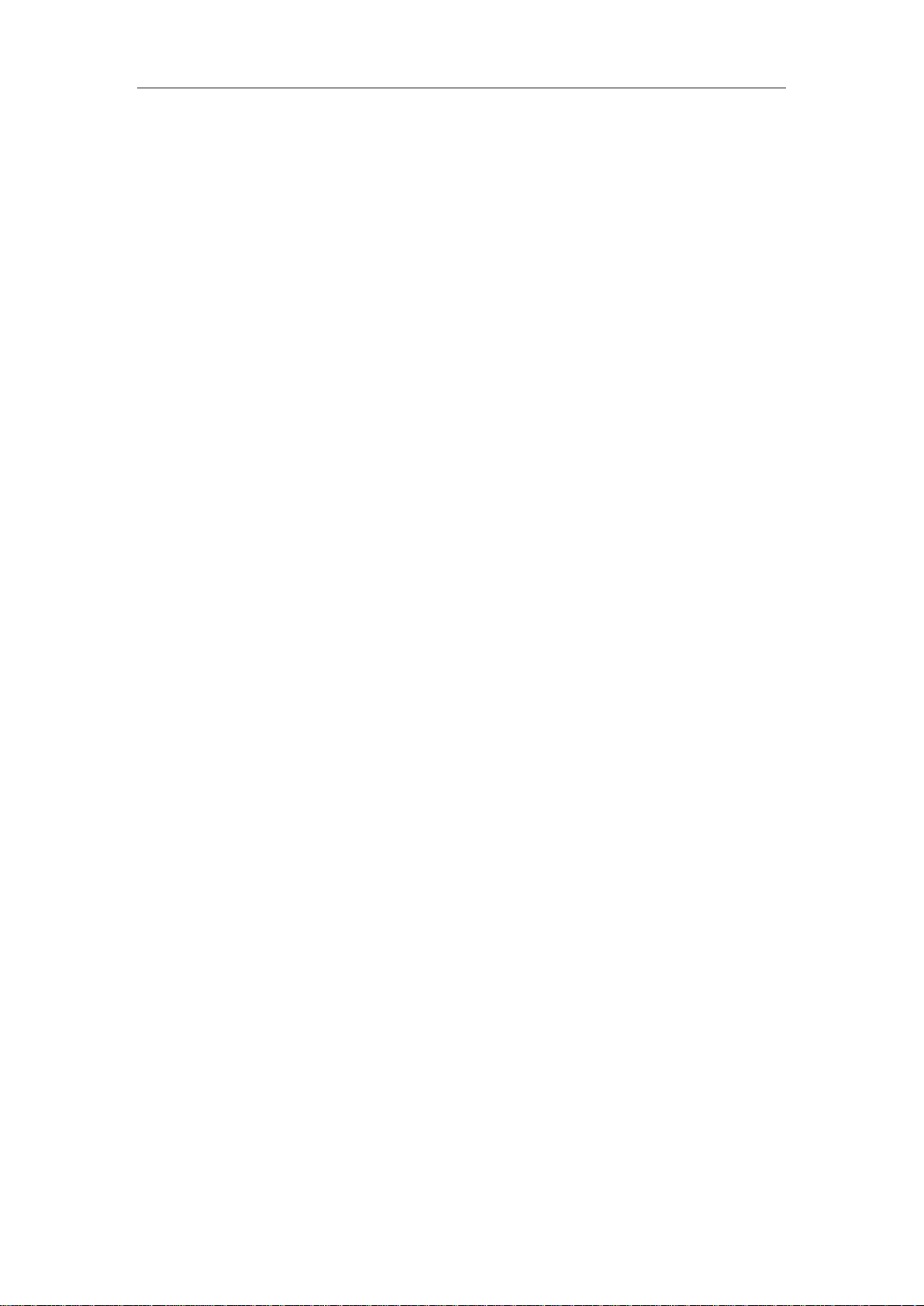
ALL500VDSL2 WLAN N VDSL Router Allnet GmbH
PPPoE service name can be blank unless your Internet Service Provider gives you a
value to enter.
Authentication method is default to Auto. It is recommended that you leave the
Authentication method in Auto, however, you may select PAP or CHAP if
necessary. The default value for MTU (Maximum Transmission Unit) is 1500 for
PPPoA and 1492 for PPPoE. Do not change these values unless your ISP asks you
to.
Enable Full Cone NAT: In full cone NAT, all requests from the same private IP
address and port are mapped to the same public source IP address and port.
Someone on the Internet only needs to know the mapping scheme in order to send
packets to a device behind the VDSL Device.
The gateway can be configured to disconnect if there is no activity for a specific period
of time by selecting the Dial on demand check box and entering the Inactivity
timeout. The entered value must be between 1 minute and 4320 minutes.
Use Static IPv4 address: If the ISP gave you a static (fixed) IP address, select this
option and enter it in the IP Address field. If the ISP did not give you a static IP
address, clear the Use Static IP Address option. The ISP automatically assigns the
WAN connection an IP address when it connects.
Enable PPP Debug Mode: Select this to turn on the debug mode for the PPP
connection.
Bridge PPPoE Frames Between WAN and Local Ports: In addition to the VDSL
Device's built-in PPPoE client, you can enable this to pass PPPoE through in order to
allow LAN hosts to use PPPoE client software on their computers to connect to the
ISP via the VDSL Device. Each host can have a separate account and a public WAN
IP address. PPPoE pass through is an alternative to NAT for applications where NAT
is not appropriate. Disable PPPoE pass through if you do not need to allow hosts on
the LAN to use PPPoE client software on their computers to connect to the ISP.
The PPP IP Extension is a special feature deployed by some service providers.
Unless your service provider specifically requires this setup, do not select it. If you
need to select it, the PPP IP Extension supports the following conditions:
It allows only one computer on the LAN.
The public IP address assigned by the remote using the PPP/IPCP
protocol is actually not used on the WAN PPP interface. Instead, it
is forwarded to the computer's LAN interface through DHCP. Only
17

ALL500VDSL2 WLAN N VDSL Router Allnet GmbH
one system on the LAN can be connected to the remote, since the
DHCP server within the ADSL gateway has only a single IP
address to assign to a LAN device.
NAPT and firewall are disabled when this option is selected.
The gateway becomes the default gateway and DNS server to the
computer through DHCP using the LAN interface IP address.
The gateway extends the IP subnet at the remote service provider to
the LAN computer. That is, the PC becomes a host belonging to the
same IP subnet.
The ADSL gateway bridges the IP packets between WAN and LAN
ports, unless the packet is addressed to the gateway's LAN IP
address.
7. Select a preferred wan interface as the system default gateway.
8. Get DNS server information from the selected WAN interface or enter static
DNS server IP addresses. If only a single PVC with IPoA or static MER
protocol is configured, you must enter static DNS server IP addresses.
9. Make sure that the settings below match the settings provided by your ISP.
Click on the Apply/Save button to save your configurations.
18

ALL500VDSL2 WLAN N VDSL Router Allnet GmbH
5.2.3 Router Mode Setup
1. From Advanced Setup, click Layer2 Interface and select ETH Interface.
Before you configure ETH WAN interface, you’d better remove all PVC
settings from ATM interface.
2. Click Add and you’ll see the following screen.
19

ALL500VDSL2 WLAN N VDSL Router Allnet GmbH
3. Select an ETH port as you will. You can select ENET1, ENET2, ENET3 or
ENET4 port as the WAN interface and Default mode as connection mode.
4. Click Apply/Save and you’ll see the following screen.
5. From Advanced Setup, click WAN Service to configure a WAN service over
the interface you selected.
20
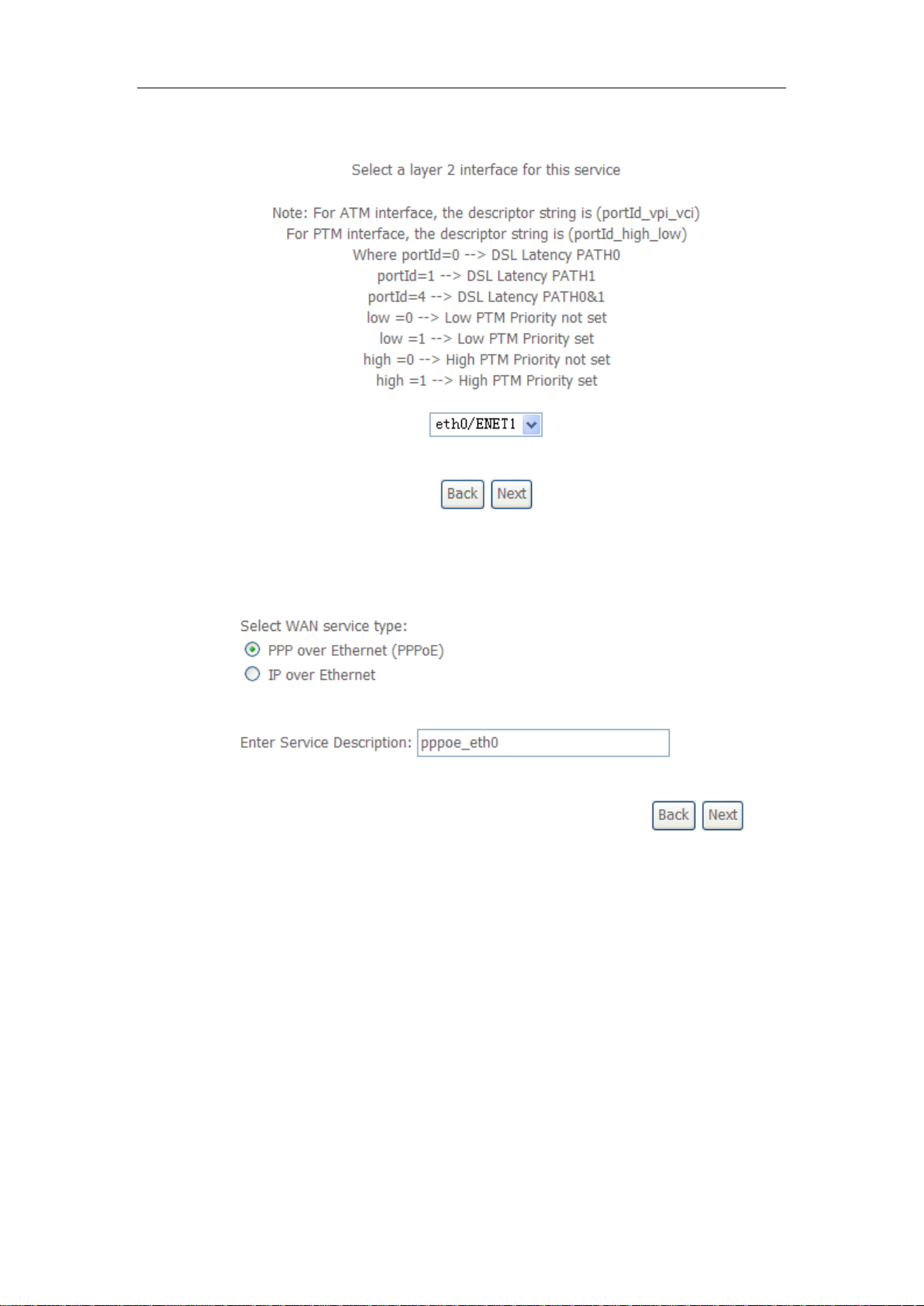
ALL500VDSL2 WLAN N VDSL Router Allnet GmbH
6. Click Add and you’ll see the following screen.
7. Click Next and you’ll see the following screen. Select PPPoE as WAN service
type for example. Click Next.
21
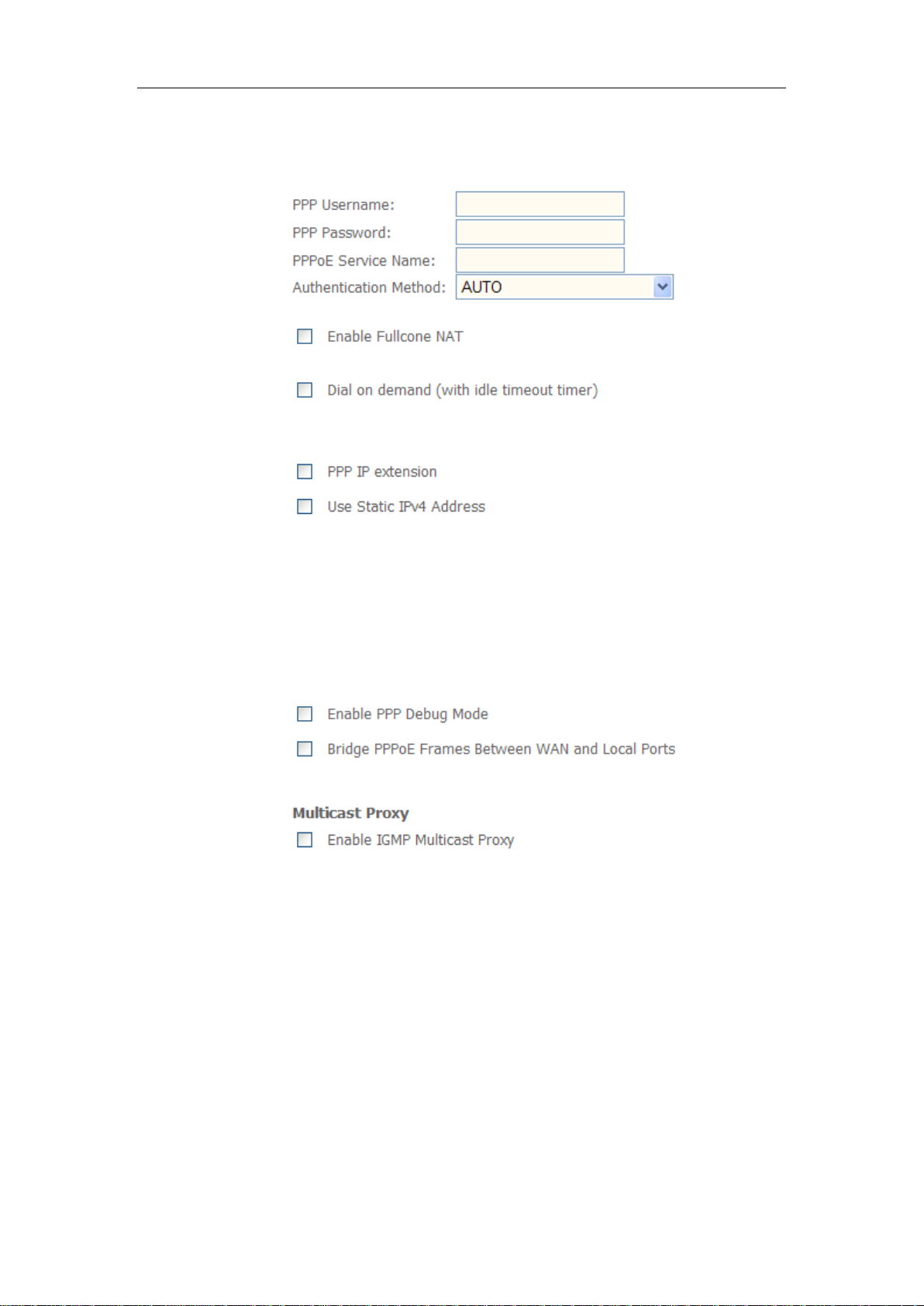
ALL500VDSL2 WLAN N VDSL Router Allnet GmbH
8. Enter the user name and password that your ISP has provided to you. Click
Next.
PPPoE service name can be blank unless your Internet Service Provider gives you a
value to enter.
Authentication method is default to Auto. It is recommended that you leave the
Authentication method in Auto, however, you may select PAP or CHAP if
necessary. The default value for MTU (Maximum Transmission Unit) is 1500 for
PPPoA and 1492 for PPPoE. Do not change these values unless your ISP asks you
to.
22
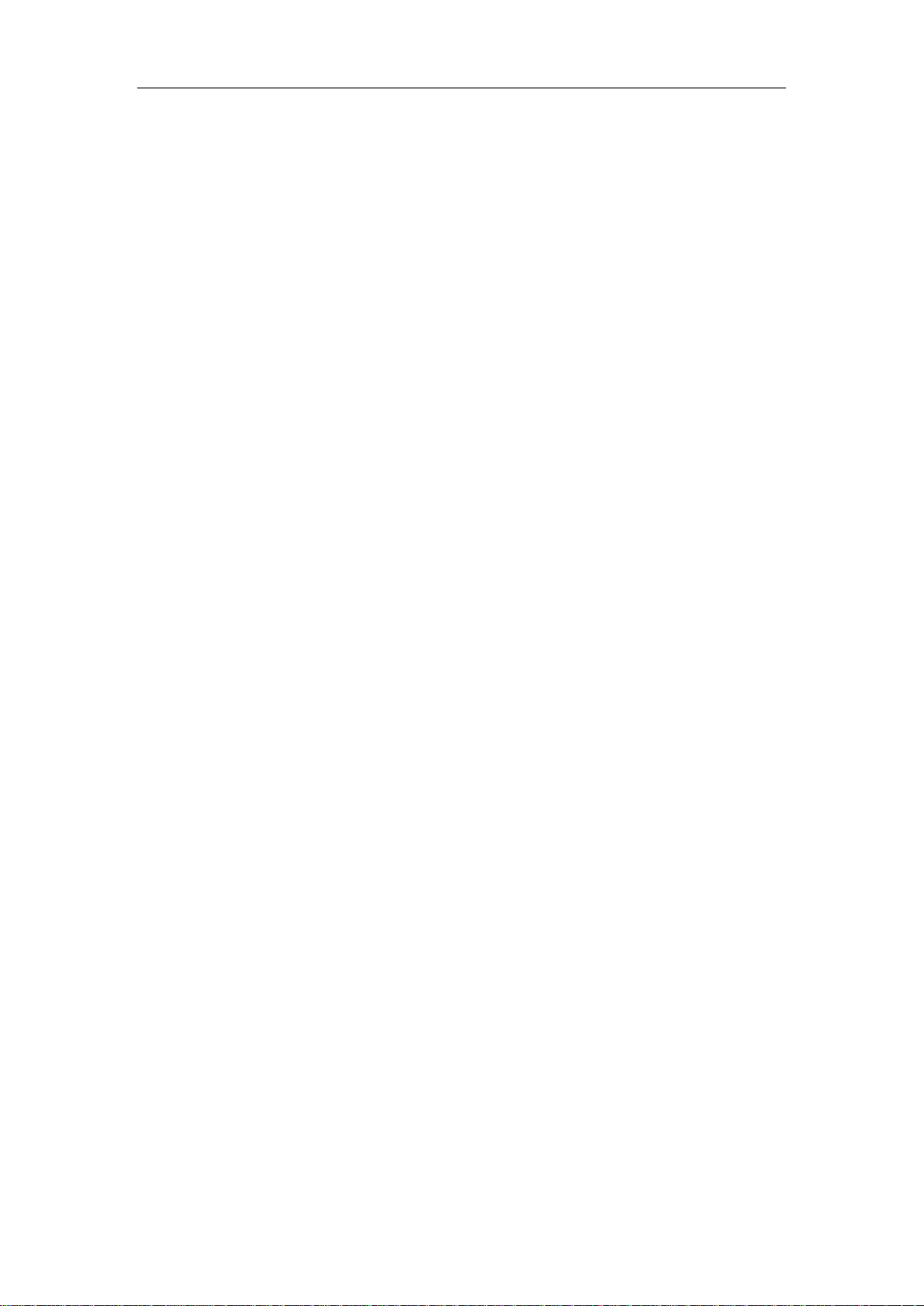
ALL500VDSL2 WLAN N VDSL Router Allnet GmbH
Enable Full Cone NAT: In full cone NAT, all requests from the same private IP
address and port are mapped to the same public source IP address and port.
Someone on the Internet only needs to know the mapping scheme in order to send
packets to a device behind the VDSL Device.
The gateway can be configured to disconnect if there is no activity for a specific period
of time by selecting the Dial on demand check box and entering the Inactivity
timeout. The entered value must be between 1 minute and 4320 minutes.
Use Static IPv4 address: If the ISP gave you a static (fixed) IP address, select this
option and enter it in the IP Address field. If the ISP did not give you a static IP
address, clear the Use Static IP Address option. The ISP automatically assigns the
WAN connection an IP address when it connects.
Enable PPP Debug Mode: Select this to turn on the debug mode for the PPP
connection.
Bridge PPPoE Frames Between WAN and Local Ports: In addition to the VDSL
Device's built-in PPPoE client, you can enable this to pass PPPoE through in order to
allow LAN hosts to use PPPoE client software on their computers to connect to the
ISP via the VDSL Device. Each host can have a separate account and a public WAN
IP address. PPPoE pass through is an alternative to NAT for applications where NAT
is not appropriate. Disable PPPoE pass through if you do not need to allow hosts on
the LAN to use PPPoE client software on their computers to connect to the ISP.
The PPP IP Extension is a special feature deployed by some service providers.
Unless your service provider specifically requires this setup, do not select it. If you
need to select it, the PPP IP Extension supports the following conditions:
It allows only one computer on the LAN.
The public IP address assigned by the remote using the PPP/IPCP
protocol is actually not used on the WAN PPP interface. Instead, it is
forwarded to the computer's LAN interface through DHCP. Only one
system on the LAN can be connected to the remote, since the DHCP
server within the ADSL gateway has only a single IP address to
assign to a LAN device.
NAPT and firewall are disabled when this option is selected.
The gateway becomes the default gateway and DNS server to the
computer through DHCP using the LAN interface IP address.
23

ALL500VDSL2 WLAN N VDSL Router Allnet GmbH
The gateway extends the IP subnet at the remote service provider to
the LAN computer. That is, the PC becomes a host belonging to the
same IP subnet.
The ADSL gateway bridges the IP packets between WAN and LAN
ports, unless the packet is addressed to the gateway's LAN IP
address.
9. Select WAN interface as the system default gateway. Click Next.
10. Get DNS server information from the selected WAN interface or enter static
DNS server IP addresses. Click Next.
11. Make sure that the settings below match the settings provided by your ISP.
Click on the Apply/Save button to save your configurations and reboot the
ADSL router.
24

ALL500VDSL2 WLAN N VDSL Router Allnet GmbH
Item
Description
IP address
This is the IP address that other devices on your local network
will use to connect to the modem.
Subnet mask
This defines the size of your network. The default is
5.2.4 LAN Settings
From LAN, Configure the DSL Router’s IP Address and Subnet Mask for LAN
interface. In this page, you can use DHCP (Dynamic Host Configuration Protocol)
to control the assignment of IP addresses on your local network (LAN only).
25
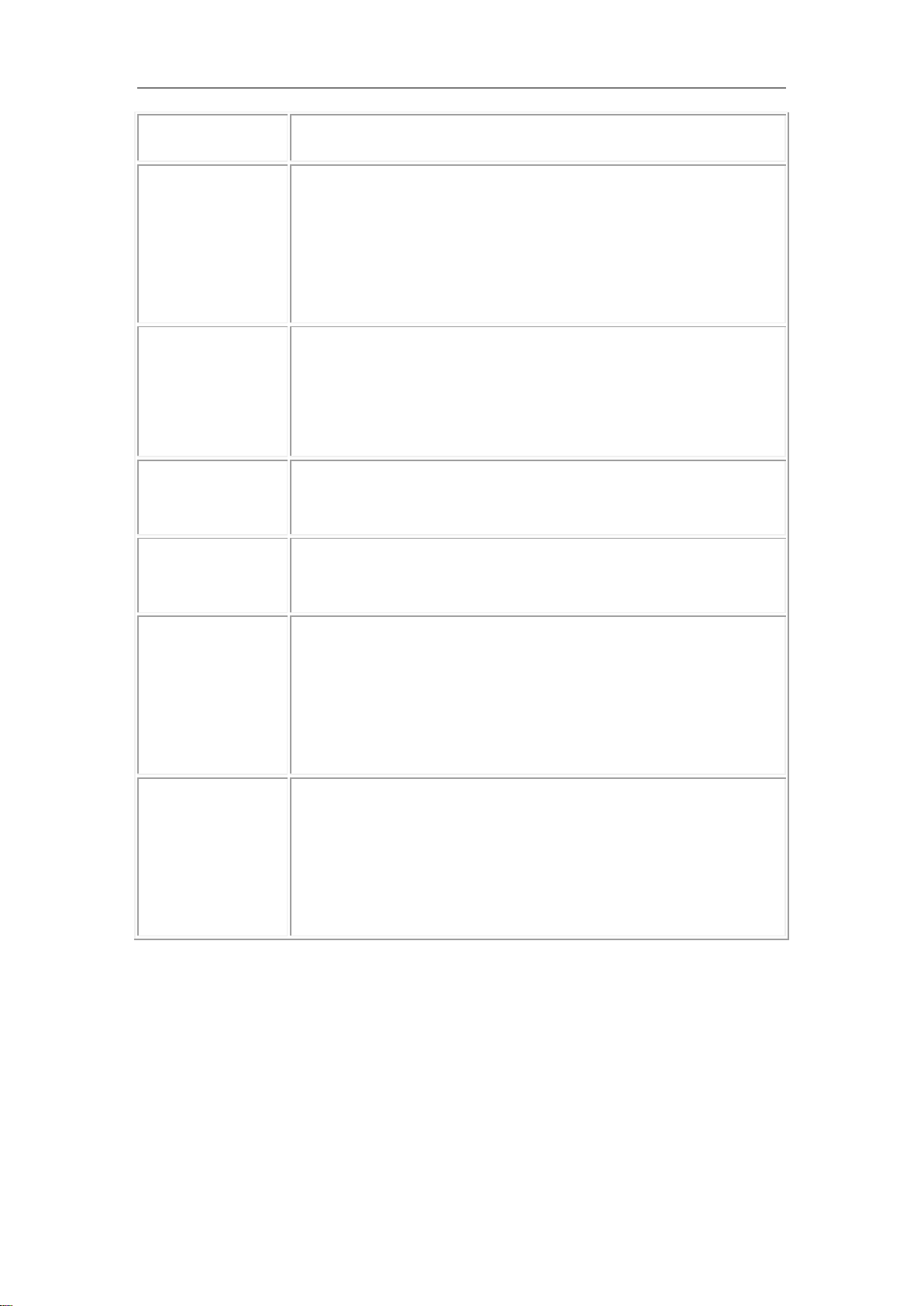
ALL500VDSL2 WLAN N VDSL Router Allnet GmbH
255.255.255.0.
Enable IGMP
snooping
IGMP Snooping is a method that actually ―snoops‖ or inspects
IGMP traffic on a switch. When enabled, the switch will watch for
IGMP messages passed between a host and a router, and will
add the necessary ports to its multicast table, ensuring that only
the ports that require a given multicast stream actually receive it.
Disable / Enable
DHCP server
The DHCP server assigns an IP addresses from a pre-set pool of
addresses upon request from DHCP client (e.g. your computer).
Do not disable the DHCP server unless you wish to let another
device handle IP address issuance on the local network.
Start / end IP
address
This is the beginning and ending range for the DHCP server
addresses.
Lease time
The amount of time before the IP address is refreshed by the
DHCP server.
Enable DHCP
server relay
If NAT is disabled and the PVC is the IPoA or static MER type,
this item allows you to inform the router of another DHCP server
on your LAN. To do this, disable the DHCP server on the
gateway. Then input the IP address of the current DHCP server.
Click Apply and restart the gateway.
Configure the
second IP
address and...
Use this feature to create a public network on your local LAN,
accessible from the Internet. By assigning an address to this
interface and then statically setting your LAN clients to the same
network, the LAN clients are accessible from the public network
(e.g. FTP or HTTP servers).
Note: If you want to cancel all modification that you do on the Router, please
select from “ManagementSettingRestore Default Settings” to restore
factory default settings.
26
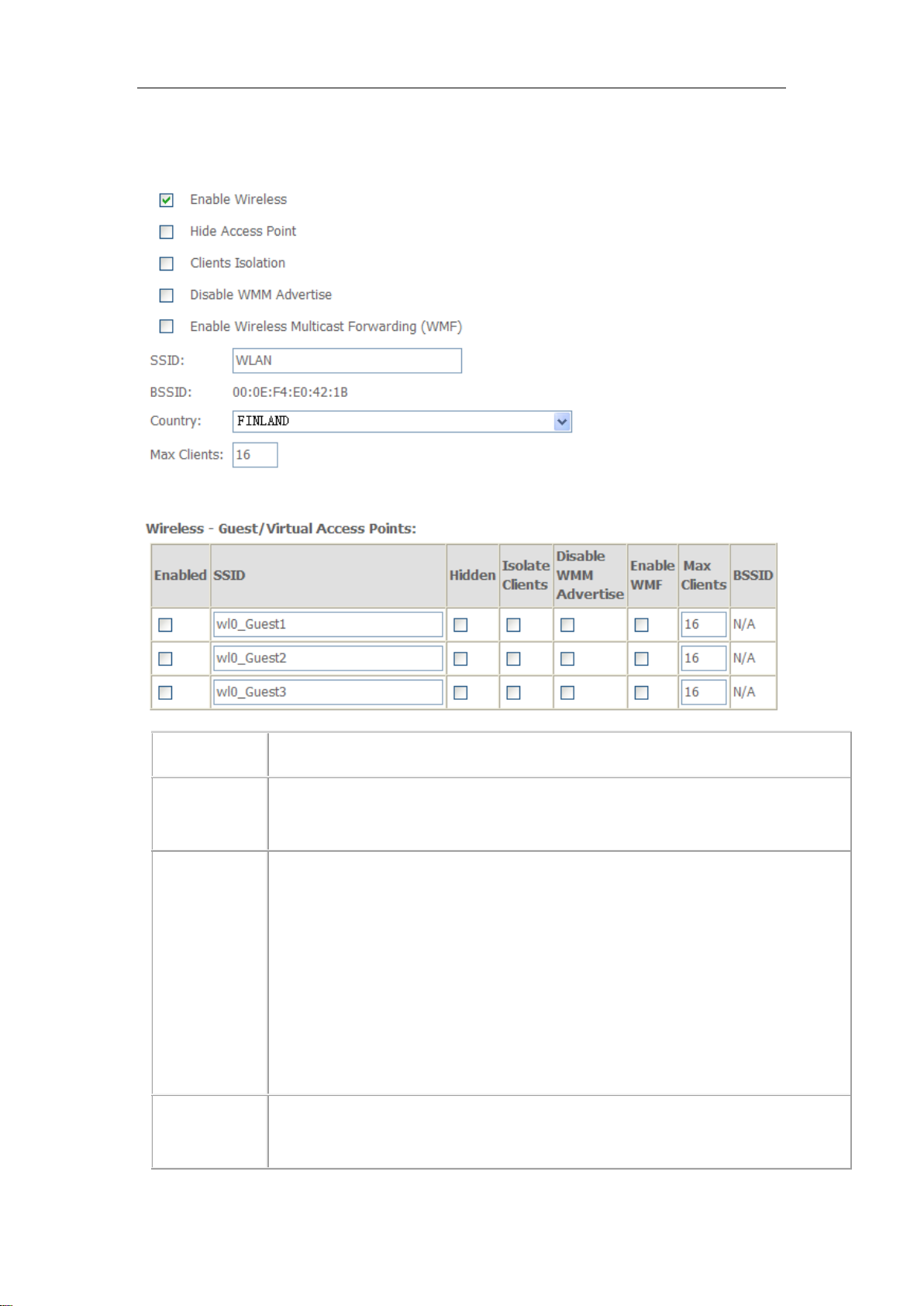
ALL500VDSL2 WLAN N VDSL Router Allnet GmbH
Option
Description
Enable
wireless
A checkbox that enables or disables the wireless LAN interfaces. The default
is to enable wireless communications.
Hide Access
Point
Select Hide Access Point to protect the ADSL route access point from
detection by wireless active scans. If you do not want the access point to be
automatically detected by a wireless station, this checkbox should be
deselected.
The station will not discover this access point. To connect a station to the
access point, the station must manually add this access point name in it's
wireless configuration.
In Windows XP, go to the Network>Properties function to view all of the
available access points. You can also use other software programs such as
NetStumbler to view available access points.
Clients
isolation
Enable this item if you don’t want your wireless clients to communicate with
each other.
5.3 Wireless setting
5.3.1 Basic
27

ALL500VDSL2 WLAN N VDSL Router Allnet GmbH
Network
name (SSID)
Enter a name for user’s wireless network here. SSID stands for Service Set
Identifier. This name must be between 1 and 32 characters long. The default
name is WLAN.
All wireless clients must either detect the gateway or be configured with the
correct SSID to access the Internet.
BSSID
Displays the gateway's wireless MAC address. (User may need this address
if user is using WDS or multiple gateways.) Click Apply to save changes.
Country
Drop-down menu that allows selection of specific channel.
5.3.2 Security
This page allows you to configure security features of the wireless LAN interface.
You may setup configuration manually or through WiFi Protected Setup(WPS)
1.Click Security of Wireless item and you’ll see the following page.
2.Set as follows.
28

ALL500VDSL2 WLAN N VDSL Router Allnet GmbH
3.Click Config AP and set WSC AP mode as configured and click
Save/Apply.
4. Your SSID and WPA pre-shared key will be generated by ALL500VDSL2 as
follows.
5.Now you can use a wireless adaptor with WPS function and the
ALL500VDSL2’s WPS button to connect ALL500VDSL2 to access Internet.
6.To configure security features for the Wireless interface, please open Security
item from Wireless menu. This web page offers nine authentication protocols for
user to secure user’s data while connecting to networks. There are four
selections including Open, Shared, 802.1X, WPA, WPA-PSK, WPA2,
WPA2-PSK, Mixed WPA-WPA2, Mixed WPA-WPA2-PSK. Different item leads
different web page settings. Please read the following information carefully.
The wireless security page allows user to configure the security features of
user’s wireless network.
29
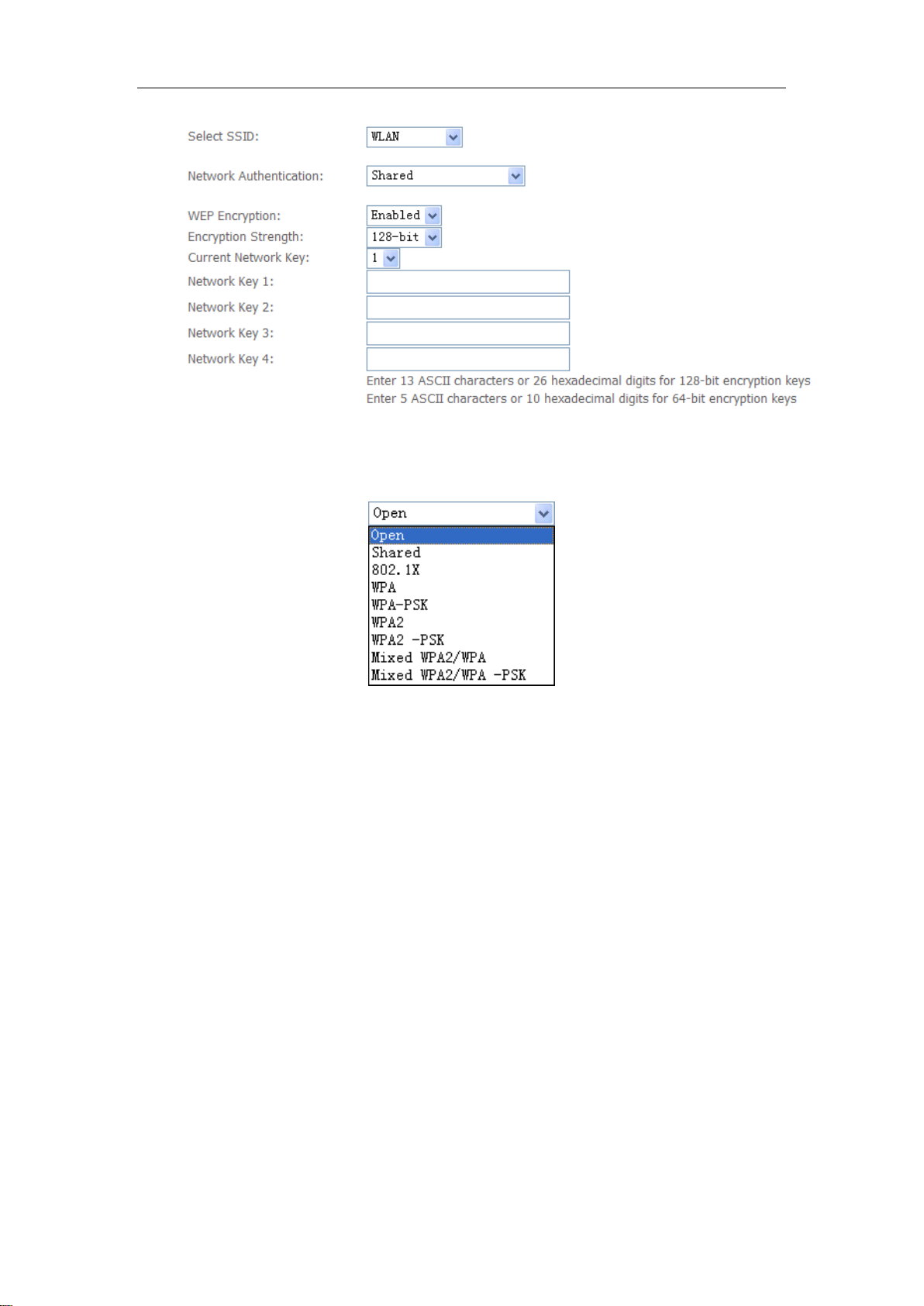
ALL500VDSL2 WLAN N VDSL Router Allnet GmbH
There are several security methods to choose from, depending on user’s
needs and the capabilities of user’s wireless machines.
WEP open and WEP shared —WEP is an encryption scheme that is used
to protect user’s wireless data communications. WEP uses a combination
of 64-bit keys or 128-bit keys to provide access control to user’s network
and encryption security for every data transmission. To decode a data
transmission, each wireless client on the network must use an identical
64-bit or 128-bit key. WEP is an older wireless encryption method that is
not as hard to break as the more-recent WPA.
802.1x — In 802.1x (also known as RADIUS), a separate machine called an
authentication server receives a user ID and password. It grants or denies
access based on whether the ID and password match any entries in its
account list. User can optionally enable WEP encryption with this option.
Because it requires a separate machine acting as the authentication
server, 802.1x is most often used in business environments.
WPA— WPA is a more recent encryption method that addresses many of
the weaknesses in WEP. Any client capable of WPA encryption should use
it instead of WEP.
30
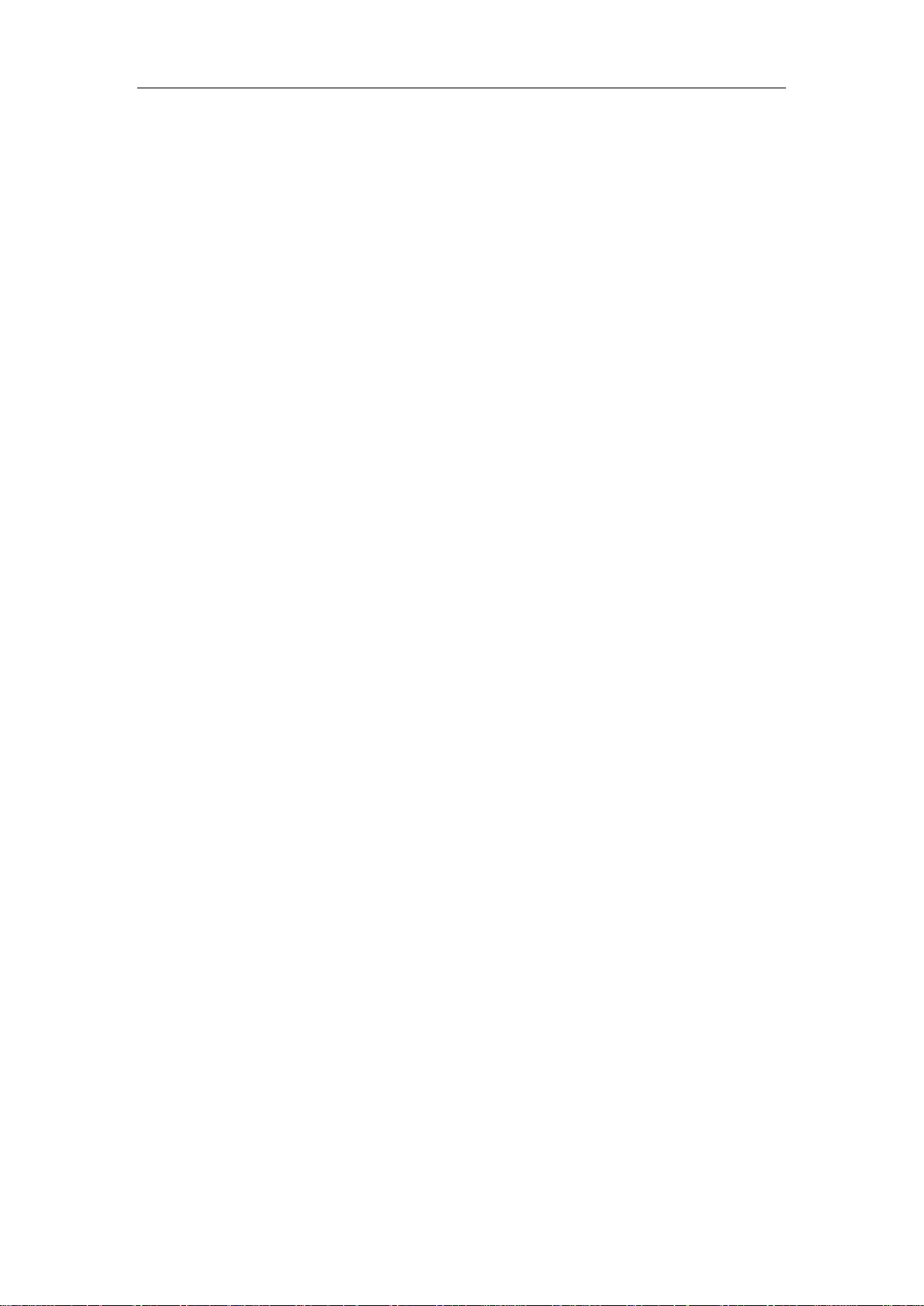
ALL500VDSL2 WLAN N VDSL Router Allnet GmbH
WPA (PSK) — This is WPA encryption combined with a pre-shared key
(PSK), which is a text string known only to the gateway and authorised
wireless clients. The gateway rejects the login if the client's PSK does not
match.
WPA2 — WPA2 is a more advanced encryption method than WPA. Because
it is a more recent standard, some of user’s wireless devices might not be
able to use it.
WPA2 (PSK) — this option uses WPA2 with a pre-shared key.
WPA2 and WPA— This option supports WPA2/WPA encryption for devices
capable of one or the other standard. The gateway automatically detects
whether a particular device can use WPA2 or WPA.
WPA2 AND WPA (PSK) — this has WPA2 or WPA encryption based on
client abilities, as well as a pre-shared key.
After making changes, click Apply to save.
31
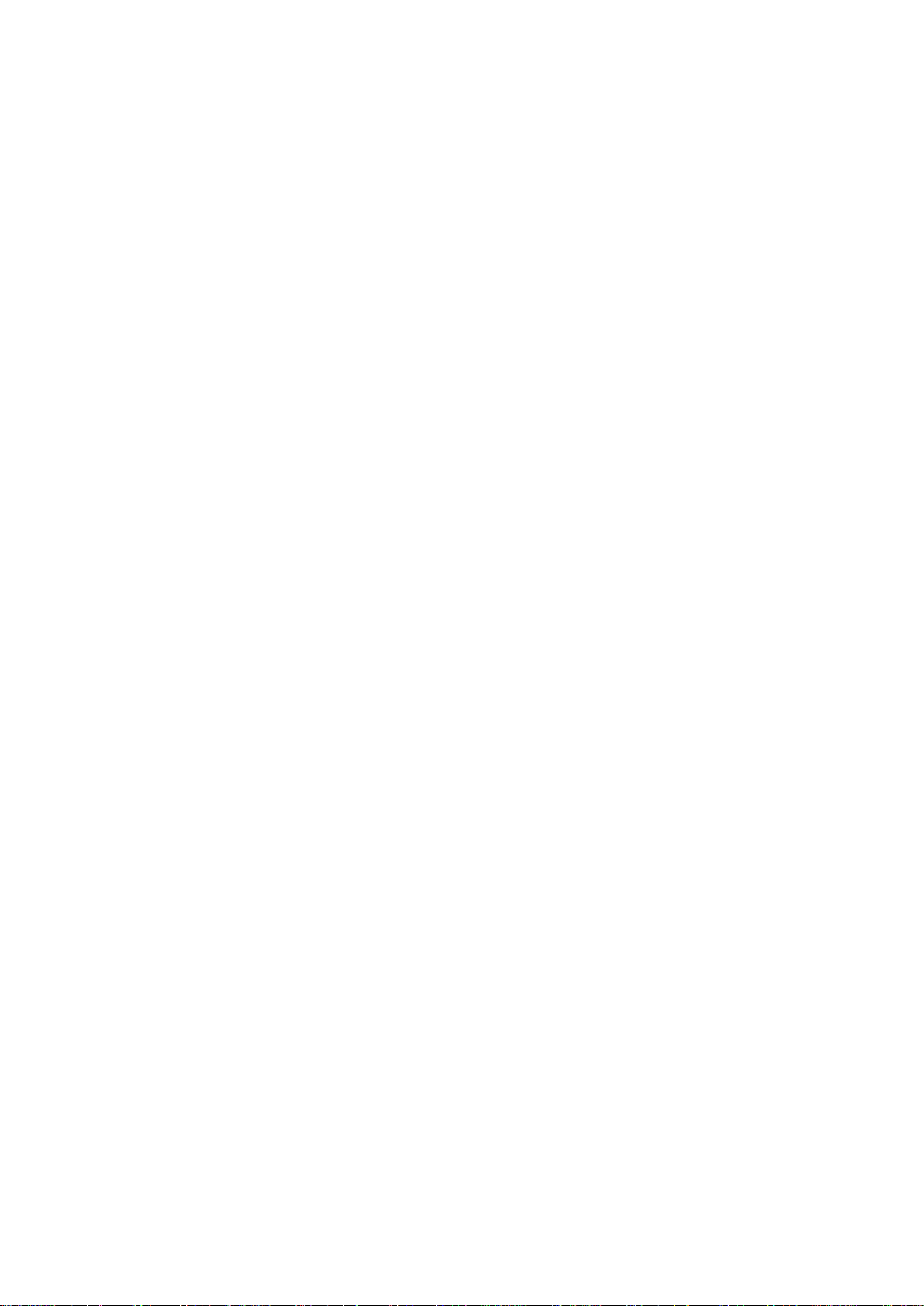
ALL500VDSL2 WLAN N VDSL Router Allnet GmbH
Appendix: Frequent Asked Questions
Q: None of the LEDs are on when you power on the ADSL router?
A: Please make sure what you use is the power adaptor attached with the ADSL
router package and checks the connection between the AC power and ADSL
router.
Q: DSL LED does not turn on after connect telephone line?
A: Please make sure what you use is the standard telephone line (as attached with
the package), make sure the line is connected correctly and check whether there
is poor contact at each interface. Wait for 30 seconds to allow the ADSL router
establishes connection with you ADSL operator.
Q: DSL LED is in the circulation of slow-flashing and fast-flashing after connecting
telephone line?
A: This situation means the ADSL router is in the status of failing to establish
connection with Central Office. Please check carefully and confirm whether the
ADSL router has been installed correctly.
Q: LAN LED does not turn on after connect Ethernet cable?
A: Please make sure Ethernet cable is connected hub/PC and ADSL router
correctly. Then please make sure the PC/hub have been power on.
Please make sure that you use parallel network cable to connect UpLink port of
hub, or use parallel network cable to connect PC. If connect normal port of hub
(not UpLink port), you must use cross-cable. Please make sure that your network
cables meet the networking requirements above.
Q: PC cannot access the Router?
A: Please make sure that all devices communicating with the device must use the
same channel (and use the same SSID). Otherwise your PC will not find the
wireless Router.
Q: PC cannot access the Internet?
A: First check whether PC can ping the interface Ethernet IP address of this product
successfully (default value is 192.168.1.1) by using ping application. If ping
application fails, please check the connection of Ethernet cable and check
whether the states of LEDs are in gear.
If the PC uses private IP address that is set manually (non-registered legal IP
address), please check:
1. Whether IP address of the PC gateway is legal IP address. Otherwise please
use the right gateway, or set the PC to Obtain an IP address automatically.
2. Please confirm the validity of DNS server appointed to the PC with ADSL
operator. Otherwise please use the right DNS, or set the PC to Obtain an IP
address automatically.
3. Please make sure you have set the NAT rules and convert private IP address
to legal IP address. IP address range of the PC that you specify should meet
the setting range in NAT rules.
4. Central Office equipment may have problem.
5. The country or the wireless network type you selected is wrong.
32

ALL500VDSL2 WLAN N VDSL Router Allnet GmbH
Q: PC cannot browse Internet web page?
A: Please make sure DNS server appointed to the PC is correct. You can use ping
application program to test whether the PC can connect to the DNS server of the
ADSL operator.
Q: Initialization of the PVC connection failed?
A: Be sure that cable is connected properly from the DSL port to the wall jack. The
DSL LED on the front panel of the ADSL router should be on. Check that your
VPI, VCI, type of encapsulation and type of multiplexing setting are the same as
what you collected from your service provider, Re-configure ADSL router and
reboot it. If you still cannot work it out, you may need to verify these variables with
the service provider.
33

ALL500VDSL2 WLAN N VDSL Router Allnet GmbH
CE-Declaration of Conformity
For the following equipment: Germering, October 21, 2011
WLAN N VDSL Router
ALL500VDSL2
The safety advice in the documentation accompanying the products shall
be obeyed. The conformity to the above directive is indicated by the CE
sign on the device.
The Allnet ALL500VDSL2 conforms to the Council Directives of 1999/5/EC.
This equipment meets the following conformance standards:
EN50371
EN60950-1
EN301489-1/-17
EN300328
This equipment is intended to be operated in all countries.
This declaration is made by
ALLNET Computersysteme GmbH
Maistraße 2
82110 Germering
Germany
Germering, 21.10.2011
34
