Page 1

ALL168600
600 Mbps PLC Ethernet Bridge
Utility Program User Guide
for
ALL168600
1
Page 2

Index
1. Introduction........................................................................ 3
1.1. System Requirements ................................................................................................................ 3
1.2. Installation ................................................................................................................................. 3
1.3. Run the Utility ........................................................................................................................... 3
2. How to use ......................................................................... 4
2.1. Main Tab ................................................................................................................................... 4
2.2. Diagnostics Tab......................................................................................................................... 8
2.3. About Tab ................................................................................................................................. 9
2
Page 3
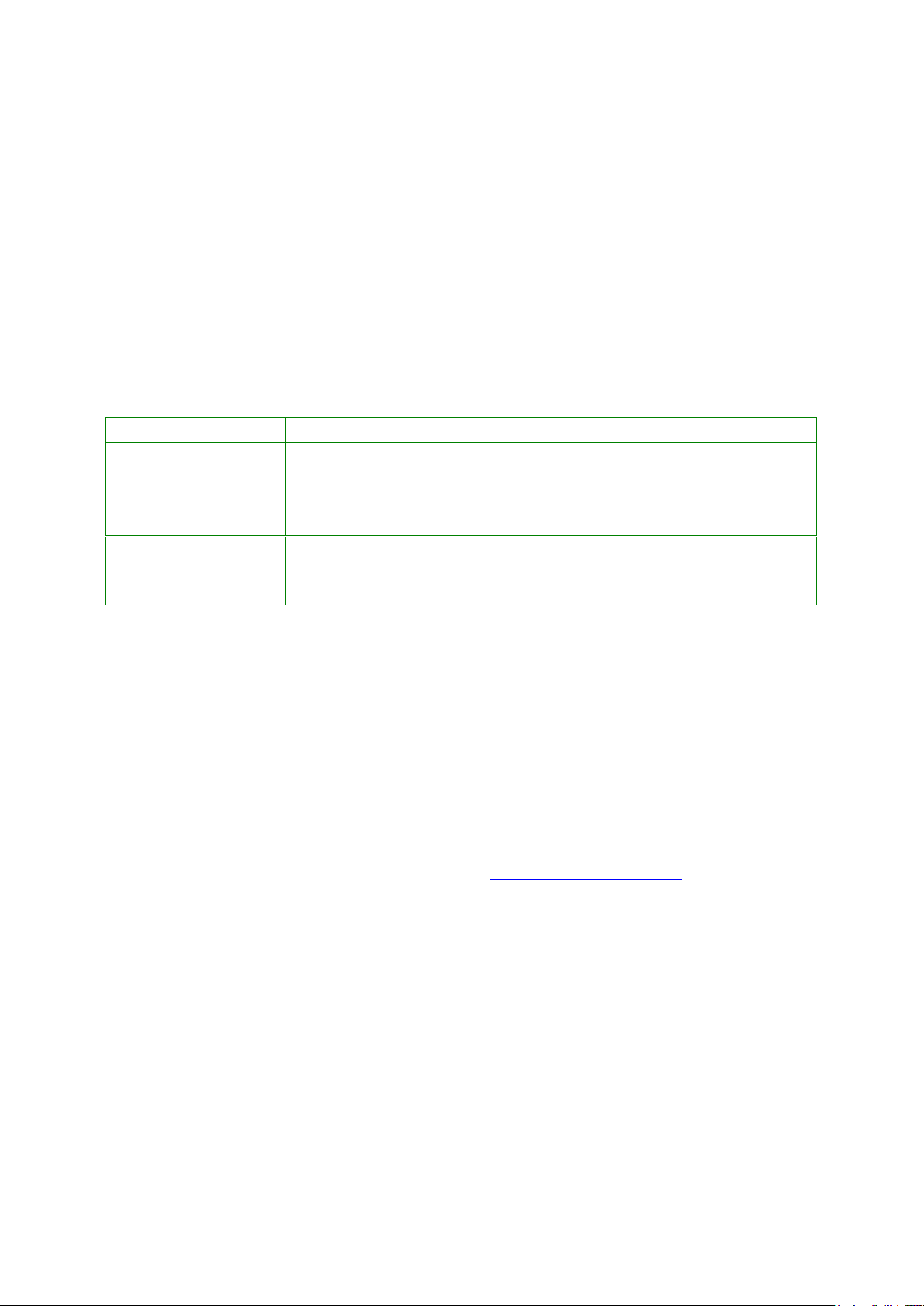
Operating System
Microsoft Windows XP, Vista, 7
Browser
Microsoft Internet Explorer 5.0 or later.
CPU
Intel Pentium III or better, clock rate faster than 2.0GHz
recommended
RAM
At least 128MB
Free Disk Space
At least 20MB
Network Interface
At least one Gigabit Ethernet (1000 Mbps) network card, and
Ethernet Cord
1. Introduction
This Utility Program enables users to find 600Mbps PLC-Ethernet Bridge devices on
the Powerline network, measures data rate performance, ensures privacy and performs
diagnostics by setting user defined secure Powerline networks.
1.1. System Requirements
1.2. Installation
First, you need to verify that there is no other Powerline utility installed on your
computer before installing this utility. If there is another utility installed, please uninstall
it.
Then, please insert the Utility CD-ROM into the computer’s CD-ROM drive. The CD
will launch an IE browser. Click the necessary link to start installation. Please install
WinPcap v4.1.1 (you can download it from http://www.winpcap.org) before install the
Powerline utility. If IE browser is not your default browser, please run
WinPcap_4_1_1.exe at D:\Software\WinPcap\, and then run setup.exe at
D:\Software\Setup\. (Please change D: to your CD-ROM drive).
Follow the installation wizard through the installation process.
1.3. Run the Utility
After installing the Utility Program, please run the Utility Program from the Start / All
Programs or double-click the utility icon on the desktop.
3
Page 4

2. How to use
There are three tabs (Main, Diagnostics, About) in the Utility program layout. Each
tab will provide different functions. Sec. 2.1~2.3 explains each tab’s functions:
2.1. Main Tab
As shown in Figure 1, the “Main” tab will list all the 600Mbps PLC-Ethernet Bridge
devices logically connected in current available Powerline networks.
Figure 1: Main Tab window
NIC (Network Interface Cards) Selector
First, please select the Network Interface Card (NIC) connected to
PLC-Ethernet Bridge device directly.
4
Page 5

Local MAC
your computer via Ethernet. The Utility will scan the Powerline network periodically
to search for all the 600Mbps PLC-Ethernet Bridge devices, and keep the
information updated. You can click this button, and it will show the device’s f/w at
bottom.
Upper Window
current logical Powerline networks. This window displays information such as
Device Name, MAC Address, Device Password, and Speed (Mbps) for the remote
devices.
It shows the local 600Mbps PLC-Ethernet Bridge device directly connected to
The upper window lists all the remote PLC-Ethernet Bridge devices found in the
The “Name” column shows the nickname of each remote device inside the
Powerline network. The default name is “Remote”. You can change it by clicking
the item first, and then click the “Set Name” button. It will pop-up “Set Name”
dialog box as shown in Figure 2. You can input the new name for the device.
Figure 2: Set Name Dialog
The “MAC Address” column shows remote device‘s MAC address.
The “Password” column shows remote device‘s password. You can input
the password by clicking the “Enter Password” button.
The “Speed (Mbps)” column shows the remote device’s mutual transmit
speed with the local device, in Mbps (Million bits per second).
“Enter Password” button
5
Page 6

If you want to create a private network, you need to enter the remote device’s
password first. Please click on the intended device to make it highlighted then click
the “Enter Password” button, and the “Enter Password” dialog box will show up
(Figure 3). The selected device’s MAC address is shown in the dialog box. After
entering the password, click “OK” button.
Figure 3: Set Device’s Password
“Scan” button
The “Scan” button is used to search for the 600Mbps PLC-Ethernet Bridge
devices connected to your logical network immediately. By default setting, it will
automatically scan every 10 seconds and updates the display lists.
6
Page 7

“Security”
default logical network name: “HomePlugAV”. The “Security” group provides
functions to manage this logical network name and create private network.
box. And/Or change the remote device’s network name by check the “Set all
remote devices whose Password has been entered” box. Please fill in each remote
device’s password in advance following the instructions in “Enter Password” button.
“Set” button
button to change the network name of selected device. After changed the network
name to a new one, all the devices with different network name will no longer be
able to communicate or respond to you.
When rolling out of factory, every 600Mbps PLC-Ethernet Bridge device carries a
You can change the local device’s network name by check the “Set local device”
After input the new “Network Name” and check the options, please click “Set”
7
Page 8

2.2. Diagnostics Tab
The “Diagnostics” tab shows the system information and the history of all the
devices that have been found before (Figure 4).
The upper window of Diagnostics tab shows the host computer’s system data and
it shows:
MAC Address of all NICs (network interface card)
MAC Address and the firmware version of the 600Mbps PLC-Ethernet Bridge
device which is connected to each NIC
Computer name
User name
Processor and operating system information
Utility program version
Versions of all the driver DLLs and libraries used
The lower window of Diagnostics tab contains the history of all remote devices
which have been found by the computer previously. All the devices will be shown here,
regardless of they are currently active or not. The following information is available
from the list:
Name
MAC Address
Password
Speed(Mbps)
Last Seen
The diagnostics information displayed on the upper and lower window could be
saved to text file or print out by printers. Devices which no longer existed in the network
can be deleted using the “Delete...” button.
“Delete…” button
Select the device which is no longer existed in the network by clicking its record
first, then click this button to delete the record.
“Save Report…” button
Click this button to save all the device information displayed on the upper and
lower window to a text file directly.
8
Page 9

2.3. About Tab
The “About” Tab shows the software version, and manufacturer information.
Figure 4: Diagnostics Tab
9
Page 10

Copyright © 2013. All rights reserved.
No part of this document may be reproduced, republished, or retransmitted in any form or by any means
whatsoever, whether electronically or mechanically, including, but not limited to, by way of photocopying,
recording, information recording, or through retrieval systems without the express written permission of the
owner. Product specifications contained in this document are subject to change without notice. All other
company or product names mentioned are used for identification purposes only and may be trademarks of
their respective owners.
Manufacturer:
ALLNET GmbH
ALLNET Deutschland GmbH
Maistrasse 2
82110 Germering
Tel. +49 89 894 222 22
Fax +49 89 894 222 33
E-Mail: info@allnet.de
10
