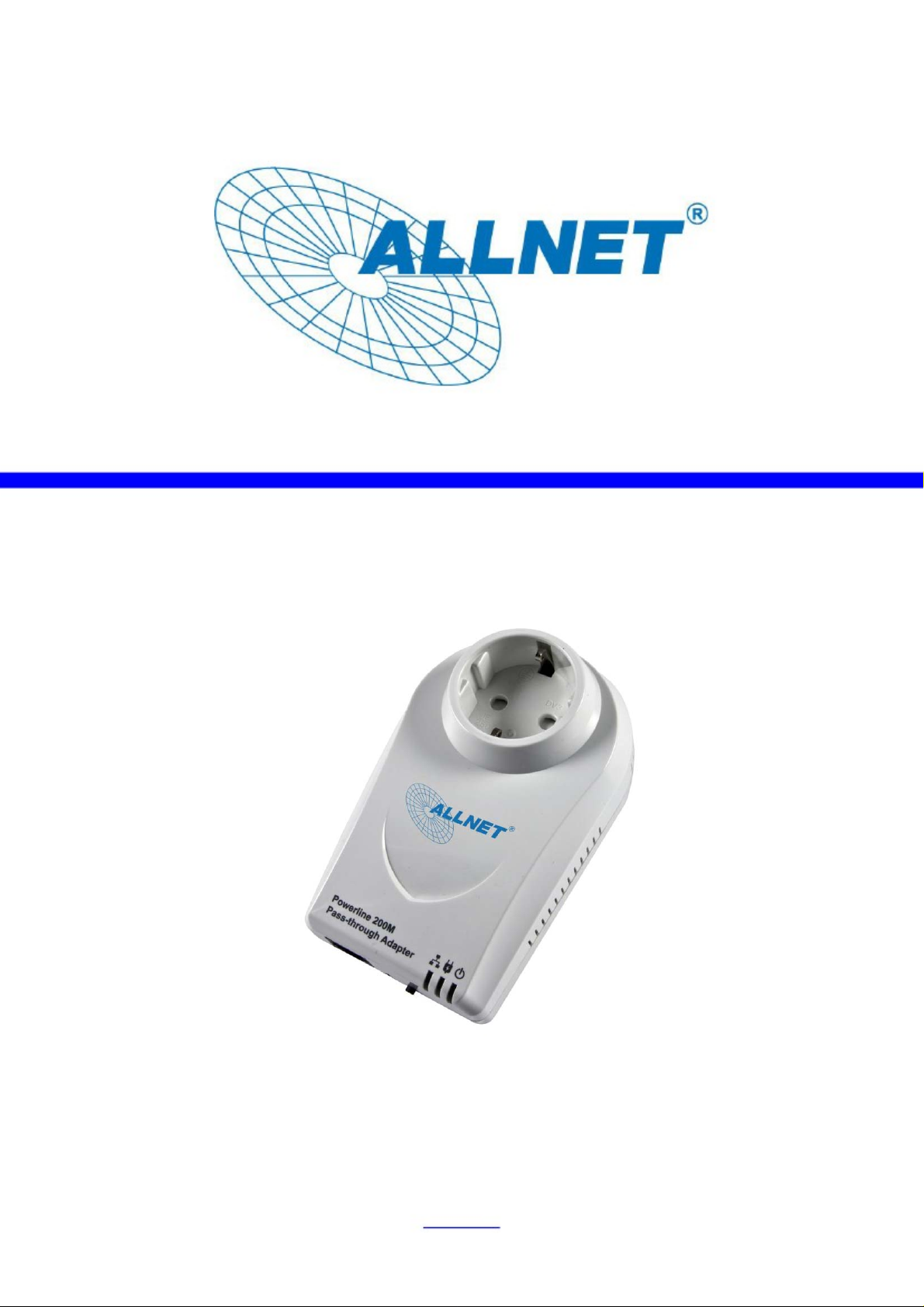
A
A
LL168212 QIG
ALL168212
200M Pass-through Adapter
LLNET GmbH © 2010
www.allnet.de
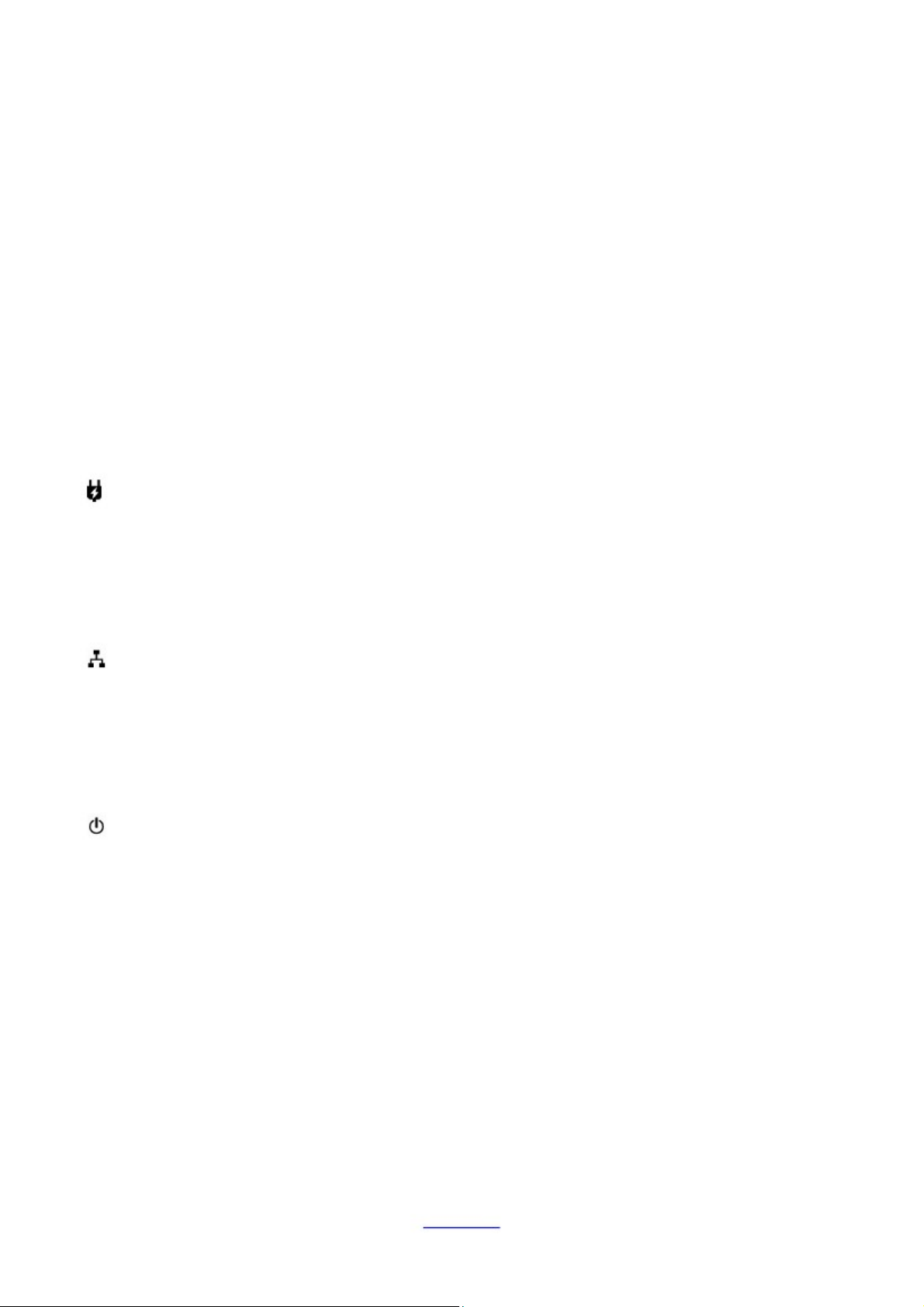
A
LL168212 QIG
A
A
Quick Installation Guide
Introduction
The Wall Mount Powerline Ethernet Bridge can be used to bridge any Ethernet device to
your powerline networking with 200Mbps high speed, better than wired 10/100Mbps speed.
Integrated with Power Socket, user can directly plug another power device on the
Powerline 200M adapter. Built-in filter, can avoid the electric interference from power
device.
LEDs for Powerline Networking Status
Our Product is compliant with EuP(ErP) Directive, the LED instruction is as follows.
LEDStateDescription
ONPowerline network activity.Powerline
Powerline Link Status;
Green – Good
Ethernet
Orange – Normal
Red – Poor
Search or no Powerline network activity.
OFF
ON
Ethernet connection is OK.
uto switch to Normal Mode.
Flashing
OFF
POWER
Note: * Standby mode: This mode is the energy saving mode, comply with EuP(ErP) Directive.
This device will automatically enable the Standby mode when no Ethernet Link is established.
Package Content
‧
Wall Mount Powerline Pass-through adapter
Quick installation guide
‧
Powerline management utility CD
‧
Ethernet cable
ON
ON
OFF
Data transferring.
No Ethernet link.
*Auto switch to Standby Mode after 2 second
while No Ethernet Link.
Power on.
*Auto flashing every 0.5 second when switch to
Standby mode.
Powerline off or failure.
‧
LLNET GmbH © 2010
www.allnet.de

A
Interface Description
A
LL168212 QIG
Ethernet
Secure
Reset
Where you will connect 10/100M Ethernet network devices, such
as PCs, printer servers, and anything else you want to put on your
networks.
Please make sure press this button > 10 sec till all LEDs re-flash
for each device to generate a random network password first.
When each devices get the new random network password,
please press one device's secure button < 3 sec first and then
press another device secure button < 3 sec, the two devices will
auto group. It will easy secure your home powerline network. All
the operations must be completed otherwise timed out after 2
minutes.
Reset the device to factory default. Please remove the Ethernet
cable from RJ-45 Connector before you press the button. Please
press the button < 3 sec, the device will auto reset.
Unplug the Ethernet Cable
before pressing the Reset
button.
LLNET GmbH © 2010
www.allnet.de

A
A
LL168212 QIG
Installation
1. Simply plug into a power outlet and do not use a power strip or UPS with the wall mount
device.
2. Use a twisted-pair cable with RJ-45 plugs at both ends, and plug into Ethernet device
and Ethernet of Powerline Bridge.
Warning
This is a class A product. In a domestic environment this product may cause radio
interference in which case the user may be required to take adequate measures.
Important Safety Instructions
This product is intended for connection to the AC power line.
The following pre-cautions should be taken when using this product:
‧ Please read all instructions before installing and operating this product.
‧ Please follow all warnings and instructions marked on the product.
‧ Do not operate this product near water.
‧ This product should never be place near or over radiator, or heat register.
‧ This product relies on a building's electrical installation for short-circuit
(over current) protection.
‧ Ensure that a fuse or circuit breaker is used on the phase conductors
(all current-carrying conductors).
‧ Do not allow anything to reset on the product interconnect cords.
‧ Do not locate this product where people may walk on the cords.
‧ The power cord should be plugged directly into a specification AC wall
outlet.
‧ Only a qualified technician should service this product. Opening or
removing covers may result in exposure to dangerous voltage points or
other risk.
‧ Unplug this product from the wall outlet and refer the product to qualified
service personal for the following conditions:
1. When the interconnect cords are damaged or frayed.
2. If liquid has been spilled onto the product.
3. If the product has been exposed to rain or water.
4. If the product does not operate normally when the operating
instructions have been followed.
5. If the product exhibits a distinct change in performance.
LLNET GmbH © 2010
www.allnet.de

A
A
A
LL168212 QIG
WEEE Directive & Product Disposal
t the end of its serviceable life, this product should not be treated as
household or general waste.
It should be handed over to the applicable collection point for the
recycling of electrical and electronic equipment, or returned to the
supplier for disposal.
LLNET GmbH © 2010
www.allnet.de

A
A
EC – Declaration of conformity
A
This device complies with the essential requirements of the EMC Directives of 2004/108/EC,
LL168212 QIG
92/31/EEC and 93/68/EEC. The following test methods have been applied in order to prove
presumption of conformity with the essential requirements of the EMC Directives of 2004/108/EC,
92/31/EEC and 93/68/EEC.
For the evaluation of above mentioned Harmonised Standards, the following technical and test standards were applied:
EN 55022: 1998+A1: 2000+A2: 2003 Class A
EN 61000-3-2: 2000+A2: 2005
EN 55024: 1998+A1 : 2001+A2: 2003
EN 61000-4-3: 2002+A1: 2002
EN 61000-4-5: 1995+A1: 2001
EN 61000-4-8: 1993+A1: 2001
This device is herewith confirmed to comply with the requirements set out in the Council Directive on the harmonization of
the Laws of the Member States relating to electrical equipment designed for use within certain voltage limits (2006/95/EC).
For the evaluation of above mentioned Directives, the following standards were applied:
EN 61000-3-3: 1995+A1: 2001+A2: 2005
EN 61000-4-2: 1995+A1: 1998+A2: 2001
EN 61000-4-4: 2004
EN 61000-4-6: 1996+A1: 2001
EN 61000-4-11: 2004
IEC 60950-1: 2001
This equipment is intended to be operated in all countries.
This declaration is made by
LLNET Computersysteme GmbH
Maistraße 2
82110 Germering
Germany
and can be downloaded from http://www.allnet.de/ce-certificates/
LLNET GmbH © 2010
www.allnet.de
EN 60950-1: 2001 +A11: 2004

A
A
A
A
LL168212 QIG
Copyright © 2010. All rights reserved.
No part of this document may be reproduced, republished, or retransmitted in any form or by any means
whatsoever, whether electronically or mechanically, including, but not limited to, by way of photocopying,
recording, information recording, or through retrieval systems without the express written permission of the
owner. Product specifications contained in this document are subject to change without notice. All other
company or product names mentioned are used for identification purposes onl y and may be trademarks of
their respective owners.
Manufacturer:
LLNET GmbH
LLNET Deutschland GmbH
Maistrasse 2
82110 Germering
Tel. +49 89 894 222 22
Fax +49 89 894 222 33
E-Mail: info@allnet.de
LLNET GmbH © 2010
www.allnet.de
