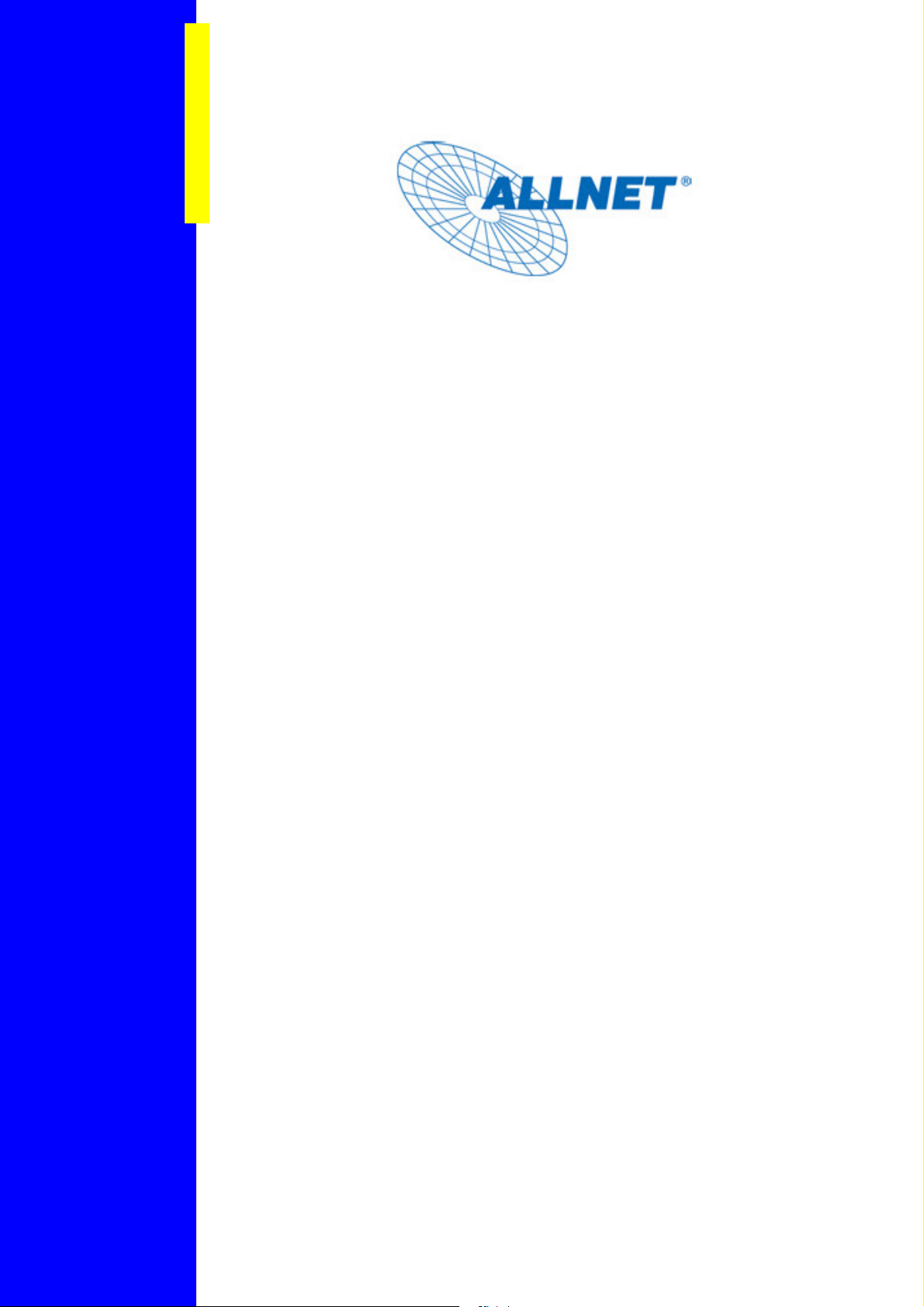
Powerline Network
Instant Networks for Internet Access…and More!
Solution for SOHO, S
MALL OFFICE AND HOME OFFICE
1
Utility Program User Guide
for
A
A
L
L
L
L
1
1
6
6
8
8
2
2
0
0
5
5
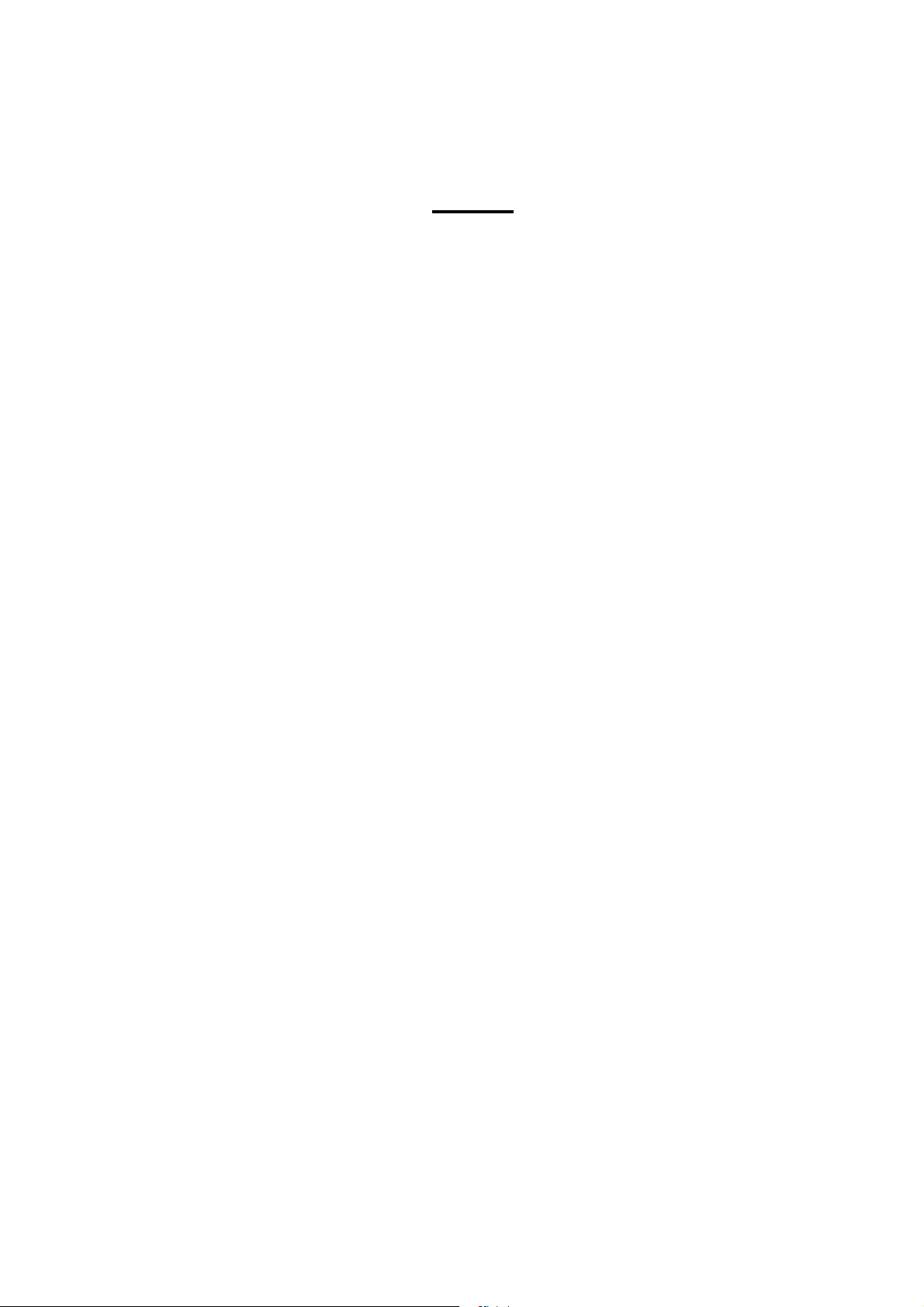
Index
1.
2.
Introduction .....................................................................3
1.1. System Requirements............................................................................................................ 3
1.2. Installation............................................................................................................................. 3
1.3. Run the Utility....................................................................................................................... 6
How to use.......................................................................7
2.1. Main Frame ........................................................................................................................... 7
2.2. Privacy Frame ..................................................................................................................... 12
2.3. Diagnostics Frame............................................................................................................... 14
2.4. About Frame ....................................................................................................................... 17
2
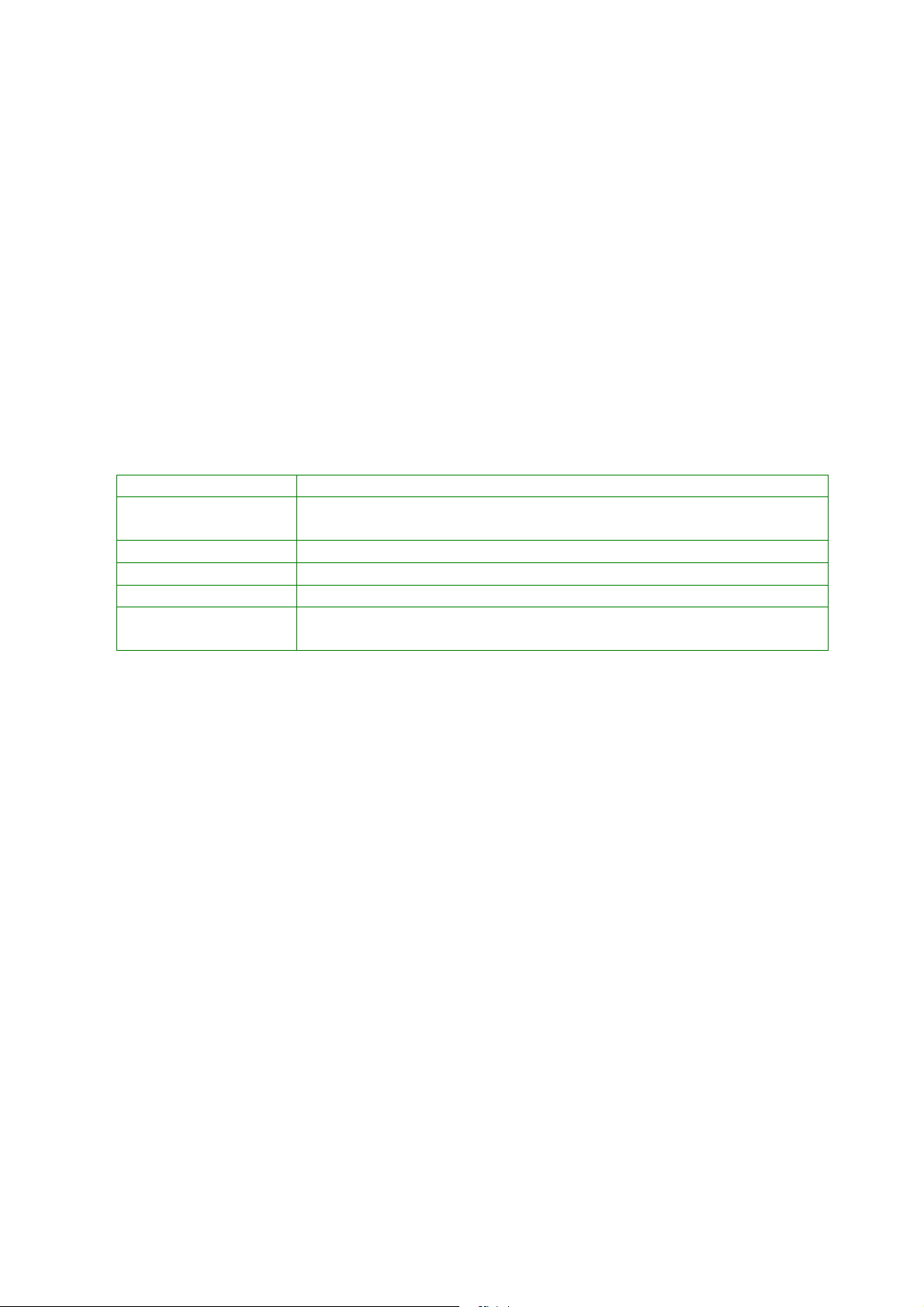
.0GHz
At least 128MB
Any resolution
At least 20MB
At least one
s) network card, and
1. Introduction
This Utility Program enables users to find ALL168205 200Mbps PLC-Ethernet Bridge
devices on the Powerline network, measures data rate performance, ensures privacy and
performs diagnostics by setting user defined secure Powerline networks.
1.1. System Requirements
Operating System Microsoft Windows 2000 or XP
CPU Intel Pentium III or better, clock rate faster than 2
recommended
RAM
Screen Resolution
Free Disk Space
Network Interface
Ethernet Cord
Fast Ethernet (100 Mbp
1.2. Installation
First step, you need to verify that there is no any other Powerline Utility installed on
your computer before installing this utility. If there is another utility installed, please
uninstall it and restart your computer.
Second step, please insert the Utility CD-ROM into the computer’s CD-ROM drive. The
CD will launch a browser for installation as shown in Figure 1. Click the necessary link to
start installation:
3
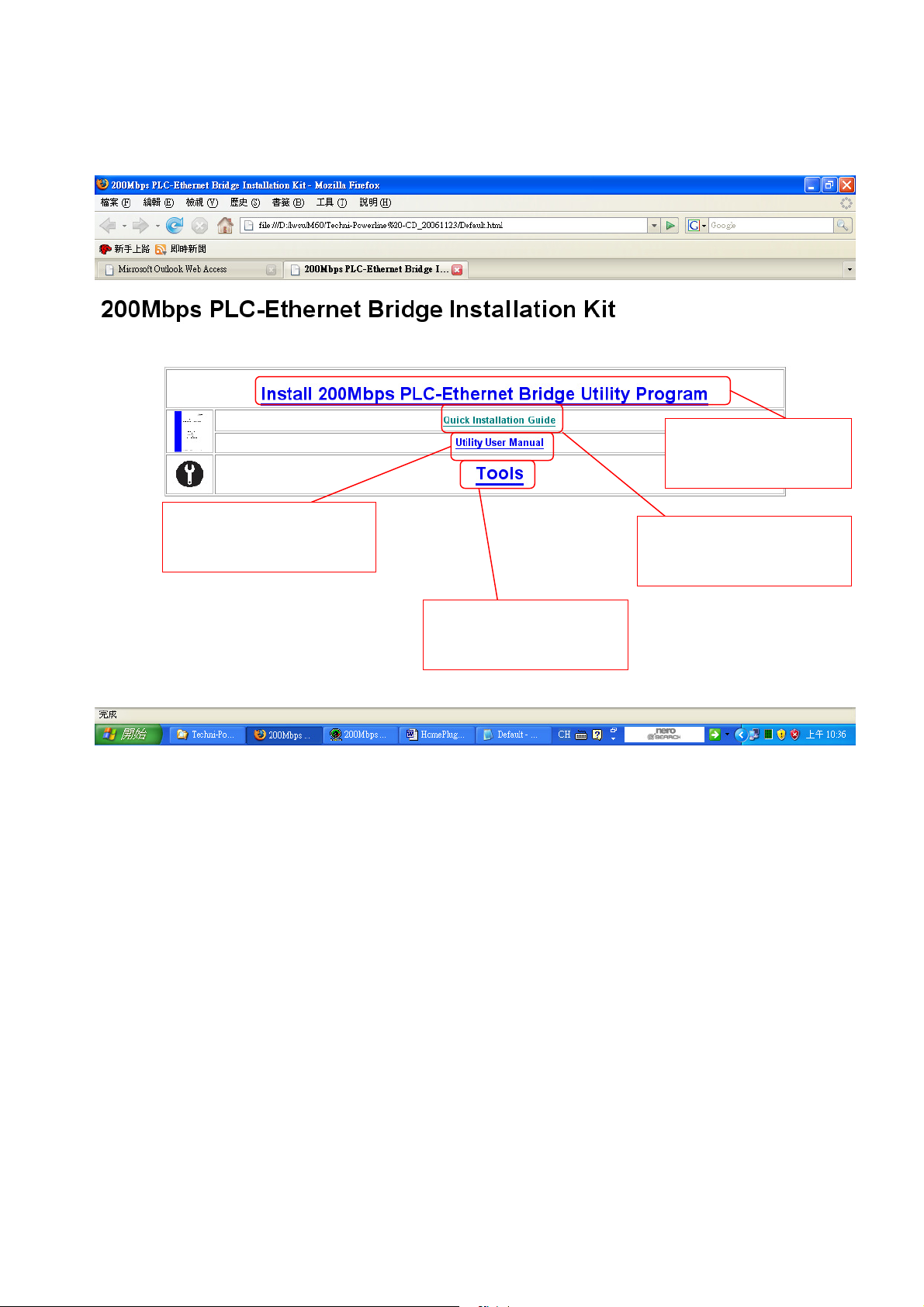
Click here to install
200Mbps PLC-Ethernet
Bridge Utility Program
Click here to read the
200Mbps PLC-Ethernet Bridge
Utility Program User Manual
Click here to install the
necessary Acrobat Readers
to read the user manuals
Click here to read the 200Mbps
PLC-Ethernet Bridge Quick
Installation Guide
Figure 1: Installation Browser Snapshot
The following dialog box will show up after the user clicks the “Install 200Mbps
PLC-Ethernet Bridge Utility Program” link. Follow the steps to install the Utility Program. No
password or CD-Key is needed.
4
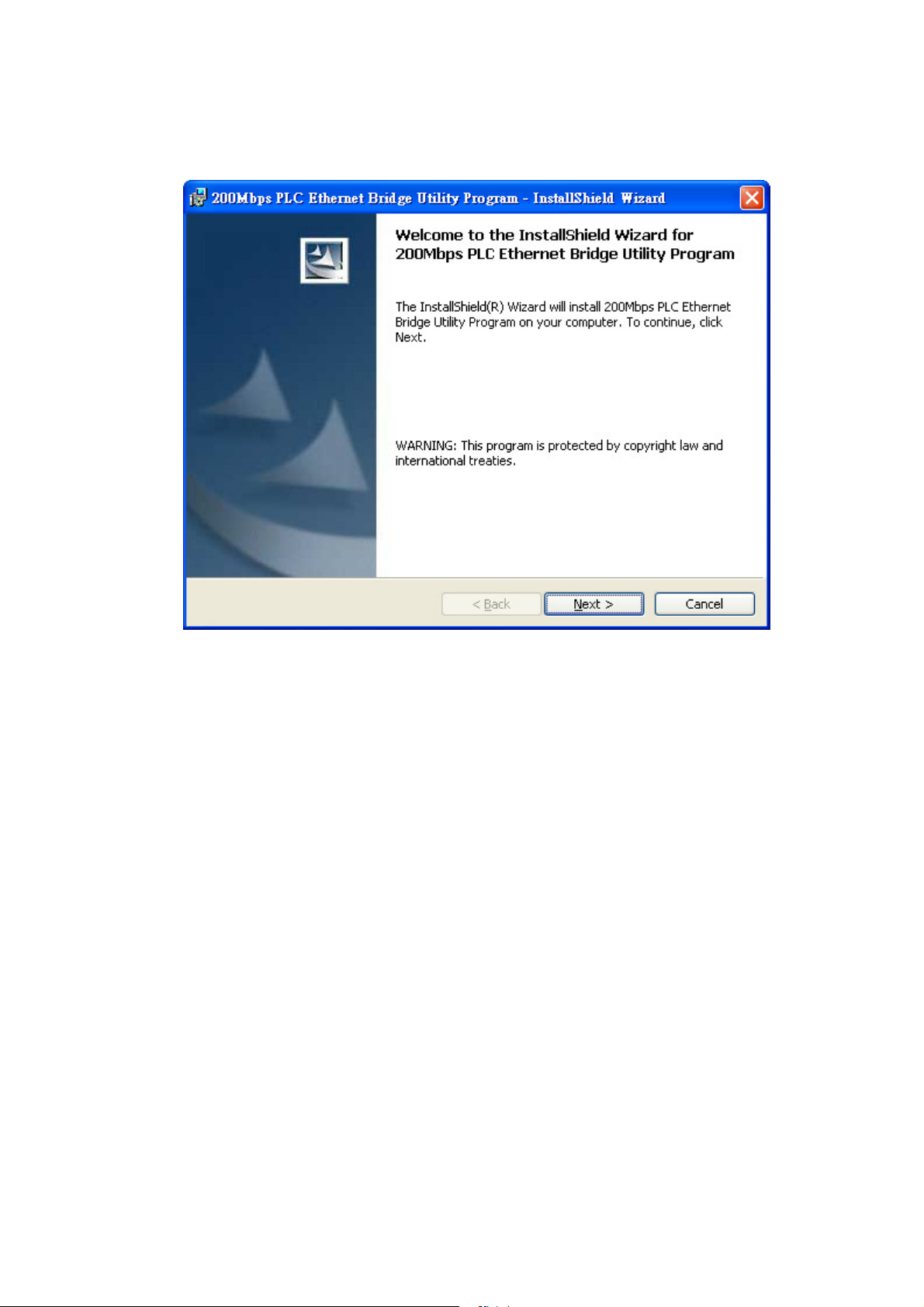
Figure 2: Installation Dialog Box
5

1.3. Run the Utility
After installing the Utility Program, please run the Utility Program from the Start / All
Programs or double-click the utility icon on the desktop. Figure 3 is the main frame screen
of the utility program. This screen shows a ALL168205 200Mbps PLC-Ethernet Bridge
device connected as a local device and another three ALL168205 200Mbps PLC-Ethernet
Bridge devices as remote devices.
Figure 3: Utility Program Main Screen
6

2. How to use
There are four Tabs (Main, Privacy, Diagnostics, About) in the Utility program layout.
Each Tab will launch a different frame and provide different functions. Sec. 2.1~2.4
explains each frame’s functions:
2.1. Main Frame
The “Main” frame will list all the ALL168205 200Mbps PLC-Ethernet Bridge devices
logically connected in current available Powerline networks.
Upper Window
The upper window, entitled “Local Device(s) on your computer”, shows all the local
ALL168205 200Mbps PLC-Ethernet Bridge devices directly connected to your
computer via Ethernet. In most cases, there is only one device shown in the window.
If you have more than one NIC (Network Interface Card) on your computer and each
of them connects ALL168205 200Mbps PLC-Ethernet Bridge devices, you will find
more than one local ALL168205 200Mbps PLC-Ethernet Bridge devices shown in the
upper window. The Utility will scan the Powerline network periodically to search for all
the ALL168205 200Mbps PLC-Ethernet Bridge devices, and keep the information
updated.
CCo MAC Address
This window shows the MAC Address of the “CCo”(Central Coordinator) inside this
Powerline network. The CCo is automatically appointed by the Powerline network and
cannot be changed unless the original CCo is unplugged.
Lower Window
The lower window lists all the ALL168205 200Mbps PLC-Ethernet Bridge devices
discovered in the current logical Powerline networks. This window will report each
ALL168205 200Mbps PLC-Ethernet Bridge device’s connection status, as shown in
Figure 4:
7
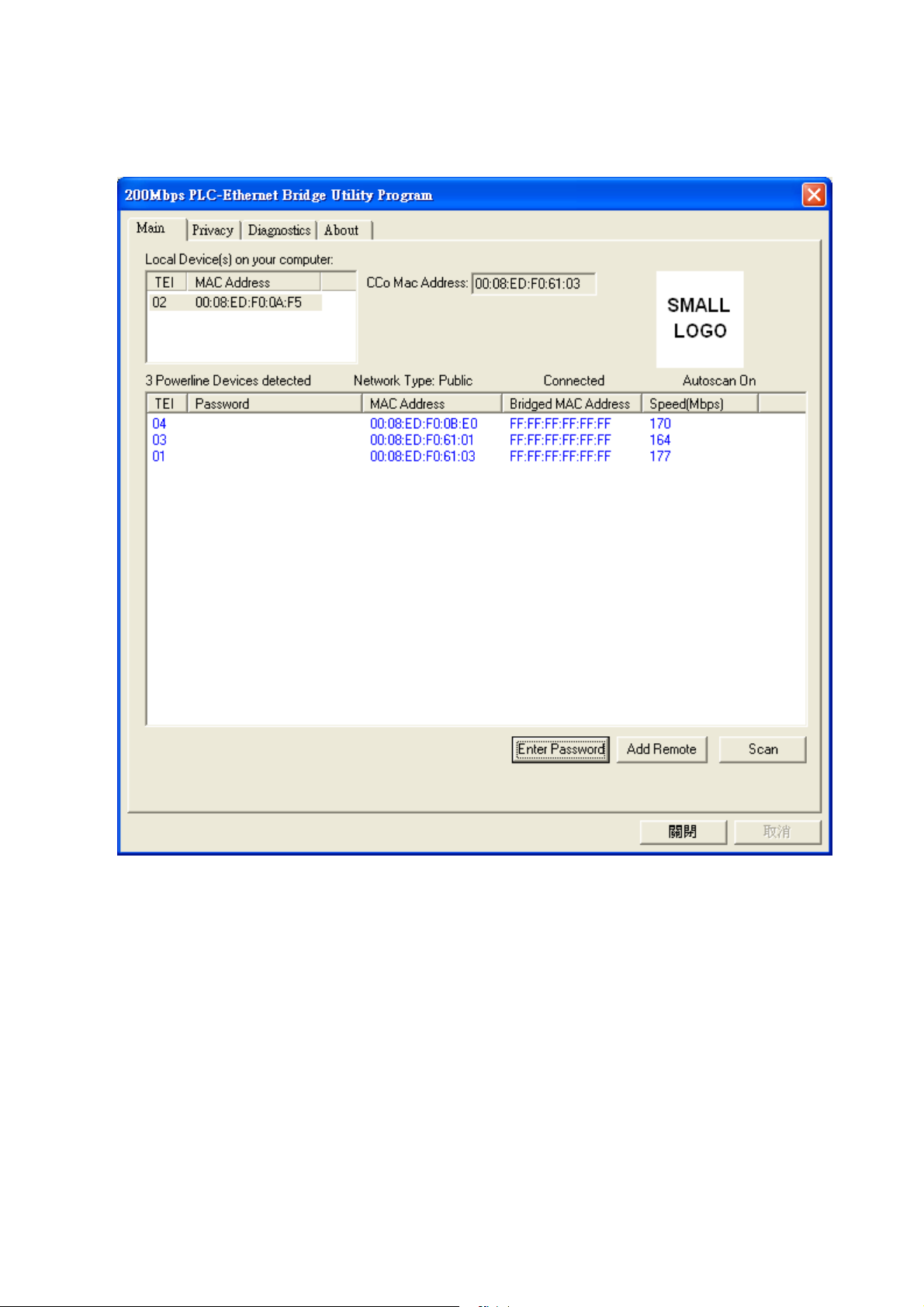
Figure 4: The main frame screen
The “TEI” column shows the unique “Terminal Equipment Identifier” of each
ALL168205 200Mbps PLC-Ethernet Bridge inside the Powerline network. This TEI
value is automatically appointed by the Powerline network and cannot be changed
unless the device is unplugged.
The “Password” column shows each ALL168205 200Mbps PLC-Ethernet
Bridge‘s password. You can input the password by clicking the “Enter Password”
button.
The “MAC Address” column shows the ALL168205 200Mbps PLC-Ethernet
Bridge’s MAC address.
The “Bridged MAC Address” column shows the NIC (Network Interface Card)
this ALL168205 200Mbps PLC-Ethernet Bridge connects to. If no NIC is connected,
8

The intended device is highlighted after click
its default value is “ff:ff:ff:ff:ff:ff”.
The “Speed(Mbps)” column shows the remote device’s mutual transmit speed
with the local device, in Mbps(Million bits per second).
“Enter Password” button
If you want to create a private network, you need to enter the device password first.
Please click on the intended device to make it highlighted then click the “Enter
Password” button(Figure 5), and the “Set Device Password” dialog box will show
up(Figure 6). The selected device’s TEI and MAC address are shown in the dialog
box. After entering the password, click “OK” button. If the input password does not
match the device’s real password, error message will be shown and please retry
again.
9
After that, click this button to
set the device’s password
Figure 5: Click on the intended device
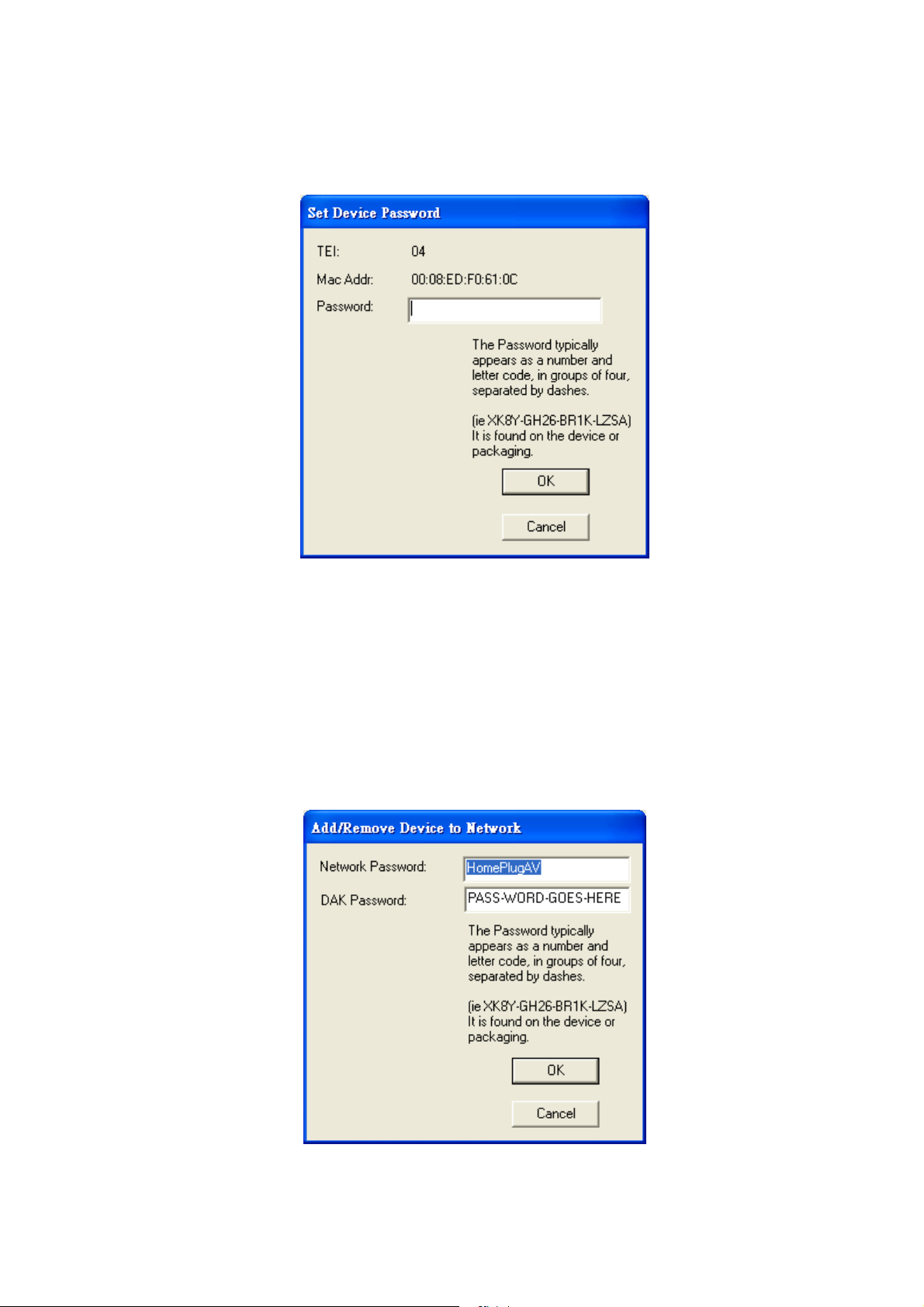
Figure 6: Set Device Password
“Add” button
The “Add” button is used to add a remote device which is not listed in the lower
window to your logical network (for example, a device is currently in another logical
network). You can click the “Add” button to add the device to your logical network. The
dialog box in Figure 7 is shown after clicking the “Add” button, and it allows you to
enter both the device name and the password. The device will be added to your
logical network only if the Network and DAK passwords are both correct. Like the
“Enter Password” function, incorrect passwords will be warned and denied.
Figure 7: Add Remote Device
10

“Scan” button
The “Scan” button is used to search for the ALL168205 200Mbps PLC-Ethernet Bridge
devices connected to your logical network immediately. By default setting, It will
automatically scan every 10 seconds and updates the display lists.
11
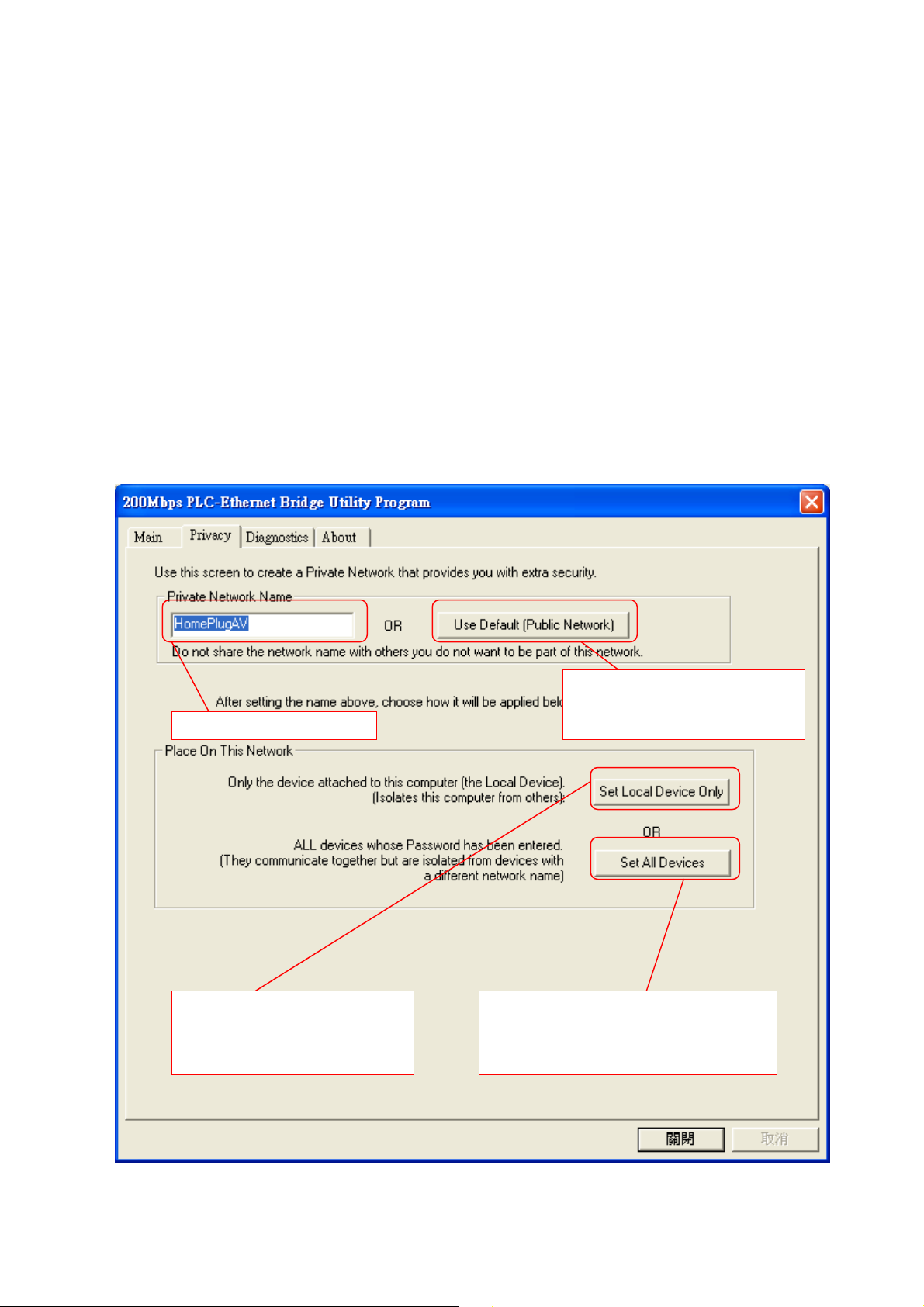
Input
“
Network Name
”
here
2.2. Privacy Frame
When rolling out of factory, every ALL168205 200Mbps PLC-Ethernet Bridge device
carries a default logical network name: “HomePlugAV”. The “Privacy” frame provides
functions to manage this logical network name and create private network.
“Use Default (Public Network)” button
You can directly set the network name back to the default “HomePlugAV” by clicking
the “Use Default (Public Network)” button first, then press the “Set Local Device Only”
button.
Click this button to set local
device’s “Network Name” using the
name currently filled in the input
box
Click this button and the “Network
Name” input will be changed to the
default “HomePlugAV”
Click this button to set local device and all
remote devices’ “Network Name” using the
name currently filled in the input box
Figure 8: Privacy Frame Screen
12
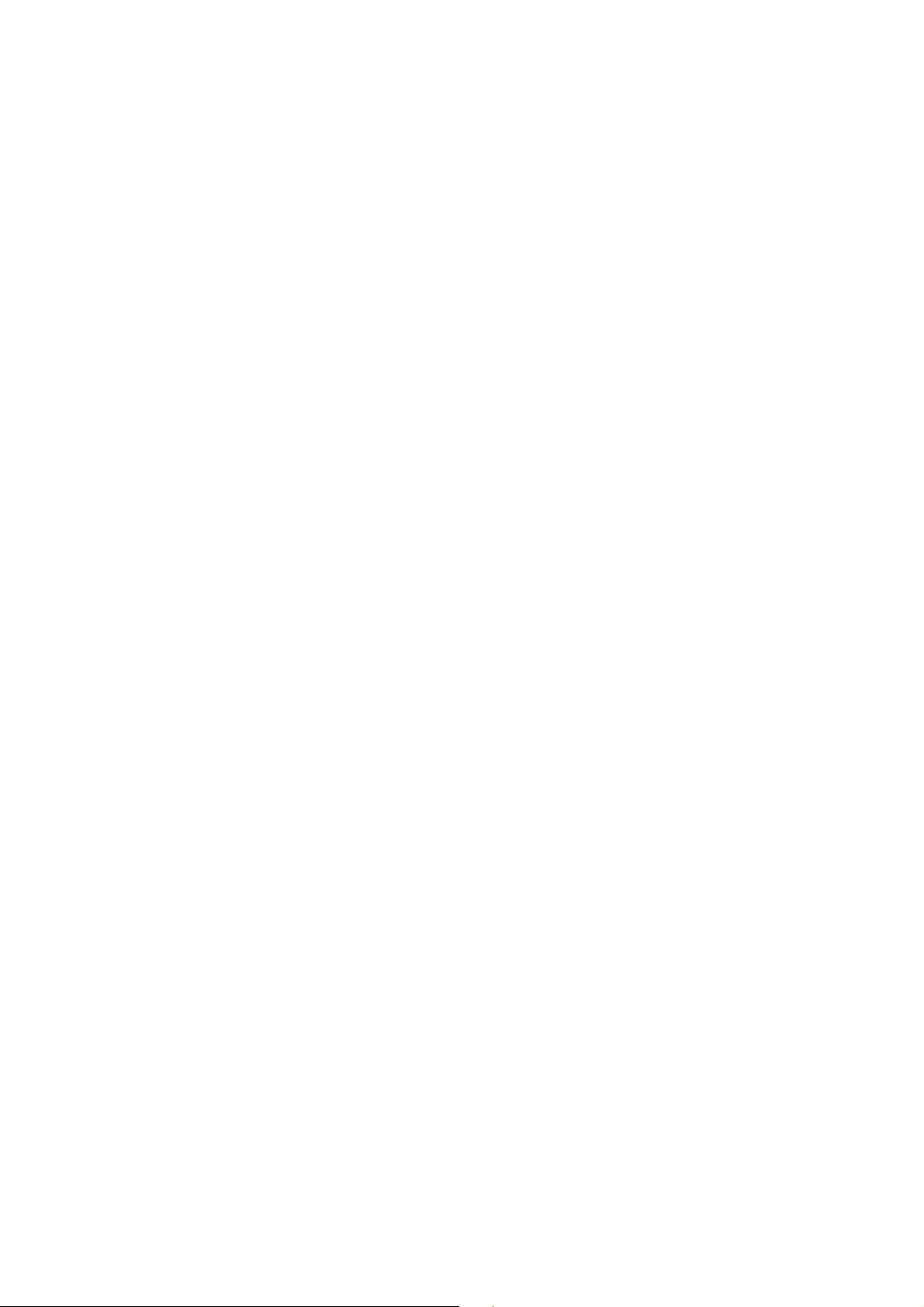
“Set Local Device Only” button
The “Set Local Device Only” button is used to change the network name of the
local device only. After changing the network name to a new one, all the devices existing in
the same network before will no longer be able to communicate or respond to you,
because they will not have the same network name with the local device.
“Set All Devices” button
The “Set All Devices” button is used to change the whole logical network’s devices,
both local and remote, that showed in the Main frame. Please fill in each remote device’s
password in advance following the instructions in Sec 3.1(“Enter Password” button) so that
this function can proceed normally.
13

2.3. Diagnostics Frame
The “Diagnostics” frame shows the system information and the history of all the devices
that have been found before (Figure 9).
The upper window of Diagnostics frame shows the host computer’s system data and it
shows:
MAC Address of all NICs (network interface card)
MAC Address and the firmware version of the ALL168205 200Mbps
PLC-Ethernet Bridge device which is connected to each NIC
Computer name
User name
Processor and operating system information
Utility program version
Versions of all the driver DLLs and libraries used
14

The record will be highlighted after click. If this
device is currently not active, users can click the
button “Delete..” to delete this record.
Figure 9: Diagnostics Frame Screen
The lower window of Diagnostics frame contains the history of all remote devices
which have been found by the computer previously. All the devices will be shown here,
regardless of they are currently active or not. The following information is available from
the list:
TEI
MAC Address
Password
Speed(Mbps)
Last Seen
The diagnostics information displayed on the upper and lower window could be saved to
text file or print out by printers. Devices which no longer existed in the network can be
15

deleted using the “Delete..” button.
“Delete…” button
Select the device which is no longer existed in the network by clicking its record first,
then click this button to delete the record.
“View Report…” button
Click this button to view all the device information displayed on the upper and lower
window by the default text editor.
“Save Report…” button
Click this button to save all the device information displayed on the upper and lower
window to a text file directly.
“Print Report…” button
Click on this button to print the all diagnostics information to your default printer
directly.
16

“
AutoScan
”
checkbox
2.4. About Frame
The “About” Frame shows the software version, and manufacturer information.
Preferences window
The lower window shows the option for you to turn on the “Auto Scan” feature or off(The
default setting is “on”). If you turn off the “Auto Scan” feature, the main frame will not scan
the all devices automatically. You need to click the “Scan” button in the main frame to
search for the devices manually.
Figure 10: About Frame Screen
17
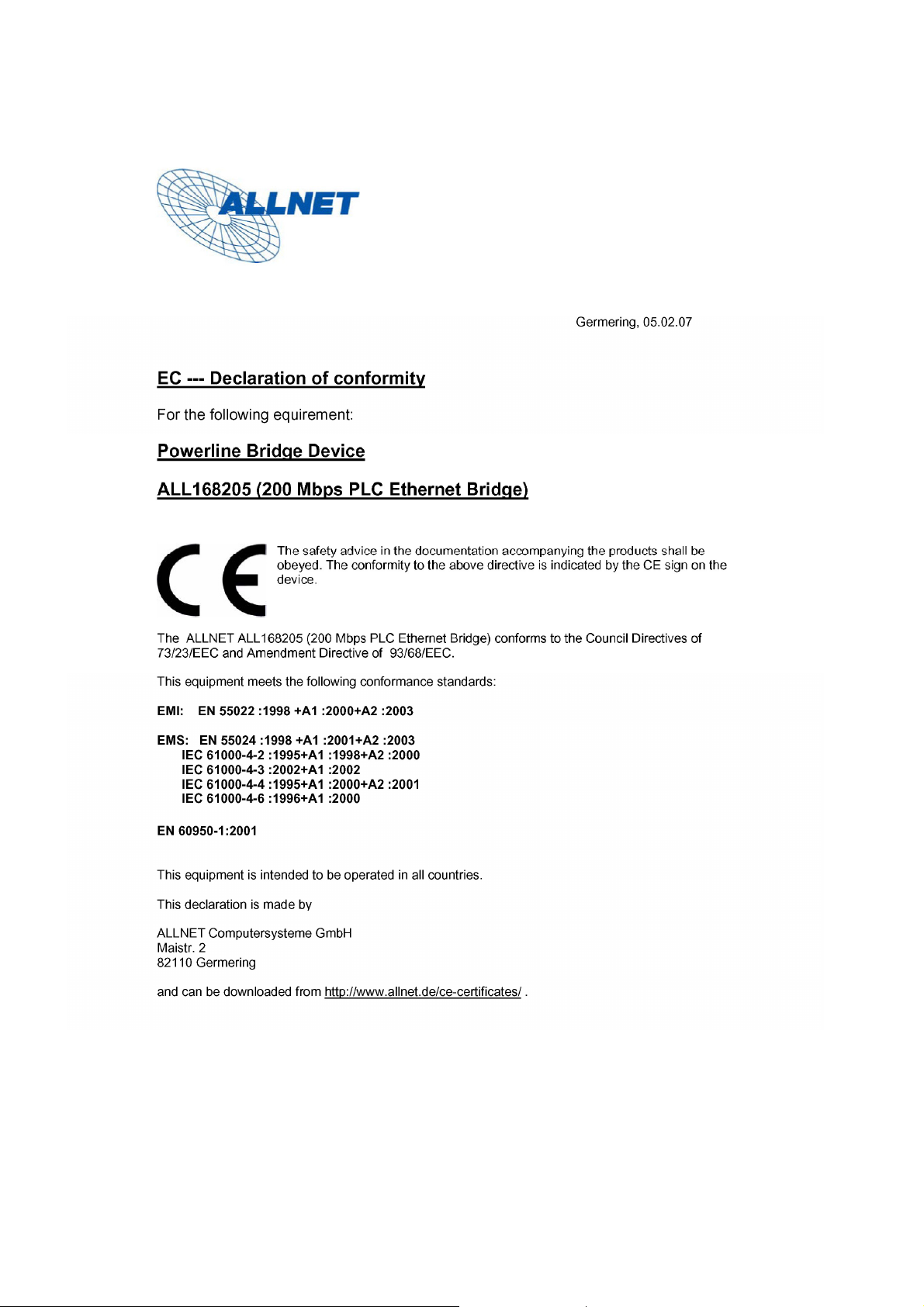
18
