Page 1
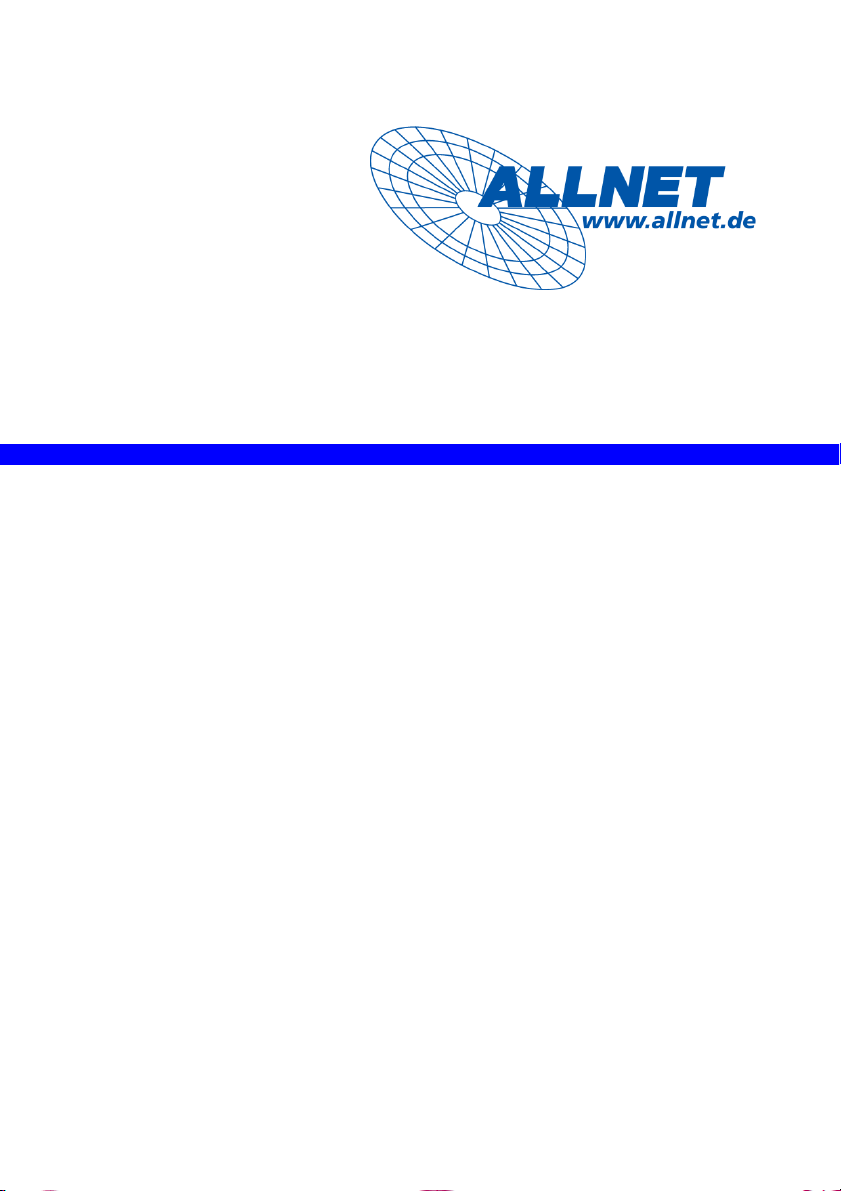
ALL0484WMP User Manual
ALL0484WMP
24 Port 10/100TX Full PWR PoE and 2 Gigabit TP/SFP Web Management Switch
User Manual
Page 2
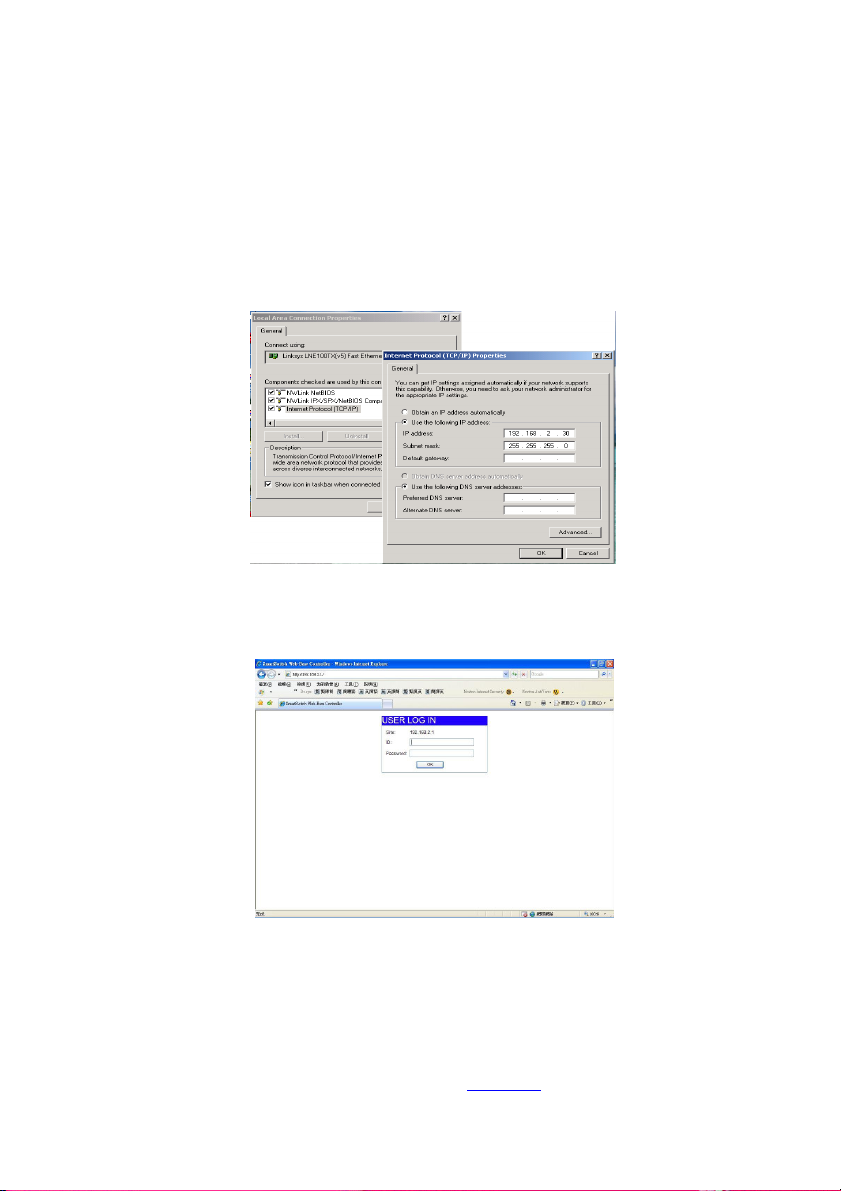
ALL0484WMP User Manual
Web Smart Switch Congure
Please follow the steps to congure this Web Smart switch.
Step 1: Use a twisted pair cable to connect this switch to your PC.
Step 2: Set your PC’s IP to 192.168.2.xx.
Step 3: Open the web browser (like IE…), and go to 192.168. 2.1
Then you will see the login screen.
ID: admin
Password: admin
ALLNET GmbH © 2010 – www.allnet.de
Page 3
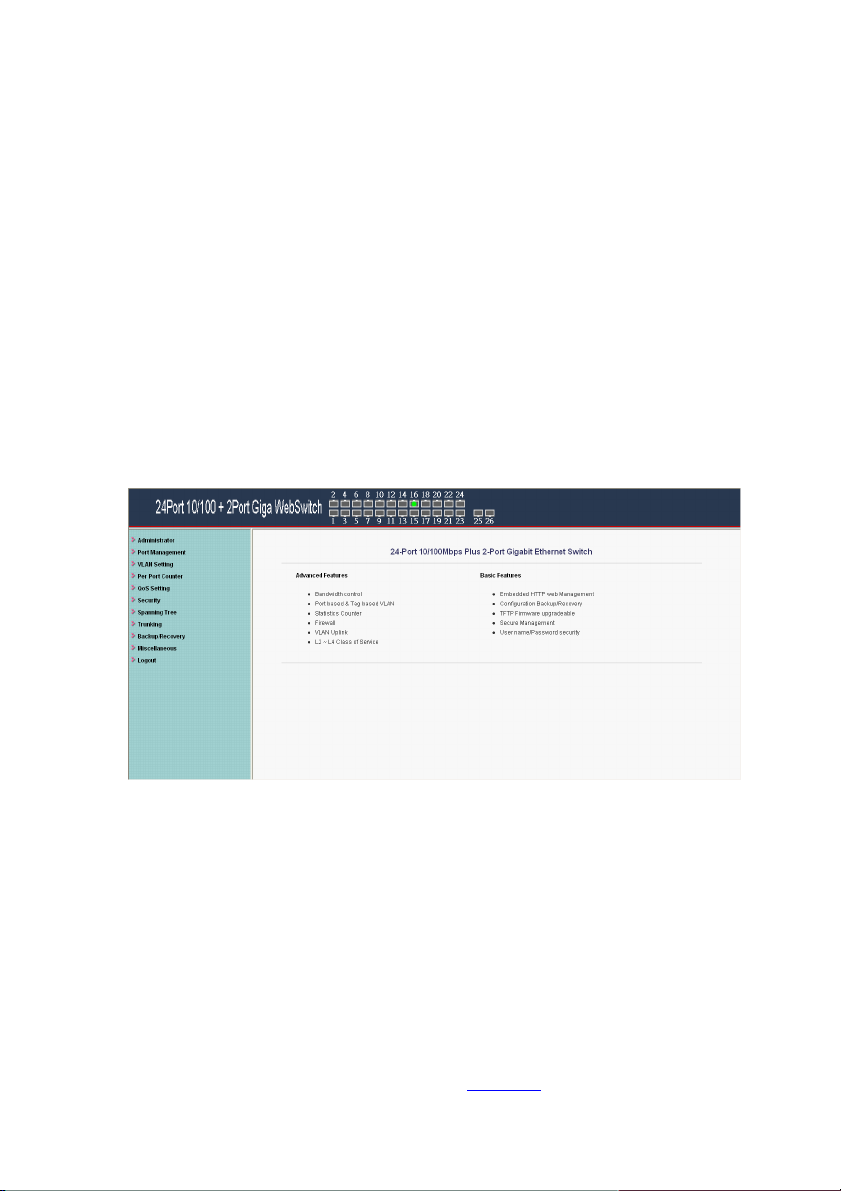
ALL0484WMP User Manual
Step 4: After the authentication procedure, the home page shows
up. Select one of the configurations by clicking the icon.
- Administrator
- Port Management
- VLAN Setting
- Per Port Counter
- QoS Setting
- Security
- Spanning Tree
- Trunking
- Backup/Recovery
- Miscellaneous
- Logout
ALLNET GmbH © 2010 –
www.allnet.de
Page 4

ALL0484WMP User Manual
Administrator: Authentication Configuration
1. Change the user name and the password.
2. Click “Update” to confirm the new change.
Now, you can use the new user name and the password.
ALLNET GmbH © 2010 –
www.allnet.de
Page 5
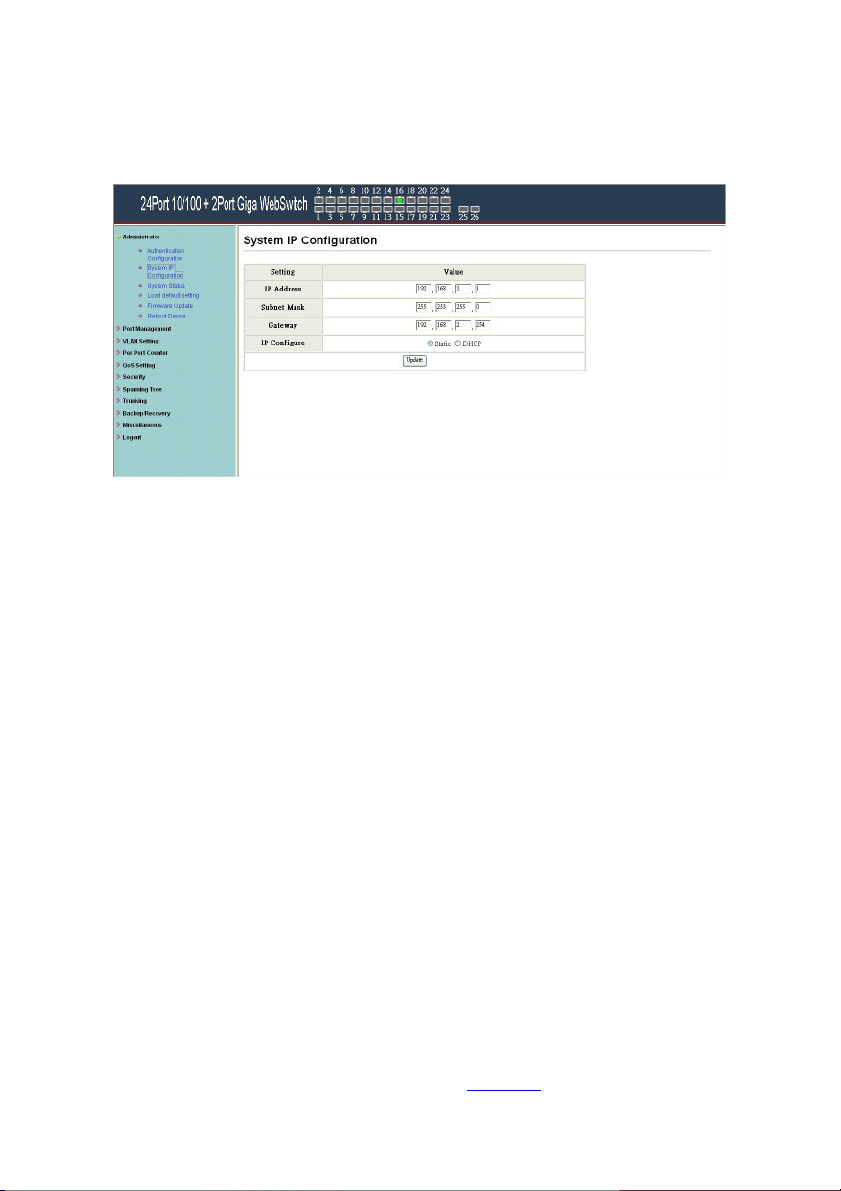
ALL0484WMP User Manual
Administrator: System IP Configuration
1. Change the IP address: type the new IP address or select
DHCP IP configuration.
2. Click “Update” to confirm the new change. Setting Process
OK!!” will be shown on the screen.
Now, the setting of “System IP Configuration” is finished.
ALLNET GmbH © 2010 –
www.allnet.de
Page 6

ALL0484WMP User Manual
Administrator: System Status
MAC address and system version will be shown on the screen.
1. Change the new comment of this switch by typing the new
comment.
2. Click “Update” to confirm the new change.
Now, the setting of “System Status” is finished.
ALLNET GmbH © 2010 –
www.allnet.de
Page 7
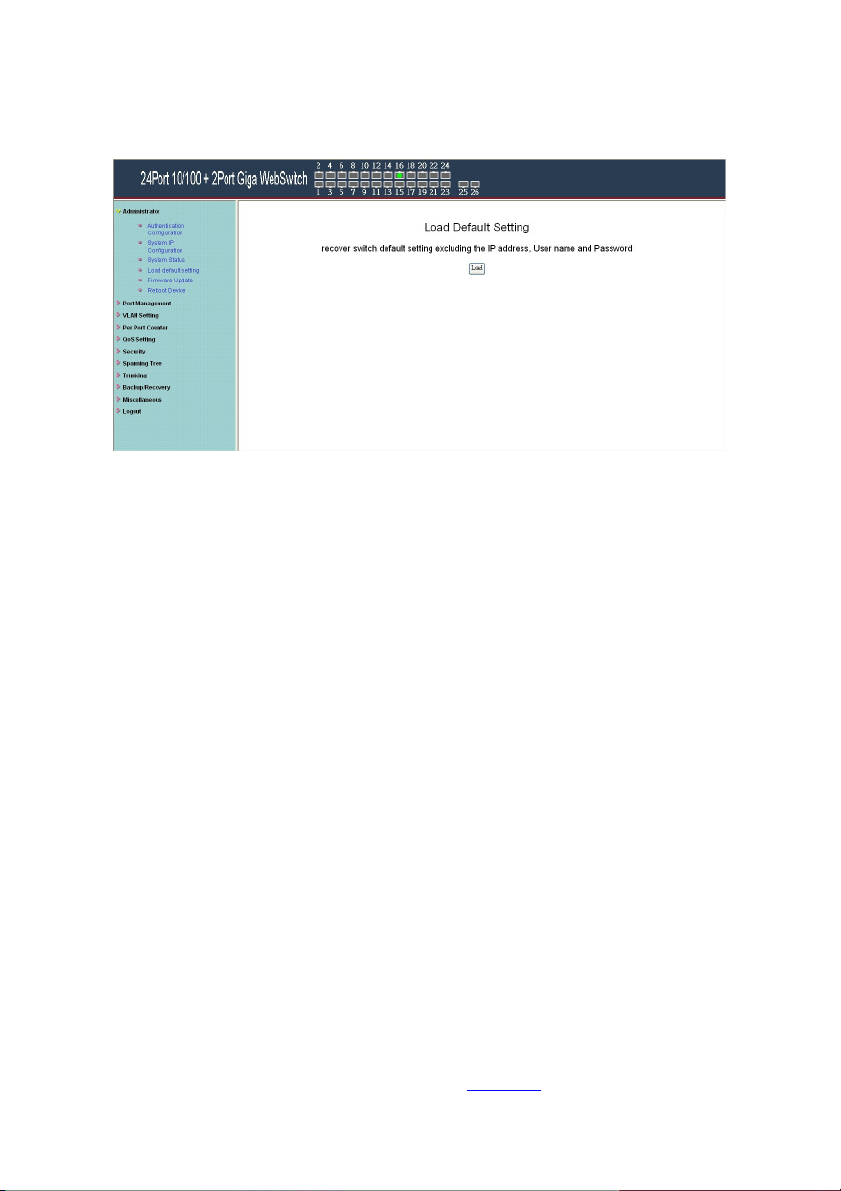
ALL0484WMP User Manual
Administrator: Load Default Setting
1. Click “Load” to back to the factory default setting.
**Note: Recover switch default setting excluding the IP address,
User name and Password.
Now, the default is loaded.
ALLNET GmbH © 2010 –
www.allnet.de
Page 8
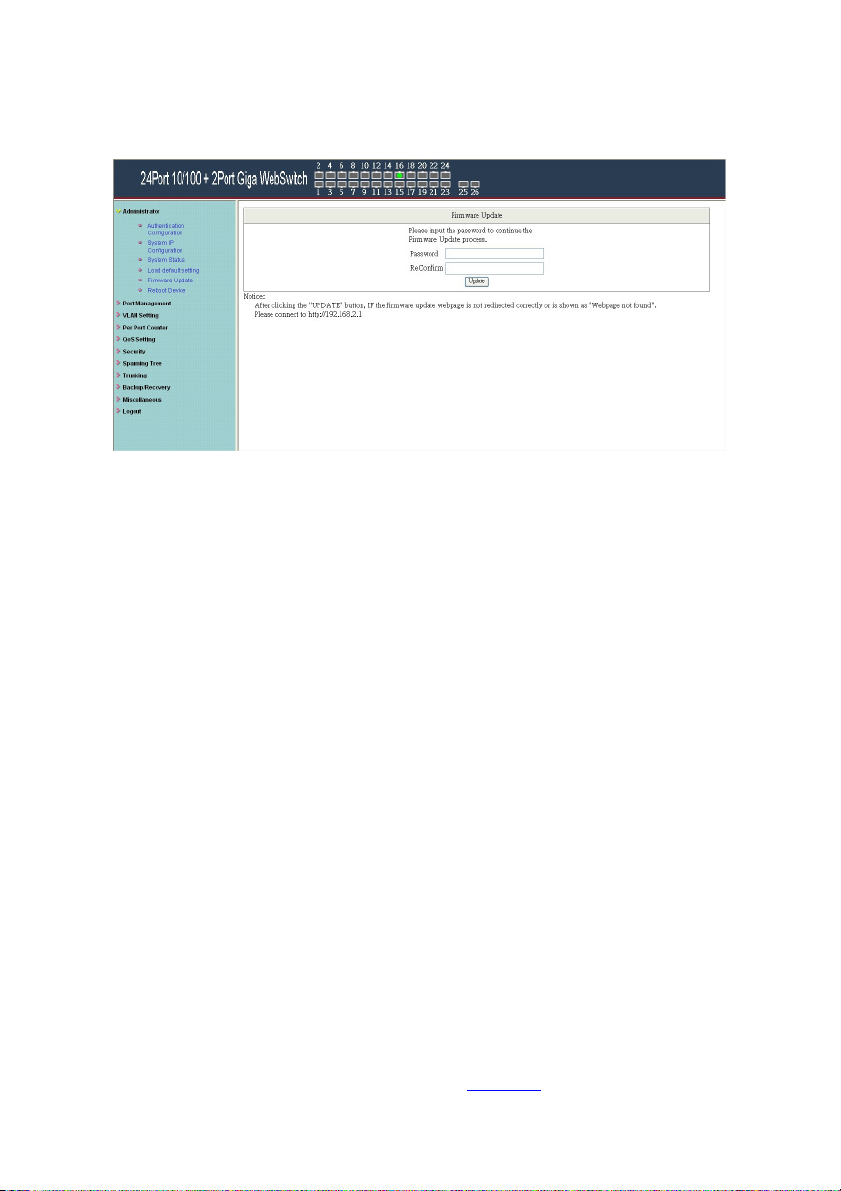
ALL0484WMP User Manual
Administrator: Firmware Update
Follow the instruction on the screen to update the new firmware.
Please contact with your sales agents to get the latest firmware
information.
ALLNET GmbH © 2010 –
www.allnet.de
Page 9
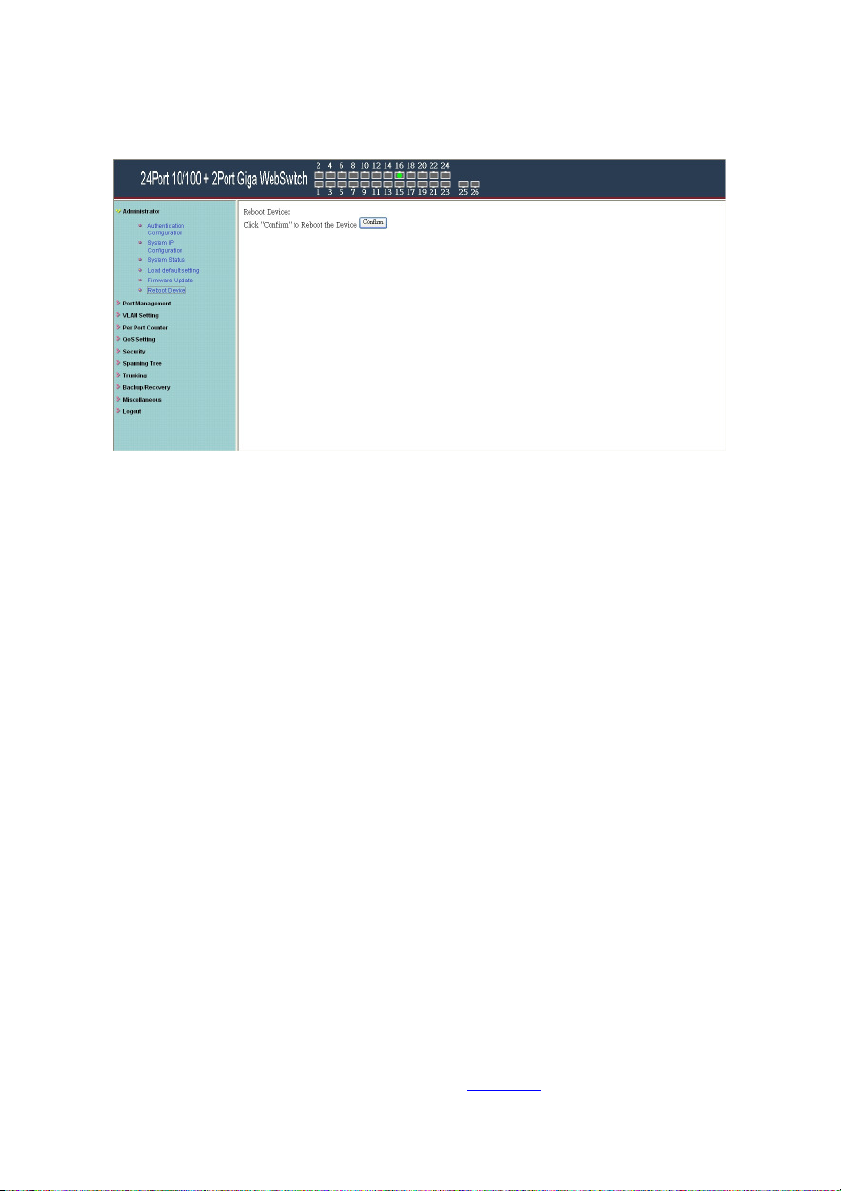
ALL0484WMP User Manual
Administrator: Reboot Device
1. Click “Confirm” to reboot the device.
Now, the setting of “Reboot Device” is finished.
ALLNET GmbH © 2010 –
www.allnet.de
Page 10
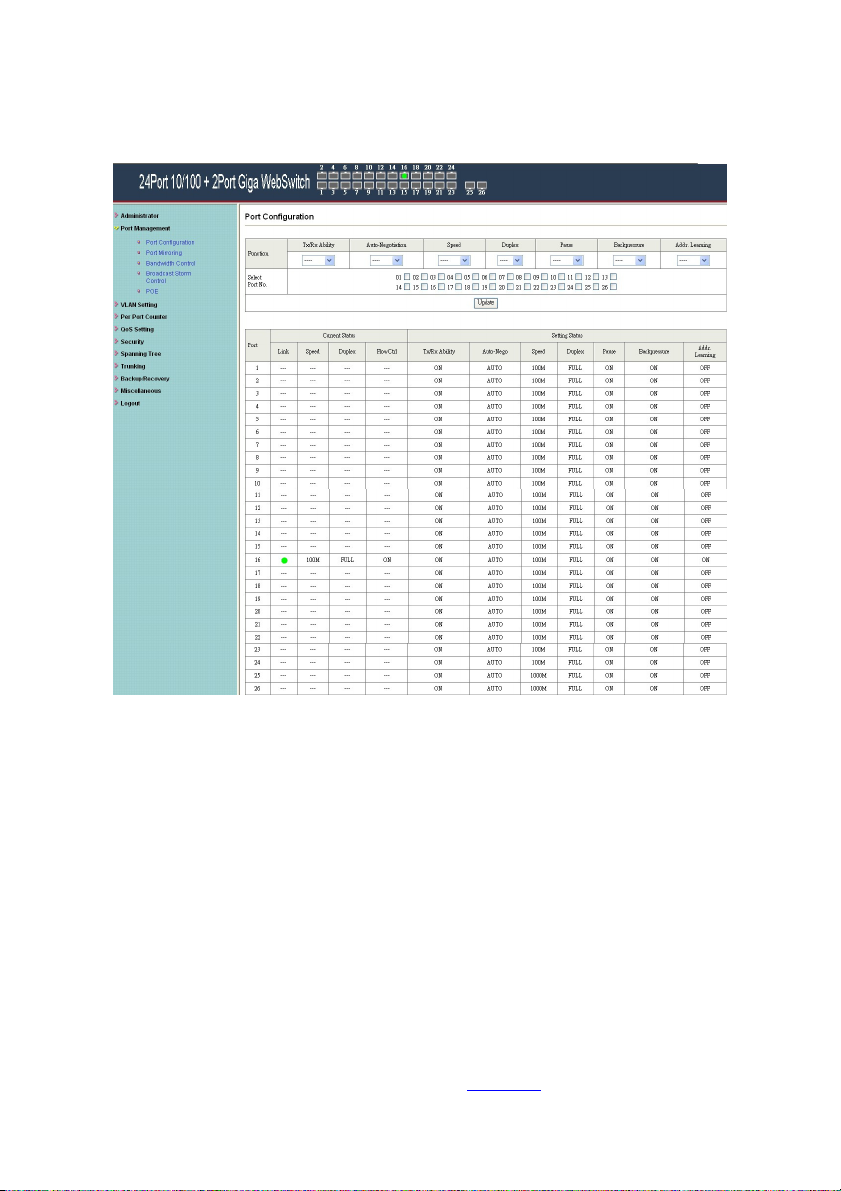
ALL0484WMP User Manual
Port Management: Port Configuration
Select the “Port No.” - configure the mode below:
1. Tx Cap Ability- enable/disable for the selected port.
2. Auto-Negotiation- enable/disable Auto-Negotiation.
3. Speed - 10M, 100M or 1000M mode for the selected port.
4. Duplex - Full or Half-Duplex mode for the selected port.
5. Pause - enable/disable for the selected port.
6. Backpressure - enable/disable for the selected port.
7. Addr. Learning - enable/disable for the selected port.
ALLNET GmbH © 2010 –
www.allnet.de
Page 11

ALL0484WMP User Manual
After press the “Update”, the setting of “Port Configuration” is
finished.
Port Management: Port Mirroring
Port Mirroring is used to mirror traffic, RX, TX or TX&RX, from
Source port to Destination port for analysis.
1. Select the Destination port: you can choose port 1 to port
26.
2. Select the Source port: by clicking the checking box of the
port.
3. Click “Update” to save the setting.
Now, the setting of “Port Mirroring” is finished.
ALLNET GmbH © 2010 –
www.allnet.de
Page 12

ALL0484WMP User Manual
Port Management: Bandwidth Control
1. Select the “Port No.”: you can choose port 1 to port 26.
2. “TX Rate Value”: set the transmission rate of the selected port.
(0:Full speed; 1~255:Specified bandwidth.)
3. “RX Rate Value”: set the receiving rate of the selected port. (0:
Full speed; 1~255: Specified bandwidth.)
4. “Resolution” : Low: 32 kbps / High: 556 kbps
5. Click “Update” to confirm the setting or “LoadDefault”.
Now, the setting of “Bandwidth Control” is finished.
ALLNET GmbH © 2010 –
www.allnet.de
Page 13

ALL0484WMP User Manual
Port Management: Broadcast Storm Control
1. “Threshold” - Set the threshold from 1~63.
2. “Enable Port” - per port to define the status of broadcast
packets.
3. Click “Update” to confirm the setting.
Now, the setting of “Broadcast Storm Control” is finished.
ALLNET GmbH © 2010 –
www.allnet.de
Page 14

ALL0484WMP User Manual
Port Management: PoE Configuration
Remote access and monitor the attached PD (Powered Device)
status by using Enable/Disable function.
1. Enable: POE of the port is able to supply power to the
attached PD (Powered Device)
2. PSE Current & Minimum Output Power: The status of the
port current and minimum output power.
3. POE class: each POE port will detect the class of the
attached PD (Powered Device)
4. Click “Update” to confirm and finish the setting.
Now, the setting of “PoE Configuration” is finished.
ALLNET GmbH © 2010 –
www.allnet.de
Page 15

ALL0484WMP User Manual
VLAN Setting: VLAN Mode
There are two VLAN modes: Port Based VLAN and Tag Based
VLAN.
Click “Change VLAN mode” to select the mode.
**If the Port Based VLAN function is enabled, Tag Based VLAN
and Multi to 1 setting function will be disabled automatically.
Now, the setting of “VLAN Mode” is finished.
ALLNET GmbH © 2010 –
www.allnet.de
Page 16

ALL0484WMP User Manual
VLAN Setting: VLAN Member Setting (Tag Based)
You can select a port group.
1. Click the port numbers: which you want to put them into the
selected VLAN group.
2. Click “Update” to confirm and finish the setting.
3. Click “LoadDefualt” to back to the original factory setting.
Now, the setting of “VLAN Member” is finished.
ALLNET GmbH © 2010 –
www.allnet.de
Page 17

ALL0484WMP User Manual
VLAN Setting: Multi to 1 Setting
This is a special design for easily setting the switch VLAN into
“VLAN per Port“.
1. Choose “Destination Port No”.
2. Choose “Disable Port”
3. “Disable Port” – choose the port which you don’t want to use
4. Click “Update” to confirm and finish the setting.
After this setting, all ports can only connect to destination ports.
ALLNET GmbH © 2010 –
www.allnet.de
Page 18

ALL0484WMP User Manual
Per Port Counter: Counter Category
You can read the transmitting and receiving packet of the
connecting port.
Click “Refresh” or “Clear” the data.
ALLNET GmbH © 2010 –
www.allnet.de
Page 19

ALL0484WMP User Manual
QoS Setting: Priority Mode
There are three Priority Modes to select.
1. First-in-First-Out- the first receiving packet will be firstly
transmitted.
2. All-High-before-Low – All packets will be assigned to either Q2
(high) piority queue or Q1 (low) priority queue.
3. Weight-Round-Robin- set the ratio of the transmitting packet
for the low priority to high priority.
4. Click “Update” to confirm and finish the setting.
ALLNET GmbH © 2010 –
www.allnet.de
Page 20

ALL0484WMP User Manual
QoS Setting: Class of Service
You can set QoS mode of per port by different bases.
ALLNET GmbH © 2010 –
www.allnet.de
Page 21

ALL0484WMP User Manual
Base on different protocol, you can choose four different types of
Class of Service for each TCP/UDP port number -First-in-First-out,
Discard, High Priority or Law Priority to control the incoming
packet.
Click “Update” to confirm and finish the setting.
Now, the setting of “Class of Service” is finished.
ALLNET GmbH © 2010 –
www.allnet.de
Page 22

ALL0484WMP User Manual
Security: MAC Address Filter
Set special MAC address to activate on the selected port
1. Choose “Select Port” – port 1~26
2. Binding– Enable: allow the packet with the specified source
MAC address to enter this port.
3. Click “Update” to confirm and finish the setting.
Now, the setting of “MAC Address Filter” is finished.
ALLNET GmbH © 2010 –
www.allnet.de
Page 23

ALL0484WMP User Manual
Allow: the selected protocol will be forwarded and other
Security: TCP_UDP Filter Configuration
You can enable or disable this function of per port.
If the “Function Enable” is “Enable”, please kindly check the
following setting:
1. “Port Filtering Rule” –
Deny: the outgoing packets to the selected port with selected
protocol will be dropped and other protocols will be
forwarded.
protocol will be dropped.
2. Protocol – choose protocols which you want.
3. Secure WAN Port– choose secure ports which you want.
ALLNET GmbH © 2010 –
www.allnet.de
Page 24

ALL0484WMP User Manual
**Note 1:
a. The secure WAN port should be set at the physical port
which is connected to the server.
b. Once this function is enabled, the switch will check the
destination TCP/UTP port number at the outgoing
direction of the secure WAN port.
If the condition matches, this packet will be dropped or
forwarded.
**Note 2: The description of Secure WAN port is shown on the
bottom of this screen.
4. Click “Update” to confirm and finish the setting.
Now, the setting of “TCP/UDP Filter Configuration” is finished.
ALLNET GmbH © 2010 –
www.allnet.de
Page 25

ALL0484WMP User Manual
Spanning Tree: STP Bridge Settings
This setting is to avoid the loop network.
1. Select the “STP Mode”- choose “Disable”, “STP” or “RSTP”
2. Set the “Bridge Priority” – Set the priority of the Bridge
3. Set the period of “Hello Time” packet – Provides the time
period between root bridge configuration messages.
4. Set the “Max Age” – Indicates when the current configuration
message should be deleted.
5. Set the “Forward Delay” time – Provides the length of time that
bridges should wait before transitioning to a new state after a
topology change. (If a bridge transitions too soon, not all
network links might be ready to change their state, and loops
can result.)
6. Click “Submit” to confirm and finish the setting.
Now, the setting of “STP Bridge Settings” is finished.
ALLNET GmbH © 2010 –
www.allnet.de
Page 26

ALL0484WMP User Manual
Spanning Tree: STP Port Settings
1. Choose “Port No.” : Port 1 ~ Port 26
2. Choose “Priority”: 0~ 240
3. “RPC” = Root Path Cost: 0 = AUTO. When the loop is found,
the STP/RSTP will calculate the cost of its path.
ALLNET GmbH © 2010 –
www.allnet.de
Page 27

ALL0484WMP User Manual
Trunk Setting: Trunk Configuration
There are two groups to choose and each group is 4 ports and the
third group is for 2 ports.
Click “Submit” to confirm and finish the setting.
“State” – Enable / Disable
“Type” – LACP/ Static
“Activity” – Active/Passive: Both switches use “LACP” to
configure the Trunk, at least one of them should be “Active”.
ALLNET GmbH © 2010 –
www.allnet.de
Page 28

ALL0484WMP User Manual
Configuration Backup/Recovery
Follow the instruction on the screen to update the original setting.
“Backup” - Click “Download” to confirm the setting.
“Recovery” – selects a file and key in the password Click
“Update” to confirm the setting.
ALLNET GmbH © 2010 –
www.allnet.de
Page 29

ALL0484WMP User Manual
Miscellaneous: Miscellaneous Setting
1. “Aging Time” - You can set queue aging time into different
milliseconds or disable this function.
2. “VLAN Striding” – You can enable/disable this function.
3. “IGMP Snooping V1 & V2” – You can enable/disable this
function.
4. “VLAN Uplink Setting” – Set “uplink1 or uplink2” or “Clear
uplink1” or “Clear uplink2”
5. Click “Update” to confirm and finish the setting.
Logout: You can click “Logout” to logout.
ALLNET GmbH © 2010 –
www.allnet.de
Page 30

ALL0484WMP User Manual
When you forgot your IP or password, please use the reset
button for the factory default setting?
Please take the following steps to reset the Web Smart Switch
back to the original default:
Step 1:
Turn on the Web Smart Switch
Step 2:
Press and hold the reset button continuously for 5 seconds and
release the reset button.
Step 3:
The switch will reboot for 20 seconds and the configuration of
switch will back to the default setting.
Key in the user ID and the password to pass the authentication;
the user ID and the password are “admin”
IP: 192.168.2.1
ID: admin
Password: system
ALLNET GmbH © 2010 –
www.allnet.de
Page 31

ALL0484WMP User Manual
10.03.2010
EC – Declaration of conformity
For the following product
ALL0484WMP 24 Port 10/100TX Full PWR POE + 2 Gigabit TP/SFP
This device complies with the essential requirements of the EMC
Directive 2004/108/EC. The following test methods have been
applied in order to prove presumption of conformity with the
essential requirements of the EMC Directive 2004/108/EC:
This equipment meets the following conformance standards:
EN: 55022:2006+A1:2007: Class A
61000-3-2:2005+A1:2008+A2:2009 61000-3-3:2008
EN: 55024:1998 + A1:2001 + A2:2003
61000-4-2:2008 61000-4-3:2006+A1:2007 61000-4-4:2004
61000-4-5:2005 61000-4-6:2008 61000-4-8:1993+A1:2000
61000-4-11:2004
This equipment is intended to be operated in all countries.
This declaration is made by
ALLNET Computersysteme GmbH
Maistraße 2
D-82110 Germering
and can be downloaded from
http://www.allnet.de/ce-certificates/
ALLNET GmbH © 2010 –
www.allnet.de
Page 32

ALL0484WMP User Manual
Copyright © 2010. All rights reserved.
No part of this document may be reproduced, republished, or retransmitted in any form or by
any means whatsoever, whether electronically or mechanically, including, but not limited to,
by way of photocopying, recording, information recording, or through retrieval systems
without the express written permission of the owner. Product specifications contained in this
document are subject to change without notice. All other company or product names
mentioned are used for identification purposes only and may be trademarks of their
respective owners.
Manufacturer:
ALLNET GmbH
ALLNET Deutschland GmbH
Maistrasse 2
82110 Germering
Tel. +49 89 894 222 22
Fax +49 89 894 222 33
E-Mail:
ALLNET GmbH © 2010 –
info@allnet.de
www.allnet.de
