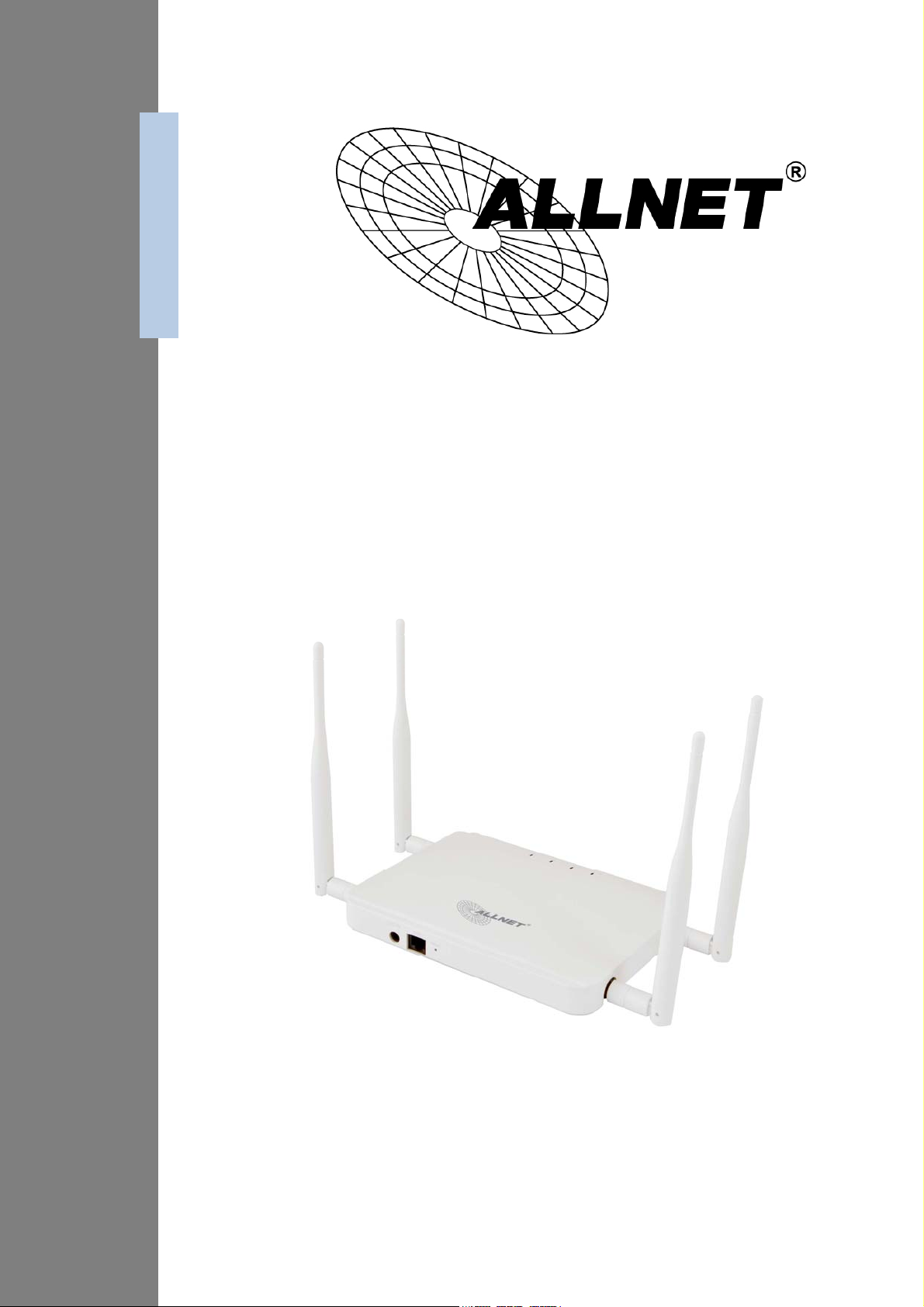
ALL02880ND
Wireless N 300Mbit Dual Band AP PoE
User´s Manual
0
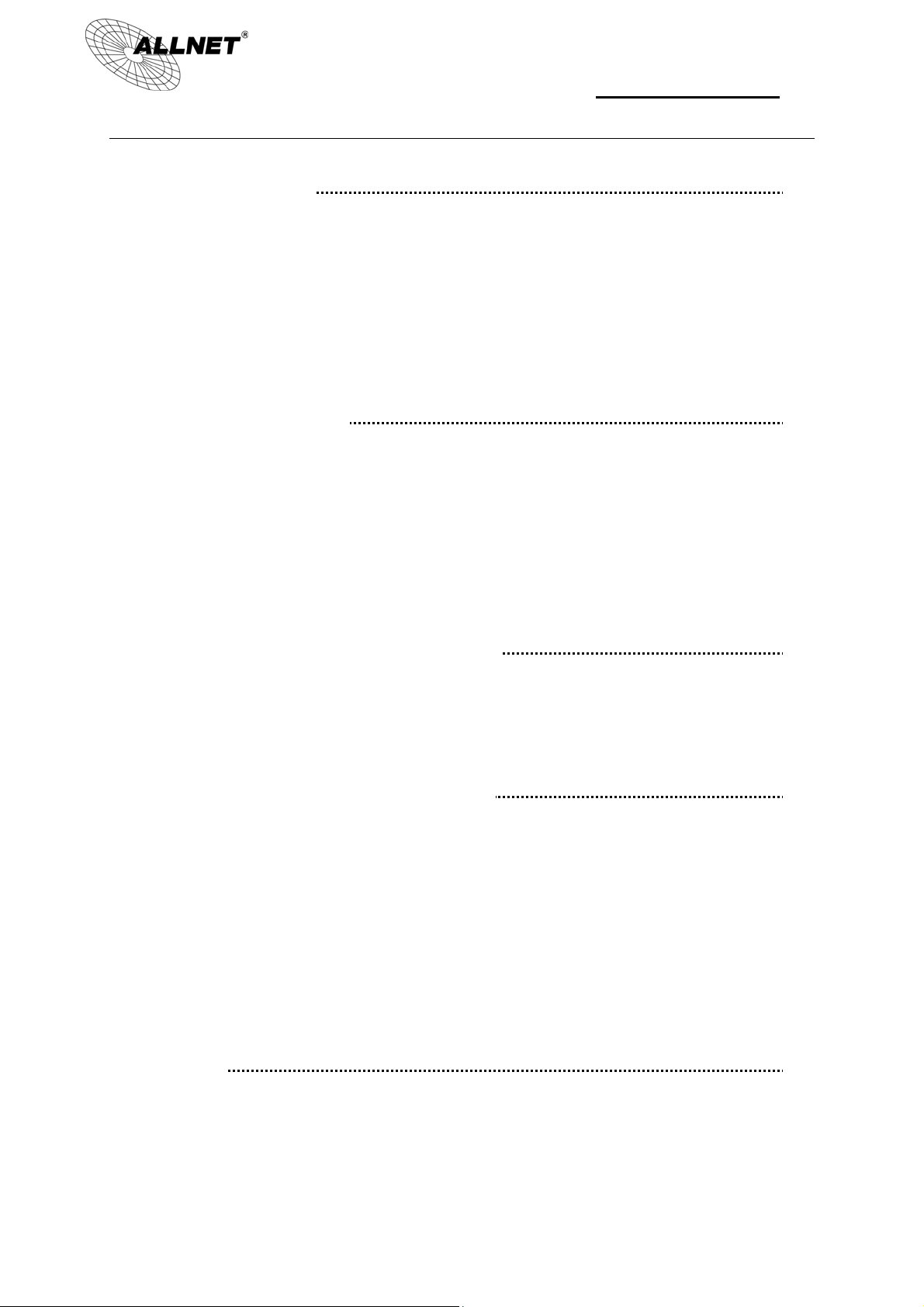
ALL02880ND Manual
Table of Contents
1 INTRODUCTION 5
1.1 Features and Benefits .................................................................................... 5
1.2 Package Contents ........................................................................................... 6
1.3 System Requirements .................................................................................... 7
1.4 Applications ................................................................................................... 7
2 BEFORE YOU BEGIN 9
2.1 Considerations for Wireless Installation ...................................................... 9
2.2 Computer Settings (in Windows XP/Windows 7) ...................................... 10
2.3 Computer Settings in Apple Mac OS X ....................................................... 13
2.4 Hardware Installation .................................................................................. 14
3 CONFIGURING YOUR ALL02880ND 16
3.1 Default Settings ........................................................................................... 16
3.2 Web Configuration ...................................................................................... 17
4 BUILDING A WIRELESS NETWORK 19
4.1 Access Point Mode ....................................................................................... 19
4.2 Client Bridge Mode ...................................................................................... 20
4.3 WDS AP / WDS Station Mode ..................................................................... 21
4.4 WDS Bridge Mode ....................................................................................... 22
4.5 Repeater mode ............................................................................................. 23
5 STATUS 24
5.1 Save/Reload .................................................................................................. 24
5.2 Main .............................................................................................................. 25
1
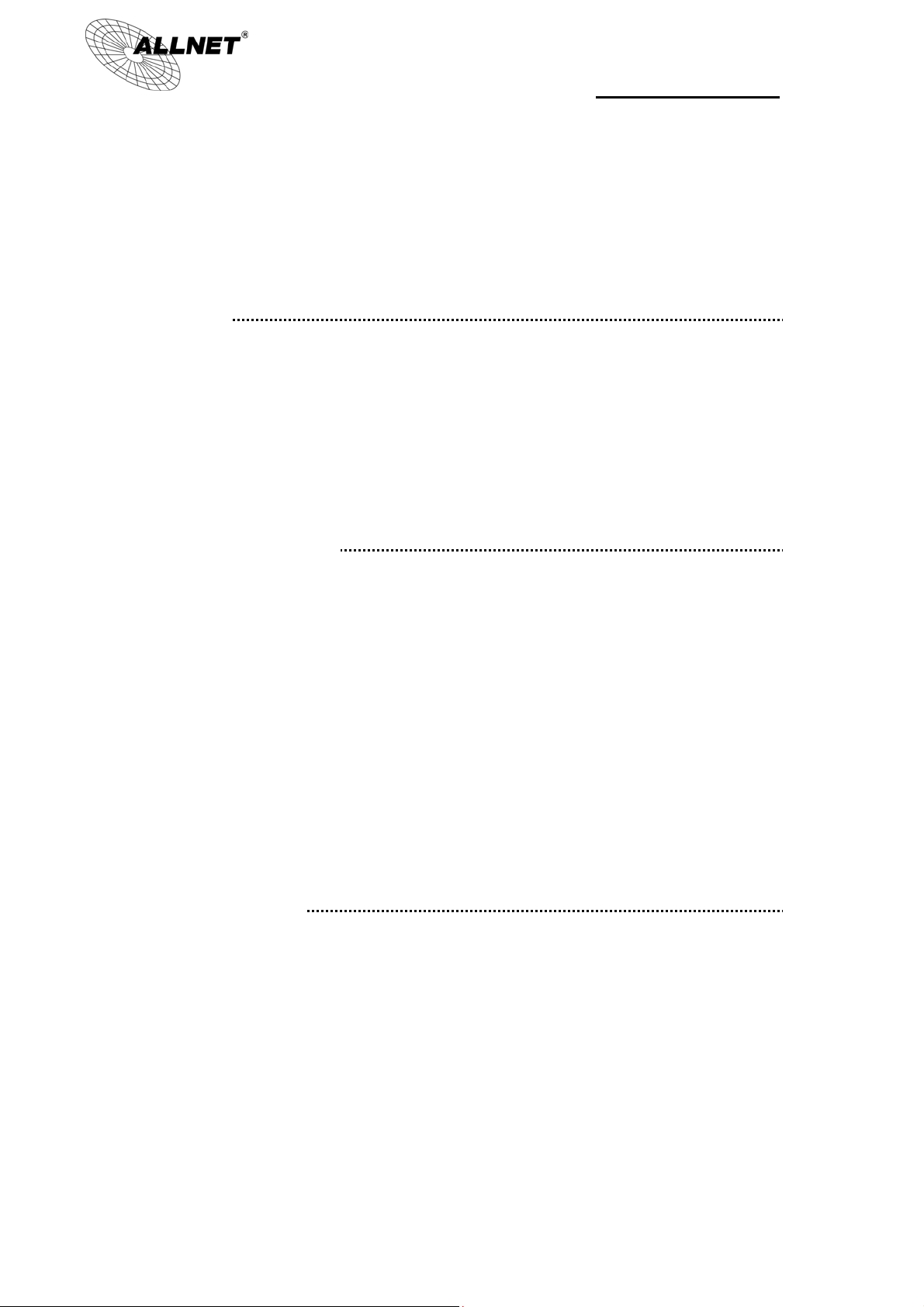
ALL02880ND Manual
5.3 2.4G/5G Wireless Client List ........................................................................ 28
5.4 2.4G/5G Connection Status ......................................................................... 29
5.5 2.4G/5G WDS Link List ................................................................................. 30
5.6 System Log ................................................................................................... 31
6 SYSTEM 32
6.1 Operation Mode ........................................................................................... 32
6.2 IP Settings .................................................................................................... 34
6.3 Spanning Tree Setting ................................................................................. 35
6.4 Band Steering ............................................................................................... 36
7 2.4G/5G WIRELESS 37
7.1 Wireless Network ......................................................................................... 37
7.2 Wireless Security .......................................................................................... 41
7.3 Site Survey .................................................................................................... 44
7.4 Wireless MAC Filtering ................................................................................ 47
7.5 Wireless Advanced Settings ........................................................................ 48
7.6 WPS (Wi-Fi Protected Setup) ...................................................................... 50
7.7 WDS Link Settings ....................................................................................... 52
8 MANAGEMENT 54
8.1 Administration ............................................................................................. 54
8.2 Management VLAN Settings ....................................................................... 55
8.3 Wireless Traffic Shaping .............................................................................. 61
8.4 SNMP Settings ............................................................................................. 63
8.5 Backup/Restore ............................................................................................ 65
8.6 Firmware Upgrade ....................................................................................... 66
2
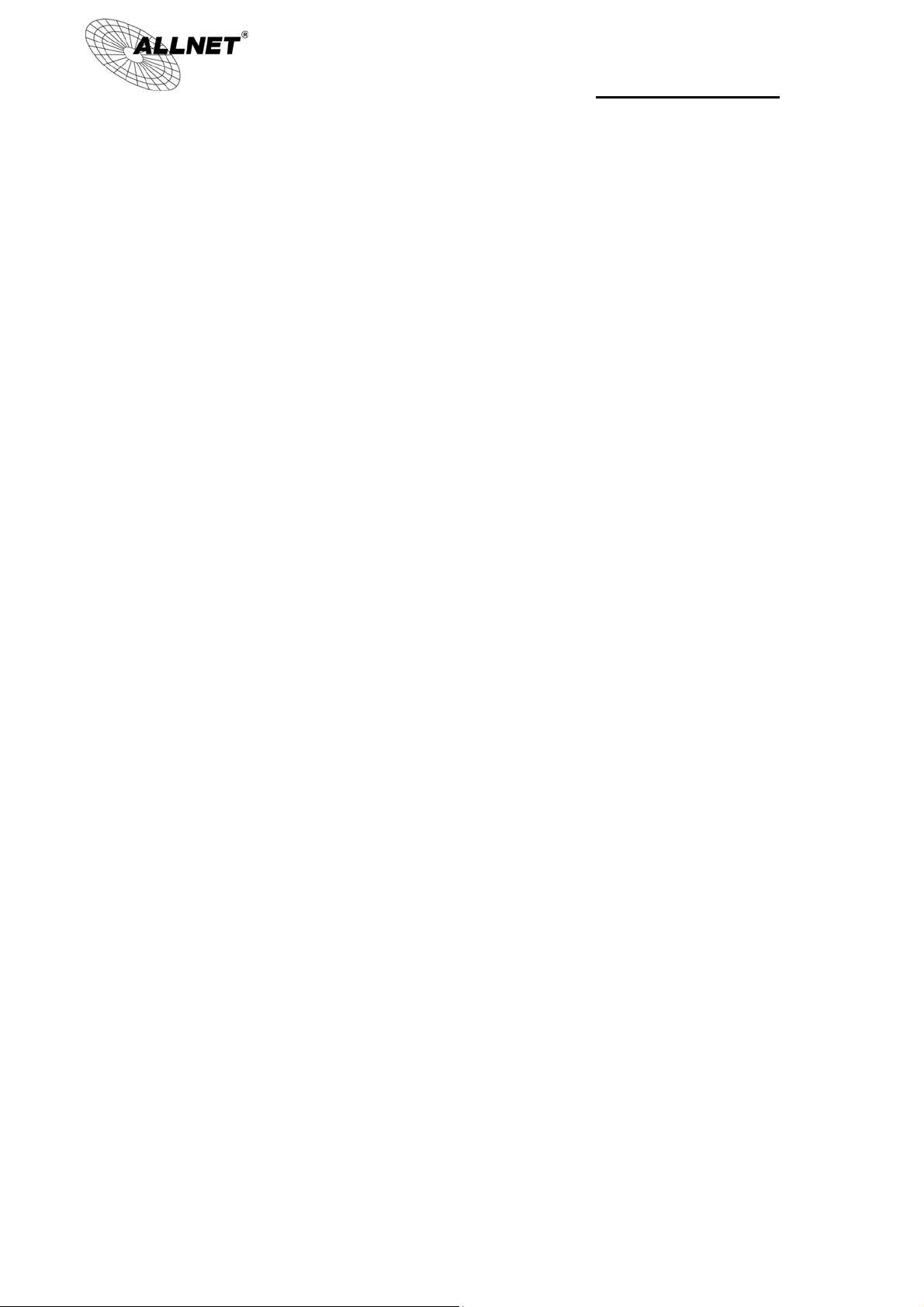
ALL02880ND Manual
8.7 Time Settings ............................................................................................... 67
8.8 Schedule ....................................................................................................... 68
8.9 CLI Setting .................................................................................................... 70
8.10 Log ................................................................................................................ 71
8.11 Diagnostics ................................................................................................... 72
8.12 LED Control .................................................................................................. 73
8.13 Logout .......................................................................................................... 74
8.14 Reset ............................................................................................................. 75
3
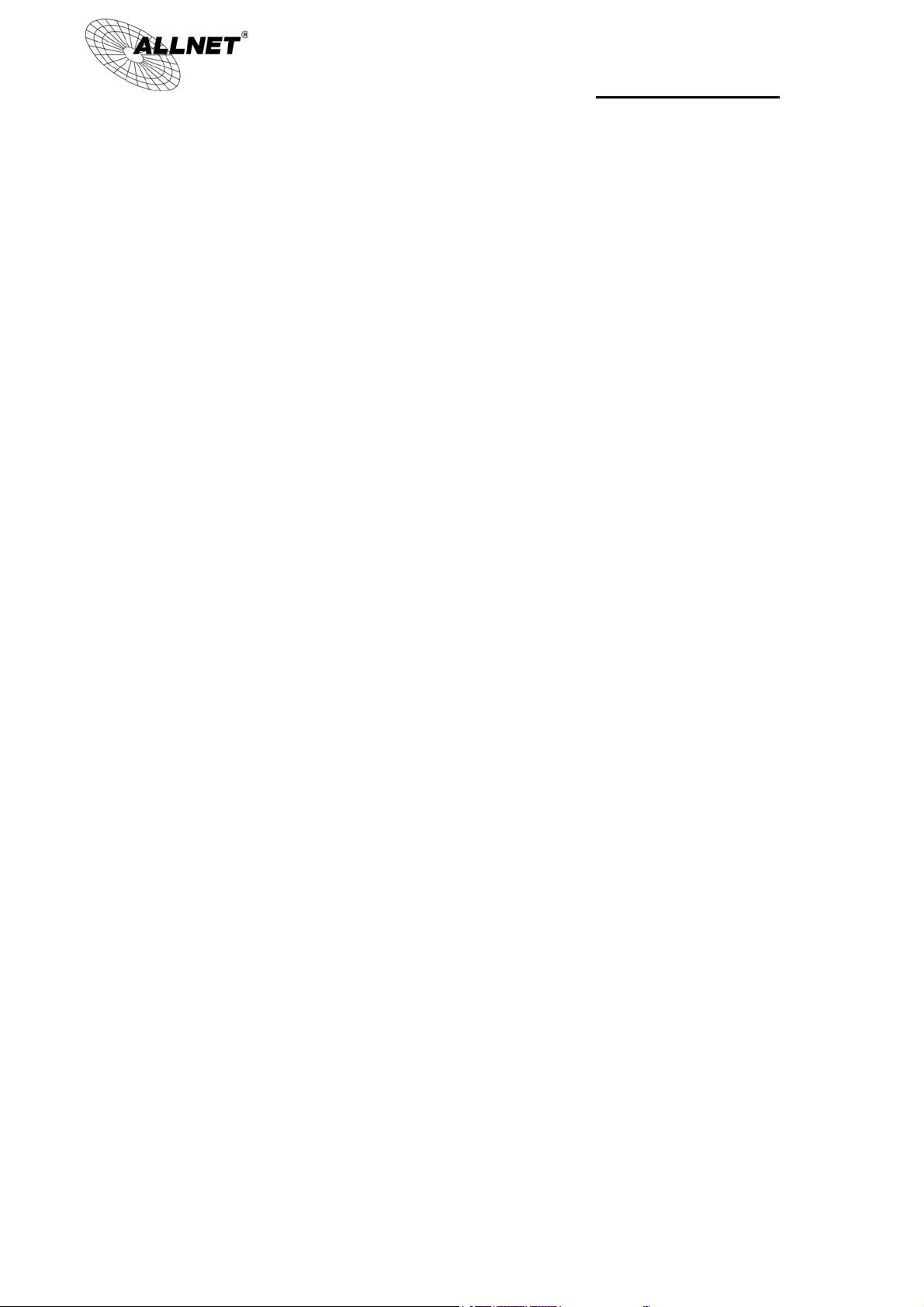
ALL02880ND Manual
4
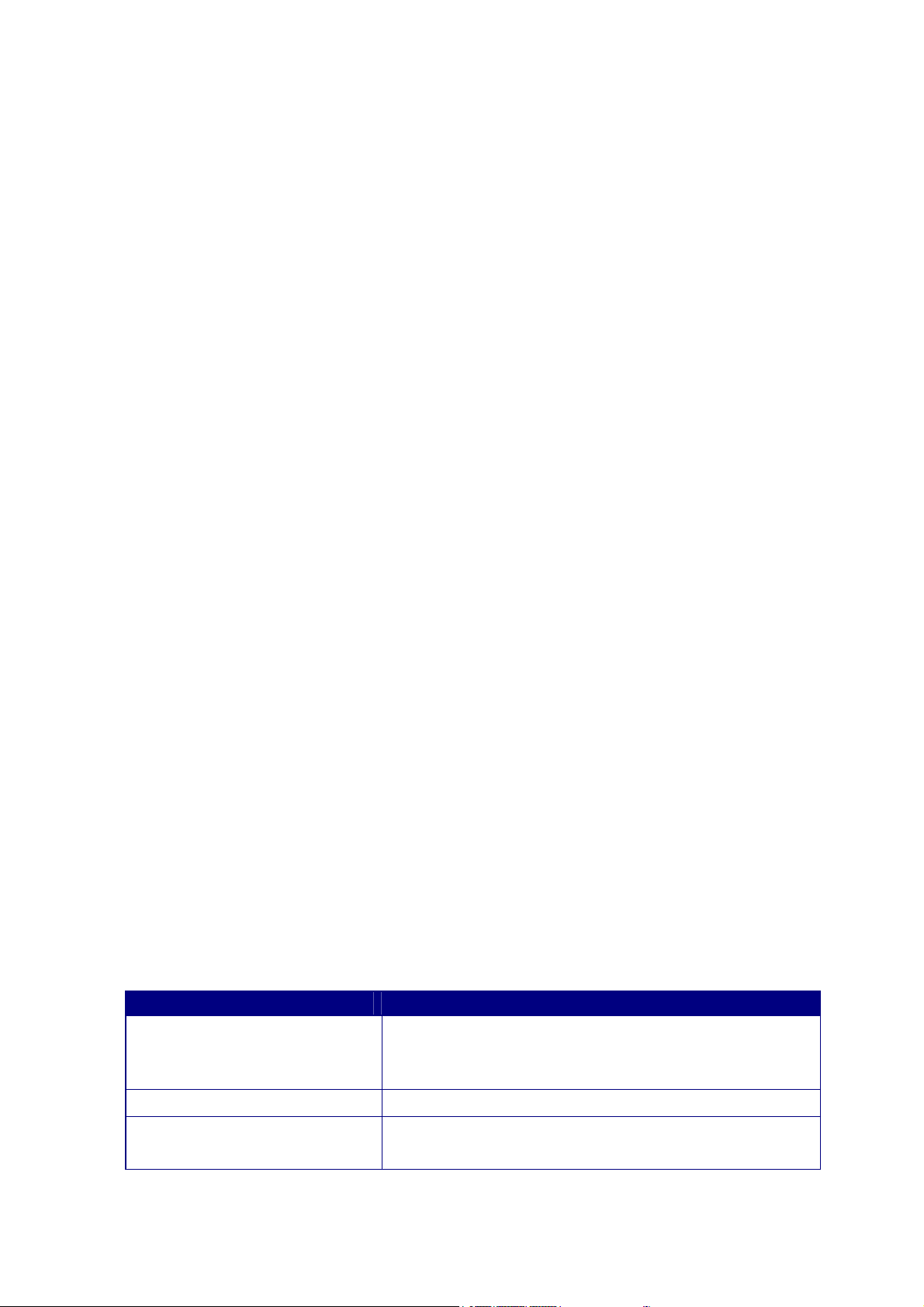
1 Introduction
The ALL02880ND is a high-powered, long-range dual-band concurrent wireless
802.11a/b/g/n access point with six major functional modes. It is designed to operate
in numerous environments from large homes, small and medium-sized businesses,
multiple-floor offices, hotels and other venues to larger enterprise deployments. Its
high-powered, long-range characteristics make it a cost-effective alternative to
ordinary access points that don’t have the range and reach to connect to a growing
number of wireless users who wish to connect to a large home or business network.
The ALL02880ND supports IEEE 802.11b/g/n standards in the 2.4GHz frequency band
while at the same time supporting IEEE 802.11a/n standards in the less congested
5GHz frequency band ideal for streaming or transferring other large files.
The ALL02880ND delivers up to 6x faster wireless speeds and 7x extended coverage
than legacy 802.11a/b/g wireless devices. Even though the ALL02880ND has been
designed and engineered for traffic heavy and demanding business environments it is
also quite at home in larger house scenarios because it efficiently extends the wireless
range of an existing home router, especially in very architecturally-challenging
structures to provide whole home connectivity.
To protect sensitive data during wireless transmissions, the ALL02880ND offers
different encryption settings for wireless transmissions including industry-standard
WPA and WPA2 encryption. The ALL02880ND also includes MAC address filtering to
allow network administrators to offer network access only to known computers and
other devices based on their MAC addresses.
1.1 Features and Benefits
Features Benefits
High Speed Data Rate Up to
300 Mbps for each band
(2.4GHz / 5GHz)
Capable of handling heavy data payloads such as HD
multimedia streaming.
10/100/1000 Gigabit Ethernet Supports up to 1000Mbps wired networking speed.
IEEE 802.11n Compliant and
Backwards Compatible with
Fully compatible with IEEE 802.11 a/b/g/n devices.
5
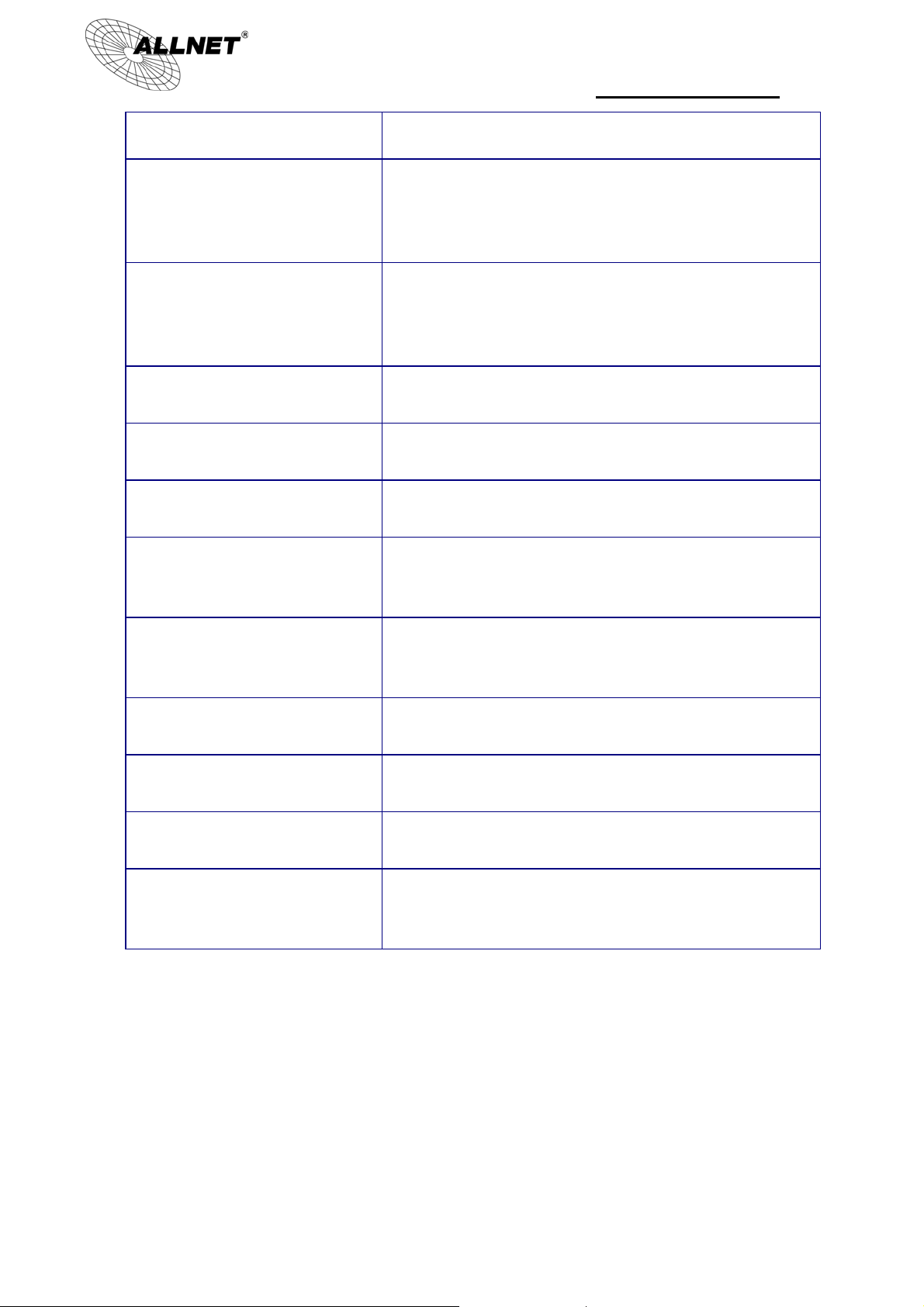
ALL02880ND Manual
802.11 a/b/g devices
Multiple Operation Modes Allowing users to select any one of the following
modes: Access Point, Client Bridge, WDS AP, WDS
Bridge, WDS Station and Repeater depending on
their specific networking deployment need.
Support Multiple SSIDs in AP
mode (up to 8 in each
frequency band)
WPA/WPA2/IEEE 802.1x
Support
MAC Address Filtering in AP
Mode
User Isolation Support (AP
mode)
Power-over-Ethernet
(IEEE802.3at/af)
Save User Settings Enables network administrators to save their device
SNMP Remote Configuration
Management
Allows clients to access different networks through
a single access point and assign different policies
and functions for each SSID through the built-in
software.
Supports industry-standard wireless encryption.
For more secure network connections with known
users and devices.
Offers an additional layer of protection within the
network by isolating specific client users.
Allows installers to deploy the ALL02880ND in
locations via a PoE connection (Ethernet cable)
where a power outlet may not be available.
settings so firmware upgrades do not permanently
delete previous device settings.
Allows remote connection to configure or manage
the ALL02880ND easily.
QoS (WMM) support Prioritizes bandwidth-intensive and sensitive data
traffic.
IPv6 Address support ALL02880ND supports IPv6, you can use IPv6
address in ALL02880ND.
Band Steering When Band Steering is activated dual-band client
devices are associated to the ALL02880ND access
point on the 5 GHz frequency band.
1.2 Package Contents
The ALL02880ND package contains the following items (Resellers and dealers require
that all items must be in package to issue a refund):
ALL02880ND Access Point/Client Bridge
12V/2A 100V~240V Power Adapter
RJ-45 Ethernet LAN Cable
6
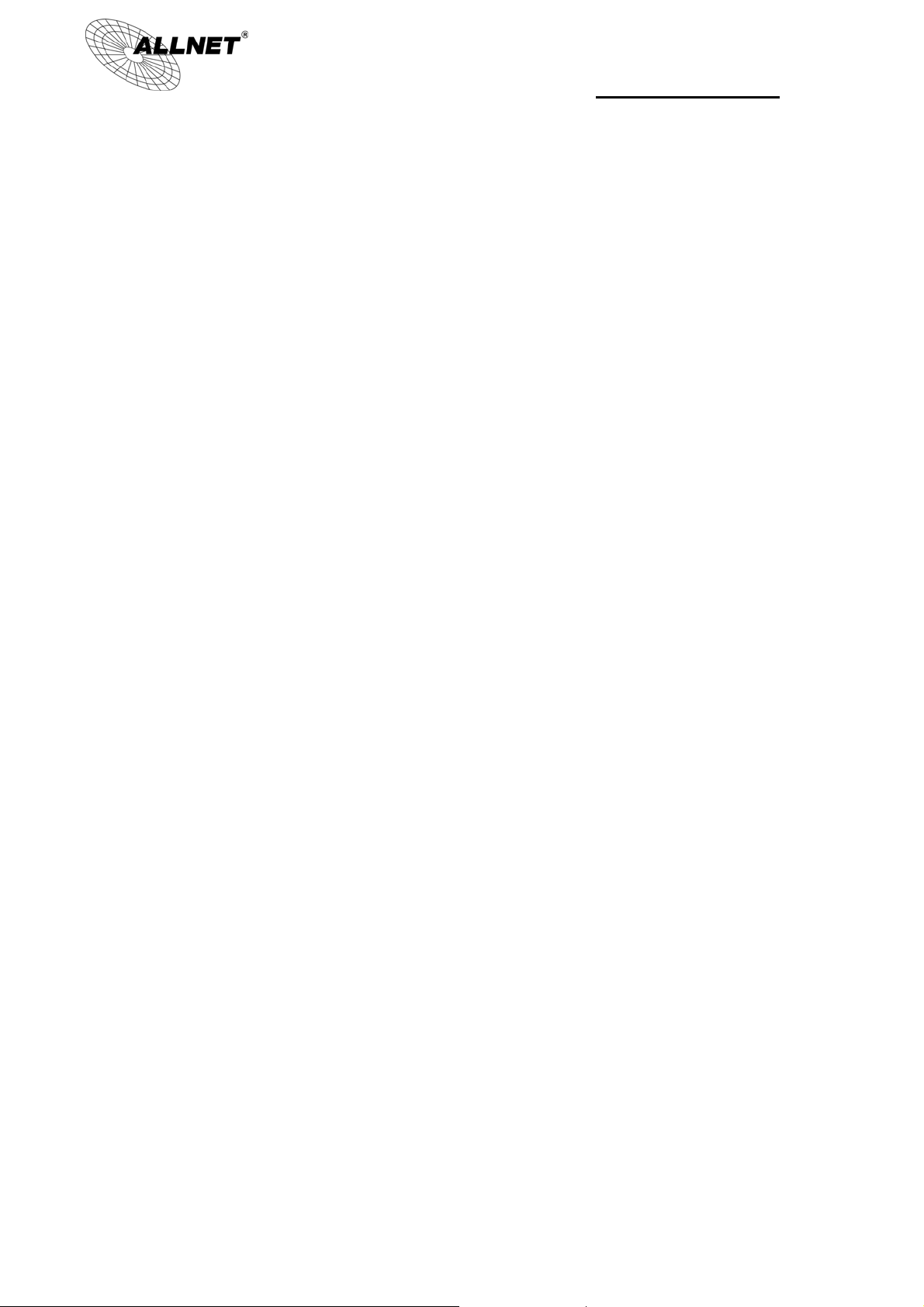
ALL02880ND Manual
2.4 GHz Detachable Antenna x 2
5 GHZ Detachable Antenna x 2
Wall Mount Screw Kit
CD with User's Manual
Quick Installation Guide
Please use only the power supply unit that is delivered with the device.
Bitte verwenden Sie nur das mitgelieferte Netzteil.
1.3 System Requirements
The following are the Minimum System Requirements in order configure the device.
Computer with an Ethernet interface or wireless network capability
Windows OS (XP, Vista, 7), Mac OS X, or Linux-based operating systems
Web-Browsing Application (i.e.: Internet Explorer, Firefox, Safari, or other similar
browser application)
1.4 Applications
Wireless LAN (WLAN) products are easy to install and highly efficient. The following
list describes the benefits of deploying a wireless access point:
a) Difficult-to-Wire Environments
There are many situations where wires cannot be installed, deployed easily or
cannot be hidden from view. Many older buildings sites, or areas within a
building may make the installation of an Ethernet-based LAN impossible,
impractical or expensive.
b) Temporary Workgroups
A deployed wireless access point or several access points, gives businesses the
flexibility to create temporary workgroups/networks in more open areas within a
building – auditoriums, amphitheater classrooms, ballrooms, arenas, exhibition
centers, and temporary offices.
c) The Ability to Access Real-Time Information
Doctors/Nurses, Point-of-Sale Employees, and/or Warehouse Workers can
access real-time information on their network via the access point while dealing
with patients, serving customers, and/or processing information.
d) Frequently Changing Environments
Setting up an access point, like the ALL02880ND, to provide access to a
company network or its Internet connection is quick and easy which also makes
7

ALL02880ND Manual
it ideal for establishing network access in temporary venues like exhibits, special
events, or show rooms.
e) Small Office and Home Office (SOHO) Networks
A wireless access point, like the ALL02880ND, is ideal for SOHO users who need
a cost-effective way to expand their existing network to provide more access for
more devices, easy and quick installation of a small network.
f) Wireless Extensions to Existing Ethernet-based Networks
Wireless access points, like the ALL02880ND, enable network administrators,
installers and end-users to extend the range and reach of an existing
Ethernet-based network.
g) Training/Educational Facilities
Training sites at corporations and universities deploy wireless access points to
provide connectivity their networks and the Internet connection for their
employees and students.
8
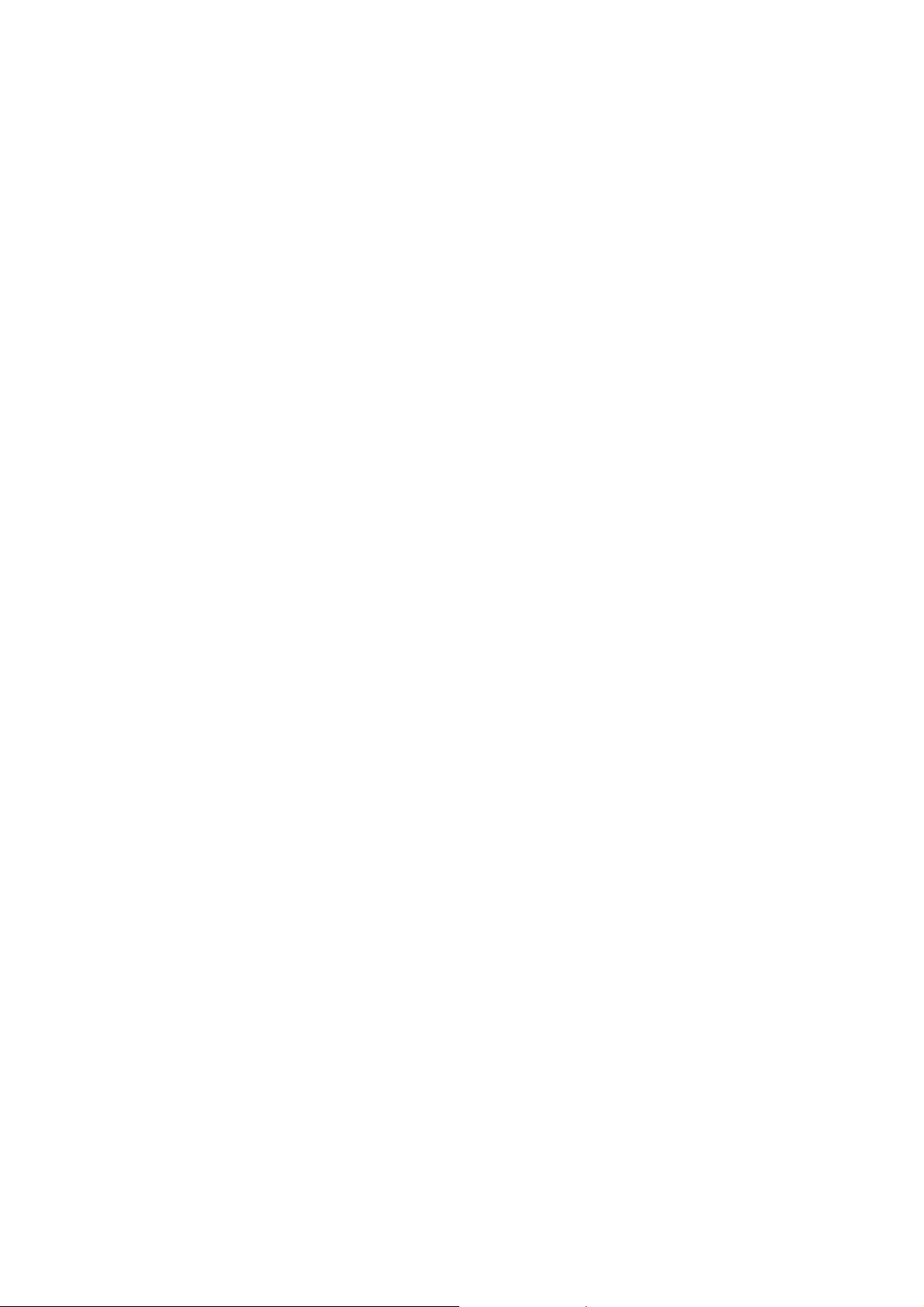
2 Before you Begin
This section will guide you through the installation process. Placement of the
EnGenius ALL02880ND is essential to maximize the access point’s performance. Avoid
placing the ALL02880ND in an enclosed space such as a closet, cabinet, or stairwell.
2.1 Considerations for Wireless Installation
Generally, the exact operating distance of a wireless device, like the ALL02880ND,
cannot be pre-determined due to a number of unknown variables or obstacles in the
environment in which the device will be deployed. These could be the number,
thickness, and location of walls, ceilings, elevator shafts, stairwells, or other objects
that the device's wireless signals must pass through. Here are some key guidelines to
allow the ALL02880ND to have optimal wireless range.
Keep the number of walls and/or ceilings between the ALL02880ND and other
network devices to a minimum. Each wall and/or ceiling can reduce the signal
strength, resulting in lower signal strength.
Building materials make a difference. A solid metal door and/or aluminum studs
may have a significant negative effect on the signal strength of the ALL02880ND.
Locate your wireless devices carefully so the signal can pass through drywall
and/or open doorways. Materials such as glass, steel, metal, concrete, water
(example: fish tanks), mirrors, file cabinets and/or brick can also diminish wireless
signal strength.
Interference from other electrical devices and/or appliances that generate RF
noise can also diminish the ALL02880ND’s signal strength. The most common
types of devices are microwaves or cordless phones.
9
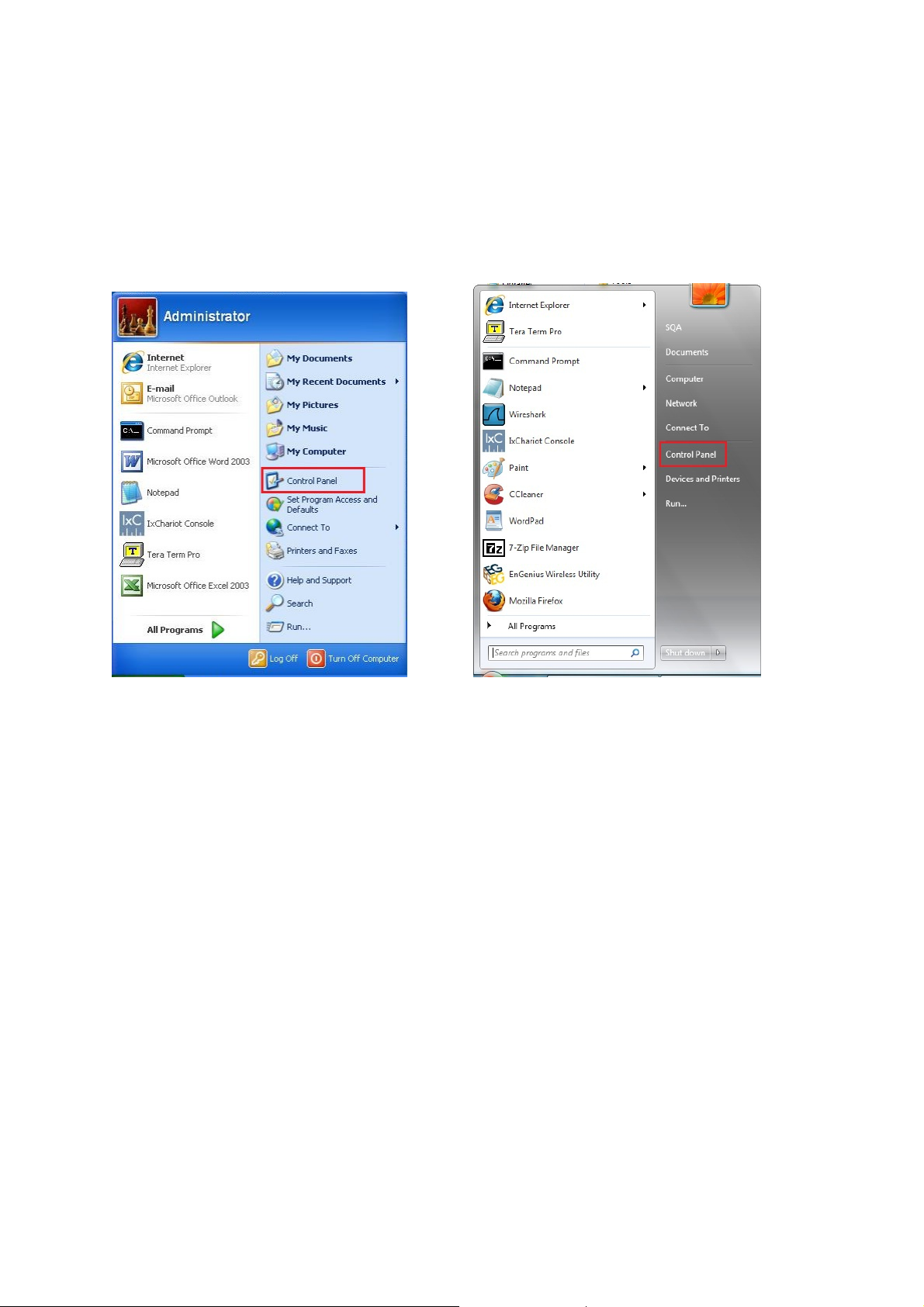
2.2 Computer Settings (in Windows XP/Windows 7)
In order to use the ALL02880ND, you must first configure the TCP/IPv4 connection of
your Windows OS computer system.
Click Start button and open Control Panel.
Windows XP Windows 7
10
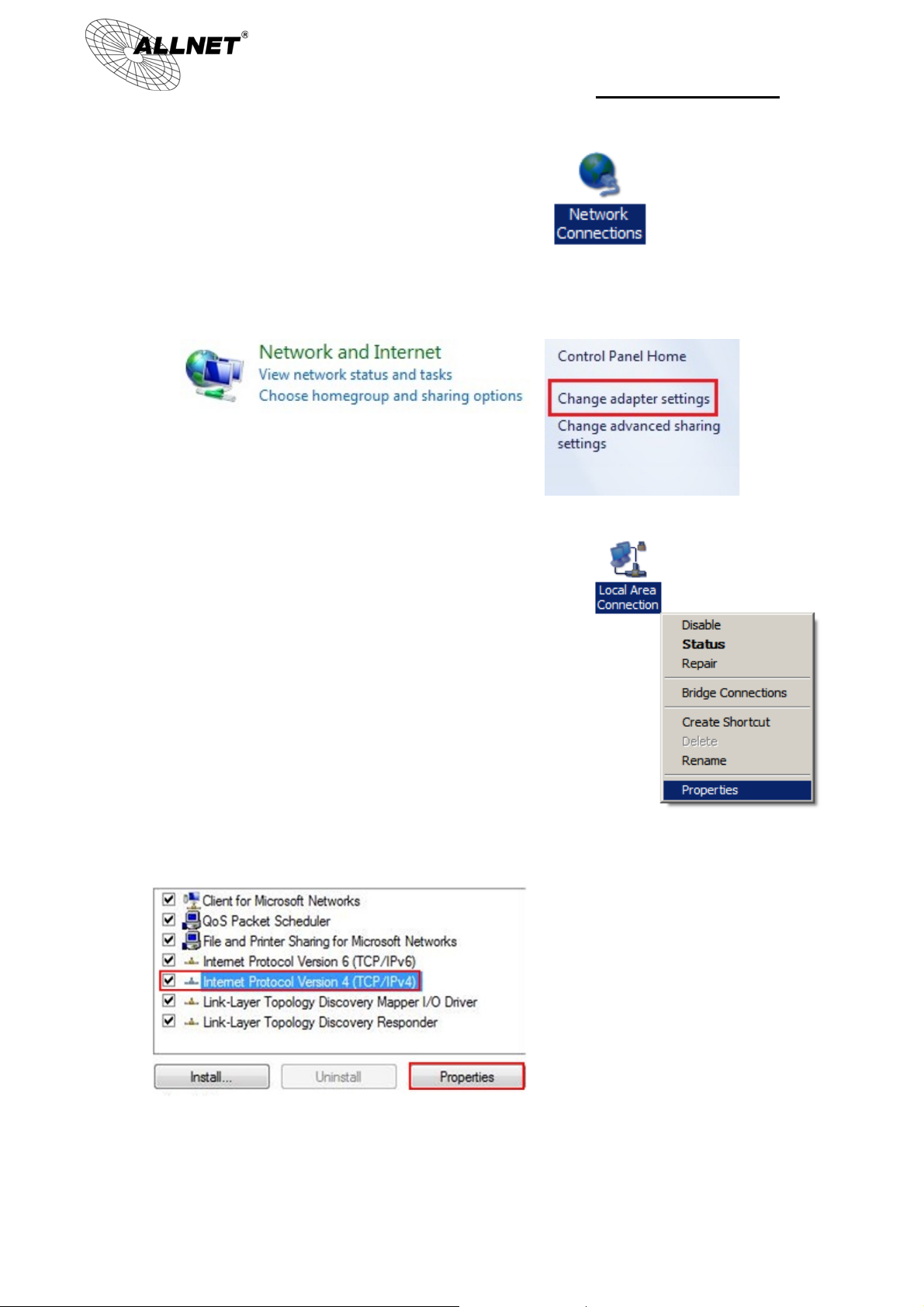
ALL02880ND Manual
In Windows XP, click Network Connections
In Windows 7, click View Network Status and Tasks in the Network and
Internet section, then select Change adapter settings
Right click on Local Area Connection and select
Properties
Select “Internet Protocol Version 4 (TCP/IPv4)” and then select Properties
11
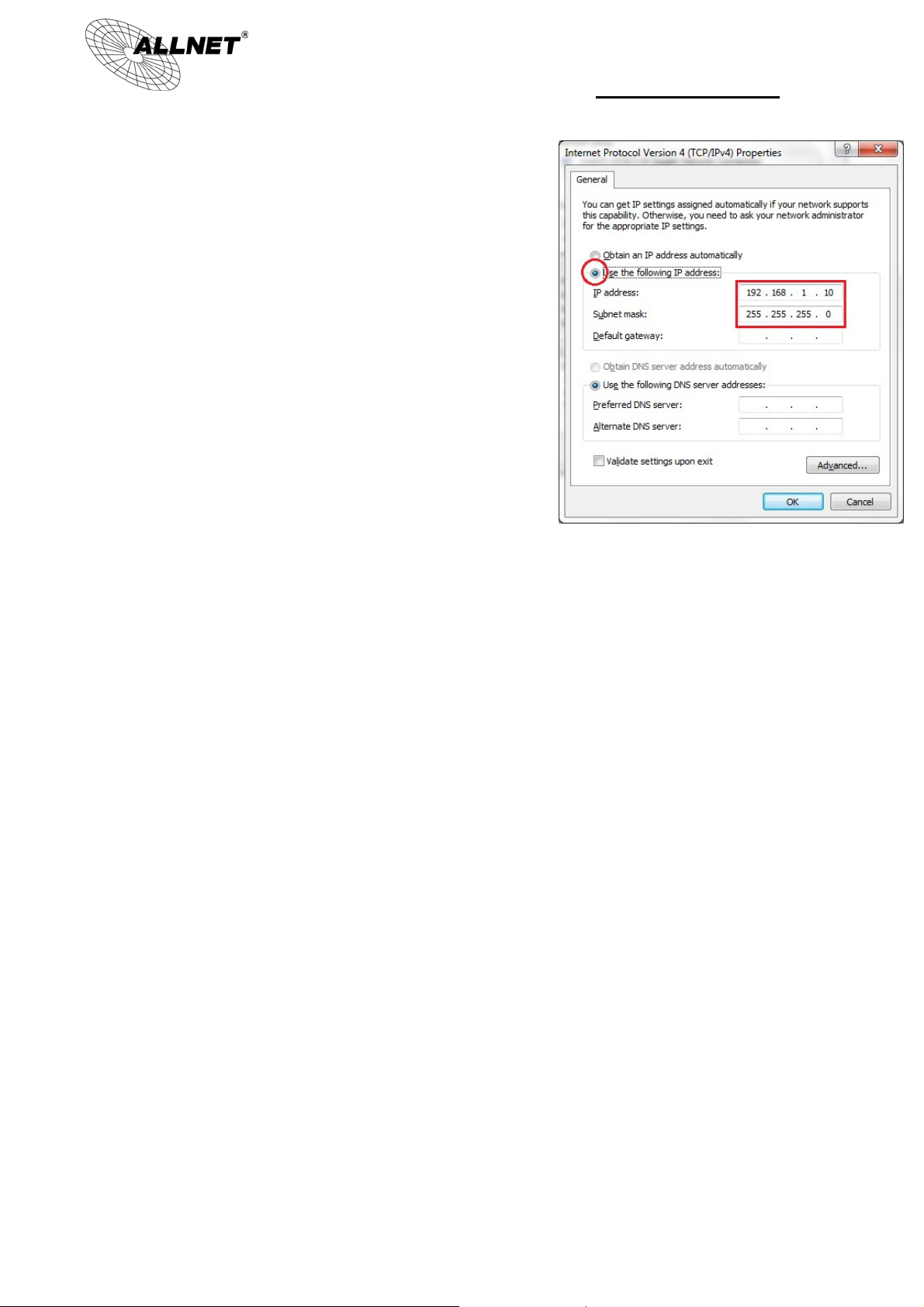
Select Use the following IP address and enter
an IP address that is different from the
ALL02880ND and subnet mask then click OK.
2 Note: Ensure that the IP address and subnet
mask are on the same subnet as the device.
3 For example: ALL02880ND IP address:
192.168.1.1
4 PC IP address: 192.168.1.2 – 192.168.1.255
5 PC subnet mask: 255.255.255.0
ALL02880ND Manual
12
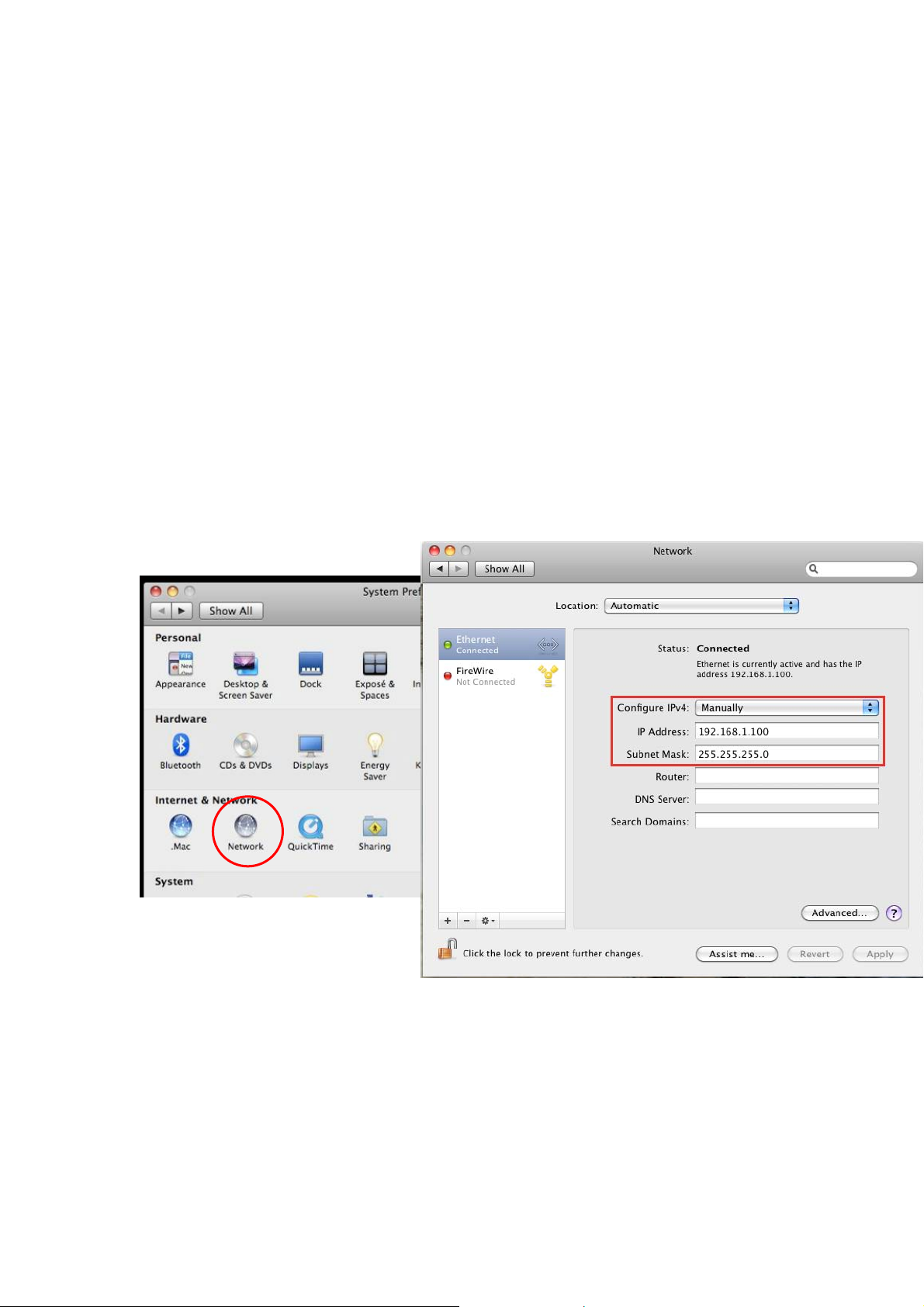
2.3 Computer Settings in Apple Mac OS X
Go to System Preferences (can be opened in the Applications folder or
selecting it in the Apple Menu)
Select Network in the Internet & Network section
Highlight Ethernet
In Configure IPv4, select Manually
Enter an IP address that is different from the ALL02880ND and subnet mask then
press OK
Note: Ensure that the IP address and subnet mask are on the same subnet as the
device.
For example: ALL02880ND IP address: 192.168.1.1
PC IP address: 192.168.1.2 – 192.168.1.255
PC subnet mask: 255.255.255.0
Click Apply when done.
13
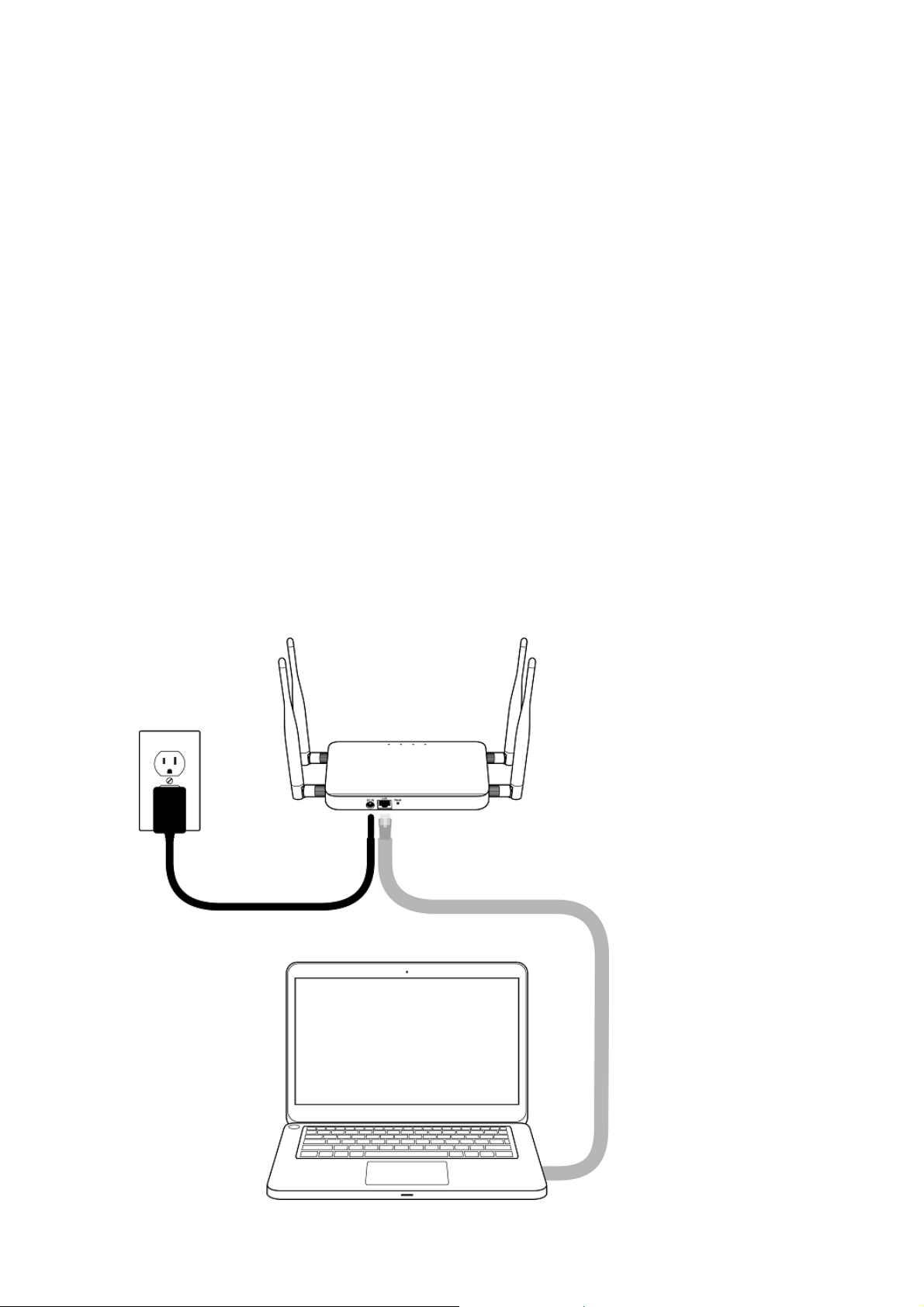
2.4 Hardware Installation
1. Ensure that the computer in use has an available Ethernet (RJ-45) Port. For
more information, verify with your computer’s user manual.
2. Connect one end of the Category 5e Ethernet cable into the RJ-45 port of the
ALL02880ND and the other end to the RJ-45 port of the computer. Ensure that
the cable is securely connected to both the ALL02880ND and the computer.
3. Connect the Power Adapter DC connector to the DC-IN port of the
ALL02880ND and the Power Adapter to an available electrical outlet. Once
both connections are secure, verify the following:
a) Ensure that the POWER light is on (it will be orange).
b) Ensure that the 2.4GHz/5GHz WLAN light is on (they will be blue).
c) Ensure that the LAN (Computer/ALL02880ND Connection) light is on (it
will be blue).
d) Once all lights are on, proceed to set up the ALL02880ND using the
computer.
This diagram depicts the hardware configuration.
14
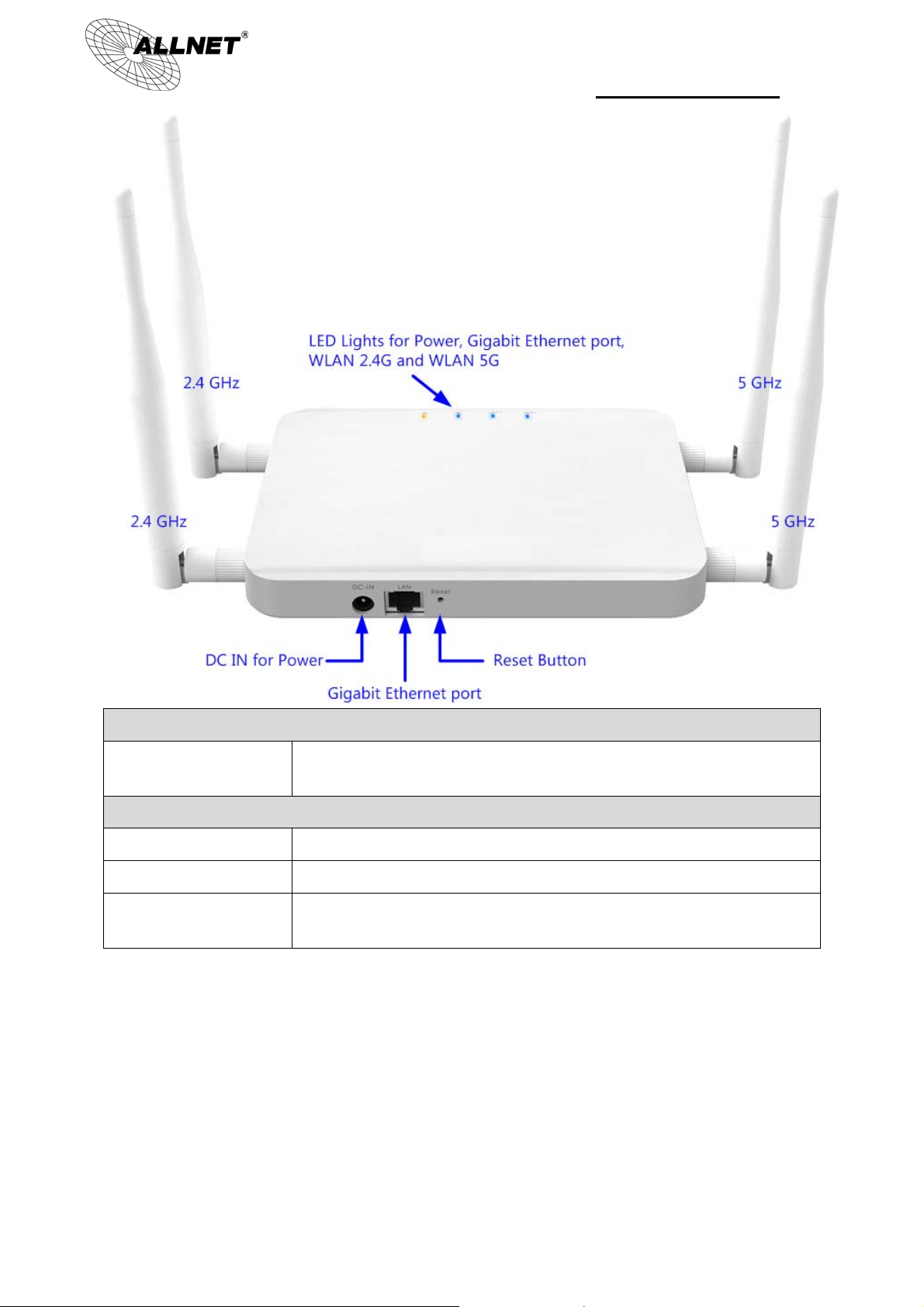
ALL02880ND Manual
Front Panel
LED Lights LED lights for Power, Gigabit Ethernet port, WLAN 2.4G and WLAN
5G.
Rear Panel
Power DC IN for Power.
Gigabit Ethernet Port Gigabit Ethernet port for RJ-45 cable.
Reset Button One click for reset the device. Press over 10 seconds for reset to
factory default.
15
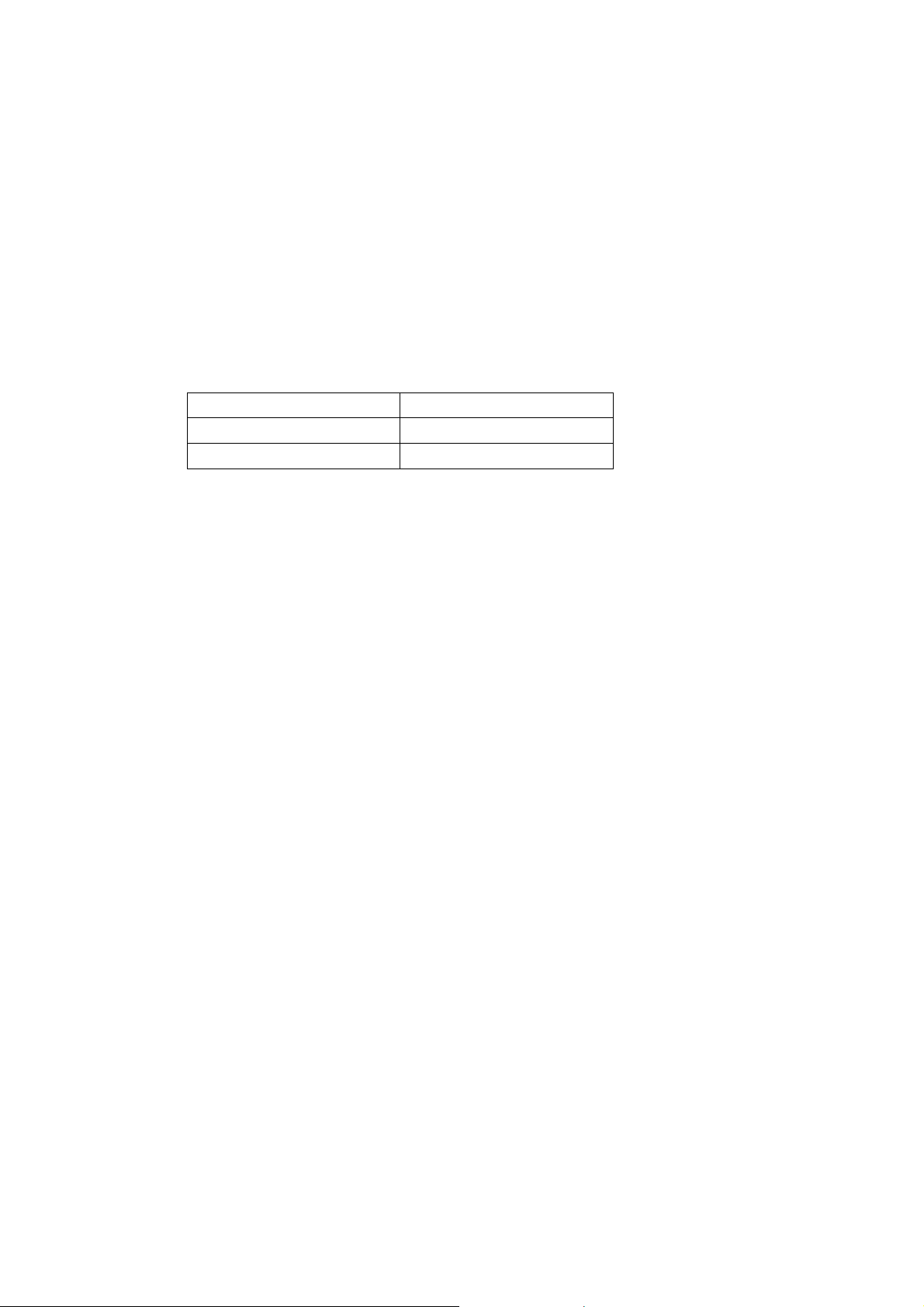
3 Configuring Your ALL02880ND
This section will show you how to configure the device using the web-based
configuration interface.
3.1 Default Settings
Please use your Ethernet port or wireless network adapter to connect the
ALL02880ND.
Default Settings
IP Address 192.168.1.1
Username / Password admin / admin
Operation Mode AP / AP
16
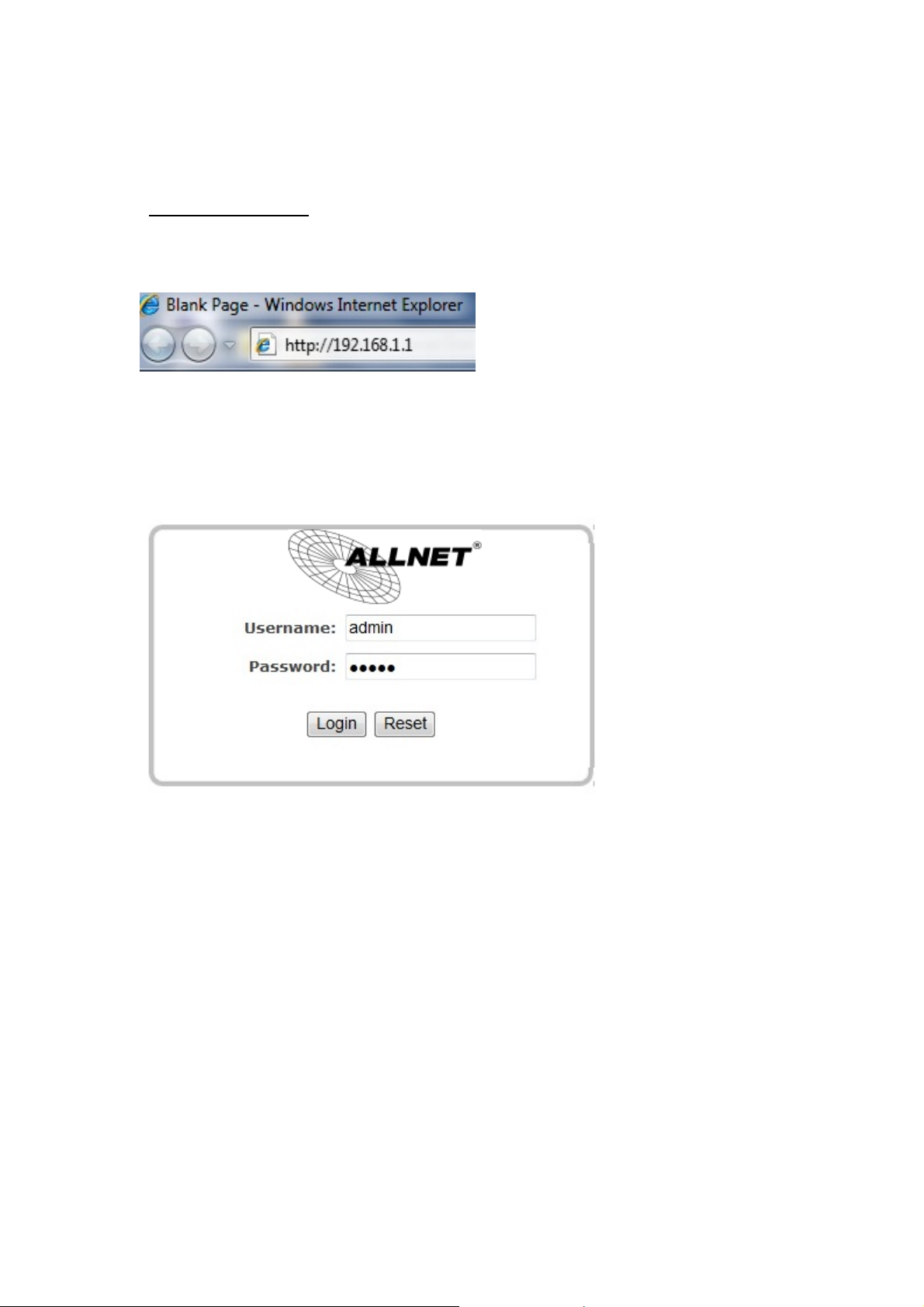
3.2 Web Configuration
Open a web browser (Internet Explorer/Firefox/Safari) and enter the IP Address
http://192.168.1.1
Note: If you have changed the default LAN IP Address of the Access Point, ensure you enter the correct
IP Address.
The default username and password are admin. Once you have entered the
correct username and password, click the Login button to open the web-base
configuration page.
If successful, you will be logging in and see the ALL02880ND User Menu.
17
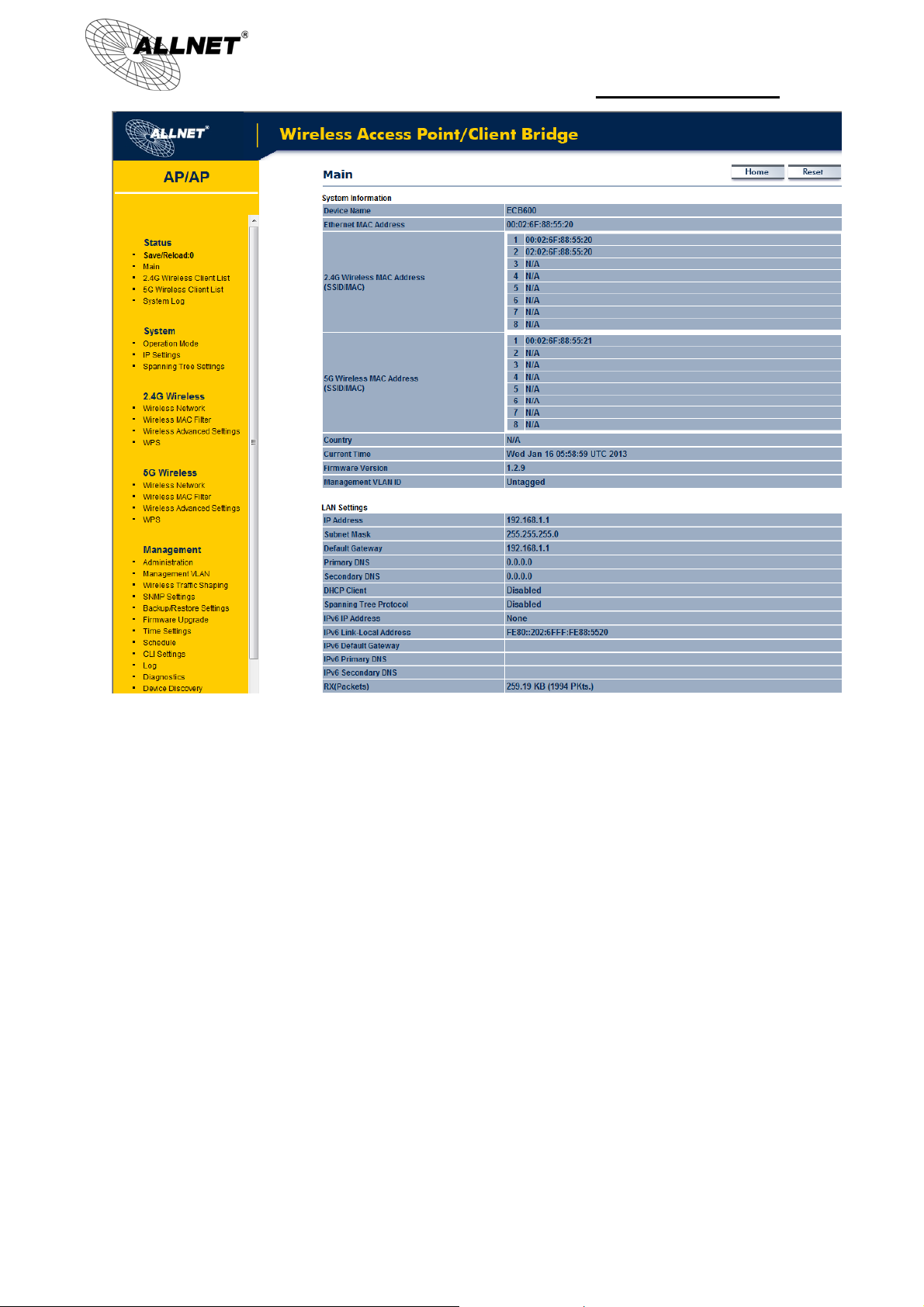
ALL02880ND Manual
18
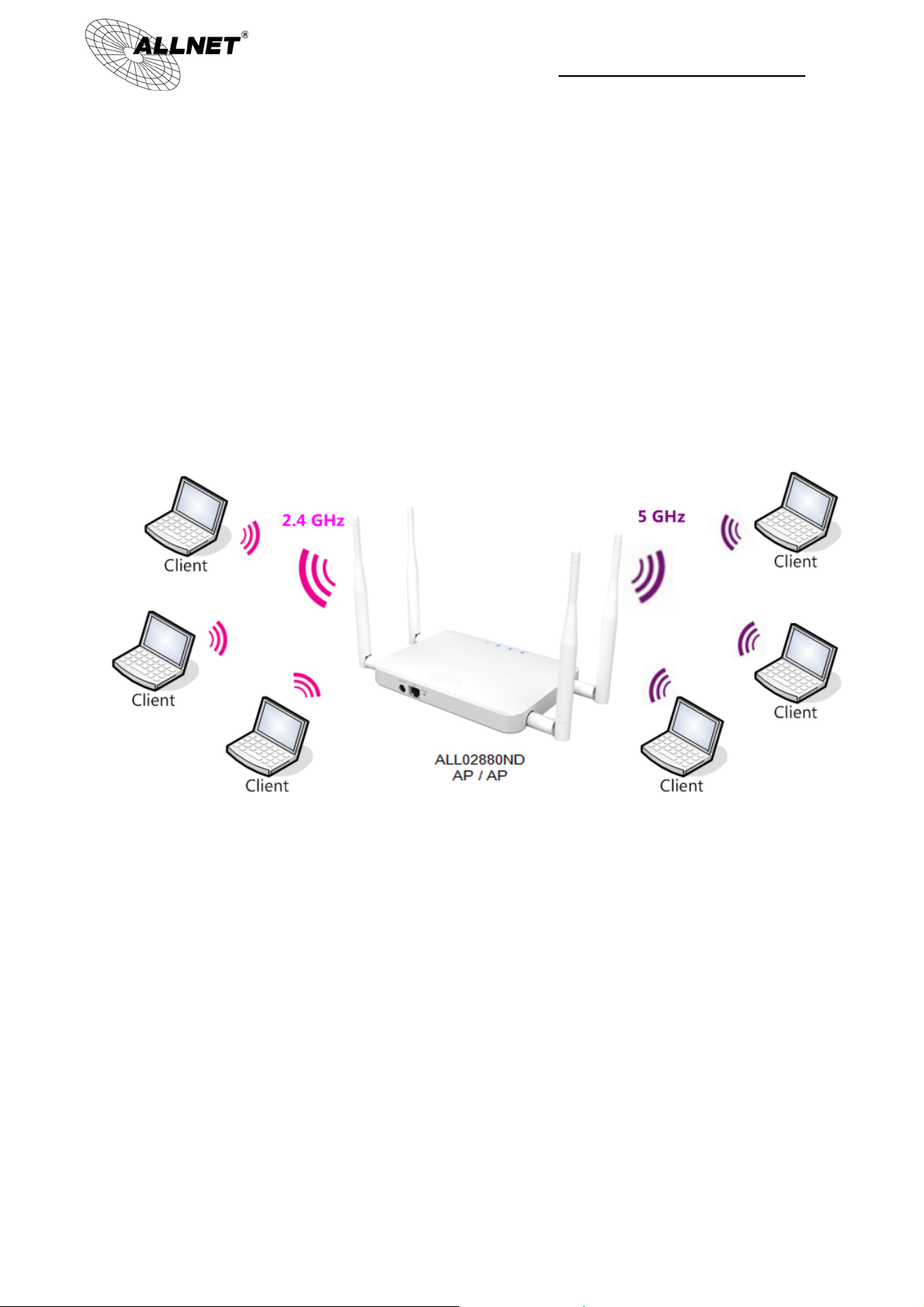
ALL02880ND User’s Manual
4 Building a Wireless Network
The ALL02880ND has the ability to operate in various modes. This chapter describes
the operating modes of the ALL02880ND.
4.1 Access Point Mode
In Access Point Mode, ALL02880ND behaves likes a central connection for stations or
clients that support IEEE 802.11a/b/g/n networks. The stations and clients must be
configured to use the same SSID (Service Set Identifier) and security password to
associate with the ALL02880ND. The ALL02880ND supports up to eight SSIDs at the
same time for secure access.
19
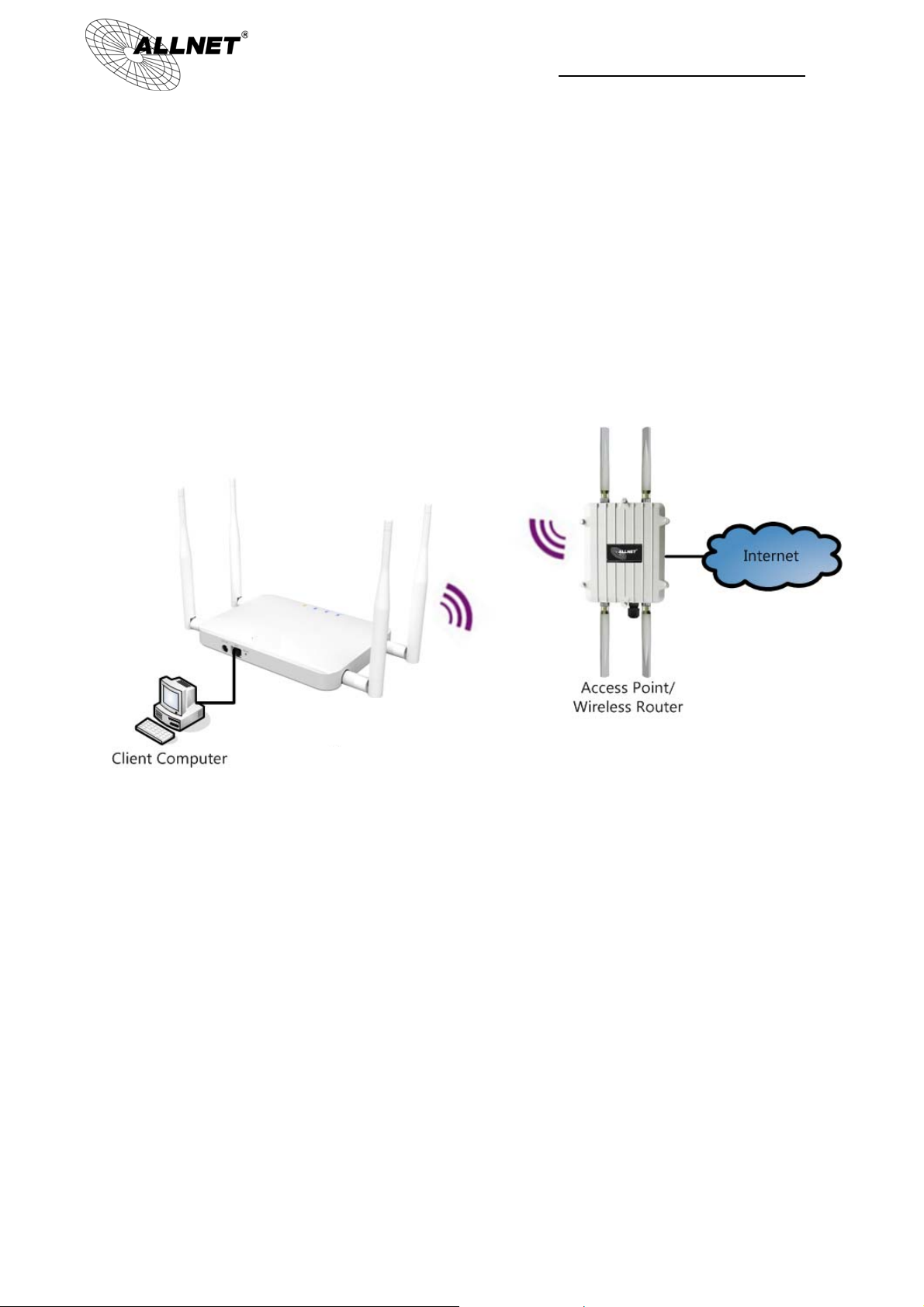
ALL02880ND User’s Manual
4.2 Client Bridge Mode
In Client Bridge Mode, the ALL02880ND essentially acts as a wireless adapter that
connects to an access point to allow a system wireless access to the network. This
mode requires you to connect the Ethernet port on your PC to the ALL02880ND LAN
port.
If you use the client bridge operating mode, use the ALL02880ND Site Survey feature
to scan for Access Points within range. When you find an Access Point, configure the
ALL02880ND to use the same SSID and Security Password as the Access Point to
associate with it.
ALL02880ND
Client Bridge
20
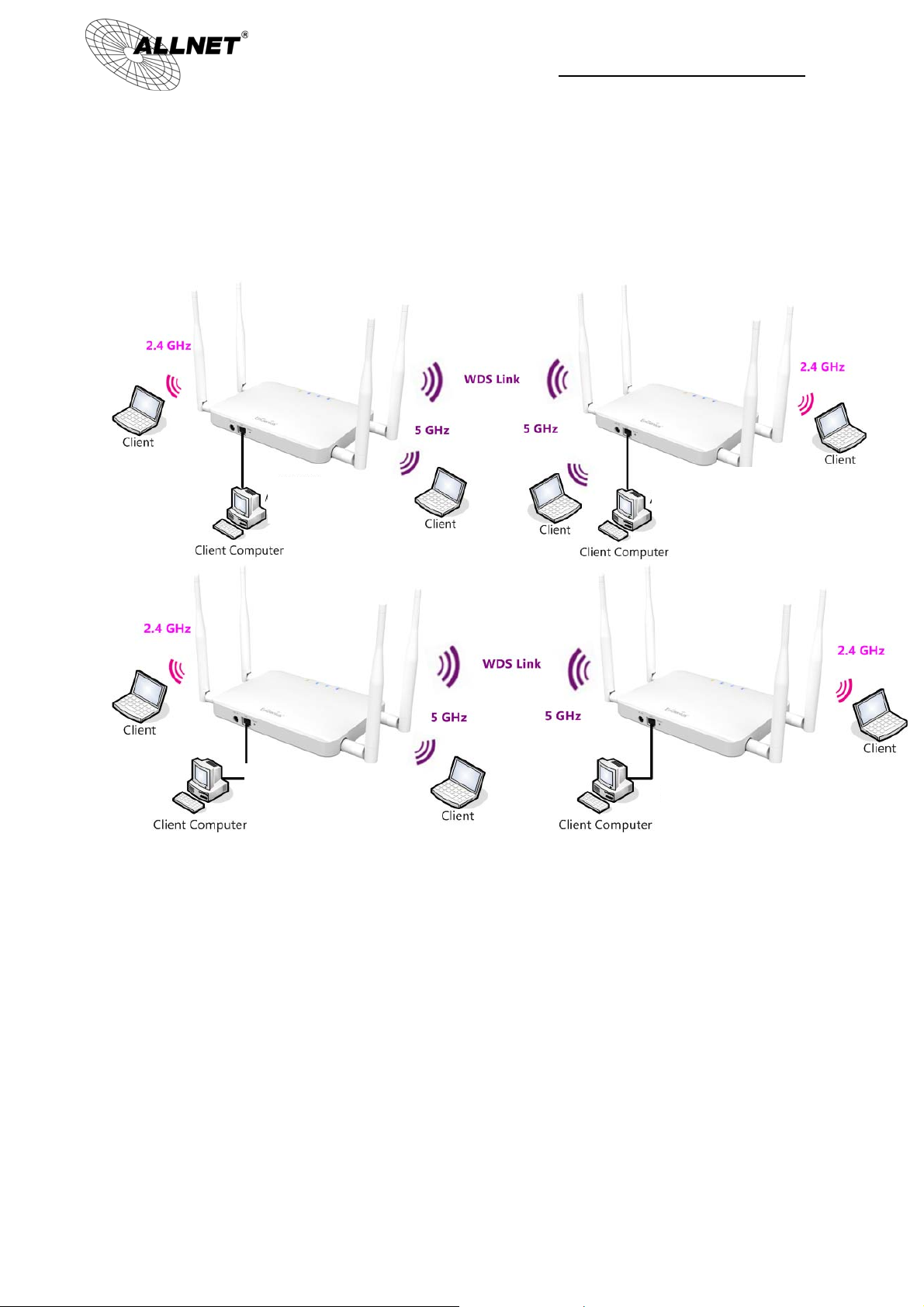
ALL02880ND User’s Manual
4.3 WDS AP / WDS Station Mode
The ALL02880ND also supports WDS AP mode. This operating mode allows wireless
connections to the ALL02880ND using WDS technology. In this mode, configure the
MAC addresses in both Access Points to enlarge the wireless area by enabling WDS
Link settings. WDS supports four AP MAC addresses.
ALL02880ND
AP / WDS AP
ALL02880ND
AP / WDS AP
Note: WDS Station Mode does not support Access Point feature.
ALL02880ND
AP / WDS AP
ALL02880ND
AP / WDS S tation
21
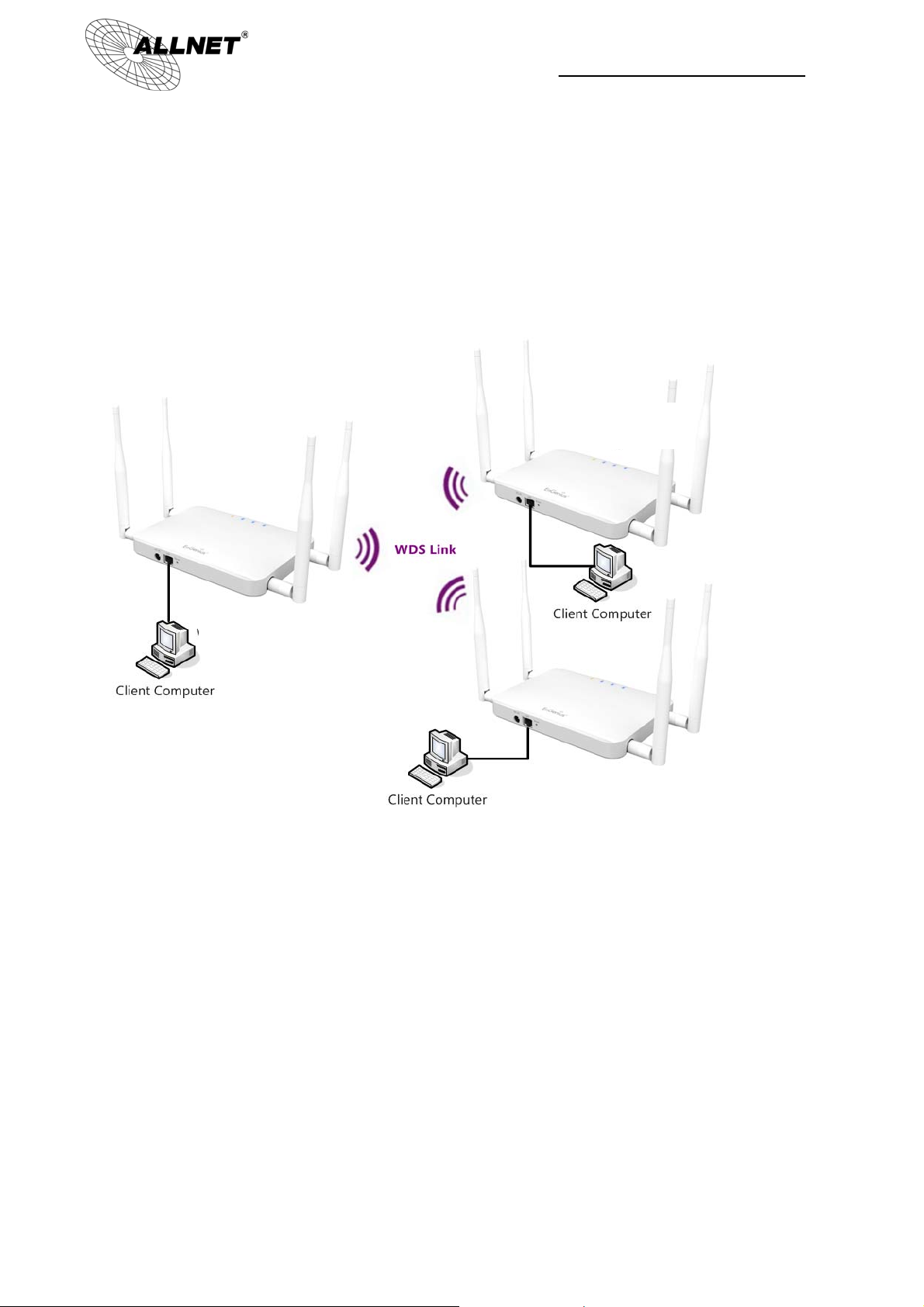
ALL02880ND User’s Manual
4.4 WDS Bridge Mode
In WDS Bridge Mode, the ALL02880ND can wirelessly connect different LANs by
configuring the MAC address and security settings of each ALL02880ND device. Use
this mode when two wired LANs located a small distance apart want to communicate
with each other. The best solution is to use the ALL02880ND to wirelessly connect two
wired LANs, as shown in the following figure. WDS Bridge Mode can establish four
WDS links, creating a star-like network.
ALL02880ND
WDS Bridge
ALL02880ND
WDS Bridge
ALL02880ND
WDS Bridge
Note: WDS Bridge Mode does not act as an Access Point. Access Points linked by WDS are using
the same frequency channel. More Access Points connected together may lower throughput. This
configuration can be susceptible to generate endless network loops in your network, so it is
recommended to enable the Spanning Tree setting (see 6.3 Spanning Tree Setting, below) to
prevent this from happening.
22
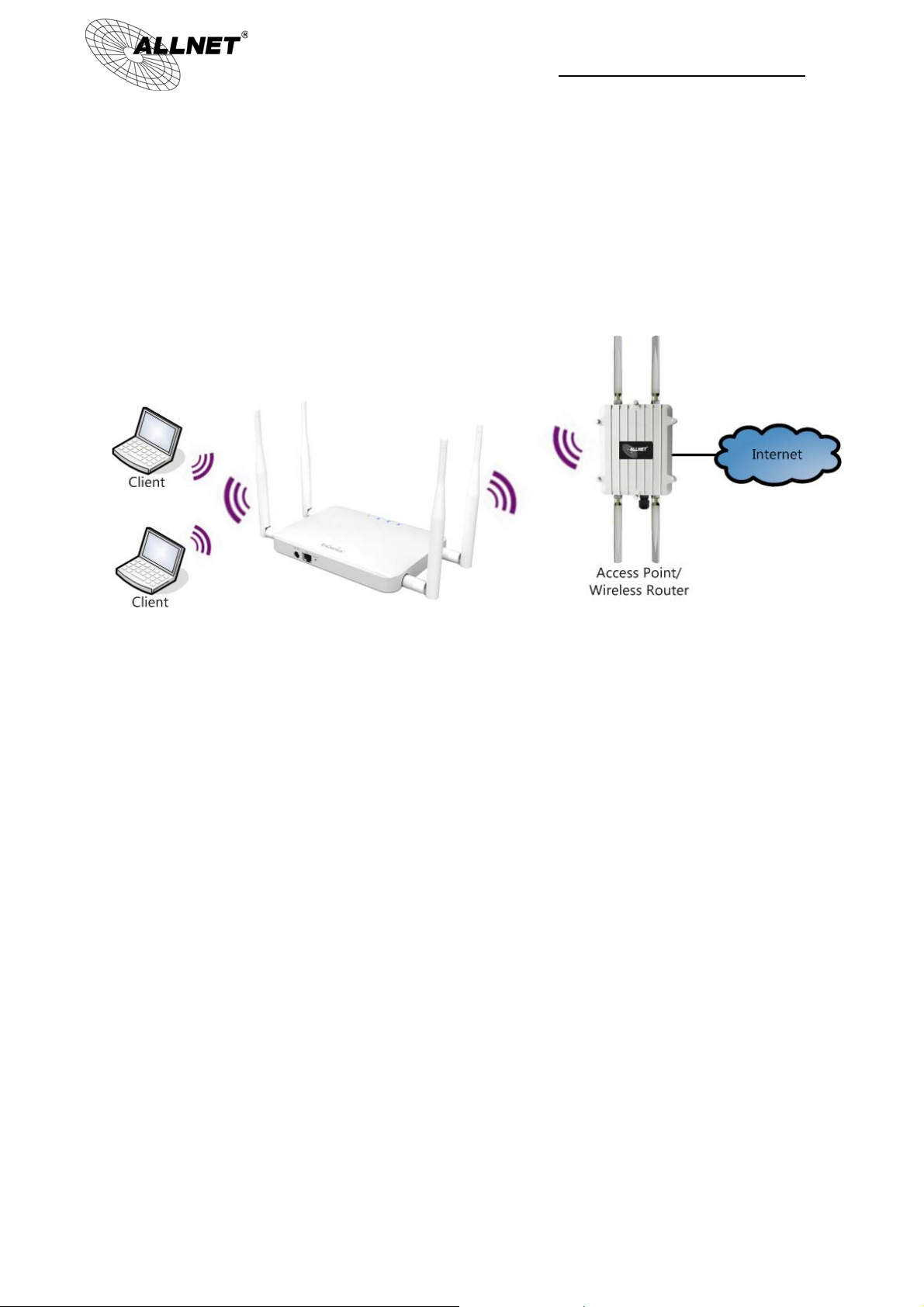
ALL02880ND User’s Manual
4.5 Repeater mode
The Repeater mode is used to regenerate or replicate signals from a wireless router or
other access point/station that is unable to reach certain areas in a building. When
this mode is activated in the ALL02880ND, the ALL02880ND receives the wireless
signal from an existing router or AP and relays it to other devices within its range so
they can join the network.
ALL02880ND
Repeater
23

ALL02880ND User’s Manual
5 Status
The Status section contains the following options: Main, 2.4G/5G Wireless Client
List, 2.4G/5G Connection Status, 2.4G/5G WDS Link List and System Log.
The following sections describe these options.
5.1 Save/Reload
This page lets you save and apply the settings shown under Unsaved changes list, or
cancel the unsaved changes and revert them to the previous settings that were in
effect.
24

ALL02880ND User’s Manual
5.2 Main
Clicking the Main link under the Status menu or clicking Home at the top-right of
the ALL02880ND Page shows the status information about the current operating
mode.
- The System Information section shows general system information such as Device
Name, MAC Address, Current Time, Firmware Version, and Management VLAN ID
(Note: VLAN ID is only applicable in Access Point / WDS AP mode).
- The LAN Settings section shows the Local Area Network settings such as the LAN IP
Address, Subnet Mask, DNS Address.
25

ALL02880ND Manual
- The Current 2.4G/5G Wireless Settings section shows wireless information such
as Operating Mode, Frequency, Channel, Distance, RX and TX. Since the ALL02880ND
supports multiple-SSIDs, information about each SSID, the ESSID and security settings,
are displayed (Note: Profile Settings is only applicable in Access Point / WDS AP
mode).
26

ALL02880ND Manual
27

ALL02880ND User’s Manual
5.3 2.4G/5G Wireless Client List
Clicking the 2.4G/5G Wireless Client List link under the Status menu displays the list
of clients associated to the ALL02880ND’s 2.4GHz/5GHz, along with the MAC address,
TX, RX and signal strength for each client. Clicking Kick in the Kick and Ban column
removes this client. Clicking Refresh updates the client list.
Note: Only applicable in Access Point, WDS AP, and Repeater mode.
28

ALL02880ND User’s Manual
5.4 2.4G/5G Connection Status
Click on the 2.4G/5G Connection Status link under the Status menu. This page
displays the current status of the Network, including Network Type, SSID, BSSID,
Connection Status, Wireless Mode, Current Channel, Security, Data Rate, Noise Level,
and Signal Strength.
Note: Only applicable in Client Bridge, WDS Station and Repeater mode.
29

ALL02880ND User’s Manual
5.5 2.4G/5G WDS Link List
Click on the 2.4G/5G WDS Link List link under the Status menu. This page displays
the current status of the WDS link, including WDS Link ID, MAC Address, Link Status
and RSSI.
Note: Only applicable in WDS AP and WDS Bridge mode.
30

ALL02880ND User’s Manual
5.6 System Log
The ALL02880ND automatically logs (records) events of possible interest in its internal
memory. To view the logged information, click the System Log link under the Status
menu. If there is not enough internal memory to log all events, older events are
deleted from the log. When powered down or rebooted, the log will be cleared.
System Log
Refresh Update the log.
Clear Clear the log.
31

ALL02880ND User’s Manual
6 System
6.1 Operation Mode
The ALL02880ND supports six operating modes: Access Point, Client Bridge, WDS AP,
WDS Bridge, WDS Station and Repeater.
System Properties
Device Name Enter a name for the device. The name you type appears in SNMP
management. This name is not the SSID and is not broadcast to
other devices.
Country/Region Select a Country/Region to conform to local regulations.
Operation Mode Use the radio button to select an operating mode.
Accept / Cancel Click Accept to confirm the changes or Cancel to cancel and return
previous settings.
32

ALL02880ND Manual
Since ALL02880ND is a dual band device, you can use operating modes which marked
with ● concurrently.
2.4GHz
5GHz
Access Point ● ● ● ● ● ●
Client
Bridge
WDS AP ● ● ● ● ● ●
WDS Bridge ● X ● X X X
WDS Station ● X ● X X X
Repeater ● X ● X X X
Access
Point
● X ● X X X
Client
Bridge
WDS AP
WDS
Bridge
WDS
Station
Repeater
33

6.2 IP Settings
This page allows you to modify the device's IP settings.
ALL02880ND User’s Manual
IP Settings
IP Network Setting Select whether the device IP address will use the static IP address
specified in the IP Address field or be obtained automatically when
the device connects to a DHCP server.
IP Address The IP Address of this device.
IP Subnet Mask The IP Subnet Mask of this device.
Default Gateway The Default Gateway of this device. Leave it blank if you are unsure
of this setting.
Primary / Secondary
DNS
Use Link-Local
Address
IPv6 IP Address The IPv6 IP Address of this device.
IPv6 Subnet Prefix
Length
The primary / secondary DNS address for this device.
Check this if you want to use Link-Local Address.
The IPv6 Subnet Prefix Length of this device.
IPv6 Default Gateway The IPv6 Default Gateway of this device. Leave it blank if you are
unsure of this setting.
IPv6 Primary /
Secondary DNS
The primary / secondary DNS address for this device.
34

ALL02880ND User’s Manual
6.3 Spanning Tree Setting
This page allows you to modify the Spanning Tree settings. Enabling Spanning Tree
protocol will prevent network loops in your LAN network.
Spanning Tree
Spanning Tree
Status
Bridge Hello Time Specify Bridge Hello Time, in seconds. This value determines how
Bridge Max Age Specify Bridge Max Age, in seconds. If another bridge in the spanning
Bridge Forward
Delay
Priority Specify the Priority Number. A smaller number has greater priority.
Accept / Cancel Click Accept to confirm the changes or Cancel to cancel and return
Enable or disable the Spanning Tree function.
often the device sends handshake packets to communicate
information about the topology throughout the entire Bridged Local
Area Network.
tree does not send a hello packet for a long period of time, it is
assumed to be dead.
Specify Bridge Forward Delay, in seconds. Forwarding delay time is the
time spent in each of the Listening and Learning states before the
Forwarding state is entered. This delay is provided so that when a new
bridge comes onto a busy network, it analyzes data traffic before
participating.
previous settings.
35

ALL02880ND User’s Manual
6.4 Band Steering
When Band Steering is activated dual-band client devices are associated to the
ALL02880ND access point on the 5 GHz frequency band. Check Enable and then click
Save/Apply to use band steering.
36

ALL02880ND User’s Manual
7 2.4G/5G Wireless
7.1 Wireless Network
This page displays the current status of the Wireless settings of the ALL02880ND.
Access Point / WDS AP mode:
37

ALL02880ND Manual
2.4G/5G Wireless Network (Access Point / WDS AP mode)
Wireless Mode Wireless mode supports 802.11b/g/n mixed mode in 2.4G and
802.11a/n mixed mode in 5G.
Channel HT Mode The default channel bandwidth is 20/40MHz. The larger the channel,
the better the transmission quality and speed.
Extension Channel Select upper or lower channel. Your selection may affect the Auto
channel function.
Channel /
Frequency
Auto Check this option to enable auto-channel selection.
AP Detection AP Detection can select the best channel to use by scanning nearby
Current Profile Configure up to eight different SSIDs (four in WDS AP mode). If many
Accept / Cancel Click Accept to confirm the changes or Cancel to cancel and return
Select the channel and frequency appropriate for your country’s
regulation.
areas for Access Points.
client devices will be accessing the network, you can arrange the
devices into SSID groups. Click Edit to configure the profile and check
whether you want to enable extra SSID.
previous settings.
Note: Only support four SSID in WDS AP mode.
2.4G/5G SSID Profile
38

2.4G/5G SSID Profile
SSID Specify the SSID for the current profile.
ALL02880ND Manual
Suppressed SSID Check this option to hide the SSID from clients. If checked, the
SSID will not appear in the site survey.
Station Separation Click the appropriate radio button to allow or prevent
communication between client devices.
Wireless Security See the Wireless Security section.
Save / Cancel Click Save to accept the changes or Cancel to cancel and
return previous settings.
39

Client Bridge / WDS Station / Repeater mode:
ALL02880ND User’s Manual
2.4G/5G Wireless Network (Client Bridge / WDS Station / Repeater mode)
Wireless Mode Wireless mode supports 802.11b/g/n mixed mode in 2.4G and
802.11a/n mixed mode in 5G.
SSID The SSID is a unique named shared amongst all the points of the
wireless network. The SSID must be identical on all points of the
wireless network and cannot exceed 32 characters. You may specify an
SSID or select one from the Site Survey.
Site Survey Click on Site Survey to search the existing Access Points.
Preferred SSID Specify the SSID for the repeater. It can be different from Access Point’s
SSID. (Note: Only in Repeater mode)
Preferred BSSID Specify the BSSID (Access Point’s MAC Address).
Wireless Security The encryption is using. It must the same as Access Point’s encryption.
Accept / Cancel Click Accept to confirm the changes or Cancel to cancel and return
previous settings.
40

ALL02880ND User’s Manual
7.2 Wireless Security
The Wireless Security section lets you configure the ALL02880ND's security modes:
WEP, WPA-PSK, WPA2-PSK, WPA-PSK Mixed, WPA, WPA2, and WPA Mixed. It is
strongly recommend to use WPA2-PSK.
WEP Encryption:
WEP Encryption
Auth Type Select Open System or Shared Key.
Input type ASCII: Regular Text (recommended)
HEX: Hexadecimal Numbers (For advanced users)
Key Length Select the desired option and ensure the wireless clients use the
same setting.
Choices are 64, 128, 152-bit password lengths.
Default Key Select the key you wish to be default. Transmitted data is
ALWAYS encrypted using the Default Key; the other Keys are for
decryption only.
You must enter a Key Value for the Default Key.
Encryption Key # Enter the key value or values you wish to use. Only the Key
selected as Default is required. The others are optional.
WPA-PSK (WPA Pre-Shared Key) Encryption:
41

ALL02880ND Manual
WPA-PSK (WPA Pre-Shared Key) Encryption
Encryption Select the WPA encryption type you would like.
Please ensure that your wireless clients use the same settings.
Passphrase Wireless clients must use the same key to associate the device.
If using ASCII format, the Key must be from 8 to 63 characters in
length. If using HEX format, the Key must be 64 HEX characters in
length.
Group Key Update
Interval
Specify how often, in seconds, the group key changes.
WPA Encryption: Only in Access Point / WDS AP mode
WPA Encryption
Encryption Select the WPA encryption type you would like.
Please ensure that your wireless clients use the same settings.
Radius Server Enter the IP address of the Radius server.
42

ALL02880ND Manual
Radius Port Enter the port number used for connections to the Radius server.
Radius Secret Enter the secret required to connect to the Radius server.
Group Key Update
Interval
Radius Accounting Enable or disable accounting feature.
Radius Accounting
Server
Radius Accounting
Port
Radius Accounting
Secret
Interim Accounting
Interval
Specify how often, in seconds, the group key changes.
Enter the IP address of the Radius accounting server.
Enter the port number used for connections to the Radius
accounting server.
Enter the secret required to connect to the Radius accounting server.
Specify how often, in seconds, the accounting data sends.
Note: 802.11n does not allow WEP/WPA-PSK TKIP/WPA2-PSK TKIP security mode.
The connection mode will automatically change from 802.11n to 802.11a/g.
WPA Encryption: Client Bridge / WDS Station mode
WPA Encryption
Encryption Select the WPA encryption type: TKIP or AES.
EAP Method Select EAP Method: PEAP or TTLS.
EAP Authentication Select EAP Authentication: MS-CHAP or MS-CHAPV2.
Authentication
Identity
Authentication
Password
Enter the Identity required for the Radius server.
Enter the Password required for the Radius server.
43

ALL02880ND User’s Manual
7.3 Site Survey
Use this feature to scan for nearby access points.
Note: Only applicable in Client Bridge, WDS Station and Repeater mode.
1. Click Site Survey.
2. Scanning for the nearby access points
3. The ALL02880ND will list the available access points after site survey.
44

Site Survey (Client Bridge / WDS Station / Repeater mode)
BSSID Access Point's wireless MAC address.
SSID SSID that the Access Point is broadcasting.
ALL02880ND Manual
Channel Channel that the Access Point is using.
Signal Level
(dBm)
Type The band that the Access Point is using.
Security Encryption method that the Access Point is using to secure data over the
Refresh Click Refresh to rescan nearby Access Point.
Signal strength from the Access Point to your station.
WLAN.
4. Select an Access Point and click that Access Point’s BSSID.
5. Enter the correct security setting and then click Accept.
45

ALL02880ND Manual
46

ALL02880ND User’s Manual
C
A
7.4 Wireless MAC Filtering
Wireless MAC Filtering is used to allow or deny network access to wireless clients
(computers, tablet PCs, NAS, smartphones, etc.) according to their MAC addresses.
You can manually add a MAC address to restrict the permission to access
ALL02880ND. The default setting is Disable Wireless MAC Filter.
Note: Only applicable in Access Point, WDS AP and Repeater mode.
Wireless MAC Filter (Access Point / WDS AP / Repeater mode)
ACL Mode Determines whether network access is granted or denied to clients whose MA
appear in the MAC Address table on this page. Choices are: Disabled, Deny M
Allow MAC in the list.
MAC Address Enter the MAC address of the wireless client.
Add Click Add to add the MAC address to the MAC Address table.
Delete Delete the selected entries.
Apply Click Apply to apply the changes.
47

ALL02880ND User’s Manual
7.5 Wireless Advanced Settings
This page allows you to configure wireless advance settings. It is recommended that
the default settings are used unless the user has experience with more advanced
networking features.
48

ALL02880ND Manual
2.4G/5G Wireless Advanced
Data Rate Select a data rate from the drop-down list. The data rate affects
throughput of data in the ALL02880ND. The lower the data rate, the
throughput will be lower, but so will the transmission distance.
Transmit Powe r Set the power output of the wireless signal.
RTS/CTS Threshold Specify the threshold package size for RTC/CTS. A small number
causes RTS/CTS packets to be sent more often and consumes more
bandwidth.
Distance Specify the distance between Access Points and clients. Longer
distances may drop high-speed connections.
Aggregation Merges data packets into one packet. This option reduces the number
of packets, but increases packet sizes.
WMM Parameters WMM (Wi-Fi Multimedia) manages the priority of audio, video and
voice data over a Wi-Fi network so that data from other applications
are less likely to interfere with transmission. The parameters CWmin,
CWmax and AIFS together control the priority of the four access
categories (AC). Note: Only applicable in Access Point and WDS AP
mode.
Client Limit Check Enable and enter a number to limit the maximum client
connection (The maximum is 127). Note: Only applicable in Access
Point, WDS AP and Repeater mode.
Accept / Cancel Click Accept to confirm the changes or Cancel to cancel and return
previous settings.
Note: WMM Parameters is only applicable in Access Point and WDS AP mode.
Client Limit is only applicable in Access Point, WDS AP and Repeater mode.
49

ALL02880ND User’s Manual
7.6 WPS (Wi-Fi Protected Setup)
Wi-Fi Protected Setup (WPS) feature complies with the Wi-Fi Alliance WPS standard
and makes it easier to quickly add client devices to an established, security-enabled
Wi-Fi network.
WPS reduces the user steps required to configure a network and supports two
methods that are familiar to most consumers to configure a network and enable
security.
Note: Only applicable in Access Point and WDS AP mode.
WPS (Wi-Fi Protected Setup)
WPS Select to Enable or Disable the WPS feature.
WPS Current
Status
Shows whether the WPS function is Configured or unConfigured.
When it is Configured, the WPS has been used to authorize connection
between the device and wireless clients.
Self Pin Code The PIN code of this device.
50

ALL02880ND Manual
SSID The SSID (wireless network name) used when connecting using WPS.
Authentication
Mode
Passphrase Key This is the passphrase key that is randomly generated during the WPS
WPS via Push
Button
WPS via PIN Enter the PIN code of the wireless device and click this button to
Shows the encryption method used by the WPS process.
process. It is required if wireless clients that do not support WPS
attempts to connect to the wireless network.
Click this button to initialize WPS feature using the push button method.
initialize WPS feature using the PIN method.
51

ALL02880ND User’s Manual
7.7 WDS Link Settings
Using WDS (Wireless Distribution System) will allow a network administrator or
installer to connect to Access Points wirelessly. Doing so will extend the wired
infrastructure to locations where cabling is not possible or inefficient to implement.
Note: Compatibility between different brands and models of access points is not
guaranteed. It is recommended that the WDS network be created using the same
models for maximum compatibility.
Also note: All Access Points in the WDS network needs to use the same Channel and
Security settings.
To create a WDS network, please enter the MAC addresses of the Access Points that you
want included in the WDS. There can be a maximum of four access points.
Note: Only applicable in WDS AP and WDS Bridge mode.
52

ALL02880ND Manual
2.4G/5G WDS Link Settings
Security Select None or WEP or AES from drop-down list.
WEP Key Enter the key values you wish to use if selecting WEP.
AES Passphrase Enter the key values you wish to use if selecting AES.
MAC Address Enter the Access Point’s MAC address to which you want to extend the
wireless area.
Mode Select Disable or Enable from the drop-down list.
Accept / Cancel Click Accept to confirm the changes or Cancel to cancel and return
previous settings.
Note: Other AP(s) must use the same security and key to establish WDS link.
53

ALL02880ND User’s Manual
8 Management
8.1 Administration
This page allows you to change the ALL02880ND username and password. By default,
the username is admin and the password is: admin. The password can contain 0 to 12
alphanumeric characters and is case sensitive.
Login Setting
New Name Enter a new username for logging in to the New Name entry box.
Old Password Enter the old password for logging in to the Old Password entry box.
New Password Enter the new password for logging in to the New Password entry box.
Confirm Password Re-enter the new password in the Confirm Password entry box for
confirmation.
Save/Apply /
Cancel
Logout Click Logout to logout.
Click Save/Apply to apply the changes or Cancel to return previous
settings.
54

ALL02880ND User’s Manual
8.2 Management VLAN Settings
This page allows you to assign a VLAN tag to the packets. A VLAN is a group of
computers on a network whose software has been configured so that they behave as
if they were on a separate Local Area Network (LAN). Computers on VLAN do not
have to be physically located next to one another on the LAN.
Note: Only applicable in Access Point and WDS AP mode.
Management VLAN (Access Point / Repeater mode)
Profile Isolation Restricted client to communicate with different VID by selecting the
radio button.
VLAN ID Specify the VLAN tag for each profile.
Management VLAN
ID
If your network includes VLANs, you can specify a VLAN ID for
packets pass through the Access Point with a tag. Otherwise, select
No VLAN tag.
55

ALL02880ND Manual
Accept / Cancel Click Accept to confirm the changes or Cancel to cancel and return
previous settings.
Note:
1. If you reconfigure the Management VLAN ID, you may lose your connection to the ALL02880ND.
Verify that the DHCP server supports the reconfigured VLAN ID and then reconnect to the
ALL02880ND using the new IP address.
2. Clicking Accept does not apply the changes. To apply them, use Status > Save/Load (see
section 5.1).
56

ALL02880ND User’s Manual
VLAN Setup
Below is a sample network diagram for VLAN.
ALL02880ND
Please note that in order for the settings to save on this unit you need to click Save &
Apply under the Save/Reload option under Status.
Step 1. Setup Operation mode to Access Point.
Step 2. Click on whichever band you want to configure.
57

ALL02880ND Manual
Step 3. Click Edit on the SSID you want to configure. Note the Enable checkbox is if
you want the AP to have an SSID accessible via the wireless side of the AP.
Step 4. Configure the AP with the SSID you want, and the type of encryption you
desire.
58

ALL02880ND Manual
Step 5. Under Management > Management VLAN is where you configure the SSID
to VLAN map.
Step 6. The Isolation checkbox tells the unit that you want the SSID to be mapped to
a VID specified in the VID field. If the Isolation box is not checked the SSID will not be
tied to the VLAN that is not tagged off the trunk port. The Enable box performs the
same as it did in Step 3.
59

ALL02880ND Manual
Step 7. Please set your unit to be in the subnet that you want to mange the device in,
pointing to the proper default gateway and outside of your DHCP scope.
Optional:
If using a tagged VLAN to manage the unit then please place unit in the proper
subnet and set the management VLAN tag to the tagged LAN you want to manage
the device from.
60

ALL02880ND User’s Manual
8.3 Wireless Traffic Shaping
Traffic shaping regulates the flow of packets leaving an interface to deliver improved
Quality of Service.
61

ALL02880ND Manual
e
Wireless Traffic Shaping
Enable Traffic Shaping Check this option to enable wireless traffic shaping.
Incoming Traffic Limit Specify the wireless transmission speed used for downloading.
2.4G / 5G Setting
Outgoing Traffic Limit Specify the wireless transmission speed used for uploading.
Total Percentage It shows how much percentage has been used.
SSID #1~#8 Specify the wireless transmission speed used for each SSID.
Accept / Cancel Click Accept to confirm the changes or Cancel to cancel and return previous s
62

ALL02880ND User’s Manual
8.4 SNMP Settings
This page allows you to assign the Contact Details, Location, Community Name, and
Trap Settings for Simple Network Management Protocol (SNMP). This is a networking
management protocol used to monitor network attached devices. SNMP allows
messages (called protocol data units) to be sent to various parts of the network. Upon
receiving these messages, SNMP compatible devices (called agents) return the data
stored in their Management Information Bases.
SNMP
SNMP Enable/Disable Enable or Disable SNMP feature.
Contact Specify the contact details of the device
Location Specify the location of the device.
Community Name
(Read Only)
Community Name
(Read/Write)
Trap
Specify the password for the SNMP community for read only
access.
Specify the password for the SNMP community with read/write
access.
63

ALL02880ND Manual
Trap Destination
Address
Trap Destination
Community Name
SNMPv3
SNMPv3
Enable/Disable
User Name Specify the username for SNMPv3.
Auth Protocol Select the authentication protocol type: MDS or SHA.
Auth Key Specify the authentication key for authentication.
Priv Protocol Select the privacy protocol type: DES.
Priv Key Specify the privacy key for privacy.
Engine ID Specify the engine ID for SNMPv3.
Save/Apply / Cancel Click Save/Apply to apply the changes or Cancel to return
Specify the IP address of the computer that will receive the SNMP
traps.
Specify the password for the SNMP trap community.
Enable or Disable SNMPv3 feature.
previous settings.
64

ALL02880ND User’s Manual
8.5 Backup/Restore
This page allows you to save the current device configurations. When you save the
configurations, you also can reload the saved configurations into the device through
the Restore Saved Settings from A File section. If extreme problems occur, or if you
have set up the ALL02880ND incorrectly, you can use the Factory Default button in
the Revert to Factory Default Settings section to restore all the configurations of the
ALL02880ND to the original default settings.
Backup/Restore
Save A Copy of
Current Settings
Restore Saved
Settings from A File
Revert to Factory
Default Settings
Click Backup to save the current configured settings.
To restore settings that have been previously backed up, click
Browse, select the file, and click Restore.
Click Factory Default button to restore the ALL02880ND to its
factory default settings.
65

ALL02880ND User’s Manual
8.6 Firmware Upgrade
This page allows you to upgrade the firmware of the ALL02880ND.
To perform the Firmware Upgrade:
1) Click the Browse button and navigate the OS File System to the location of the
upgrade file.
2) Select the upgrade file. The name of the file will appear in the Upgrade File field.
3) Click the Upload button to commence the firmware upgrade.
e)
f) Note: The device is unavailable during the upgrade process and must restart when the
upgrade is completed. Any connections to or through the device will be lost.
66

ALL02880ND User’s Manual
8.7 Time Settings
This page allows you to set the internal clock of the ALL02880ND.
Time
Manually Set Date and
Time
Automatically Get Date
and Time
Enable Daylight Saving Check whether daylight savings applies to your area.
Save/Apply / Cancel Click Save/Apply to apply the changes or Cancel to return
Manually specify the date and time.
Select a time zone from the drop-down list and check whether
you want to enter the IP address of an NTP server or use the
default NTP server to get have the internal clock set
automatically.
previous settings.
67

ALL02880ND User’s Manual
8.8 Schedule
Use the schedule function to control the wireless on/off or reboot ALL02880ND on a
routine basis. The Schedule function relies on the GMT time setting acquired from a
network time protocol (NTP) server. For details on how to connect the ALL02880ND to
an NTP server, see Time Settings.
Schedule
Wifi Schedule Select to Enable or Disable schedule function.
Schedule Name Enter the description of the schedule service.
Service Select the type of schedule service, either Wireless Power ON or
Wireless Power OFF.
Day Select the days of the week to enable the schedule service.
Time of Day Set the start time that the service is active.
Add / Cancel Click Add to append the schedule service to the schedule service
table, or Cancel to discard changes.
Schedule Table
# Displays the ID number of the service in the table.
Name Displays the description of the service.
Service Displays the type of service.
68

ALL02880ND Manual
Schedule Displays the schedule information of when the service is active.
Select Select one or more services to edit or delete.
Delete Selected /
Delete All
Accept / Cancel Click Accept to save the settings or Cancel to discard changes.
Click Delete Selected to delete the selected services or Delete All to
delete all services.
69

ALL02880ND User’s Manual
8.9 CLI Setting
Most users will configure the ALL02880ND through the graphical user interface (GUI).
However, for those who prefer an alternative method there is the command line
interface (CLI). The CLI can be access through a command console, modem or Telnet
connection.
CLI Setting
CLI Select ON or OFF to enable or disable the ability to modify the
ALL02880ND via a command line interface (CLI).
Save/Apply /
Cancel
Click Save/Apply to apply the changes or Cancel to return previous
settings.
70

ALL02880ND User’s Manual
8.10 Log
Display a list of events that are triggered on the ALL02880ND Ethernet and wireless
interfaces. You can consult this log if an unknown error occurs on the system or when
a report needs to be sent to the technical support department for debugging
purposes.
Log
Syslog Enable or disable the syslog function.
Log Server IP
Address
Local Log Enable or disable the local log service.
Save/Apply /
Cancel
Enter the IP address of the log server.
Click Save/Apply to apply the changes or Cancel to return previous
settings.
71

ALL02880ND User’s Manual
8.11 Diagnostics
The diagnostics feature allows the administrator to verify that another device is
available on the network and is accepting request packets. If get ping packet response,
it means a device is on line. This feature does not work if the target device is behind a
firewall or has security software installed.
Diagnostics
Targ et IP Enter the IP address you would like to search.
Ping Packet Size Enter the packet size of each ping.
Number of Pings Enter the number of times you want to ping.
Start Ping Click Start Ping to begin pinging target device (via IP).
Traceroute
Targ et
Start Traceroute Click Start Traceroute to begin the trace route operation.
Target Address Enter the IP address of the target PC.
Time period Enter time period for the speed test.
Check Interval Enter the interval for the speed test.
Start Speed Test Click Start Speed Test to begin the speed test operation.
IPv4 / IPv6 Port ALL02880ND use IPv4 port 5001 and IPv6 port 5002 for the speed test.
Enter an IP address or domain name you want to trace.
72

ALL02880ND User’s Manual
8.12 LED Control
This page allows you to control LED on/off for Power, LAN interface and 2.4G/5G
WLAN interface.
73

8.13 Logout
Click [Logout] in Management menu to logout.
ALL02880ND User’s Manual
74

ALL02880ND
WLAN N Dual Band Access Point Manual
8.14 Reset
In some circumstances, it may be required to force the device to reboot. Click on
Reboot the Device to reboot the ALL02880ND.
0

ALL02880ND User’s Manual
CE-Declaration of Conformity
For the following equipment:
Germering, 1st of August, 2013
Wireless N 300Mbit Dual Band AP PoE
ALL02880ND
The safety advice in the documentation accompanying the
products shall be obeyed. The conformity to the above
directive is indicated by the CE sign on the device.
The ALLNET ALL02880ND conforms to the Council EMC Directives of 2006/95/EC.
This equipment meets the following conformance standards:
EN 60950-1:2006 +A11:2009 + A1:2010 + A12:2011
EN 300 328 V1.7.1 (2006-10)
EN 301 893 V1.6.1 (2011-11)
EN 301 489-1 V1.9.2 (2011-09)
EN 301 489-17 V2.2.1 (2012-09)
EN 55022:2010 +AC:2011, Class B
EN 61000-3-2:2006 +A1:2009 +A2:2009, Class A
EN 61000-3-3:2008
EN 61000-4-2:2009
EN 61000-4-3:2006 +A1:2008 +A2:2010
EN 61000-4-4:2012
EN 61000-4-5:2006
EN 61000-4-11:2004
EN 50385:2002
This equipment is intended to be operated in all countries.
This declaration is made by
ALLNET Computersysteme GmbH
Maistraße 2
82110 Germering
Germany
Germering, 01.08.2013
1
