Allnet ALL0265A User Manual
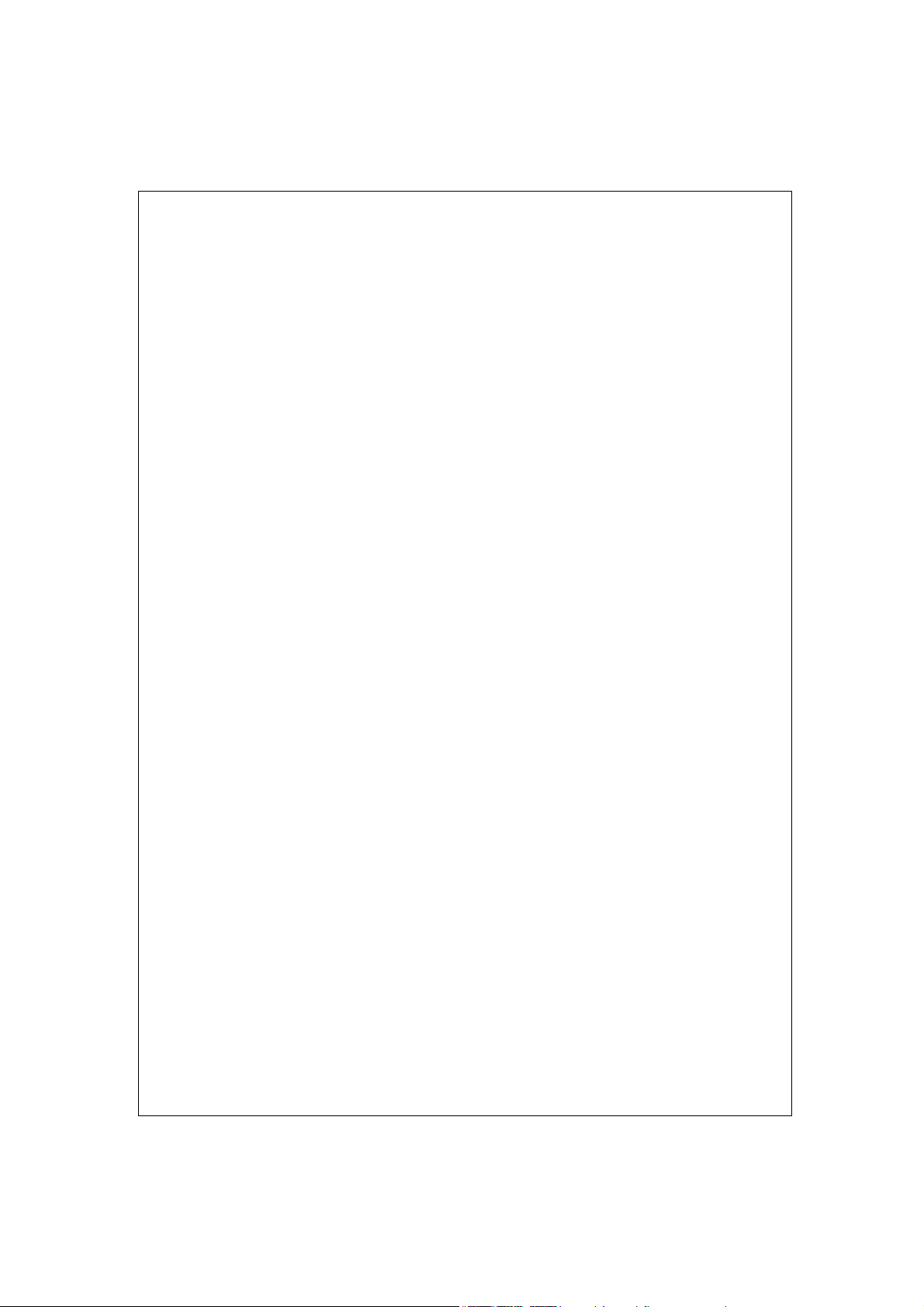
IEEE802.11g Wireless
Access Point with
Client
User’s Manual
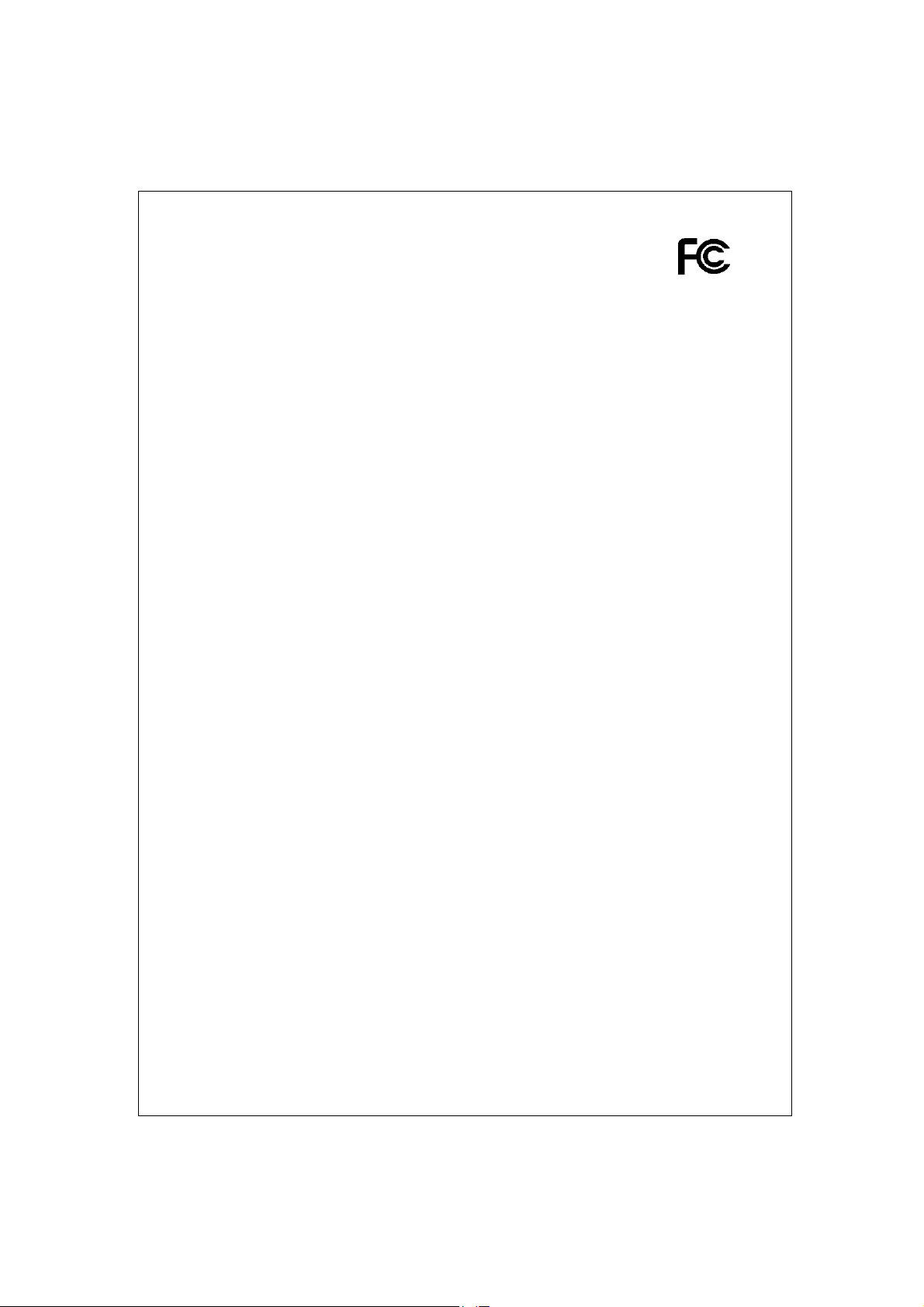
FCC Certifications
Federal Communication Commission Interference Statement
This equipment has been tested and found to comply with the limits for a Class
B digital device, pursuant to Part 15 of the FCC Rules. These limits are
designed to provide reasonable protection against harmful interference in a
residential installation. This equipment generates, uses and can radiate radio
frequency energy and, if not installed and used in accordance with the
instructions, may cause harmful interference to radio communications.
However, there is no guarantee that interference will not occur in a particular
installation. If this equipment does cause harmful interference to radio or
television reception, which can be determined by turning the equipment off
and on, the user is encouraged to try to correct the interference by one of the
following measures:
-Reorient or relocate the receiving antenna.
-Increase the separation between the equipment and receiver.
-Connect the equipment into an outlet on a circuit different from that
to which the receiver is connected.
-Consult the dealer or an experienced radio/TV technician for help.
This device complies with Part 15 of the FCC Rules. Operation is subject to the
following two conditions: (1) This device may not cause harmful interference,
and (2) this device must accept any interference received, including
interference that may cause undesired operation.
FCC Caution: Any changes or modifications not expressly approved by the
party responsible for compliance could void the user's authority to operate this
equipment.
IMPORTANT NOTE:
FCC Radiation Exposure Statement:
This equipment complies with FCC radiation exposure limits set forth for an
uncontrolled environment. This equipment should be installed and operated
with minimum distance 20cm between the radiator & your body.
This transmitter must not be co-located or operating in conjunction with any
other antenna or transmitter.
IEEE 802.11b or 802.11g operation of this product in the U.S.A. is
firmware-limited to channels 1 through 11.

CE Mark Warning
This equipment complies with the requirements relating to electromagnetic
compatibility, EN 55022 class B for ITE, the essential protection requirement of
Council Directive 89/336/EEC on the approximation of the laws of the Member
States relating to electromagnetic compatibility.
Company has an on-going policy of upgrading its products and it may be
possible that information in this document is not up-to-date. Please check with
your local distributors for the latest information. No part of this document can
be copied or reproduced in any form without written consent from the
company.
Trademarks:
All trade names and trademarks are the properties of their respective
companies.
Copyright © 2006, All Rights Reserved.
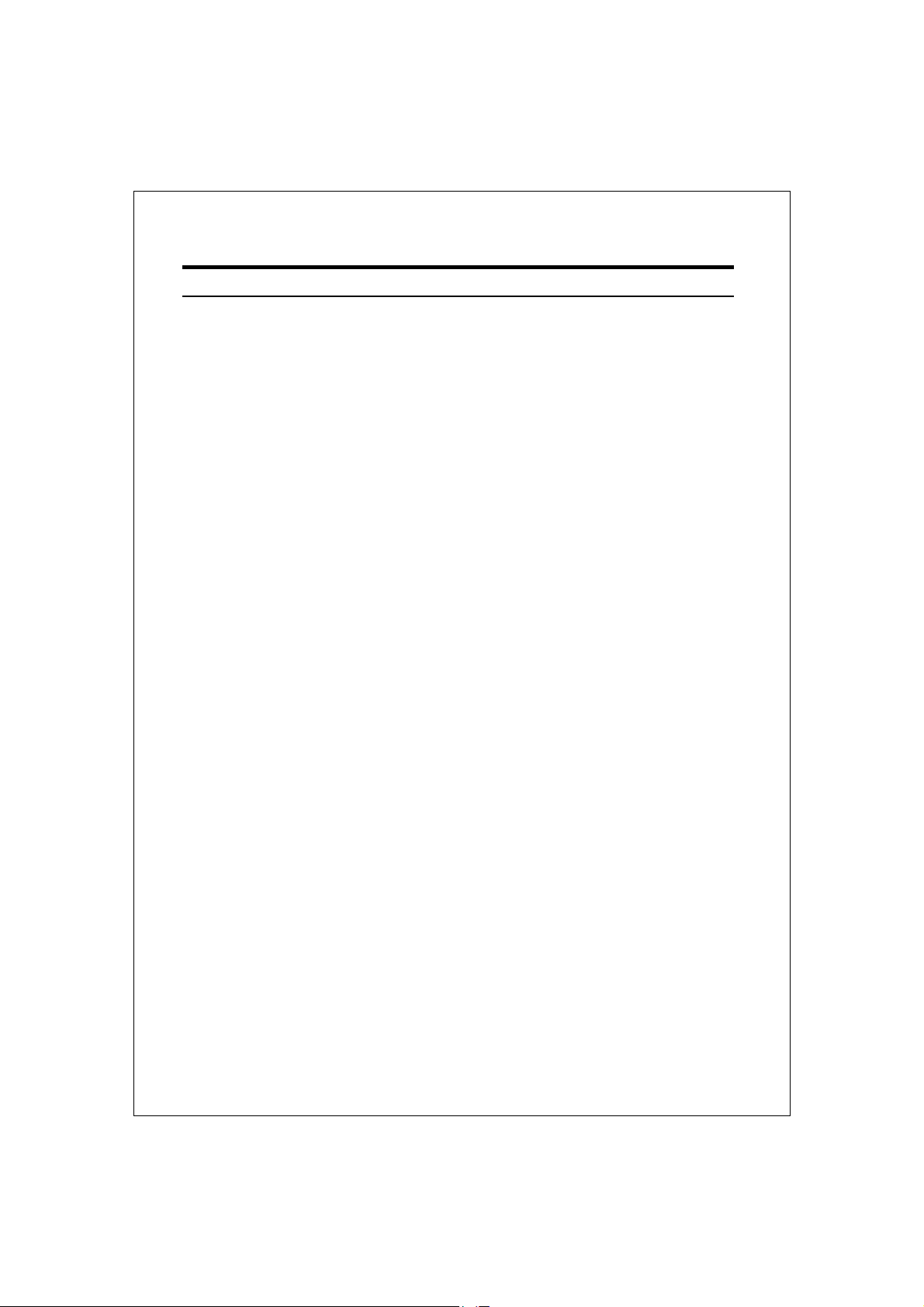
Table of Contents
Unpacking Information··········································· 1
Introduction···························································· 2
General Description ········································································ 2
Key Features ················································································· 2
The Front Panel·············································································· 3
The Rear Panel··············································································· 4
Connecting This AP to Your Network. ···················· 5
Management························································ 6
Configuring the IP address of your computer ······································ 6
Starting the WEB-Based Management Interface ·································· 8
Status ························································································ 10
Items ·················································································· 10
Information·········································································· 10
LAN Interface Setup ····································································· 11
System Log ················································································· 12
Password Setup ··········································································· 13
Basic Settings ·············································································· 14
Advanced Settings········································································ 17
Security ······················································································ 19
WEP Encryption ···································································· 19
WPA Encryption ···································································· 20
WPA2 Encryption··································································· 21
WPA2 Mixed Encryption·························································· 22
Access Control ············································································· 23
Statistics····················································································· 24
Upgrade Firmware ········································································ 25
Save and Reload Settings ······························································ 26
Log out ······················································································· 26
Product Specifications ·········································· 27
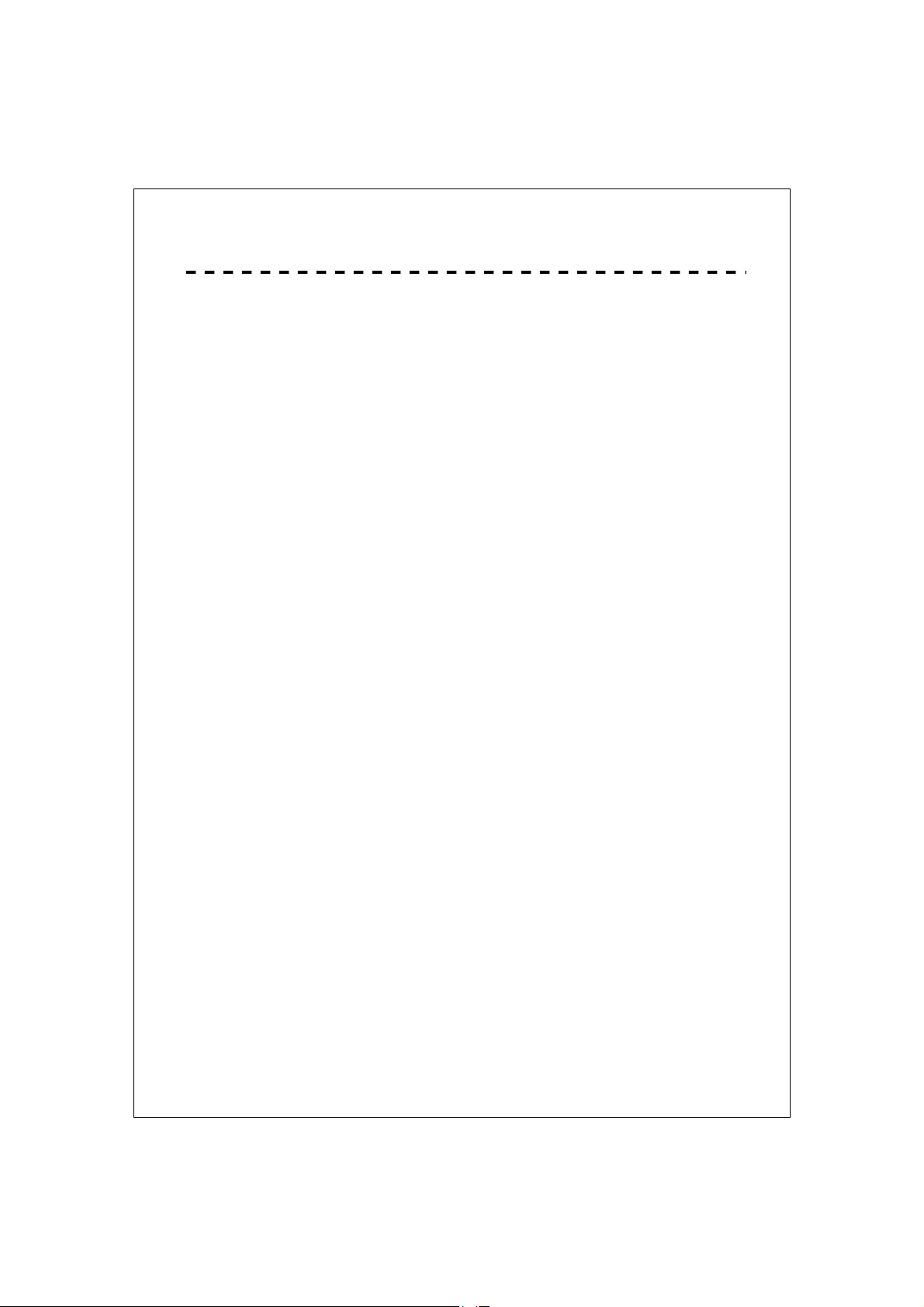
Unpacking Information
Thank you for purchasing the product. Before you start, please check all
the contents of this package.
The product package should include the following:
1. One Wireless AP
2. One power adapter
3. One Quick installation Guide
4. One User Manual (CD)
5. One detachable antenna
1
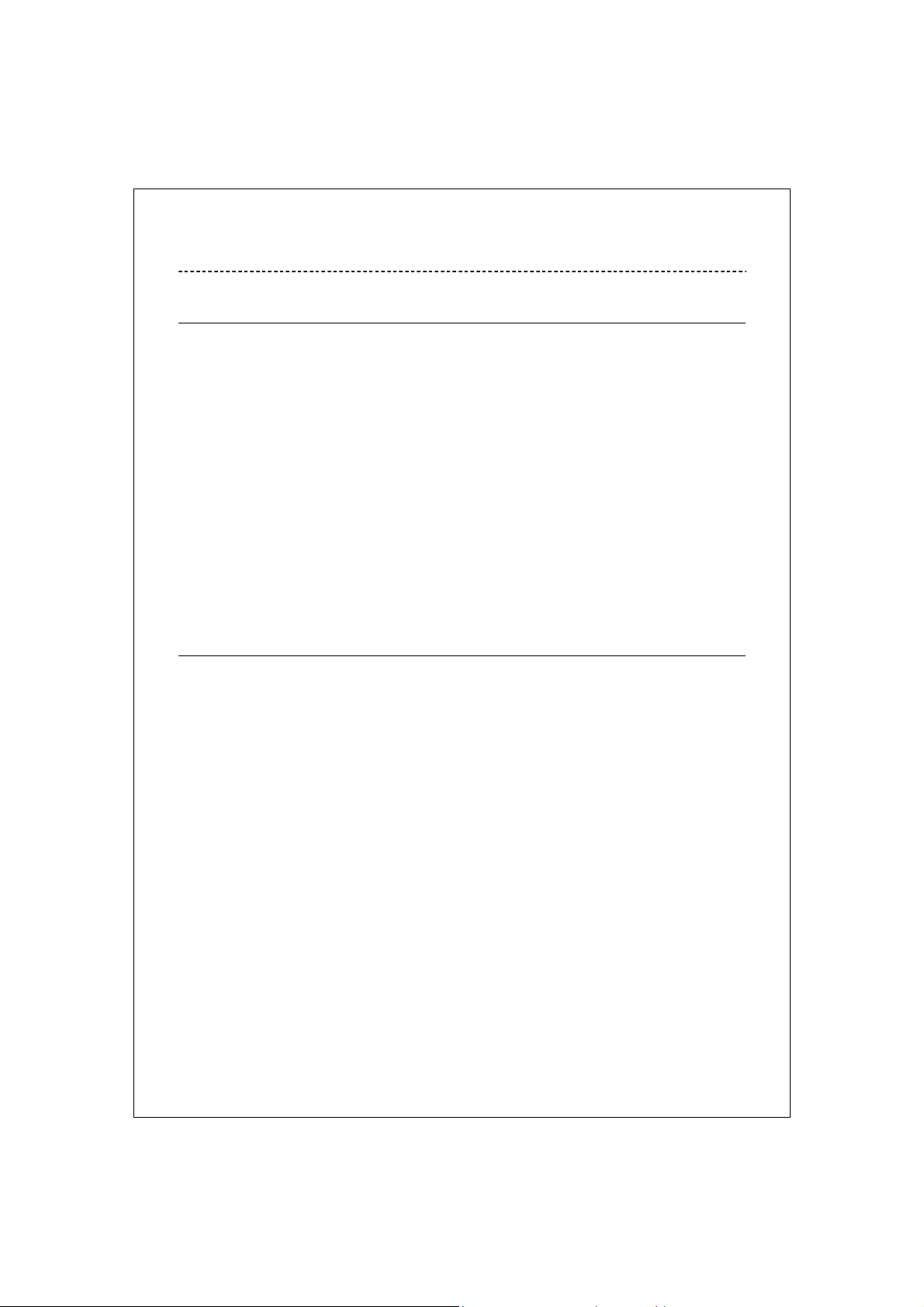
Introduction
General Description
Easily constructing your LAN, this wireless access point offers a
wireless interface and eliminates your effort busying cabling form one
computer to another.
With being compliant to IEEE 802.11g specification, this wireless
access point supports data rate up to 54Mbps and hence help to
construct your high-speed home or office wireless network. 802.11g is
also backward compatible with IEEE 802.11b wireless devices.
This access point equips one LAN port and one embedding antenna.
With supporting DHCP server and client, the W430 is easy to install and
setup. The wireless security mechanism is provided over 64/128-bit
WEP, WPA (TKIP with IEEE 802.1x), WPA2 and AES.
This device supports WEB-based graphics user interface that helps
users to configure this device easily.
Key Features
Complies with IEEE 802.11b/g wireless standards
Provides one 802.11b/g wireless Reverse SMA detachable antenna
High speed transfer data rate up to 54Mbps
Supports turbo mode for 72Mbps data transfer
Supports wireless data encryption with 64/128-bit WEP, WPA (TKIP with
IEEE 802.1x), WPA2 and AES functions
Supports one switch for selecting AP client mode or AP mode
Supports Ad Hoc mode, Infrastructure mode, AP Bridge mode, AP Bridge
WDS mode and Repeater mode
Supports authentication for wireless connectivity based on ESSID
Provides MAC access control and hidden SSID function
WDS supported with WEP, TKIP and AES encryption
Supports DHCP server
Supports firmware upgrade function via Web
Compliant with FCC Part 15.247 for US, ETS 300 328 for Europe
Flash: 2MB, SDRAM : 8MB
Certifications: FCC Class B, CE Mark
2
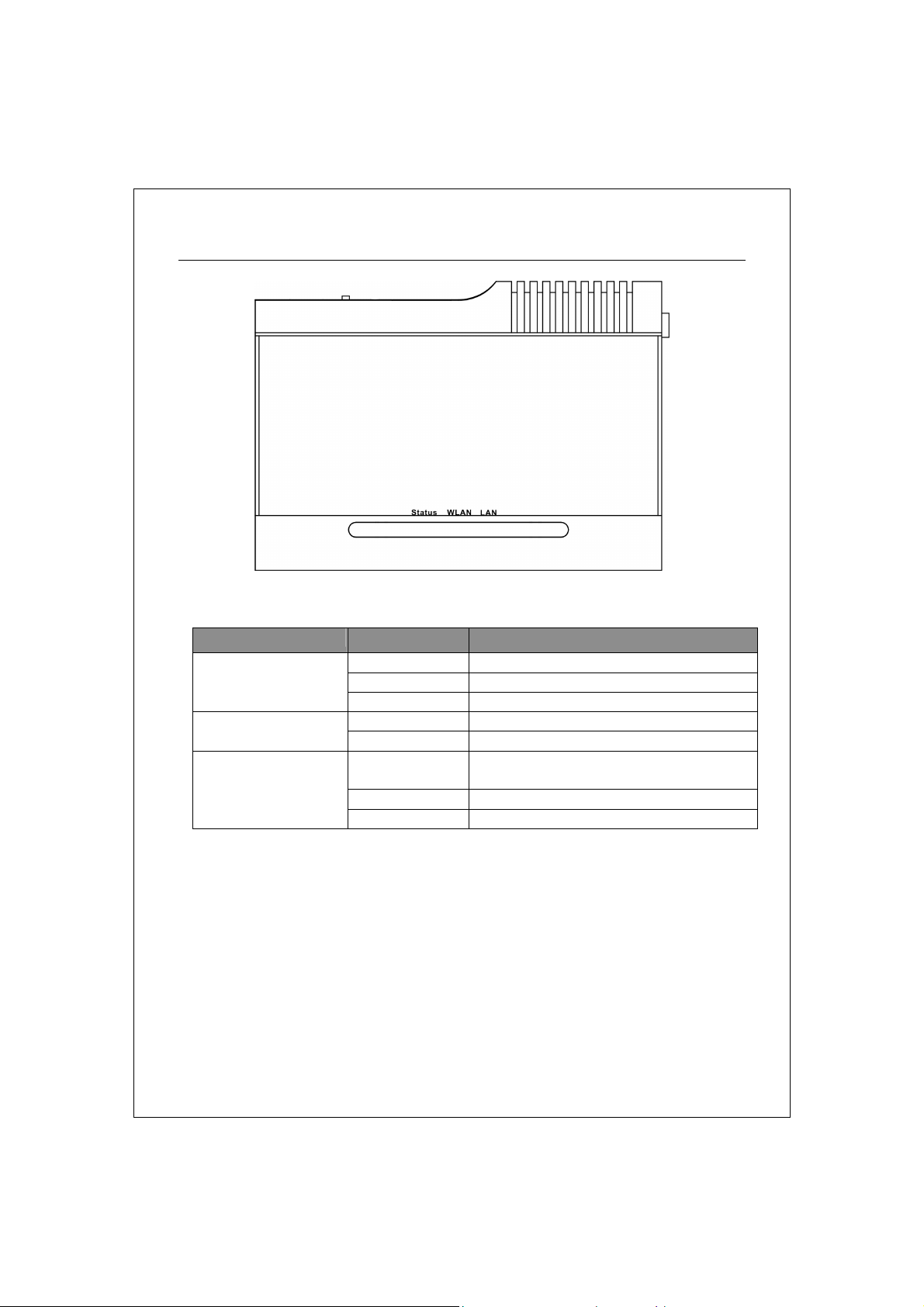
The Front Panel
LED definition
LED Status Definition
Status
LAN
Steady Blue System down or System restarting
Blinking Blue System works normally.
Off System down
Blinking Blue Wireless interface enabled WALN
Off Wireless interface disabled
Blinking Blue Data transmitting/receiving on LAN
port
Steady Blue Valid connection on LAN port
Off Invalid connection on LAN port
3
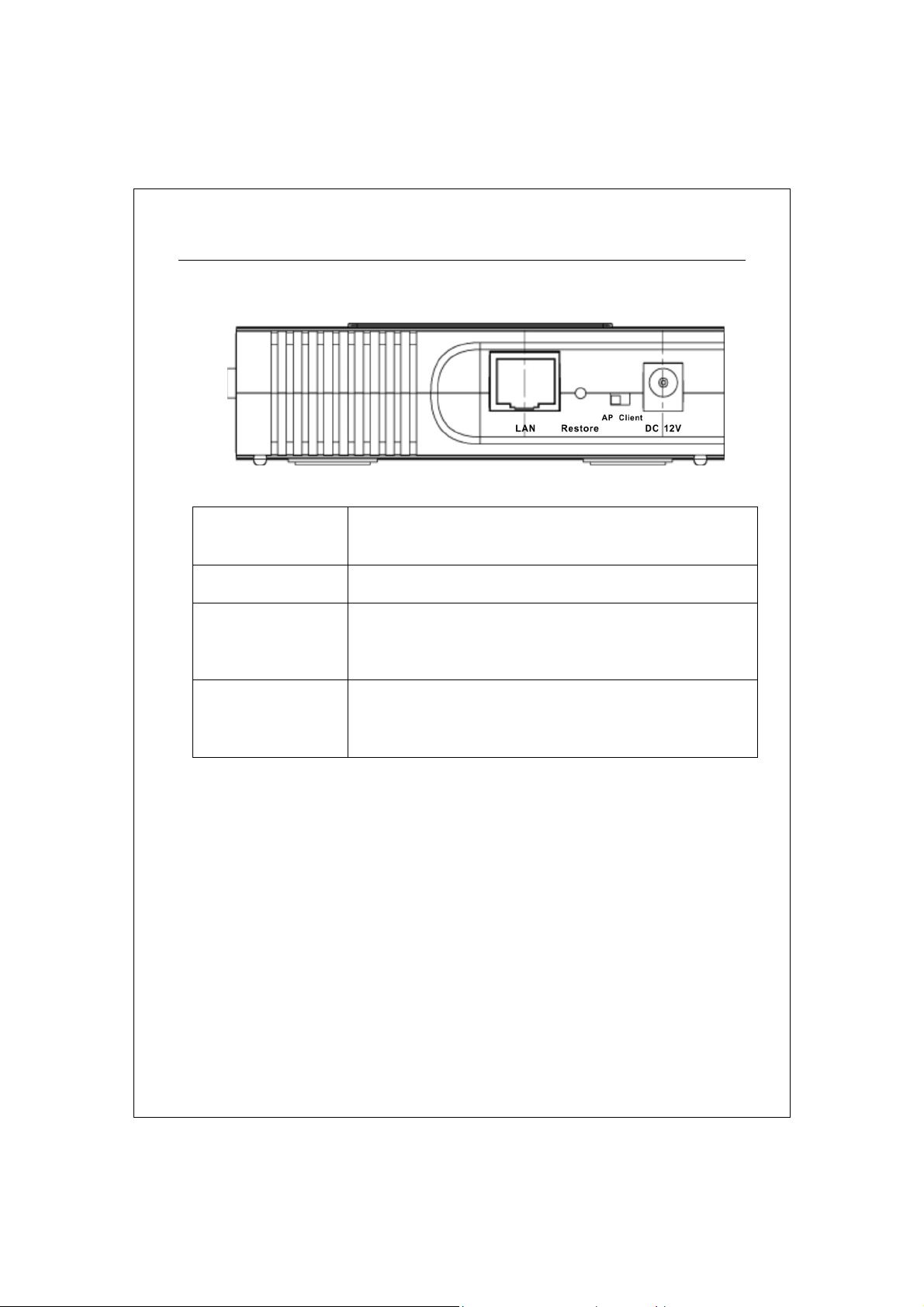
The Rear Panel
DC 12V Plug this connector with the circle end of the
included power adapter. Plug the adapter to an
outlet to power on the AP.
AP/Client switch Push this switch to either side to function this AP in
AP mode or Client mode.
Restore Press and hold this button for 5 seconds to restore
the default values.
LAN The RJ-45 port for connect this AP to your LAN.
4
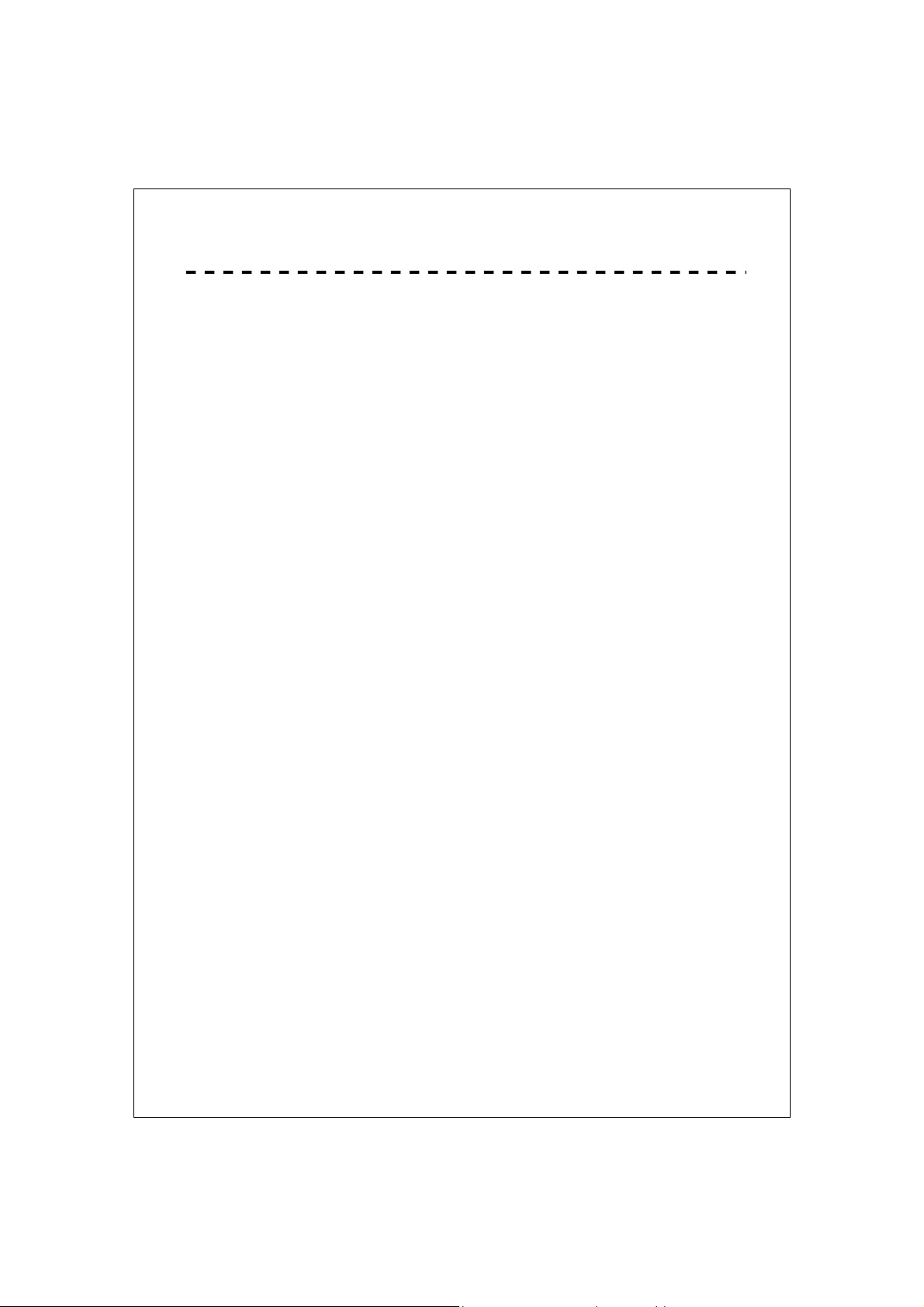
Connecting This AP to Your Network.
This Chapter provides a step-by-step guide to the installation and
configuration of this wireless access point.
Connect the power adapter with the connector end to the power
connector in the rear panel of the device and the plug end to an
appropriate outlet.
Connect the LAN port with RJ-45 cable to:
1. a broad band router to allow wireless clients to connect to WAN.
2. a switch to allow wireless clients to communicate with wired LAN.
3. a computer directly to use the computer configuring this AP.
Note: You have to configure the network settings of this AP to be
communicable with your router, switch or computer first. To change the default
network settings of the AP, please refer to “LAN Interface setup”.
5
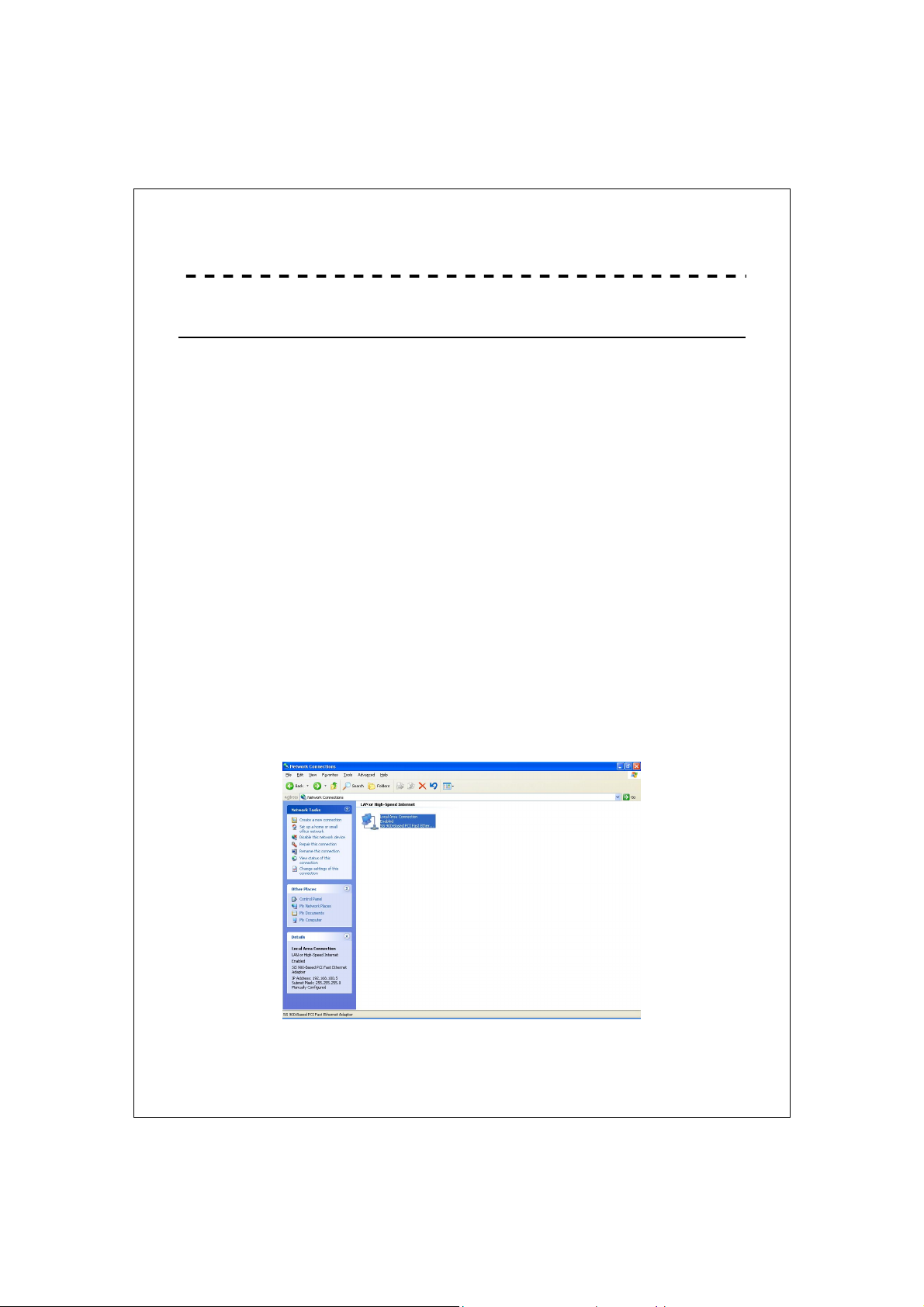
Management
Configuring the IP address of your computer
In order to manage with this Wireless AP, you have to configure the IP
addresses of your computer to be compatible with this device.
Note:
1. The default network setting of the device:
IP address: 192.168.1.1
Subnet Mask: 255.255.255.0
Default Gateway: 192.168.1.254
2. In the following TCP/IP configuration guide, the IP address
“192.168.1.2 ” is assumed to be your IP address. Please DO NOT
choose 192.168.1.1 for the IP address (192.168.1.1) has been set as
the default IP for this device.
3. The following TCP/IP configuration guide uses windows XP as the
presumed operation system.
Procedures to configure IP addresses for your computer
1. If you are in Classic Start menu view, click StartSettingsControl
PanelNetwork Connections.
If you are in Start menu view, click StartControl Panel Network
Connections.
2. Double click “Local Area Connection”
6
