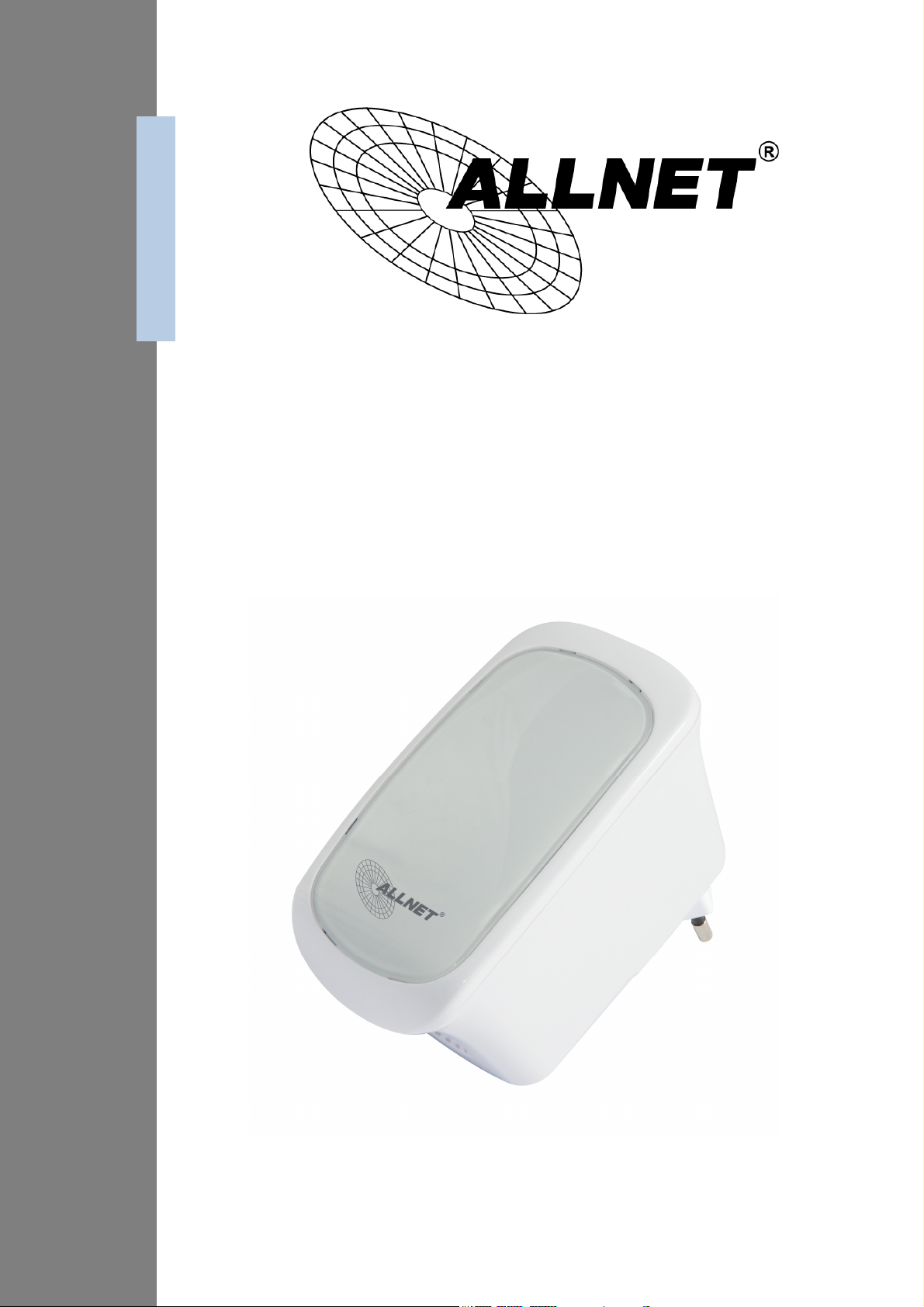
ALL0238RD
Wireless N 300Mbit Dual-Band
Access Point/Repeater
User Manual

© Copyright 2014 All rights reserved.
No part of this document may be reproduced, republished, or retransmitted in any form or
by any means whatsoever, whether electronically or mechanically, including, but not limited
to, by way of photocopying, recording, information recording, or through retrieval systems
without the express written permission. We reserve the right to revise this document at any
time without the obligation to notify any person and/or entity. All other company or product
names mentioned are used for identification purposes only and may be trademarks of their
respective owners.
LIMITATION OF LIABILITY AND DAMAGES
THE PRODUCT AND THE SOFTWARES WITHIN ARE PROVIDED "AS IS," BASIS. THE MANUFACTURER
AND MANUFACTURER’S RESELLERS (COLLECTIVELY REFERRED TO AS “THE SELLERS”) DISCLAIM
ALL WARRANTIES, EXPRESS, IMPLIED OR STATUTORY, INCLUDING WITHOUT LIMITATION THE
IMPLIED WARRANTIES OF NON-INFRINGEMENT, MERCHANTABILITY OR FITNESS FOR A
PARTICULAR PURPOSE, OR ANY WARRANTIES ARISING FROM COURSE OF DEALING, COURSE
OF PERFORMANCE, OR USAGE OF TRADE. IN NO EVENT WILL THE SELLERS BE LIABLE FOR
DAMAGES OR LOSS, INCLUDING BUT NOT LIMITED TO DIRECT, INDIRECT, SPECIAL WILLFUL,
PUNITIVE, INCIDENTAL, EXEMPLARY, OR CONSEQUENTIAL, DAMAGES, DAMAGES FOR LOSS OF
BUSINESS PROFITS, OR DAMAGES FOR LOSS OF BUSINESS OF ANY CUSTOMER OR ANY THIRD
PARTY ARISING OUT OF THE USE OR THE INABILITY TO USE THE PRODUCT OR THE SOFTWARES,
INCLUDING BUT NOT LIMITED TO THOSE RESULTING FROM DEFECTS IN THE PRODUCT OR
SOFTWARE OR DOCUMENTATION, OR LOSS OR INACCURACY OF DATA OF ANY KIND,
WHETHER BASED ON CONTRACT, TORT OR ANY OTHER LEGAL THEORY, EVEN IF THE PARTIES
HAVE BEEN ADVISED OF THE POSSIBILITY OF SUCH DAMAGES. THE ENTIRE RISK AS TO THE
RESULTS AND PERFORMANCE OF THE PRODUCT OR ITS SOFTWARE IS ASSUMED BY CUSTOMER.
BECAUSE SOME STATES DO NOT ALLOW THE EXCLUSION OR LIMITATION OF LIABLITY FOR
DAMAGES, THE ABOVE LIMITATION MAY NOT APPLY TO THE PARTIES. IN NO EVENT WILL THE
SELLERS’ TOTAL CUMULATIVE LIABILITY OF EACH AND EVERY KIND IN RELATION TO THE
PRODUCT OR ITS SOFTWARE EXCEED THE AMOUNT PAID BY CUSTOMER FOR THE PRODUCT.
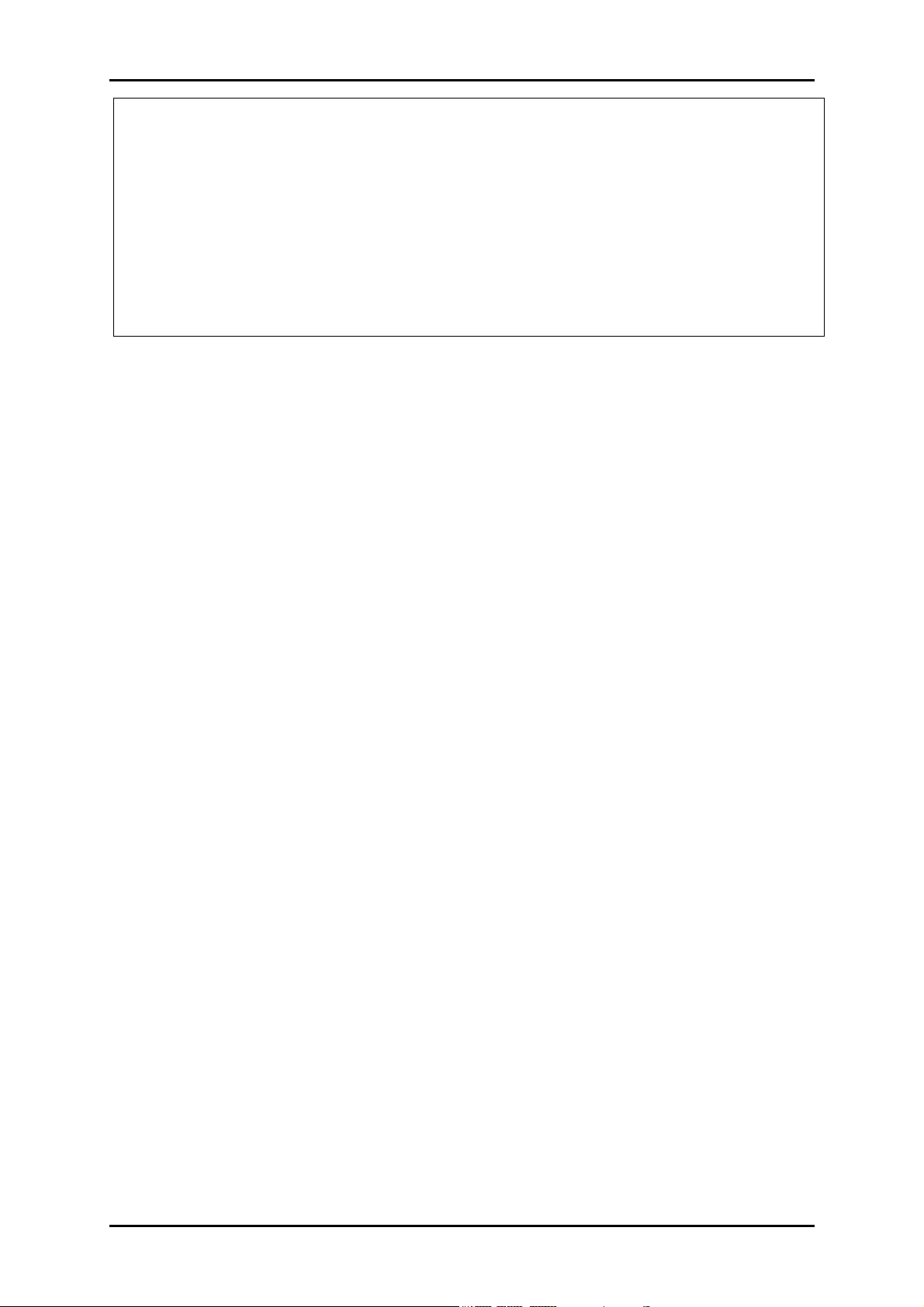
FactoryDefault-IP:
Username: admin
Password: admin
Contents
User Manual
192.168.1.1
About the Device ........................................................................................................ 2
Minimum System Requirements.................................................................. 3
Package Contents ....................................................................................... 3
Device Design ............................................................................................... 4
SMART LED Indicator .................................................................................... 6
The Web User Interface ............................................................................................... 7
Web User Interface Menu ......................................................................... 10
Setup ............................................................................................................. 12
Wireless ......................................................................................................... 13
Device Admin ............................................................................................. 19
Device Status .............................................................................................. 25
WPS ............................................................................................................... 26
Setup the Device ....................................................................................................... 27
Appendix ..................................................................................................................... 30
FCC Statement ........................................................................................... 30
Safety Warnings .......................................................................................... 31
CE .................................................................................................................. 30
GPL Code Statement ................................................................................. 31
Page 1
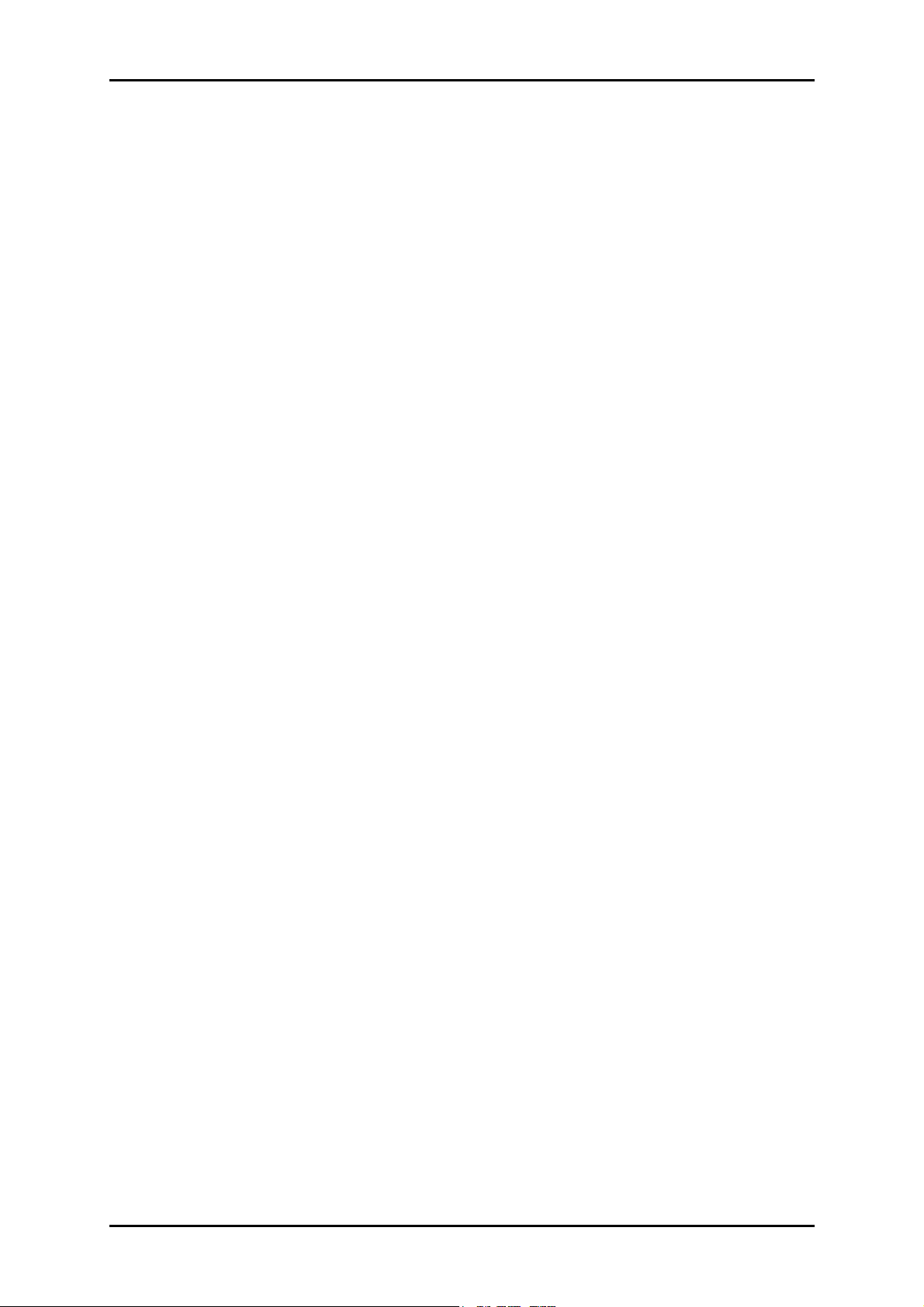
User Manual
About the Device
ALLNET ALL0238RD is a dual band Wall-plugged 300Mbps Wireless-N
Repeater, which supports wireless 802.11b/g/n, and one 10/100 Base-T
Ethernet port.
Repeat and Extend the WiFi Network
ALL0238RD supports robust 802.11n technology with up to 300Mbps data
transfer rate. The Repeater can take an existing 802.11n wireless signal,
repeat and extend it to a longer range where it is too far away for the
router or access point to reach. It eliminates the cable wires while
providing the same reliable network connection. It can repeat and extend
the wireless signal from virtually any 802.11n wireless router or access point
that is launched on the market. It is backwards compatible with the
802.11b/g router or access point.
Make Wired Network WiFi Ready
The Repeater is equipped with 1 x 10/100M Auto MDI/MDIX LAN port that can
be used to connect to an existing wired network to serve as a wireless
interface. It can also be used to configure the Repeater via its web-based
GUI, or upgrade the firmware.
MIMO Technology
The device is designed with MIMO technology, which successfully reduces
areas with weak wireless network coverage within a home or in the building.
Advanced Security
ALL0238RD features with 64/128-bit WEP encryption and WIFI Protected
Access (WPA), WPA2 to ensure the network security and prevent
unauthorized access to you network.
Portable without the Need of External Power Supply
The device is easy to setup. It is portable with no need of any external power
adaptor. It comes with the embedded power supply and power plug, so that
users can just plug the device into a power socket.
Page 2

Minimum System Requirements
Your computer must meet the following minimum requirements.
Any operating system can be used
Web Browser
233MHz processor (or higher)
Ethernet network adapter
Or Wireless network adapter
User Manual
Package Contents
Package contents are listed below. For any missing items, please contact
your dealer immediately. Product contents vary for different models.
ALL0238RD
Ethernet cable
Easy Start Guide
Resource CD
Note: You may also download the Easy Start Guide, and the User Manual
by visiting this link:
www.allnet.de/downloads.html
Page 3
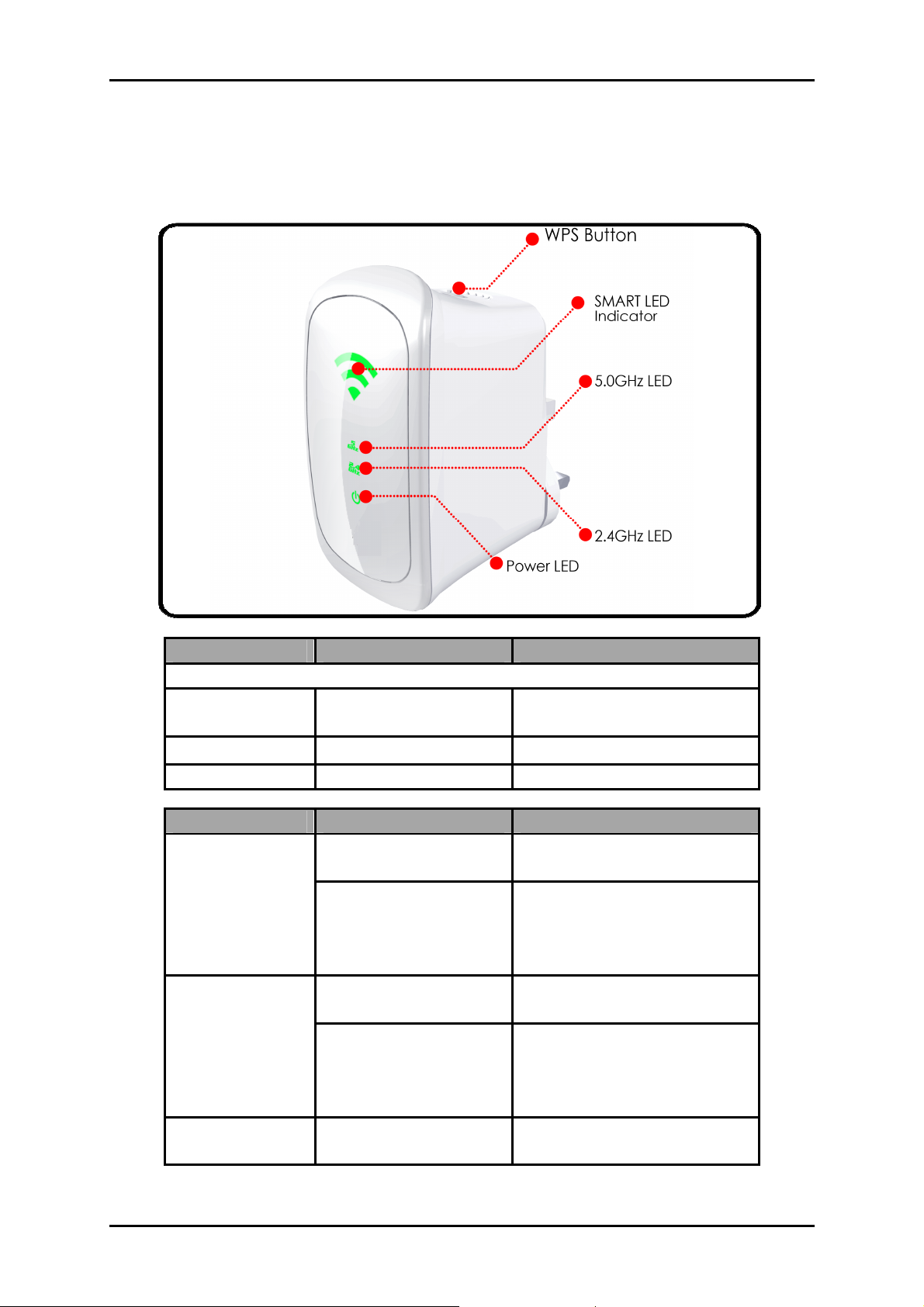
User Manual
Device Design
Front Panel
LABEL STATE DESCRIPTION
SMART LED Indicator
3 BARS Connected
2 BARS Connected 55-94% (Recommended)
1 BAR Connected 10-54% (Weak)
LABEL STATE DESCRIPTION
2.4GHz
5.0GHz
Power LED ON
OFF
Blinking
OFF
Blinking
95% and above
(Excellent)
No Wireless Device is
connected.
A Wireless Device is
connected and is
actively transmitting /
receiving data
No Wireless Device is
connected.
A Wireless Device is
connected and is
actively transmitting /
receiving data
ALL0238RD is Plugged to
a working Power Outlet
Page 4
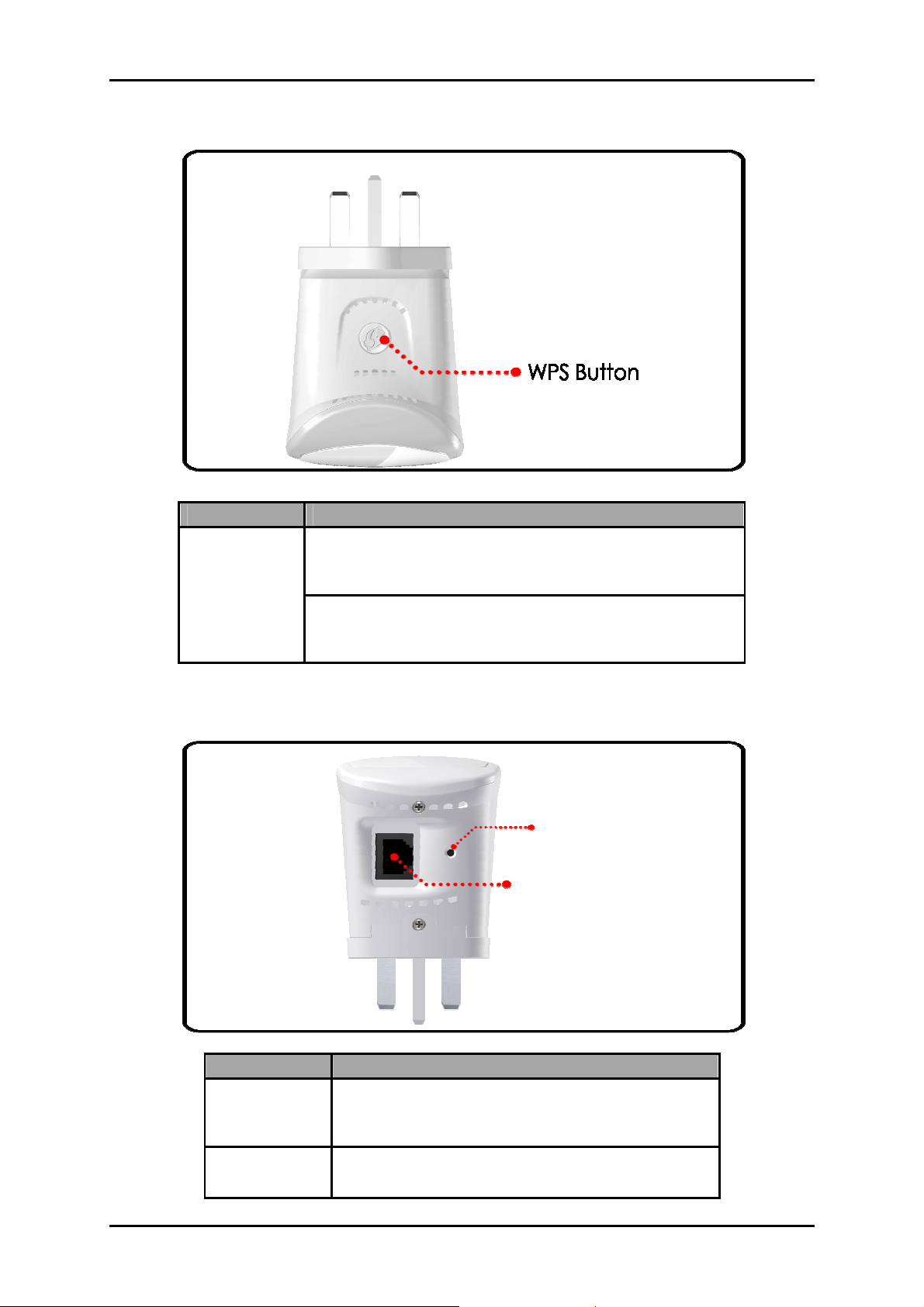
Top Panel
User Manual
LABEL DESCRIPTION
WPS Button
Bottom Panel
Press this button for 2 seconds to connect
theALL0238RD to any WPS capable devices
(Wireless Device)
Press this button for 5 seconds to connect the
ALL0238RD to any WPS capable devices
(Wireless Router)
Reset Button
Ethernet Port
LABEL DESCRIPTION
Press the Reset button for 30 seconds to
RESET
ETHERNET
PORT
restore the device to default factory
settings
Connect to computers/Ethernet devices
Page 5
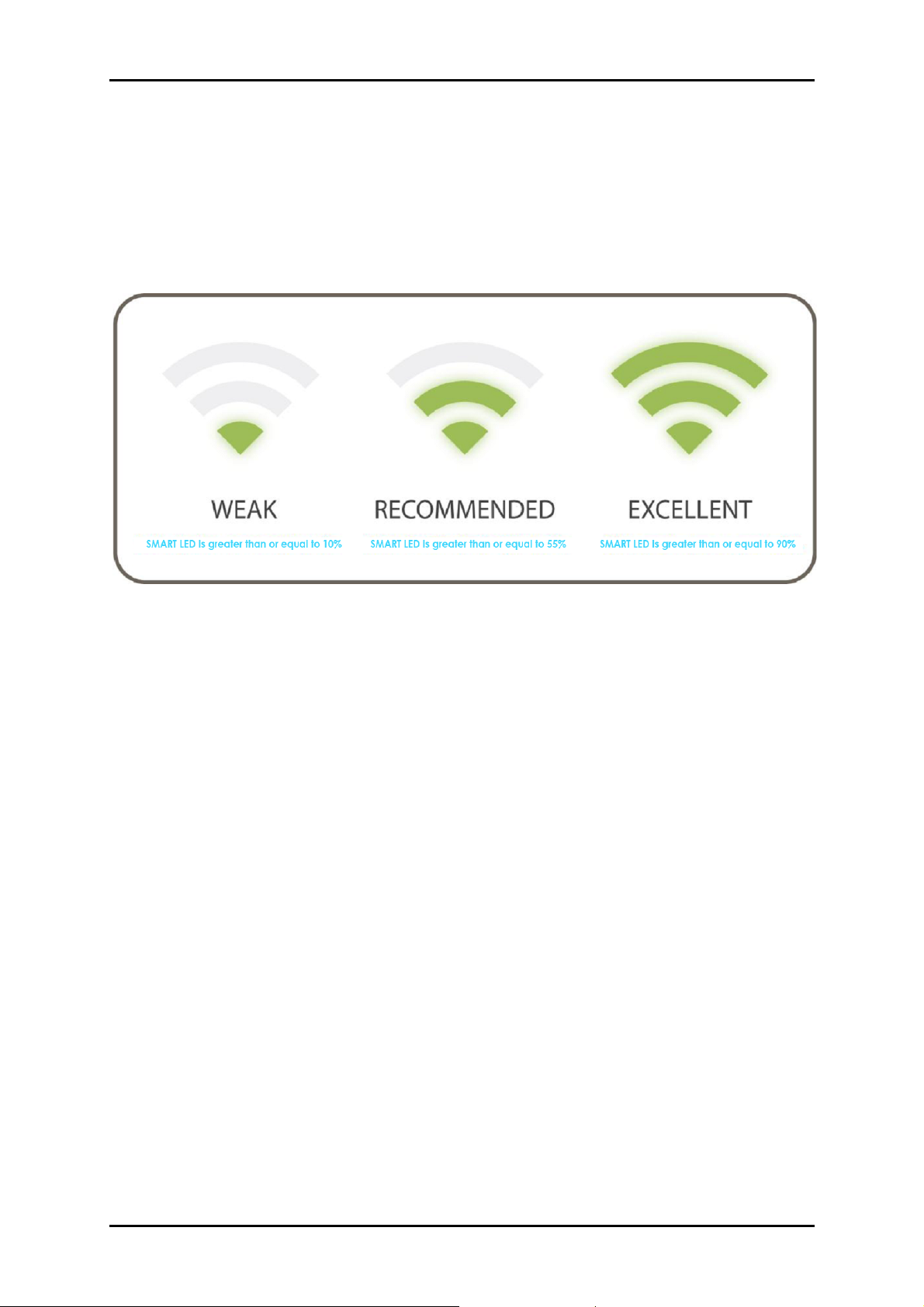
User Manual
SMART LED Indicator
Your ALL0238RD is equipped with a SMART LED indicator which determines
the signal strength from your wireless router as seen below:
NOTE: Wireless reception and throughput may vary according to the
number of Wireless Devices that are in use, and at the same time,
other nearby wireless devices, structure types, building materials, and
other interferences present.
Page 6
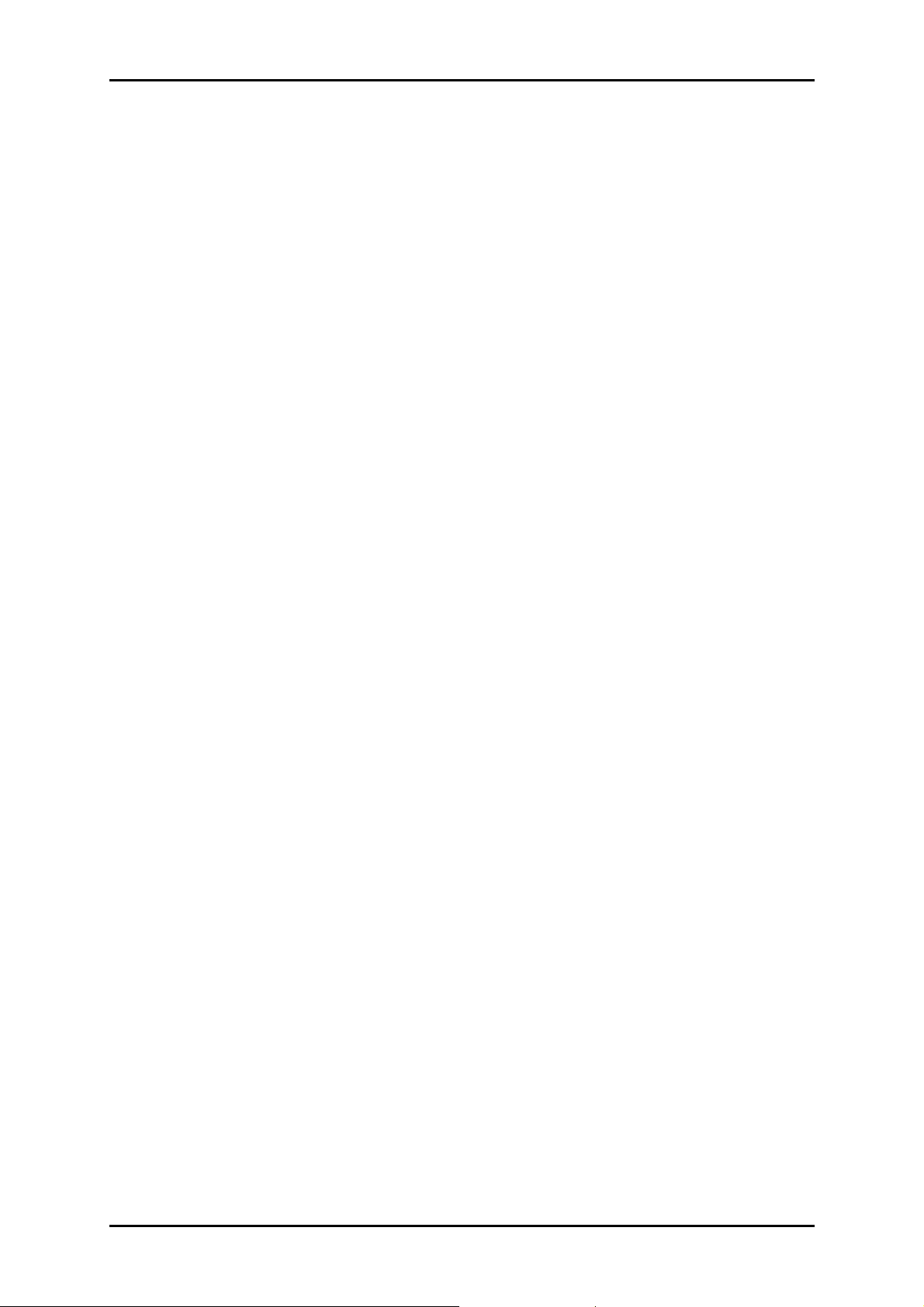
User Manual
The Web User Interface
The Web User Interface of your ALL0238RD allows you to configure the various
features of your ALL0238RD. This will serve as your main tool in monitoring and
configuring all of your ALL0238RD’s main features.
Accessing the Web User Interface
NOTE: To avoid any conflicts in accessing the Web User Interface, it is strongly
advised to do the following:
• Simply access the Web User interface through an Ethernet connection.
This is achieved by connecting your Computer and your ALL0238RD
through an Ethernet cable.
• If present, kindly turn off the wireless adapter of your computer. You
may enable the wireless adapter after completing the setup. This is to
avoid IP address conflict which might block you from accessing the
Web user interface.
• Remove temporary Internet files.
To access the Web User Interface through an Ethernet connection:
1. Connect your computer to the ALL0238RD device using an Ethernet
cable.
NOTE: before proceeding to step 2, please check the SMART LED of the
device; the LED should be in GREEN WEAK status and BLINKING.
2. Launch any web browser. You would automatically be redirected to
your ALL0238RD’s web user interface.
3. If in any case it does not, kindly type 192.168.1.1 on the address bar
and press Enter. You will then be redirected to the Home page of your
ALL0238RD’s web user interface.
4. Upon redirecting, a window showing the wireless networks within range
would appear. You may close this mini window or choose to connect
to your preferred wireless network immediately.
Page 7
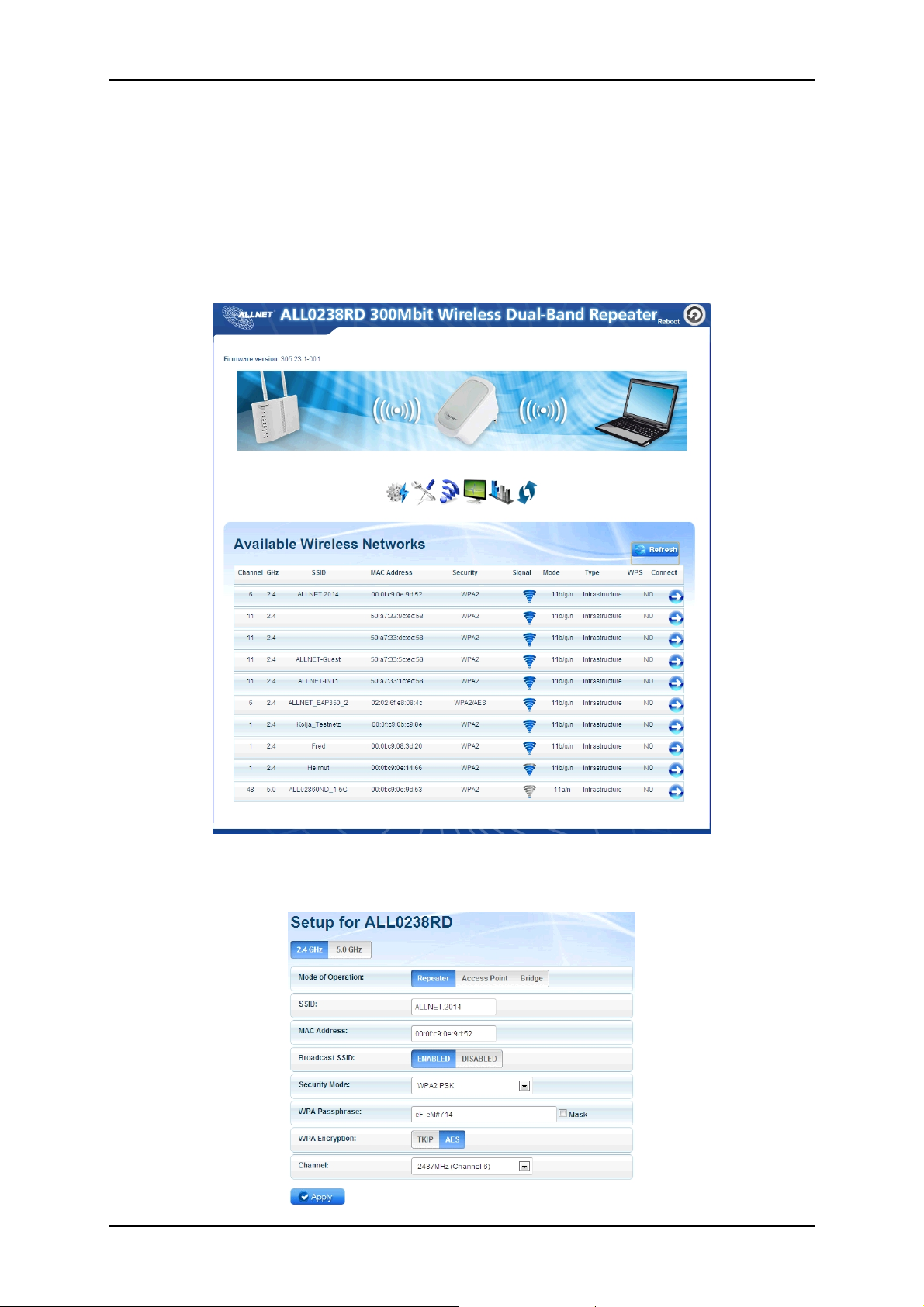
User Manual
If you wish to connect to a wireless network immediately you may do the
following steps:
1. Click the connect button that corresponds to the network you want to
connect to.
2. Enter the correct Wireless Password of the preferred network then click
the Apply button.
Page 8
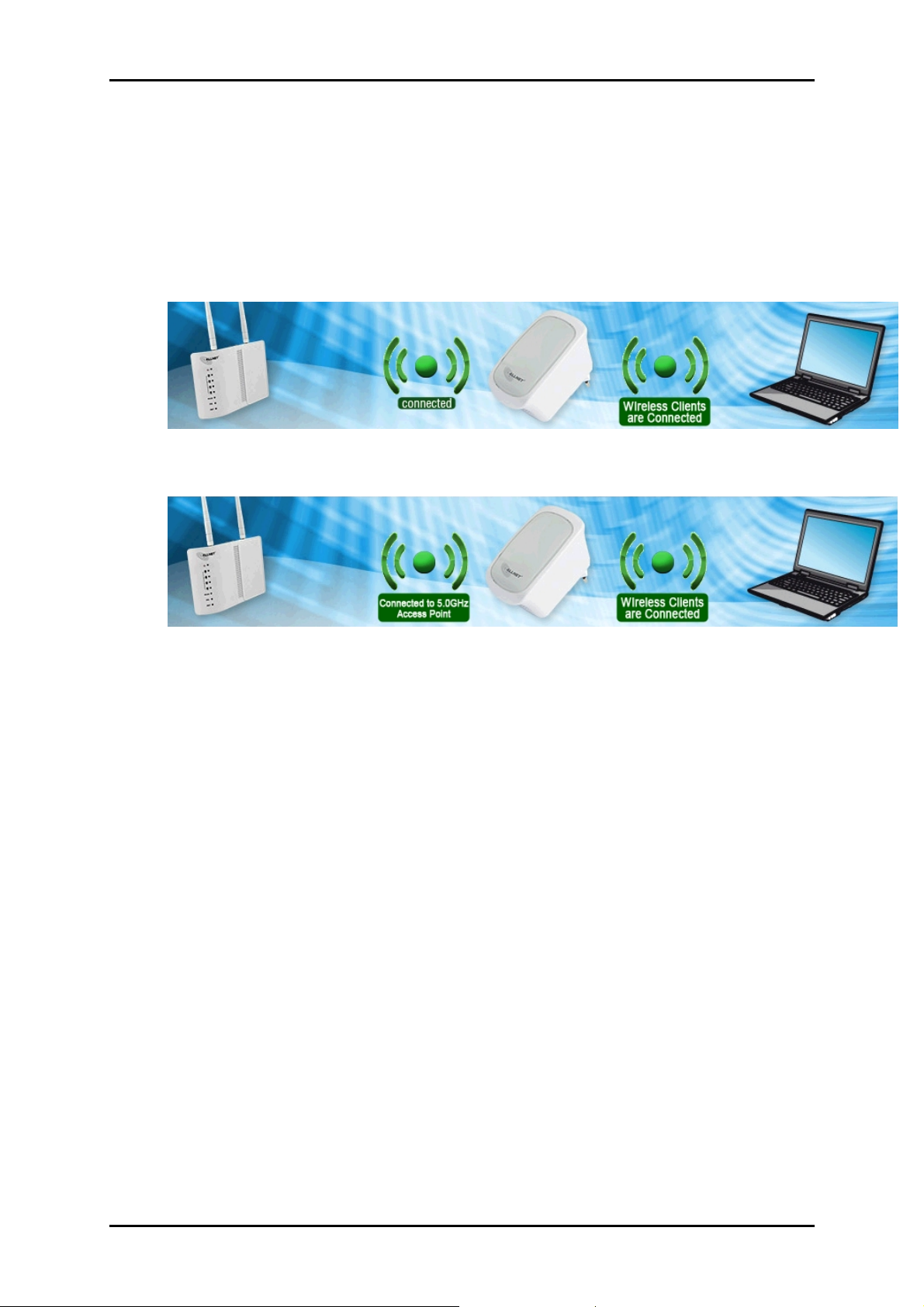
User Manual
3. Kindly wait for the repeater to finish initializing its connection. Your
ALL0238RD would reboot upon successful connection displaying the
status depending on the frequency band (2.4GHz or 5.0GHz) of the
wireless network you connected to:
For 2.4GHz wireless networks
For 5.0GHz wireless networks
NOTE: To know if you have successfully connected to your device, you
may also check the LEDs of your ALL0238RD; the SMART LED Indicator
would be in STABLE GREEN light.
Page 9
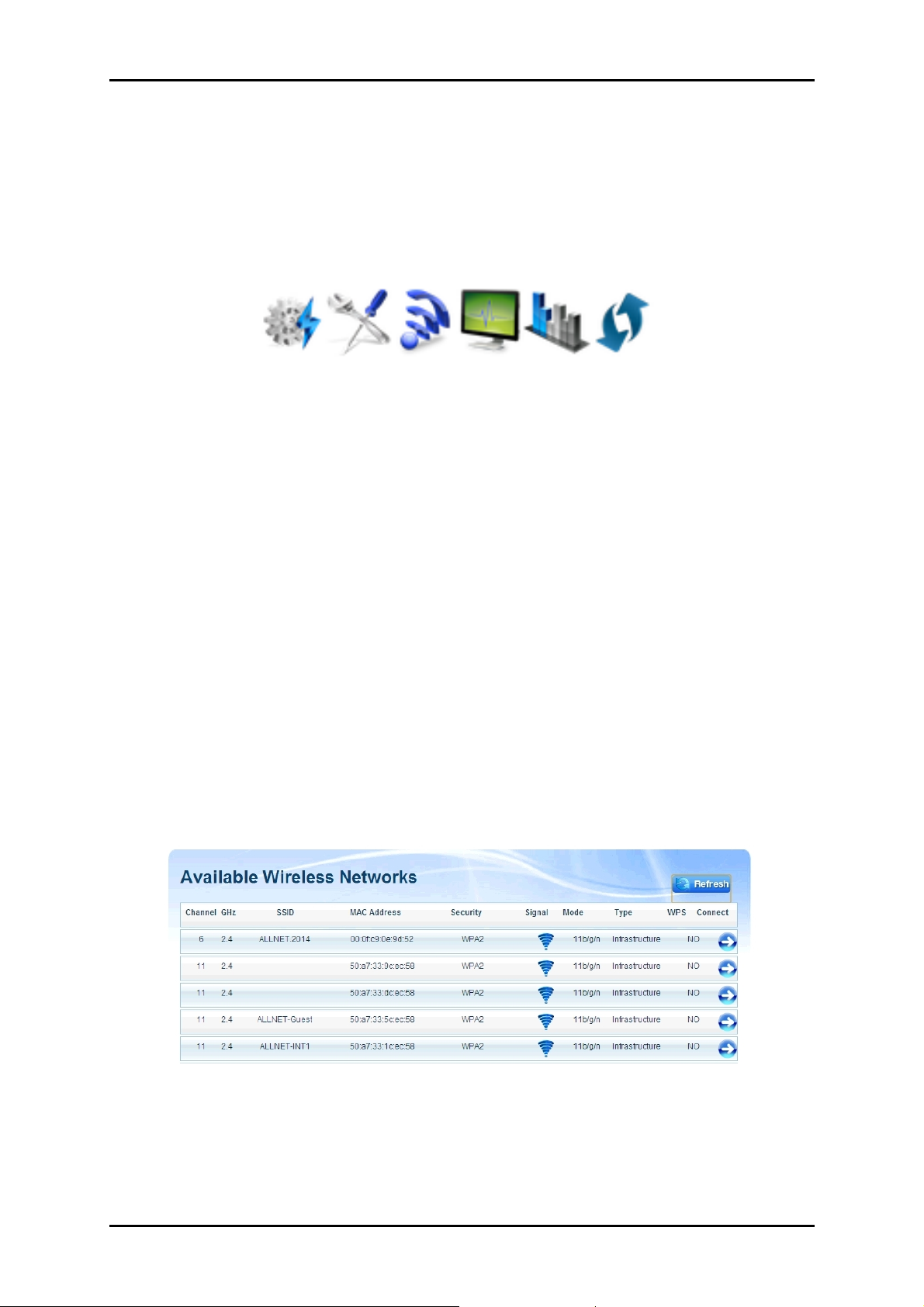
User Manual
Web User Interface Menu
The web user interface was made for users to easily access and control your
ALL0238RD’s main features. It is mainly comprised of the following menus:
• Quick Connect
• Setup
• Wireless
• Device Admin
• Device Status
• WPS
Quick Connect
The Quick Connect menu allows you to scan for the available wireless
networks within range and connect to your preferred wireless network as well.
To connect to a Wireless Network, simply do the following:
Click the Quick Connect menu icon and wait for the search
1.
initialization to finish.
Page 10

User Manual
2. Determine your preferred wireless network then click its corresponding
Connect button. You will then be redirected to the Wireless Setup page
of your ALL0238RD as seen below:
3. Input the Wireless network’s passphrase on the WPA Passphrase
(Wireless Password) text box then click Apply. Kindly wait for the
repeater to finish initializing the connection. Your repeater would
reboot upon successful connection.
NOTE: To know if you have successfully connected to your device,
check the LEDs of your ALL0238RD; it would be in STABLE GREEN light.
Page 11

User Manual
Setup
The Setup page shows the current properties of the ALL0238RD. This page also
allows you to change the mode of operation, the SSID, the security mode,
enable or disable the broadcast of your SSID, change the passphrase of the
SSID broadcasted by your ALL0238RD, and define the encryption type.
• SSID. Refers to your ALL0238RD’s wireless network name.
• MAC Address. The MAC address of your ALL0238RD. The information in
this field cannot be changed.
• Broadcast SSID. Allows you to enable or disable the broadcast of your
wireless. By disabling this, you have to manually connect to your
wireless network.
• Security Mode. Allows you to configure the combination of characters
the wireless password would have.
• WPA Passphrase. Allows you to add the current wireless password of
the Wireless Network. You are only allowed to configure this in the setup
page AFTER you have successfully connected to a network.
• WPA Encryption. Allows you to change the encryption settings of your
ALL0238RD.
• Channel. Allows you to configure the wireless channel of your
ALL0238RD.
Page 12

User Manual
Wireless
The Wireless page shows the current properties of the Wireless Network
broadcasted by your ALL0238RD. This menu allows you to modify basic router
settings, your wireless network’s security settings, and also add and delete
MAC filters.
The Wireless page has the following sub menus that can be found on the
second layer of icons just below the main menu icon shortcuts:
• Basic Wireless Settings
• Security Settings
• MAC Filter
Page 13

User Manual
Basic Wireless Settings
The Basic Wireless Settings page allows you to configure the basic properties
of your ALL0238RD such as enabling the wireless feature and SSID broadcast,
changing the name of the Wireless SSID, defining a preferred wireless mode
for your ALL0238RD, changing the Wireless channel and various HT properties
• Enable Wireless. Enable or Disable the wireless feature of your
ALL0238RD. By default the Wireless feature of your ALL0238RD is
enabled.
• Broadcast SSID. Set option to disable to hide your wireless network. By
default, the SSID Broadcast is enabled.
• SSID. Allows you to designate a name for your ALL0238RD’s wireless
network.
• Wireless Mode. This option allows you to select the type of wireless
standard you want to allow to connect to your wireless network.
Page 14

User Manual
• Channel. You may opt to change your wireless channel when you are
getting poor reception. You may choose the least channel used in your
area for better wireless performance.
• Channel Bandwidth. Here you can set your Channel Bandwidth to
20MHz and 20/40MHz. It is strongly suggested to leave this in Auto to
achieve the best efficiency.
• HT Data Rate and HT Guard Interval. These options are recommended
to be set to Auto for maximum efficiency.
Page 15

User Manual
Wireless Security Settings
The Wireless Security Settings page allows you to change the Security Mode,
enable or disable the WPS feature of your ALL0238RD, and add a WPS
enabled device by entering the needed PIN.
• Security Mode. Select the type of encryption you want for your wireless
network.
• WPS. Allows you to enable or disable the WPS feature of your ALL0238RD.
• Enrollee PIN. Enter this PIN on the Wireless Device that will be connecting
to ALL0238RD repeater to automatically configure the wireless device.
• Registrar PIN. Here you can enter the WPS-PIN of the Wireless Devices and
click apply for the ALL0238RD to allow access and configure your wireless
device automatically
Note: WPS will work only for WPA-PSK, WPA2-PSK and WPA/WPA2
encryption. Wireless Devices should also support the WPS feature to use
this option.
Page 16

User Manual
MAC Filter Settings
The MAC Filter page will provide additional protection to your wireless
network. It allows or denies Wireless Devices from accessing the ALL0238RD
with the use of the MAC address which is unique for every network device.
To add a MAC Filter:
1. Specify your preferred Policy.
• Disable. Disables the application of a MAC Filter to a specific device
or to all the MAC Addresses specified in the list.
• Allow. Allows the specified MAC Addresses to connect to the
Wireless network.
• Deny. Denies the specified MAC Addresses connection to the
Wireless network.
NOTE: By clicking the Apply button without specifying a MAC
Address, you would be applying the selected policy to all MAC
addresses on the list.
2. Enter the MAC Address of the device where the selected Policy would
apply.
To know the MAC Address of your computer, you may simply do the
following:
a. On the Start menu click Run.
b. On the input box of the Run window, type in: cmd to open the
command prompt.
On the command prompt key in ipconfig/all.
c.
Page 17

User Manual
d. Locate the Ethernet Adapter Ethernet or Ethernet Adapter Local
Area Network section and find the ‘Physical Address’ (MAC
Address).
3. Click the button located beside the MAC Address text box to apply
changes.
To remove a MAC Filter:
1. Click the button that corresponds to the MAC address that you wish
to remove from the list.
Page 18

User Manual
Device Admin
The Device Admin page allows you to configure various system oriented
settings such as changing the devices IP Address, backing up the current
configuration settings, upgrading the device’s firmware, restoring the device
from a previously saved configuration file, resetting the device to its factory
default, and defining a user password for the Web UI.
The Device Admin page has the following submenus:
• Device Info
• Local Network
• Configuration Settings
• Firmware upgrade
• System Password
Page 19

User Manual
Device Information
Allows you to view basic device information regarding your ALL0238RD such
as the firmware version and its build date, the device’s serial number, MAC
addresses of various interfaces, and view the Wireless’ status as well.
• Firmware Version. Shows the current firmware version of the device
• Build Date. Shows the date the firmware was created.
• Serial Number. Shows the device’s serial number.
• ETH/Bridge and Wireless MAC address. Shows the MAC address of the
different Interfaces.
• Wireless Status. Shows the wireless device’s wireless status.
Page 20

User Manual
LAN Configuration
The LAN Configuration page allows you to specify a device IP address and
Device subnet mask your ALL0238RD will use.
Note: Change this IP address if you are using two ALL0238RD on the same
network to avoid the occurrence of IP address conflict within your network.
Configuration Settings
The configuration settings page allows you to backup your ALL0238RD’s
current settings, do a firmware upgrade, and restore an existing configuration
by using the backed up file.
• Backup. Allows you to save the current configuration of ALL0238RD.
Default file name for the backup file will be “RT2880_Settings.dat”. Click
Apply to start saving your configuration.
Page 21

User Manual
• Update. Here you can load the saved configuration of your ALL0238RD.
Click browse and load the saved settings then click the Apply button.
• Restore. Click on the apply button to reset the unit back to its default
factory settings.
Page 22

User Manual
Firmware Upgrade
The Firmware Upgrade page allows you to update the firmware of your
device for future changes and enhancement, however, it is strongly
suggested to only upgrade your device firmware if it was advised by ALLNET
GmbH Computersysteme. You may download the latest firmware for your
device at www.allnet.de/downloads.html .
To upgrade the firmware:
1. From the System page, click the Firmware Upgrade button.
2. Click on the Browse button and locate and open the firmware for your
ALL0238RD (.img – data format).
3. Click Apply to start the update. Wait for the firmware upgrade to finish
and for the device to reboot. You will be redirected to the Homepage
of your ALL0238RD.
Note: It is strongly recommended to only use firmware officially
released by ALLNET GmbH Computersysteme. Using third party
firmware will void the warranty of the device.
Page 23

User Manual
System Password
Set a password on the web user interface to prevent other users from getting
access to the web UI and avoid unwanted changes from your settings. To
add a system password, simply type in your preferred password and click on
apply to activate this feature. To disable the password, simply remove the
password and click apply to save your settings.
Note: Forgotten passwords cannot be recovered. Reset the device to
its factory default by pressing the reset button found beside the
Ethernet port of ALL0238RD for 30 seconds.
Page 24

User Manual
Device Status
The device status page shows the current status of the AP, and also the
wireless devices that are currently connected wirelessly to your ALL0238RD.
Page 25

User Manual
WPS
WPS or Wifi Protected Setup makes it easier for you to connect your
ALL0238RD to your wireless router and the ALL0238RD to your wireless devices
with a simple push of a button.
To connect the ALL0238RD to a Wireless Router via WPS:
1. Press the WPS button of ALL0238RD for 5 seconds.
2. Press the WPS button on your router for 2 seconds.
To connect the ALL0238RD to a Wireless Device via WPS:
1. Press the WPS button of ALL0238RD for 2 seconds.
2. Press the WPS button on the Wireless Device for 2 seconds.
NOTE: To accomplish a successful connection through WPS, simply
accomplish the process correctly within two minutes. It is also important to
ensure that the WPS feature of the device is enabled and must also be
supported on the wireless router and even the wireless devices that will be
connected to your ALL0238RD.
Page 26

User Manual
Setup the Device
In setting up your device kindly follow the instructions provided below. A
diagram has also been provided for additional reference.
2
1. Plug your ALL0238RD to a power outlet.
2. Connect your ALL0238RD to the computer using an Ethernet cable
through their respective Ethernet ports.
3. Launch a web browser and you will automatically be redirected to the
Web User Interface of your ALL0238RD. If in any case it does not open,
kindly type 192.168.1.1 on the address bar and hit enter.
4. Select your SSID (wireless network/wifi name) from the list and click the
Connect button.
5. Type the password for the wireless network of your router and click
apply. The ALL0238RD will reboot and will redirect to the user interface
with the status dependent on the frequency band of your wireless
router:
Page 27

User Manual
For 2.4GHz wireless networks
For 5.0GHz wireless networks
6. Disconnect the Ethernet cable from ALL0238RD and computer then place
the device at the location where it can get sufficient reception from your
wireless router.
Page 28

User Manual
Page 29

User Manual
Appendix
FCC Statement
This equipment has been tested and complies with the specifications for a
Class B digital device, pursuant to Part 15 of the FCC Rules. These limits are
designed to provide reasonable protection against harmful interference in a
residential installation. This equipment generates, uses, and can radiate radio
frequency energy and, if not installed and used according to the instructions,
may cause harmful interference to radio communications. However, there is
no guarantee that interference will not occur in a particular installation. If this
equipment does cause harmful interference to radio or television reception,
which is found by turning the equipment OFF and on, the user is encouraged
to try to correct the interference by one or more of the following measures:
Reorient or relocate the receiving antenna
Increase the separation between the equipment or devices
Connect the equipment to an outlet other than the receiver’s
Consult a dealer or an experienced radio/TV technician for assistance
Page 30

User Manual
Safety Warnings
For your safety, be sure to read and follow all warning notices and
instructions.
Do not open the device. Opening or removing the device cover can
expose you to dangerous high voltage points or other risks. Only
qualified service personnel can service the device. Please contact
your vendor for further information.
Do not use your device during a thunderstorm. There may be a risk of
electric shock brought about by lightning.
Do not expose your device to dust or corrosive liquids.
Do not use this product near water sources.
Make sure to connect the cables to the correct ports.
Do not obstruct the ventilation slots on the device.
Page 31

User Manual
CE-Declaration of Conformity
For the following equipment:
Germering, 20th of March, 2014
WLAN N Access Point/ Repeater Dual-Band
ALL0238RD
The safety advice in the documentation accompanying the products
shall be obeyed. The conformity to the above directive is indicated
by the CE sign on the device.
The ALLNET ALL0238RD conforms to the Council Directives of
1999/5/EC.
This equipment meets the following conformance standards:
This equipment is intended to be operated in all countries.
This declaration is made by
ALLNET GmbH Computersysteme
Maistraße 2
82110 Germering
Germany
Germering, 20.03.2014
Page 32

User Manual
ALLNET GPL Code Statement
This ALLNET product includes software code developed by third parties, including software
code subject to the GNU General Public License ("GPL") or GNU Lesser General Public
License ("LGPL"). As applicable, the terms of the GPL and LGPL, and information on
obtaining access to the GPL code and LGPL code used in this product, are available to you
at:
http://www.allnet.de/gpl.html
The GPL code and LGPL code used in this product is distributed WITHOUT ANY
WARRANTY and is subject to the copyrights of one or more authors. For details, see the
GPL code and the LGPL code for this product and the terms of the GPL and LGPL.
Written offer for GPL and LGPL source code
Where such specific license terms entitle you to the source code of such software, ALLNET
will provide upon written request via e-mail and/or traditional paper mail the applicable GPL
and LGPL source code files via CD-ROM for a nominal cost to cover shipping and media
charges as allowed under the GPL and LGPL.
Please direct all inquiries to:
Email:
support@allnet.de
Snail Mail:
ALLNET GmbH
Maistraße 2
82110 Germering
GNU GENERAL PUBLIC LICENSE
Version 2, June 1991
Copyright (C) 1989, 1991 Free Software Foundation, Inc.
51 Franklin Street, Fifth Floor, Boston, MA 02110-1301, USA
Everyone is permitted to copy and distribute verbatim copies of this license document, but
changing it is not allowed.
Preamble
The licenses for most software are designed to take away your freedom to share and change
it. By contrast, the GNU General Public License is intended to guarantee your freedom to
share and change free software--to make sure the software is free for all its users. This
General Public License applies to most of the Free Software Foundation's software and to any
other program whose authors commit to using it. (Some other Free Software Foundation
software is covered by the GNU Lesser General Public License instead.) You can apply it to
your programs, too.
When we speak of free software, we are referring to freedom, not price. Our General Public
Licenses are designed to make sure that you have the freedom to distribute copies of free
software (and charge for this service if you wish), that you receive source code or can get it if
you want it, that you can change the software or use pieces of it in new free programs; and
that you know you can do these things.
Page 33

User Manual
To protect your rights, we need to make restrictions that forbid anyone to deny you these
rights or to ask you to surrender the rights. These restrictions translate to certain
responsibilities for you if you distribute copies of the software, or if you modify it.
For example, if you distribute copies of such a program, whether gratis or for a fee, you must
give the recipients all the rights that you have. You must make sure that they, too, receive or
can get the source code. And you must show them these terms so they know their rights.
We protect your rights with two steps: (1) copyright the software, and (2) offer you this
license which gives you legal permission to copy, distribute and/or modify the software.
Also, for each author's protection and ours, we want to make certain that everyone
understands that there is no warranty for this free software. If the software is modified by
someone else and passed on, we want its recipients to know that what they have is not the
original, so that any problems introduced by others will not reflect on the original authors'
reputations.
Finally, any free program is threatened constantly by software patents. We wish to avoid the
danger that redistributors of a free program will individually obtain patent licenses, in effect
making the program proprietary. To prevent this, we have made it clear that any patent must
be licensed for everyone's free use or not licensed at all.
The precise terms and conditions for copying, distribution and modification follow.
GNU General Public License
Terms and conditions for copying, distribution and modification
0. This License applies to any program or other work which contains a notice placed by the
copyright holder saying it may be distributed under the terms of this General Public License.
The "Program", below, refers to any such program or work, and a "work based on the
Program" means either the Program or any derivative work under copyright law: that is to
say, a work containing the Program or a portion of it, either verbatim or with modifications
and/or translated into another language. (Hereinafter, translation is included without
limitation in the term "modification".) Each licensee is addressed as "you".
Activities other than copying, distribution and modification are not covered by this License;
they are outside its scope. The act of running the Program is not restricted, and the output
from the Program is covered only if its contents constitute a work based on the Program
(independent of having been made by running the Program). Whether that is true depends on
what the Program does.
1. You may copy and distribute verbatim copies of the Program's source code as you receive
it, in any medium, provided that you conspicuously and appropriately publish on each copy
an appropriate copyright notice and disclaimer of warranty; keep intact all the notices that
refer to this License and to the absence of any warranty; and give any other recipients of the
Program a copy of this License along with the Program.
You may charge a fee for the physical act of transferring a copy, and you may at your option
offer warranty protection in exchange for a fee.
2. You may modify your copy or copies of the Program or any portion of it, thus forming a
work based on the Program, and copy and distribute such modifications or work under the
terms of Section 1 above, provided that you also meet all of these conditions:
a) You must cause the modified files to carry prominent notices stating that you changed
the files and the date of any change.
b) You must cause any work that you distribute or publish, that in whole or in part contains
or is derived from the Program or any part thereof, to be licensed as a whole at no charge to
all third parties under the terms of this License.
c) If the modified program normally reads commands interactively when run, you must
cause it, when started running for such interactive use in the most ordinary way, to print or
display an announcement including an appropriate copyright notice and a notice that there is
Page 34

User Manual
no warranty (or else, saying that you provide a warranty) and that users may redistribute the
program under these conditions, and telling the user how to view a copy of this License.
(Exception: if the Program itself is interactive but does not normally print such an
announcement, your work based on the Program is not required to print an announcement.)
These requirements apply to the modified work as a whole. If identifiable sections of that
work are not derived from the Program, and can be reasonably considered independent and
separate works in themselves, then this License, and its terms, do not apply to those sections
when you distribute them as separate works. But when you distribute the same sections as
part of a whole which is a work based on the Program, the distribution of the whole must be
on the terms of this License, whose permissions for other licensees extend to the entire
whole, and thus to each and every part regardless of who wrote it.
Thus, it is not the intent of this section to claim rights or contest your rights to work written
entirely by you; rather, the intent is to exercise the right to control the distribution of
derivative or collective works based on the Program.
In addition, mere aggregation of another work not based on the Program with the Program (or
with a work based on the Program) on a volume of a storage or distribution medium does not
bring the other work under the scope of this License.
3. You may copy and distribute the Program (or a work based on it, under Section 2) in object
code or executable form under the terms of Sections 1 and 2 above provided that you also do
one of the following:
a) Accompany it with the complete corresponding machine-readable source code, which
must be distributed under the terms of Sections 1 and 2 above on a medium customarily used
for software interchange; or,
b) Accompany it with a written offer, valid for at least three years, to give any third party,
for a charge no more than your cost of physically performing source distribution, a complete
machine-readable copy of the corresponding source code, to be distributed under the terms of
Sections 1 and 2 above on a medium customarily used for software interchange; or,
c) Accompany it with the information you received as to the offer to distribute
corresponding source code. (This alternative is allowed only for noncommercial distribution
and only if you received the program in object code or executable form with such an offer, in
accord with Subsection b above.)
The source code for a work means the preferred form of the work for making modifications
to it. For an executable work, complete source code means all the source code for all modules
it contains, plus any associated interface definition files, plus the scripts used to control
compilation and installation of the executable. However, as a special exception, the source
code distributed need not include anything that is normally distributed (in either source or
binary form) with the major components (compiler, kernel, and so on) of the operating
system on which the executable runs, unless that component itself accompanies the
executable.
If distribution of executable or object code is made by offering access to copy from a
designated place, then offering equivalent access to copy the source code from the same place
counts as distribution of the source code, even though third parties are not compelled to copy
the source along with the object code.
4. You may not copy, modify, sublicense, or distribute the Program except as expressly
provided under this License. Any attempt otherwise to copy, modify, sublicense or distribute
the Program is void, and will automatically terminate your rights under this License.
However, parties who have received copies, or rights, from you under this License will not
have their licenses terminated so long as such parties remain in full compliance.
5. You are not required to accept this License, since you have not signed it. However, nothing
else grants you permission to modify or distribute the Program or its derivative works. These
actions are prohibited by law if you do not accept this License. Therefore, by modifying or
Page 35

User Manual
distributing the Program (or any work based on the Program), you indicate your acceptance
of this License to do so, and all its terms and conditions for copying, distributing or
modifying the Program or works based on it.
6. Each time you redistribute the Program (or any work based on the Program), the recipient
automatically receives a license from the original licensor to copy, distribute or modify the
Program subject to these terms and conditions. You may not impose any further restrictions
on the recipients' exercise of the rights granted herein. You are not responsible for enforcing
compliance by third parties to this License.
7. If, as a consequence of a court judgment or allegation of patent infringement or for any
other reason (not limited to patent issues), conditions are imposed on you (whether by court
order, agreement or otherwise) that contradict the conditions of this License, they do not
excuse you from the conditions of this License. If you cannot distribute so as to satisfy
simultaneously your obligations under this License and any other pertinent obligations, then
as a consequence you may not distribute the Program at all. For example, if a patent license
would not permit royalty-free redistribution of the Program by all those who receive copies
directly or indirectly through you, then the only way you could satisfy both it and this
License would be to refrain entirely from distribution of the Program.
If any portion of this section is held invalid or unenforceable under any particular
circumstance, the balance of the section is intended to apply and the section as a whole is
intended to apply in other circumstances.
It is not the purpose of this section to induce you to infringe any patents or other property
right claims or to contest validity of any such claims; this section has the sole purpose of
protecting the integrity of the free software distribution system, which is implemented by
public license practices. Many people have made generous contributions to the wide range of
software distributed through that system in reliance on consistent application of that system;
it is up to the author/donor to decide if he or she is willing to distribute software through any
other system and a licensee cannot impose that choice.
This section is intended to make thoroughly clear what is believed to be a consequence of the
rest of this License.
8. If the distribution and/or use of the Program is restricted in certain countries either by
patents or by copyrighted interfaces, the original copyright holder who places the Program
under this License may add an explicit geographical distribution limitation excluding those
countries, so that distribution is permitted only in or among countries not thus excluded. In
such case, this License incorporates the limitation as if written in the body of this License.
9. The Free Software Foundation may publish revised and/or new versions of the General
Public License from time to time. Such new versions will be similar in spirit to the present
version, but may differ in detail to address new problems or concerns.
Each version is given a distinguishing version number. If the Program specifies a version
number of this License which applies to it and "any later version", you have the option of
following the terms and conditions either of that version or of any later version published by
the Free Software Foundation. If the Program does not specify a version number of this
License, you may choose any version ever published by the Free Software Foundation.
10. If you wish to incorporate parts of the Program into other free programs whose
distribution conditions are different, write to the author to ask for permission. For software
which is copyrighted by the Free Software Foundation, write to the Free Software
Foundation; we sometimes make exceptions for this. Our decision will be guided by the two
goals of preserving the free status of all derivatives of our free software and of promoting the
sharing and reuse of software generally.
NO WARRANTY
11. BECAUSE THE PROGRAM IS LICENSED FREE OF CHARGE, THERE IS NO
WARRANTY FOR THE PROGRAM, TO THE EXTENT PERMITTED BY APPLICABLE
Page 36

User Manual
LAW. EXCEPT WHEN OTHERWISE STATED IN WRITING THE COPYRIGHT
HOLDERS AND/OR OTHER PARTIES PROVIDE THE PROGRAM "AS IS" WITHOUT
WARRANTY OF ANY KIND, EITHER EXPRESSED OR IMPLIED, INCLUDING, BUT
NOT LIMITED TO, THE IMPLIED WARRANTIES OF MERCHANTABILITY AND
FITNESS FOR A PARTICULAR PURPOSE. THE ENTIRE RISK AS TO THE QUALITY
AND PERFORMANCE OF THE PROGRAM IS WITH YOU. SHOULD THE PROGRAM
PROVE DEFECTIVE, YOU ASSUME THE COST OF ALL NECESSARY SERVICING,
REPAIR OR CORRECTION.
12. IN NO EVENT UNLESS REQUIRED BY APPLICABLE LAW OR AGREED TO IN
WRITING WILL ANY COPYRIGHT HOLDER, OR ANY OTHER PARTY WHO MAY
MODIFY AND/OR REDISTRIBUTE THE PROGRAM AS PERMITTED ABOVE, BE
LIABLE TO YOU FOR DAMAGES, INCLUDING ANY GENERAL, SPECIAL,
INCIDENTAL OR CONSEQUENTIAL DAMAGES ARISING OUT OF THE USE OR
INABILITY TO USE THE PROGRAM (INCLUDING BUT NOT LIMITED TO LOSS OF
DATA OR DATA BEING RENDERED INACCURATE OR LOSSES SUSTAINED BY
YOU OR THIRD PARTIES OR A FAILURE OF THE PROGRAM TO OPERATE WITH
ANY OTHER PROGRAMS), EVEN IF SUCH HOLDER OR OTHER PARTY HAS BEEN
ADVISED OF THE POSSIBILITY OF SUCH DAMAGES.
END OF TERMS AND CONDITIONS
How to Apply These Terms to Your New Programs
If you develop a new program, and you want it to be of the greatest possible use to the public,
the best way to achieve this is to make it free software which everyone can redistribute and
change under these terms.
To do so, attach the following notices to the program. It is safest to attach them to the start of
each source file to most effectively convey the exclusion of warranty; and each file should
have at least the "copyright" line and a pointer to where the full notice is found.
one line to give the program's name and an idea of what it does.
Copyright (C) yyyy name of author
This program is free software; you can redistribute it and/or
modify it under the terms of the GNU General Public License
as published by the Free Software Foundation; either version 2
of the License, or (at your option) any later version.
This program is distributed in the hope that it will be useful,
but WITHOUT ANY WARRANTY; without even the implied warranty of
MERCHANTABILITY or FITNESS FOR A PARTICULAR PURPOSE. See the
GNU General Public License for more details.
You should have received a copy of the GNU General Public License
along with this program; if not, write to the Free Software
Foundation, Inc., 51 Franklin Street, Fifth Floor, Boston, MA 02110-1301, USA.
Also add information on how to contact you by electronic and paper mail.
If the program is interactive, make it output a short notice like this when it starts in an
interactive mode:
Gnomovision version 69, Copyright (C) year name of author
Gnomovision comes with ABSOLUTELY NO WARRANTY; for details
type `show w'. This is free software, and you are welcome
to redistribute it under certain conditions; type `show c'
for details.
Page 37
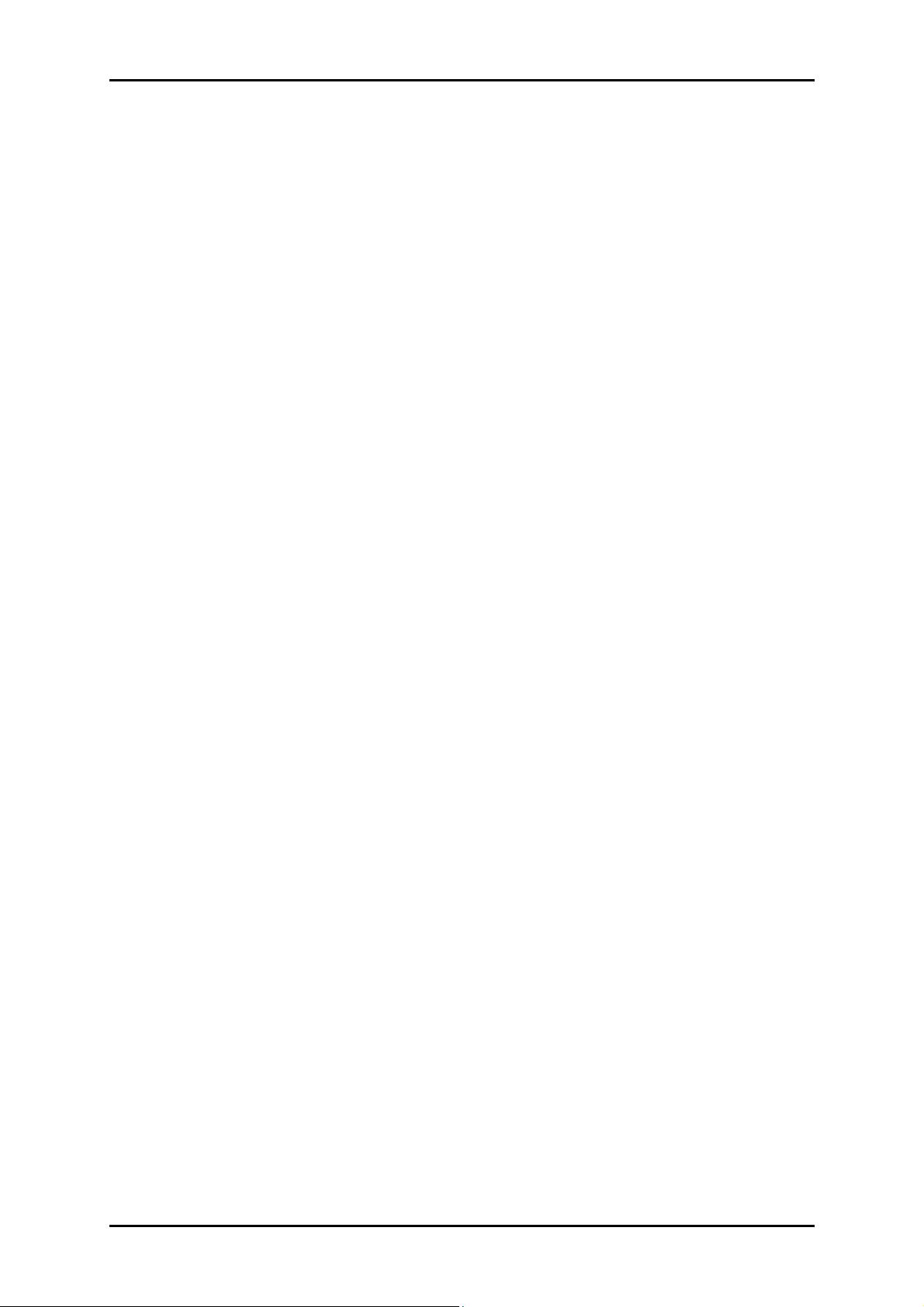
User Manual
The hypothetical commands `show w' and `show c' should show the appropriate parts of the
General Public License. Of course, the commands you use may be called something other
than `show w' and `show c'; they could even be mouse-clicks or menu items--whatever suits
your program.
You should also get your employer (if you work as a programmer) or your school, if any, to
sign a "copyright disclaimer" for the program, if necessary. Here is a sample; alter the names:
Yoyodyne, Inc., hereby disclaims all copyright
interest in the program `Gnomovision'
(which makes passes at compilers) written
by James Hacker.
signature of Ty Coon, 1 April 1989
Ty Coon, President of Vice
Source: http://www.gnu.org/licenses/old-
licenses/gpl-2.0
© ALLNET GmbH Computersysteme 2014 - Alle Rechte vorbehalten
Page 38
