Allied Vision Prosilica GX1050C, Prosilica GX1920C, Prosilica GX1910, Prosilica GX1910C, Prosilica GX1920 Technical Manual
...
GigE VISION CAMERAS
Prosilica GX
Technical Manual
V2.3.1
Allied Vision Technologies GmbH // Taschenweg 2a, 07646 Stadtroda / Germany 2017-Apr-07
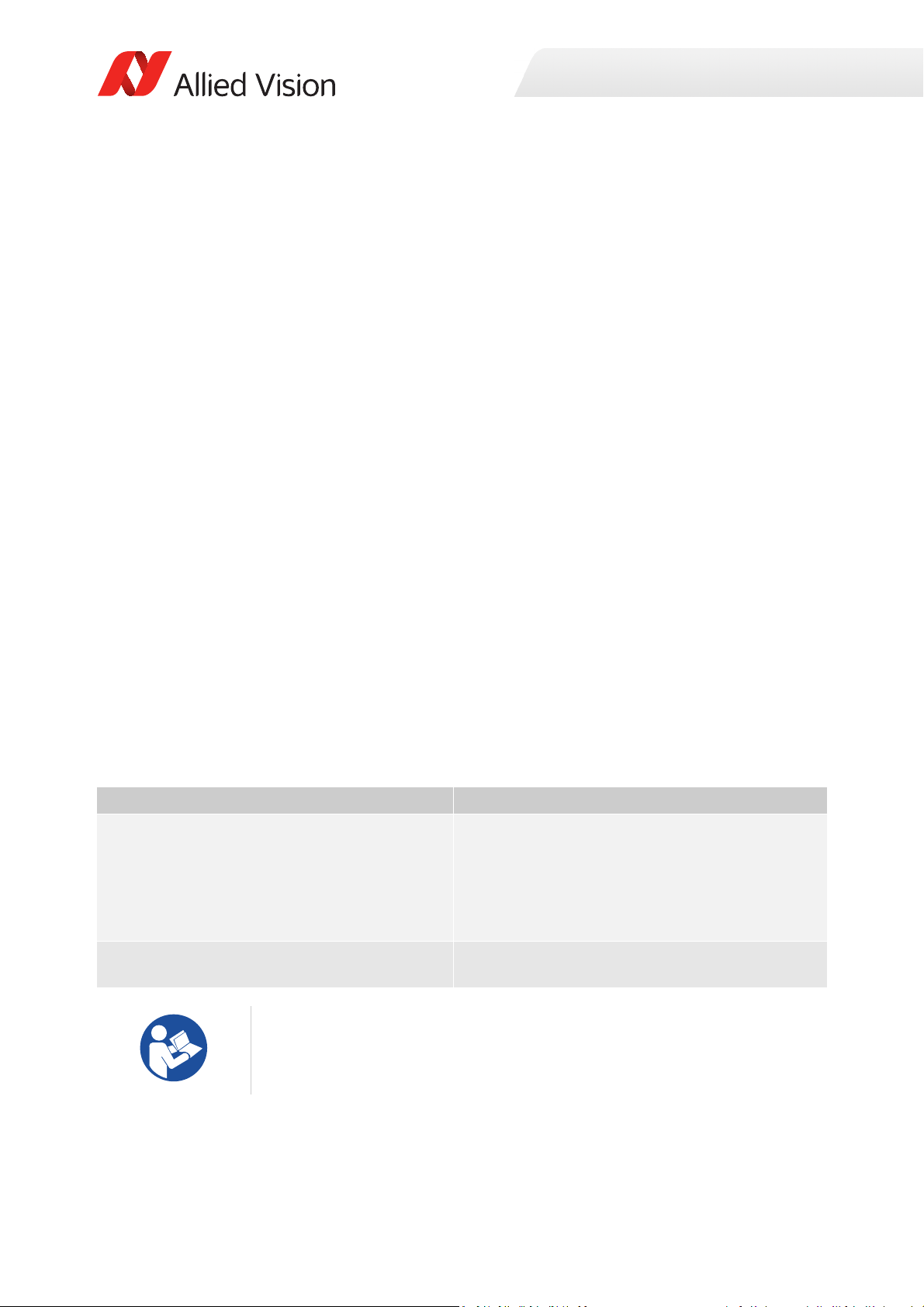
Prosilica GX at a glance
Prosilica GX cameras have a Gigabit Ethernet (GigE) interface and work with GigE
hardware and cable lengths up to 100 m. Prosilica GX cameras are GigE Vision V1.2
and GenICam V1.0 compliant.
Applied standards
Prosilica GX at a glance
GigE Vision®
GenICam™
The GigE Vision standard is an interface standard for digital machine vision
cameras administered by the Automated Imaging Association (AIA) that is widely
supported in the machine vision industry. In contrast, Gigabit Ethernet is the
network GigE Vision is built upon.
GenICam is a machine vision standard hosted by the European Machine Vision
Association (EMVA). The aim of GenICam is to provide a generic configuration
interface for cameras and devices independent of the used interface technology
(i.e. GigE Vision, USB3 Vision, DCAM IEEE1394, Camera Link). This approach
enables proper interoperability between GenICam compliant hardware and
software solutions without the need for customization.
The GenICam standard consists of multiple modules that specify tasks to be solved.
Allied Vision cameras and software make use of these modules, like the Standard
Feature Naming Convention (SFNC) that standardizes feature names and types via
an XML file or the transport layer interface (GenTL) that is used to grab images.
What else do you need?
Content URL
Camera data sheets
GigE Installation Manual
GigE Features Reference
Modular Concept
3D CAD STEP files
Software and firmware downloads
Technical papers and knowledge base https://www.alliedvision.com/en/support/
https://www.alliedvision.com/en/support/
technical-documentation/prosilica-gxdocumentation.html
technical-papers-knowledge-base.html
Read this manual carefully
Learn how to protect your camera from damage and fully understand its functions.
2Prosilica GX Technical Manual V2.3.1

Contact us
Connect with Allied Vision by function
https://www.alliedvision.com/en/meta-header/contact.html
Find an Allied Vision office or Allied Vision distribution partner
https://www.alliedvision.com/en/about-us/where-we-are.html
Email
info@alliedvision.com
support@alliedvision.com
Sales offices
Europe, Middle East, and Africa: +49 36428-677-230
UK, Ireland, Nordic countries: +44 207 1934408
France: +33 6 7383 9543
North and South America: +1 (877) USA-1394
Asia-Pacific: +65 6634-9027
China: +86 (21) 64861133
Contact us
Headquarters
Allied Vision Technologies GmbH
Taschenweg 2a, 07646 Stadtroda, Germany
Tel: +49 36428 677-0
Fax: +49 36428 677-28
President/CEO: Frank Grube
Registration Office: AG Jena HRB 208962
Tax ID: DE 184383113
3Prosilica GX Technical Manual V2.3.1

Contents
Contents
Prosilica GX at a glance 2
Applied standards . . . . . . . . . . . . . . . . . . . . . . . . . . . . . . . . . . . . . . . . . . . . . . . . . . . . . . . . . . . . . . . . . . . . . . . . . 2
What else do you need? . . . . . . . . . . . . . . . . . . . . . . . . . . . . . . . . . . . . . . . . . . . . . . . . . . . . . . . . . . . . . . . . . . . . 2
Contact us 3
Document history and conventions 7
Document history . . . . . . . . . . . . . . . . . . . . . . . . . . . . . . . . . . . . . . . . . . . . . . . . . . . . . . . . . . . . . . . . . . . . . . . . . 8
Manual conventions . . . . . . . . . . . . . . . . . . . . . . . . . . . . . . . . . . . . . . . . . . . . . . . . . . . . . . . . . . . . . . . . . . . . . . 11
Styles . . . . . . . . . . . . . . . . . . . . . . . . . . . . . . . . . . . . . . . . . . . . . . . . . . . . . . . . . . . . . . . . . . . . . . . . . . . . . . . 11
Symbols . . . . . . . . . . . . . . . . . . . . . . . . . . . . . . . . . . . . . . . . . . . . . . . . . . . . . . . . . . . . . . . . . . . . . . . . . . . . . 11
Safety and legislation 13
General safety notes . . . . . . . . . . . . . . . . . . . . . . . . . . . . . . . . . . . . . . . . . . . . . . . . . . . . . . . . . . . . . . . . . . . . . . 14
Regulations. . . . . . . . . . . . . . . . . . . . . . . . . . . . . . . . . . . . . . . . . . . . . . . . . . . . . . . . . . . . . . . . . . . . . . . . . . . . . . 15
European Economic Area requirements. . . . . . . . . . . . . . . . . . . . . . . . . . . . . . . . . . . . . . . . . . . . . . . . . . . 15
CE and RoHS . . . . . . . . . . . . . . . . . . . . . . . . . . . . . . . . . . . . . . . . . . . . . . . . . . . . . . . . . . . . . . . . . . . . . . 15
REACH . . . . . . . . . . . . . . . . . . . . . . . . . . . . . . . . . . . . . . . . . . . . . . . . . . . . . . . . . . . . . . . . . . . . . . . . . . . 15
WEEE . . . . . . . . . . . . . . . . . . . . . . . . . . . . . . . . . . . . . . . . . . . . . . . . . . . . . . . . . . . . . . . . . . . . . . . . . . . . 15
FCC – Class A Device . . . . . . . . . . . . . . . . . . . . . . . . . . . . . . . . . . . . . . . . . . . . . . . . . . . . . . . . . . . . . . . . . . . 15
Industry Canada Equipment Standard for Digital Equipment (ICES) . . . . . . . . . . . . . . . . . . . . . . . . . . . . 16
Life support applications. . . . . . . . . . . . . . . . . . . . . . . . . . . . . . . . . . . . . . . . . . . . . . . . . . . . . . . . . . . . . . . . . . . 16
Other legal notices . . . . . . . . . . . . . . . . . . . . . . . . . . . . . . . . . . . . . . . . . . . . . . . . . . . . . . . . . . . . . . . . . . . . . . . 16
Trademarks . . . . . . . . . . . . . . . . . . . . . . . . . . . . . . . . . . . . . . . . . . . . . . . . . . . . . . . . . . . . . . . . . . . . . . . 16
Copyright. . . . . . . . . . . . . . . . . . . . . . . . . . . . . . . . . . . . . . . . . . . . . . . . . . . . . . . . . . . . . . . . . . . . . . . . . 16
Installation and hardware 17
Configuring the host computer . . . . . . . . . . . . . . . . . . . . . . . . . . . . . . . . . . . . . . . . . . . . . . . . . . . . . . . . . . . . . 18
Installing the Ethernet adapter driver. . . . . . . . . . . . . . . . . . . . . . . . . . . . . . . . . . . . . . . . . . . . . . . . . . . . . 18
Optional: Modifying Ethernet adapter IP address . . . . . . . . . . . . . . . . . . . . . . . . . . . . . . . . . . . . . . . . . . . 18
Ethernet adapter driver settings . . . . . . . . . . . . . . . . . . . . . . . . . . . . . . . . . . . . . . . . . . . . . . . . . . . . . . . . . 19
Enabling jumbo packets . . . . . . . . . . . . . . . . . . . . . . . . . . . . . . . . . . . . . . . . . . . . . . . . . . . . . . . . . . . . . . . . 19
Connecting your camera. . . . . . . . . . . . . . . . . . . . . . . . . . . . . . . . . . . . . . . . . . . . . . . . . . . . . . . . . . . . . . . . . . . 20
Downloading camera drivers . . . . . . . . . . . . . . . . . . . . . . . . . . . . . . . . . . . . . . . . . . . . . . . . . . . . . . . . . . . . . . . 20
Powering up the camera. . . . . . . . . . . . . . . . . . . . . . . . . . . . . . . . . . . . . . . . . . . . . . . . . . . . . . . . . . . . . . . . . . . 21
Connecting to host application . . . . . . . . . . . . . . . . . . . . . . . . . . . . . . . . . . . . . . . . . . . . . . . . . . . . . . . . . . . . . 21
Specifications 22
Notes on specifications. . . . . . . . . . . . . . . . . . . . . . . . . . . . . . . . . . . . . . . . . . . . . . . . . . . . . . . . . . . . . . . . . . . . 23
Resolution and ROI frame rates . . . . . . . . . . . . . . . . . . . . . . . . . . . . . . . . . . . . . . . . . . . . . . . . . . . . . . . . . 23
Prosilica GX1050, GX1050C . . . . . . . . . . . . . . . . . . . . . . . . . . . . . . . . . . . . . . . . . . . . . . . . . . . . . . . . . . . . . . . . 26
Absolute QE. . . . . . . . . . . . . . . . . . . . . . . . . . . . . . . . . . . . . . . . . . . . . . . . . . . . . . . . . . . . . . . . . . . . . . . . . . 27
ROI frame rate. . . . . . . . . . . . . . . . . . . . . . . . . . . . . . . . . . . . . . . . . . . . . . . . . . . . . . . . . . . . . . . . . . . . . . . . 28
8-bit output format . . . . . . . . . . . . . . . . . . . . . . . . . . . . . . . . . . . . . . . . . . . . . . . . . . . . . . . . . . . . . . . . 28
16-bit output format . . . . . . . . . . . . . . . . . . . . . . . . . . . . . . . . . . . . . . . . . . . . . . . . . . . . . . . . . . . . . . . 29
4Prosilica GX Technical Manual V2.3.1

Contents
Prosilica GX1660, GX1660C . . . . . . . . . . . . . . . . . . . . . . . . . . . . . . . . . . . . . . . . . . . . . . . . . . . . . . . . . . . . . . . . 31
Absolute QE. . . . . . . . . . . . . . . . . . . . . . . . . . . . . . . . . . . . . . . . . . . . . . . . . . . . . . . . . . . . . . . . . . . . . . . . . . 32
ROI frame rate. . . . . . . . . . . . . . . . . . . . . . . . . . . . . . . . . . . . . . . . . . . . . . . . . . . . . . . . . . . . . . . . . . . . . . . . 33
8-bit output format . . . . . . . . . . . . . . . . . . . . . . . . . . . . . . . . . . . . . . . . . . . . . . . . . . . . . . . . . . . . . . . . 33
16-bit output format . . . . . . . . . . . . . . . . . . . . . . . . . . . . . . . . . . . . . . . . . . . . . . . . . . . . . . . . . . . . . . . 34
Prosilica GX1910, GX1910C . . . . . . . . . . . . . . . . . . . . . . . . . . . . . . . . . . . . . . . . . . . . . . . . . . . . . . . . . . . . . . . . 36
Absolute QE. . . . . . . . . . . . . . . . . . . . . . . . . . . . . . . . . . . . . . . . . . . . . . . . . . . . . . . . . . . . . . . . . . . . . . . . . . 37
ROI frame rate. . . . . . . . . . . . . . . . . . . . . . . . . . . . . . . . . . . . . . . . . . . . . . . . . . . . . . . . . . . . . . . . . . . . . . . . 38
8-bit output format . . . . . . . . . . . . . . . . . . . . . . . . . . . . . . . . . . . . . . . . . . . . . . . . . . . . . . . . . . . . . . . . 38
16-bit output format . . . . . . . . . . . . . . . . . . . . . . . . . . . . . . . . . . . . . . . . . . . . . . . . . . . . . . . . . . . . . . . 39
Prosilica GX1920, GX1920C . . . . . . . . . . . . . . . . . . . . . . . . . . . . . . . . . . . . . . . . . . . . . . . . . . . . . . . . . . . . . . . . 41
Absolute QE. . . . . . . . . . . . . . . . . . . . . . . . . . . . . . . . . . . . . . . . . . . . . . . . . . . . . . . . . . . . . . . . . . . . . . . . . . 42
Spectral response . . . . . . . . . . . . . . . . . . . . . . . . . . . . . . . . . . . . . . . . . . . . . . . . . . . . . . . . . . . . . . . . . . . . . 43
ROI frame rate. . . . . . . . . . . . . . . . . . . . . . . . . . . . . . . . . . . . . . . . . . . . . . . . . . . . . . . . . . . . . . . . . . . . . . . . 43
8-bit output format . . . . . . . . . . . . . . . . . . . . . . . . . . . . . . . . . . . . . . . . . . . . . . . . . . . . . . . . . . . . . . . . 43
16-bit output format . . . . . . . . . . . . . . . . . . . . . . . . . . . . . . . . . . . . . . . . . . . . . . . . . . . . . . . . . . . . . . . 45
Prosilica GX2300, GX2300C . . . . . . . . . . . . . . . . . . . . . . . . . . . . . . . . . . . . . . . . . . . . . . . . . . . . . . . . . . . . . . . . 47
Absolute QE. . . . . . . . . . . . . . . . . . . . . . . . . . . . . . . . . . . . . . . . . . . . . . . . . . . . . . . . . . . . . . . . . . . . . . . . . . 48
ROI frame rate. . . . . . . . . . . . . . . . . . . . . . . . . . . . . . . . . . . . . . . . . . . . . . . . . . . . . . . . . . . . . . . . . . . . . . . . 49
8-bit output format . . . . . . . . . . . . . . . . . . . . . . . . . . . . . . . . . . . . . . . . . . . . . . . . . . . . . . . . . . . . . . . . 49
16-bit output format . . . . . . . . . . . . . . . . . . . . . . . . . . . . . . . . . . . . . . . . . . . . . . . . . . . . . . . . . . . . . . . 50
Prosilica GX2750, GX2750C . . . . . . . . . . . . . . . . . . . . . . . . . . . . . . . . . . . . . . . . . . . . . . . . . . . . . . . . . . . . . . . . 52
Absolute QE. . . . . . . . . . . . . . . . . . . . . . . . . . . . . . . . . . . . . . . . . . . . . . . . . . . . . . . . . . . . . . . . . . . . . . . . . . 53
Spectral response . . . . . . . . . . . . . . . . . . . . . . . . . . . . . . . . . . . . . . . . . . . . . . . . . . . . . . . . . . . . . . . . . . . . . 54
ROI frame rate. . . . . . . . . . . . . . . . . . . . . . . . . . . . . . . . . . . . . . . . . . . . . . . . . . . . . . . . . . . . . . . . . . . . . . . . 54
8-bit output format . . . . . . . . . . . . . . . . . . . . . . . . . . . . . . . . . . . . . . . . . . . . . . . . . . . . . . . . . . . . . . . . 54
16-bit output format . . . . . . . . . . . . . . . . . . . . . . . . . . . . . . . . . . . . . . . . . . . . . . . . . . . . . . . . . . . . . . . 56
Prosilica GX3300, GX3300C . . . . . . . . . . . . . . . . . . . . . . . . . . . . . . . . . . . . . . . . . . . . . . . . . . . . . . . . . . . . . . . . 58
Absolute QE. . . . . . . . . . . . . . . . . . . . . . . . . . . . . . . . . . . . . . . . . . . . . . . . . . . . . . . . . . . . . . . . . . . . . . . . . . 59
ROI frame rate. . . . . . . . . . . . . . . . . . . . . . . . . . . . . . . . . . . . . . . . . . . . . . . . . . . . . . . . . . . . . . . . . . . . . . . . 60
8-bit output format . . . . . . . . . . . . . . . . . . . . . . . . . . . . . . . . . . . . . . . . . . . . . . . . . . . . . . . . . . . . . . . . 60
16-bit output format . . . . . . . . . . . . . . . . . . . . . . . . . . . . . . . . . . . . . . . . . . . . . . . . . . . . . . . . . . . . . . . 61
Prosilica GX6600, GX6600C . . . . . . . . . . . . . . . . . . . . . . . . . . . . . . . . . . . . . . . . . . . . . . . . . . . . . . . . . . . . . . . . 63
Absolute QE. . . . . . . . . . . . . . . . . . . . . . . . . . . . . . . . . . . . . . . . . . . . . . . . . . . . . . . . . . . . . . . . . . . . . . . . . . 64
ROI frame rate. . . . . . . . . . . . . . . . . . . . . . . . . . . . . . . . . . . . . . . . . . . . . . . . . . . . . . . . . . . . . . . . . . . . . . . . 65
8-bit output format . . . . . . . . . . . . . . . . . . . . . . . . . . . . . . . . . . . . . . . . . . . . . . . . . . . . . . . . . . . . . . . . 65
16-bit output format . . . . . . . . . . . . . . . . . . . . . . . . . . . . . . . . . . . . . . . . . . . . . . . . . . . . . . . . . . . . . . . 66
Prosilica GX model comparison . . . . . . . . . . . . . . . . . . . . . . . . . . . . . . . . . . . . . . . . . . . . . . . . . . . . . . . . . . . . . 68
Single GigE interface (8-bit) operation . . . . . . . . . . . . . . . . . . . . . . . . . . . . . . . . . . . . . . . . . . . . . . . . . . . . 68
Dual GigE LAG (8-bit) operation . . . . . . . . . . . . . . . . . . . . . . . . . . . . . . . . . . . . . . . . . . . . . . . . . . . . . . . . . 69
Single GigE interface (16-bit) operation . . . . . . . . . . . . . . . . . . . . . . . . . . . . . . . . . . . . . . . . . . . . . . . . . . . 70
Dual GigE LAG (16-bit) operation . . . . . . . . . . . . . . . . . . . . . . . . . . . . . . . . . . . . . . . . . . . . . . . . . . . . . . . . 71
Mechanical dimensions 72
Prosilica GX standard format housing . . . . . . . . . . . . . . . . . . . . . . . . . . . . . . . . . . . . . . . . . . . . . . . . . . . . . . . . 73
Prosilica GX extended format housing . . . . . . . . . . . . . . . . . . . . . . . . . . . . . . . . . . . . . . . . . . . . . . . . . . . . . . . 75
Prosilica GX large format housing . . . . . . . . . . . . . . . . . . . . . . . . . . . . . . . . . . . . . . . . . . . . . . . . . . . . . . . . . . . 76
Tripod adapter. . . . . . . . . . . . . . . . . . . . . . . . . . . . . . . . . . . . . . . . . . . . . . . . . . . . . . . . . . . . . . . . . . . . . . . . . . . 77
Flange focal distance. . . . . . . . . . . . . . . . . . . . . . . . . . . . . . . . . . . . . . . . . . . . . . . . . . . . . . . . . . . . . . . . . . . . . . 80
5Prosilica GX Technical Manual V2.3.1

Contents
C-Mount. . . . . . . . . . . . . . . . . . . . . . . . . . . . . . . . . . . . . . . . . . . . . . . . . . . . . . . . . . . . . . . . . . . . . . . . . . . . . 80
F-Mount . . . . . . . . . . . . . . . . . . . . . . . . . . . . . . . . . . . . . . . . . . . . . . . . . . . . . . . . . . . . . . . . . . . . . . . . . . . . . 82
Camera attributes and filter 83
Camera attribute highlights . . . . . . . . . . . . . . . . . . . . . . . . . . . . . . . . . . . . . . . . . . . . . . . . . . . . . . . . . . . . . . . . 84
IR cut filter . . . . . . . . . . . . . . . . . . . . . . . . . . . . . . . . . . . . . . . . . . . . . . . . . . . . . . . . . . . . . . . . . . . . . . . . . . . . . . 85
Camera interfaces 86
Back panel . . . . . . . . . . . . . . . . . . . . . . . . . . . . . . . . . . . . . . . . . . . . . . . . . . . . . . . . . . . . . . . . . . . . . . . . . . . . . . 87
Status LEDs. . . . . . . . . . . . . . . . . . . . . . . . . . . . . . . . . . . . . . . . . . . . . . . . . . . . . . . . . . . . . . . . . . . . . . . . . . . . . . 88
Gigabit Ethernet interface . . . . . . . . . . . . . . . . . . . . . . . . . . . . . . . . . . . . . . . . . . . . . . . . . . . . . . . . . . . . . . . . . 88
Camera I/O connector pin assignment . . . . . . . . . . . . . . . . . . . . . . . . . . . . . . . . . . . . . . . . . . . . . . . . . . . . . . . 89
I/O definition . . . . . . . . . . . . . . . . . . . . . . . . . . . . . . . . . . . . . . . . . . . . . . . . . . . . . . . . . . . . . . . . . . . . . . . . . . . . 91
Camera power . . . . . . . . . . . . . . . . . . . . . . . . . . . . . . . . . . . . . . . . . . . . . . . . . . . . . . . . . . . . . . . . . . . . . . . 91
Isolated IO GND. . . . . . . . . . . . . . . . . . . . . . . . . . . . . . . . . . . . . . . . . . . . . . . . . . . . . . . . . . . . . . . . . . . . . . . 92
RxD RS232 and TxD RS232 . . . . . . . . . . . . . . . . . . . . . . . . . . . . . . . . . . . . . . . . . . . . . . . . . . . . . . . . . . . . . 92
Isolated out power . . . . . . . . . . . . . . . . . . . . . . . . . . . . . . . . . . . . . . . . . . . . . . . . . . . . . . . . . . . . . . . . . . . . 92
Input triggers. . . . . . . . . . . . . . . . . . . . . . . . . . . . . . . . . . . . . . . . . . . . . . . . . . . . . . . . . . . . . . . . . . . . . . . . . 92
Lens control port. . . . . . . . . . . . . . . . . . . . . . . . . . . . . . . . . . . . . . . . . . . . . . . . . . . . . . . . . . . . . . . . . . . . . . 95
Auto iris video-type connection . . . . . . . . . . . . . . . . . . . . . . . . . . . . . . . . . . . . . . . . . . . . . . . . . . . . . . . . . . . . . 96
Motorized lens connection. . . . . . . . . . . . . . . . . . . . . . . . . . . . . . . . . . . . . . . . . . . . . . . . . . . . . . . . . . . . . . . . . 97
Trigger timing diagram . . . . . . . . . . . . . . . . . . . . . . . . . . . . . . . . . . . . . . . . . . . . . . . . . . . . . . . . . . . . . . . . . . . . 98
Image data flow 101
Prosilica GX monochrome cameras . . . . . . . . . . . . . . . . . . . . . . . . . . . . . . . . . . . . . . . . . . . . . . . . . . . . . . . . . 102
Prosilica GX color cameras . . . . . . . . . . . . . . . . . . . . . . . . . . . . . . . . . . . . . . . . . . . . . . . . . . . . . . . . . . . . . . . . 103
Cleaning optical components 104
Warranty . . . . . . . . . . . . . . . . . . . . . . . . . . . . . . . . . . . . . . . . . . . . . . . . . . . . . . . . . . . . . . . . . . . . . . . . . . . . . . 105
Keep optical components clean . . . . . . . . . . . . . . . . . . . . . . . . . . . . . . . . . . . . . . . . . . . . . . . . . . . . . . . . . . . . 105
Identifying impurities . . . . . . . . . . . . . . . . . . . . . . . . . . . . . . . . . . . . . . . . . . . . . . . . . . . . . . . . . . . . . . . . . . . . 106
Locating impurities . . . . . . . . . . . . . . . . . . . . . . . . . . . . . . . . . . . . . . . . . . . . . . . . . . . . . . . . . . . . . . . . . . . . . . 106
Materials for cleaning optical components. . . . . . . . . . . . . . . . . . . . . . . . . . . . . . . . . . . . . . . . . . . . . . . . . . . 107
Cleaning Instructions. . . . . . . . . . . . . . . . . . . . . . . . . . . . . . . . . . . . . . . . . . . . . . . . . . . . . . . . . . . . . . . . . . . . . 107
Cleaning with compressed air . . . . . . . . . . . . . . . . . . . . . . . . . . . . . . . . . . . . . . . . . . . . . . . . . . . . . . . . . . 108
Firmware update 109
Index 114
6Prosilica GX Technical Manual V2.3.1

Document history and conventions
This chapter includes:
• Document history
• Layout styles and symbols used in this manual
Prosilica GX Technical Manual V2.3.1 7

Document history and conventions
Document history
Version Date Remarks
V2.0.0 2011-Jul-14 New manual release status
V2.0.1 2011-Dec-06 Added Prosilica GX2750 model information
•Specifications
• Dimensions
•ROI frame rates
V2.0.2 2011-Dec-22 Added Prosilica GX6600 model information
•Specifications
• Dimensions
•ROI frame rates
V2.0.3 2012-Feb-27 Added Prosilica GX6600 frame rate charts
V2.0.4 2013-Jan-30 Renamed Camera IO signals
Reworked cleaning optics section
Reworked the camera spectral plots and framerate vs. height graphs
Removed the camera internal circuit diagram
Removed the camera external circuit example diagram
V2.0.5 2013-Jun-06 Updated the RoHS directive
Added Status LEDs section
Updated bit depth and exposure control values in the Specifications
chapter
Updated the pixel format naming according to the GenICam standard
Added frame rate vs. height graphs for 2 byte pixel format and
bandwidth limiting information in Resolution and ROI frame rates
section
Added Vimba SDK link in Additional references section
Updated recommended cabling to Category 6 or higher in the
Installation and hardware chapter
V2.0.6 2013-Jul-05 Updated absolute QE plots for Prosilica GX1910
Updated the links to GigE Installation Manual
Added links to GigE Camera and Driver Features document
V2.0.7 2013-Oct-02 Added a note on locking screw cables
Added optical flange focal distance and maximum lens protrusion
information
Updated the Introduction section
Added frame rate tables in Resolution and ROI frame rates
Updated links to PvAPI SDK
Table 1: Document history
8Prosilica GX Technical Manual V2.3.1

Document history and conventions
Version Date Remarks
V2.0.8 2013-Nov-26 Added Prosilica GX model comparison for single and dual GigE
interface (16-bit)
Updated Index
Updated absolute QE plots in Specifications chapter.
V2.1.0 2015-Mar-10 Updated Allied Vision logo
Changed AVT and Allied Vision Technologies references to Allied Vision
Updated Prosilica GX3300, GX3300C specifications, absolute QE plots,
and ROI height vs frame rate information
Replaced the optical flange focal distance section with the following
sections:
•Flange focal distance
Updated exposure control values in Specifications chapter
Updated orientation of the connector diagram
Renamed Truesense references to ON Semiconductor
Updated datapath diagram for Prosilica GX color cameras
V2.2.0 2015-Mar-20 Replaced old links with new Allied Vision website links
Changed file name from GigE Camera and Driver Features to GigE
Features Reference
Changed chapter name from ‘Description of data path’ to ‘Camera
data path’
Table 1: Document history (Continued)
9Prosilica GX Technical Manual V2.3.1

Version Date Remarks
V2.3.0 2017-Mar-20 Changed the technical manual layout
Updated contact information
Changed chapter name from Camera dimensions to Mechanical
dimensions
Moved Sensor position accuracy section from Appendix to Mechanical
dimensions chapter
Deleted Appendix
Added Cleaning optical components chapter to replace Cleaning optics
section
Added Contact us section to replace ‘Contacting Allied Vision’ section
Added Installation and hardware chapter
Added Firmware update chapter
Added REACH compliance statement
Updated ON Semiconductor absolute QE plots to reflect the curves for
the Gen 2 CFA material change
Changed all instances of
RegionY to OffsetY
Changed all instances of BinningY to BinningVertical
Document history and conventions
Corrected YUV color pixel formats for Prosilica GX1050, GX1910,
GX1920, GX2750, GX6600
Various other improvements and typographic corrections
V2.3.1 2017-Apr-07 Added cable color to camera I/O connector pin assignment including
pin assignment figure and cross reference to the Allied Vision I/O cable
data sheet
Table 1: Document history (Continued)
10Prosilica GX Technical Manual V2.3.1

Manual conventions
To give this manual an easily understood layout and to emphasize important
information, the following typographical styles and symbols are used.
Styles
Style Function Example
Document history and conventions
Bold Program names, UI elements, highlighting
important things
Italics Publication names, UI non-interactive elements Italics
Courier New Code listings, feature names Input
Courier New
Italics
Blue Cross references, web page links, email links Link
Feature options Mode
bold
Symbols
Safety Note
Note to prevent physical injury.
Possible material damage
This symbol addresses important information to avoid material damage; however,
is not related to physical injury.
Damage to the camera by electrostatic discharge (ESD)
This symbol addresses important information to avoid material damage by ESD.
Safety-related instructions to avoid malfunctions
This symbol indicates important or specific instructions or procedures that are
related to product safety. You have to follow these instructions to avoid
malfunctions.
Practical hint
This symbol highlights a practical hint that helps to better understand the camera‘s
features and functions, and to make better use of it.
11Prosilica GX Technical Manual V2.3.1

Document history and conventions
i
Further information available online
This symbol highlights URLs for further information. The URL itself is shown in blue.
Example:
https://www.alliedvision.com
12Prosilica GX Technical Manual V2.3.1

§
Safety and legislation
This chapter includes:
• General safety notes for Prosilica GX cameras
• Information about the legal requirements and
restrictions for Prosilica GX cameras based on
current and relevant legislation
• Particular emphasis has been given to legislation
of the European Economic Area (CE, RoHS,
REACH, WEEE) as well as legislation of the United
States of America (FCC) and Canada (ICES)
Prosilica GX Technical Manual V2.3.1 13

General safety notes
Avoid damage to the camera by ESD
Inadequate protection of the camera from ESD can damage the camera
permanently. Read the safety instructions and ESD warnings in the GigE
Installation Manual.
Do not operate the camera beyond the environmental specifications
See environmental specifications limits in the Specifications chapter of this
document. Special care must be taken to maintain a reasonable operating
temperature. If the camera is operated in temperatures higher than the specified
range, the camera should be mounted on a heat sink.
Verify all external connections
Verify all external connections in terms of voltage levels, power requirements,
voltage polarity, and signal integrity prior to powering the device.
Safety and legislation
Do not disassemble the camera housing
This camera contains sensitive internal components. The warranty is void if the
camera is disassembled.
Keep shipping material
Poor packaging of the product may cause damage during shipping.
Cleaning optical components
This product can be damaged by some volatile cleaning agents. Avoid cleaning the
image sensor unless absolutely necessary. See instructions on optics cleaning in
this document.
Allied Vision can clean your camera as a service for you, if necessary. For more
information, contact Allied Vision support.
14Prosilica GX Technical Manual V2.3.1

Regulations
European Economic Area requirements
CE and RoHS
Allied Vision Technologies declares under its sole responsibility that all standard
cameras of the Prosilica GX family to which this declaration relates are in
conformity with the following standard(s) or other normative document(s):
• CE, following the provisions of 2004/108/EC directive
• RoHS (2011/65/EU)
REACH
Allied Vision Technologies products are in compliance with the Regulation (EC) No
1907/2006 REACH.
Safety and legislation
WEEE
This product must be disposed of in compliance with the directive 2002/96/EC on
waste electrical and electronic equipment (WEEE).
FCC – Class A Device
For customers in the U.S.A.
This equipment has been tested and found to comply with the limits for a Class A
digital device, pursuant to Part 15 of the FCC Rules. These limits are designed to
provide reasonable protection against harmful interference when the equipment is
operated in a residential environment. This equipment generates, uses, and can
radiate radio frequency energy and, if not installed and used in accordance with
the instruction manual, may cause harmful interference to radio communications.
However, there is no guarantee that interferences will not occur in a particular
installation. If the equipment does cause harmful interference to radio or
television reception, the user is encouraged to try to correct the interference by
one or more of the following measures:
• Reorient or relocate the receiving antenna.
• Increase the distance between the equipment and the receiver.
• Use a different line outlet for the receiver.
• Consult a radio or TV technician for help.
You are cautioned that any changes or modifications not expressly approved in this
manual could void your authority to operate this equipment. The shielded
interface cable recommended in this manual must be used with this equipment in
order to comply with the limits for a computing device pursuant to Subpart A of
Part 15 of FCC Rules.
15Prosilica GX Technical Manual V2.3.1

Industry Canada Equipment Standard for Digital Equipment (ICES)
CAN ICES-003 (A) / NMB-3 (A)
For customers in Canada
This apparatus complies with the Class A limits for radio noise emissions set out in
the Radio Interference Regulations.
Pour utilisateurs au Canada
Cet appareil est conforme aux normes classe A pour bruits radioélectriques,
spécifiées dans le Règlement sur le brouillage radioélectrique.
Life support applications
Safety and legislation
These products are not designed for use in life support appliances, devices, or
systems where malfunction of these products can reasonably be expected to result
in personal injury. Allied Vision Technologies customers using or selling these
products for use in such applications do so at their own risk and agree to fully
indemnify Allied Vision Technologies for any damages resulting from such
improper use or sale.
Other legal notices
Trademarks
Unless stated otherwise, all trademarks shown in this document of Allied Vision
Technologies are brands protected by law. All other product or company names
may be trademarks of their respective owners.
Warranty
The information provided by Allied Vision Technologies is supplied without any
guarantees or warranty whatsoever, be it specific or implicit. Also excluded are all
implicit warranties concerning the negotiability, the suitability for specific
applications or the non-breaking of laws and patents. Even if we assume that the
information supplied to us is accurate, errors and inaccuracy may still occur.
Copyright
All texts, pictures and graphics are protected by copyright and other laws
protecting intellectual property. It is not permitted to copy or modify them for
trade use or transfer, nor may they be used on websites.
For the latest version of this document, visit the Allied Vision documentation
website.
Copyright © 2017 Allied Vision Technologies GmbH. All rights reserved.
16Prosilica GX Technical Manual V2.3.1
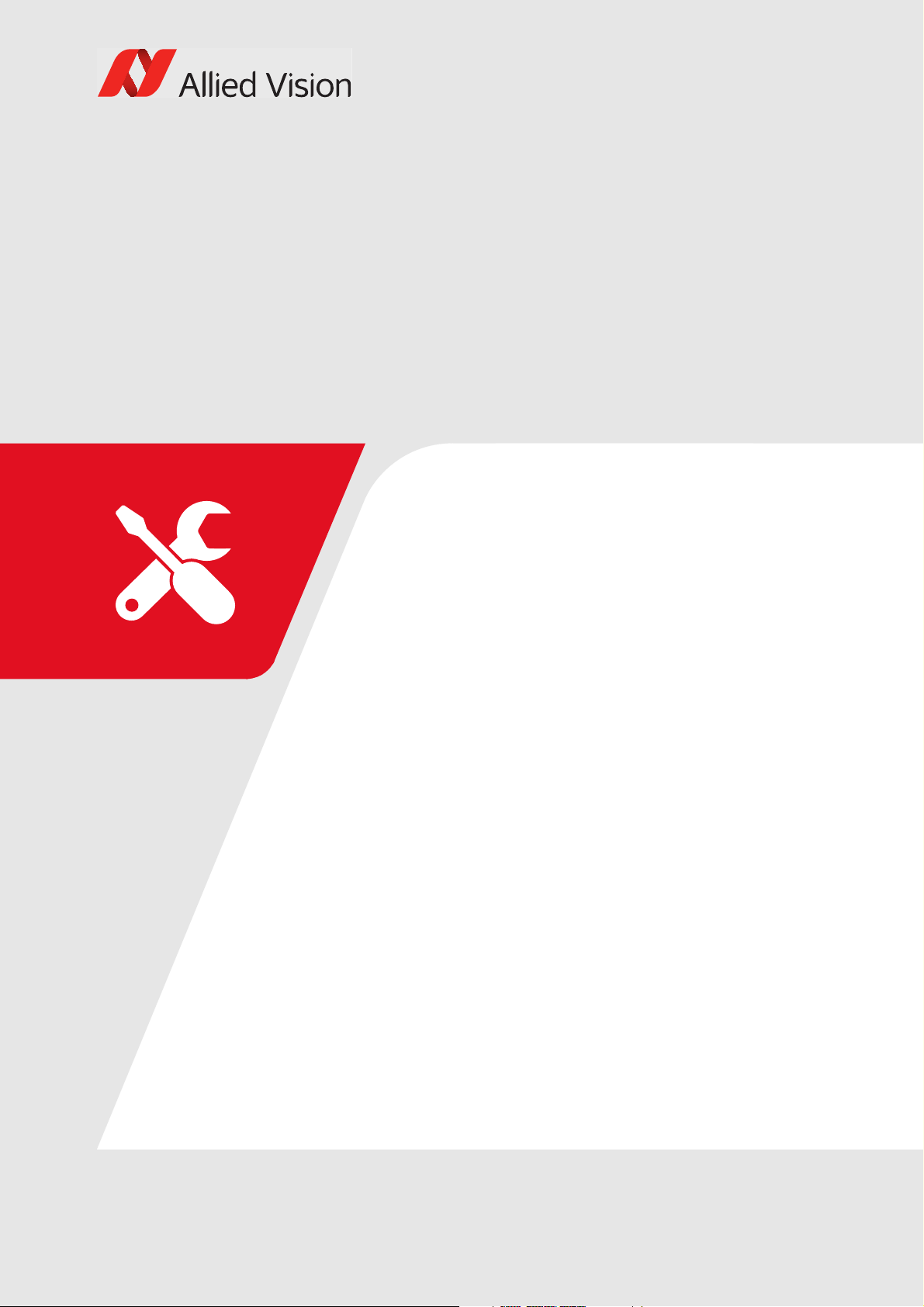
Installation and hardware
This chapter describes the components required for
your vision system including configuring the host
computer, Ethernet adapter settings, and connecting
your Prosilica GX camera.
Prosilica GX Technical Manual V2.3.1 17

Configuring the host computer
Allied Vision GigE Vision cameras can operate on 10/100 or Gigabit speed Ethernet
adapters. In order to reach the maximum camera frame rate, a Gigabit speed
Ethernet adapter with jumbo packet support is required.
If your host computer has an available Ethernet interface, this can be used with
Allied Vision GigE cameras. We recommend that your camera system uses a
dedicated Ethernet interface not shared with Internet or local area networks. If
more ports are needed, or your existing Ethernet adapter is unable to operate at
Gigabit Ethernet speeds, installing additional hardware may be required.
Usage on mixed-use networks (with printers, Internet/email, etc.) is possible but
may impact camera performance (e.g., framerate). Check with your IT
administrator if required for network configuration.
Installing the Ethernet adapter driver
Installation and hardware
Install the network card driver from your network card manufacturer. If no
installation application is provided, update the driver manually.
To update the driver manually
1. Click the Start icon and select Control Panel in the menu.
2. Click View by Large Icons and select Device Manager in the list.
3. Under Network Adapters, locate the Ethernet network adapter, right-click the
entry, and select Update Driver Software in the menu.
4. Select the Search automatically for updated driver software or Browse my
computer for driver software.
5. Click Close once the driver has been installed.
Optional: Modifying Ethernet adapter IP address
After initial Ethernet adapter hardware installation, connect the Ethernet adapter
directly to the camera. The default configuration assigns an IP address
automatically using the Link-Local Address range of 169.254.xxx.xxx or an address
defined by the DHCP server, if present.
Users can fix the adapter address to minimize the time required for a camera to be
recognized by the host application. Systems that employ multiple Ethernet
adapters connected to multiple cameras will also be required to fix the address of
the Ethernet adapter.
To connect to the camera, edit the host PC’s adapter settings and configure the
following settings:
• IP Address: 169.254.100.1
• Subnet mask: 255.255.0.0
• Default gateway: blank
18Prosilica GX Technical Manual V2.3.1

Installation and hardware
i
Ethernet adapter driver settings
The Ethernet adapter should be adjusted to improve system performance when
using a GigE Vision camera. This performance is related to minimizing CPU usage
and dropped or resent packets.
Edit the Ethernet adapter driver properties according to the values in the table
below. The names and availability of the properties listed may vary depending on
adapter manufacturer and model.
Property Value
Packet size/maximum transmission unit (MTU) 8228 bytes or larger
Interrupt Moderation Enable
Interrupt Moderation Rate Extreme
Receive Buffers Maximum value configurable
Transmit Buffers 256 bytes
Default packet size
The default packet size of Allied Vision GigE cameras is 8228 bytes. The host
network adapter needs to support a packet size of equal or larger size to stream
from the camera.
Ethernet adapter
For desktop systems, use a PCI Express bus Ethernet adapter. For laptops, use an
expansion slot via an ExpressCard®.
A list of Allied Vision recommended Ethernet adapters is available on the Allied
Vision website. See the Hardware Selection for Allied Vision GigE Cameras
application note.
Ethernet adapter settings
The Ethernet adapter settings may also vary depending on your system
configuration and the network adapter manufacturer.
Enabling jumbo packets
Jumbo Frames/Jumbo Packets
The properties listed for the network adapter may include either Jumbo Packet or
Jumbo Frames depending on the manufacturer. If neither is listed under
properties, your network card may not support this feature. You must use a
network adapter that supports Jumbo Frames/Jumbo Packets.
To enable jumbo packets
1. Click the Start icon and select Control Panel in the menu.
2. Click View by Large Icons and select Device Manager in the list.
19Prosilica GX Technical Manual V2.3.1

3. Under Network Adapters, locate the Ethernet network adapter, right-click the
i
i
i
entry, and select Properties in the menu.
4. Select the Advanced tab.
5. Select the property Jumbo Packet and set the value to 9014 Bytes.
6. Click OK to save the setting.
Connecting your camera
Use a Category 6 or higher rated Ethernet cable to connect the camera to the host
adapter. Crossover cabling is not required but does work. The camera has circuitry
to determine if a crossover cable is being used.
Allied Vision recommends Category 6 (Cat 6) or higher rated Ethernet cables. A
different rating may not sustain peak interface bandwidth; leading to lost
connectivity or image data coming from the camera.
Installation and hardware
Contact your Allied Vision Sales representative or your local Allied Vision
distribution partner for information on accessories.
https://www.alliedvision.com/en/about-us/where-we-are.html
Contact your Allied Vision Sales representative or your local Allied Vision
distribution partner for lens recommendations.
https://www.alliedvision.com/en/meta-header/contact/contact-sales
Downloading camera drivers
Allied Vision GigE cameras work with any or all of the following software options.
Vimba Viewer or Vimba SDK:
https://www.alliedvision.com/en/products/software
Third-party software solutions:
https://www.alliedvision.com/en/products/software/third-party-libraries.html
20Prosilica GX Technical Manual V2.3.1

Powering up the camera
i
A camera power adapter for each GigE camera is available from Allied Vision. See
Specifications on page 22 for connector definition and voltage specifications.
For Prosilica GX cameras
• Use only DC power supplies with insulated cases.
• For all power connections use only shielded cables to avoid electromagnetic
interferences.
Connecting to host application
Once you have installed the Vimba Viewer or third-party application to your host
computer, you can connect your Allied Vision GigE camera via an Ethernet cable
and connect the Hirose cable to power the camera.
Installation and hardware
GigE Installation Manual
For information on starting your camera and connecting to a host application, see
the GigE Installation Manual:
https://www.alliedvision.com/en/support/technical-documentation/prosilica-gxdocumentation.html
Allied Vision recommends Category 6 (Cat 6) or higher rated Ethernet cables. A
different rating may not sustain peak interface bandwidth; leading to lost
connectivity or image data coming from the camera.
Vimba Viewer documentation
Vimba Viewer documentation is included with the software download. Once
Vimba Viewer is installed on your host PC, documentation is located under
\Program Files\Allied Vision\Vimba.
21Prosilica GX Technical Manual V2.3.1

Specifications
This chapter provides:
• Technical specifications
• Absolute quantum efficiency plots
• Spectral response plots (select models)
• ROI height vs. frame rate plots
• Comparison of feature availability in various
Prosilica GX camera models
Prosilica GX Technical Manual V2.3.1 22

Notes on specifications
Read first
For some Prosilica GX cameras, e.g. Prosilica GX1910, Prosilica GX2300, bandwidth
limiting occurs even in 8-bit pixel formats, although not as severely as with a 16bit pixel format.
Dimensions and mass
Dimensions include connectors but not the tripod and lens.
Mass does not include the tripod and lens.
Modular options
Prosilica GX cameras can be ordered with several modular options including lens
mount, optical filter, and sensor options. For more information, see the Modular
Concept.
Specifications
Monochrome models
As monochrome models do not have an optical filter always attach a dust cap
when a lens is not attached to minimize the possibility of contaminants falling on
the sensor surface.
Mono8
Prosilica GX color models include the Mono8 monochrome pixel format in addition
to color and RAW formats.
ON Semiconductor sensor change
Prosilica GX color models with ON Semiconductor sensors now use sensors with
the new Gen 2 CFA materials. For more information, see the Product Change
Notification on the Allied Vision website.
Resolution and ROI frame rates
This section provides performance information about the impact of reducing the
region of interest on the camera’s maximum frame rate. In addition, because the
Prosilica GX camera offers dual GigE LAG, the impact of using a single Ethernet
connection versus dual Ethernet connections with the host is compared.
Single interface GigE connection with the Prosilica GX
When a Prosilica GX camera is connected to the host computer using a single
Ethernet connection, it behaves like a single interface GigE Vision camera. The total
bandwidth available for the camera is 125 MB or 1 Gb. A dual GigE LAG connection
supported by the Prosilica GX camera offers up to 250 MB or 2 Gb of bandwidth.
23Prosilica GX Technical Manual V2.3.1

Specifications
50
100
150
200
250
300
350
400
0 150 300 450 600 750 900 1050
Frame Rate [fps]
Height [pixels]
Dual GigE - 16 bit Single GigE - 16 bit
Bandwidth limited
Bandwidth limiting of frame rate
There are several factors that limit the frame rate of a camera, for example, input
trigger speed and mode, exposure time, sensor readout time, and available
bandwidth. For the following discussion and charts we assume input trigger
settings and exposure time are set so as not to limit the frame of the camera. This
leaves sensor readout time, the time to physically output the charge off a camera
sensor, and available bandwidth. In most cases, the sensor readout time dictates
the true frame rate of a camera, unless the amount of transmitted data exceeds
what is available on the GigE interface.
In the example chart below, the frame rate for a 16-bit pixel format is given on a
Prosilica GX1050 camera. The upper line shows the frame rate in dual GigE mode,
where no bandwidth limitation occurs. The lower line shows the frame rate in
single GigE mode, where bandwidth limitation occurs after a data threshold of 124
Mbit/s. This is the shaded region below, occurring at an image height greater than
200 pixels.
Figure 1: Illustration of bandwidth limiting: frame rate vs. height for Prosilica
GX1050 in single interface GigE configuration - 16-bit pixel format
24Prosilica GX Technical Manual V2.3.1

Specifications
The Prosilica GX camera can be operated near peak sensor frame rates even when
using a single interface connection. The frame rate vs. height graphs included in
this section provide frame rate performance results for both single GigE interface
and dual GigE LAG configurations at 8-bit or 16-bit output formats.
Resolution and ROI measurements
• Frame rate data was generated using
StreamBytesPerSecond = 124 MB/s
and 8/16-bit pixel format
– 8-bit pixel formats: Mono8, BayerRG8, or BayerGR8
– 16-bit pixel formats: Mono12, BayerRG12, or BayerGR12
Frame rates may be lower if using network hardware incapable of 124 MB/s.
• ROIs are center image, where attribute
OffsetY = (full sensor height – ROI
height)/2, for maximum speed advantage on a quad-tap CCD sensor.
• The camera frame rate can be increased by reducing the camera's height
attribute, resulting in a decreased region of interest (ROI) or “window”.
• The camera frame rate can also be increased by increasing the camera's
BinningVertical attribute, resulting in a vertically scaled image (less
overall height with same field of view).
• There is no frame rate increase with reduced width.
25Prosilica GX Technical Manual V2.3.1

Prosilica GX1050, GX1050C
Specifications
Specification
Feature
Resolution 1024 (H) × 1024 (V)
Sensor ON Semiconductor KAI-01050 TRUESENSE
Sensor type Interline CCD, Progressive Scan
Shutter type Global
Sensor size Type 1/2
Cell size 5.5 µm × 5.5 µm
Lens mount Standard: C-Mount
Optical filter Standard: No optical filter
Optional: See the Modular Concept
Maximum frame rate at full
resolution
A/D 14-bit
Image buffer 128 MB
Bit depth 14-bit 12-bit
Monochrome formats Mono8, Mono12, Mono12Packed,
Mono14
Color formats (YUV) YUV411Packed, YUV422Packed,
Color formats (RGB) RGB8Packed, BGR8Packed,
RAW formats BayerGR8, BayerGR12,
Exposure control 10 µs to 60 s; 1 µs increments
Gain control 0 to 34 dB
Binning Horizontal: 1 to 8 columns
Opto-isolated I/Os 2 inputs, 4 outputs
RS232 1
Voltage requirements 5 to 24 VDC
Power consumption 5.4 W (single GigE mode)
Prosilica GX1050 Prosilica GX1050C
1 MP
7.96 mm diagonal
Optional: See the Modular Concept
Standard: IRC30 IR cut filter
Optional: See the Modular Concept
109 fps (single GigE mode)
112 fps (dual GigE mode)
Mono8
YUV444Packed
RGBA8Packed, BGRA8Packed,
RGB12Packed
BayerGR12Packed
Vertical: 1 to 8 rows
6.7 W (dual GigE mode)
Table 2: Prosilica GX1050, GX1050C model specifications
26Prosilica GX Technical Manual V2.3.1

Specification
0%
5%
10%
15%
20%
25%
30%
35%
40%
45%
300 350 400 450 500 550 600 650 700 750 800 850 900 950 1000 1050
QuantumEfficiency
Wavelength[nm]
ONSemiconductorKAIͲ01050absoluteQE
ONSemiconductorGen2CFAmaterialforcolorsensors
Note:MeasuredwithARcoatedcoverglass.
TheuncertaintyofmeasurementoftheQEis+/Ͳ 10.25%.
Thevaluesaretypicalandaresubjecttominorvariations.
BlueQE GreenQE RedQE MonochromeQE
Specifications
Feature
Prosilica GX1050 Prosilica GX1050C
Mass (typical) 269 g
Body dimensions (L × W × H) 107.2 × 53.3 × 33 mm
Operating temperature 0 to +50 °C ambient temperature (without condensation)
Storage temperature -10 to +70 °C ambient temperature (without condensation)
Trigger latency 1.5 µs
Trigger jitte r ±0.5 µs
Operating humidity 20 to 80% non-condensing
Interface IEEE 802.3 1000BASE-T (Gigabit Ethernet)
Interface standard GigE Vision Standard V1.2
Regulations CE, RoHS, REACH, WEEE, FCC, ICES
Table 2: Prosilica GX1050, GX1050C model specifications (Continued)
Absolute QE
Figure 2: Prosilica GX1050, GX1050C (ON Semiconductor KAI-01050) absolute QE
27Prosilica GX Technical Manual V2.3.1

ROI frame rate
100
150
200
250
300
350
400
0 150 300 450 600 750 900 1050
Frame Rate [fps]
Height [pixels]
Dual GigE - 8 bit Single GigE - 8 bit
8-bit output format
Specifications
Figure 3: Frame rate as a function of ROI height (8-bit pixel format)
Height Width OffsetY
1024 1024 0 112.1 112.1
1000 1024 12 114.0 114.0
900 1024 62 122.7 122.7
800 1024 112 132.8 132.8
768 1024 128 136.3 136.3
700 1024 162 144.4 144.4
600 1024 212 158.6 158.6
512 1024 256 173.7 173.7
400 1024 312 197.0 196.9
300 1024 362 224.4 224.4
256 1024 384 238.6 238.6
200 1024 412 260.7 260.7
128 1024 448 294.7 294.7
64 1024 480 332.4 332.4
50 1024 487 342.4 342.4
32 1024 496 356.6 356.6
1
Single GigE mode frame rate Dual GigE mode frame rate
Table 3: Frame rate as a function of ROI height (8-bit pixel format)
28Prosilica GX Technical Manual V2.3.1

Specifications
50
100
150
200
250
300
350
400
0 150 300 450 600 750 900 1050
Frame Rate [fps]
Height [pixels]
Dual GigE - 16 bit Single GigE - 16 bit
Height Width OffsetY
1
Single GigE mode frame rate Dual GigE mode frame rate
20 1024 502 366.5 366.5
10 1024 507 374.7 374.7
2 1024 511 381.0 381.0
1
For maximum speed advantage ROIs are taken as center image, where attribute OffsetY = (full sensor height – ROI height)/2.
Table 3: Frame rate as a function of ROI height (8-bit pixel format) (Continued)
BinningVertical1Height Width Single GigE mode frame rate Dual GigE mode frame rate
2 512 1024 196.6 197.0
3 340 1024 262.2 263.6
4 256 1024 313.3 315.4
5 204 1024 354.5 358.4
6 170 1024 385.7 392.9
7 146 1024 418.6 421.2
8 128 1024 442.1 444.6
1
BinningVertical is horizontal row summing on CCD before readout.
Table 4: Frame rate as a function of ROI height (8-bit pixel format) with vertical
binning enabled
16-bit output format
Figure 4: Frame rate as a function of ROI height (16-bit pixel format)
29Prosilica GX Technical Manual V2.3.1

Specifications
Height Width OffsetY
1
Single GigE mode frame rate Dual GigE mode frame rate
1024 1024 0 57.1 112.1
1000 1024 12 58.4 114.0
900 1024 62 64.8 122.7
800 1024 112 72.9 132.8
768 1024 128 75.9 136.3
700 1024 162 83.2 144.4
600 1024 212 96.8 158.6
512 1024 256 113.2 173.7
400 1024 312 144.3 197.0
300 1024 362 191.2 224.4
256 1024 384 223.1 238.6
200 1024 412 260.7 260.7
128 1024 448 294.7 294.7
64 1024 480 332.4 332.4
50 1024 487 342.4 342.4
32 1024 496 356.6 356.6
20 1024 502 366.5 366.5
10 1024 507 374.7 374.7
2 1024 511 381.0 381.0
1
For maximum speed advantage ROIs are taken as center image, where attribute OffsetY = (full sensor height – ROI height)/2.
Table 5: Frame rate as a function of ROI height (16-bit pixel format)
BinningVertical1Height Width Single GigE mode frame rate Dual GigE mode frame rate
2 512 1024 113.1 197.0
3 340 1024 168.4 263.6
4 256 1024 221.1 315.4
5 204 1024 274.4 358.4
6 170 1024 329.3 392.9
7 146 1024 379.9 421.2
8 128 1024 423.4 444.6
1
BinningVertical is horizontal row summing on CCD before readout.
Table 6: Frame rate as a function of ROI height (16-bit pixel format) with vertical
binning enabled
30Prosilica GX Technical Manual V2.3.1

Prosilica GX1660, GX1660C
Specifications
Specification
Feature
Resolution 1600 (H) × 1200 (V)
Sensor ON Semiconductor KAI-02050 TRUESENSE
Sensor type Interline CCD, Progressive Scan
Shutter type Global
Sensor size Type 2/3
Cell size 5.5 µm × 5.5 µm
Lens mount Standard: C-Mount
Optical filter Standard: No optical filter
Optional: See the Modular Concept
Maximum frame rate at full
resolution
A/D 14-bit
Image buffer 128 MB
Bit depth 14-bit 12-bit
Monochrome formats Mono8, Mono12, Mono12Packed,
Mono14
Color formats (YUV) YUV411Packed, YUV422Packed,
Color formats (RGB) RGB8Packed, BGR8Packed,
RAW formats BayerGR8, BayerGR12,
Exposure control 10 µs to 60 s; 1 µs increments
Gain control 0 to 34 dB
Binning Horizontal: 1 to 8 columns
Opto-isolated I/Os 2 inputs, 4 outputs
RS232 1
Voltage requirements 5 to 24 VDC
Power consumption 5.6 W (single GigE mode)
Prosilica GX1660 Prosilica GX1660C
1.9 MP
11.0 mm diagonal
Optional: See the Modular Concept
Standard: IRC30 IR cut filter
Optional: See the Modular Concept
60 fps (single GigE mode)
66 fps (dual GigE mode)
Mono8
YUV444Packed
RGBA8Packed, BGRA8Packed,
RGB12Packed
BayerGR12Packed
Vertical: 1 to 8 rows
6.7 W (dual GigE mode)
Table 7: Prosilica GX1660, GX1660C model specifications
31Prosilica GX Technical Manual V2.3.1

Specification
0%
5%
10%
15%
20%
25%
30%
35%
40%
45%
300 350 400 450 500 550 600 650 700 750 800 850 900 950 1000 1050
QuantumEfficiency
Wavelength[nm]
ONSemiconductorKAIͲ02050absoluteQE
ONSemiconductorGen2CFAmaterialforcolorsensors
Note:MeasuredwithARcoatedcoverglass.
TheuncertaintyinmeasurementoftheQEis+/Ͳ 10.25%.
Thevaluesaretypicalandaresubjecttominorvariations.
BlueQE GreenQE RedQE MonochromeQE
Specifications
Feature
Prosilica GX1660 Prosilica GX1660C
Mass (typical) 269 g
Body dimensions (L × W × H) 107.2 × 53.3 × 33 mm
Operating temperature 0 to +50 °C ambient temperature (without condensation)
Storage temperature -10 to +70 °C ambient temperature (without condensation)
Trigger latency 1.5 µs
Trigger jitte r ±0.5 µs
Operating humidity 20 to 80% non-condensing
Interface IEEE 802.3 1000BASE-T (Gigabit Ethernet)
Interface standard GigE Vision Standard V1.2
Regulations CE, RoHS, REACH, WEEE, FCC, ICES
Table 7: Prosilica GX1660, GX1660C model specifications (Continued)
Absolute QE
Figure 5: Prosilica GX1660, GX1660C (ON Semiconductor KAI-02050) absolute QE
32Prosilica GX Technical Manual V2.3.1

ROI frame rate
60
100
140
180
220
260
0 200 400 600 800 1000 1200
Frame Rate [fps]
Height [pixels]
Dual GigE - 8 bit Single GigE - 8 bit
8-bit output format
Specifications
Figure 6: Frame rate as a function of ROI height (8-bit pixel format)
Height Width OffsetY
1200 1600 0 62.1 66.5
1080 1600 60 69.1 71.8
1024 1600 88 72.9 74.7
900 1600 150 81.6 81.5
768 1600 216 90.6 90.6
600 1600 300 105.6 105.6
512 1600 344 115.6 115.6
400 1600 400 131.6 131.6
300 1600 450 149.6 149.6
240 1600 480 163.2 163.2
200 1600 500 173.9 173.9
128 1600 536 196.8 196.8
100 1600 550 207.8 207.8
64 1600 568 223.3 223.3
50 1600 575 230.1 230.1
32 1600 584 238.7 238.7
1
Single GigE mode frame rate Dual GigE mode frame rate
Table 8: Frame rate as a function of ROI height (8-bit pixel format)
33Prosilica GX Technical Manual V2.3.1

Specifications
30
70
110
150
190
230
270
0 200 400 600 800 1000 1200
Frame Rate [fps]
Height [pixels]
Dual GigE - 16 bit Single GigE - 16 bit
Height Width OffsetY
1
Single GigE mode frame rate Dual GigE mode frame rate
20 1600 590 245.2 245.2
10 1600 595 250.7 250.7
2 1600 599 256.4 256.4
1
For maximum speed advantage ROIs are taken as center image, where attribute OffsetY = (full sensor height – ROI height)/2.
Table 8: Frame rate as a function of ROI height (8-bit pixel format) (Continued)
BinningVertical1Height Width Single GigE mode frame rate Dual GigE mode frame rate
2 600 1600 118.7 121.0
3 400 1600 165.4 165.4
4 300 1600 202.7 202.7
5 240 1600 234.1 234.1
6 200 1600 260.8 260.8
7 170 1600 283.9 283.9
8 150 1600 303.1 303.1
1
BinningVertical is horizontal row summing on CCD before readout.
Table 9: Frame rate as a function of ROI height (8-bit pixel format) with vertical
binning enabled
16-bit output format
Figure 7: Frame rate as a function of ROI height (16-bit pixel format)
34Prosilica GX Technical Manual V2.3.1

Specifications
Height Width OffsetY
1
Single GigE mode frame rate Dual GigE mode frame rate
1200 1600 0 31.3 62.5
1080 1600 60 34.7 69.4
1024 1600 88 36.6 73.2
900 1600 150 41.6 81.6
768 1600 216 48.7 90.7
600 1600 300 62.1 105.6
512 1600 344 72.9 115.7
400 1600 400 92.6 131.6
300 1600 450 122.7 149.6
240 1600 480 153.4 163.2
200 1600 500 174.0 174.0
128 1600 536 196.9 196.9
100 1600 550 207.8 207.8
64 1600 568 223.3 223.3
50 1600 575 230.2 230.2
32 1600 584 238.7 238.8
20 1600 590 245.3 245.3
10 1600 595 250.8 250.8
2 1600 599 256.5 256.5
1
For maximum speed advantage ROIs are taken as center image, where attribute OffsetY = (full sensor height – ROI height)/2.
Table 10: Frame rate as a function of ROI height (16-bit pixel format)
BinningVertical1Height Width Single GigE mode frame rate Dual GigE mode frame rate
2 600 1600 62.3 120.7
3 400 1600 92.6 165.4
4 300 1600 123.5 202.8
5 240 1600 152.8 234.2
6 200 1600 182.9 260.8
7 170 1600 214.7 284.0
8 150 1600 242.9 303.1
1
BinningVertical is horizontal row summing on CCD before readout.
Table 11: Frame rate as a function of ROI height (16-bit pixel format) with vertical
binning enabled
35Prosilica GX Technical Manual V2.3.1
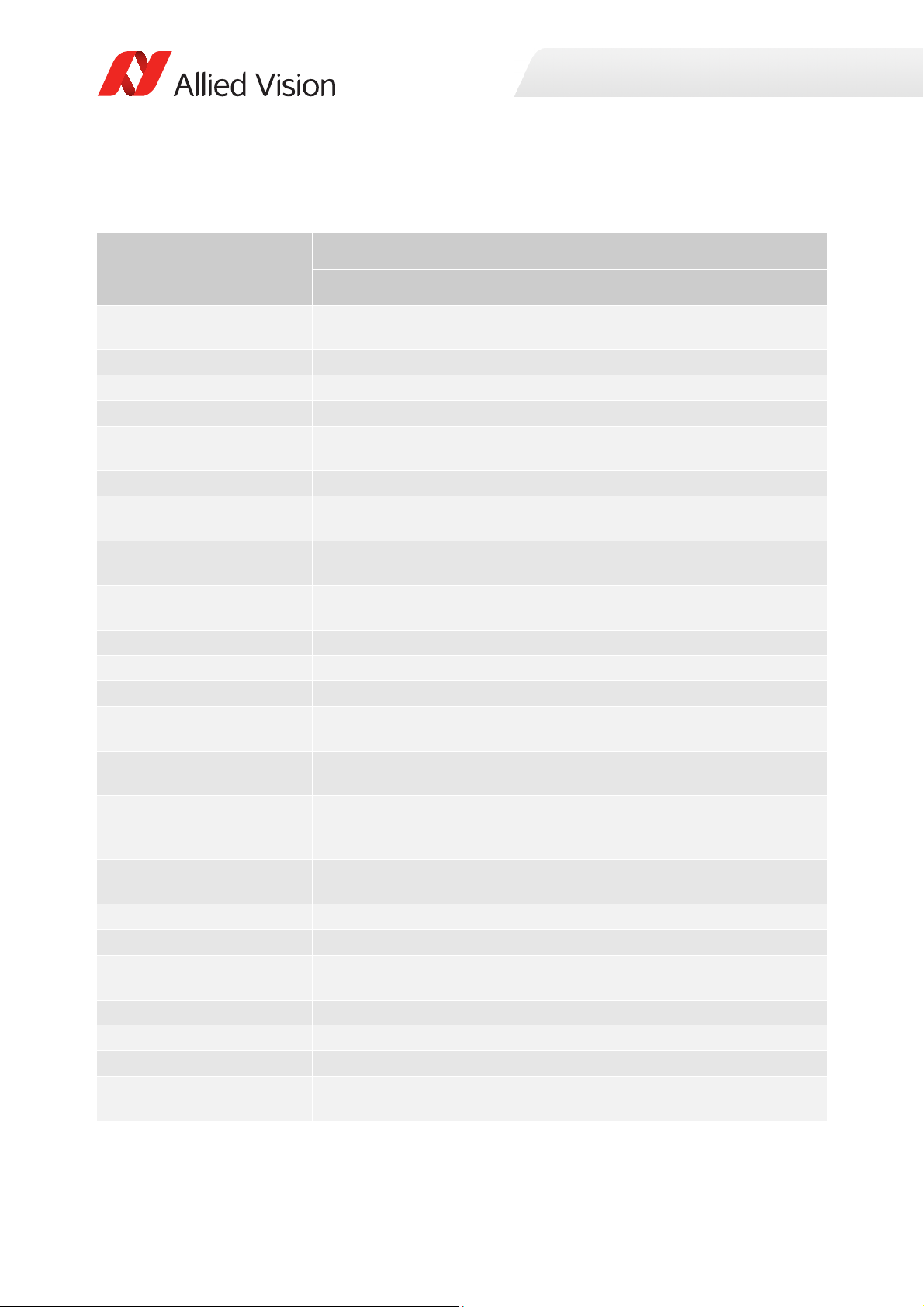
Prosilica GX1910, GX1910C
Specifications
Specification
Feature
Resolution 1920 (H) × 1080 (V)
Sensor ON Semiconductor KAI-02150 TRUESENSE
Sensor type Interline CCD, Progressive Scan
Shutter type Global
Sensor size Type 2/3
Cell size 5.5 µm × 5.5 µm
Lens mount Standard: C-Mount
Optical filter Standard: No optical filter
Optional: See the Modular Concept
Maximum frame rate at full
resolution
A/D 14-bit
Image buffer 128 MB
Bit depth 14-bit 12-bit
Monochrome formats Mono8, Mono12, Mono12Packed,
Mono14
Color formats (YUV) YUV411Packed, YUV422Packed,
Color formats (RGB) RGB8Packed, BGR8Packed,
RAW formats BayerGR8, BayerGR12,
Exposure control 10 µs to 60 s; 1 µs increments
Gain control 0 to 34 dB
Binning Horizontal: 1 to 8 columns
Opto-isolated I/Os 2 inputs, 4 outputs
RS232 1
Voltage requirements 5 to 24 VDC
Power consumption 5.6 W (single GigE mode)
Prosilica GX1910 Prosilica GX1910C
2.1 MP
12.1 mm diagonal
Optional: See the Modular Concept
Standard: IRC30 IR cut filter
Optional: See the Modular Concept
55 fps (single GigE mode)
63 fps (dual GigE mode)
Mono8
YUV444Packed
RGBA8Packed, BGRA8Packed,
RGB12Packed
BayerGR12Packed
Vertical: 1 to 8 rows
6.7 W (dual GigE mode)
Table 12: Prosilica GX1910, GX1910C model specifications
36Prosilica GX Technical Manual V2.3.1

Specification
0%
5%
10%
15%
20%
25%
30%
35%
40%
45%
300 350 400 450 500 550 600 650 700 750 800 850 900 950 1000 1050
QuantumEfficiency
Wavelength[nm]
ONSemiconductorKAIͲ02150absoluteQE
ONSemiconductorGen2CFAmaterialforcolorsensors
Note:MeasuredwithARcoatedcoverglass.
TheuncertaintyofmeasurementoftheQEis+/Ͳ 10.25%.
Thevaluesaretypicalandaresubjecttominorvariations.
BlueQE GreenQE RedQE MonochromeQE
Specifications
Feature
Prosilica GX1910 Prosilica GX1910C
Mass (typical) 269 g
Body dimensions (L × W × H) 107.2 × 53.3 × 33 mm
Operating temperature 0 to +50 °C ambient temperature (without condensation)
Storage temperature -10 to +70 °C ambient temperature (without condensation)
Trigger latency 1.5 µs
Trigger jitte r ±0.5 µs
Operating humidity 20 to 80% non-condensing
Interface IEEE 802.3 1000BASE-T (Gigabit Ethernet)
Interface standard GigE Vision Standard V1.2
Regulations CE, RoHS, REACH, WEEE, FCC, ICES
Table 12: Prosilica GX1910, GX1910C model specifications (Continued)
Absolute QE
Figure 8: Prosilica GX1910, GX1910C (ON Semiconductor KAI-02150) absolute QE
37Prosilica GX Technical Manual V2.3.1

ROI frame rate
50
75
100
125
150
175
200
225
250
275
0 100 200 300 400 500 600 700 800 900 1000 1100
Frame Rate [fps]
Height [pixels]
Dual GigE - 8 bit
Single GigE - 8 bit
8-bit output format
Specifications
Figure 9: Frame rate as a function of ROI height (8-bit pixel format)
Height Width OffsetY
1080 1920 0 55.6 63.5
1024 1920 28 58.8 66.1
1000 1920 40 60.1 67.3
900 1920 90 66.8 72.6
800 1920 140 74.9 78.9
700 1920 190 85.3 86.4
600 1920 240 95.2 95.3
540 1920 270 101.6 101.7
500 1920 290 106.1 106.5
400 1920 340 120.2 120.7
300 1920 390 138.7 138.8
270 1920 405 145.0 145.6
200 1920 440 163.0 163.8
134 1920 473 185.2 186.2
100 1920 490 198.7 199.9
50 1920 515 223.2 224.7
Table 13: Frame rate as a function of ROI height (8-bit pixel format)
1
Single GigE mode frame rate Dual GigE mode frame rate
38Prosilica GX Technical Manual V2.3.1

Specifications
25
50
75
100
125
150
175
200
225
250
275
0 100 200 300 400 500 600 700 800 900 1000 1100
Frame Rate [fps]
Height [pixels]
Dual GigE - 16 bit Single GigE - 16 bit
Height Width OffsetY
1
Single GigE mode frame rate Dual GigE mode frame rate
20 1920 530 240.1 241.9
10 1920 535 247.2 247.2
2 1920 539 252.2 252.2
1
For maximum speed advantage ROIs are taken as center image, where attribute OffsetY = (full sensor height – ROI height)/2.
Table 13: Frame rate as a function of ROI height (8-bit pixel format) (Continued)
BinningVertical1Height Width Single GigE mode frame rate Dual GigE mode frame rate
2 540 1920 116.3 116.4
3 360 1920 160.8 160.8
4 270 1920 198.5 198.5
5 216 1920 230.6 230.6
6 180 1920 258.2 258.2
7 154 1920 282.3 282.4
8 134 1920 302.3 302.3
1
BinningVertical is horizontal row summing on CCD before readout.
Table 14: Frame rate as a function of ROI height (8-bit pixel format) with vertical
binning enabled
16-bit output format
Figure 10: Frame rate as a function of ROI height (16-bit pixel format)
39Prosilica GX Technical Manual V2.3.1

Specifications
Height Width OffsetY
1
Single GigE mode frame rate Dual GigE mode frame rate
1080 1920 0 28.9 55.6
1024 1920 28 30.5 58.8
1000 1920 40 31.3 60.1
900 1920 90 34.7 66.8
800 1920 140 39.0 74.9
700 1920 190 44.5 85.3
600 1920 240 51.8 95.2
540 1920 270 57.5 101.6
500 1920 290 62.1 106.1
400 1920 340 77.5 120.2
300 1920 390 102.9 138.7
270 1920 405 114.1 145.0
200 1920 440 153.4 163.0
134 1920 473 186.2 185.2
100 1920 490 199.9 198.7
50 1920 515 224.7 223.2
20 1920 530 241.9 240.1
10 1920 535 248.3 247.2
2 1920 539 254.8 252.2
1
For maximum speed advantage ROIs are taken as center image, where attribute OffsetY = (full sensor height – ROI height)/2.
Table 15: Frame rate as a function of ROI height (16-bit pixel format)
BinningVertical1Height
Width Single GigE mode frame rate Dual GigE mode frame rate
2 540 1920 57.5 115.0
3 360 1920 86.1 160.8
4 270 1920 114.1 198.5
5 216 1920 141.5 230.7
6 180 1920 169.2 258.3
7 154 1920 196.3 282.4
8 134 1920 226.5 302.4
1
BinningVertical is horizontal row summing on CCD before readout.
Table 16: Frame rate as a function of ROI height (16-bit pixel format) with vertical
binning enabled
40Prosilica GX Technical Manual V2.3.1

Prosilica GX1920, GX1920C
Specifications
Specification
Feature
Resolution 1936 (H) × 1456 (V)
Sensor Sony ICX674ALG with EXview HAD
II™ microlens technology
Sensor type Interline CCD, Progressive Scan
Shutter type Global
Sensor size Type 2/3
Cell size 4.54 µm × 4.54 µm
Lens mount Standard: C-Mount
Optical filter Standard: No optical filter
Optional: See the Modular Concept
Maximum frame rate at full
resolution
A/D 14-bit
Image buffer 128 MB
Bit depth 14-bit 12-bit
Monochrome formats Mono8, Mono12, Mono12Packed,
Mono14
Color formats (YUV) YUV411Packed, YUV422Packed,
Color formats (RGB) RGB8Packed, BGR8Packed,
RAW formats BayerRG8, BayerRG12,
Exposure control 10 µs to 60 s; 1 µs increments
Gain control 0 to 24 dB
Binning Horizontal: 1 to 8 columns
Opto-isolated I/Os 2 inputs, 4 outputs
RS232 1
Voltage requirements 5 to 24 VDC
Power consumption 5.3 W (single GigE mode)
Prosilica GX1920 Prosilica GX1920C
2.8 MP
Sony ICX674AQG with EXview HAD II™
microlens technology
10.972 mm diagonal
Optional: See the Modular Concept
Standard: IRC30 IR cut filter
Optional: See the Modular Concept
40 fps (single GigE & dual GigE modes)
Mono8
YUV444Packed
RGBA8Packed, BGRA8Packed
BayerGR12Packed
Vertical: 1 to 8 rows
6.2 W (dual GigE mode)
Table 17: Prosilica GX1920, GX1920C model specifications
41Prosilica GX Technical Manual V2.3.1

Specification
0%
10%
20%
30%
40%
50%
60%
70%
400 450 500 550 600 650 700 750 800 850 900 950 1000
QuantumEfficiency[%]
Wavel ength[nm]
SonyICX674absoluteQE
AllmeasurementsweredonewithoutprotectionglassorIRcutfilter.
Withprotectionglassorfilters,quantumefficiency(QE)decreasesbyapproximately10%.
TheuncertaintyinmeasurementoftheQEis+/Ͳ 10.25%.
Thevaluesaretypicalandaresubjecttominorvariations.
RedQE GreenQE BlueQE MonochromeQE
Specifications
Feature
Prosilica GX1920 Prosilica GX1920C
Mass (typical) 269 g
Body dimensions (L × W × H) 108.1 × 53.3 × 33 mm
Operating temperature 0 to +50 °C ambient temperature (without condensation)
Storage temperature -10 to +70 °C ambient temperature (without condensation)
Trigger latency 1.5 µs
Trigger jitte r ±0.5 µs
Operating humidity 20 to 80% non-condensing
Interface IEEE 802.3 1000BASE-T (Gigabit Ethernet)
Interface standard GigE Vision Standard V1.2
Regulations CE, RoHS, REACH, WEEE, FCC, ICES
Table 17: Prosilica GX1920, GX1920C model specifications (Continued)
Absolute QE
Figure 11: Prosilica GX1920, GX1920C (Sony ICX674) absolute QE
42Prosilica GX Technical Manual V2.3.1

Spectral response
0.0000
0.1000
0.2000
0.3000
400 450 500 550 600 650 700 750 800 850 900 950 1000
SpectralResponse[A/W]
Wavelength[nm]
SonyICX674spectralresponse
RedResponse GreenResponse BlueResponse MonochromeResponse
40
60
80
100
120
140
0 250 500 750 1000 1250 1500
Frame Rate [fps]
Height [pixels]
Dual GigE - 8 bit Single GigE - 8 bit
Specifications
Figure 12: Prosilica GX1920, GX1920C (Sony ICX674) spectral response
ROI frame rate
8-bit output format
Figure 13: Frame rate as a function of ROI height (8-bit pixel format)
43Prosilica GX Technical Manual V2.3.1
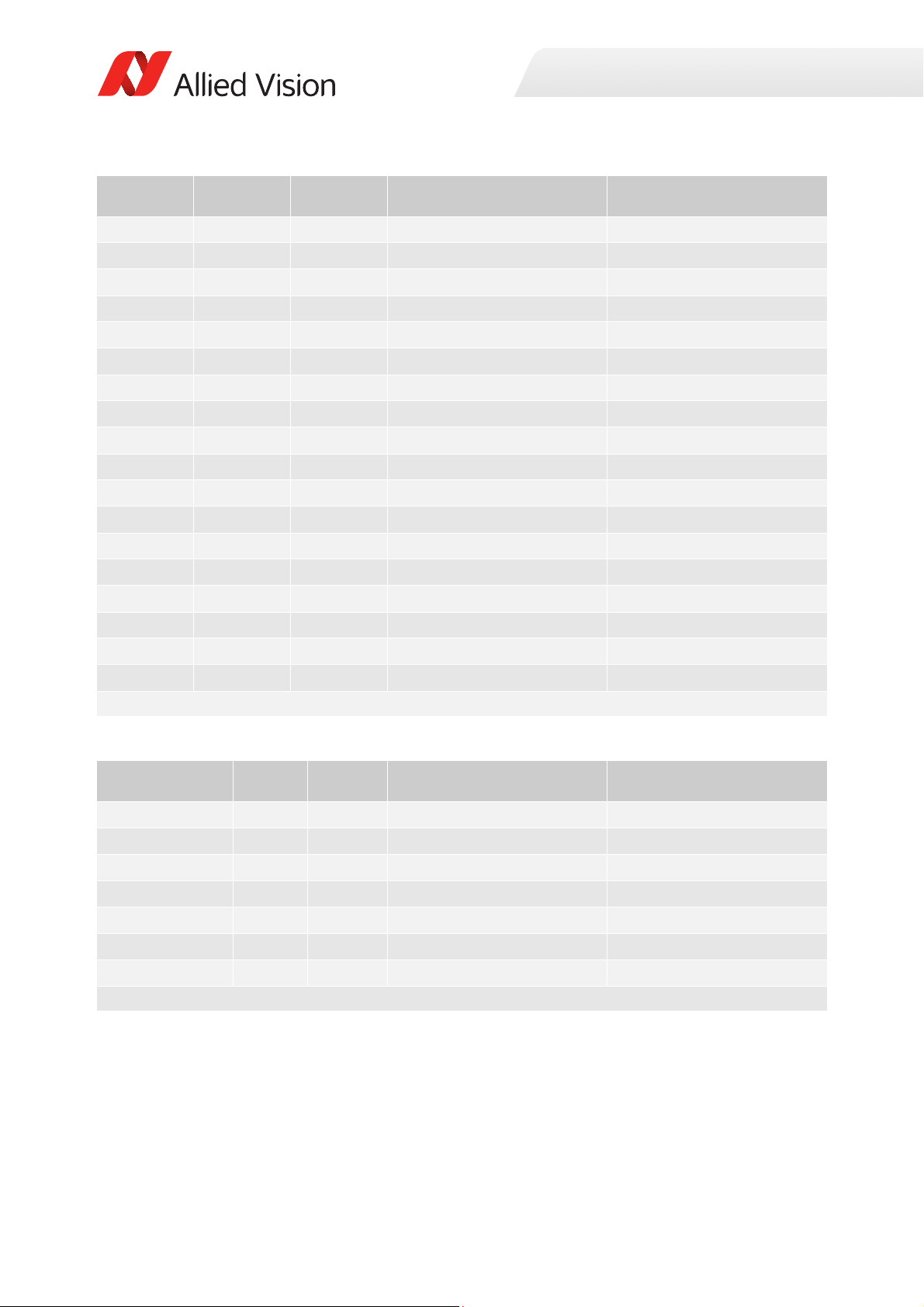
Specifications
Height Width OffsetY
1
Single GigE mode frame rate Dual GigE mode frame rate
1456 1936 0 40.6 40.6
1200 1936 128 46.4 46.4
1080 1936 188 49.6 49.6
900 1936 278 55.5 55.5
800 1936 328 59.5 59.5
728 1936 364 62.5 62.5
600 1936 428 69.1 69.1
500 1936 478 75.3 75.3
484 1936 486 76.3 76.3
400 1936 528 82.6 82.6
364 1936 546 85.6 85.6
300 1936 578 91.6 91.6
250 1936 603 96.9 96.9
182 1936 637 105.0 105.0
140 1936 658 111.0 111.0
100 1936 678 117.1 117.1
50 1936 703 126.0 126.0
2 1936 727 135.6 135.6
1
For maximum speed advantage ROIs are taken as center image, where attribute OffsetY = (full sensor height – ROI height)/2.
Table 18: Frame rate as a function of ROI height (8-bit pixel format)
BinningVertical1Height Width Single GigE mode frame rate Dual GigE mode frame rate
2 728 1936 70.2 70.2
3 484 1936 92.8 92.8
4 364 1936 109.5 109.5
5 290 1936 123.5 123.5
6 242 1936 134.5 134.5
7 208 1936 143.5 143.5
8 182 1936 151.1 151.1
1
BinningVertical is horizontal row summing on CCD before readout.
Table 19: Frame rate as a function of ROI height (8-bit pixel format) with vertical
binning enabled
44Prosilica GX Technical Manual V2.3.1

16-bit output format
20
40
60
80
100
120
140
0 250 500 750 1000 1250 1500
Frame Rate [fps]
Height [pixels]
Dual GigE - 16 bit Single GigE - 16 bit
Specifications
Figure 14: Frame rate as a function of ROI height (16-bit pixel format)
Height Width OffsetY
1456 1936 0 21.3 40.6
1200 1936 128 25.8 46.4
1080 1936 188 28.7 49.6
900 1936 278 34.4 55.5
800 1936 328 38.6 59.5
728 1936 364 42.4 62.5
600 1936 428 51.5 69.1
500 1936 478 61.6 75.3
484 1936 486 63.7 76.3
400 1936 528 76.7 82.6
364 1936 546 84.1 85.6
300 1936 578 91.8 91.6
250 1936 603 97.2 96.9
182 1936 637 105.3 105.0
140 1936 658 111.3 111.0
1
Single GigE mode frame rate Dual GigE mode frame rate
100 1936 678 117.2 117.1
50 1936 703 126.0 126.0
Table 20: Frame rate as a function of ROI height (16-bit pixel format)
45Prosilica GX Technical Manual V2.3.1

Specifications
Height Width OffsetY
1
Single GigE mode frame rate Dual GigE mode frame rate
2 1936 727 135.7 135.6
1
For maximum speed advantage ROIs are taken as center image, where attribute OffsetY = (full sensor height – ROI height)/2.
Table 20: Frame rate as a function of ROI height (16-bit pixel format) (Continued)
BinningVertical1Height Width Single GigE mode frame rate Dual GigE mode frame rate
2 728 1936 42.5 70.3
3 484 1936 63.6 92.8
4 364 1936 84.2 110.0
5 290 1936 105.8 124.1
6 242 1936 125.6 135.1
7 208 1936 144.1 144.1
8 182 1936 151.7 151.7
1
BinningVertical is horizontal row summing on CCD before readout.
Table 21: Frame rate as a function of ROI height (16-bit pixel format) with vertical
binning enabled
46Prosilica GX Technical Manual V2.3.1

Prosilica GX2300, GX2300C
Specifications
Specification
Feature
Resolution 2336 (H) × 1752 (V)
Sensor ON Semiconductor KAI-04050 TRUESENSE
Sensor type Interline CCD, Progressive Scan
Shutter type Global
Sensor size Type 1
Cell size 5.5 µm × 5.5 µm
Lens mount Standard: C-Mount
Optical filter Standard: No optical filter
Optional: See the Modular Concept
Maximum frame rate at full
resolution
A/D 14-bit
Image buffer 128 MB
Bit depth 14-bit 12-bit
Monochrome formats Mono8, Mono12, Mono12Packed,
Mono14
Color formats (YUV) YUV411Packed, YUV422Packed,
Color formats (RGB) RGB8Packed, BGR8Packed,
RAW formats BayerGR8, BayerGR12,
Exposure control 10 µs to 60 s; 1 µs increments
Gain control 0 to 34 dB
Binning Horizontal: 1 to 8 columns
Opto-isolated I/Os 2 inputs, 4 outputs
RS232 1
Voltage requirements 5 to 24 VDC
Power consumption 5.8 W (single GigE mode)
Prosilica GX2300 Prosilica GX2300C
4.1 MP
16.06 mm diagonal
Optional: See the Modular Concept
Standard: IRC30 IR cut filter
Optional: See the Modular Concept
28 fps (single GigE mode)
32 fps (dual GigE mode)
Mono8
YUV444Packed
RGBA8Packed, BGRA8Packed,
RGB12Packed
BayerGR12Packed
Vertical: 1 to 8 rows
6.9 W (dual GigE mode)
Table 22: Prosilica GX2300, GX2300C model specifications
47Prosilica GX Technical Manual V2.3.1

Specification
0%
5%
10%
15%
20%
25%
30%
35%
40%
45%
300 350 400 450 500 550 600 650 700 750 800 850 900 950 1000 1050
QuantumEfficiency
Wavelength[nm]
ONSemiconductorKAIͲ04050absoluteQE
ONSemiconductorGen2CFAmaterialforcolorsensors
Note:MeasuredwithARcoatedcoverglass.
TheuncertaintyofmeasurementoftheQEis+/Ͳ 10.25%.
Thevaluesaretypicalandaresubjecttominor variations.
BlueQE GreenQE RedQE MonochromeQE
Specifications
Feature
Prosilica GX2300 Prosilica GX2300C
Mass (typical) 269 g
Body dimensions (L × W × H) 107.2 × 53.3 × 33 mm
Operating temperature 0 to +50 °C ambient temperature (without condensation)
Storage temperature -10 to +70 °C ambient temperature (without condensation)
Trigger latency 1.5 µs
Trigger jitte r ±0.5 µs
Operating humidity 20 to 80% non-condensing
Interface IEEE 802.3 1000BASE-T (Gigabit Ethernet)
Interface standard GigE Vision Standard V1.2
Regulations CE, RoHS, REACH, WEEE, FCC, ICES
Table 22: Prosilica GX2300, GX2300C model specifications (Continued)
Absolute QE
Figure 15: Prosilica GX2300, GX2300C (ON Semiconductor KAI-04050) absolute QE
48Prosilica GX Technical Manual V2.3.1

ROI frame rate
25
40
55
70
85
100
115
130
0 200 400 600 800 1000 1200 1400 1600 1800
Frame Rate [fps]
Height [pixels]
Dual GigE - 8 bit Single GigE - 8 bit
8-bit output format
Specifications
Figure 16: Frame rate as a function of ROI height (8-bit pixel format)
Height Width OffsetY
1752 2336 0 28.3 32.8
1600 2336 76 31.0 35.0
1500 2336 126 33.1 36.7
1400 2336 176 35.4 38.5
1300 2336 226 38.1 40.5
1200 2336 276 41.2 42.7
1100 2336 326 45.0 45.2
1000 2336 376 48.0 48.0
876 2336 438 52.0 52.0
700 2336 526 58.9 58.9
584 2336 584 64.6 64.6
500 2336 626 69.5 69.5
400 2336 676 76.4 76.4
300 2336 726 84.8 84.8
218 2336 767 93.2 93.2
100 2336 826 108.5 108.5
Table 23: Frame rate as a function of ROI height (8-bit pixel format)
1
Single GigE mode frame rate Dual GigE mode frame rate
49Prosilica GX Technical Manual V2.3.1

Specifications
10
30
50
70
90
110
130
0 300 600 900 1200 1500 1800
Frame Rate [fps]
Height [pixels]
Dual GigE - 16 bit Single GigE - 16 bit
Height Width OffsetY
1
Single GigE mode frame rate Dual GigE mode frame rate
50 2336 851 116.8 116.8
10 2336 871 124.4 124.4
2 2336 875 125.9 125.9
1
For maximum speed advantage ROIs are taken as center image, where attribute OffsetY = (full sensor height – ROI height)/2.
Table 23: Frame rate as a function of ROI height (8-bit pixel format) (Continued)
BinningVertical1Height Width Single GigE mode frame rate Dual GigE mode frame rate
2 876 2336 56.5 59.3
3 584 2336 81.2 81.2
4 438 2336 99.5 99.5
5 350 2336 115.0 115.0
6 292 2336 128.0 128.0
7 250 2336 139.4 139.4
8 218 2336 148.2 148.2
1
BinningVertical is horizontal row summing on CCD before readout.
Table 24: Frame rate as a function of ROI height (16-bit pixel format) with vertical
binning enabled
16-bit output format
Figure 17: Frame rate as a function of ROI height (16-bit pixel format)
50Prosilica GX Technical Manual V2.3.1

Specifications
Height Width OffsetY
1
Single GigE mode frame rate Dual GigE mode frame rate
1752 2336 0 14.7 28.3
1600 2336 76 16.1 31.0
1500 2336 126 17.2 33.1
1400 2336 176 18.4 35.4
1300 2336 226 19.8 38.1
1200 2336 276 21.4 41.2
1100 2336 326 23.4 44.7
1000 2336 376 25.7 48.0
876 2336 438 29.3 52.0
700 2336 526 36.6 58.9
584 2336 584 43.8 64.6
500 2336 626 51.1 69.5
400 2336 676 63.7 76.4
300 2336 726 84.6 84.8
218 2336 767 93.2 93.2
100 2336 826 108.6 108.5
50 2336 851 116.8 116.8
10 2336 871 124.5 124.4
2 2336 875 125.9 125.9
1
For maximum speed advantage ROIs are taken as center image, where attribute OffsetY = (full sensor height – ROI height)/2.
Table 25: Frame rate as a function of ROI height (16-bit pixel format)
BinningVertical1Height Width Single GigE mode frame rate Dual GigE mode frame rate
2 876 2336 29.3 58.6
3 584 2336 43.8 81.2
4 438 2336 58.3 99.5
5 350 2336 73.0 115.0
6 292 2336 87.2 128.1
7 250 2336 101.5 139.5
8 218 2336 115.8 148.3
1
BinningVertical is horizontal row summing on CCD before readout.
Table 26: Frame rate as a function of ROI height (16-bit pixel format) with vertical
binning enabled
51Prosilica GX Technical Manual V2.3.1

Prosilica GX2750, GX2750C
Specifications
Specification
Feature
Resolution 2750 (H) × 2200 (V)
Sensor Sony ICX694ALG with EXview HAD
CCD II™ technology
Sensor type Interline CCD, Progressive Scan
Shutter type Global
Sensor size Type 1
Cell size 4.54 µm × 4.54 µm
Lens mount Standard: C-Mount
Optical filter Standard: No optical filter
Optional: See the Modular Concept
Maximum frame rate at full
resolution
A/D 14-bit
Image buffer 128 MB
Bit depth 14-bit 12-bit
Monochrome formats Mono8, Mono12, Mono12Packed,
Mono14
Color formats (YUV) YUV411Packed, YUV422Packed,
Color formats (RGB) RGB8Packed, BGR8Packed,
RAW formats BayerRG8, BayerRG12,
Exposure control 10 µs to 60 s; 1 µs increments
Gain control 0 to 33 dB
Binning Horizontal: 1 to 8 columns
Opto-isolated I/Os 2 inputs, 4 outputs
RS232 1
Voltage requirements 5 to 24 VDC
Power consumption 6.1 W (single GigE mode)
Prosilica GX2750 Prosilica GX2750C
6.1 MP
Sony ICX694AQG with EXview HAD
CCD II™ technology
15.989 mm diagonal
Optional: See the Modular Concept
Standard: IRC30 IR cut filter
Optional: See the Modular Concept
19 fps (single GigE mode)
20 fps (dual GigE mode)
Mono8
YUV444Packed
RGBA8Packed, BGRA8Packed
BayerGR12Packed
Vertical: 1 to 8 rows
7.1 W (dual GigE mode)
Table 27: Prosilica GX2750, GX2750C model specifications
52Prosilica GX Technical Manual V2.3.1

Specification
0%
10%
20%
30%
40%
50%
60%
70%
80%
400 450 500 550 600 650 700 750 800 850 900 950 1000
QuantumEfficiency[%]
Wavelength[nm]
SonyICX694absoluteQE
AllmeasurementsweredonewithoutprotectionglassorIRcutfilter.
Withprotectionglassorfilters,quantumefficiency(QE)decreasesbyapproximately10%.
TheuncertaintyinmeasurementoftheQEis+/Ͳ 10.25%.
Thevaluesaretypicalandaresubjecttominorvariations.
RedQE GreenQE BlueQE MonochromeQE
Specifications
Feature
Prosilica GX2750 Prosilica GX2750C
Mass (typical) 269 g
Body dimensions (L × W × H) 108.1 × 53.3 × 33 mm
Operating temperature 0 to +50 °C ambient temperature (without condensation)
Storage temperature -10 to +70 °C ambient temperature (without condensation)
Trigger latency 1.5 µs
Trigger jitte r ±0.5 µs
Operating humidity 20 to 80% non-condensing
Interface IEEE 802.3 1000BASE-T (Gigabit Ethernet)
Interface standard GigE Vision Standard V1.2
Regulations CE, RoHS, REACH, WEEE, FCC, ICES
Table 27: Prosilica GX2750, GX2750C model specifications (Continued)
Absolute QE
Figure 18: Prosilica GX2750, GX2750C (Sony ICX694) absolute QE
53Prosilica GX Technical Manual V2.3.1
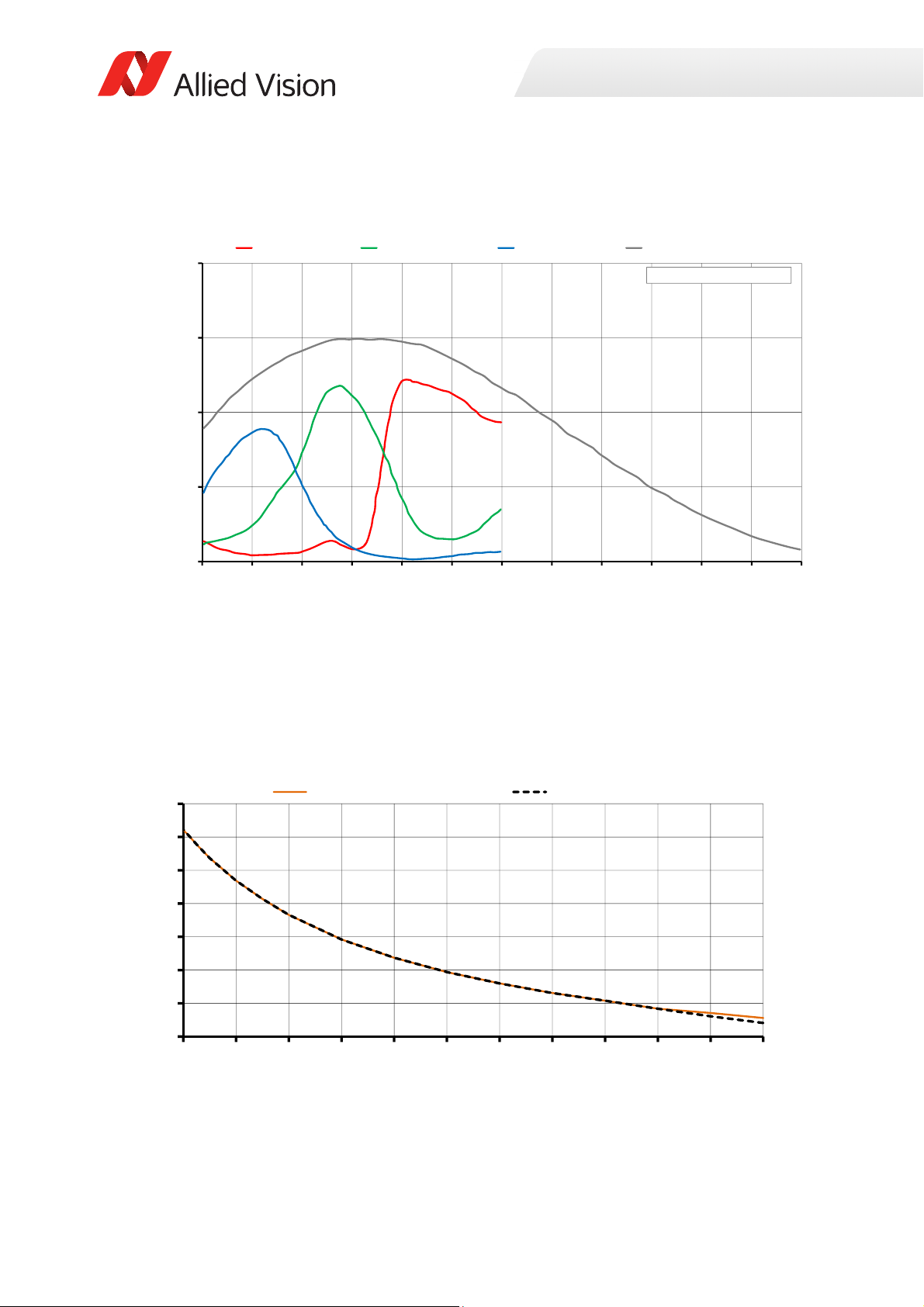
Spectral response
0.0000
0.1000
0.2000
0.3000
0.4000
400 450 500 550 600 650 700 750 800 850 900 950 1000
SpectralResponse[A/W]
Wavelength[nm]
SonyICX694spectralresponse
RedResponse GreenResponse BlueResponse MonochromeResponse
15
25
35
45
55
65
75
85
0 200 400 600 800 1000 1200 1400 1600 1800 2000 2200
Frame Rate [fps]
Height [pixels]
Dual GigE - 8 bit Single GigE - 8 bit
Specifications
Figure 19: Prosilica GX2750, GX2750C (Sony ICX694) spectral response
ROI frame rate
8-bit output format
Figure 20: Frame rate as a function of ROI height (8-bit pixel format)
54Prosilica GX Technical Manual V2.3.1

Specifications
Height Width OffsetY
1
Single GigE mode frame rate Dual GigE mode frame rate
2200 2752 0 19.1 20.6
2000 2752 100 21.1 22.1
1800 2752 200 23.4 23.4
1600 2752 300 25.8 25.8
1400 2752 400 28.1 28.1
1200 2752 500 31.0 31.0
1000 2752 600 34.4 34.4
800 2752 700 38.7 38.7
600 2752 800 44.2 44.2
400 2752 900 51.6 51.6
300 2752 950 56.4 56.4
200 2752 1000 61.9 61.9
100 2752 1050 68.7 68.7
50 2752 1075 72.8 72.8
20 2752 1090 75.5 75.5
10 2752 1095 76.3 76.3
5 2752 1097.5 76.7 76.7
2 2752 1099 77.1 77.1
1
For maximum speed advantage ROIs are taken as center image, where attribute OffsetY = (full sensor height – ROI height)/2.
Table 28: Frame rate as a function of ROI height (8-bit pixel format)
BinningVertical1Height Width Single GigE mode frame rate Dual GigE mode frame rate
2 1100 2752 36.9 36.9
3 732 2752 50.1 50.1
4 550 2752 60.8 60.8
5 440 2752 69.6 69.6
6 366 2752 77.2 77.2
7 314 2752 83.5 83.5
8 274 2752 88.4 88.4
1
BinningVertical is horizontal row summing on CCD before readout.
Table 29: Frame rate as a function of ROI height (8-bit pixel format) with vertical
binning enabled
55Prosilica GX Technical Manual V2.3.1

16-bit output format
10
20
30
40
50
60
70
80
0 200 400 600 800 1000 1200 1400 1600 1800 2000 2200
Frame Rate [fps]
Height [pixels]
Dual GigE - 16 bit Single GigE - 16 bit
Specifications
Figure 21: Frame rate as a function of ROI height (16-bit pixel format)
Height Width OffsetY
2200 2752 0 10.0 19.1
2000 2752 100 10.9 21.1
1800 2752 200 12.1 23.4
1600 2752 300 13.7 25.8
1400 2752 400 15.6 28.1
1200 2752 500 18.2 31.0
1000 2752 600 21.8 34.4
800 2752 700 27.3 38.7
600 2752 800 36.3 44.2
400 2752 900 51.7 51.6
300 2752 950 56.5 56.4
200 2752 1000 62.0 61.9
100 2752 1050 68.9 68.7
50 2752 1075 73.0 72.8
20 2752 1090 75.6 75.5
10 2752 1095 76.5 76.3
5 2752 1097.5 76.9 76.7
Table 30: Frame rate as a function of ROI height (16-bit pixel format)
1
Single GigE mode frame rate Dual GigE mode frame rate
56Prosilica GX Technical Manual V2.3.1

Specifications
Height Width OffsetY
1
Single GigE mode frame rate Dual GigE mode frame rate
2 2752 1099 77.3 77.1
1
For maximum speed advantage ROIs are taken as center image, where attribute OffsetY = (full sensor height – ROI height)/2.
Table 30: Frame rate as a function of ROI height (16-bit pixel format) (Continued)
BinningVertical1Height Width Single GigE mode frame rate Dual GigE mode frame rate
2 1100 2752 19.9 37.0
3 732 2752 29.8 50.2
4 550 2752 39.6 60.9
5 440 2752 49.4 69.8
6 366 2752 59.3 77.4
7 314 2752 68.9 83.8
8 274 2752 78.8 88.9
1
BinningVertical is horizontal row summing on CCD before readout.
Table 31: Frame rate as a function of ROI height (16-bit pixel format) with vertical
binning enabled
57Prosilica GX Technical Manual V2.3.1

Prosilica GX3300, GX3300C
Specifications
Specification
Feature
Resolution 3296 (H) × 2472 (V)
Sensor ON Semiconductor KAI-08050 TRUESENSE
Sensor type Interline CCD, Progressive Scan
Shutter type Global
Sensor size Type 4/3
Cell size 5.5 µm × 5.5 µm
Lens mount Standard: F-Mount
Optical filter Standard: No optical filter
Optional: See the Modular Concept
Maximum frame rate at full
resolution
A/D 14-bit
Image buffer 128 MB
Bit depth 14-bit 12-bit
Monochrome formats Mono8, Mono12, Mono12Packed,
Mono14
Color formats (YUV) YUV411Packed, YUV422Packed,
Color formats (RGB) RGB8Packed, BGR8Packed,
RAW formats BayerGR8, BayerGR12,
Exposure control 10 µs to 60s; 1 µs increments
Gain control 0 to 34 dB
Binning Horizontal: 1 to 8 columns
Opto-isolated I/Os 2 inputs, 4 outputs
RS232 1
Voltage requirements 5 to 24 VDC
Power consumption 6.1 W (single GigE mode)
Prosilica GX3300 Prosilica GX3300C
8.1 MP
22.66 mm diagonal
Optional: See the Modular Concept
Standard: IRC30 IR cut filter
Optional: See the Modular Concept
14.7 fps (single GigE mode)
17.1 fps (dual GigE mode)
Mono8
YUV444Packed
RGBA8Packed, BGRA8Packed,
RGB12Packed
BayerGR12Packed
Vertical: 1 to 8 rows
7.2 W (dual GigE mode)
Table 32: Prosilica GX3300, GX3300C model specifications
58Prosilica GX Technical Manual V2.3.1

Specification
0%
5%
10%
15%
20%
25%
30%
35%
40%
45%
50%
300 350 400 450 500 550 600 650 700 750 800 850 900 950 1000 1050 1100
QuantumEfficiency
Wavelength[nm]
ONSemiconductorKAIͲ08050absoluteQE
ONSemiconductorGen2CFAmaterialforco lorsensors
Note:MeasuredwithARcoatedcoverglass.
TheuncertaintyofmeasurementoftheQEis+/Ͳ 10.25%.
Thevaluesaretypicalandaresubjecttominorvariations.
BlueQE GreenQE RedQE MonochromeQE
Specifications
Feature
Prosilica GX3300 Prosilica GX3300C
Mass (typical) 365 g
Body dimensions (L × W × H) 136.7 × 59.7 × 59.7 mm
Operating temperature 0 to +50 °C ambient temperature (without condensation)
Storage temperature -10 to +70 °C ambient temperature (without condensation)
Trigger latency 1.5 µs
Trigger jitte r ±0.5 µs
Operating humidity 20 to 80% non-condensing
Interface IEEE 802.3 1000BASE-T (Gigabit Ethernet)
Interface standard GigE Vision Standard V1.2
Regulations CE, RoHS, REACH, WEEE, FCC, ICES
Table 32: Prosilica GX3300, GX3300C model specifications (Continued)
Absolute QE
Figure 22: Prosilica GX3300, GX3300C (ON Semiconductor KAI-08050) absolute QE
59Prosilica GX Technical Manual V2.3.1

ROI frame rate
10
20
30
40
50
60
70
0 500 1000 1500 2000 2500
Frame Rate [fps]
Height [pixels]
Dual GigE - 8 bit Single GigE - 8 bit
8-bit output format
Specifications
Figure 23: Frame rate as a function of ROI height (8-bit pixel format)
Height Width OffsetY
2472 3296 0 14.7 17.1
2300 3296 86 15.8 18.0
2100 3296 186 17.4 19.2
1900 3296 286 19.2 20.6
1700 3296 386 21.5 22.3
1500 3296 486 24.2 24.2
1236 3296 618 27.3 27.3
1100 3296 686 29.2 29.2
1000 3296 736 30.8 30.8
900 3296 786 32.6 32.6
700 3296 886 36.9 36.9
618 3296 927 39.1 39.1
500 3296 986 42.5 42.5
400 3296 1036 46.0 46.0
308 3296 1082 49.8 49.8
200 3296 1136 55.1 55.1
Table 33: Frame rate as a function of ROI height (8-bit pixel format)
1
Single GigE mode frame rate Dual GigE mode frame rate
60Prosilica GX Technical Manual V2.3.1

Specifications
0
10
20
30
40
50
60
70
0 500 1000 1500 2000 2500
Frame Rate [fps]
Height [pixels]
Dual GigE - 16 bit
Single GigE - 16 bit
Height Width OffsetY
1
Single GigE mode frame rate Dual GigE mode frame rate
100 3296 1186 61.1 61.1
50 3296 1211 64.7 64.7
2 3296 1235 68.4 68.4
1
For maximum speed advantage ROIs are taken as center image, where attribute OffsetY = (full sensor height – ROI height)/
2
.
Table 33: Frame rate as a function of ROI height (8-bit pixel format) (Continued)
BinningVertical1Height Width Single GigE mode frame rate Dual GigE mode frame rate
2 1236 3296 29.4 31.2
3 824 3296 43.1 43.1
4 618 3296 53.1 53.1
5 494 3296 61.8 61.8
6 412 3296 69.5 69.5
7 352 3296 75.8 75.8
8 308 3296 81.4 81.4
1
BinningVertical is horizontal row summing on CCD before readout.
Table 34: Frame rate as a function of ROI height (8-bit pixel format)
16-bit output format
Figure 24: Frame rate as a function of ROI height (16-bit pixel format)
61Prosilica GX Technical Manual V2.3.1

Specifications
Height Width OffsetY
1
Single GigE mode frame rate Dual GigE mode frame rate
2472 3296 0 7.4 14.2
2300 3296 86 7.9 15.3
2100 3296 186 8.7 16.8
1900 3296 286 9.6 18.5
1700 3296 386 10.7 20.7
1500 3296 486 12.2 23.5
1236 3296 618 14.8 27.3
1100 3296 686 16.6 29.2
1000 3296 736 18.2 30.8
900 3296 786 20.2 32.6
700 3296 886 26.0 36.9
618 3296 927 29.4 39.1
500 3296 986 36.3 42.5
400 3296 1036 45.4 46.0
308 3296 1082 49.9 49.8
200 3296 1136 55.2 55.1
100 3296 1186 61.2 61.1
50 3296 1211 64.7 64.7
2 3296 1235 68.5 68.4
1
For maximum speed advantage ROIs are taken as center image, where attribute OffsetY = (full sensor height – ROI height)/2.
Table 35: Frame rate as a function of ROI height (16-bit pixel format)
BinningVertical1Height Width Single GigE mode frame rate Dual GigE mode frame rate
2 1236 3296 14.8 29.5
3 824 3296 22.1 43.1
4 618 3296 29.5 53.2
5 494 3296 36.8 62.0
6 412 3296 44.1 69.5
7 352 3296 51.4 75.8
8 308 3296 58.8 81.4
1
BinningVertical is horizontal row summing on CCD before readout.
Table 36: Frame rate as a function of ROI height (16-bit pixel format) with vertical
binning enabled
62Prosilica GX Technical Manual V2.3.1

Prosilica GX6600, GX6600C
Specifications
Specification
Feature
Resolution 6576 (H) × 4384 (V)
Sensor ON Semiconductor KAI-29050 TRUESENSE
Sensor type Interline CCD, Progressive Scan
Shutter type Global
Sensor size Type 35 mm
Cell size 5.5 µm × 5.5 µm
Lens mount Standard: F-Mount
Optical filter Standard: No optical filter
Optional: See the Modular Concept
Maximum frame rate at full
resolution
A/D 14-bit
Image buffer 128 MB
Bit depth 14-bit 12-bit
Monochrome formats Mono8, Mono12, Mono12Packed,
Mono14
Color formats (YUV) YUV411Packed, YUV422Packed,
Color formats (RGB) RGB8Packed, BGR8Packed,
RAW formats BayerGR8, BayerGR12,
Exposure control 30 µs to 60 s; 1 µs increments
Gain control 0 to 34 dB
Binning Horizontal: 1 to 8 columns
Opto-isolated I/Os 2 inputs, 4 outputs
RS232 1
Voltage requirements 5 to 24 VDC
Power consumption 6.7 W (single GigE mode)
Prosilica GX6600 Prosilica GX6600C
28.8 MP
43.47 mm diagonal
Optional: See the Modular Concept
Standard: IRC30 IR cut filter
Optional: See the Modular Concept
4 fps (single GigE & dual GigE modes)
Mono8
YUV444Packed
RGBA8Packed, BGRA8Packed,
RGB12Packed
BayerGR12Packed
Vertical: 1 to 8 rows
7.6 W (dual GigE mode)
Table 37: Prosilica GX6600, GX6600C model specifications
63Prosilica GX Technical Manual V2.3.1

Specification
0%
5%
10%
15%
20%
25%
30%
35%
40%
45%
300 350 400 450 500 550 600 650 700 750 800 850 900 950 1000 1050
QuantumEfficiency
Wavelength[nm]
ONSemiconductorKAIͲ29050absoluteQE
ONSemiconductorGen2CFAmaterialforcolorsensors
Note:MeasuredwithARcoatedcoverglass.
TheuncertaintyofmeasurementoftheQEis+/Ͳ 10.25%.
Thevaluesaretypicalandaresubjecttominorvariations.
BlueQE GreenQE RedQE MonochromeQE
Specifications
Feature
Prosilica GX6600 Prosilica GX6600C
Mass (typical) 510 g
Body dimensions (L × W × H) 136.6 × 59.7 × 59.7 mm
Operating temperature 0 to +50 °C ambient temperature (without condensation)
Storage temperature -10 to +70 °C ambient temperature (without condensation)
Trigger latency 2.5 µs
Trigger jitte r ±0.5 µs
Operating humidity 20 to 80% non-condensing
Interface IEEE 802.3 1000BASE-T (Gigabit Ethernet)
Interface standard GigE Vision Standard V1.2
Regulations CE, RoHS, REACH, WEEE, FCC, ICES
Table 37: Prosilica GX6600, GX6600C model specifications (Continued)
Absolute QE
Figure 25: Prosilica GX6600, GX6600C (ON Semiconductor KAI-29050) absolute QE
64Prosilica GX Technical Manual V2.3.1

ROI frame rate
4
6
8
10
12
14
16
18
0 500 1000 1500 2000 2500 3000 3500 4000 4500
Frame Rate [fps]
Height [pixels]
Dual GigE - 8 bit Single GigE - 8 bit
8-bit output format
Specifications
Figure 26: Frame rate as a function of ROI height (8-bit pixel format)
Height Width OffsetY
4384 6576 0 4.0 4.0
4000 6576 192 4.3 4.3
3500 6576 442 4.7 4.7
3000 6576 692 5.3 5.3
2500 6576 942 6.0 6.0
2000 6576 1192 6.9 6.9
1500 6576 1442 8.1 8.1
1200 6576 1592 9.1 9.1
1000 6576 1692 9.8 9.8
800 6576 1792 10.8 10.8
600 6576 1892 11.9 11.9
500 6576 1942 12.5 12.5
1
Single GigE mode frame rate Dual GigE mode frame rate
400 6576 1992 13.2 13.2
300 6576 2042 14.1 14.1
200 6576 2092 15.0 15.0
100 6576 2142 16.0 16.0
50 6576 2167 16.6 16.6
Table 38: Frame rate as a function of ROI height (8-bit pixel format)
65Prosilica GX Technical Manual V2.3.1

Specifications
2
4
6
8
10
12
14
16
18
0 550 1100 1650 2200 2750 3300 3850 4400
Frame Rate [fps]
Height [pixels]
Dual GigE - 16 bit Single GigE - 16 bit
Height Width OffsetY
1
Single GigE mode frame rate Dual GigE mode frame rate
10 6576 2187 17.1 17.1
2 6576 2191 17.2 17.2
1 6576 2191 17.2 17.2
1
For maximum speed advantage ROIs are taken as center image, where attribute OffsetY = (full sensor height – ROI height)/2.
Table 38: Frame rate as a function of ROI height (8-bit pixel format) (Continued)
BinningVertical1Height Width Single GigE mode frame rate Dual GigE mode frame rate
2 2192 6576 7.4 7.4
3 1460 6576 10.4 10.4
4 1096 6576 13 13
5 876 6576 15.3 15.3
6 730 6576 17.4 17.4
7 626 6576 19.1 19.1
8 548 6576 20.7 20.7
1
BinningVertical is horizontal row summing on CCD before readout.
Table 39: Frame rate as a function of ROI height (8-bit pixel format) with vertical
binning enabled
16-bit output format
Figure 27: Frame rate as a function of ROI height (16-bit pixel format)
66Prosilica GX Technical Manual V2.3.1

Specifications
Height Width OffsetY
1
Single GigE mode frame rate Dual GigE mode frame rate
4384 6576 0 2.1 4.0
4000 6576 192 2.3 4.3
3500 6576 442 2.6 4.7
3000 6576 692 3.1 5.3
2500 6576 942 3.7 6.0
2000 6576 1192 4.6 6.9
1500 6576 1442 6.1 8.1
1200 6576 1592 7.6 9.1
1000 6576 1692 9.2 9.8
800 6576 1792 10.8 10.8
600 6576 1892 11.9 11.9
500 6576 1942 12.5 12.5
400 6576 1992 13.3 13.2
300 6576 2042 14.1 14.1
200 6576 2092 15.0 15.0
100 6576 2142 16.1 16.0
50 6576 2167 16.7 16.6
10 6576 2187 17.2 17.1
2 6576 2191 17.3 17.2
1 6576 2191 17.3 17.2
1
For maximum speed advantage ROIs are taken as center image, where attribute OffsetY = (full sensor height – ROI height)/2.
Table 40: Frame rate as a function of ROI height (16-bit pixel format)
BinningVertical1Height Width Single GigE mode frame rate Dual GigE mode frame rate
2 2192 6576 4.2 7.5
3 1460 6576 6.3 10.4
4 1096 6576 8.4 13.0
5 876 6576 10.4 15.3
6 730 6576 12.5 17.4
7 626 6576 14.6 19.2
8 548 6576 16.7 20.8
1
BinningVertical is horizontal row summing on CCD before readout.
Table 41: Frame rate as a function of ROI height (16-bit pixel format) with vertical
binning enabled
67Prosilica GX Technical Manual V2.3.1

Prosilica GX model comparison
1
10
100
1000
0 500 1000 1500 2000 2500 3000 3500 4000 4500
Frame Rate [fps]
Height [pixels]
GX1050
GX1660 GX1910
GX1920
GX2300 GX2750 GX3300 GX6600
Single GigE interface (8-bit) operation
Specifications
Figure 28: Maximum frame rate vs. height for all Prosilica GX cameras using single
Ethernet interface (8-bit pixel format)
68Prosilica GX Technical Manual V2.3.1

Dual GigE LAG (8-bit) operation
1
10
100
1000
0 500 1000 1500 2000 2500 3000 3500 4000 4500
Frame Rate [fps]
Height [pixels]
GX1050
GX1660 GX1910 GX1920
GX2300 GX2750 GX3300 GX6600
Specifications
Figure 29: Maximum frame rate vs. height for all Prosilica GX cameras using two
Ethernet ports (8-bit pixel format)
69Prosilica GX Technical Manual V2.3.1

Specifications
1
10
100
1000
0 500 1000 1500 2000 2500 3000 3500 4000 4500
Frame Rate [fps]
Height [pixels]
GX1050
GX1660
GX1910
GX1920
GX2300
GX2750 GX3300 GX6600
Single GigE interface (16-bit) operation
Figure 30: Maximum frame rate vs. height for all Prosilica GX cameras using single
Ethernet interface (16-bit pixel format)
70Prosilica GX Technical Manual V2.3.1

Dual GigE LAG (16-bit) operation
1
10
100
1000
0 500 1000 1500 2000 2500 3000 3500 4000 4500
Frame Rate [fps]
Height [pixels]
GX1050
GX1660
GX1910 GX1920
GX2300
GX2750 GX3300 GX6600
Specifications
Figure 31: Maximum frame rate as a function of height for all Prosilica GX cameras
using two Ethernet ports (16-bit pixel format)
71Prosilica GX Technical Manual V2.3.1

Mechanical dimensions
This chapter includes:
• Mechanical drawings and dimensions of
standard, extended, and large format housing
models, and tripod adapters
• Sensor position accuracy
• Maximum protrusion distance and filter diameter
for C-Mount and F-Mount
Prosilica GX Technical Manual V2.3.1 72

Mechanical dimensions
i
20.8
M3X4 (2x)
26
107.2
M2x3 (4x)
20
22.1
14 27.8
8.9
14
M3x4 (4x)
85.9
12.5
26
26
2.5
26
53.3
33
16
38
34
31.6
Adjustable
C-Mount
5.190.9
9.9
26.7
The Prosilica GX family supports a range of sensor configurations. The mechanical
drawings in this section reflect the following configurations:
• Prosilica GX standard format
• Prosilica GX extended format
• Prosilica GX large format
Prosilica GX cameras are available with different lens mount options. For more
information, see the Modular Concept document at:
https://www.alliedvision.com/en/support/technical-documentation.html
Prosilica GX standard format housing
Models: Prosilica GX1050, GX1660, GX1910, GX2300
Mount: C-Mount (default)
12.5
M3x4 (8x)
Figure 32: C-Mount standard format housing dimensions
73Prosilica GX Technical Manual V2.3.1

Models: Prosilica GX2300, GX3300
20.8
39.1*
*Nominal adjustable
33
90.9
10
M3x4 (4x)
26
26
41.685.92.5
53.3
M3x4 (2x)
41.6
136.3
26
Adjustable
Nikon F-Moun
t
59.7
M
2x3 (4x)
22.1
14
27.8
20
8.9
14
Mount: F-Mount (default for Prosilica GX3300)
Mechanical dimensions
Figure 33: F-Mount standard housing dimensions
C-Mount or F-Mount
Prosilica GX cameras are shipped with an adjustable C-Mount or F-Mount. The
camera can also be built with a CS-Mount upon request.
74Prosilica GX Technical Manual V2.3.1

Mechanical dimensions
13.4
26
M3X4 (2X)
14
27.8
14
M2X3 (4X)
20
20.8
8.9
22.1
108.1
31.6
Adjustable
C-Mount
16 26 33
M3X4 (8X)
34
38
53.3
9.6
5.1
26.7
92.2
26
M3X4 (4X)
2.5
85.9
13.4
26
Prosilica GX extended format housing
Models: Prosilica GX1920, GX2750
Mount: C-Mount (default)
Figure 34: C-Mount extended format housing dimensions
Prosilica GX1920 and GX2750
Prosilica GX1920 and GX2750 are 1.3 mm longer than the remaining Prosilica GX
C-Mount models. The same tripod adapter can be used with all Prosilica GX
cameras.
75Prosilica GX Technical Manual V2.3.1

Prosilica GX large format housing
23.3
M3x4 (4x)
136.6
26
88.92.5
26
24.6
27.8
20
8.9
93.9
36.3*
*Nominal adjustable
38.688.9
26
2.5
Adjustable
Nikon F-Mount
M3x4 (4x)
26
53.3
59.7
53.3
M2x3 (4x)
14
14
38.9
Model: Prosilica GX6600
Mount: F-Mount (default)
Mechanical dimensions
Figure 35: F-Mount large format housing dimensions
Prosilica GX6600
Prosilica GX6600 is taller than the other Prosilica GX models.
76Prosilica GX Technical Manual V2.3.1

Tripod adapter
3
9
2
SECTION A-A
6
20.3
36.1
90.9
42
28
30
44
2.5
22.9
26
24
2.5
4X R3
4X R1.5
3.44X
1/4-20 UNC 5
7
5.1
2x
6
AA
0.5x 45
° TYP
A Prosilica GX camera can be mounted on a camera tripod by using the Prosilica GX
tripod adapter.
Models: Prosilica GX1050, GX1660, GX1910, GX1920, GX2300, GX3300
Prosilica GX tripod adapter
Contact the Allied Vision Sales team to purchase the Prosilica GX tripod adapter
(order code 02-5030A).
Mechanical dimensions
Figure 36: Prosilica GX tripod adapter mechanical drawing
77Prosilica GX Technical Manual V2.3.1

Mechanical dimensions
2
SECTION A-A
6
3
9
0.5 X 45° TYP
A
A
2.5
4X R3
4X
42
44
4X R1.5
26
6
20.3
36.1
30
28
7
94
3.4
2.5
18.3
24
1/4-20 UNC 5
5.1
2x
26
A
A
Model: Prosilica GX6600
A Prosilica GX camera can be mounted on a camera tripod by using the Prosilica
GX6600 tripod adapter.
Prosilica GX6600 tripod adapter
Contact the Allied Vision Sales team to purchase the Prosilica GX6600 tripod
adapter (order code 02-5034A).
Figure 37: Prosilica GX6600 tripod adapter mechanical drawing
78Prosilica GX Technical Manual V2.3.1

Sensor position accuracy
x
y
Sensor case
D
Camera body
Pixel area
Sensor case
Camera body
Pixel area
Mechanical dimensions
Figure 38: Allied Vision sensor position accuracy
The following table defines the manufacturing accuracy of fitting sensors into
Prosilica GX cameras.
Criteria Subject Properties
Reference Point Sensor Center of pixel area (photo sensitive cells)
Camera Center of camera front flange (outer case edges)
Accuracy ×/y ±250 µm (sensor shift)
z ±10 µm (optical back focal length)
α
Alignment Optical alignment of photo sensitive sensor area
Table 42: Sensor position accuracy criteria
< 1° (sensor rotation)
into camera front module (lens mount front flange).
79Prosilica GX Technical Manual V2.3.1

Flange focal distance
LOCKING WRENCH
LOCKING RING
C-MOUNT RING
C-Mount
Flange focal distance is the optical distance from the mounting flange to image
sensor. Prosilica GX C-Mount cameras are optically calibrated to a standard
17.526 mm optical flange focal distance, with a ±10 µm tolerance.
CS-Mount
Prosilica GX cameras are shipped with adjustable C-Mount. The camera can also
be built with a CS-Mount with a standard 12.50 mm optical flange focal distance
and a ± 10 µm tolerance.
See the Modular Concept for more information.
Adjustment of C-Mount
Mechanical dimensions
The C-Mount is adjusted at the factory and should not require adjusting. If for
some reason the lens mount requires adjustment, use the following method.
Figure 39: Prosilica GX camera and locking wrench
Loosen locking ring
Use an adjustable wrench to loosen the locking ring. Be careful not to scratch the
camera. When the locking ring is loose, unthread the ring a few turns from the
camera face.
Locking wrench
Contact the Allied Vision Sales team to purchase the hexagonal lens adjustment
wrench for Prosilica GX cameras with C/CS locking ring (order code E9020001).
Adjusting the lens to infinity
Precondition: Use a C-Mount compatible lens that allows an infinity focus.
1. Set the lens to infinity and image a distant object (10 to 15 m). Make sure the
lens is firmly threaded onto the C-Mount ring.
80Prosilica GX Technical Manual V2.3.1

Mechanical dimensions
Lens protrusion
SecƟon A-A for C-Mount
monochrome cameras
Front Plate
/ZĐƵƚĮůƚĞƌ
holder
Lens protrusion
SecƟon A-A for C-Mount
color cameras
A
A
2. Rotate the lens and C-Mount ring until the image is focused.
3. Carefully tighten the locking ring and recheck focus.
Lens protrusion
Lens protrusion is the distance from outer edge of C-Mount ring to contact point of
first surface internal to C-Mount ring. For color models this surface is the IR-filter
holder, and for monochrome models this surface is the internal camera front plate
(see figure 40:). Table 43: presents lens protrusion values for Prosilica GX cameras
with C-Mount.
Figure 40: Cross section of typical Prosilica GX front assembly with C-Mount
Avoid damage from unsuitable lenses
To protect camera and lens, use lenses only up to the allowed maximum
protrusion, as listed in the following tables.
Model Lens protrusion [mm] Model Lens protrusion [mm]
Prosilica GX1050 13.64 Prosilica GX2300 13.64
Prosilica GX1050C 8.49 Prosilica GX2300C 9.01
Prosilica GX1660 13.64 Prosilica GX2750 13.64
Prosilica GX1660C 8.49 Prosilica GX2750C 3.84
Prosilica GX1910 13.64 Prosilica GX3300 13.64
Prosilica GX1910C 8.49 Prosilica GX3300C 9.01
Prosilica GX1920 13.64
Table 43: Lens protrusion for Prosilica GX cameras with C-Mount
81Prosilica GX Technical Manual V2.3.1

Mechanical dimensions
M3 SET SCREW: 3 PLACES
F-MOUNT FRONT ASSEMBLY
F-Mount
Flange focal distance is the optical distance from the mounting flange to image
sensor. Prosilica GX F-Mount cameras are optically calibrated to a standard 46.5
mm optical flange focal distance.
Adjustment of F-Mount
The F-Mount is adjusted at the factory and should not require adjusting. If for
some reason, the lens mount requires adjustment, use the following method.
Figure 41: Prosilica GX F-Mount isometric view
Attach F-Mount compatible lens
Use an F-Mount compatible lens that allows an infinity focus. Attach the lens to the
camera using a counter-clockwise rotation of about a quarter turn. The lens should
snap into place and the lens flange and camera flange should mate over the full
circumference.
Loosen F-Mount front assembly
Use a 1.5 mm hex wrench to loosen the 3 set screws that hold the F-Mount front
assembly to the camera body.
Adjusting the lens to infinity
Precondition: Use a F-Mount compatible lens that allows an infinity focus.
1. Set the lens to infinity and image a distant object (10 to 15 m). Make sure the
lens is firmly threaded onto the F-Mount ring.
2. Rotate the lens and F-Mount ring until the image is focused.
3. Carefully tighten the locking ring and recheck focus.
82Prosilica GX Technical Manual V2.3.1
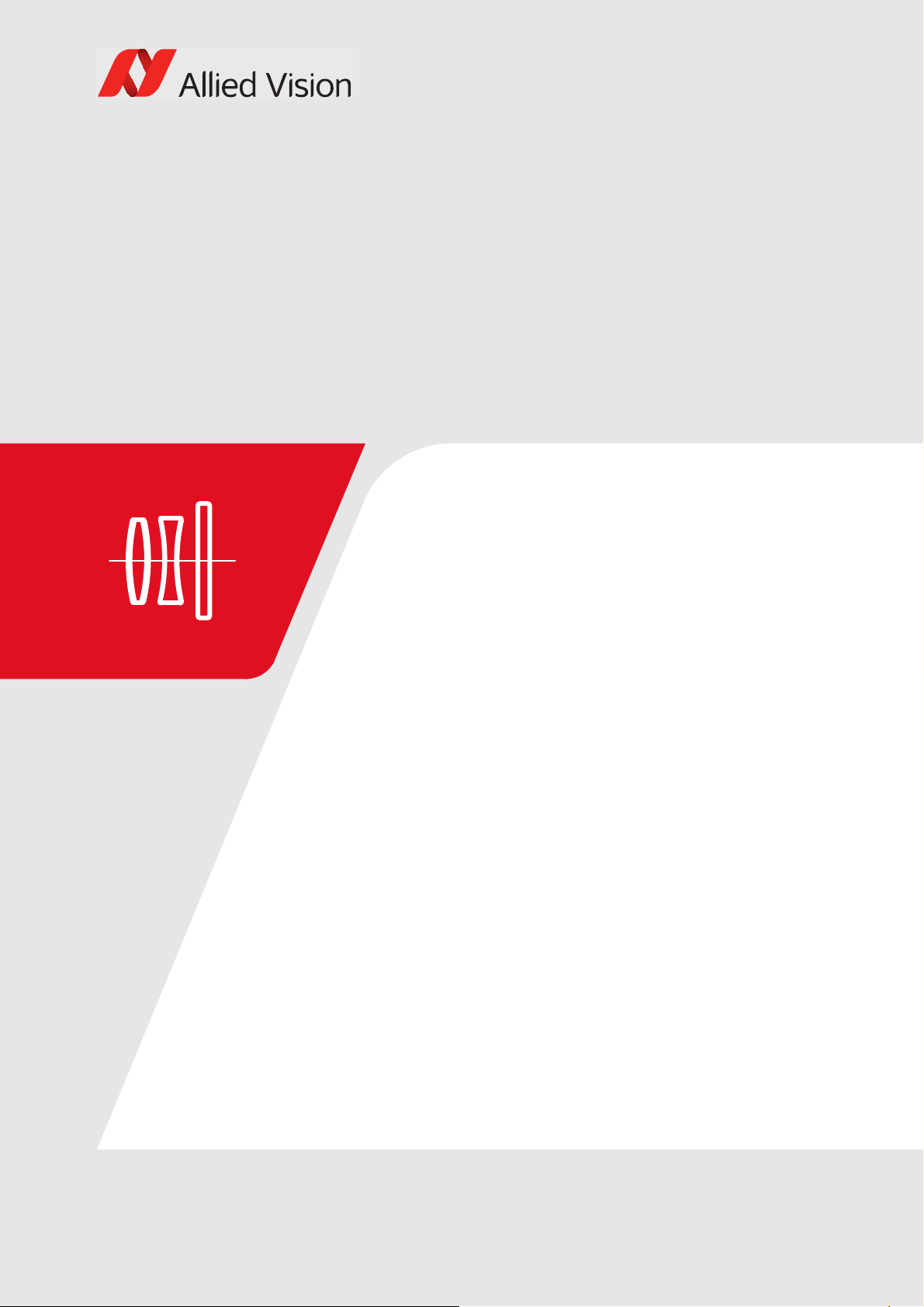
Camera attributes and filter
This chapter includes information on:
• Camera attributes
•IR cut filters
Prosilica GX Technical Manual V2.3.1 83

Camera attribute highlights
Allied Vision cameras support a number of standard and extended features. The
table below identifies a selection of interesting capabilities of the Prosilica GX
camera family.
Camera feature reference
A complete description of individual features can be found online:
• Vimba and third-party users: GigE Features Reference
•PvAPI users: GigE Camera and Driver Attributes document
Control Description
Gain control Manual and auto
Exposure control Manual and auto
White balance Red and blue channel; manual and auto control
External trigger event Rising edge, falling edge, any edge, level high, level low
Camera attributes and filter
External trigger delay 0 to 60* s; 1 µs increments
Fixed rate control 0.001 fps to maximum frame rate
Imaging modes Free-running, external trigger, fixed rate, software
trigger
Sync out modes Trigger ready, trigger input, exposing, readout, imaging,
strobe, GPO
Region of interest Independent x and y control with 1 pixel resolution
Multicast Streaming to multiple computers
Event channel In-camera events including exposure start and trigger
are asynchronously broadcasted to the host computer
Chunk data Captured images are bundled with attribute information
such as exposure and gain value
*May vary depending on the camera model
Table 44: Prosilica GX camera and driver attribute highlights
84Prosilica GX Technical Manual V2.3.1

IR cut filter
60
70
80
90
100
0
10
20
30
40
Transmission [%]
Wavelength [nm]
50
350 450 550 650 750 850 950
Camera attributes and filter
All Prosilica GX color models are equipped with an infrared cut filter (IR filter). This
filter is employed to prevent infrared wavelength photons from passing to the
sensor. In the absence of IR filter, images are dominated by red and incapable of
being properly color balanced. Monochrome models do not employ an IR filter.
The figure below shows the filter transmission response for the IRC30 cut filter
employed in color Prosilica GX cameras.
Figure 42: IRC30 filter transmission response
85Prosilica GX Technical Manual V2.3.1

Camera interfaces
This chapter includes:
• A general description of the inputs and outputs
(including trigger features)
• I/O connector pin assignments
• I/O block diagrams
• A general description of trigger rules such as
timing diagram and definitions
Prosilica GX Technical Manual V2.3.1 86

Back panel
i
1
2
3
4
5
6
7
8
9
Camera interfaces
This chapter provides information on Gigabit Ethernet interfaces, inputs and
outputs, and trigger features.
Accessories
Please contact Allied Vision Sales representative or your local Allied Vision
distributor for information on accessories, go to:
https://www.alliedvision.com/en/about-us/where-we-are.html
Figure 43: Interfaces, ports, and LEDs
1 Gigabit Ethernet interface 1
2 Gigabit Ethernet interface 2
3 Hirose port (camera power, external sync IO, RS232 TX/RX)
4 LED 1
5 Gigabit Ethernet cable mounting holes
6 LED 2
7 LED 3
8 LED 4
9 Lens control port for direct drive lenses
87Prosilica GX Technical Manual V2.3.1

Status LEDs
i
The table below describes the LED color and status.
Table 45: Status of LEDs
Camera interfaces
LED LED Color Status
LED 1 Flashing green Camera is powered
Solid green Camera is booted, and link with the host
is established
LED 2 Flashing/solid orange Ethernet activity
LED 3 Flashing green Camera is powered
Solid green Camera is booted, and link with the host
is established
LED 4 Flashing/solid orange Ethernet activity
LEDs
Once the camera is booted, LED1/LED3 will remain solid green as long as the
camera is powered, even if connection with the host is lost.
All four LEDs are engaged only when camera is operated in Link Aggregation Group
(LAG) mode.
Gigabit Ethernet interface
The Gigabit Ethernet interface conforms to the IEEE 802.3 1000BASE-T standard
for Gigabit Ethernet. Allied Vision recommends using Category 6 or higher
compatible cabling and connectors for best performance.
The Prosilica GX offers two Gigabit Ethernet interfaces. This interface is enabled
using Link aggregation. A link aggregation group (LAG) is automatically configured
on the camera when both interfaces are connected. The host computer requires a
dual interface, LAG capable Ethernet adapter. The LAG group needs to be
configured by the user.
GigE Installation Manual
GigE Installation Manual offers detailed instructions for using Prosilica GX
cameras.
https://www.alliedvision.com/en/support/technical-documentation.html
88Prosilica GX Technical Manual V2.3.1

Camera interfaces
i
1
9
8
7
6
5
4
3
2
11
12
10
Ethernet cables
Cable lengths up to 100 m are supported.
The 8-pin RJ-45 jack has the pin assignment according to the Ethernet standard
(IEEE 802.3 1000BASE-T).
Allied Vision recommends using locking-screw cables from Components Express
Inc. for a perfect fit. Visit the CEI product configurator to customize the cable
according to your needs.
Hardware Selection
See Hardware Selection for Allied Vision GigE Cameras application note for a list of
recommended GigE host controller cards:
https://www.alliedvision.com/en/support/technical-papers-knowledgebase.html
GigE host controllers
A standard PCI GigE host controller card is available for purchase from Allied
Vision. Order code: 02-3002A (Intel Pro 1000/GT, PCI, 1 port).
A dual port PCI PoE GigE host controller card is available for purchase from Allied
Vision. Order code: 2685 (Adlink GIE62+PCI ex4, 2 port).
Contact the Allied Vision Sales team for additional GigE host controllers.
Camera I/O connector pin assignment
89Prosilica GX Technical Manual V2.3.1

Camera interfaces
i
Camera side Hirose HR10A-10R-12PB connector
Trigger cable
Pin Signal Direction Level Description
1 Camera GND In GND for RS232 and
ext. power
2 Camera power In 5 to 24 VDC Camera power supply Red
3 Out 4 Out Open emitter
max. 20 mA
4 In 1 In Uin(high) = 5 to 24 V
(low) = 0 to 0.8 V
U
in
5 Out 3 Out Open emitter
max. 20 mA
Ground for RS232 and
camera power supply
Output 4 isolated
(SyncOut4)
Input 1 isolated (SyncIn1) Grey
Output 3 isolated
(SyncOut3)
color code
Blue
Pink
Yellow
6 Out 1 Out Open emitter
max. 20 mA
7 Isolated IO GND In/Out Common GND
for In/Out
8 RxD RS232 In RS232 Terminal receive data White
9 TxD RS232 Out RS232 Terminal transmit data Black
10 Isolated out
power
11 In 2 In Uin(high) = 5 to 24 V
12 Out 2 Out Open emitter
In Common VCC for
outputs 5 to 24 V
DC
U
(low) = 0 to 0.8 V
in
max. 20 mA
Table 46: Camera I/O connector pin assignment and Prosilica GX trigger cable color
coding
Cable color and pin out
For cable color and pin out information, see the Allied Vision I/O cable data sheet:
https://www.alliedvision.com/en/support/technical-documentation/accessoriesdata-sheets.html
Output 1 isolated
(SyncOut1)
Isolated input and output
signal ground
Power input for digital
outputs
Input 2 isolated (SyncIn2) White/Black
Output 2 isolated
(SyncOut2)
Green
Brown
Orange
White/
Brown
90Prosilica GX Technical Manual V2.3.1

Camera interfaces
Hirose HR10A
.
.
.
.
.
.
.
.
.
.
.
.
SHIELD
1
2
3
4
5
6
7
8
9
10
11
12
.
BLUE
RED
PINK
GREY
YELLOW
GREEN
BROWN
WHITE
BLACK
ORANGE
WHITE/BLACK
WHITE/BROWN
Open End
.
.
.
.
.
.
.
.
.
.
.
.
TRANSPARENT
.
.
.
.
.
.
.
.
.
.
.
.
.
Figure 44: Prosilica GX cable color coding
The general purpose I/O interface uses a Hirose HR10A-10R-12PB connector on
the camera side. The mating cable connector is Hirose HR10A-10P-12S.
Hirose connector
The cable side Hirose 12-pin female connector is available for purchase from Allied
Vision. Order code: K7600040.
I/O definition
Camera power
The Prosilica GX camera family supports a wide input power voltage range. The
camera will not power in reverse polarity. Exceeding the voltage range specified
below will damage the camera.
Exceeding the voltage range will damage the camera
5 to 24 V. 12 V nominal
12 V power adapter
A 12 V power adapter with Hirose connector is available for purchase from Allied
Vision:
• Order code: 02-8003D (Power supply, North America/Plug type B)
• Order code: 02-8004D (Power supply, Europe/Plug type F)
91Prosilica GX Technical Manual V2.3.1

Camera interfaces
i
Isolated IO GND
This connection provides the user ground reference and return path for the In 2,
Out 3, and Out 4. It is also recommended that the ground wiring be physically close
to the used In/Out to prevent parasitic coupling. For example, a good cable design
would connect the required signal on one conductor of a twisted pair and the
Isolated IO GND on the second conductor of the same twisted pair.
RxD RS232 and TxD RS232
These signals are RS232 compatible. These signals allow communication from the
host system via the Ethernet interface to a peripheral device connected to the
camera. Tie RS232 ground to Camera GND to complete the RS232 circuit.
RS232
For complete RS232 description and usage, see the RS232 Port application note at:
https://www.alliedvision.com/en/support/technical-papers-knowledgebase.html
Isolated out power
The isolated out power connection provides power for isolated signals Out 3 and
Out 4. The voltage requirement is 5 to 24 V DC. The current requirement for this
supply is a function of the optical isolator collector current and the number of
outputs used in the system. Isolated Out Power wiring should be physically close to
Out 3 / Out 4 wiring to prevent parasitic coupling.
Input triggers
In 1 and In 2
In 1 and In 2 allow the camera to be synchronized to some external event. These
signals are optically isolated and require the signal common (Isolated IO GND). The
camera can be programmed to trigger on the rising or falling edge of these signals.
92Prosilica GX Technical Manual V2.3.1

Camera interfaces
180 R
1/10 W
TO
CAMERA LOGIC
IN 2
ISOLATED IO GND
DS
G
VCC
GND
HCPL-063L
1
2
3
4
7
6
8
5
VDD+3.3
IN 1
DS
G
180 R
1/10 W
CAMERA INTERNAL EXTERNAL
The camera can also be programmed to capture an image at some programmable
delay time after the trigger event. These signals can be driven from 5 V to 24 V
with a minimum current source of 5 mA.
Figure 45: Input trigger, camera internal circuit
Avago HCLP-063L
Avago HCPL-063L are optically coupled gates that combine a GaAsP light emitting
diode and an integrated high gain photo detector. These are used for the optoisolated camera inputs.
Output signals
Output signals can be configured to active high or active low. The internal camera
signals are listed as follows:
Exposing Corresponds to when camera is integrating light
Trigger Ready Indicates when the camera will accept a trigger signal
Trigger Input A relay of the trigger input signal used to “daisy chain” the
trigger signal for multiple cameras
Readout Valid when camera is reading out data
Imaging Valid when camera is exposing or reading out
Strobe Programmable pulse based on one of the above events
GPO User programmable binary output
93Prosilica GX Technical Manual V2.3.1

Camera interfaces
T
4
T
2
T
3
CAMERA LOGIC SIGNAL
OUT
T
1
100K
442R
ISOLATE
R
ISOLATED IO GND
EXTERNALCAMERA INTERNAL
1
2
16
15
.3 V CAMERA
LOGIC SIGNAL
OUT(1 to 4)
TLP281-4GB
Out (1 to 4)
These signals are optically isolated and require the user to provide a high voltage
level (Isolated out power) and signal common (Isolated IO GND). Isolated out
power can be from 5 V to 24 V. An example of the functional circuit is indicated in
the diagram below.
D OUT POWER
3
Figure 46: Output trigger circuit
Toshiba TLP281-4GB
Toshiba TLP281-4GB consist of photo transistor, optically coupled to a GaAsP light
emitting diode and an integrated high gain photo detector. These are used for the
opto-isolated camera outputs.
Various isolated out power values and load values for the above circuit are
indicated in the following table. Trigger current, OUT ICC, is a function of Isolated
Out Power voltage and load resistor R.
Isolated Out
Power
5 V 8 mA 500 Ω 4.1 V 32 mW 1.5 μs 6.5 μs 2 μs 14 μs
5 V 4.8 mA 1 KΩ 4.8 V 23 mW 1.5 μs 5 μs 17 μs 40 μs
12 V 9.2 mA 1.2 KΩ 11.2 V 101 mW 1.5 μs 11.2 μs 2 μs 20 μs
OUT
ICC
R Load V Load
12 V 4.9 mA 2.4 KΩ 11.8 V 58 mW 1.5 μs 8.5 μs 17 μs 55 μs
R Power
Dissipation
T
1
T
2
T
3
T
4
Table 47: Trigger circuit values
94Prosilica GX Technical Manual V2.3.1

Camera interfaces
1
876
5
4
32
Isolated Out
Power
24 V 9.5 mA 2.4 KΩ 23.2 V 217 mW 1.5 μs 22 μs 2 μs 37 μs
24 V 5 mA 4.8 KΩ 23.8 V 120 mW 1.5 μs 12 μs 17 μs 105 μs
OUT
ICC
R Power
R Load V Load
Table 47: Trigger circuit values (Continued)
Dissipation
T
1
T
2
T
3
T
4
Lens control port
Pin Signal Direction Description
1 Iris + Out Open Iris
2 Iris - Out Close iris
3 Focus + Out Focus far
4 Focus - Out Focus close
5 Zoom + Out Zoom out
6 Zoom - Out Zoom in
7 Auto iris, video type Out PWM Signal for Iris Control
8 External GND --- External Ground for all lens control signals
Table 48: Lens connector definitions
The lens control connector is a Hirose 3260-8S3. This connector provides the
signals necessary to control the iris, focus, and zoom of most commercially
available TV Zoom and Video-type auto-iris lenses. The cable side connector is
Hirose 3240-8P. The camera can be configured to operate lenses with unipolar
voltage requirements of 6 to 12 V or lenses that operate with bipolar voltages from
±6 V up to ±12 V. This voltage level can be controlled through software. The default
voltage is set to 6 V. The current capacity for each axis is 50 mA.
Voltage specification
Do not exceed the lens manufacturers voltage specification.
95Prosilica GX Technical Manual V2.3.1
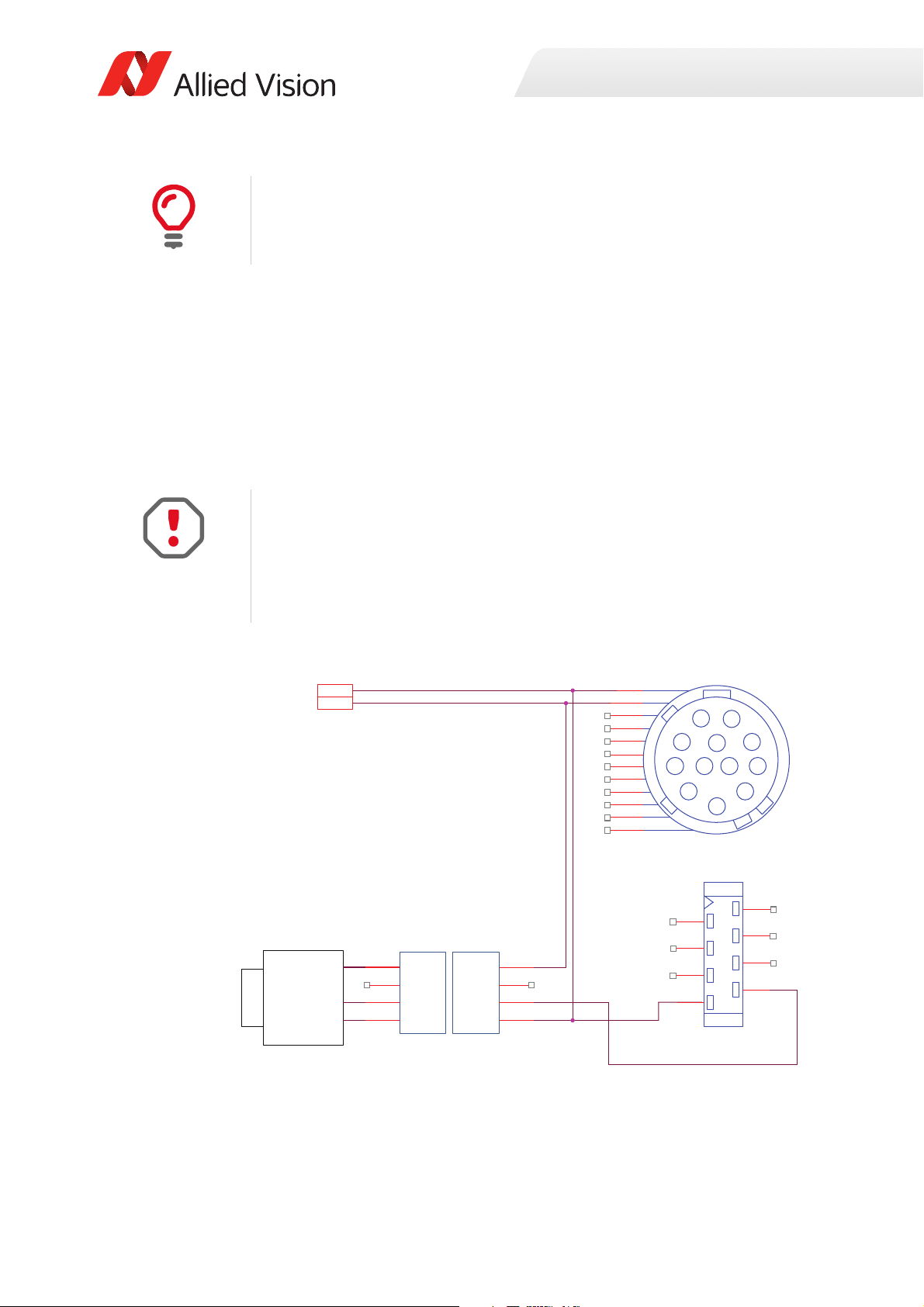
Hirose connector
12VPOWER
CAMERA GROUND
1
2
3
4
5
6
7
8
9
10
12
HIROSE HR10A-10P-12S
1
2
3
4
5
6
7
8
9
10
11
12
CABLE SIDE
11
CAMERA POWER
CAMERA GND
1
2
3
4
VIDEOSIGNAL
LENS POWER
LENS GROUND
JEITA CONNECTOR
1
2
3
4
VIDEO
AUTO-IRIS
LENS
4
3
8
7
6
5
2
1
HIROSE 3240-8P-C(50)
This cable side Hirose connector is available to purchase from Allied Vision. Order
code 02-7004A.
Auto iris video-type connection
Prosilica GX cameras provide built-in auto iris controls for controlling video-type
auto-iris lenses. These lenses are available from many popular security lens
companies including Pentax, Fujinon, Tamron, Schneider and others.
Remote iris lens control allows the camera to be more adaptable to changing light
conditions. It allows the user to manually control the exposure and gain values and
rely solely on the auto iris for adjustment to ambient lighting.
Voltage specification
Camera interfaces
The following diagram uses CAMERA POWER to power the video iris lens, and
assumes CAMERA POWER = 12 V. Most video iris lenses operate at a 8 to 16 V input
voltage. Therefore, this circuit is not appropriate if using a 24 V camera power
supply. Doing so may irreparably damage your lens. Please consult your video iris
lens specifications for the appropriate drive voltage.
Figure 47: Video iris schematic
96Prosilica GX Technical Manual V2.3.1

Motorized lens connection
FOCUS+
ZOOM
IRIS-
FOCUS
-
COMMON
FOCUS-
FOCUS
ZOOM-
ZOOM+
COMMON
ZOOM+
FOCUS
ZOOM
FOCUS+
COMMON
HIROSE 3240-8P-C(50)
1
2
3
4
5
6
7
8
TV ZOOM LENS
UNIPOLAR TYPE
ZOOM-
IRIS
IRIS
HIROSE 3240-8P-C(50)
1
2
3
4
5
6
7
8
IRIS-
COMMON
COMMON
COMMON
COMMON
IRIS+
IRIS+
TV ZOOM LENS
BIPOLAR TYPE
Camera interfaces
Figure 48: Motorized lens connection diagram
Lens voltage setting
Verify lens voltage setting on camera does not exceed lens voltage specification.
Camera lens voltage is controlled by software. This is set to 6 V after power up and
cannot be saved to user configuration files. Current capacity per axis = 50 mA.
97Prosilica GX Technical Manual V2.3.1

Trigger timing diagram
User trigger
Logic trigger
Exposure
Readout
Trigger ready
Imaging
Interline Ɵme
Idle
Tpd
Trigger
latency
Exposure
start delay
Trigger
jiƩer
Registered
exposure Ɵme
Readout Ɵme
NN+1
NN+1
Note: JiƩer at the
beginning of an exposur
e
has no eīect on the
length of exposure.
Camera interfaces
Figure 49: Internal signal timing waveforms
98Prosilica GX Technical Manual V2.3.1

Camera interfaces
Notes on triggering
Term Definition
User trigger Trigger signal applied by the user (hardware trigger, software trigger)
Logic trigger Trigger signal seen by the camera internal logic (not visible to the user)
Propagation delay (tpd) Propagation delay between the user trigger and the logic trigger
Exposure High when the camera image sensor is integrating light
Readout High when the camera image sensor is reading out data
Trigger latency Time delay between the user trigger and the start of exposure
Trigger jitter Error in the trigger latency time
Trigger read y Indicates to the user that the camera will accept the next trigger
Registered exposure time Exposure time value currently stored in the camera memory
Exposure start delay Registered exposure time subtracted from the readout time and indicates
when the next exposure cycle can begin such that the exposure will end
after the current readout
Interline time Time between sensor row readout cycles
Imaging High when the camera image sensor is either exposing and/or reading out
data
Idle High if the camera image sensor is not exposing and/or reading out data
Table 49: Explanation of signals in timing diagram
Trigger rules
User trigger pulse
The user trigger pulse width should be at least three times the width of the trigger
latency.
• The end of exposure will always trigger the next readout.
• The end of exposure must always end after the current readout.
• The start of exposure must always correspond with the interline time if readout is true.
• Exposure start delay equals the readout time minus the registered exposure
time.
Triggering during the Idle State
For applications requiring the shortest possible Trigger Latency and the smallest
possible Trigger Jitter the User Trigger signal should be applied when Imaging is
false and Idle is true. In this case, Trigge r Latency and Trigger Jitter are as indicated
in the camera specifications.
99Prosilica GX Technical Manual V2.3.1

Camera interfaces
i
Triggering during the Readout State
For applications requiring the fastest triggering cycle time whereby the camera
image sensor is exposing and reading out simultaneously, apply the User Trigger
signal as soon as a valid Trigger Ready is detected. In this case, Trigger La tency and
Trigger Jitter can be up to 1 row time since Exposure must always begin on an
Interline boundary.
For a more detailed description of the trigger concept for advanced users and
special scenarios, see the Triggering Concept application note:
https://www.alliedvision.com/en/support/technical-papers-knowledgebase.html
100Prosilica GX Technical Manual V2.3.1
