Allied Vision Goldeye CL-032 TEC1, Goldeye CL-032 Cool TEC2, Goldeye CL-008 TEC1, Goldeye CL-008 Cool TEC1, Goldeye CL-033 TEC1 Technical Manual
...
GIGE VISION & CAMERA LINK SWIR CAMERAS
Goldeye G/CL
Technical Manual
V4.1.6
Allied Vision Technologies GmbH // Taschenweg 2a, 07646 Stadtroda/Germany 2019-Sep-01

Table of contents
Table of contents
Table of contents 2
Goldeye G/CL at a glance 8
Contents of your delivery . . . . . . . . . . . . . . . . . . . . . . . . . . . . . . . . . . . . . . . . . . . . . . . . . . . . . . . . . . . . . . . . . . . . 8
What else do you need? . . . . . . . . . . . . . . . . . . . . . . . . . . . . . . . . . . . . . . . . . . . . . . . . . . . . . . . . . . . . . . . . . . . . . 8
Contact Allied Vision . . . . . . . . . . . . . . . . . . . . . . . . . . . . . . . . . . . . . . . . . . . . . . . . . . . . . . . . . . . . . . . . . . . . . . . . 9
Website . . . . . . . . . . . . . . . . . . . . . . . . . . . . . . . . . . . . . . . . . . . . . . . . . . . . . . . . . . . . . . . . . . . . . . . . . . . . 9
Support and general inquiries. . . . . . . . . . . . . . . . . . . . . . . . . . . . . . . . . . . . . . . . . . . . . . . . . . . . . . . . . . 9
Sales offices . . . . . . . . . . . . . . . . . . . . . . . . . . . . . . . . . . . . . . . . . . . . . . . . . . . . . . . . . . . . . . . . . . . . . . . . 9
Headquarters . . . . . . . . . . . . . . . . . . . . . . . . . . . . . . . . . . . . . . . . . . . . . . . . . . . . . . . . . . . . . . . . . . . . . . . 9
Document history and conventions 10
Document history . . . . . . . . . . . . . . . . . . . . . . . . . . . . . . . . . . . . . . . . . . . . . . . . . . . . . . . . . . . . . . . . . . . . . . . . . 11
Conventions used in this manual . . . . . . . . . . . . . . . . . . . . . . . . . . . . . . . . . . . . . . . . . . . . . . . . . . . . . . . . . . . . . 14
Styles . . . . . . . . . . . . . . . . . . . . . . . . . . . . . . . . . . . . . . . . . . . . . . . . . . . . . . . . . . . . . . . . . . . . . . . . . . . . 14
Symbols and notes . . . . . . . . . . . . . . . . . . . . . . . . . . . . . . . . . . . . . . . . . . . . . . . . . . . . . . . . . . . . . . . . . 15
Compliance, safety, and intended use 16
Compliance notifications . . . . . . . . . . . . . . . . . . . . . . . . . . . . . . . . . . . . . . . . . . . . . . . . . . . . . . . . . . . . . . . . . . . 17
For customers in Europe . . . . . . . . . . . . . . . . . . . . . . . . . . . . . . . . . . . . . . . . . . . . . . . . . . . . . . . . . . . . . . . 17
For customers in the USA. . . . . . . . . . . . . . . . . . . . . . . . . . . . . . . . . . . . . . . . . . . . . . . . . . . . . . . . . . . . . . . . 17
Camera applications and intended use . . . . . . . . . . . . . . . . . . . . . . . . . . . . . . . . . . . . . . . . . . . . . . . . . . . . . . . . 19
General use . . . . . . . . . . . . . . . . . . . . . . . . . . . . . . . . . . . . . . . . . . . . . . . . . . . . . . . . . . . . . . . . . . . . . . . . . . . 19
Use in medical devices . . . . . . . . . . . . . . . . . . . . . . . . . . . . . . . . . . . . . . . . . . . . . . . . . . . . . . . . . . . . . . . . . . 19
Copyright and trademarks . . . . . . . . . . . . . . . . . . . . . . . . . . . . . . . . . . . . . . . . . . . . . . . . . . . . . . . . . . . . . . . 20
Installation and hardware GigE 21
Getting started . . . . . . . . . . . . . . . . . . . . . . . . . . . . . . . . . . . . . . . . . . . . . . . . . . . . . . . . . . . . . . . . . . . . . . . . . . . 22
Optics . . . . . . . . . . . . . . . . . . . . . . . . . . . . . . . . . . . . . . . . . . . . . . . . . . . . . . . . . . . . . . . . . . . . . . . . . . . . . . . . 22
GigE Vision software. . . . . . . . . . . . . . . . . . . . . . . . . . . . . . . . . . . . . . . . . . . . . . . . . . . . . . . . . . . . . . . . . . . . 22
Overview of installation . . . . . . . . . . . . . . . . . . . . . . . . . . . . . . . . . . . . . . . . . . . . . . . . . . . . . . . . . . . . . . . . . 23
Mounting the camera . . . . . . . . . . . . . . . . . . . . . . . . . . . . . . . . . . . . . . . . . . . . . . . . . . . . . . . . . . . . . . . . . . . . . . 24
Configuring the host computer . . . . . . . . . . . . . . . . . . . . . . . . . . . . . . . . . . . . . . . . . . . . . . . . . . . . . . . . . . . . . . 25
Installing the Ethernet adapter driver. . . . . . . . . . . . . . . . . . . . . . . . . . . . . . . . . . . . . . . . . . . . . . . . . . . . . . 25
Updating the driver manually . . . . . . . . . . . . . . . . . . . . . . . . . . . . . . . . . . . . . . . . . . . . . . . . . . . . . . . . . 25
Modifying Ethernet adapter IP address . . . . . . . . . . . . . . . . . . . . . . . . . . . . . . . . . . . . . . . . . . . . . . . . . . . . 26
Optimizing the Ethernet adapter . . . . . . . . . . . . . . . . . . . . . . . . . . . . . . . . . . . . . . . . . . . . . . . . . . . . . . . . . 26
Jumbo packets . . . . . . . . . . . . . . . . . . . . . . . . . . . . . . . . . . . . . . . . . . . . . . . . . . . . . . . . . . . . . . . . . . . . . 27
Installing viewer software . . . . . . . . . . . . . . . . . . . . . . . . . . . . . . . . . . . . . . . . . . . . . . . . . . . . . . . . . . . . . . . 28
Allied Vision software . . . . . . . . . . . . . . . . . . . . . . . . . . . . . . . . . . . . . . . . . . . . . . . . . . . . . . . . . . . . . . . 28
Vimba Viewer documentation . . . . . . . . . . . . . . . . . . . . . . . . . . . . . . . . . . . . . . . . . . . . . . . . . . . . . . . . 28
Third-party software . . . . . . . . . . . . . . . . . . . . . . . . . . . . . . . . . . . . . . . . . . . . . . . . . . . . . . . . . . . . . . . . 28
2Goldeye G/CL Technical Manual V4.1.6

Table of contents
Connecting your camera. . . . . . . . . . . . . . . . . . . . . . . . . . . . . . . . . . . . . . . . . . . . . . . . . . . . . . . . . . . . . . . . . . . . 30
Accessories . . . . . . . . . . . . . . . . . . . . . . . . . . . . . . . . . . . . . . . . . . . . . . . . . . . . . . . . . . . . . . . . . . . . . . . . . . . 30
Camera drivers . . . . . . . . . . . . . . . . . . . . . . . . . . . . . . . . . . . . . . . . . . . . . . . . . . . . . . . . . . . . . . . . . . . . . . . . 30
Powering up the camera . . . . . . . . . . . . . . . . . . . . . . . . . . . . . . . . . . . . . . . . . . . . . . . . . . . . . . . . . . . . . . . . 30
Connecting to host application . . . . . . . . . . . . . . . . . . . . . . . . . . . . . . . . . . . . . . . . . . . . . . . . . . . . . . . . . . . . . . 31
Launch the application . . . . . . . . . . . . . . . . . . . . . . . . . . . . . . . . . . . . . . . . . . . . . . . . . . . . . . . . . . . . . . . . . . 31
Acquiring images. . . . . . . . . . . . . . . . . . . . . . . . . . . . . . . . . . . . . . . . . . . . . . . . . . . . . . . . . . . . . . . . . . . . . . . 32
Troubleshooting . . . . . . . . . . . . . . . . . . . . . . . . . . . . . . . . . . . . . . . . . . . . . . . . . . . . . . . . . . . . . . . . . . . . . . . . . . 33
Questions and answers . . . . . . . . . . . . . . . . . . . . . . . . . . . . . . . . . . . . . . . . . . . . . . . . . . . . . . . . . . . . . . . . . 33
Is the camera getting power? . . . . . . . . . . . . . . . . . . . . . . . . . . . . . . . . . . . . . . . . . . . . . . . . . . . . . . . . . 33
Additional references . . . . . . . . . . . . . . . . . . . . . . . . . . . . . . . . . . . . . . . . . . . . . . . . . . . . . . . . . . . . . . . . . . 33
Installation and hardware CL 34
Getting started . . . . . . . . . . . . . . . . . . . . . . . . . . . . . . . . . . . . . . . . . . . . . . . . . . . . . . . . . . . . . . . . . . . . . . . . . . . 35
Optics . . . . . . . . . . . . . . . . . . . . . . . . . . . . . . . . . . . . . . . . . . . . . . . . . . . . . . . . . . . . . . . . . . . . . . . . . . . . . . . . 35
Frame grabber. . . . . . . . . . . . . . . . . . . . . . . . . . . . . . . . . . . . . . . . . . . . . . . . . . . . . . . . . . . . . . . . . . . . . . . . . 35
Cables . . . . . . . . . . . . . . . . . . . . . . . . . . . . . . . . . . . . . . . . . . . . . . . . . . . . . . . . . . . . . . . . . . . . . . . . . . . . . . . 35
Allied Vision software . . . . . . . . . . . . . . . . . . . . . . . . . . . . . . . . . . . . . . . . . . . . . . . . . . . . . . . . . . . . . . . . . . . 36
Overview of installation . . . . . . . . . . . . . . . . . . . . . . . . . . . . . . . . . . . . . . . . . . . . . . . . . . . . . . . . . . . . . . . . . 36
Mounting the camera . . . . . . . . . . . . . . . . . . . . . . . . . . . . . . . . . . . . . . . . . . . . . . . . . . . . . . . . . . . . . . . . . . . . . . 37
Powering up the camera . . . . . . . . . . . . . . . . . . . . . . . . . . . . . . . . . . . . . . . . . . . . . . . . . . . . . . . . . . . . . . . . 37
Installing hardware and software . . . . . . . . . . . . . . . . . . . . . . . . . . . . . . . . . . . . . . . . . . . . . . . . . . . . . . . . . . . . 38
Installing a frame grabber . . . . . . . . . . . . . . . . . . . . . . . . . . . . . . . . . . . . . . . . . . . . . . . . . . . . . . . . . . . . . . . 38
Installing frame grabber software . . . . . . . . . . . . . . . . . . . . . . . . . . . . . . . . . . . . . . . . . . . . . . . . . . . . .38
Installing camera software. . . . . . . . . . . . . . . . . . . . . . . . . . . . . . . . . . . . . . . . . . . . . . . . . . . . . . . . . . . . . . . 38
Installing Vimba Viewer on Windows . . . . . . . . . . . . . . . . . . . . . . . . . . . . . . . . . . . . . . . . . . . . . . . . . . . 39
Starting the camera. . . . . . . . . . . . . . . . . . . . . . . . . . . . . . . . . . . . . . . . . . . . . . . . . . . . . . . . . . . . . . . . . . . . . . . . 40
Powering up the camera . . . . . . . . . . . . . . . . . . . . . . . . . . . . . . . . . . . . . . . . . . . . . . . . . . . . . . . . . . . . . . . . 40
Connecting to host computer . . . . . . . . . . . . . . . . . . . . . . . . . . . . . . . . . . . . . . . . . . . . . . . . . . . . . . . . . . . . 40
Camera control and image viewing . . . . . . . . . . . . . . . . . . . . . . . . . . . . . . . . . . . . . . . . . . . . . . . . . . . . . . . . . . . 41
Vimba with frame grabber specific viewer. . . . . . . . . . . . . . . . . . . . . . . . . . . . . . . . . . . . . . . . . . . . . . . . . . 41
Overview . . . . . . . . . . . . . . . . . . . . . . . . . . . . . . . . . . . . . . . . . . . . . . . . . . . . . . . . . . . . . . . . . . . . . . . . . . 41
Adjusting the transfer speed for your frame grabber. . . . . . . . . . . . . . . . . . . . . . . . . . . . . . . . . . . . . . 41
Launch the applications. . . . . . . . . . . . . . . . . . . . . . . . . . . . . . . . . . . . . . . . . . . . . . . . . . . . . . . . . . . . . . 42
Adjust camera controls: Controller window . . . . . . . . . . . . . . . . . . . . . . . . . . . . . . . . . . . . . . . . . . . . . 45
Grabbing images. . . . . . . . . . . . . . . . . . . . . . . . . . . . . . . . . . . . . . . . . . . . . . . . . . . . . . . . . . . . . . . . . . . . 45
Camera information: Information window . . . . . . . . . . . . . . . . . . . . . . . . . . . . . . . . . . . . . . . . . . . . . . 46
Using a custom application . . . . . . . . . . . . . . . . . . . . . . . . . . . . . . . . . . . . . . . . . . . . . . . . . . . . . . . . . . . . . . 47
Using frame grabber transport layer. . . . . . . . . . . . . . . . . . . . . . . . . . . . . . . . . . . . . . . . . . . . . . . . . . . . . . . 47
Troubleshooting . . . . . . . . . . . . . . . . . . . . . . . . . . . . . . . . . . . . . . . . . . . . . . . . . . . . . . . . . . . . . . . . . . . . . . . . . . 49
Questions and answers . . . . . . . . . . . . . . . . . . . . . . . . . . . . . . . . . . . . . . . . . . . . . . . . . . . . . . . . . . . . . . . . . 49
Is the camera getting power? . . . . . . . . . . . . . . . . . . . . . . . . . . . . . . . . . . . . . . . . . . . . . . . . . . . . . . . . . 49
Is the camera powered, but not detected in viewer?. . . . . . . . . . . . . . . . . . . . . . . . . . . . . . . . . . . . . . 49
Is the camera listed in viewer, but images cannot be acquired?. . . . . . . . . . . . . . . . . . . . . . . . . . . . . 49
Additional references . . . . . . . . . . . . . . . . . . . . . . . . . . . . . . . . . . . . . . . . . . . . . . . . . . . . . . . . . . . . . . . . . . 50
Specifications 51
Technical overview . . . . . . . . . . . . . . . . . . . . . . . . . . . . . . . . . . . . . . . . . . . . . . . . . . . . . . . . . . . . . . . . . . . . . . . . 52
3Goldeye G/CL Technical Manual V4.1.6

Table of contents
Frame rates and temperature control . . . . . . . . . . . . . . . . . . . . . . . . . . . . . . . . . . . . . . . . . . . . . . . . . . . . . 52
Models and modular options . . . . . . . . . . . . . . . . . . . . . . . . . . . . . . . . . . . . . . . . . . . . . . . . . . . . . . . . . . . . 53
Shock and vibration testing standards . . . . . . . . . . . . . . . . . . . . . . . . . . . . . . . . . . . . . . . . . . . . . . . . . . . . . 53
Model naming . . . . . . . . . . . . . . . . . . . . . . . . . . . . . . . . . . . . . . . . . . . . . . . . . . . . . . . . . . . . . . . . . . . . . . . . . 53
Technical specifications . . . . . . . . . . . . . . . . . . . . . . . . . . . . . . . . . . . . . . . . . . . . . . . . . . . . . . . . . . . . . . . . . . . . 56
Goldeye CL-008 SWIR TEC1 . . . . . . . . . . . . . . . . . . . . . . . . . . . . . . . . . . . . . . . . . . . . . . . . . . . . . . . . . . . . . . 56
Goldeye CL-008 SWIR Cool TEC1 . . . . . . . . . . . . . . . . . . . . . . . . . . . . . . . . . . . . . . . . . . . . . . . . . . . . . . . . . . 62
Goldeye CL-032 SWIR TEC1 . . . . . . . . . . . . . . . . . . . . . . . . . . . . . . . . . . . . . . . . . . . . . . . . . . . . . . . . . . . . . . 67
Goldeye CL-032 SWIR Cool TEC2 . . . . . . . . . . . . . . . . . . . . . . . . . . . . . . . . . . . . . . . . . . . . . . . . . . . . . . . . . . 72
Goldeye CL-033 SWIR TEC1 . . . . . . . . . . . . . . . . . . . . . . . . . . . . . . . . . . . . . . . . . . . . . . . . . . . . . . . . . . . . . . 77
Goldeye CL-033 SWIR TECless . . . . . . . . . . . . . . . . . . . . . . . . . . . . . . . . . . . . . . . . . . . . . . . . . . . . . . . . . . . . 83
Goldeye G-008 SWIR TEC1. . . . . . . . . . . . . . . . . . . . . . . . . . . . . . . . . . . . . . . . . . . . . . . . . . . . . . . . . . . . . . . 89
Goldeye G-008 SWIR Cool TEC1 . . . . . . . . . . . . . . . . . . . . . . . . . . . . . . . . . . . . . . . . . . . . . . . . . . . . . . . . . . 94
Goldeye G-032 SWIR TEC1. . . . . . . . . . . . . . . . . . . . . . . . . . . . . . . . . . . . . . . . . . . . . . . . . . . . . . . . . . . . . . . 99
Goldeye G-032 SWIR Cool TEC2 . . . . . . . . . . . . . . . . . . . . . . . . . . . . . . . . . . . . . . . . . . . . . . . . . . . . . . . . . 104
Goldeye G-033 SWIR TEC1. . . . . . . . . . . . . . . . . . . . . . . . . . . . . . . . . . . . . . . . . . . . . . . . . . . . . . . . . . . . . . 109
Goldeye G-033 SWIR TECless. . . . . . . . . . . . . . . . . . . . . . . . . . . . . . . . . . . . . . . . . . . . . . . . . . . . . . . . . . . . 115
Camera dimensions. . . . . . . . . . . . . . . . . . . . . . . . . . . . . . . . . . . . . . . . . . . . . . . . . . . . . . . . . . . . . . . . . . . . . . . 121
Goldeye CL with C-Mount lens adapter . . . . . . . . . . . . . . . . . . . . . . . . . . . . . . . . . . . . . . . . . . . . . . . . . . . 121
Goldeye CL with F-Mount lens adapter . . . . . . . . . . . . . . . . . . . . . . . . . . . . . . . . . . . . . . . . . . . . . . . . . . . 122
Goldeye CL with M42-Mount lens adapter . . . . . . . . . . . . . . . . . . . . . . . . . . . . . . . . . . . . . . . . . . . . . . . . 123
Goldeye CL Cool with C-Mount lens adapter . . . . . . . . . . . . . . . . . . . . . . . . . . . . . . . . . . . . . . . . . . . . . . 124
Goldeye G with C-Mount lens adapter . . . . . . . . . . . . . . . . . . . . . . . . . . . . . . . . . . . . . . . . . . . . . . . . . . .125
Goldeye G with F-Mount lens adapter . . . . . . . . . . . . . . . . . . . . . . . . . . . . . . . . . . . . . . . . . . . . . . . . . . . . 126
Goldeye G with M42-Mount adapter . . . . . . . . . . . . . . . . . . . . . . . . . . . . . . . . . . . . . . . . . . . . . . . . . . . . . 127
Goldeye G Cool with C-Mount adapter . . . . . . . . . . . . . . . . . . . . . . . . . . . . . . . . . . . . . . . . . . . . . . . . . . . 128
Goldeye G Cool with F-Mount lens adapter . . . . . . . . . . . . . . . . . . . . . . . . . . . . . . . . . . . . . . . . . . . . . . . 129
Goldeye G Cool: M42-Mount lens adapter . . . . . . . . . . . . . . . . . . . . . . . . . . . . . . . . . . . . . . . . . . . . . . . . 130
Sensor position accuracy . . . . . . . . . . . . . . . . . . . . . . . . . . . . . . . . . . . . . . . . . . . . . . . . . . . . . . . . . . . . . . 131
Accessories 132
Adapters and connectors . . . . . . . . . . . . . . . . . . . . . . . . . . . . . . . . . . . . . . . . . . . . . . . . . . . . . . . . . . . . . . . . . . 133
Power supplies . . . . . . . . . . . . . . . . . . . . . . . . . . . . . . . . . . . . . . . . . . . . . . . . . . . . . . . . . . . . . . . . . . . . . . . 133
Models with standard housing . . . . . . . . . . . . . . . . . . . . . . . . . . . . . . . . . . . . . . . . . . . . . . . . . . . . . . . 133
Power supplies for Goldeye Cool models. . . . . . . . . . . . . . . . . . . . . . . . . . . . . . . . . . . . . . . . . . . . . . .133
Hirose 4-pin power connectors and cables . . . . . . . . . . . . . . . . . . . . . . . . . . . . . . . . . . . . . . . . . . . . .134
Ethernet adapters. . . . . . . . . . . . . . . . . . . . . . . . . . . . . . . . . . . . . . . . . . . . . . . . . . . . . . . . . . . . . . . . . . . . . 134
Camera Link cables . . . . . . . . . . . . . . . . . . . . . . . . . . . . . . . . . . . . . . . . . . . . . . . . . . . . . . . . . . . . . . . . . . . .135
MDR-26 to SDR-26 cables . . . . . . . . . . . . . . . . . . . . . . . . . . . . . . . . . . . . . . . . . . . . . . . . . . . . . . . . . . 135
SDR-26 to SDR-26 cables . . . . . . . . . . . . . . . . . . . . . . . . . . . . . . . . . . . . . . . . . . . . . . . . . . . . . . . . . . . 135
Hirose 12-pin I/O connectors and cables . . . . . . . . . . . . . . . . . . . . . . . . . . . . . . . . . . . . . . . . . . . . . . . . . . 135
Mount adapters and filters. . . . . . . . . . . . . . . . . . . . . . . . . . . . . . . . . . . . . . . . . . . . . . . . . . . . . . . . . . . . . . . . . 137
Bandpass filters 1450 nm (water filters). . . . . . . . . . . . . . . . . . . . . . . . . . . . . . . . . . . . . . . . . . . . . . . . . . . 137
Other accessories . . . . . . . . . . . . . . . . . . . . . . . . . . . . . . . . . . . . . . . . . . . . . . . . . . . . . . . . . . . . . . . . . . . . . . . . 138
Heat sink set . . . . . . . . . . . . . . . . . . . . . . . . . . . . . . . . . . . . . . . . . . . . . . . . . . . . . . . . . . . . . . . . . . . . . . . . .138
Filter mounting sets . . . . . . . . . . . . . . . . . . . . . . . . . . . . . . . . . . . . . . . . . . . . . . . . . . . . . . . . . . . . . . . . . . . 138
4Goldeye G/CL Technical Manual V4.1.6

Table of contents
Filters and mounts 139
Changing the lens adapter . . . . . . . . . . . . . . . . . . . . . . . . . . . . . . . . . . . . . . . . . . . . . . . . . . . . . . . . . . . . . . . . .140
C-Mount lens adapter . . . . . . . . . . . . . . . . . . . . . . . . . . . . . . . . . . . . . . . . . . . . . . . . . . . . . . . . . . . . . . . . . . . . .141
Specifications of the C-Mount adapter. . . . . . . . . . . . . . . . . . . . . . . . . . . . . . . . . . . . . . . . . . . . . . . . . . . . 141
Changing the filter in the C-Mount adapter . . . . . . . . . . . . . . . . . . . . . . . . . . . . . . . . . . . . . . . . . . . . . . . . 142
F-Mount lens adapter . . . . . . . . . . . . . . . . . . . . . . . . . . . . . . . . . . . . . . . . . . . . . . . . . . . . . . . . . . . . . . . . . . . . . 144
Specifications of the F-Mount adapter . . . . . . . . . . . . . . . . . . . . . . . . . . . . . . . . . . . . . . . . . . . . . . . . . . 144
Changing the filter in the F-Mount adapter . . . . . . . . . . . . . . . . . . . . . . . . . . . . . . . . . . . . . . . . . . . . . . .145
M42-Mount lens adapter . . . . . . . . . . . . . . . . . . . . . . . . . . . . . . . . . . . . . . . . . . . . . . . . . . . . . . . . . . . . . . . . . . 147
Specifications of the M42-Mount adapter . . . . . . . . . . . . . . . . . . . . . . . . . . . . . . . . . . . . . . . . . . . . . .147
Changing the filter in the M42-Mount adapter . . . . . . . . . . . . . . . . . . . . . . . . . . . . . . . . . . . . . . . . . . . . . 148
Filters . . . . . . . . . . . . . . . . . . . . . . . . . . . . . . . . . . . . . . . . . . . . . . . . . . . . . . . . . . . . . . . . . . . . . . . . . . . . . . . . . . 150
General terms explained . . . . . . . . . . . . . . . . . . . . . . . . . . . . . . . . . . . . . . . . . . . . . . . . . . . . . . . . . . . . . . . 150
Bandpass filters. . . . . . . . . . . . . . . . . . . . . . . . . . . . . . . . . . . . . . . . . . . . . . . . . . . . . . . . . . . . . . . . . . . . . . . 150
Bandpass filters 1450 nm (water filters). . . . . . . . . . . . . . . . . . . . . . . . . . . . . . . . . . . . . . . . . . . . . . . . . . . 153
Camera interfaces 154
Power supply . . . . . . . . . . . . . . . . . . . . . . . . . . . . . . . . . . . . . . . . . . . . . . . . . . . . . . . . . . . . . . . . . . . . . . . . . . . . 155
Power supply via Hirose connector . . . . . . . . . . . . . . . . . . . . . . . . . . . . . . . . . . . . . . . . . . . . . . . . . . .155
Goldeye G only: Power supply via Gigabit Ethernet . . . . . . . . . . . . . . . . . . . . . . . . . . . . . . . . . . . . . . 156
Quick overview: Power supplies and connectors . . . . . . . . . . . . . . . . . . . . . . . . . . . . . . . . . . . . . . . .157
Gigabit Ethernet . . . . . . . . . . . . . . . . . . . . . . . . . . . . . . . . . . . . . . . . . . . . . . . . . . . . . . . . . . . . . . . . . . . . . . . . .159
Gigabit Ethernet port . . . . . . . . . . . . . . . . . . . . . . . . . . . . . . . . . . . . . . . . . . . . . . . . . . . . . . . . . . . . . . . . . . 159
The back panel . . . . . . . . . . . . . . . . . . . . . . . . . . . . . . . . . . . . . . . . . . . . . . . . . . . . . . . . . . . . . . . . . . . . 159
GigE status LEDs . . . . . . . . . . . . . . . . . . . . . . . . . . . . . . . . . . . . . . . . . . . . . . . . . . . . . . . . . . . . . . . . . . 160
Quick overview: Ethernet adapter . . . . . . . . . . . . . . . . . . . . . . . . . . . . . . . . . . . . . . . . . . . . . . . . . . . .161
Camera Link . . . . . . . . . . . . . . . . . . . . . . . . . . . . . . . . . . . . . . . . . . . . . . . . . . . . . . . . . . . . . . . . . . . . . . . . . . . . .162
Camera Link port. . . . . . . . . . . . . . . . . . . . . . . . . . . . . . . . . . . . . . . . . . . . . . . . . . . . . . . . . . . . . . . . . . . . . . 162
The back panel . . . . . . . . . . . . . . . . . . . . . . . . . . . . . . . . . . . . . . . . . . . . . . . . . . . . . . . . . . . . . . . . . 162
Camera Link status LED . . . . . . . . . . . . . . . . . . . . . . . . . . . . . . . . . . . . . . . . . . . . . . . . . . . . . . . . . . . 163
Frame grabber requirements . . . . . . . . . . . . . . . . . . . . . . . . . . . . . . . . . . . . . . . . . . . . . . . . . . . . . . . . . . .164
Timing . . . . . . . . . . . . . . . . . . . . . . . . . . . . . . . . . . . . . . . . . . . . . . . . . . . . . . . . . . . . . . . . . . . . . . . . . . . . . .165
Changing the clock frequency . . . . . . . . . . . . . . . . . . . . . . . . . . . . . . . . . . . . . . . . . . . . . . . . . . . . . . . . 165
Adjusting the gaps . . . . . . . . . . . . . . . . . . . . . . . . . . . . . . . . . . . . . . . . . . . . . . . . . . . . . . . . . . . . . . . . . 167
Sequential overview. . . . . . . . . . . . . . . . . . . . . . . . . . . . . . . . . . . . . . . . . . . . . . . . . . . . . . . . . . . . . . . . 168
Starting the acquisition automatically . . . . . . . . . . . . . . . . . . . . . . . . . . . . . . . . . . . . . . . . . . . . . . . . . . . .170
Triggering 171
I/O connectors and pin assignment . . . . . . . . . . . . . . . . . . . . . . . . . . . . . . . . . . . . . . . . . . . . . . . . . . . . . . . . 172
Connectors . . . . . . . . . . . . . . . . . . . . . . . . . . . . . . . . . . . . . . . . . . . . . . . . . . . . . . . . . . . . . . . . . . . . . . . . 172
I/O types . . . . . . . . . . . . . . . . . . . . . . . . . . . . . . . . . . . . . . . . . . . . . . . . . . . . . . . . . . . . . . . . . . . . . . . . . . . . 172
Pin assignment . . . . . . . . . . . . . . . . . . . . . . . . . . . . . . . . . . . . . . . . . . . . . . . . . . . . . . . . . . . . . . . . . . . . . . . 173
Hirose 12-pin connector . . . . . . . . . . . . . . . . . . . . . . . . . . . . . . . . . . . . . . . . . . . . . . . . . . . . . . . . . . 173
Hirose 4-pin connector . . . . . . . . . . . . . . . . . . . . . . . . . . . . . . . . . . . . . . . . . . . . . . . . . . . . . . . . . 174
I/O definitions . . . . . . . . . . . . . . . . . . . . . . . . . . . . . . . . . . . . . . . . . . . . . . . . . . . . . . . . . . . . . . . . . . . . . . . . . . . 176
External GND and external power. . . . . . . . . . . . . . . . . . . . . . . . . . . . . . . . . . . . . . . . . . . . . . . . . . . . . . . . 176
RxD RS232 and TxD RS232 (pin 8, pin 9). . . . . . . . . . . . . . . . . . . . . . . . . . . . . . . . . . . . . . . . . . . . . . . . . . .176
5Goldeye G/CL Technical Manual V4.1.6

Table of contents
Isolated out power (pin 10) . . . . . . . . . . . . . . . . . . . . . . . . . . . . . . . . . . . . . . . . . . . . . . . . . . . . . . . . . . . . . 177
Input signals . . . . . . . . . . . . . . . . . . . . . . . . . . . . . . . . . . . . . . . . . . . . . . . . . . . . . . . . . . . . . . . . . . . . . . . . . . . . . 178
In 1 - non-isolated (pin 4). . . . . . . . . . . . . . . . . . . . . . . . . . . . . . . . . . . . . . . . . . . . . . . . . . . . . . . . . . . . . . . 178
In 2 - opto-isolated (pin 11) . . . . . . . . . . . . . . . . . . . . . . . . . . . . . . . . . . . . . . . . . . . . . . . . . . . . . . . . . . . . .178
Isolated input block diagram . . . . . . . . . . . . . . . . . . . . . . . . . . . . . . . . . . . . . . . . . . . . . . . . . . . . . . . . . . . .179
Goldeye G/CL isolated input delay and minimum pulse width . . . . . . . . . . . . . . . . . . . . . . . . . . . . .179
CC1 - CC4 (Camera Link only). . . . . . . . . . . . . . . . . . . . . . . . . . . . . . . . . . . . . . . . . . . . . . . . . . . . . . . . . . . . 179
Output signals . . . . . . . . . . . . . . . . . . . . . . . . . . . . . . . . . . . . . . . . . . . . . . . . . . . . . . . . . . . . . . . . . . . . . . . . . . . 180
Out 1 - non-isolated (pin 6) . . . . . . . . . . . . . . . . . . . . . . . . . . . . . . . . . . . . . . . . . . . . . . . . . . . . . . . . . . . . . 180
Out 2 (pin 12) and Out 3 (pin 5) - opto-isolated . . . . . . . . . . . . . . . . . . . . . . . . . . . . . . . . . . . . . . . . . . . .181
Isolated output block diagram . . . . . . . . . . . . . . . . . . . . . . . . . . . . . . . . . . . . . . . . . . . . . . . . . . . . . . .181
Goldeye G/CL isolated output delay. . . . . . . . . . . . . . . . . . . . . . . . . . . . . . . . . . . . . . . . . . . . . . . . . . .182
Control signals. . . . . . . . . . . . . . . . . . . . . . . . . . . . . . . . . . . . . . . . . . . . . . . . . . . . . . . . . . . . . . . . . . . . . . . . 183
Inputs. . . . . . . . . . . . . . . . . . . . . . . . . . . . . . . . . . . . . . . . . . . . . . . . . . . . . . . . . . . . . . . . . . . . . . . . . . . . 183
I/O pin control . . . . . . . . . . . . . . . . . . . . . . . . . . . . . . . . . . . . . . . . . . . . . . . . . . . . . . . . . . . . . . . . . . . .183
Outputs . . . . . . . . . . . . . . . . . . . . . . . . . . . . . . . . . . . . . . . . . . . . . . . . . . . . . . . . . . . . . . . . . . . . . . . . . .184
Trigger timing diagram . . . . . . . . . . . . . . . . . . . . . . . . . . . . . . . . . . . . . . . . . . . . . . . . . . . . . . . . . . . . . . . . .185
Notes on triggering. . . . . . . . . . . . . . . . . . . . . . . . . . . . . . . . . . . . . . . . . . . . . . . . . . . . . . . . . . . . . . . . . . . . 186
Trigger rules . . . . . . . . . . . . . . . . . . . . . . . . . . . . . . . . . . . . . . . . . . . . . . . . . . . . . . . . . . . . . . . . . . . . . . 187
Triggering during the Idle state. . . . . . . . . . . . . . . . . . . . . . . . . . . . . . . . . . . . . . . . . . . . . . . . . . . . . . . 187
Triggering during the readout state . . . . . . . . . . . . . . . . . . . . . . . . . . . . . . . . . . . . . . . . . . . . . . . . . . . 187
Image data flow 189
Image processing chain. . . . . . . . . . . . . . . . . . . . . . . . . . . . . . . . . . . . . . . . . . . . . . . . . . . . . . . . . . . . . . . . . . . . 190
Image corrections . . . . . . . . . . . . . . . . . . . . . . . . . . . . . . . . . . . . . . . . . . . . . . . . . . . . . . . . . . . . . . . . . . . . . . . . 192
Determination and storage of correction data . . . . . . . . . . . . . . . . . . . . . . . . . . . . . . . . . . . . . . . . . .192
Non-uniformity correction (NUC) . . . . . . . . . . . . . . . . . . . . . . . . . . . . . . . . . . . . . . . . . . . . . . . . . . . . . . . .192
Background correction (BC). . . . . . . . . . . . . . . . . . . . . . . . . . . . . . . . . . . . . . . . . . . . . . . . . . . . . . . . . . . . . 193
Defect pixel correction (DPC). . . . . . . . . . . . . . . . . . . . . . . . . . . . . . . . . . . . . . . . . . . . . . . . . . . . . . . . . . . . 193
Image processing. . . . . . . . . . . . . . . . . . . . . . . . . . . . . . . . . . . . . . . . . . . . . . . . . . . . . . . . . . . . . . . . . . . . . . . . . 195
Look-up table (LUT) . . . . . . . . . . . . . . . . . . . . . . . . . . . . . . . . . . . . . . . . . . . . . . . . . . . . . . . . . . . . . . . . . . . 195
Binning . . . . . . . . . . . . . . . . . . . . . . . . . . . . . . . . . . . . . . . . . . . . . . . . . . . . . . . . . . . . . . . . . . . . . . . . . . . . . .196
Automatic image control . . . . . . . . . . . . . . . . . . . . . . . . . . . . . . . . . . . . . . . . . . . . . . . . . . . . . . . . . . . . . . . . . . 197
Definitions . . . . . . . . . . . . . . . . . . . . . . . . . . . . . . . . . . . . . . . . . . . . . . . . . . . . . . . . . . . . . . . . . . . . . . . . . . . 197
Eliminating outliers . . . . . . . . . . . . . . . . . . . . . . . . . . . . . . . . . . . . . . . . . . . . . . . . . . . . . . . . . . . . . . . .197
Selecting a region of interest . . . . . . . . . . . . . . . . . . . . . . . . . . . . . . . . . . . . . . . . . . . . . . . . . . . . . . 199
Marking the defined region of interest . . . . . . . . . . . . . . . . . . . . . . . . . . . . . . . . . . . . . . . . . . . . . . . . 200
Automatic exposure control . . . . . . . . . . . . . . . . . . . . . . . . . . . . . . . . . . . . . . . . . . . . . . . . . . . . . . . . . . . . 200
Selecting an algorithm . . . . . . . . . . . . . . . . . . . . . . . . . . . . . . . . . . . . . . . . . . . . . . . . . . . . . . . . . . . . . . 200
Tolerance . . . . . . . . . . . . . . . . . . . . . . . . . . . . . . . . . . . . . . . . . . . . . . . . . . . . . . . . . . . . . . . . . . . . . . . .201
Slowing down the auto exposure adjustments . . . . . . . . . . . . . . . . . . . . . . . . . . . . . . . . . . . . . . . . . . 201
Automatic contrast control . . . . . . . . . . . . . . . . . . . . . . . . . . . . . . . . . . . . . . . . . . . . . . . . . . . . . . . . . . . . . 202
Controlling the intensity of contrast. . . . . . . . . . . . . . . . . . . . . . . . . . . . . . . . . . . . . . . . . . . . . . . . . . . 202
Other image controls . . . . . . . . . . . . . . . . . . . . . . . . . . . . . . . . . . . . . . . . . . . . . . . . . . . . . . . . . . . . . . . . . . . . . 204
Frame memory . . . . . . . . . . . . . . . . . . . . . . . . . . . . . . . . . . . . . . . . . . . . . . . . . . . . . . . . . . . . . . . . . . . . . . . 204
Trigger-induced distortion correction (TIDC) . . . . . . . . . . . . . . . . . . . . . . . . . . . . . . . . . . . . . . . . . . . . . . . 204
Background . . . . . . . . . . . . . . . . . . . . . . . . . . . . . . . . . . . . . . . . . . . . . . . . . . . . . . . . . . . . . . . . . . . . . . . 204
Controlling the trigger-induced distortion. . . . . . . . . . . . . . . . . . . . . . . . . . . . . . . . . . . . . . . . . . . . . .205
6Goldeye G/CL Technical Manual V4.1.6

Table of contents
Available camera controls . . . . . . . . . . . . . . . . . . . . . . . . . . . . . . . . . . . . . . . . . . . . . . . . . . . . . . . . . . . . . . . . 206
Temperature control 207
Influence of temperature on the sensor . . . . . . . . . . . . . . . . . . . . . . . . . . . . . . . . . . . . . . . . . . . . . . . . . . . . . . 208
Control of the sensor temperature . . . . . . . . . . . . . . . . . . . . . . . . . . . . . . . . . . . . . . . . . . . . . . . . . . . . . . . . . . 209
Warm-up period . . . . . . . . . . . . . . . . . . . . . . . . . . . . . . . . . . . . . . . . . . . . . . . . . . . . . . . . . . . . . . . . . . . . . .209
Temperature stabilization and active cooling . . . . . . . . . . . . . . . . . . . . . . . . . . . . . . . . . . . . . . . . . . . . . . 209
Passive camera cooling. . . . . . . . . . . . . . . . . . . . . . . . . . . . . . . . . . . . . . . . . . . . . . . . . . . . . . . . . . . . . . . . . 210
Recommended environment for Goldeye TECless . . . . . . . . . . . . . . . . . . . . . . . . . . . . . . . . . . . . . . . 210
Additional heating of the G/CL-008 models . . . . . . . . . . . . . . . . . . . . . . . . . . . . . . . . . . . . . . . . . . . . . . . . 210
Activating the heating functionality of the G-008 . . . . . . . . . . . . . . . . . . . . . . . . . . . . . . . . . . . . . . . .211
Activating the heating functionality of the CL-008 . . . . . . . . . . . . . . . . . . . . . . . . . . . . . . . . . . . . . . .211
Neutralization of the temperature influence . . . . . . . . . . . . . . . . . . . . . . . . . . . . . . . . . . . . . . . . . . . . . . . . . . 212
Temperature setpoints. . . . . . . . . . . . . . . . . . . . . . . . . . . . . . . . . . . . . . . . . . . . . . . . . . . . . . . . . . . . . . . . . 212
Achievable temperature difference . . . . . . . . . . . . . . . . . . . . . . . . . . . . . . . . . . . . . . . . . . . . . . . . . . . 212
Temperature measurement . . . . . . . . . . . . . . . . . . . . . . . . . . . . . . . . . . . . . . . . . . . . . . . . . . . . . . . . . 213
Switching temperature setpoints . . . . . . . . . . . . . . . . . . . . . . . . . . . . . . . . . . . . . . . . . . . . . . . . . . . . . . . . 214
Switching to the higher setpoint. . . . . . . . . . . . . . . . . . . . . . . . . . . . . . . . . . . . . . . . . . . . . . . . . . . . . . 214
Switching to the lower setpoint . . . . . . . . . . . . . . . . . . . . . . . . . . . . . . . . . . . . . . . . . . . . . . . . . . . . . . 215
Special case: heating and cooling the sensor (G/CL-008 only). . . . . . . . . . . . . . . . . . . . . . . . . . . . . . 216
Switching the sensor off . . . . . . . . . . . . . . . . . . . . . . . . . . . . . . . . . . . . . . . . . . . . . . . . . . . . . . . . . . . . 217
Temperature setpoint settling time . . . . . . . . . . . . . . . . . . . . . . . . . . . . . . . . . . . . . . . . . . . . . . . . . . . . . . 217
Operational statuses. . . . . . . . . . . . . . . . . . . . . . . . . . . . . . . . . . . . . . . . . . . . . . . . . . . . . . . . . . . . . . . . . . . 219
Features for temperature control . . . . . . . . . . . . . . . . . . . . . . . . . . . . . . . . . . . . . . . . . . . . . . . . . . . 221
Firmware update 222
Firmware loader application . . . . . . . . . . . . . . . . . . . . . . . . . . . . . . . . . . . . . . . . . . . . . . . . . . . . . . . . . . . . . . . 223
How to obtain the latest firmware version. . . . . . . . . . . . . . . . . . . . . . . . . . . . . . . . . . . . . . . . . . . . . . . . . 223
Cleaning optical components 224
Avoiding the necessity of camera cleaning . . . . . . . . . . . . . . . . . . . . . . . . . . . . . . . . . . . . . . . . . . . . . . . . . . . . 225
Identifying contaminations . . . . . . . . . . . . . . . . . . . . . . . . . . . . . . . . . . . . . . . . . . . . . . . . . . . . . . . . . . . . . 225
Where is the contamination? — Locating contaminations. . . . . . . . . . . . . . . . . . . . . . . . . . . . . . . . . . . . 226
Removing filter or protection glass . . . . . . . . . . . . . . . . . . . . . . . . . . . . . . . . . . . . . . . . . . . . . . . . . . . . . . 227
Cleaning instructions . . . . . . . . . . . . . . . . . . . . . . . . . . . . . . . . . . . . . . . . . . . . . . . . . . . . . . . . . . . . . . . . . 228
Use of compressed air . . . . . . . . . . . . . . . . . . . . . . . . . . . . . . . . . . . . . . . . . . . . . . . . . . . . . . . . . . . . . . . 230
Index 231
7Goldeye G/CL Technical Manual V4.1.6

Goldeye G/CL at a glance
Read this document carefully
Learn to avoid damage to your Goldeye and use it in the most safe and efficient
way.
Contents of your delivery
Your Goldeye delivery consists of the following items:
Shipping box
Camera Goldeye
Download Instruction for first camera operation
Goldeye G/CL at a glance
What else do you need?
The following references provide additional documentation and software.
Documents Where to find it
Goldeye G/CL
Features reference
Software Where to find it
Vimba www.alliedvision.com/en/products/software.html
Accessories Where to find it
Power supply
I/O connector
Ethernet adaptors,
Camera Link cables
www.alliedvision.com/fileadmin/content/
documents/products/cameras/various/features/
Goldeye_GigE_CL_Features_Reference.pdf
You find a list of all accessories necessary to run the
camera in Adapters and connectors on page 133.
8Goldeye G/CL Technical Manual V4.1.6

Contact Allied Vision
Website
To directly contact Allied Vision with any inquiry, go to:
www.alliedvision.com/en/meta-header/contact
To find an Allied Vision office or distribution partner, go to:
www.alliedvision.com/en/about-us/where-we-are
Support and general inquiries
For all camera-related queries contact us at support@alliedvision.com
For all general inquiries, contact us at info@alliedvision.com
Goldeye G/CL at a glance
Sales offices
• Europe, Middle East, and Africa T// +49 36428 677-230
• North and South America Toll-free: +1 877 USA 1394
California: +1 408 721 1965
T// +1 978 225 2030
• Allied Vision Asia-Pacific T// +65 6634 9027
•Sales Office China T// +86 21 64861133
Headquarters
Allied Vision Technologies GmbH
Taschenweg 2a
07646 Stadtroda
Germany
T// +49 36428 677-0
F// +49 36428 677-28
Geschäftsführer (Managing Directors): Andreas Gerk, Peter Tix
9Goldeye G/CL Technical Manual V4.1.6

Document history and conventions
This chapter includes:
• Document history
• Conventions used in this manual
Goldeye G/CL Technical Manual V4.1.6

This Goldeye G/CL Technical Manual describes the technical specifications and
operating principle of the Goldeye camera family (Allied Vision product codes
4068xxx, 4168xxx, 6068xxx, and 6168xxx), including feature overview, dimensions,
I/O definition, pixel formats, image processing and IR-specific data processing,
basic and advanced parameters, and settings, as well as bandwidth and frame rate
related subjects.
Document history
Version
Date
Document updates
Document history and conventions
V4.1.6
2019-09-01
V4.1.5
2019-Jul-09
V4.1.4
2019-Apr-30
V4.1.3
2019-Mar-15
V4.1.2
2018-Sep-12
Editorial revision to improve usability
Extended description of TID correction.
Updated Spectral Sensitivity plots.
Editorial changes.
Specifications : Included three Gain levels of
G/CL-033 TEC1 and TECless models.
Upgraded the description of filters.
Specifications : Updated power consumption data.
Specifications : Added standards used for successful shock and
vibration testing.
Specifications : Added Gain factor to Image and
Performance table.
Accessories: Updated accessories tables.
Temperature control: Added section Recommended Environment
for Goldeye TECless.
Temperature control: Extended the section
Neutralization of the Temperature Influence.
Minor editorial changes.
Added link to application note Using the Goldeye G/CL LUT for
image processing.
Updated contact information.
Updated installation information.
V4.1.1
2018-Jul-26
Table 1: Document history (sheet 1 of 3)
Applied several editorial corrections.
11Goldeye G/CL Technical Manual V4.1.6

Version
Date
V4.1.0
2018-May-08
Document history and conventions
Document updates
Firmware version 02.18.20213
Added functions to models G/CL-008 TEC1 and
G/CL-008 Cool TEC1:
• Modified temperature readout with increased
precision (reduced
T_readout noise).
• Ability to heat the sensor in a new mode.
• New feature
SensorTemperatureTargetSetpoint that
allows to hold one sensor temperature over a very wide
range of conditions.
V4.0.0
2018-Mar-20
V3.3.0
2017-Jun-14
V3.2.0
2016-Dec-01
Firmware version 02.16.19998
New models:
CL-008 Cool TEC1, G-008 Cool TEC1,
CL-032 Cool TEC2,
CL-033 TECless, G-033 TECless.
Editorial changes:
Improved pin assignment description of 12-pin Hirose
connector, added Hirose pin number to input and output block
diagrams.
Added the TEC level to each model name throughout the
document; also added detailed description of model naming.
Included the Installation Manual for both GigE and CL models
into the Technical Manual.
Firmware version 02.14.19002
Added automatic contrast functionality.
Added TID correction.
Updated formulas for maximum frame rate.
Applied multiple small changes.
Included multiple minor updates.
Applied result of language check.
Restructured technical data and specifications .
V3.1.2
2016-Nov-17
V3.1.1
2016-Aug-25
Corrected drawing of the Goldeye G-032 Cool power connector
pin assignment.
Corrected formulas for frame rate calculation of Goldeye CL-032,
CL-033.
Table 1: Document history (sheet 2 of 3)
12Goldeye G/CL Technical Manual V4.1.6

Version
Date
V3.1.0
Document history and conventions
Document updates
Firmware version 02.12.17558
2016-Jun-30
V3.0.0
2016-Feb-29
V2.0.0
2015-Aug-24
V1.3.0
2015-Mar-20
V1.2.0
2014-Nov-07
V1.1.0
2014-Oct-24
V1.0.0
2014-Jul-11
Added automatic exposure functionality.
Added capability to change Camera Link timing parameters
including clock frequency.
Firmware version 2.10.16613
New models: CL-008, CL-032, CL-033.
Firmware version 02.08.15169
New model: G-008
Complete implementation of new corporate layout.
Introduction of look-up table and binning into the firmware.
Firmware version 02.06.06
New model: G-033.
Extended the description of image corrections.
Updated to new brand name and new brand logo.
Firmware version 02.04.04
New model: G-032 SWIR Cool
Introduction of automatic non-uniformity correction.
Introduced new chapter Resolution and ROI.
Firmware version 02.02.02
New camera family, first model: Goldeye G-032
First release of the document.
Table 1: Document history (sheet 3 of 3)
13Goldeye G/CL Technical Manual V4.1.6

Document history and conventions
Conventions used in this manual
To give this manual an easily understandable layout and to emphasize important
information, the following typographical styles and symbols are used:
Styles
Style (example) Function
Emphasis Some important parts or items of the text are
emphasized to make them more visible.
Features and
registers names
Features and
registers options
InputCommand
SourceCode
UIElement Text that is displayed, or output, by the system for the
WebReference References to other documents or web pages, like
GigE features names and Camera Link register names are
displayed as monospaced text.
Features options and register’s options that are
selectable by the user are displayed as monospaced
italicized text.
Text or command to type in by the user, selected menu
options, or other selectable options.
Code words of programs and code examples, used in
running text. Mainly designated for use in software
documentation.
user, like parts of the GUI, dialog boxes, buttons, menus,
important information, or windows titles.
weblinks, hypertext links, emails, but also cross
references, that include a link the user can follow by
clicking.
Table 2: Markup conventions used in this manual
14Goldeye G/CL Technical Manual V4.1.6

Document history and conventions
i
Symbols and notes
Practical Tip
This symbol highlights a practical tip that helps to better understand the camera‘s
features and functions, and to make better use of it.
Further information available online
This symbol highlights URLs for further information. The URL itself is shown in blue.
Example:
www.alliedvision.com
Safety-related instructions to avoid malfunctions
This symbol indicates important or specific instructions or procedures that are
related to product safety. You need to follow these instructions to avoid
malfunctions.
15Goldeye G/CL Technical Manual V4.1.6

Compliance, safety, and intended use
This chapter includes:
§
• Compliance notifications for the following areas:
-Europe (CE)
-USA (FCC)
- Canada (ICES)
• Information about application and intended use
of the camera.
Goldeye G/CL Technical Manual V4.1.6

Compliance notifications
For customers in Europe
Allied Vision has demonstrated the fulfilment of the requirements relating to the
Goldeye G/CL camera family:
• Directive 2014/30/EU (Electromagnetic compatibility)
• Directive 2011/65/EU, incl. amendment 2015/863/EU (RoHS)
For customers in the USA
Compliance, safety, and intended use
United States of America: Supplier Declaration of Conformity
Goldeye G/CL cameras comply with Part 15 of the FCC Rules. Operation is subject
to the following two conditions:
1. This device may not cause harmful interference, and
2. this device must accept any interference received, including interference that
may cause undesired operation.
Responsible Party – U.S. Contact Information
Allied Vision Technologies, Inc, 102 Pickering Way – Suite 502, Exton, PA 19341,
Telephone +1 978 225 2030
Class B digital device
Note: This equipment has been tested and found to comply with the limits for a
Class B digital device, pursuant to part 15 of the FCC Rules. These limits are
designed to provide reasonable protection against harmful interference in a
residential installation. This equipment generates, uses and can radiate radio
frequency energy and, if not installed and used in accordance with the
instructions, may cause harmful interference to radio communications. However,
there is no guarantee that interference will not occur in a particular installation. If
this equipment does cause harmful interference to radio or television reception,
which can be determined by turning the equipment off and on, the user is
encouraged to try to correct the interference by one or more of the following
measures:
• Reorient or relocate the receiving antenna.
• Increase the separation between the equipment and receiver.
• Connect the equipment into an outlet on a circuit different from that to which
the receiver is connected.
• Consult the dealer or an experienced radio/TV technician for help.
17Goldeye G/CL Technical Manual V4.1.6

Compliance, safety, and intended use
We caution the user that changes or modifications not expressly approved by the
party responsible for compliance could void the user's authority to operate the
equipment.
For customers in Canada
This apparatus complies with the Class B limits for radio noise emissions set out in
the Radio Interference Regulations.
CAN ICES-3 (B)/NMB-3(B)
Pour utilisateurs au Canada
Cet appareil est conforme aux normes classe B pour bruits radioélectriques,
spécifiées dans le Règlement sur le brouillage radioélectrique.
CAN ICES-3 (B)/NMB-3(B)
Avoid electromagnetic interferences
For all power and interface connections, only use shielded cables or cables
recommended by Allied Vision.
18Goldeye G/CL Technical Manual V4.1.6

Compliance, safety, and intended use
Camera applications and intended use
General use
• The user is responsible for operating the camera within the specifications that
are defined in this document, and within appropriate environmental
conditions and technical prerequisites, to ensure trouble-free camera
operation.
• The camera is compliant with current data communication standards; however,
those standards do not allow for self-monitoring. Thus, the camera cannot be
used as a standalone device for security-related monitoring operations.
• The camera is a hardware product. Only when used with appropriate
accompanying software, the camera will produce the desired results. The
realization of intelligent solutions requires additional software that is suitable
to run with the camera.
• The camera is a component, it is neither a complete product, nor is it a readymade technical solution.
• The camera-supporting software can be obtained and installed separately from
the camera. Usage of the software is solely the responsibility of the user.
• The camera must not be opened. For all repair tasks, contact Allied Vision or
one of Allied Vision's authorized representatives.
• Observe the intended use. The camera must only be used for purposes that are
in conformity with the stated intended use.
• Additionally, refer to the warranty information on the Allied Vision website.
• For usage in product with specific safety requirements a Quality Assurance
Agreement with Allied Vision is required.
• The camera is intended for use in a commercial, industrial, or business
environment. The test phase and programming should be carried out by
advanced users.
Use in medical devices
The camera provides basic adequacy to be used in medical devices as well,
however, is not specially designated for operation in medical devices. When used
as part of a medical device, a review of the specific application is necessary. For
usage in medical product, a Quality Assurance Agreement with Allied Vision is
required. Users who integrate the camera into an application must comply with the
rules and regulations concerning medical devices.
19Goldeye G/CL Technical Manual V4.1.6

Compliance, safety, and intended use
Copyright and trademarks
All texts, pictures and graphics are protected by copyright and other laws
protecting intellectual property. All content is subject to change without notice.
All trademarks, logos, and brands cited in this document are property and/or
copyright material of their respective owners. Use of these trademarks, logos, and
brands does not imply endorsement.
Copyright © 2019 Allied Vision GmbH. All rights reserved.
20Goldeye G/CL Technical Manual V4.1.6

Installation and hardware GigE
This chapter builds on the information available in
the installation guide of your Goldeye GigE camera.
It includes:
• additional information for configuring the host
computer
• a description of the components required for
your vision system, including configuring the host
computer, Ethernet adapter settings, and
connecting your Goldeye GigE camera.
Goldeye G/CL Technical Manual V4.1.6

Getting started
i
i
i
The hardware and installation instructions in this chapter are applicable to all
cameras of the Allied Vision Goldeye G family. Follow the link to learn more about
GigE cameras from Allied Vision.
www.alliedvision.com/en/products/
cameras.html#interfacefilter%2F3%2Fseries%2F59%2F
Optics
Allied Vision Goldeye G cameras provide lens mounts in various sizes for installing a
lens: C-Mount, F-Mount, and M42-Mount. You can order lenses for IR cameras
directly from Allied Vision or from an Allied Vision distribution partner. Users need
to select the desired focal length and appropriate optical format for the target
camera model.
Installation and hardware GigE
Modular Concept
The Allied Vision Modular Concept provides more information on lens mount
options for specific Allied Vision GigE cameras:
www.alliedvision.com/en/support/technical-documentation.html
GigE Vision software
Allied Vision provides the Vimba SDK software package that support our GigE
Vision cameras.
Download software
Vimba is Allied Vision's future-proof SDK for all current and upcoming Allied Vision
cameras with Camera Link, GigE Vision, FireWire (IEEE 1394), and USB Vision interfaces. Follow the link for more information.
www.alliedvision.com/en/products/software.html
Allied Vision GigE cameras are GigE Vision v1.2 compliant. This means they are
compatible with third-party software that offers a GigE Vision driver.
22Goldeye G/CL Technical Manual V4.1.6

Installation and hardware GigE
Overview of installation
This is an overview of the installation process: follow the links on this page to read
the step-by-step instructions.
• Install Gigabit Ethernet network card and configure network card (Jumbo
Frames, Receive Descriptors, Performance Options, and IP address settings):
See Configuring the host computer on page 25.
• Install the Allied Vision Vimba SDK plus corresponding Viewer:
See Installing camera software.
• Connect camera to PC or laptop and ensure that the camera is powered:
See Connecting your camera on page 30.
• Acquiring your first image with the Allied Vision Vimba Viewer:
See Using Allied Vision viewer applications.
23Goldeye G/CL Technical Manual V4.1.6

Mounting the camera
You can attach the camera to a base in two ways:
1. To attach the camera to any horizontal or vertical base, four mounting threads
M4 x 6 mm are located on each side of the camera, except for the back side.
- Refer to the drawings in chapter Camera dimensions on page 121 for the
exact distances between the mounting threads.
- To avoid damaging the camera housing, we recommend using bolts with an
effective length of 4 to 6 mm and apply a maximum torque of 2.0 Nm to
each bolt.
2. To attach the camera to the common mounting plate of tripods used in
photography, a 1/4 - 20 UNC mounting thread is located on the camera
bottom.
Installation and hardware GigE
24Goldeye G/CL Technical Manual V4.1.6

Configuring the host computer
i
Allied Vision GigE Vision cameras can operate on 10/100 or Gigabit speed Ethernet
adapters. To reach the maximum camera frame rate, a Gigabit speed Ethernet
adapter with jumbo packet support is required.
If your host computer has an available Ethernet interface, this can be used with
Allied Vision GigE cameras. We recommend that your camera system uses a
dedicated Ethernet interface not shared with internet or local area networks. If
more interfaces are needed, or your existing Ethernet adapter is unable to operate
at Gigabit Ethernet speeds, installing additional hardware may be required.
• For desktop systems, install a PCI Express bus Ethernet adapter.
• For laptops, use an expansion slot via a Gigabit Ethernet Express card.
Usage on mixed-use networks (with printers, internet or email, and other devices)
is possible but may impact camera performance, for example, frame rate. Check
with your IT administrator if required for network configuration.
Installation and hardware GigE
Compatible interface slot
Verify that there is an available and compatible interface slot on the host computer
before purchasing the desired Ethernet adapter card.
Ethernet adapters
For a list of Ethernet adapters available for purchase from Allied Vision, please
contact Allied Vision sales representative or your local Allied Vision distribution
partner:
www.alliedvision.com/en/about-us/where-we-are
A list of Allied Vision recommended Ethernet adapters is available on the Allied
Vision website.
www.alliedvision.com/fileadmin/content/documents/products/cameras/various/
appnote/Hardware_Selection_for_Allied_Vision_GigE_Cameras.pdf
Installing the Ethernet adapter driver
Install the network card driver from your network card manufacturer. Read the
frame grabber software installation guide provided by the frame grabber
manufacturer. If no installation application is provided, update the driver manually.
Updating the driver manually
1. Click the Start icon and select Control Panel in the menu.
2. Click
View by Large Icons and select Device Manager in the list.
25Goldeye G/CL Technical Manual V4.1.6

Installation and hardware GigE
3. Under Network Adapters, locate the Ethernet network adapter, right-click the
entry, and select
4. Select the
Browse my computer for driver software.
5. Click
Close once the driver has been installed.
Update Driver Software in the menu.
Search automatically for updated driver software or
Modifying Ethernet adapter IP address
After initial Ethernet adapter hardware installation, connect the Ethernet adapter
directly to the camera. The default configuration assigns an IP address
automatically, using the Link-Local Address range of 169.254.xxx.xxx. If a DHCP
server is present, this will define the address.
Users can fix the adapter address to minimize the time required for a camera to be
recognized by the host application.
To connect to the camera, edit the host PC’s adapter settings and configure the
following settings:
• IP Address: 169.254.100.1
• Subnet mask: 255.255.0.0
•Default gateway: blank
Systems that employ multiple Ethernet adapters connected to multiple cameras
will also be required to fix the address of the Ethernet adapter. Each network
interface card or network interface card port requires a unique IP address.
IP Address Subnet mask Default gateway
NIC 1 169.254.100.1 255.255.0.0 (blank)
NIC 2 169.254.100.2 255.255.0.0 (blank)
NIC 3 169.254.100.3 255.255.0.0 (blank)
Table 3: Configuration examples for systems that employ multiple NICs
Optimizing the Ethernet adapter
The Ethernet adapter should be adjusted to improve system performance when
using a GigE Vision camera. This performance is related to minimizing CPU usage
and dropped or resent packets.
Edit the Ethernet adapter driver properties according to the values in Table 4 . The
names and availability of the properties listed may vary depending on adapter
manufacturer and model.
26Goldeye G/CL Technical Manual V4.1.6

Installation and hardware GigE
Allied Vision GigE camera’s default factory settings configure the camera packet
size to 8228. The host adapter needs to support a packet size of equal or larger size
to stream from the camera.
Property Value
Packet size 8228 bytes or larger
Interrupt Moderation Enable
Interrupt Moderation Rate Extreme
Transmit buffers 256 bytes
Receive buffers Max setting available
Table 4: Ethernet adapter performance settings
If adapter packet size support is limited to 1500 bytes, as on 10/100 speed NICs,
you can reduce the camera packet size using Vimba Viewer and saved to an onboard camera power up config file. See
Reference.
SavedUserSets in the GigE Features
Jumbo packets
The properties listed for the network adapter may include either Jumbo Packet or
Jumbo Frames, depending on the manufacturer. If neither is listed under
properties, your network card may not support this feature. You must use a
network adapter that supports Jumbo Frames/Jumbo Packets.
The Ethernet adapter settings may also vary depending on your system
configuration and the network adapter manufacturer.
Enabling jumbo packets
1. Click the Start icon and select Control Panel in the menu.
2. Click
3. Under Network Adapters, locate the Ethernet network adapter, right-click the
4. Select the
5. Select the property
View by Large Icons and select Device Manager in the list.
entry, and select
Properties in the menu.
Advanced tab.
Jumbo Packet and set the value to 9014 Bytes.
27Goldeye G/CL Technical Manual V4.1.6

Installation and hardware GigE
6. Click
Support by various Gigabit Ethernet cards
The settings list in the advanced adapter settings may vary between various types
and brands of Gigabit Ethernet network cards. Common expressions are Jumbo
Frames or Jumbo Packet.
If Jumbo Frames or Jumbo Packet does not appear in this list, your network card
may not support it. Without this capability, you may not be able to achieve the full
performance of the camera. Refer to chapter Technical specifications on page 56 for
details on power consumption.
OK to save the setting.
Installing viewer software
Allied Vision software
All software packages provided by Allied Vision are free of charge and contain the
following components:
•Drivers
• Software Development Kit (SDK) for camera control and image acquisition
• Examples based on the provided APIs of the SDK
• Documentation and release notes
• Viewer application to operate and configure the cameras
Vimba Viewer documentation
Vimba Viewer documentation is included with the software download. Once
Vimba Viewer is installed on your host PC, documentation is located under
\Program Files\Allied Vision\Vimba.
Third-party software
In addition to the software provided by Allied Vision, there are numerous GigE
Vision standard compliant third-party software options available. In general,
third-party software provides increased functionality such as image processing and
video recording.
Allied Vision’s Vimba SDK is based on the GenICam standard. GenICam-based
third-party software automatically connects with Vimba's transport layers.
Additionally, Vimba includes the Cognex Adapter for VisionPro.
28Goldeye G/CL Technical Manual V4.1.6

Installation and hardware GigE
29Goldeye G/CL Technical Manual V4.1.6

Connecting your camera
i
i
Accessories
Use a Category 5e or higher rated Ethernet cable to connect the Goldeye camera
to the host adapter.
Overview of all available accessories:
Allied Vision provides accessories to run and connect the Goldeye. To obtain an
overview of all accessories available, go to the Allied Vision Accessories webpage:
www.alliedvision.com/en/products/accessories.html
Installation and hardware GigE
Camera drivers
Allied Vision GigE cameras work with any or all of the following software options.
Vimba Viewer or Vimba SDK:
www.alliedvision.com/en/products/software
Third-party software solutions:
www.alliedvision.com/en/products/software/third-party-libraries.html
Powering up the camera
To power up the camera, plug the 12-pin Hirose connector into the camera and
wait for the boot phase to complete. For Cool models, use the 4-pin Hirose
connector. The boot phase is indicated by a steady flashing of the Ethernet status
LEDs.
For all available power supply options and all suitable connectors refer to Power
supplies on page 133.
30Goldeye G/CL Technical Manual V4.1.6

Connecting to host application
Once you have installed the Vimba Viewer or third-party application to your host
computer, you can connect your Allied Vision GigE camera via an Ethernet
Category 5e cable or higher. If your camera is not PoE powered, connect the Hirose
cable to power the camera.
Launch the application
1. Power up the camera and wait until the Ethernet Status LEDs stop blinking.
This indicates booting has been finished.
2. Launch the Vimba Viewer application and wait for the camera to appear in the
Detected Cameras list. This may take a few seconds, depending on the number
of cameras connected to the PC.
3. Select the desired camera from Detected Cameras list.
4. A new camera window appears, as shown in Figure 1 .
Installation and hardware GigE
Figure 1: Vimba Viewer
31Goldeye G/CL Technical Manual V4.1.6

Installation and hardware GigE
Acquiring images
To start continuous image acquisition, using default camera settings, click on the
freerun button in the viewer toolbar. The freerun button is used to start and stop
the live view.
32Goldeye G/CL Technical Manual V4.1.6

Troubleshooting
i
Questions and answers
Is the camera getting power?
Check the GigE status LED at the GigE port on the backside of the camera. Once
the camera is booted, the green LED remains lit as long as the camera is connected
to power.
The status LED codes for Goldeye G cameras are described in the section
GigE status LEDs on page 160.
Installation and hardware GigE
Additional references
Product webpage:
www.alliedvision.com/en/products/cameras.html
Vimba SDK:
www.alliedvision.com/en/products/software.html
Knowledge base:
www.alliedvision.com/en/support/technical-papers-knowledge-base.html
Software download:
www.alliedvision.com/en/support/software-downloads.html
Case studies:
www.alliedvision.com/en/applications
Firmware:
To obtain the latest firmware for Goldeye cameras, contact our technical support
team:
www.alliedvision.com/en/support/contact-support-and-repair.html
33Goldeye G/CL Technical Manual V4.1.6

Installation and hardware CL
This chapter includes:
• Installing hardware and software
•Starting the camera
• Camera control and image viewing
•Troubleshooting
Goldeye G/CL Technical Manual V4.1.6

Getting started
i
i
i
i
The hardware and installation instructions in this chapter are applicable to all
cameras of the Allied Vision Goldeye CL family. Follow the link to learn more about
Camera Link cameras from Allied Vision.
www.alliedvision.com/en/support/technical-papers-knowledge-base.html
Optics
Allied Vision Goldeye CL cameras provide lens mounts in various sizes for installing
a lens: C-Mount, F-Mount, and M42-Mount. You can order lenses for IR cameras
directly from Allied Vision or from an Allied Vision distribution partner. Users need
to select the desired focal length and appropriate optical format for the target
camera model.
Installation and hardware CL
Modular Concept
The Allied Vision Modular Concept provides more information on lens mount
options for specific Allied Vision Camera Link cameras:
www.alliedvision.com/en/support/technical-documentation.html
Frame grabber
Almost every frame grabber compatible to Camera Link Base can be used to
operate a Goldeye CL.
Usage of frame grabbers with Goldeye CL cameras
Refer to this application note for detailed requirements:
www.alliedvision.com/fileadmin/content/documents/products/cameras/Goldeye_2/appnote/Goldeye-Framegrabber_AppNote_en.pdf
Cables
Compatible Camera Link cables
A list of compatible Camera Link cables is provided on the Allied Vision website:
www.alliedvision.com/en/products/accessories/interface-cables.html#!?cameraInterfacefilter=9
35Goldeye G/CL Technical Manual V4.1.6

Installation and hardware CL
i
Allied Vision software
Allied Vision provides the Vimba SDK for accessing all camera features to control
the Goldeye CL. To acquire images the frame grabber SDK must be used.
Download software
Vimba is Allied Vision's future-proof SDK for all current and upcoming Allied Vision
cameras with Camera Link, GigE Vision, FireWire (IEEE 1394), and USB Vision
interfaces. Follow the link for more information:
www.alliedvision.com/en/products/software.html
Overview of installation
In this section, you find an overview of the installation process — follow the links
on this page to read the step-by-step instructions.
• Install the frame grabber card and software:
Refer to Installing a frame grabber on page 38.
• Install Vimba SDK plus corresponding Viewers:
Refer to Installing camera software on page 38.
• Connect camera to frame grabber card and ensure that the camera is
powered:
Refer to Connecting to host computer on page 40.
• Use the Vimba Viewer to configure and control the camera. Use the frame
grabber software to acquire images.
Read Camera control and image viewing on page 41
36Goldeye G/CL Technical Manual V4.1.6
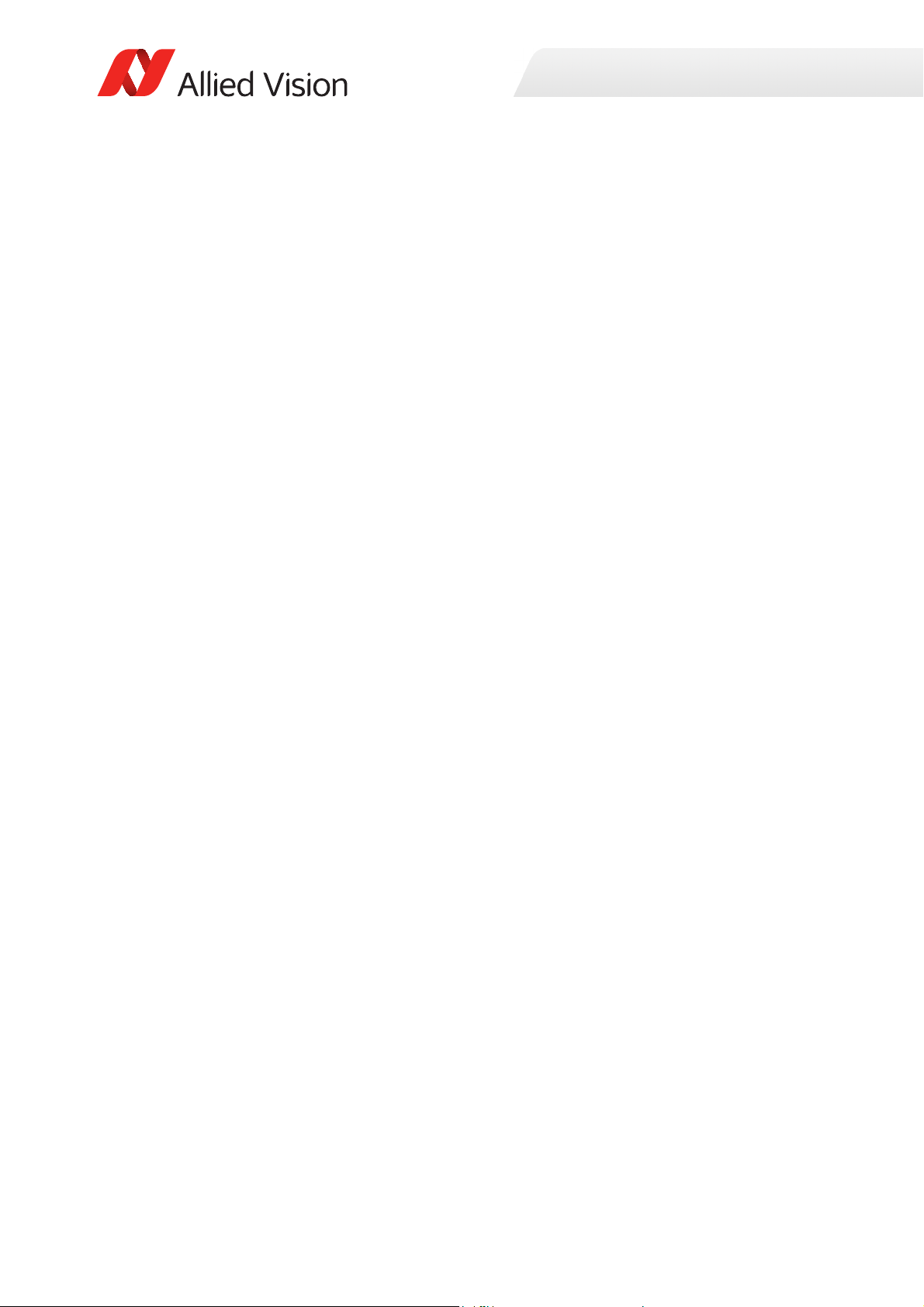
Mounting the camera
You can attach the camera to a base in two ways:
1. To attach the camera to any horizontal or vertical base, four mounting threads
M4 x 6 mm are located on each side of the camera, except for the back side.
- Refer to the drawings in chapter Camera dimensions on page 121 for the
exact distances between the mounting threads.
- To avoid damaging the camera housing, we recommend using bolts with an
effective length of 4 to 6 mm and apply a maximum torque of 2.0 Nm to
each bolt.
2. To attach the camera to the common mounting plate of tripods used in
photography, a 1/4 - 20 UNC mounting thread is located on the camera
bottom.
Installation and hardware CL
Powering up the camera
To power up the camera, plug the 12-pin Hirose connector into the camera and
wait for the boot phase to complete. For Cool models, use the 4-pin Hirose
connector. The boot phase is indicated by a steady flashing of the Camera Link
status LED.
For all available power supply options and all suitable connectors refer to Power
supplies on page 133.
37Goldeye G/CL Technical Manual V4.1.6

Installing hardware and software
i
Installing a frame grabber
For the installation of a frame grabber, the computer must meet the minimum
system requirements of the frame grabber.
Find the requirements in the technical manual of the frame grabber.
Refer also to the frame grabber installation manual provided by the manufacturer
regarding installation details.
Installing frame grabber software
Installation and hardware CL
Read the frame grabber software installation guide provided by the frame grabber
manufacturer.
More information about frame grabbers:
For more information about compatibility of various frame grabber models and
system installation refer to the application note Usage of Frame grabbers with Gold‐
eye CL Cameras, which is downloadable from the Allied Vision website:
www.alliedvision.com/en/support/technical-documentation/goldeye-gcl-documentation.html
Technical information and support:
To receive advice on suitable frame grabbers for your application, contact the Allied
Vision support team.
support@alliedvision.com
Installing camera software
This section presents instructions for software installation specific to Windows 7.
Goldeye CL cameras can be operated under later versions of Windows as well.
Allied Vision offers Vimba as the main SDK for its Camera Link cameras.
To install the Vimba SDK plus corresponding Vimba Viewer, read Installing Vimba
Viewer on Windows on page 39.
Note that currently there is no Linux support for Camera Link with Vimba.
38Goldeye G/CL Technical Manual V4.1.6

Installation and hardware CL
i
i
Frame grabber configuration files
Some frame grabbers applications use configuration files to setup the grabber for a
certain camera. Allied Vision can provide files for the Goldeye CL series for various
frame grabbers.
For more information, contact the Allied Vision support team.
support@alliedvision.com
Download Vimba Viewer
Download the Vimba SDK for Windows and for Linux from the Allied Vision website:
www.alliedvision.com/en/products/software.html
Installing Vimba Viewer on Windows
You can install the Vimba Viewer on Windows 7, Windows 8.1, and Windows 10. To
install the Vimba Viewer on Windows, follow these steps:
Step 1: To start the installation, run the file Vimba_v2.0_Windows.exe.
Step 2: Select an installation level suitable for you.
Step 3: Click Start. The installer will guide you through the installation process.
39Goldeye G/CL Technical Manual V4.1.6

Starting the camera
i
Powering up the camera
To power up the camera, plug the 12-pin Hirose connector into the camera and
wait for the boot phase to complete. For Cool models, use the 4-pin Hirose
connector. The boot phase is indicated by a 1 Hz steady green-red flashing of the
Camera Link status LED.
For all available power supply options and all suitable connectors refer to Power
supply on page 155.
For Camera Link LED color and flashing pattern, refer to Camera Link status LED on
page 164
.
Installation and hardware CL
Connecting to host computer
To connect the camera to the host application, use a Camera Link cable with an
SDR-26 connector for the camera side.
To retrieve information about the required connector type for the frame grabber
(either MDR-26 or SDR-26), refer to the frame grabber manual.
More on accessories:
For more information on accessories contact Allied Vision sales representative or
your local Allied Vision distribution partner:
www.alliedvision.com/en/about-us/where-we-are.html
For a list of compatible Camera Link cables, go to the Allied Vision website:
www.alliedvision.com/en/products/accessories/interface-cables.html#!?cameraInterfacefilter=9
40Goldeye G/CL Technical Manual V4.1.6

Installation and hardware CL
Camera control and image viewing
Vimba with frame grabber specific viewer
Overview
Vimba offers a GenTL compatible configuration transport layer to access a GenCP
compatible Camera Link camera. This transport layer offers access to all camera
features and is used to setup and control a camera.
The Vimba Viewer is used as control application only. Images of the camera are
grabbed via the viewer application that comes with the frame grabber software
installation.
Figure 2 shows the corresponding block diagram.
Figure 2: Vimba Config TL block diagram
Adjusting the transfer speed for your frame grabber
Not all frame grabbers support the same maximum data transfer speed. The
maximum bit rate supported by various frame grabbers is vastly different.
Therefore, the default bit rate for use of Vimba with Camera Link is set to the
minimum bit rate of 9600 bits per second.
41Goldeye G/CL Technical Manual V4.1.6

Installation and hardware CL
If your frame grabber supports a higher bit rate, it is advantageous to increase the
bit rate in Vimba to the highest bit rate that the frame grabber supports.
Take note when changing the transfer speed
• Always change the bit rate using Vimba. Do not try to change the bit rate from
within the camera, this might cause the camera to stop working and require a
restart.
• The steps outlined below are applicable for Vimba, they are not applicable for
any frame grabber SDK.
To increase the bit rate, follow these steps:
Step 1: Open the file VimbaCLConfigTL.xml. You find it in the VIMBA_HOME
directory, which is typically one of the following (for Vimba 2.1 - adjust
the path for Vimba 2.0 accordingly).
•C:\Program Files\Allied Vision\Vimba_2.1\VimbaCLConfigTL\bin\Win32
•C:\Program Files\Allied Vision\Vimba_2.1\VimbaCLConfigTL\bin\Win64
These XML files include the modifiable settings, by default the bit rate
is denoted as follows:
<DefaultBaudRate>9600</DefaultBaudRate>
Set this number to the highest bit rate that your frame grabber supports, the highest possible value is
Save the file and close.
Step 2: Restart Vimba and restart the Goldeye CL.
Result: All operations requiring data exchange, especially a firmware update,
increase significantly in speed.
912600 bits per second.
Launch the applications
1. Power up the camera and wait until the Camera Link Status LED stops blinking.
This indicates booting is completed.
2. Launch the Vimba Viewer application and wait for the camera to appear in the
Detected Cameras list. This may take a few seconds, depending on the
42Goldeye G/CL Technical Manual V4.1.6

Installation and hardware CL
number of cameras connected to the PC and the number of installed frame
grabbers.
Figure 3: Vimba Viewer ‐ camera detection window
If the camera does not appear after some time, check the following:
• Is the camera connected to the correct grabber port? If the frame grabber has
two CL connectors it should be connected to port 1.
• Has the camera been powered up and booted completely before the Vimba
Viewer was started? The boot process is indicated by a 1 Hz green-red flashing
of the CL status LED. After booting has been finished the LED stays green. It
starts flickering in one of the following cases.
- serial communication is taking place
- images are transferred to the host
3. Select the desired camera from
Detected Cameras list.
4. A new camera window appears, as shown in Figure 4 on page 44. This camera
window consists of the following components:
- Viewer toolbar: controls to customize the live camera view
- Controller window: shows camera controls
- Information window: displays camera and event information
- Camera stats: Statistical information
5. Launch the viewing application provided by frame grabber manufacturer.
No Plug and Play mechanism
Camera Link does not provide a Plug and Play mechanism. If a camera is attached to
the frame grabber after the transport layer is loaded (during start of Vimba Viewer),
the new camera will not be detected. If a camera is removed after it has been
opened it can also not be detected. The
not detect a new Camera Link camera.
Because the transport layer is for controlling the camera only, the Vimba Viewer
window does not show a live image. Therefore, the histogram window will also not
show any data. Image display and analysis is done via applications provided by the
frame grabber manufacturer.
Refresh button in the Vimba Viewer does
43Goldeye G/CL Technical Manual V4.1.6

Installation and hardware CL
Figure 4: Vimba Viewer window
Dockable Layout:
The camera window supports a fully dockable layout that allows user to customize
their workspace.
If components are missing in camera window:
If any of the components of the camera window shown above is missing, then do
the following:
• Right-click on menu or toolbar
• Select the missing component
44Goldeye G/CL Technical Manual V4.1.6

Installation and hardware CL
i
Adjust camera controls: Controller window
The controller window is displayed in the top right section of the Vimba window,
refer to Figure 4 on page 44. It is used to configure the camera frame rate,
exposure time, pixel format, and much more.
Explanation of camera controls:
A detailed explanation of camera controls is available in the Goldeye G/CL Features
Reference available at
www.alliedvision.com/en/support/technical-documentation/goldeye-cldocumentation.html
Grabbing images
To grab images, use the viewer application provided by the frame grabber
manufacturer. It is necessary to configure the viewer application regarding the
incoming image format of the camera.
Best practice:
1. Set the features
Vimba Viewer controller window.
2. Configure the equivalent parameters of the incoming image format for the
frame grabber with the frame grabber viewing application identically.
3. Use the Vimba Viewer features
start and stop image acquisition.
Width, Height, and PixelFormat of the camera within the
AcquisitionStart and AcquisitionStop to
Figure 5: Example frame grabber viewer application
45Goldeye G/CL Technical Manual V4.1.6

Installation and hardware CL
Grabber configuration files:
You can adjust the image parameters within the application or via an external
grabber configuration file, depending of the used frame grabber.
Refer to the frame grabber documentation for more information on parameter
adjustment.
To obtain frame grabber configuration files, contact our technical support team:
support@alliedvision.com
Camera information: Information window
The information window is displayed in the bottom section of the Vimba window,
see Figure 8 on page 48. It consists of the functionalities described below.
To open the Logging window, click the logging icon, shown left. The
logging window provides camera identifying information including the
serial and ID number.
Figure 6: Vimba Viewer with logging window
46Goldeye G/CL Technical Manual V4.1.6

Installation and hardware CL
i
Using a custom application
It is possible to access the Goldeye CL camera without using the Vimba
configuration transport layer. In this case the custom application must open the
COM port of the grabber via the clallserial.dll (or clserXXX.dll) to establish a
communication channel between the host and the camera. The protocol used for
communication with the camera is GenICam GenCP.
Figure 7: Custom GenCP application block diagram
Applicable standards
Two standards are applicable:
• The Camera Link Specification V2.0. You can download it from the AIA website:
www.visiononline.org/vision-standards-details.cfm?type=6
• The GenICam GenCP V1.1. You can download it from the EMVA website:
www.emva.org/standards-technology/genicam/genicam-downloads/
Using frame grabber transport layer
Some frame grabber manufacturers come with their own Camera Link transport
layer. In this case the Vimba Viewer is not necessary to control the camera.
47Goldeye G/CL Technical Manual V4.1.6
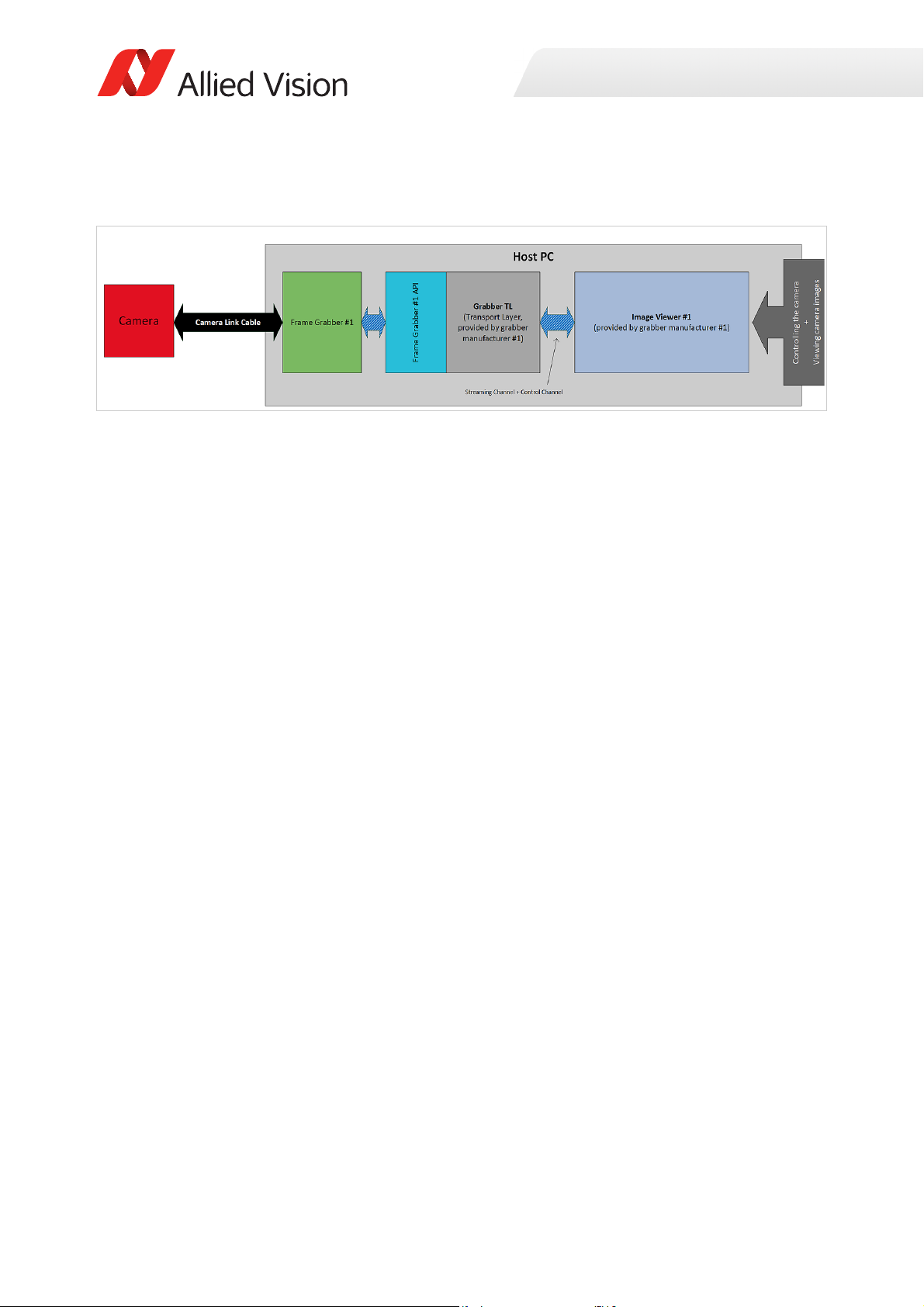
Installation and hardware CL
Adjusting camera features and grabbing images is handled via an application from
the frame grabber manufacturer.
Figure 8: Frame grabber transport layer block diagram
48Goldeye G/CL Technical Manual V4.1.6

Troubleshooting
Questions and answers
Is the camera getting power?
Check the Camera Link status LED underneath the CL port on the backside of the
camera. If the camera is connected to power, the LED displays a steady green color.
The status LED codes for Goldeye CL cameras are described in the section Camera
Link status LED on page 164.
Installation and hardware CL
Is the camera powered, but not detected in viewer?
• Is the camera connected to the correct grabber port?
If the frame grabber has two CL connectors, it should be connected to port 1.
If the frame grabber has two CL connectors, it does not necessarily mean that
it is a DUAL-BASE grabber. Refer to the frame grabber manual for more
information.
• Has the camera been powered up and booted completely before the Vimba
Viewer was started?
During the boot process the CL status LED underneath the cameras CL port
flashes with 1 Hz in green-red. After booting has been finished, the LED stays
green.
Note that no Plug and Play mechanism is available with Camera Link. If a camera is
attached to the frame grabber after the transport layer is loaded (during start of
Vimba Viewer), the new camera will not be detected. If a camera is removed after
it has been opened it can also not be detected.
Is the camera listed in viewer, but images cannot be acquired?
• Compare the incoming image format of the frame grabber with the parameters
set in the camera. Verify that width, height, and pixel format expected by the
frame grabber are equal at the camera side.
• Check if the frame grabber tap configuration is the same as the camera tap
configuration (Feature
DeviceTapGeometry).
49Goldeye G/CL Technical Manual V4.1.6

Installation and hardware CL
i
Additional references
Product webpage:
www.alliedvision.com/en/products/cameras.html
Vimba SDK:
www.alliedvision.com/en/products/software.html
Knowledge base:
www.alliedvision.com/en/support/technical-papers-knowledge-base.html
Software download:
www.alliedvision.com/en/support/software-downloads.html
Case studies:
www.alliedvision.com/en/applications
Firmware:
To obtain the latest firmware for Goldeye cameras, contact our technical support
team:
www.alliedvision.com/en/support/contact-support-and-repair.html
50Goldeye G/CL Technical Manual V4.1.6

Specifications
This chapter includes:
• Technical specifications , advanced features, and
measured Absolute Quantum Efficiency
diagrams for each Goldeye G and CL model
• Frame rates that result when changing the
resolution from minimum to maximum ROI,
listing of frame rates achievable with common
video formats, and an explanation of frame rate
calculation
• Technical drawings and dimensions of all Goldeye
models including available lens mount adapters
• Information about sensor position accuracy
Goldeye G/CL Technical Manual V4.1.6

Technical overview
Frame rates and temperature control
Table 5 displays a summary of the key sensor specifications of all Goldeye models.
For more detailed information about temperature control in Goldeye cameras,
refer to the section on Tem pera t ure c ont r o l on pag e 20 7 .
Models Key specifications
Specifications
CL-008 TEC1
G-008 TEC1
CL-008 Cool TEC1
G-008 Cool TEC1
CL-032 TEC1
G-032 TEC1
CL-032 Cool TEC2
G-032 Cool TEC2
CL-033 TEC1
G-033 TEC1
CL-033 TECless
G-033 TECless
Table 5: Goldeye key features
InGaAs FPA 320 × 256
344 fps
FPA cooling and heating: TEC1, Min. ΔT = 20K
InGaAs FPA 320 × 256
344 fps
FPA cooling and heating: TEC1, Min. ΔT = 30K
InGaAs FPA 636 × 508
100 fps
FPA cooling: TEC1, Min. ΔT = 30K
InGaAs FPA 636 × 508
100 fps
FPA cooling: TEC2, Min. ΔT = 60K
InGaAs FPA 640 × 512
301 fps
FPA cooling: TEC1, Min. ΔT= 25K
InGaAs FPA 640 × 512
301 fps
Without thermo-electric cooling (TECless)
52Goldeye G/CL Technical Manual V4.1.6

Models and modular options
Specifications
Product code
Model
Goldeye CL-008 TEC1 4168080 4168081 4168083
Goldeye CL-008 Cool TEC1 4168580
Goldeye CL-032 TEC1 4168000 4168001 4168003
Goldeye CL-032 Cool TEC2 4168520
Goldeye CL-033 TEC1 4168030 4168031 4168033
Goldeye CL-033 TECless 4168730
Goldeye G-008 TEC1 4068080 4068081 4068083
Goldeye G-008 Cool TEC1 4068580
Goldeye G-032 TEC1 4068000 4068001 4068003
Goldeye G-032 Cool TEC2 4068520 4068521 4068523
Goldeye G-033 TEC1 4068030 4068031 4068033
Goldeye G-033 TECless 4068730
1
Models with F-Mount adapter and M42-Mount adapter are available on
request.
Table 6: Goldeye models and modular options
C-Mount
Product code
F-Mount
1 1
1 1
1 1
1 1
1 1
Product code
M42-Mount
Shock and vibration testing standards
Goldeye G/CL cameras were successfully tested for compliance with the following
standards:
• IEC 60068-2-6, Sinusoidal vibration testing
• IEC 60068-2-27, Non-repetitive shock testing
• IEC 60068-2-27, Repetitive shock testing
• IEC 60068-2-64, Random vibration testing
Model naming
In addition to family name and model name, the full designation of Goldeye
models can express the temperature control or the housing as well.
Goldeye models are equipped with various active and passive temperature control
devices, for example a Cool housing, or a TEC2, TEC1 or TECless sensor. These
devices are not optional. Also, they are not combinable like a modular design.
53Goldeye G/CL Technical Manual V4.1.6

Specifications
When present, each of them constitutes a different Goldeye model. Therefore,
they reflect in the naming or name affix of the model.
Name affix for housing size
Goldeye models are available in two different housing sizes. The larger, scientific
models are denoted with the name affix Cool. In general, the Goldeye models with
scientific design housing are referred to as Cool models.
Name affix (none) Cool
(Industrial design) (Scientific design)
Size 78 mm × 55 mm × 55 mm, 90 mm × 80 mm × 80 mm
Nitrogen chamber No Ye s
Fan No Yes
Temperature control TEC1 or TECless TEC2 or TEC1
Table 7: Distinctions between Goldeye housing sizes
Examples
• Goldeye G-032 models are available with single-stage temperature control,
and with two-stage temperature control in a Cool housing. They are named
Goldeye G-032 TEC1 and Goldeye G-032 Cool TEC2, respectively.
• Goldeye CL-008 models are available with single-stage temperature control in
both housing sizes. They are named Goldeye CL-008 TEC1 and Goldeye CL-008
Cool TEC1, respectively. Note that in this case it is impossible to distinguish
both models without naming the housing size.
54Goldeye G/CL Technical Manual V4.1.6

Specifications
Name affix for temperature control
Goldeye models that are equipped with the same sensor may be available with
different temperature controls. To make an unambiguous distinction possible, the
temperature control is denoted in the model name.
Name affix Description
TEC2 TEC2 models are equipped with a two-stage thermo-electric
cooling.
TEC1 TEC1 models are equipped with a single-stage thermo-electric
temperature control.
TECless These models are not equipped with thermo-electric cooling.
Table 8: Distinction between Goldeye models with various TEC stages.
Note that Table 8 gives an overview of Goldeye model naming only. For more
detailed information on temperature control, refer to Control of the sensor
temperature on page 209.
Example
Goldeye CL-033 models are available with temperature stabilization and
without temperature control. Names of these models are Goldeye CL-033 TEC1
and Goldeye CL-033 TECless, respectively. Note that it is impossible to distinguish
both models without naming the TEC stage.
55Goldeye G/CL Technical Manual V4.1.6

Technical specifications
Goldeye CL-008 SWIR TEC1
Imaging and performance
Parameter Values
Sensor InGaAs, progressive scan,
Sensor type Focal plane array (FPA)
Specifications
electronic full frame shutter
Spectral range 900 nm to 1700 nm
Resolution 320 (H) × 256 (V)
Pixel size 30 μm × 30 μm
Effective chip size 9.6 mm × 7.68 mm
Dark current
(@ +25 °C FPA temperature)
Temporal dark noise (Gain0) 420 e¯
Temporal dark noise (Gain1) 170 e¯
Saturation capacity (Gain0) 2.5 Me¯
Saturation capacity (Gain1) 170 ke¯
Dynamic range (Gain0) 75 dB
Dynamic range (Gain1) 60 dB
Pixel operability >99.5 %
Maximum frame rate
at full resolution
Exposure time
Temperature control Single-stage thermo-electric cooling and
280 ke¯/s
344 fps
6 µs to 200 ms
heating (TEC1)
1
Analog gain levels Gain0, Gain1
Gain factor 15
A/D converter 14-bit
1
Maximum exposure value given is valid for Gain0 and sensor temperature of
+25°C. Even longer exposures can be set, but the image quality may deteriorate.
Table 9: CL‐008 SWIR TEC1 ‐ Image and performance specifications (sheet 1 of 2)
56Goldeye G/CL Technical Manual V4.1.6

Specifications
Parameter Values
Image buffer size 256 MB
Stream hold capacity 1524 frames at full resolution
1
Maximum exposure value given is valid for Gain0 and sensor temperature of
+25°C. Even longer exposures can be set, but the image quality may deteriorate.
Table 9: CL‐008 SWIR TEC1 ‐ Image and performance specifications (sheet 2 of 2)
Output
Parameter Values
Digital interface Camera Link Base, up to 2 taps, 40 MHz,
SDR-26 connector, Serial Control Channel
Bit depth 8-, 12-, 14-bit
Pixel formats Tap geometry 1X 1Y: Mono 8, Mono 12,
Mono 14
Tap geometry 1X2 1Y: Mono 8, Mono 12
Table 10: CL‐008 SWIR TEC1 ‐ Output specifications
General purpose inputs and outputs
Parameter Values
Opto-isolated I/Os 1 input, 2 outputs
RS232 up to 115,200 bits/second, 8N1 (adjustable)
LVTTL I/Os 1 input, 1 output
LVDS inputs CC1 - CC4
Table 11: CL‐008 SWIR TEC1 ‐ General purpose input and output specifications
Mechanics
Parameter Values
Body dimensions (L × W × H)
without lens adapter
Lens mount C-Mount, F-Mount, M42-Mount available
Mass, without adapter 300 g
Table 12: CL‐008 SWIR TEC1 ‐ Mechanics specifications (sheet 1 of 2)
78 mm × 55 mm × 55 mm
57Goldeye G/CL Technical Manual V4.1.6

Parameter Values
Mass, with C-Mount adapter 320 g
Mass, with F-Mount adapter 370 g
Mass, with M42-Mount adapter 340 g
Table 12: CL‐008 SWIR TEC1 ‐ Mechanics specifications (sheet 2 of 2)
Operating conditions
Parameter Values
Operating temperature -20 °C to +55 °C (case)
Storage temperature -30 °C to +70 °C (ambient)
Temperature setpoints
Relative humidity 10 % to 95 %, non-condensing
Power requirements (DC) 10.8 V to 30.0 V
2
+25 °C (default and calibrated)
+20 °C, +35 °C, +50 °C (other setpoints)
or user-configurable
Specifications
Max. power consumption 10 W (@ 12 VDC)
Typical power consumption
without cooling
2
Even though the first temperature setpoint is pre-configured to +20 °C, it is
possible to set it to a lower temperature. However, if the sensor temperature is
lower than the ambient temperature, especially in humid environments,
condensation may occur.
Table 13: CL‐008 SWIR TEC1 ‐ Operating conditions
4.5 W (@ 12 VDC)
58Goldeye G/CL Technical Manual V4.1.6

Absolute quantum efficiency
SensorFrameRate
10 000 000,,
V2+
H
4
----32+
171+
------------------------------------------------------------------------
=
Specifications
Figure 9: CL‐008 SWIR TEC1 ‐ Absolute quantum efficiency
Resolution and ROI frame rates
The maximum frame rate achievable with Goldeye CL-008 models (in frames per
second — fps) is determined by the ROI size. It can be calculated using the
following formulas.
H ROI: horizontal resolution (width),
the formula is valid if H ≥ 128. For H always use the value rounded up
to the next multiple of 8.
V ROI: vertical resolution (height),
the formula is valid if V ≥ 8. For V always use the value rounded up to
the next multiple of 2.
Formula 1: Maximum frame rate possible with CL‐008 models (sheet 1 of 2)
59Goldeye G/CL Technical Manual V4.1.6

Specifications
CameraLinkFrameRate
ClFrequency
max 3 H 32+A,
H
Taps
-------------B+
V1–
H
Taps
-------------
CD
++++
----------------------------------------------------------------------------------------------------------------------------------------------------------------------=
FrameRate min SensorFrameRate CameraLinkFrameRate(, )=
When using the formula, please consider the following:
• Round the denominator down to the next full µs.
• Minimum ROI width is 8 pixels, minimum ROI height is 4 pixels.
• The formula generally outputs very exact values, however when the ROI
approaches its minimum size, the accuracy decreases by some degree.
• Computational limitations of the host and image capture software may
prevent the camera from achieving maximum frame rates.
A
B
C
D
ClMinFValToLValDelay)
ClLValToLValDelay
ClLValToFValDelay
ClMinFValToFValDelay
Formula 1: Maximum frame rate possible with CL‐008 models (sheet 2 of 2)
Examples for maximum frame rates possible with Goldeye CL-008 models, using a
number of common resolutions, are listed in the following table.
Resolution 25 MHz 40 MHz
Width Height
Mono 8/12,
2 Taps
Mono 14,
1 Tap
Mono 8/12,
2 Taps
Mono 14,
1 Tap
320 256 344 274 344 344
320 240 366 292 366 366
160 120 1117 1059 1117 1117
128 32 4273 4273 4273 4273
128 8 12345 12345 12345 12345
Table 14: CL‐008 SWIR TEC1 ‐ Image resolutions and resulting maximum achievable
frame rates
60Goldeye G/CL Technical Manual V4.1.6

Specifications
Dimensions
Find the dimensions for all Goldeye CL-008 TEC1 models in the drawings linked in
the following table.
Model Dimensions
4168080
CL-008 TEC1 C-Mount
4168081
CL-008 TEC1 F-Mount
4168083
CL-008 TEC1 M42-Mount
Table 15: CL‐008 SWIR TEC1 ‐ Dimensions
See Goldeye CL, dimensions with C-Mount
lens adapter on page 121
See Goldeye CL, dimensions with F-Mount
lens adapter on page 122
See Goldeye CL, dimensions with M42-Mount
lens adapter on page 123
61Goldeye G/CL Technical Manual V4.1.6

Goldeye CL-008 SWIR Cool TEC1
Imaging and performance
Parameter Values
Sensor InGaAs, progressive scan,
electronic full frame shutter
Sensor type Focal plane array (FPA)
Spectral range 900 nm to 1700 nm
Resolution 320 (H) × 256 (V)
Pixel size 30 μm × 30 μm
Effective chip size 9.6 mm × 7.68 mm
Dark current
(@ +5 °C FPA temperature)
Temporal dark noise (Gain0) 420 e¯
160 ke¯/s
Specifications
Temporal dark noise (Gain1) 170 e¯
Saturation capacity (Gain0) 2.5 Me¯
Saturation capacity (Gain1) 170 ke¯
Dynamic range (Gain0) 75 dB
Dynamic range (Gain1) 60 dB
Pixel operability >99.5 %
Maximum frame rate
at full resolution
Exposure time
Temperature control Single-stage thermo-electric cooling and
Analog gain levels Gain0, Gain1
Gain factor 15
A/D converter 14-bit
Image buffer size 256 MB
Stream hold capacity 1524 frames at full resolution
1
Maximum exposure value given is valid for Gain0 and sensor temperature of
+5°C. Even longer exposures can be set, but the image quality may deteriorate.
344 fps
6 µs to 1250 ms
heating (TEC1)
1
Table 16: CL‐008 SWIR Cool TEC1 ‐ Image and performance specifications
62Goldeye G/CL Technical Manual V4.1.6

Specifications
Output
Parameter Values
Digital interface Camera Link Base, up to 2 taps, 40 MHz,
SDR-26 connector, Serial Control Channel
Bit depth 8-, 12-, 14-bit
Pixel formats Tap geometry 1X 1Y: Mono 8, Mono 12,
Mono 14
Tap geometry 1X2 1Y: Mono 8, Mono 12
Table 17: CL‐008 SWIR Cool TEC1 ‐ Output specifications
General purpose input and output
Parameter Values
Opto-isolated I/Os 1 input, 2 outputs
RS232 up to 115,200 bits/second, 8N1 (adjustable)
LVTTL I/Os 1 input, 1 output
LVDS inputs CC1 - CC4
Table 18: CL‐008 SWIR Cool TEC1 ‐ General purpose input and output specifications
Mechanics
Parameter Values
Body dimensions (L × W × H)
without lens adapter
Lens mount C-Mount available,
Mass, without adapter 740 g
Mass, with C-Mount adapter 760 g
Mass, with F-Mount adapter 820 g
Mass, with M42-Mount adapter 780 g
90 mm × 80 mm × 80 mm
F-Mount and M42-Mount available on request
Table 19: CL‐008 SWIR Cool TEC1 ‐ Mechanics specifications
63Goldeye G/CL Technical Manual V4.1.6

Operating conditions
Parameter Values
Operating temperature -20 °C to +55 °C (case)
Storage temperature -30 °C to +70 °C (ambient)
Specifications
Sensor cooling temperature,
setpoints
Relative humidity 10 % to 95 %, non-condensing
Power requirements (DC) 10.8 V to 30.0 V
Max. power consumption 10.5 W (@ 12 VDC)
Typical power consumption
without cooling
Table 20: CL‐008 SWIR Cool TEC1 ‐ Operating conditions
+5 °C (default and calibrated)
-5 °C, +10 °C, +20 °C (other setpoints)
or user-configurable
5.0 W (@ 12 VDC)
Absolute quantum efficiency
Figure 10: CL‐008 SWIR Cool TEC1 ‐ Absolute quantum efficiency
64Goldeye G/CL Technical Manual V4.1.6

Specifications
SensorFrameRate
10 000 000,,
V2+
H
4
----32+
171+
------------------------------------------------------------------------
=
CameraLinkFrameRate
ClFrequency
max 3
H 32+A,
H
Taps
-------------B+
V1–
H
Taps
-------------
CD
++++
----------------------------------------------------------------------------------------------------------------------------------------------------------------------=
FrameRate min SensorFrameRate CameraLinkFrameRate(, )=
Resolution and ROI frame rates
The maximum frame rate achievable with Goldeye CL-008 models (in frames per
second — fps) is determined by the ROI size. It can be calculated using the
following formulas.
H ROI: horizontal resolution (width),
the formula is valid if H ≥ 128. For H always use the value rounded up
to the next multiple of 8.
V ROI: vertical resolution (height),
the formula is valid if V ≥ 8. For V always use the value rounded up to
the next multiple of 2.
When using the formula, please consider the following:
• Round the denominator down to the next full µs.
• Minimum ROI width is 8 pixels, minimum ROI height is 4 pixels.
• The formula generally outputs very exact values, however when the ROI
approaches its minimum size, the accuracy decreases by some degree.
• Computational limitations of the host and image capture software may
prevent the camera from achieving maximum frame rates.
A
B
C
D
ClMinFValToLValDelay)
ClLValToLValDelay
ClLValToFValDelay
ClMinFValToFValDelay
Formula 2: Maximum frame rate possible with CL‐008 models
65Goldeye G/CL Technical Manual V4.1.6

Specifications
Examples for maximum frame rates possible with Goldeye CL-008 models, using a
number of common resolutions, are listed in the following table.
Resolution 25 MHz 40 MHz
Mono 8/12,
Width Height
320 256 344 274 344 344
320 240 366 292 366 366
160 120 1117 1059 1117 1117
128 32 4273 4273 4273 4273
128 8 12345 12345 12345 12345
Table 21: CL‐008 SWIR Cool TEC1 ‐ Image resolutions and maximum achievable
frame rates
2 Taps
Mono 14,
1 Tap
Mono 8/12,
2 Taps
Mono 14,
1 Tap
Dimensions
Find the dimensions for the Goldeye CL-008 Cool TEC1 C-Mount in the drawing
linked in the following table.
Model Dimensions
4168580
CL-008 TEC1 C-Mount
CL-008 TEC1 F-Mount Models with F-Mount adapter are available on
CL-008 TEC1 M42-Mount Models with M42-Mount adapter are available
See Goldeye CL, Cool model, dimensions with
C-Mount lens adapter on page 124
request.
on request.
Table 22: CL‐008 SWIR Cool TEC1 ‐ Dimensions
66Goldeye G/CL Technical Manual V4.1.6

Goldeye CL-032 SWIR TEC1
Imaging and performance
Parameter Values
Sensor InGaAs, progressive scan,
electronic full frame shutter
Sensor type Focal plane array (FPA)
Spectral range 900 nm to 1700 nm
Resolution 636 (H) × 508 (V)
Pixel size 25 μm × 25 μm
Effective chip size 15.9 mm × 12.7 mm
Dark current
(@ +20 °C FPA temperature)
Temporal dark noise (Gain0) 400 e¯
380 ke¯/s
Specifications
Temporal dark noise (Gain1) 170 e¯
Saturation capacity (Gain0) 1.9 Me¯
Saturation capacity (Gain1) 39 ke¯
Dynamic range (Gain0) 73 dB
Dynamic range (Gain1) 47 dB
Pixel operability >99.5 %
Exposure time
Maximum frame rate
at full resolution
Temperature control Single-stage thermo-electric cooling (TEC1)
Analog gain levels Gain0, Gain1
A/D converter 14-bit
Gain factor 50
Image buffer size 256 MB
Stream hold capacity 397 frames at full resolution
1
Maximum exposure value given is valid for Gain0 and sensor temperature of
+25°C. Even longer exposures can be set, but the image quality may
deteriorate.
6 µs to 200 ms
100 fps
1
Table 23: CL‐032 SWIR TEC1 ‐ Image and performance specifications
67Goldeye G/CL Technical Manual V4.1.6

Specifications
Output
Parameter Values
Digital interface Camera Link Base, up to 2 taps, 40 MHz,
SDR-26 connector, Serial Control Channel
Bit depth 8-, 12-, 14-bit
Pixel formats Tap geometry 1X 1Y: Mono 8, Mono 12,
Mono 14
Tap geometry 1X2 1Y: Mono 8, Mono 12
Table 24: CL‐032 SWIR TEC1 ‐ Output specifications
General purpose input and output
Parameter Values
Opto-isolated I/Os 1 input, 2 outputs
RS232 up to 115,200 bits/second, 8N1 (adjustable)
LVTTL I/Os 1 input, 1 output
LVDS inputs CC1 - CC4
Table 25: CL‐032 SWIR TEC1 ‐ General purpose input and output specifications
Mechanics
Parameter Values
Body dimensions (L × W × H)
without lens adapter
Lens mount C-Mount, F-Mount, M42-Mount available
Mass, body only, without
adapter
Mass, with C-Mount adapter 340 g
Mass, with F-Mount adapter 400 g
78 mm × 55 mm × 55 mm
320 g
Mass, with M42-Mount adapter 360 g
Table 26: CL‐032 SWIR TEC1 ‐ Mechanics specifications
68Goldeye G/CL Technical Manual V4.1.6

Operating conditions
Parameter Values
Operating temperature -20 °C to +55 °C (case)
Storage temperature -30 °C to +70 °C (ambient)
Specifications
Sensor cooling temperature,
setpoints
Relative humidity 10 % to 95 %, non-condensing
Power requirements (DC) 10.8 V to 30.0 V
Max. power consumption 10 W (@ 12 VDC)
Typical power consumption
without cooling
Table 27: CL‐032 SWIR TEC1 ‐ Operating conditions
+20 °C (default and calibrated)
+5 °C, +35 °C, +50 °C (other setpoints)
or user-configurable
4.5 W (@ 12 VDC)
Absolute quantum efficiency
Figure 11: CL‐032 SWIR TEC1 ‐ Absolute quantum efficiency
69Goldeye G/CL Technical Manual V4.1.6

Specifications
SensorFrameRate
10 000 000,,
V4+
H
4
----32+
131+
------------------------------------------------------------------------
=
CameraLinkFrameRate
ClFrequency
max 3
H 32+A,
H
Taps
-------------B+
V1–
H
Taps
-------------
CD
++++
----------------------------------------------------------------------------------------------------------------------------------------------------------------------=
FrameRate min SensorFrameRate CameraLinkFrameRate(, )=
Resolution and ROI frame rates
The maximum frame rate achievable with Goldeye CL-032 models (in frames per
second — fps) is determined by the ROI size. Calculate the maximum frame rate
using the following formula.
H ROI: horizontal resolution (width).
The formula is valid if H ≥ 128. For H always use the value rounded up
to the next multiple of 16.
V ROI: vertical resolution (height).
The formula is valid if V ≥ 8. For V always use the value rounded up to
the next multiple of 4.
When using the formula, please consider the following:
• Round the denominator down to the next full µs.
• Minimum ROI width is 8 pixels, minimum ROI height is 4 pixels.
• The formula generally outputs very exact values, however when the ROI
approaches its minimum size, the accuracy decreases by some degree.
• Computational limitations of the host and image capture software may
prevent the camera from achieving maximum frame rates.
A
B
C
D
ClMinFValToLValDelay)
ClLValToLValDelay
ClLValToFValDelay
ClMinFValToFValDelay
Formula 3: Maximum frame rate possible with CL‐032 models
70Goldeye G/CL Technical Manual V4.1.6

Specifications
Examples for maximum frame rates possible with Goldeye CL-032 models, using a
number of common resolutions, are listed in the following table.
Resolution Mono 8, Mono 12 (2 Taps) Mono 14 (1Tap)
Width Height 25 MHz 40 MHz 25 MHZ 40 MHz
636 508 100 100 73 100
636 480 107 107 77 107
320 240 351 351 292 351
160 120 1047 1047 1047 1047
128 32 3507 3507 3507 3507
128 8 8264 8264 8264 8264
Table 28: CL‐032 SWIR TEC1 ‐ Image resolutions and resulting maximum achievable
frame rates
Dimensions
Find the dimensions for all Goldeye CL-032 TEC1 models in the drawings linked in
the following table.
Model Dimensions
4168000
CL-032 TEC1 C-Mount
4168001
CL-032 TEC1 F-Mount
4168003
CL-032 TEC1 M42-Mount
Table 29: CL‐032 SWIR TEC1 ‐ Dimensions
See Goldeye CL, dimensions with C-Mount
lens adapter on page 121
See Goldeye CL, dimensions with F-Mount
lens adapter on page 122
See Goldeye CL, dimensions with M42-Mount
lens adapter on page 123
71Goldeye G/CL Technical Manual V4.1.6

Goldeye CL-032 SWIR Cool TEC2
Imaging and performance
Parameter Values
Sensor InGaAs, progressive scan,
electronic full frame shutter
Sensor type Focal plane array (FPA)
Spectral range 900 nm to 1700 nm
Resolution 636 (H) × 508 (V)
Pixel size 25 μm × 25 μm
Effective chip size 15.9 mm × 12.7 mm
Dark current
(@ -20 °C FPA temperature)
Temporal dark noise (Gain0) 400 e¯
30 ke¯/s
Specifications
Temporal dark noise (Gain1) 170 e¯
Saturation capacity (Gain0) 1.9 Me¯
Saturation capacity (Gain1) 39 ke¯
Dynamic range (Gain0) 73 dB
Dynamic range (Gain1) 47 dB
Pixel operability >99.5 %
Exposure time
Maximum frame rate
at full resolution
Temperature control Dual-stage thermo-electric cooling (TEC2)
Analog gain levels Gain0, Gain1
A/D converter 14-bit
Gain factor 50
Image buffer size 256 MB
Stream hold capacity 397 frames at full resolution
1
Maximum exposure value given is valid for Gain0 and sensor temperature of
-20°C. Even longer exposures can be set, but the image quality may
deteriorate.
6 µs to 1250 ms
100 fps
1
Table 30: CL‐032 SWIR Cool TEC2 ‐ Image and performance specifications
72Goldeye G/CL Technical Manual V4.1.6

Specifications
Output
Parameter Values
Digital interface Camera Link Base, up to 2 taps, 40 MHz,
SDR-26 connector, Serial Control Channel
Bit depth 8-, 12-, 14-bit
Pixel formats Tap geometry 1X 1Y: Mono 8, Mono 12,
Mono 14
Tap geometry 1X2 1Y: Mono 8, Mono 12
Table 31: CL‐032 SWIR Cool TEC2 ‐ Output specifications
General purpose input and output
Parameter Values
Opto-isolated I/Os 1 input, 2 outputs
RS232 up to 115,200 bits/second, 8N1 (adjustable)
LVTTL I/Os 1 input, 1 output
LVDS inputs CC1 - CC4
Table 32: CL‐032 SWIR Cool TEC2 ‐ General purpose input and output specifications
Mechanics
Parameter Values
Body dimensions (L × W × H)
without lens adapter
Lens mount C-Mount available,
Mass, body only, without
adapter
Mass, with C-Mount adapter 780 g
90 mm × 80 mm × 80 mm
F-Mount and M42-Mount available on request
760 g
Mass, with F-Mount adapter 840 g
Mass, with M42-Mount adapter 800 g
Table 33: CL‐032 SWIR Cool TEC2 ‐ Mechanics specifications
73Goldeye G/CL Technical Manual V4.1.6

Operating conditions
Parameter Values
Operating temperature -20 °C to +55 °C (case)
Storage temperature -30 °C to +70 °C (ambient)
Specifications
Sensor cooling temperature,
setpoints
Relative humidity 10 % to 95 %, non-condensing
Power requirements (DC) 10.8 V to 10.8 VDC
Max. power consumption 19 W (@ 12 VDC)
Typical power consumption
without cooling
Table 34: CL‐032 SWIR Cool TEC2 ‐ Operating conditions
-25 °C (default and calibrated)
-5 °C, +10 °C (other setpoints)
or user-configurable
5.5 W (@ 12 VDC)
Absolute quantum efficiency
Figure 12: CL‐032 SWIR Cool TEC2 ‐ Absolute quantum efficiency
74Goldeye G/CL Technical Manual V4.1.6

Specifications
SensorFrameRate
10 000 000,,
V4+
H
4
----32+
131+
------------------------------------------------------------------------
=
CameraLinkFrameRate
ClFrequency
max 3
H 32+A,
H
Taps
-------------B+
V1–
H
Taps
-------------
CD
++++
----------------------------------------------------------------------------------------------------------------------------------------------------------------------=
FrameRate min SensorFrameRate CameraLinkFrameRate(, )=
Resolution and ROI frame rates
The maximum frame rate achievable with Goldeye CL-032 models (in frames per
second — fps) is determined by the ROI size. Calculate the maximum frame rate
using the following formula.
H ROI: horizontal resolution (width).
The formula is valid if H ≥ 128. For H always use the value rounded up
to the next multiple of 16.
V ROI: vertical resolution (height).
The formula is valid if V ≥ 8. For V always use the value rounded up to
the next multiple of 4.
When using the formula, please consider the following:
• Round the denominator down to the next full µs.
• Minimum ROI width is 8 pixels, minimum ROI height is 4 pixels.
• The formula generally outputs very exact values, however when the ROI
approaches its minimum size, the accuracy decreases by some degree.
• Computational limitations of the host and image capture software may
prevent the camera from achieving maximum frame rates.
A
B
C
D
ClMinFValToLValDelay)
ClLValToLValDelay
ClLValToFValDelay
ClMinFValToFValDelay
Formula 4: Maximum frame rate possible with CL‐032 models
75Goldeye G/CL Technical Manual V4.1.6

Specifications
Examples for maximum frame rates possible with Goldeye CL-032 models, using a
number of common resolutions, are listed in the following table.
Resolution
Remarks Frame rate max. [fps]Width Height
636 508 Sensor full resolution 100
636 480 Approx. matches VGA format 107
320 240 Matches QVGA format 351
160 120 Matches 1/4 QVGA format 1047
≤ 128 ≤ 8 For all resolutions smaller
than this, the frame rate
remains the same.
Table 35: CL‐032 SWIR Cool TEC2: Image resolutions and resulting maximum frame
rates
11123
Dimensions
Find the dimensions for the Goldeye CL-032 Cool TEC2 C-Mount in the drawing
linked in the following table.
Model Dimensions
4168520
CL-032 Cool TEC1 C-Mount
CL-032 TEC1 F-Mount Models with F-Mount adapter are available on
CL-032 TEC1 M42-Mount Models with M42-Mount adapter are available
Table 36: CL‐032 SWIR Cool TEC2 ‐ Dimensions
See Goldeye CL, Cool model, dimensions with
C-Mount lens adapter on page 124
request.
on request.
76Goldeye G/CL Technical Manual V4.1.6

Specifications
Goldeye CL-033 SWIR TEC1
Imaging and performance
Parameter Values
Sensor InGaAs, progressive scan,
electronic full frame shutter
Sensor type Focal plane array (FPA)
Spectral range 900 nm to 1700 nm
Resolution 640 (H) × 512 (V)
Pixel size 15 μm × 15 μm
Effective chip size 9.6 mm × 7.68 mm
Dark current
Temporal dark noise (Gain0)
Temporal dark noise (Gain1)
Temporal dark noise (Gain2)
Saturation capacity (Gain0)
Saturation capacity (Gain1)
Saturation capacity (Gain2)
Dynamic range (Gain0)
Dynamic range (Gain1)
Dynamic range (Gain2)
110 ke¯/s
390 e¯
53 e¯
32 e¯
1.2 Me¯
84.8 ke¯
25 ke¯
69 dB
64 dB
59 dB
Pixel operability >99.5 %
Maximum frame rate
301 fps (8-bit and 12-bit pixel format)
at full resolution
Exposure time
1 µs to 200 ms
Temperature control Single-stage thermo-electric cooling (TEC1)
Analog gain levels Gain0, Gain1, Gain2
1
Typical values that are determined similar to EMVA 1288 under 1200 nm LED
illumination. Given values are mean values of multiple different measurements
at +20 °C FPA temperature, if not stated otherwise.
2
Measured with CDS delay of 12 µs.
3
Maximum exposure value given is valid for Gain0 and sensor temperature of
+25°C. Even longer exposures can be set, but the image quality may
deteriorate.
1
1, 2
1, 2
1, 2
1, 2
1, 2
1, 2
1, 2
1, 2
1, 2
3
Table 37: CL‐033 SWIR TEC1 ‐ Image and performance specifications (sheet 1 of 2)
77Goldeye G/CL Technical Manual V4.1.6

Specifications
Parameter Values
Gain factor (Gain 1) 14
Gain factor (Gain 2) 45
A/D converter 14-bit
Image buffer size 256 MB
Stream hold capacity 392 frames at full resolution
1
Typical values that are determined similar to EMVA 1288 under 1200 nm LED
illumination. Given values are mean values of multiple different measurements
at +20 °C FPA temperature, if not stated otherwise.
2
Measured with CDS delay of 12 µs.
3
Maximum exposure value given is valid for Gain0 and sensor temperature of
+25°C. Even longer exposures can be set, but the image quality may
deteriorate.
Table 37: CL‐033 SWIR TEC1 ‐ Image and performance specifications (sheet 2 of 2)
Output
Parameter Values
Digital interface Camera Link Base, up to 2 taps, 85 MHz,
SDR-26 connector, Serial Control Channel
Bit depth 8-, 12-, 14-bit
Pixel formats Tap geometry 1X 1Y: Mono 8, Mono 12,
Mono 14
Tap geometry 1X2 1Y: Mono 8, Mono 12
Table 38: CL‐033 SWIR TEC1 ‐ Output specifications
General purpose input and output
Parameter Values
Opto-isolated I/Os 1 input, 2 outputs
RS232 up to 115,200 bits/second, 8N1 (adjustable)
LVTTL I/Os 1 input, 1 output
LVDS inputs CC1 - CC4
Table 39: CL‐033 SWIR TEC1 ‐ General purpose input and output specifications
78Goldeye G/CL Technical Manual V4.1.6

Specifications
Mechanics
Parameter Values
Body dimensions (L × W × H)
without lens adapter
Lens mount C-Mount, F-Mount, M42-Mount available
Mass, body only, without
adapter
Mass, with C-Mount adapter 350 g
Mass, with F-Mount adapter 400 g
Mass, with M42-Mount adapter 370 g
Table 40: CL‐033 SWIR TEC1 ‐ Mechanics specifications
78 mm × 55 mm × 55 mm
330 g
Operating conditions
Parameter Values
Operating temperature -20 °C to +55 °C (case)
Storage temperature -30 °C to +70 °C (ambient)
Sensor cooling temperature,
setpoints
Relative humidity 10 % to 95 %, non-condensing
Power requirements (DC) 10.8 V to 30.0 V
Max. power consumption 11.8 W (@ 12 VDC)
Typical power consumption
without cooling
Table 41: CL‐033 SWIR TEC1 ‐ Operating conditions
+20 °C (default and calibrated)
+5 °C, +35 °C, +50 °C (other setpoints)
or user-configurable
6.3 W (@ 12 VDC)
79Goldeye G/CL Technical Manual V4.1.6

Absolute quantum efficiency
SensorFrameRate
18 000 000,,
V1+
H
8
----36+
254+
------------------------------------------------------------------------
=
Specifications
Figure 13: CL‐033 SWIR TEC1 ‐ Absolute quantum efficiency
Resolution and ROI frame rate
The maximum frame rate achievable with Goldeye CL-033 models (in frames per
second — fps) is determined by the ROI size. Calculate the maximum frame rate
using the following formula.
H ROI: horizontal resolution (width).
The formula is valid if H ≥ 128. For H always use the value rounded up
to the next multiple of 32.
V ROI: vertical resolution (height).
The formula is valid if V ≥ 8. For V always use the value rounded up to
the next multiple of 4.
Formula 5: Maximum frame rate possible with CL‐033 models (sheet 1 of 2)
80Goldeye G/CL Technical Manual V4.1.6

Specifications
CameraLinkFrameRate
ClFrequency
max 3 H 32+A,
H
Taps
-------------B+
V1–
H
Taps
-------------
CD
++++
----------------------------------------------------------------------------------------------------------------------------------------------------------------------=
FrameRate min SensorFrameRate CameraLinkFrameRate(, )=
When using the formula, please consider the following:
• Round the denominator up or down to the next full µs.
• Minimum ROI width is 8 pixels, minimum ROI height is 4 pixels.
• The formula generally outputs very exact values, however when the ROI
approaches its minimum size, the accuracy decreases by some degree.
• Computational limitations of the host and image capture software may
prevent the camera from achieving maximum frame rates.
A
B
C
D
ClMinFValToLValDelay)
ClLValToLValDelay
ClLValToFValDelay
ClMinFValToFValDelay
Formula 5: Maximum frame rate possible with CL‐033 models (sheet 2 of 2)
Examples for maximum frame rates possible with the Goldeye CL-033, using a
number of common resolutions, are listed in the following table.
Resolution Mono 8, Mono 12 (2 Taps) Mono 14 (1Tap)
Width Height 25 MHz 55 MHz 85 MHz 25 MHz 55 MHz 85 MHz
640 512 125 276 301 68 151 234
640 480 134 295 321 73 161 250
320 256 428 251 909 251 553 855
320 240 456 268 968 268 590 912
160 120 1404 912 2557 912 2004 2557
128 32 5524 3802 9174 3802 8333 9174
128 8 17241 12658 25000 12658 25000 25000
Table 42: CL‐033 SWIR TEC1 ‐ maximum achievable frame rates
81Goldeye G/CL Technical Manual V4.1.6

Specifications
Dimensions
Find the dimensions for all Goldeye CL-033 TEC1 models in the drawings linked in
the following table.
Model Dimensions
4168030
CL-033 TEC1 C-Mount
4168031
CL-033 TEC1 F-Mount
4168033
CL-033 TEC1 M42-Mount
Table 43: CL‐033 SWIR TEC1 ‐ Dimensions
See Goldeye CL, dimensions with C-Mount
lens adapter on page 121
See Goldeye CL, dimensions with F-Mount
lens adapter on page 122
See Goldeye CL, dimensions with M42-Mount
lens adapter on page 123
82Goldeye G/CL Technical Manual V4.1.6

Specifications
Goldeye CL-033 SWIR TECless
Imaging and performance
Parameter Values
Sensor InGaAs, progressive scan,
electronic full frame shutter
Sensor type Focal plane array (FPA)
Spectral range 900 nm to 1700 nm
Resolution 640 (H) × 512 (V)
Pixel size 15 μm × 15 μm
Effective chip size 9.6 mm × 7.68 mm
Dark current
430 ke¯/s
(@ +45 °C FPA temperature)
Temporal dark noise (Gain0)
Temporal dark noise (Gain1)
Temporal dark noise (Gain2)
Saturation capacity (Gain0)
Saturation capacity (Gain1)
Saturation capacity (Gain2)
Dynamic range (Gain0)
Dynamic range (Gain1)
Dynamic range (Gain2)
390 e¯
53 e¯
32 e¯
1.2 Me¯
84.8 ke¯
25 ke¯
69 dB
64 dB
59 dB
Pixel operability >99.5 %
Maximum frame rate
301 fps (8-bit and 12-bit pixel format)
at full resolution
Exposure time
1 µs to 200 ms
Temperature control Without thermo-electric cooling (TECless)
1
1, 2
1, 2
1, 2
1, 2
1, 2
1, 2
1, 2
1, 2
1, 2
3
1
Typical values that are determined similar to EMVA 1288 under 1200 nm LED
illumination. Given values are mean values of multiple different measurements at
+45 °C FPA temperature, if not stated otherwise.
2
Measured with CDS delay of 12 µs.
3
Maximum exposure value given is valid for Gain0 and sensor temperature of
+45°C. Even longer exposures can be set, but the image quality may deteriorate.
Table 44: CL‐033 SWIR TECless ‐ Image and performance specifications
(sheet 1 of 2)
83Goldeye G/CL Technical Manual V4.1.6

Specifications
Parameter Values
Analog gain levels Gain0, Gain1, Gain2
Gain factor (Gain 1) 14
Gain factor (Gain 2) 45
A/D converter 14-bit
Image buffer size 256 MB
Stream hold capacity 392 frames at full resolution
1
Typical values that are determined similar to EMVA 1288 under 1200 nm LED
illumination. Given values are mean values of multiple different measurements at
+45 °C FPA temperature, if not stated otherwise.
2
Measured with CDS delay of 12 µs.
3
Maximum exposure value given is valid for Gain0 and sensor temperature of
+45°C. Even longer exposures can be set, but the image quality may deteriorate.
Table 44: CL‐033 SWIR TECless ‐ Image and performance specifications
(sheet 2 of 2)
Output
Parameter Values
Digital interface Camera Link Base, up to 2 taps, 85 MHz,
SDR-26 connector, Serial Control Channel
Bit depth 8-, 12-, 14-bit
Pixel formats Tap geometry 1X 1Y: Mono 8, Mono 12,
Mono 14
Tap geometry 1X2 1Y: Mono 8, Mono 12
Table 45: CL‐033 SWIR TECless ‐ Output specifications
General purpose input and output
Parameter Values
Opto-isolated I/Os 1 input, 2 outputs
RS232 up to 115,200 bits/second, 8N1 (adjustable)
LVTTL I/Os 1 input, 1 output
LVDS inputs CC1 - CC4
Table 46: CL‐033 SWIR TECless ‐ General purpose input and output specifications
84Goldeye G/CL Technical Manual V4.1.6

Mechanics
Parameter Values
Body dimensions (L × W × H)
without lens adapter
Lens mount C-Mount available,
Mass, body only, without
adapter
Mass, with C-Mount adapter 320 g
Mass, with F-Mount adapter 370 g
Mass, with M42-Mount adapter 340 g
Table 47: CL‐033 SWIR TECless ‐ Mechanics specifications
78 mm × 55 mm × 55 mm
F-Mount and M42-Mount available on request
300 g
Specifications
Operating conditions
Parameter Values
Operating temperature -20 °C to +55 °C (case)
Storage temperature -30 °C to +70 °C (ambient)
Sensor cooling temperature,
setpoints
Relative humidity 10 % to 95 %, non-condensing
Power requirements (DC) 10.8 V to 30.0 V
Max. power consumption 6.0 W (@ 12 VDC)
Typical power consumption 6.0 W (@ 12 VDC)
Table 48: CL‐033 SWIR TECless ‐ Operating conditions
(Not applicable to TECless models.)
85Goldeye G/CL Technical Manual V4.1.6

Absolute quantum efficiency
SensorFrameRate
18 000 000,,
V1+
H
8
----36+
254+
------------------------------------------------------------------------
=
Specifications
Figure 14: CL‐033 SWIR TECless ‐ Absolute quantum efficiency
Resolution and ROI frame rate
The maximum frame rate achievable with Goldeye CL-033 models (in frames per
second — fps) is determined by the ROI size. Calculate the maximum frame rate
using the following formula.
H ROI: horizontal resolution (width).
The formula is valid if H ≥ 128. For H always use the value rounded up
to the next multiple of 32.
V ROI: vertical resolution (height).
The formula is valid if V ≥ 8. For V always use the value rounded up to
the next multiple of 4.
Formula 6: Maximum frame rate possible with CL‐033 models (sheet 1 of 2)
86Goldeye G/CL Technical Manual V4.1.6
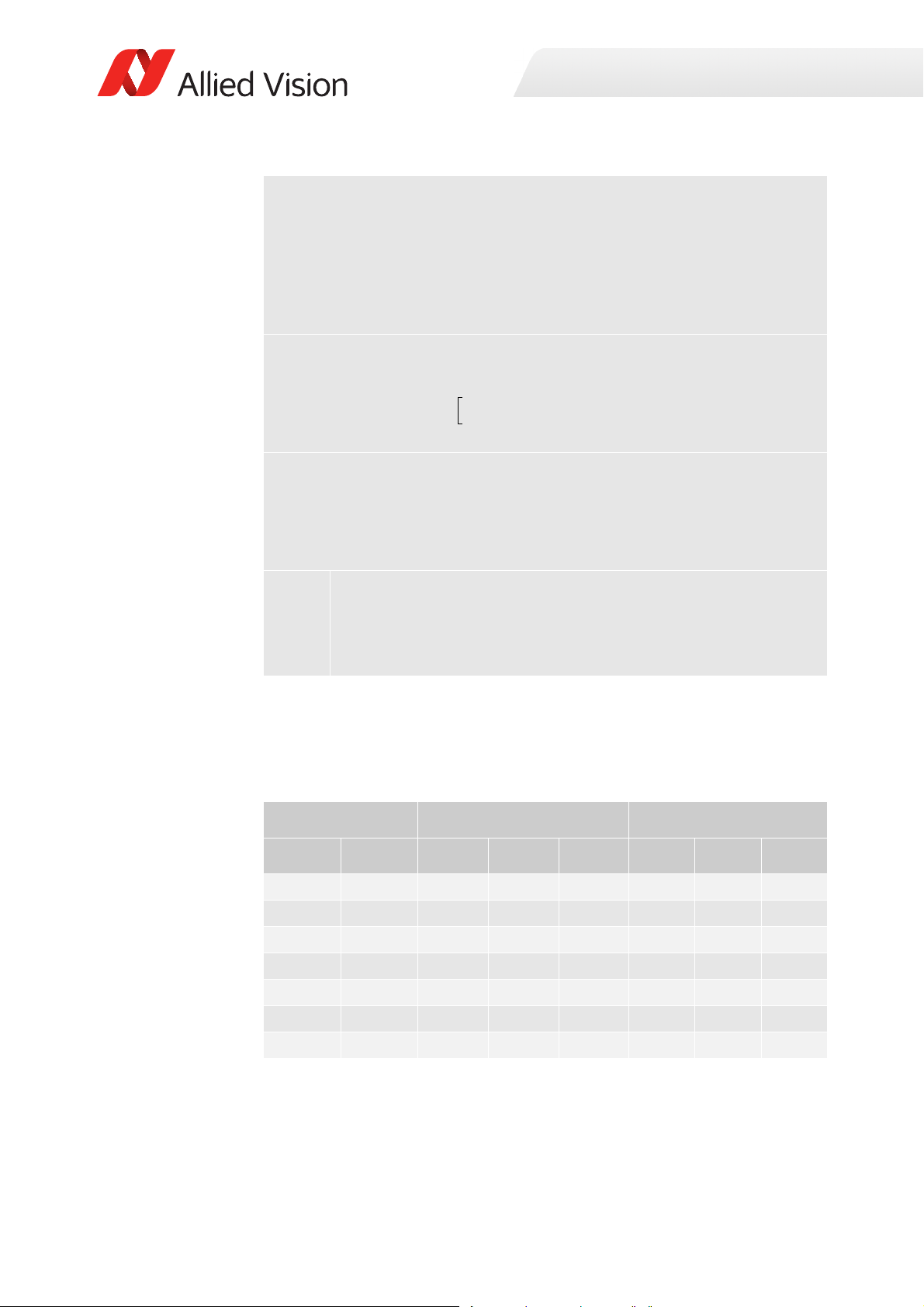
Specifications
CameraLinkFrameRate
ClFrequency
max 3 H 32+A,
H
Taps
-------------B+
V1–
H
Taps
-------------
CD
++++
----------------------------------------------------------------------------------------------------------------------------------------------------------------------=
FrameRate min SensorFrameRate CameraLinkFrameRate(, )=
When using the formula, please consider the following:
• Round the denominator up or down to the next full µs.
• Minimum ROI width is 8 pixels, minimum ROI height is 4 pixels.
• The formula generally outputs very exact values, however when the ROI
approaches its minimum size, the accuracy decreases by some degree.
• Computational limitations of the host and image capture software may
prevent the camera from achieving maximum frame rates.
A
B
C
D
ClMinFValToLValDelay)
ClLValToLValDelay
ClLValToFValDelay
ClMinFValToFValDelay
Formula 6: Maximum frame rate possible with CL‐033 models (sheet 2 of 2)
Examples for maximum frame rates possible with Goldeye CL-033 models, using a
number of common resolutions, are listed in the following table.
Resolution Mono 8, Mono 12 (2 Taps) Mono 14 (1Tap)
Width Height 25 MHz 55 MHz 85 MHz 25 MHz 55 MHz 85 MHz
640 512 125 276 301 68 151 234
640 480 134 295 321 73 161 250
320 256 428 251 909 251 553 855
320 240 456 268 968 268 590 912
160 120 1404 912 2557 912 2004 2557
128 32 5524 3802 9174 3802 8333 9174
128 8 17241 12658 25000 12658 25000 25000
Table 49: CL‐033 SWIR TECless ‐ maximum achievable frame rates
87Goldeye G/CL Technical Manual V4.1.6

Specifications
Dimensions
Find the dimensions for the Goldeye CL-033 TECless C-Mount in the drawings
linked in the following table.
Model Dimensions
4168730
CL-033 TECless C-Mount
CL-033 TECless F-Mount Models with F-Mount adapter are available on
CL-033 TECless M42-Mount Models with M42-Mount adapter are available
Table 50: CL‐033 SWIR TECless ‐ Dimensions
See Goldeye CL, dimensions with C-Mount
lens adapter on page 121
request.
on request.
88Goldeye G/CL Technical Manual V4.1.6

Goldeye G-008 SWIR TEC1
Imaging and performance
Parameter Values
Sensor InGaAs, progressive scan,
electronic full frame shutter
Sensor type Focal plane array (FPA)
Spectral range 900 nm to 1700 nm
Resolution 320 (H) × 256 (V)
Pixel size 30 μm × 30 μm
Effective chip size 9.6 mm × 7.68 mm
Dark current
(@ +25 °C FPA temperature)
Temporal dark noise (Gain0) 420 e¯
280 ke¯/s
Specifications
Temporal dark noise (Gain1) 170 e¯
Saturation capacity (Gain0) 2.5 Me¯
Saturation capacity (Gain1) 170 ke¯
Dynamic range (Gain0) 75 dB
Dynamic range (Gain1) 60 dB
Pixel operability >99.5 %
Maximum frame rate
at full resolution
Exposure time
Temperature control Single-stage thermo-electric cooling and
Analog gain levels Gain0, Gain1
A/D converter 14-bit
Gain factor 15
Image buffer size 256 MB
Stream hold capacity 1524 frames at full resolution
1
Maximum exposure value given is valid for Gain0 and sensor temperature of
+25°C. Even longer exposures can be set, but the image quality may deteriorate.
344 fps
6 µs to 200 ms
heating (TEC1)
1
Table 51: G‐008 SWIR TEC1 ‐ Image and performance specifications
89Goldeye G/CL Technical Manual V4.1.6
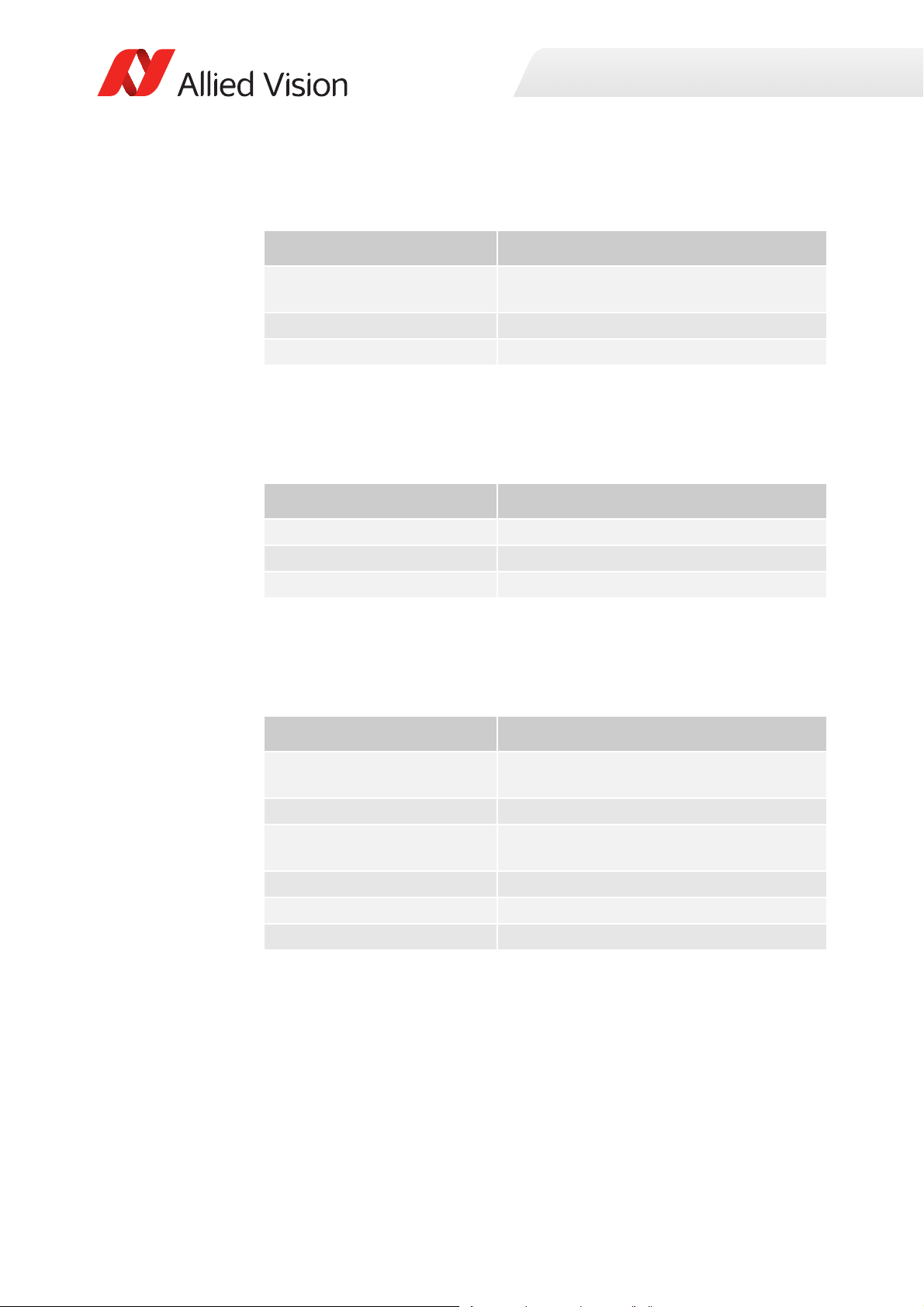
Specifications
Output
Parameter Values
Digital interface GigE Vision
(based on IEEE 802.3 1000BASE-T)
Bit depth 8-, 12-, 14-bit
Pixel formats Mono 8, Mono 12, Mono 12Packed, Mono 14
Table 52: G‐008 SWIR TEC1 ‐ Output specifications
General purpose input and output
Parameter Values
Opto-isolated I/Os 1 input, 2 outputs
RS232 up to 115,200 bits/second, 8N1 (adjustable)
LVTTL I/Os 1 input, 1 output
Table 53: G‐008 SWIR TEC1 ‐ General purpose input and output specifications
Mechanics
Parameter Values
Body dimensions (L × W × H)
without lens adapter
Lens mount C-Mount, F-Mount, M42-Mount available
Mass, body only, without
adapter
Mass, with C-Mount adapter 340 g
Mass, with F-Mount adapter 390 g
Mass, with M42-Mount adapter 360 g
Table 54: G‐008 SWIR TEC1 ‐ Mechanics specifications
78 mm × 55 mm × 55 mm
320 g
90Goldeye G/CL Technical Manual V4.1.6

Operating conditions
Parameter Values
Operating temperature -20 °C to +55 °C (case)
Storage temperature -30 °C to +70 °C (ambient)
Specifications
Sensor cooling temperature,
setpoints
Relative humidity 10 % to 95 %, non-condensing
Power requirements (DC) 10.8 V to 30.0 V
Max. power consumption <12.95 W (PoE),
Typical power consumption
without cooling
2
Even though the first temperature setpoint is pre-configured to +20 °C, it is
possible to set it to a lower temperature. However, if the sensor temperature is
lower than the ambient temperature, especially in humid environments,
condensation may occur.
Table 55: G‐008 SWIR TEC1 ‐ Operating conditions
2
+20 °C (default and calibrated)
+25 °C, +35 °C, +50 °C (other setpoints)
or user-configurable
or via PoE (IEEE 802.3at Type 1 Class 0)
10.8 W (12 VDC)
6.5 W (PoE),
5 W (12 VDC)
Absolute quantum efficiency
Figure 15: G‐008 SWIR TEC1 ‐ Absolute quantum efficiency
91Goldeye G/CL Technical Manual V4.1.6

Specifications
FrameRate
10 000 000,,
V2+
H
4
----32+
171+
------------------------------------------------------------------------
=
Resolution and ROI frame rates
The maximum frame rate achievable with Goldeye G-008 models (in frames per
second — fps) is determined by the ROI size. Calculate the maximum frame rate
using the following formula.
H ROI: horizontal resolution (width).
The formula is valid if H ≥ 128. For H always use the value rounded up
to the next multiple of 8.
V ROI: vertical resolution (height).
The formula is valid if V ≥ 8. For V always use the value rounded up to
the next multiple of 2.
When using the formula, please consider the following:
• Round the denominator down to the next full µs.
• Minimum ROI width is 8 pixels, minimum ROI height is 4 pixels.
• The formula generally outputs very exact values, however when the ROI
approaches its minimum size, the accuracy decreases by some degree.
• Computational limitations of the host and image capture software may
prevent the camera from achieving maximum frame rates.
Formula 7: Maximum frame rate possible with G‐008 models
Examples for maximum frame rates possible with Goldeye G-008 models, using a
number of common resolutions, are listed in the following table.
Resolution
Remarks Frame rate max. [fps]Width Height
320 256 Sensor full resolution 344
320 240 Matches QVGA format 366
160 120 Matches 1/4 QVGA format 1117
128 32 (None) 4273
≤ 128 ≤ 8 For all resolutions smaller than
this, the frame rate remains the
same.
Table 56: G‐008 SWIR Cool TEC1 ‐ Image resolutions and resulting maximum frame
rates
>=12345
92Goldeye G/CL Technical Manual V4.1.6

Specifications
To achieve the highest possible frame rates for different formats, it may become
necessary to change the GigE streaming features, particularly to adjust the GigE
packet size.
• Smaller packets may be advantageous if using small ROIs
• Larger packets may be advantageous if using larger ROIs
Dimensions
Find the dimensions for all Goldeye G-008 TEC1 models in the drawings linked in
the following table.
Model Dimensions
4068080
G-008 TEC1 C-Mount
4068081
G-008 TEC1 F-Mount
4068083
G-008 TEC1 M42-Mount
See Goldeye G, dimensions with C-Mount lens
adapter on page 125
See Goldeye G, dimensions with F-Mount lens
adapter on page 126
See Goldeye G, dimensions with M42-Mount
lens adapter on page 127
Table 57: G‐008 SWIR TEC1 ‐ Dimensions
93Goldeye G/CL Technical Manual V4.1.6

Goldeye G-008 SWIR Cool TEC1
Imaging and performance
Parameter Values
Sensor InGaAs, progressive scan,
electronic full frame shutter
Sensor type Focal plane array (FPA)
Spectral range 900 nm to 1700 nm
Resolution 320 (H) × 256 (V)
Pixel size 30 μm × 30 μm
Effective chip size 9.6 mm × 7.68 mm
Dark current
(@ +5 °C FPA temperature)
Temporal dark noise (Gain0) 420 e¯
160 ke¯/s
Specifications
Temporal dark noise (Gain1) 170 e¯
Saturation capacity (Gain0) 2.5 Me¯
Saturation capacity (Gain1) 170 ke¯
Dynamic range (Gain0) 75 dB
Dynamic range (Gain1) 60 dB
Pixel operability >99.5 %
Maximum frame rate
at full resolution
Exposure time
Temperature control Single-stage thermo-electric cooling and
Analog gain levels Gain0, Gain1
Gain factor 15
A/D converter 14-bit
Image buffer size 256 MB
Stream hold capacity 1524 frames at full resolution
1
Maximum exposure value given is valid for Gain0 and sensor temperature of
+5°C. Even longer exposures can be set, but the image quality may deteriorate.
344 fps
6 µs to 1250 ms
heating (TEC1)
1
Table 58: G‐008 SWIR Cool TEC1 ‐ Image and performance specifications
94Goldeye G/CL Technical Manual V4.1.6

Specifications
Output
Parameter Values
Digital interface GigE Vision
(based on IEEE 802.3 1000BASE-T)
Bit depth 8-, 12-, 14-bit
Pixel formats Mono 8, Mono 12, Mono 12Packed, Mono 14
Table 59: G‐008 SWIR Cool TEC1 ‐ Output specifications
General purpose input and output
Parameter Values
Opto-isolated I/Os 1 input, 2 outputs
RS232 up to 115,200 bits/second, 8N1 (adjustable)
LVTTL I/Os 1 input, 1 output
Table 60: G‐008 SWIR Cool TEC1 ‐ General purpose input and output specifications
Mechanics
Parameter Values
Body dimensions (L × W × H)
without lens adapter
Lens mount C-Mount available,
Mass, body only, without
adapter
Mass, with C-Mount adapter 790 g
Mass, with F-Mount adapter 840 g
Mass, with M42-Mount adapter 810 g
90 mm × 80 mm × 80 mm
F-Mount and M42-Mount available on request
770 g
Table 61: G‐008 SWIR Cool TEC1 ‐ Mechanics specifications
95Goldeye G/CL Technical Manual V4.1.6

Operating conditions
Parameter Values
Operating temperature -20 °C to +55 °C (case)
Storage temperature -30 °C to +70 °C (ambient)
Specifications
Sensor cooling temperature,
setpoints
Relative humidity 10 % to 95 %, non-condensing
Power requirements (DC) 10.8 V to 30.0 V
Max. power consumption <12.95 W (PoE),
Typical power consumption
without cooling
Table 62: G‐008 SWIR Cool TEC1 ‐ Operating conditions
+5 °C (default and calibrated)
-5 °C, +10 °C, +20 °C (other setpoints)
or user-configurable
or via PoE (IEEE 802.3at Type 1 Class 0)
10.7 W (12 VDC)
6.6 W (PoE),
4.9 W (12 VDC)
Absolute quantum efficiency
Figure 16: G‐008 SWIR Cool TEC1 ‐ Absolute quantum efficiency
96Goldeye G/CL Technical Manual V4.1.6

Specifications
FrameRate
10 000 000,,
V2+
H
4
----32+
171+
------------------------------------------------------------------------
=
Resolution and ROI frame rates
The maximum frame rate achievable with Goldeye G-008 models (in frames per
second — fps) is determined by the ROI size. Calculate the maximum frame rate
using the following formula.
H ROI: horizontal resolution (width).
The formula is valid if H ≥ 128. For H always use the value rounded up
to the next multiple of 8.
V ROI: vertical resolution (height).
The formula is valid if V ≥ 8. For V always use the value rounded up to
the next multiple of 2.
When using the formula, please consider the following:
• Round the denominator down to the next full µs.
• Minimum ROI width is 8 pixels, minimum ROI height is 4 pixels.
• The formula generally outputs very exact values, however when the ROI
approaches its minimum size, the accuracy decreases by some degree.
• Computational limitations of the host and image capture software may
prevent the camera from achieving maximum frame rates.
Formula 8: Maximum frame rate possible with G‐008 models
Examples for maximum frame rates possible with Goldeye G-008 models, using a
number of common resolutions, are listed in the following table.
Resolution
Format name Frame rate max. [fps]Width Height
320 256 Sensor full resolution 344
320 240 Matches QVGA format 366
160 120 Matches 1/4 QVGA format 1117
128 32 (None) 4273
≤ 128 ≤ 8 For all resolutions smaller than
this, the frame rate remains the
same.
>=12345
Table 63: G‐008 SWIR Cool TEC1: Image resolutions and resulting maximum frame
rates
97Goldeye G/CL Technical Manual V4.1.6

Specifications
To achieve the highest possible frame rates for different formats, it may become
necessary to change the GigE streaming features, particularly to adjust the GigE
packet size.
• Smaller packets may be advantageous if using small ROIs
• Larger packets may be advantageous if using larger ROIs
Dimensions
Find the dimensions for the Goldeye G-008 Cool TEC1 C-Mount in the drawings
linked in the following table.
Model Dimensions
4068580
G-008 Cool TEC1 C-Mount
G-008 Cool TEC1 F-Mount Models with F-Mount adapter are available on
G-008 Cool TEC1 M42-Mount Models with M42-Mount adapter are available
See Goldeye G, Cool model, dimensions with
C-Mount lens adapter on page 128
request.
on request.
Table 64: G‐008 SWIR Cool TEC1 ‐ Dimensions
98Goldeye G/CL Technical Manual V4.1.6

Goldeye G-032 SWIR TEC1
Imaging and performance
Parameter Values
Sensor InGaAs, progressive scan,
electronic full frame shutter
Sensor type Focal plane array (FPA)
Spectral range 900 nm to 1700 nm
Resolution 636 (H) × 508 (V)
Pixel size 25 μm × 25 μm
Effective chip size 15.9 mm × 12.7 mm
Dark current
(@ +20 °C FPA temperature)
Temporal dark noise (Gain0) 400 e¯
380 ke¯/s
Specifications
Temporal dark noise (Gain1) 170 e¯
Saturation capacity (Gain0) 1.9 Me¯
Saturation capacity (Gain1) 39 ke¯
Dynamic range (Gain0) 73 dB
Dynamic range (Gain1) 47 dB
Pixel operability >99.5 %
Exposure time
Maximum frame rate
at full resolution
Temperature control Single-stage thermo-electric cooling (TEC1)
Analog gain levels Gain0, Gain1
Gain factor 50
A/D converter 14-bit
Image buffer size 256 MB
Stream hold capacity 397 frames at full resolution
1
Maximum exposure value given is valid for Gain0 and sensor temperature of
+25°C. Even longer exposures can be set, but the image quality may
deteriorate.
6 µs to 200 ms
100 fps
1
Table 65: G‐032 SWIR TEC1 ‐ Image and performance specifications
99Goldeye G/CL Technical Manual V4.1.6

Specifications
Output
Parameter Values
Digital interface GigE Vision
(based on IEEE 802.3 1000BASE-T)
Bit depth 8-, 12-, 14-bit
Pixel formats Mono 8, Mono 12, Mono 12Packed, Mono 14
Table 66: G‐032 SWIR TEC1 ‐ Output specifications
General purpose input and output
Parameter Values
Opto-isolated I/Os 1 input, 2 outputs
RS232 up to 115,200 bits/second, 8N1 (adjustable)
LVTTL I/Os 1 input, 1 output
Table 67: G‐032 SWIR TEC1 ‐ General purpose input and output specifications
Mechanics
Parameter Values
Body dimensions (L × W × H)
without lens adapter
Lens mount C-Mount, F-Mount, M42-Mount available
Mass, body only, without
adapter
Mass, with C-Mount adapter 370 g
Mass, with F-Mount adapter 420 g
Mass, with M42-Mount adapter 390 g
Table 68: G‐032 SWIR TEC1 ‐ Mechanics specifications
78 mm × 55 mm × 55 mm
350 g
100Goldeye G/CL Technical Manual V4.1.6
