Page 1
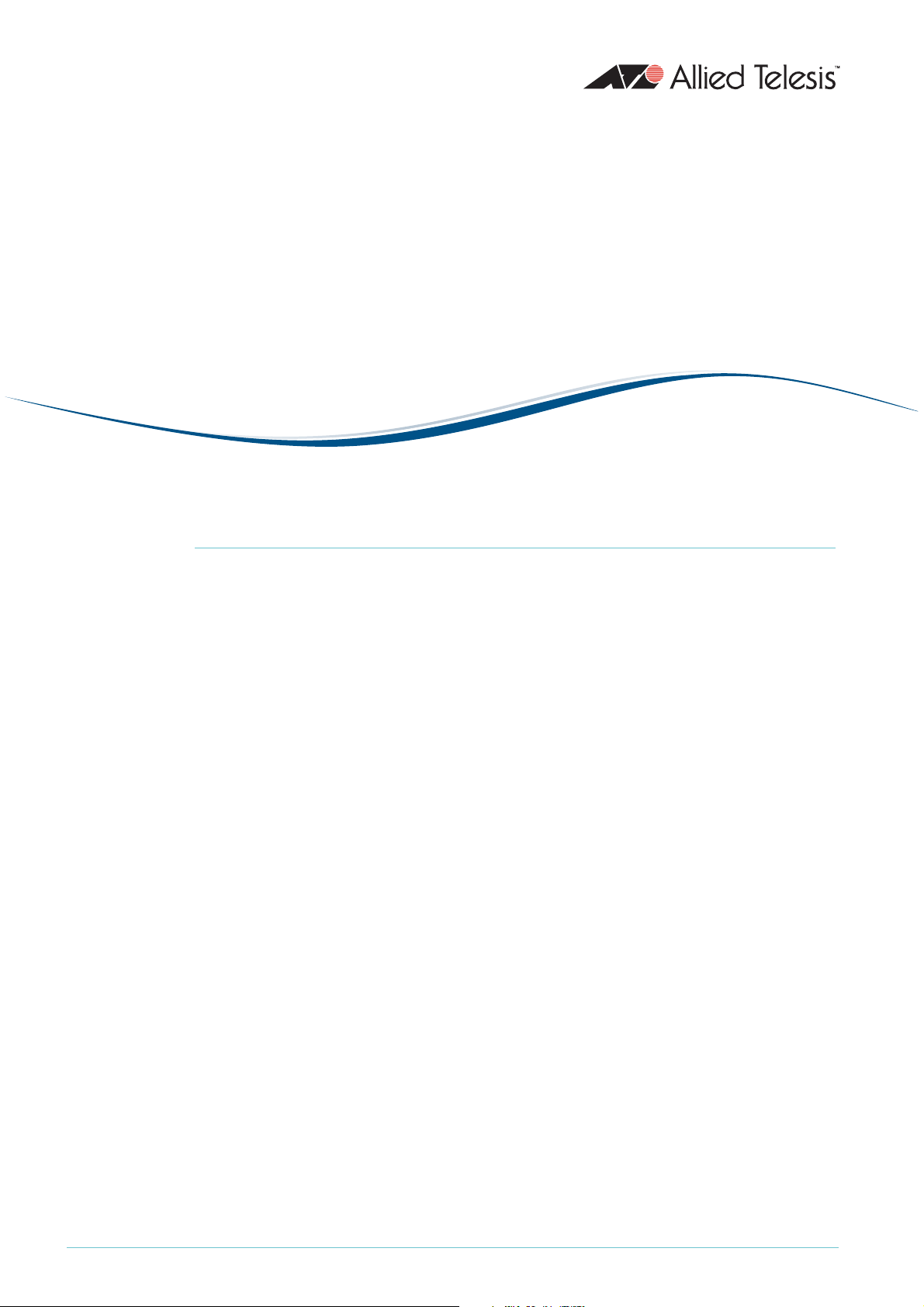
AlliedWareTM OS
How To |
Configure Hardware Filters on AT-9900, x900-48,
and x900-24 Series Switches
Introduction
The AT-9900, x900-48, and x900-24 series switches support a powerful hardware based
packet-filtering facility.
These switches can filter on a range of Layer 2, Layer 3, and Layer 4 packet attributes, and
perform a variety of different actions on the packets that match the filters.
Because the filters are hardware-based, they put no load on the CPU of the switch, and have
1
no affect on the throughput of the switch. It is possible to configure over
filters, and still have complete wire speed throughput on the switch.
The following configuration methods are available:
1. To filter traffic across all ports on the switch, create dedicated hardware filters.
2. To filter traffic on a per-port basis, apply filtering actions to QoS flow groups or traffic
classes.
1
This Note only describes method
on QoS Flow Groups and Traffic Classes, available from www.alliedtelesis.com/resources/
literature/howto.aspx.
. Method 2 is described in How To Configure Filtering Actions
000 different
C613-16058-00 REV C
www.alliedtelesis.com
Page 2
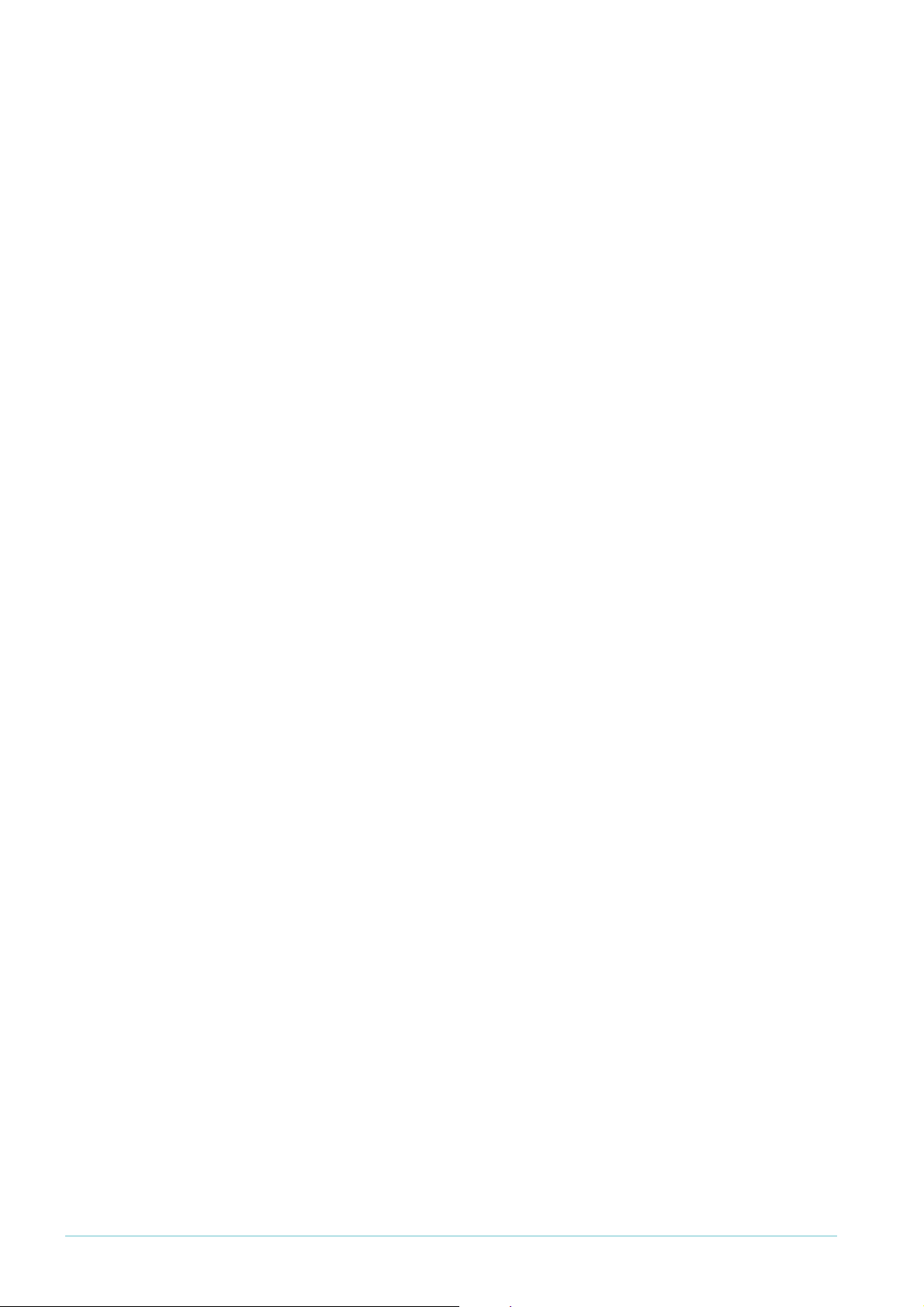
Introduction
What information will you find in this document?
This document contains the following:
Introduction .............................................................................................................................................. 1
Which products and software versions does this information apply to? ............................ 2
Creating dedicated hardware filters .................................................................................................... 3
Configuring packet classification ................................................................................................... 3
Configuring Layer 4 source and destination port number masks ................................ 4
Configuring “inner” parameters for nested VLANs ........................................................ 4
Creating hardware filters ............................................................................................................... 5
The logic of the operation of the hardware filters ................................................................... 6
The effects of the action parameters .......................................................................................... 6
Combining hardware filters and QoS ................................................................................................. 7
How many filters can you create? ........................................................................................................ 7
1
. The filter rules table ................................................................................................................... 7
Extra rules used when combining QoS and hardware filters ........................................ 8
2. The profile (mask) ....................................................................................................................... 9
Are there enough bytes for your set of filters? .............................................................. 10
Some protocols also use filters, so use some of the length ........................................ 11
How to see the current filter resource usage on the switch .............................................. 12
Appendix A: How to use the layer 4 mask in classifiers .............................................................. 13
1
Example
Points to remember ...................................................................................................................... 14
Example 2: ports 5004-5008 ....................................................................................................... 15
Example 3: ports 333-777 ............................................................................................................ 15
: ports 2000-2003 ....................................................................................................... 14
Which products and software versions does this information apply to?
z Products: AT-8948, AT-9900, x900-48, and x900-24 series
z Software versions: 2.7.3 and above
Hardware filters are also available on Layer 3 switches running the AlliedWare Plus OS. See
the following How To Note:
z How To Configure Hardware Filters on SwitchBlade x908, x900-
Switches
This Note is available from www.alliedtelesis.com/resources/literature/howto_plus.aspx.
1
2XT/S, and x900-24 Series
Page 2 | AlliedWare™ OS How To Note: Hardware Filters
Page 3
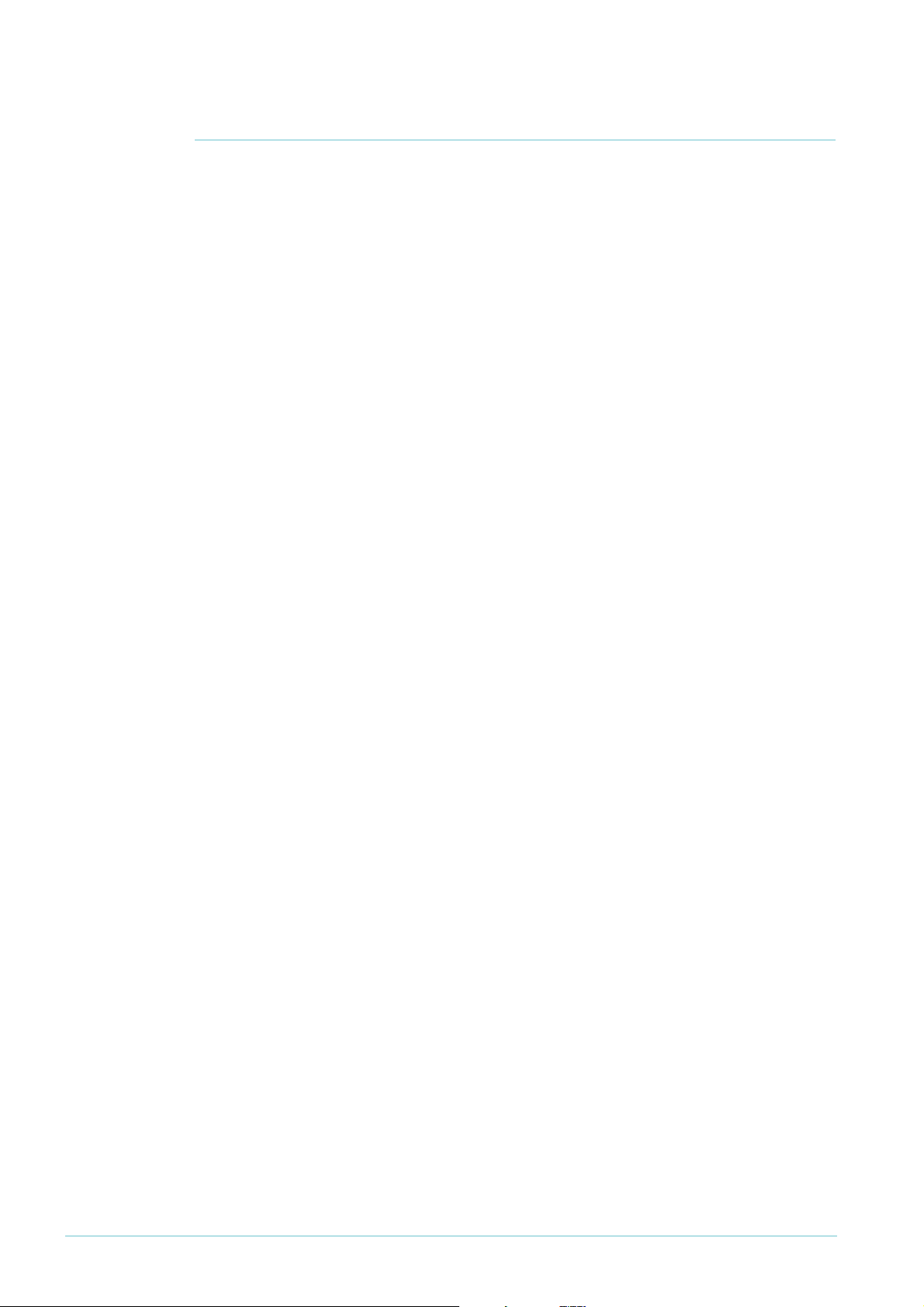
Creating dedicated hardware filters
Creating dedicated hardware filters
Before we get into the details of the filter creation, we need to look at the underlying packet
classification process.
Configuring packet classification
Dedicated hardware filters and QoS use the same packet classification process.
The basic construct in the classification process is a classifier. The syntax for creating a
classifier on the switch is:
CREate CLASSifier=rule-id
[MACSaddr={macadd|ANY|DHCPSnooping}]
[MACDaddr={macadd|ANY}][MACSMask=macadd][MACDMask=macadd]
[MACType={L2Ucast|L2Mcast|L2Bcast|ANY}] [TPID={tpid|ANY}]
[VLANPriority={0..7|ANY}] [VLAN={vlanname|1..<VIDMaxUser>|ANY}]
[INNERTpid={tpid|ANY}] [INNERVLANPriority={0..7|ANY}]
[INNERVLANId={vlanname|1..4094|ANY}]
[ETHFormat={802.2-Tagged|802.2-Untagged|ETHII-Tagged|
ETHII-Untagged|NETWARERAW-Tagged|Netwareraw-untagged|
SNAP-Tagged|SNAP-Untagged|ANY}] [PROTocol={protocoltype|IP|IPV6|ANY}]
[IPDScp={dscplist|ANY}] [IPTOs={0..7|ANY}]
[IPSAddr={ipaddmask|ANY|DHCPSnooping}] [IPDAddr={ipaddmask|ANY}]
[IPPRotocol={TCP|UDP|ICMp|IGMp|OSPf|ipprotocolnum|ANY}]
[IPXDAddr={ipxadd|ANY}]
[IPXDSocket={NCP|SAP|RIP|NNB|DIAg|NLSp|IPXwan|ipxsocketnum|ANY}]
[IPXSSocket={NCP|SAP|RIP|NNB|DIAg|NLSp|IPXwan|ipxsocketnum|ANY}]
[TCPSport={portid|port-range|ANY}] [TCPDport={portid|port-range|ANY}]
[UDPSport={portid|port-range|ANY}] [UDPDport={portid|port-range|ANY}]
[L4SMask=mask] [L4DMask=mask] [L5BYTE01=byteoffset,bytevalue[,bytemask]]
[L5BYTE02=byteoffset,bytevalue[,bytemask]]
...
[L5BYTE16=byteoffset,bytevalue[,bytemask]]
[TCPFlags={{Urg|Ack|Rst|Syn|Fin}[,...]|ANY}]
[ICmptype={Any|ECHORply|Unreachable|Quench|Redirect|ECHO|ADvertisement|
Solicitation|TImeexceed|Parameter|TSTAMP|TSTAMPRply|INFOREQ|INFOREP|
ADDRREQ|ADDRREP|NAMEREq|NAMERPly|icmp-type}]
[ICMPCode={Any|FIlter|FRAGMent|FRAGReassm|HOSTComm|HOSTIsolated|HOSTPrec|
HOSTREdirect|HOSTRTos|HOSTTos|HOSTUNKnown|HOSTUNReach|NETComm|
NETREdirect|NETRTos|NETTos|NETUNKnown|NETUNReach|NOptr|POrtunreach|
PREcedent|PROtunreach|PTrproblem|Sourceroute|Ttl|
icmp-code}]
[IGmptype={ANY|QUery|V1Report|DVmrp|PIMv1|CTRace|V2Report|V2Leave|
MCTRACEResponse|MCTRACE|V3Report|MRAdvert|MRSolicit|MRTermination|igmp-
type}]
[EIPBYTE01=byteoffset,bytevalue[,bytemask]]
YTE02=byteoffset,bytevalue[,bytemask]]
[EIPB
...
[EIPBYTE16=byteoffset,bytevalue[,bytemask]]
From this, it can be seen that there are a large number of different attributes upon which
packets can be classified.
Most of these options are self-evident, but the following sections give more information
about the L4 mask and the “inner” options. For information about the other options, see the
Generic Classifier chapter of the Software Reference.
Page 3 | AlliedWare™ OS How To Note: Hardware Filters
Page 4
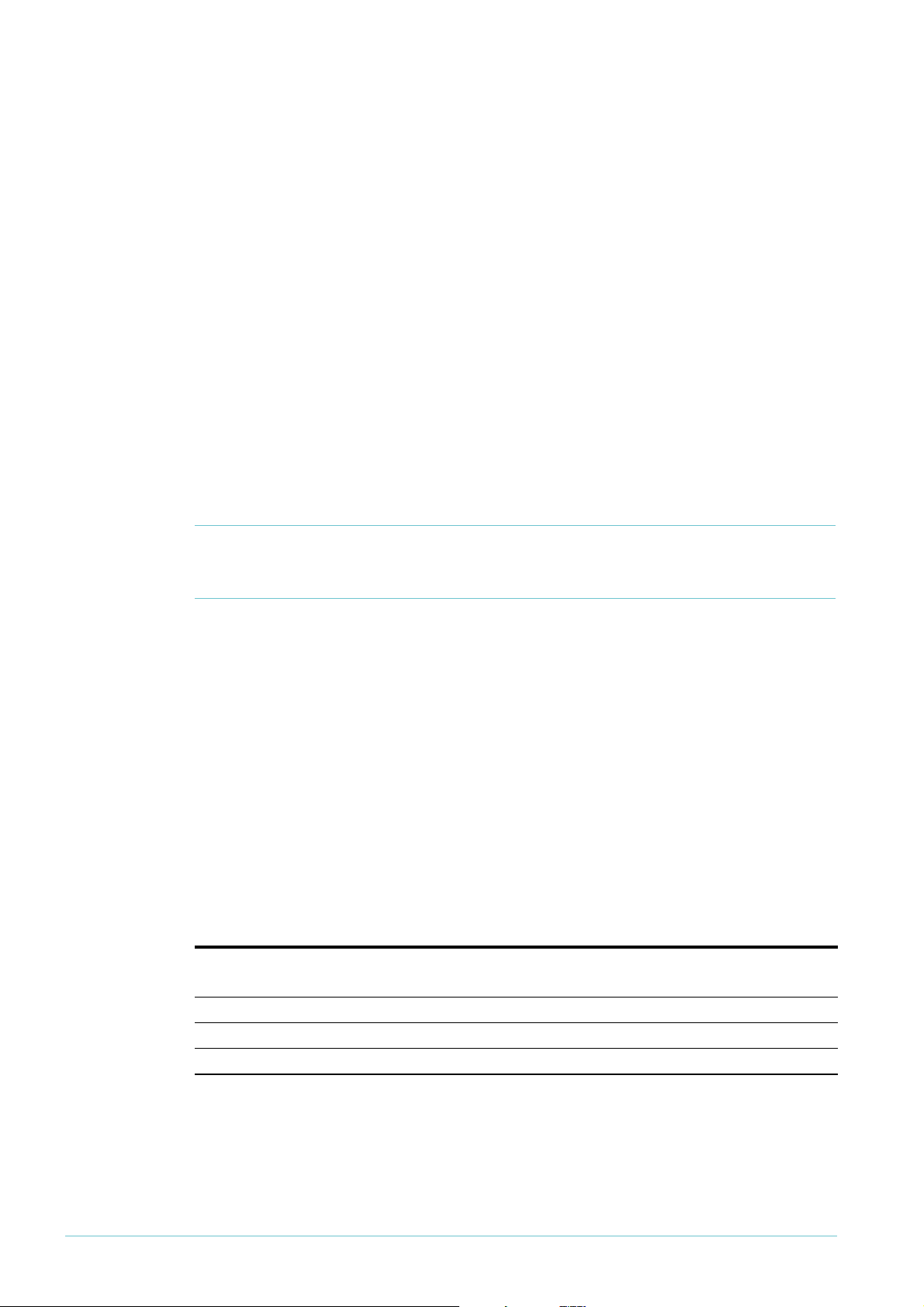
Creating dedicated hardware filters
Configuring Layer 4 source and destination port number masks
A common filtering requirement is the ability to filter on a range of TCP or UDP port
numbers. For example, we often want to be able to allow through all packets with a TCP
1
destination port greater than
sessions initiated from the other side of the switch.The l4smask and l4dmask parameters
make it possible for a single classifier to match a whole range of port numbers.
These parameters take on HEX values, and are used in conjunction with the parameters
tcpsport, tcpdport, udpsport, and udpdport. A range of port numbers matches the
classifier if performing a logical AND with the mask would give the same result as performing
a logical AND with the value specified in the corresponding sport or dport parameter.
Of course, this is not quite so convenient as being able to simply specify a range of decimal
numbers. Often it can require multiple port/mask combinations to cover a particular range of
numbers.
This maths of all this is described in detail in Appendix A of this How To Note—see page 13.
024, as such packets are deemed to be replies coming back to
Note: The default value of each mask is FFFF. This means that if you specify a port number
without specifying a mask, then the classifier matches only that one value of the port
number. This is the same as specifying a port number and a mask of FFFF.
Configuring “inner” parameters for nested VLANs
The tpid, innertpid, innervlanid, and innervlanpriority parameters all apply to nested
VLAN configuration. In this situation, the packets arriving at the core-facing port can have
two VLAN tags configured on them.
z The tpid parameter matches on the first Tag Protocol Identifier field in the packet.
z The innertpid parameter matches on the TPID in the second 802.
z The innervlanid parameter matches on the tunnelled VLAN ID in the second 802.
in the packet.
z The innervlanpriority parameter matches on the 802.
1
P field in the second tag in the
packet.
The following table shows where in the packet the inner and outer tags will be matched.
Outer VLAN parameters
(normal)
Customer port VLAN
1
Core port
Nested VLANs disabled
st tag 2nd tag
1
st tag 2nd tag
Inner VLAN parameters
1
st tag
1
Q tag in the packet.
1
Q tag
Some important points to keep in mind while configuring the “inner” parameters are:
z When packets arrive at a customer port of a nested VLAN, the parameter vlan will match
the VID of the nested VLAN that the port is a member of, which is just how this parameter
normally operates.
Page 4 | AlliedWare™ OS How To Note: Hardware Filters
Page 5
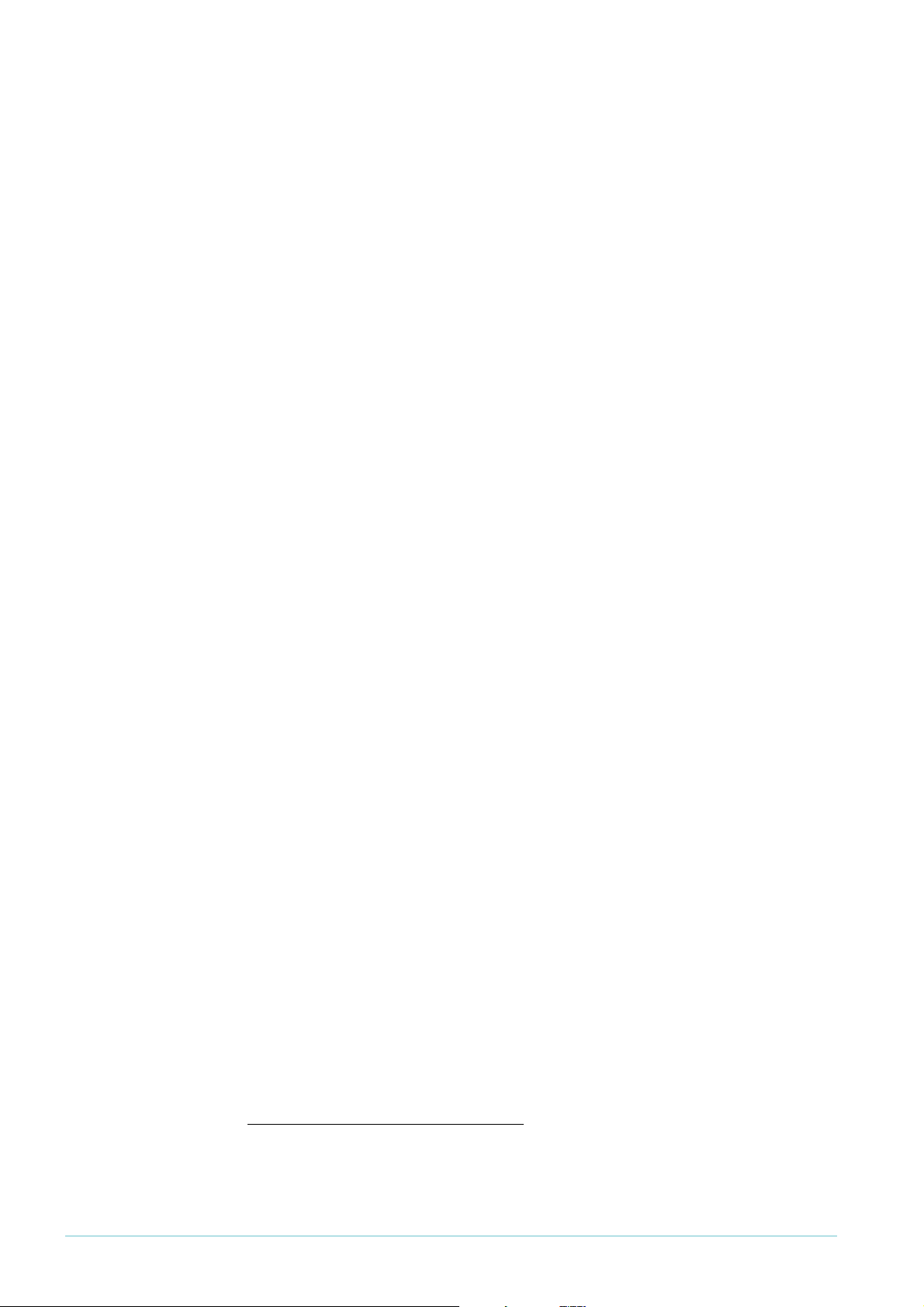
Creating dedicated hardware filters
z When packets arrive at a customer port of a nested VLAN, the “inner” parameters will
match the attributes of the first tag in the packets. This is because when the packet is
forwarded from the core port, that first tag will have become the inner tag. So, from the
point of view of the nested VLAN, the tag that is on the packet when it arrives into the
customer port is the inner tag.
z When nested VLANs are disabled, and “inner” parameters have been configured, these
parameters will be applied as though all packets arriving at the switch were double tagged.
In other words, there will be no attempt to make a distinction between “customer” and
“core” ports. So, if the packets arriving at the switch are not double tagged, then the
“inner” parameters will just match on whatever data happens to be in the packets at the
position where an inner tag would have been.
Therefore, when you disable nested VLANs, you should also remove the classifiers.
z When nested VLANs are being used, the parameters tpid and vlanpriority cannot be
used in classifiers on filters applied to customer ports.
z If you attach the classifier to a number of ports, they will all be treated like core ports if
at least one of the ports is a core port.
Creating hardware filters
Once you have created a classifier, create a filter. The filter uses the classifier, and specifies an
action.
add switch hwfilter[=<filter-id>] classifier=<rule-id>
action={copy|discard|forward|copy,discard|setl2qos}
Note that it is possible, but not required, to specify a ID number for the filter. If you do not
specify an ID, then the filter is simply added to the end of the existing list of filters. However,
if you want to actually insert a filter into a specific position in the list, then you can specify a
filter ID. That way, the filter will be inserted at the position indicated by the filter-id value, and
all the existing filters from that position and above will all move up one position.
For example, imagine you have the following set of filters:
add swi hwfilt class=1 action=xxx
add swi hwfilt class=4 action=xxx
add swi hwfilt class=3 action=xxx
add swi hwfilt class=6 action=xxx
Then, enter the following command:
add swi hwfilt=2 class=8
The new filter will be inserted at position 2 in the list. The previous filter #2 will become
filter #3, the previous filter #3 will become filter #4, and the previous filter #4 will become
filter #5:
add swi hwfilt class=1 action=xxx
add swi hwfilt class=8 action=xxx
add swi hwfilt class=4 action=xxx
add swi hwfilt class=3 action=xxx
add swi hwfilt class=6 action=xxx
Page 5 | AlliedWare™ OS How To Note: Hardware Filters
Page 6
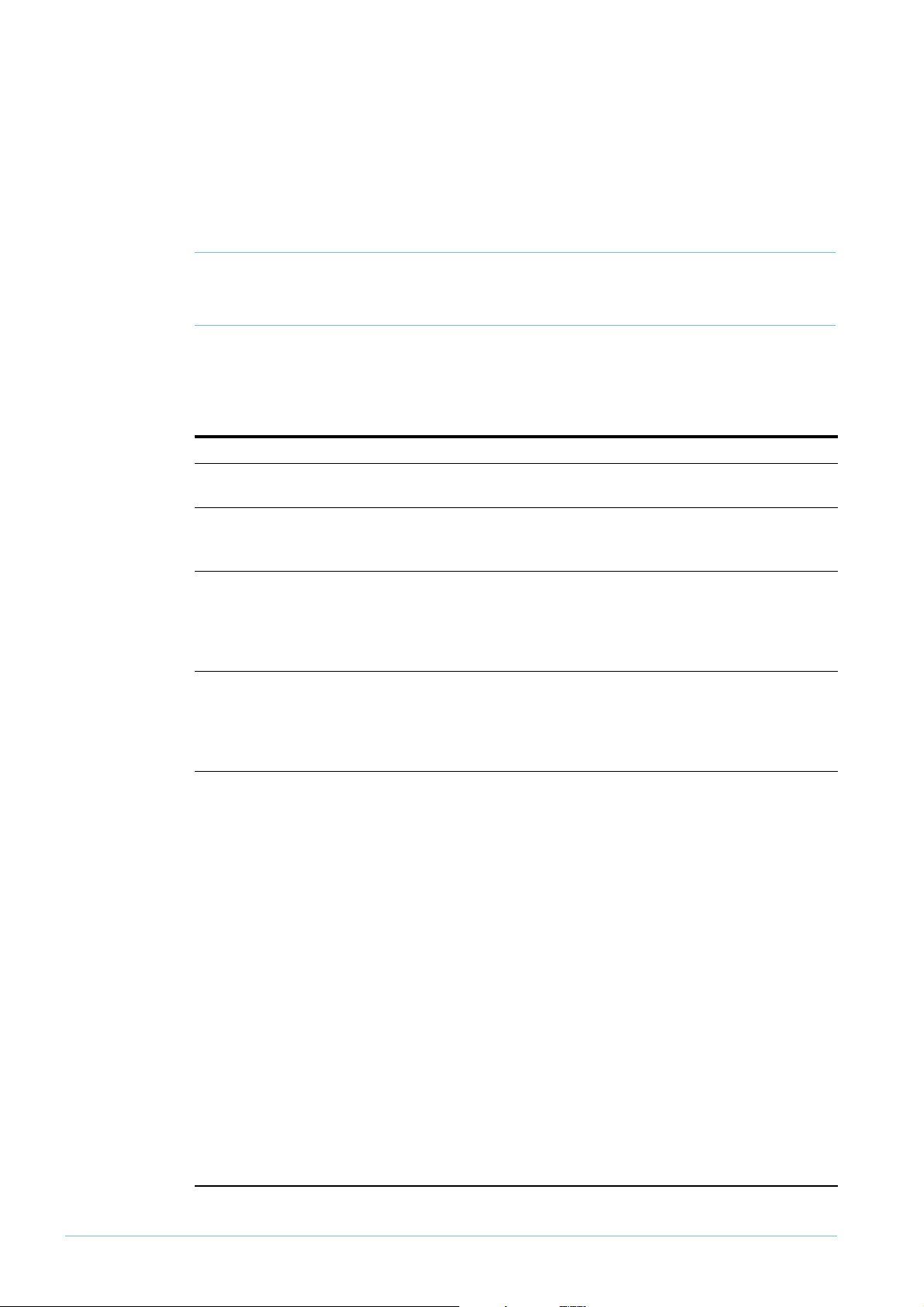
Creating dedicated hardware filters
The logic of the operation of the hardware filters
The operation of the filters follows the standard ACL logic: if a packet matches an filter, the
comparison process stops and the action attached to the filter is performed. If a packet fails
to match any of the filters, then the default action (forward) is taken.
Note: Hardware filters will act on packets that are destined for the switch itself (packets
that would be passed up to the switch's own CPU) in exactly the same way as they
act on packets that were destined to be forwarded directly by the switching chip.
The effects of the action parameters
Let us consider the effect of each the possible action keywords.
Action What it does When do you need this action?
discard Drops the traffic. Use this when the filtering policy is to disallow certain
traffic flows.
forward Forwards the traffic normally. Use this when you want to discard a wide range of traffic,
but still forward some small subset of traffic within that
range.
copy Forwards the traffic normally, and
also sends a copy of each packet to
the CPU.
copy,discard Drops the traffic, but also sends a
copy of each packet to the CPU.
setl2qos
Note that this action has the other parameters associated with it, as the following syntax shows:
add switch hwfilter[=<filter-id>] classifier=<rule-id> action=setl2qos
[l2qosqueue=0..7] [priority=0..7] [bandwidthclass=1..3]
This action means you can use hardware filters to set the queue, 802.
There is an elaborate QoS mechanism available for allocating these values to packets, but this filter type provides a
simple method if you do not require a full QoS configuration. The principle use for this filter action, though, is as a
mechanism for elevating the probability of CPU reception for packets that you determine to be “important”.
In heavily congested networks, data streams can sometimes use up all the available bandwidth of the CPU receive
process. This increases the probability of losing infrequently-sent control or management packets, for example,
routing protocol packets (BGP, OSPF, PIM, DVMRP) or STP packets. By creating an appropriate classifier and
hardware filter, such packets can be given higher priority forwarding up to the CPU.
If you are using the filter to prioritise packets going up to the CPU, you only need to specify a value for the
l2qosqueue parameter. The higher the value given to this parameter, the higher the priority the matching packets
will be given in forwarding up to the CPU. It is possible to specify the priority and bandwidthclass parameters
in this case, but they will have no effect, because the CPU ignores these parameters. The default value for the
l2qosqueue parameter is 0.
The priority parameter specifies the 802.
The bandwidthclass parameter specifies the bandwidth class (colour) to assign matching packets to. The default
is 1 (green).
1
p user priority with which to re-mark matching packets. The default is 0.
Use this when you want software monitoring of a certain
packet flow. If you want to log, or count, or output debug
pertaining to a certain stream, then create a filter that
matches the packets in the stream, and specify copy for
the action.
Use this when you want software monitoring of a certain
packet flow that is being dropped. If you want to log,
count, or output debug pertaining to a certain disallowed
stream, then create a filter that matches the packets in the
stream, and specify copy,discard for the action.
1
p user priority or bandwidth class for packets.
Page 6 | AlliedWare™ OS How To Note: Hardware Filters
Page 7

Combining hardware filters and QoS
Combining hardware filters and QoS
The switch compares the packet with every hardware filter before it compares the packet
with any QoS flow group. If the packet matches a hardware filter, the switch takes the action
specified by that hardware filter and stops the comparison process. If a packet matches both
a hardware filter and a QoS flow group, the packet only gets matched against the hardware
filter. It bypasses the QoS process.
If the hardware filter actions include discard, then this is not a problem, because the packet
was never going to get into the QoS system anyway (given that it was being discarded). But, if
the hardware filter actions include forward, and the packet would also be matched by a QoS
flow group, then this is a problem. The packet will not be matched by the QoS flow group, so
the switch will not apply any intended QoS-based filtering, metering, queue redirection, etc
to the packet. Instead the switch will forward the packet as if it belongs to the default traffic
class for the port’s QoS policy.
For this reason, we only recommend combining hardware filters and QoS if all your hardware
filters result in traffic being dropped. For traffic that you want forwarded with QoS control,
use QoS for both the filtering and the QoS functionality. Of course, you can also use QoS
flow groups to drop traffic.
How many filters can you create?
The total number of filters that can be created is not an exact number, but depends on which
fields the various filters are matching on. So, to understand how to work out whether the set
of filters you are creating might run out of space, it is necessary to understand the way in
which the filters operate in the switch hardware.
There are two items within the switch hardware which set limits on the number of filters that
can be created: the filter rules table and the profile (mask).
Hardware filters and QoS share the same filter rules table and mask.
1
. The filter rules table
One item that sets a limit on the number of filters is the table that contains the list of filter
1
rules. This has a strict limit of
z You create a hardware filter.
z You use QoS to apply a classifier to a port.
024 entries. Entries get made when:
Page 7 | AlliedWare™ OS How To Note: Hardware Filters
Page 8

How many filters can you create?
Extra rules used when combining QoS and hardware filters
In fact, QoS can cause the limit on the number of hardware filters to be reduced rather more
radically than might be initially evident. To see why this is, we have to understand a bit more
about how the rule table is used. When a packet is to be compared against rules in the rule
table, the comparison does not have to start at the top of the table—it can start at other
points in the table. The decision as to the starting point for any particular packet is made on
the basis of the packet's ingress port. When no QoS policies have been configured on the
switch, and only hardware filters have been configured, it is convenient and simple to have the
rule comparison process for all packets start at the top of the rule table and run to the last
non-null entry in the table, regardless of the packet's ingress port. This is because hardware
filters on the AT-9900 and x900 series switches are not ingress-port specific.
Therefore, when only hardware filters have been configured on the switch, all rule
comparisons start at the first rule in the rule table, irrespective of the packet’s ingress port.
Port Star t
11
2
3
4
5
... ...
... ...
52
Table that maps ingress port
to the starting point of the
rule comparison process
1
1
1
1
1
1
2 Rule 2
3 Rule 3
4 Rule 4
Rule table
Rule
Empty
1
However, QoS policies are ingress-port specific. Different policies can be configured on
different ports. So, the rules for allocating packet to flow groups can differ from port to port.
Hence, QoS can result in the rule table containing different sets of rules for different ports.
This means that for the purposes of QoS, the decision that dictates the starting point of the
rule comparison process, depending on ingress port, must result in different start values for
different ingress ports. But, the problem is that the hardware filtering must use the exact
same decision process. So we end up with a conflict of interests—the hardware filter process
wants to run every packet through the same set of rules, but QoS wants to use different sets
of rules for different packets, depending on the packet’s ingress port. But it is not possible to
make a single ingress-port-to-rule-table-starting-point decision process fulfil these two
desires both at the same time.
The solution to this problem is as follows. As soon as a QoS policy is configured, which
requires the creation of a set of rules specific just to the ports in that policy, then a full copy
of the hardware filter rules is also added to this set of QoS rules. So, for packets entering the
switch via one of the ports in the QoS policy, the hardware filter rule lookup process is
actually carried out on this new copy of the hardware filter rules.
Page 8 | AlliedWare™ OS How To Note: Hardware Filters
Page 9

The following figure shows the copies of these rules.
How many filters can you create?
Port Star t
11
2
3
49 5
59 6
6
... ... 8
... ... 9 Copy of rule
52
Table that maps ingress port
to the starting point of the
rule comparison process
1
1
1
11
1
2 Rule 2
3 Rule 3
4 Rule 4
7
1
0 Copy of rule 2
11
1
2 Copy of rule 4
1
3 QoS rule #
4 QoS rule #2
Rule table
Rule
1
Copy of rule 3
1
1
When a QoS policy has been applied to ports 4 and 5, all the hardware filter rules have to be
replicated further down in the rule table, and the QoS-specific rules added to the table below
this copy of the hardware filter rules. For ports 4 and 5, the rule comparison process starts
at entry 9 in the rule table, not at entry
1
.
The entries 5-8 in the table have been left blank because separate sets of rules in the rule
table must begin at an 8-entry boundary.
So, if there are several QoS policies configured on the switch, then there will be several
copies of the hardware filter rules within the rule table. This, of course, can significantly
reduce the maximum number of hardware filters that can be created.
Also, the protocols that use filters (see page 11) create at least one entry each.
2. The profile (mask)
The other item that affects the number of filters you can create is called the profile.
1
Conceptually, this is a
a packet as it enters the filtering process, to be compared against all the hardware filter and
QoS classifiers. Hardware filters and QoS share a single mask.
In effect, the mask is the sum of all the individual bytes required for each individual classifier
parameter. The number of bytes required by each classifier parameter depends on what fields
it maps on. For example:
source MAC address—6 bytes
6-byte mask that decides which set of bytes should be extracted from
destination MAC address—6 bytes
Page 9 | AlliedWare™ OS How To Note: Hardware Filters
Page 10

Protocol type—2 bytes
Ethernet format—2 bytes
VLAN ID—2 bytes
How many filters can you create?
IP protocol type (TCP, UDP, etc)—
1
byte
source IP address—4 bytes
destination IP address—4 bytes
TCP port number—2 bytes
UDP port number—2 bytes
DSCP—
1
byte
For example, if you make a hardware filter that matches on destination IP address and source
TCP port, this adds 7 bytes to the mask:
1
byte for the IP protocol field (to indicate TCP)
4 bytes for the destination IP address
2 bytes for the source TCP port number.
If you next make a hardware filter that matches on source MAC address, this adds 6 more
bytes to the mask.
If you next make a QoS flow group with a classifier that matches on destination IP address
1
(4 bytes) and DSCP (
byte), this adds 1 more byte to the mask, for the DSCP. It does not
add 4 more bytes for the destination IP address because the switch already matches on that
field.
If you next make a hardware filter that matches on source IP address and source TCP port,
then that does not change the mask, because the switch already matches on those fields.
If you next make a hardware filter that matches on source UDP port, this also does not add
any length to the mask, because it shares the same 2 bytes as the source TCP port. However,
if you next make a hardware filter that matches on destination TCP or UDP port, that uses
another 2 bytes.
Are there enough bytes for your set of filters?
Of course, the mask cannot increase without limit—it has a maximum size of 16 bytes.
When it reaches the
to increase in size. The switch can still accept classifiers that use fields that have already been
included in the mask.
There is no particular number of hardware filters or QoS flow groups that will cause the
mask to reach its
create hundreds of filters without the mask reaching its limit.
So to determine whether you will have enough filter length, look at the fields you want to
filter, determine the number of bytes for each field, and sum up the total number of
bytes. If that number is less than
and UDP source port as a single field, and likewise to count TCP and UDP destination port
as a single field.
1
6-byte limit, no more classifiers can be used that would cause the mask
1
6-byte limit—it could happen after a few filters, or you might be able to
1
6, there is enough filter length. Don’t forget to count TCP
Page 10 | AlliedWare™ OS How To Note: Hardware Filters
Page 11

Okay length For example, this set of filters would work:
source MAC address
source UDP port
destination IP address + destination TCP port
The total number of bytes for the switch to check in a packet would be:
source MAC address + IP protocol type + source TCP/UDP port +
destination IP address + destination TCP/UDP port =
6 +
1
+ 2 + 4 + 2 = 15 bytes
Too long But this set of filters would not work:
source MAC address
destination MAC address
destination IP address + destination TCP port
The total number of bytes for the switch to check in a packet would be:
source MAC address + destination MAC address + IP protocol type +
destination IP address + destination TCP/UDP port =
6 + 6 +
1
+ 4 + 2 = 19 bytes
How many filters can you create?
Some protocols also use filters, so use some of the length
The following protocols use filters, and therefore use up some of the available profile length
and filter entries:
EPSR EPSR matches on VLAN ID, which uses 2 bytes. EPSR is disabled by default.
IGMP
snooping
DHCP
snooping
MLD
snooping
IGMP snooping matches on the IP protocol type field (to identify IGMP packets and send
1
them to the CPU). This uses
DHCP snooping matches on the IP protocol type field (
byte. IGMP snooping is enabled by default.
1
byte) and the source and
destination UDP ports (2 bytes each). Therefore, it uses 5 bytes in total. DHCP snooping is
disabled by default.
MLD snooping matches on the IPv6 router alert option and its value (2 bytes). MLD snooping
is enabled by default. If you are not using IPv6, you can turn off MLD snooping with the
command disable mldsnooping.
Page 11 | AlliedWare™ OS How To Note: Hardware Filters
Page 12

How many filters can you create?
How to see the current filter resource usage on the switch
The show switch command outputs a number of counters that display the current usage of
filtering resources. A typical output from this command, and a discussion of each of the
values it outputs, is shown below:
Command output Description
Traffic Control Unit,hardware
resource usage:
Total system rule space ... 2048
Total number of rules used .... 8
Total rule space usage ........ 24
Number of rules per application:
MLD Snooping ................ 4
Accel. Card(IPv6) ........... 1
Switch HwFilter ............. 2
QOS ......................... 1
Total number of classifiers/filter rules available in the system.
This is the sum of the rules available on the base system and
the rules available on the IPv6 accelerator.
Number of classifiers currently being used
Number of rules reserved, accounting for block size of 8.
Even though there are only 8 rules in use, there have actually
been 3 blocks of 8 rules allocated from the rule table, as the
rules in the rule table must be allocated in blocks of 8. The
blocks are:
z one block on the base system for packets arriving into the
switch via port 1 (which has had a QoS policy applied to it)
z one block on the base system for packets arriving in via
any other port
z one block allocated on the IPv6 accelerator.
Splitting the rule allocation out on a per-application basis:
z 2 rules on port
1
for MLD, 2 for MLD on all the other
ports
z
1
default rule in the IPv6 card
z
1
hardware filter rule for port 1, and one for all the other
ports
z
1
QoS rule for port
1
Total number of actions ... 1024
Number of actions used ........ 10
Device Resource, device #0:
Number of rules used ........ 7
Rule space usage ............ 16
Number of rules per application:
MLD Snooping .............. 4
Switch HwFilter ........... 2
QOS ....................... 1
Device rule space limit .. 1024
Total number of actions available for hardware filters or QoS
8 actions in use by the 8 rules, and 2 default actions (for
packets that match no rules)
Resource being used by the first device, which is the base
board
z Same as the 8 above, except for the one that is on the IPv6
card
z Two 8-rule blocks have been allocated on the base system
Splitting the rule allocation out on a per-application basis
z 2 rules on port
1
for MLD and 2 for MLD on all the other
ports
z
1
hardware filter rule for port 1, and one for all the other
ports
z
1
QoS rule for port
z Total number of rules in the rule table on the base system
1
Page 12 | AlliedWare™ OS How To Note: Hardware Filters
Page 13

Appendix A: How to use the layer 4 mask in classifiers
Command output Description
Profile #1:
IPv4 bytes used ......... 3 of 16
Other-Eth bytes used .... 5 of 16
Device Resource, device #1:
Number of rules used ........ 1
Rule space usage ............ 8
Number of rules per application:
Accel. Card(IPv6) ......... 1
Device rule space limit ... 1024
Profile Usage:
Profile #1:
IPv4 bytes used ......... 0 of 16
Other-Eth bytes used .... 6 of 16
Profile used to match on packets
z Number of bytes being used in the profile for matching
IPv4 packets
z Number of bytes being used in the profile for matching
non-IPv4 ethernet packets
Resources used by device number 2 - accelerator card
z
1
default rule in the IPv6 card
z One 8-rule block has been allocated in the rule table on
the accelerator card
Splitting the rule allocation out on a per-application basis
z
1
default IPv6 rule
z Total number of rules in the rule table on the accelerator
card
Profile used to match on packets
z Number of bytes being used in the profile for matching
IPv4 packets
z Number of bytes being used in the profile for matching
non-IPv4 ethernet packets
Appendix A: How to use the layer 4 mask in classifiers
This section describes the use of L4 mask in classifiers and gives some examples on L4 masks.
The way that L4 masks work is similar to IP subnet masks. You need to be familiar with the
binary system to set the right mask for your need.
The L4 mask is a 2-byte hexadecimal number, the base-
1
6 unique symbols: the numbers 0 to 9 and the letters A to F.
For example, if we want to set our UDP destination port to 2000:
2000
2000
The default mask
=
1111101
=
07D0 (in hexadecimal)
=
FF FF
which is
0000 (in binary)
11111111 11111111
Applying a L4 mask to an UDP/TCP port allows you to identify the constant and variable
parts of the port number. The constant bits are represented by the
variable bits are represented by the 0s. Performing a bitwise logical AND operation between
the port number and the L4 mask results in the first port number of the range.
1
6 number system, which consists of
(in binary)
1
s in the mask, and the
Note: The logical AND operation compares 2 bits and if they are both “1”, then the result
is “1”, otherwise, the result is “0”.
Let’s look at some examples.
Page 13 | AlliedWare™ OS How To Note: Hardware Filters
Page 14

Appendix A: How to use the layer 4 mask in classifiers
Example 1: ports 2000-2003
Let’s say we want to have a UDP port range of 2000-2003, then the mask we need to have is:
2000
2001
2002
2003
=
00010011 10001100
=
00010011 10001101
=
00010011 10001110
=
00010011 10001111
The changed bits from 2000-2003 are bolded. We must now write a L4 mask which will meet
these requirements. The easiest way to do is, we must set the changed bits (between 2000
and 2003) in the mask to 0. In our example, they are the last 2 bits. So our mask should be:
2000
2001
2002
2003
L4 Mask
We must convert the binary number of
=
00010011 10001100
=
00010011 10001101
=
00010011 10001110
=
00010011 10001111
=
11111111 11111100
11111111 111111
00 to hex, which ends in FF FC.
The classifier for UDP destination ports between 2000-2003 should be:
Create class=1 udpdp=2000 l4dmask=FFFC
Points to remember
In our first example we choose a starting port number in which the last 2 bits were 0 and
also choose the number of the ports as 4 (power of 2) to simplify the example.
Before going into the complex examples, there are some points to remember for the L4
mask calculation:
z if the beginning port is an odd number (last bit
an extra
z you can easily calculate the total number of ports in a mask by using the formula 2
1
classifier compared to the even-beginning ports.
x is the number of the 0's at the end of the mask). For example, a mask of
1111111111111
z Divide the total number of the ports you want to cover into a sum of powers of 2. For
000 will cover a range of 23 = 8 ports.
example, a range of 77 ports could be divided into:
64 + 8 + 4 +
1
=77
This shows us that a group of 77 ports could be covered by a minimum of 4 classifiers.
1
), to cover a range of ports, you will need
x
(where
Page 14 | AlliedWare™ OS How To Note: Hardware Filters
Page 15

Appendix A: How to use the layer 4 mask in classifiers
Example 2: ports 5004-5008
In some more complex situations, we may need more than one classifier to cover all the
range we want to. Let’s take UDP destination ports between 5004-5008
5004
5005
5006
5007
5008
=
00010011 10001100
=
00010011 10001101
00010011 10001110
=
00010011 10001111
=
00010011 10010000
=
According to the bolded bits, we may think that the changed bits are the last 5 bits so the
mask should be
But remember that if we set the last 5 bits to 0, the mask will cover 2
want to cover only 5 ports, so let’s divide 5 into 4+
5004
5005
5006
5007
5008
11111111 111
=
00010011 10001100
=
00010011 10001101
=
00010011 10001110
=
00010011 10001111
=
00010011 10010000
00000.
1
.
4 ports
+
1 port
5
= 32 ports. But we
Now it is really easy to write the classifiers!
create class=1 udpdp=5004 l4dmask=FFFC
create class=2 udpdp=5008
add swi hwfilt class=1,2 action=drop
Example 3: ports 333-777
A more complex situation, let’s try to write the classifiers for UDP ports between 333-777.
As we are trying to get rid of odd numbers in the beginning of our port range, we will prefer
to write classifiers for single port number for 333.
z 777-334+
z 256 +
z 7 classifiers +
Now the question is how to locate these blocks. The short-cut to do that is, first, find the
position of the biggest block, which is 256 for our example. 256 should fit into one of the
following blocks:
0
256
512
768
...
65280
1
= 444 total number of port (+1 for including 333)
1
28 + 32 + 16 + 8 + 4 = 444 (7 classifiers)
1
classifier (for 333) = 8 classifiers
-
255
-
512
-
767
-
1024
-
65536
Page 15 | AlliedWare™ OS How To Note: Hardware Filters
Page 16

Appendix A: How to use the layer 4 mask in classifiers
So our biggest block fits into the range 512-767.
1
The next second biggest block is
...
256
384
...
...
--383
511
28 in our example … it should fit into 384-511.
With these 2 blocks, we cover from 384-767. If we keep repeating the same procedure for
the other blocks, we get the commands in the following table. In some of the cases, the
blocks need to be divided into smaller blocks. In our example, instead of having a single block
of 4, we used 2 x 2 blocks: one at the start (classifier 2) and one at the end (classifier 8).
Port range Number of ports Command
333
334-335
336-35
352-383
384-5
11
512-767
768-775
776-777
1
1
2
1
6
32
1
28
256
8
2
L4 Mask Number of ports
FFFF
FFFE 2
FFFC 4
FFF8 8
FFF0
FFEO 32
FFCO 64
FF80
FF00 256
FE00 5
FC00
F800 2,048
F000 4,096
E000 8,
C000
8000 32,768
0000 65,536
1
1
6,384
,024
create class=
1
udpdport=333
create class=2 udpdport=334 l4dmask=FFFE
create class=3 udpdport=336 l4dmask=FFF0
create class=4 udpdport=352 l4dmask=FFE0
create class=5 udpdport=384 l4dmask=FF80
create class=6 udpdport=5
1
2 l4dmask=FF00
create class=7 udpdport=768 l4dmask=FFF8
create class=8 udpdport=776 l4dmask=FFFE
1
1
6
1
28
1
2
1
92
Page 16 | AlliedWare™ OS How To Note: Hardware Filters
Page 17

Appendix A: How to use the layer 4 mask in classifiers
The following table shows the port ranges for the largest blocks.
L4 mask: FC00 F800 F000 E000 C000 8000 0000
number of ports:
1
024 2048 4096 8192 16384 32768 65536
0000000
1
024 2048 4096 8192
2048 4096 8192
3072 6144
4096 8192
5120
6144
7168
1
92
8
9216
1
0240 20480 40960
11
264 22528 45056
1
2288 24576 49152
1331
1
4336 28672 57344
1
5360 30720 61440
1
6384 32768 65536
1
7408 34816
1
8432 36864
1
9456 38912
20480 40960
21504 43008
22528 45056
23552 47104
24576 49152
25600 51200
26624 53248
27648 55296
28672 57344
29696 59392
30720 6
31744 63488
32768 65536
33792
348
1
35840
36864
37888
38912
39936
40960
41984
43008
44032
45056
46080
47104
48128
1
0240 20480 40960
1
2288 24576 49152
1
4336 28672 57344
1
6384 32768 65536
1
8432 36864
2 26624 53248
1
440
6
1
2288 24576 49152
1
6384 32768 65536
1
6384 32768 65536
1
6384 32768 65536
Page 17 | AlliedWare™ OS How To Note: Hardware Filters
Page 18

USA Headquar ters | 19800 Nor th Cr eek Parkwa y | Suite 200 | Bothell | WA 98011 | USA | T: +1 800 424 4284 | F: +1 425 481 3895
Eur opean Headquar ters | Via Motta 24 | 6830 Chiasso | Switzerland | T: +41 91 69769.00 | F: +41 91 69769.11
Asia-Pacific Headquar ters | 11 T ai Seng Link | Singapor e | 534182 | T: +65 6383 3832 | F: +65 6383 3830
www .alliedtelesis.com
© 2007 Allied Tel esis,
Inc. All rights reser ved.Information in this document is subject to change without notice.
All company names, logos,and product designs that are trademar ks or registered trademarks are the property of their respective owners.
Allied Telesis is a trademark or registered trademark of Allied Telesis, Inc. in the United States and other countries.
L4 mask: FC00 F800 F000 E000 C000 8000 0000
number of ports:
1
024 2048 4096 8192 16384 32768 65536
49152
50176
51200
52224
53248
54272
55296
56320
57344
58368
59392
60416
61440
62464
63488
64512
65536
C613-16058-00 REV C
