Page 1
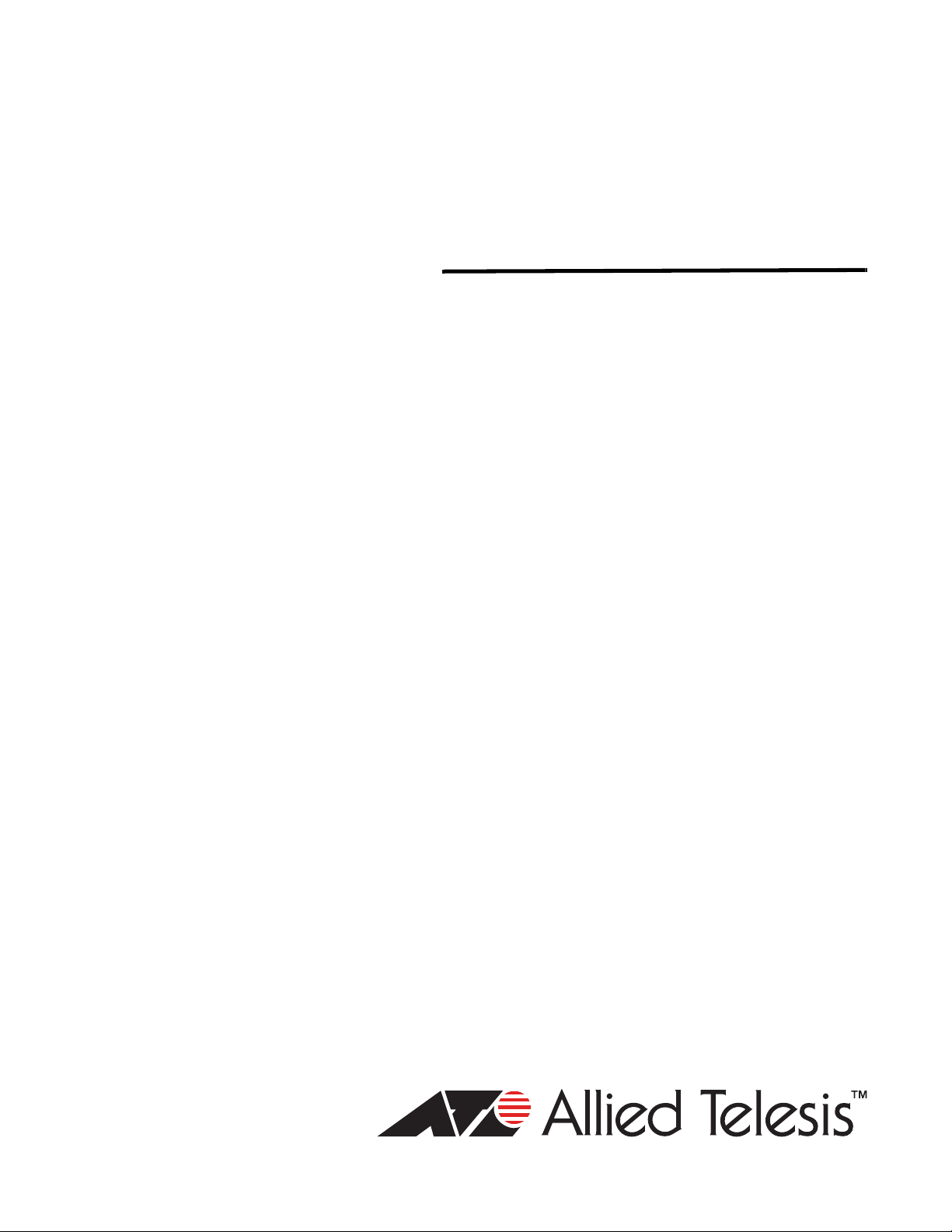
x600 Series
Layer 3 Gigabit
Ethernet Switches
x600-24Ts
x600-24Ts/XP
x600-48Ts
x600-48Ts/XP
x600-24Ts-POE
Installation Guide
613-001248 Rev. A
Page 2
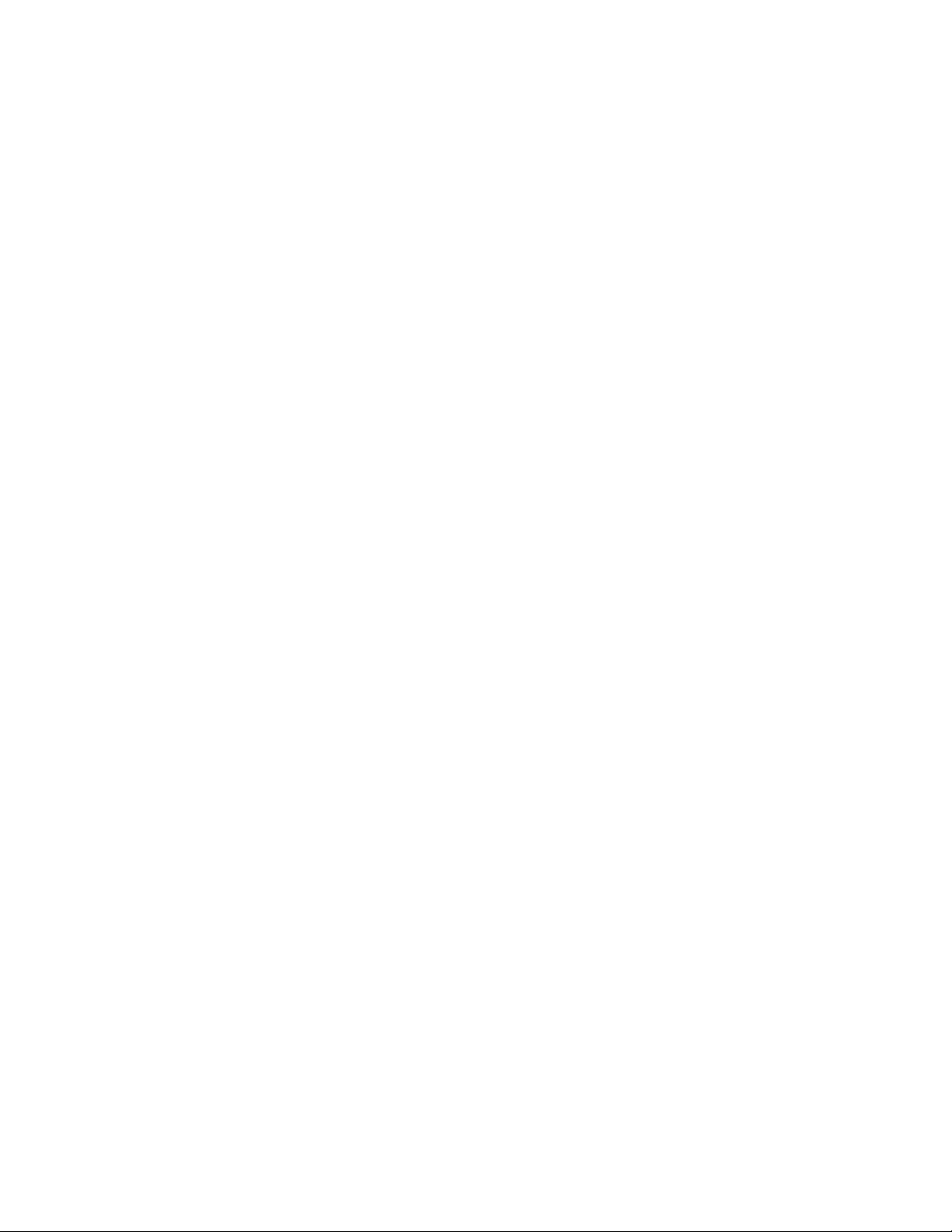
Copyright © 2009 Allied Telesis, Inc.
All rights reserved. No part of this publication may be reproduced without prior written permission from Allied Telesis, Inc.
Allied Telesis, Alliedware Plus and the Allied Telesis logo are trademarks of Allied Telesis, Incorporated. All other product
names, company names, logos or other designations mentioned herein are trademarks or registered trademarks of their
respective owners.
Allied Telesis, Inc. reserves the right to make changes in specifications and other information contained in this document
without prior written notice. The information provided herein is subject to change without notice. In no event shall Allied
Telesis, Inc. be liable for any incidental, special, indirect, or consequential damages whatsoever, including but not limited to
lost profits, arising out of or related to this manual or the information contained herein, even if Allied Telesis, Inc. has been
advised of, known, or should have known, the possibility of such damages.
Page 3
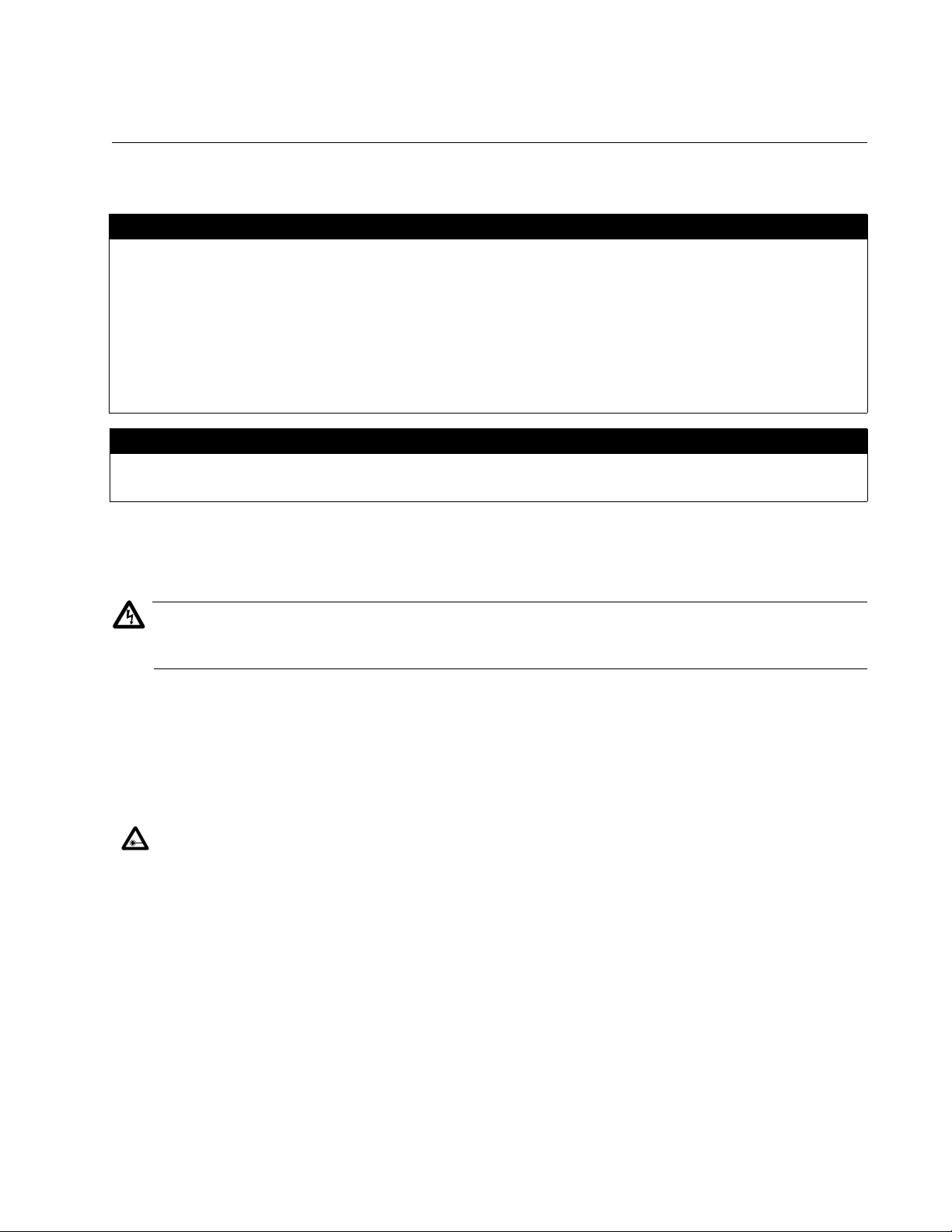
Electrical Safety and Emissions Standards
Warning
This product meets the following standards.
U.S. Federal Communications Commission
Radiated Energy
Note: This equipment has been tested and found to comply with the limits for a Class A digital device pursuant to Part 15
of FCC Rules. These limits are designed to provide reasonable protection against harmful interference when the
equipment is operated in a commercial environment. This equipment generates, uses, and can radiate radio frequency
energy and, if not installed and used in accordance with this instruction manual, may cause harmful interference to radio
communications. Operation of this equipment in a residential area is likely to cause harmful interference in which case
the user will be required to correct the interference at his own expense.
Note: Modifications or changes not expressly approved of by the manufacturer or the FCC, can void your right to operate
this equipment.
Industry Canada
This Class A digital apparatus complies with Canadian ICES-003.
Cet appareil numérique de la classe A est conforme à la norme NMB-003 du Canada.
RFI Emissions FCC Class A, EN55022 Class A, EN61000-3-2, EN61000-3-3, VCCI
Class A, C-TICK, CE
In a domestic environment this product may cause radio interference in which case the user
may be required to take adequate measures.
EMC (Immunity) EN55024
Electrical Safety EN60950-1 (TUV), EN60825-1 (TUV), UL 60950-1 (
No. 60950-1 (
CULUS
)
CULUS
), CSA-C22-2
Laser Safety EN60825
3
Page 4
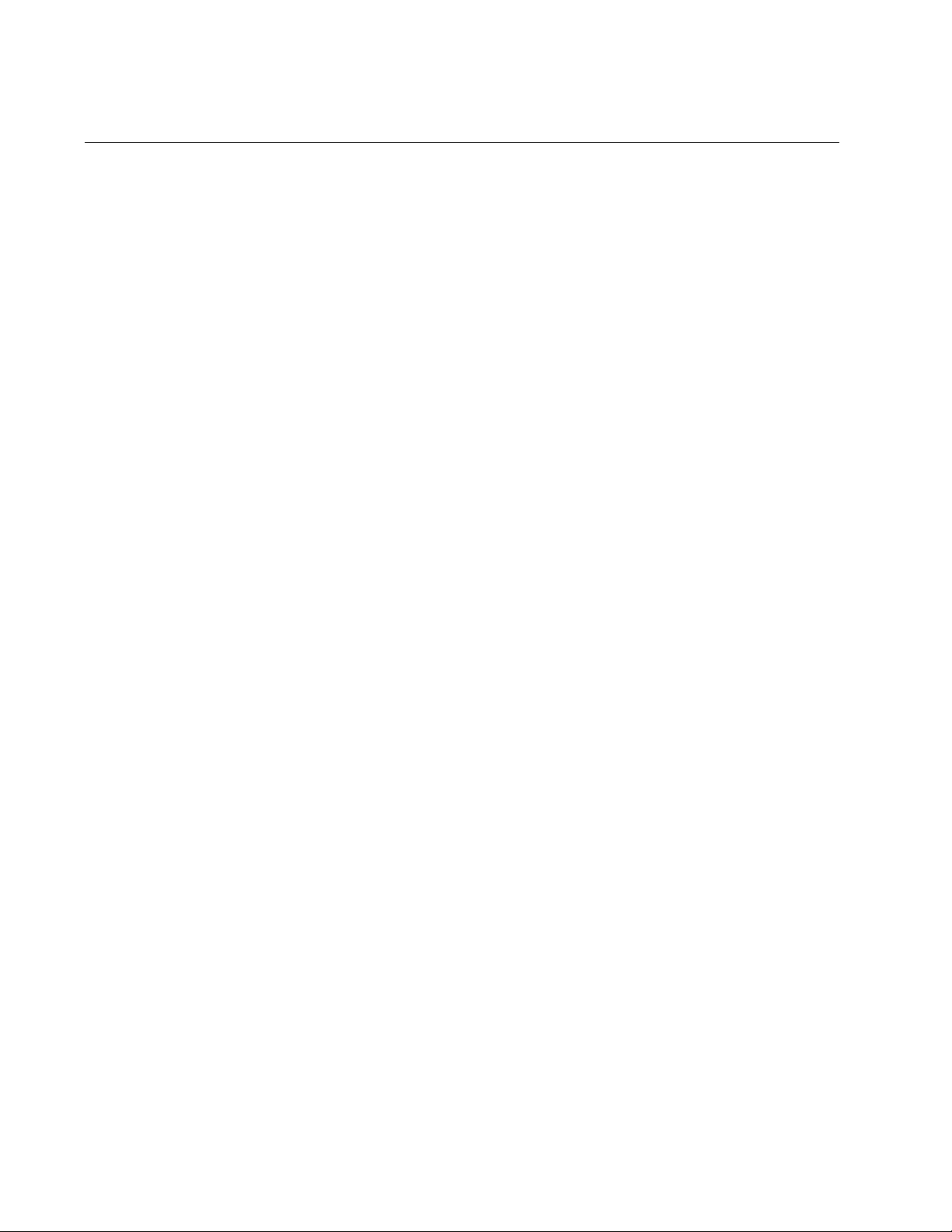
Translated Safety Statements
Important: The indicates that a translation of the safety statement is available in a PDF
document titled “Translated Safety Statements” (613-000990) posted on the Allied Telesis website at
www.alliedtelesis.com.
4
Page 5
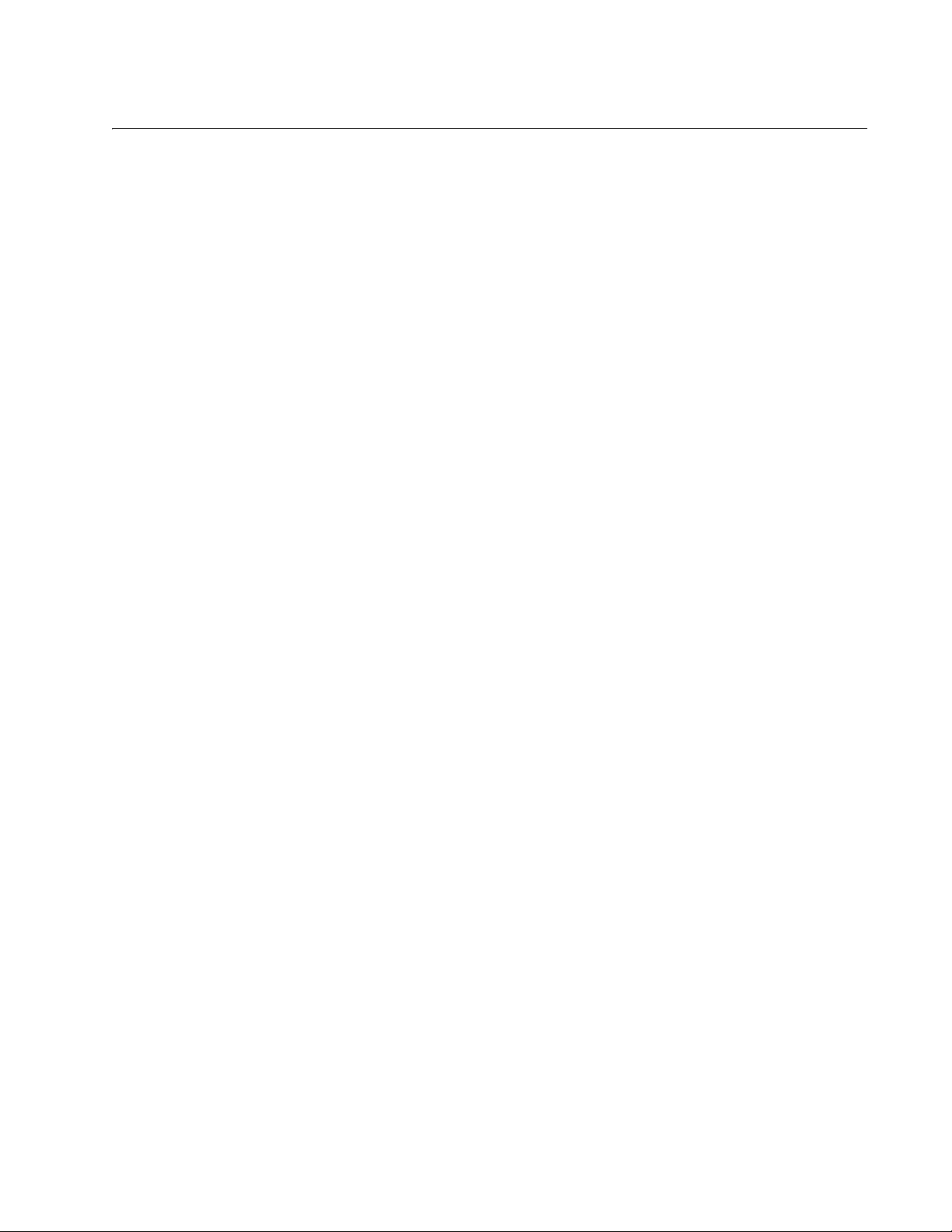
Contents
Product Documentation .................................................................................................................................... 14
Starting a Management Session ...................................................................................................................... 15
Safety Symbols Used in this Document ........................................................................................................... 16
Where to Find Web-based Guides ................................................................................................................... 17
Contacting Allied Telesis .................................................................................................................................. 18
Online Support ........................................................................................................................................... 18
Email and Telephone Support.................................................................................................................... 18
Warranty..................................................................................................................................................... 18
Returning Products .................................................................................................................................... 18
Sales or Corporate Information .................................................................................................................. 18
Management Software Updates................................................................................................................. 18
Chapter 1: Overview ...................................................................................................................................... 19
Introduction....................................................................................................................................................... 20
Switch Descriptions .......................................................................................................................................... 21
x600-24Ts Switch....................................................................................................................................... 21
x600-24Ts/XP Switch................................................................................................................................. 22
x600-48Ts Switch....................................................................................................................................... 23
x600-48Ts/XP Switch................................................................................................................................. 24
x600-24TS-POE......................................................................................................................................... 25
10/100/1000Base-T Ports................................................................................................................................. 26
Connector Type.......................................................................................................................................... 26
Speed......................................................................................................................................................... 26
Duplex Mode .............................................................................................................................................. 26
Maximum Distance..................................................................................................................................... 26
Cable Type................................................................................................................................................. 27
Auto-MDI/MDI-X......................................................................................................................................... 27
Port Pinouts................................................................................................................................................ 27
SFP Transceiver Slots...................................................................................................................................... 28
XFP Transceiver Slots...................................................................................................................................... 29
Combo Ports..................................................................................................................................................... 30
SD Card Slot..................................................................................................................................................... 31
Port LEDs ......................................................................................................................................................... 32
10/100/1000
Base-T LEDs .................................................................................................................................................... 32
SFP LEDs .................................................................................................................................................. 34
XFP Transceiver Slot LEDs ....................................................................................................................... 35
System STATUS LEDs..................................................................................................................................... 36
STACK LEDs.................................................................................................................................................... 37
Secure Digital (SD) LED................................................................................................................................... 39
Terminal Port .................................................................................................................................................... 40
Power Over Ethernet ........................................................................................................................................ 41
Power Budgeting........................................................................................................................................ 41
Implementation........................................................................................................................................... 42
Redundant Power Supplies .............................................................................................................................. 44
AT-LBM (Loop Back) Module ........................................................................................................................... 45
5
Page 6
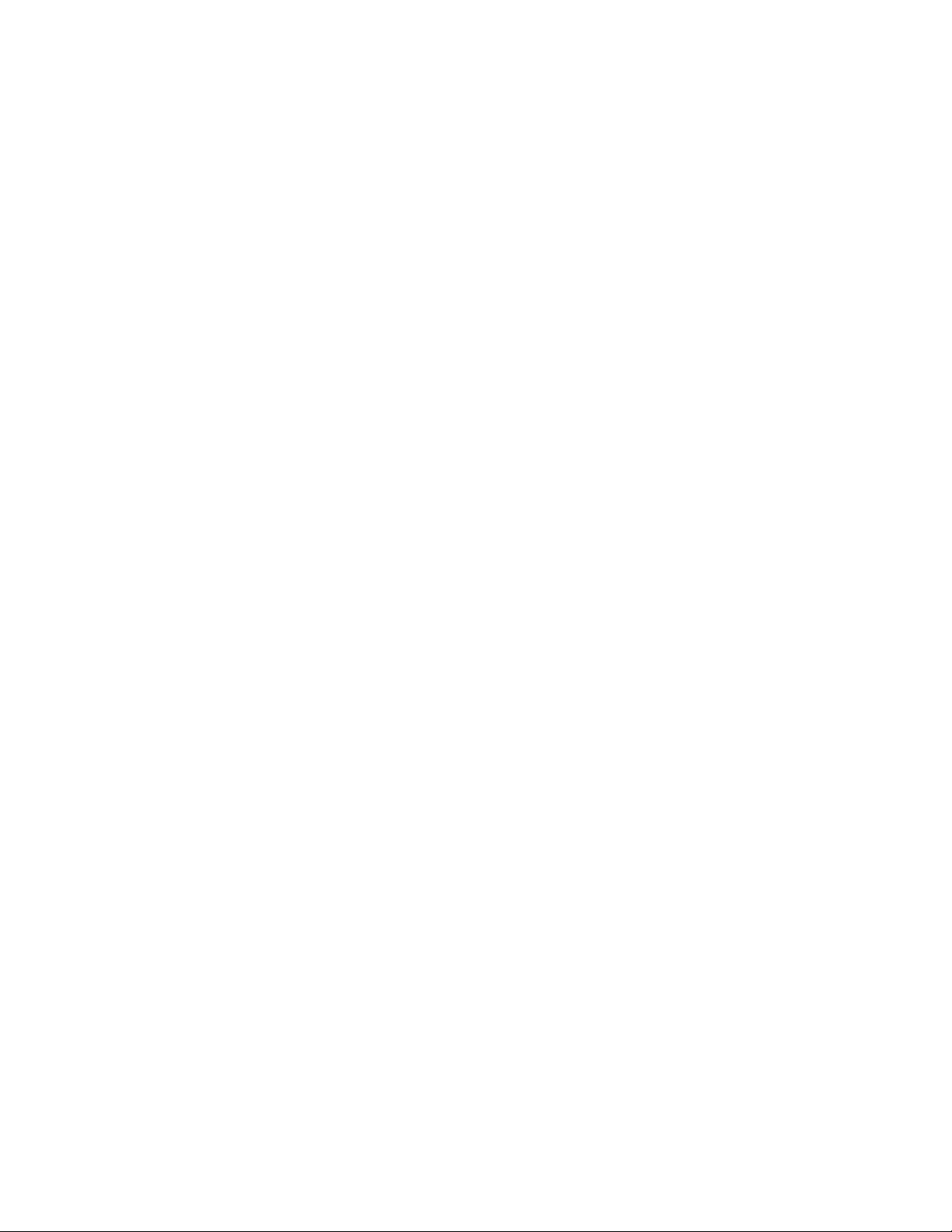
Contents
VCS Stacking Module ....................................................................................................................................... 46
AC Power Connector ........................................................................................................................................ 47
Chapter 2: Virtual Chassis Stacking ............................................................................................................49
VCStack
TM
Introduction .................................................................................................................................... 50
Features of VCStacking.............................................................................................................................. 50
The Physical Stack .....................................................................................................................................50
Resiliency Link............................................................................................................................................ 52
VCStack Recovery States ..........................................................................................................................52
Resiliency Link Configurations via Switch Ports......................................................................................... 54
Resilient Stacked Topology ........................................................................................................................ 55
Stack Formation................................................................................................................................................56
The Role of the Stack Master ..................................................................................................................... 56
Stack Member Failure and Recovery ......................................................................................................... 59
VCS Failure Recovery ................................................................................................................................60
Stack Maintenance .....................................................................................................................................61
Chapter 3: Installing the Hardware ............................................................................................................... 63
Reviewing Safety Precautions .......................................................................................................................... 64
Unpacking a Switch ..........................................................................................................................................67
Installing the Power Cord Retaining Clip .......................................................................................................... 68
Installing the Switches in an Equipment Rack .................................................................................................. 69
Resetting the Switch ......................................................................................................................................... 71
VC Stacking Module Installation ....................................................................................................................... 72
Overview.....................................................................................................................................................72
Preparation ................................................................................................................................................. 72
Installing the AT-StackXG Module..............................................................................................................73
Chapter 4: Cabling the Network Ports ......................................................................................................... 77
Twisted Pair and Fiber Optic Specifications ..................................................................................................... 78
Twisted Pair Cable Specifications .............................................................................................................. 78
SFP/XFP Transceiver Specifications..........................................................................................................79
Installing SFP/XFP Transceivers ......................................................................................................................80
Installing an SFP Transceiver.....................................................................................................................80
Installing an XFP Transceiver.....................................................................................................................83
Cabling the 10/100/1000Base-T and Fiber Optic Ports .................................................................................... 85
Powering on a Switch .......................................................................................................................................86
Starting a Local Management Session.......................................................................................................87
Warranty Registration ....................................................................................................................................... 89
Chapter 5: Troubleshooting .......................................................................................................................... 91
Power LED is Off .............................................................................................................................................. 92
Twisted Pair Port Link LED is Off...................................................................................................................... 93
SFP or XFP LED is Off ..................................................................................................................................... 94
Transceiver is Installed but the Status is “Not Present” .................................................................................... 95
System Fault LED is Blinking ............................................................................................................................ 96
System Fault LED is Steadily On ...................................................................................................................... 97
Cannot Establish a Local (Out-of-Band) Management Session........................................................................ 98
Switch Functions Intermittently .........................................................................................................................99
Issues with Virtual Stacking Chassis Configuration ........................................................................................ 100
Appendix A: Technical Specifications ....................................................................................................... 101
Physical Specifications ...................................................................................................................................101
Environmental Specifications .......................................................................................................................... 101
Power Specifications....................................................................................................................................... 103
Certifications ...................................................................................................................................................103
RJ-45 Twisted Pair Port Pinouts ..................................................................................................................... 104
6
Page 7
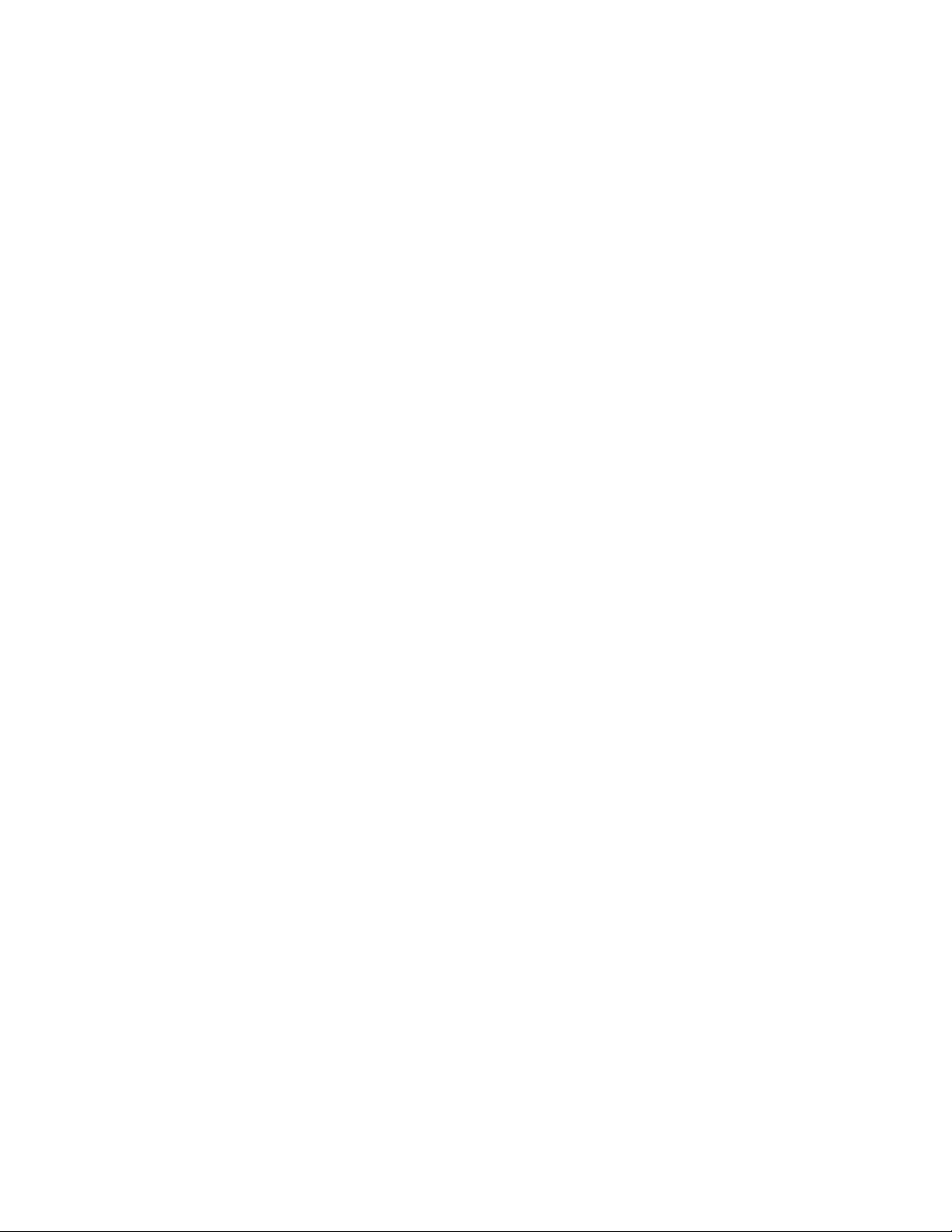
x600 Series Layer 3 Gigabit Ethernet Switches Installation Guide
RJ-45 Style Serial Terminal Port Pinouts ....................................................................................................... 106
AT-RPS3104 17-pin Connector Pinouts ......................................................................................................... 106
AT-RPS3204 21-pin D-combo Port and Connector Pinouts........................................................................... 108
7
Page 8
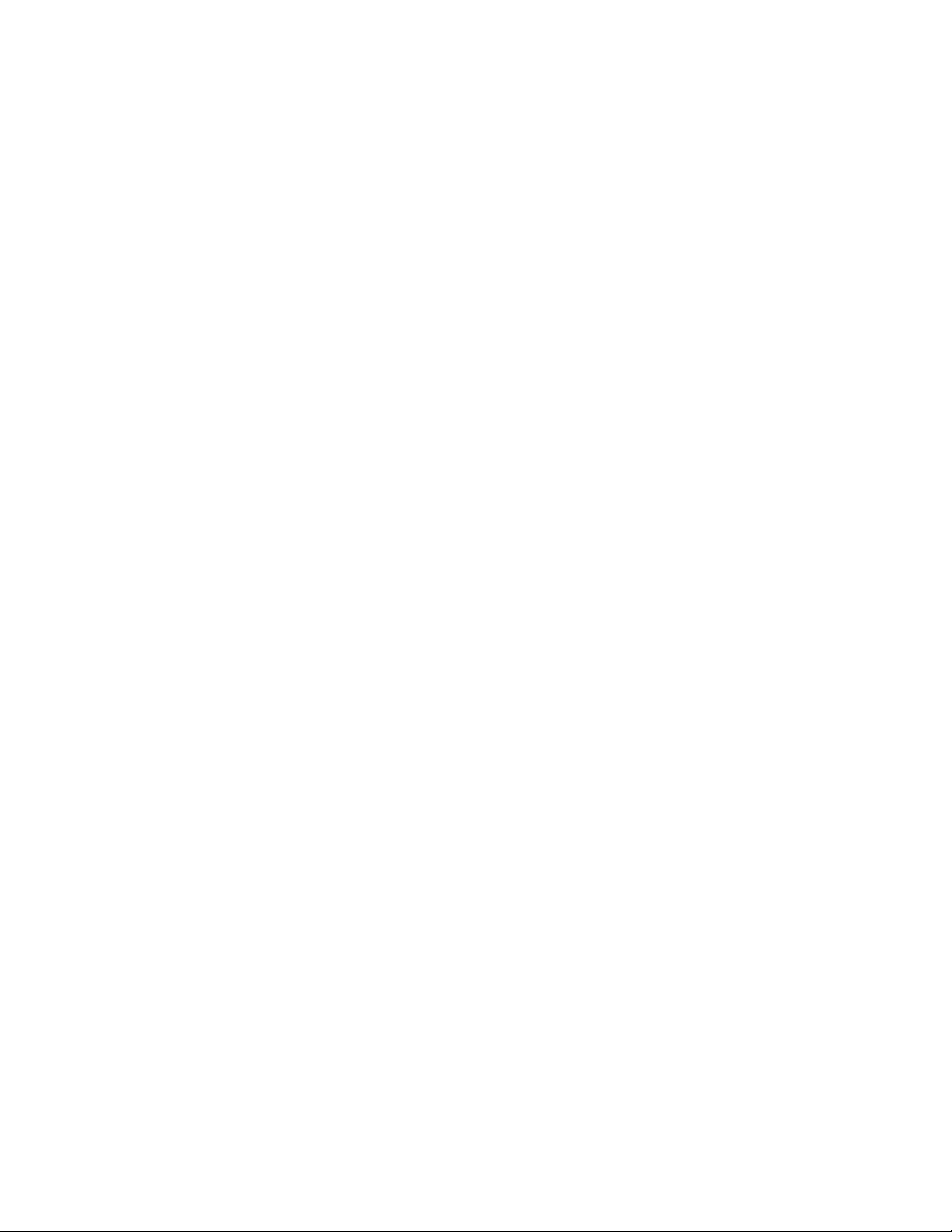
Contents
8
Page 9
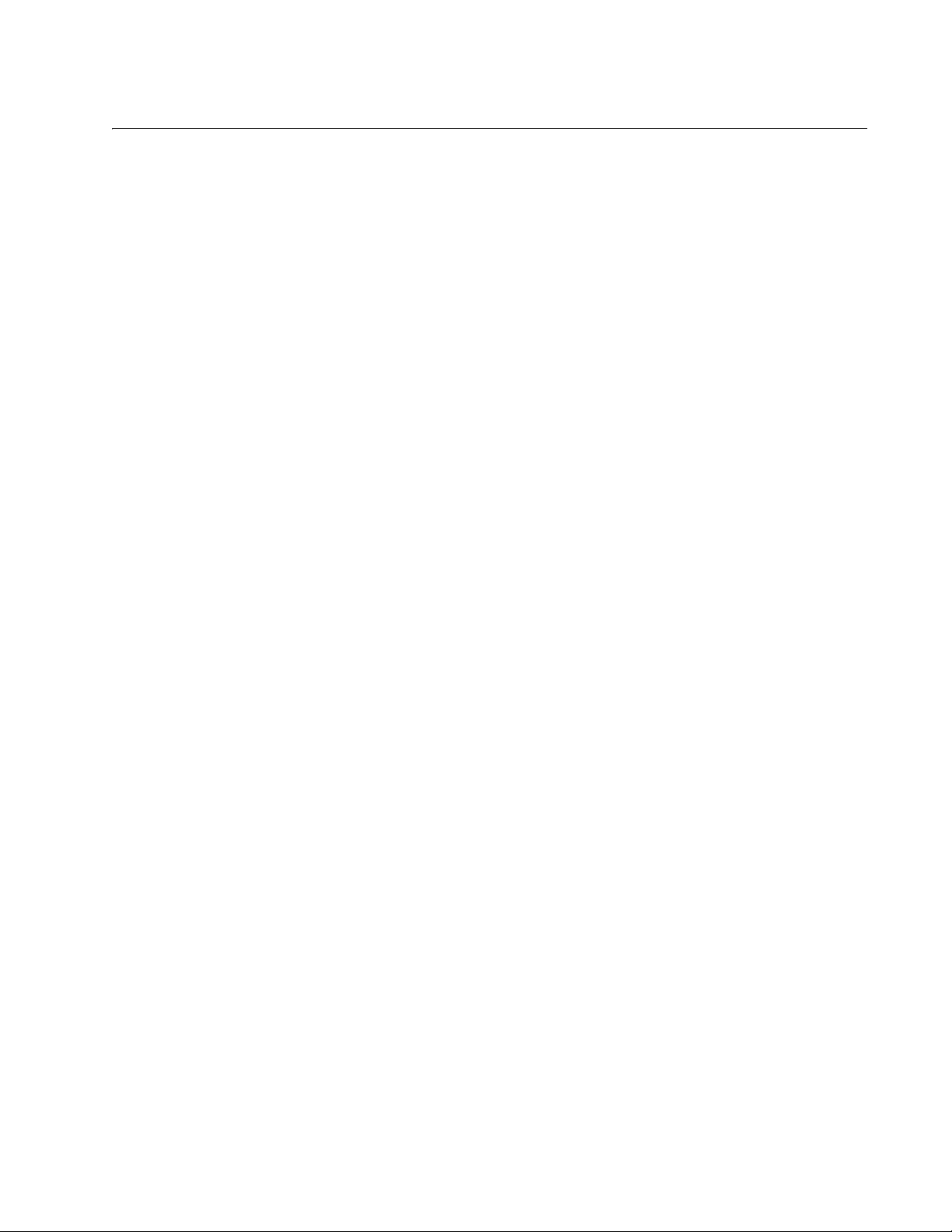
List of Figures
Figure 1. x600-24Ts Switch.................................................................................................................................................21
Figure 2. x600-24Ts/XP Switch ...........................................................................................................................................22
Figure 3. x600-48Ts Switch.................................................................................................................................................23
Figure 4. x600-48Ts/XP Switch ...........................................................................................................................................24
Figure 5. x600-24Ts-POE Switch ........................................................................................................................................25
Figure 6. SFP Transceiver...................................................................................................................................................28
Figure 7. XFP Transceiver...................................................................................................................................................29
Figure 8. SD Card Slot ........................................................................................................................................................31
Figure 9. SD Card................................................................................................................................................................31
Figure 10. Port LEDs on x600-24Ts and x600-24Ts/XP Switches ......................................................................................32
Figure 11. Port LEDs on x600-48Ts and the x600-48Ts/XP Switches ................................................................................32
Figure 12. Port LEDs on x600-24Ts-POE Switch................................................................................................................33
Figure 13. SFP LEDs - x600-24 Port Switch .......................................................................................................................34
Figure 14. SFP LEDs - x600-48 Port Switch .......................................................................................................................35
Figure 15. XFP LEDs on x600-24Ts/XP and x600-48Ts/XP Switches................................................................................35
Figure 16. System STATUS LEDs.......................................................................................................................................36
Figure 17. Non PoE Switch STACK LEDs...........................................................................................................................37
Figure 18. x600-24/Ts-POE STACK LEDs..........................................................................................................................37
Figure 19. Secure Digital Slot LED......................................................................................................................................39
Figure 20. AT-RPS3204 Redundant Power Supply Unit .....................................................................................................44
Figure 21. AT-LBM Module installed in x600-48Ts/XP Expansion Slot...............................................................................45
Figure 22. VCS Stacking Module (AT-StackXG) .................................................................................................................46
Figure 23. Back-to-Back Topology (x600 Switches)............................................................................................................51
Figure 24. VCS Ring Topology Using x600 Switches..........................................................................................................52
Figure 25. Resiliency link connecting to switch ports over the ResiliencyLink VLAN ..........................................................54
Figure 26. Resiliency link connecting to switch ports over the ResiliencyLink VLAN using a network hub .........................54
Figure 27. STACK and STATUS LEDs................................................................................................................................58
Figure 28. Power Cord Retaining Clip .................................................................................................................................68
Figure 29. Inserting the Retaining Clip into the Retaining Bracket ......................................................................................68
Figure 30. Removing the Feet .............................................................................................................................................69
Figure 31. Attaching Rack-Mount Brackets .........................................................................................................................69
Figure 32. Mounting the Switch in a Rack ...........................................................................................................................70
Figure 33. Resetting the Switch...........................................................................................................................................71
Figure 34. VC Stacking (AT-StackXG) Module....................................................................................................................72
Figure 35. Removing the Blank Panel from the Expansion Slot ..........................................................................................73
Figure 36. Installing the AT-StackXG Stacking Module.......................................................................................................74
Figure 37. Securing the AT-StackXG Stacking Module.......................................................................................................74
Figure 38. Removing the Plastic Protector ..........................................................................................................................75
Figure 39. Removing a Dust Plug from an SFP Slot ...........................................................................................................80
Figure 40. Installing an SFP Transceiver.............................................................................................................................81
Figure 41. Positioning Handles on the x600-24Ts and x600-24Ts/XP Switches.................................................................81
Figure 42. Positioning SFP Handles on the x600-48Ts and x600-48Ts/XP Switches......................................................... 82
Figure 43. Removing an XFP Dust Plug..............................................................................................................................83
Figure 44. Installing an XFP Transceiver.............................................................................................................................83
Figure 45. Power Cord Retaining Clip in the Up Position ....................................................................................................86
Figure 46. Connecting the AC Power Cord .........................................................................................................................86
Figure 47. Connecting the Management Cable to the RJ-45 Terminal Port on the Switch .................................................87
Figure 48. RJ-45 Connector and Port Pin Layout..............................................................................................................104
Figure 49. AT-RPS3104 17-Pin Connector Layout............................................................................................................106
Figure 50. AT-RPS3204 21-pin D-combo Connector and Port Pin Layout........................................................................108
9
Page 10
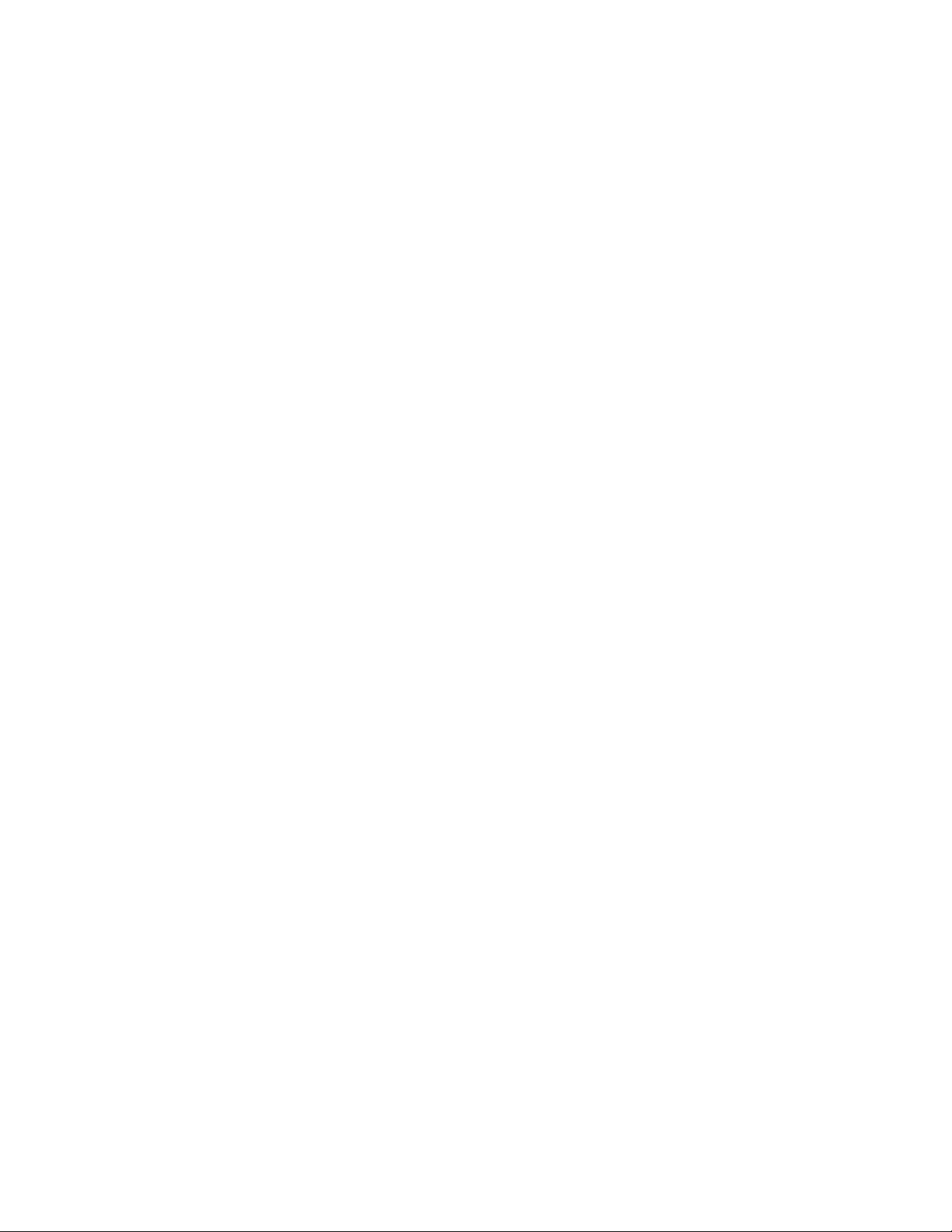
Figures
10
Page 11

List of Tables
Table 1. Safety Symbols .....................................................................................................................................................16
Table 2. 10/100/1000Base-T Ports Matched with SFP Slots ..............................................................................................30
Table 3. Non-PoE Switch Base-T LED Descriptions ..........................................................................................................33
Table 4. SFP Slot LED Descriptions ...................................................................................................................................35
Table 5. XFP Slot LED .......................................................................................................................................................35
Table 6. System STATUS LEDs .........................................................................................................................................36
Table 7. STACK LEDs ........................................................................................................................................................38
Table 8. Secure Digital LED ...............................................................................................................................................39
Table 9. IEEE 802.3af Class vs. Power Levels ..................................................................................................................42
Table 10. Stacking Compatibility by Product Type .............................................................................................................50
Table 11. State Change Table ............................................................................................................................................53
Table 12. Stacking LED Functions .....................................................................................................................................58
Table 13. Twisted Pair Cabling and Distances ...................................................................................................................78
Table 14. MDI Pin Signals - 10 or 100 Mbps ....................................................................................................................104
Table 15. MDI-X Pin Signals - 10 or 100 Mbps ................................................................................................................104
Table 16. Pin Signals - 1000 Mbps ...................................................................................................................................105
Table 17. RJ-45 Style Serial Terminal Port Pin Signals ...................................................................................................106
Table 18. AT-RPS3104 17-Pin Connector Pinout Definitions ...........................................................................................107
Table 19. AT-RPS3204 21-pin Connector Pinout Definitions ...........................................................................................108
11
Page 12
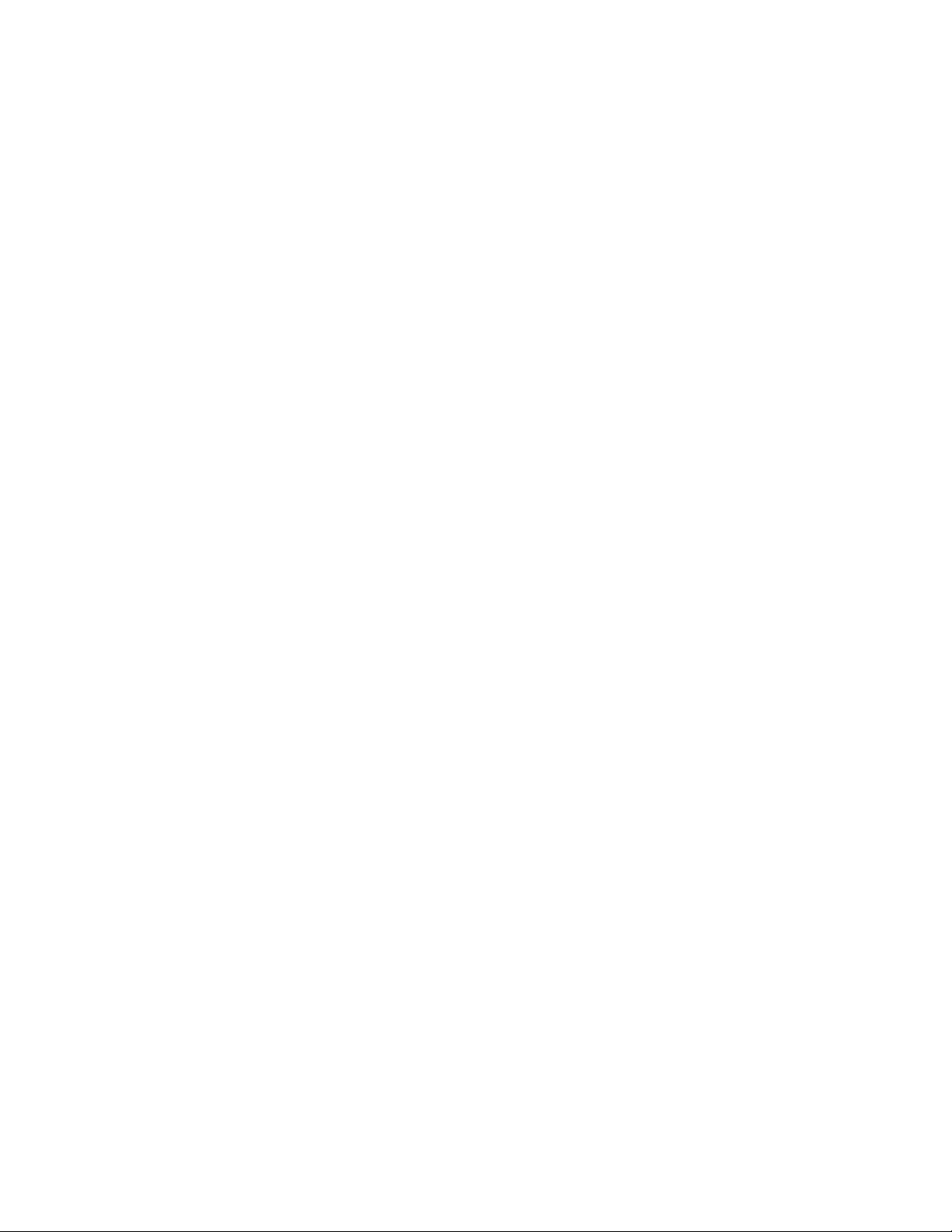
Tables
12
Page 13
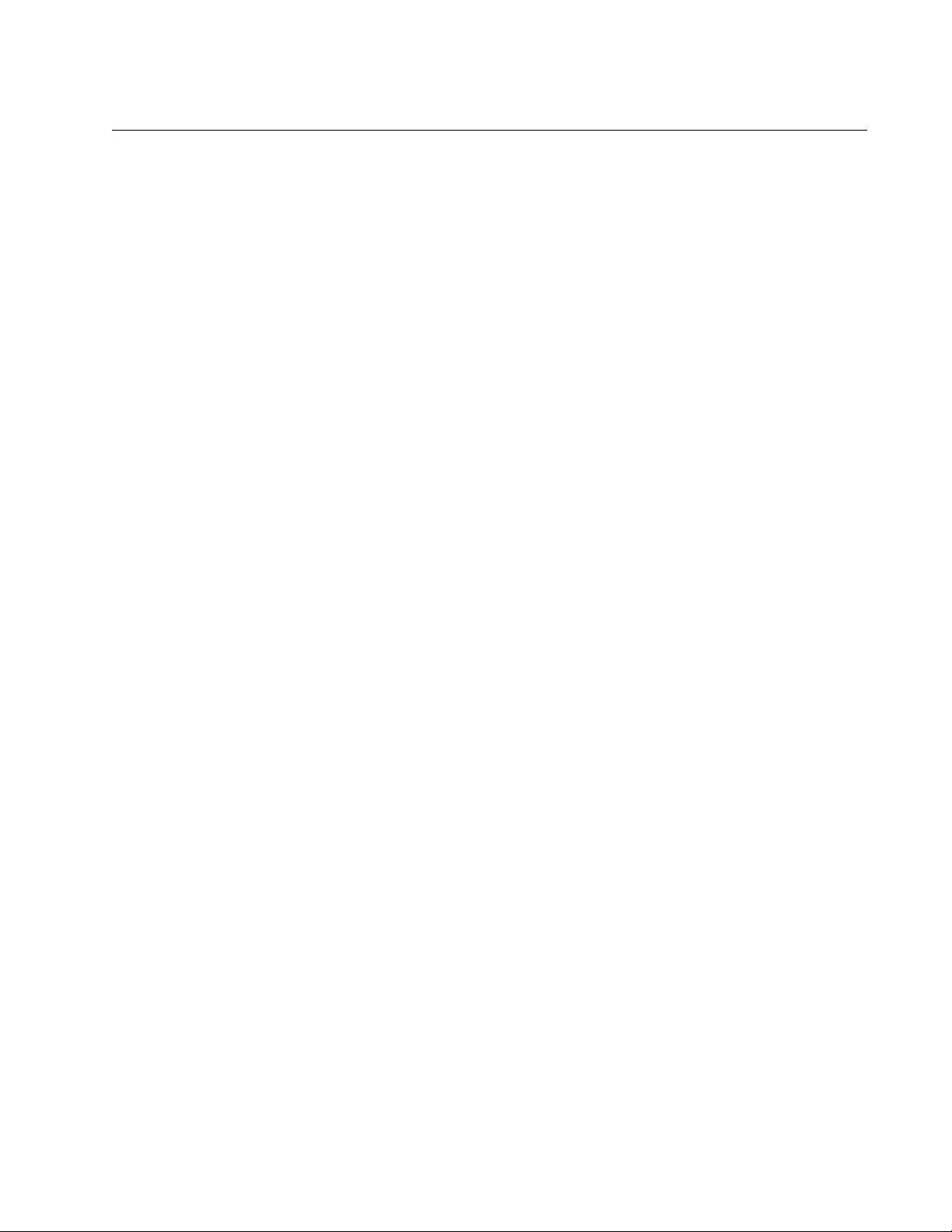
Preface
This guide contains the installation instructions for the x600 Series Layer 3
Gigabit Ethernet Switches. This preface contains the following sections:
“Product Documentation” on page 14
“Starting a Management Session” on page 15
“Safety Symbols Used in this Document” on page 16
“Where to Find Web-based Guides” on page 17
“Contacting Allied Telesis” on page 18
13
Page 14
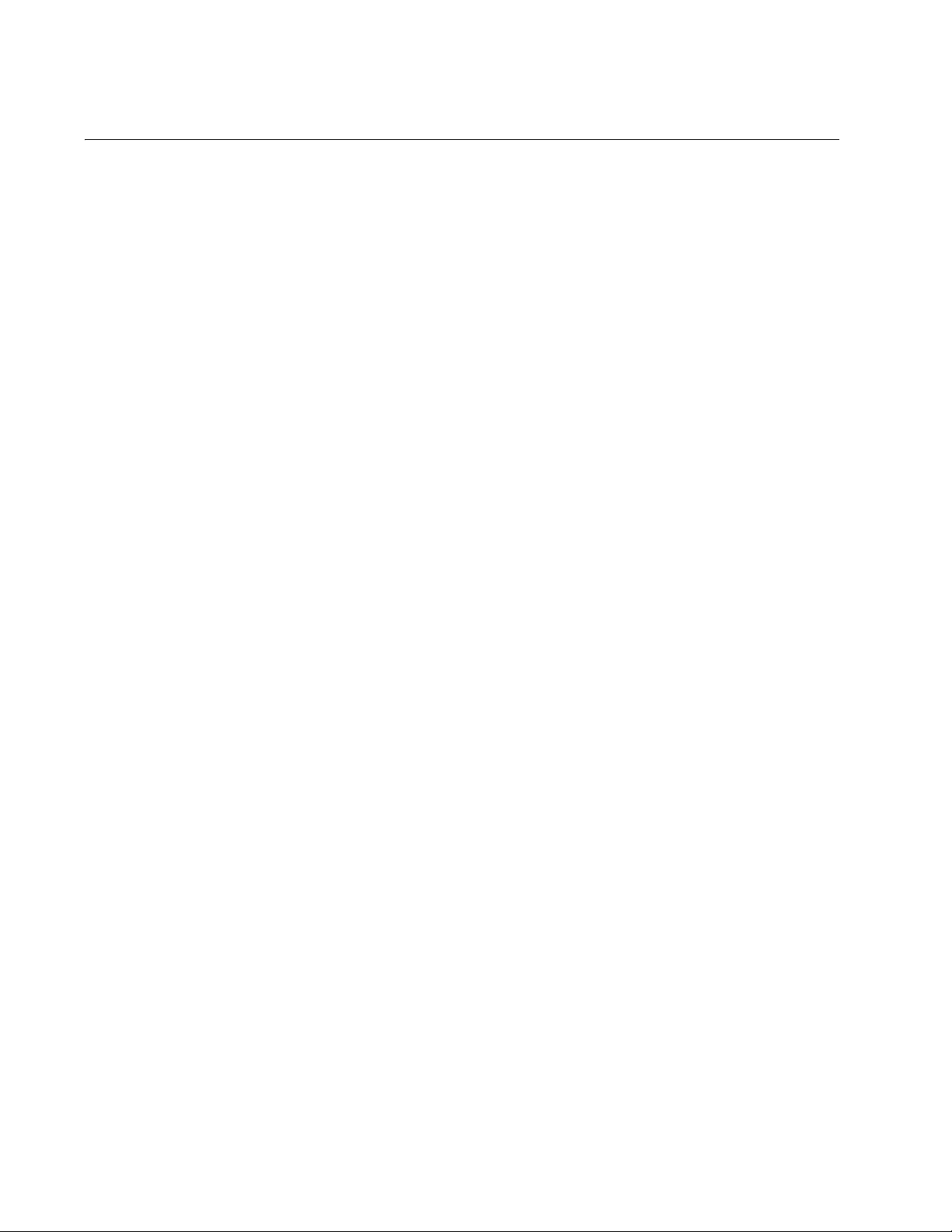
Preface
Product Documentation
For overview information about the software features of the AlliedWare
Plus
Operating System Software which runs on the x600 Series Switches,
refer to:
AlliedWare Plus
Virtual Chassis Stacking (VCS) How To Note
AT-StackXG Stacking Module Installation Guide
Operating System Software Reference Guide
14
Page 15
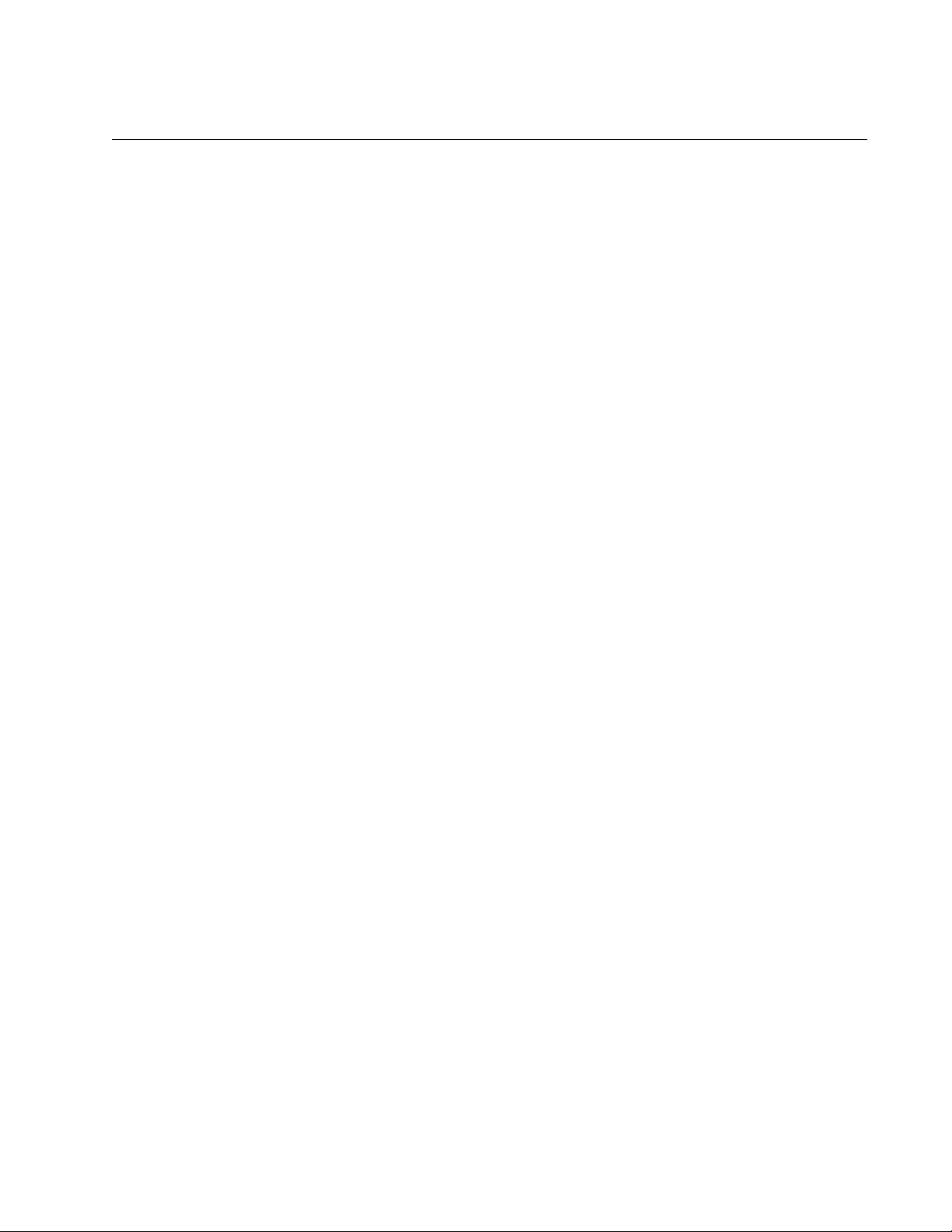
Starting a Management Session
For instructions that describe how to start a local management session on
an x600 switch, refer to the “Starting a Local Management Session” on
page 87. For information that describes how to log onto the AlliedPlus
Operating System Software, see the AlliedWare Plus
Software Reference Guide.
x600 Layer 3 Gigabit Ethernet Switch Installation Guide
TM
Operating System
15
Page 16
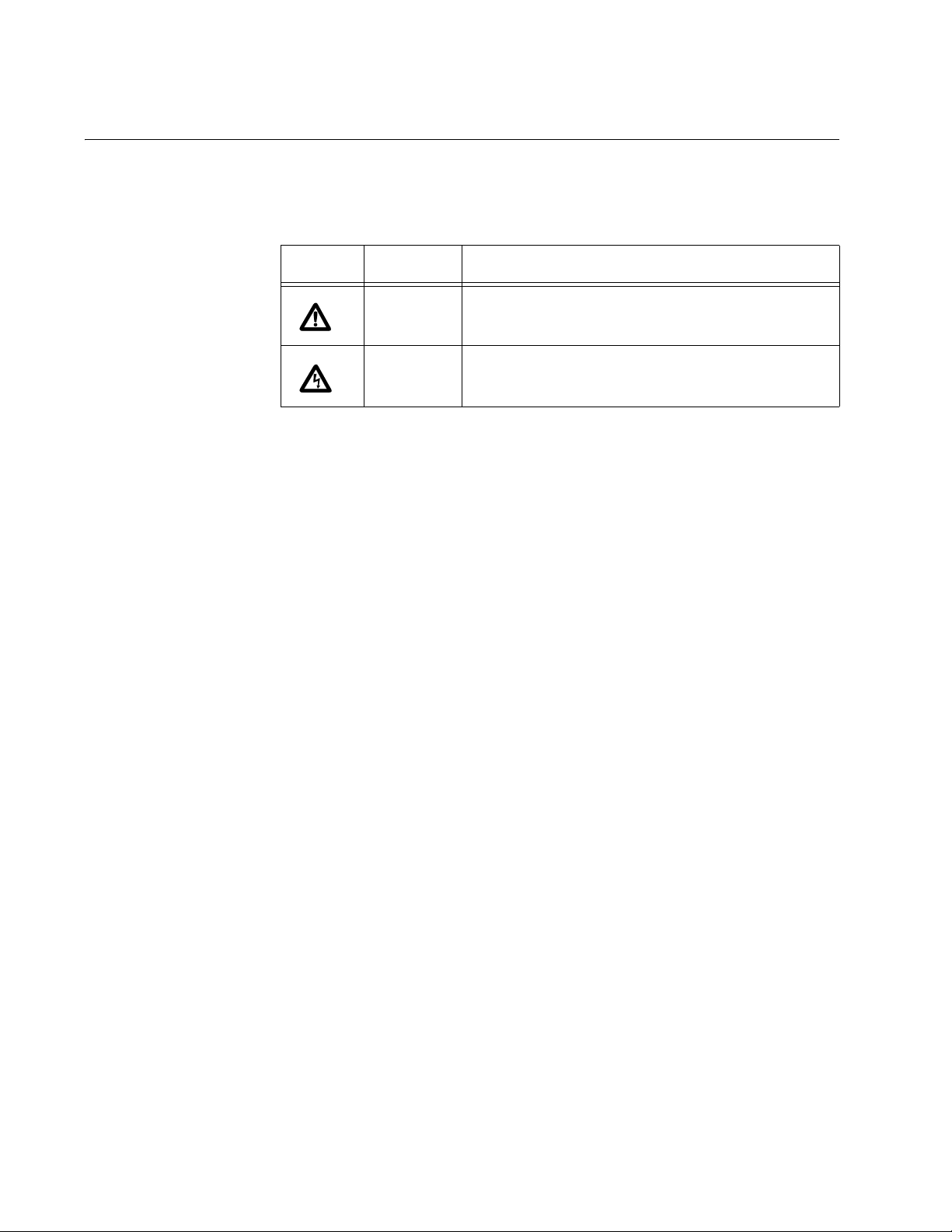
Preface
Safety Symbols Used in this Document
This document uses the safety symbols defined in Table 1.
Table 1. Safety Symbols
Symbol Meaning Description
Caution Performing or omitting a specific action may
result in equipment damage or loss of data.
Warning Performing or omitting a specific action may
result in electrical shock.
16
Page 17
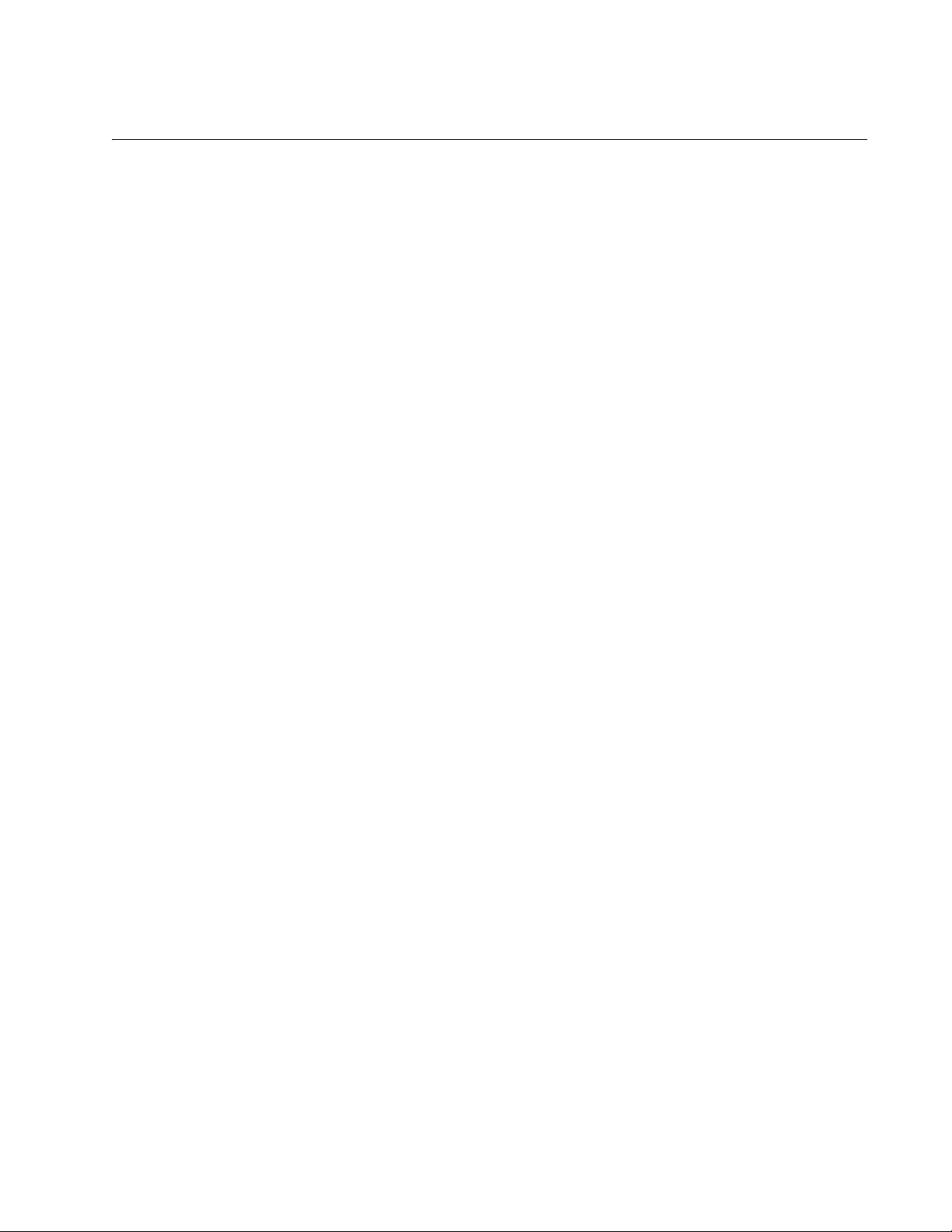
Where to Find Web-based Guides
The installation and user guides for all Allied Telesis products are available
in portable document format (PDF) on our web site at
www.alliedtelesis.com. You can view the documents online or download
them onto a local workstation or server.
x600 Layer 3 Gigabit Ethernet Switch Installation Guide
17
Page 18
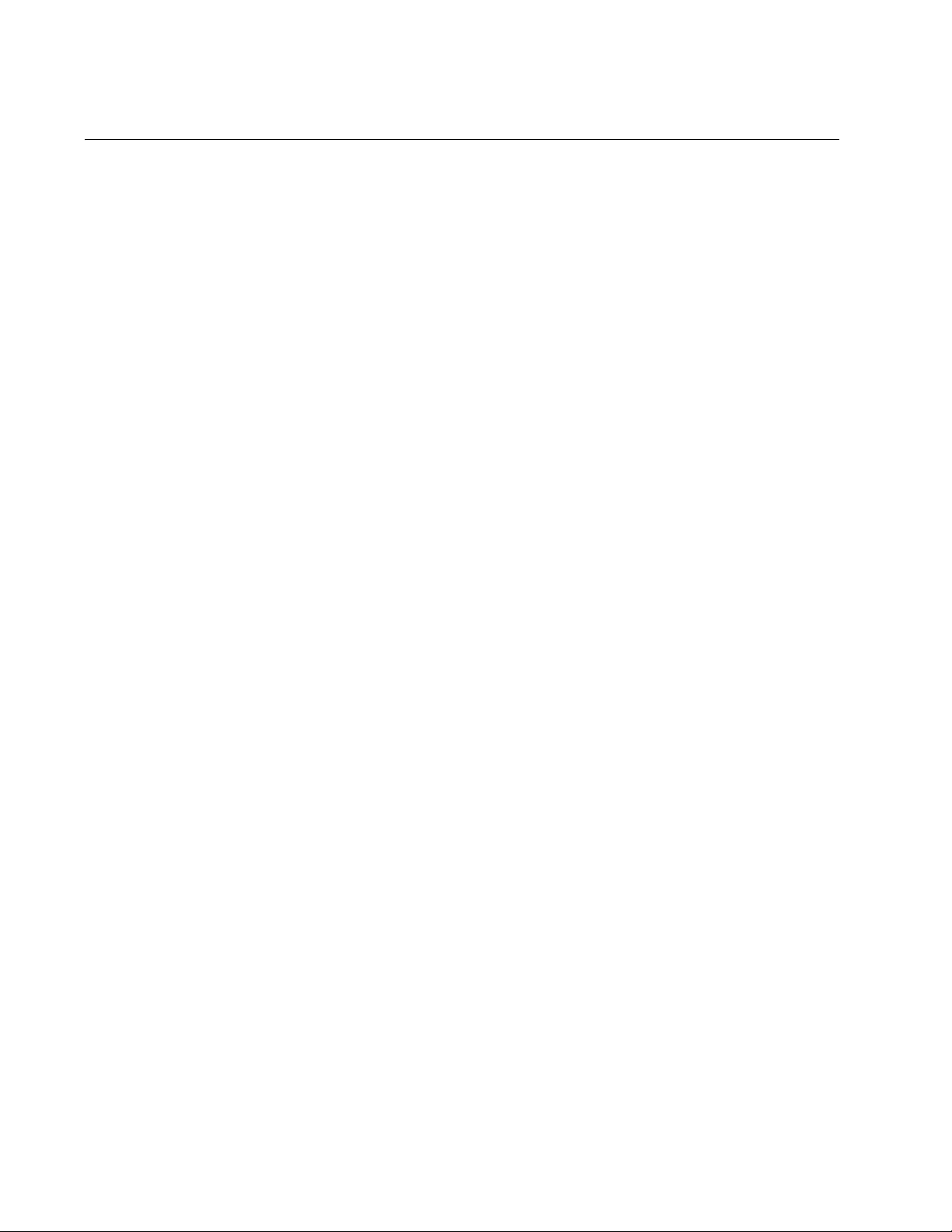
Preface
Contacting Allied Telesis
This section provides Allied Telesis contact information for technical
support as well as sales and corporate information.
Online Support You can request technical support online by accessing the Allied Telesis
Knowledge Base at www.alliedtelesis.com/support and selecting the
“Read More” link under Knowledge Base. You can use the Knowledge
Base to submit questions to our technical support staff and review
answers to previously asked questions.
Email and
Telephone
Support
Warranty For warranty information on the x600 Series Layer 3 Gigabit Ethernet
Returning
Products
Sales or
Corporate
Information
Management
Software Updates
For Technical Support via email or telephone, refer to the Support section
of the Allied Telesis web site: www.alliedtelesis.com.
Switches, go to www.alliedtelesis.com/warranty for the specific terms
and conditions of the warranty and for warranty registration.
Products for return or repair must first be assigned a return materials
authorization (RMA) number. A product sent to Allied Telesis without an
RMA number will be returned to the sender at the sender’s expense. For
instructions on how to obtain an RMA number, go to the Support section
on our web site at www.alliedtelesis.com.
You can contact Allied Telesis for sales or corporate information through
our web site at www.alliedtelesis.com.
New releases of the management software for our managed products are
available from the following Internet sites:
18
Allied Telesis web site: www.alliedtelesis.com
Allied Telesis FTP server: ftp://ftp.alliedtelesis.com
If the FTP server prompts you to log on, enter “anonymous” as the user
name and your email address as the password.
Page 19
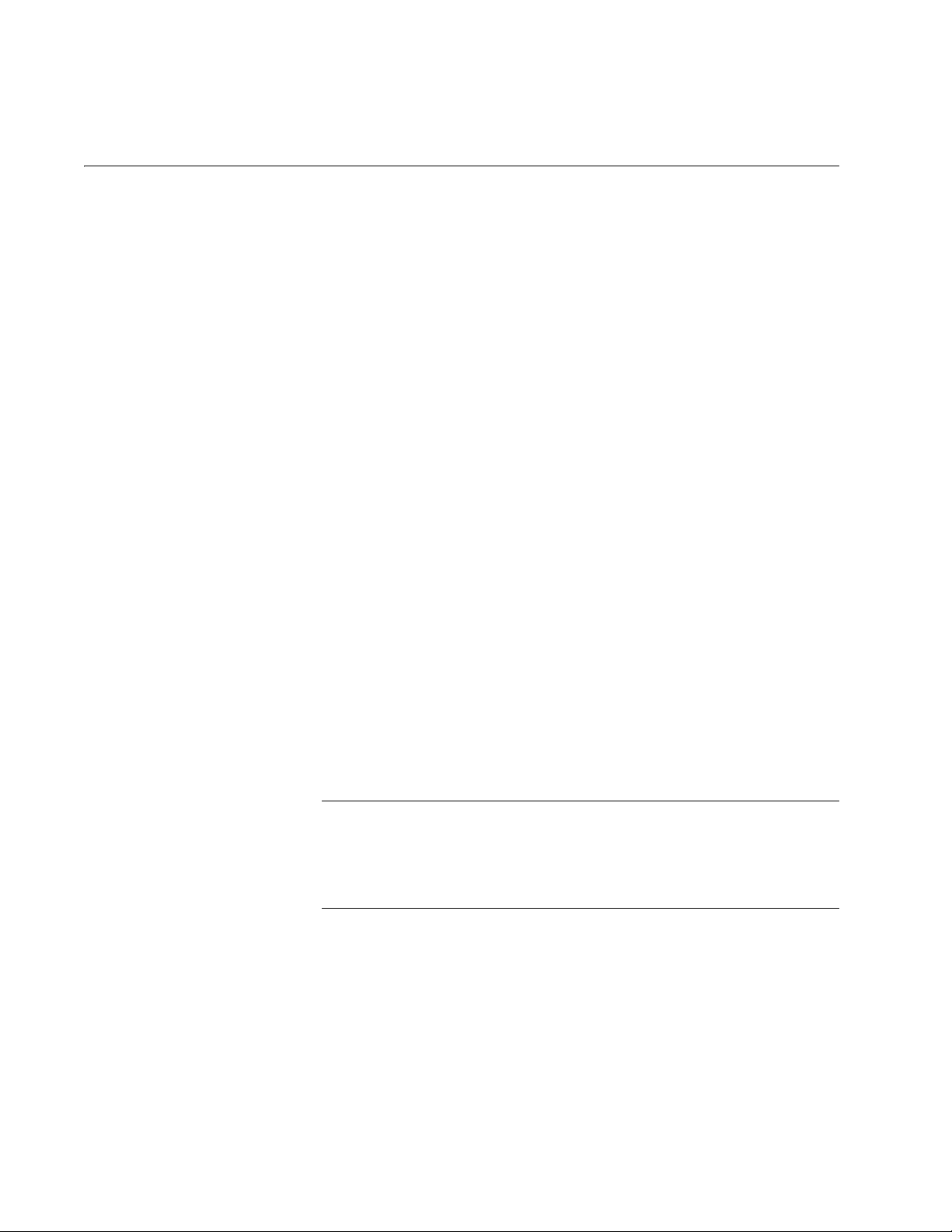
Chapter 1
Note
Overview
This chapter contains the following sections:
“Introduction” on page 20
“Switch Descriptions” on page 21
“10/100/1000Base-T Ports” on page 26
“SFP Transceiver Slots” on page 28
“XFP Transceiver Slots” on page 29
“Combo Ports” on page 30
“SD Card Slot” on page 31
“Port LEDs” on page 32
“System STATUS LEDs” on page 36
“STACK LEDs” on page 37
“Secure Digital (SD) LED” on page 39
“Terminal Port” on page 40
“Power Over Ethernet” on page 41
“Redundant Power Supplies” on page 44
“AT-LBM (Loop Back) Module” on page 45
“VCS Stacking Module” on page 46
“AC Power Connector” on page 47
Do not begin the installation procedures in this guide until you have
read the AlliedWare Plus
Operating System Software Release Notes
that are included with the latest release of the AlliedWare Plus
Operating System Software.
19
Page 20
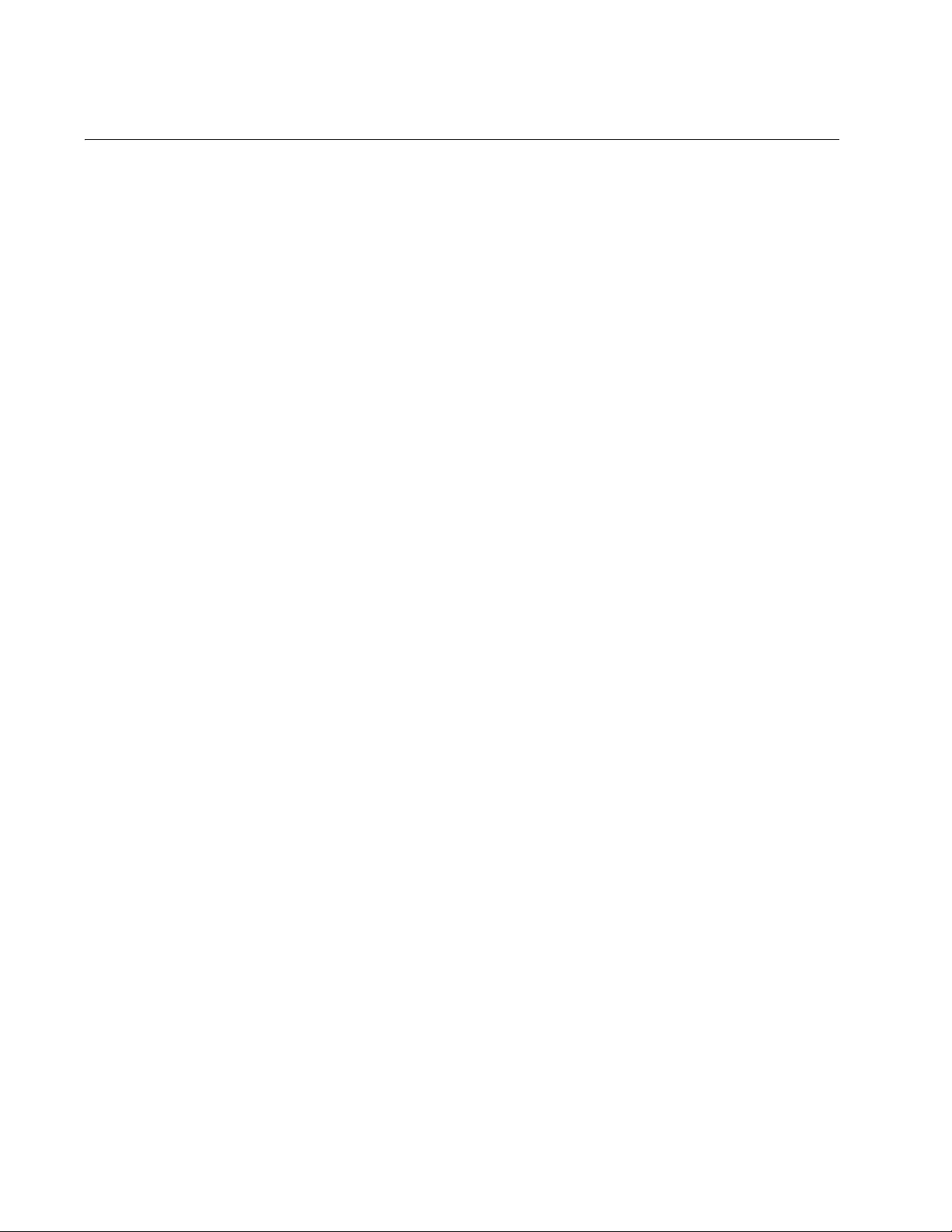
Chapter 1: Overview
Introduction
The x600 Series Switches are managed Gigabit Ethernet switches that act
as standalone units. There are five Basic Layer 3 switches in the series:
x600-24Ts Switch
x600-24Ts/XP Switch
x600-48Ts Switch
x600-48Ts/XP Switch
x600-24Ts-POE Switch
The AlliedWare Plus
Operating System Software (AW+) runs on all the
x600 switches. The x600-24Ts-POE requires AW+ software version 5.3.3
or later for IEEE 802.3af support
For more detailed information about the switches, including illustrations,
see “Switch Descriptions” on page 21.
20
Page 21
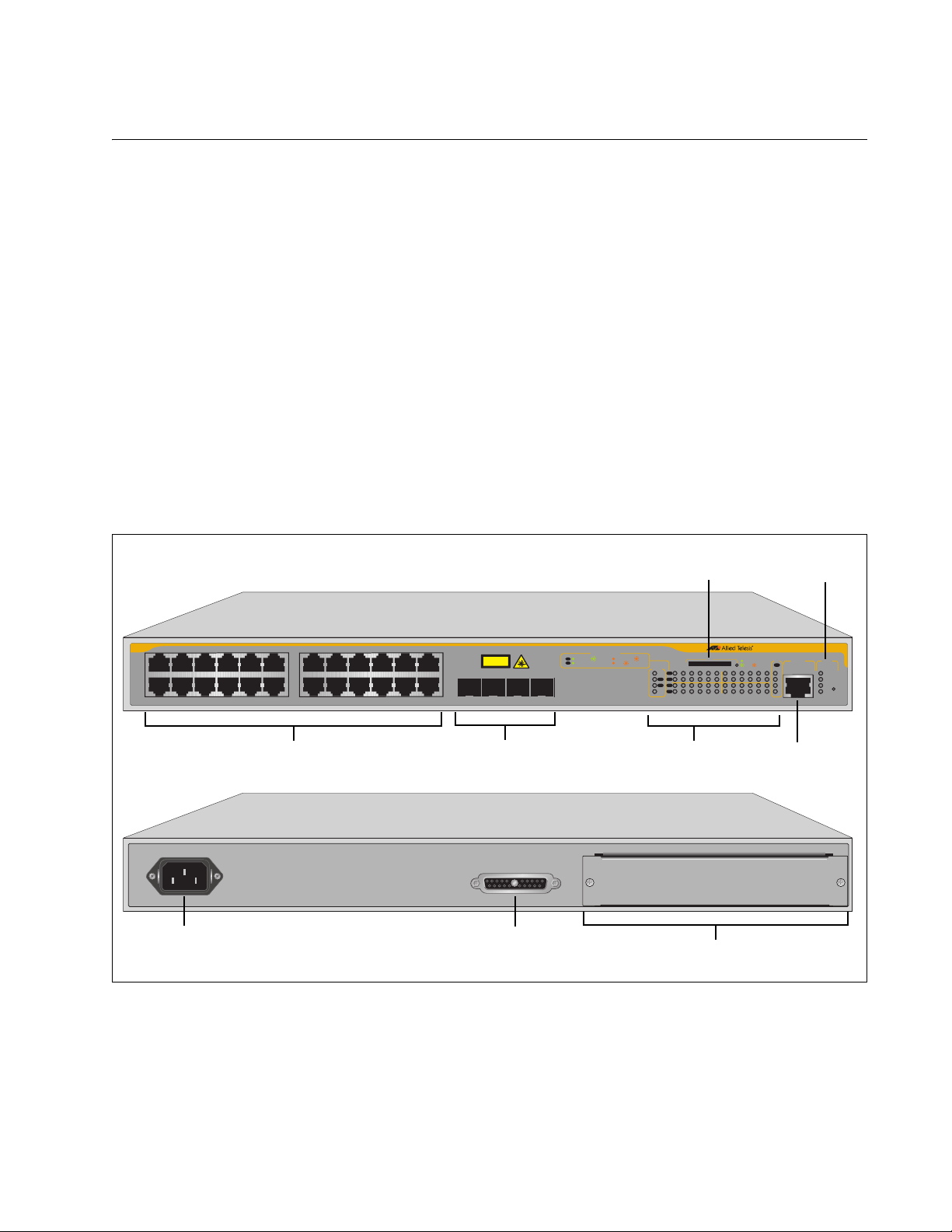
x600 Series Layer 3 Gigabit Ethernet Switches Installation Guide
RPS INPUT
100-240VAC~
1310
AC Power
Connector
System
LEDs
RPS Connector
Expansion Slot with Blank Panel
1 3 5 7 9 11 13 15 17 19 21R 23R
2 4 6 8 10 12 14 16 18 20 22R 24R
x600-24Ts
Layer 3 Gigabit Ethernet Switch
CLASS 1
LASER PRODUCT
D/C
L/A
1000 LINK / ACT
HDX /
COL
FDX
10/100 LINK / ACT
PORT ACTIVITY
L/A
D/C
D/C
L/AL/A
PRES
MSTR
L/A
1
2
SFP
21 22 23 24
1 3 5 7 9 11 13 15 17 19 21R 23R
2 4 6 8 10 12 14 16 18 20 22R 24R
FAULT
RPS
MASTER
PWR
STATUS
21
22
23
24
SFP
L/A
BUSY
READY
FAULT
SD
RESET
CONSOLE
STACK
1329
SFP Transceiver Slots RJ-4510/100/1000Base-T Ports Port, SFP, and SD
Slot LEDs
10/100/1000Base-T Ports
SD Slot
Console
Port
System
LEDs
SFP Transceiver Slots
RJ-4510/100/1000Base-T Ports
SD Slot
Console
Port
Switch Descriptions
The following sections describe the x600 Series Layer 3 Gigabit Ethernet
Switches.
x600-24Ts Switch The x600-24Ts switch has the following hardware features:
24 10/100/1000Base-T ports
Four Gigabit Ethernet small form-factor pluggable (SFP) transceiver
slots
An RJ-45 style serial terminal port for local (out-of-band) management
One SD slot supporting 512KB and 1GB SD cards
Status LEDs for the ports, transceiver slots, and system
Redundant power supply connector
Expansion slot for the AT-StackXG Stacking Module
Figure 1 shows the x600-24Ts switch front and rear panels.
Figure 1. x600-24Ts Switch
21
Page 22

Chapter 1: Overview
SFP Transceiver
Slots
System
LEDs
10/100/1000Base-T Ports
Port, SFP, and
SD Port LEDs
XFP Slots
AC Power
Connector
RPS Connector Expansion Slot with Blank Panel
SD Slot
RJ-45
Port
Console
x600-24Ts/XP
Switch
The x600-24Ts/XP switch has the following hardware features:
24 10/100/1000Base-T ports
Four Gigabit Ethernet small form-factor pluggable (SFP) transceiver
slots
Two 10 Gigabit Ethernet small form factor pluggable (XFP) transceiver
slots
An RJ-45 style serial terminal port for local (out-of-band) management
One SD slot supporting 512KB and 1GB SD cards
Status LEDs for the ports, transceiver slots, and system
Redundant power supply connector
Expansion slot for the AT-StackXG Stacking Module
Figure 2 shows the x600-24Ts/XP switch front and rear panel.
1 3 5 7 9 11 13 15 17 19 21R 23R
2 4 6 8 10 12 14 16 18 20 22R 24R
CLASS 1
LASER PRODUCT
SFP
21 22 23 24
PORT ACTIVITY
L/A
1000 LINK / ACT
D/C
FDX
XFP XFP
L/A
10/100 LINK / ACT
HDX /
COL
2625
STACK
MSTR
L/A
1
2
PRES
SD
1 3 5 7 9 11 13 15 17 19 21R 23R
L/A
D/C
L/AL/A
D/C
2 4 6 8 10 12 14 16 18 20 22R 24R
x600-24Ts/XP
READY
FAULT
BUSY
Layer 3 Gigabit Ethenet Switch
SFP
CONSOLE
L/A
21
22
23
24
STATUS
FAULT
MASTER
RPS
PWR
1307
RESET
22
100-240VAC~
RPS INPUT
Figure 2. x600-24Ts/XP Switch
1310
Page 23

x600 Series Layer 3 Gigabit Ethernet Switches Installation Guide
x600-48Ts
Layer 3 Gigabit Ethernet Switch
FDX
HDX / COL
D/C
1000 LINK / ACT
10/100 LINK / ACT
L/A
L/A D/C
15135791113 17 3331 473519 21 23 25 27 29 37 39 41 43 45
34
4836 38 40 42 44 46
3216
2 4 6 8 10 12 14 22 24 26 28 30
18
20
STATUS
FAULT
MASTER
RPS
PWR
PRES
MSTR
L/A
L/A
1
2
STACK
L/A
SFP
BUSY
READY
FAULT
SD
RESET
CONSOLE
CLASS 1
LASER PRODUCT
1330
10/100/1000Base-T Ports and LEDs
SFP Slots
RPS INPUT
100-240VAC~
1310
AC Power
Connector
RPS Connector Expansion Slot with Blank Panel
System LEDs
SD Slot
RJ-45
Port
Console
x600-48Ts Switch The x600-48Ts switch has the following hardware features:
44 10/100/1000Base-T ports
Four Gigabit Ethernet small form-factor pluggable (SFP) transceiver
slots
An RJ-45 style serial terminal port for local (out-of-band) management
One SD slot supporting 512KB and 1GB SD cards
Status LEDs for the ports, transceiver slots, and system
Redundant power supply connector
Expansion slot for the AT-StackXG Stacking Module
Figure 3 shows the x600-48Ts switch front and rear panel.
Figure 3. x600-48Ts Switch
23
Page 24
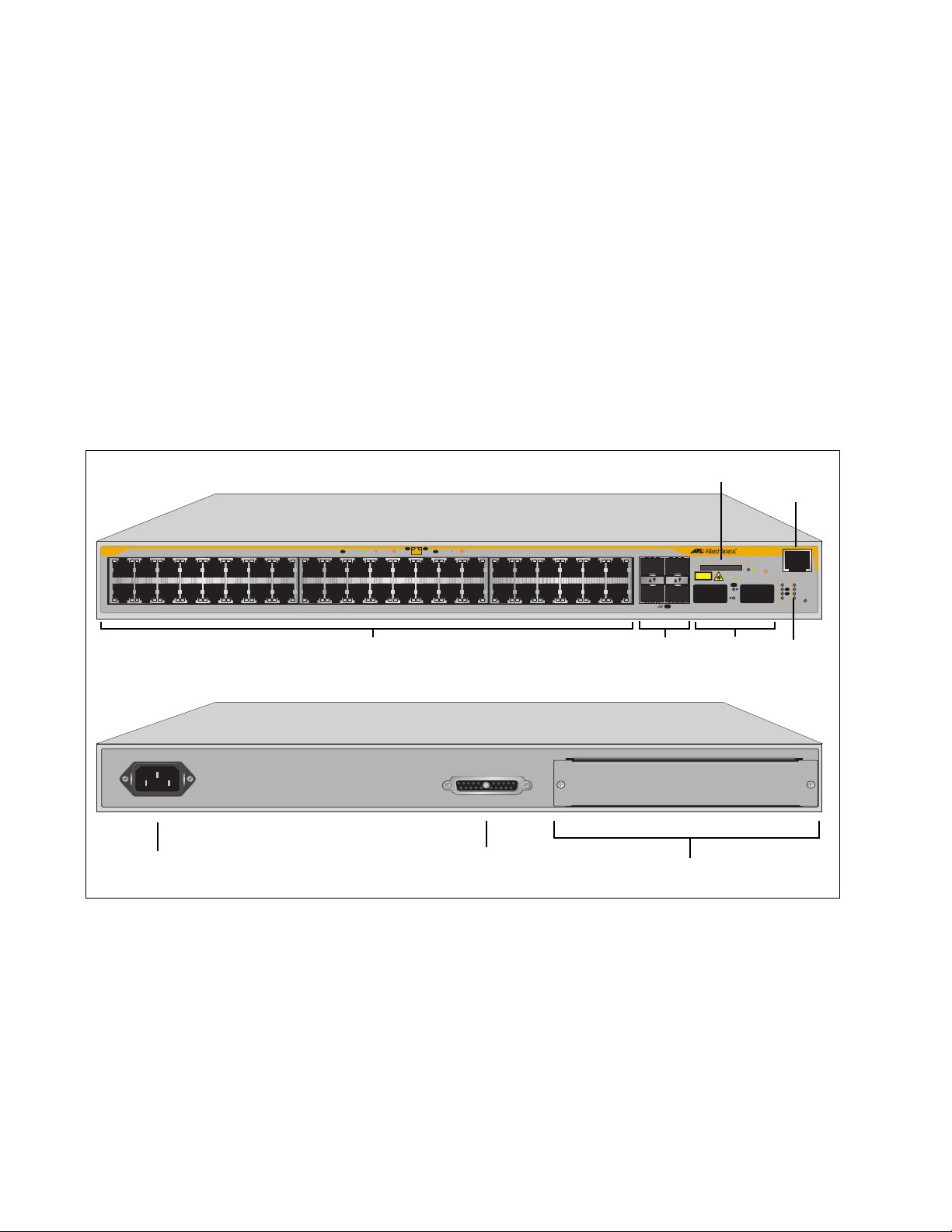
Chapter 1: Overview
System
AC Power
Connector
Expansion Slot with AT-LBM Module
RJ-45
10/100/1000Base-T Ports and LEDs
SFP Slots
XFP Slots
LEDs
RPS Connector
SD Slot
Port
Console
SFP Slots
x600-48Ts/XP
Switch
The x600-48Ts/XP switch has the following hardware features:
44 10/100/1000Base-T ports
Four Gigabit Ethernet small form-factor pluggable (SFP) transceiver
slots
Two 10 Gigabit Ethernet small form factor pluggable (XFP) transceiver
slots
An RJ-45 style serial terminal port for local (out-of-band) management
One SD slot supporting 512KB and 1GB SD cards
Status LEDs for the ports, transceiver slots, and system
Redundant power supply connector
AT-LBM (Loop Back) module installed in the rear of the switch
Figure 4 shows the x600-48Ts/XP switch front and rear panel.
10/100 LINK / ACT
L/A D/C
D/C
L/A
15135791113 17 3331 473519 21 23 25 27 29 37 39 41 43 45
2 4 6 8 10 12 14 22 24 26 28 30
1000 LINK / ACT
20
18
HDX / COL
FDX
3216
34
SFP
L/A
4836 38 40 42 44 46
SD
CLASS 1
LASER PRODUCT
LINK / ACT
XFP XFP
49 50
x600-44Ts/XP
Layer 3 Gigabit Ethernet Switch
L/A
READY
BUSY
FAULT
CONSOLE
STATUS
STACK
FAULT
MSTR
L/A
MASTER
1
L/A
RPS
2
PWR
PRES
RESET
1308
24
100-240VAC~
RPS INPUT
Figure 4. x600-48Ts/XP Switch
AT-LBM
1309
Page 25
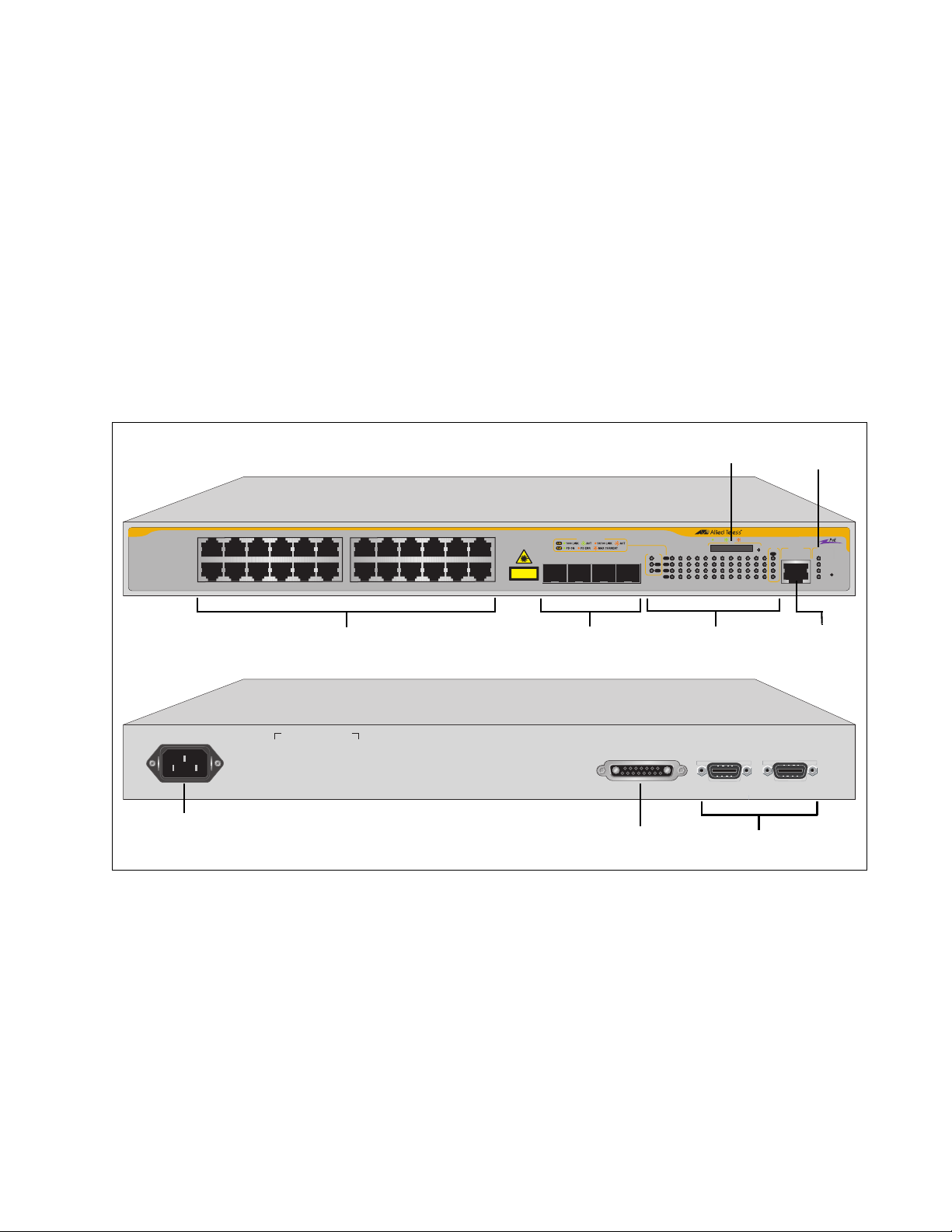
x600 Series Layer 3 Gigabit Ethernet Switches Installation Guide
1596
x600-24Ts-POE
Layer 3 Gigabit Ethernet Switch
1 3 5 7 9 11 13 15 17 19 21R 23R
2 4 6 8 10 12 14 16 18 20 22R 24R
CLASS 1
LASER PRODUCT
SFP
21 22 23 24
L/A
PoE
PoE
L/AL/A
MSTR
L/A
1
2
STACK
1 3 5 7 9 11 13 15 17 19 21R 23R
2 4 6 8 10 12 14 16 18 20 22R 24R
STATUSCONSOLE
FAULT
RPS
MASTER
PWR
21
22
23
24
SFP
L/A
PORT ACTIVITY
RESET
READY BUSY FAULT
SD
Stack, Port, SFP
and SD Slot LEDs
SFP
Transceiver
Slots
RPS INPUT
100-240VAC~
1597
STACK PORT 1
STACK PORT 2
System
LEDs
RPS Connector
10/100/1000Base-T Ports
RJ-45
Console
Port
VCS
Stacking Ports
AC Power
Connector
SD Slot
SFP
Transceiver
Slots
x600-24TS-POE The x600-24Ts-POE switch has the following hardware features:
24 10/100/1000Base-T ports with Power over Ethernet (PoE)
capability.
Four Gigabit Ethernet small form-factor pluggable (SFP) transceiver
slots
An RJ-45 style serial terminal port for local (out-of-band) management
One SD slot supporting 512KB and 1GB SD cards
Status LEDs for the ports, transceiver slots, and system
Redundant power supply connector
Two VCS Stacking ports on rear panel
Figure 5 shows the x600-24Ts-POE switch front and rear panel.
Figure 5. x600-24Ts-POE Switch
25
Page 26
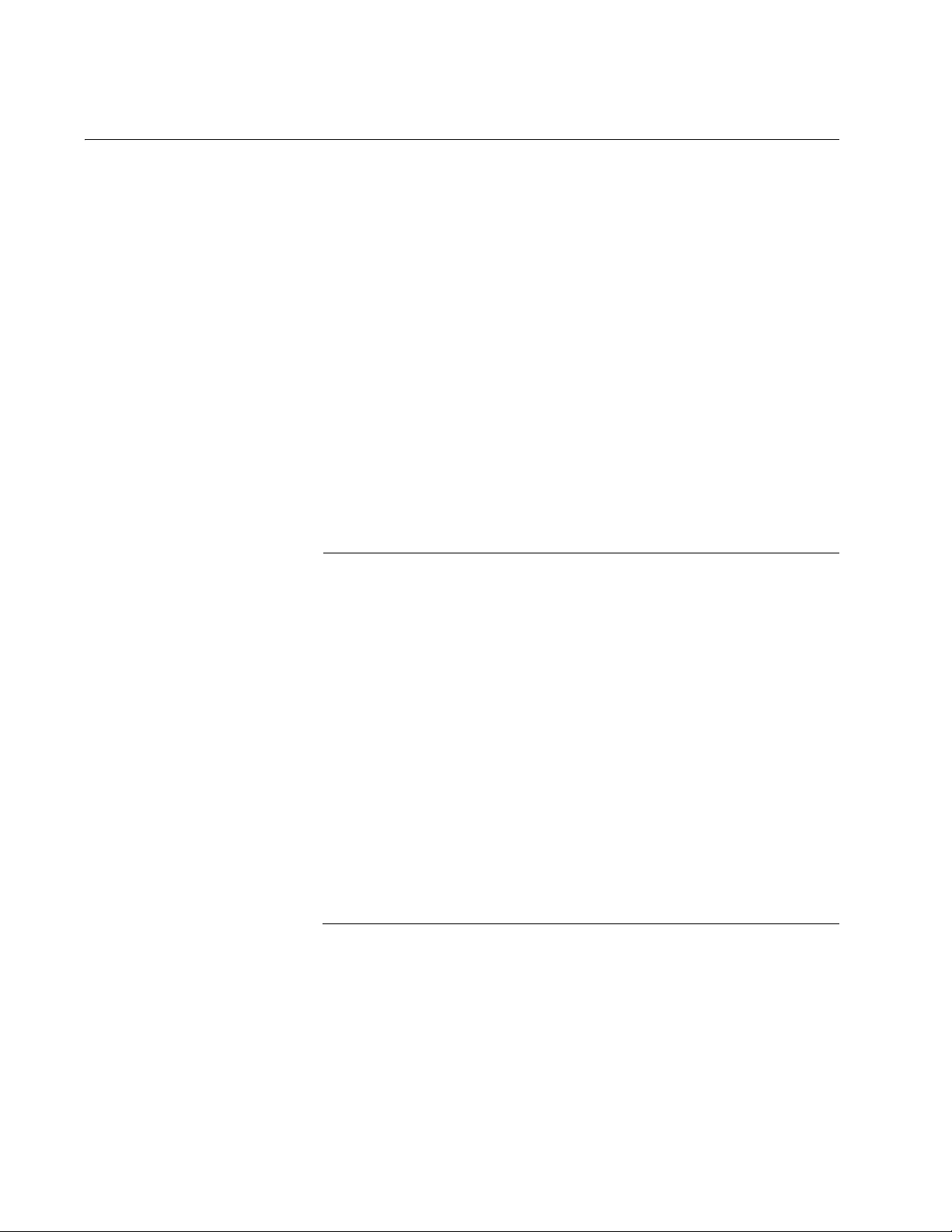
Chapter 1: Overview
Note
10/100/1000Base-T Ports
This section describes the 10/100/1000Base-T ports on the switches.
Connector Type The ports are 8-pin RJ-45 connectors that use four pins at 10 or 100 Mbps
and all eight pins at 1000 Mbps. For the pin assignments, refer to “RJ-45
Twisted Pair Port Pinouts” on page 104.
Speed A port’s speed can be 10, 100, or 1000 Mbps. The speed can be set
automatically through Auto-Negotiation, the default setting, or manually
with the AlliedWare Plus
Duplex Mode A 10/100/1000Base-T port can operate in either half- or full-duplex mode.
(Full-duplex mode is the only mode available when a port is operating at
1000 Mbps.) The 10/100/1000Base-T ports are IEEE 802.3u-compliant
and Auto-Negotiate the duplex mode setting.
Operating System Software.
You can disable Auto-Negotiation on the switch ports and set the duplex
mode manually through the AlliedWare Plus
In order for a switch port to successfully Auto-Negotiate its duplex
mode with a 10 or 100 Mbps end node, the end node must also be
configured for Auto-Negotiation. Otherwise, a duplex mode
mismatch can occur. A switch port using Auto-Negotiation defaults
to half-duplex if it detects that the end node is not using AutoNegotiation. This results in a mismatch if the end node is operating
at a fixed duplex mode of full-duplex.
To avoid this problem when connecting an end node with a fixed
duplex mode of full-duplex to a switch port, use the AlliedWare Plus
Operating System Software to disable Auto-Negotiation on the port
and set the port speed and duplex mode manually.
Please be aware that disabling Auto-Negotiation also disables
Auto-MDI/MDIX. The port’s wiring configuration defaults to the MDIX setting. This setting can be configured with the AlliedWare Plus
Operating System Software.
Operating System Software.
26
Maximum
Distance
The ports have a maximum operating distance of 100 meters (328 feet).
Page 27
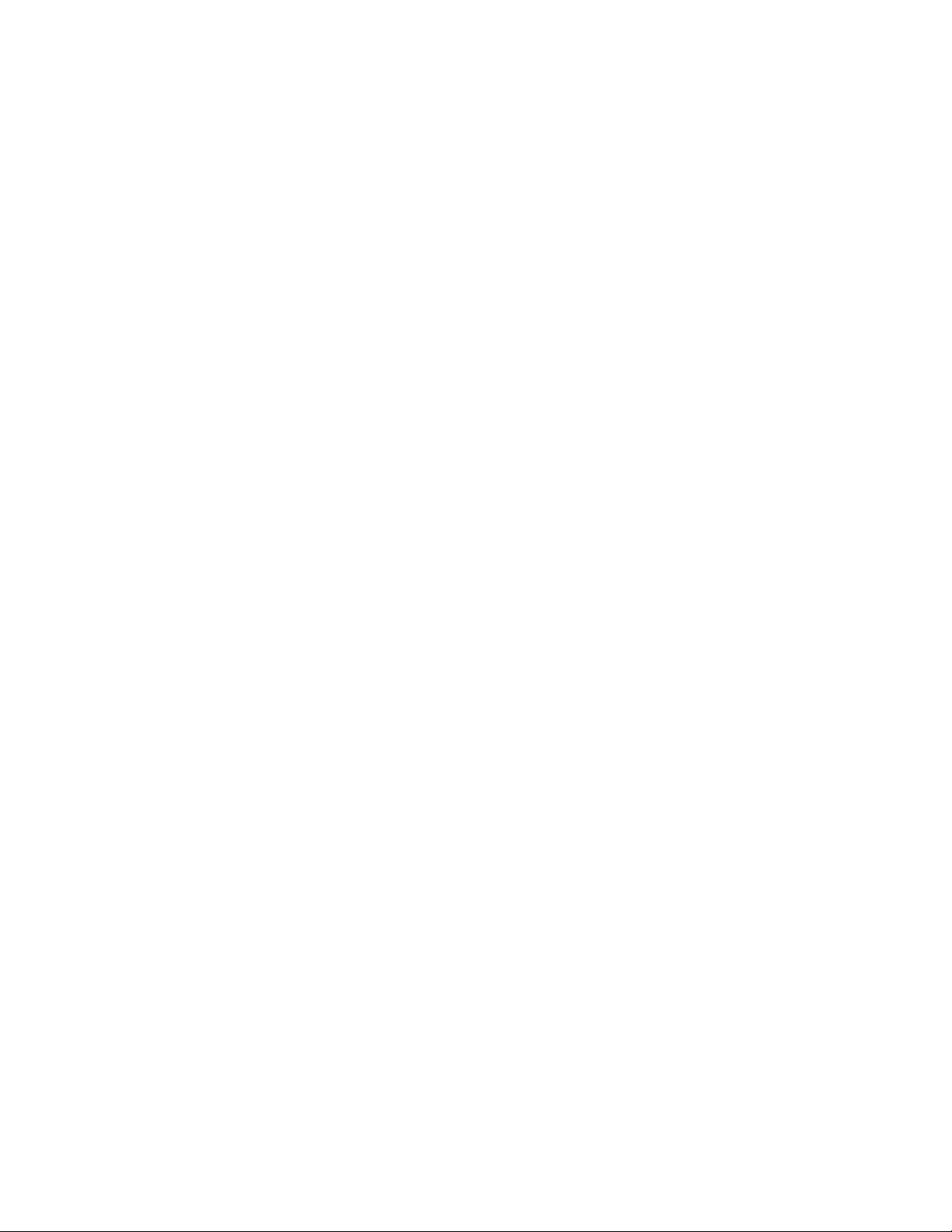
x600 Series Layer 3 Gigabit Ethernet Switches Installation Guide
Cable Type The cabling requirements for a 10/100/1000Base-T port are:
For 10 Mbps operation: Standard TIA/EIA 568-B-compliant Category 3
or better shielded or unshielded cabling with 100 ohm impedance and
a frequency range that extends to 16 MHz.
For 100 Mbps operation: Standard TIA/EIA 568-A-compliant Category
5 or TIA/EIA 568-B-compliant Enhanced Category 5 (Cat 5e) shielded
or unshielded cabling with 100 ohm impedance and a frequency range
that extends to 100 MHz.
For 1000 Mbps operation: Standard TIA/EIA 568-A-compliant
Category 5 or TIA/EIA 568-B-compliant Enhanced Category 5 (Cat 5e)
shielded or unshielded cabling with 100 ohm impedance and a
frequency range that extends to 100 MHz.
Auto-MDI/
MDI-X
The 10/100/1000Base-T ports on the switch are IEEE 802ab-compliant
and feature auto-MDI/MDI-X. This feature, available when a port’s speed
and duplex mode are set through Auto-Negotiation, automatically
configures a switch port to MDI or MDI-X depending on the wiring
configuration of the port on the end node. This feature allows you to use a
straight-through twisted pair cable when connecting any network device to
a port on the switch.
Disabling Auto-Negotiation on a port and setting the speed and duplex
mode manually also disables the auto-MDI/MDI-X feature. A port where
Auto-Negotiation has been disabled defaults to MDI-X. Disabling AutoNegotiation may require manually configuring a port’s MDI/MDI-X setting
or using a crossover cable.
Port Pinouts The port pinout information is listed in Appendix A, Technical
Specifications.
When operating at 10 or 100 Mbps in the MDI configuration, refer to
the specifications in Table 14 on page 104.
When operating at 10 or 100 Mbps in the MDI-X configuration, refer to
the specifications in Table 15 on page 104.
When a 10/100/1000Base-T port operates at 1000 Mbps, refer to the
specifications in Table 16 on page 105.
27
Page 28
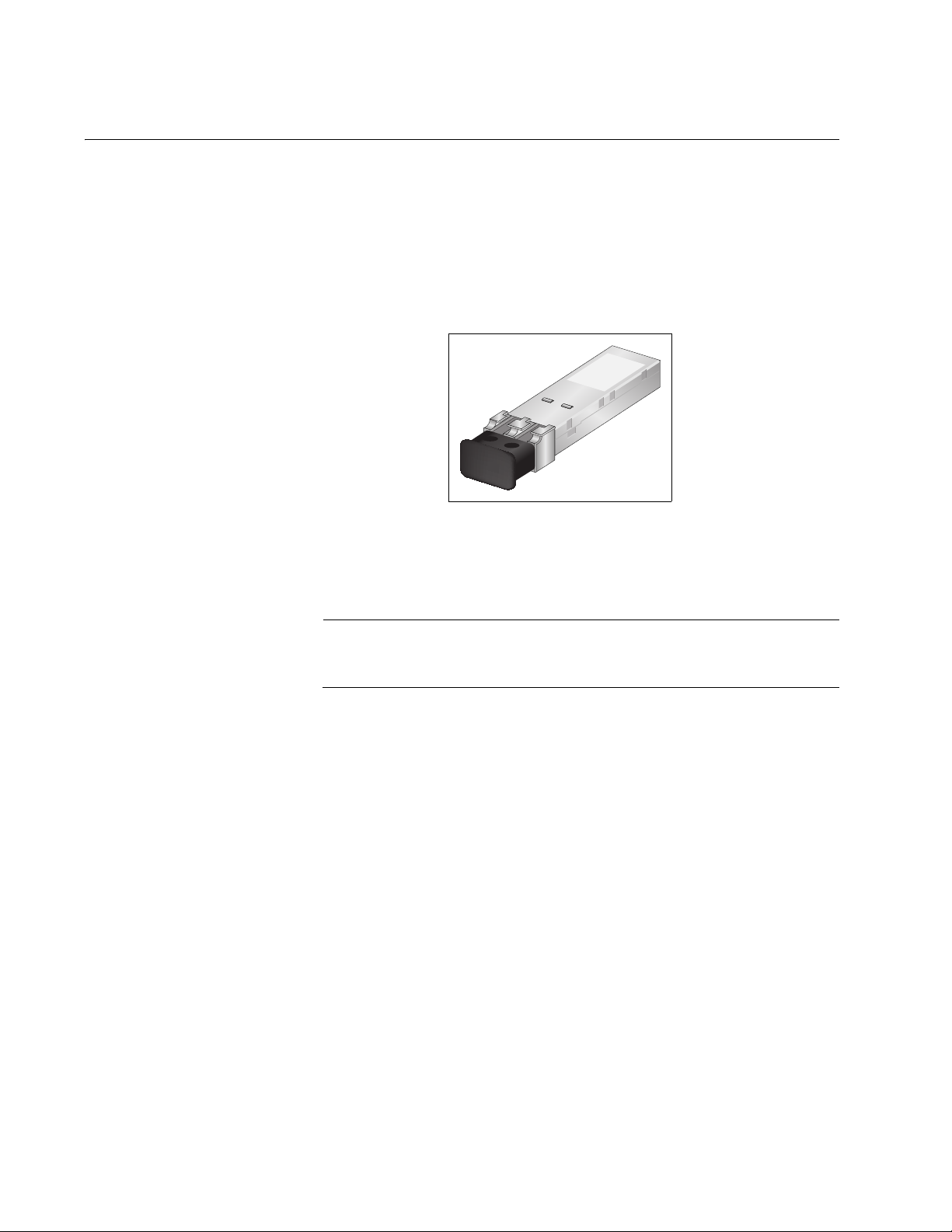
Chapter 1: Overview
Note
SFP Transceiver Slots
All of the x600 Series switches feature slots for four optional Gigabit
Ethernet SFP transceivers. These slots support both fiber optic and
copper transceivers. Fiber optic transceivers let you connect the switches
to other network devices over long distances using fiber optic cables.
Copper transceivers allow you to add more twisted pair ports to your x600
Series switch. Figure 6 illustrates an SFP transceiver.
Figure 6. SFP Transceiver
Refer to “Installing an SFP Transceiver” on page 80 for the SFP
installation instructions.
For a list of supported SFP transceivers, contact your Allied Telesis
sales representative.
28
Page 29
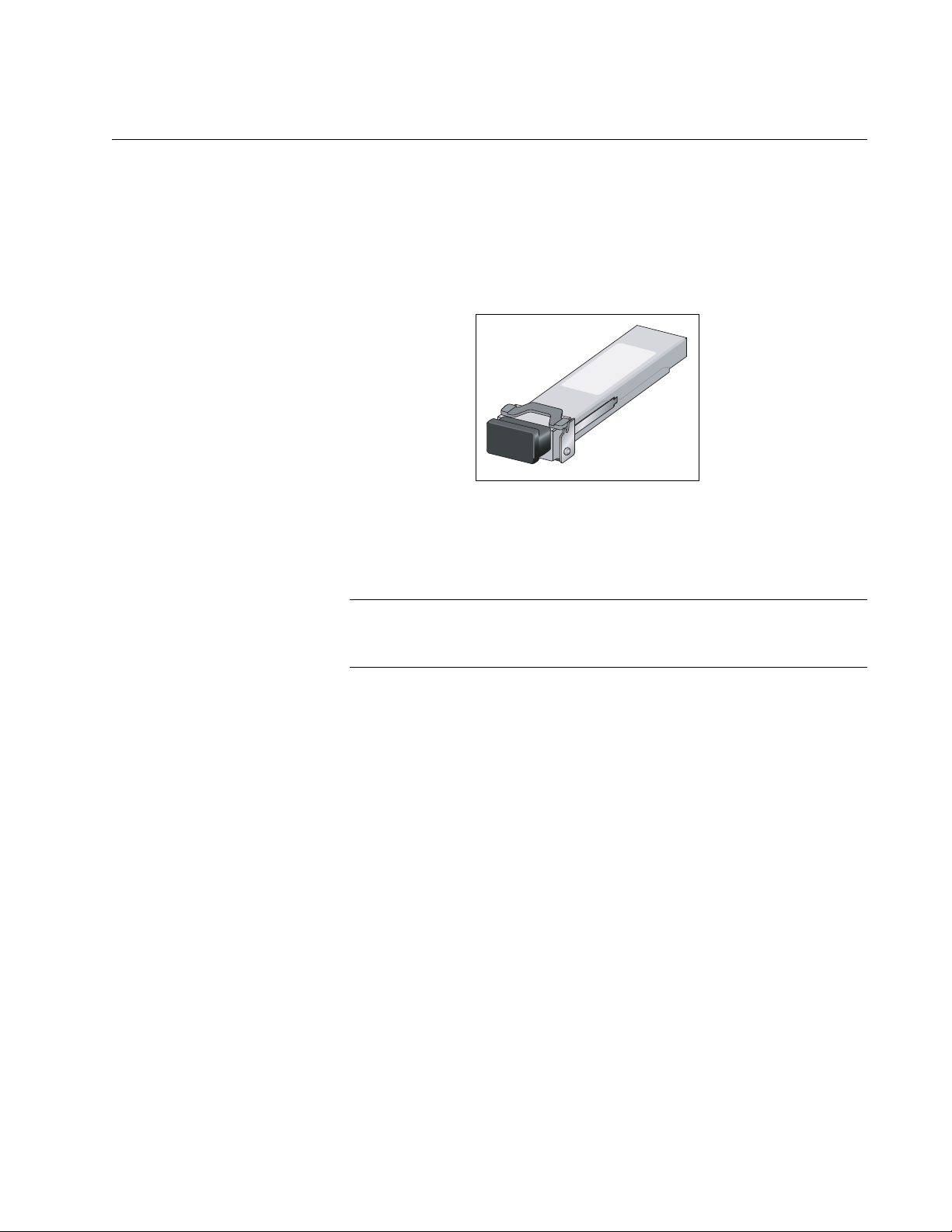
XFP Transceiver Slots
Note
The x600-24Ts/XP and the x600-48Ts/XP Switches have two slots for
optional XFP 10 Gigabit Ethernet transceivers that you can use to connect
high speed, 10 gigabit devices to the switch or to create high speed
backbone networks between switches. Figure 7 shows an example of an
XFP transceiver.
x600 Series Layer 3 Gigabit Ethernet Switches Installation Guide
721
Figure 7. XFP Transceiver
Refer to “Installing an XFP Transceiver” on page 83 for the XFP
installation instructions.
For a list of supported XFP transceivers, contact your Allied Telesis
sales representative.
29
Page 30
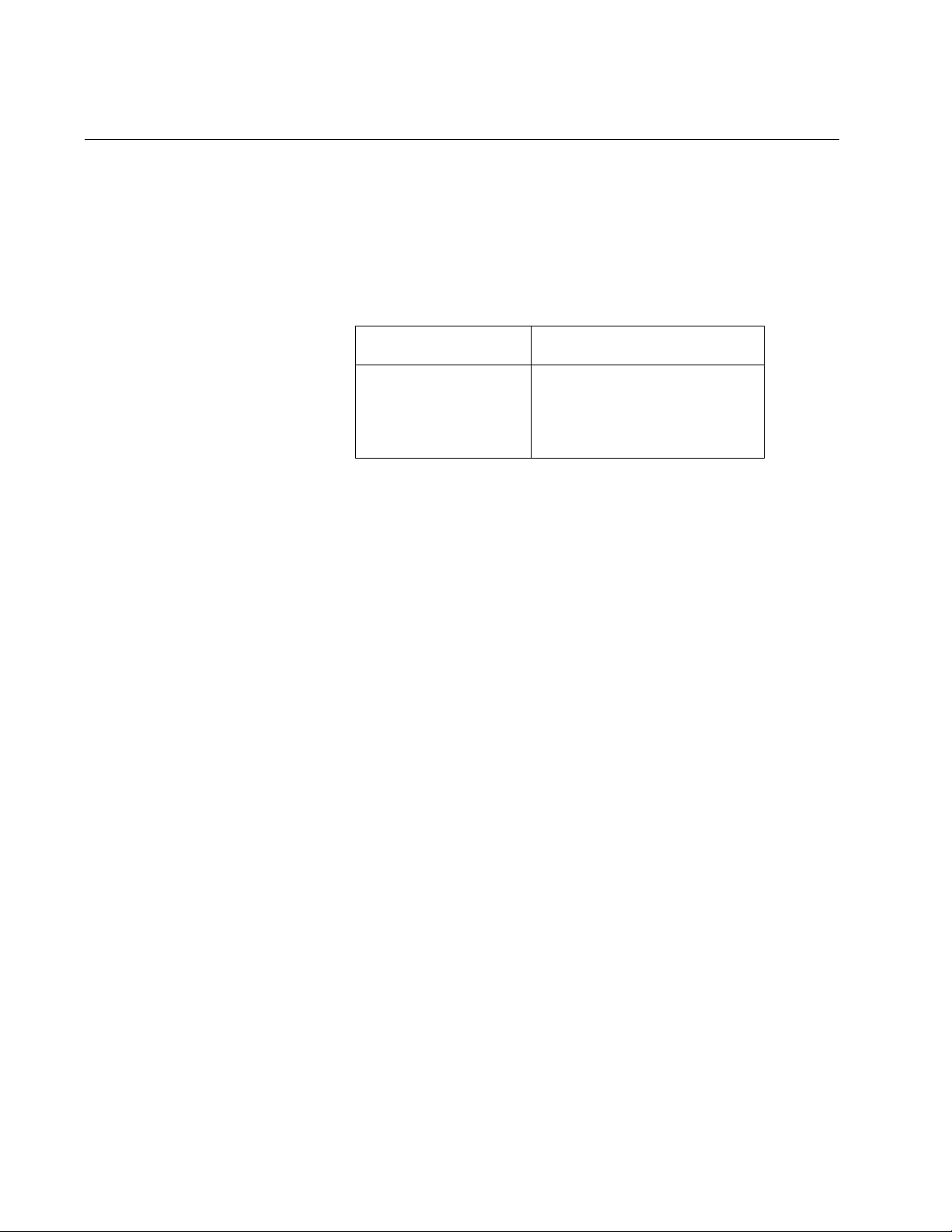
Chapter 1: Overview
Combo Ports
The 10/100/1000Base-T ports 21R to 24R are paired with the four SFP
slots to form four combo ports on the 24 port x600 Series switches. The
10/100/1000Base-T ports are identified with the letter “R” for “Redundant”
as part of their number on the faceplate of the unit. The ports and slots are
listed in Table 2.
Table 2. 10/100/1000Base-T Ports Matched with SFP Slots
Models Ports and Slots
x600-24Ts
x600-24Ts/XP
x600-24Ts-POE
Port 21R with SFP slot 21
Port 22R with SFP slot 22
Port 23R with SFP slot 23
Port 24R with SFP slot 24
Follow these guidelines when using these ports and slots:
Only one port in a pair, either a 10/100/1000Base-T port or a
corresponding SFP module can be active at a time.
A 10/100/1000Base-T port is the active port when its SFP slot is
empty, or when an SFP module is installed but has not established a
link to an end node.
A 10/100/1000Base-T port automatically changes to the redundant
status mode when an SFP module establishes a link with an end node.
A 10/100/1000Base-T port automatically transitions back to the active
status when the link is lost on an SFP module.
In nearly all cases, a 10/100/1000Base-T port and an SFP module
share the same configuration settings, including port settings, VLAN
assignments, access control lists, and Spanning Tree Protocol
settings.
An exception to the shared settings is port speed. If you disable Auto-
Negotiation on an 10/100/1000Base-T port and set the speed and
duplex mode manually, the speed reverts to Auto-Negotiation when an
SFP module establishes a link with an end node.
30
The PoE power supplied from ports 21R, 22R, 23R and 24R is
unaffected by insertion of an SFP module in to the corresponding SFP
combo port.
Page 31
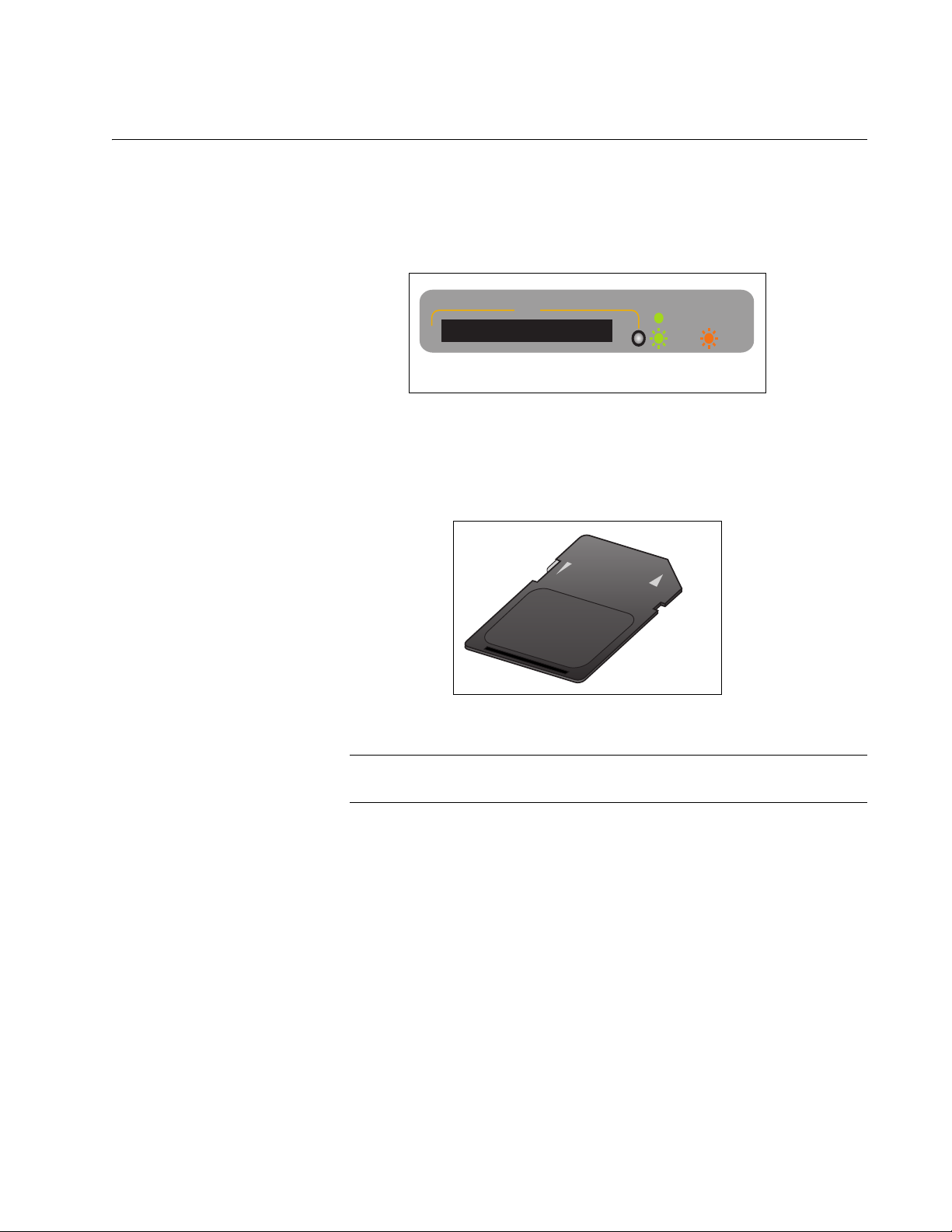
SD Card Slot
Note
BUSY
READY
FAU LT
SD
x600 Series Layer 3 Gigabit Ethernet Switches Installation Guide
All of the x600 Series Switches have an SD card slot for storing
configuration files and AlliedWare Plus
Operating System Software image
files on an SD card. See Figure 8.
1616
Figure 8. SD Card Slot
SD cards can make it easier for you to upgrade the files on a switch or
transfer files between x600 switches. See Figure 9.
LOCK
SD Memory Card
1319
Figure 9. SD Card
An SD card is not required for normal operations of the switch.
To insert an SD card, position it so that the manufacturer’s brand label is
facing up and press it into the slot until it is flush with the front of the
chassis. To remove the SD card, gently press and release the card. The
SD card will then pop out so you can grasp it with your fingers.
For information on how to transfer files to and from a SD card, refer to the
AlliedWare Plus
Operating System Software Reference Guide.
31
Page 32

Chapter 1: Overview
L/A
D/C
D/C
L/A
13
24
DUP/COL
LED
LINK/ACT
LED
LINK/ACT
LED
DUP/COL
LED
Port LEDs
The following sections describe the 10/100/1000Base-T port, SFP, and
XFP LEDs.
10/100/1000
Base-T LEDs
Each port has two LEDs labeled L/A (link/activity) and D/C (duplex mode/
collisions) on the non-PoE models. The x600-24Ts-POE port LEDs are
labeled L/A (link/activity) and PoE (Power over Ethernet).
Figure 10 shows the port LEDs for the x600-24Ts and x600-24Ts/XP
switches. These LEDs are separated from the 10/100/1000Base-T port
locations on the front panel.
1614
Figure 10. Port LEDs on x600-24Ts and x600-24Ts/XP Switches
Figure 11 shows the port LEDs for the x600-48Ts and the x600-48Ts/XP
switches. These LEDs are located in the upper corners of each port.
32
1467
Figure 11. Port LEDs on x600-48Ts and the x600-48Ts/XP Switches
Page 33

x600 Series Layer 3 Gigabit Ethernet Switches Installation Guide
LINK/ACT
PoE
LED
PoE
LED
LINK/ACT
LED
LED
Figure 12 shows the port LEDs for the x600-24Ts-POE switch. These
LEDs are located in the upper corners of each port.
1467
Figure 12. Port LEDs on x600-24Ts-POE Switch
Table 3 describes the LEDs for the Base-T ports.
Table 3. Non-PoE Switch Base-T LED Descriptions
LED Function State Description
L/A Link Status
and Activity
1
D/C
Duplex
Mode and
Collisions
Off No link has been established between
the port and the end node.
Solid
Green
Flashing
Green
Solid
Amber
Flashing
Amber
Solid
Green
Solid
Amber
The port has established a link at
1000 Mbps.
Packets are being received or
transmitted at 1000 Mbps.
The port has established a link at 10
or 100 Mbps.
Packets are being received or
transmitted at 10 or 100 Mbps.
The port is operating in full-duplex
mode.
The port is operating in half-duplex
mode (only applies when operating at
10 or 100 Mbps).
Flashing
Amber
Collisions are occurring on the port
(only applies when operating at 10 or
100 Mbps, half duplex mode).
33
Page 34

Chapter 1: Overview
21
22
23
24
SFP
L/A
4745
4846
L/A
SFP
LINK/ACT LEDs
Table 3. Non-PoE Switch Base-T LED Descriptions (Continued)
LED Function State Description
Off There is no powered device detected.
PoE
Power over
Ethernet
2
Status
Solid
Green
Solid
Amber
Flashing
Amber
The end-node is a powered device
and the port is providing power to it.
The port is experiencing a problem
providing PoE to the end-node.
The port is connected to a powered
device but providing power to it would
exceed the maximum PoE power
budget of the switch.
1. The Duplex Mode and Collisions LED is present on all the x600 switches
except for the x600-24Ts-POE switch.
2. The PoE LED is only present on the x600-24Ts-POE switch.
SFP LEDs There is one LINK/ACTIVITY LED for each SFP slot. The SFP LEDs for
the x600 24 port switches are shown in Figure 13. The SFP LEDs for the
x600 48 port switches are shown in Figure 14 on page 35. The LED
definition are given in Table 4 on page 35
34
Figure 13. SFP LEDs - x600-24 Port Switch
1618
Page 35

x600 Series Layer 3 Gigabit Ethernet Switches Installation Guide
L/A
Figure 14. SFP LEDs - x600-48 Port Switch
Table 4. SFP Slot LED Descriptions
LED Function State Description
Off No link has been established between
the port and the end node.
Link Status
L/A
and Activity
Solid
Green
The port has established a link at 1
Gbps.
XFP Transceiver
Slot LEDs
Flashing
Green
Packets are being received or
transmitted at 1 Gbps.
Each 10 Gigabit Ethernet transceiver slot on the x600-24Ts/XP and x60048Ts/XP switches has one LED as shown in Figure 15 and defined in
Table 5 on page 35.
Figure 15. XFP LEDs on x600-24Ts/XP and x600-48Ts/XP Switches
Table 5. XFP Slot LED
LED Function State Description
L/A Link Status
and Activity
Off No link has been established between
the port and the end node.
Solid
Green
Flashing
Green
The port has established a link at 10
Gbps.
Packets are being received or
transmitted at 10 Gbps.
35
Page 36

Chapter 1: Overview
FAU LT
RPS
MASTER
PWR
STATUS
RESET
System STATUS LEDs
The system status LEDs on the front panel display general status
information. To locate these LEDs, see Figure 16.
See Table 6 for a description of the System STATUS LEDs.
1622
Figure 16. System STATUS LEDs
Table 6. System STATUS LEDs
LED State Description
FAULT Off Indicates normal operation.
Red Indicates a fault. The switch or the operating
system software has malfunctioned. (Refer to
Chapter 5, “Troubleshooting” on page 91 for
instructions on how to troubleshoot a problem.)
Off Indicates that the switch is not the STACK
Master.
MASTER
Flashing
Green
Indicates the specific stack member’s ID of the
switch in response to the SHOW STACK
INDICATOR command. The LED will repeatedly
flash n times in quick succession, followed by a
longer pause, where n is the stack member's ID.
Solid
Indicates that the switch is the STACK Master.
Green
RPS Off No optional redundant power supply is
connected to the switch.
Solid
Green
An optional redundant power supply is physically
connected to the switch and may be powered on
or off.
36
POWER Off The switch is not receiving power.
Solid
The switch is receiving power.
Green
Page 37

STACK LEDs
L/A
PRES
MSTR
L/A
1
2
STACK
L
P
P
LL/A
MSTR
L/A
1
2
STAC K
x600 Series Layer 3 Gigabit Ethernet Switches Installation Guide
The STACK LEDs reflect the link status of the two stack ports on the
AT-StackXG Stacking Module and if the switch is the master unit of the
stack. To locate the STACK LEDs for any of the non-PoE x600 switches,
see Figure 17. To locate the STACK LEDs for the x600-24/Ts-POE switch,
see Figure 18.
1623
Figure 17. Non PoE Switch STACK LEDs
1600
Figure 18. x600-24/Ts-POE STACK LEDs
These LEDs remain off if the module or the stack cables are not installed.
See Table 7 on page 38 for a description of the STACK LEDs.
37
Page 38

Chapter 1: Overview
Table 7. STACK LEDs
LED State Description
MSTR Off The switch is not part of a stack or is a member
unit of the stack.
Solid
The switch is the master unit of the stack.
Green
1 L/A Off STACK Port 1 has not established a link to a
stacking port on another AT-StackXG Stacking
Module.
Solid
Green
STACK Port 1 has established a link to a
stacking port on another AT-StackXG Stacking
Module.
Flashing
Green
STACK Port 1 has established a link to a
stacking port on another AT-StackXG Stacking
Module and is sending or receiving packet
traffic.
2 L/A Off STACK Port 2 has not established a link to a
stacking port on another AT-StackXG Stacking
Module.
Solid
Green
STACK Port 2 has established a link to a
stacking port on another AT-StackXG Stacking
Module.
Flashing
Green
STACK Port 2 has established a link to a
stacking port on another AT-StackXG Stacking
Module and is sending or receiving packet
traffic.
38
PRES
1
Off The expansion slot for the AT-StackXG
Stacking Module is empty.
Solid
Green
1. The PRES LED is not available on the x600-24/Ts-POE
The AT-StackXG Stacking Module is installed
in the switch.
because the stacking ports are permanently installed on its rear
panel.
Page 39

Secure Digital (SD) LED
BUSY
READY
FAU LT
SD
Both the x600-24Ts/XP and x600-48Ts/XP switches have one Secure
Digital (SD) LED shown in Figure 19 and defined in Table 8.
LED Function State Description
x600 Series Layer 3 Gigabit Ethernet Switches Installation Guide
1616
Figure 19. Secure Digital Slot LED
Table 8. Secure Digital LED
SD Link Status
and Activity
Flashing
Amber
Solid
Green
Flashing
Green
Indicates a fault has been detected.
The SD card is not valid or a read or
write procedure was unsuccessful.
An SD card has been detected.
An SD card is reading or writing data.
Do not eject the SD card when it is in
this state.
39
Page 40

Chapter 1: Overview
Note
Terminal Port
The terminal port is used to establish a local (out-of-band) management
session with the switch. You establish a local management session by
connecting a terminal or a personal computer with a terminal emulation
program to the port.
The terminal port has an RJ-45 style connector. An RJ-45 to RS-232
management cable is supplied with the switch.
The terminal port is set to the following specifications:
Default baud rate: 9600 bps (Range is 9600 to 115200 bps)
Data bits: 8
Parity: None
Stop bits: 1
Flow control: None
See Table 17 on page 106 for the pin signal definitions on the RJ-45 port.
These settings are for a DEC VT100 or ANSI terminal, or an
equivalent terminal emulation program.
40
Page 41

Power Over Ethernet
The following discussion applies to the x600-24Ts-POE Gigabit Ethernet
switch only.
The 10/100/1000Base-T ports on the x600-24Ts-POE switch feature
Power over Ethernet (PoE). PoE is a mechanism for supplying power to
network devices over the same twisted pair cables used to carry network
traffic. This feature can simplify network installation and maintenance by
allowing you to use the switch as a central power source for other network
devices.
A device that receives its power over an Ethernet cable is called a
powered device (PD). Examples of such devices can be wireless access
points, IP telephones, web cams, and even other Ethernet switches. A
powered device connected to a port on the switch will receive both
network traffic and power over the same twisted pair cable.
There are several advantages that the PoE feature of the x600-24Ts-POE
switch adds to the installation and maintenance of your network. First,
because the switch acts as the central power source for your powered
devices, adding an uninterruptible power source (UPS) to the switch
increases the protection not just to the switch itself from possible power
source problems but also to all of the powered devices connected to it.
This can increase the reliability of your network by minimizing the impact
to network operations from a power failure.
x600 Series Layer 3 Gigabit Ethernet Switches Installation Guide
PoE can also simplify the installation of your network. A frequent issue in
selecting a location for a network device is whether there is a power
source nearby. This often limits equipment placement or requires the
added cost and time of having additional electrical sources installed. With
PoE, you can install PoE-compatible network equipment wherever they
are needed without having to worry about whether they are near a power
source.
The switch automatically determines whether or not a device connected to
a port is a powered device. A powered device has a signature resistor or
capacitor that the switch can detect over the Ethernet cabling. If the
resistor or capacitor is present, the switch assumes that the device is a
powered device.
Power Budgeting The x600-24Ts-POE Gigabit Ethernet Switch provides a maximum of
15.4 W per port on all 24 ports for a total power consumption of 370 W,
while at the same time furnishing standard 10/100/1000 Mbps Ethernet
functionality.
41
Page 42

Chapter 1: Overview
Note
The x600-24Ts-POE smart power management functionality supports any
combination of Ethernet ports (1-24) that supply power for IEEE 802.3af
Class 0, 1, 2, or 3 powered devices up to a maximum of 370 watts, as
described in Table 9.
Table 9. IEEE 802.3af Class vs. Power Levels
Maximum Power
Level Output at
the PD
*
Class Usage
Maximum Power
Level Output at
the PSE
0 Default 15.4W 0.44W to 12.95W
1 Optional 4.0W 0.44W to 3.84W
2 Optional 7.0W 3.84W to 6.49W
3 Optional 15.4W 6.49W to 12.95W
*
The Maximum Power Level Output levels reflect the loss introduced by a 100
meter Ethernet cable between the Power Source Equipment (PSE) and the
Power Device (PD).
A port connected to a network node that is not a powered device functions
as a regular Ethernet port, without PoE. The PoE feature remains enabled
on the port but no power is delivered to the device.
The PoE power supplied from ports 21R, 22R, 23R and 24R is
unaffected by insertion of an SFP module in to the corresponding
SFP combo port.
Implementation A standard Ethernet twisted pair cable contains four pairs of strands for a
total of eight strands. When 10/100 Mbps network traffic is present, only
four strands (1, 2, 3, and 6) are required, which leaves four strands in the
cable unused (4, 5, 7, and 8). When 1000 Mbps network traffic is present,
all eight conductors in the cable are required.
The PoE standard, IEEE 802.3af, describes two alternative ways for
delivering power to a powered device (PD) over twisted pair cabling.
Alternative A uses the same strands that carry the 10/100 Mbps
network traffic. Alternative B uses the spare strands for 10/100 Mbps
network traffic. The PoE implementation on the x600-24Ts-POE Gigabit
Ethernet Switch is Alternative A, where power and 10/100 Mbps network
traffic is transmitted over strands 1, 2, 3, and 6.
42
Page 43

x600 Series Layer 3 Gigabit Ethernet Switches Installation Guide
IEEE 802.3af compliant PD’s typically support both power delivery
methods. So long as a PD conforms with the standard, it should be able to
receive its power from the switch with either a straight or cross-over cable.
The PoE feature on the x600-24Ts-POE Gigabit Ethernet Switch will work
with legacy PD’s as long as the device can be powered on pins 1, 2, 3, and
6. A legacy device is a node that was manufactured before the IEEE
802.3af standard was completed and may not be compliant. If the device
does not conform to the standard, a cross-over cable may be required to
insure that the correct DC polarity is supplied to the device.
43
Page 44
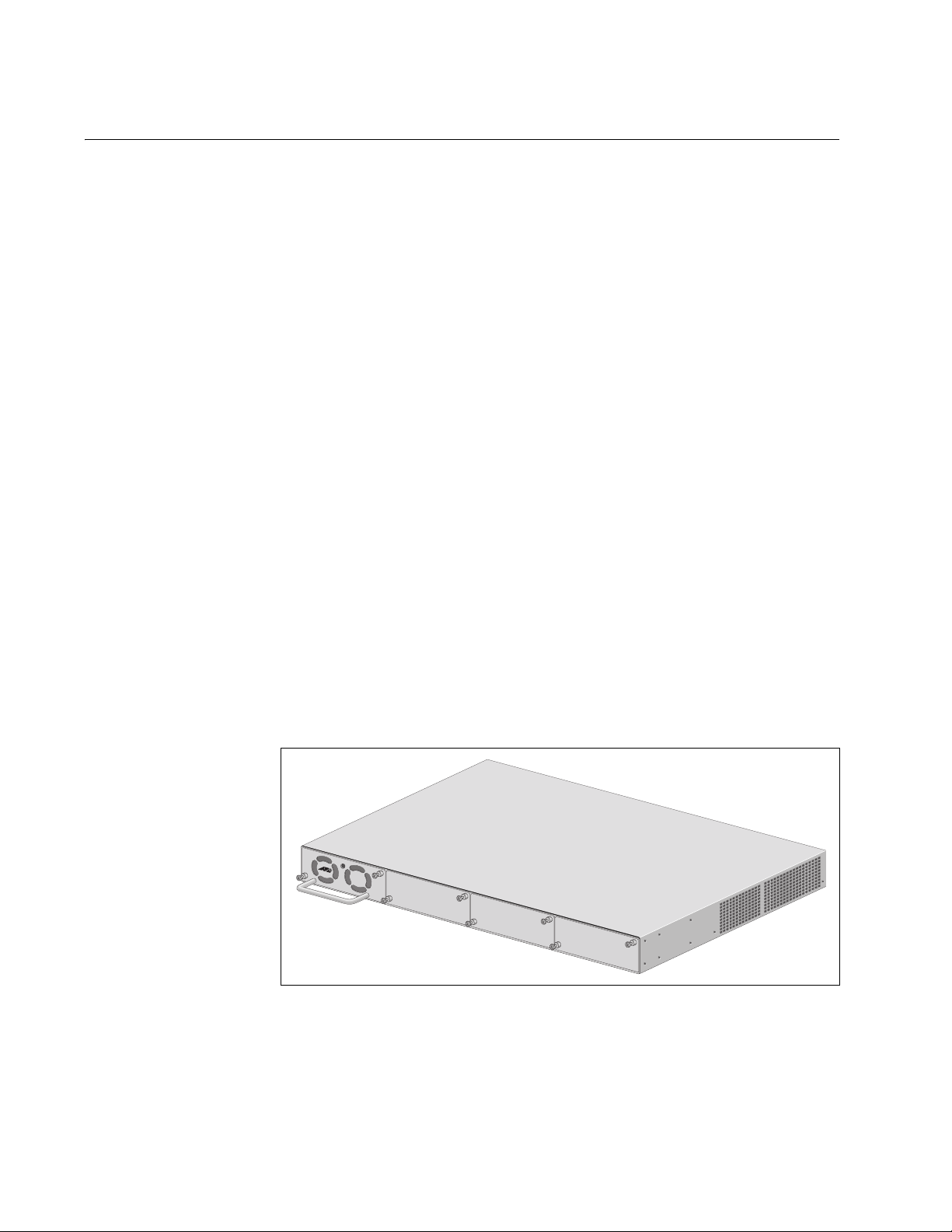
Chapter 1: Overview
Redundant Power Supplies
The RPS connector on an x600 Series switch rear panel can connect to
an optional Redundant Power Supply module. The RPS connector on the
x600-24Ts, x600-24Ts/XP, x600-48Ts, or x600-48Ts/XP switch can
connect to the optional AT-RPS3204 Redundant Power Supply, shown in
Figure 20. The RPS connector on the x600-24Ts-POE switch connects to
the optional AT-RPS3104 Redundant Power Supply (not shown). Both
RPS units can provide power to their respective switches in the event of a
failure of the switch’s internal power supply.
Both Redundant Power Supplies feature one pre-installed Power Supply
module and three empty slots for additional power supplies. Each power
supply module can support one x600 switch. When fully populated, each
RPS unit can support up to four x600 switches simultaneously.
The power supply modules in each Redundant Power Supply are hot
swappable with the x600 switches. This means that it is safe to connect a
Redundant Power Supply module with its power ON to an x600 switch
(which is also powered on) using a 21-pin D-combo connector cable from
the module into the RPS connector on the x600 switch.
For information about installing each of the Redundant Power Supply
models, consult the documentation shipped with the unit.
The connector pinouts for the AT-RPS3104 redundant power supply are
described in “AT-RPS3104 17-pin Connector Pinouts” on page 106 and
the connector pinouts for the AT-RPS3204 redundant power supply’s
connector are described in “AT-RPS3204 21-pin D-combo Port and
Connector Pinouts” on page 108.
PO
W
E
R
AT-PWR3204
Figure 20. AT-RPS3204 Redundant Power Supply Unit
44
Page 45

AT-LBM (Loop Back) Module
Note
The x600-48Ts/XP switch is shipped from the factory with an AT-LBM
module installed in its expansion slot on the rear panel as shown in Figure
21.This module is factory installed for the non-stacking configuration. It
provides the capability for a full line rate, nonblocking switching
configuration when there are connections on the x600-48Ts/XP switch to
all 44 copper ports, two SFP ports, and two XFP ports. If you need to
configure the switch for stacking, you may install a VC Stacking Module
(AT-StackXG) in place of the AT-LBM Module.
x600 Series Layer 3 Gigabit Ethernet Switches Installation Guide
100-240VAC~
RPS INPUT
AT-LBM
1309
Figure 21. AT-LBM Module installed in x600-48Ts/XP Expansion Slot
1. The AT-LBM module is very similar to a blank panel in its outward
appearance except that it is marked with the “AT_LBM” model name
in the upper left-hand corner of the faceplate.
2. The x600-24Ts, x600-24Ts/XP, and x600-48Ts are all shipped
from the factory with a blank panel installed in the expansion slot.
45
Page 46

Chapter 1: Overview
Note
VCS Stacking Module
A Virtual Chassis Stack (VCS) is a group of x600 Layer 3 Gigabit Ethernet
Series switches with a VCS Stacking module installed in each switch. The
VCS Stacking module with its two full-duplex, 12 Gbps stacking ports,
unifies the individual switches into a single, logical unit so that the network
operations of the devices encompass all of the Gigabit Ethernet ports.
This can simplify network management and augment network bandwidth.
Figure 22 shows the VCS Stacking Module (AT-StackXG).
AT-StackXG
STACK PORT 1
STACK PORT 2
Figure 22. VCS Stacking Module (AT-StackXG)
The x600-24/Ts-POE has two permanent stacking ports installed on
its rear panel. Therefore, the VCS Stacking module is not required
for this switch.
Refer to “VC Stacking Module Installation” on page 72 for the AT-StackXG
module installation instructions. For further information on stacking, refer
to the Allied Telesis Inc. website (www.alliedtelesis.com) for the Overview
of Virtual Chassis Stacking (VCS) and the Virtual Chassis Stacking
section of the AW+ Software Reference for x600 Series Switches.
46
Page 47

AC Power Connector
The x600 switches have a single AC power supply socket on the rear
panel, which has autoswitch AC inputs. To power the switch on or off,
connect or disconnect the power cord.
Refer to “Technical Specifications” on page 101 for the input voltage
range.
x600 Series Layer 3 Gigabit Ethernet Switches Installation Guide
47
Page 48

Chapter 1: Overview
48
Page 49

Chapter 2:
Virtual Chassis Stacking
This chapter contains the following sections:
“VCStack
“Features of VCStacking” on page 50
“The Physical Stack” on page 50
“Resiliency Link” on page 52
“VCStack Recovery States” on page 52
“Resiliency Link Configurations via Switch Ports” on page 54
“Resilient Stacked Topology” on page 55
“Stack Formation” on page 56
“The Role of the Stack Master” on page 56
“Stack Member Failure and Recovery” on page 59
“VCS Failure Recovery” on page 60
“Stack Maintenance” on page 61
TM
Introduction” on page 50
49
Page 50

Chapter 2: Virtual Chassis Stacking
VCStackTM Introduction
A Virtual Chassis Stack (VCStack) is a group of physically separate
switches that are connected so as to function as a single logical switch. In
order to function as a VCStack, its component switches are connected
using high-speed stacking links.
Switches must be of the same product type to exist within the same stack.
The principles of product / stack compatibility is shown in the Table 10.
Table 10. Stacking Compatibility by Product Type
Features of
VCStacking
Product
Types
Product
Type
Product
Type
Product
Type
Creating a VCStack (or VCS) greatly eases network management,
because you can configure all the stacked devices via a single IP address.
Creating a VCS will often eliminate your need to configure protocols such
as VRRP and Spanning Tree. VCS also enables you to create highly
resilient networks. This resiliency can be applied in several ways.
Within the stack itself, switch interconnection is via two links. The second
link is able to provide an alternative data path, thus the stack continues to
function if a single link fails. Degraded performance might occur however,
due to the reduced VCS bandwidth.
x900-24XS,
x900-24XT,
x900-24XT-N
x900-12XT/s Via XEM-STK ports.
®
SwitchBlade
x600 (all variants) Via AT-StackXG ports.
x908
Via XEM-STK ports.
Via either XEM-STK ports, or high
speed rear chassis ports.
50
The Physical
Stack
User ports can also be made extremely resilient by utilizing link
aggregation. Aggregated links can span ports, modules, and even
switches within the stack. Creating aggregated links that span
multiple switches within a stack creates an extremely resilient
configuration. Communication will still exist even if a switch and its
aggregated ports fail.
Depending on the switch types used, a stack can comprise from 2 to 4
individual stack members interconnected via high speed stacking links. A
stack always has a primary stack member called the “stack master”, and
can contain up to 3 other stack members.
Page 51

x600 Series Layer 3 Gigabit Ethernet Switches Installation Guide
VCS Stacking Modules, Cables, and Connections
The stacks are connected via the stacking ports on the VCS Stacking
Modules (AT-StackXG), which are installed in the back of each switch.
The following cables are used to connect the stacking ports of x600 series
switches:
High Speed Stacking Cables (0.5 meter) - StackXG/0.5
High Speed Stacking Cables (1.0 meter) - StackXG/1
This configuration, shown in Figure 23,
uses two switches that are
connected back to back via two high-speed stacking links. Note that
stacking ports labeled 1 must connect to stacking ports labeled 2. In this
configuration the stack can still function using only a single high speed
link.
100-240VAC~
RPS INPUT
100-240VAC~
RPS INPUT
AT-StackXG
AT-StackXG
STACK PORT 1
STACK PORT 2
High Speed Stacking Cables (0.5 meter)
Model Number AT-StackXG/0.5
AT-StackXG
AT-StackXG
STACK PORT 1 STACK PORT 2
Figure 23. Back-to-Back Topology (x600 Switches)
51
Page 52

Chapter 2: Virtual Chassis Stacking
RPS INPUT
100-240VAC~
AT-StackXG
AT-StackXG
STACK PORT 2
RPS INPUT
100-240VAC~
RPS INPUT
100-240VAC~
AT-StackXG
AT-StackXG
STACK PORT 2
STACK PORT 1
STACK PORT 1
AT-StackXG
STACK PORT 1 STACK PORT 2
High Speed Stacking Cables
Model Number AT-StackXG/0.5
(0.5 metres)
High Speed Stacking Cables
Model Number AT-StackXG/0.5
(0.5 meters) as supplied or
Model Number AT-StackXG/1
(1.0 meter)
High Speed Stacking Cables
Model Number AT-StackXG/0.5
(0.5 metres)
Ring Configuration
A virtual stack using x600 switches can comprise up to 4 stack members
connected in a ring topology. Figure 24 shows a ring comprising 3 stacked
x600 series switches. Because an alternate path is provided between the
stack members, this topology offers a very resilient configuration
Figure 24. VCS Ring Topology Using x600 Switches
Resiliency Link Stack Resiliency Link
The purpose of the resiliency link is to provide the stack members with
status information that enables them to detect whether the stack master is
still operational after it has suffered either a power-down or software lockup. This enables the other stack members to either operate in the fall-back
mode, or to re-elect a new stack master. The state change table,Table 11,
“State Change Table” on page 53 shows how the stack members respond
to various problems occurring on the master node.
A resiliency link operates using a resiliency link VLAN to which resiliency
link switch ports can become members.
VCStack
Recovery States
The following state-change-table shows stack member failure conditions
and recovery actions in situations where the resiliency link is present or
absent.
52
Page 53

x600 Series Layer 3 Gigabit Ethernet Switches Installation Guide
Table 11. State Change Table
Event on Master Node
Reaction on
Master
Reaction on Stack
Member
Reaction on Stack
Member
With Resiliency Link Without Resiliency Link
Both stack links removed No change
XEM-STK Removed or Faulty No change
Fallback action
Fallback action
Hardware reset (or fault) Reset / offline Re-elect master
Run the NO STACK ENABLE
command
3
Software application problem
(lock-up or continual crashes)
Software crash or lock-up
No change
Reboot as stack
member
4
Frozen
Fallback action
Re-elect master Re-elect master
Re-elect master Re-elect master
Power-down or PSU failure Powered down Re-elect master Re-elect master
Event on Stack Member
Node
Both stack links removed No change
XEM-STK removed or faulty No change
Reaction on
Master
Reaction on Stack
Fallback action
Fallback action
Hardware reset (or fault) No change Reset/offline Reset/offline
Run the NO STACK ENABLE
command
3
Software application failover
No change
Fallback action
No change Re-boot as slave Reboot as stack member
(lock-up or continual crashes)
1
1
1
Member
1
1
1
Re-elect master
Re-elect master
Re-elect master
Not allowed
Displays Error Message
Reaction on Stack
Member
Re-elect master
Re-elect master
Fallback action
2
2
2
2
2
1
software crash or lock-up No change
Frozen
4
Frozen
4
Power-down / PSU failure No change Powered Down Powered down
1. The fallback action on a slave is first to run the fallback config script. Where there is no fallback
script, the switch will disable all its switch ports.
2. The stack member assumes the role of stack master. In specific situations, this condition could
result in a stack containing two masters. This would present problems with network management
and the control of links that were previously aggregated.
3. The following situation will apply to a switch that has been removed from the stack by the using the
NO STACK ENABLE command:
— The switch will be unaware of further faults within the stack it of which it was previously a member.
— If this switch is powered cycled, all links previously shutdown will remain down as a result of
running the NO STACK ENABLE command”.
4. If the slave’s ports are still up, this may cause downstream switches with trunked ports to operate incorrectly.
53
Page 54

Chapter 2: Virtual Chassis Stacking
Resiliency Link
Configurations
via Switch Ports
Two resiliency-link configurations that connect to switch ports are shown
below:Figure 25 shows the resiliency link connecting in a ring topology,
whilst Figure 26 shows the resiliency link connecting to its switch ports via
a network hub. In both configurations, the resiliency link connections are
made using the ResiliencyLink VLAN and attaching the switch ports to the
VLAN. For more information on using the resiliency link commands go to
the Software Reference for the x600 Series Switches which can be found
at www.alliedtelesis.com. The specific commands are the STACK
RESILIENCYLINK command on page 86.27 and the SWITCHPORT
RESILIENCYLINK command on page 86.30.
Connecting to Switch PortsStack Resiliency Link -
x600-24Ts
x600-24Ts
Stacking Links
x600-24Ts
x600-24Ts
ResiliencyLink VLAN
Figure 25. Resiliency link connecting to switch ports over the
ResiliencyLink VLAN
Network Hub
Resiliency Links
to Switch Ports
x600-24Ts
x600-24Ts
Stacking Links
x600-24Ts
x600-24Ts
54
Figure 26. Resiliency link connecting to switch ports over the
ResiliencyLink VLAN using a network hub
Page 55

x600 Series Layer 3 Gigabit Ethernet Switches Installation Guide
Resilient Stacked
Topology
Where network connectivity uptime is a major criteria, you can use virtual
chassis stacking to create highly reliable network configurations.
Employing link aggregation rather than spanning tree to manage the
parallel paths, enables the bandwidth of both data links to be utilized under
normal conditions, whilst enabling a single data link to operate should its
partner link fail.
55
Page 56

Chapter 2: Virtual Chassis Stacking
Note
Stack Formation
A virtual chassis stack (VCS) always contains a master plus a number of
stack members. To be part of a stack, a switch must connect to other
potential stack members via dedicated stacking ports on the VCS Stacking
module located in the rear of the switch.
Once the switches have been physically connected to form a stack,
powering all the members on automatically sets off a number of processes
that enable the stack members to detect the presence of the other stack
members and form themselves into a VCS.
The Role of the
Stack Master
In addition to being a member of its VCS stack, the stack master manages
functions such as software version control and distribution, routing
processing, and network management.
Selecting the Stack Master
The stack members are able to automatically select which switch will
become the stack master. This selection is based on two components:
1. The stack member’s priority setting.
2. The stack member’s MAC address.
For both components, the lower the number the higher the priority. To set
the stack priority, run the STACK PRIORITY command. Note that changes
to these settings will not take effect until the next master re-election. To
display these components run the SHOW STACK command.
The master is the switch with the lowest ‘priority setting’, or if no ‘priority
settings’ are configured, the switch with the lowest MAC address will
become the stack master. When a stack member is initially booted, its
priority value defaults to 128. Therefore if all switches retain their defaults,
then the stack master will be determined by MAC address comparison.
The stack also assigns a Stack Member-ID number to each member. This
number provides a unique reference number for switches within the stack;
it plays no part in selecting the stack master. The Stack Member-ID is the
entity used as the first digit of the three component port identifier numbers.
For example, port number 2.0.14 has the Stack Member-ID of 2.
This last point is an important one to remember when using
configuration scripts. You should ensure that you modify your
configuration scripts to match any changes you have made to the
Stack Member-ID assignments.
56
Page 57

x600 Series Layer 3 Gigabit Ethernet Switches Installation Guide
Note
The ability to independently set both a stack member’s priority and
its ID means that the stack master does not need to have an ID of 1;
although configuration is simplified by arranging for ID 1 to be the
device with the lowest priority value - and thereby forcing it to be the
stack master. If you create a stack using new switches, the following
(simplified) process should ensure that the master member has an
ID of 1.
New switches are shipped with a Stack Member-ID of 1 and a
priority of 128. If four such switches are created as a stack, the
switch with the lowest MAC address will be selected to be the stack
master (because all priority settings are 128). The remaining three
stack member devices will then reboot and automatically be
assigned IDs values of between 2 and 4. The stack master does not
reboot and retains its Stack Member-ID of 1.
You can change the Stack Member-ID by using the STACK RENUMBER
command.
Common Stack Configuration
Once the switches have configured themselves into a VCS stack, they all
share the same configuration information and startup scripts.
Stack Management VLAN
Managing the stack is the same as managing an individual switch. You
can connect to the asynchronous console port of any stack member, or
you can set an IP address on a network VLAN (for example, VLAN1) and
use SSH or Telnet for remote access.
As the switches form themselves into a stack, each switch creates a
common stack management VLAN and a management IP address. Both
the VLAN ID and the IP address are internal entities that are used between
the stacked switches, via the AT-StackXG interfaces, and therefore do not
appear on the user network.
Initially the stack assigns the default VLAN tag ID of 4094 to the
management VLAN, and assigns an IP address from the subnet
192.168.255.0 / 28 to this VLAN as the management IP address. Once the
stack has formed, you can change both these settings. To change the
VLAN ID use the STACK MANAGEMENT VLAN command. To change the
management IP address use the STACK MANAGEMENT SUBNET
command. Note however, that you must keep the 28 bit subnet mask, (/28
or 255.255.255.240). Also note that because the stack’s internal address
mapping tables will register the management VLAN ID and the
management IP address, these must be unique across the stack’s internal
and external network. To view the current settings for the stack
57
Page 58

Chapter 2: Virtual Chassis Stacking
FAU LT
RPS
MASTER
PWR
STATU S
x600_VCS_STK_LEDs
x600-24Ts
Layer 3 Gigabit Ethernet Switch
ACT
L/A
D/C
D/C
L/AL/A
STACK
PRES
MSTR
L/A
1
2
1 3 5791113 15 17 19 21R 23R
2468 10 12 14 16 18 20 22R 24R
FAULT
RPS
MASTER
PWR
STATUS
21
22
23
24
SFP
L/A
BUSY
READY
FAULT
SD
RESET
CONSOLE
L/A
D/C
D/C
L/AL/A
STAC K
PRES
MSTR
L/A
1
2
management VLAN ID and IP address, use the SHOW STACK command.
Stack Member Identification
When a switch becomes a member of a VCS Stack it is assigned a Stack
Member-ID. Stack status information is displayed on the STACK LEDs
shown on the switch’s front panel shown in Figure 27. The following LEDs
indicate the switch’s status within the stack.
To observe the Stack Member-ID of the switch, you first run the SHOW
STACK INDICATOR command
MASTER LED (located within the STATUS LED column) to initially turn
off. A flash sequence then appears followed by a pause. The number of
flashes within each sequence is the same as the Stack Member-ID of the
switch. For example, if the switch had the Stack Member-ID 4, then the
MASTER LED would flash 4 times followed by a pause, then 4 times
again. Note that the MSTR LED that is located within the STACK LED
column, does not perform this function.
. Running this command causes the
58
LED State Description
STACK LEDs
MSTR Solid
Figure 27. STACK and STATUS LEDs
Table 12. Stacking LED Functions
The switch is the Stack Master.
Green
OFF The switch is acting as a stack back-up
member.
Page 59

x600 Series Layer 3 Gigabit Ethernet Switches Installation Guide
LED State Description (Continued)
1- L/A Solid
Green
Green
Flashing
Green OFF Link on stacking port 1 is inactive.
2- L/A Solid
Green
Green
Flashing
OFF Link on stacking port 2 is inactive.
PRES Solid
Green
STATUS LEDs
MASTER Solid
Green
Green
Flashing
Link on stacking port 1 is active.
Indicates traffic flowing through stacking port 1
Link on stacking port 2 is active.
Indicates traffic flowing through stacking port 2.
VCS Stacking Module (AT-StackXG) or
Loopback Module (AT-LBM) has been
inserted, i.e. is PRESENT.
The switch is the Stack Master.
When the STACK INDICATOR command is
activated, this LED will flash with a pattern that
indicates the stack member ID of the switch.
Stack Member
Failure and
Recovery
Running QoS within a VCS stack
In general you can apply the same principles when configuring QoS on a
VCS stack as you would for single switch; however there are a few specific
changes that you will need to make. See the AlliedWare Plus Software
Reference more information on this topic.
Management IP Addresses
A single virtual MAC address, from the current Master, is used as the stack
MAC address. If the stack master fails, the stack MAC address changes to
reflect the new master's MAC address. If the stack MAC address does
change, ARP tables of devices on the network are updated to reflect the
change in MAC address via gratuitous ARP.
59
Page 60

Chapter 2: Virtual Chassis Stacking
Note
VCS Failure
Recovery
If the stack master fails or is removed, the other stack members decide
which of two actions to take:
1. Fallback action.
2. Re-elect a new stack master.
The master fail-over process will be slower than a stack member
failure, and will require the restart (reconvergence) of routing
protocols such as RIP.
Table 11, “State Change Table” on page 53 shows how the stack (nonmaster) members would respond to various problems occurring on the
stack master stack.
Fallback Action
To initiate this action, the remaining stack members will disable all ports,
then re-enable them using the fallback config file.
In order to provide an efficient alternative configuration, you should create
a fallback config file that reflects the most appropriate working
configuration for the failures that you feel are most likely to occur. One
way to do this is to create a fall back file from your working system, then
edit this file to provide an appropriate backup system configuration. See
STACK FALLBACK-CONFIG command in the AlliedWare Plus Software
Reference.
60
Re-elect New Stack Master
The stack members automatically determine which of them becomes the
new VCS master.
Recombining Separated Stacks
When two separated stack units (stubs) are reconnected, a condition
known as “multiple master” is detected. In this situation, a new VCS
master is elected based upon the lowest Priority ID or (where both
members have the same Priority ID) the lowest MAC address. The 'losing'
master and the other prospective stack members will then reboot and join
the new stack as ordinary stack members.
Page 61

x600 Series Layer 3 Gigabit Ethernet Switches Installation Guide
Note
Stack
Maintenance
An operational stack configuration may require occasional maintenance
when you need to add, replace or repairing a broken stack stub.
Adding a Stack Member
An unstacked switch can be added to an existing stack (hot swapped in)
with minimal impact on traffic. To do this, power down the new member
switch, then connect its stacking ports and power on the switch. The
switch will boot as a member of the stack.
The existing Stack Member-ID and the device MAC address will
have no effect on the status of the new member switch. The stack
will admit the new device as ordinary stack member and allocate it a
new Stack Member-ID if its ID is one that already exists.
However, for good practice we recommend pre-configuring the new
member with settings that are appropriate for when the new switch
becomes a stack member. This is to avoid unexpected situations
occurring when the stack is rebooted. For example, if the new
member had a priority setting that was lower than 128 and all the
existing stack members were configured with the default; then, when
the stack is rebooted, the new member would be elected as the
stack master.
Replacing a Stack Member
A stack member can be removed from a stack (hot swap out) with minimal
impact on stack traffic. To do this power-down the stack member,
disconnect its AT-StackXG ports. Insert the new stack member, reconnect
the stacking ports and power-up the new stack member.
You can seamlessly swap a stack member switch into the stack to replace
another with the same configuration. This provides a simple way to replace
an out of service switch with minimal impact, and minimal administration
requirement. You should configure the replacement switch with the same
member ID as its replacement prior to its insertion into the stack.
Repairing a Broken Stub
Stack stubs can occur when a stack fault occurs and results in one of the
stack members assuming the role of a stack master while the original
stack master is still active. In this case, some stack members are still
aware of only the original master while others are only aware of the
second master. The result can be two independently operation stacks,
which are termed “stubs”.
When two stub stacks are reconnected, a dual master situation is detected
and the console log will display the message, ‘duplicate master' was
61
Page 62

Chapter 2: Virtual Chassis Stacking
detected. This situation results in the re-election of one stack master and
the re-integration of the stack into one entity. The losing master will return
to being a stack member in this process.
62
Page 63
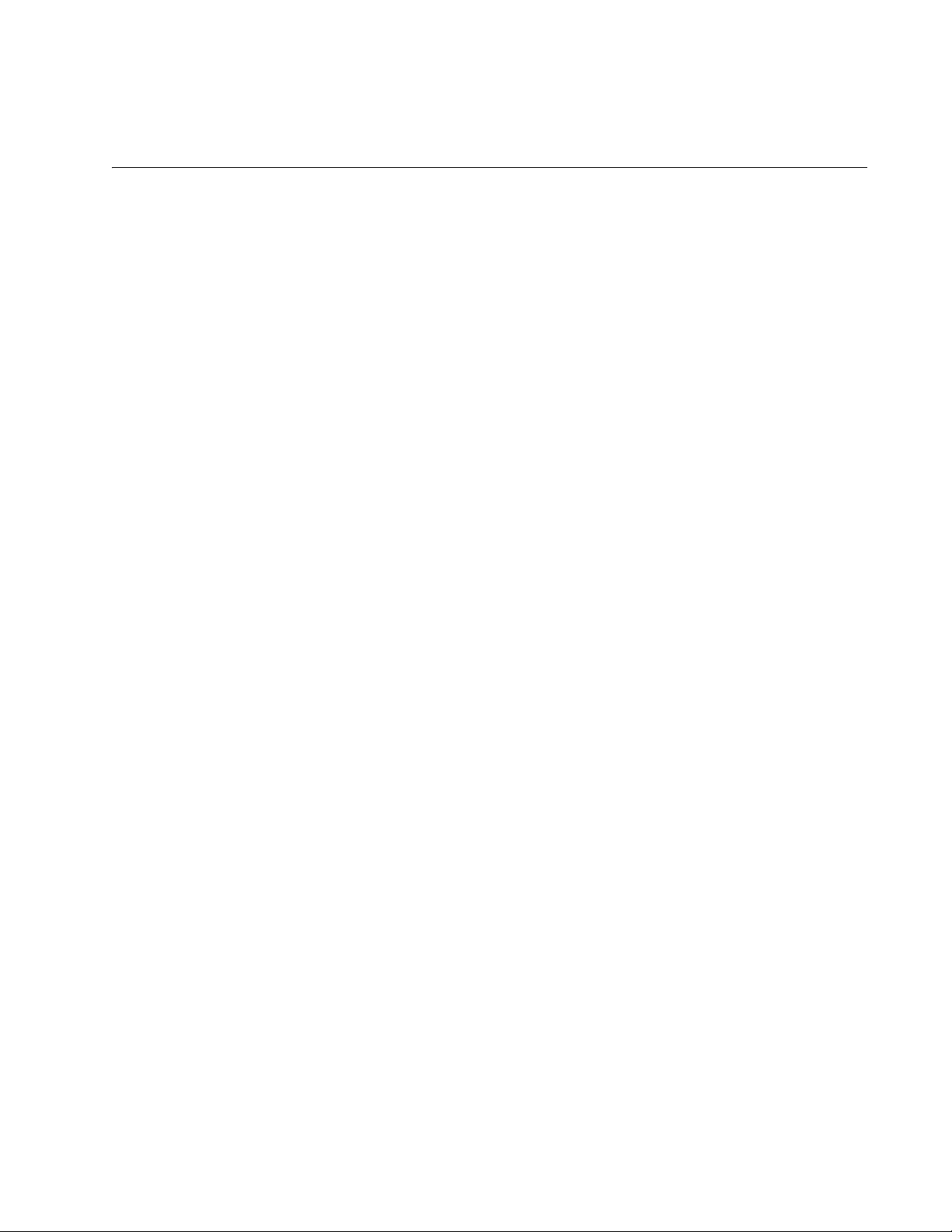
Chapter 3
Installing the Hardware
This chapter provides procedures to install an x600 switch. The chapter
contains the following sections:
“Reviewing Safety Precautions” on page 64
“Unpacking a Switch” on page 67
“Installing the Power Cord Retaining Clip” on page 68
“Installing the Switches in an Equipment Rack” on page 69
“Resetting the Switch” on page 71
“VC Stacking Module Installation” on page 72
63
Page 64

Chapter 3: Installing the Hardware
Note
Reviewing Safety Precautions
Please review the following safety precautions before you begin to install
the switches or any of their components.
The indicates that a translation of the safety statement is
available in a PDF document titled “Translated Safety Statements”
(613-000990) posted on the Allied Telesis website at
www.alliedtelesis.com.
Warning: Class 1 Laser product.
Warning: Do not stare into the laser beam.
Warning: To prevent electric shock, do not remove the cover. No
user-serviceable parts inside. This unit contains hazardous
voltages and should only be opened by a trained and qualified
technician. To avoid the possibility of electric shock, disconnect
electric power to the product before connecting or disconnecting
E1
E2
the LAN cables.
Warning: Do not work on equipment or cables during periods of
lightning activity.
Warning: Power cord is used as a disconnection device. To deenergize equipment, disconnect the power cord.
Warning: Class I Equipment. This equipment must be earthed.
The power plug must be connected to a properly wired earth
ground socket outlet. An improperly wired socket outlet could
place hazardous voltages on accessible metal parts.
L1
L2
E3
E4
64
Pluggable Equipment. The socket outlet shall be installed near
E6
E5
E7
the equipment and shall be easily accessible.
Caution: Air vents must not be blocked and must have free
access to the room ambient air for cooling.
Warning: Operating Temperature. This product is designed for a
maximum ambient temperature of 40° degrees C.
Page 65

x600 Layer 3 Gigabit Ethernet Switch Installation Guide
All Countries: Install product in accordance with local and
National Electrical Codes.
Circuit Overloading: Consideration should be given to the
connection of the equipment to the supply circuit and the effect
that overloading of circuits might have on overcurrent protection
and supply wiring. Appropriate consideration of equipment
nameplate ratings should be used when addressing this
concern.
Caution: Risk of explosion if battery is replaced by an incorrect
type. Replace only with the same or equivalent type
recommended by the manufacturer. Dispose of used batteries
according to the manufacturer’s instructions.
Attention: Le remplacement de la batterie par une batterie de
type incorrect peut provoquer un danger d’explosion. La
remplacer uniquement par une batterie du même type ou de
type équivalent recommandée par le constructeur. Les batteries
doivent être éliminées conformément aux instructions du
constructeur.
E21
E22
E8
Warning: Mounting of the equipment in the rack should be such
that a hazardous condition is not created due to uneven
E25
E35
E37
E36
E40
mechanical loading.
If installed in a closed or multi-unit rack assembly, the operating
ambient temperature of the rack environment may be greater
than the room ambient temperature. Therefore, consideration
should be given to installing the equipment in an environment
compatible with the manufacturer’s maximum rated ambient
temperature (Tmra).
Caution: Installation of the equipment in a rack should be such
that the amount of air flow required for safe operation of the
equipment is not compromised.
Warning: Reliable earthing of rack-mounted equipment should
be maintained. Particular attention should be given to supply
connections other than direct connections to the branch circuits
(e.g., use of power strips).
Warning: To reduce the risk of electric shock, the PoE ports on
this product must not connect to cabling that is routed outside
the building where this device is located.
65
Page 66

Chapter 3: Installing the Hardware
Caution: The unit does not contain field serviceable
components. Please return damaged units for servicing.
Caution: The Ethernet POE ports are only intended for
installation in Environment A as defined in IEEE 802.3af. All
interconnected equipment must be contained in the same
building including the interconnected equipment’s associated
LAN connections.
66
Page 67

Unpacking a Switch
Note
To unpack a switch, perform the following procedure:
1. Remove all components from the shipping packages.
2. Place the switch on a level, secure surface.
3. Make sure the following components are included in your switch
x600 Layer 3 Gigabit Ethernet Switch Installation Guide
Store the packaging material in a safe location. You must use the
original shipping material if you need to return the unit to Allied
Telesis.
package. If any item is missing or damaged, contact your Allied Telesis
sales representative for assistance.
One x600 Series Layer 3 Gigabit Ethernet Switch
Two rack-mount brackets
Eight flathead Phillips rack-mount bracket screws
AC power cord (Americas, Australia, EU, Japan, and UK only)
AC power cord retaining clip
Management cable for local management
67
Page 68

Chapter 3: Installing the Hardware
Installing the Power Cord Retaining Clip
Perform the following procedure to install the power cord retaining clip on
the switches:
1. Locate the power cord retaining clip, shown in Figure 28.
Figure 28. Power Cord Retaining Clip
2. Install the clip on the AC power connector on the rear panel of the
switch. With the “u” of the clip facing down, press the sides of the clip
toward the center and insert the short ends into the holes in the
retaining bracket, as shown in Figure 29.
100-240VAC
~
Figure 29. Inserting the Retaining Clip into the Retaining Bracket
You are now ready to install the switches in the equipment rack, as
explained in the next procedure.
68
Page 69

Installing the Switches in an Equipment Rack
Note
Perform the following procedure to install each switch in a standard
19-inch rack:
Steps 1, 2, and 3 are optional. These steps provide instructions on
how to remove the snap-on plastic feet from the bottom of a switch.
You can leave the feet on.
1. Place the switch upside down on a level, secure surface.
2. Using a flat-head screwdriver, remove the snap-on plastic feet from the
bottom of the switch, as shown in Figure 30.
x600 Layer 3 Gigabit Ethernet Switch Installation Guide
Figure 30. Removing the Feet
3. Turn the switch over.
4. Attach a rack-mount bracket to one side of the switch using four of the
screws that come with the switch, as shown in Figure 31.
135
7
9
11
13 1
246
81012
517
19 2
1R
14
23R
1
6
18 20 2
CLASS 1
LASE
R PRODU
CT
L
/
2R
24R
A
S
F
P
P
ORT
1
0
0
0
L
D
A
/
I
C
N
C
K
T
/
IV
IT
F
D
Y
X
ACT
1
0
/
1
0
0
L
I
N
K
/
2
122
H
D
X
/
A
C
T
C
O
X
L
F
P
L
2
/A
3
24
S
T
AC
X
F
K
P
25
26
x600-24Ts/XP
S
D
M
S
1
T
R
L/A
35
1
L/A
7
D/C
2
L/A
L/A
P
R
E
S
D/C
24
Layer 3 Gigabit Ethenet Switch
91113
R
E
A
D
Y
B
U
S
Y
1
51
FAULT
S
7
F
P
19 21R 23R
L/A
C
O
N
S
O
L
E
S
T
ATUS
2
1
68
1
0
2
2
1
2
1
4
1
61
FAU
2
3
LT
8
20 22
R
M
2
A
4
24R
S
T
E
R
R
P
S
P
R
W
ES
R
E
T
1327
Figure 31. Attaching Rack-Mount Brackets
69
Page 70

Chapter 3: Installing the Hardware
5. Install the second rack-mount bracket on the other side of the switch
with the four remaining screws.
6. Mount the switch in a 19-inch rack using standard screws (not
provided), as shown in Figure 32.
00 L
INK
/ A
/
COL
CT
S
T
A
XFP
C
K
M
STR
1357
L/A
1
L/A
D
/C
2
L/A
L/A
PRES
26
D/C
24
SD
9
6 8 10 12 14 16 18 20 22R
11 13
x600-24Ts/XP
REA
BUSY
15
17 19 21R 23R
FA
U
L
T
24R
Layer 3 Gigabit Ethenet Switch
SFP
L/A
CONS
OLE
21
22
23
24
S
TATU
S
F
A
U
LT
MAST
ER
RPS
PWR
RESET
D
Y
1328
Figure 32. Mounting the Switch in a Rack
70
Page 71

Resetting the Switch
You may need to reset the switch after upgrading the firmware or after you
have made a configuration change that requires resetting the switch to
activate the change.
To reset the x600 switch, perform the following procedure:
1. Locate the RESET button which is on the right hand side of the
2. Press the RESET button with the tip of a pen or a similar
x600 Layer 3 Gigabit Ethernet Switch Installation Guide
faceplate.
nonconducting object as shown in Figure 33.
SD
9 11 13 15 17 19 21R 23R
10 12 14 16 18 20 22R 24R
x600-24Ts/XP
READY
BUSY
FAULT
SFP
Layer 3 Gigabit Ethernet Switch
L/A
CONSOLE
21
22
23
24
STATUS
FAU
MASTER
RPS
PWR
Figure 33. Resetting the Switch
L
1321
T
RESET
71
Page 72

Chapter 3: Installing the Hardware
Caution
Note
VC Stacking Module Installation
Overview When you are preparing the x600 switches for a VC Stack configuration,
the VC Stacking Module (AT-StackXG) must be installed in the expansion
slot on the rear panel of the unit. The AT-StackXG module is shown in
Figure 34.
A
T
AT-StackXG
-LX44CPUCVR
Stack Port 1
Stac
k Port 2
1240
Figure 34. VC Stacking (AT-StackXG) Module
Preparation Review the following information before installing the AT-StackXG
Stacking Module:
The AT-StackXG Stacking Module is hardware hot-swappable. You
can install or replace the module while the switch is powered on.
If the stacking module is added or replaced in an operating stack,
the stack topology may change and cause the stack to reboot and
interrupt network traffic.
The AT-StackXG module is supported in all x600 series products and
requires software version 5.3.1 or later of AlliedWare Plus Operating
System Software.
Do not install AT-StackXG module until you have read the latest
version of the AW+ Software Release Notes and the x600 Series
product documentation.
72
Page 73

x600 Layer 3 Gigabit Ethernet Switch Installation Guide
Note
Note
Note
Installing the
AT-StackXG
Module
To install the AT-StackXG module, perform the following procedure:
1. Remove the module from the shipping package.
Store the packaging material in a safe location. You must use the
original shipping material if you need to return the unit to Allied
Telesis.
2. Remove the blank panel from the expansion slot on the rear panel of
the switch by loosening the two captive screws on the panel with a
cross-head screwdriver.
AT-LX44CPUCV
R
1241
Figure 35. Removing the Blank Panel from the Expansion Slot
All X600 Series Layer 3 Switch models are shipped from the factory
with a Blank Panel installed in the rear panel Expansion Slot except
for the x600-48Ts/XP, which is shipped with an AT-LBM (Loop Back)
module instead.
Do not remove the blank panel from the chassis until you are ready
to install a module. An open slot allows dust to enter the unit and
reduces proper airflow and cooling.
3. Align the edges of AT-StackXG module with the guides in the slot and
carefully slide the module into the chassis until it is flush with the rear
panel of the chassis, as shown in Figure 36 on page 74. Light pressure
may be needed to seat the module on the connector on the rear panel
of the chassis.
73
Page 74

Chapter 3: Installing the Hardware
Caution
Do not force AT-StackXG module into place. Doing so may damage
the connector pins on the backplane inside the chassis. If there is
resistance, remove the module and reinsert it after verifying that the
edges of the card are properly aligned in the guides in the chassis’
module slot.
A
T-LX
AT-
Sta
44CPU
ckXG
CV
R
Stack Po
rt 1
Stack Po
rt
2
1242
Figure 36. Installing the AT-StackXG Stacking Module
4. Secure AT-StackXG module to the chassis by tightening the two
captive screws with a cross-head screwdriver.
-LX44CPUCV
A
T
AT-StackXG
R
Stack Port 1
Sta
ck Port 2
1243
Figure 37. Securing the AT-StackXG Stacking Module
74
Page 75

x600 Layer 3 Gigabit Ethernet Switch Installation Guide
Note
Caution
Do not cable AT-StackXG module until you have prepared the
switch’s Alliedware Plus Operating System software on the x600
Series Switches as explained in the x600 series AlliedWare Plus
5.3.1 Software Reference.
5. Remove the plastic protector from the connector at one end of the
stacking cable.
1244
Figure 38. Removing the Plastic Protector
6. Connect the cable to either Stack Port 1 or Stack Port 2 on the
stacking module and secure by tightening the two captive
thumbscrews.
7. Remove the plastic protector from the connector at the other end of the
stacking cable and connect it to a Stack Port on the stacking module in
the next switch of the stack. A stacking cable must crossover and
connect to a different port on the next stacking module. Stack Port 1 on
a module must connect to Stack Port 2 on the next module.
Do not connect two Stack Port 1 ports or Stack Port 2 ports together.
75
Page 76

Chapter 3: Installing the Hardware
76
Page 77
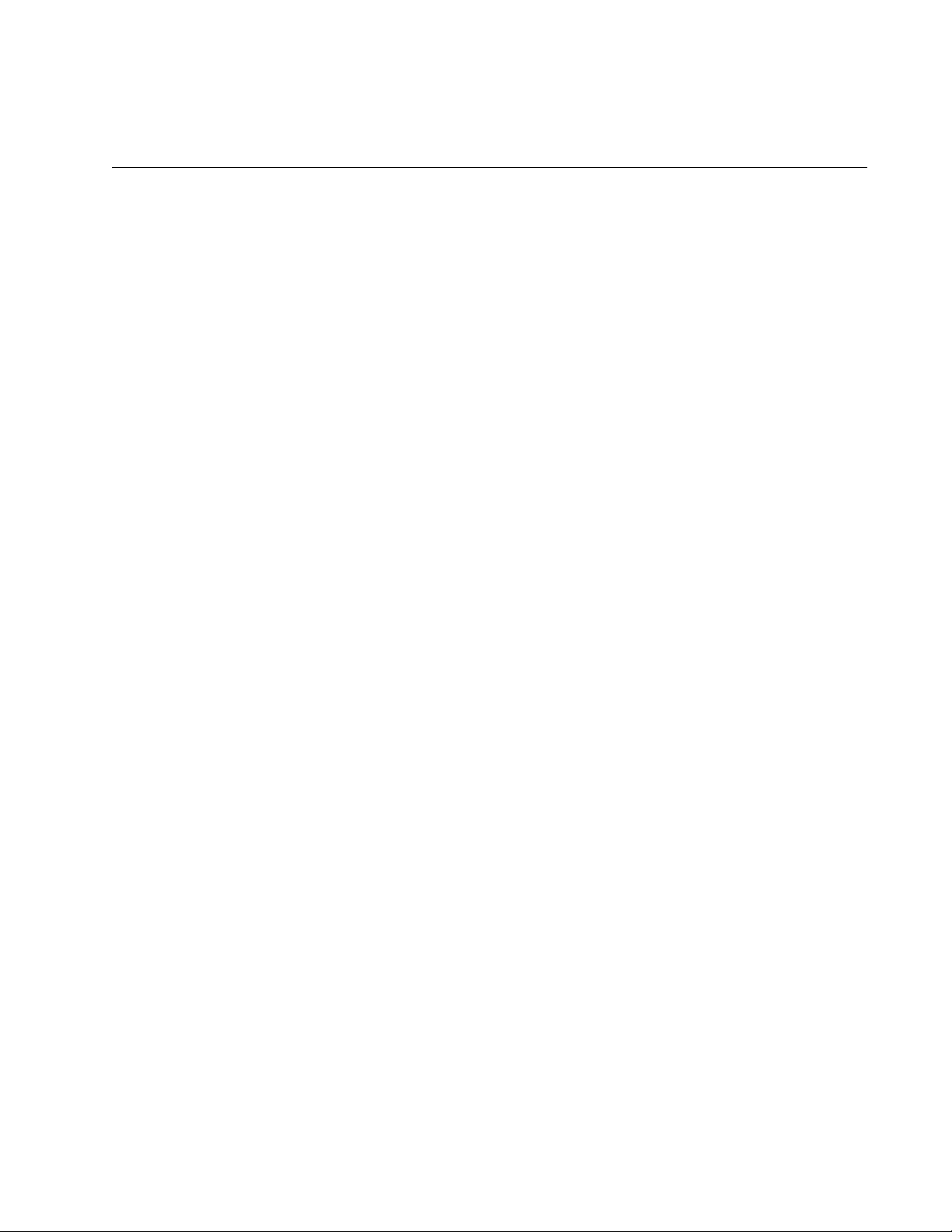
Chapter 4
Cabling the Network Ports
This chapter contains the instructions for attaching network cables to an
x600 switch. The chapter contains the following sections:
“Twisted Pair and Fiber Optic Specifications” on page 78
“Installing SFP/XFP Transceivers” on page 80
“Cabling the 10/100/1000Base-T and Fiber Optic Ports” on page 85
“Powering on a Switch” on page 86
“Warranty Registration” on page 89
77
Page 78
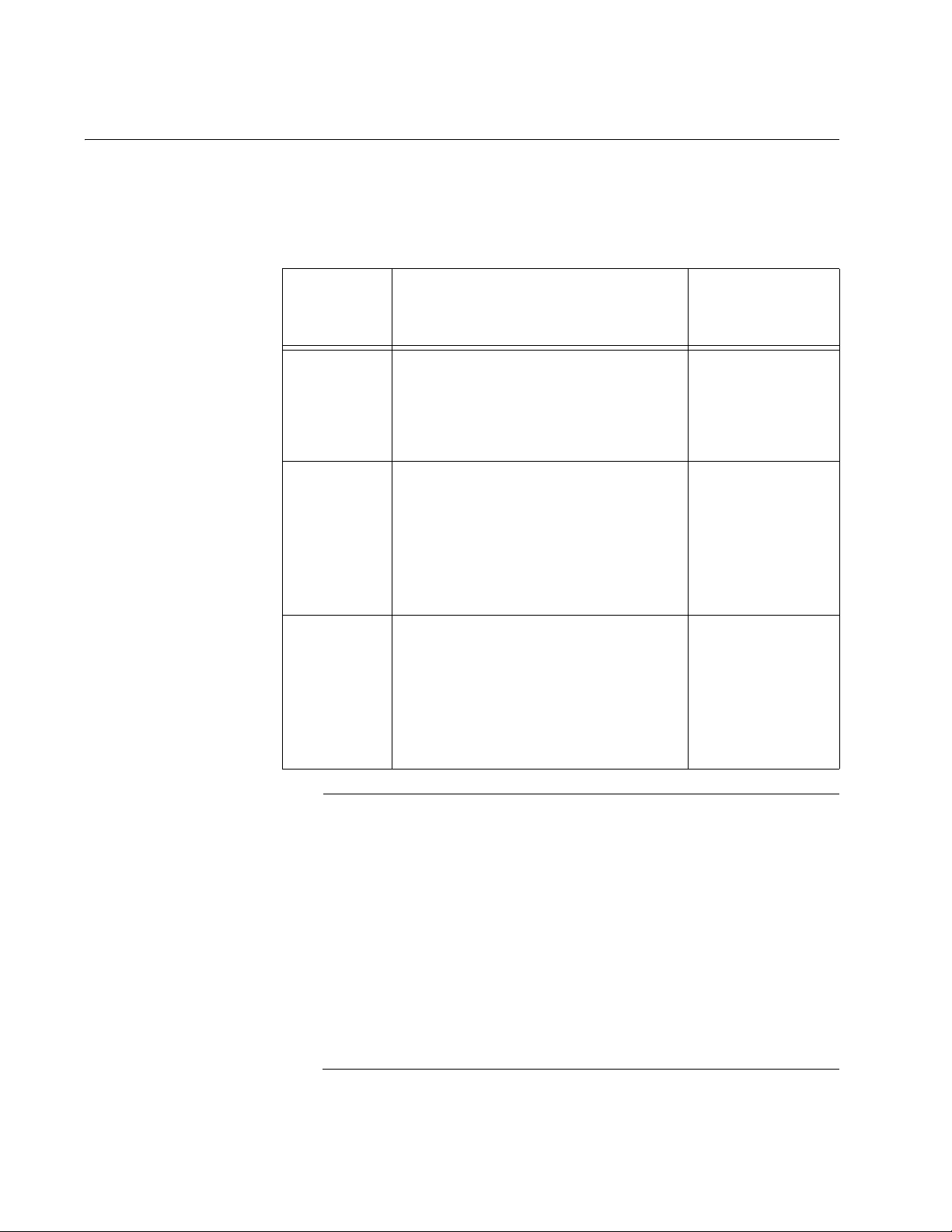
Chapter 4: Cabling the Network Ports
Note
Twisted Pair and Fiber Optic Specifications
Twisted Pair
Cable
Specifications
Table 13 lists the cabling specifications for the 10/100/1000Base-T twisted
pair ports.
Table 13. Twisted Pair Cabling and Distances
Maximum
Speed Cable Type
10 Mbps Standard TIA/EIA 568-B-compliant
Category 3 or better shielded or
unshielded cabling with 100 ohm
impedance and have a frequency
range that extends to 16 MHz.
100 Mbps Standard TIA/EIA 568-A-compliant
Category 5 or TIA/EIA 568-Bcompliant Enhanced Category 5 (Cat
5e) shielded or unshielded cabling
with 100 ohm impedance and have a
frequency range that extends to 100
MHz.
1000 Mbps Standard TIA/EIA 568-A-compliant
Category 5 or TIA/EIA 568-Bcompliant Enhanced Category 5 (Cat
5e) shielded or unshielded cabling
with 100 ohm impedance and have a
frequency range that extends to 100
MHz.
Operating
Distance
100 m (328 ft)
100 m (328 ft)
100 m (328 ft)
The auto-MDI/MDI-X feature on the 10/100/1000Base-T ports
automatically configures the MDI/MDI-X setting when a link is
established with an end node. Available when a port is at the default
setting of Auto-Negotiation, this feature allows you to use a straightthrough twisted pair cable when connecting any type of network
device to a port.
Disabling Auto-Negotiation on a port and setting the speed and
duplex mode manually also disables the auto-MDI/MDI-X feature. A
port where Auto-Negotiation has been disabled defaults to MDI-X.
Disabling Auto-Negotiation may require manually configuring a
port’s MDI/MDI-X setting or using a crossover cable.
78
Page 79
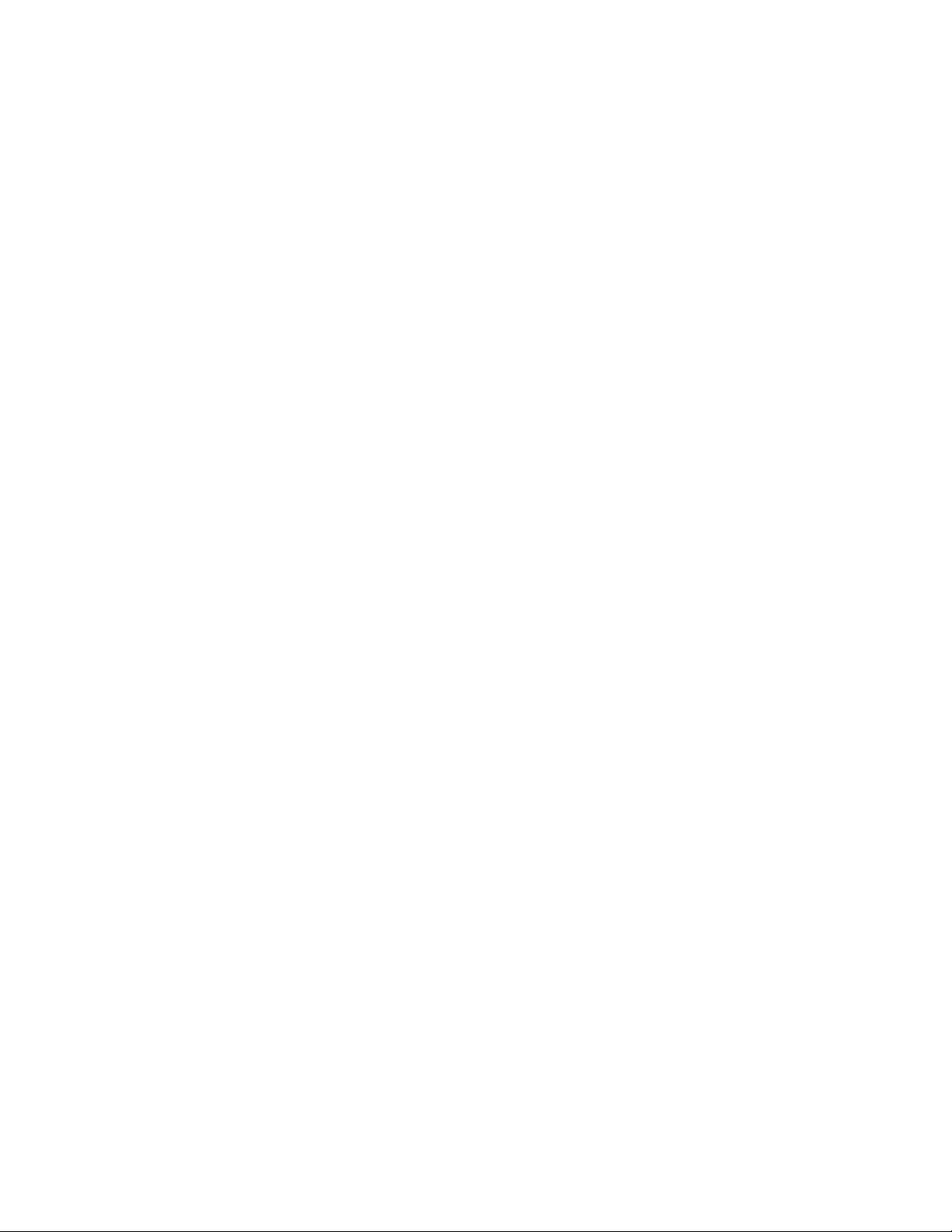
x600 Layer 3 Gigabit Ethernet Switch Installation Guide
SFP/XFP
Transceiver
Specifications
The specifications for an optional SFP or XFP transceiver can be found on
our Allied Telesis web site at www.alliedtelesis.com.
79
Page 80

Chapter 4: Cabling the Network Ports
Warning
23R
24R
CLASS 1
LASER PRODUCT
D/C
L/A
1000 LINK / ACT
FDX
PORT A
25
XFP
SFP
21 22
23 24
Installing SFP/XFP Transceivers
Review the following guidelines before installing an optional SFP or XFP
transceiver in a switch:
A transceiver can be hot-swapped; the switch can be powered on
when you install it. However, you should always disconnect the cables
first before removing a transceiver.
You must install the transceiver before you connect the cables to it.
Fiber optic transceivers are dust sensitive. When a fiber optic cable is
not installed, or when you store the transceiver, always keep the plug
in the optical bores. When you do remove the plug, keep it for future
use.
Unnecessary removal and insertion of a transceiver can lead to
premature failure.
Installing an SFP
Transceiver
A transceiver can be damaged by static electricity. Be sure to
observe all standard electrostatic discharge (ESD) precautions,
such as wearing an antistatic wrist strap, to avoid damaging the
device.
To install an SFP transceiver in an x600 switch, perform the following
procedure:
1. Remove the dust plug from a transceiver slot on the switch, as shown
in Figure 39.
80
1322
Figure 39. Removing a Dust Plug from an SFP Slot
Page 81

x600 Layer 3 Gigabit Ethernet Switch Installation Guide
C
C
2. Remove the transceiver from its shipping container and store the
packaging material in a safe location.
3. Position the transceiver with the label facing up.
4. Slide the transceiver into the slot until it clicks into place. See Figure
40.
23R
CLASS 1
LASER PRODUCT
L/A
PORT A
24R
21 22
SFP
23
24
1331
1000 LINK / ACT
D/C
FDX
Figure 40. Installing an SFP Transceiver
5. For the x600-24Ts and x600-24Ts/XP switches, verify that the handle
on the SFP transceiver is in the upright position, as shown in
Figure 41, to prevent inadvertently removing the transceiver.
23R
CLASS 1
LASER PRODUCT
L/A
PORT A
24R
21 22
SFP
23
24
1331
1000 LINK / ACT
D/C
FDX
Figure 41. Positioning Handles on the x600-24Ts and x600-24Ts/XP
Switches
81
Page 82

Chapter 4: Cabling the Network Ports
4
g
6. For the x600-48Ts and x600-48Ts/XP switches, verify that handles on
the top two SFP modules are in the up position and the bottom two
SFP modules are in the down position as show in Figure 42.
SFP
4741 43 45
x600-
Layer 3 Gi
SD
CLASS 1
42 44 46
L/A
LASER PRODUCT
XFP
LINK / ACT
48
L/A
49
1334
Figure 42. Positioning SFP Handles on the x600-48Ts and x600-48Ts/XP
Switches
7. Repeat this procedure to install another SFP transceiver or go to
“Cabling the 10/100/1000Base-T and Fiber Optic Ports” on page 85.
For SFP optical and cabling specifications, consult the documentation
shipped with the module.
82
Page 83

x600 Layer 3 Gigabit Ethernet Switch Installation Guide
Installing an XFP
Transceiver
To install an XFP transceiver in an x600 switch, perform the following
procedure:
1. Remove the dust plug from a transceiver slot on the switch. Refer to
Figure 43.
L/A
PORT ACTIVITY
1000 LINK / ACT
D
/C
FDX
XFP XFP
24
25
L/A
10/100 LINK / ACT
HDX /
COL
26
STACK
1
2
MSTR
PRES
L/A
L/A
135
L/A
D/C
L/A
D/C
2468
SD
791
10 1
1336
Figure 43. Removing an XFP Dust Plug
2. Remove the transceiver from its shipping container and store the
packaging material in a safe location.
3. Position the transceiver with the label facing down.
4. Slide the transceiver into the slot until it clicks into place.
L/A
PORT ACTIVITY
1000 LINK / ACT
D
/C
FDX
XFP XFP
24
25
L/A
10/100 LINK / ACT
HDX /
COL
26
STACK
1
2
MSTR
PRES
L/A
L/A
1316
135
L/A
D/C
L/A
D/C
2468
SD
791
10 1
Figure 44. Installing an XFP Transceiver
83
Page 84

Chapter 4: Cabling the Network Ports
5. Repeat this procedure to install a second XFP transceiver or go to
“Cabling the 10/100/1000Base-T and Fiber Optic Ports” on page 85.
For XFP optical and cabling specifications, consult the documentation
shipped with the module.
84
Page 85

x600 Layer 3 Gigabit Ethernet Switch Installation Guide
Cabling the 10/100/1000Base-T and Fiber Optic Ports
Observe the following guidelines when connecting a twisted pair or fiber
optic cable to a port on the switch:
The connector on the cable should fit snugly into the port on the
switch. The tab on the connector should lock the connector into place.
Because the 10/100/1000Base-T ports on the switch are auto-MDI/
MDI-X, any type of network device can be connected to a port on the
switch using a straight-through twisted pair cable. If you disable AutoNegotiation on the port, the port defaults to MDI-X.
If your network topology contains a loop where two or more network
devices can communicate with each other over more than one network
path, make sure that your switch is properly configured with the
appropriate protocol(s); i.e., STP, ESPR, LACP, etc. Data loops
without these protocols enabled can adversely affect network
performance.
In order for a switch port to successfully Auto-Negotiate its duplex
mode with an end node, the end node should also be using AutoNegotiation. Otherwise, a duplex mode mismatch can occur. A switch
port using Auto-Negotiation defaults to half-duplex if it detects that the
end node is not using Auto-Negotiation. This can result in a mismatch
if the end node is operating at a fixed duplex mode of full-duplex.
To avoid this problem, disable Auto-Negotiation on a switch port and
set the port’s speed and duplex mode manually if the end node has a
fixed duplex mode of full-duplex.
85
Page 86

Chapter 4: Cabling the Network Ports
Powering on a Switch
To power on a switch, perform the following procedure:
1. Position the power cord retaining clip in the up position, as shown in
Figure 45.
100-240VAC
~
Figure 45. Power Cord Retaining Clip in the Up Position
2. Plug the power cord into the AC power connector on the rear panel of
the unit (see Figure 46).
Warning: Power cord is used as a disconnection device. To de-
energize equipment, disconnect the power cord.
E3
86
100-240VAC
~
Figure 46. Connecting the AC Power Cord
Page 87

x600 Layer 3 Gigabit Ethernet Switch Installation Guide
3. Connect the other end of the power cord to an appropriate AC power
outlet. For power specifications for the switch, refer to “Power
Specifications” on page 103.
4. Start a local management session on the unit by performing the next
procedure.
Starting a Local
Management
Session
The following procedure describes how to connect an RJ-45 cable to an
TM
x600 switch. For information about how to log onto the AlliedPlus
Operating System Software, see the AlliedWare Plus
Operating System
Software Reference Guide.
To start a local management session on the unit, perform the following
procedure:
1. Connect the RJ-45 end of the management cable included with the
x600 switch to the Terminal Port on the front panel of the switch, as
shown in Figure 47.
SD
9 11 13 15 17 19 21R 23R
10 12 14 16 18 20 22R 24R
x600-24Ts/XP
READY
BUSY
FAULT
SFP
Layer 3 Gigabit Ethernet Switch
L/A
CONSOLE
21
22
23
24
STATUS
FAUL
MASTER
RPS
PWR
T
RESET
1320
Figure 47. Connecting the Management Cable to the RJ-45 Terminal Port
on the Switch
2. Connect the other end of the cable to an RS-232 port on a terminal or
a personal computer with a terminal emulation program.
87
Page 88

Chapter 4: Cabling the Network Ports
Note
3. Configure the terminal or terminal emulation program as follows:
Baud rate: Default is 9600 bps (Range is 9600 to 115200 bps)
Data bits: 8
Parity: None
Stop bits: 1
Flow control: None
The port settings are for a DEC VT100 or ANSI terminal, or an
equivalent terminal emulator program.
88
Page 89

Warranty Registration
For warranty information and registration, go to the Allied Telesis web site
at www.alliedtelesis.com/warranty.
x600 Layer 3 Gigabit Ethernet Switch Installation Guide
89
Page 90

Chapter 4: Cabling the Network Ports
90
Page 91

Chapter 5
Note
Troubleshooting
This chapter contains information about how to troubleshoot a switch in
the event a problem occurs. Sections in the chapter include:
“Power LED is Off” on page 92
“Twisted Pair Port Link LED is Off” on page 93
“SFP or XFP LED is Off” on page 94
“Transceiver is Installed but the Status is “Not Present”” on page 95
“System Fault LED is Blinking” on page 96
“System Fault LED is Steadily On” on page 97
“Cannot Establish a Local (Out-of-Band) Management Session” on
page 98
“Switch Functions Intermittently” on page 99
“Issues with Virtual Stacking Chassis Configuration” on page 100
If you are unable to resolve the problem after following the
instructions in this chapter, contact Allied Telesis Technical Support
for assistance. Refer to “Contacting Allied Telesis” on page 18 for
contact information.
91
Page 92

Chapter 5: Troubleshooting
Power LED is Off
Check the PWR LED on the front of the switch. If the LED is off, indicating
that the unit is not receiving power, do the following:
Make sure the power cord is securely connected to the power source
and to the AC connector on the rear panel of the switch.
Verify that the power outlet has power by connecting another device
to it.
Connect the unit to another power source.
Use a different power cord.
Check that the voltage from the power source is within the required
levels for your region.
92
Page 93

Twisted Pair Port Link LED is Off
Note
When a twisted pair port on the switch is connected to a properly operating
end node, the Link LED for the port should be on. If a Link LED is off, do
the following:
A 1000Base-T connection can take from five to ten seconds to
establish a link.
Verify that the end node connected to the port is powered ON and is
operating properly.
Check that the twisted pair cable is securely connected to the port on
the switch and to the port on the end node.
Make sure that the twisted pair cable does not exceed 100m (328 ft).
Verify that you are using the appropriate category of twisted pair cable.
For information, refer to Table 13 on page 78.
x600 Layer 3 Gigabit Ethernet Switch Installation Guide
Determine if a crossover cable is required. Since the twisted pair ports
feature auto MDI/MDI-X, you should be able to use a straight-through
cable regardless of the type of device you connect to a port. However,
if you disable Auto-Negotiation on a port and set a port’s speed and
duplex mode manually, the port defaults to MDI-X. Disabling AutoNegotiation may require manually configuring a port’s MDI/MDI-X
setting or using a crossover cable.
Make sure that the operating parameters of a port on the switch are
compatible with the end node to which the port is connected. This may
require using the switch’s operating system software.
For a switch port to successfully Auto-Negotiate its duplex mode with
an end node, the end node should also be using Auto-Negotiation.
Otherwise, a duplex mode mismatch can occur. A switch port using
Auto-Negotiation defaults to half-duplex if it detects that the end node
is not using Auto-Negotiation. This can result in a mismatch if the end
node is operating at a fixed duplex mode of full-duplex.
To avoid this problem, disable Auto-Negotiation on a switch port and
set the port’s speed and duplex mode manually if the end node has a
fixed duplex mode of full-duplex.
The switch has a bad cable detection feature that enables it to
determine if a twisted pair cable has a electrical short that might cause
a network loop. If the switch detects a bad cable on a port, it does not
establish a link on that port. In this situation, replace the cable.
93
Page 94

Chapter 5: Troubleshooting
Note
SFP or XFP LED is Off
When a fiber optic port on the switch is connected to a properly operating
end node, the Link LED for the port should be on. If a Link LED is off, do
the following:
Verify that the end node connected to the port is powered ON and is
operating properly.
Check that the fiber optic cable is securely connected to the port on
the switch and the port on the end node.
If the fiber optic port is on a SFP or XFP transceiver, check that the
transceiver is firmly inserted into the slot on the switch.
Make sure that you are using the appropriate type of fiber optic cable
and that the cable length does not exceed the allowed maximum
distance. For cable specifications for an SFP transceiver, refer to the
installation instructions shipped with the module.
Use a fiber optic tester to test the attenuation on the cable and the
strength of the optical signal. For operating specifications for an SFP
transceiver, refer to the installation instructions shipped with the
module.
Check that the operating specifications (for instance, wavelength and
maximum operating distance) of the fiber optic port on the remote end
node are compatible with the fiber optic port on the switch.
Check that the fiber optic ports on the switch and on the end node are
operating at the same speed and duplex mode.
A fiber optic cable contains two separate fiber strands. One strand is
for receiving data and the other is for transmitting data. When you
connect a fiber optic cable to a port, be sure that the receive fiber
connector is connected to the transmit connector on the remote end
node. In addition, check that the transmit fiber connector is connected
to the receive connector on the remote node.
The L/A LED for an SFP transceiver slot may remain ON if you
remove the transceiver when it has a link to an end node without first
disconnecting the fiber optic cable. The L/A LED will change to OFF
the next time an SFP module is installed in the slot. To avoid this,
always disconnect the fiber optic cable before removing a
transceiver.
94
Page 95

x600 Layer 3 Gigabit Ethernet Switch Installation Guide
Note
Transceiver is Installed but the Status is “Not Present”
If a SFP or XFP transceiver is installed in a transceiver slot but the Uplink
Information menu in the AlliedWare Plus Operating System Software
interface displays “Not Present” for that port, do the following:
Verify that the transceiver is completely inserted in the slot on the front
of the switch.
The uplink status does not reflect whether a fiber optic cable is
connected to the transceiver.
95
Page 96

Chapter 5: Troubleshooting
System Fault LED is Blinking
A blinking FAULT LED indicates that the switch is updating the active boot
configuration file or a new version of the operating system software is in
the process of being downloaded to the switch. The LED stops blinking
after the switch has completed updating the boot configuration file or
downloading the operating system software.
96
Page 97

System Fault LED is Steadily On
Note
If the system FAULT LED is steadily on, a problem has occurred in the
switch. Do the following:
Reset the switch by disconnecting and reconnecting the AC power
cord.
If the FAULT LED remains ON, download a new version of the switch’s
operating system software. For instructions, refer to the AlliedWare
Plus Operating System Software Reference Guide.
If the FAULT LED remains steadily on, contact Allied Telesis
Technical Support for assistance. See “Contacting Allied Telesis” on
page 18.
x600 Layer 3 Gigabit Ethernet Switch Installation Guide
97
Page 98
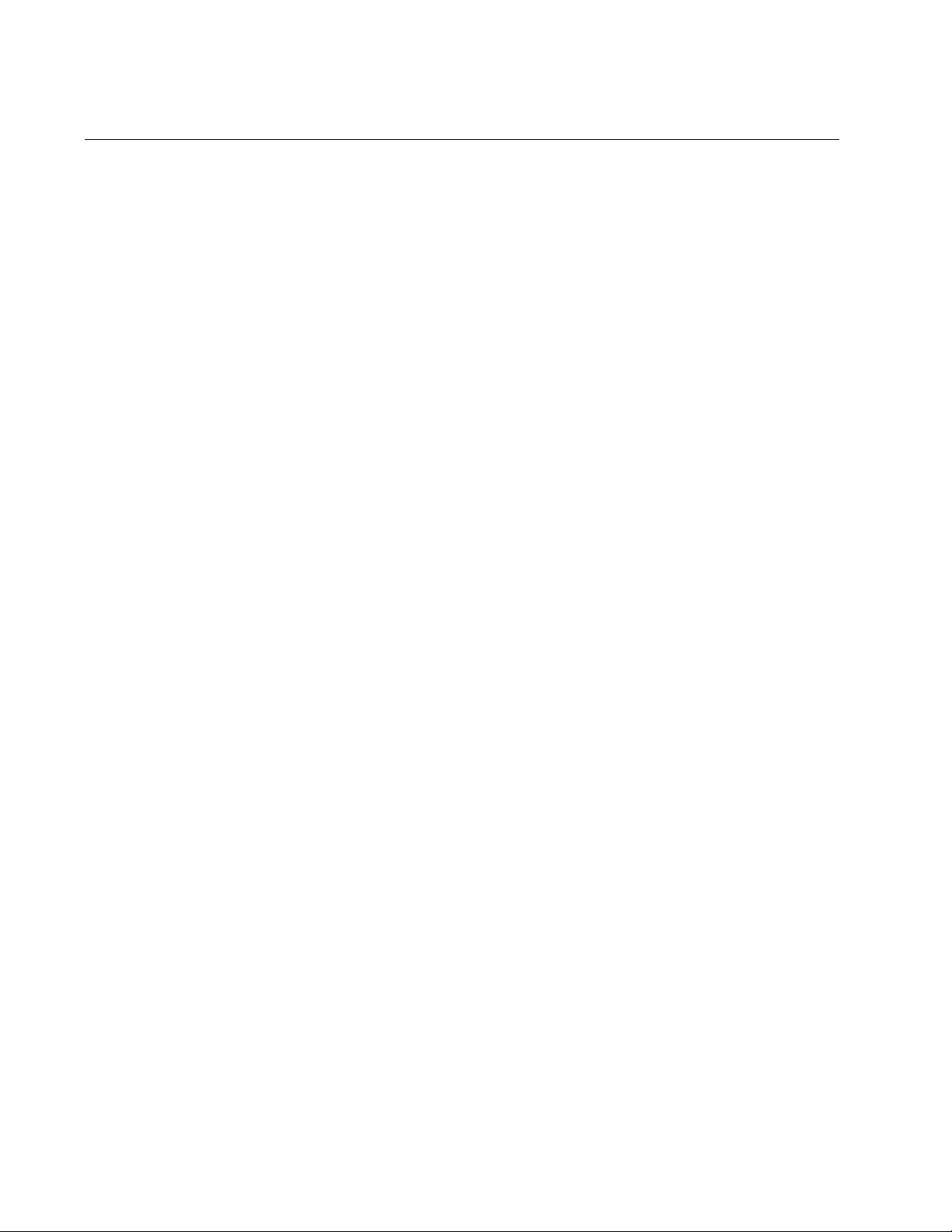
Chapter 5: Troubleshooting
Cannot Establish a Local (Out-of-Band) Management Session
If you are unable to establish a local (out-of-band) management session
with the switch through the terminal port on the front panel, do the
following:
Check that the RJ-45 serial management cable is securely connected
to the serial terminal port on the switch and to the RS-232 port on the
terminal or personal computer.
Check that the operating parameters on the terminal or the terminal
emulation program have been set correctly. The default settings for the
RJ-45 serial terminal port can be found in “Starting a Local
Management Session” on page 87.
98
Page 99

Switch Functions Intermittently
If a switch functions intermittently, check the system hardware status
through the management interface:
Note the current voltage for the power supply compared to the
optimum rating.
Verify that the system temperature is within the operating range.
x600 Layer 3 Gigabit Ethernet Switch Installation Guide
99
Page 100
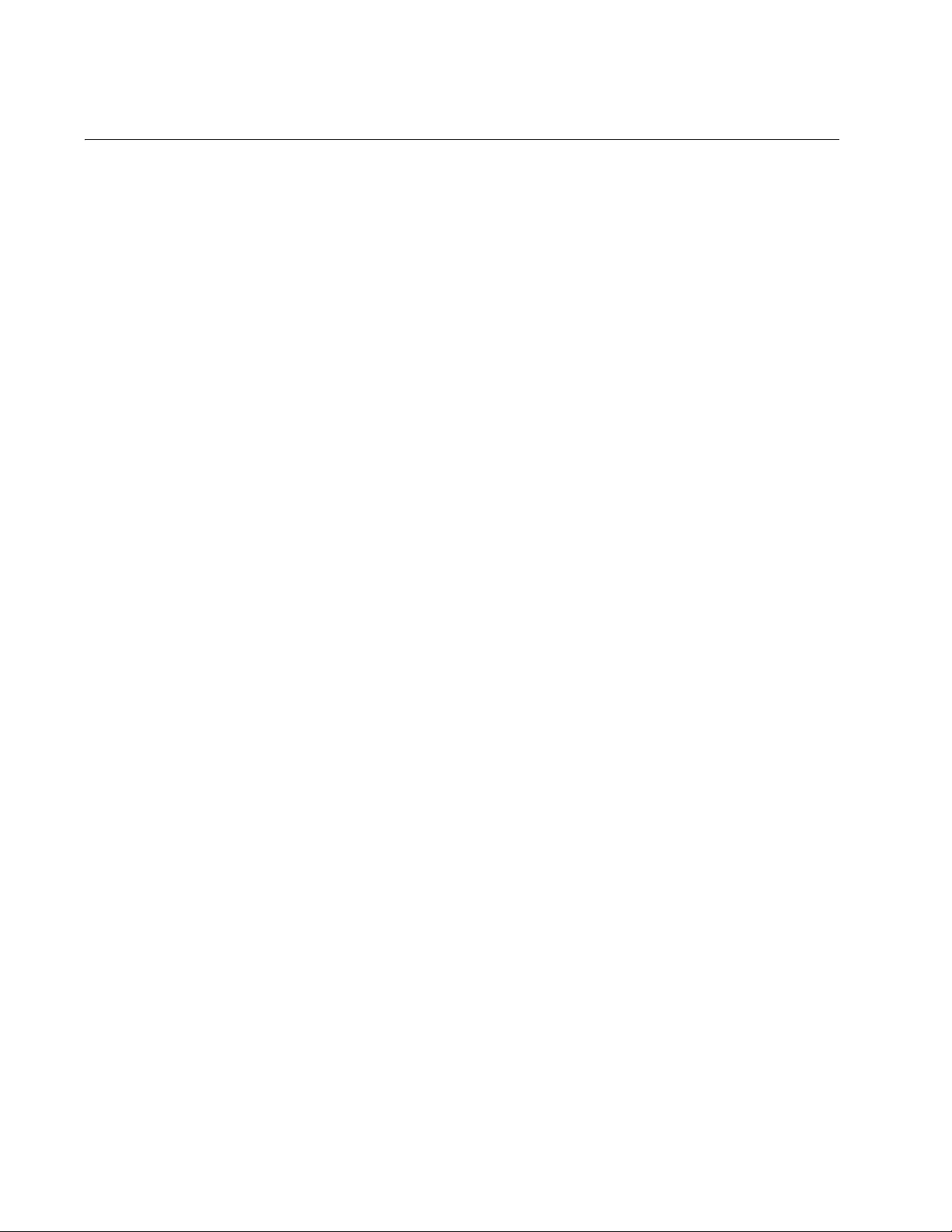
Chapter 5: Troubleshooting
Issues with Virtual Stacking Chassis Configuration
For information on issues with stacking, refer to the Allied Telesis Inc.
website (www.alliedtelesis.com) for the Overview of Virtual Chassis
Stacking (VCS) and the Virtual Chassis Stacking section of the AW+
Software Reference for x600 Series Switches.
100
