Page 1
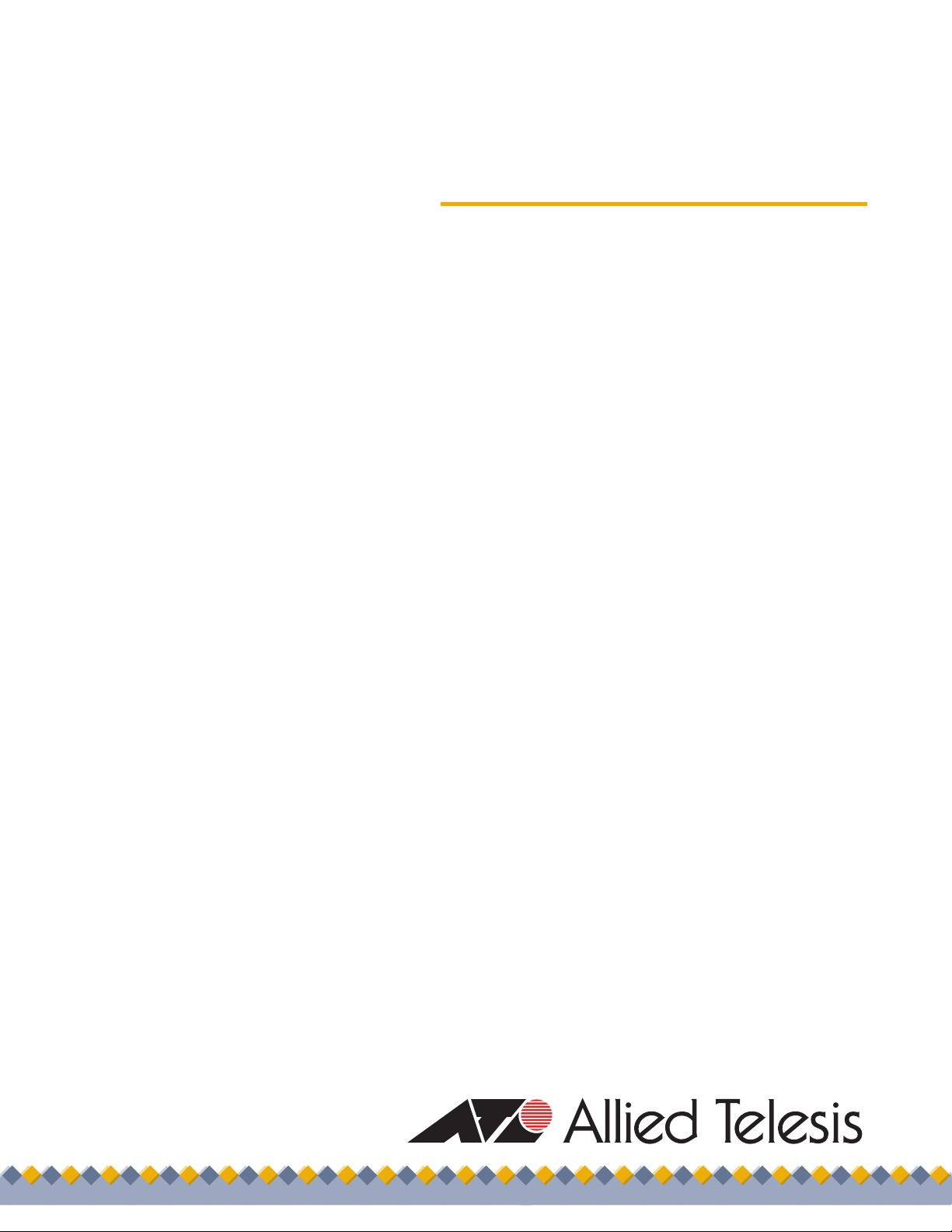
Layer 2 Fast
Ethernet Switch
AT-8000/8POE
Installation Guide
613-000238 Rev. C
Page 2
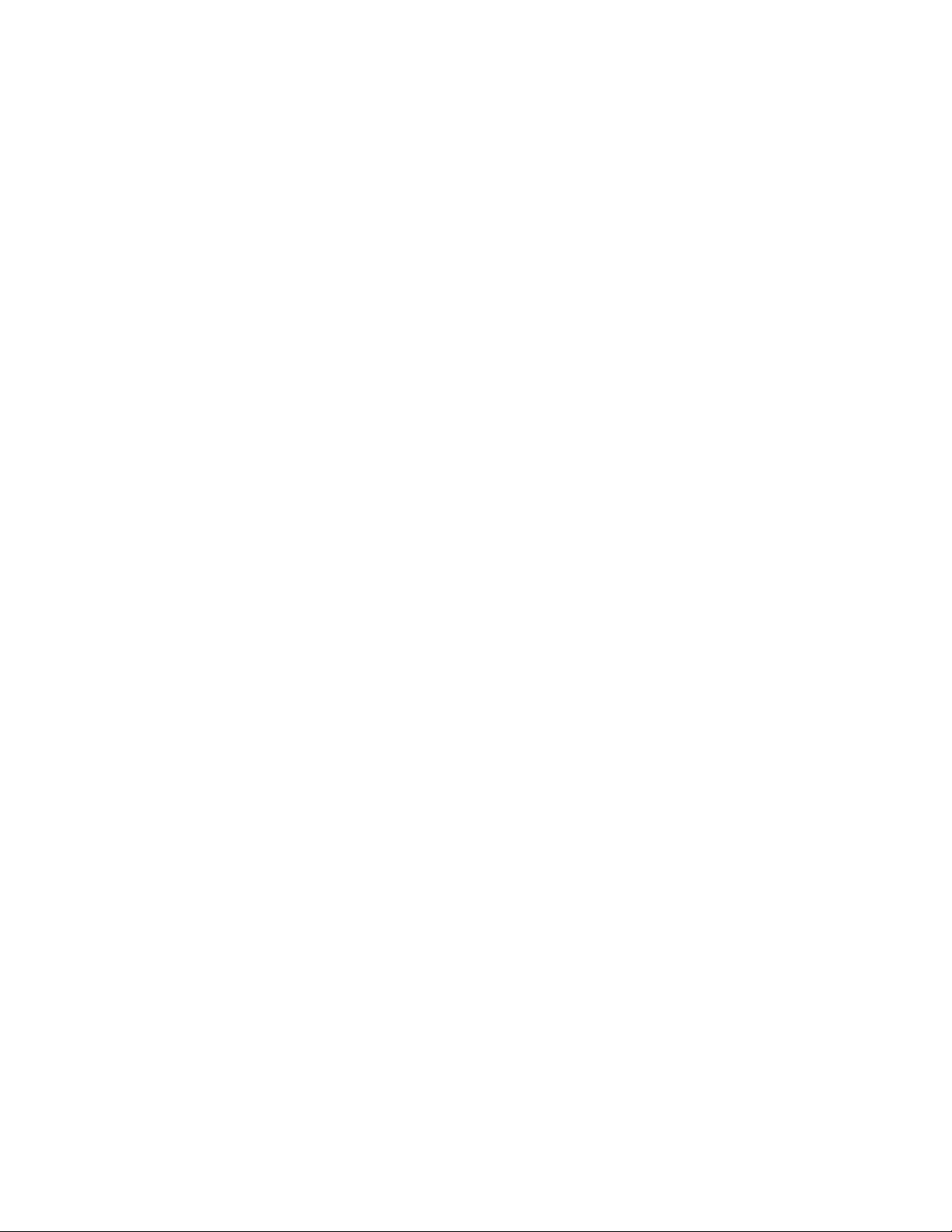
Copyright © 2008 Allied Telesis, Inc.
All rights reserved. No part of this publication may be reproduced without prior written permission from Allied Telesis, Inc.
Microsoft and Internet Explorer are registered trademarks of Microsoft Corporation. Netscape Navigator is a registered
trademark of Netscape Communications Corporation. All other product names, company names, logos or other designations
mentioned herein are trademarks or registered trademarks of their respective owners.
Allied Telesis, Inc. reserves the right to make changes in specifications and other information contained in this document without
prior written notice. The information provided herein is subject to change without notice. In no event shall Allied Telesis, Inc. be
liable for any incidental, special, indirect, or consequential damages whatsoever, including but not limited to lost profits, arising
out of or related to this manual or the information contained herein, even if Allied Telesis, Inc. has been advised of, known, or
should have known, the possibility of such damages.
Page 3
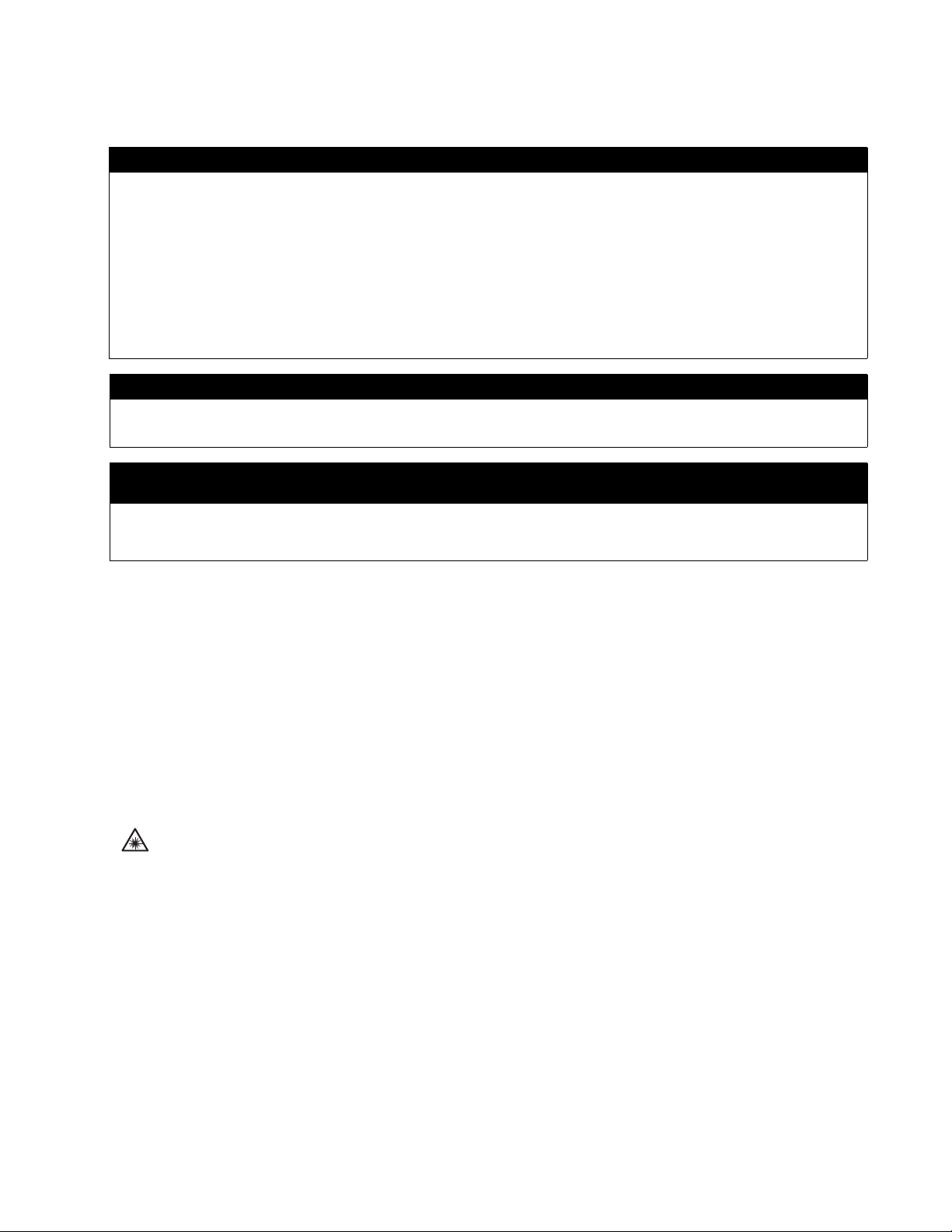
This product meets the following standards.
U.S. Federal Communications Commission
Radiated Energy
Note: This equipment has been tested and found to comply with the limits for a Class A digital device pursuant to Part 15
of FCC Rules. These limits are designed to provide reasonable protection against harmful interference when the
equipment is operated in a commercial environment. This equipment generates, uses, and can radiate radio frequency
energy and, if not installed and used in accordance with this instruction manual, may cause harmful interference to radio
communications. Operation of this equipment in a residential area is likely to cause harmful interference in which case
the user will be required to correct the interference at his own expense.
Note: Modifications or changes not expressly approved of by the manufacturer or the FCC, can void your right to operate
this equipment.
Industry Canada
This Class A digital apparatus complies with Canadian ICES-003.
Cet appareil numérique de la classe A est conforme à la norme NMB-003 du Canada.
European Union Restriction of the Use of Certain Hazardous Substances
(RoHS) in Electrical and Electronic Equipment
This Allied Telesis RoHS-compliant product conforms to the European Union Restriction of the Use of Certain Hazardous
Substances (RoHS) in Electrical and Electronic Equipment. Allied Telesis ensures RoHS conformance by requiring
supplier Declarations of Conformity, monitoring incoming materials, and maintaining manufacturing process controls.
RFI Emissions FCC Class A, EN55022 Class A, EN61000-3-2, EN61000-3-3, C-TICK,
CE
Warning: In a domestic environment this product may cause radio interference in
which case the user may be required to take adequate measures.
Immunity EN55024
Electrical Safety EN60950 (TUV), UL 60950 (
CULUS
)
Laser Safety EN60825
3
Page 4
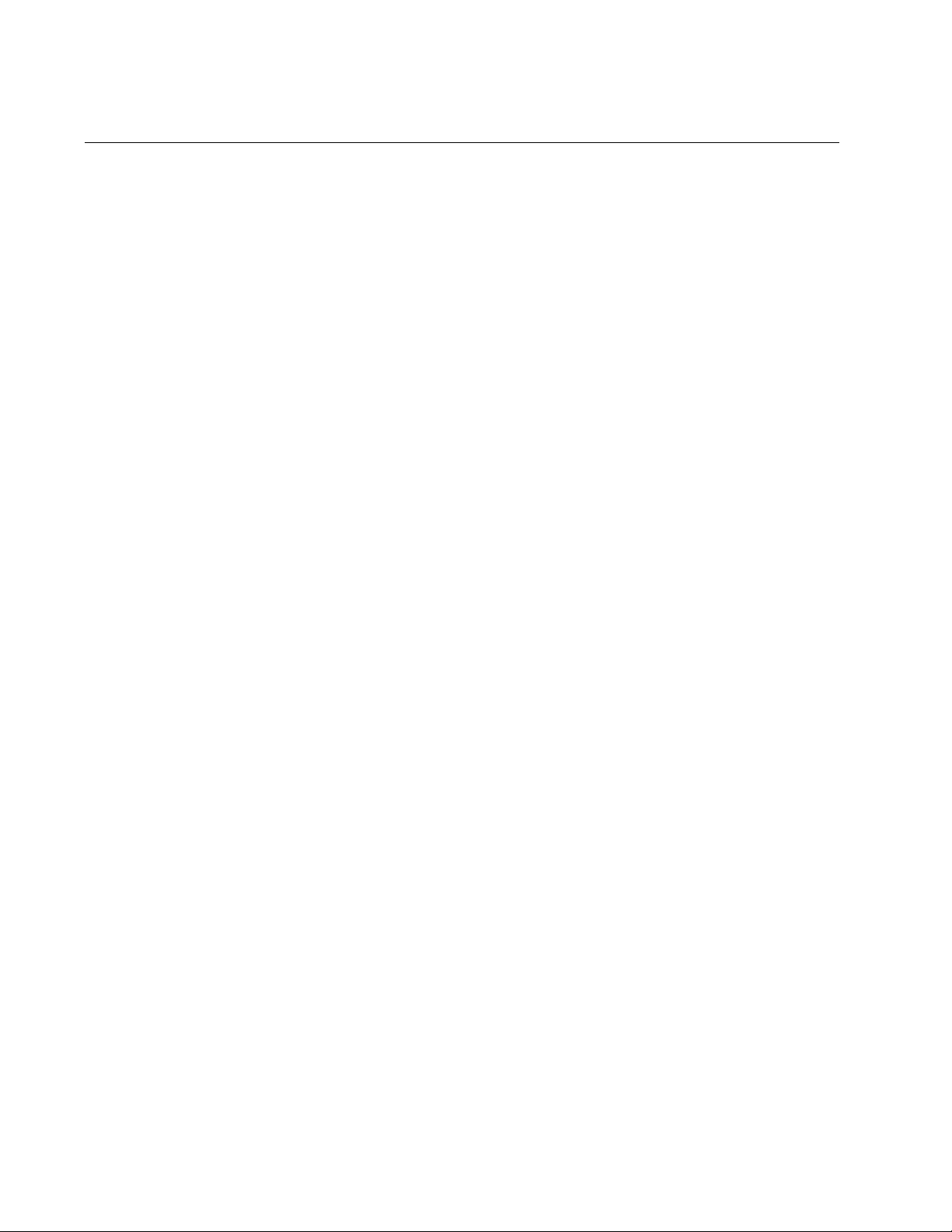
Translated Safety Statements
Important: The indicates that a translation of the safety statement is available in a PDF
document titled “Translated Safety Statements” (613-000405) posted on the Allied Telesis website at
www.alliedtelesis.com.
4
Page 5
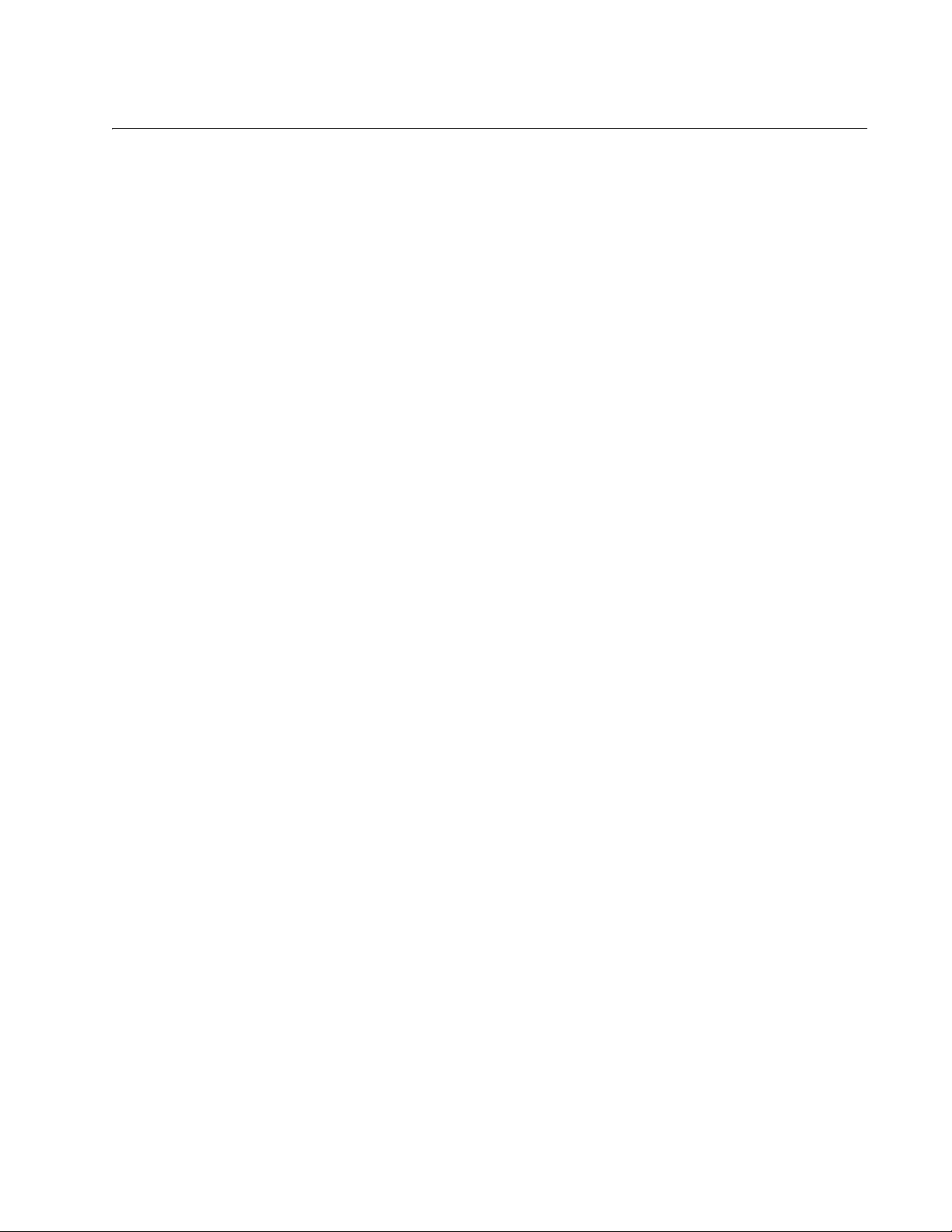
Contents
Preface ................................................................................................................................................................................11
Safety Symbols Used in this Document................................................................................................................................12
Where to Find Web-based Guides .......................................................................................................................................13
Contacting Allied Telesis ......................................................................................................................................................14
Online Support ..............................................................................................................................................................14
Email and Telephone Support .......................................................................................................................................14
Returning Products........................................................................................................................................................14
For Sales or Corporate Information...............................................................................................................................14
Warranty........................................................................................................................................................................14
Management Software Updates ....................................................................................................................................14
Chapter 1: Overview ..........................................................................................................................................................15
Features ...............................................................................................................................................................................16
Front and Back Panels .........................................................................................................................................................17
Ports .....................................................................................................................................................................................18
Twisted Pair Ports .........................................................................................................................................................18
10/100/1000 RJ-45 Uplink Port .....................................................................................................................................19
SFP Port........................................................................................................................................................................19
RS-232 Console Port ....................................................................................................................................................19
LEDs.....................................................................................................................................................................................20
Power Supply .......................................................................................................................................................................22
Power over Ethernet.............................................................................................................................................................23
Power Budgeting ...........................................................................................................................................................24
Implementation..............................................................................................................................................................24
Ethernet Switching Basics ....................................................................................................................................................26
MAC Address Table ......................................................................................................................................................26
Duplex Mode .................................................................................................................................................................27
Store and Forward.........................................................................................................................................................27
Back Pressure and Flow Control...................................................................................................................................28
Network Topologies..............................................................................................................................................................29
Power Workgroup Topology .......................................................................................................
Collapsed Backbone .....................................................................................................................................................30
...................................29
Chapter 2: Installation .......................................................................................................................................................31
Reviewing Safety Precautions..............................................................................................................................................32
Selecting a Site for the Switch..............................................................................................................................................34
Cabling .................................................................................................................................................................................35
Unpacking the Switch ...........................................................................................................................................................36
Installing the Switch on a Desktop ........................................................................................................................................37
Installing the Switch in a Rack ..............................................................................................................................................38
Installing an Optional SFP Transceiver ................................................................................................................................41
Cabling and Powering On the Switch ...................................................................................................................................43
Connecting the Twisted Pair Cables .............................................................................................................................43
Connecting the Fiber Optic Cables ...............................................................................................................................44
Powering On the Switch ................................................................................................................................................44
Starting a Management Session ..........................................................................................................................................46
Establishing a Local Connection to use the Menus Interface........................................................................................46
Establishing a Remote Connection to Use the Web Browser Interface ........................................................................48
Warranty Registration...........................................................................................................................................................50
Chapter 3: Troubleshooting ..............................................................................................................................................51
5
Page 6
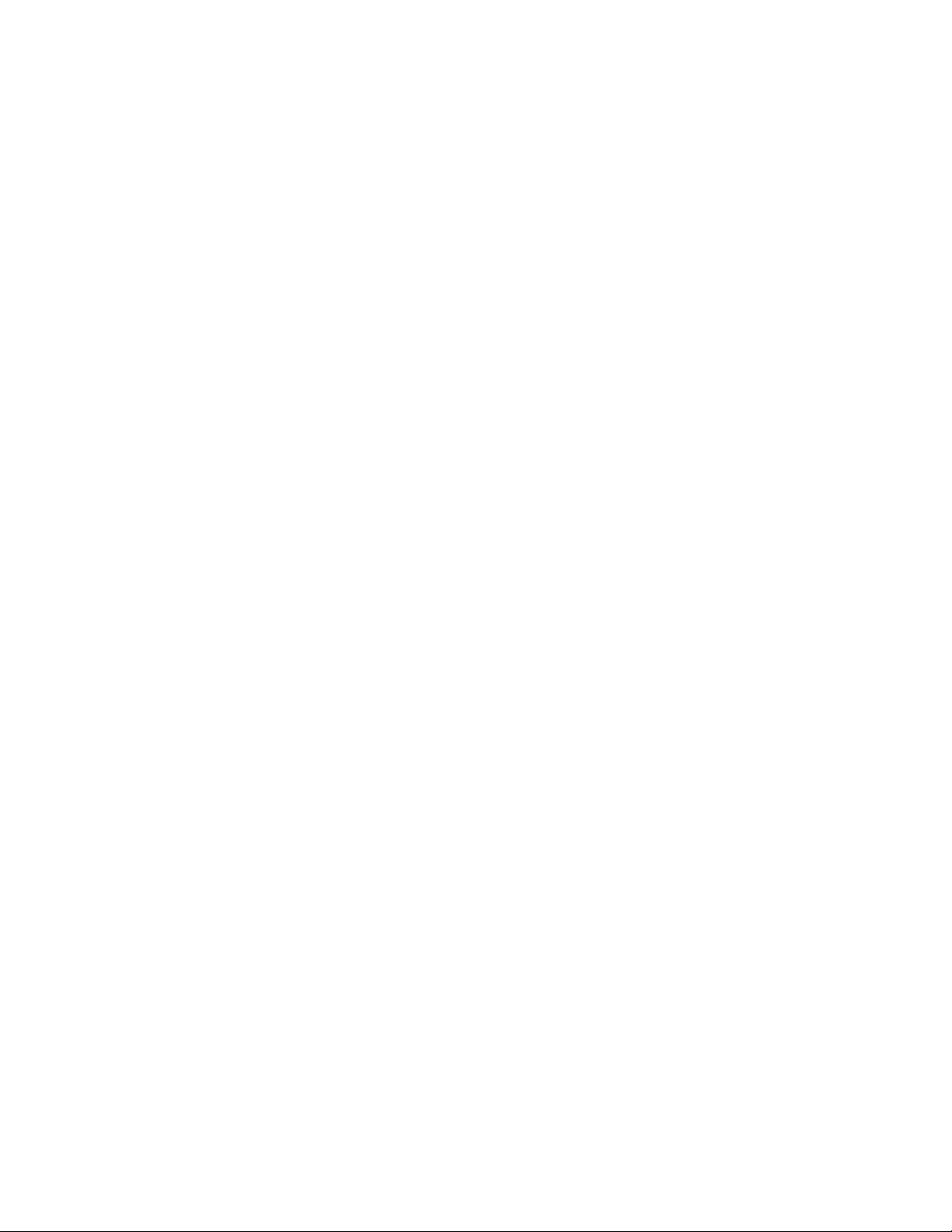
Contents
Appendix A: Technical Specifications .............................................................................................................................53
Physical Specifications .........................................................................................................................................................53
Environmental Specifications................................................................................................................................................53
Power Specifications.............................................................................................................................................................53
Safety and Electromagnetic Emissions Certifications...........................................................................................................54
Connectors and Port Pinouts ................................................................................................................................................55
6
Page 7
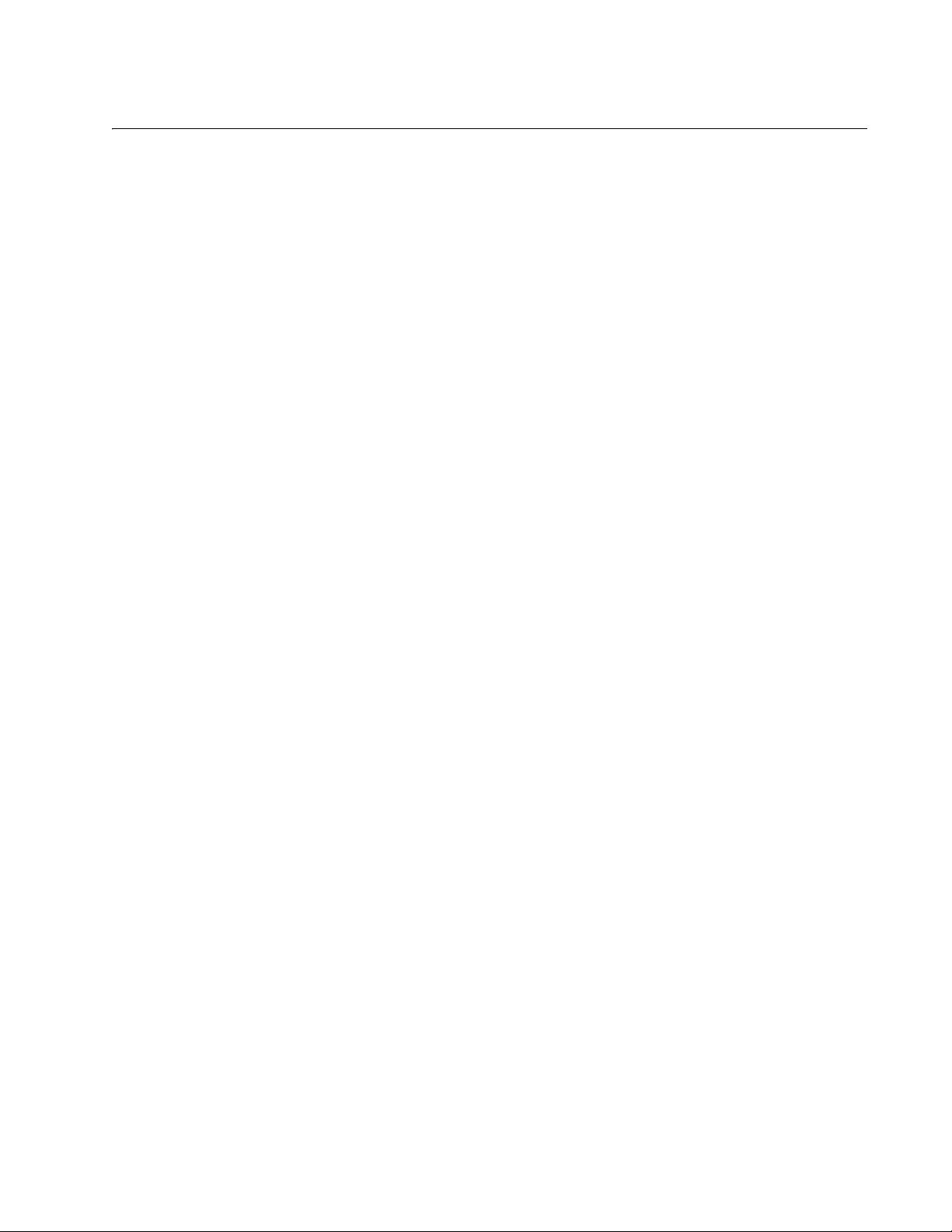
Figures
Figure 1. AT-8000/8POE Front Panel..................................................................................................................................17
Figure 2. AT-8000/8POE Back Panel ..................................................................................................................................17
Figure 3. Port LEDs .............................................................................................................................................................20
Figure 4. Power Workgroup Topology.................................................................................................................................29
Figure 5. Collapsed Backbone Topology.............................................................................................................................30
Figure 6. Attaching the Rubber Feet ...................................................................................................................................37
Figure 7. Attaching the Rack-Mount Bracket .......................................................................................................................38
Figure 8. Mounting the Switch on the Rack.........................................................................................................................39
Figure 9. Removing the Dust Plug from the SFP Slot .........................................................................................................41
Figure 10. Inserting the SFP................................................................................................................................................42
Figure 11. Connecting the Twisted Pair Data Cables..........................................................................................................43
Figure 12. Removing the Dust Cover from the SFP. ...........................................................................................................44
Figure 13. Connecting the Fiber Optic Cable ......................................................................................................................44
Figure 14. Plugging in the AC Power Cord..........................................................................................................................45
Figure 15. Connecting the Console Cable...........................................................................................................................46
Figure 16. Login Menu.........................................................................................................................................................47
Figure 17. Main Menu..........................................................................................................................................................47
Figure 18. Entering a Switch’s IP Address in the URL Field................................................................................................48
Figure 19. AT-S81 Login Dialog Box ...................................................................................................................................48
Figure 20. Home Page for the AT-8000/8POE Fast Ethernet Switch..................................................................................49
Figure 21. RJ-45 Connector and Port Pin Layout................................................................................................................55
7
Page 8
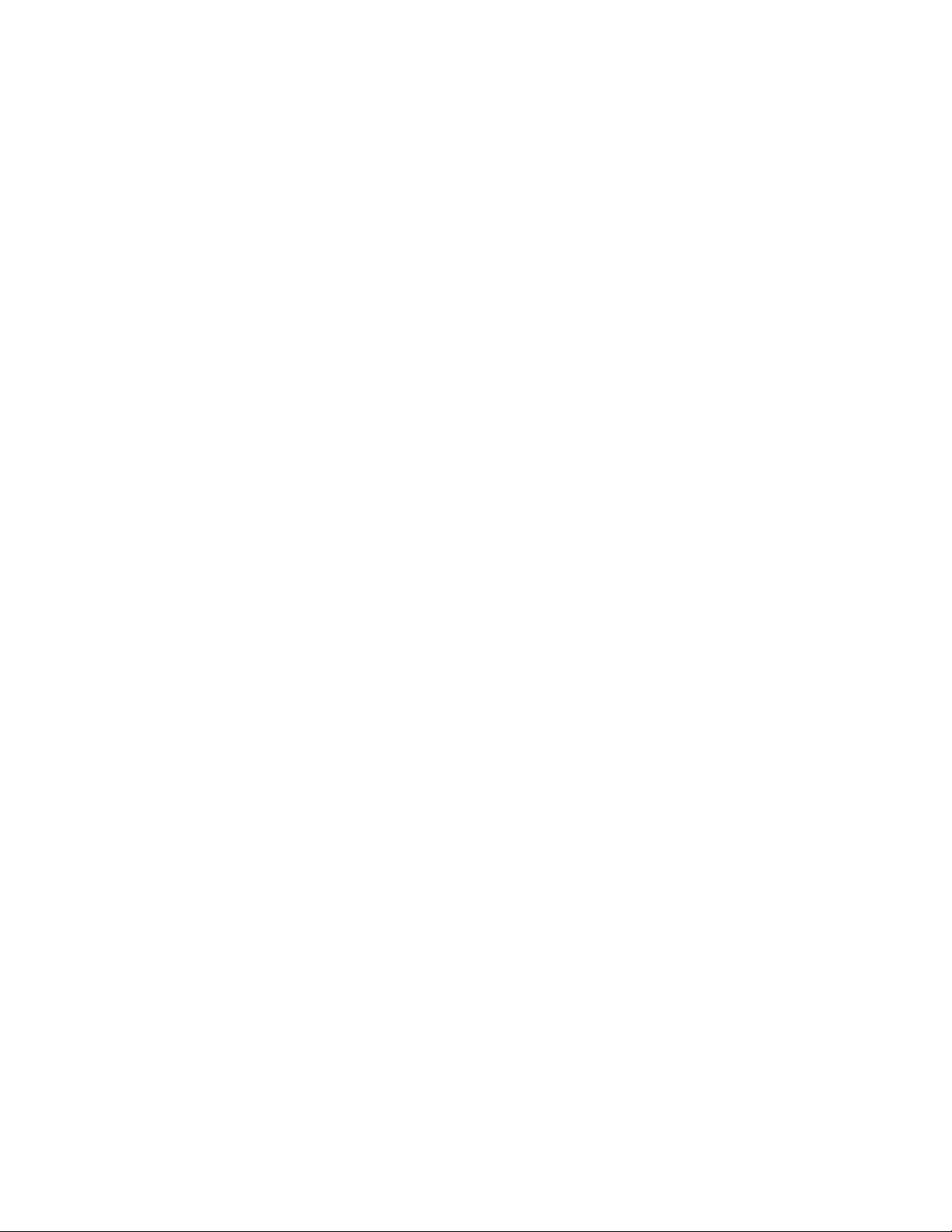
Figures
8
Page 9
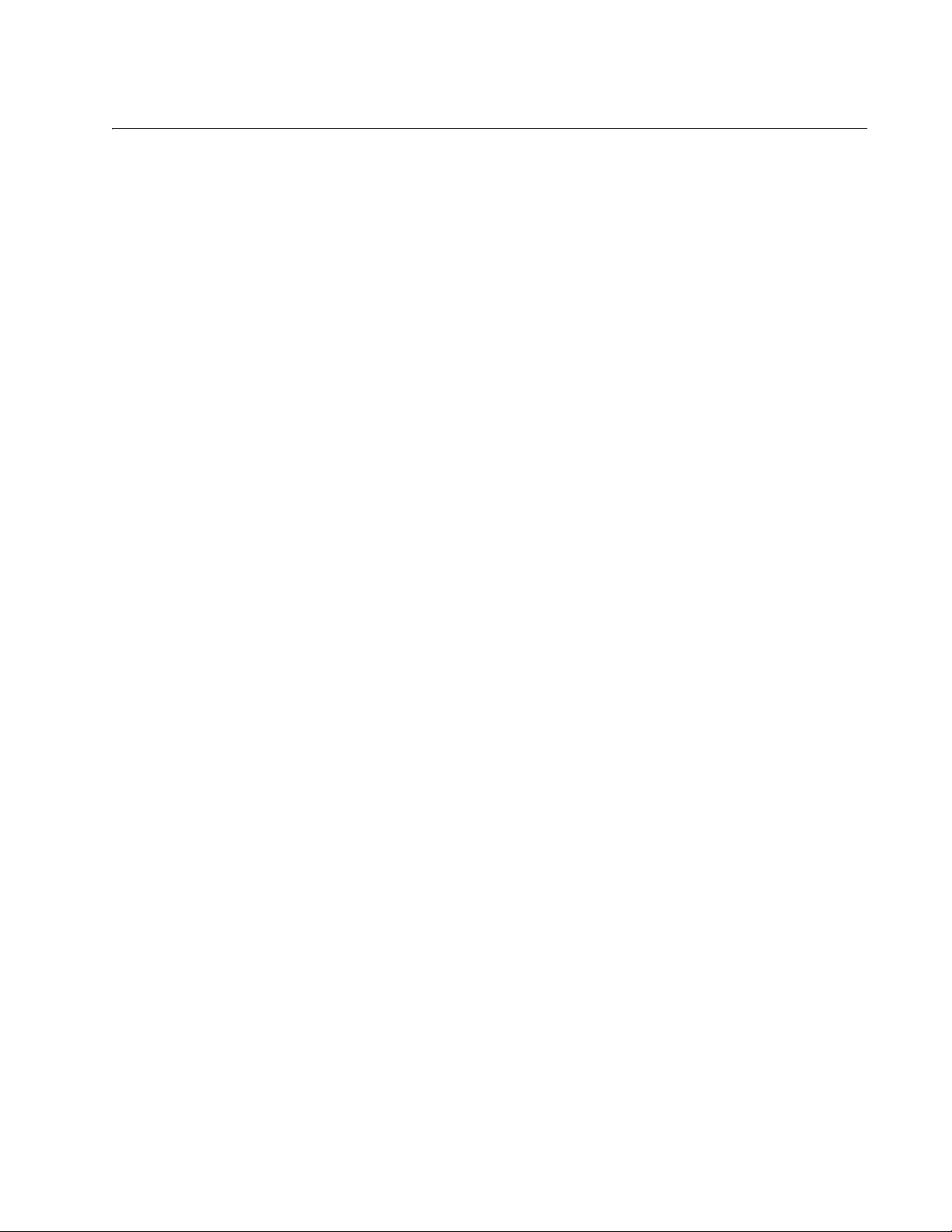
Tables
Table 1. Safety Symbols .....................................................................................................................................................12
Table 2. 10/100Base-T PoE Port LEDs ..............................................................................................................................20
Table 3. Power LED ...........................................................................................................................................................21
Table 4. Uplink Port LEDs ..................................................................................................................................................21
Table 5. IEEE 802.3af Class vs. Power Levels ..................................................................................................................24
Table 6. Twisted Pair Cabling and Distances .....................................................................................................................35
Table 7. MDI Pin Signals (10Base-T or 100Base-TX) ........................................................................................................55
Table 8. MDI-X Pin Signals (10Base-T or 100Base-TX) ....................................................................................................55
Table 9. RJ-45 1000Base-T Connector Pinouts .................................................................................................................56
9
Page 10
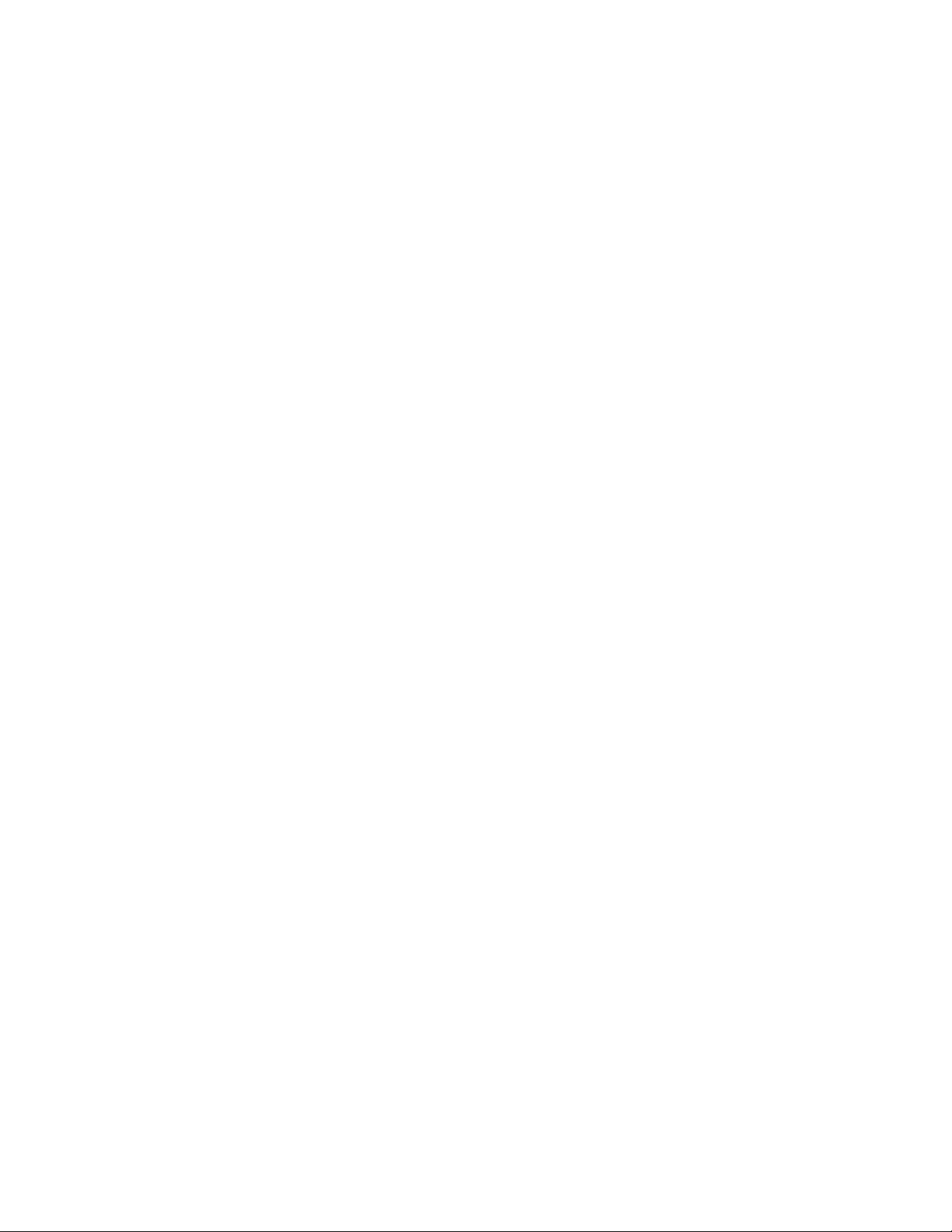
Tables
10
Page 11
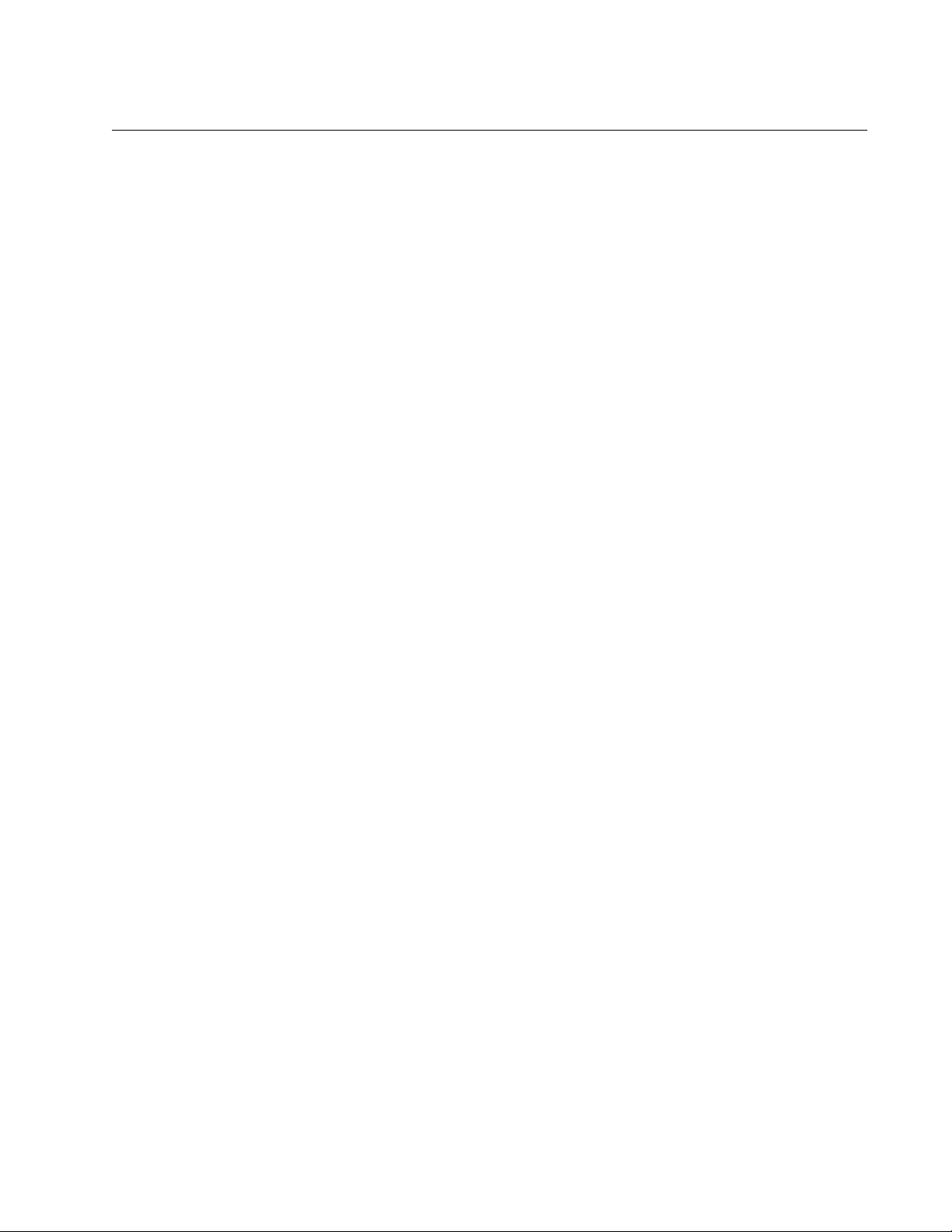
Preface
This guide contains instructions on how to install the AT-8000/8POE Fast
Ethernet Switch. This preface contains the following sections:
“Safety Symbols Used in this Document” on page 12
“Where to Find Web-based Guides” on page 13
“Contacting Allied Telesis” on page 14
11
Page 12
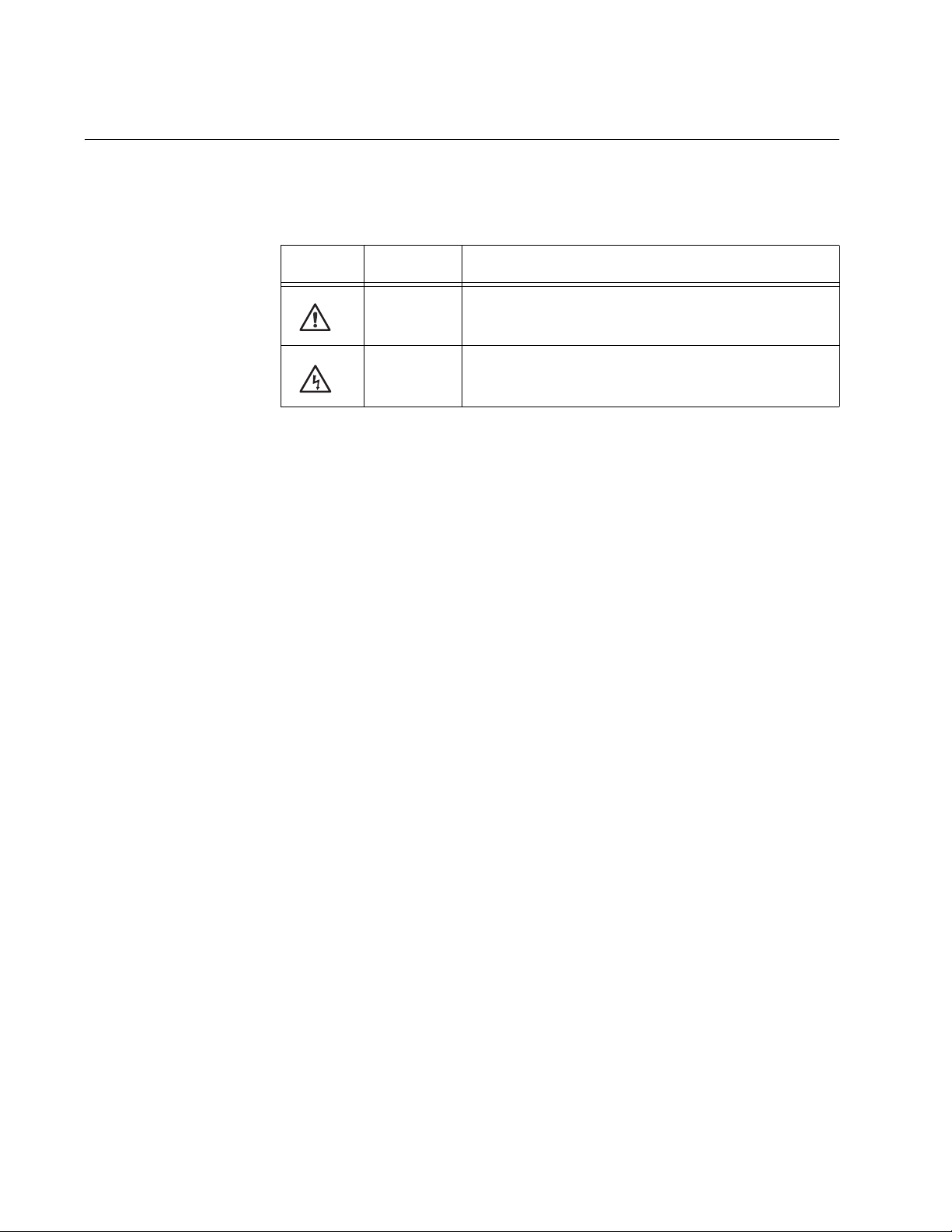
Preface
Safety Symbols Used in this Document
This document uses the safety symbols defined in Table 1.
Table 1. Safety Symbols
Symbol Meaning Description
Caution Performing or omitting a specific action may
result in equipment damage or loss of data.
Warning Performing or omitting a specific action may
result in electrical shock.
12
Page 13
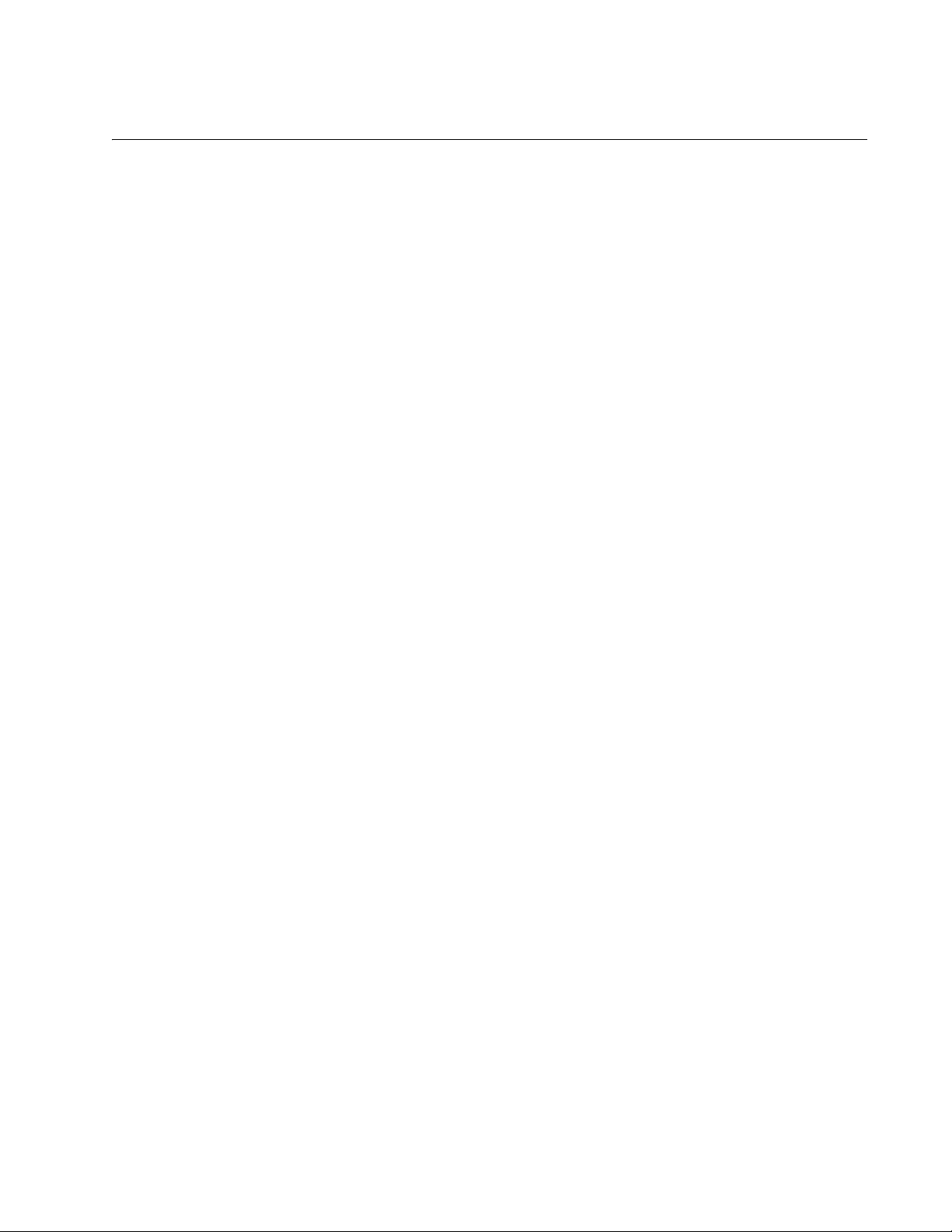
Where to Find Web-based Guides
The installation and user guides for all Allied Telesis products are available
in portable document format (PDF) on our web site at
www.alliedtelesis.com. You can view the documents online or download
them onto a local workstation or server.
AT-8000/8POE Layer 2 Fast Ethernet Switch Installation Guide
13
Page 14
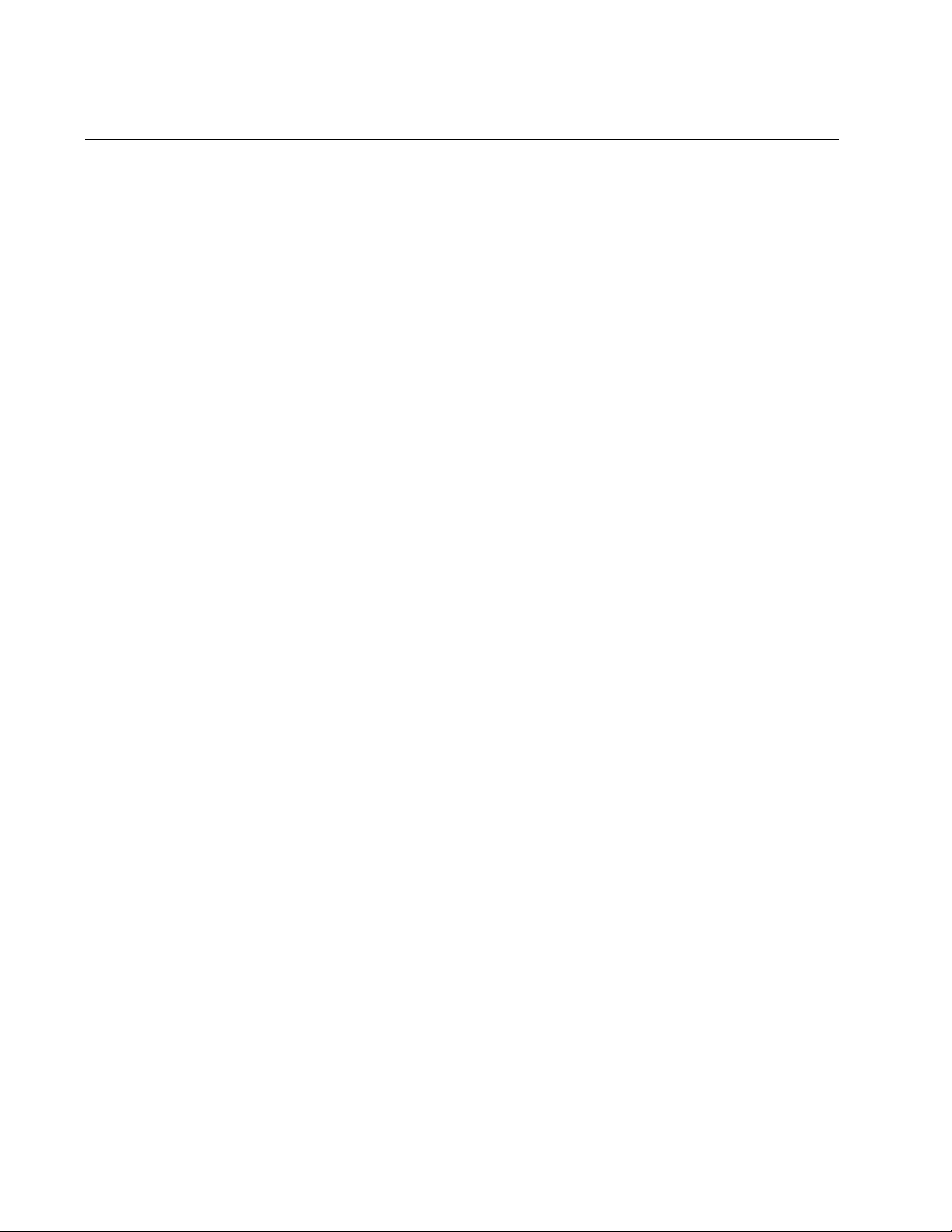
Preface
Contacting Allied Telesis
This section provides Allied Telesis contact information for technical
support as well as sales or corporate information.
Online Support You can request technical support online by accessing the Allied Telesis
Knowledge Base from the following web site:
www.alliedtelesis.com/support. You can use the Knowledge Base to
submit questions to our technical support staff and review answers to
previously asked questions.
Email and
Telephone
Support
Returning
Products
For Sales or
Corporate
For Technical Support via email or telephone, refer to the Allied Telesis
web site: www.alliedtelesis.com. Select your country from the list
displayed on the website. Then select the appropriate menu tab.
Products for return or repair must first be assigned a Return Materials
Authorization (RMA) number. A product sent to Allied Telesis without a
RMA number will be returned to the sender at the sender’s expense.
To obtain an RMA number, contact the Allied Telesis Technical Support
group at our web site: www.alliedtelesis.com/support/rma. Select your
country from the list displayed on the website. Then select the appropriate
menu tab.
You can contact Allied Telesis for sales or corporate information at our
web site: www.alliedtelesis.com. Select your country from the list
displayed on the website. Then select the appropriate menu tab.
Information
Warranty The AT-8000/8POE has a Lifetime Warranty (two years fan and PSU). Go
to www.alliedtelesis.com/warranty for the specific terms and conditions
of the warranty and for warranty registration.
Management
Software Updates
14
New releases of management software for our managed products are
available from either of the following Internet sites:
Allied Telesis web site: www.alliedtelesis.com
Allied Telesis FTP server: ftp://ftp.alliedtelesis.com
If you prefer to download new software from the Allied Telesis FTP server
from your workstation’s command prompt, you will need FTP client
software and you must log in to the server. Enter “anonymous” for the user
name and your email address for the password.
Page 15
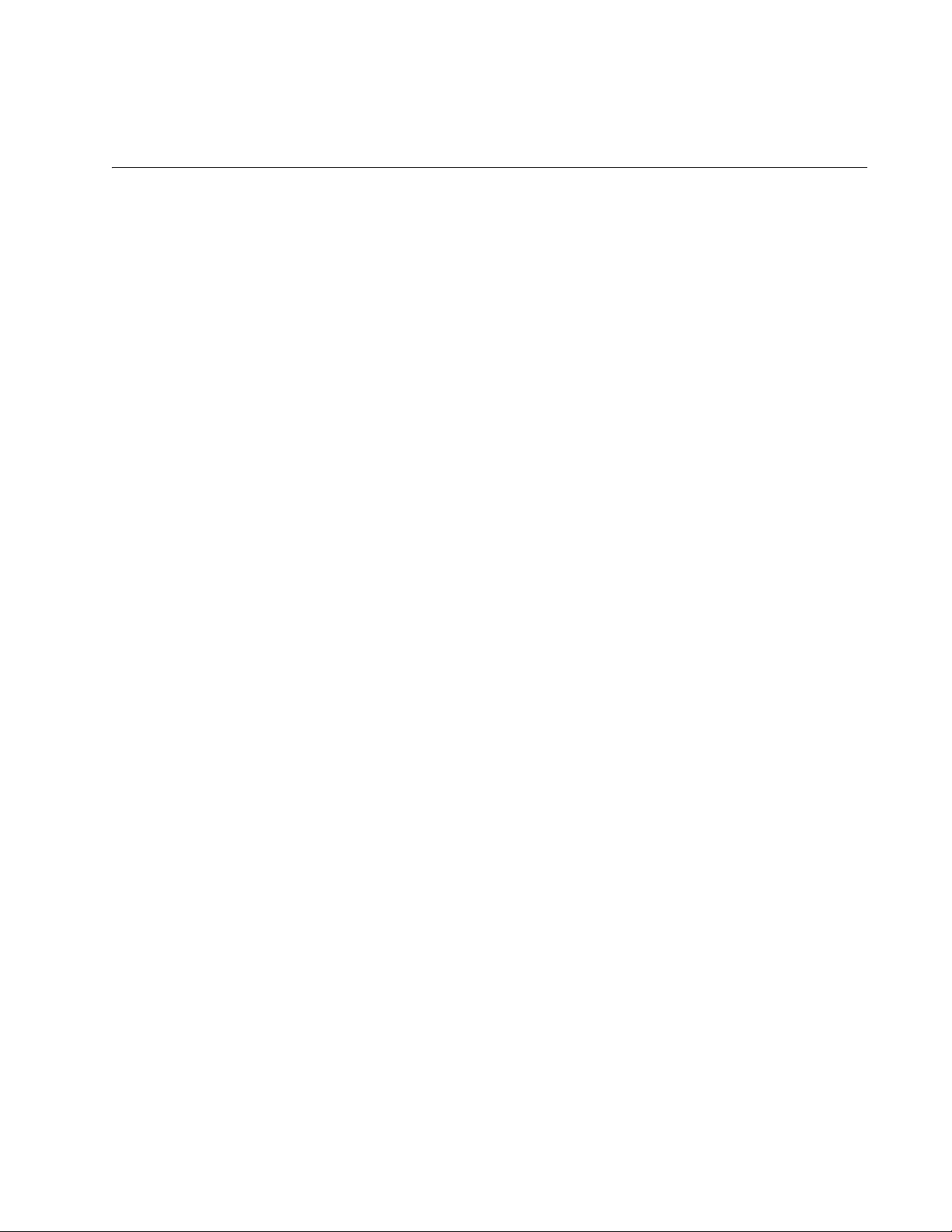
Chapter 1
Overview
The AT-8000/8POE Fast Ethernet Switch is designed to simplify the task
of creating or expanding an Ethernet, Fast Ethernet, or Gigabit Ethernet
network with the power of Power over Ethernet (PoE).
This chapter contains the follows sections:
“Features” on page 16
“Front and Back Panels” on page 17
“Ports” on page 18
“LEDs” on page 20
“Power Supply” on page 22
“Power over Ethernet” on page 23
“Ethernet Switching Basics” on page 26
“Network Topologies” on page 29
15
Page 16
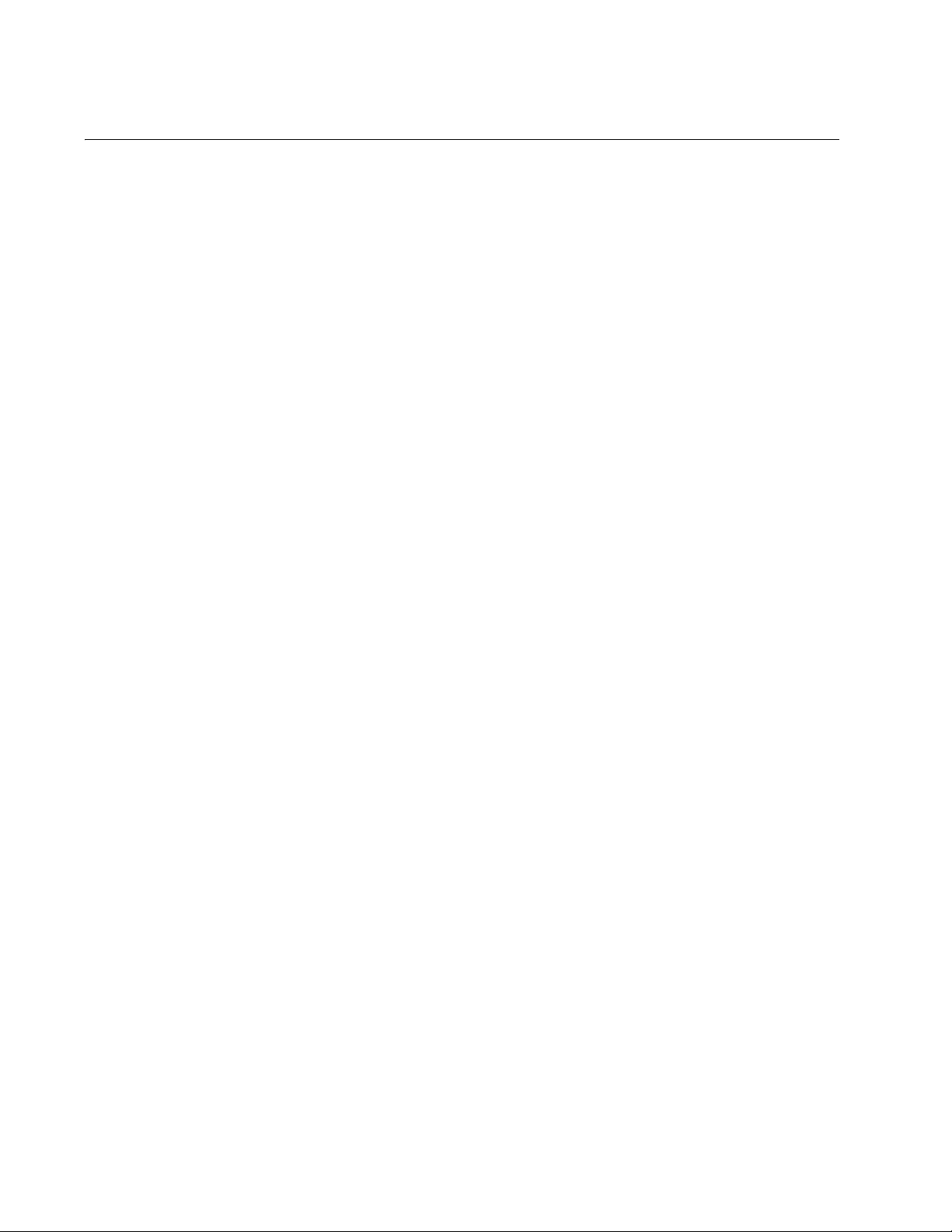
Chapter 1: Overview
Features
The features of the AT-8000/8POE Fast Ethernet Switch include:
Port status LEDs
Eight Auto-Negotiating 10/100Base-T twisted pair ports with Power
over Ethernet (PoE) capability and one 10/100/1000Base-T port with
RJ-45 connectors
One combo small form-factor pluggable (SFP) port
Auto MDI/MDI-X on the twisted pair ports
IEEE 802.3 and IEEE 802.3u compliant
IEEE 802.3x flow control in full-duplex operation; back pressure in
half-duplex operation
Store and forward switching mode
MAC address table capacity of up to 8K addresses with automatic
aging
Menus-, web-based, and limited CLI configuration using the AT-S81
management software
Power over Ethernet, IEEE 802.3af
16
Page 17
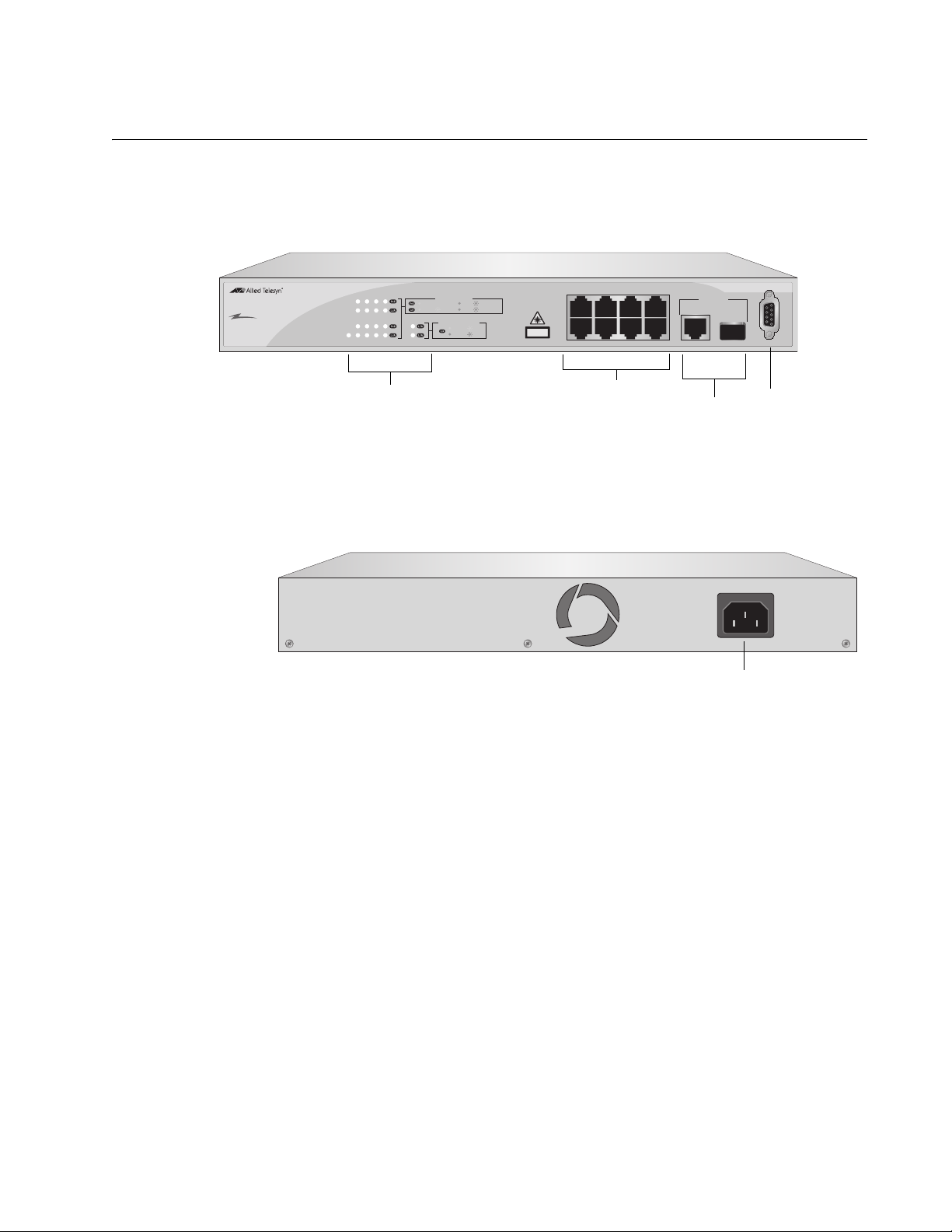
Front and Back Panels
10/100Base Twisted Pair Ports
Port LEDs
Uplink Ports
Console Port
AC Power Connector
Figure 1 illustrates the front panel of the AT-8000/8POE Fast Ethernet
Switch.
AT-8000/8POE Layer 2 Fast Ethernet Switch Installation Guide
AT-8000/8POE
8 Port POE Fast Ethernet Switch
PoE
1357
4
2
68
UPLINK PORT
10/100/1000 Base-T
SFP
RS-232
99R
TERMINAL PORT
820
POWER
1357
2468
MAIN PORT ACTIVITY
DET ON ON
PD ON MAX CURRENTPD ERR
100 LINK ACT 10 LINK ACT
9
UPLINK PORT ACTIVITY
9R
1000 LINK
10/100 LINK
ACT
ACT
LASER PRODUCT
CLASS 1
Figure 1. AT-8000/8POE Front Panel
Figure 2 illustrates the back panel of the AT-8000/8POE Fast Ethernet
Switch.
2.25A 50-60Hz
100-240 VAC
821
Figure 2. AT-8000/8POE Back Panel
17
Page 18

Chapter 1: Overview
Note
Ports
The AT-8000/8POE Fast Ethernet Switch features eight twisted pair ports,
one 10/100/1000Base-T port, and one combo SFP port.
Twisted Pair
Ports
The twisted pair ports feature 8-pin RJ-45 connectors. (For the port
pinouts, refer to “Connectors and Port Pinouts” on page 55.)
The ports on the AT-8000/8POE Fast Ethernet Switch are 10Base-T and
100Base-TX compliant and are capable of 10 megabits per second
(Mbps) and 100 Mbps speeds.
The ports are IEEE 802.3u Auto-Negotiation compliant. With AutoNegotiation, the switch automatically matches the highest possible
common speed between each switch port and each end node. For
example, if an end node is capable of only 10 Mbps, the switch sets the
port connected to the end node to 10 Mbps.
Each twisted pair port on the switches can operate in either half- or fullduplex mode. The twisted pair ports are IEEE 802.3u-compliant and AutoNegotiate the duplex mode setting.
In order for the switch to set the duplex mode for each port correctly,
the end nodes that you connect to the switch ports should also use
Auto-Negotiation. Otherwise, a duplex mode mismatch can occur,
affecting network performance. For further information, refer to
“Duplex Mode” on page 27.
18
Each twisted pair port has a maximum operating distance of 100 m
(328 feet).
For 10 Mbps operation, Category 3 or better 100 ohm shielded or
unshielded twisted pair cabling is required. For 100 or 1000 Mbps
operation, Category 5 and Enhanced Category 5 (5E) 100 ohm shielded
or unshielded twisted pair cabling is required.
The twisted pair ports are auto-MDI/MDIX. They automatically configure
themselves as either MDI or MDI-X. This feature allows you to use either
straight-through or crossover twisted pair cables to connect devices to the
ports.
The ports can operate as either standard 10/100Base-T ports or as PoE
ports.
Page 19

AT-8000/8POE Layer 2 Fast Ethernet Switch Installation Guide
10/100/1000
RJ-45 Uplink
Port
SFP Port The SFP port, port 9, can operate in place of its twisted pair port
RS-232 Console
Port
The 10/100/1000Base-T uplink port is a backup for the SFP uplink port. If
the SFP’s fiber connection fails, the 10/100/1000Base-T uplink port takes
over the connection.
equivalent to provide fiber optic uplink connectivity. When an SFP is
inserted in the SFP port and a fiber optic cable is connected, the
corresponding twisted pair port is disabled.
The RS-232 console port uses the management cable supplied with the
switch. Through the console port you can connect to the switch and use
the menus-based AT-S81 management software user interface.
19
Page 20

Chapter 1: Overview
1357
2468
9
9R
POWER
DET ON ON
100 LINK ACT 10 LINK ACT
PD ON MAX CURRENTPD ERR
10/100 LINK
1000 LINK
ACT
ACT
MAIN PORT ACTIVITY
UPLINK PORT ACTIVITY
10/100Base Twisted Pair Port LEDs
Uplink Port LEDs
LEDs
The LEDs on the front panel display the system and port status
information. Each port has two LEDs as shown in Figure 3.
822
Figure 3. Port LEDs
Table 2 describes the LEDs for the 10/100Base-T ports.
Table 2. 10/100Base-T PoE Port LEDs
LED State Description
PoE Solid green The port is connected to a valid powered
device and power is being supplied to the
port.
Solid amber The power required by the connected device
exceeds the port’s power budget.
Blinking
amber
The overall power budget for the switch was
exceeded when powered device was
connected to this port.
Off The port is not connected to a valid powered
device and power is not being supplied on
the port.
LINK/ACT Off The port has not established a link with an
end node.
Solid green A valid link has been established on the port
and the port is operating in 100Base-T mode.
20
Blinking
green
The port is transmitting or receiving data at
100 Mbps.
Page 21

AT-8000/8POE Layer 2 Fast Ethernet Switch Installation Guide
Table 2. 10/100Base-T PoE Port LEDs (Continued)
LED State Description
Amber A valid link has been established on the port
and the port is operating in 10Base-T mode.
Blinking
amber
The port is transmitting or receiving data at
10 Mbps.
Table 4 describes the Power LED.
Table 3. Power LED
LED State Description
Power Green The switch is powered on and is operating
normally.
Table 4 describes the LEDs for the uplink ports.
Table 4. Uplink Port LEDs
LED State Description
LINK/ACT Off The port has not established a link with an
end node.
Green A valid link has been established on the port
at 1000 Mbps.
Blinking
Green
The port is transmitting or receiving data at
1000 Mbps.
Amber A valid link has been established on the port
at 10 or 100 Mbps.
Blinking
Amber
The port is transmitting or receiving data at
10 or 100 Mbps.
21
Page 22

Chapter 1: Overview
Note
Power Supply
The switch has an internal power supply with a single AC power supply
socket on the back panel which features autoswitch AC inputs. To power
the switch on or off, connect or disconnect the power cord provided with
the switch. A power cord is supplied with the switch.
For the power requirements, refer to “Power Specifications” on
page 53.
22
Page 23

Power over Ethernet
The twisted pair ports on the AT-8000/8POE Fast Ethernet Switch feature
Power over Ethernet (PoE). PoE is a mechanism for supplying power to
network devices over the same twisted pair cables used to carry network
traffic. This feature can simplify network installation and maintenance by
allowing you to use the switch as a central power source for other network
devices.
A device that receives its power over an Ethernet cable is called a
powered device. Examples of such devices can be wireless access points,
IP telephones, web cams, and even other Ethernet switches. A powered
device connected to a port on the switch will receive both network traffic
and power over the same twisted pair cable.
There are several advantages that the PoE feature of the AT-8000/8POE
Fast Ethernet Switch adds to the installation and maintenance of your
network. First, because the switch acts as the central power source for
your powered devices, adding an uninterruptible power source (UPS) to
the switch increases the protection not just to the switch itself from
possible power source problems but also to all of the powered devices
connected to it. This can increase the reliability of your network by
minimizing the impact to network operations from a power failure.
AT-8000/8POE Layer 2 Fast Ethernet Switch Installation Guide
PoE can also simplify the installation of your network. A frequent issue in
selecting a location for a network device is whether there is a power
source nearby. This often limits equipment placement or requires the
added cost and time of having additional electrical sources installed. With
PoE, you can install PoE-compatible network equipment wherever they
are needed without having to worry about whether they are near a power
source.
The switch automatically determines whether or not a device connected to
a port is a powered device. A powered device has a signature resistor or
signature capacitor that the switch can detect over the Ethernet cabling. If
the resistor or capacitor is present, the switch assumes that the device is a
powered device.
A port on the switch connected to a powered device can supply up to 15.4
watts of power to the device, while at the same time furnishing standard
10/100 Mbps Ethernet functionality. A port connected to a network node
that is not a powered device (that is, a device that receives its power from
another power source) functions as a regular Ethernet port, without PoE.
The PoE feature remains enabled on the port but no power is delivered to
the device.
23
Page 24

Chapter 1: Overview
Note
Power Budgeting The AT-8000/8POE Fast Ethernet Switch provides a maximum of 15.4 W
of power per port on six of the eight ports for a total power consumption of
95 W, while at the same time furnishing standard 10/100 Mbps Ethernet
functionality.
The AT-8000/8POE smart power management functionality supports any
combination of Ethernet ports (1-8) that supply power for IEEE 802.3af
Class 0, 1, 2, or 3 powered devices up to a maximum of 95 watts, as
described in Table 5.
Power is supplied to the powered devices in the order that the ports
are connected or on a first-come-first-served basis until the 95 watt
limit is reached. If the switch is power cycled after the PoE devices
are connected to the switch ports, the power is supplied to ports 1
through 8 in that order.
Table 5. IEEE 802.3af Class vs. Power Levels
Minimum Power
Class Usage
0 Default 15.4W 0.44W to 12.95W
1 Optional 4.0W 0.44W to 3.84W
2 Optional 7.0W 3.84W to 6.49W
3 Optional 15.4W 6.49W to 12.95W
A port connected to a network node that is not a powered device (that is, a
device that receives its power from another power source) functions as a
regular Ethernet port, without PoE. The PoE feature remains enabled on
the port but no power is delivered to the device.
Levels Output at
the PSE
Maximum Power
Levels Output at
the PD
Implementation A standard Ethernet twisted pair cable contains four pairs of strands for a
total of eight strands. 10/100 Mbps network traffic requires only four
strands (1, 2, 3, and 6), leaving four strands in the cable unused (4, 5, 7,
and 8).
The PoE standard, IEEE 802.3af, describes two alternative ways for
delivering power to a powered device (PD) over twisted pair cabling.
Alternative A uses the same strands that carry the network traffic.
Alternative B uses the spare strands. The PoE implementation on the
AT-8000/8POE Fast Ethernet Switch is Alternative B, where power is
transmitted over strands 4, 5, 7, and 8.
PD’s that comply with the IEEE 802.3af standard typically support both
power delivery methods. So long as a PD is compliant with the standard, it
24
Page 25

AT-8000/8POE Layer 2 Fast Ethernet Switch Installation Guide
should be able to receive its power from the switch while using either a
straight or cross-over cable. The PoE feature on the AT-8000/8POE Fast
Ethernet Switch should also work with most legacy PD’s as long as the
device can be powered on pins 4, 5, 7, and 8.
25
Page 26
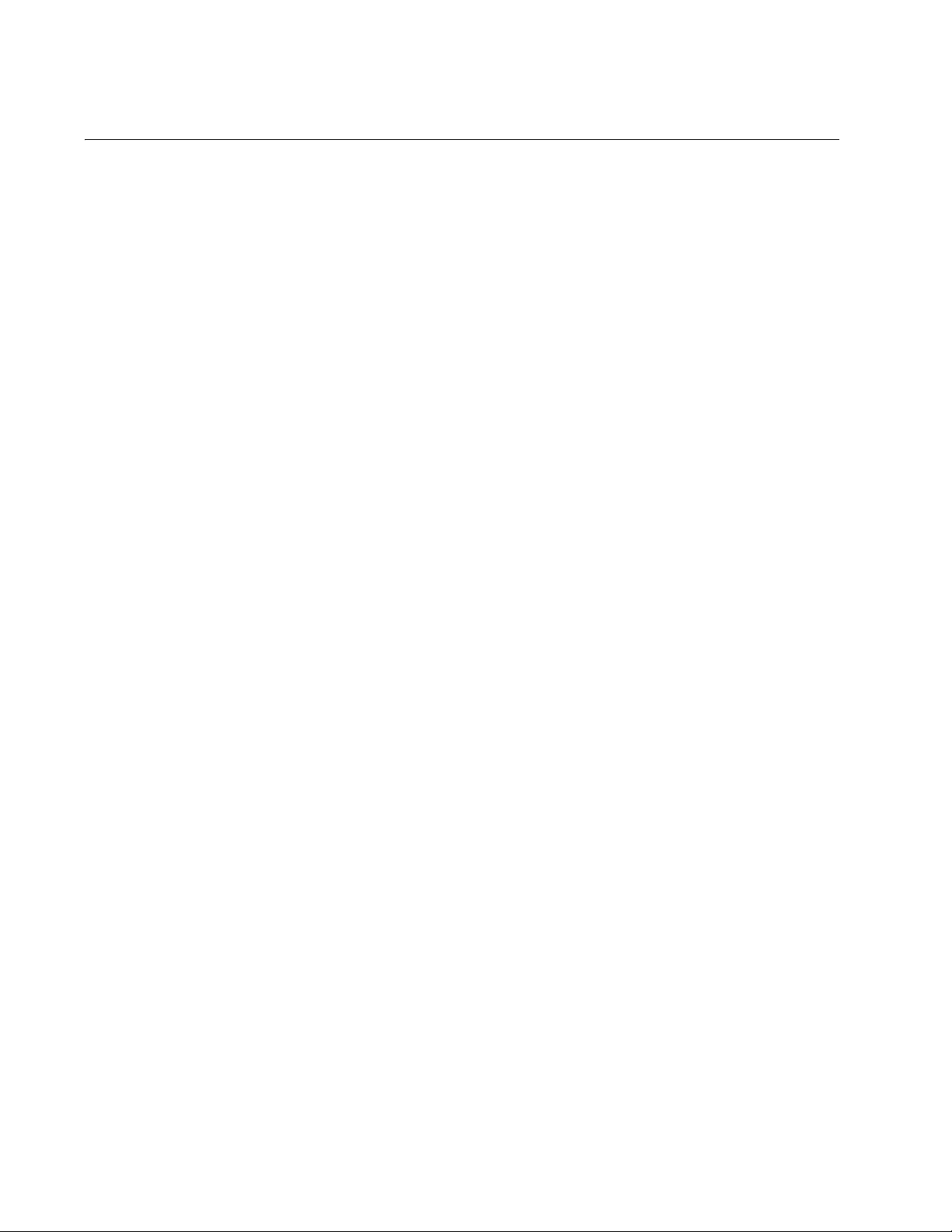
Chapter 1: Overview
Ethernet Switching Basics
An Ethernet switch interconnects network devices, such as workstations,
printers, routers, and other Ethernet switches, so that they can
communicate with each other by sending and receiving Ethernet frames.
MAC Address
Table
Every hardware device on your network has a unique MAC address. This
address is assigned to the device by the device’s manufacturer. For
example, when you install a Network Interface Card (NIC) in a computer
so that you can connect it to the network, the NIC already has a MAC
address assigned to it by its manufacturer.
The MAC address table in the AT-8000/8POE Fast Ethernet Switch can
store up to 8K MAC addresses. The switch uses the table to store the
MAC addresses of the network end nodes connected to the ports, along
with the port number on which each address was learned.
A switch learns the MAC addresses of the end nodes by examining the
source address of each packet received on a port. It adds the address and
port on which the packet was received to the MAC table if the address had
not already been entered in the table. The result is a table that contains all
the MAC addresses of the devices that are connected to the switch’s
ports, and the port number where each address was learned.
When the switch receives a packet, it also examines the destination
address and, by referring to its MAC address table, determines the port on
which the destination end node is connected. It then forwards the packet
to the appropriate port and on to the end node. This increases network
bandwidth by limiting each frame to the appropriate port when the
intended end node is located, freeing the other switch ports for receiving
and transmitting data.
26
If the switch receives a packet with a destination address that is not in the
MAC address table, it floods the packet to all the ports on the switch. If the
ports have been grouped into virtual LANs, the switch floods the packet
only to those ports which belong to the same VLAN as the port on which
the packet was received. This prevents packets from being forwarded into
inappropriate LAN segments, decreasing network security. When the
destination end node responds, the switch adds its MAC address and port
number to the table.
If the switch receives a packet with a destination address that is on the
same port on which the packet was received, it discards the packet
without forwarding it on to any port. Since both the source end node and
the destination end node for the packet are located on the same port on
the switch, there is no reason for the switch to forward the packet.
Page 27

AT-8000/8POE Layer 2 Fast Ethernet Switch Installation Guide
Note
Duplex Mode Duplex mode refers to how an end node receives and transmits data. If an
end node can receive or transmit data, but not both simultaneously, the
end node is operating in what is referred to as half-duplex mode. If an end
node can both receive and transmit data simultaneously, the end node is
said to be operating in full-duplex mode. Naturally, an end node capable of
operating in full-duplex can handle data much faster than an end node that
can only operate in half-duplex mode.
The twisted pair ports on the AT-8000/8POE Fast Ethernet Switch can
operate in either half-or full-duplex mode. They are IEEE 802.3u-compliant
and use Auto-Negotiation to set the duplex mode setting for you
automatically.
For Auto-Negotiation to operate properly on a switch, the end nodes
connected to the switch should also use Auto-Negotiation. If an end node
does not have this feature and has a fixed duplex mode of full-duplex, the
result will be a duplex mode mismatch between the end node and a switch
port. A port on the Gigabit Ethernet switch connected to an end node with
a fixed duplex mode of full-duplex will operate at only half-duplex. This
results in the end node using full-duplex and the switch port using halfduplex. This can produce network performance problems. If you encounter
this situation, you must configure the port on the end node to use AutoNegotiation or, if it lacks that feature, to half-duplex.
Store and
Forward
Because the ports on the AT-8000/8POE Fast Ethernet Switch
operate in Auto-Negotiate mode only, the end nodes connected to
the switch must also be configured to operate in the Auto-Negotiate
mode. If an end node is configured to a specific duplex setting in a
manual mode, it will not respond to the Auto-Negotiate protocol from
the AT-8000/8POE Fast Ethernet Switch. (The speed is determined
from the link pulses, however, so the speed is always detected
correctly.) As a result, the port setting on the switch will end up at
half-duplex. If the end node is manually configured to full-duplex,
there will be a duplex mismatch and data will be lost. If the end node
is manually configured to half-duplex, both ports will have the speed
and duplex match up correctly.
The AT-8000/8POE Fast Ethernet Switch uses store and forward as the
method for receiving and transmitting frames. When a Ethernet frame is
received on a switch port, the switch does not retransmit the frame out the
destination port until it has received the entire frame and stored the frame
in a port buffer. It then examines the frame to determine if it is a valid
frame. Invalid frames, such as fragments or runts, are discarded by the
switch. This insures that only valid frames are transmitted out the switch
ports and that damaged frames are not propagated on your network.
27
Page 28

Chapter 1: Overview
Back Pressure
and Flow Control
To maintain the orderly movement of data between the end nodes, an
Ethernet switch may periodically need to signal an end node to stop
sending data. This can occur under several circumstances. For example, if
two end nodes are operating at different speeds, the switch, while
transferring data between the end nodes, might need to instruct the faster
end node to stop transmitting data to allow the slower end node to catch
up. An example of this would be when a server operating at 100 Mbps is
sending data to a workstation operating at only 10 Mbps.
How a switch signals an end node to stop transmitting data differs
depending on the speed and duplex mode of the end node and switch
port. A twisted pair port operating at 100 Mbps and half-duplex mode will
stop an end node from transmitting data by forcing a collision. A collision
on an Ethernet network occurs when two end nodes attempt to transmit
data using the same data link at the same time. A collision causes end
nodes to stop sending data. When the switch needs to stop a 100 Mbps,
half-duplex end node from transmitting data, it forces a collision on the
data link, which stops the end node. When the switch is ready to receive
data again, the switch stops forcing collisions. This is referred to as back
pressure.
A port operating at 100 Mbps and full-duplex mode uses PAUSE frames,
as specified in the IEEE 802.3x standard, to stop the transmission of data
from an end node. Whenever the switch wants an end node to stop
transmitting data, it issues this frame. The frame instructs the end node to
cease transmission. The switch continues to issue PAUSE frames until it
is ready again to receive data from the end node. This is referred to as
flow control.
The AT-8000/8POE Fast Ethernet Switch supports back pressure flow
control in half duplex mode and pause frame flow control in full duplex
mode.
28
Page 29

Network Topologies
Legend
100 Mbps
1000 Mbps
10 Mbps
AT-8000/8POE
8 Port POE Fast Ethernet Switch
PoE
99R
1357
2468
TERMINAL PORT
1357
2468
9
9R
POWER
10/100/1000 Base-T
SFP
UPLINK PORT
RS-232
DET ON ON
100 LINK ACT 10 LINK ACT
PD ON MAX CURRENTPD ERR
10/100 LINK
1000 LINK
ACT
ACT
CLASS 1
LASER PRODUCT
MAIN PORT ACTIVITY
UPLINK PORT ACTIVITY
820
AT-9424T
AT-8000/8POE
AT-8000/8POE
Wireless Network
Wireless Network
Wireless Network
Wireless Network
Wireless Network
Wireless Network
IP Phone
IP Phone
IP Phones
IP Phones
This section illustrates two network topologies that you can create with the
AT-8000/8POE Fast Ethernet Switch: a power workgroup and collapsed
backbone. Both types of topologies are described below.
AT-8000/8POE Layer 2 Fast Ethernet Switch Installation Guide
Power
Workgroup
Topology
301
The topology shown in Figure 4 is commonly referred to as a power
workgroup topology. Two AT-8000/8POE Fast Ethernet switches are
connected to an AT-9424T Gigabit Ethernet Switch, one via an RJ45
connection and the other using a fiber optic connection. Access points and
IP phones are connected to the switches as PoE devices. The access
points, in turn, support a wireless Ethernet network of laptop users.
Gigabit Ethernet Switch
1357
2468
AT-9424T
SFP
L/A
TERMINAL
STATUS
PORT
21
FAULT
22
MASTER
23
24
POWER
1282
UPLINK PORT
10/100/1000 Base-T
SFP
RS-232
TERMINAL PORT
99R
820
301
1 3 57911 13 15 17 19 21R 23R
2468 10 12 14 16 18 20 22R 24R
301
21 22 23 24
AT-8000/8POE
8 Port POE Fast Ethernet Switch
PoE
1357
2468
301
L/A
D/C
1000 LINK / ACT
FDX
9
9R
PORT ACTIVITY
MAIN PORT ACTIVITY
DET ON ON
PD ON MAX CURRENTPD ERR
100 LINK ACT 10 LINK ACT
UPLINK PORT ACTIVITY
1000 LINK
10/100 LINK
10/100 LINK / ACT
HDX /
COL
ACT
ACT
1 3 5791113 15 17 19 21R 23R
L/A
D/C
L/A
D/C
2468 10 12 14 16 18 20 22R24R
CLASS 1
LASER PRODUCT
CLASS 1
LASER PRODUCT
SFP
POWER
301
Figure 4. Power Workgroup Topology
29
Page 30
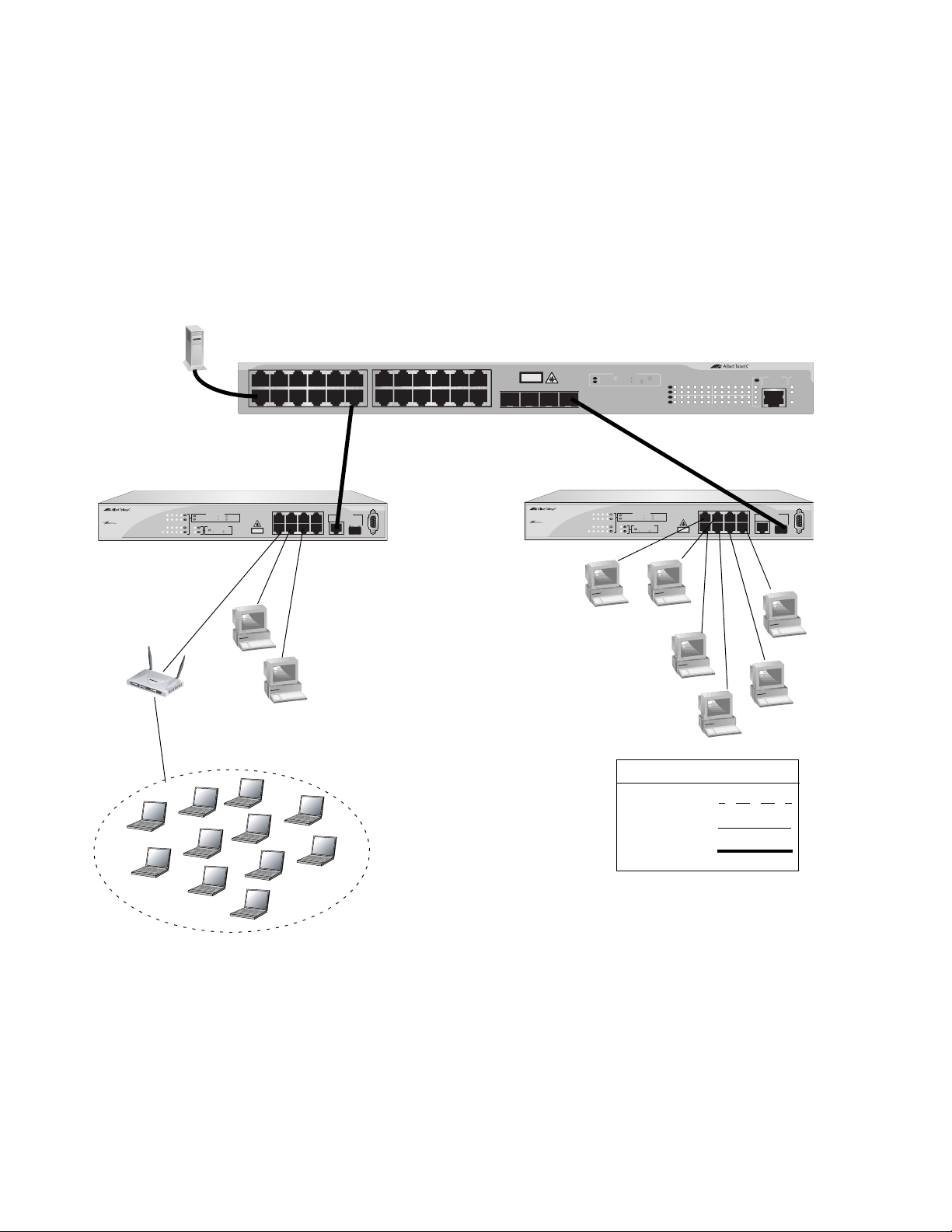
Chapter 1: Overview
Legend
100 Mbps
1000 Mbps
10 Mbps
AT-9424T
AT-8000/8POE
8 Port POE Fast Ethernet Switch
PoE
99R
1357
2468
TERMINAL PORT
1357
2468
9
9R
POWER
10/100/1000 Base-T
SFP
UPLINK PORT
RS-232
DET ON ON
100 LINK ACT 10 LINK ACT
PD ON MAX CURRENTPD ERR
10/100 LINK
1000 LINK
ACT
ACT
CLASS 1
LASER PRODUCT
MAIN PORT ACTIVITY
UPLINK PORT ACTIVITY
820
AT-8000/8POE
AT-8000/8POE
Wireless Network
301
Collapsed Backbone
In the topology illustrated in Figure 5, an AT-9424T Gigabit Ethernet
Switch forms the backbone that connects to servers and AT-8000/8POE
Fast Ethernet switches using Gigabit Ethernet uplinks. This type of
topology is often referred to as a collapsed backbone topology. The switch
functions as the focal point of the network and transfers an Ethernet frame
between the Fast Ethernet switches only when the destination end node
for the frame is on a different switch than the end node that originated the
frame. This reduces the amount of unnecessary data traffic in each
workgroup, freeing up bandwidth and improving network performance.
Gigabit Ethernet Switch
1357
2468
AT-9424T
SFP
L/A
21
22
23
24
10/100/1000 Base-T
UPLINK PORT
TERMINAL
PORT
SFP
99R
1 3 57911 13 15 17 19 21R 23R
2468 10 12 14 16 18 20 22R 24R
CLASS 1
LASER PRODUCT
SFP
21 22 23 24
AT-8000/8POE
8 Port POE Fast Ethernet Switch
PoE
PORT ACTIVITY
L/A
1000 LINK / ACT
10/100 LINK / ACT
D/C
HDX /
COL
FDX
1357
PD ON MAX CURRENTPD ERR
100 LINK ACT 10 LINK ACT
9
POWER
2468
9R
MAIN PORT ACTIVITY
DET ON ON
UPLINK PORT ACTIVITY
1000 LINK
10/100 LINK
ACT
ACT
1 3 5791113 15 17 19 21R 23R
L/A
D/C
L/A
D/C
2468 10 12 14 16 18 20 22R 24R
CLASS 1
LASER PRODUCT
STATUS
FAULT
MASTER
POWER
1282
RS-232
TERMINAL PORT
820
Figure 5. Collapsed Backbone Topology
30
Page 31

Chapter 2
Installation
This chapter contains the following sections:
“Reviewing Safety Precautions” on page 32
“Selecting a Site for the Switch” on page 34
“Cabling” on page 35
“Unpacking the Switch” on page 36
“Installing the Switch on a Desktop” on page 37
“Installing the Switch in a Rack” on page 38
“Cabling and Powering On the Switch” on page 43
“Starting a Management Session” on page 46
“Warranty Registration” on page 50
31
Page 32

Chapter 2: Installation
Note
Reviewing Safety Precautions
Please review the following safety precautions before you begin to install
the chassis or any of its components.
The indicates that a translation of the safety statement is
available in a PDF document titled “Translated Safety Statements”
(613-000405) on the Allied Telesis website at
www.alliedtelesis.com.
Warning: To prevent electric shock, do not remove the cover.
No user-serviceable parts inside. This unit contains hazardous
voltages and should only be opened by a trained and qualified
technician. To avoid the possibility of electric shock, disconnect
electric power to the product before connecting or disconnecting
the LAN cables.
E1
Warning: Do not work on equipment or cables during periods of
lightning activity.
Warning: Power cord is used as a disconnection device. To deenergize equipment, disconnect the power cord.
Warning: Class I Equipment. This equipment must be earthed.
The power plug must be connected to a properly wired earth
ground socket outlet. An improperly wired socket outlet could
place hazardous voltages on accessible metal parts.
Pluggable Equipment. The socket outlet shall be installed near
the equipment and shall be easily accessible.
Caution: Air vents must not be blocked and must have free
access to the room ambient air for cooling.
Warning: Operating Temperature. This product is designed for a
maximum ambient temperature of 40° degrees C.
E2
E6
E5
E3
E7
E4
32
All Countries: Install product in accordance with local and
National Electrical Codes.
E8
Page 33

AT-8000/8POE Layer 2 Fast Ethernet Switch Installation Guide
Circuit Overloading: Consideration should be given to the
connection of the equipment to the supply circuit and the effect
that overloading of circuits might have on overcurrent protection
and supply wiring. Appropriate consideration of equipment
nameplate ratings should be used when addressing this
concern.
E21
Warning: Mounting of the equipment in the rack should be such
that a hazardous condition is not created due to uneven
mechanical loading.
E25
If installed in a closed or multi-unit rack assembly, the operating
ambient temperature of the rack environment may be greater
than the room ambient temperature. Therefore, consideration
should be given to installing the equipment in an environment
compatible with the manufacturer’s maximum rated ambient
temperature (Tmra). E35
Caution: Installation of the equipment in a rack should be such
that the amount of air flow required for safe operation of the
equipment is not compromised.
E36
Warning: Reliable earthing of rack-mounted equipment should
be maintained. Particular attention should be given to supply
connections other than direct connections to the branch circuits
(e.g., use of power strips).
E37
Warning: To reduce the risk of electric shock, the PoE ports on
this product must not connect to cabling that is routed outside
the building where this device is located.
E40
33
Page 34

Chapter 2: Installation
Selecting a Site for the Switch
Observe the following requirements when choosing a site for your switch:
If you plan to install the switch in an equipment rack, ensure that the
rack is safely secured and that it will not tip over. Devices in a rack
should be installed starting at the bottom, with the heavier devices
near the bottom of the rack.
If you are installing the switch on a table, ensure that the table is level
and secure.
The power outlet for the switch should be located near the unit and
should be easily accessible.
The site should provide for easy access to the ports on the front of the
switch. This will make it easy for you to connect and disconnect
cables, as well as view the switch’s LEDs.
To allow proper cooling of the switch, air flow around the unit and
through its vents on the side and rear should not be restricted.
Do not place objects on top of the switch.
Do not expose the switch to moisture or water.
Ensure that the site is a dust-free environment.
You should use dedicated power circuits or power conditioners to
supply reliable electrical power to the network devices.
34
Page 35

Cabling
Note
Table 6 contains the cabling specifications for the twisted pair ports.
Table 6. Twisted Pair Cabling and Distances
Speed Type of Cable
AT-8000/8POE Layer 2 Fast Ethernet Switch Installation Guide
Maximum
Operating
Distance
10 Mbps Category 3 or better 100-ohm shielded or
unshielded twisted pair cable
100 Mbps Category 5 or Category 5E (Enhanced) 100-
ohm shielded or unshielded twisted pair cable
1000 Mbps Category 5 and Category 5E (Enhanced) 100-
ohm shielded or unshielded twisted pair cable
The twisted pair ports on the switch feature auto-MDI when
operating at 10 or 100 Mbps. Each port is individually configured as
MDI or MDI-X when connected to an end node. Consequently, you
can use either a straight-through or crossover twisted pair cable
when connecting any network device to a twisted pair port on the
switch.
100 m (328 ft)
100 m (328 ft)
100 m (328 ft)
35
Page 36

Chapter 2: Installation
Note
Unpacking the Switch
To unpack the switch, perform the following procedure:
1. Remove all components from the shipping package.
2. Place the switch on a level, secure surface.
3. Ensure the following hardware components are included in your switch
Store the packaging material in a safe location. You must use the
original shipping material if you need to return the unit to Allied
Telesis.
package. If any item is missing or damaged, contact your Allied
Telesyn sales representative for assistance.
Two rack-mount brackets
Eight rack-mount bracket screws (black)
Four rack-mounting screws (stainless steel)
Four rubber feet (for desktop use)
One management cable
One power cord
Documentation CD
36
Page 37

Installing the Switch on a Desktop
You can place AT-8000/8POE Fast Ethernet Switch on a desktop or install
it in a 19-inch rack. To install the switch in a rack, refer to “Installing the
Switch in a Rack” on page 38.
To place the switch on a desktop, perform the following procedure:
1. Remove all equipment from the package and store the packaging material in a safe place.
2. Turn the switch over and attach the four rubber feet to the bottom of
the switch as shown in Figure 6.
AT-8000/8POE Layer 2 Fast Ethernet Switch Installation Guide
RS-232
99R
SFP
UPLINK PORT
10/100/1000 Base-T
TERMINAL PORT
68
2
4
1357
LASER PRODUCT
CLASS 1
ACT
ACT
10/100 LINK
1000 LINK
UPLINK PORT ACTIVITY
DET ON ON
9R
9
100 LINK ACT 10 LINK ACT
PD ON MAX CURRENTPD ERR
MAIN PORT ACTIVITY
2468
POWER
13
7
5
823
Figure 6. Attaching the Rubber Feet
3. Turn the switch over again and place it on a flat, secure surface (such
as a desk or table) leaving ample space around the unit for ventilation.
PoE
8 Port POE Fast Ethernet Switch
AT-8000/8POE
37
Page 38

Chapter 2: Installation
9
9R
1357
2
4
6
8
TERMINAL PORT
10/100/1000 Base-T
S
FP
UPLINK PO
RT
RS-232
831
Installing the Switch in a Rack
To install the AT-8000/8POE Fast Ethernet Switch in a rack, perform the
following procedure:
1. If attached, remove the rubber feet using a flat-head screwdriver.
2. Install a bracket on one side of the switch using a Phillips screwdriver
and four of the rack-mount screws included with the switch, as shown
in Figure 7.
Figure 7. Attaching the Rack-Mount Bracket
3. Repeat step 2 to attach the remaining bracket to the other side of the
switch.
38
Page 39

AT-8000/8POE Layer 2 Fast Ethernet Switch Installation Guide
4. Mount the switch on a 19-inch rack using the four large screws
included, as shown in Figure 8
13
5
7
2
4
6
8
10/100/1000
UPLINK PO
Ba
se-T
R
T
SFP
RS-232
99R
832
TERMINAL PORT
Figure 8. Mounting the Switch on the Rack
Warning: To prevent electric shock, do not remove the cover.
No user-serviceable parts inside. This unit contains hazardous
voltages and should only be opened by a trained and qualified
technician. To avoid the possibility of electric shock, disconnect
electric power to the product before connecting or disconnecting
the LAN cables.
E1
Warning: Do not work on equipment or cables during periods of
lightning activity.
E2
Warning: Power cord is used as a disconnection device. To de-
energize equipment, disconnect the power cord.
E3
Warning: Class I Equipment. This equipment must be earthed.
The power plug must be connected to a properly wired earth
ground socket outlet. An improperly wired socket outlet could
place hazardous voltages on accessible metal parts.
E4
Pluggable Equipment. The socket outlet shall be installed near
the equipment and shall be easily accessible.
E5
Caution: Air vents must not be blocked and must have free
access to the room ambient air for cooling.
E6
39
Page 40

Chapter 2: Installation
Warning: Operating Temperature. This product is designed for a
maximum ambient temperature of 40° degrees C.
E7
Circuit Overloading: Consideration should be given to the
connection of the equipment to the supply circuit and the effect
that overloading of circuits might have on overcurrent protection
and supply wiring. Appropriate consideration of equipment
nameplate ratings should be used when addressing this
concern.
E21
Warning: Mounting of the equipment in the rack should be such
that a hazardous condition is not created due to uneven
mechanical loading.
E25
If installed in a closed or multi-unit rack assembly, the operating
ambient temperature of the rack environment may be greater
than the room ambient temperature. Therefore, consideration
should be given to installing the equipment in an environment
compatible with the manufacturer’s maximum rated ambient
temperature (Tmra).
E35
Caution: Installation of the equipment in a rack should be such
that the amount of air flow required for safe operation of the
equipment is not compromised.
E36
Warning: Reliable earthing of rack-mounted equipment should
be maintained. Particular attention should be given to supply
connections other than direct connections to the branch circuits
(e.g., use of power strips).
E37
40
Page 41

Installing an Optional SFP Transceiver
Note
Note
Warning
The AT-8000/8POE Fast Ethernet Switch has one SFP uplink port.
To install an SFP transceiver, perform the following procedure:
The transceiver can be hot-swapped; you do not need to power off
the switch to install a transceiver. However, always remove the
cables before removing the transceiver.
You must install the transceiver before you connect cables to it.
1. Remove the transceiver from its shipping container and store the packaging material in a safe location.
AT-8000/8POE Layer 2 Fast Ethernet Switch Installation Guide
An SFP transceiver can be damaged by static electricity. Be sure to
observe all standard electrostatic discharge (ESD) precautions,
such as wearing an antistatic wrist strap, to avoid damaging the
transceiver.
2. Remove the dust plug from the SFP slot, as shown in Figure 9.
13
5
7
2
4
6
8
10/100/1000
UPLINK PO
Ba
se-T
R
T
SFP
RS-232
99R
824
TERMINAL PORT
Figure 9. Removing the Dust Plug from the SFP Slot
3. Locate the label on the transceiver and turn it so that the label is on top
and the alignment groove is on the bottom.
41
Page 42

Chapter 2: Installation
Note
Note
4. Slide the SFP transceiver into an SFP slot on the switch, as shown in
Figure 10.
13
5
7
2
4
6
8
10/100/1000
UPLINK PO
Ba
se-T
R
T
SFP
RS-232
99R
825
TERMINAL PORT
Figure 10. Inserting the SFP
5. Repeat steps 2 through 4 if you are installing another SFP transceiver.
SFP transceivers are dust sensitive. When a fiber optic cable is not
installed, or when you store the SFP, always keep the plug in the
optical bores. When you do remove the plug, keep it for future use.
Unnecessary removal and insertion of an SFP can lead to
premature failure.
For information about cabling for the SFP, consult the documentation
that was shipped with the SFP.
42
Page 43

Cabling and Powering On the Switch
Warning
99R
13
5
7
2
4
6
8
TERMINAL PORT
10/100/1000
Base-T
SFP
UPLINK POR
T
RS-232
829
AT-8000/8POE Layer 2 Fast Ethernet Switch Installation Guide
Connecting the
Twisted Pair
Cables
To connect the twisted cables to the RJ-45 ports on the AT-8000/8POE
Fast Ethernet Switch, perform the following procedure:
1. Plug the twisted pair data cables into the RJ-45 ports on the switch, as shown in Figure 11.
Figure 11. Connecting the Twisted Pair Data Cables
When you connect a twisted pair cable to a port, observe the following
guidelines:
An RJ-45 connector should fit snugly into the port on the switch.
The tab on the connector should lock the connector into place.
The ports on the switch are auto-MDI/MDI-X. You can use either a
straight-through or crossover twisted pair cable to connect any type
of network device to a port on the switch.
The network should not contain data loops, which can adversely
affect network performance. A data loop exists when two or more
network devices can communicate with each other over more than
one data path.
To reduce the risk of electric shock, the PoE ports on this product
must not connect to cabling that is routed outside the building where
this device is located. E40
2. Connect the other end of the twisted pair cable to a port in the end
node.
43
Page 44

Chapter 2: Installation
99R
13
5
7
2
4
6
8
TERMINAL PORT
10/100/1000
Ba
se-T
SFP
UPLINK PO
R
T
RS-232
826
99R
13
5
7
2
4
6
8
TERMINAL PORT
10/100/1000
Ba
se-T
SFP
UPLINK PO
R
T
RS-232
827
Connecting the
Fiber Optic
Cables
To connect a fiber optic cable to an SFP installed in the AT-8000/8POE
Fast Ethernet Switch, perform the following procedure:
1. Remove the dust plug from the SFP, as shown in Figure 12.
Figure 12. Removing the Dust Cover from the SFP.
Warning: Class 1 laser product. L1
Do not stare into the laser beam.
L2
Powering On the
Switch
44
2. Connect the fiber optic cable to the SFP port, as shown in Figure 13.
Figure 13. Connecting the Fiber Optic Cable
To power on the switch, perform the following procedure:
1. Plug the power cord into the AC power connector on the back of the switch, as shown in Figure 14.
Page 45

AT-8000/8POE Layer 2 Fast Ethernet Switch Installation Guide
830
2A 50-60Hz
100-240
V
AC
Figure 14. Plugging in the AC Power Cord
2. Plug the other end of the power cord into a wall outlet.
Warning: Power cord is used as a disconnection device. To deenergize equipment, disconnect the power cord.
E3
Pluggable Equipment. The socket outlet shall be installed near
the equipment and shall be easily accessible.
E5
3. Verify that the POWER LED is green. If the LED is OFF, refer to
Chapter 3, “Troubleshooting” on page 51.
The switch is now powered on and ready for network operations. To
start a local management session on the switch, refer to “Starting a
Management Session” on page 46. To start a remote management
session, the switch must have an IP address. For information about
giving the switch an IP address and starting a remote management
session, refer to the AT-S81 Management Software User’s Guide.
45
Page 46

Chapter 2: Installation
Note
Starting a Management Session
The AT-8000/8POE Fast Ethernet Switch provides two methods for
accessing the switch and performing management functions, as described
in the following sections:
“Establishing a Local Connection to use the Menus Interface,” next
“Establishing a Remote Connection to Use the Web Browser Interface”
on page 48
Establishing a
Local Connection
to use the Menus
Interface
To start a local management session on an AT-8000/8POE Fast Ethernet
Switch, perform the following procedure:
1. Connect one end of the management cable to the console port on the switch, as shown in Figure 15.
13
5
7
2
4
6
8
10/100/1000
UPLINK PO
Ba
se-T
R
T
SFP
RS-232
99R
828
TERMINAL PORT
Figure 15. Connecting the Console Cable
2. Connect the other end of the cable to the RS-232 port on a terminal or
PC with a terminal emulator program.
3. Configure the terminal or terminal emulator program as follows:
Baud rate: 9600
Data bits: 8
Stop bits: 1
Flow control: None
These default settings are for a DEC VT100 or ANSI terminal, or an
equivalent terminal emulation program.
46
Page 47

AT-8000/8POE Layer 2 Fast Ethernet Switch Installation Guide
==============================================================
AT-8000/8POE Management System Version
Local - Console
Allied Telesyn International Corp.
Copyright 2007
==============================================================
Login Menu
Login:
AT-8000/8POE Local Management System
Enter the character in square brackets to select option
Main Menu
[G]eneral Information
[B]asic Switch Configuration...
[A]dvanced Switch Configuration...
Switch [T]ools...
[S]tatistics
[C]ommand Line Interface
[Q]uit
Command>
The Login Menu is shown in Figure 16.
Figure 16. Login Menu
4. Enter “manager” for the login name and press Return.
You are prompted for a password.
5. Enter “friend” as the password.
The Main Menu is shown in Figure 17.
Figure 17. Main Menu
For detailed information about configuring the AT-8000/8POE Fast
Ethernet Switch, refer to the AT-S81 Management Software User’s Guide.
47
Page 48

Chapter 2: Installation
Note
Note
Switch’s IP Address
Establishing a
Remote
Connection to
Use the Web
Browser
Interface
In order for you to manage a switch using the web browser interface, the
switch must have an IP address and subnet mask. You must use the
menus interface to assign an IP address.
The remote management station must be a member of the switch’s
Default VLAN. The switch responds and processes management
packets only if they are received on an untagged port of the Default
VLAN.
To start a web browser management session, perform the following
procedure:
1. Start your web browser.
If your PC with the web browser is connected directly to the switch to
be managed or is on the same side of a firewall as the switch, you
must configure your browser’s network options not to use proxies.
Consult your web browser’s documentation on how to configure the
switch’s web browser to not use proxies.
2. In the URL field of the browser, enter the IP address of the switch to be
managed, as shown in Figure 18.
Figure 18. Entering a Switch’s IP Address in the URL Field
The AT-S81 management software displays the login dialog box, as
shown in Figure 19.
48
Figure 19. AT-S81 Login Dialog Box
Page 49

AT-8000/8POE Layer 2 Fast Ethernet Switch Installation Guide
3. Enter the AT-S81 management login user name and password. The
default user name is “manager” and the default password is “friend.”
The login name and password are case-sensitive.
The AT-S81 management software displays the home page. The
window contains an image of the front of the switch. Ports that have a
link to an end node are green. Ports without a link are grey. An
example of a home page is shown in Figure 20.
Figure 20. Home Page for the AT-8000/8POE Fast Ethernet Switch
The main menu is on the top of the home page. It consists of the following
selections:
General Info.
Basic Config.
Advanced Config.
Tools
Statistics
A web browser management session remains active even if you link to
other sites. You can return to the management web pages anytime as long
as you do not quit the browser.
For more information about the web browser interface, refer to the AT-S81
Management Software User’s Guide.
49
Page 50

Chapter 2: Installation
Warranty Registration
Allied Telesis hardware products are covered under limited warranties.
Some products have a longer or more appropriate coverage the others.
The AT-8000/8POE Fast Ethernet switch has a limited warranty of
Lifetime (24 months Fan & PSU).
All Allied Telesis warranties are subject to and provided only on the terms
and conditions set out in the Allied Telesis Limited Warranties listed on the
Allied Telesis website at http://alliedtelesis.com/support/warranty.
50
Page 51

Chapter 3
Note
Troubleshooting
This chapter contains information on how to troubleshoot the switch in the
event that a problem occurs.
If you need further assistance, please contact Allied Telesyn
Technical Support. Refer to “Contacting Allied Telesis” on page 14.
Check the Power LED on the front of the switch. If the LED is OFF,
indicating that the unit is not receiving power, do the following:
Ensure that the power cord is securely connected to the power source
and to the AC connector on the back panel of the switch.
Verify that the power outlet has power by connecting another device to
it.
Try connecting the unit to another power source.
Try using a different power cord.
Verify that the voltage from the power source is within the required
levels for your region.
Verify that the LINK/ACT LED for each port is ON. If a LINK/ACT LED is
OFF, do the following:
Verify that the end node connected to the port is powered on and is
operating properly.
Verify that the twisted pair cable is securely connected to the port on
the switch and to the port on the end node.
Ensure that the twisted pair cable does not exceed 100 meters (328
feet).
Verify that you are using the appropriate category of twisted pair cable:
Category 3 or better for 10 Mbps operation and Category 5 and
Category 5E for 100 and 1000 Mbps operation.
On those ports that are supplying PoE power to another device, verify that
the port PoE LED is solid green. If the LED is not solid green, do the
following:
Verify that the connected device is no more than 100 feet from the
switch.
51
Page 52

Chapter 3: Troubleshooting
Note
If the port PoE LED is solid amber, then the power required by the
connected device is more than the maximum power budget for the
port. If this is the case, the connected device may not qualify for
connection to the switch.
If the port PoE LED is blinking amber, then the overall power budget of
the switch was exceeded when the powered device was connected.
Re-evaluate the overall power requirements of all the powered devices
connected to the switch to assure that the overall power budge is not
exceeded. This may mean that more than one switch is required to
supply the PoE power required by the PoE powered devices on the
network.
If the PoE LED is off, then do the following:
– Verify that the twisted pair cable is securely connected
to the port on the switch and to the port on the
connected device; and
– Verify that the connected device conforms to IEEE
802.1af
A 1000Base-T connection may require five to ten seconds to
establish a link.
52
Page 53

Appendix A
Technical Specifications
Physical Specifications
Dimensions: 330 mm x 204 mm x 43.6 mm
12.99 in x 8.03 in x 1.72 in)
Weight: 3.25 kg (7.16 lbs)
Environmental Specifications
Operating Temperature: 0° C to 45° C (32° F to 113° F)
Storage Temperature: -20° C to 70° C (-4° F to 158° F)
Operating Humidity: 10% to 90% non-condensing
Storage Humidity: 5% to 95% non-condensing
Operating Altitude Range: Up to 3,000 m (9,843 ft)
Power Specifications
AC Voltage/Frequency Requirements: 100 - 240 VAC, 50/60 Hz
AC Input Power Consumption: 135 W maximum
Available Power over Ethernet: 95 W @ 48 VDC
IEEE 802.3af Class 3 (15.4 W): Max 6 ports
IEEE 802.3af Class 2 (7.3 W): Max 8 ports
IEEE 802.3af Mode: Alternative B
53
Page 54

Appendix A: Technical Specifications
Safety and Electromagnetic Emissions Certifications
EMI/RFI: FCC Class A, EN55022 Class A,
CISPR Class A
Immunity: EN55024
Electrical Safety: EN60950 (TUV), UL60950 (
C-TICK, CE
cULus)
,
54
Page 55

Connectors and Port Pinouts
8
8
1
1
This section lists the connectors and connector pinouts for the
AT-8000/8POE Fast Ethernet Switch and their components.
Figure 21 illustrates the pin layout for an RJ-45 connector and port.
Figure 21. RJ-45 Connector and Port Pin Layout
Table 7 lists the RJ-45 pin signals when a twisted pair port is operating in
the MDI configuration.
Table 7. MDI Pin Signals (10Base-T or 100Base-TX)
AT-8000/8POE Layer 2 Fast Ethernet Switch Installation Guide
Pin Signal
1TX+
2TX-
3RX+
6RX-
Table 8 lists the RJ-45 port pin signals when a twisted pair port is
operating in the MDI-X configuration.
Table 8. MDI-X Pin Signals (10Base-T or 100Base-TX)
Pin Signal
1RX+
2RX-
3TX+
6TX-
Table 9 lists the RJ-45 connector pins and their signals when a
55
Page 56

Appendix A: Technical Specifications
1000Base-T port is operating at 1000 Mbps.
Table 9. RJ-45 1000Base-T Connector Pinouts
Pin Pair Signal
1 1 TX and RX+
2 1 TX and RX-
3 2 TX and RX+
4 3 TX and RX+
5 3 TX and RX-
6 2 TX and RX-
7 4 TX and RX+
8 4 TX and RX-
56
