Page 1
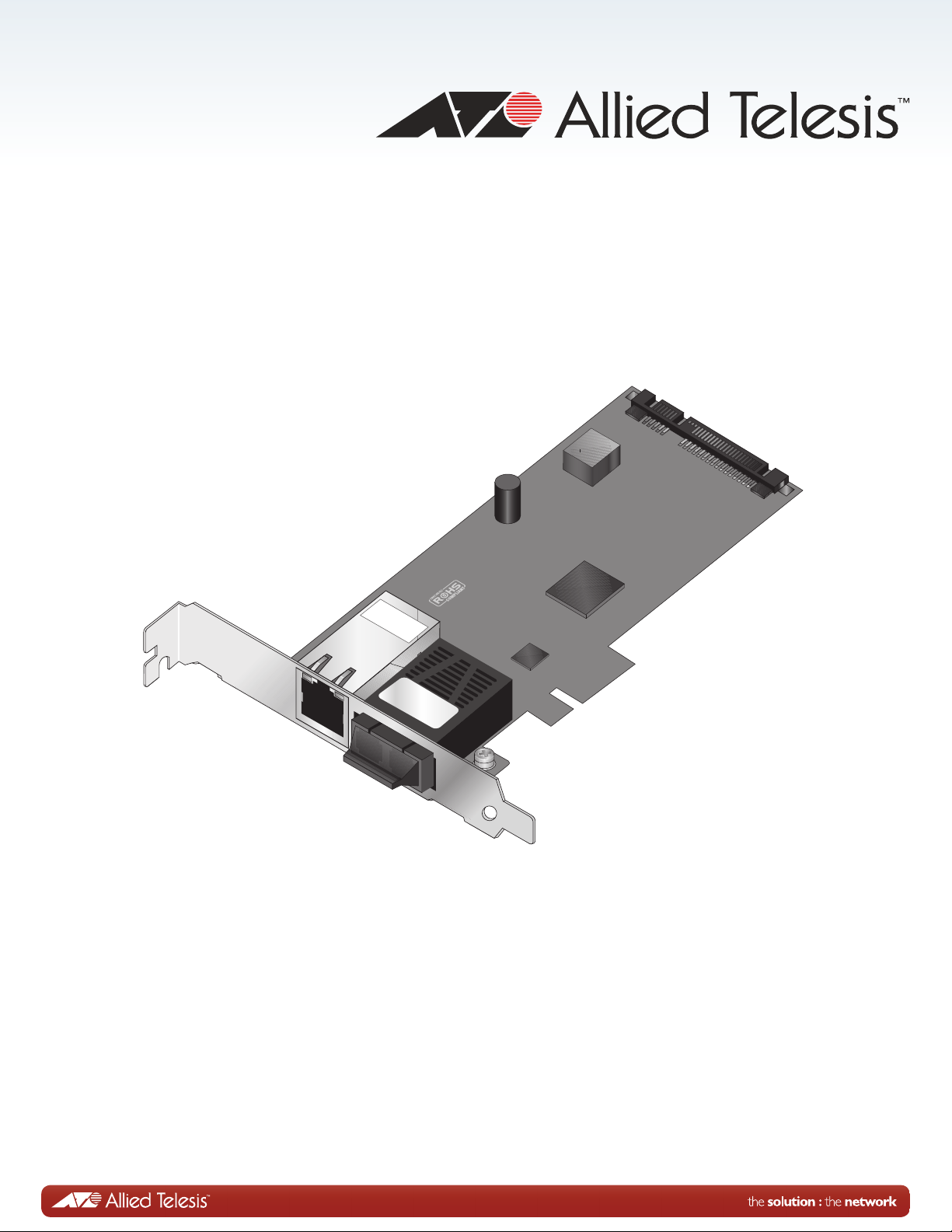
AT-2716POE
2317
T
AT I
TX
FX
Fast Ethernet Fiber & PoE Adapter
Installation and Users Guide
613-001265 Rev. A
Page 2
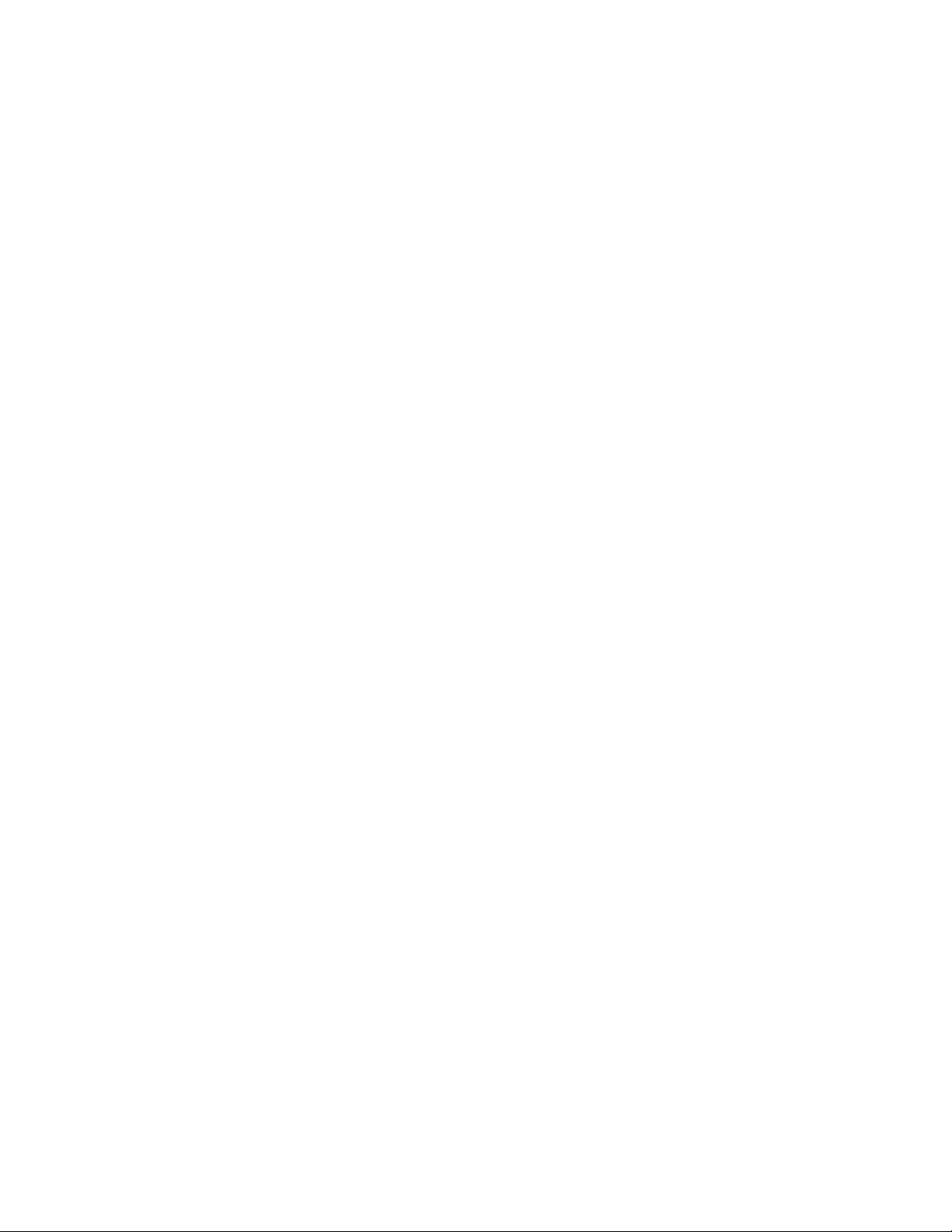
Copyright © 2011 Allied Telesis, Inc.
All rights reserved. No part of this publication may be reproduced without prior written permission from Allied Telesis,
Inc.
Allied Telesis and the Allied Telesis logo are trademarks of Allied Telesis, Incorporated. All other product names,
company names, logos or other designations mentioned herein are trademarks or registered trademarks of their respective
owners.
Allied Telesis, Inc. reserves the right to make changes in specifications and other information contained in this document
without prior written notice. The information provided herein is subject to change without notice. In no event shall Allied
Telesis, Inc. be liable for any incidental, special, indirect, or consequential damages whatsoever, including but not limited
to lost profits, arising out of or related to this manual or the information contained herein, even if Allied Telesis, Inc. has
been advised of, known, or should have known, the possibility of such damages.
Page 3
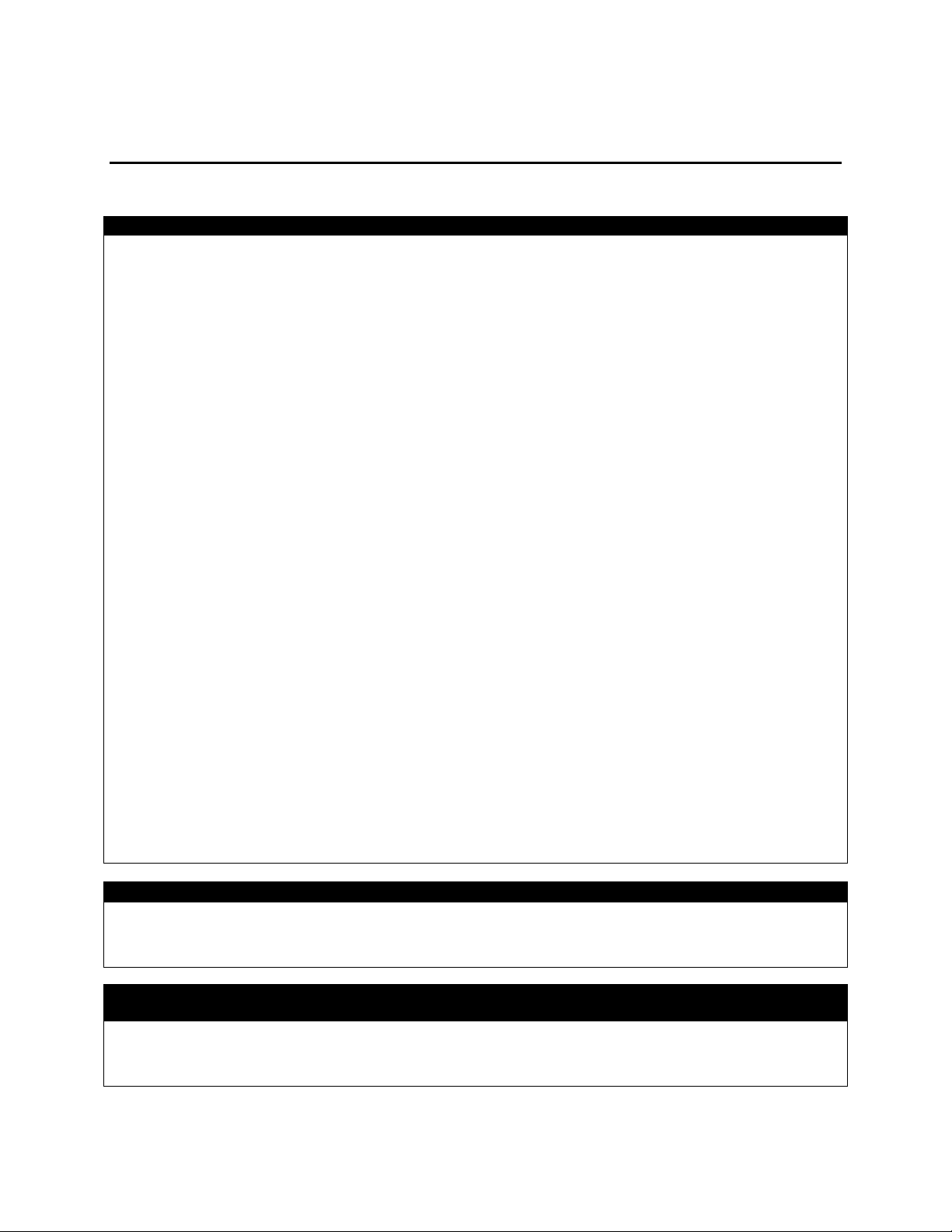
Federal Communications Commission Interference Statement
Declaration of Conformity
Industry Canada
This Class A digital apparatus complies with Canadian ICES-003.
European Union Restriction of the Use of Certain Hazardous Substances
(RoHS) in Electrical and Electronic Equipment
This Allied Telesis RoHS-compliant product conforms to the European Union Restriction of the Use of Certain
controls.
Electrical Safety and Emissions Standards
This product meets the following standards:
Manufacturer Name: Allied Telesis, Inc.
Declares that the product: Fast Eth ernet Adapters
Model Numbers: AT-2716POE
This equipment has been tes ted and found to com ply with the lim its for a Class A digital device, pursuant to Part 15
of FCC Rules. These limits are designed to provide reasonable protection against harmful interference in a residential
installation. This equipment gener ates uses and can radiate radi o frequency energy and, i f not installed and used in
accordance with the instructi ons, may cause harmful interf erence to radio or television reception. However, there is
no guarantee that interference will not occur in a particular installation. If this equipment does cause harmful
interference to radio or television rec eptio n, which can be det ermine d by tur ning the eq uipment off and o n, the user is
encouraged to try to correct the interference by one of the following measures:
- Reorient or relocate the receiving antenna.
- Increase the separation between the equipment and the receiver.
- Connect the equipment into an outlet on a circuit different from that to which the receiver is connected.
- Consult the dealer or an experienced radio/TV technician for help.
This device complies with part 15 of the FCC Rules. Operation is subject t o the following two conditions:
(1) This device must not cause harmful interference, and
(2) This device must accept any interf erence received, including interf erence that may cause undesired operation.
FCC Caution: Any changes or modifications not expressly approved by the party responsible for complianc e c ould
void the user’s authority to operate this equipment.
IMPORTANT NOTE:
FCC Radiation Exposure Statemen t:
This equipment complies with F C C radiation exposure limits set for th for an uncontrolled environment. E nd users
must follow the specific operating instructions for satisfying RF expos ure compliance.
This transmitter must not be co-located or operating in conjunction with any other antenna or transmitter.
IEEE802.11b or 802.11g operation of this product in the U.S.A. is firmware-limited to channels 1 through 11.
AT-2716POE Fast Ethernet Fiber & PoE Adapt er Installation and User’s Guide
Industry
Cet appareil numérique de la classe A est c onforme à la norme NMB-003 du Can ada.
Hazardous Substances (RoHS) in E lectrical and Electron ic Equipment . Allied T elesis ens ures RoHS co nformance b y
requiring supplier Declarat ions of Conformit y, monitor ing incomin g materials, and maintainin g manufacturin g process
3
Page 4
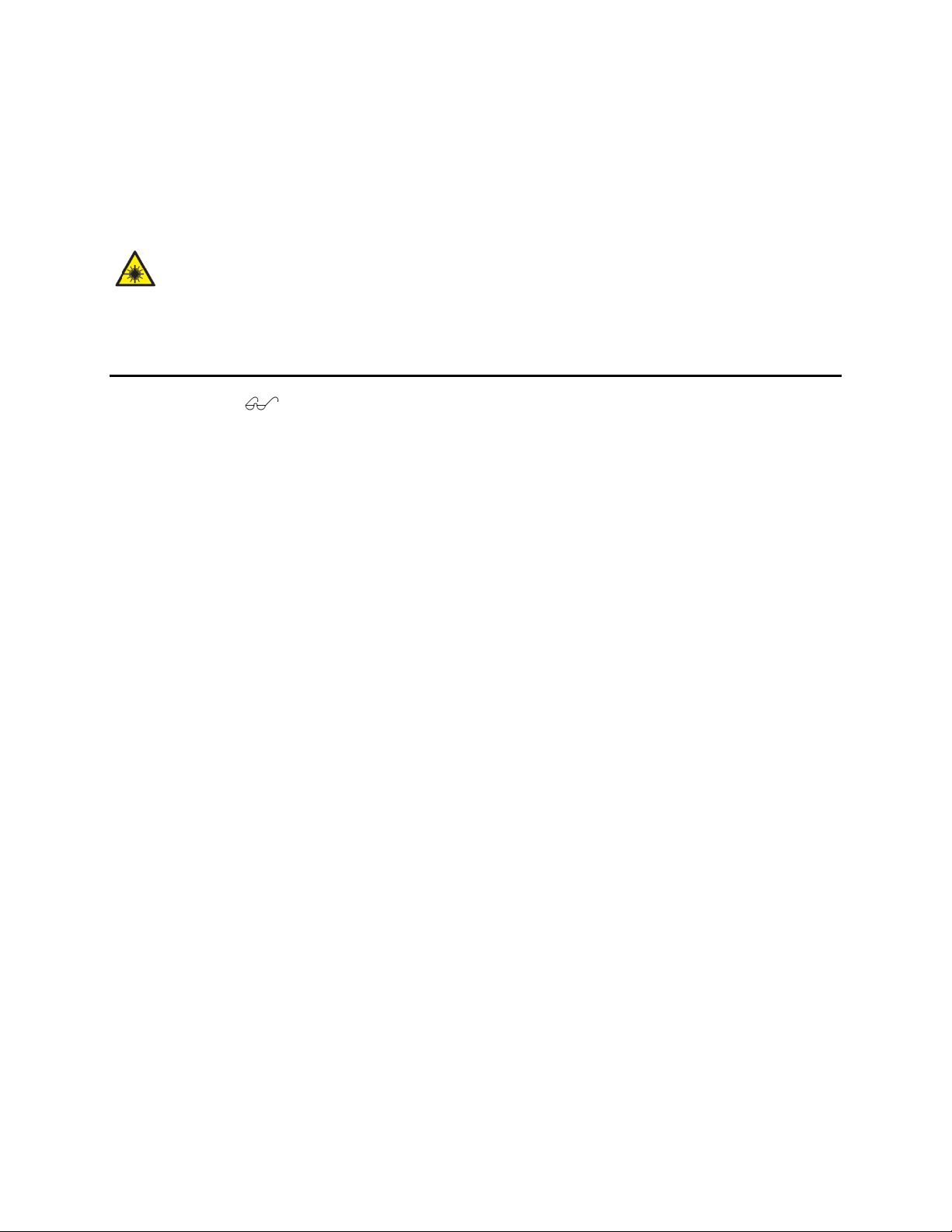
AT-2716POE Fast Ethernet Fiber & PoE Adapt er Installation and User’s Guide
RFI Emissions
FCC Class A
Immunity
EN55024
Electrical Safety
EN60950-1 (TUV), UL 60950-1 (CULUS)
Laser Safety
EN60825
Translated Safety Statements
Important: The indicates that a translation of the safety statement is available in a PDF
document titled “Translated Safety Statements” on the Allied Telesis website at
www.alliedtelesis.com/support/software. For specific instructions, see “Where to Find
Management Software Updates and Product Information” on page 11.
4
Page 5
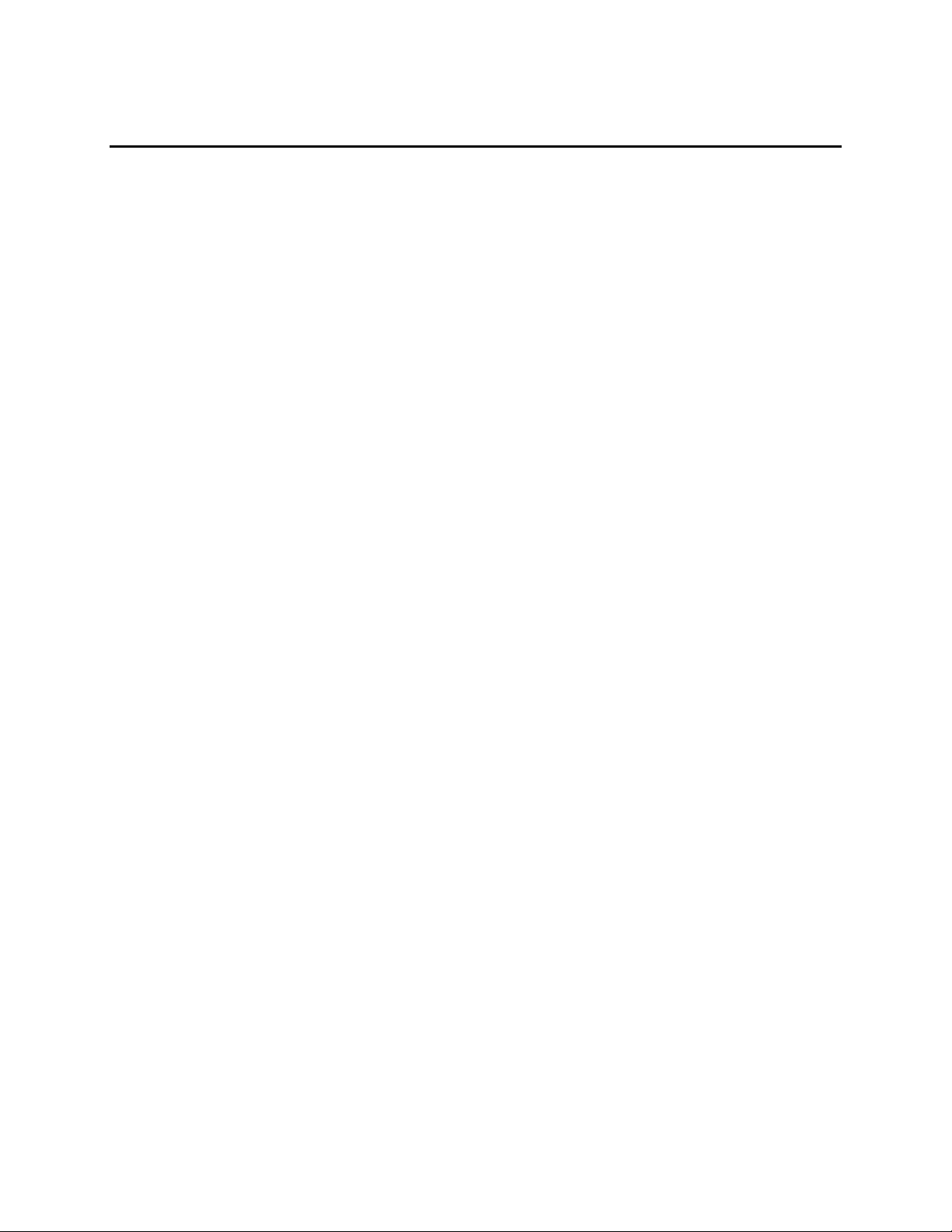
AT-2716POE Fast Ethernet Fiber & PoE Adapt er Installation and User’s Guide
Contents
Preface.........................................................................................9
Safety Symbols Used in this
Document.......................................................................................10
Where to Find Management Software Updates and Product Information .............................11
Contacting Allied Telesis .....................................................................12
Online Support .........................................................................12
Email and Telephone Support.............................................................12
Returning Products......................................................................12
For Sales Information ..................................................................12
Warranty................................................................................12
Chapter 1: Introduction to the AT-2716POE Fast Ethernet Fiber & PoE Adapter ...................13
Functional Description ......................................................................14
LEDs....................................................................................15
AT-2716POE Adapter Software Drivers............................................................16
Supported Operating Systems ............................................................16
Software Driver Features ...............................................................16
Chapter 2: Installing the Hardware ............................................................17
Reviewing Safety Precautions...................................................................18
Checking the Contents of Your Shipment.........................................................20
Pre-Installation Checklist ....................................................................21
Installing a Network Adapter Card..............................................................22
Connecting the Network Cables .................................................................26
Checking Warranty Registration.................................................................28
Chapter 3: Installing Windows XP NDIS Driver Software .........................................29
Installing the NDIS DriverSoftware.............................................................30
Using the Driver Installer .............................................................30
Updating the Adapter Software ..........................................................33
Uninstalling the Driver Software ..............................................................38
Chapter 4: Installing the Windows Vista and Windows 7 NDIS Driver Software ....................39
Installing the Driver Software.................................................................40
Opening the Device Manager..............................................................40
Installing AT-2716POE Driver............................................................42
Uninstalling the Driver Software ..............................................................44
Chapter 5: Installing the AT-2716POE VLAN CONFIGURATION Application .........................49
Virtual LANs and the AT-2716POE VLAN CONFIGURATION Protocol ...............................50
Installing the AT-2716POE VLAN CONFIGURATION Application ......................................53
Configuring the VLAN and Priority settings.....................................................56
Chapter 6: VoIP Configuration Example .........................................................57
VoIP Support ...........................................................................57
Chapter 7: Setting Advanced Properties ........................................................61
Accessing the Advanced Tab ....................................................................62
Selecting the Advanced Tab in Windows XP ...............................................62
Selecting the Advanced Tab in Windows 7 ................................................64
Selecting the Advanced Tab in Windows Vista ............................................66
Modifying Advanced Properties..................................................................69
5
Page 6

AT-2716POE Fast Ethernet Fiber & PoE Adapt er Installation and User’s Guide
Contents
Updating the 802.3az EEE property......................................................70
Updating the ARP Offload property......................................................70
Updating the EEE Control Policies property.............................................70
Updating the Ethernet@WireSpeed property...............................................70
Updating the Flow Control property.....................................................70
Updating the Interrupt Moderation property.............................................71
Updating the IPv4 Checksum Offload property............................................71
Updating the Jumbo MTU property........................................................71
Updating the Large Send Offload (IPv4) property........................................71
Updating the Large Send Offload v2 (IPv4) property.....................................72
Updating the Large Send Offload v2 (IPv6) property.....................................72
Updating the Network Address property..................................................72
Updating the NS Offload property.......................................................72
Updating the Priority & VLAN property..................................................72
Updating the Receive Side Scaling property.............................................73
Updating the RSS Queues property.......................................................73
Updating the Speed & Duplex property...................................................73
Updating the TCP/UDP Checksum Offload (Ipv4) property..................................73
Updating the TCP/UDP Checksum Offload (Ipv6) property..................................74
Updating the Virtual Machine Queues property...........................................74
Updating the VLAN ID property..........................................................74
Updating the VMQ Lookahead Split property..............................................74
Updating the VMQ VLAN Filtering property...............................................74
Updating the Wake Up Capabilities property.............................................75
Updating the WOL Speed property........................................................75
Chapter 8: Troubleshooting ...................................................................76
Hardware Diagnostics..........................................................................77
Checking Port LEDs on the Adapter.............................................................78
Troubleshooting Checklist.....................................................................79
Testing Network Connectivity .................................................................80
Software Problems and Solutions...............................................................82
Microsoft Remote Installation Service (RIS) Instructions...............................82
Windows Operating Systems..............................................................82
Miscellaneous..........................................................................82
Appendix A: Specifications ...................................................................84
Physical Specifications ......................................................................84
Environmental Specifications..................................................................84
Power Specifications..........................................................................85
Performance Specifications ...................................................................85
Operating Specifications .....................................................................85
10/100/1000Base-T Twisted-Pair Port Connectors ...............................................85
Appendix B: Cleaning Fiber Optic Connectors ..................................................88
Using a Cartridge-Type Cleaner ...............................................................89
Using a Swab..................................................................................91
6
Page 7
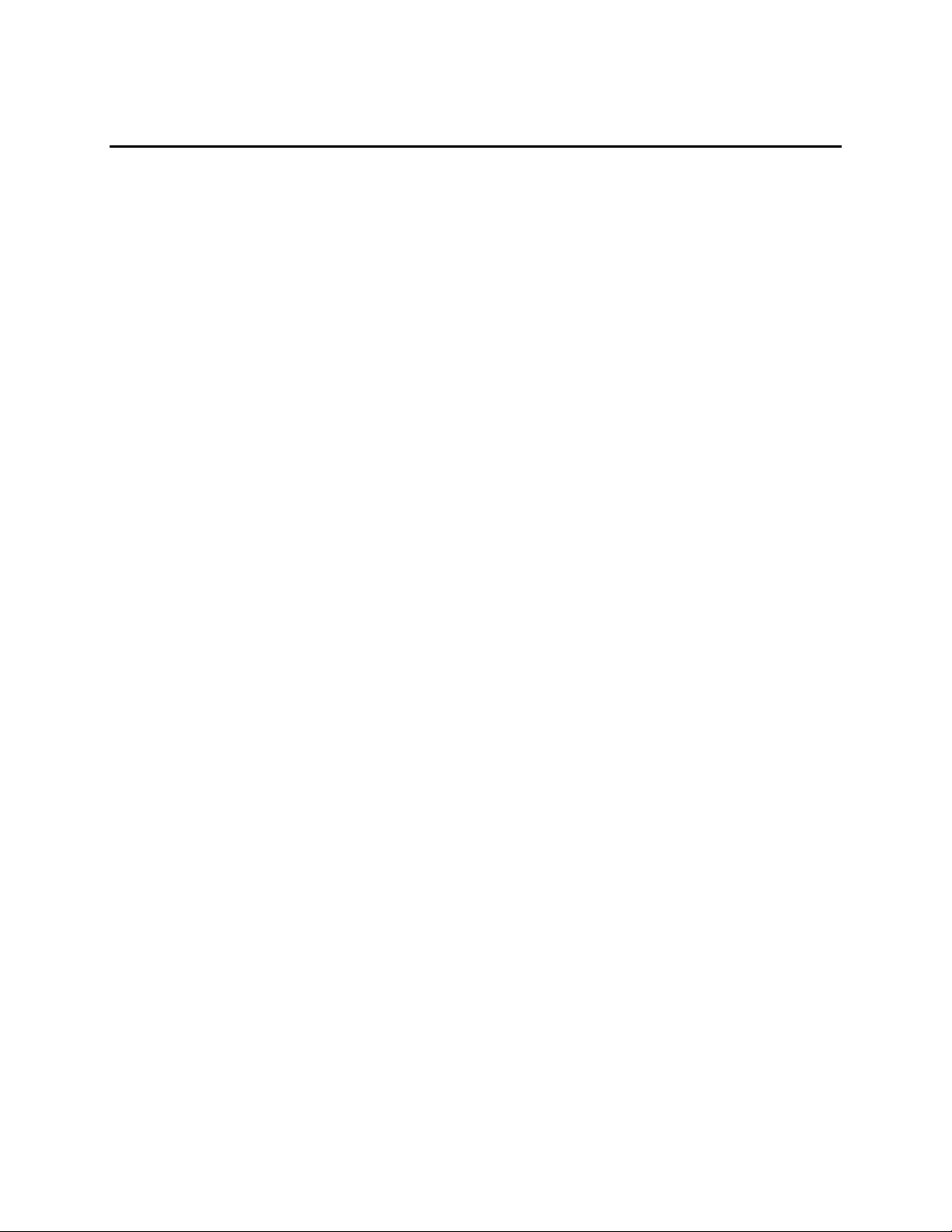
AT-2716POE Fast Ethernet Fiber & PoE Adapt er Installation and User’s Guide
Figures
Figure 1. AT-2716POE Adapter..................................................................14
Figure 2. AT-2716POE LEDs.....................................................................15
Figure 3. Removing the PC Cover...............................................................22
Figure 4. Removing the Faceplate from PCIe Slot .............................................23
Figure 5. Inserting the Network Adapter Card .................................................24
Figure 6. Securing the Adapter Card...........................................................24
Figure 7. Installing System PS Harness connector to AT-2716POE ...............................25
Figure 8. AT-2716POE Fiber Port...............................................................27
Figure 9. Found New Hardware Wizard - Initial Window..........................................31
Figure 10. Found New Hardware Wizard Window: Search and Installation Options..................32
Figure 11. Windows XP Professional Start Window...............................................34
Figure 12. Run Window ........................................................................34
Figure 13. Device Manager Window (Network adapter folder is collapsed) .......................35
Figure 14. Welcome to Hardware Update Wizard Window ..........................................36
Figure 15. Hardware Update Wizard Window .....................................................36
Figure 16. Run Window ........................................................................40
Figure 17. Windows Device Manager Window......................................................41
Figure 18. Device Manager Window: Ethernet Controller ........................................42
Figure 19. Update Driver Software - Ethernet Controller Window................................42
Figure 20. Update Driver Software: Ethernet Controller: Browse................................43
Figure 21. Update Driver Software - Confirmation Window.......................................43
Figure 22. Windows 7 Search Box ..............................................................45
Figure 23. Windows Vista Start Menu ..........................................................46
Figure 24. Windows Vista Run Window...........................................................46
Figure 25. ATI VLAN Support: Welcome Screen...................................................51
Figure 26. ATI VLAN Support: Confirm Installation Screen......................................52
Figure 27. ATI VLAN Support: Installation Complete Screen.....................................52
Figure 28. Welcome to the AT-2716PoE Setup Wizard Window .....................................53
Figure 29. Confirm Installation Window........................................................54
Figure 30. Installing AT-2716FXTP Window......................................................54
Figure 31. Installation Complete Window ......................................................55
Figure 31.1. AT-2716POE VLAN CONFIGURATION Configuration Window...............................56
Figure 31.2. VLAN and Priority Settings Window................................................56
Figure 32. VOIP Examples......................................................................58
Figure 33. System Properties Dialog Box.......................................................63
Figure 34. Windows 7 Search Box ..............................................................64
Figure 35. Device Manager Window..............................................................65
Figure 36. Advanced Tab ......................................................................66
Figure 37. Windows Vista Start Menu ..........................................................67
Figure 38. Windows Vista Run Window...........................................................67
Figure 39. Advanced Tab ......................................................................70
Figure 40. Run Command Window.................................................................80
Figure 41. Command Window with ipconfig/all displayed.........................................81
Figure 42. Command Window with ping displayed.................................................81
Figure 43. RJ-45 Connector and Port Pin Layout................................................86
Figure 44. Ferrule in an SC Connector Plug....................................................88
Figure 45. Unclean and Clean Ferrule..........................................................88
Figure 46. Cartridge Cleaner .................................................................89
Figure 47. Rubbing the Ferrule Tip on the Cleaning Surface ...................................89
Figure 48. Lint-Free and Alcohol-Free Swabs...................................................91
Figure 49. Cleaning a Recessed Ferrule........................................................91
7
Page 8
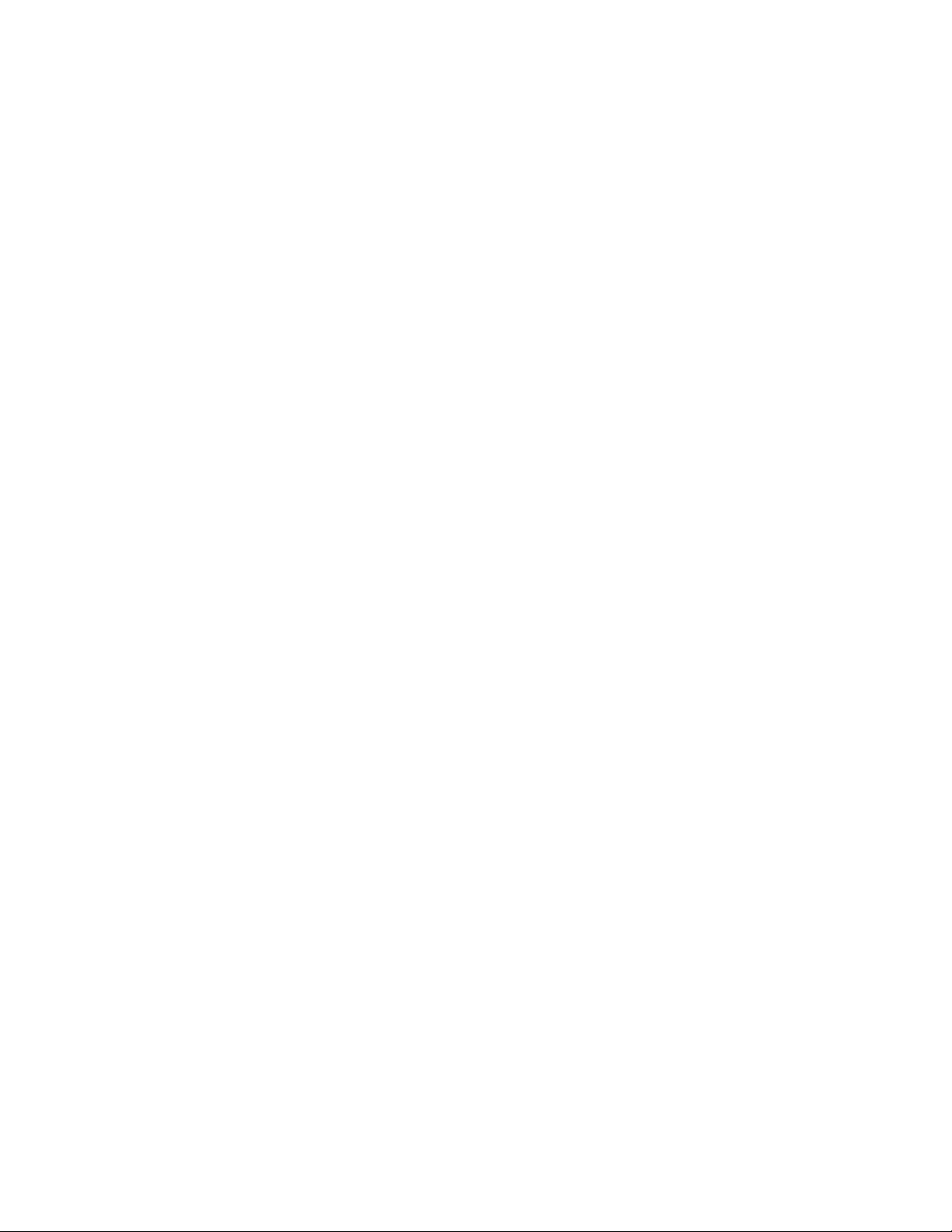
AT-2716POE Fast Ethernet Fiber & PoE Adapt er Installation and User’s Guide
8
Page 9
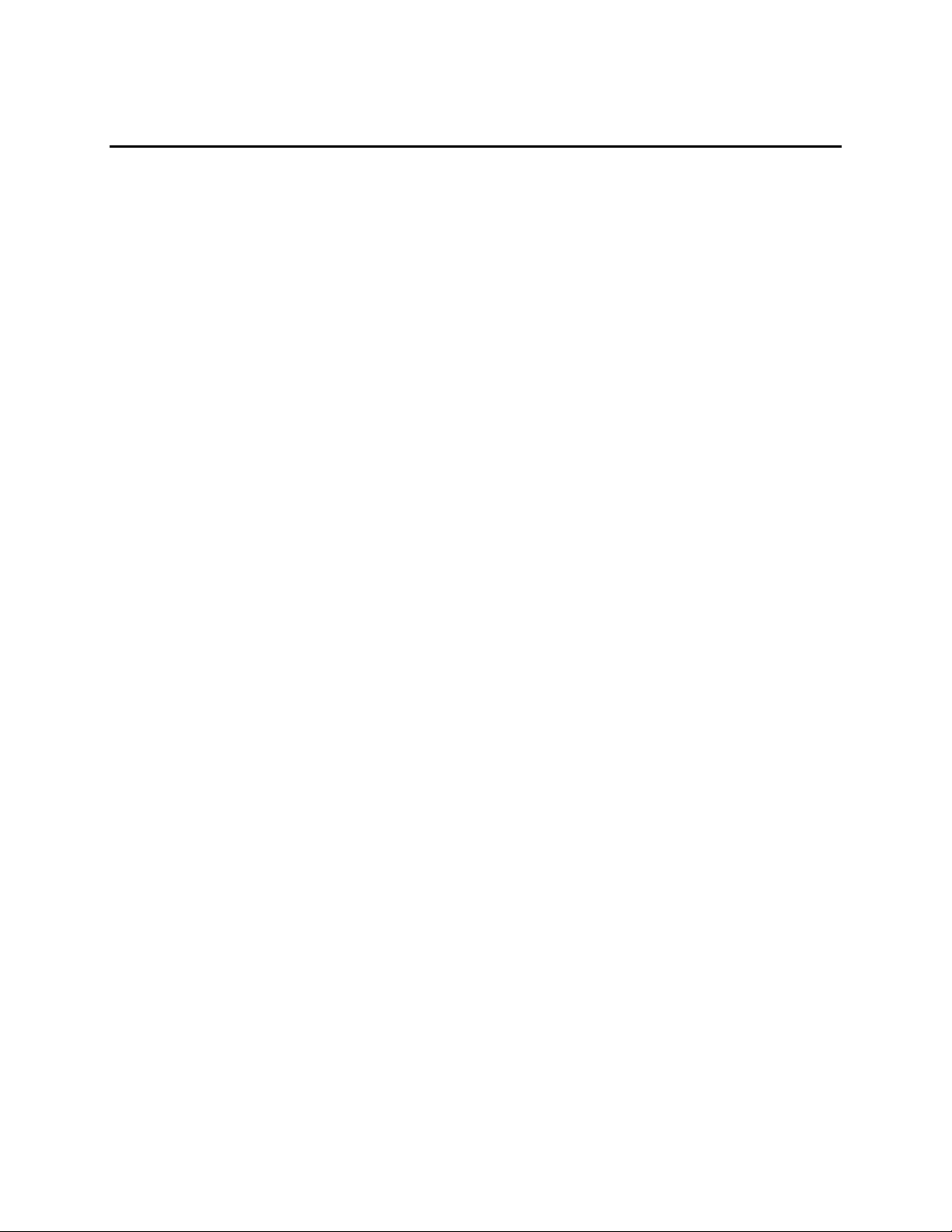
Preface
This guide contains instructions on how to install the AT-2716POE Fast
Ethernet Fiber & PoE Adapter. Procedures that describe how to install
and configure the driver software on the Windows XP, Windows Vista,
and Windows 7 Operating Systems are provided.
The Preface contains the following sections:
“Safety Symbols Used in this Document” on page 10
“Where to Find Management Software Updates and Product Information”
on page 11
“Contacting Allied Telesis” on page 12
AT-2716POE Fast Ethernet Fiber & PoE Adapt er Installation and User’s Guide
9
Page 10
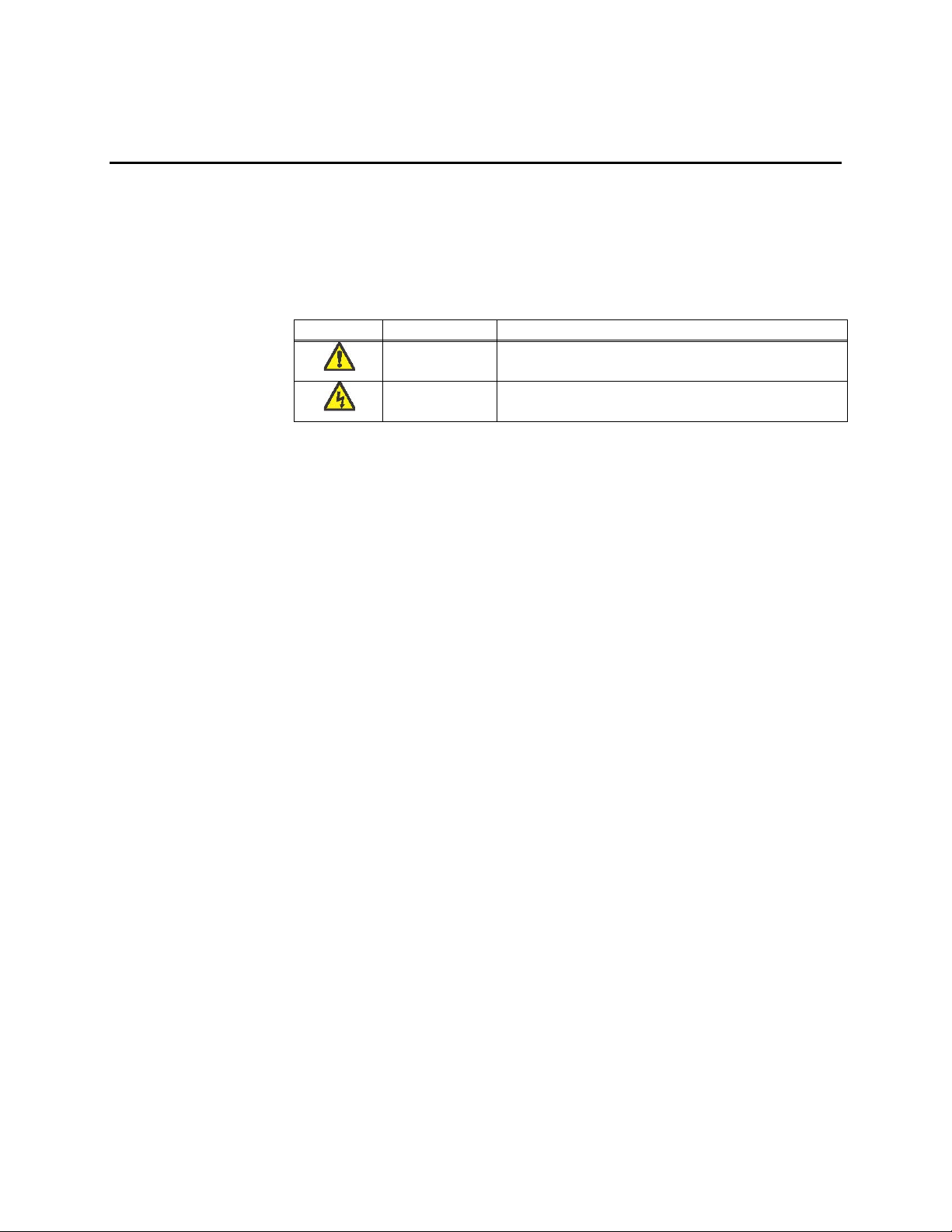
AT-2716POE Fast Ethernet Fiber & PoE Adapt er Installation and User’s Guide
Symbol
Meaning
Description
Caution
Performing or omitting a specific action may
result in equipment damage or loss of data.
Warning
Performing or omitting a specific action may
result in electrical shock.
Safety Symbols Used in this Document
This document uses the safety symbols defined in Table 1.
Table 1. Safety Symbols
10
Page 11
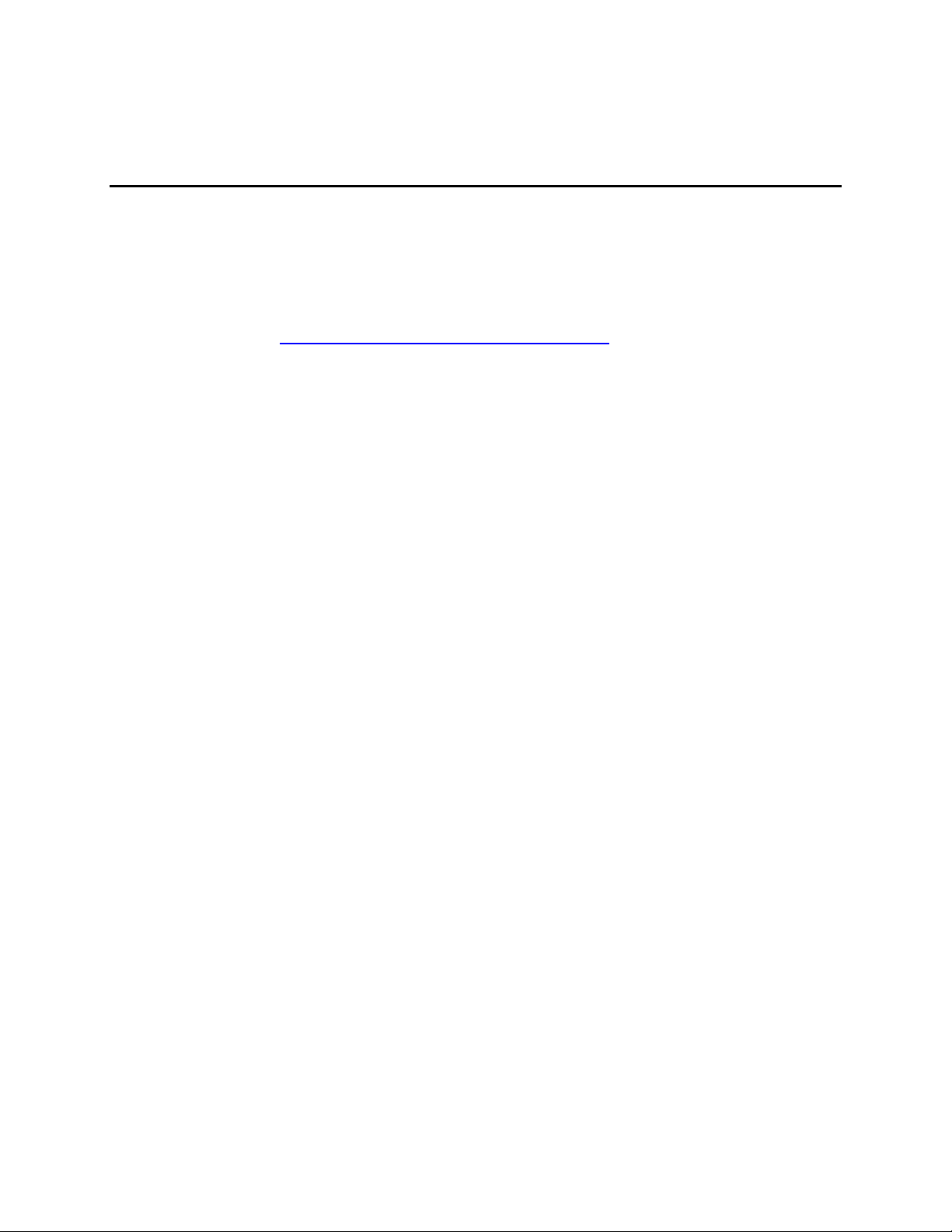
AT-2716POE Fast Ethernet Fiber & PoE Adapt er Installation and User’s Guide
Where to Find Management Software Updates and Pr oduct
Information
New releases of management software are on the Allied Telesis web site.
In addition, the installation and user guides are available for all Allied
Telesis products in portable document format (PDF) on our web site. Both
the management software and the product documentation are available at
www.alliedtelesis.com/support/software/.
Once you access the web site, enter the hardware product model in the
Search by Product Name field; for example, enter AT-2716POE. Then
click Find. You can download the adapter drivers. In addition, you can
view the documents online or download them onto your local workstation
or server.
11
Page 12
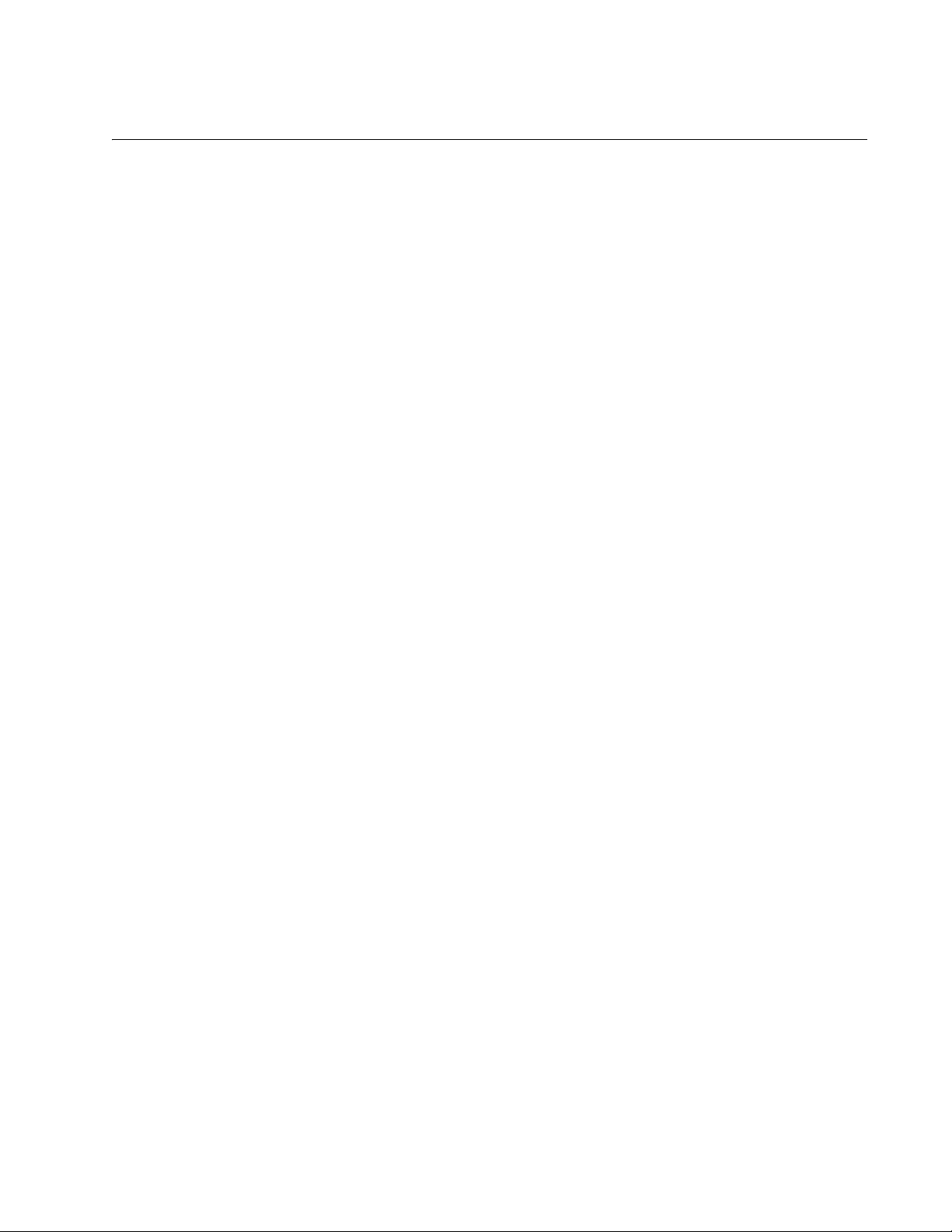
Contacting Allied Telesis
This section provides Allied Telesis contact information for technical
support as well as sales or corporate information.
Online Support
You can request technical support online by accessing the Allied Telesis
Knowledge Base at www.alliedtelesis.com/supportcenter. You can use
the Knowledge Base to submit questions to our technical support staff and
review answers to previously asked questions.
Email and Telephone Support
For Technical Support via email or telephone, refer to the Support &
Services section of the Allied Telesis web site: www.alliedtelesis.com/
support. Select your country from the list displayed on the website. then
select the appropriate menu tab.
Warranty
For hardware warranty information, refer to the Allied Telesis web site at
www.alliedtelesis.com/support/warranty.
AT-2716POE Fast Ethernet Fiber & PoE Adapter Installation and User’s Guide
Returning Products
Products for return or repair must first be assigned a return materials
authorization (RMA) number. A product sent to Allied Telesis without an
RMA number will be returned to the sender at the sender’s expense.
To obtain an RMA number, contact the Allied Telesis Technical Support
group at our web site: www.alliedtelesis.com/support/rma. Select your
country from the list displayed on the website. Then select the appropriate
menu tab.
Sales or Corporate Information
You can contact Allied Telesis for sales or corporate information through
our web site: www.alliedtelesis.com/purchase/direct.
To find an office near you, select www.alliedtelesis.com/office.
Management Software Updates
New releases of management software for our managed products are
available on our Allied Telesis web site at http://www.alliedtelesis.com/
support/software.
12
Page 13
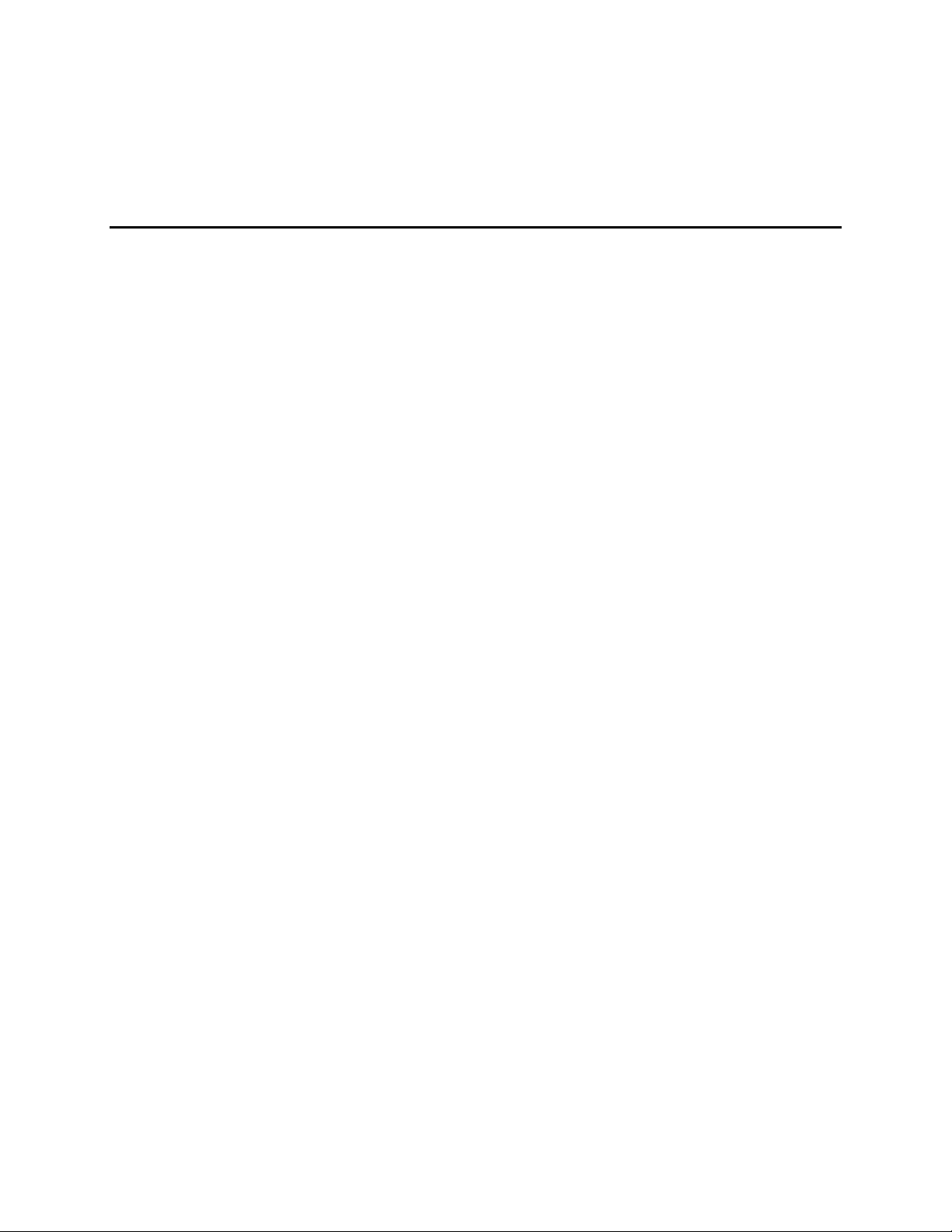
AT-2716POE Fast Ethernet Fiber & PoE Adapt er Installation and User’s Guide
Chapter 1
Introduction to the AT-2716POE Fast Ethernet Fiber &
PoE Adapter
This chapter provides an introduction to the AT-2716POE Fast Ethernet
Fiber & PoE Adapter and discusses the following topics:
“Functional Description” on page 14
“AT-2716POE Adapter Software Drivers” on page 16
13
Page 14
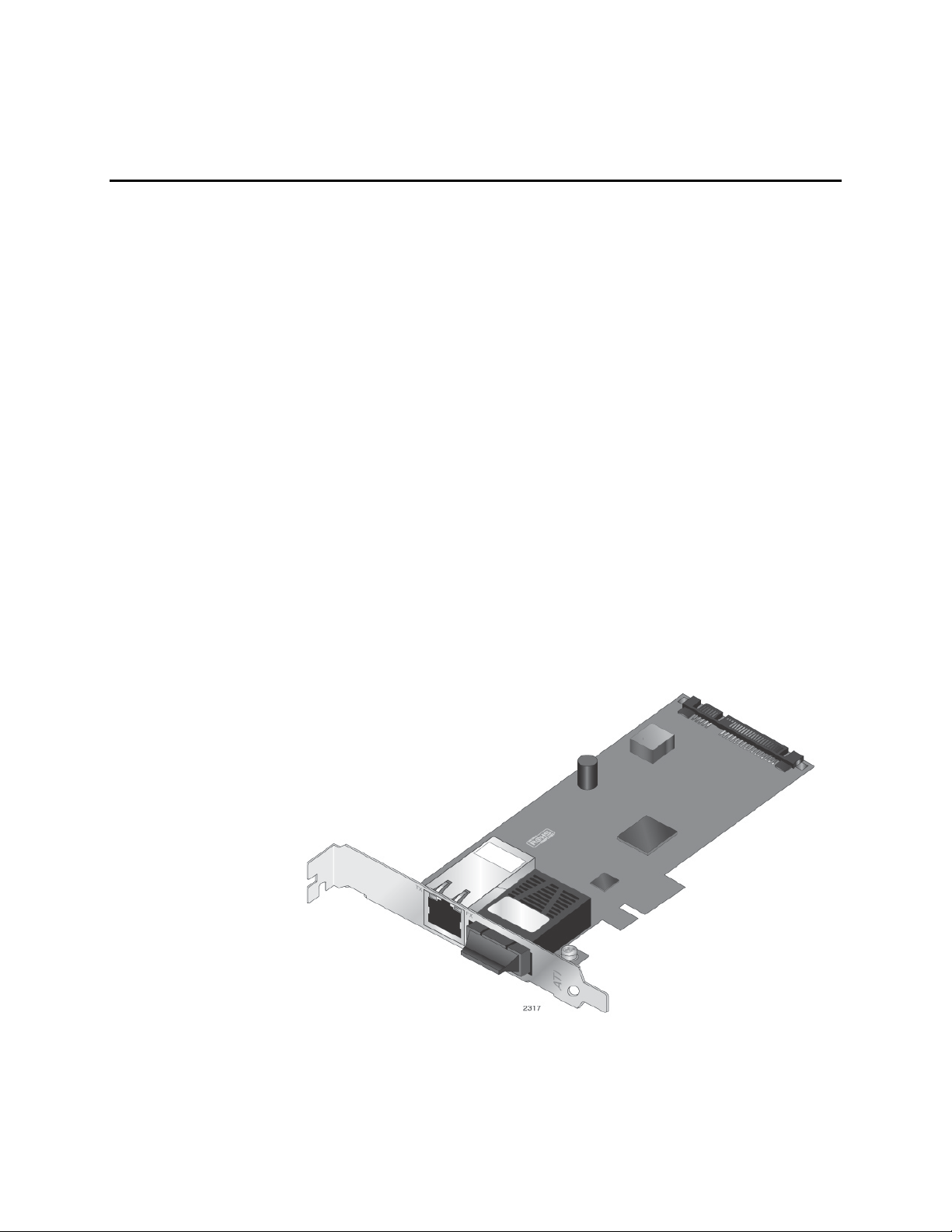
AT-2716POE Fast Ethernet Fiber & PoE Adapt er Installation and User’s Guide
Functional Description
The AT-2716POE Fast Ethernet Fiber & PoE Adapter is a highly
integrated dual-port adapter based on Broadcom’s BCM5718 chipset.
The primary data port is 100FX fiber. The secondary port is a 1 Gigabit
copper port which can support Class 3 Power over Ethernet (PoE)
devices. See Figure 1.
In networks where the main data backbone is fiber, the AT-2716POE
adapter is used to implement desktop VoIP (Voice over IP) solutions
which are usually copper based.
The Allied Telesis AT-2716POE AT-Mux Configuration software allows
packet bridging between the AT-2716POE FX fiber and the TP PoE
(Power over Ethernet) port. It allows you to enable and configure VLANs
as well as controlling the flow of packets through the bridge. The
Windows XP, Windows Vista, and Windows 7 Operating Systems are
supported by the AT-2716POE adapter drivers.
The adapter connects a PCI-Express compliant workstation to a 100FX
Ethernet network. The adapter incorporates a technology that transfers
data at a maximum rate of 200 Mbps. In addition, the adapters use fiber
optic cabling and a connector that meets 62.5/125um or 50/125um
multimode specifications. The AT-2716POE fiber port operates at 100
Mbps half/full-duplex mode. The copper port operates with auto
negotiation of up to 1000 Mbps Full Duplex.
Figure 1. AT-2716POE Adapter
14
Page 15
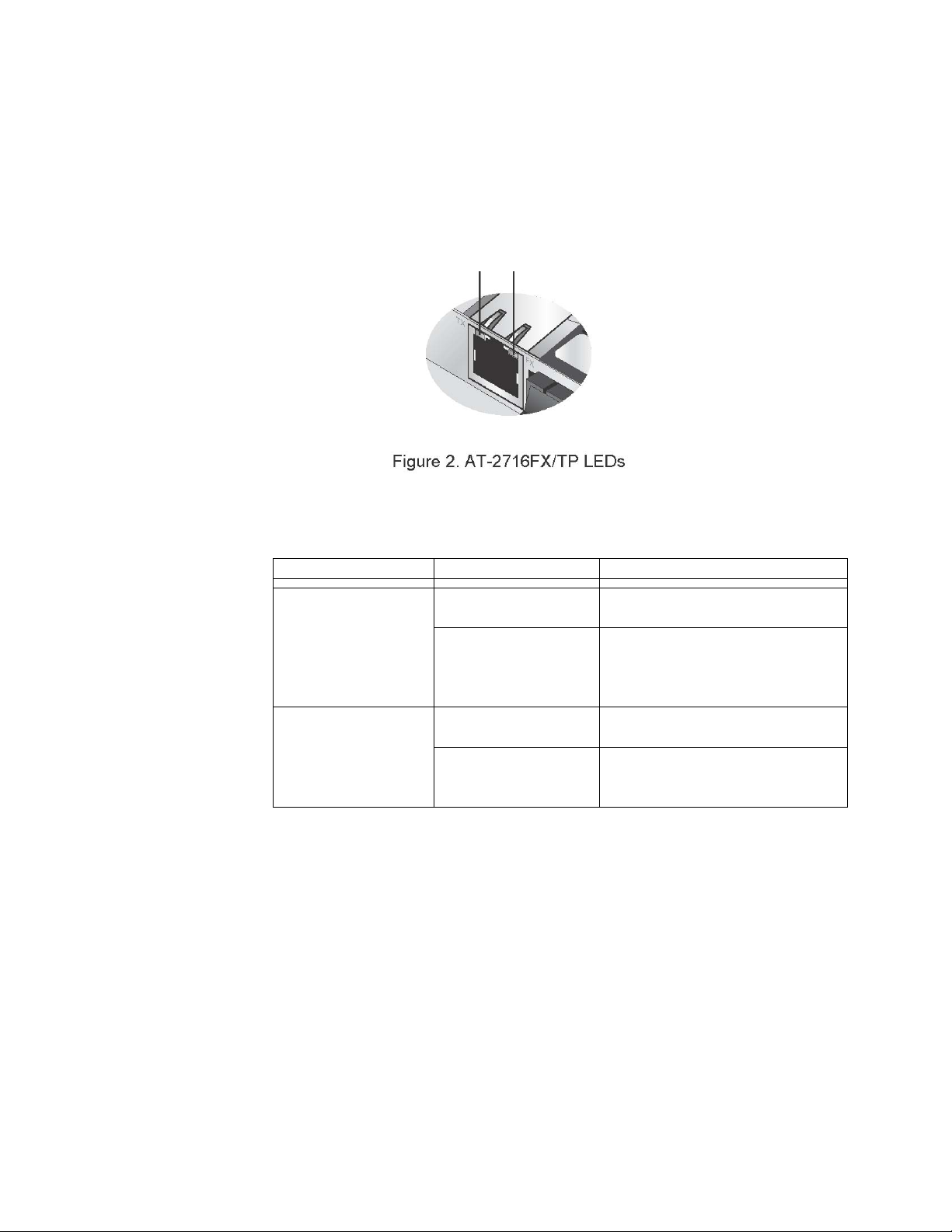
AT-2716POE Fast Ethernet Fiber & PoE Adapt er Installation and User’s Guide
LED
State
Description
TX
Green
Indicates a valid link on the
copper port.
Blinking Green
Indicates data traffic is
copper port and its link
partner.
FX
Green
Indicates a valid link on the
fiber port.
Blinking Green
Indicates data traffic is
fiber port and its link partner.
LEDs The AT-2716POE adapter has two LEDs located on the copper port. See
Figure 2. The left LED, labeled TX, indicates the link and activity status of
the 1 Gigabit copper port that has PoE capabilities. The right LED, labeled
FX, indicates the link and activity status of the 100FX fiber port. For a
description of the LEDs, see Table 1.
Table 1. TX and FX LEDs
present between the adapter’s
present between the adapter’s
15
Page 16
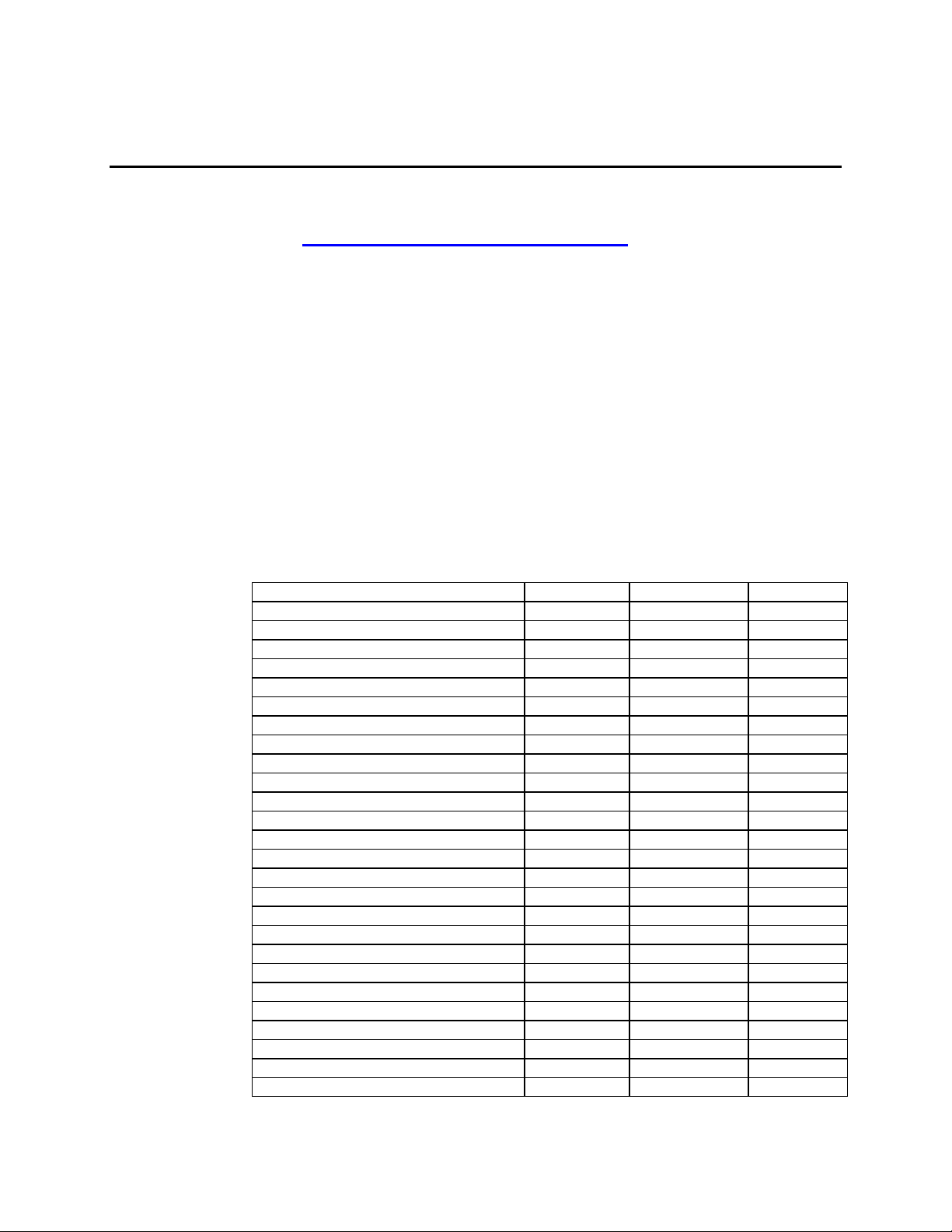
AT-2716POE Fast Ethernet Fiber & PoE Adapt er Installation and User’s Guide
Property
Windows XP
Windows Vista
Windows 7
802.1p QOS
X
802.3az EEE
X X X
ARP Offload
X
EEE Control Policies
X X X
Ethernet@WireSpeed
X X X
Flow Control
X X X
Interrupt Moderation
X X
IPv4 Checksum Offload
X X X
Jumbo MTU
X X X
Large Send Offload (IPv4)
X X X
Large Send Offload v2 (IPv4)
X X
Large Send Offload v2 (IPv6)
X X
Network Address
X X X
NS Offload
X
Priority & VLAN
X X
Receive Side Scaling
X X
RSS Queues
X X
Speed & Duplex
X X X
TCP/UDP Checksum Offload Ipv4
X X
TCP/UDP Checksum Offload Ipv6
X X
Virtual Machine Queues
X
VLAN ID
X X
VMQ Lookahead Split
X
VMQ VLAN Filtering
X
Wake Up Capabilities
X X X
WOL Speed
X X X
AT-2716POE Adapter Software Drivers
You can download the latest version of the software driver and our
configuration for the AT-2716POE adapter from the Allied Telesis website
at
www.alliedtelesis.com/support/software. After you have accessed
this website, enter the model number in the Search by Product Name
box; for example, AT-2716POE. Then click Find.
Supported Operating Systems
The AT-2716POE adapter supports the following operating systems:
Windows XP 32-bit
Windows Vista 32-bit
Windows Vista 64-bit
Windows 7 32-bit
Windows 7 64-bit
Software Driver Features
The following is a list of the AT-2716POE advanced features by O/S:
16
Page 17
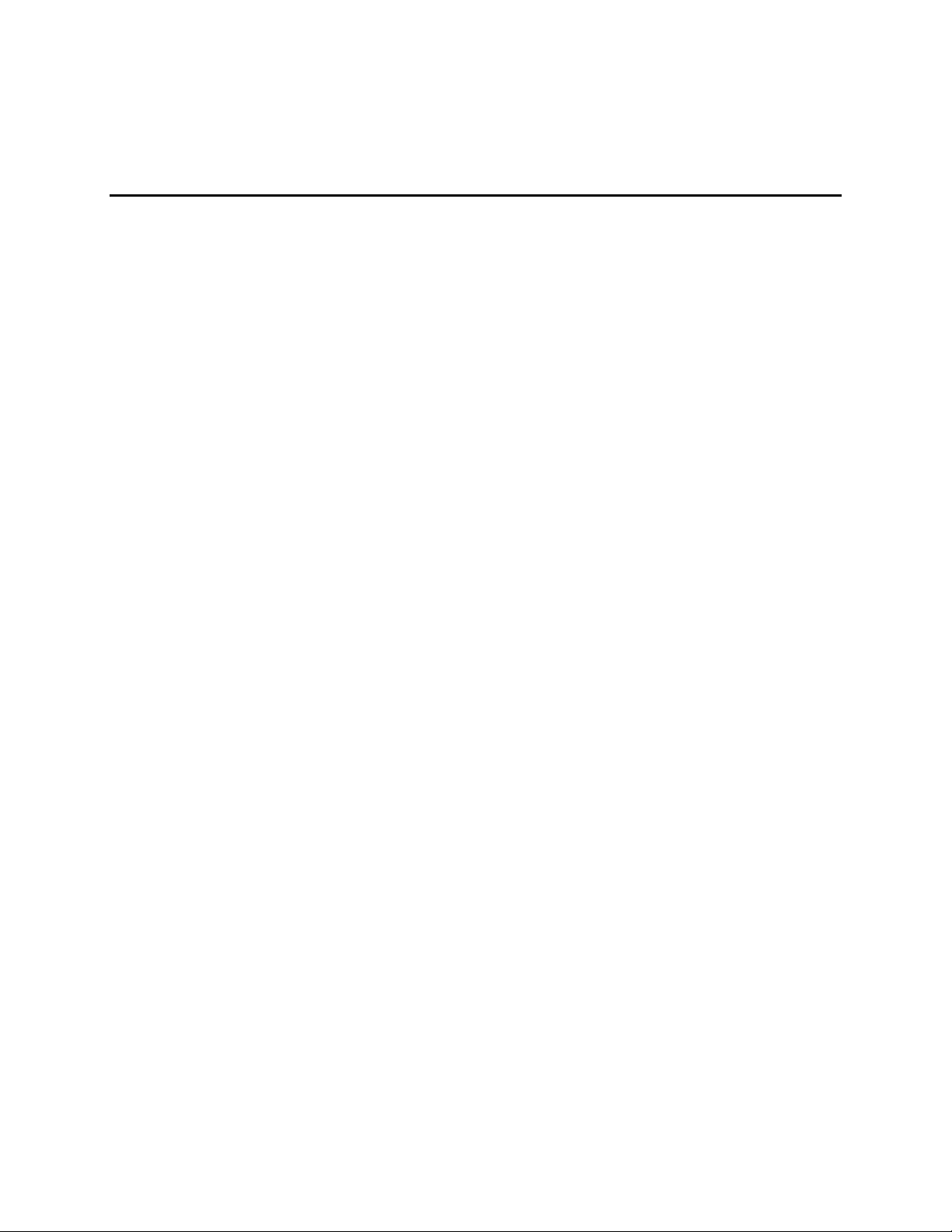
AT-2716POE Fast Ethernet Fiber & PoE Adapt er Installation and User’s Guide
Chapter 2
Installing the Hardware
The AT-2716POE Fast Ethernet Fiber & PoE Adapter can be installed in
any system with an appropriate PCIe slot. This chapter describes how to
install the adapter and discusses the following topics:
“Reviewing Safety Precautions” on page 18
“Checking the Contents of Your Shipment” on page 20
“Pre-Installation Checklist” on page 21
“Installing a Network Adapter Card” on page 22
“Connecting the Network Cables” on page 26
“Checking Warranty Registration” on page 28
17
Page 18
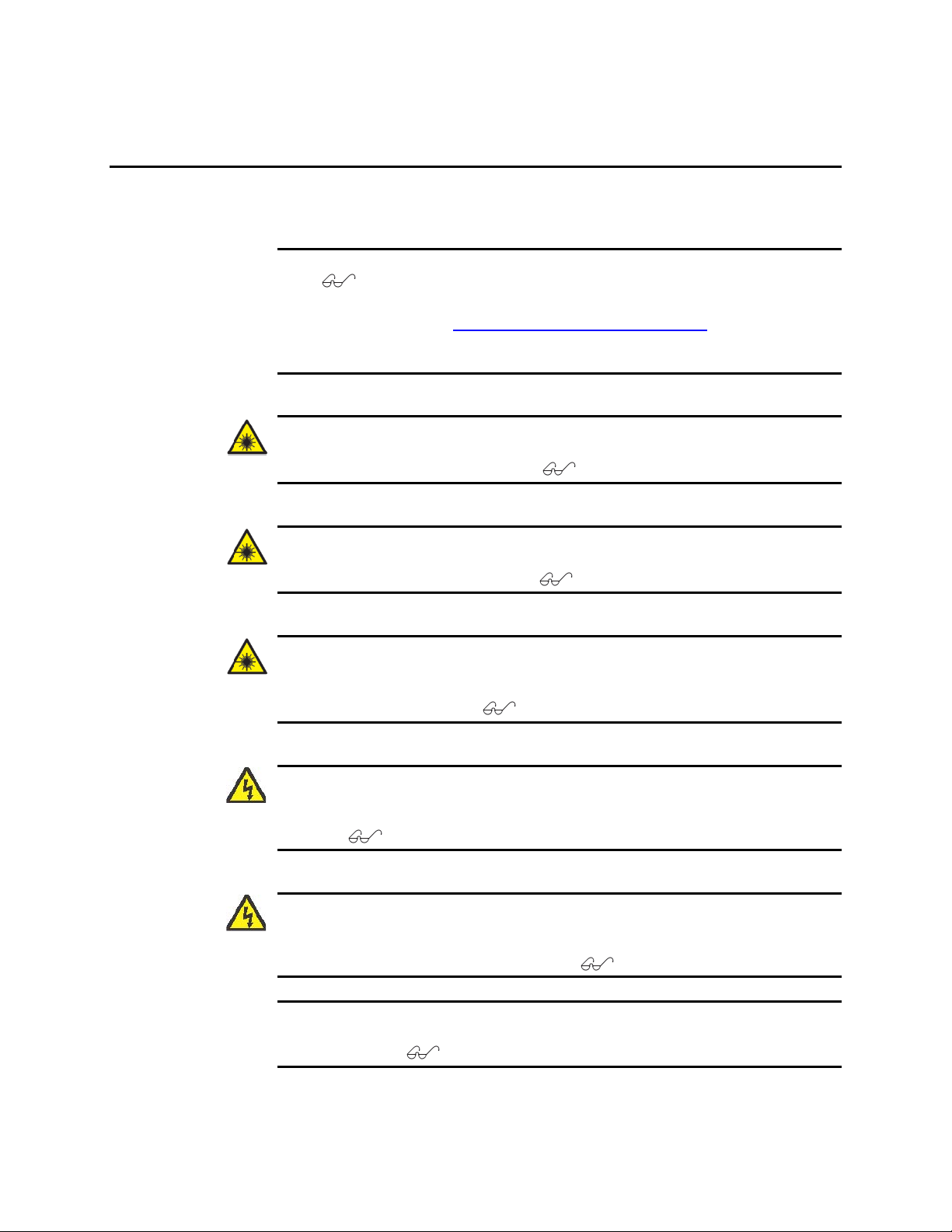
AT-2716POE Fast Ethernet Fiber & PoE Adapt er Installation and User’s Guide
Reviewing Safety Precautions
Please review the following safety precautions before you begin to install
the network adapter card.
Note
The indicates that a translation of the safety statement is available
in a PDF document titled “Translated Safety Statements” on the Allied
Telesis website at
specific instructions, see “Where to Find Management Software Updates
and Product Information” on page 11.
Warning
This is a “Class 1 Laser product”. L1
www.alliedtelesis.com/support/ software. For
Installing the Hardware
Warning
Do not stare into the laser beam. L2
Warning
Do not look directly at the fiber optic cable ends or inspect the cable
ends with an optical lens. E29
Warning
Do not work on this equipment or cables during periods of lightning
activity. E2
Warning
Operating Temperature: This product is designed for a maximum
ambient temperature of 40 degrees C. E7
Note
All Countries: Install this product in accordance with local and National
Electric Codes. E8
18
Page 19
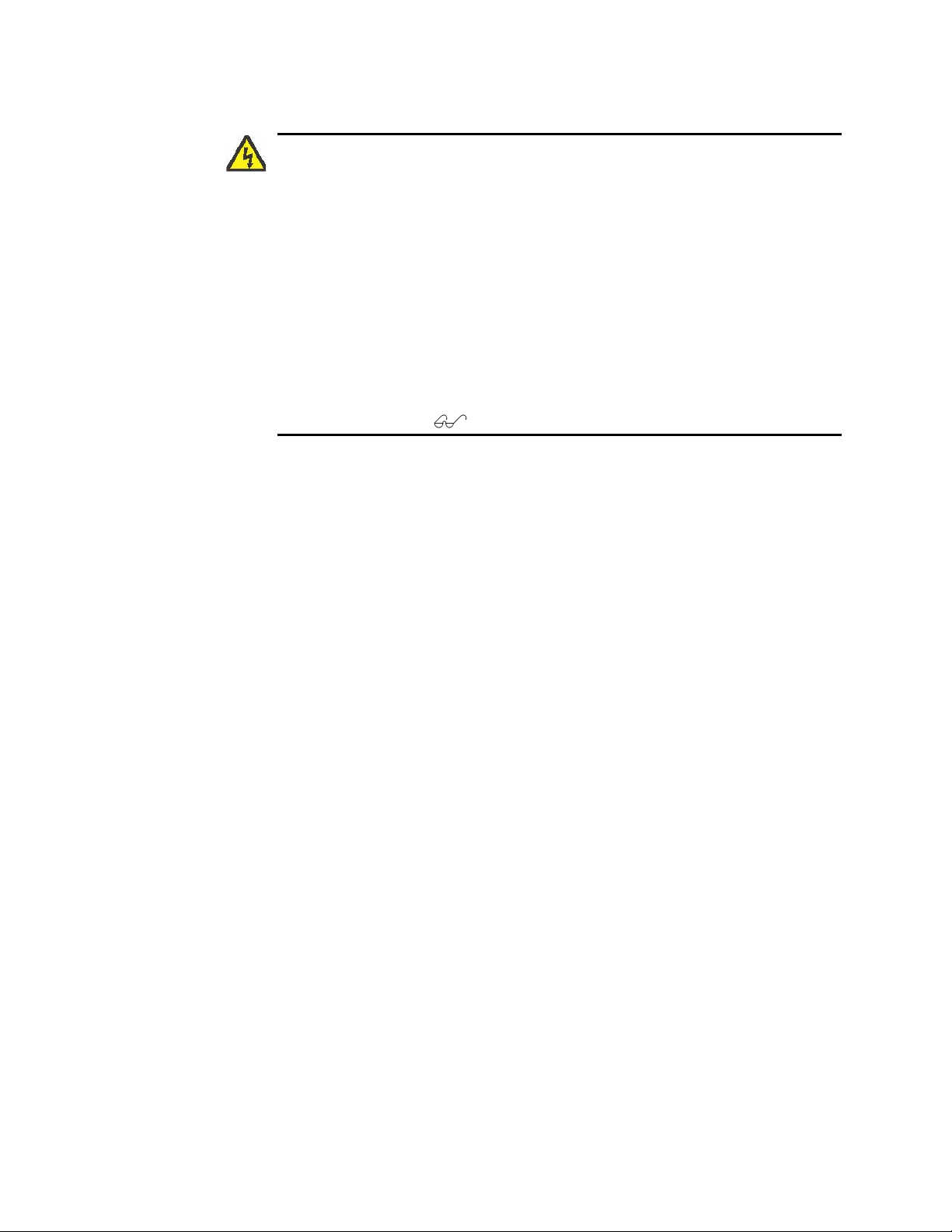
Warning
The adapter is being installed in a system that operates with voltages that
can be lethal. Before you remove the cover of your system, you must
observe the following precautions to protect yourself and to prevent
damage to the system components.
Remove any metallic objects or jewelry from your hands and wrists.
Use only insulated or non-conducting tools.
Verify that the system is powered OFF and unplugged before
accessing internal components.
Installation or removal of adapters must be performed in a static free
environment. The use of a properly grounded wrist strap or other
personal antistatic devices and an antistatic mat is strongly
recommended. E39
AT-2716POE Fast Ethernet Fiber & PoE Adapt er Installation and User’s Guide
19
Page 20
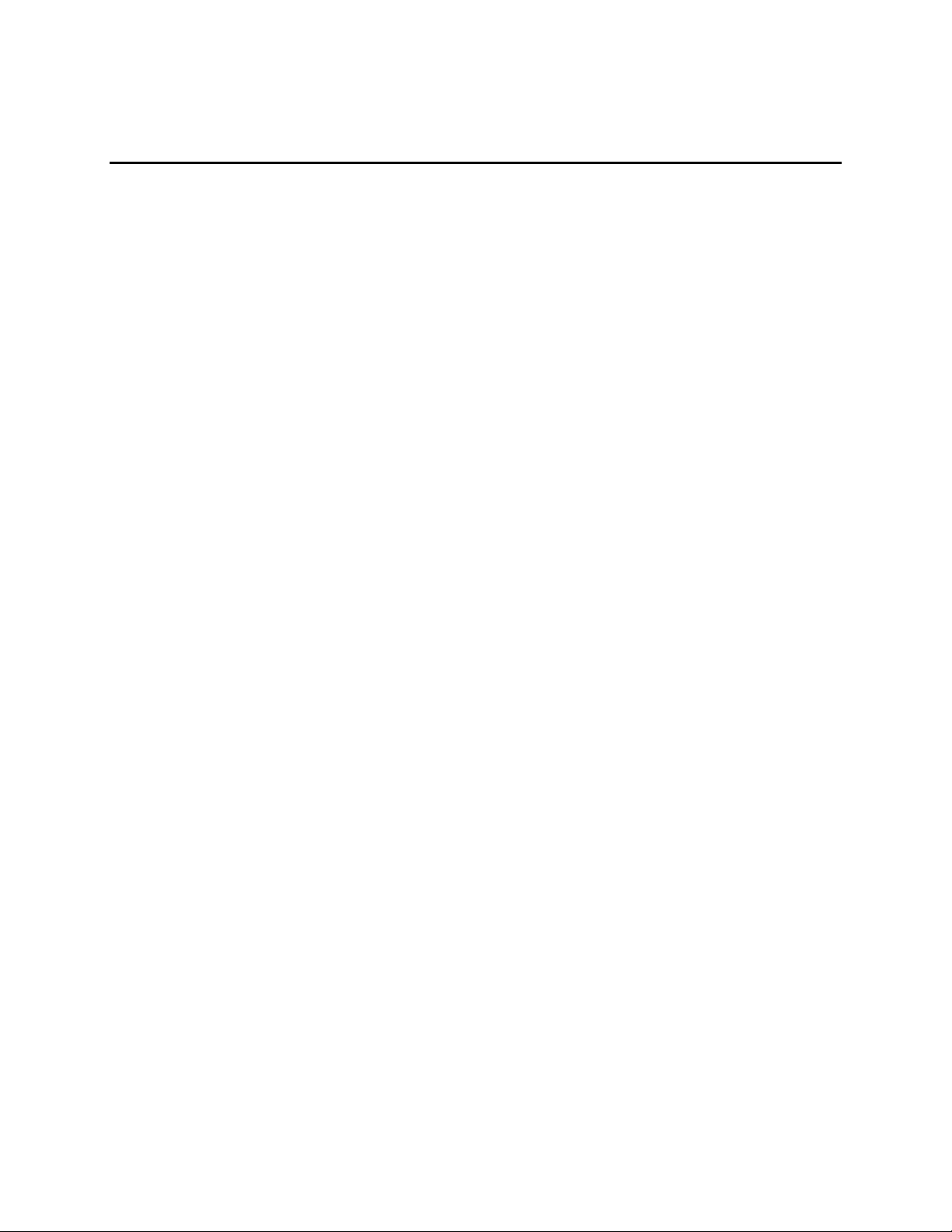
AT-2716POE Fast Ethernet Fiber & PoE Adapt er Installation and User’s Guide
Checking the Contents of Your Shipment
The following items are included with your adapter:
Antistatic bag (used for protecting the adapter when stored or
shipped). Keep the adapter in its packaging until ready for installation.
Standard profile bracket
Inform your network supplier of any missing or damaged items. If you
need to return the adapter, you must pack it in the original (or equivalent)
packing material or the warranty will be voided. See “Returning Products”
on page 12.
20
Page 21
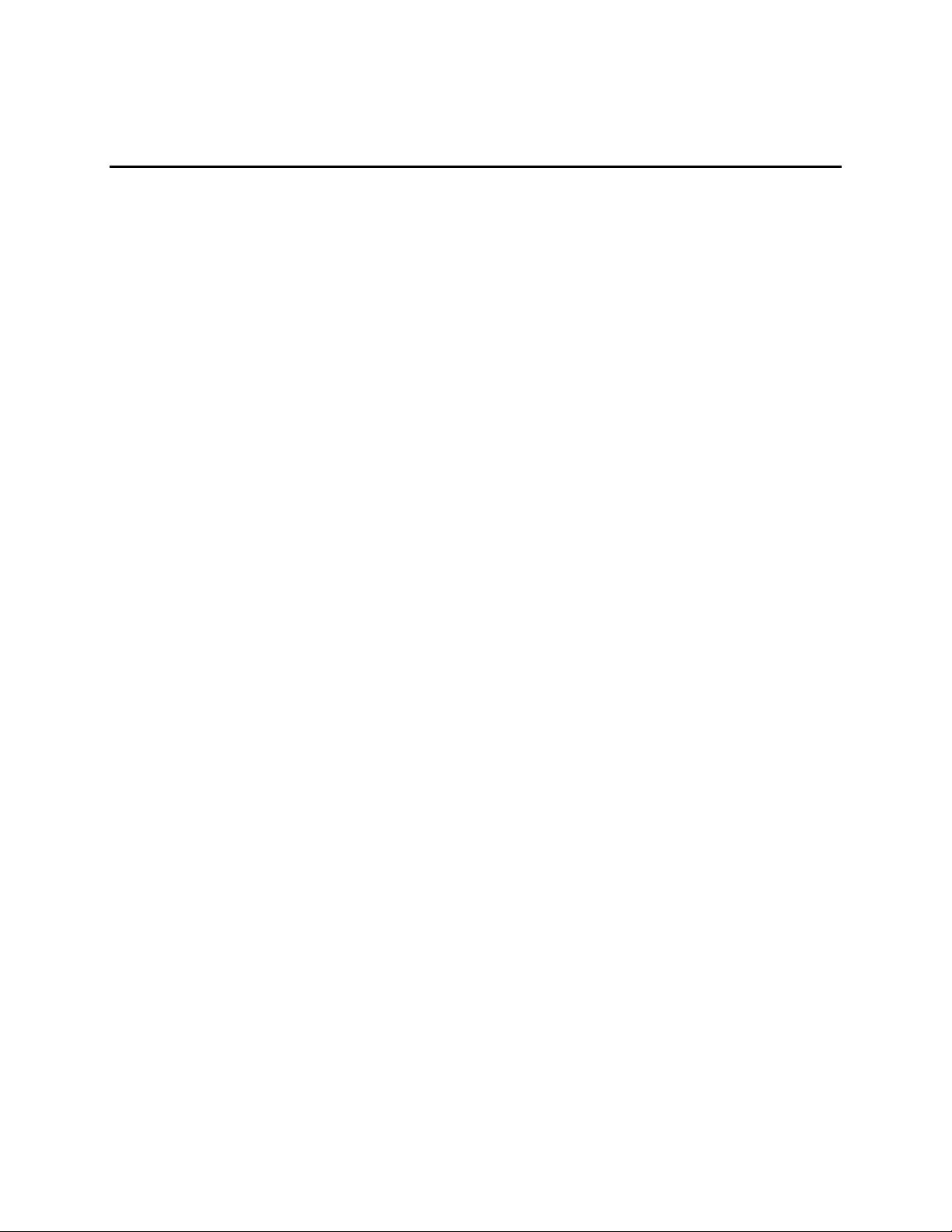
AT-2716POE Fast Ethernet Fiber & PoE Adapt er Installation and User’s Guide
Pre-Installation Checklist
Before you install an adapter card, do the following:
1. Check that your system has an appropriate open PCIe slot.
2. For the PoE feature, check that you system has an appropriate SATA
or IDE power connector available on your system power supply
harness.
3. Verify that your system is using the latest BIOS.
4. If your system is active, shut it down.
5. When system shutdown is complete, power OFF and unplug your
system.
6. Holding the adapter card by the edges, remove it from its shipping
package and place it on an antistatic surface.
7. Check the adapter for visible signs of damage, particularly on the
card’s edge connector.
8. Do not attempt to install a damaged adapter. If the adapter is
damaged, report it to Allied Telesis. See “Contacting Allied Telesis” on
page 12.
21
Page 22
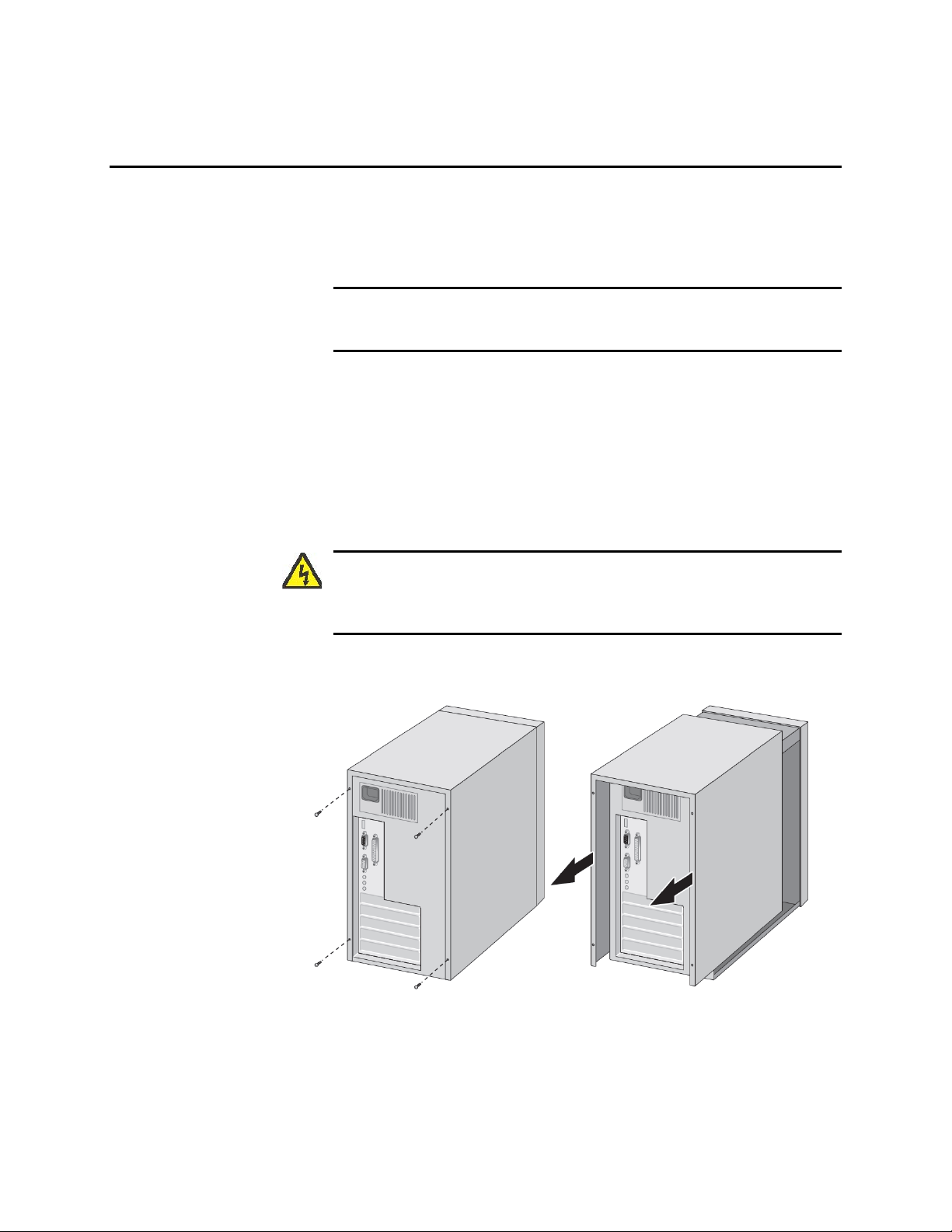
AT-2716POE Fast Ethernet Fiber & PoE Adapt er Installation and User’s Guide
Installing a Network Adapter Card
The following instructions apply to installing an AT-2716POE adapter in
most systems. If you need more information, refer to the manuals that
were supplied with your system for details about performing these tasks
on your particular system.
Note
To perform this procedure, you need to supply one Phillips-head
screw.
To install the network adapter card, perform the following procedure:
1. Review the “Pre-Installation Checklist” on page 21 and Reviewing
Safety Precautions” on page 18.
Before installing the adapter, ensure the system power is OFF and
unplugged from the power outlet, and that proper electrical grounding
procedures have been followed.
Warning
High voltage inside the system presents a safety hazard. Make
sure the power is off before removing the cover.
2. Remove the system cover. See Figure 3.
Figure 3. Removing the PC Cover
22
Page 23
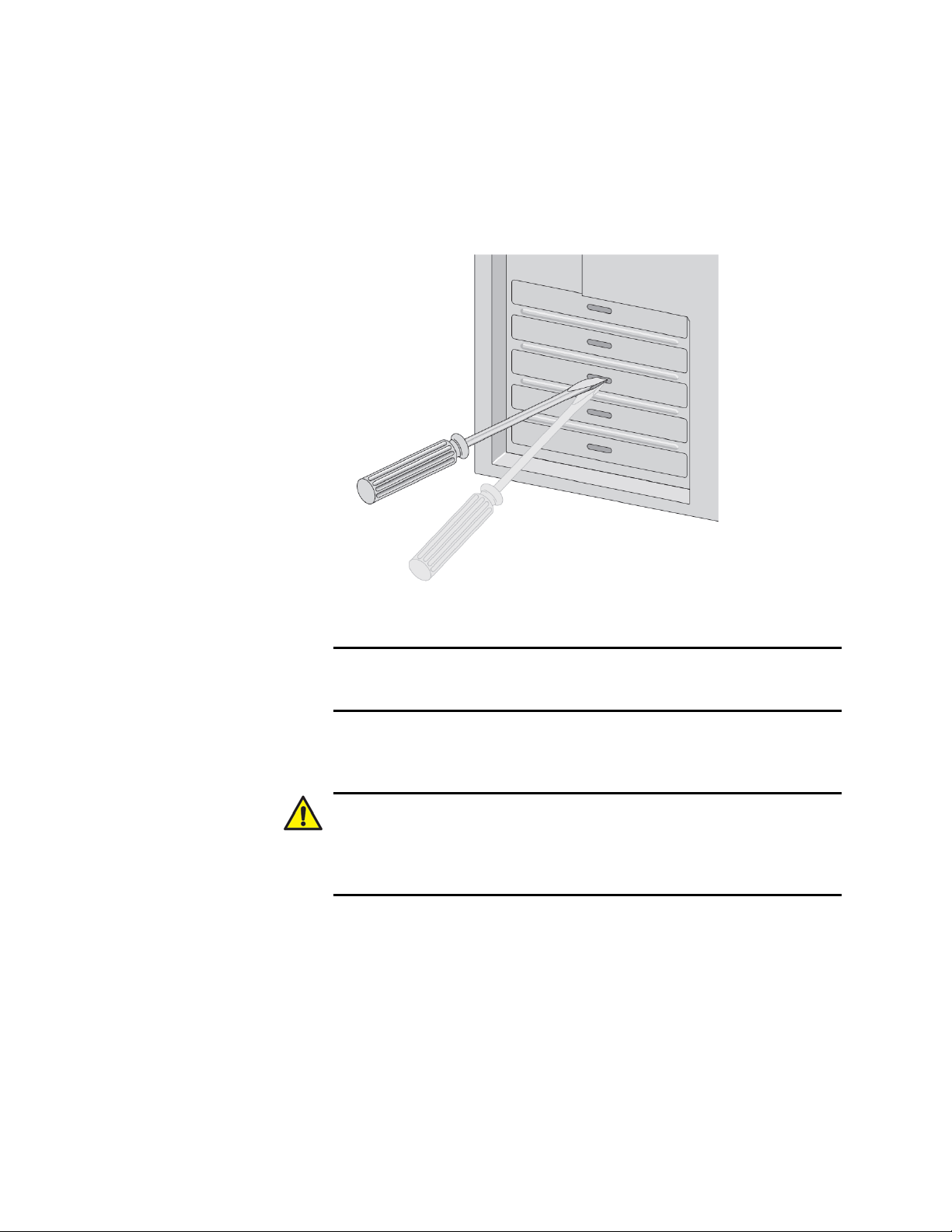
AT-2716POE Fast Ethernet Fiber & PoE Adapt er Installation and User’s Guide
3. Select any appropriate empty, non-shared PCIe slot and remove the
faceplate. If you do not know how to identify an appropriate PCIe slot,
refer to your system documentation.
Keep the faceplate in a safe place. You may need it for future use. See
Figure 4.
4. Remove the network adapter card from the shipping package and
store the packaging material in a safe location.
Caution
5. Applying even pressure at both corners of the card, push the adapter
card until it is firmly seated in the appropriate PCIe slot.
Figure 4. Removing the Faceplate from PCIe Slot
Note
If you cannot locate or know how to find an appropriate PCIe slot,
refer to the documentation that came with your system.
Wear a grounding device and observe electrostatic discharge
precautions when installing the network adapter card in a system.
Failure to observe this caution could result in damage to the card.
23
Page 24
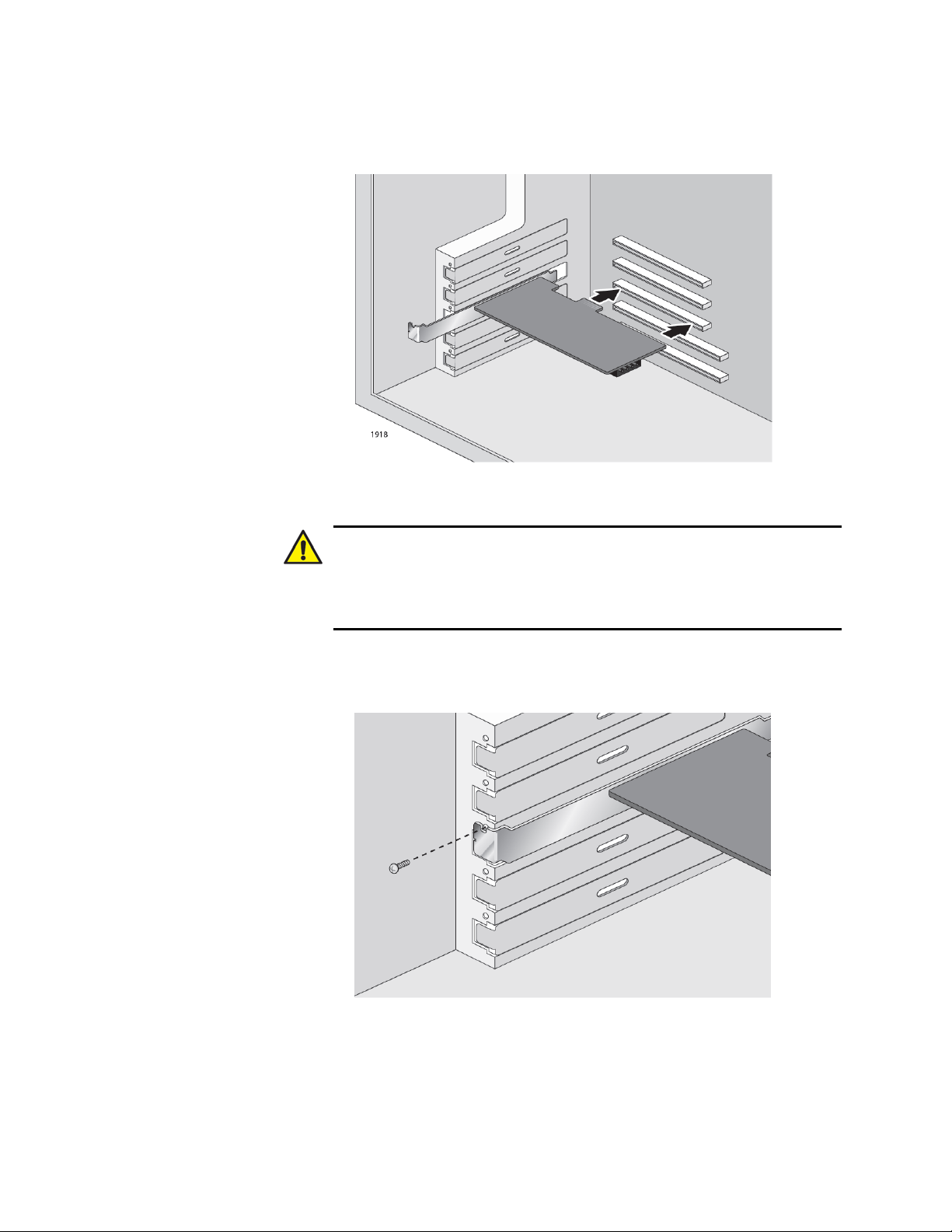
AT-2716POE Fast Ethernet Fiber & PoE Adapt er Installation and User’s Guide
Make sure the card is securely seated. See Figure 5.
Figure 5. Inserting the Network Adapter Card
Caution
6. Secure the network adapter card to the chassis with a Phillips-head
screw (not provided) as shown in Figure 6.
Do not use excessive force when seating the card, because this
may damage the system or the adapter. If the card resists seating,
remove it from the system, realign it, and try again.
Figure 6. Securing the Adapter Card
24
Page 25
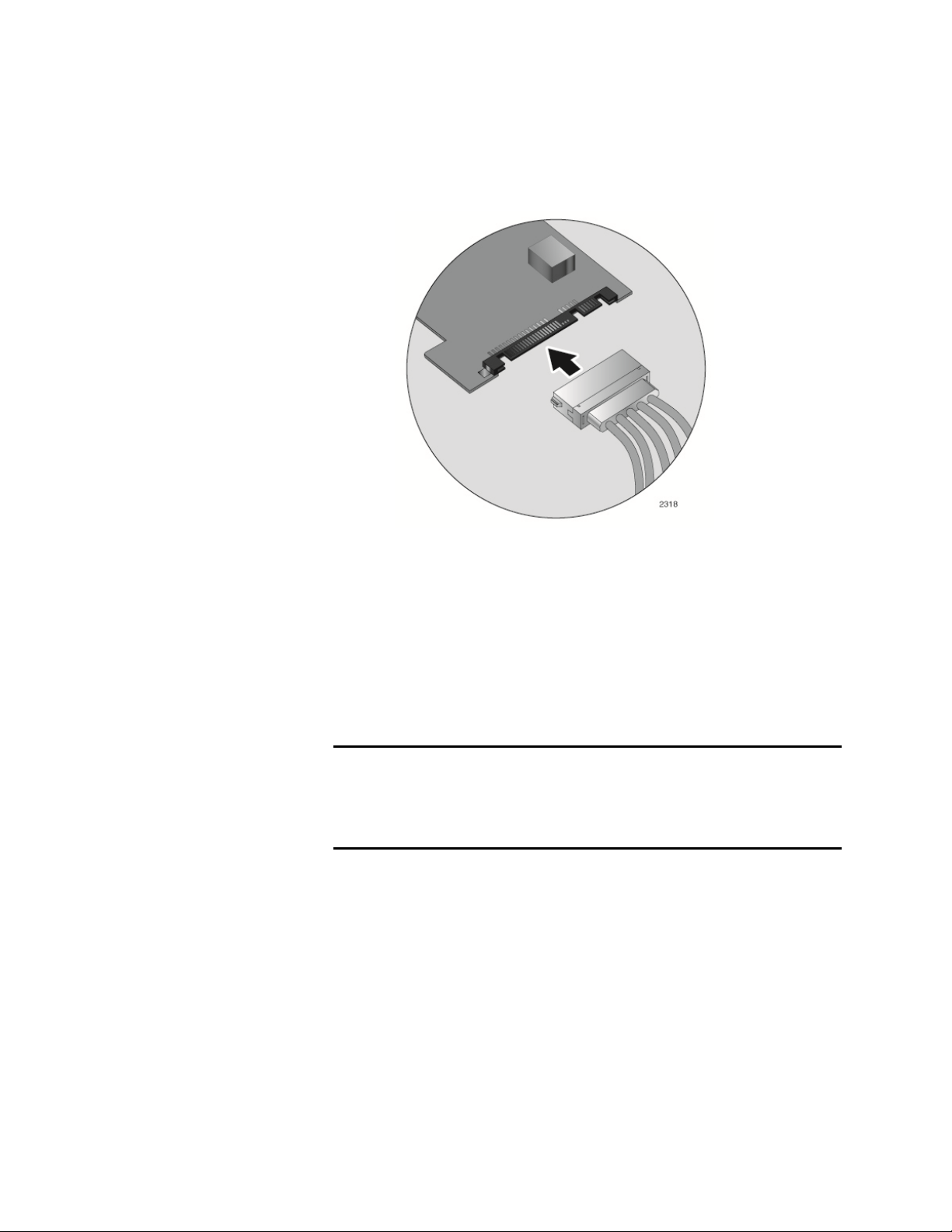
AT-2716POE Fast Ethernet Fiber & PoE Adapt er Installation and User’s Guide
7. Depending upon model order connect an appropriate unused power
connector from the system power supply harness to the AT-2716POE
SATA or IDE power connector receptacle as shown in Figure 7.
Figure 7. Installing System PS SATA Harness connector to AT 2716POE
8. Replace the system’s cover and secure it with the screws removed in
Step 2.
9. Disconnect any personal antistatic devices.
10. Power the system on.
Next, connect the network cables. See “Connecting the Network Cables”
on page 26.
Note
Once the system returns to proper operation, the adapter
hardware is fully installed, but is not fully functional until the AT2716POE driver software (Chapters 3 and 4) and AT-2716POE
AT-Mux Configuration software (Chapter 5) is installed.
25
Page 26
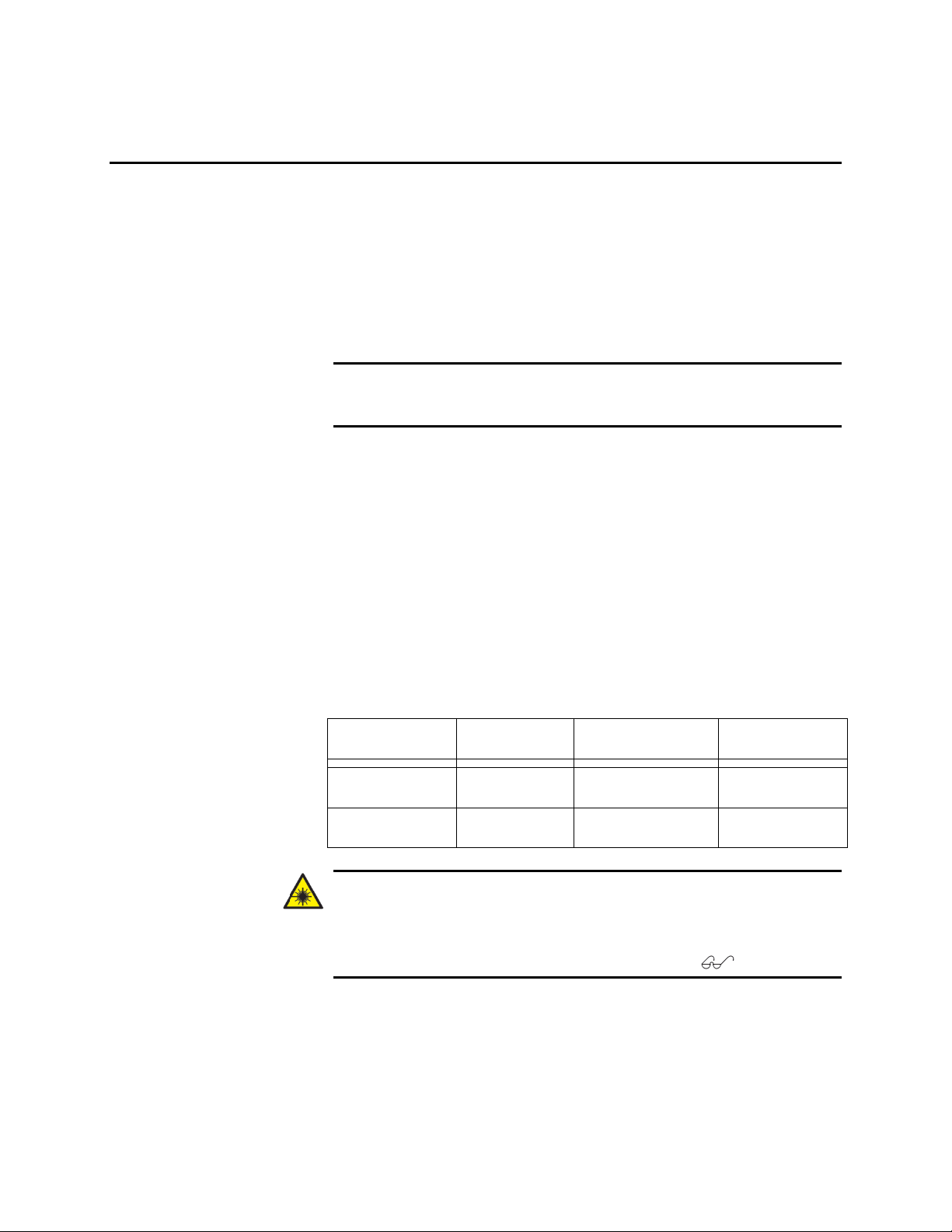
AT-2716POE Fast Ethernet Fiber & PoE Adapt er Installation and User’s Guide
Port Type
Connector
Media
Maximum
Distance
100BASE-FX
Fiber Optic
50 μm
multimode
2,000 meters
(6,561.68 feet)
100BASE-FX
Fiber Optic
62.5 μm
multimode
2,000 meters
(6,561.68 feet)
Connecting the Network Cables
The AT-2716POE adapter has one fi ber optic connector to connect to the
data network and one copper PoE port for attaching the adapter to a
compatible link partner. The fiber optic connector requires a fiber optic
cable. The copper port requires a twisted-pair cable. For pin signals and
pinout information, see “10/100/1000Base-T Twisted-Pair Port
Connectors” on page 88.
Note
For procedures to clean a fiber optic connection, see Appendix B
“Cleaning Fiber Optic Connectors” on page 91.
To connect the fiber and copper network cables to the adapter, do the
following:
1. Connect one end of the cable to the adapter:
For the copper port, connect one end of the twisted-pair cable to
the adapter.
For the fiber optic connector, prepare a fiber optic cable according
to the specifications in Table 2. Connect one end of the cable to
the adapter. See Figure 8 on page 27 for an example of the fiber
optic connector.
Table 2. 100BASE-FX Fiber Optic Cable Specifications
Warning
The fiber optic port contains a Class 1 laser device. When the port
is disconnected, always cover it with the provided plug. Active
exposed ports may cause skin or eye damage
. L4
26
Page 27
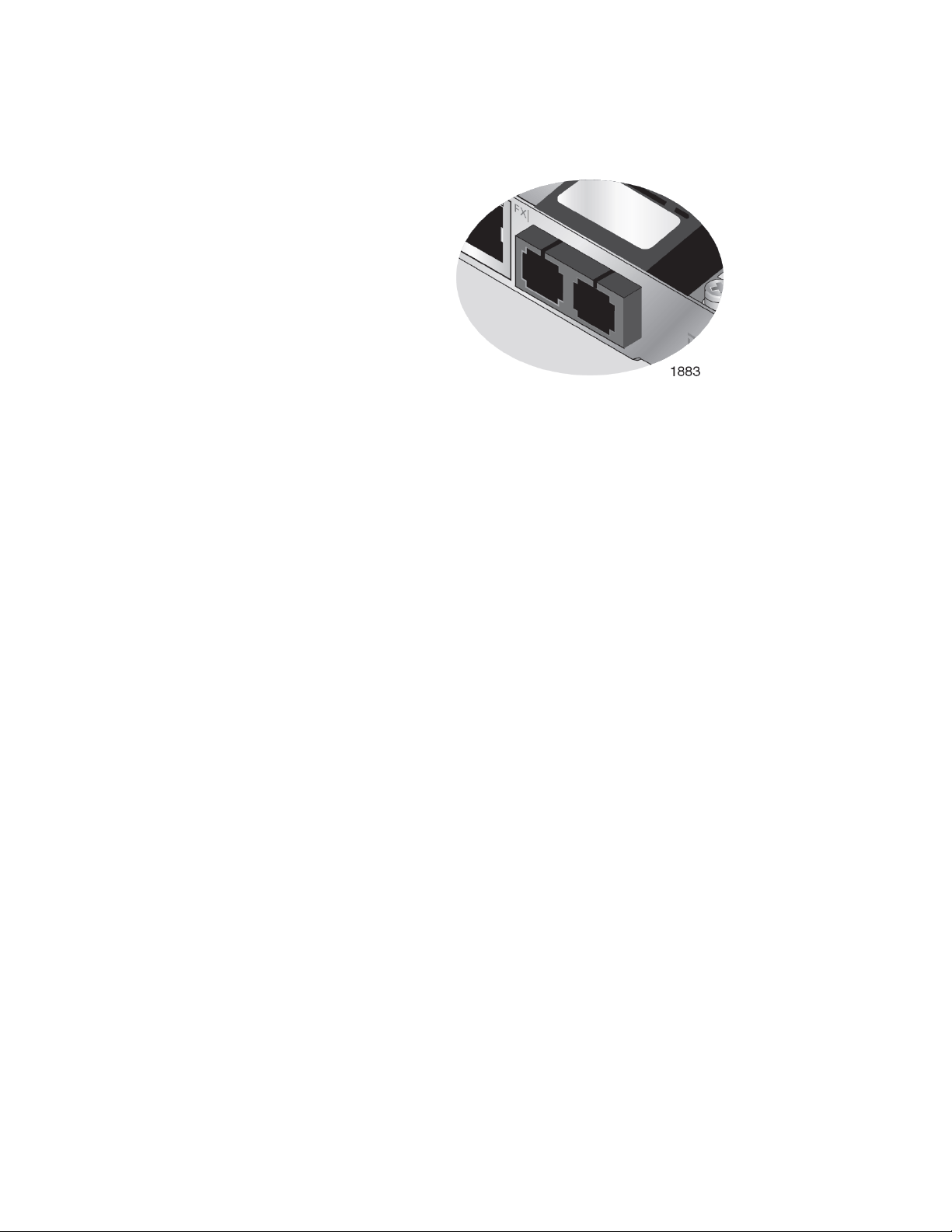
2. Connect the other end of the cable to the appropriate Ethernet network
port or fiber optic port.
After the cable is properly connected at both ends, the adapter port
LED is functional. See Table 1 on page 15 for a description of adapter
port LED operation.
If the node attached to the AT-2716POE copper port is not capable of
auto negotiation, you may need to set the speed and duplex mode of
the AT-2716POE copper port.
AT-2716POE Fast Ethernet Fiber & PoE Adapt er Installation and User’s Guide
Figure 8. AT-2716POE Fiber Port
27
Page 28
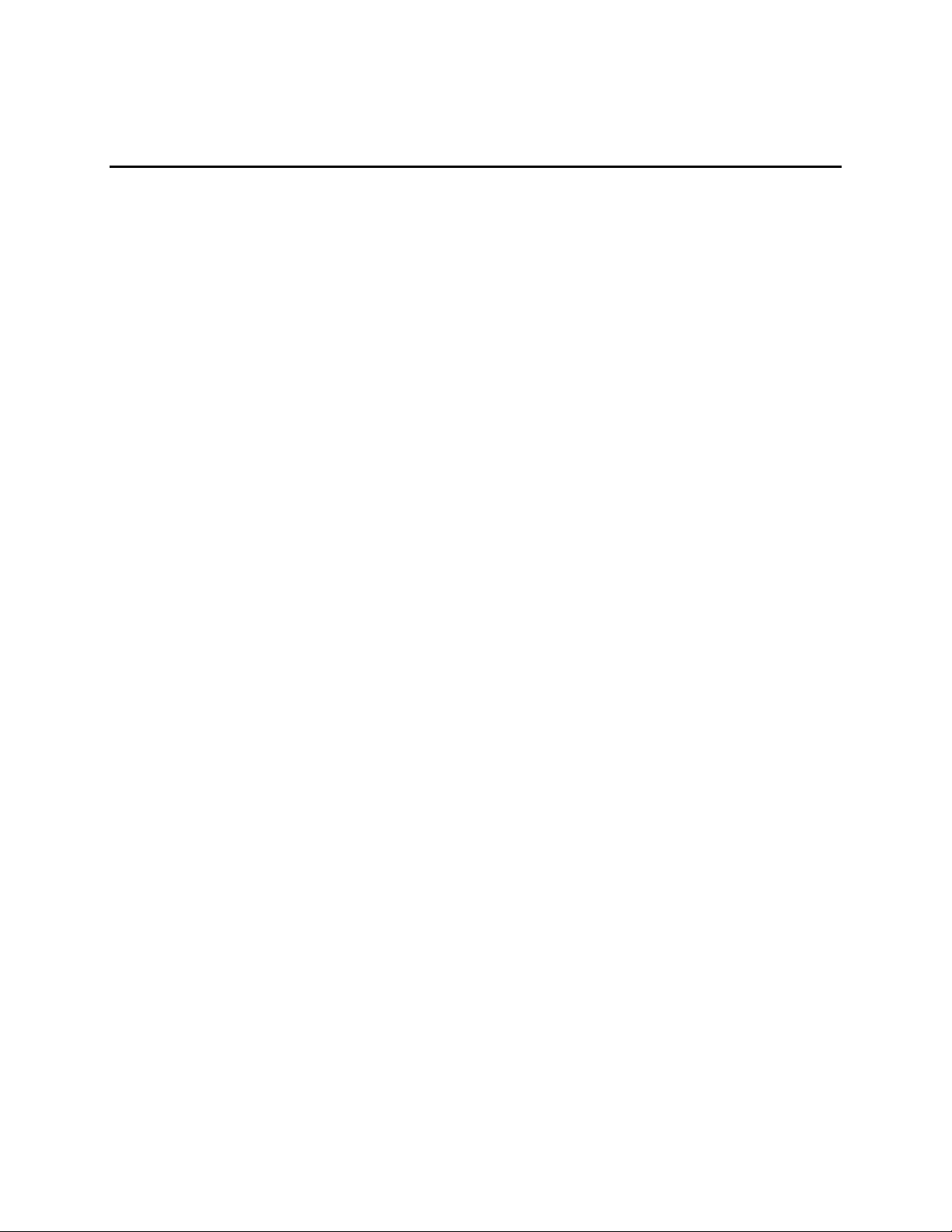
AT-2716POE Fast Ethernet Fiber & PoE Adapt er Installation and User’s Guide
Checking Warranty Registration
All Allied Telesis warranties are subject to and provided only on the terms
and conditions set out in the Allied Telesis Limited Warranties listed on
the Allied Telesis website at www.alliedtelesis.com/support/warranty.
28
Page 29

AT-2716POE Fast Ethernet Fiber & PoE Adapt er Installation and User’s Guide
Chapter 3
Installing Windows XP NDIS Driver Software
This chapter describes how to install the Windows XP driver software.
This chapter contains the following sections:
“Installing the Driver Software” on page 30
“Uninstalling the Driver Software” on page 38
After you install the driver software, you can modify the configuration
properties as described in Chapter 7, “Setting Advanced Properties” on
page 61.
29
Page 30

AT-2716POE Fast Ethernet Fiber & PoE Adapt er Installation and User’s Guide
Manual Driver
When you boot up the operating system after installing the adapter card,
Administrator privileges to install the driver software.
Installing the NDIS Driver Software
The system automatically detects new hardware and prompts you to
install the driver software for that device when a Windows XP system first
boots up. The same windows are displayed after an existing device driver
is removed.
There are two installation procedures:
“Using the Driver Installer” on page 30
“Updating the Adapter Software” on page 33
Note
The adapter must be physically installed in your system before
installing the driver software. See Chapter 2, “Installing the
Hardware” on page 17 for details.
Not
If the Windows XP system detects an adapter and installs a
default driver, update the driver as described in “Updating the
Adapter Software” on page 33.
Note
If there is an onboard Broadcom network interface, the native
Broadcom driver may load. It is recommended to install the latest
driver supplied by Allied Telesis.
Note
After XP driver installation AT-2716POE ATMux Configuration
software must be installed to complete the bridging function of the
adapter, refer to Chapter 5 for details.
Install
a series of Found New Hardware windows are displayed. You must have
Note
Before beginning this procedure, verify that the Windows XP
system has been upgraded to the latest version with the latest
service pack applied.
30
Page 31

AT-2716POE Fast Ethernet Fiber & PoE Adapt er Installation and User’s Guide
To install the adapter software on a Windows XP system, do the
following:
1. Download the software drivers from the Allied Telesis website to a
folder on your computer.
For specific instructions, see “Where to Find Management Software
Updates and Product Information” on page 11.
2. Start up you Windows XP system and log in.
The initial Found New Hardware Wizard window is displayed. See
Figure 9
Figure 9. Found New Hardware Wizard - Initial Window
3. Click Install from a list or specific location (Advanced) and then
click Next.
The search and installation options are displayed in the next Found
New Hardware Wizard window. See Figure 10 on page 32.
31
Page 32

4. Click the check box for Include this location in the search.
5. Click Browse and locate the path of the software driver.
6. Click Next.
7. When the software installation is complete, click Finish to close the
wizard and complete the software installation.
AT-2716POE Fast Ethernet Fiber & PoE Adapt er Installation and User’s Guide
Figure 10. Found New Hardware Wizard Window:
Search and Installation Options
32
Page 33

Updating the
Adapter Software
This section provides a procedure for updating the adapter software for
Windows XP Operating Systems.
To obtain the latest AT-2716POE adapter software drivers, you can
download them from the Allied Telesis website at
www.alliedtelesis.com/ support/software. For specific instructions, see
“Where to Find Management Software Updates and Product Information”
on page 11.
Updating the Windows XP Driver Software
To update the adapter software on a Windows XP system, do the
following:
1. Start a Windows XP system and log in. You must have Administrator
privileges to update the driver software.
2. On the desktop, open the Start menu. See Figure 11 on page 34 for
an example of the Start menu.
AT-2716POE Fast Ethernet Fiber & PoE Adapt er Installation and User’s Guide
Note
You may need to reboot your system after completing the driver
update to properly load the new drivers.
Note
Update all adapters by repeating the following steps on each
device.
33
Page 34

AT-2716POE Fast Ethernet Fiber & PoE Adapt er Installation and User’s Guide
Figure 11. Windows XP Professional Start Window
3. Select Run from the menu and enter the following command:
devmgmt.msc
See Figure 12 for an example of the Run Window.
Figure 12. Run Window
34
Page 35

AT-2716POE Fast Ethernet Fiber & PoE Adapt er Installation and User’s Guide
The Device Manager Window is shown in Figure 13.
Figure 13. Device Manager Window (Network adapter folder is collapsed)
4. In the Device Manager window, click the + next to the Network
adapters folder.
The selection expands to show the list of installed
network adapter cards.
5. Right click on the AT-2716POE adapter and select Update Driver.
35
Page 36

AT-2716POE Fast Ethernet Fiber & PoE Adapt er Installation and User’s Guide
The Welcome to the Hardware Update Wizard window opens, as
shown in Figure 14.
Figure 14. Welcome to Hardware Update Wizard Window
6. Click No, not this time to copy the driver software from your PC.
7. Click Next.
The Second New Found Hardware Wizard Window opens, as
shown in Figure 15.
Figure 15. Hardware Update Wizard Window
8. Click Install from a list or specified location (Advanced).
36
Page 37

AT-2716POE Fast Ethernet Fiber & PoE Adapt er Installation and User’s Guide
9. Click Next.
10. If you are prompted to specify the location of the software driver, click
Browse (do not use the text field) and locate the path.
After you install the driver software, you can modify the configuration
properties. See Chapter 7, “Setting Advanced Properties” on page 61.
37
Page 38

AT-2716POE Fast Ethernet Fiber & PoE Adapt er Installation and User’s Guide
Uninstalling the Driver Software
Caution
Before uninstalling the Allied Telesis device, be sure to capture all
Advanced Property settings because the properties are lost during
the uninstall process.
To uninstall the adapter software from your system, perform the following
procedure:
1. Start your Windows XP system and log in.
Note
You must have Administrator privileges to remove the driver
software.
2. Right click on My Computer and then select Properties from the
menu.
The Device Manager Window opens. It is shown in Figure 13 on
page 35.
3. In the Device Manager window, click the + next to the Network
adapters folder.
The selection expands to show the list of installed network adapter
cards.
4. Right-click on the adapter to be removed and select Uninstall. A
Confirm Device Removal window opens.
5. Click OK to complete the uninstall.
Note
Not all of the driver files are removed as part of this procedure.
38
Page 39

AT-2716POE Fast Ethernet Fiber & PoE Adapt er Installation and User’s Guide
Chapter 4
Installing the Windows Vista and Windows 7
NDIS Driver Software
This chapter describes how to install the Windows Vista and Windows 7
driver software for the AT-2716POE adapter. The installation procedures
are identical for the 32-bit and 64-bit Windows Operating systems.
This chapter contains the following sections:
“Installing the Driver Software” on page 40
“Uninstalling the Driver Software” on page 44
Note
To set Advanced Properties, see Chapter 7, “Setting Advanced
Properties” on page 61.
Note
After NDIS driver installation AT-2716POE Vlan Configuration
software must be installed to complete the bridging function of the
adapter, refer to Chapter 5 for details
39
Page 40

AT-2716POE Fast Ethernet Fiber & PoE Adapt er Installation and User’s Guide
Opening the
1. Start a Windows operating system and log in.
Installing the Driver Software
After you physically install an AT-2716POE adapter and turn on the
computer, the system detects the new hardware and asks for a software
driver when the Windows operating system first boots up. Shortly after
you log in, you need to install the driver software. To install or update the
driver software, you must have administrative privileges.
To obtain the latest AT-2716POE adapter software drivers, go to the
Allied Telesis website at www.alliedtelesis.com/support/software. For
specific instructions, see “Where to Find Management Software Updates
and Product Information” on page 11.
To install the Windows Vista or Windows 7 Operating System driver
software, do the following:
Note
The adapter must be physically installed in your system before
you install the driver software. For specific instructions, see
Chapter 2, “Installing the Hardware” on page 17.
Device Manager
2. To select the Device Manager, select Start -> All Programs ->
Accessories -> Run. From the Start Menu, select Run.
The Run window is displayed. See Figure 16.
Figure 16. Run Window
40
Page 41

AT-2716POE Fast Ethernet Fiber & PoE Adapt er Installation and User’s Guide
3. Enter the following command in the Run window:
mmc devmgmt.msc
4. Click OK.
The Windows Device Manager window is displayed. For an example
of the Device Manager window, see Figure 17.
Figure 17. Windows Device Manager Window
5. Open the Network Adapters folder clicking on the “+” next to the
Network adapters folder.
6. The selection expands to show the list of installed adapter cards on
your PC.
The list of installed adapters are displayed. Two AT-2716POE
adapters are listed either by its Allied Telesis AT-2716POE name or
as “Broadcom NetExtreme”.
7. Right click on the first Allied Telesis AT-2716POE or Broadcom
NetExtreme adapter that is listed.
The adapter window is displayed.
8. Go to “Installing AT_2716 POE Driver,” next.
41
Page 42

AT-2716POE Fast Ethernet Fiber & PoE Adapt er Installation and User’s Guide
Installing the AT-
The procedure in this section describes how to install the driver software
2716POE Driver
for the AT-2716POE adapter.
1. Open the Device Manger. Refer to “Opening the Device Manager” on
page 40 for more information.
2. Open the Network Adapters folder by clicking on the “+” symbol next
to the Network adapters folder.
The selection expands to show the list of installed adapter cards on
your PC. Two AT-2716POE adapters are listed either by its Allied
Telesis AT-2716POE name or as “Broadcom NetExtreme”.
3. Right click on the first Allied Telesis AT-2716POE or Broadcom
NetExtreme adapter that is listed under Network Adapters.
See Figure 18 for an example of the Device Manger window with
Ethernet Controller selected.
Figure 18. Device Manager Window: Ethernet Controller
4. Select Update Driver Software.
The Update Driver Software - Ethernet Controller Window is
displayed. See Figure 19.
Figure 19. Update Driver Software - Ethernet Controller Window
42
Page 43

AT-2716POE Fast Ethernet Fiber & PoE Adapt er Installation and User’s Guide
5. Click Browse my computer for driver software.
The Update Driver Software - Ethernet Controller: Browse for Driver\
Software Window is displayed. See Figure 20 on page 43.
6. Click Browse to search your computer for the location of the driver
software. See Figure 20.
Figure 20. Update Driver Software: Ethernet Controller: Browse
7. Click Next. A confirmation message is displayed. See Figure 21.
Figure 21. Update Driver Software - Confirmation Window
43
Page 44

AT-2716POE Fast Ethernet Fiber & PoE Adapt er Installation and User’s Guide
Uninstalling the Driver Software
Before physically removing an adapter from your system, you need to
uninstall the driver software first. The procedure in this section describes
how to uninstall the driver software.
Note
You must have Administrator privileges to remove the driver
software.
Caution
Before uninstalling the Allied Telesis device, be sure to capture all
of the Advanced Property settings because the properties are lost
during the uninstall process.
To uninstall the driver software from your system, do the following:
1. Start a Windows Vista or Windows 7 Operating System on your
system and log in.
2. Open the Device Manager.
For specific instructions on how to open the Device Manager, see the
following:
To open the Device Manager in the Windows 7 Operating System,
follow steps 3 and 4.
To open the Device Manager in the Windows Vista Operating
System, follow steps 5 through 7.
44
Page 45

AT-2716POE Fast Ethernet Fiber & PoE Adapt er Installation and User’s Guide
3. To select the Device Manager in the Windows 7 Operating System,
select the Start button. See Figure 17 on page 41.
4. Enter the following command:
mmc devmgmt.msc
The Device Manager window is displayed. For an example of the
Device Manager window, see Figure 18 on page 42.
5. To select the Device Manager in the Windows Vista Operating
System, select the Start menu.
Figure 22. Windows 7 Search Box
45
Page 46

AT-2716POE Fast Ethernet Fiber & PoE Adapt er Installation and User’s Guide
See Figure 19 on page 42 for an example of the Windows Vista Start
menu.
6. From the Start Menu, select Run.
The Windows Vista Run window is displayed. See Figure 16.
7. Enter the following command in the Run window:
mmc devmgmt.msc
The Device Manager Window is shown in Figure 18 on page 42.
8. In the Device Manager window, click the + next to the Network
adapters folder.
Figure 23. Windows Vista Start Menu
Figure 24. Windows Vista Run Window
46
Page 47

The selection expands to show the list of installed network adapter
cards.
9. Right-click on the adapter you want to remove and select Uninstall.
A Confirm Device Removal window opens.
10. Click OK to complete the uninstall.
AT-2716POE Fast Ethernet Fiber & PoE Adapt er Installation and User’s Guide
Note
Not all of the driver files are removed as a result of this procedure.
You can remove additional drivers and installation files by
selecting the checkbox to remove these files.
47
Page 48

INTENTIONALLY LEFT BLANK
AT-2716POE Fast Ethernet Fiber & PoE Adapt er Installation and User’s Guide
48
Page 49

AT-2716POE Fast Ethernet Fiber & PoE Adapt er Installation and User’s Guide
Chapter 5
Installing the AT-2716POE AT-Mux CONFIGURATION
Application
This chapter describes how to install the AT-2716POE AT-Mux
CONFIGURATION application on the Windows XP, Windows Vista, and
Windows 7 driver software on an AT-2716POE adapter. The installation
procedure is identical for all of the above mentioned Windows Operating
systems.
This chapter contains the following sections:
“Virtual LANs and the AT-2716POE AT-Mux CONFIGURATION
Protocol” on page 50
“Installing the AT-2716POE AT-Mux CONFIGURATION Application”
on page 53
Note
To set Advanced Properties, see Chapter 7, “Setting Advanced
Properties” on page 61.
49
Page 50

AT-2716POE Fast Ethernet Fiber & PoE Adapt er Installation and User’s Guide
Virtual LANs and the AT-2716POE AT-Mux
Configuration Utility
The AT-2716POE adapter is IEEE 802.1Q-compliant and is designed to
support virtual LANs (VLANs) and tagged packets. A VLAN is an
independent traffic domain where traffic generated by the nodes of a
VLAN is restricted only to nodes that are members of the same VLAN.
Traffic within a VLAN cannot cross over a VLAN boundary unless there is
an interconnection device, such as a router or a Layer 3 switch in the
network.
Often, VLANs are used to group nodes with related functions into their
own separate, logical LAN segments. These VLAN groupings can be
based on similar data needs or security requirements. In addition, VLANs
can increase network performance and security by restricting traffic to
specific devices or areas of a network.
A tagged VLAN (IEEE 802.1Q) contains one or more network links that
carry traffic from more than one VLAN. The VLAN traffic is identified by a
header tag, or simply a tag, that follows the source and destination
addresses in a packet. The tag contains a VLAN identifier (VID) that
uniquely identifies the VLAN to which a packet belongs. The AT2716POE adapter is capable of reading the header tag in tagged packets
as they arrive on the port, as well as adding tags to packets when
transmitting packets.
Before a network adapter card can handle tagged packets, you must
configure it by specifying the appropriate VIDs of the VLANs whose
tagged packets the adapter is to process.
If the network adapter card handles tagged traffic from more than one
VLAN, you can use the AT-2716POE AT-Mux Configuration utility, which
you can download from the Allied Telesis website. This utility allows you
to assign a VIDs to each adapter port enabling a network adapter card to
process tagged traffic from different VLANs.
The following list briefly outlines the behavior of a network adapter card
when handling tagged and untagged VLAN traffic:
An adapter where no VIDs have been assigned accepts and transmits
only untagged packets. (An untagged packet does not contain a
header tag and, consequently, lacks VLAN identification.) The adapter
discards any tagged packets that arrive on the port. Both the fiber and
copper port communicate on the same network.
An adapter where at least one VID has been assigned accepts only
those tagged packets with header tags that match the assigned VIDs
50
Page 51

on that assigned port. The adapter discards all untagged packets on
that port as well as any tagged packets with VIDs that do not match
the VIDs assigned to the card. Either one or both adapter ports can be
tagged with the same or different VIDs.
AT-2716POE Fast Ethernet Fiber & PoE Adapt er Installation and User’s Guide
51
Page 52

INTENTIONALLY LEFT BLANK
AT-2716POE Fast Ethernet Fiber & PoE Adapt er Installation and User’s Guide
52
Page 53

AT-2716POE Fast Ethernet Fiber & PoE Adapt er Installation and User’s Guide
Installing the AT-2716POE AT-Mux Configuration
Utility
1. Double click Setup.exe for 32 bit operating system or Setup64.exe for
64 bit operating system to start the AT-2716POE AT-Mux Setup
Wizard. See Figure 28.
Figure 28. Welcome to the AT-2716POE AT-Mux Setup Wizard Window
2. Click Next.
The Confirm Installation window is displayed. See Figure 29.
53
Page 54

AT-2716POE Fast Ethernet Fiber & PoE Adapt er Installation and User’s Guide
Figure 29. Confirm Installation Window
3. Click Next.
The Installing AT-2716POE Window is displayed. See Figure 30.
Figure 30. Installing AT-2716FXTP Window
4. Click Next.
The Installation Complete window is displayed. See Figure 31 on
page 55.
54
Page 55

AT-2716POE Fast Ethernet Fiber & PoE Adapt er Installation and User’s Guide
5. Click Close.
Figure 31. Installation Complete Window
55
Page 56

AT-2716POE Fast Ethernet Fiber & PoE Adapt er Installation and User’s Guide
Configuring the AT-2716POE AT-Mux Configuration
Utility
To launch the AT-2716POE AT-Mux Configuration Utility, perform the
following steps:
1. Click on Start.
2. Click on Control Panel
3. Run the ATI AT-Mux Setup program (AT Vlan) from the Control
Panel. The AT-2716POE AT-Mux Configuration window appears.
Figure 31.1. AT-2716POE VLAN Configuration window
3. Double-click the fiber or copper port. The VLAN and Priority settings
window is displayed.
Figure 31.2. VLAN and Priority settings window
5. Enter the desired VLAN ID and/or Priority setting and click OK.
56
Page 57

AT-2716POE Fast Ethernet Fiber & PoE Adapt er Installation and User’s Guide
VoIP Support
The AT-2716 POE is a two port adapter with a 100FX fiber port and a
unique port configuration allows a PoE device to be attached to a
A VLAN is a group of ports on an Ethernet LAN that form a logical
this case, you can create a separate VLAN for the data from your
incoming and outgoing Ethernet traffic is tagged accordingly for the
the ATMux Configuration Utility.
Chapter 6
VoIP Configuration Example
This chapter describes an example of the AT-2716POE adapter
supporting both data and VoIP Ethernet traffic.
100TX copper port capable of supporting a Class 3 PoE device. This
standard desktop workstation on the copper port and communicate down-
stream through the a secured 100FX fiber link. The PoE device could be
a VoIP phone, a WiFi Access Point, or a security camera that requires
between 0W to 15.4W of PoE power.
In networks where the primary connection for your computer workstation
is a fiber backbone, the fiber port on your AT-2716 POE adapter can be
configured to separate the data for your computer workstation from the
data on the copper port connected to a PoE device such as VoIP (Voice
over IP) phone. This application is accomplished by installing Allied
Telesis’s ATMux configuration utility which allows bridging
between the ports and the configuration of Virtual Local Area Networks
(VLANs) for the ports.
Ethernet segment. These ports form an independent traffic domain where
the traffic generated by the nodes of a VLAN remains within the VLAN. In
computer and a second VLAN for the data from VoIP PoE phone. The
computer and the VoIP phone. This tagging can be done either by the
phone, or in cases where the phone does not support VLAN tagging, by
57
Page 58

In Figure 32, the VoIP phone is attached to the AT-2716POE copper port.
However, many VoIP devices cannot recognize VLAN tagged packets.
The AT-2716POE Configuration Utility handles this situation by allowing
you to enable the VLAN setting on the copper port and assign a unique
VLAN ID to the port for the VoIP traffic. Once this is done, the AT2716POE adapter will insert the correct VLAN tag on each VoIP Ethernet
packet before traffic flows onto the fiber cable.
The adapter is configured so that traffic from both VLANs flows through
the fiber port to the fiber backbone of the local area network. The data
traffic and VoIP traffic are segmented or isolated from each other with this
configuration even though all of the packets travel on the same fiber cable
connected to the AT-2716POE fiber port.
Example 1 shows a scenario where non VLAN aware VoIP phone is
present. VoIP data is transmitted untagged on VLAN 2 and network data
is tagged with VLAN1 and is segmented from VoIP data.
AT-2716POE Fast Ethernet Fiber & PoE Adapt er Installation and User’s Guide
Figure 32. VLAN topology
58
Page 59

AT-2716POE Fast Ethernet Fiber & PoE Adapt er Installation and User’s Guide
Fiber Port
VLAN Settings
Copper Port
VLAN Settings
Effect of VLAN Tags on
Ethernet Packets
Disabled (0)
Disabled (0)
Packets are not tagged on either
port. Packets from the host
computer on the fiber port are
unchanged. Packets on the
copper port are bridged to the
fiber port unchanged.
Enabled
Disabled (0)
Packets from the host computer
are tagged on the fiber port.
on the copper port are
and bridged to the
fiber port unchanged.
Disabled (0)
Enabled
Packets from the host computer
to the fiber port unchanged.
Packets on the copper port are
port.
Enabled
Enabled
Packets from the host computer
are tagged on the fiber port.
Packets on the copper port are
tagged and bridged to the fiber
port.
Example 2 shows a scenario where non VLAN aware VoIP phone is
present. In this scenario, the copper port of the AT-2716 POE is
responsible for tagging the VoIP data with VLAN 2. This data is then sent
through the fiber port to the network backbone. Network data continues to
be tagged with VLAN 1 and is segmented from VoIP data.
Example 3 shows a scenario where a VLAN aware phone is present and
has VLAN tagging enabled. VoIP data is transmitted tagged with VLAN 2
between the phone and the copper port. The AT-2716POE passes this
data unchanged from the copper port through the fiber port to the network
backbone. Network data continues to be tagged with VLAN 1 and is
segmented from VoIP data.
Each AT-2716POE port is capable of transmitting and receiving tagged
or non-tagged packets giving the network administrator several options as
listed in Table 3.
Table 3. AT-2716 POE VLAN Settings
Packets
unchanged
are untagged and passed through
tagged and bridged to the fiber
59
Page 60

When a VLAN capable VoIP phone is present and VLAN tagging is
enabled on the phone:
Copper Port Tagged
Copper Port Un-Tagged
Fiber Port Tagged
Not Supported
Allowed
Fiber Port Un-Tagged
Not Supported
Allowed
When a non-VLAN aware VoIP phone is present (no VLAN tagging
at phone):
Copper Port Tagged
Copper Port Un-Tagged
Fiber Port Tagged
Allowed
Allowed
Fiber Port Un-Tagged
Allowed
Allowed
Table 4 shows all of the allowable tagged vs. non-tagged configurations
available. Not all possible combinations are supported.
AT-2716POE Fast Ethernet Fiber & PoE Adapt er Installation and User’s Guide
Table 4. Allowable tagged/non-tagged combinations
60
Page 61

AT-2716POE Fast Ethernet Fiber & PoE Adapt er Installation and User’s Guide
Chapter 7
Setting Advanced Properties
Although the default values are appropriate in most cases, you can
change any of the available options to meet the requirements of your
system. The Windows Advanced Properties are accessible from the
Advanced Tab.
This chapter discusses the following topics:
“Accessing the Advanced Tab” on page 62
“Modifying Advanced Properties” on page 69
61
Page 62

AT-2716POE Fast Ethernet Fiber & PoE Adapt er Installation and User’s Guide
To modify the configuration properties of the Windows Operating
Systems, you must access the Advanced Tab. Depending on your
operating system, there are several ways to do this. See the following
Although the default values are appropriate in most cases, you can
change any of the available options to meet the requirements of your
page 64.
Accessing the Advanced Tab
procedures:
“Selecting the Advanced Tab in Windows XP” on page 62
“Selecting the Advanced Tab in Windows 7” on page 64
“Selecting the Advanced Tab in Windows Vista” on page 66
Selecting the
Advanced Tab in
Windows XP
system. After the adapter driver software has been installed, you can use
this procedure to access the System Property Dialog box which provides
access to the Advanced Properties on the Advanced Tab.
To access the System Properties Dialog box, perform the following
procedure:
1. Start a Windows XP system and log in.
You must have Administrator privileges to update the driver software.
2. On the desktop, right click My Computer.
The My Computer window opens.
3. Select Properties from the menu.
The System Properties Dialog box opens, as shown in Figure 33 on
62
Page 63

AT-2716POE Fast Ethernet Fiber & PoE Adapt er Installation and User’s Guide
4. Click on the Advanced Tab.
Figure 33. System Properties Dialog Box
63
Page 64

AT-2716POE Fast Ethernet Fiber & PoE Adapt er Installation and User’s Guide
Selecting the
To select the Advanced Tab in the Windows 7 Operating System, do the
Device Manager window, see Figure 35 on page 65.
Advanced Tab in
Windows 7
following:
1. Select the Start button. See Figure 34.
2. Enter the following command:
mmc compmgmt.msc
The Device Manager window is displayed. For an example of the
Figure 34. Windows 7 Search Box
64
Page 65

AT-2716POE Fast Ethernet Fiber & PoE Adapt er Installation and User’s Guide
3. Open the Network Adapters folder.
The list of installed adapters is displayed.
4. Right click on the Allied Telesis AT-2716POE adapter.
The adapter window is displayed.
Figure 35. Device Manager Window
65
Page 66

AT-2716POE Fast Ethernet Fiber & PoE Adapt er Installation and User’s Guide
Selecting the
In the Windows Vista Operating System, you access the Advanced Tab
1. Select the Start menu.
The Advanced tab is shown in Figure 36.
Figure 36. Advanced Tab
5. Select the Advanced tab.
The Advanced tab is shown in Figure 36 on page 66.
Advanced Tab in
Windows Vista
through the Device Manager.
To select the Device Manager in the Windows Vista Operating System,
do the following:
66
Page 67

AT-2716POE Fast Ethernet Fiber & PoE Adapt er Installation and User’s Guide
See Figure 37 for an example of the Windows Vista Start menu.
Figure 37. Windows Vista Start Menu
2. From the Start Menu, select Run.
The Windows Vista Run window is displayed. See Figure 38.
Figure 38. Windows Vista Run Window
3. Enter the following command in the Run window:
mmc devmgmt.msc
4. From the Computer Management Window, select Device Manager in
the left panel.
The Device Manager window is displayed. See Figure 35 on page 65.
67
Page 68

5. Open the Network Adapters folder.
The list of installed adapters is displayed.
6. Right click on the Allied Telesis AT-2716POE adapter.
The adapter window is displayed.
7. Select the Advanced tab.
The Advanced tab is shown in Figure 36 on page 66.
AT-2716POE Fast Ethernet Fiber & PoE Adapt er Installation and User’s Guide
68
Page 69

AT-2716POE Fast Ethernet Fiber & PoE Adapt er Installation and User’s Guide
Modifying Advanced Properties
In most cases, the default property values available on the Advanced Tab
are appropriate although you can change any of the available options to
meet the requirements of your system. You must have Administrator
privileges to modify the driver software.
After you have installed the driver software, you can use the following
procedures to verify or change the adapter properties:
Updating the 802.3az EEE property on page 70.
Updating the ARP Offload property on page 70.
Updating the EEE Control Policies property on page 70.
Updating the Ethernet@WireSpeed property on page 70.
Updating the Flow Control property on page 70.
Updating the Interrupt Moderation property on page 71.
Updating the IPv4 Checksum Offload property on page 71.
Updating the Jumbo MTU property on page 71.
Updating the Large Send Offload (IPv4) property on page 71.
Updating the Large Send Offload v2 (IPv4) property on page 72.
Updating the Large Send Offload v2 (IPv6) property on page 72.
Updating the Network Address property on page 72.
Updating the NS Offload property on page 72.
Updating the Priority & VLAN property on page 72.
Updating the Receive Side Scaling property on page 73.
Updating the RSS Queues property on page 73.
Updating the Speed & Duplex property on page 73.
Updating the TCP/UDP Checksum Offload Ipv4 property on page 73.
Updating the TCP/UDP Checksum Offload Ipv6 property on page 74.
Updating the Virtual Machine Queues property on page 74.
Updating the VLAN ID property on page 74.
Updating the VMQ Lookahead Split property on page 74.
Updating the VMQ VLAN Filtering property on page 74.
Updating the Wake Up Capabilities property on page 75.
Updating the WOL Speed property on page 75.
Note
After you upgrade the driver software, the Advanced Properties may
change.
Note
The procedures in the sections listed above may differ slightly if the
“Classic Start Menu” is set on your computer.
69
Page 70

AT-2716POE Fast Ethernet Fiber & PoE Adapt er Installation and User’s Guide
Updating the 802.3az
The “802.3az EEE” property property will allow the adapter to enter Low
Updating the ARP
The “ARP offload” property will allow the network device to respond to
Updating the EEE
The “EEE Control Policies” property defines the balance of the
Updating the
The “Ethernet@WireSpeed” property enables a 1000BASE-T Ethernet
Updating the Flow
The “Flow Control” property allows the user to enable or disable the
2. Click the Configure button and then the Advanced tab.
EEE property
Offload property
Control Policies
Power Idle mode when network utilization is low.
1. In Microsoft Windows, right-click the Network Adapter in
Network Connections and, then click Properties.
2. Click the Configure button and then the Advanced tab.
3. Set the "802.3az EEE " parameter to Disable or Enable.
The default setting is Disable.
an ARP request while in standby mode.
1. In Microsoft Windows, right-click the Network Adapter in
Network Connections and, then click Properties.
2. Click the Configure button and then the Advanced tab.
3. Set the "ARP Offload" parameter to Disable or Enable.
The default setting is Enable.
performance and power saving functions of the device.
1. In Microsoft Windows, right-click the Network Adapter in
Network Connections and, then click Properties.
2. Click the Configure button and then the Advanced tab.
3. Select the Maximum Performance, Maximum Power Saving, or
Optimal Power and Performance option.
The default setting is Optimal Power and Performance.
Ethernet@WireSpeed
property
adapter to establish a link at a lower speed when only two pairs of wires
are available in the cable plant.
1. In Microsoft Windows, right-click the Network Adapter in
Network Connections and, then click Properties.
2. Click the Configure button and then the Advanced tab.
3. Set the "Ethernet@WireSpeed" parameter to Disabled or
Enable.
The default setting is Disable.
Control property
receipt or transmission of PAUSE frames. PAUSE frames enable the
adapter and the switch to control the transmit rate. The side that is
receiving the PAUSE frame temporarily stops transmitting.
1. In Microsoft Windows, right-click the Network Adapter in
Network Connections and then click Properties.
70
Page 71

AT-2716POE Fast Ethernet Fiber & PoE Adapt er Installation and User’s Guide
3. Set the "Flow Control" parameter to Auto, Disabled, Rx Enabled,
Updating the Interrupt
The “Interrupt Moderation” property will cause the network device to
Updating the IPv4
The “IPv4 Checksum offload” property allows the checksum to be
Updating the Jumbo
The "Jumbo MTU" property allows the adapter to transmit and receive
Updating the Large
The “Large Send Offload (IPv4)” property allows the TCP segmentation
The default setting is Enable.
Rx & Tx Enabled, or Tx Enabled.
The default setting is Auto.
Moderation property
Checksum Offload
property
MTU property
send interrupt requests only after multiple packets have been received
and not immediately upon receipt of a packet.
1. In Microsoft Windows, right-click the Network Adapter in
Network Connections and then click Properties.
2. Click the Configure button and then the Advanced tab.
3. Set the "Interrupt Moderation" parameter to Disable or Enable.
The default setting is Enable.
computed by the Gigabit Ethernet Adapter.
1. In Microsoft Windows, right-click the Network Adapter in
Network Connections and then click Properties.
2. Click the Configure button and then the Advanced tab.
3. Set the IPv4 Checksum Offload parameter to Disable, RX & TX
Enabled, RX Enabled, or TX Enabled.
The default setting is RX & TX Enabled
oversized Ethernet frames that are greater than 1514 bytes but less
than 9000 bytes in length. Note that this parameter requires a switch
that is able to process large frames.
1. In Microsoft Windows, right-click the Network Adapter in
Network Connections, and then click Properties.
2. Click the Configure button and then the Advanced tab.
3. Jumbo MTU is set at 1500 bytes by default. To increase the size
of the received frames, increase the byte quantity in 500-byte
increments up to 9000 bytes.
The default setting is 1500.
Send Offload (IPv4)
to be done by the Gigabit Ethernet Adapter.
1. In Microsoft Windows, right-click the Network Adapter in
Network Connections and then click Properties.
2. Click the Configure button and then the Advanced tab.
3. Set the "Large Send Offload (IPv4)" parameter to Disable or
Enable.
71
Page 72

AT-2716POE Fast Ethernet Fiber & PoE Adapt er Installation and User’s Guide
Updating the Large
The “Large Send Offload v2 (IPv4)” property allows for configuring LSO
Updating the Large
The “Large Send Offload v2 (IPv6)” property allows for configuring LSO
Updating the Network
The “Network Address” property is a user-defined address that is used
Updating the NS
The “NS offload” property sets the ability of the network adapter to
Updating the Priority
The “Priority & VLAN” property enables or disables the priority and
Send Offload v2
(IPv4)
Send Offload v2
(IPv6) property
Address property
using version 2 of the IPv4 protocol.
1. In Microsoft Windows, right-click the Network Adapter in
Network Connections and then click Properties.
2. Click the Configure button and then the Advanced tab.
3. Set the "Large Send Offload v2 (IPv4)" parameter to Disable or
Enable.
The default setting is Enable.
using version 2 of the IPv6 protocol.
1. In Microsoft Windows, right-click the Network Adapter in
Network Connections and then click Properties.
2. Click the Configure button and then the Advanced tab.
3. Set the "Large Send Offload v2 (IPv6)" parameter to Disable or
Enable.
The default setting is Enable.
in place of the MAC address that was originally assigned to the adapter.
Every adapter in the network must have its own unique MAC address.
This locally administered address consists of a 12-digit hexadecimal
number.
1. In Microsoft Windows, right-click the Network Adapter in
Network Connections and then click Properties.
2. Click the Configure button and then the Advanced tab.
3. Configure the "Network Address" parameter by assigning a
unique node address for the adapter.
The default setting is Not Present.
Offload property
respond to a Neighbor Discovery Neighbor Solicitation request with a
Neighbor Advertisement without waking the computer.
1. In Microsoft Windows, right-click the Network Adapter in
Network Connections and then click Properties.
2. Click the Configure button and then the Advanced tab.
3. Set the "NS Offload" parameter to Disable or Enable.
& VLAN property
The default setting is Enable.
VLAN tagging functions of the device.
72
Page 73

AT-2716POE Fast Ethernet Fiber & PoE Adapt er Installation and User’s Guide
1. In Microsoft Windows, right-click the Network Adapter in
Updating the Receive
The “Receive Side Scaling” Property allows for scaling the network
Updating the RSS
The “RSS Queues” property allows configuring RSS queues from 1 to
Updating the Speed
The “Speed & Duplex” property allows for configuring the connection
Updating the
The “TCP/UDP Checksum Offload (IPv4)” property allows configuring
The default setting is RX & TX Enabled.
Network Connections and then click Properties.
2. Click the Configure button and then the Advanced tab.
3. Set the Priority & VLAN setting to Priority & VLAN Disabled,
Priority & VLAN Enabled, Priority Enabled, or VLAN Enabled.
The default setting is Priority & VLAN Enabled.
Side Scaling property
Queues property
& Duplex property
processing load across multiple processors.
1. In Microsoft Windows, right-click the Network Adapter in
Network Connections and then click Properties.
2. Click the Configure button and then the Advanced tab.
3. Set the "Receive Side Scaling" parameter to Disable or Enable.
The default setting is Enabled.
4. Options are RSS 1 Queue, RSS 2 Queue, and RSS 4 Queue.
1. In Microsoft Windows, right-click the Network Adapter in
Network Connections and then click Properties.
2. Click the Configure button and then the Advanced tab.
3. Set the RSS queues to RSS 1 Queue, RSS 2 Queues, or RSS 4
Queues.
The default setting is RSS 4 Queues.
speed and duplex of the device.
1. In Microsoft Windows, right-click the Network Adapter in
Network Connections and click Properties.
2. Click the Configure button and then the Advanced tab.
3. Set the speed to 10 Mb Full, 10 Mb Half, 100 Mb Full, 100 Mb
Half, or Auto.
The default setting for fiber is 100 Mb Full.
The default setting for copper is Auto.
TCP/UDP Checksum
Offload (Ipv4)
property
checksum offload for the IPv4 protocol.
1. In Microsoft Windows, right-click the Network Adapter in
Network Connections and then click Properties.
2. Click the Configure button and then the Advanced tab.
3. Set the " TCP/UDP Checksum Offload (Ipv4)" parameter to
Disable, RX & TX Enabled, RX Enabled, or TX Enabled
73
Page 74

AT-2716POE Fast Ethernet Fiber & PoE Adapt er Installation and User’s Guide
Updating the
The “TCP/UDP Checksum Offload (IPv6)” property allows configuring
Updating the Virtual
The “Virtual Machine Queues” property defines whether the device has
Updating the VLAN
The “VLAN ID” property sets the VLAD ID that network traffic will be
Updating the VMQ
The “VMQ Lookahead Split” property defines whether the device has
Updating the VMQ
The “VMQ VLAN Filtering” property defines whether the device has
Network Connections and then click Properties.
TCP/UDP Checksum
Offload (Ipv6)
property
Machine Queues
property
ID property
checksum offload for the IPv6 protocol.
1. In Microsoft Windows, right-click the Network Adapter in
Network Connections and then click Properties.
2. Click the Configure button and then the Advanced tab.
3. Set the " TCP/UDP Checksum Offload (Ipv4)" parameter to
Disable, RX & TX Enabled, RX Enabled, or TX Enabled
The default setting is RX & TX Enabled.
enabled or disabled the virtual machine queue (VMQ) feature.
1. In Microsoft Windows, right-click the Network Adapter in
Network Connections and then click Properties.
2. Click the Configure button and then the Advanced tab.
3. Set the "Virtual Machine Queues" parameter to Disable or
Enable.
The default setting is Disable.
tagged with if the Priority & VLAN setting is set to Priority & VLAN
enabled or VLAN enabled.
1. In Microsoft Windows, right-click the Network Adapter in
Network Connections and then click Properties.
2. Click the Configure button and then the Advanced tab.
3. Enter the desired VLAN ID in the VLAN ID field.
The default setting is 0.
Lookahead Split
property
enabled or disabled the ability to split receive buffers into lookahead
and post-lookahead buffers.
1. In Microsoft Windows, right-click the Network Adapter in
Network Connections and then click Properties.
2. Click the Configure button and then the Advanced tab.
3. Set the "VMQ Lookahead Split" parameter to Disable or Enable.
The default setting is Disable.
VLAN Filtering
property
enabled or disabled the ability to filter network packets by using the
VLAN identifier in the media access control (MAC) header.
1. In Microsoft Windows, right-click the Network Adapter in
74
Page 75

AT-2716POE Fast Ethernet Fiber & PoE Adapt er Installation and User’s Guide
2. Click the Configure button and then the Advanced tab.
Updating the Wake
The "Wake Up Capabilities" parameter allows the user to set the
Updating the WOL
The "WOL Speed" property allows the user to select the speed at which
3. Set the "VMQ VLAN Filtering" parameter to Disable or Enable.
The default setting is Disable.
Up Capabilities
property
Speed property
adapter to wake up from a low power mode when it receives a network
wake up frame. There are two wake up frames: Magic Packet and IP
frame.
1. In Microsoft Windows, right-click the Network Adapter in
2. Click the Configure button and then the Advanced tab.
3. Set the "Wake Up Capabilities" parameter to Both, Magic
The default setting is Both.
the adapter connects to the network during Wake-on-LAN mode.
1. In Microsoft Windows, right-click the Network Adapter in
2. Click the Configure button and then the Advanced tab.
3. Set the "WOL Speed" parameter to 10 Mb, 100 Mb, or Auto.
The default setting is 100 Mb.
Network Connections and then click Properties.
Packet, None, or Wake Up Frame.
Network Connections and then click Properties.
75
Page 76

Chapter 8
Troubleshooting
This chapter describes troubleshooting procedures and discusses the
following topics:
“Hardware Diagnostics” on page 77
“Checking Port LEDs on the Adapter” on page 78
“Troubleshooting Checklist” on page 79
“Testing Network Connectivity” on page 80
“Software Problems and Solutions” on page 82
AT-2716POE Fast Ethernet Fiber & PoE Adapt er Installation and User’s Guide
76
Page 77

AT-2716POE Fast Ethernet Fiber & PoE Adapt er Installation and User’s Guide
Hardware Diagnostics
Loopback diagnostic tests are available for testing the adapter’s hardware
under Microsoft DOS operating system and are available for download at
the product’s website. These tests provide access to the adapter's
internal or external diagnostics, where packet information is transmitted
across the physical link.
77
Page 78

AT-2716POE Fast Ethernet Fiber & PoE Adapt er Installation and User’s Guide
LED
State
Description
On
Valid network link.
Blinking
Data Traffic is present
Off
No network link.
Checking Port LEDs on the Adapter
The adapter has two LEDs, one LED for each port and indicates network
link and network activity. Before the port LEDs can provide
troubleshooting information, the adapter must be connected to the
network and the network drivers for your particular operating system must
be installed.
1. Verify that the adapter driver software has been installed and that the
adapter is connected to a network.
2. Check to see that the LEDs operate as described in Table 4.
Table 4. Fiber Optic Port LED Status
TX/FX
78
Page 79

AT-2716POE Fast Ethernet Fiber & PoE Adapt er Installation and User’s Guide
Troubleshooting Checklist
The following checklist provides recommended actions to take to resolve
problems installing the Allied Telesis AT-2716POE adapter or running it in
your system.
Warning
Before opening the cabinet of your system for removing or
inserting the adapter, please review all precautions outlined under
“Reviewing Safety Precautions” on page 18.
Inspect all cables and connections. Verify that the cable connections
between the adapter and the switch are attached properly. Make sure
that the cable length and rating are compliant with the requirements
listed in “Connecting the Network Cables” on page 26."
Check the adapter installation by reviewing Chapter 2, “Installing the
Hardware” on page 17.
Make sure that the adapter board is properly seated in a PCIe slot.
Check for specific hardware problems, such as obvious damage to
board components or the PCIe edge connector.
Check the configuration settings and change them accordingly if they
are in conflict with another device.
Make sure that your system is using the latest BIOS.
Try inserting the adapter in another slot. If the new position works, the
original slot in your system may be defective.
Replace the failed adapter with one that is known to work properly. If
the second adapter works in the slot where the first one failed, the
original adapter is probably defective.
Install the adapter in another functioning system and run the tests
again. If the adapter passed the tests in the new system, the original
system may be defective.
Remove all other adapters from the system and run the tests again. If
the adapter passes the tests, the other adapters may be causing
contention.
Check for the latest operating system drivers or configuration utilities
on Allied Telesis’s Software Support website
Try a different PCIe slot.
79
Page 80

AT-2716POE Fast Ethernet Fiber & PoE Adapt er Installation and User’s Guide
Testing Network Connectivity
The following section describes how to test network connectivity for
Windows XP, Windows Vista, and Windows 7 networks. Use the ping
command to determine if network connectivity is working.
Note
When using forced link speeds, make sure that both the adapter and the
switch are forced to the same speed. Or, make sure both partners are
configured for Auto-Negotiation.
To test the network connectivity for the Windows driver software, do the
following:
1. Select Run from the Windows Start Menu.
The Run command window opens, as shown in Figure 40.
Figure 40. Run Command Window
2. Type cmd and click OK.
3. Type ipconfig /all
The command window opens, as shown in Figure 41 on page 84.
80
Page 81

AT-2716POE Fast Ethernet Fiber & PoE Adapt er Installation and User’s Guide
Figure 41. Command Window with ipconfig /all displayed
4. Type ping <IP address> from the command line, then press Enter.
The network connectivity information is displayed, as shown in Figure
42.
Figure 42. Command Window with ping displayed
81
Page 82

AT-2716POE Fast Ethernet Fiber & PoE Adapt er Installation and User’s Guide
Microsoft Remote
Problem: Microsoft Remote Installation Service (RIS) installation fails for
3b246184.
Windows
This section lists known problems and solutions in Windows XP,
while a 64th is disabled.
Miscellaneous
The following table lists known miscellaneous problems and solutions:
Software Problems and Solutions
This section lists problems and solutions for the Microsoft Remote
Installation Service (RIS), Windows Operating Systems, and
miscellaneous issues.
Service (RIS)
Installation
Instructions
Operating
Systems
Windows XP.
Solution: Refer to Microsoft Article Q246184, “How to Add Third-Party
OEM Network Adapters to RIS Installations.”
Windows XP Image
To deploy a Windows XP Image, follow the steps in the Microsoft Article
Q246184 at http://support.microsoft.com/default.aspx?scid=kb%3benus%
Windows Vista, and Windows 7 Operating Systems.
Problem: IP address is configurable on a member of the team.
Solution: When a team is created, the TCP/IP properties for the adapters
are unselected. Then you can select and configure TCP/IP properties of
the adapters and configure an IP address manually.
Problem: When creating 64 VLANs, all virtual adapters show
disconnected or one of the 64 VLANs show disabled.
Solution: The maximum VLAN configurations are 63 tagged and one
untagged VLAN ID 0. If 64 tagged VLANs are created, they are
disconnected. A reboot is required and only 63 tagged VLANs show links,
Problem: When the bus on the system is operating at PCIe mode, the
adapter performs at PCIe mode if it is added by the application.
Solution: When the system is booted up without an adapter, the bus
operates at the lowest mode which is PCI. This problem can be corrected
by rebooting the system.
82
Page 83

AT-2716POE Fast Ethernet Fiber & PoE Adapt er Installation and User’s Guide
Operating Temperature:
0°C to 40°C (+32°F to +104°F)
Storage Temperature:
-40°C to +85°C (-40°F to +185°F)
Operating Humidity:
5% to 85% (noncondensing) 40°C, 16 hour
Storage Humidity:
5% to 95% (noncondensing) 10°C/hour
Operating Altitude Range:
10,000
Storage Altitude Range:
35,000 ft.
Operating Shock:
10g, 1/2 sine wave, 11 msec
Storage Shock:
60g, 1/2 sine wave, 11 msec
Operating vibration, peak to
0.005 in. max (5 to 32 Hz)
Storage vibration, peak to
0.1 in. max (5 to 17 Hz)
Operating vibration, peak
acceleration:
0.25g (5 to 500 Hz) (Sweep Rate = 1
octave/ min.)
Appendix A
Specifications
Physical Specifications
This section lists the dimension and weight of AT-2716POE adapter.
Dimensions: 14.09 cm x 5.6 cm (5.5 in x 2.2 in)
Weight: 68 g ( 2.4 oz)
Environmental Specifications
The following environmental specifications apply the AT-2716POE
adapter.
peak displacement:
peak displacement:
dwells at extremes
83
Page 84

AT-2716POE Fast Ethernet Fiber & PoE Adapt er Installation and User’s Guide
Storage vibration, peak
acceleration:
0.25g (5 to 500 Hz) (Sweep Rate = 1
octave/ min.)
Power Consumption:
2.5 Watts (without PoE) @ +3.3V
Output Optical Power:
-17 dBm typical
Receive Sensitivity:
-34 dBm typical
Power Specifications
The operating voltage specification in this section applies to the AT2716POE adapter.
Operating Specifications
The following operating specifications apply the AT-2716POE adapter.
84
Page 85

AT-2716POE Fast Ethernet Fiber & PoE Adapt er Installation and User’s Guide
Pin
Signal
1
TX+
2
TX-
3
RX+
6
RX-
Pin
Signal
1
RX+
2
RX-
3
TX+
4
TX-
Pin
Pair
Signal
1 1 TX and RX+
2 1 TX and RX-
3 2 TX and RX+
10/100/1000Base-T Twisted-Pair Port Connectors
This section lists the pin signals for the 10/100/1000Base-T twisted-pair
ports for the AT-2716POE adapter. Figure 43 illustrates the pin layout to
an RJ-45 connector and port.
Figure 43. RJ-45 Connector and Port Pin Layout
Table 5 lists the RJ-45 pin signals when a twisted-pair port is operating in
the MDI configuration.
Table 5. MDI Pin Signals (10Base-T or 100Base-TX)
Table 6 lists the RJ-45 port pin signals when a twisted-pair port is
operating in the MDI-X configuration.
Table 6. MDI-X Pin Signals (10Base-T or 100Base-TX)
Table 7 lists the RJ-45 connector pin and their signals when a 1000BaseT port is operating at 1000 Mbps.
Table 7. RJ-45 1000Base-T Connector Pinouts
85
Page 86

AT-2716POE Fast Ethernet Fiber & PoE Adapt er Installation and User’s Guide
Pin
Pair
Signal
4 3 TX and RX+
5 3 TX and RX-
6 2 TX and RX-
7 4 TX and RX+
8 4 TX and RX-
Table 7. RJ-45 1000Base-T Connector Pinouts (Continued)
86
Page 87

AT-2716POE Fast Ethernet Fiber & PoE Adapt er Installation and User’s Guide
Appendix B
Cleaning Fiber Optic Connectors
The fiber optic connector consists of a fiber optic plug and its adapter.
The end of the fiber optic cable is held in the core of the ferrule in the
plug. Light signals are transmitted through the core of the fiber. Even
minor smudges or dirt on the end face of the fiber, completely invisible to
the naked eye, can disrupt light transmission and lead to failure of the
component or of the entire system. Therefore, it is of utmost importance
to clean all fiber optic connectors before use.
Figure 44 shows the ferrule in an SC connector.
Figure 45 shows part of the end face of an unclean and clean ferrule.
This appendix provides the following procedures
“Using a Cartridge-Type Cleaner” on page 92
“Using a Swab” on page 94
Figure 44. Ferrule in an SC Connector Plug
Figure 45. Unclean and Clean Ferrule
87
Page 88

AT-2716POE Fast Ethernet Fiber & PoE Adapt er Installation and User’s Guide
Cleaning Fiber Optic Connectors
Using a Cartridge-Type Cleaner
Fiber optic cartridge cleaners are available from many vendors and are
typically called “cartridge cleaners,” as shown in Figure 46.
Figure 46. Cartridge Cleaner
Note
Do not use compressed air or aerosol air to clean a fiber optic
connector.
To clean a fiber optic connector using a cartridge cleaner, perform the
following procedure.
1. With one hand, hold the cartridge cleaner and push the lever on the
cleaning cartridge in the direction of the arrow to expose the cleaning
surface, as shown in Figure 47.
2. Place the ferrule tip on the exposed cleaning surface and rub the
ferrule in a downward direction, as shown in Figure 47.
Figure 47. Rubbing the Ferrule Tip on the Cleaning Surface
88
Page 89

AT-2716POE Fast Ethernet Fiber & PoE Adapt er Installation and User’s Guide
Note
Rub the ferrule tip on the cleaning surface in one direction only.
3. When you reach the end of the cleaning surface, pick up the ferrule
tip, rotate and place it at the top and rub downwards at least 2 times.
Caution
Failing to pick up the ferrule tip when you reach the bottom of the
cleaning surface can result in static electricity that can damage the
fiber optic cable.
4. If desired, repeat steps 3 and 4.
5. If a fiber inspection scope is available, use the scope to inspect the
ferrule end face to make sure that it is clean.
6. Reconnect the cable to the port or protect the ferrule tip with a dust
cap.
Note
Always keep a dust cap on a fiber optic cable when it is not in use.
Note
Do not touch the end face of the ferrule in the connector.
Warning
Warning
Do not stare into the laser beam. L2
Do not look directly at the cable ends or inspect the cable ends
with an optical lens. E29
89
Page 90

Using a Swab
Specially treated swabs, known as stick cleaners, are available for
cleaning inside connector adapters or hard-to-reach ferrule tips. These
swabs, often referred to as “lint free” or “alcohol free” swabs, are available
from many vendors, as shown in Figure 48. Stick cleaners are available in
both 2.5 mm and 1.25 mm sizes for use on SC and MU connectors
respectively.
AT-2716POE Fast Ethernet Fiber & PoE Adapt er Installation and User’s Guide
Note
NEVER use a household cotton swab and/or alcohol to clean a
fiber optic connector. This may leave a residue on the ferrule tip.
To clean a recessed ferrule using a swab, perform the following
procedure.
1. Insert the swab into the adapter as shown in Figure 47 and rub the
ferrule tip with the swab.
2. If desired, repeat step 1.
Figure 48. Lint-Free and Alcohol-Free Swabs
Note
Do not use compressed air or aerosol air to clean a fiber optic
connector.
Figure 49. Cleaning a Recessed Ferrule
90
Page 91

AT-2716POE Fast Ethernet Fiber & PoE Adapt er Installation and User’s Guide
3. If a fiber inspection scope is available, use the scope to inspect the
connector to make sure that it is clean and to check for scratches,
pits, or other problems that may affect performance.
Note
Always keep a dust cap on a fiber optic cable when it is not in use.
Warning
Do not stare into the laser beam. L2
Warning
Do not look directly at the cable ends or inspect the cable ends
with an optical lens. E29
91
