Page 1
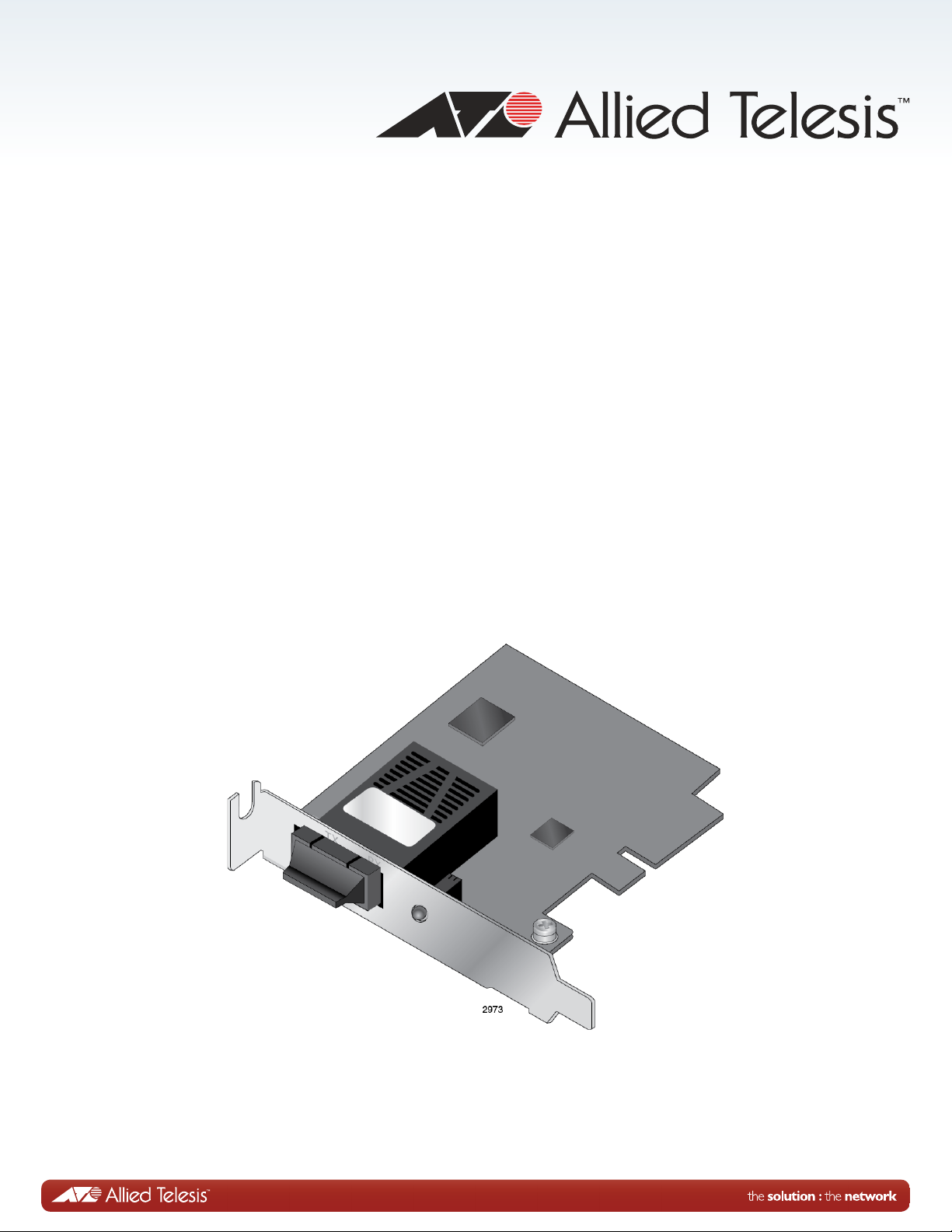
AT-2711 Series Adapters
Fiber Fast Ethernet Adapters
AT-2711FX/SC
AT-2711FX/LC
AT-2711FX/ST
AT-2711FX/MT
AT-2711LX/SC
AT-2711LX/LC
Installation and User’s Guide
613-000525 Rev. B
Page 2
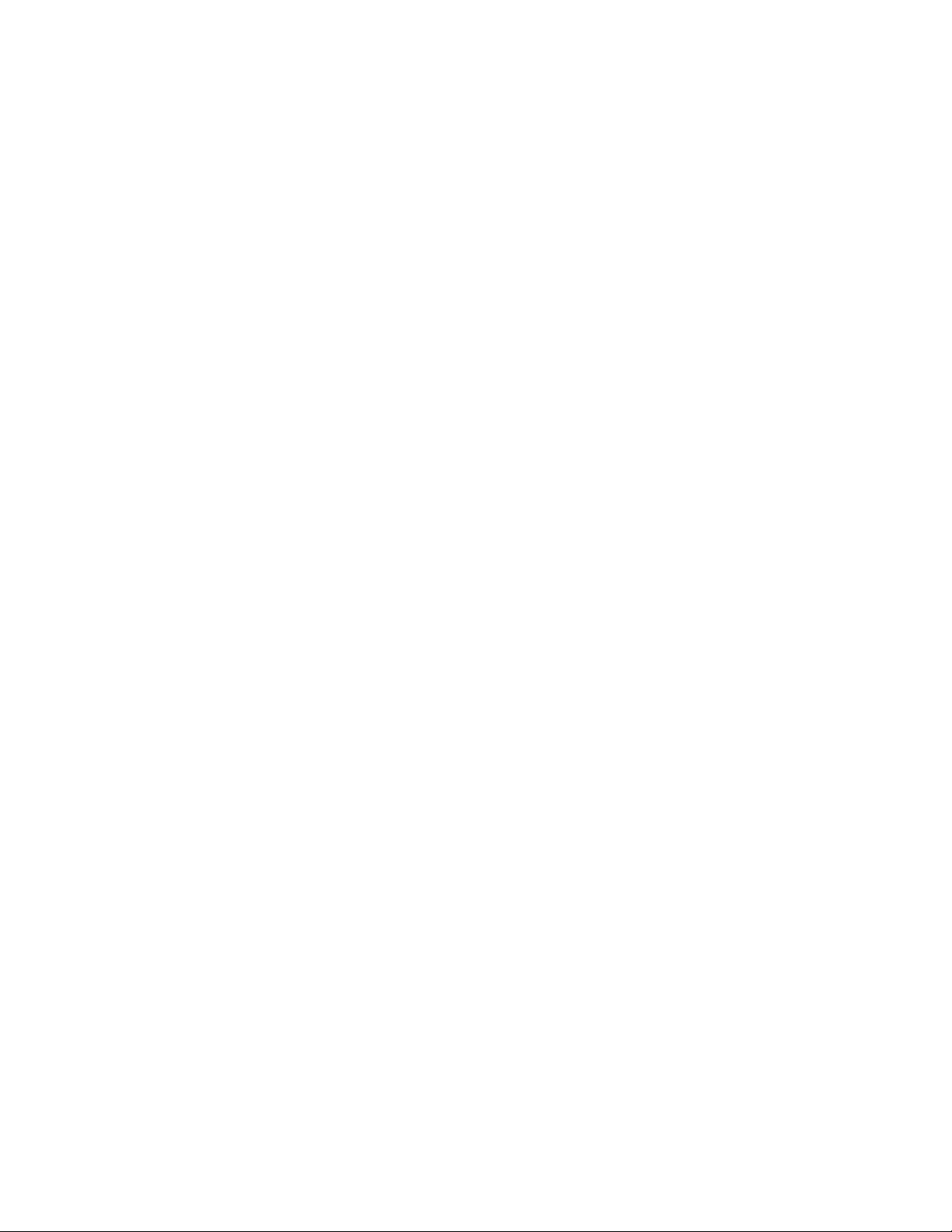
Copyright © 2013 Allied Telesis, Inc.
All rights reserved. No part of this publication may be reproduced without prior written permission from Allied Telesis, Inc.
Microsoft and Internet Explorer are registered trademarks of Microsoft Corporation. Netscape Navigator is a registered
trademark of Netscape Communications Corporation. All other product names, company names, logos or other
designations mentioned herein are trademarks or registered trademarks of their respective owners.
Allied Telesis, Inc. reserves the right to make changes in specifications and other information contained in this document
without prior written notice. The information provided herein is subject to change without notice. In no event shall Allied
Telesis, Inc. be liable for any incidental, special, indirect, or consequential damages whatsoever, including but not limited to
lost profits, arising out of or related to this manual or the information contained herein, even if Allied Telesis, Inc. has been
advised of, known, or should have known, the possibility of such damages.
Page 3
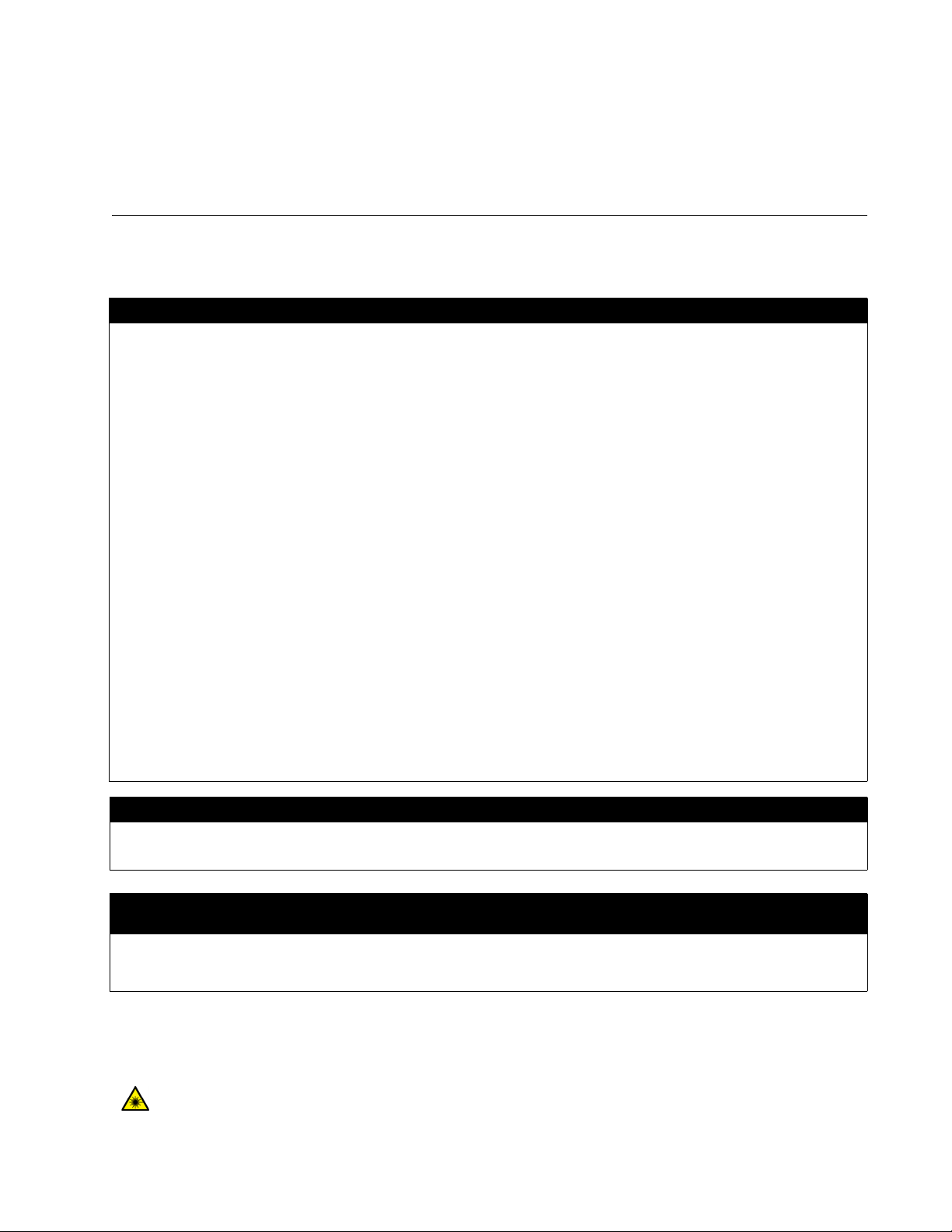
Electrical Safety and Emissions
Standards
This product meets the following standards:
.
U.S. Federal Communications Commission
Declaration of Conformity
Manufacturer Name: Allied Telesis, Inc.
Declares that the product: Fiber Fast Ethernet Adapter
Model Numbers: AT-2711FX/SC, AT-2711FX/LC, AT-2711FX/ST, AT-2711FX/MT, AT-2711LX/SC, AT-2711LX/LC
This product complies with FCC Part 15B, Class B Limits:
This device complies with part 15 of the FCC Rules. Operation is subject to the following two conditions: (1) This device
must not cause harmful interference, and (2) this device must accept any interference received, including interference
that may cause undesired operation.
Radiated Energy
Note: This equipment has been tested and found to comply with the limits for a Class B digital device pursuant to Part 15
of FCC Rules. These limits are designed to provide reasonable protection against harmful interference in a residential
installation. This equipment generates, uses and can radiate radio frequency energy and, if not installed and used in
accordance with instructions, may cause harmful interference to radio or television reception, which can be determined
by turning the equipment off and on. The user is encouraged to try to correct the interference by one or more of the
following measures:
- Reorient or relocate the receiving antenna.
- Increase the separation between the equipment and the receiver.
- Connect the equipment into an outlet on a circuit different from that to which the receiver is connected.
- Consult the dealer or an experienced radio/TV technician for help.
Changes and modifications not expressly approved by the manufacturer or registrant of this equipment can void your
authority to operate this equipment under Federal Communications Commission rules.
Industry Canada
This Class B digital apparatus complies with Canadian ICES-003.
Cet appareil numérique de la classe B est conforme à la norme NMB-003 du Canada.
European Union Restriction of the Use of Certain Hazardous Substances
(RoHS) in Electrical and Electronic Equipment
This Allied Telesis RoHS-compliant product conforms to the European Union Restriction of the Use of Certain Hazardous
Substances (RoHS) in Electrical and Electronic Equipment. Allied Telesis ensures RoHS conformance by requiring
supplier Declarations of Conformity, monitoring incoming materials, and maintaining manufacturing process controls.
RFI Emissions FCC Class B, EN55022 Class B, VCCI Class B, C-TICK, CE
Immunity EN55024 Class B
Electrical Safety EN60950-1 (TUV), UL 60950-1 (
CULUS
)
Laser Safety EN60825
3
Page 4
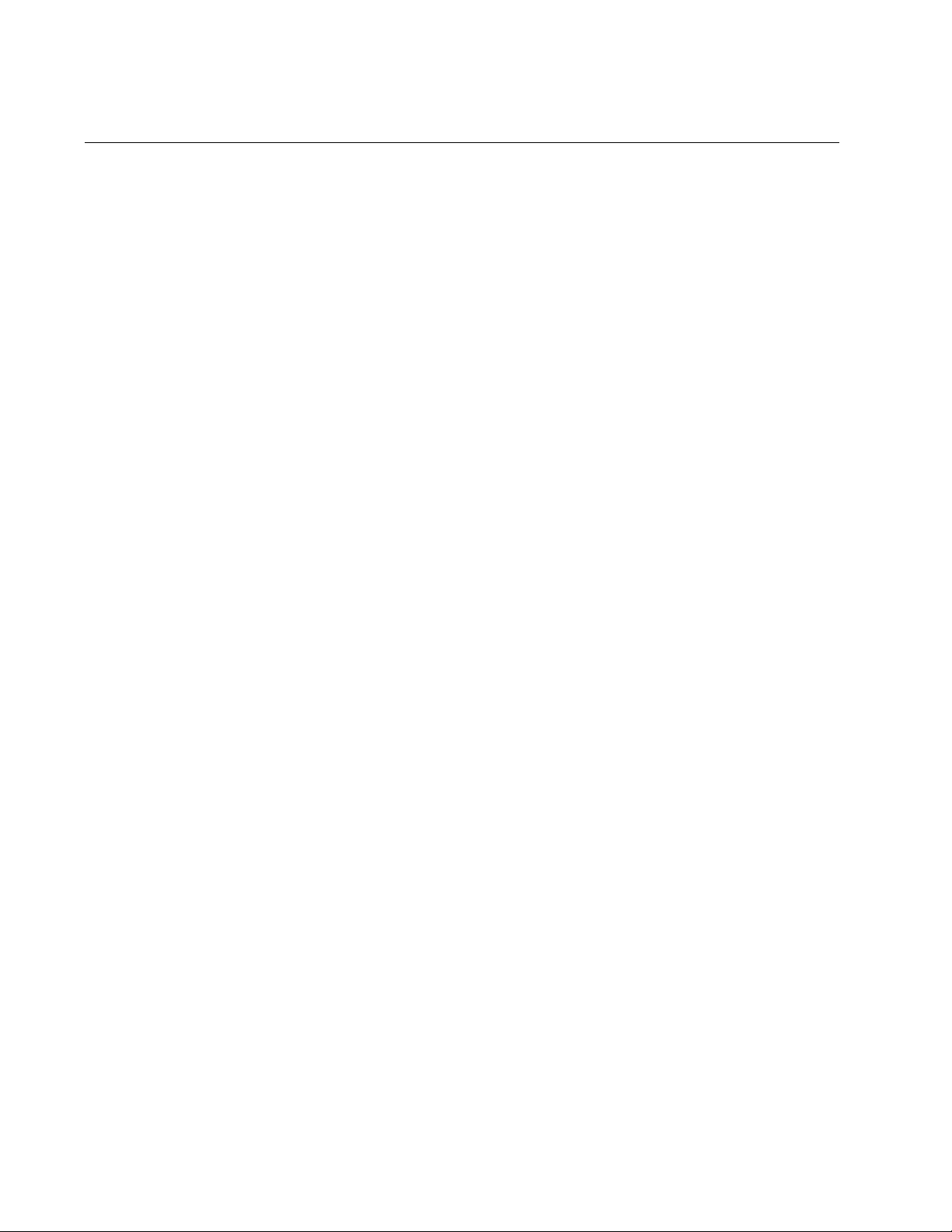
Translated Safety Statements
Important: The indicates that a translation of the safety statement is available in a PDF
document titled “Translated Safety Statements” posted on the Allied Telesis website at:
www.alliedtelesis.com/support/.
4
Page 5
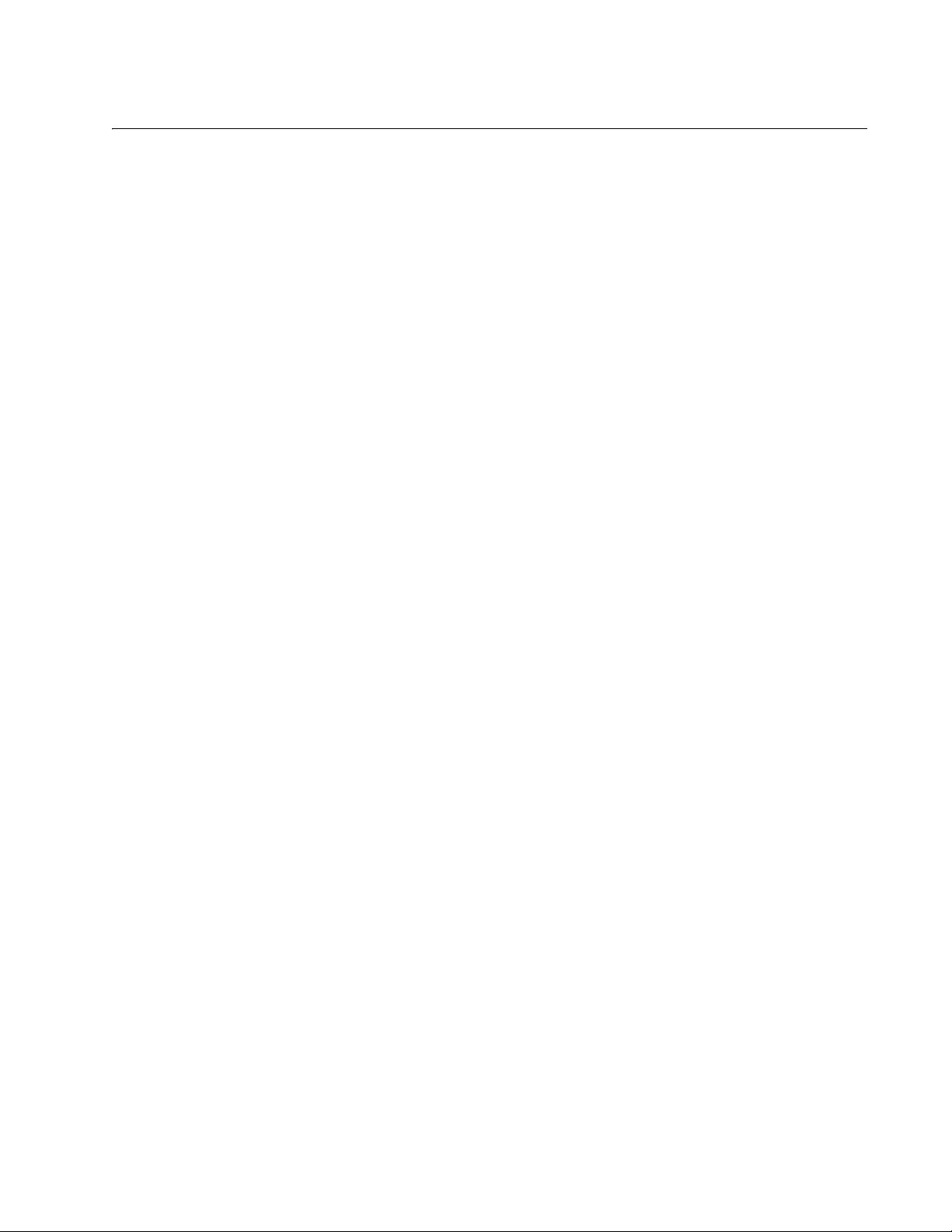
Contents
Preface ..................................................................................................................................................................................9
Safety Symbols Used in this Document................................................................................................................................10
Contacting Allied Telesis ......................................................................................................................................................11
Chapter 1: Overview ..........................................................................................................................................................13
Description............................................................................................................................................................................14
SC Fiber Optic Adapter .................................................................................................................................................14
LC Fiber Optic Adapter..................................................................................................................................................15
ST Fiber Optic Adapter..................................................................................................................................................15
MT Fiber Optic Adapter .................................................................................................................................................15
LED ...............................................................................................................................................................................16
Features ...............................................................................................................................................................................17
Supported Operating Systems .............................................................................................................................................18
Windows Driver .............................................................................................................................................................18
Linux Driver ...................................................................................................................................................................18
NDIS2 Driver Software for MS-DOS Platforms .............................................................................................................18
Program Utilities ...................................................................................................................................................................19
Accessing Documents ..........................................................................................................................................................20
Allied Telesis Documents ..............................................................................................................................................20
Broadcom Document.....................................................................................................................................................20
Contents of Your Shipment ..................................................................................................................................................21
Warranty Registration...........................................................................................................................................................22
Chapter 2: Installing the Hardware ..................................................................................................................................23
System Requirements ..........................................................................................................................................................24
Reviewing Safety Precautions..............................................................................................................................................25
Pre-Installation Checklist ......................................................................................................................................................27
Replacing the Bracket ..........................................................................................................................................................28
Installing a Network Adapter Card ........................................................................................................................................30
Connecting the Network Cables ...........................................................................................................................................34
Chapter 3: Installing the Driver Software for Windows Systems ..................................................................................35
Overview...............................................................................................................................................................................36
Guidelines .....................................................................................................................................................................36
Installing the Driver Using Device Manager ..................................................................................................................36
Installing the Driver Using the Silent Installation Method ..............................................................................................36
Downloading the Driver Software .........................................................................................................................................37
Accessing the Device Manager ............................................................................................................................................39
Accessing Device Manager on Windows Server 2012 or Windows 8 ...........................................................................39
Accessing Device Manager on Windows Server 2008, Windows Vista, or Windows 7 ................................................41
Accessing Device Manager on Windows Server 2003 or Windows XP ........................................................................ 42
Installing the Driver Software................................................................................................................................................44
Installing the Driver Software on Windows Server 2012 or Windows 8.........................................................................44
Installing the Driver Software on Windows Server 2008, Windows Vista, or Windows 7 ..............................................47
Installing the Driver Software on Windows Server 2003 or Windows XP......................................................................50
Updating the Driver Software................................................................................................................................................54
Updating the Driver on Windows Server 2012 or Windows 8........................................................................................54
Updating the Driver on Windows Server 2008, Windows Vista, or Windows 7 .............................................................56
Updating the Driver on Windows Server 2003 or Windows XP.....................................................................................57
Performing the Silent Installation..........................................................................................................................................59
Installing the Driver Silently ...........................................................................................................................................59
5
Page 6
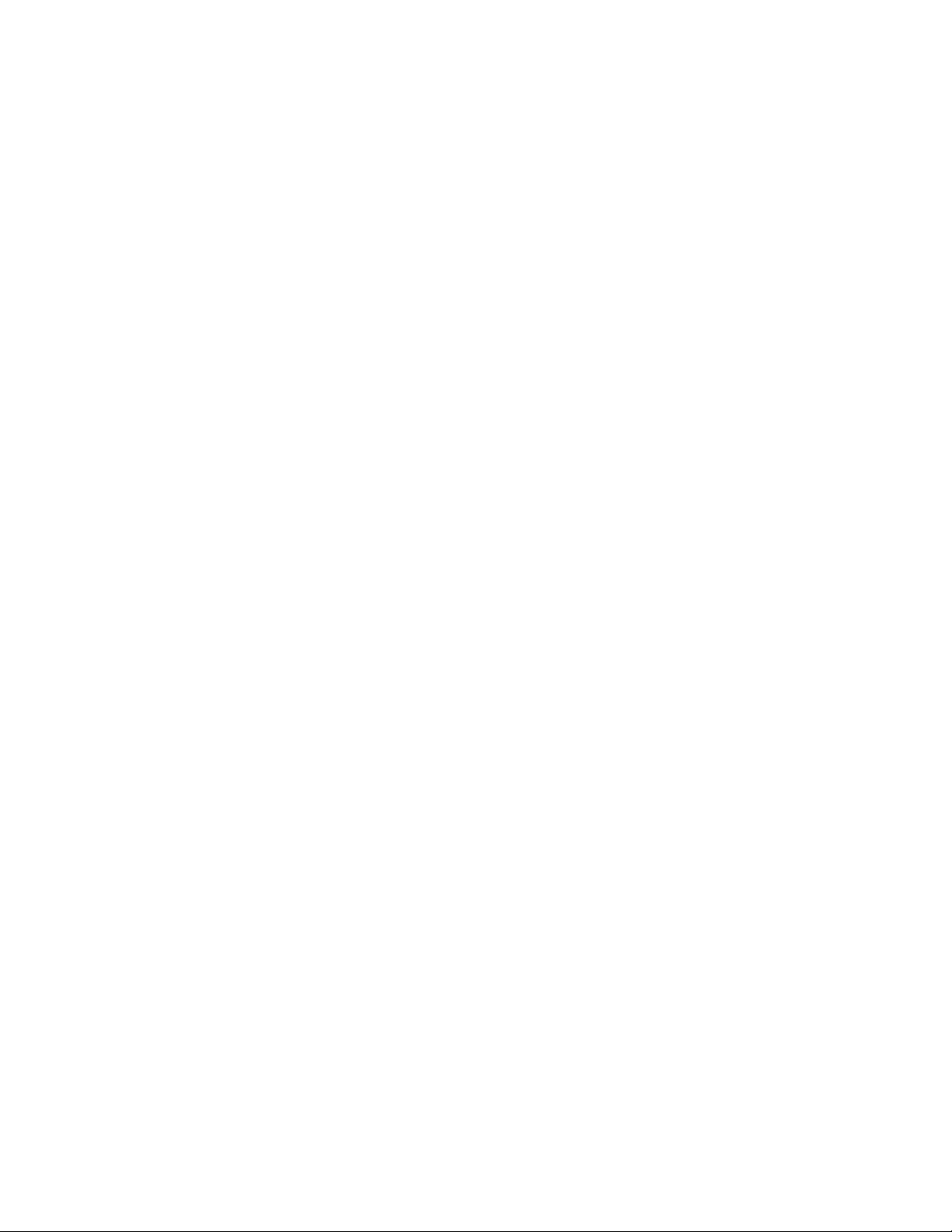
Contents
Viewing Supported DPInst Options ...............................................................................................................................60
Chapter 4: Configuring the Ethernet Interface for Linux Systems ................................................................................61
Overview...............................................................................................................................................................................62
Configuring an Ethernet Interface on Linux Systems............................................................................................................63
Configuring an Ethernet Interface on Ubuntu ................................................................................................................63
Configuring an Ethernet Interface on Red Hat...............................................................................................................64
Chapter 5: Modifying Advanced Properties ....................................................................................................................67
Overview...............................................................................................................................................................................69
Guidelines......................................................................................................................................................................69
Supported Advanced Properties...........................................................................................................................................70
Windows XP and Server 2003.......................................................................................................................................70
Windows Vista and Server 2008....................................................................................................................................71
Windows 7 and Server 2008R2 .....................................................................................................................................73
Windows 8 and Server 2012 .........................................................................................................................................75
Accessing Advanced Properties ...........................................................................................................................................76
802.1p QOS..........................................................................................................................................................................78
802.3az EEE.........................................................................................................................................................................79
ARP Offload..........................................................................................................................................................................80
EEE Control Policies.............................................................................................................................................................81
Ethernet@WireSpeed...........................................................................................................................................................83
Flow Control..........................................................................................................................................................................84
Interrupt Moderation .............................................................................................................................................................86
Checksum Offload ................................................................................................................................................................87
IPv4 Checksum Offload ........................................................................................................................................................88
Jumbo Mtu ............................................................................................................................................................................89
Large Send Offload...............................................................................................................................................................90
Large Send Offload (IPv4) ....................................................................................................................................................91
Large Send Offload v2 (IPv4) ...............................................................................................................................................93
Large Send Offload v2 (IPv6) ...............................................................................................................................................95
Locally Administered Address...............................................................................................................................................96
Guidelines for Assigning a Locally Administered Address.............................................................................................96
Assigning the Locally Administered Address.....................................................................................
Network Address...................................................................................................................................................................98
NS Offload ..........................................................................................................................................................................100
Priority & VLAN...................................................................................................................................................................101
Receive Side Scaling..........................................................................................................................................................103
Maximum Number of RSS Queues.....................................................................................................................................104
RSS Queues.......................................................................................................................................................................105
Speed & Duplex ..................................................................................................................................................................106
TCP/UDP Checksum Offload (IPv4)...................................................................................................................................108
TCP/UDP Checksum Offload (IPv6)...................................................................................................................................110
VLAN ID..............................................................................................................................................................................112
Wake Up Capabilities..........................................................................................................................................................113
Wake on Magic Packet .......................................................................................................................................................115
Wake on Pattern Match ......................................................................................................................................................116
WOL Speed ........................................................................................................................................................................117
............................96
Chapter 6: Uninstalling the Driver Software ..................................................................................................................119
Overview.............................................................................................................................................................................120
Guidelines....................................................................................................................................................................120
Uninstalling the Driver Software Using Device Manager ....................................................................................................121
Uninstalling the Driver Software Silently .............................................................................................................................122
Chapter 7: Troubleshooting ............................................................................................................................................123
Checking the Port LED on the Adapter...............................................................................................................................124
Troubleshooting Checklist...................................................................................................................................................125
Testing Network Connectivity .............................................................................................................................................126
Windows ......................................................................................................................................................................126
Linux ............................................................................................................................................................................127
6
Page 7
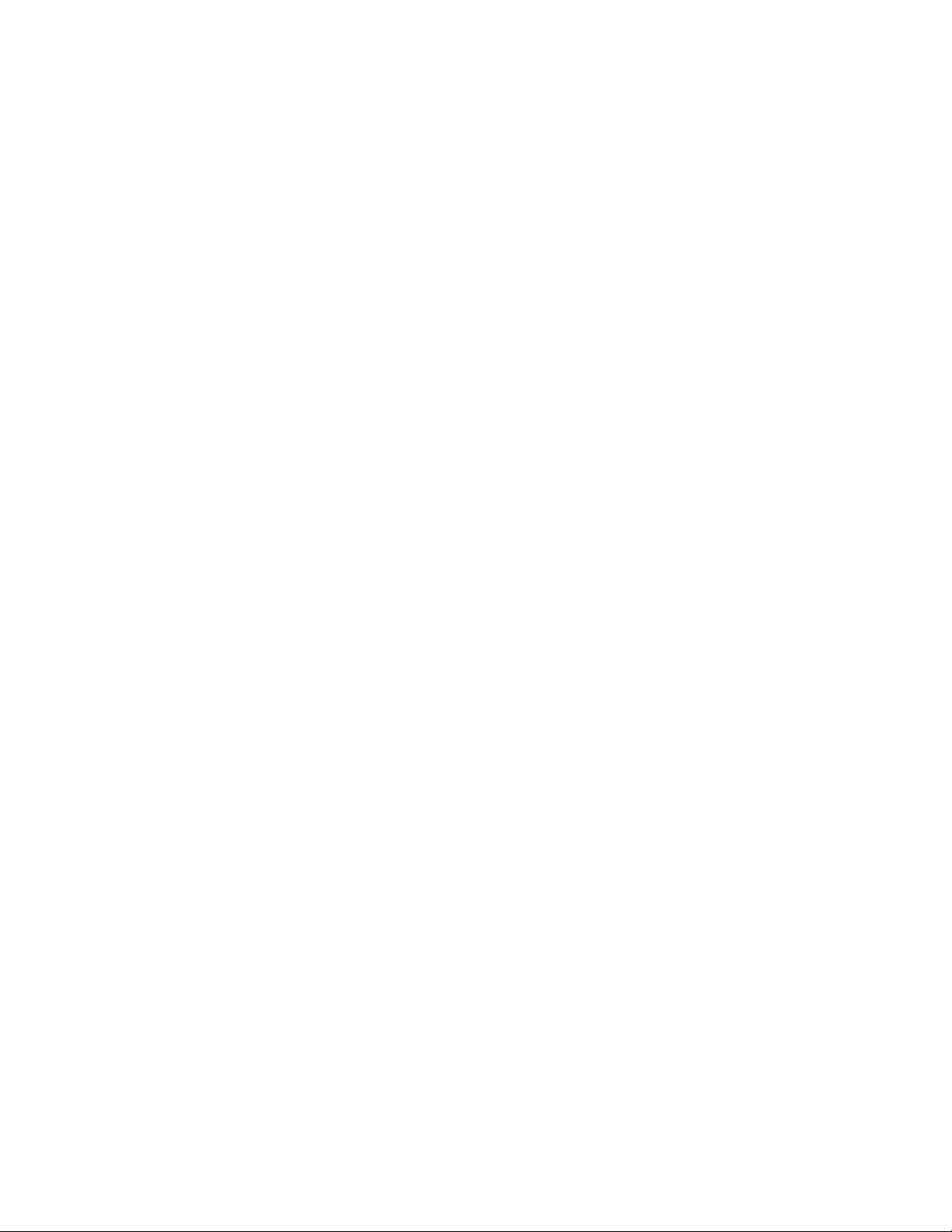
AT-2711 Series Fast Ethernet Adapter Installation Guide
Appendix A: Specifications ............................................................................................................................................129
Physical Specifications .......................................................................................................................................................129
Environmental Specifications..............................................................................................................................................129
Power Specifications ..........................................................................................................................................................129
Maximum Cabling Distances ..............................................................................................................................................129
Appendix B: Cleaning Fiber Optic Connectors ............................................................................................................131
Overview.............................................................................................................................................................................132
Guidelines ...................................................................................................................................................................132
Cleaning Using a Cartridge-Type Cleaner..........................................................................................................................133
Cleaning Using a Swab ......................................................................................................................................................135
7
Page 8
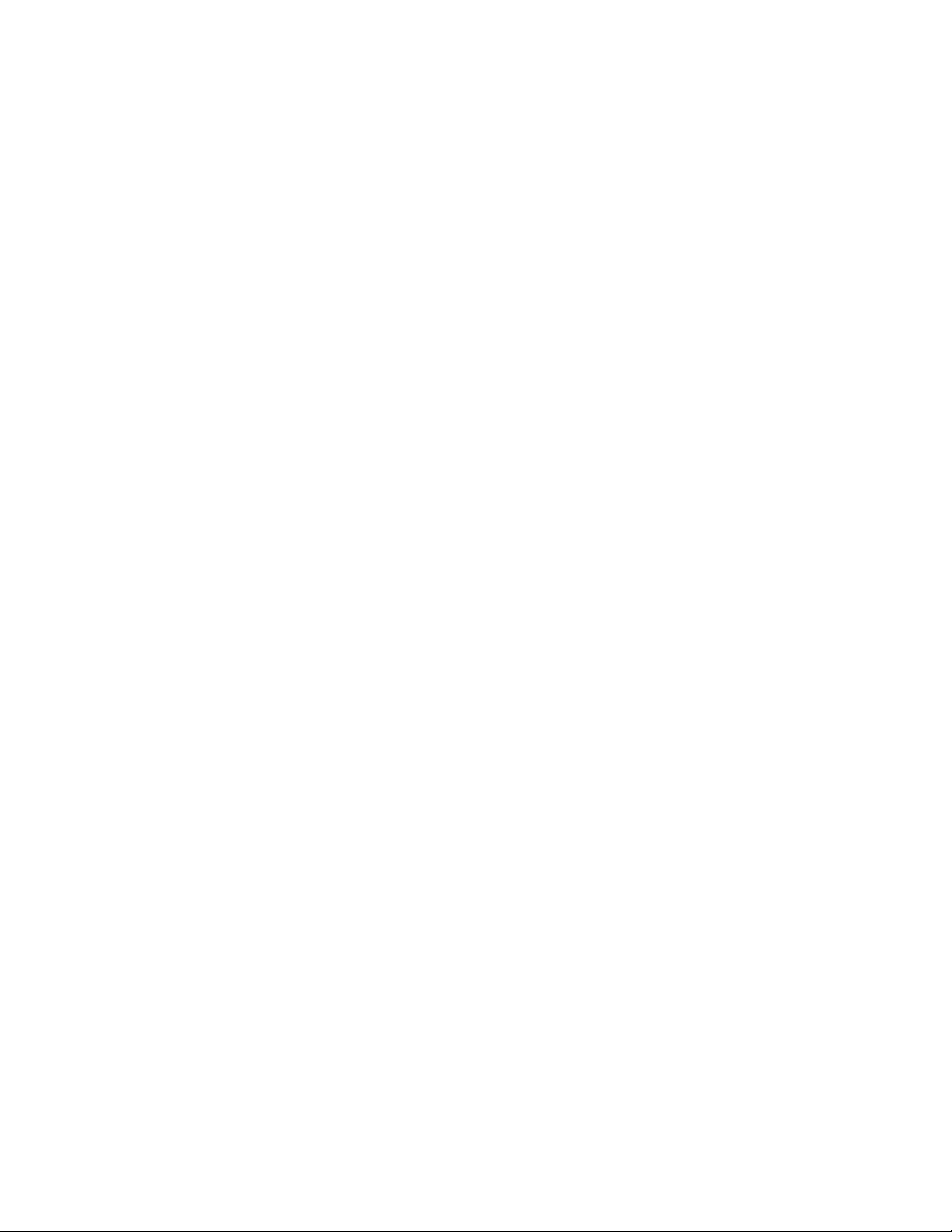
Contents
8
Page 9
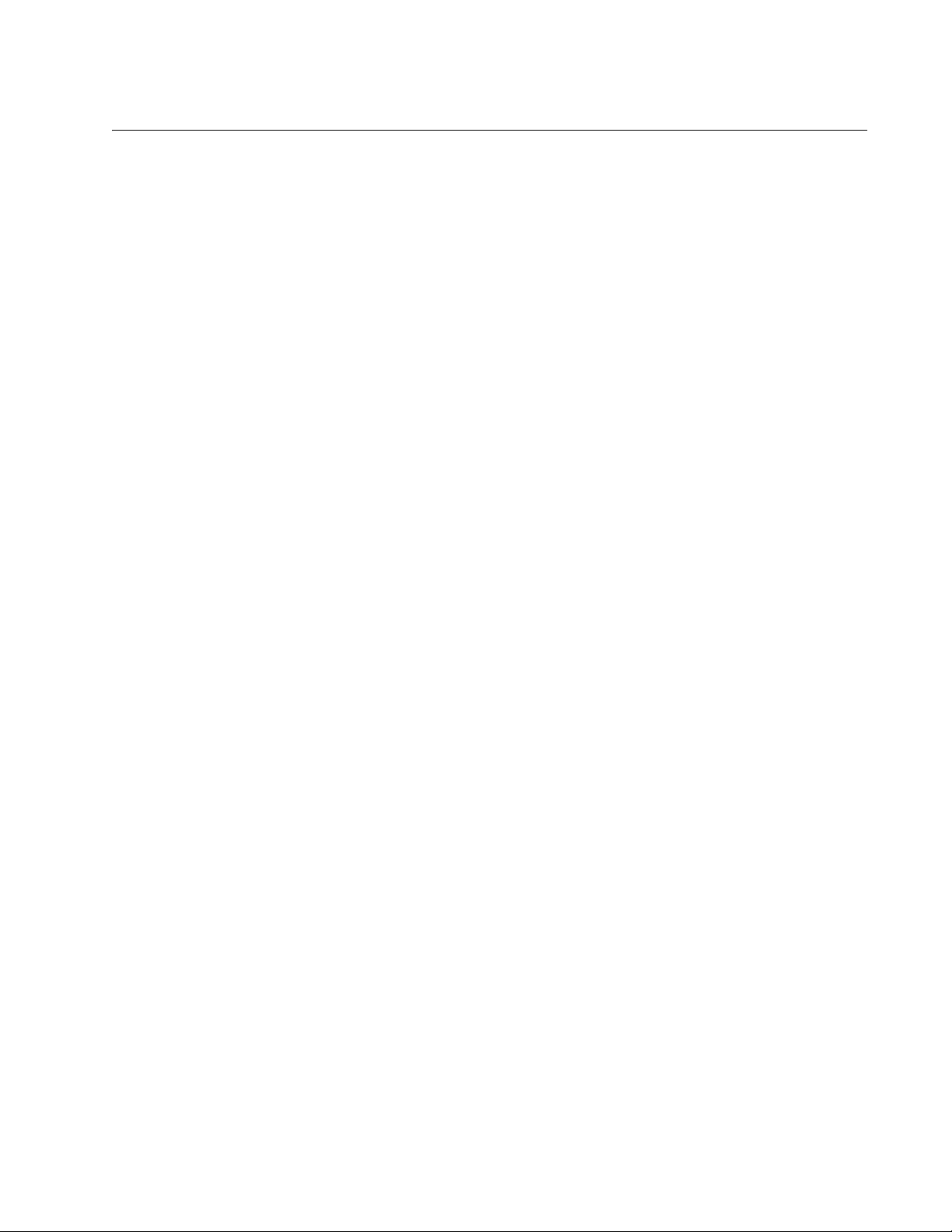
Preface
This manual is the installation and user’s guide for the AT-2711 Series
Fiber Fast Ethernet Network Adapter cards. The adapter cards included in
this series are:
AT-2711FX/SC
AT-2711FX/ST
AT-2711FX/MT
AT-2711FX/LC
AT-2711LX/SC
AT-2711LX/LC
The Preface contains the following sections:
“Safety Symbols Used in this Document” on page 10
“Contacting Allied Telesis” on page 11
9
Page 10
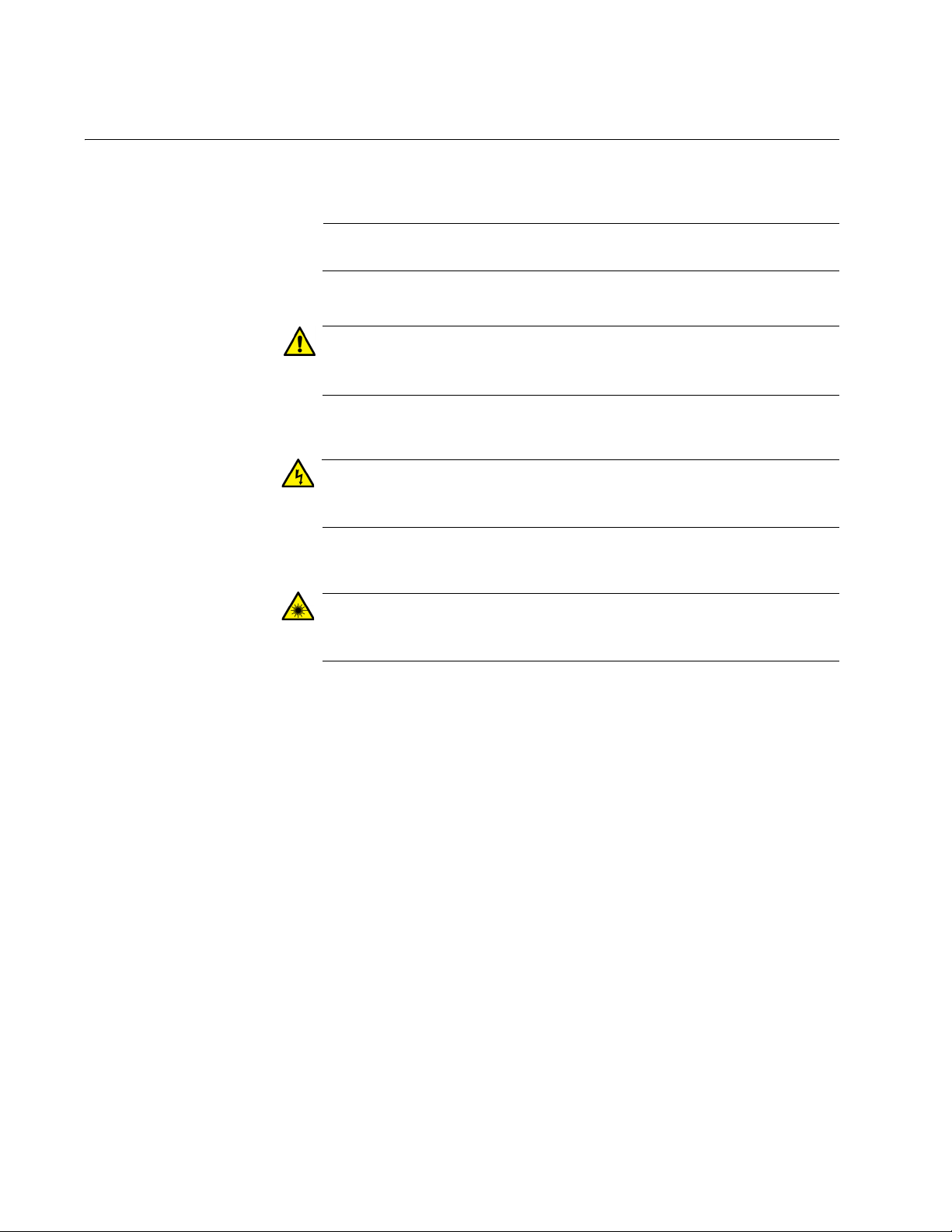
Preface
Note
Caution
Warning
Warning
Safety Symbols Used in this Document
This document uses the following conventions:
Notes provide additional information.
Cautions inform you that performing or omitting a specific action
may result in equipment damage or loss of data.
Warnings inform you that performing or omitting a specific action
may result in bodily injury.
Warnings inform you that an eye and skin hazard exists due to the
presence of a Class 1 laser device.
10
Page 11
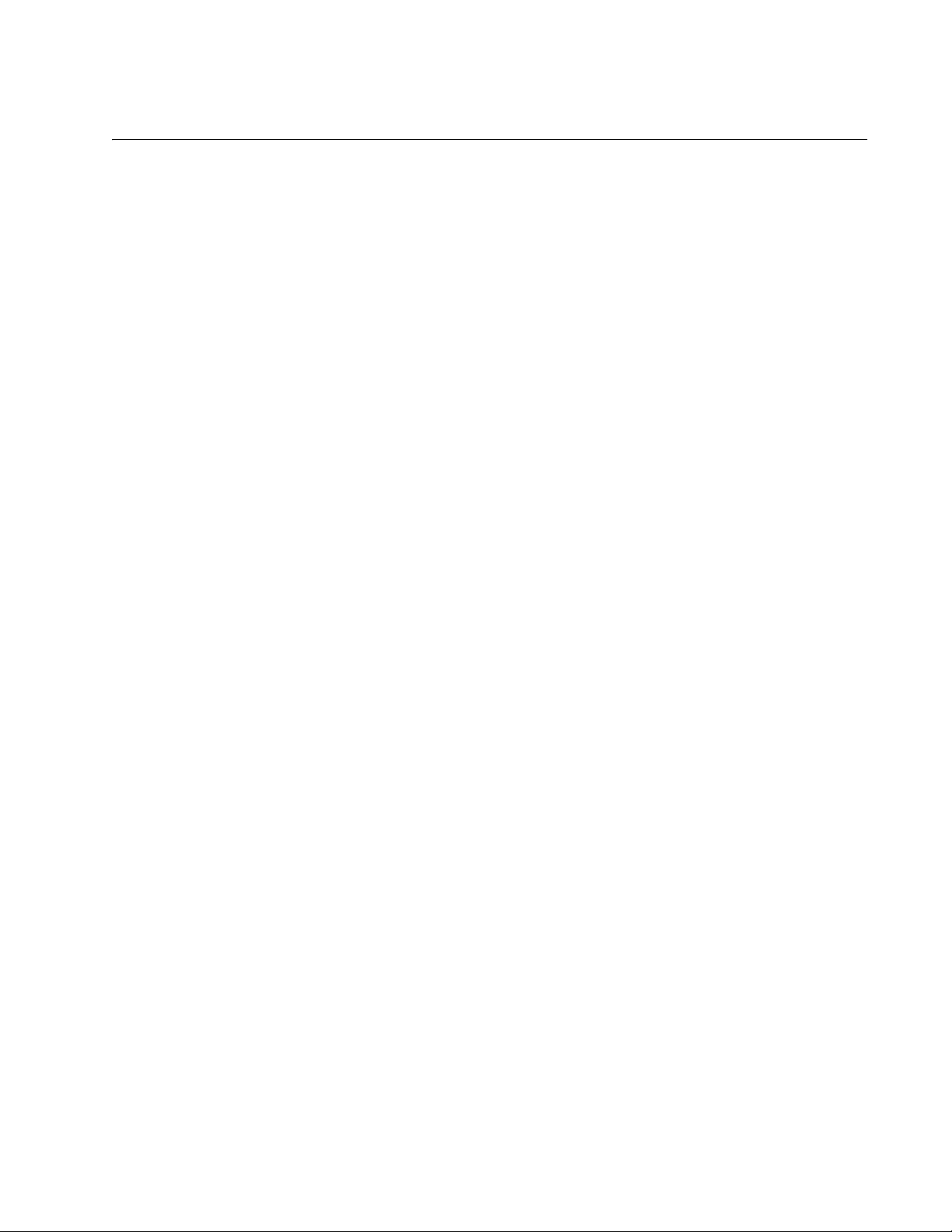
Contacting Allied Telesis
If you need assistance with this product, you may contact Allied Telesis
technical support by going to the Support & Services section of the Allied
Telesis web site at www.alliedtelesis.com/support. You can find links for
the following services on this page:
24/7 Online Support - Enter our interactive support
center to search for answers to your questions in our
knowledge database, check support tickets, learn
about Return Merchandise Authorization (RMA), and
contact Allied Telesis technical experts.
USA and EMEA phone support - Select the phone
number that best fits your location and customer type.
Hardware warranty information - Learn about Allied
Telesis warranties and register your product online.
Replacement Services - Submit an RMA request via
our interactive support center.
AT-2711 Series Fast Ethernet Adapter Installation Guide
Documentation - View the most recent installation
guides, user guides, software release notes, white
papers and data sheets for your product.
Software Updates - Download the latest software
releases for your product.
For sales or corporate contact information, go to
www.alliedtelesis.com/purchase and select your region.
11
Page 12
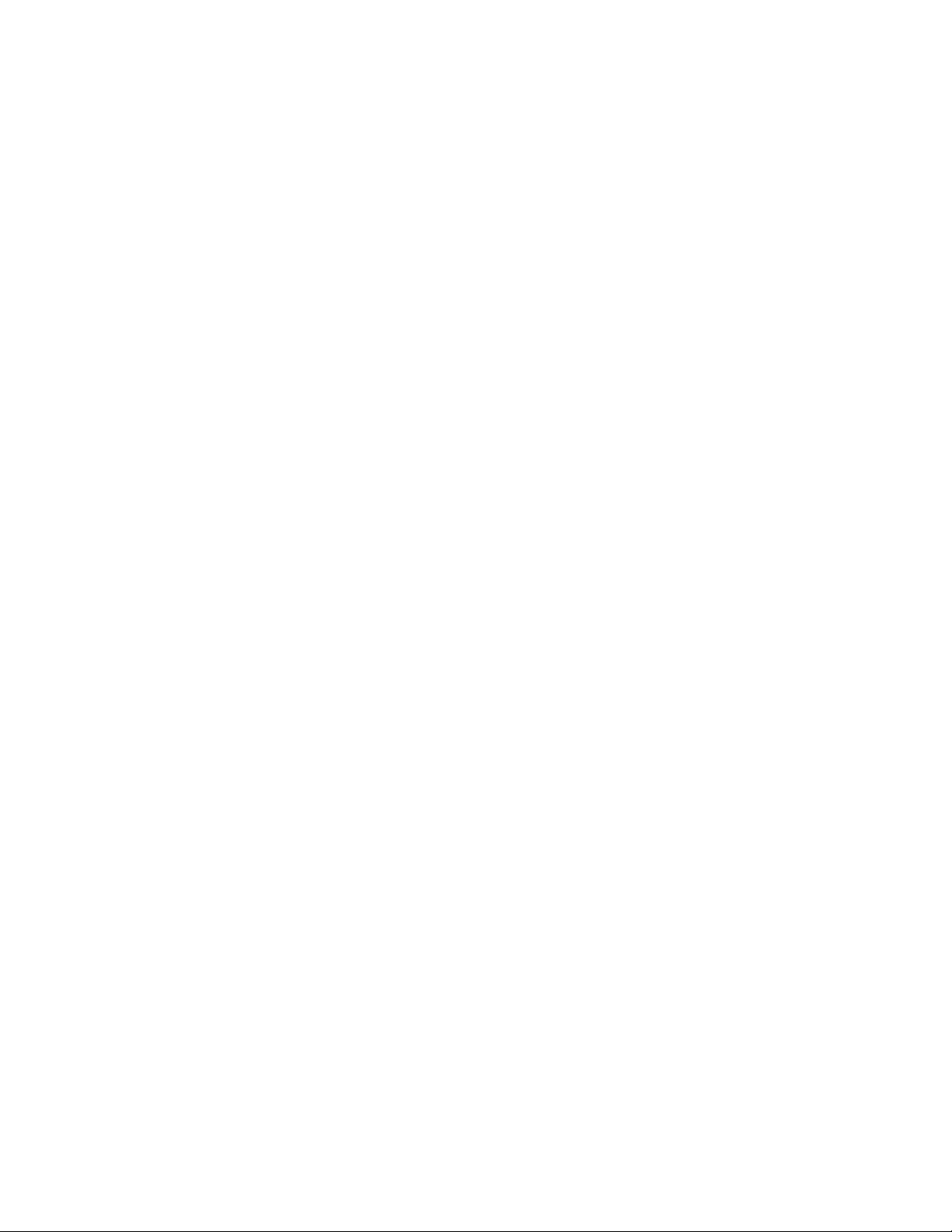
Preface
12
Page 13
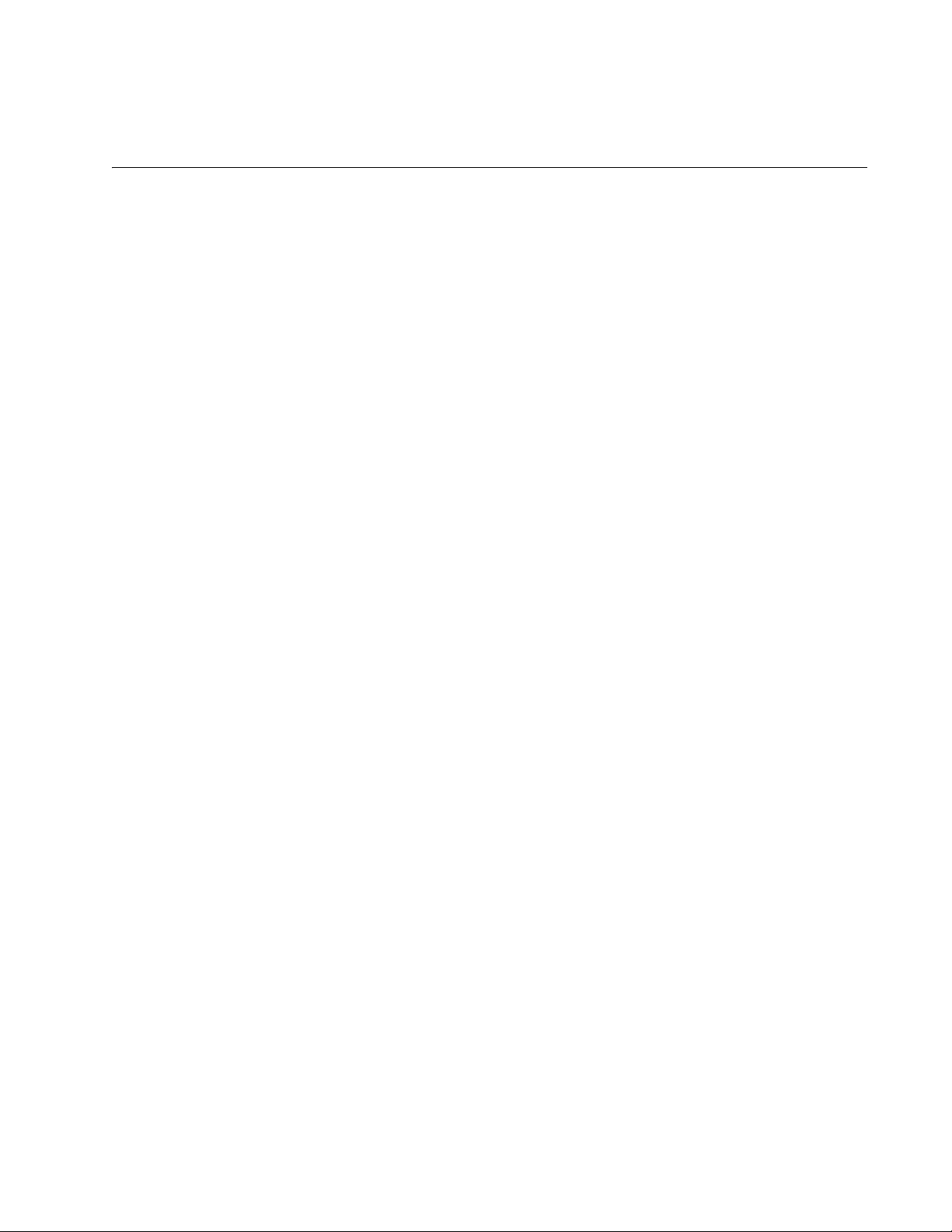
Chapter 1
Overview
This chapter provides an introduction to the Allied Telesis AT-2711 Series
Fiber Fast Ethernet Network Adapter cards and contains the following
sections:
“Description” on page 14
“Features” on page 17
“Supported Operating Systems” on page 18
“Program Utilities” on page 19
“Accessing Documents” on page 20
“Contents of Your Shipment” on page 21
“Warranty Registration” on page 22
13
Page 14
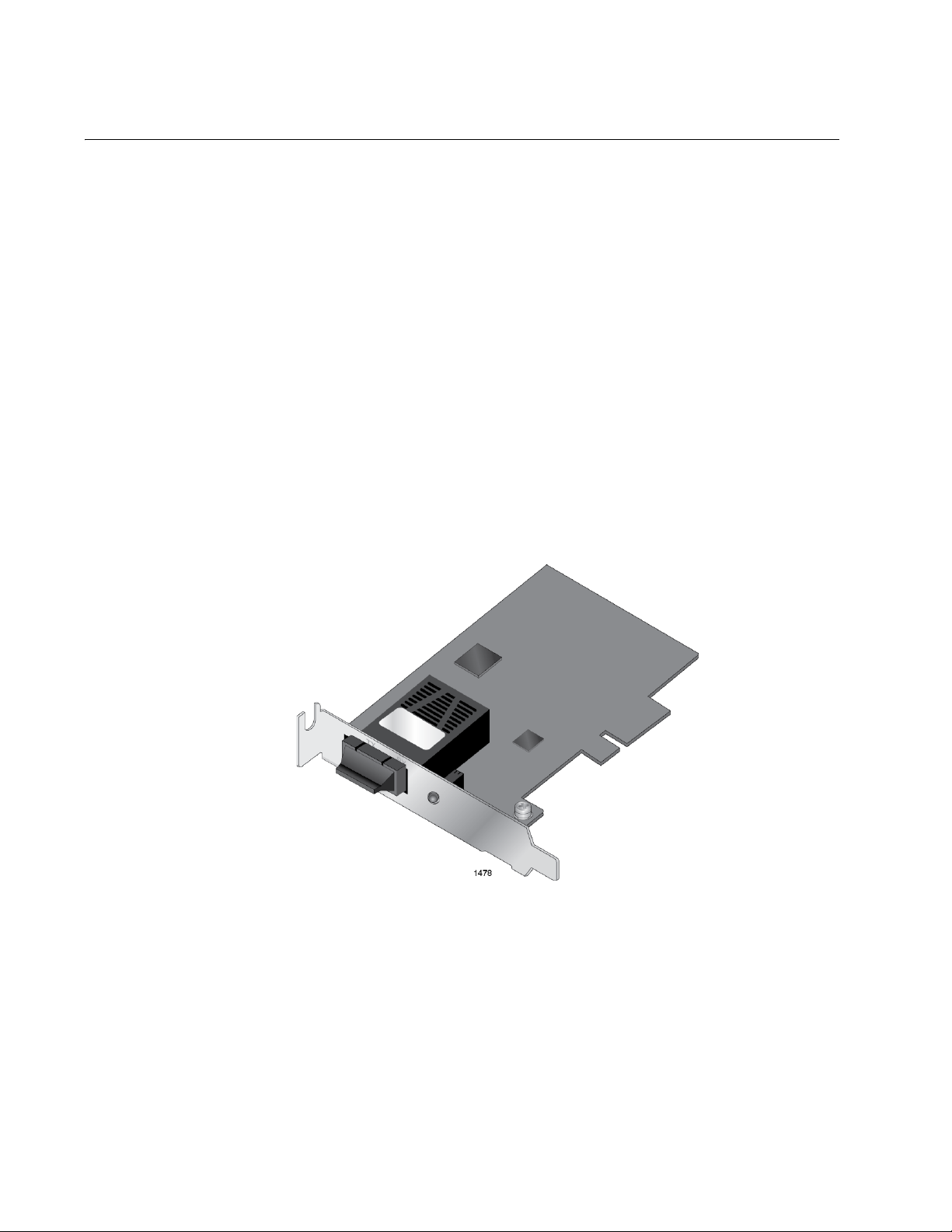
Overview
Description
The AT-2711 series adapters are Fiber Fast Ethernet PCI Express (PCIe)
cards developed based on Broadcom’s BCM57762 chipset. The adapter
connects a PCIe compliant server or workstation to a Fast Ethernet
network using fiber optic cabling and operates at 100 Mbps full-duplex and
half-duplex mode.
The AT-2711 series includes the following models:
AT-2711FX/SC
AT-2711FX/LC
AT-2711FX/ST
AT-2711FX/MT
AT-2711LX/SC
AT-2711LX/LC
The AT-2711FX/SC adapter card is shown in Figure 1.
Figure 1. AT-2711FX/SC Adapter
The AT-2711 series adapter cards come with a 100BASE-FX or
100BASE-LX port with an SC, LC, ST, or MT adapter. The LED and
software drivers are identical for all adapter models.
SC Fiber Optic
Adapter
14
The AT-2711FX/SC and AT-2711LX/SC adapter cards are equipped with
a 100BASE-FX or 100BASE-LX port with the SC adapter for attaching to
the SC fiber optic connector.
Page 15
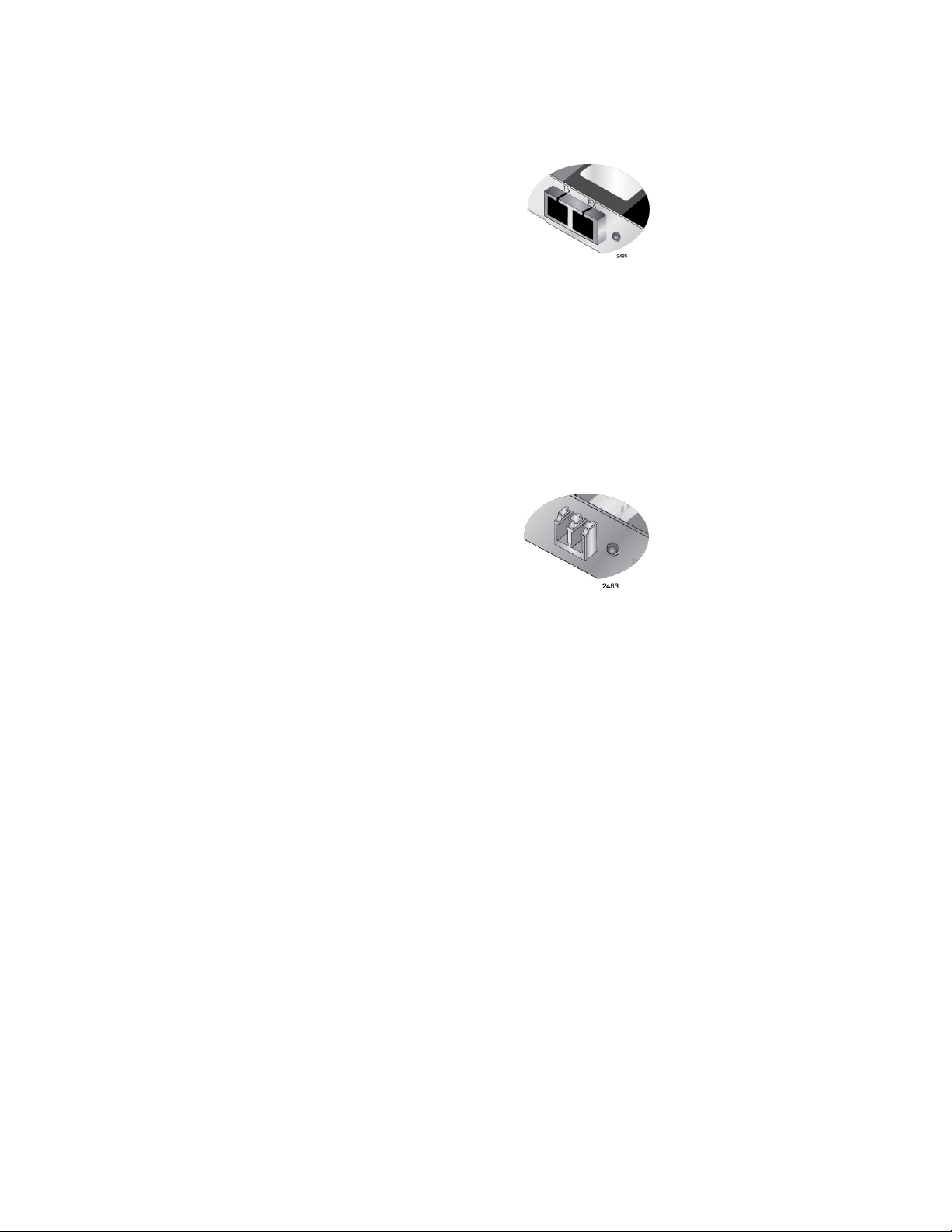
AT-2711 Series Fast Ethernet Adapter Installation Guide
The SC adapter is shown in Figure 2.
Figure 2. SC Fiber Optic Adapter
To connect the SC adapter to a network cable, you must have a fiber optic
network cable with the SC connector.
LC Fiber Optic
Adapter
ST Fiber Optic
Adapter
The AT-2711FX/LC and AT-2711LX/LC adapter cards are equipped with a
100BASE-FX or 100BASE-LX port with the LC adapter for attaching to the
LC fiber optic connector.
The LC fiber optic adapter is shown in Figure 3.
Figure 3. LC Fiber Optic Connector
To connect the LC adapter to a network cable, you must have a fiber optic
network cable with the LC connector.
The AT-2711FX/ST adapter card is equipped with a 100BASE-FX port
with the ST adapter for attaching to the ST fiber optic connector.
To connect the ST adapter to a network cable, you must have a fiber optic
network cable with the ST connector.
MT Fiber Optic
Adapter
The AT-2711FX/MT adapter card is equipped with a 100BASE-FX port
with the MT adapter for attaching to the MT fiber optic connector.
To connect the MT adapter to a network cable, you must have a fiber optic
network cable with the MT connector.
15
Page 16
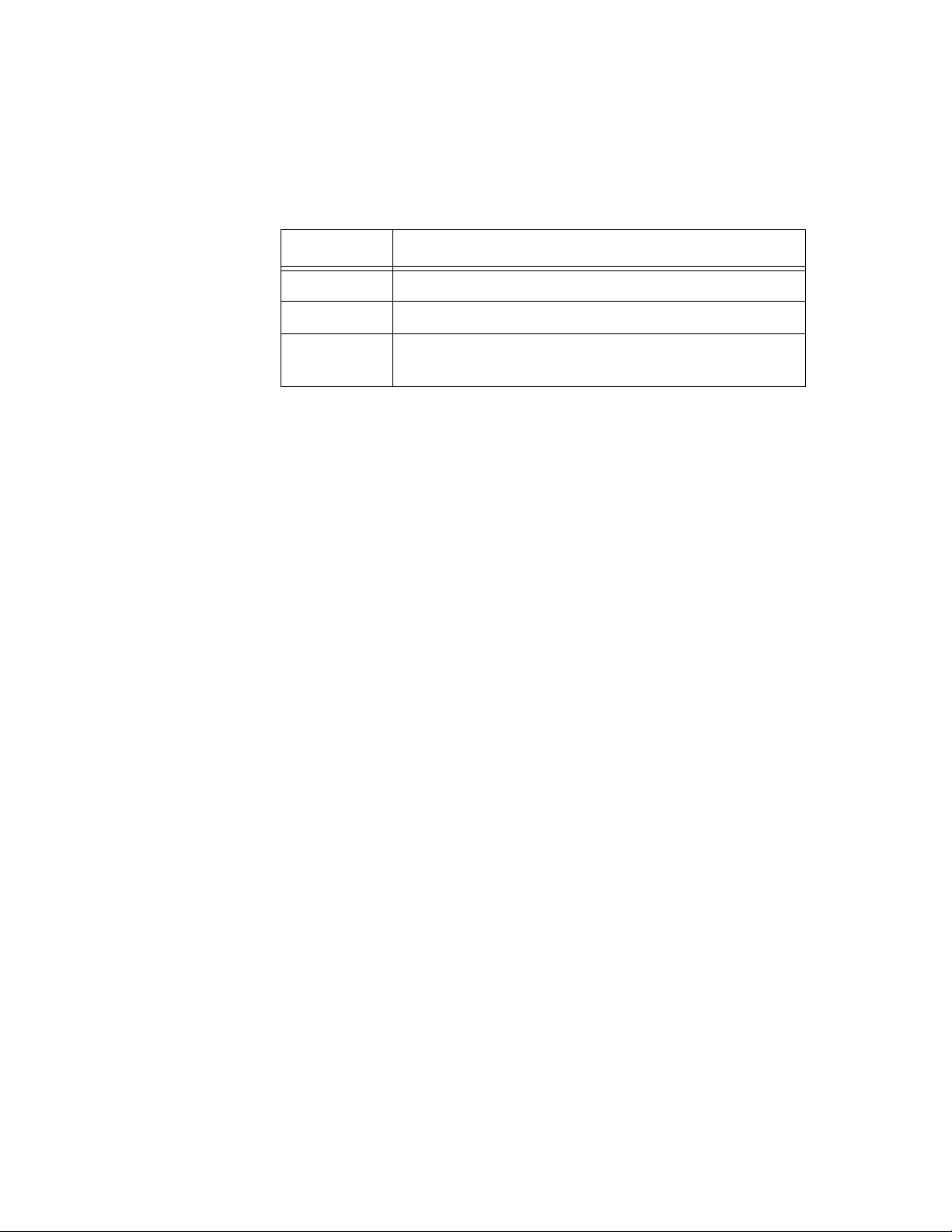
Overview
LED The adapter card has one LED per model. Table 1 describes the link
states that the LED indicates.
Table 1. Fiber LED Status
State Description
On Valid link.
Off No link.
Flashing The port is receiving or transmitting network packets
at 100 Mbps.
16
Page 17
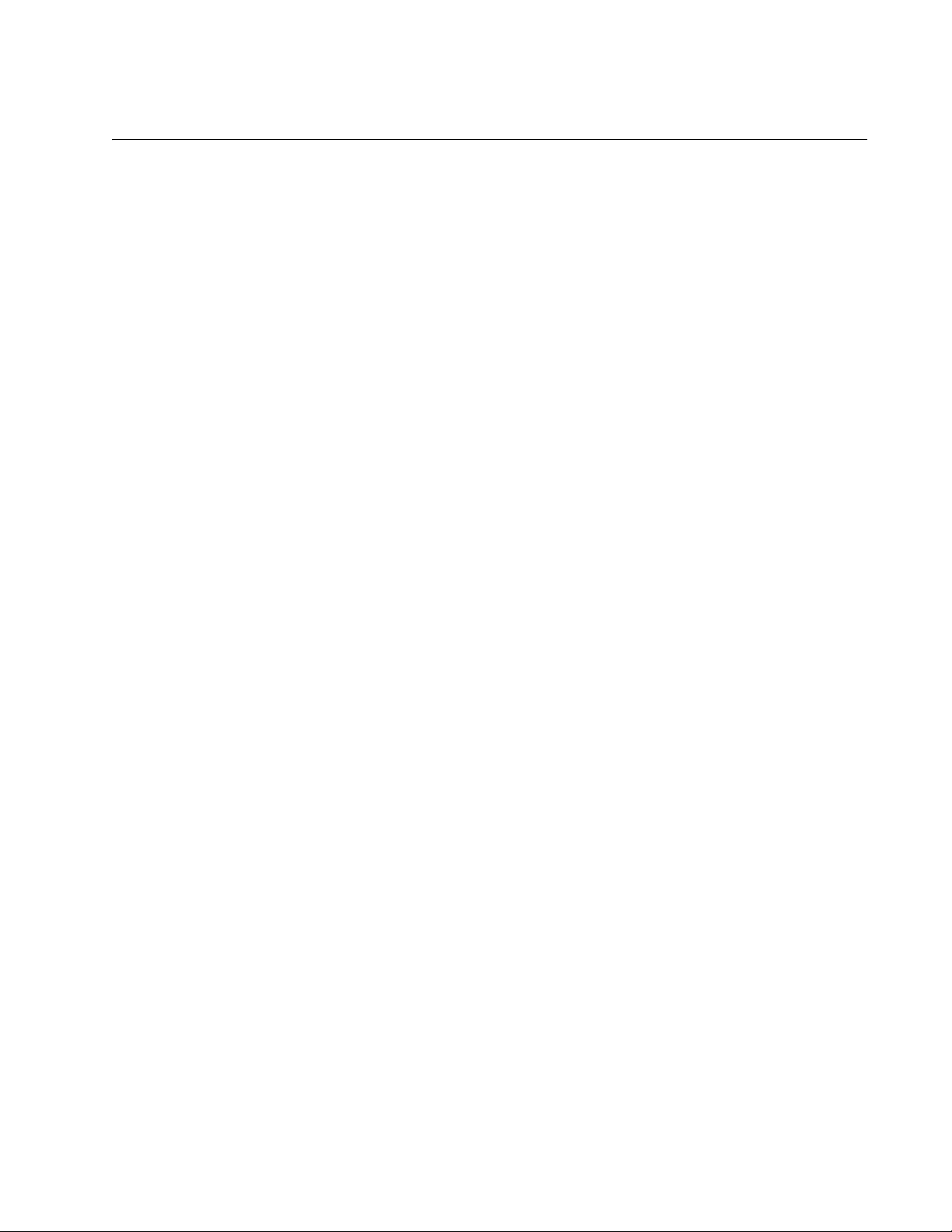
Features
AT-2711 Series Fast Ethernet Adapter Installation Guide
The following list shows the features of the AT-2711 series adapter cards:
One 100BASE-FX or -LX port with SC, LC, ST or MT fiber adapter
PCI-Express x1 v1.1 interface
Full/Half duplex MAC
IPv4 and IPv6 Large Send Offload and Checksum Offload (LSO/
TCO)
Receive Side Scaling (RSS) for multi-core client processors
Wake on LAN (WOL)
Statistics for SNMP MIB II, Ethernet-like MIB, and Ethernet MIB
(802.3z, Clause 30)
Flow Control (IEEE 802.3x)
VLAN Tag support ((802.1Q)
Ethernet Priority (802.1P)
Pre-boot Execution Environment (PXE) v2.1
Audio/Video Bridging (AVB)
Jumbo Packet
40KB Receive Buffer
22KB Transmit Buffer
Link/Activity LED
17
Page 18
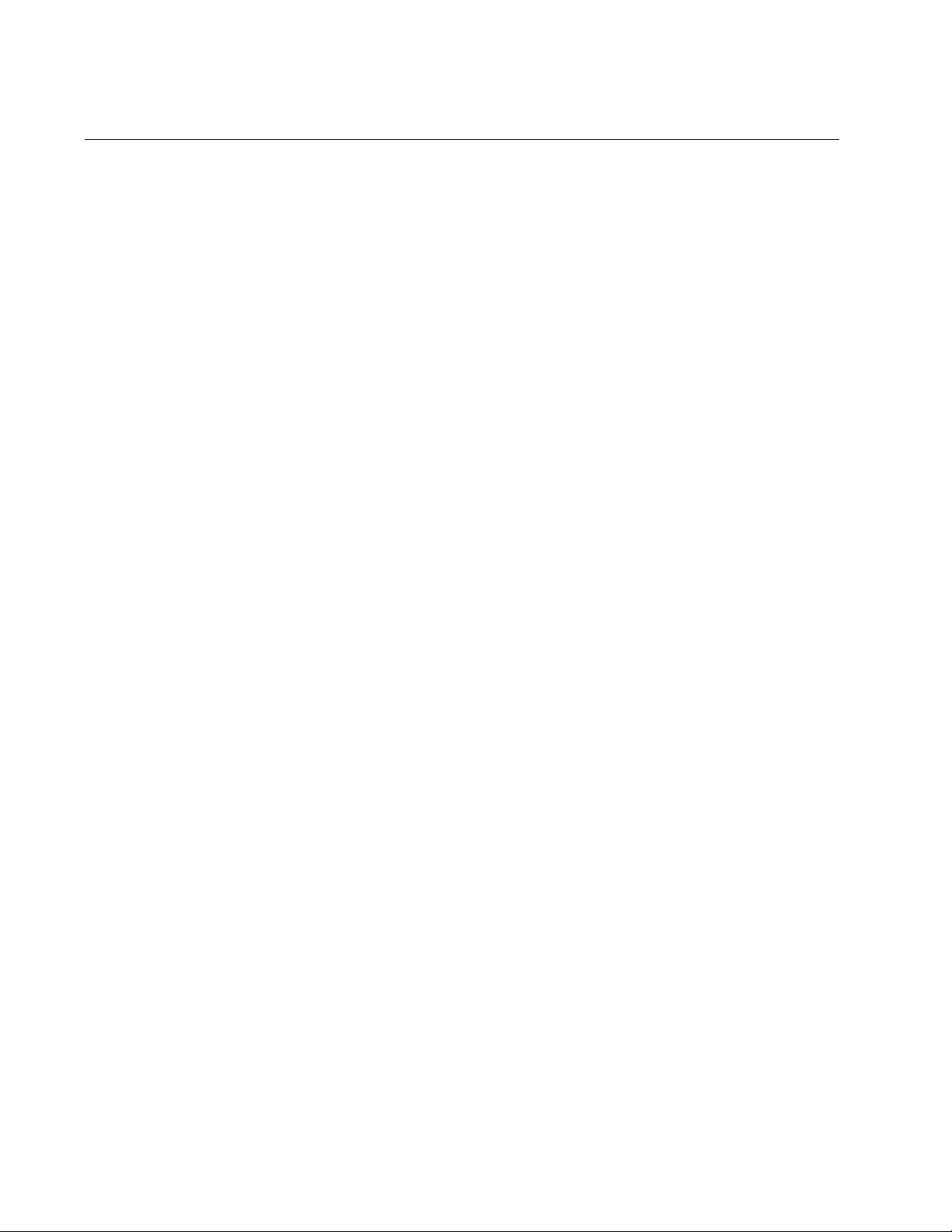
Overview
Supported Operating Systems
The following list shows the supported operating systems for the AT-2711
series adapter cards:
Windows Server 2012
Windows 8
Windows Server 2008 R2
Windows 7
Windows Server 2008
Windows Vista
Windows Server 2003
Windows XP
Linux
Windows Driver To install driver software for Windows-based operation systems, see
Chapter 3, “Installing the Driver Software for Windows Systems” on page
35.
Linux Driver To install driver software for Linux operation systems, see Chapter 4,
“Configuring the Ethernet Interface for Linux Systems” on page 61.
Broadcom also provides the documentation, the Broadcom NetXtreme®
57XX User Guide. To view this document, see “Broadcom Document” on
page 20.
NDIS2 Driver
Software for MS-
DOS Platforms
The AT-2711 series adapter cards can be operated on MS-DOS based
systems. To install the NDIS2 driver software, see the Broadcom
NetXtreme® 57XX User Guide. To view the document, see “Broadcom
Document” on page 20.
18
Page 19
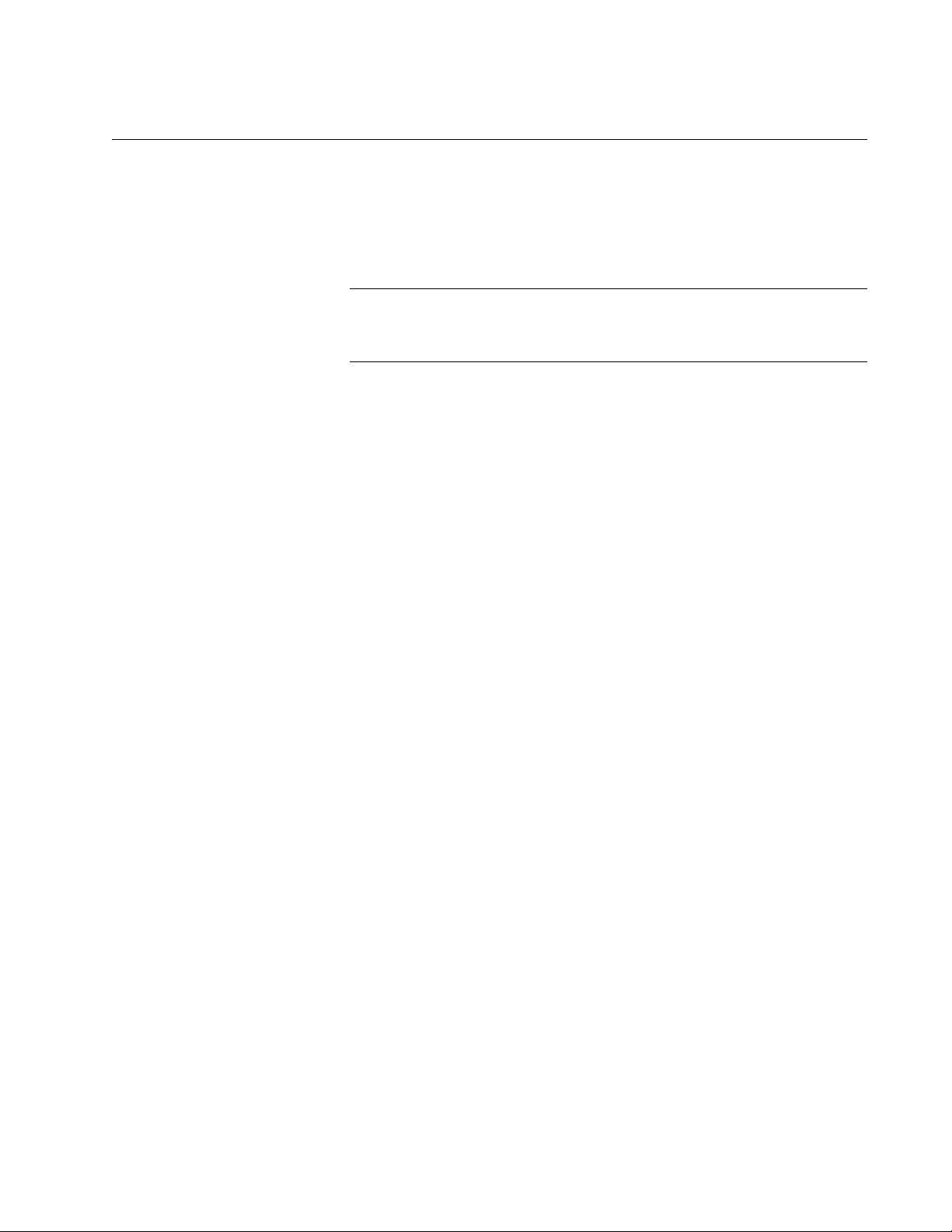
Program Utilities
Note
AT-2711 Series Fast Ethernet Adapter Installation Guide
You can run the following programs on the AT-2711 series adapter cards:
DOS Diagnostics
Broadcom Advanced Control Suite
Broadcom provides documentation for these programs. To access
the documents, see “Accessing Documents” on page 20.
19
Page 20
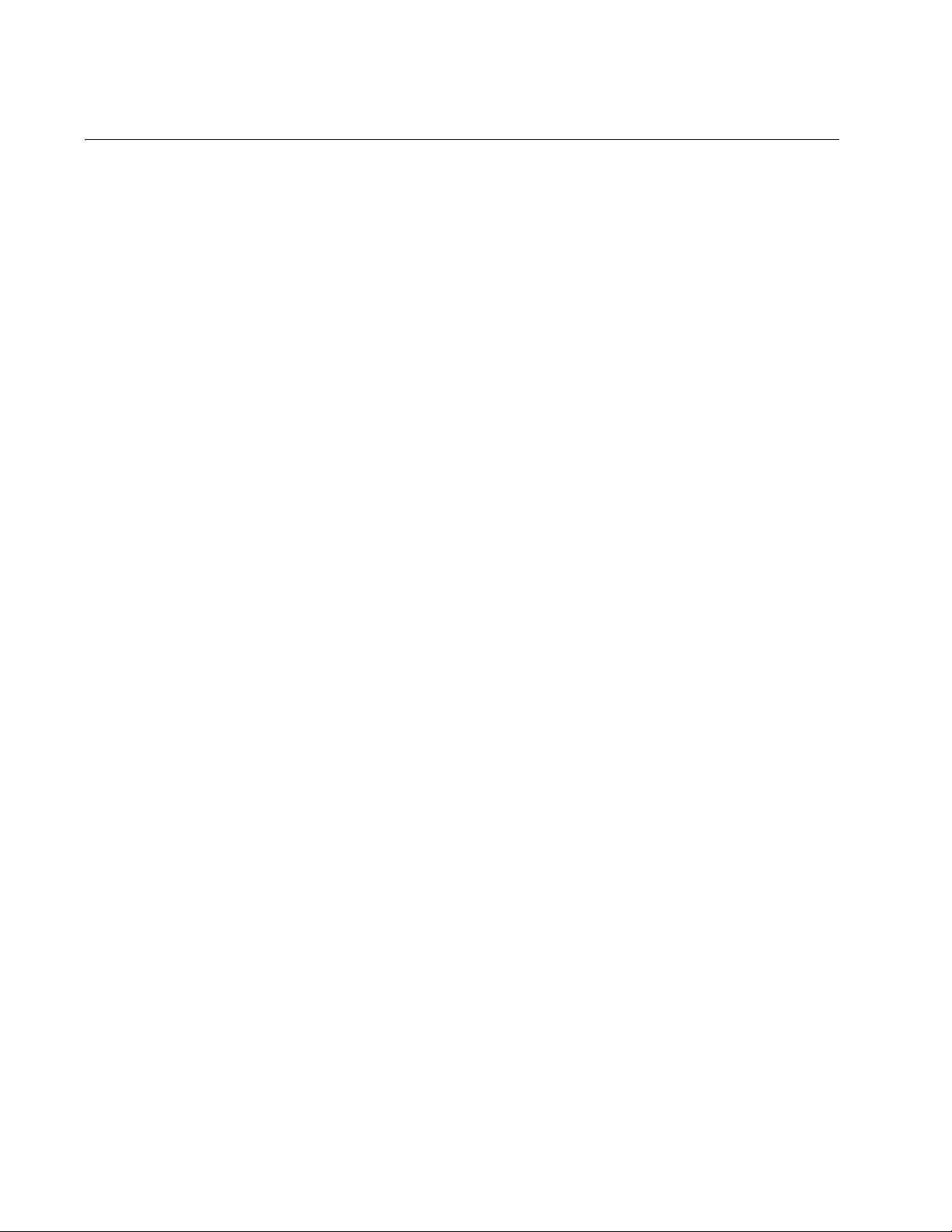
Overview
Accessing Documents
Documents for AT-2711 series adapter cards are available at Allied
Telesis websites. Broadcom also provides a document for the network
adapters based on their 57XX chipset.
Allied Telesis
Documents
Broadcom
Document
To access these documents, do the following:
1. Open a web browser, such as Internet Explorer or FireFox, on your
system and enter the following:
http://www.alliedtelesis.com/
The Allied Telesis home page is displayed.
2. Enter “2711” in the search box and press the enter key.
3. Select the product model of your AT-2711 series adapter card.
The AT-2711 series adapter page is displayed.
4. Click one of the listed documents.
The content of the document is displayed.
To access the Broadcom NetXtreme® 57XX User Guide, with a web
browser, such as Internet Explorer or FireFox, click the following link:
http://www.broadcom.com/docs/support/ethernet_nic/Broadcom_NetLinkNetXtreme_DTM_15.4.pdf
20
Page 21
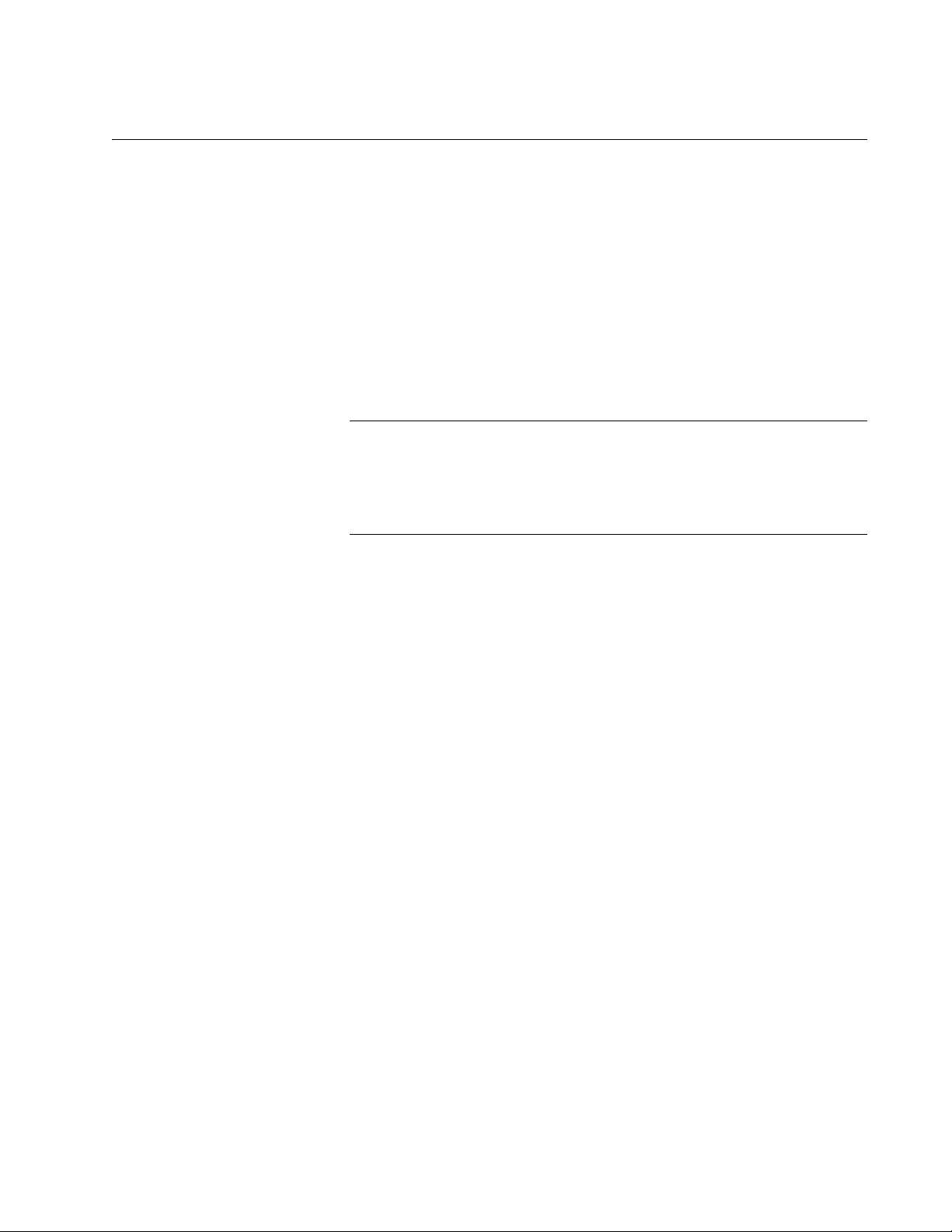
Contents of Your Shipment
Note
The following items are Included with your adapter card:
Antistatic bag
The antistatic bag protects the adapter card when stored or shipped.
Keep the adapter card in its packaging until ready for installation.
Standard-profile bracket
The standard-profile bracket is longer than the low-profile bracket. The
AT-2711 series adapter cards are shipped with a low-profile bracket
attached.
The AT-2711 series adapter card is not shipped with a software
driver CD. You must download the driver software from the Allied
Telesis website. See Chapter 3, “Downloading the Driver Software”
on page 37.
AT-2711 Series Fast Ethernet Adapter Installation Guide
Inform your network equipment supplier of any missing or damaged items.
If you need to return the module, you must pack it in the original (or
equivalent) packing material or the warranty will be voided. See
“Contacting Allied Telesis” on page 11.
21
Page 22
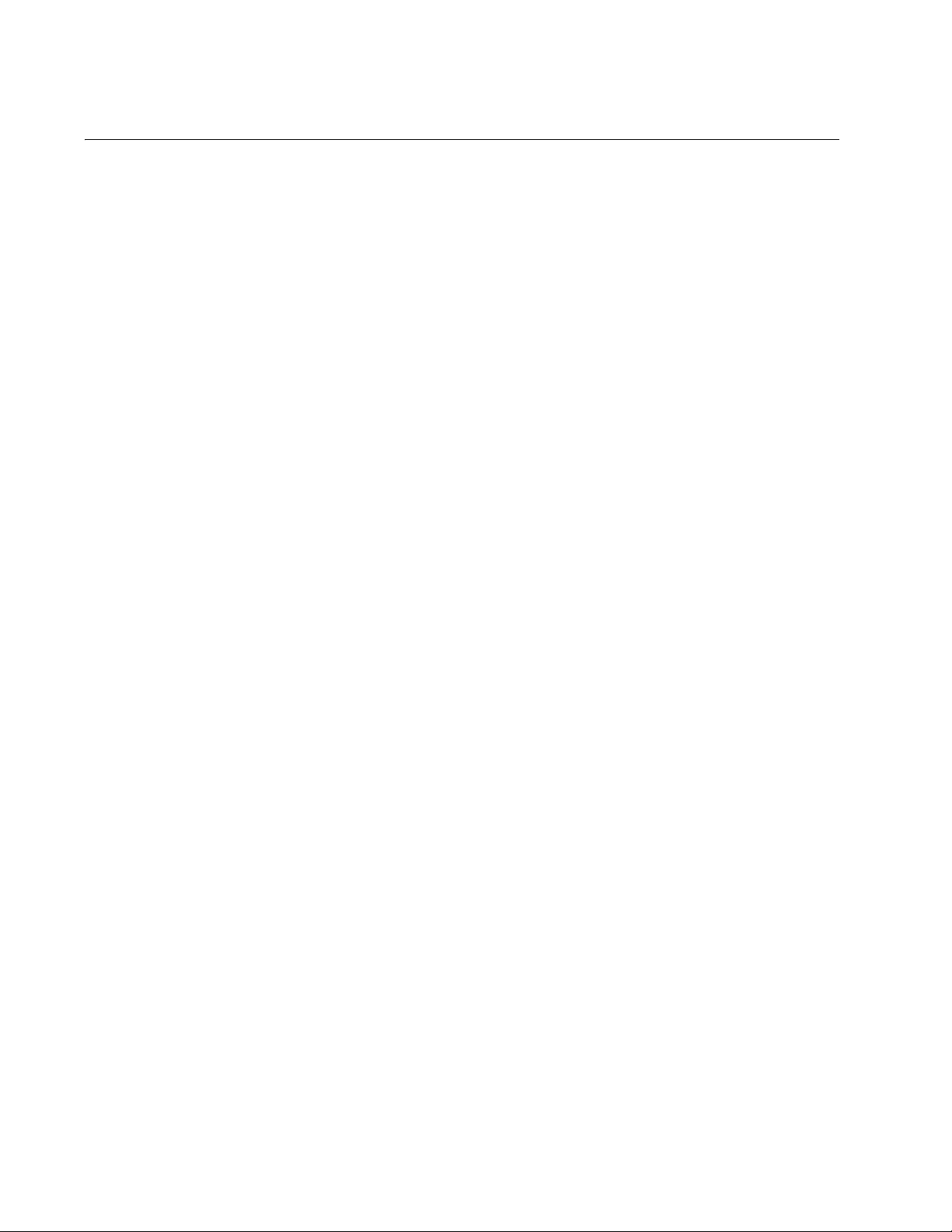
Overview
Warranty Registration
Allied Telesis hardware products are covered under limited warranties.
All Allied Telesis warranties are subject to and provided only on the terms
and conditions set out in the Allied Telesis Limited Warranties listed on the
Allied Telesis website at http://alliedtelesis.com/support/warranty.
22
Page 23
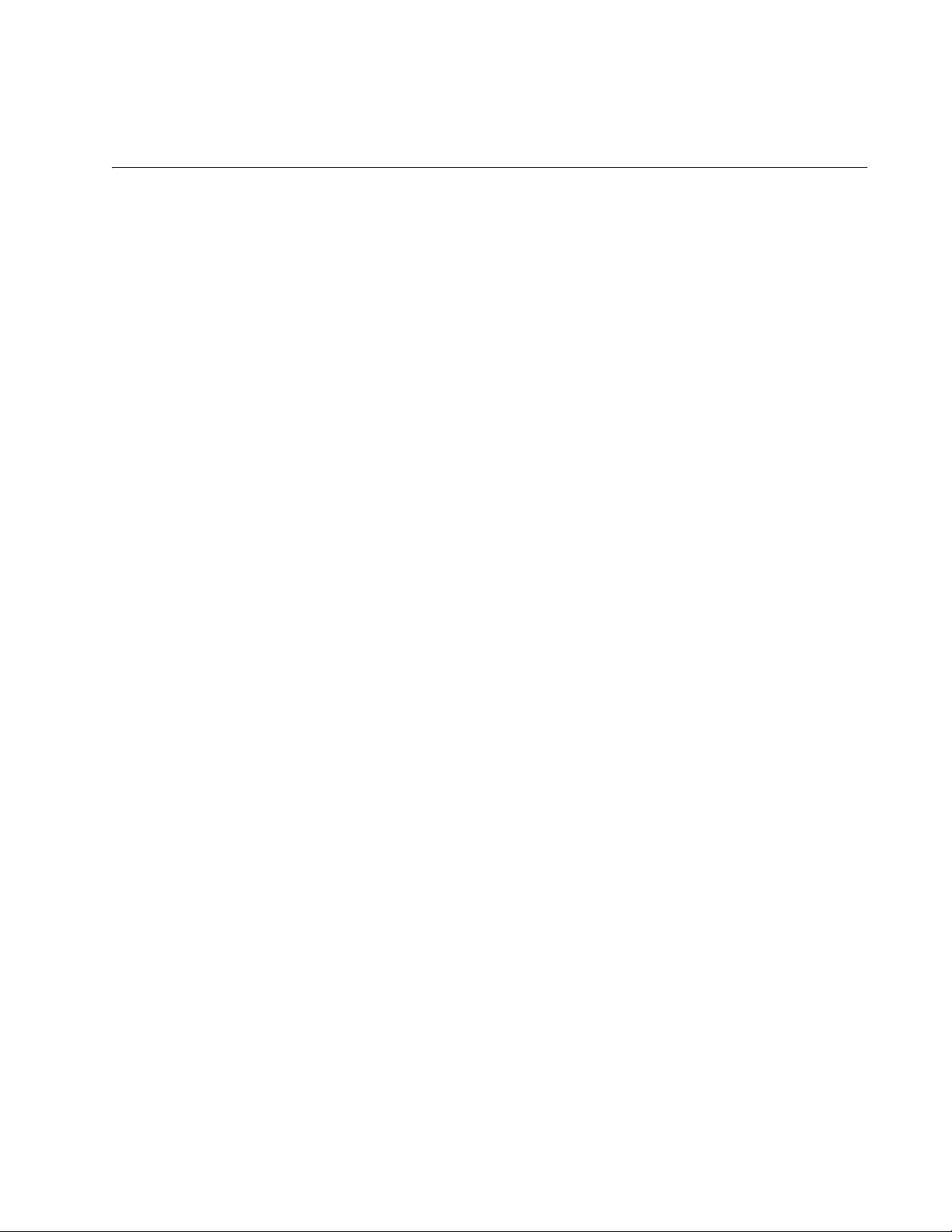
Chapter 2
Installing the Hardware
This chapter contains the following sections:
“System Requirements” on page 24
“Reviewing Safety Precautions” on page 25
“Pre-Installation Checklist” on page 27
“Replacing the Bracket” on page 28
“Installing a Network Adapter Card” on page 30
“Connecting the Network Cables” on page 34
23
Page 24
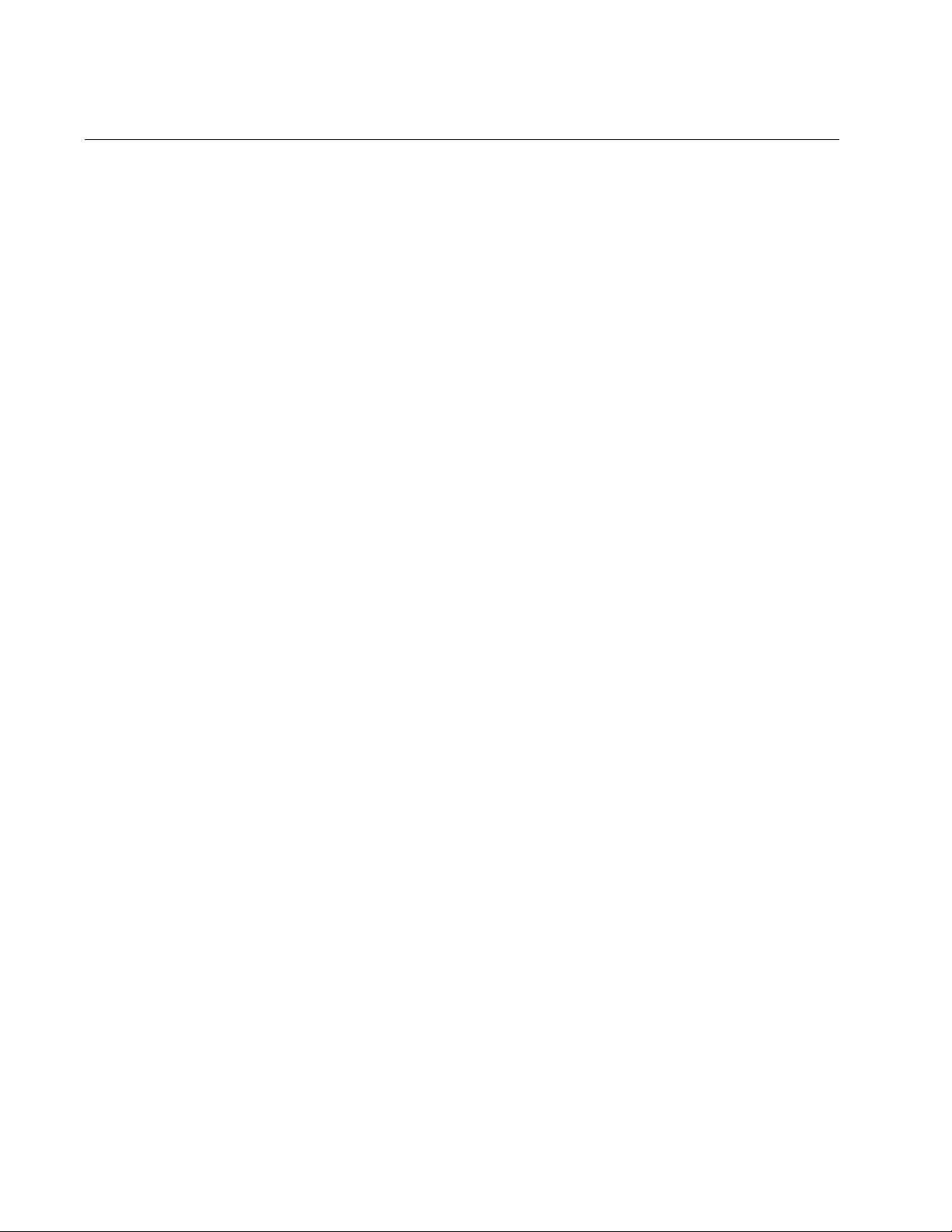
Installing the Hardware
System Requirements
Before installing the AT-2711 Series Fiber Fast Ethernet Network Adapter
cards, make sure your system meets the requirements listed below:
PC with one of the following operating systems installed:
– Windows XP
– Windows Server 2003
– Windows Vista
– Windows Server 2008
– Windows 7
– Windows Server 2008 R2
– Windows 8
– Windows Server 2012
– Linux
One open PCIe-Ex1 (Express) slot
128 MB RAM (minimum)
24
Page 25
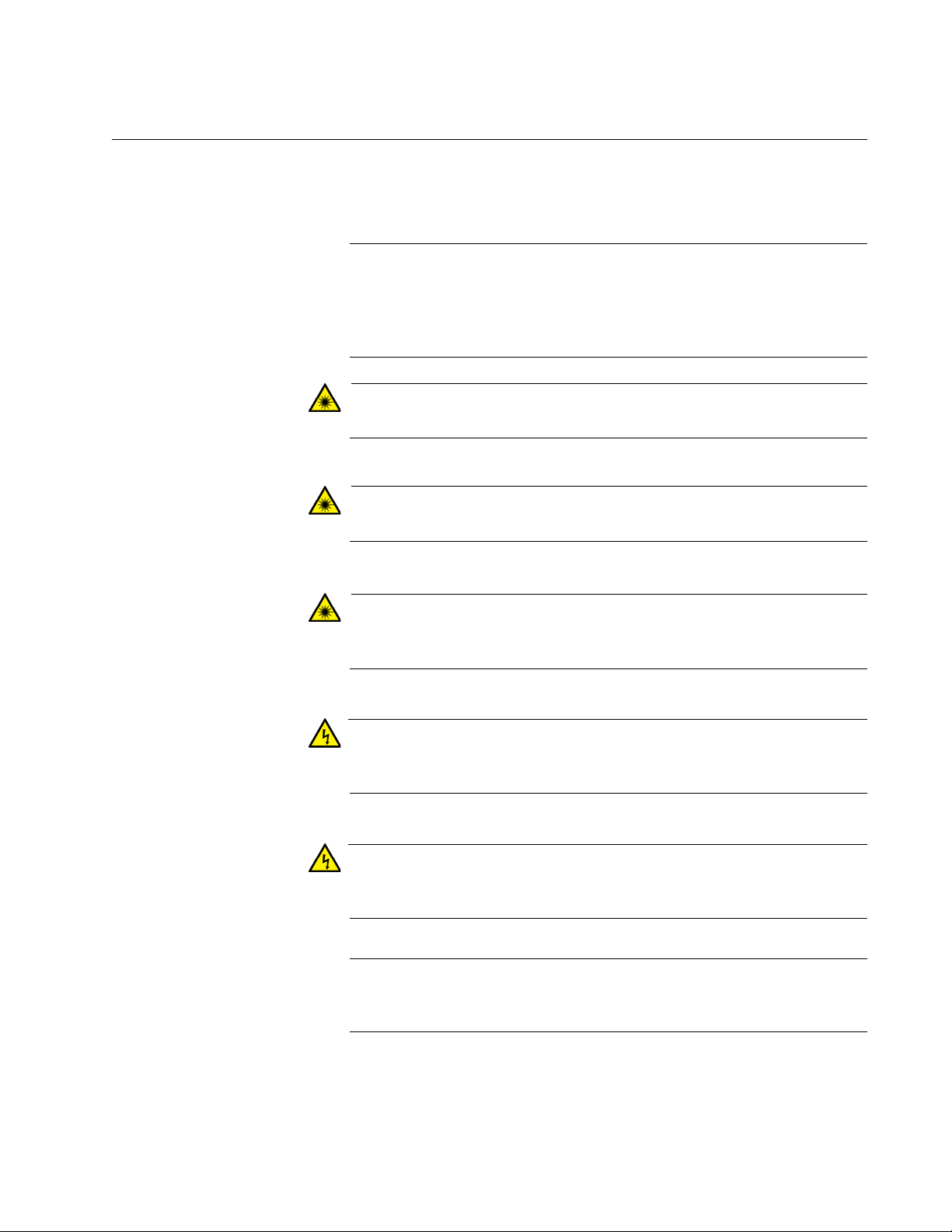
Reviewing Safety Precautions
Note
Warning
Warning
Warning
Warning
Warning
Note
Review the following safety precautions before you begin to install a
module.
The indicates that a translation of the safety statement is
available in a PDF document titled “Translated Safety Statements”
posted on the Allied Telesis website at www.alliedtelesis.com/
support/software/.
Do not stare into the laser beam. L2
AT-2711 Series Fast Ethernet Adapter Installation Guide
This is a “Class 1 LED product”. L3
Do not look directly at the fiber optic cable ends or inspect the cable
ends with an optical lens. L6
Do not work on this equipment or cables during periods of lightning
activity. E2
Operating Temperature: This product is designed for a maximum
ambient temperature of 40 degrees C. E7
All Countries: Install this product in accordance with local and
National Electric Codes. E8
25
Page 26
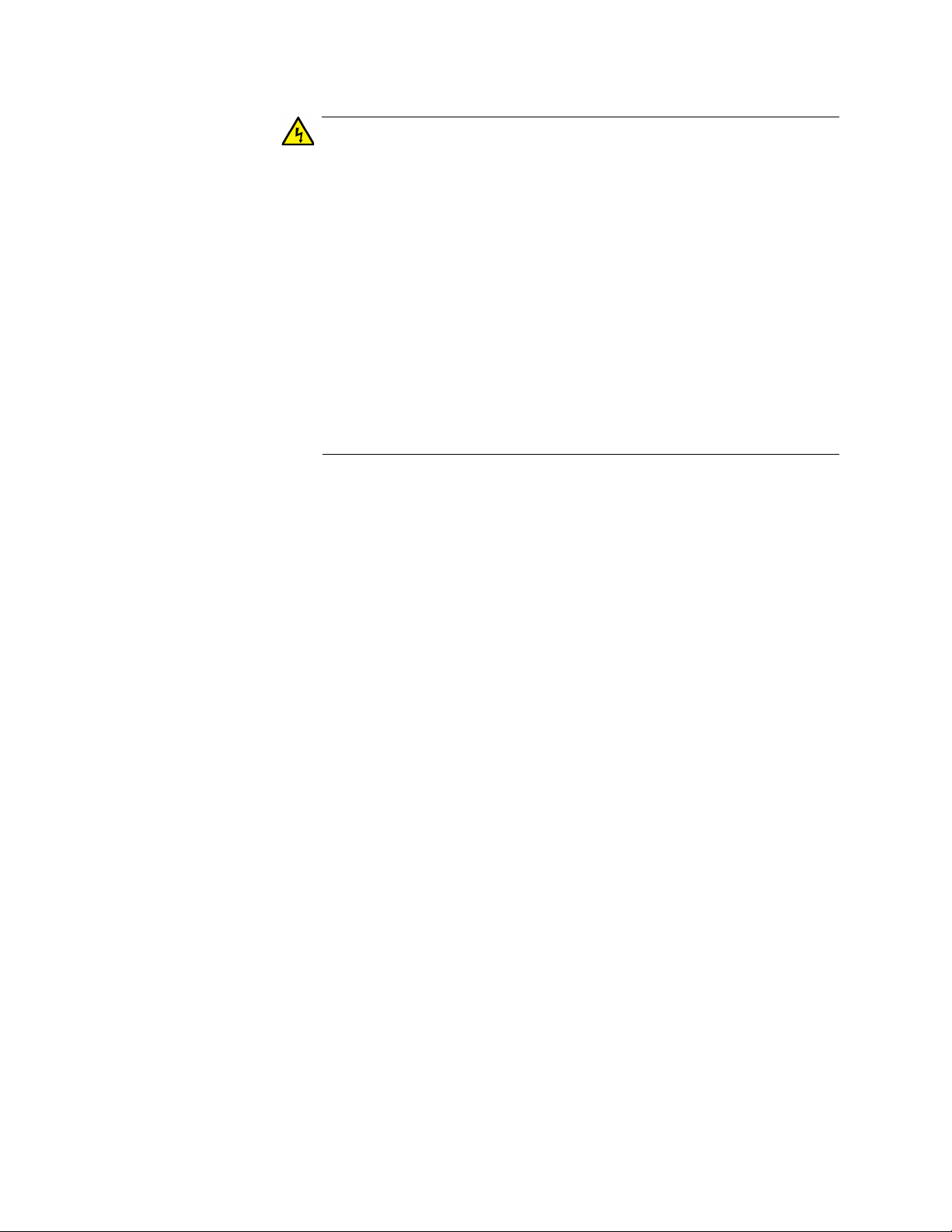
Installing the Hardware
Warning
The module is being installed in a system that operates with
voltages that can be lethal. Before you remove the cover of your
system, you must observe the following precautions to protect
yourself and to prevent damage to the system components.
– Remove any metallic objects or jewelry from your hands and
wrists.
– Make sure to use only insulated or nonconducting tools.
– Verify that the system is powered OFF and unplugged before
accessing internal components.
– Installation or removal of modules must be performed in a static-
free environment. The use of a properly grounded wrist strap or
other personal antistatic devices and an antistatic mat is strongly
recommended. E39
26
Page 27

Pre-Installation Checklist
Caution
Before installing the AT-2711 series adapter card, check the following list:
1. Check that your computer has an appropriate open PCIe slot.
2. Verify that your system is using the latest BIOS.
3. When you download the driver software from the Allied Telesis
website, record the path to where the driver file resides on your
system.
4. If your system is active, shut it down.
5. When system shutdown is complete, power OFF and unplug your
system.
6. Holding the adapter card by the edges, remove it from its shipping
package and place it on an antistatic surface.
AT-2711 Series Fast Ethernet Adapter Installation Guide
7. Check the adapter for visible signs of damage, particularly on the
card’s edge connector.
Never attempt to install any damaged adapter card. If the adapter
card is damaged, report it to Allied Telesis. See “Contacting Allied
Telesis” on page 11.
27
Page 28
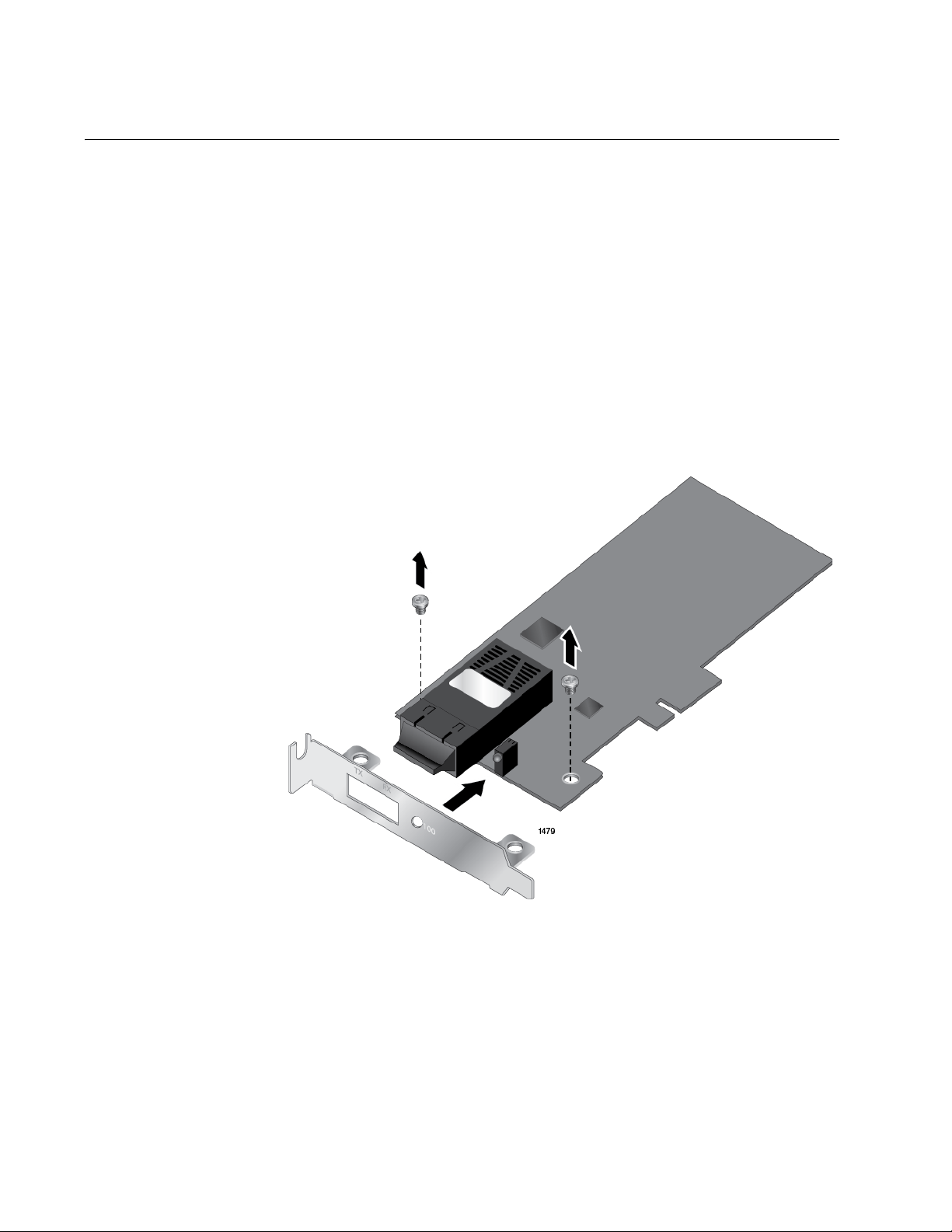
Installing the Hardware
Replacing the Bracket
The AT-2711 series adapter card is shipped with the low-profile bracket
attached to the adapter. Depending on your system, you may need to
replace the bracket attached to your adapter card.
The following procedure describes how to remove the low-profile bracket
from the adapter card and replace it with the standard bracket. You can
also use this procedure to remove the standard bracket and replace it with
the low-profile bracket.
To replace the low-profile bracket with the standard bracket, perform the
following procedure:
1. Remove the screws that attach the bracket to the adapter card. See
Figure 4.
28
Figure 4. Removing the Low-Profile Bracket
2. Align the tabs of the standard bracket with the holes on the adapter
card and fasten the screws onto the adapter card. See Figure 5 on
page 29.
Page 29
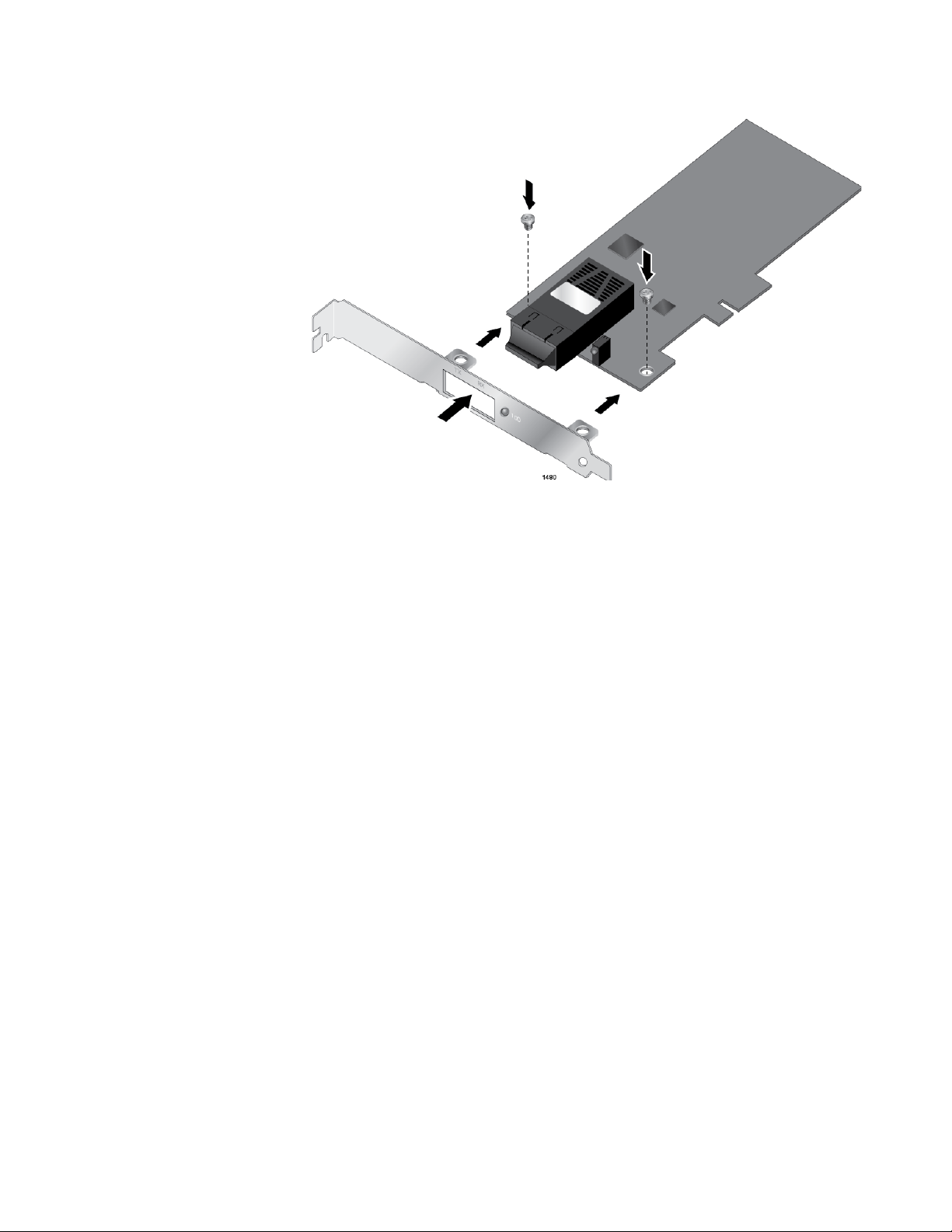
AT-2711 Series Fast Ethernet Adapter Installation Guide
Figure 5. Fastening Screws onto Standard Bracket
29
Page 30
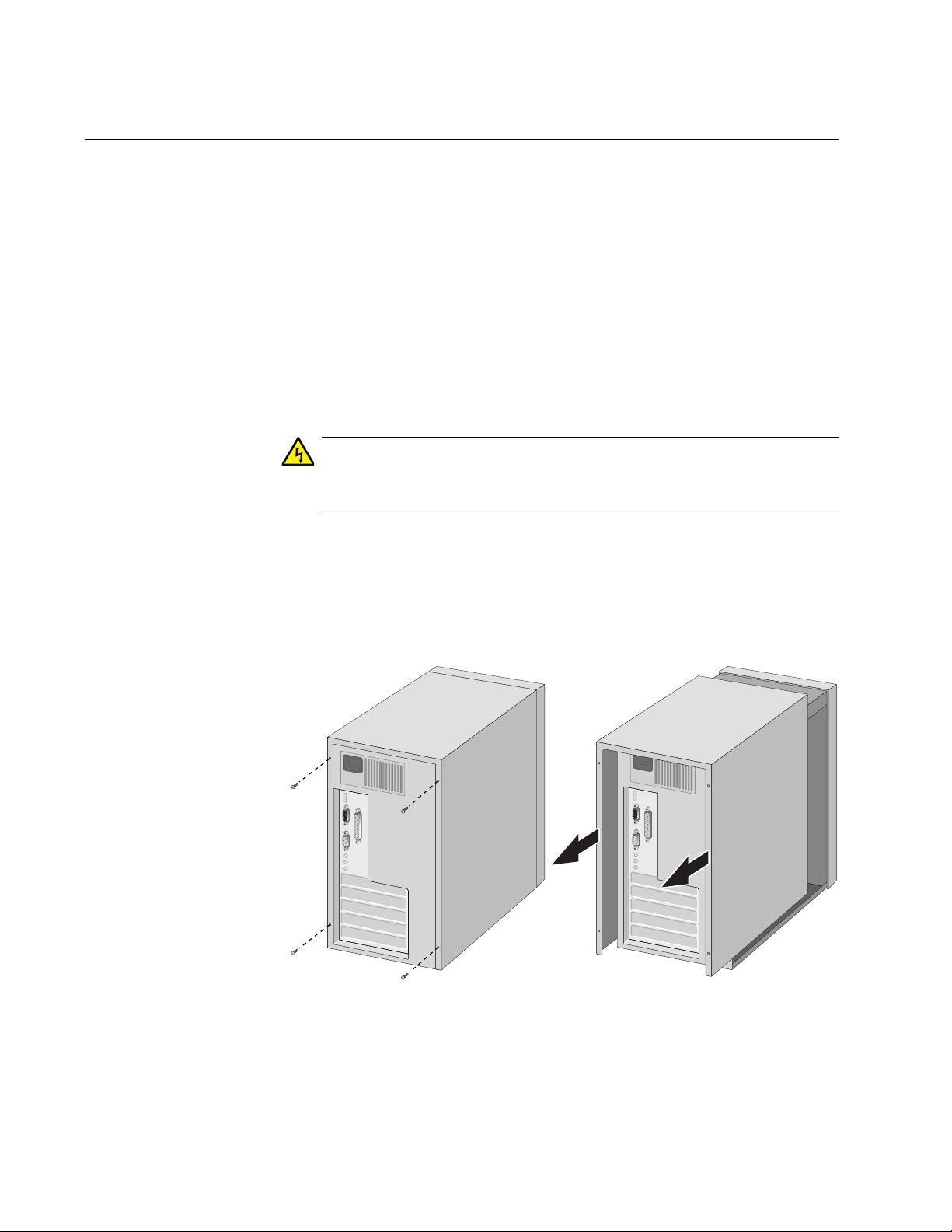
Installing the Hardware
Warning
Installing a Network Adapter Card
The following instructions apply to installing an AT-2711 series adapter
card in most systems. Refer to the manuals that were supplied with your
system for details about performing these tasks on your particular system.
To install the network adapter card, perform the following procedure:
1. Review the “Pre-Installation Checklist” on page 27 and “Reviewing
Safety Precautions” on page 25.
Before installing the adapter card, ensure the system power is OFF
and unplugged from the power outlet, and that proper electrical
grounding procedures have been followed.
High voltage inside the system presents a safety hazard. Make sure
the power is off before removing the cover.
2. Remove the system cover and select any empty PCIe slot. See
Figure 6.
If you do not know how to identify a PCIe slot, refer to your system
documentation.
30
Figure 6. Removing the PC Cover
Page 31

AT-2711 Series Fast Ethernet Adapter Installation Guide
Note
Caution
3. Select an empty, non-shared PCIe slot and remove the faceplate.
Keep the faceplate in a safe place. You may need it for future use. See
Figure 7.
Figure 7. Removing the Faceplate From PCI Slot
If you cannot locate or know how to find an PCIe slot, refer to the
documentation that came with your system.
4. Remove the network adapter card from the shipping package and
store the packaging material in a safe location.
Wear a grounding device and observe electrostatic discharge
precautions when installing the network adapter card in a system.
Failure to observe this caution could result in damage to the card.
5. Applying even pressure at both corners of the card, push the adapter
card until it is firmly seated in the PCIe slot.
Make sure the card is securely seated. See Figure 8 on page 32.
31
Page 32

Installing the Hardware
Caution
Figure 8. Inserting the Network Adapter Card
Do not use excessive force when seating the card, as this may
damage the system or the adapter card. If the card resists seating,
remove it from the system, realign it, and try again.
6. Secure the network adapter card to the chassis with a Phillips-head
screw (not provided) as shown in Figure 9.
32
Figure 9. Securing the Adapter Card
7. Replace the system’s cover and secure it with the screws removed in
Step 2.
8. Disconnect any personal antistatic devices.
Page 33

AT-2711 Series Fast Ethernet Adapter Installation Guide
Note
9. Power the system on.
If you installed the adapter card in a Microsoft Windows 2003 or
Windows XP system before installing the driver software, the Found
New Hardware Wizard launches automatically. For more
information, see Chapter 3, “Installing the Driver Software for
Windows Systems” on page 35.
When the system returns to proper operation, the adapter hardware is fully
installed. Next, connect the network cables. See “Connecting the Network
Cables” on page 34.
33
Page 34

Installing the Hardware
Warning
Note
Connecting the Network Cables
The AT-2711 series network adapter card is equipped with one of four
types of fiber optic adapters: SC, LC, ST, and MT.
To connect a network cable to the adapter, perform the following
procedure:
1. Prepare a fiber optic cable with an appropriate connector to your
adapter.
The fiber optic ports contain a Class 1 laser device. When the ports
are disconnected, always cover them with the provided plug.
Exposed ports may cause skin or eye damage.
2. Remove a rubber plug from the adapter.
3. Connect one end of the cable to the adapter.
4. Connect the other end of the cable to the appropriate Ethernet network
port or fiber optic port.
After the cable is properly connected at both ends, the adapter card
LED should be functional. See Table 1 on page 16 for a description
of LED operation.
34
Page 35

Chapter 3
Installing the Driver Software for Windows Systems
This chapter describes how to install driver software for the AT-2711 series
adapter card onto your operating system. It contains the following topics:
“Overview” on page 36
“Downloading the Driver Software” on page 37
“Accessing the Device Manager” on page 39
“Installing the Driver Software” on page 44
“Updating the Driver Software” on page 54
“Performing the Silent Installation” on page 59
35
Page 36

Installing the Driver Software for Windows Systems
Overview
When you install the AT-2711 series adapter card on your computer, your
next step is to install driver software onto your Windows operating system.
You can install driver software using Device Manager or using the silent
installation method.
When you install deriver software using Device Manager, the dialog boxes
guide you through the installation process. On the other hand, using the
silent installation method, you can install software without constant
interactions by suppressing dialog boxes.
Guidelines Here are the guidelines for installing and updating the driver software on
your operating system:
To install or update the driver software, you must have
When you install the AT-2711 series adapter card on your
administrative privileges.
computer and start the system, the Windows system detects a new
adapter and may install a default driver. You must update the
driver software for the AT-2711 series adapter card. See “Installing
the Driver Using Device Manager”, or “Installing the Driver Using
the Silent Installation Method”.
Installing the
Driver Using
Device Manager
Installing the
Driver Using the
Silent Installation
Method
When you install the AT-2711 series adapter card on your
computer and start the system, the Windows system may install
the native Broadcom driver if your computer has an onboard
Broadcom network interface. You must update the driver for the
AT-2711 series adapter card. See “Installing the Driver Using
Device Manager”, or “Installing the Driver Using the Silent
Installation Method”.
To install or update the driver software using Device Manager, follow the
steps below:
“Downloading the Driver Software” on page 37
“Accessing the Device Manager” on page 39
“Installing the Driver Software” on page 44
Or
“Updating the Driver Software” on page 54
To install or update the driver software using the silent installation, follow
the steps below:
“Downloading the Driver Software” on page 37
“Performing the Silent Installation” on page 59
36
Page 37

Downloading the Driver Software
The AT-2711 series adapter card is not shipped with a software driver CD.
You must download driver software from the Allied Telesis website.
To download driver software, do the following:
1. Open a web browser, such as Internet Explorer or FireFox, on your
system and enter the following:
http://www.alliedtelesis.com/support/software
2. The Allied Telesis Software Download page is displayed.
3. Enter “2711” in the search box and press the enter key.
Figure 10 shows an example of the search result.
.
AT-2711 Series Fast Ethernet Adapter Installation Guide
Figure 10. Software Downloads Search Result Example
37
Page 38

Installing the Driver Software for Windows Systems
4. Select the driver for your adapter model and operating system.
5. Save the zip folder onto your system.
6. Right-click the zip folder and select Extract All.
A window as shown in Figure 11 pops up and prompts you to specify
the location of a folder that you want to place unzipped files in.
.
Figure 11. Specifying the Folder for Unzipped Files
7. Specify the location of the folder and click Extract.
8. Record the location of the folder.
38
Page 39

Accessing the Device Manager
When you install or update the driver software for AT-2711 series adapter
card, you must first access Device Manager.
The procedures for accessing Device Manager are slightly different among
Windows operating systems. To access Device Manager on your
operating system, follow one of the procedures below:
“Accessing Device Manager on Windows Server 2012 or Windows 8,”
next
“Accessing Device Manager on Windows Server 2008, Windows Vista,
or Windows 7” on page 41
“Accessing Device Manager on Windows Server 2003 or Windows XP”
on page 42
AT-2711 Series Fast Ethernet Adapter Installation Guide
Accessing Device
Manager on
Windows Server
2012 or Windows
To access Device Manager on Windows Server 2012 or Windows 8, do
the following:
1. Move the cursor to the lower left corner of the desktop.
8
The Start tile appears as shown in Figure 12.
Figure 12. Start Tile on Windows Server 2012 and Windows 8
2. Right-click the Start tile.
39
Page 40

Installing the Driver Software for Windows Systems
The drop-up menu appears as shown in Figure 13.
Figure 13. Drop-up Menu on Windows Server 2012 and Windows 8
3. Select Device Manager from the menu.
The Device Manager window appears as shown in Figure 14.
40
Figure 14. Device Manager on Windows Server 2012 and Windows 8
Page 41

AT-2711 Series Fast Ethernet Adapter Installation Guide
Accessing Device
Manager on
Windows Server
2008, Windows
Vista, or
Windows 7
To access Device Manager on Windows Server 2008, Windows Vista, or
Windows 7, do the following:
1. Right-click the Computer icon on the desktop and select Properties.
The System window is opened as shown in Figure 15.
Figure 15. System Window on Server 2008, Vista, and 7
2. Click Device Manager on the left side bar.
The Device Manager window opens. Your AT-2711 series adapter card
is detected as Ethernet Controller as shown in Figure 16 on page 42.
41
Page 42

Installing the Driver Software for Windows Systems
Figure 16. Device Manager Window on Server 2008, Vista, and 7
Accessing Device
Manager on
Windows Server
2003 or Windows
XP
To access Device Manager on Windows Server 2003 or Windows XP, do
the following:
1. Right-click the My Computer icon on the desktop and select
Properties.
The System Properties window is opened as shown in Figure 17.
42
Figure 17. System Properties Window on Windows Server 2003 and XP
Page 43

AT-2711 Series Fast Ethernet Adapter Installation Guide
2. Select the Hardware Tab.
The Hardware page is shown in Figure 18.
Figure 18. Hardware Page on Windows Server 2003 and XP
3. Click Device Manager.
The Device Manager window opens as shown in Figure 19.
Figure 19. Device Manager Window on Windows Server 2003 and XP
43
Page 44

Installing the Driver Software for Windows Systems
Note
Installing the Driver Software
Once you physically install the AT-2711 series adapter card, the system
detects the new hardware and creates an entry in Device Manager when
the Windows operating system first boots up. Shortly after you log in, you
need to install the driver software for your adapter card.
To install the driver software, you must have administrative
privileges.
The procedures for installing the driver software are slightly different
among Windows operating systems. To install the driver software on your
system, follow one of the procedures below:
“Installing the Driver Software on Windows Server 2012 or Windows
8,” next
Installing the
Driver Software
on Windows
Server 2012 or
Windows 8
“Installing the Driver Software on Windows Server 2008, Windows
Vista, or Windows 7” on page 47
“Installing the Driver Software on Windows Server 2003 or Windows
XP” on page 50
To install the driver software on Windows Server 2012 or Windows 8:
1. Access Device Manager. see “Accessing Device Manager on
Windows Server 2012 or Windows 8” on page 39.
2. In the Device Manager window, right-click Ethernet Controller.
The shortcut menu appears as shown in Figure 20 on page 45.
44
Page 45

AT-2711 Series Fast Ethernet Adapter Installation Guide
Figure 20. Ethernet Controller on Windows Server 2012 and Windows 8
3. Select Update Driver Software.
The Update Driver Software window pops up as shown in Figure 21.
Figure 21. Update Driver Software Window on Windows Server 2012 and
Windows 8
45
Page 46

Installing the Driver Software for Windows Systems
4. Select Browse my computer for driver software.
The Update Driver Software window prompts you to enter the location
of the driver folder as shown in Figure 22.
Figure 22. Update Driver Software Window on Windows Server 2012 and
Windows 8
5. Specify the location of the driver software. See “Downloading the
Driver Software” on page 37 for details.
6. Click Next.
The confirmation message shown in Figure 23 on page 47 appears
when the driver software is successfully updated.
46
Page 47

AT-2711 Series Fast Ethernet Adapter Installation Guide
Figure 23. Update Driver Software Window on Windows Server 2012 and
Windows 8
Installing the
Driver Software
on Windows
Server 2008,
Windows Vista,
or Windows 7
7. Click Close.
To install the driver software on Windows Server 2008, Windows Vista or
Windows 7, do the following:
1. Access Device Manager. see “Accessing Device Manager on
Windows Server 2008, Windows Vista, or Windows 7” on page 41.
2. In the Device Manager window, right-click Ethernet Controller.
The shortcut menu appears as shown in Figure 24 on page 48.
47
Page 48

Installing the Driver Software for Windows Systems
Figure 24. Ethernet Controller on Windows Server 2008, Vista, and 7
3. Select Update Driver Software.
The Update Driver Software window pops up as shown in Figure 25.
48
Figure 25. Update Driver Software Window on Windows Server 2008,
Vista, and 7
Page 49

AT-2711 Series Fast Ethernet Adapter Installation Guide
4. Select Browse my computer for driver software.
The Update Driver Software window prompts you to enter the location
of the driver folder as shown in Figure 26.
Figure 26. Update Driver Software Window on Windows Server 2008,
Vista, and 7
5. Specify the location of the driver software. See “Downloading the
Driver Software” on page 37 for details.
6. Click Next.
The confirmation message shown in Figure 27 on page 50 appears
when the driver software is successfully updated.
49
Page 50

Installing the Driver Software for Windows Systems
Figure 27. Update Driver Software Window on Windows Server 2008,
Vista, and 7
Installing the
Driver Software
on Windows
Server 2003 or
Windows XP
7. Click Close.
To install the driver software onto Windows Server 2003 and Windows XP,
do the following:
1. Access Device Manager. See “Accessing Device Manager on
Windows Server 2003 or Windows XP” on page 42.
2. In the Device Manager window, right-click Ethernet Controller.
The shortcut menu appears as shown in Figure 28 on page 51.
50
Page 51

AT-2711 Series Fast Ethernet Adapter Installation Guide
Figure 28. Ethernet Controller on Windows Server 2003 and XP
3. Select Update Driver.
The Hardware Update Wizard window pops up as shown in Figure 29.
Figure 29. Hardware Update Wizard 1
4. Select No, not this time.
51
Page 52

Installing the Driver Software for Windows Systems
5. Click Next.
The Hardware Update Wizard prompts you to select one of two
options as shown in Figure 30
Figure 30. Hardware Update Wizard 2
6. Select Install from a list or specific location (Advanced).
7. Click Next.
The Hardware Update Wizard prompts you to specify the location of
your driver software as shown in Figure 31 on page 53.
52
Page 53

AT-2711 Series Fast Ethernet Adapter Installation Guide
Figure 31. Hardware Update Wizard 3
8. Specify the location of the driver software.
9. Click Next.
The confirmation message is displayed as shown in Figure 32.
10. Click Finish.
Figure 32. Hardware Update Wizard 4
53
Page 54

Installing the Driver Software for Windows Systems
Updating the Driver Software
If your operating system detects the adapter card and installs a default
driver, you need to update the driver software with the driver that you
downloaded from the Allied Telesis website. To obtain the latest version of
the AT-2711 series adapter driver, see “Downloading the Driver Software”
on page 37.
To update the driver software, you use the same procedure for installing
the driver software for the first time. The only difference between updating
and installing the driver software is the name of your adapter that Device
Manager detects and lists.
Device Manager lists your adapter card as Allied Telesis AT-2711xXv2
100Mb Fiber Ethernet once you installed the driver software. Before you
installed the driver software, Device Manager lists your adapter as
Ethernet Controller.
The procedures for installing the driver software are slightly different
among Windows operating systems. To install the driver software on your
system, follow one of the procedures below:
Updating the
Driver on
Windows Server
2012 or Windows
“Updating the Driver on Windows Server 2012 or Windows 8,” next
“Updating the Driver on Windows Server 2008, Windows Vista, or
Windows 7” on page 56
“Updating the Driver on Windows Server 2003 or Windows XP” on
page 57
To update the driver software for your AT-2711 series adapter card,
perform the following procedure:
1. Access the Device Manager. See “Accessing Device Manager on
Windows Server 2012 or Windows 8” on page 39.
8
The Device Manager window pops up as shown in Figure 33 on page
55.
54
Page 55

AT-2711 Series Fast Ethernet Adapter Installation Guide
Figure 33. Device Manager on Windows Server 2012 and Windows 8
2. In the Device Manager window, right-click Allied Telesis AT-
2711xXV2 100Mb Fiber Ethernet.
The shortcut menu appears.
3. Select Update Driver Software.
The Update Driver Software window pops up as shown in Figure 20 on
page 45.
4. Select Browse my computer for driver software.
The Update Driver Software window prompts you to enter the location
of the driver folder as shown in Figure 22 on page 46.
5. Specify the location of the driver software.
6. Click Next.
The confirmation message appears when the driver software is
successfully updated. See Figure 23 on page 47.
7. Click Close.
55
Page 56

Installing the Driver Software for Windows Systems
Updating the
Driver on
Windows Server
2008, Windows
Vista, or
Windows 7
To update the driver software for your AT-2711 series adapter card,
perform the following procedure:
1. Access the Device Manager. See “Accessing Device Manager on
Windows Server 2008, Windows Vista, or Windows 7” on page 41.
2. In the Device Manager window, right-click Allied Telesis AT-
2711xXV2 100Mb Fiber Ethernet.
The shortcut menu appears as shown in Figure 34.
56
Figure 34. Device Manager with an Expanded List on Windows Server
2008, Vista, and 7
3. Select Update Driver Software.
The Update Driver Software window pops up as shown in Figure 25 on
page 48.
4. Select Browse my computer for driver software.
The Update Driver Software window prompts you to enter the location
of the driver folder as shown in Figure 26 on page 49.
5. Specify the location of the driver software.
6. Click Next.
The confirmation message appears when the driver software is
successfully updated. See Figure 27 on page 50.
7. Click Close.
Page 57

AT-2711 Series Fast Ethernet Adapter Installation Guide
Updating the
Driver on
Windows Server
2003 or Windows
XP
To install the driver software for the AT-2711 series adapter card onto the
Windows Server 2003 and Windows XP, do the following:
1. Access Device Manager. See “Accessing Device Manager on
Windows Server 2003 or Windows XP” on page 42.
2. In the Device Manager window, right-click Allied Telesis AT-
2711xXV2 100Mb Fiber Ethernet.
The shortcut menu appears as shown in Figure 35.
Figure 35. Network Adapters on Windows Server 2003 and XP
3. Select Update Driver.
The Hardware Update Wizard window pops up as shown in Figure 29
on page 51.
4. Select No, not this time.
5. Click Next.
The Hardware Update Wizard prompts you to select one of two options
as shown in Figure 30 on page 52.
6. Select Install from a list or specific location (Advanced).
7. Click Next.
The Hardware Update Wizard prompts you to specify the location of
your driver software as shown in Figure 31 on page 53.
57
Page 58

Installing the Driver Software for Windows Systems
8. Specify the location of the driver software that you downloaded from
Allied Telesis website.
9. Click Next.
The confirmation message is displayed as shown in Figure 32 on page
53.
10. Click Finish.
58
Page 59

Performing the Silent Installation
Note
To simplify the driver installation process, you may perform a silent
installation when installing driver software for the AT-2711 series adapter
cards. The silent installation is a method of installing software in the silent
mode without constant interactions by suppressing dialog boxes.
You can apply the silent installation method only to Microsoft
certified drivers. The drivers that Allied Telesis provides for the AT2711 series adapter cards are all Microsoft certified.
Use a command line utility called Driver package Installer (DPInst) for the
silent installation. DPInst is included in the Windows Developer Kit (WDK)
provided by Microsoft. You can obtain the latest DPInst by downloading
and installing the latest WDK from the Microsoft website.
AT-2711 Series Fast Ethernet Adapter Installation Guide
Installing the
Driver Silently
To install the driver silently, perform the following instructions:
1. Create a folder in your Windows system.
2. Download driver software for the AT-2711 series adapter card.
See “Downloading the Driver Software” on page 37.
3. Place the driver files that you downloaded into the folder that you
created in step 1.
The folder should include the following driver files:
–.sys
–.inf
–.cat
4. Download the latest WDK to obtain the dpinst utility.
Consult Microsoft websites to download WDK.
5. Place the dpinst.exe and its supporting files in the same folder
where you placed the driver files.
You must place the 64-bit dpinst utility if your operating system is the
64-bit version. Place the 32-bit for dpinst utility for the 32-bit version
operating system.
6. Open a command prompt window with administrator privileges.
59
Page 60

Installing the Driver Software for Windows Systems
Note
7. Change the directory to the folder where the dpinst utility and the
driver files reside.
8. Install the driver in the silent mode by entering the following command:
> dpinst /S
Adding the /S switch to the dpinst command suppresses the
display of wizard pages, user dialog boxes, and other user
intervention requests.
The driver is installed silently.
Viewing
Supported
DPInst Options
You can display help information about the dpinst command-line
options.
View all supported dpinst options by executing the following command:
1. Open a command prompt window with administrator privileges.
2. Change the directory to the folder where the dpinst utility and the
driver files reside.
> dpinst /?
The command displays the help text.
60
Page 61

Chapter 4
Configuring the Ethernet Interface for Linux Systems
This chapter provides procedures for configuring Ethernet interfaces for
AT-2711 series adapters on Linux systems and contains the following
sections:
“Overview” on page 62
“Configuring an Ethernet Interface on Linux Systems” on page 63
61
Page 62

Configuring the Ethernet Interface for Linux Systems
Overview
The AT-2711 series adapters use a Linux inbox driver to operate. A driver
supplied with an operating system is called an inbox driver. Current Linux
systems come with the inbox driver that the AT-2711 series adapters
need.
Since the driver software for the AT-2711 series adapters has already
been in place, you do not need to install it; however, the speed and duplex
mode are not automatically negotiated. You must disable Auto-negotiation
and sets these properties for the AT-2711 adapter interfaces manually. In
addition, you must set the same property values on the port interfaces of
the connected switch.
62
Page 63

AT-2711 Series Fast Ethernet Adapter Installation Guide
Note
Note
Configuring an Ethernet Interface on Linux Systems
This section provides how to set speed and duplex mode to the Ethernet
interfaces of AT-2711 series fiber optic adapters. The following is the
general instructions for Ubuntu and Red Hat Linux distributions. For other
distributions of Linux, consult documentation for your systems.
Configuring an
Ethernet
Interface on
Ubuntu
To configure Ethernet interfaces of AT-2711 series adapters:
1. Verify that the ethtool utility is installed on your system by entering
the following command:
ethtool
If the ethtool utility is not installed on your system, the system shows
an error message. If the ethtool utility is installed, skip step 2.
2. If your system does not have the ethtool utility installed, Install it by
entering the following command:
sudo apt-get install ethtool
3. Obtain the name of the Ethernet interface for the AT-2711 series
adapter, such as eth0 and eth1, by entering the following command:
ifconfig
You have one Ethernet interface per AT-2711 series adapter card.
To identify the Ethernet interface of the AT-2711 series adapter,
N
match the MAC address of the eth
command displays with one on the label of the shipping package.
interface that the ifconfig
4. Edit /etc/network/interfaces file to disable Auto-negotiation
and set the speed and duplex mode by inserting the following
statements:
auto eth
iface ethx inet dhcp
pre-up/sbin/ethtool -s eth
5. Repeat step 4 for all of the Ethernet interfaces of AT-2711 series
x
x
speed 100 duplex full autoneg off
Replace "ethx" with the name of the Ethernet interface that you
obtained in step 3. "ethx" appears three times in the statement.
adapters on your system.
63
Page 64

Configuring the Ethernet Interface for Linux Systems
Note
Note
6. Save the /etc/network/interfaces file.
7. Reboot your Linux system.
8. Verify that your AT-2711 series adapter is running 100 Mbps in the fullduplex mode by entering the following command:
Configuring an
Ethernet
Interface on Red
Hat
ethtool eth
The command output should display:
Advertised Auto-Negotiation is No
Speed is 100
Duplex mode is Full
9. Repeat step 8 for all of the Ethernet interfaces of AT-2711 series
adapters on your system.
To configure Ethernet interfaces of AT-2711 series adapters:
1. Ensure that the ethtool utility is installed on your system.
To verify that the ethtool utility is installed or install the ethtool
utility on your system, consult the documentation for your Red Hat
distribution.
2. Obtain the name of the Ethernet interface for the AT-2711 series
adapter, such as eth0 and eth1, by entering the following command:
x
64
ifconfig
You have one Ethernet interface per AT-2711 series adapter card.
To identify the Ethernet interface of the AT-2711 series adapter,
match the MAC address of the eth
command displays with one on the label of the shipping package.
3. Create a new file with the name “ifcfg-eth
/etc/sysconfig/network-scripts directory.
For example, if the name of the Ethernet interface that you obtained in
step 2 is eth2, then create a new file with the name “ifcfg-eth2.“
4. Edit the ifcfg-eth
x
file to include the following information:
N
interface that the ifconfig
x
“ in
Page 65

AT-2711 Series Fast Ethernet Adapter Installation Guide
Note
##############################
DEVICE="eth
x
"
NM_CONTROLLED="yes"
ONBOOT=yes
HWADDR=
xx:xx:xx:xx:xx:xx
TYPE=Ethernet
BOOTPROTO=dhcp
DEFROUTE=yes
PEERDNS=yes
PEERROUTES=yes
IPV4_FAILURE_FATAL=yes
IPV6INIT=no
NAME="auto eth
x
"
ETHTOOL_OPTS="autoneg off speed 100 duplex full"
##############################
Replace "ethx" with the name of the Ethernet interface that you
obtained in step 2 and
xx:xx:xx:xx:xx:xx
with the hardware
address of your adapter. "ethx" appears twice in the file.
x
5. Save the ifcfg-eth
file.
6. Repeat step 3 to 5 for all of the Ethernet interfaces of AT-2711 series
adapters on your system.
7. Reboot your Linux system.
8. Verify that your AT-2711 series adapter is running 100 Mbps in the fullduplex mode by entering the following command:
ethtool eth
x
The command output should display:
Advertised Auto-Negotiation is No
Speed is 100
Duplex mode is Full
9. Repeat step 8 for all of the Ethernet interfaces of AT-2711 series
adapters on your system.
65
Page 66

Configuring the Ethernet Interface for Linux Systems
66
Page 67

Chapter 5
Modifying Advanced Properties
This chapter includes the following topics:
“Overview” on page 69
“Supported Advanced Properties” on page 70
“Accessing Advanced Properties” on page 76
“802.1p QOS” on page 78
“802.3az EEE” on page 79
“ARP Offload” on page 80
“EEE Control Policies” on page 81
“Ethernet@WireSpeed” on page 83
“Flow Control” on page 84
“Interrupt Moderation” on page 86
“Checksum Offload” on page 87
“IPv4 Checksum Offload” on page 88
“Jumbo Mtu” on page 89
“Large Send Offload” on page 90
“Large Send Offload (IPv4)” on page 91
“Large Send Offload v2 (IPv4)” on page 93
“Large Send Offload v2 (IPv6)” on page 95
“Locally Administered Address” on page 96
“Network Address” on page 98
“NS Offload” on page 100
“Priority & VLAN” on page 101
“Receive Side Scaling” on page 103
“Maximum Number of RSS Queues” on page 104
“RSS Queues” on page 105
“Speed & Duplex” on page 106
“TCP/UDP Checksum Offload (IPv4)” on page 108
“TCP/UDP Checksum Offload (IPv6)” on page 110
“VLAN ID” on page 112
“Wake Up Capabilities” on page 113
67
Page 68

Modifying Advanced Properties
“Wake on Magic Packet” on page 115
“Wake on Pattern Match” on page 116
“WOL Speed” on page 117
68
Page 69

Overview
Guidelines Here are the guidelines to modifying the advanced properties:
AT-2711 Series Fast Ethernet Adapter Installation Guide
The AT-2711 series adapter allows you to modify the advanced properties
to meet your requirements. To access the advanced properties, you must
access Device Manager, then go to each advanced property page.
A set of advanced properties that you can control depends on your
operating system and the driver software you install. See “Supported
Advanced Properties” on page 70 for your operating system.
To change the advanced property settings, you must have
Administrator privileges.
When you upgrade the driver software, the settings of the
advanced properties may change. Verify the settings after
upgrading the driver software.
69
Page 70

Modifying Advanced Properties
Supported Advanced Properties
The supported advanced properties for your AT-2711 series adapter
depend upon your operating system. For Windows Vista, Windows Server
2008, Windows 7, and Windows Server 2008R2, two versions of driver
software support different sets of advanced properties.
Windows XP and
Server 2003
The driver software available for Windows XP and Windows Server 2003
is version 15.2.0.4. The supported advanced properties are shown in
Table 2.
Table 2. Advanced Properties for Windows XP and Server 2003
Driver
Version
15.2.0.4
“802.1p QOS” on page 78
“802.3az EEE” on page 79
“Checksum Offload” on page 87
“EEE Control Policies” on page 81
“Ethernet@WireSpeed” on page 83
“Flow Control” on page 84
“Jumbo Mtu” on page 89
“Large Send Offload” on page 90
“Locally Administered Address” on page 96
Advanced Properties
70
“Speed & Duplex” on page 106
“Wake Up Capabilities” on page 113
“WOL Speed” on page 117
Page 71

AT-2711 Series Fast Ethernet Adapter Installation Guide
Windows Vista
and Server 2008
The driver software available for Windows Vista and Windows Server
2008 is versions 15.2.0.5 and 15.6.0.3. The sets of supported advanced
properties for these driver versions are shown in Table 3.
Table 3. Advanced Properties for Windows Vista and Server 2008
Driver
Version
15.2.0.5
“802.3az EEE” on page 79
“EEE Control Policies” on page 81
“Ethernet@WireSpeed” on page 83
“Flow Control” on page 84
“Interrupt Moderation” on page 86
“IPv4 Checksum Offload” on page 88
“Jumbo Mtu” on page 89
“Large Send Offload (IPv4)” on page 91
“Large Send Offload v2 (IPv4)” on page 93
Advanced Properties
“Large Send Offload v2 (IPv6)” on page 95
“Network Address” on page 98
“Priority & VLAN” on page 101
“Receive Side Scaling” on page 103
“RSS Queues” on page 105
“Speed & Duplex” on page 106
“TCP/UDP Checksum Offload (IPv4)” on page 108
“TCP/UDP Checksum Offload (IPv6)” on page 110
“VLAN ID” on page 112
“Wake Up Capabilities” on page 113
“WOL Speed” on page 117
71
Page 72

Modifying Advanced Properties
Table 3. Advanced Properties for Windows Vista and Server 2008
Driver
Version
Advanced Properties
15.6.0.3 “802.3az EEE” on page 79
“EEE Control Policies” on page 81
“Ethernet@WireSpeed” on page 83
“Flow Control” on page 84
“Interrupt Moderation” on page 86
“Jumbo Mtu” on page 89
“Large Send Offload v2 (IPv4)” on page 93
“Large Send Offload v2 (IPv6)” on page 95
“Network Address” on page 98
“Priority & VLAN” on page 101
“Receive Side Scaling” on page 103
“Maximum Number of RSS Queues” on page 104
“Speed & Duplex” on page 106
“TCP/UDP Checksum Offload (IPv4)” on page 108
“TCP/UDP Checksum Offload (IPv6)” on page 110
“VLAN ID” on page 112
“Wake on Magic Packet” on page 115
“Wake on Pattern Match” on page 116
“WOL Speed” on page 117
72
Page 73

AT-2711 Series Fast Ethernet Adapter Installation Guide
Windows 7 and
Server 2008R2
The driver software available for Windows 7 and Windows Server 2008R2
is versions 15.2.0.5 and 15.6.0.3. The sets of supported advanced
properties for these driver versions are shown in Table 3.
Table 4. Advanced Properties for Windows 7 and Server 2008R2
Driver
Version
15.2.0.5
“802.3az EEE” on page 79
“ARP Offload” on page 80
“EEE Control Policies” on page 81
“Ethernet@WireSpeed” on page 83
“Flow Control” on page 84
“Interrupt Moderation” on page 86
“IPv4 Checksum Offload” on page 88
“Jumbo Mtu” on page 89
“Large Send Offload (IPv4)” on page 91
Advanced Properties
“Large Send Offload v2 (IPv4)” on page 93
“Large Send Offload v2 (IPv6)” on page 95
“Network Address” on page 98
“NS Offload” on page 100
“Priority & VLAN” on page 101
“Receive Side Scaling” on page 103
“RSS Queues” on page 105
“Speed & Duplex” on page 106
“TCP/UDP Checksum Offload (IPv4)” on page 108
“TCP/UDP Checksum Offload (IPv6)” on page 110
“VLAN ID” on page 112
“Wake Up Capabilities” on page 113
“WOL Speed” on page 117
73
Page 74

Modifying Advanced Properties
Table 4. Advanced Properties for Windows 7 and Server 2008R2
Driver
Version
Advanced Properties
15.6.0.3 “802.3az EEE” on page 79
“ARP Offload” on page 80
“EEE Control Policies” on page 81
“Ethernet@WireSpeed” on page 83
“Flow Control” on page 84
“Interrupt Moderation” on page 86
“Jumbo Mtu” on page 89
“Large Send Offload v2 (IPv4)” on page 93
“Large Send Offload v2 (IPv6)” on page 95
“Network Address” on page 98
“NS Offload” on page 100
“Priority & VLAN” on page 101
“Receive Side Scaling” on page 103
“Maximum Number of RSS Queues” on page 104
“Speed & Duplex” on page 106
“TCP/UDP Checksum Offload (IPv4)” on page 108
“TCP/UDP Checksum Offload (IPv6)” on page 110
“VLAN ID” on page 112
“Wake on Magic Packet” on page 115
“Wake on Pattern Match” on page 116
“WOL Speed” on page 117
74
Page 75

AT-2711 Series Fast Ethernet Adapter Installation Guide
Windows 8 and
Server 2012
The driver software available for Windows 8 and Windows Server 2012 is
version 15.6.0.3. The supported advanced properties are shown in
Table 5.
Table 5. Advanced Properties for Windows 8 and Server 2012
Driver
Version
15.6.0.3
“802.3az EEE” on page 79
“ARP Offload” on page 80
“EEE Control Policies” on page 81
“Ethernet@WireSpeed” on page 83
“Flow Control” on page 84
“Interrupt Moderation” on page 86
“Jumbo Mtu” on page 89
“Large Send Offload v2 (IPv4)” on page 93
“Large Send Offload v2 (IPv6)” on page 95
Advanced Properties
“Network Address” on page 98
“NS Offload” on page 100
“Priority & VLAN” on page 101
“Receive Side Scaling” on page 103
“Maximum Number of RSS Queues” on page 104
“Speed & Duplex” on page 106
“TCP/UDP Checksum Offload (IPv4)” on page 108
“TCP/UDP Checksum Offload (IPv6)” on page 110
“VLAN ID” on page 112
“Wake on Magic Packet” on page 115
“Wake on Pattern Match” on page 116
“WOL Speed” on page 117
75
Page 76

Modifying Advanced Properties
Accessing Advanced Properties
To modify advanced properties, first access Device Manager, open the
properties of your AT-2711 series adapter card, and select a feature you
want to change its setting.
1. To access the Device Manager, follow one of these procedures:
– “Accessing Device Manager on Windows Server 2012
or Windows 8” on page 39
– “Accessing Device Manager on Windows Server 2008,
Windows Vista, or Windows 7” on page 41
– “Accessing Device Manager on Windows Server 2003
or Windows XP” on page 42
2. In the Device Manager window, double-click Allied Telesis AT-
2711xXv2 100Mb Fiber Ethernet.
The properties window pops up as shown in Figure 36.
76
Figure 36. Properties Window
Page 77

AT-2711 Series Fast Ethernet Adapter Installation Guide
3. Click the Advanced tab.
The Advanced Properties window opens as shown in Figure 37.
Figure 37. Advanced Properties Window
77
Page 78

Modifying Advanced Properties
Note
802.1p QOS
The 802.1p QOS property allows you to enable or disable the Quality of
Service (QoS) feature on the adapter. QoS is a network standard for
managing traffic by assigning priority to packets.
Enable the 802.1p QOS property only when the network supports
QoS.
To enable or disable the 802.1p QOS feature, do the following:
1. Access the Advanced Properties.
See “Accessing Advanced Properties” on page 76.
2. Select 802.1p QOS in the Property box.
The 802.1p QOS page is displayed as shown in Figure 38.
Figure 38. 802.1p QOS Page
3. Select one of the following options:
Disable — The 802.1p QOS feature is disabled. This is the default
setting.
Enable — The 802.1p QOS feature is enabled.
4. Click OK.
78
Page 79

802.3az EEE
AT-2711 Series Fast Ethernet Adapter Installation Guide
The 802.3az EEE (Energy Efficient Ethernet) is an IEEE standard to
optimize the energy usage of copper interfaces over Ethernet.
To view the 802.3az EEE setting, do the following:
1. Access the Advanced Properties.
See “Accessing Advanced Properties” on page 76.
2. Select 802.3az EEE in the Property box.
The 802.3az EEE page is displayed as shown in Figure 39.
Figure 39. 802.3az EEE Page
The 802.3az EEE feature is disabled.
3. Click OK.
79
Page 80

Modifying Advanced Properties
ARP Offload
The ARP Offload feature enables the adapter not to wake up when
responding an ARP request. ARP is used to verify whether a computer is
still present on the network and resolute an IP address into a MAC
address.
To enable or disable the ARP Offload feature, do the following:
1. Access the Advanced Properties.
See “Accessing Advanced Properties” on page 76.
2. Select ARP Offload in the Property box.
The ARP Offload page is displayed as shown in Figure 40.
80
Figure 40. ARP Offload Page
3. Select one of the following options:
Disable — This feature is disabled.
Enable — The adapter does not wake up when responding to an
ARP request. This is the default setting.
4. Click OK.
Page 81

EEE Control Policies
Note
The EEE (Energy-Efficient Ethernet) Control Policies feature enables the
adapter to manage power for the best performance.
To change the setting of the EEE Control Policies feature, do the following:
1. Access the Advanced Properties.
2. Select EEE Control Policies in the Property box.
AT-2711 Series Fast Ethernet Adapter Installation Guide
The options and default setting depend on your operating system
and driver version that you installed.
See “Accessing Advanced Properties” on page 76.
The EEE Control Policies page is displayed as shown in Figure 41.
Figure 41. EEE Control Policies Page
3. Select one of the following options if available:
Optimal Power and Performance — The adapter manages the
best trade-off between energy efficiency and performance. This is
the default setting.
Maximum Performance — The adapter manages power for the
81
Page 82

Modifying Advanced Properties
best performance.
Maximum Power Saving — The adapter manages power for the
best energy saving.
4. Click OK.
82
Page 83

Ethernet@WireSpeed
The Ethernet@WireSpeed is a feature to connect two gigabit devices even
when the devices are connected through an impaired copper cable.
To view the Ethernet@WireSpeed setting, do the following:
1. Access the Advanced Properties.
2. Select Ethernet@WireSpeed in the Property box.
AT-2711 Series Fast Ethernet Adapter Installation Guide
See “Accessing Advanced Properties” on page 76.
The Ethernet@WireSpeed page is displayed as shown in Figure 42.
Figure 42. Ethernet@WireSpeed Page
The Ethernet@WireSpeed feature is disabled.
3. Click OK.
83
Page 84

Modifying Advanced Properties
Note
Flow Control
The Flow Control feature allows you to control the flow between the AT2711 series adapter and its link partner. You can enable or disable the
adapter to process received PAUSE frames and transmit PAUSE frames.
The options and default setting depend on your operating system
and driver version that you installed.
To enable or disable the Flow Control feature, do the following:
1. Access the Advanced Properties.
See “Accessing Advanced Properties” on page 76.
2. Select Flow Control in the Property box.
The Flow Control page is displayed as shown in Figure 43.
Figure 43. Flow Control Page
84
Page 85

AT-2711 Series Fast Ethernet Adapter Installation Guide
3. Select one of the following options:
Auto — Receiving and transmitting PAUSE frames are optimized.
Disabled — The adapter ignores PAUSE frames.
Tx & Rx Enabled (Tx/Rx PAUSE) — The adapter processes
PAUSE frames when receiving and transmits PAUSE frames.
Rx Enabled (Rx PAUSE) — The adapter processes PAUSE
frames when receiving, but does not transmit PAUSE frame.
Tx Enabled (Tx PAUSE) — The adapter transmits PAUSE frames,
but ignores PAUSE frames when receiving.
4. Click OK.
85
Page 86

Modifying Advanced Properties
Interrupt Moderation
The Interrupt Moderation feature allows you to limit the rate of interrupts to
the CPU during packet transmission and packet reception. When this
feature is enabled, interrupts are handled as a group so that the CPU
utilization decreases; however, the latency may increase.
To enable or disable the Interrupt Moderation feature, do the following:
1. Access the Advanced Properties.
2. Select Interrupt Moderation in the Property box.
See “Accessing Advanced Properties” on page 76.
The Interrupt Moderation page is displayed as shown in Figure 44.
86
Figure 44. Interrupt Moderation Page
3. Select one of the following options:
Disable — The Interrupt Moderation feature is disabled
Enable — The Interrupt Moderation feature is enabled. This is the
default setting.
4. Click OK.
Page 87

Checksum Offload
AT-2711 Series Fast Ethernet Adapter Installation Guide
The Checksum Offload feature allows the adapter to verify the TCP/IP
checksum to enhance receive and transmit performance and reduce CPU
utilization.
To enable or disable the Checksum Offload feature, do the following:
1. Access the Advanced Properties.
See “Accessing Advanced Properties” on page 76.
2. Select Checksum Offload in the Property box.
The Checksum Offload page is displayed as shown in Figure 45.
Figure 45. Checksum Offload Page
3. Select one of the following options:
None — The TCP/IP Checksum feature is disabled.
Rx TCP/IP Checksum — The adapter verifies TCP/IP Checksum
only for receiving packets.
Tx TCP/IP Checksum — The adapter verifies TCP/IP Checksum
only for transmitting packets.
Tx/Rx TCP/IP Checksum — The adapter verifies Checksum for
both receiving and transmitting packets. This is the default setting.
4. Click OK.
87
Page 88

Modifying Advanced Properties
IPv4 Checksum Offload
The IPv4 Checksum Offload feature allows the adapter to verify the IPv4
checksum to enhance IPv4 receive and transmit performance and reduce
CPU utilization.
To enable or disable the IPv4 Checksum Offload feature, do the following:
1. Access the Advanced Properties.
See “Accessing Advanced Properties” on page 76.
2. Select IPv4 Checksum Offload in the Property box.
The IPv4 Checksum Offload page is displayed as shown in Figure 46.
88
Figure 46. IPv4 Checksum Offload Page
3. Select one of the following options:
Rx & Tx Enabled — The adapter verifies IPv4 Checksum for both
receiving and transmitting packets. This is the default setting.
Disable — The CPU verifies IPv4 checksum.
Rx Enabled — The adapter verifies IPv4 Checksum only for
receiving packets.
Tx Enabled — The adapter verifies IPv4 Checksum only for
transmitting packets.
4. Click OK.
Page 89

Jumbo Mtu
AT-2711 Series Fast Ethernet Adapter Installation Guide
The Jumbo Mtu (Maximum transmission unit) feature allows you to specify
the size of the Ethernet frame that the adapter supports. The network
performance usually improves when the larger frame size is specified:
however, the network must be capable of supporting the oversized
Ethernet frames.
To change the Jumbo Mtu setting, do the following:
1. Access the Advanced Properties.
See “Accessing Advanced Properties” on page 76.
2. Select Jumbo Mtu in the Property box.
The Jumbo Mtu page is displayed as shown in Figure 47.
Figure 47. Jumbo Mtu Page
3. Specify the size of the frame in the Value box.
The range of the value is from 1,500 to 9,000. The default value is
1,500.
4. Click OK.
89
Page 90

Modifying Advanced Properties
Large Send Offload
The Large Send Offload feature allows you to control the load of sending
out large packets. When this feature is enabled, the AT-2711 series
adapter segments large packets and reduces the CPU load.
To enable or disable the Large Send Offload feature, do the following:
1. Access the Advanced Properties.
See “Accessing Advanced Properties” on page 76.
2. Select Large Send Offload in the Property box.
The Large Send Offload page is displayed as shown in Figure 48.
90
Figure 48. Large Send Offload Page
3. Select one of the following options:
Disable — This feature is disabled.
Enable — The adapter segments large packets up to 64kb before
sending them out. This is the default setting.
4. Click OK.
Page 91

Large Send Offload (IPv4)
The Large Send Offload (IPv4) feature allows you to control the load of
sending out large packets. When this feature is enabled, the AT-2711
series adapter segments large packets and reduces the CPU load.
The Large Send Offload (IPv4) feature supports large packets up to 64kb.
The Large Send Offload v2 (IPv4), which supports large packets up to
256kb, overrides the Large Send Offload (IPv4) feature if both features are
enabled. For more information, see “Large Send Offload v2 (IPv4)” on
page 93.
To enable or disable the Large Send Offload (IPv4) feature, do the
following:
1. Access the Advanced Properties.
See “Accessing Advanced Properties” on page 76.
AT-2711 Series Fast Ethernet Adapter Installation Guide
2. Select Large Send Offload (IPv4) in the Property box.
The Large Send Offload (IPv4) page is displayed as shown in
Figure 49.
Figure 49. Large Send Offload (IPv4) Page
91
Page 92

Modifying Advanced Properties
3. Select one of the following options:
Disable — This feature is disabled.
Enable — The adapter segments large packets up to 64kb for
IPv4 traffic before sending them out. This is the default setting.
4. Click OK.
92
Page 93

Large Send Offload v2 (IPv4)
The Large Send Offload v2 (IPv4) feature allows you to control the load of
sending out large packets. When this feature is enabled, the AT-2711
series adapter segments large packets for IPv4 traffic and reduces the
CPU load.
This feature, which supports large packets up to 256kb, overrides the
Large Send Offload (IPv4) feature if both features are enabled.
To enable or disable the Large Send Offload v2 (IPv4) feature, do the
following:
1. Access the Advanced Properties.
See “Accessing Advanced Properties” on page 76.
2. Select Large Send Offload v2 (IPv4) in the Property box.
AT-2711 Series Fast Ethernet Adapter Installation Guide
The Large Send Offload v2 (IPv4) page is displayed as shown in
Figure 50.
Figure 50. Large Send Offload v2 (IPv4) Page
93
Page 94

Modifying Advanced Properties
3. Select one of the following options:
Disable — The feature is disabled.
Enable — The adapter segments large packets up to 256kb for
IPv4 traffic before sending them out. This is the default setting.
4. Click OK.
94
Page 95

Large Send Offload v2 (IPv6)
The Large Send Offload v2 (IPv6) feature allows you to control the load of
sending out large packets. When this feature is enabled, the AT-2711
series adapter segments large packets for IPv6 traffic and reduces the
CPU load.
To enable or disable the Large Send Offload v2 (IPv6) feature, do the
following:
1. Access the Advanced Properties.
See “Accessing Advanced Properties” on page 76.
2. Select Large Send Offload v2 (IPv6) in the Property box.
The Large Send Offload v2 (IPv6) page is displayed as shown in
Figure 51.
AT-2711 Series Fast Ethernet Adapter Installation Guide
Figure 51. Large Send Offload (IPv6) Page
3. Select one of the following options:
Disable — The adapter does not segment packets for IPv6 traffic.
Enable — The adapter segments large packets up to 256kb for
IPv6 traffic before sending them out. This is the default setting.
4. Click OK.
95
Page 96

Modifying Advanced Properties
Caution
Locally Administered Address
The Locally Administered Address allows you to replace the MAC address
originally assigned to the adapter with a user-defined address. The userdefined address that you assign to the adapter is called a locally
administered address.
A locally administered address overrides the original MAC address
stored in the AT-2711 series adapter card. When you change the
MAC address, ensure that a unique MAC address is assigned.
Guidelines for
Assigning a
Locally
Administered
Address
Assigning the
Locally
Administered
Address
Here are guidelines for assigning a locally administered address:
The address must be unique.
The address consists of a 12-digit hexadecimal number, for
example, “020C46005501.”
The address must start with “02” in the most significant byte, for
example, “020304050607.”
Do not assign “0000 0000 0000” or “FFFF FFFF FFFF.”
The range is from 0200 0000 0000 to 02FF FFFF FFFF.
To assign or change the Locally Administered Address, do the following:
1. Access the Advanced Properties.
See “Accessing Advanced Properties” on page 76.
2. Select Locally Administered Address in the Property box.
The Locally Administered Address page is displayed as shown in
Figure 52 on page 97.
96
Page 97

AT-2711 Series Fast Ethernet Adapter Installation Guide
Figure 52. Locally Administered Address Page
3. In the Value text box, enter a locally administered address for the
AT-2711 series adapter card.
By default, no locally administered address is assigned.
For more information, see “Guidelines for Assigning a Locally
Administered Address” on page 96.
4. Click OK.
97
Page 98

Modifying Advanced Properties
Caution
Network Address
The Network Address property allows you to replace the MAC address
originally assigned to the adapter with a user-defined address. The userdefined address that you assign to the adapter is called a locally
administered address.
The network address overrides the original MAC address stored in
the AT-2711 series adapter card. When you change the MAC
address, ensure that a unique MAC address is assigned.
To assign or change the Network Address, do the following:
1. Access the Advanced Properties.
See “Accessing Advanced Properties” on page 76.
2. Select Network Address in the Property box.
The Network Address page is displayed as shown in Figure 53.
98
Figure 53. Network Address Page
Page 99

AT-2711 Series Fast Ethernet Adapter Installation Guide
3. In the Value text box, enter a locally administered address for the
AT-2711 series adapter card.
By default, no locally administered address is assigned.
For more information, see “Guidelines for Assigning a Locally
Administered Address” on page 96.
4. Click OK.
99
Page 100

Modifying Advanced Properties
NS Offload
The NS (Neighbor Solicitation) Offload feature enables the adapter not to
wake up when responding to an NS request.
To enable or disable the NS Offload feature, do the following:
1. Access the Advanced Properties.
See “Accessing Advanced Properties” on page 76.
2. Select NS Offload in the Property box.
The NS Offload page is displayed as shown in Figure 54.
100
Figure 54. NS Offload Page
3. Select one of the following options:
Disable — This feature is disabled.
Enable — The adapter does not wake up when responding to an
NS request. This is the default setting.
4. Click OK.
