Page 1
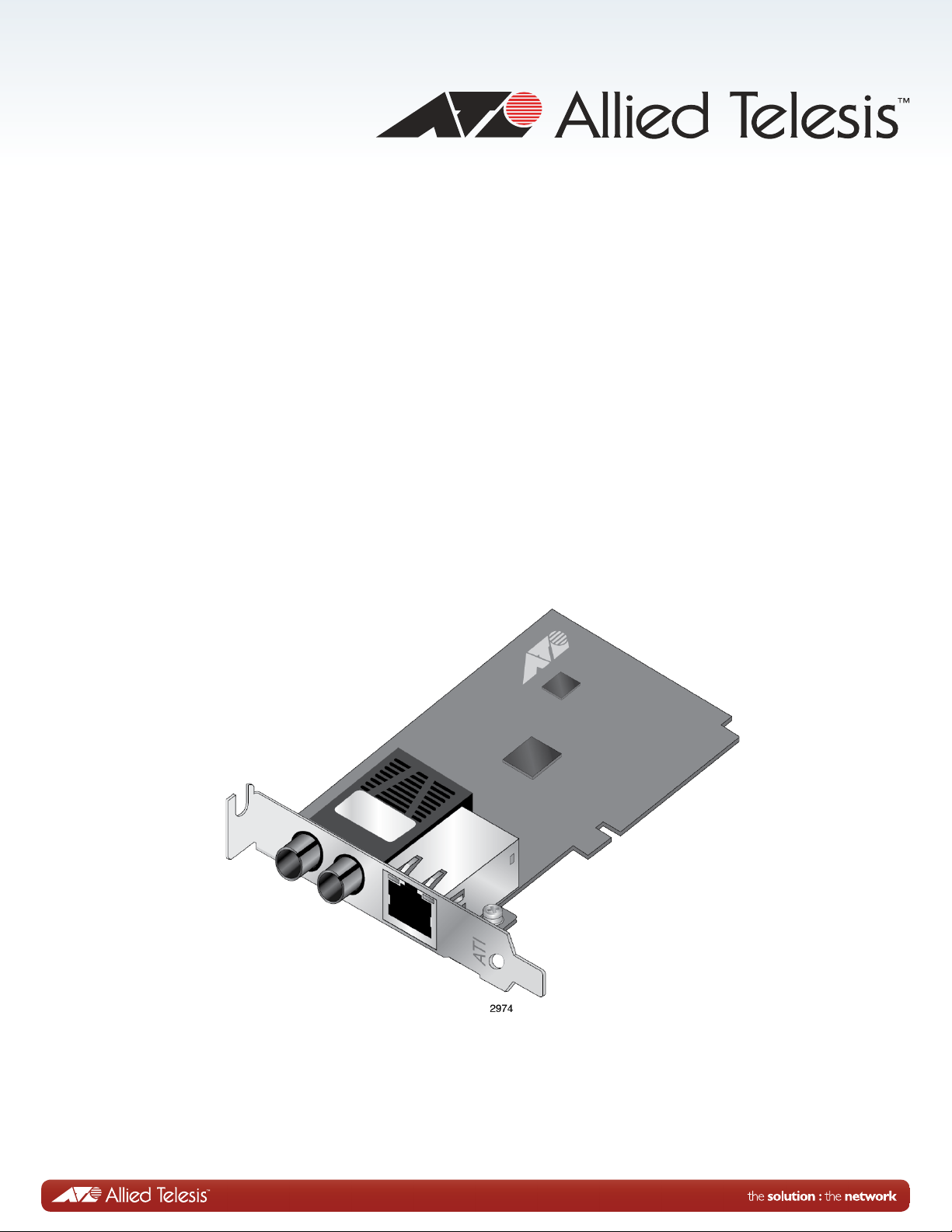
AT-2701 Series Adapters
Fiber Fast Ethernet Adapters
AT-2701FXa/SC
AT-2701FXa/ST
AT-2701FTXa/SC
AT-2701FTXa/ST
Installation and User’s Guide
613-001847 Rev. A
Page 2
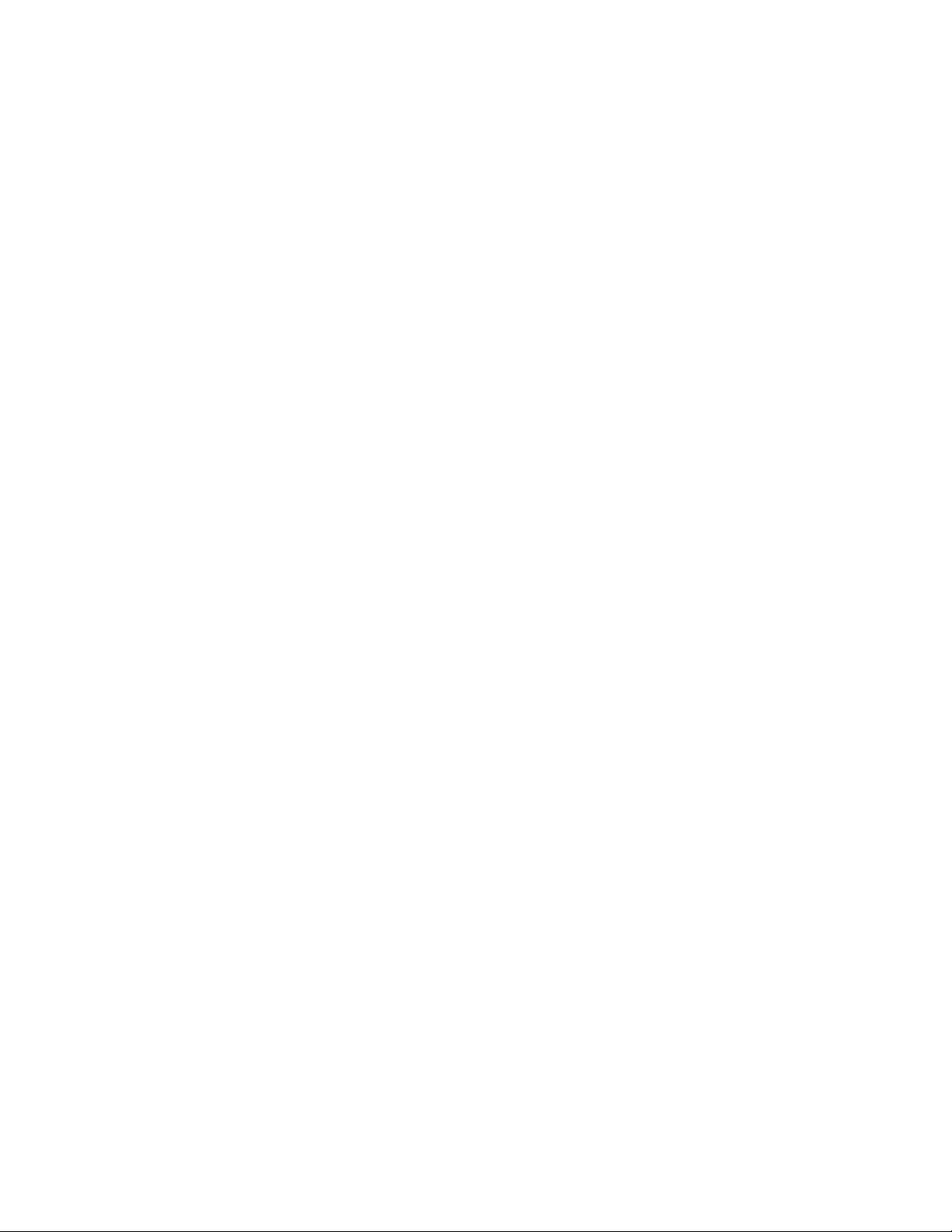
Copyright © 2013 Allied Telesis, Inc.
All rights reserved. No part of this publication may be reproduced without prior written permission from Allied Telesis, Inc.
Microsoft and Internet Explorer are registered trademarks of Microsoft Corporation. Netscape Navigator is a registered
trademark of Netscape Communications Corporation. All other product names, company names, logos or other
designations mentioned herein are trademarks or registered trademarks of their respective owners.
Allied Telesis, Inc. reserves the right to make changes in specifications and other information contained in this document
without prior written notice. The information provided herein is subject to change without notice. In no event shall Allied
Telesis, Inc. be liable for any incidental, special, indirect, or consequential damages whatsoever, including but not limited to
lost profits, arising out of or related to this manual or the information contained herein, even if Allied Telesis, Inc. has been
advised of, known, or should have known, the possibility of such damages.
Page 3
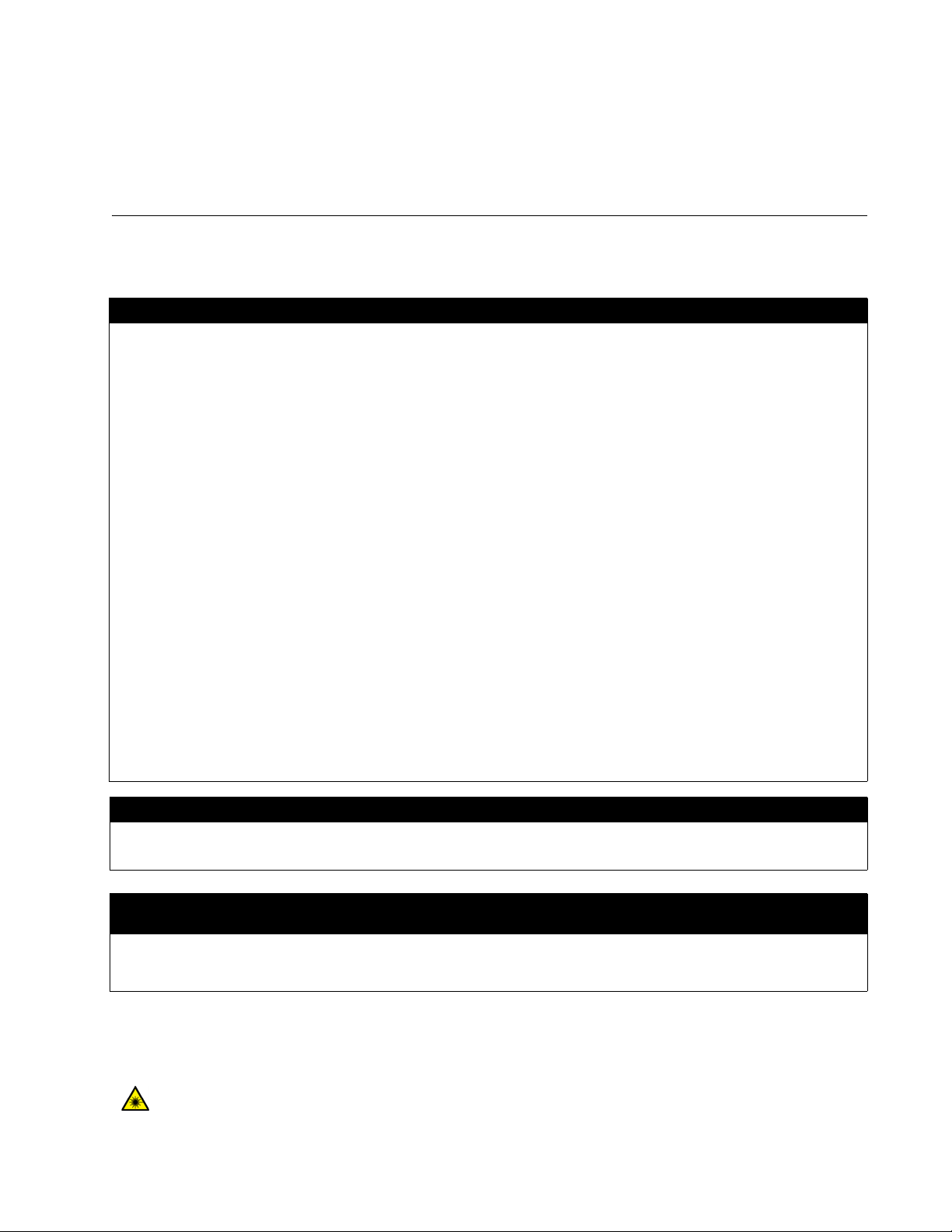
Electrical Safety and Emissions
Standards
This product meets the following standards:
.
U.S. Federal Communications Commission
Declaration of Conformity
Manufacturer Name: Allied Telesis, Inc.
Declares that the product: Fiber Fast Ethernet Adapter
Model Numbers: AT-2701FXa/SC, AT-2701FXa/ST, AT-2701FTXa/SC, AT-2701FTXa/ST
This product complies with FCC Part 15B, Class B Limits:
This device complies with part 15 of the FCC Rules. Operation is subject to the following two conditions: (1) This device
must not cause harmful interference, and (2) this device must accept any interference received, including interference
that may cause undesired operation.
Radiated Energy
Note: This equipment has been tested and found to comply with the limits for a Class B digital device pursuant to Part 15
of FCC Rules. These limits are designed to provide reasonable protection against harmful interference in a residential
installation. This equipment generates, uses and can radiate radio frequency energy and, if not installed and used in
accordance with instructions, may cause harmful interference to radio or television reception, which can be determined
by turning the equipment off and on. The user is encouraged to try to correct the interference by one or more of the
following measures:
- Reorient or relocate the receiving antenna.
- Increase the separation between the equipment and the receiver.
- Connect the equipment into an outlet on a circuit different from that to which the receiver is connected.
- Consult the dealer or an experienced radio/TV technician for help.
Changes and modifications not expressly approved by the manufacturer or registrant of this equipment can void your
authority to operate this equipment under Federal Communications Commission rules.
Industry Canada
This Class B digital apparatus complies with Canadian ICES-003.
Cet appareil numérique de la classe B est conforme à la norme NMB-003 du Canada.
European Union Restriction of the Use of Certain Hazardous Substances
(RoHS) in Electrical and Electronic Equipment
This Allied Telesis RoHS-compliant product conforms to the European Union Restriction of the Use of Certain Hazardous
Substances (RoHS) in Electrical and Electronic Equipment. Allied Telesis ensures RoHS conformance by requiring
supplier Declarations of Conformity, monitoring incoming materials, and maintaining manufacturing process controls.
RFI Emissions FCC Class B, EN55022 Class B, VCCI Class B, C-TICK, CE
Immunity EN55024 Class B
Electrical Safety EN60950-1 (TUV), UL 60950-1 (
CULUS
)
Laser Safety EN60825
3
Page 4
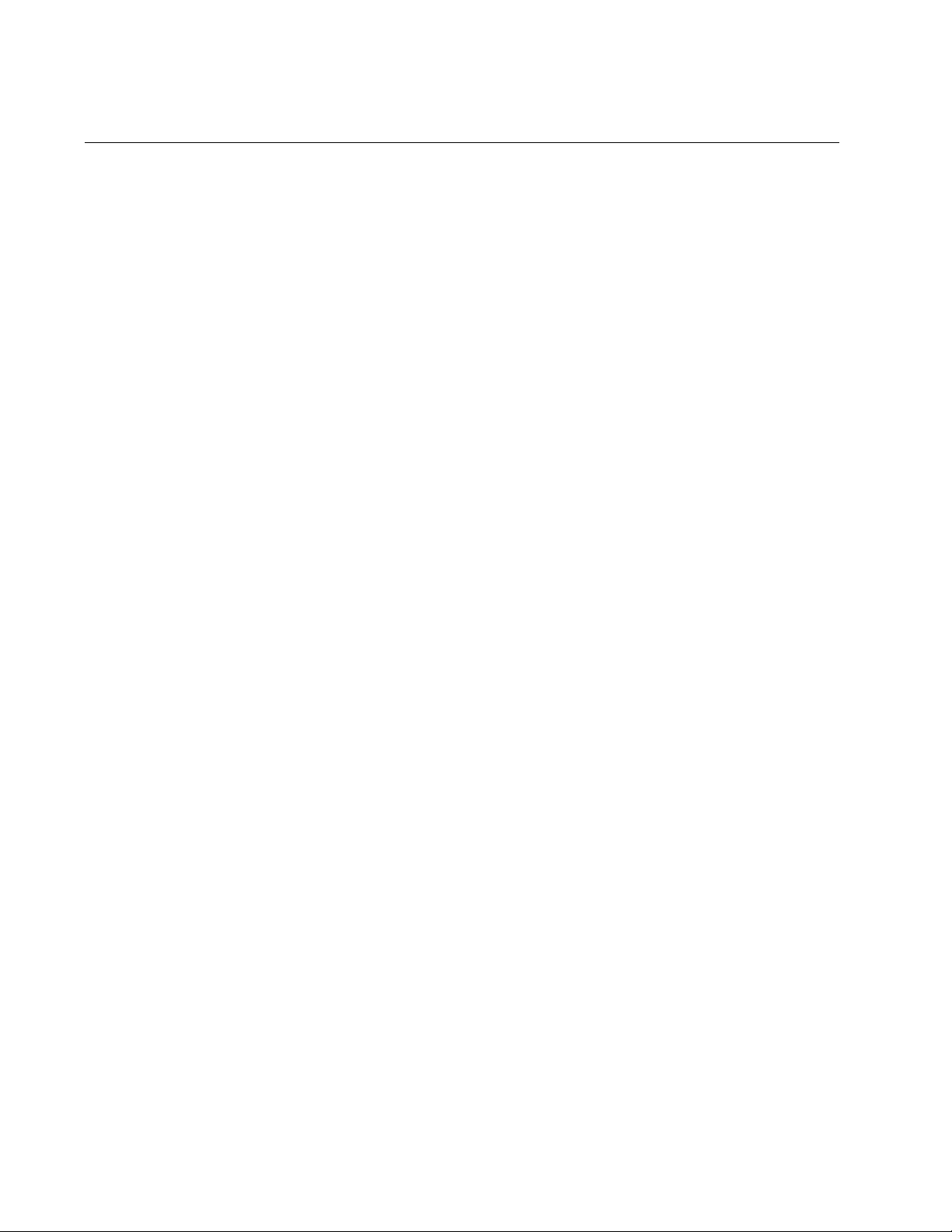
Translated Safety Statements
Important: The indicates that a translation of the safety statement is available in a PDF
document titled “Translated Safety Statements” posted on the Allied Telesis website at:
www.alliedtelesis.com/support/.
4
Page 5
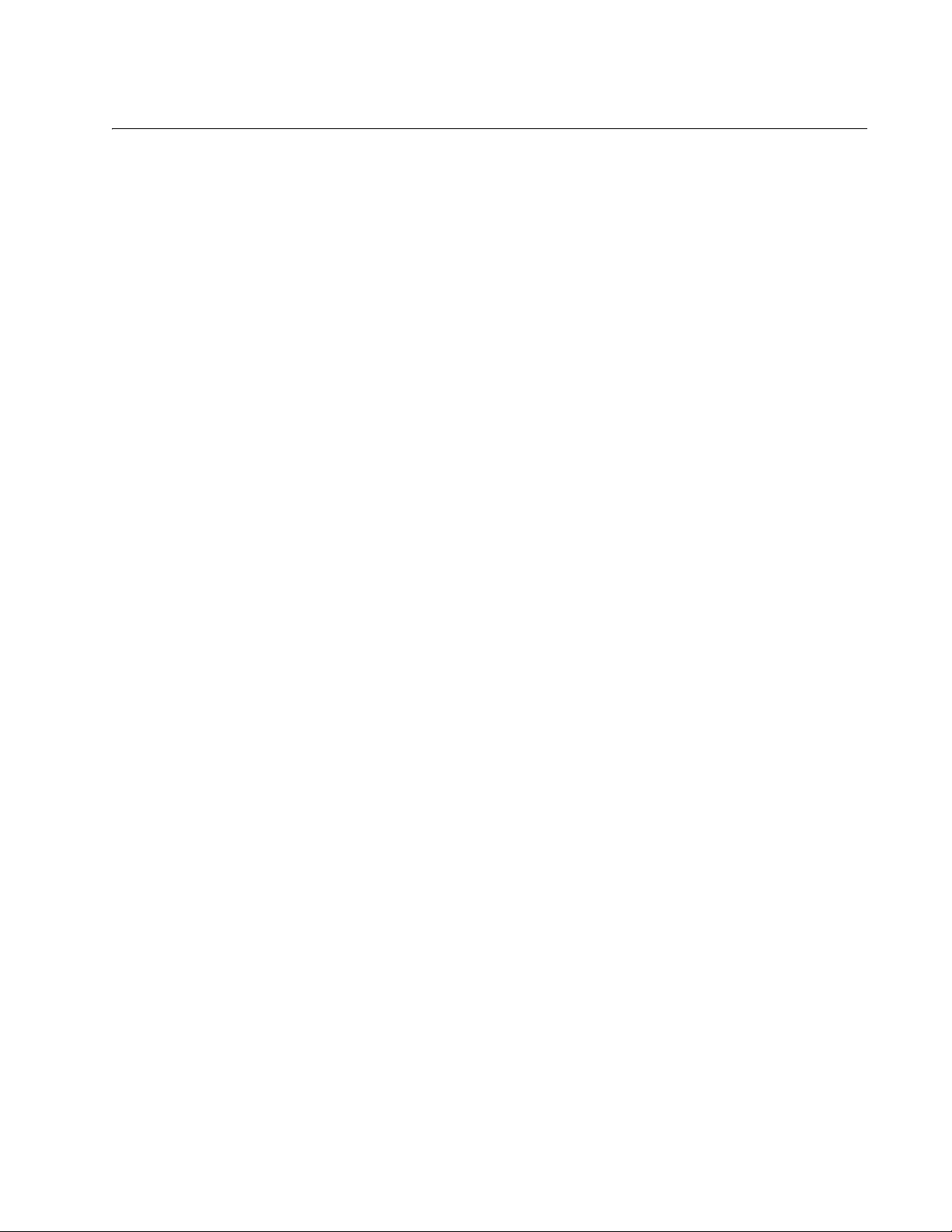
Contents
Preface ..................................................................................................................................................................................7
Safety Symbols Used in this Document..................................................................................................................................8
Contacting Allied Telesis ........................................................................................................................................................9
Chapter 1: Overview ..........................................................................................................................................................11
Description............................................................................................................................................................................12
SC Fiber Optic Adapter .................................................................................................................................................13
ST Fiber Optic Adapter..................................................................................................................................................13
Twisted Pair Copper Port ..............................................................................................................................................13
LED ...............................................................................................................................................................................14
Model Naming Conventions..................................................................................................................................................15
Features ...............................................................................................................................................................................16
Supported Operating Systems .............................................................................................................................................17
Accessing Documents ..........................................................................................................................................................18
Allied Telesis Documents ..............................................................................................................................................18
Contents of Your Shipment ..................................................................................................................................................19
Warranty Registration...........................................................................................................................................................20
Chapter 2: Installing the Hardware ..................................................................................................................................21
System Requirements ..........................................................................................................................................................22
Reviewing Safety Precautions..............................................................................................................................................23
Pre-Installation Checklist ......................................................................................................................................................25
Replacing the Bracket ..........................................................................................................................................................26
Installing a Network Adapter Card ........................................................................................................................................28
Connecting the Network Cables ...........................................................................................................................................32
Chapter 3: Installing the Driver Software for Windows ..................................................................................................33
Overview...............................................................................................................................................................................34
Guidelines .....................................................................................................................................................................34
Installing the Driver Using Device Manager ..................................................................................................................34
Installing the Driver Using the Silent Installation Method .....................................................................
Downloading the Driver Software for Windows ....................................................................................................................35
Accessing the Device Manager ............................................................................................................................................37
Accessing Device Manager on Windows 7 ...................................................................................................................37
Accessing Device Manager on Windows XP.................................................................................................................38
Installing the Driver Software for Windows ...........................................................................................................................40
Installing the Driver Software on Windows 7 .................................................................................................................40
Installing the Driver Software on Windows XP ..............................................................................................................42
Updating the Driver Software for Windows...........................................................................................................................46
Updating the Driver on Windows 7................................................................................................................................46
Updating the Driver on Windows XP .............................................................................................................................47
Performing the Silent Installation..........................................................................................................................................49
Installing the Driver Silently ...........................................................................................................................................49
Viewing Supported DPInst Options ...............................................................................................................................50
Chapter 4: Configuring the Ethernet Interface for Linux Systems ...............................................................................51
Overview...............................................................................................................................................................................52
Configuring an Ethernet Interface on Linux Systems ...........................................................................................................53
Configuring an Ethernet Interface on Ubuntu ................................................................................................................53
Configuring an Ethernet Interface on Red Hat ..............................................................................................................54
.........................34
5
Page 6
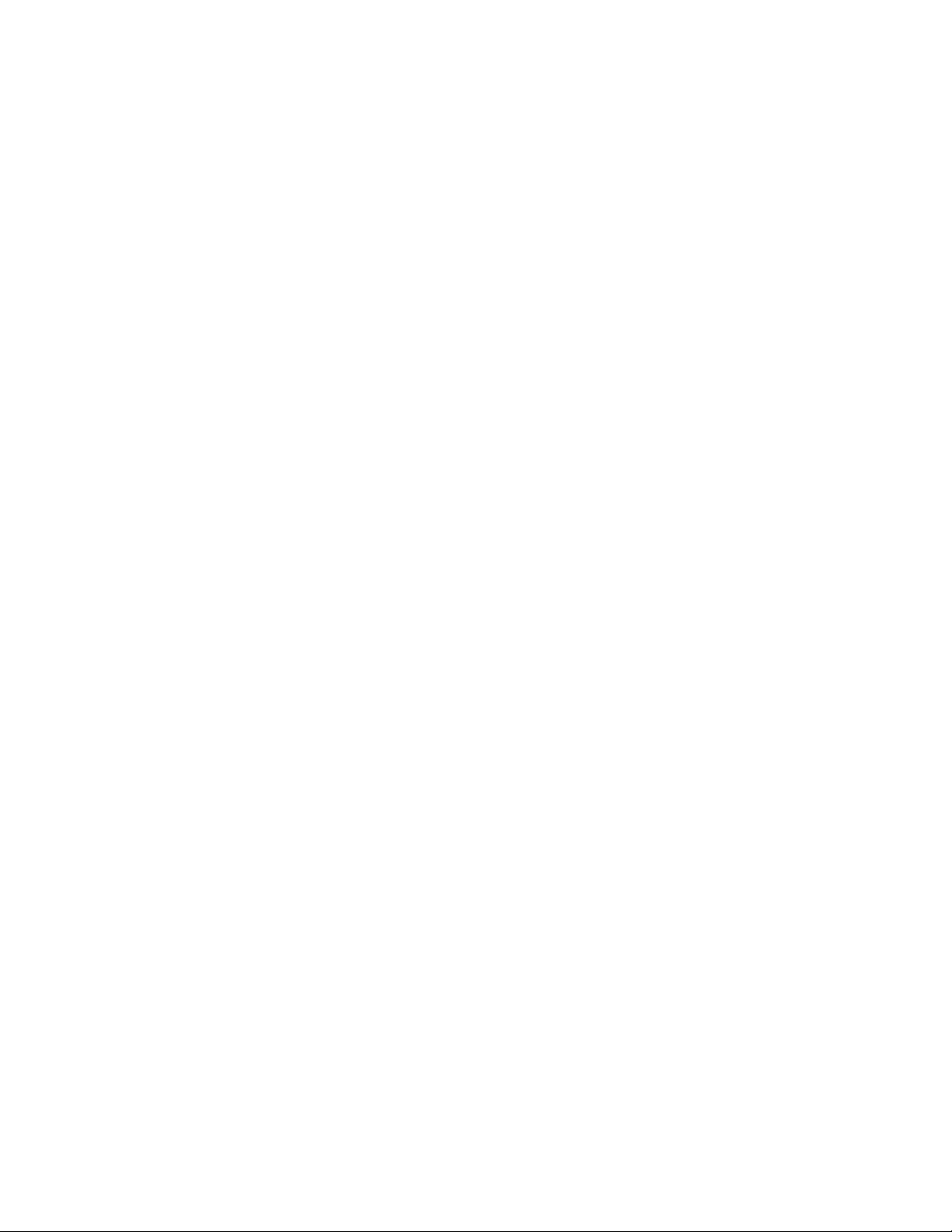
Contents
Chapter 5: Modifying Advanced Properties ....................................................................................................................57
Overview...............................................................................................................................................................................58
Guidelines......................................................................................................................................................................58
Supported Advanced Properties....................................................................................................................................58
Accessing Advanced Properties ...........................................................................................................................................60
Early Tx Threshold................................................................................................................................................................62
Network Address (LAA) ........................................................................................................................................................63
Guidelines for Assigning a Locally Administered Address.............................................................................................63
Assigning the Network Address (LAA)...........................................................................................................................63
PCI PME ...............................................................................................................................................................................65
Speed/Duplex .......................................................................................................................................................................67
Speed/Duplex (100Mb Fiber)................................................................................................................................................68
Speed/Duplex (Copper) ........................................................................................................................................................69
Vlan Id...................................................................................................................................................................................70
Wake-on-LAN .......................................................................................................................................................................71
Wake on Magic Packet .........................................................................................................................................................72
Wake on Pattern Match ........................................................................................................................................................74
Chapter 6: Uninstalling the Driver Software ....................................................................................................................77
Overview...............................................................................................................................................................................78
Guidelines......................................................................................................................................................................78
Uninstalling the Driver Software Using Device Manager ......................................................................................................79
Uninstalling the Driver Software Silently ...............................................................................................................................80
Chapter 7: Troubleshooting ..............................................................................................................................................81
Checking the Port LED on the Adapter.................................................................................................................................82
Troubleshooting Checklist.....................................................................................................................................................83
Testing Network Connectivity ...............................................................................................................................................84
Windows ........................................................................................................................................................................84
Linux ..............................................................................................................................................................................85
Appendix A: Specifications ..............................................................................................................................................87
Physical Specifications .........................................................................................................................................................87
Environmental Specifications................................................................................................................................................87
Power Specifications...........................................................................................................
Interface Type and Connectors.............................................................................................................................................87
Appendix B: Cleaning Fiber Optic Connectors ...............................................................................................................89
Overview...............................................................................................................................................................................90
Guidelines......................................................................................................................................................................90
Cleaning Using a Cartridge-Type Cleaner............................................................................................................................91
Cleaning Using a Swab.........................................................................................................................................................93
..................................................87
6
Page 7
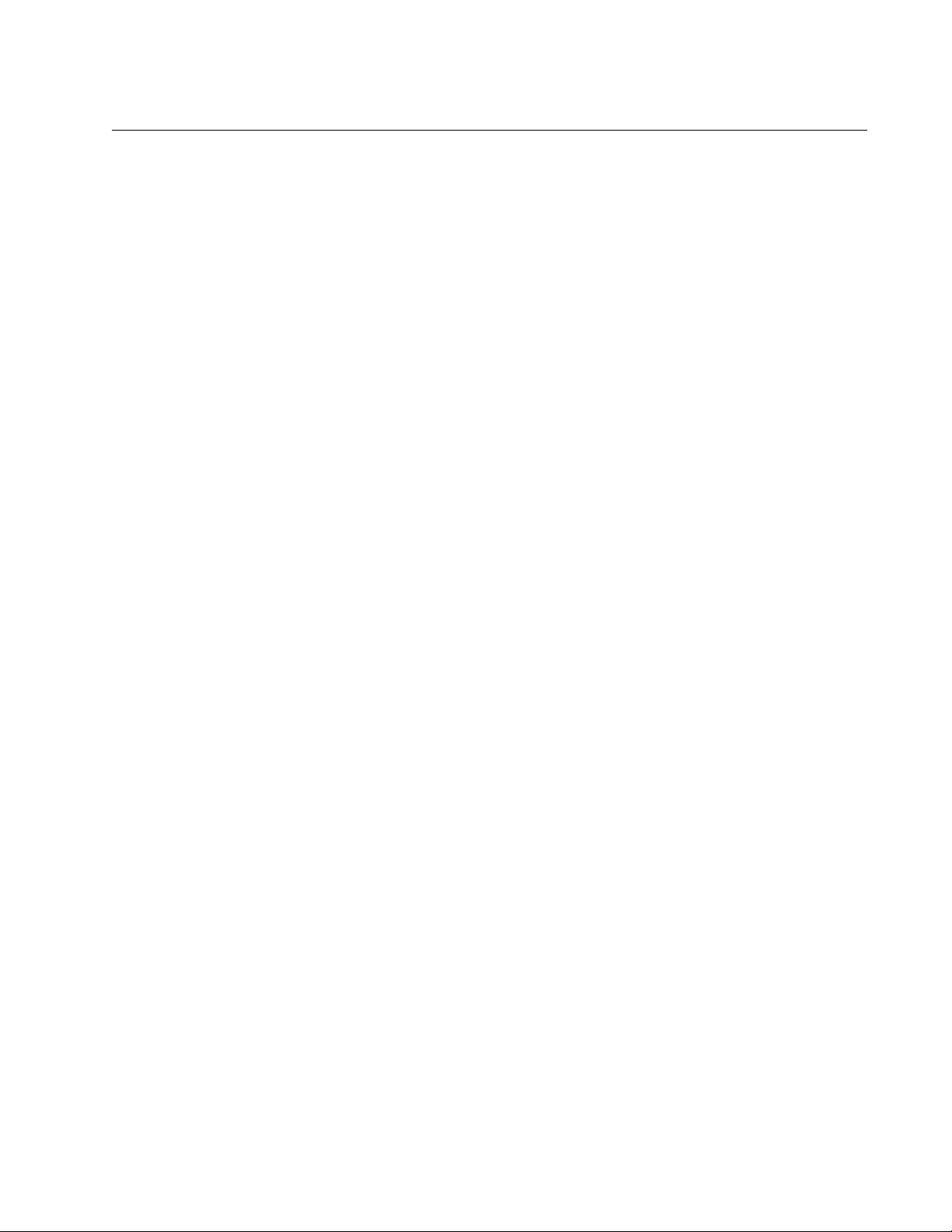
Preface
This manual is the installation and user’s guide for the AT-2701 Series
Fiber Fast Ethernet Network Adapter cards. The adapter cards included in
this series are:
AT-2701FXa/SC
AT-2701FXa/ST
AT-2701FTXa/SC
AT-2701FTXa/ST
The Preface contains the following sections:
“Safety Symbols Used in this Document” on page 8
“Contacting Allied Telesis” on page 9
7
Page 8
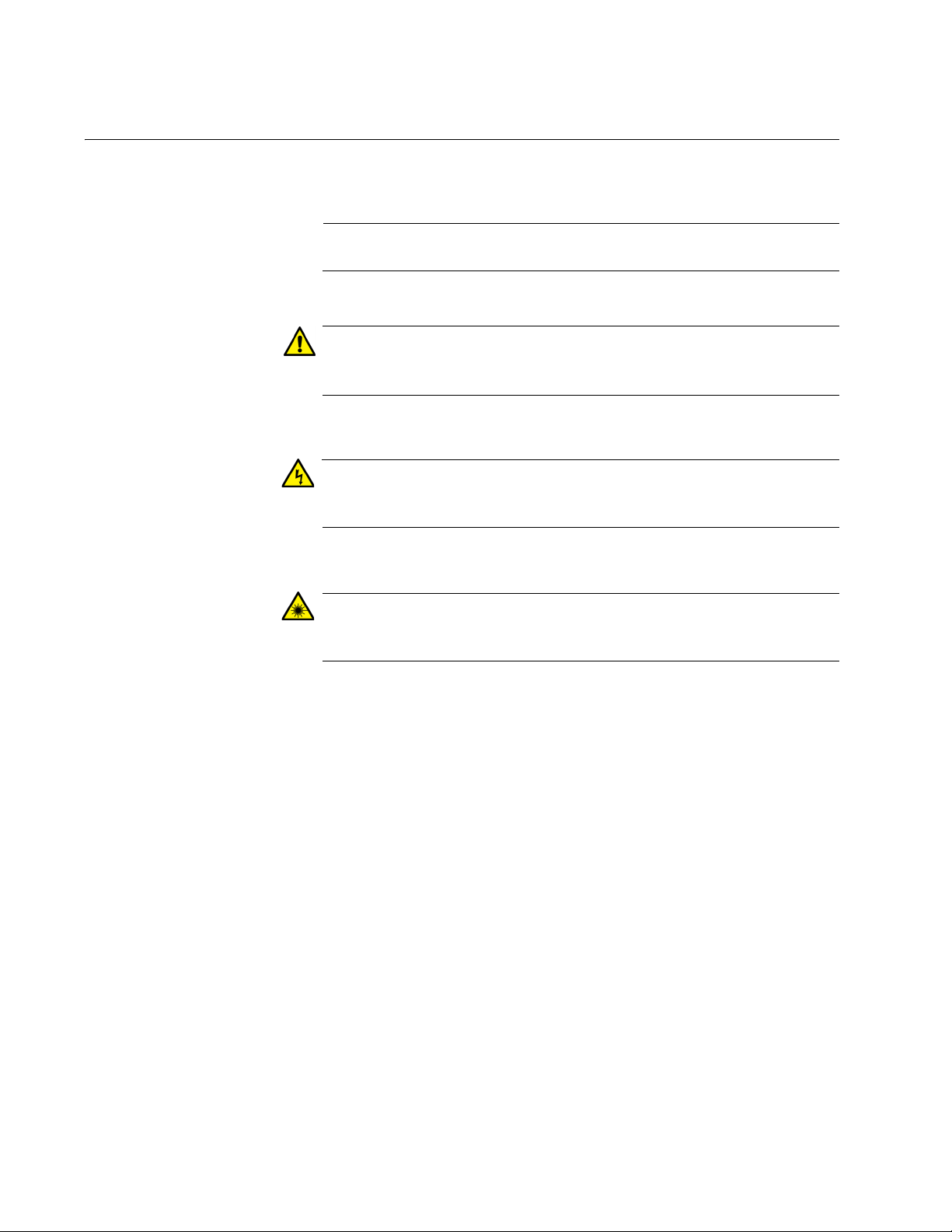
Preface
Note
Caution
Warning
Warning
Safety Symbols Used in this Document
This document uses the following conventions:
Notes provide additional information.
Cautions inform you that performing or omitting a specific action
may result in equipment damage or loss of data.
Warnings inform you that performing or omitting a specific action
may result in bodily injury.
Warnings inform you that an eye and skin hazard exists due to the
presence of a Class 1 laser device.
8
Page 9
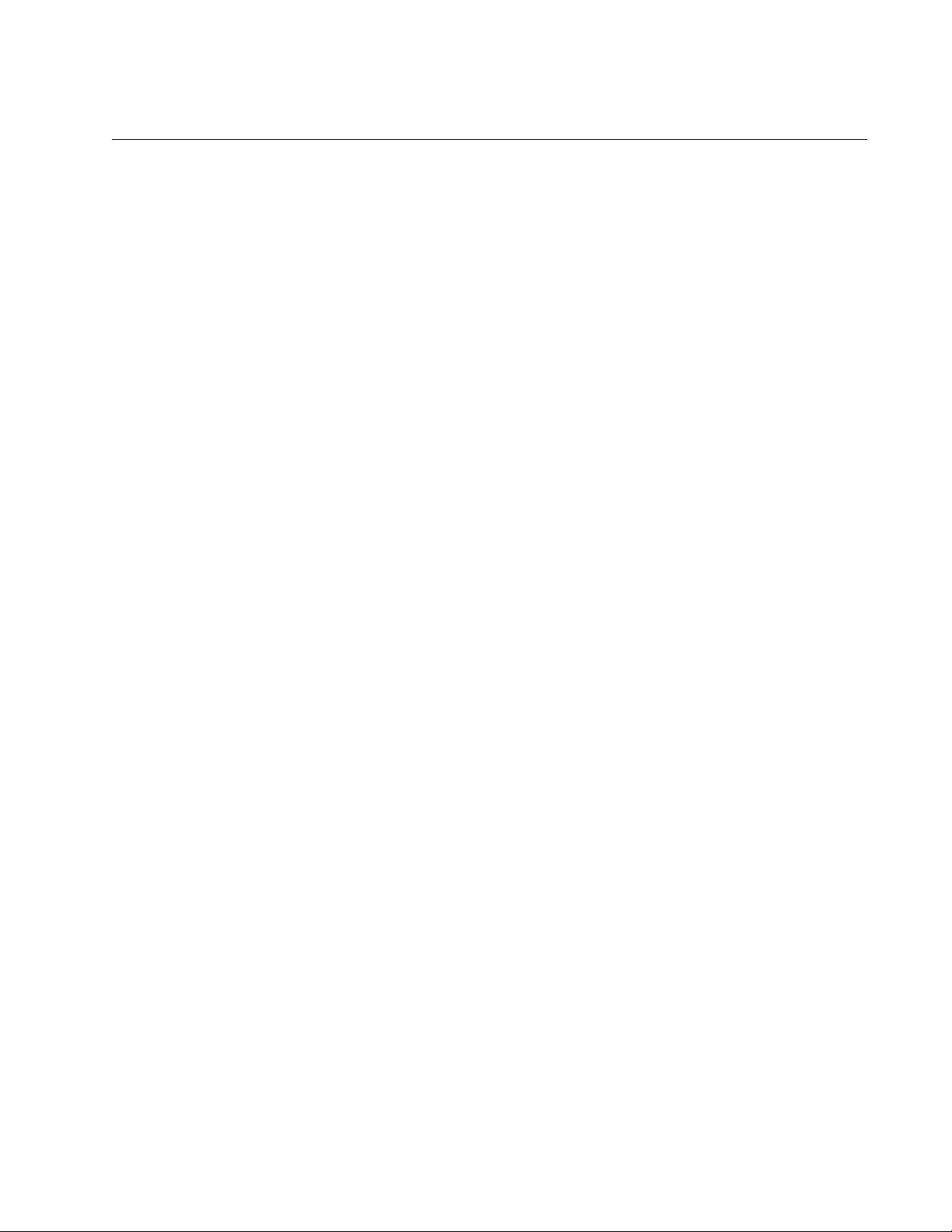
Contacting Allied Telesis
If you need assistance with this product, you may contact Allied Telesis
technical support by going to the Support & Services section of the Allied
Telesis web site at www.alliedtelesis.com/support. You can find links for
the following services on this page:
24/7 Online Support - Enter our interactive support
center to search for answers to your questions in our
knowledge database, check support tickets, learn
about Return Merchandise Authorization (RMA), and
contact Allied Telesis technical experts.
USA and EMEA phone support - Select the phone
number that best fits your location and customer type.
Hardware warranty information - Learn about Allied
Telesis warranties and register your product online.
Replacement Services - Submit an RMA request via
our interactive support center.
AT-2701 Series Fast Ethernet Adapter Installation Guide
Documentation - View the most recent installation
guides, user guides, software release notes, white
papers and data sheets for your product.
Software Updates - Download the latest software
releases for your product.
For sales or corporate contact information, go to
www.alliedtelesis.com/purchase and select your region.
9
Page 10
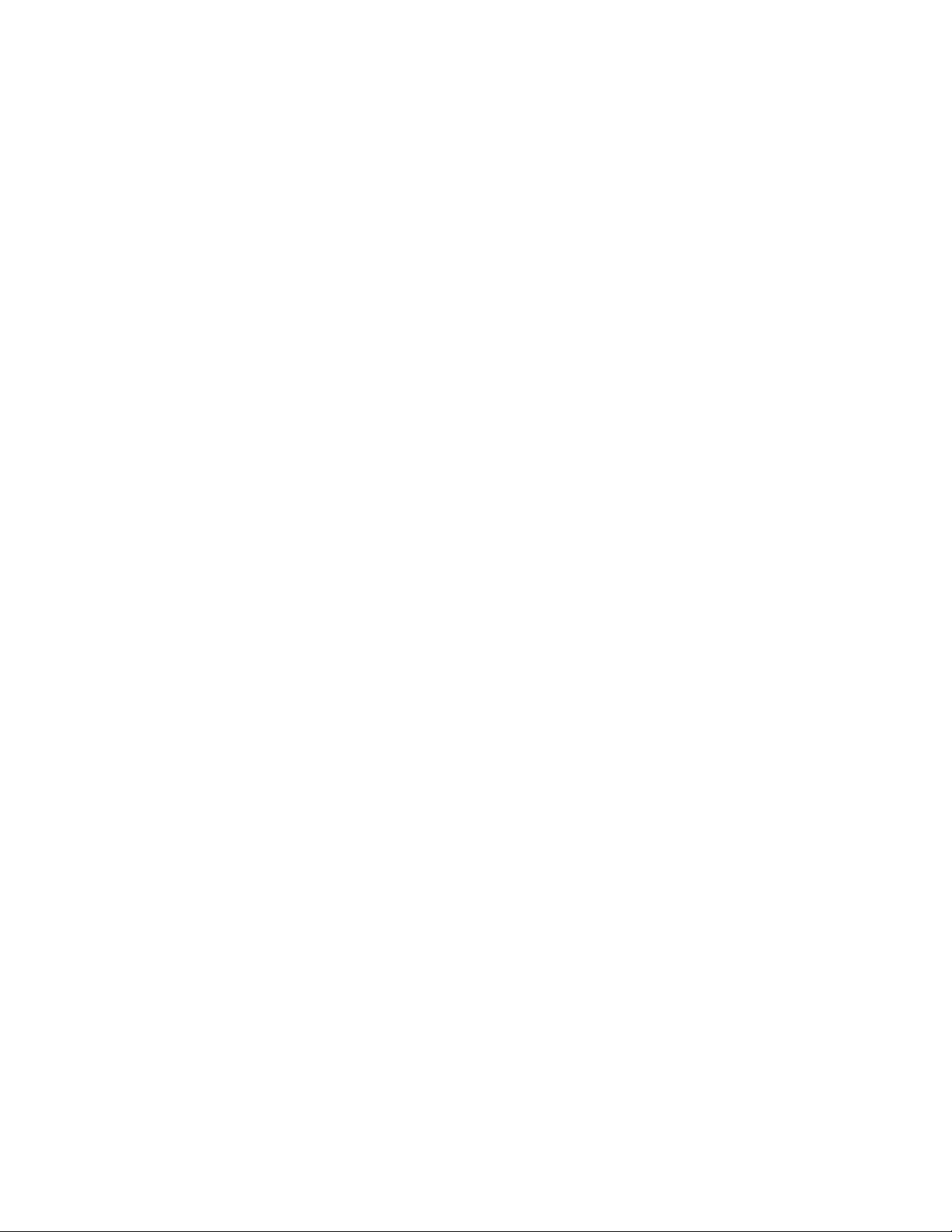
Preface
10
Page 11
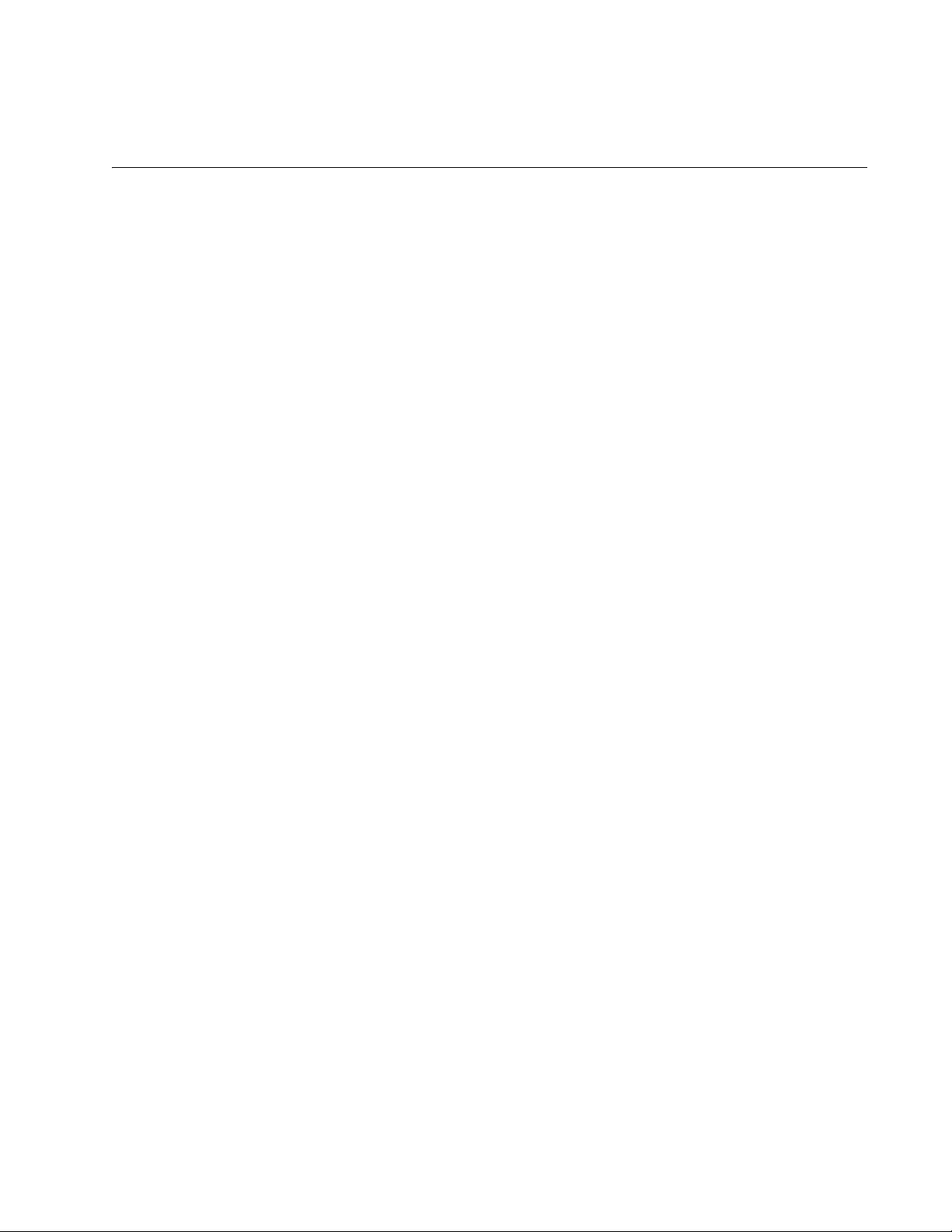
Chapter 1
Overview
This chapter provides an introduction to the Allied Telesis AT-2701 series
Fast Ethernet network adapter cards and contains the following sections:
“Description” on page 12
“Model Naming Conventions” on page 15
“Features” on page 16
“Supported Operating Systems” on page 17
“Accessing Documents” on page 18
“Contents of Your Shipment” on page 19
“Warranty Registration” on page 20
11
Page 12
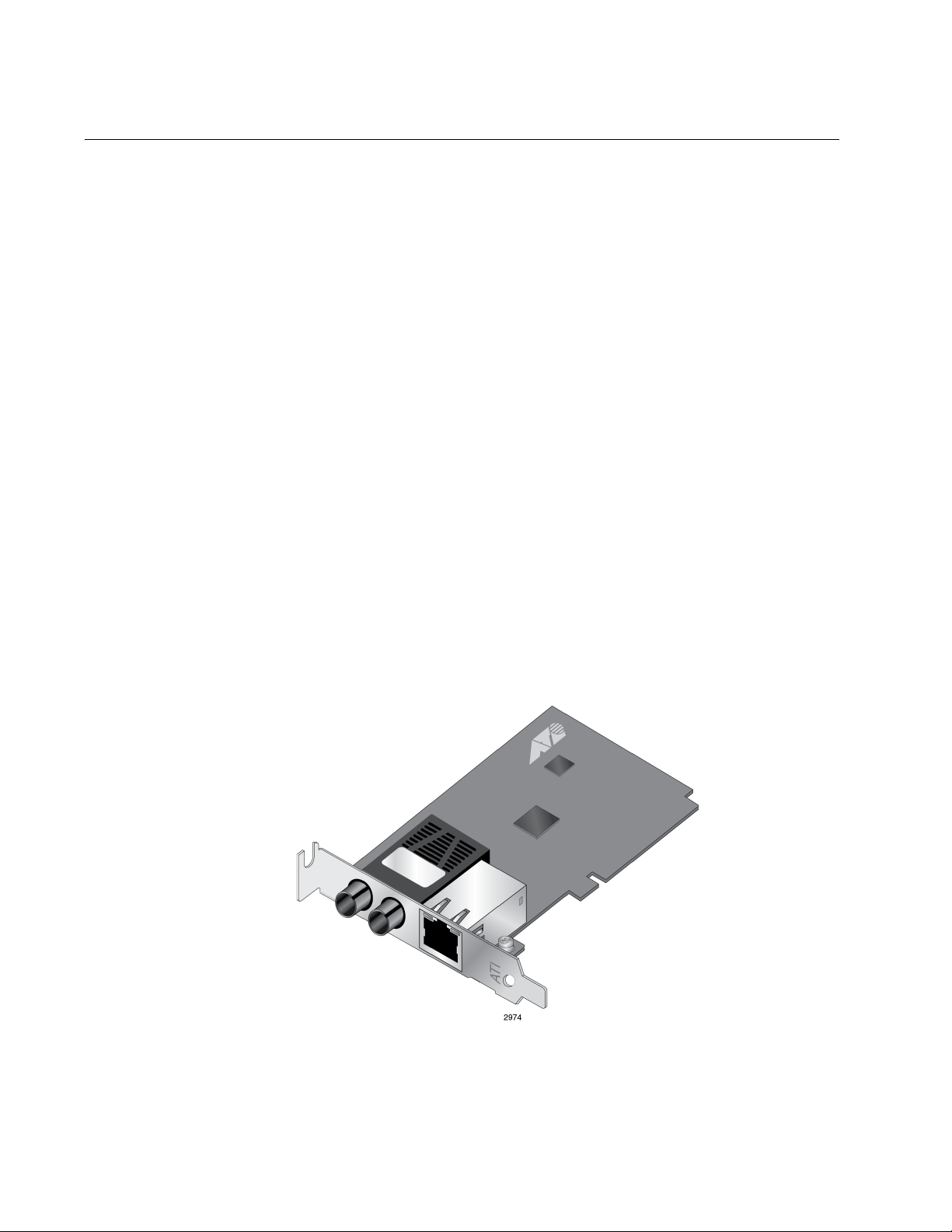
Overview
Description
The AT-2701 series adapters are Fiber Fast Ethernet PCI cards
developed based on Realtek’s RTL8139D Ethernet controller.
The AT-2701 series adapter connects a computer to a Fast Ethernet
network using fiber optic cabling and operates at 100 Mbps full-duplex or
half-duplex mode. The AT-2701 series offers the following models:
AT-2701FXa
A single port adapter card with a fiber optic connector.
AT-2701FTXa
A dual port adapter card equipped with fiber optic and copper
connectors. Using the copper interface, the card operates at 10 or
100 Mbps.
The AT-2701 series includes the following models:
AT-2701FXa/SC
AT-2701FXa/ST
AT-2701FTXa/SC
AT-2701FTXa/ST
The AT-2701FTXa/ST adapter card is shown in Figure 1.
12
Figure 1. AT-2701FTXa/ST Adapter Card
Page 13
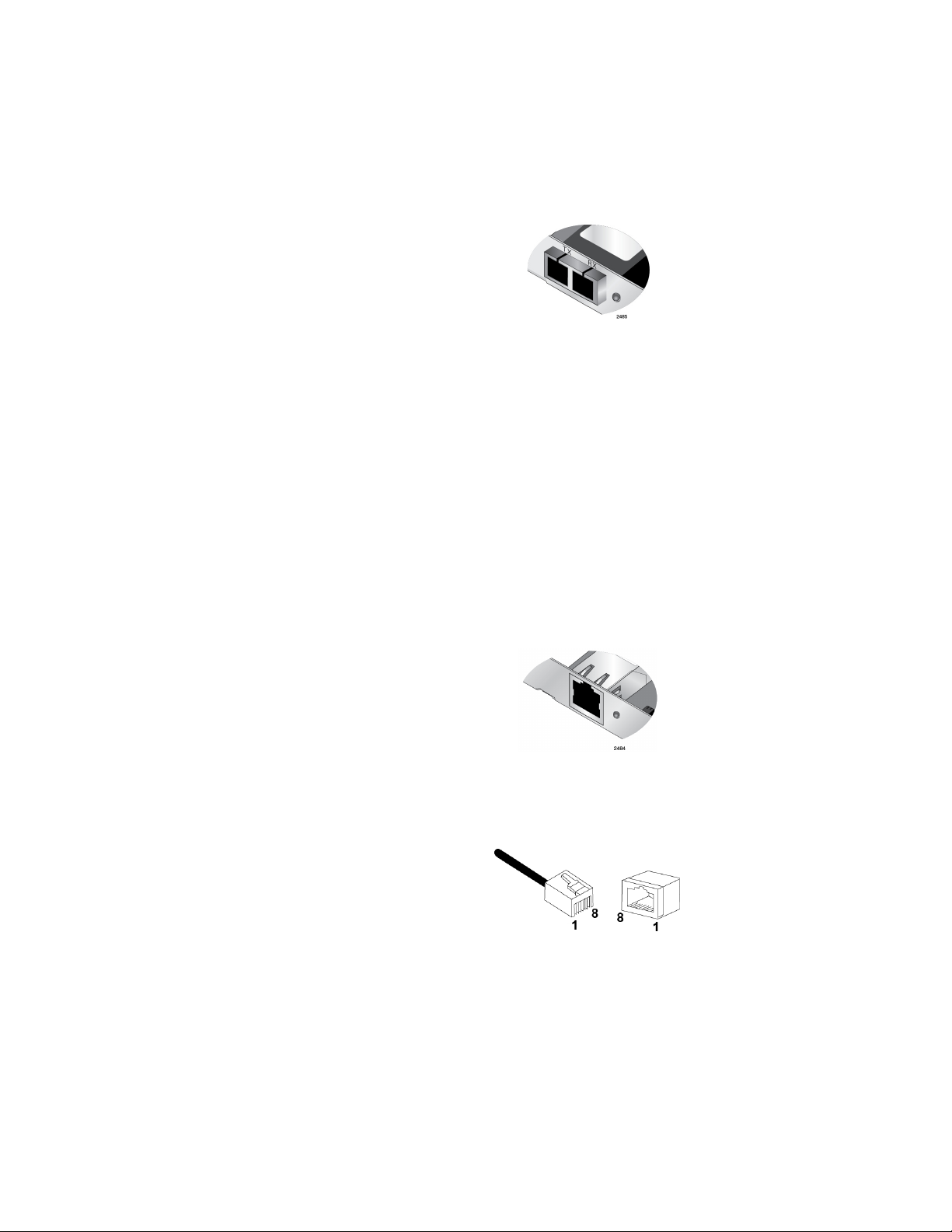
AT-2701 Series Fast Ethernet Adapter Installation Guide
SC Fiber Optic
Adapter
ST Fiber Optic
Adapter
Twisted Pair
Copper Port
The AT-2701FXa/SC and AT-2701FTXa/SC adapter cards are equipped
with a 100BASE-FX port with the SC adapter.
The SC adapter is shown in Figure 2.
Figure 2. SC Fiber Optic Adapter
To connect the SC adapter to a network cable, you must have a fiber optic
network cable with the SC connector.
The AT-2701FXa/ST and AT-2701FTXa/ST adapter cards are equipped
with a 100BASE-FX port with the ST adapter.
To connect the ST adapter to a network cable, you must have a fiber optic
network cable with the ST connector.
The AT-2701FTXa/SC and AT-2701FTXa/ST adapter cards are equipped
with a port for a 10/100BASE-T twisted pair cable.
The twisted pair cable port is shown in Figure 3.
Figure 3. Twisted Pair Cable Port
The pin layout to a port and RJ-45 connector is illustrated in Figure 4.
Figure 4. Pin and RJ-45 Connector Pin Layout
13
Page 14
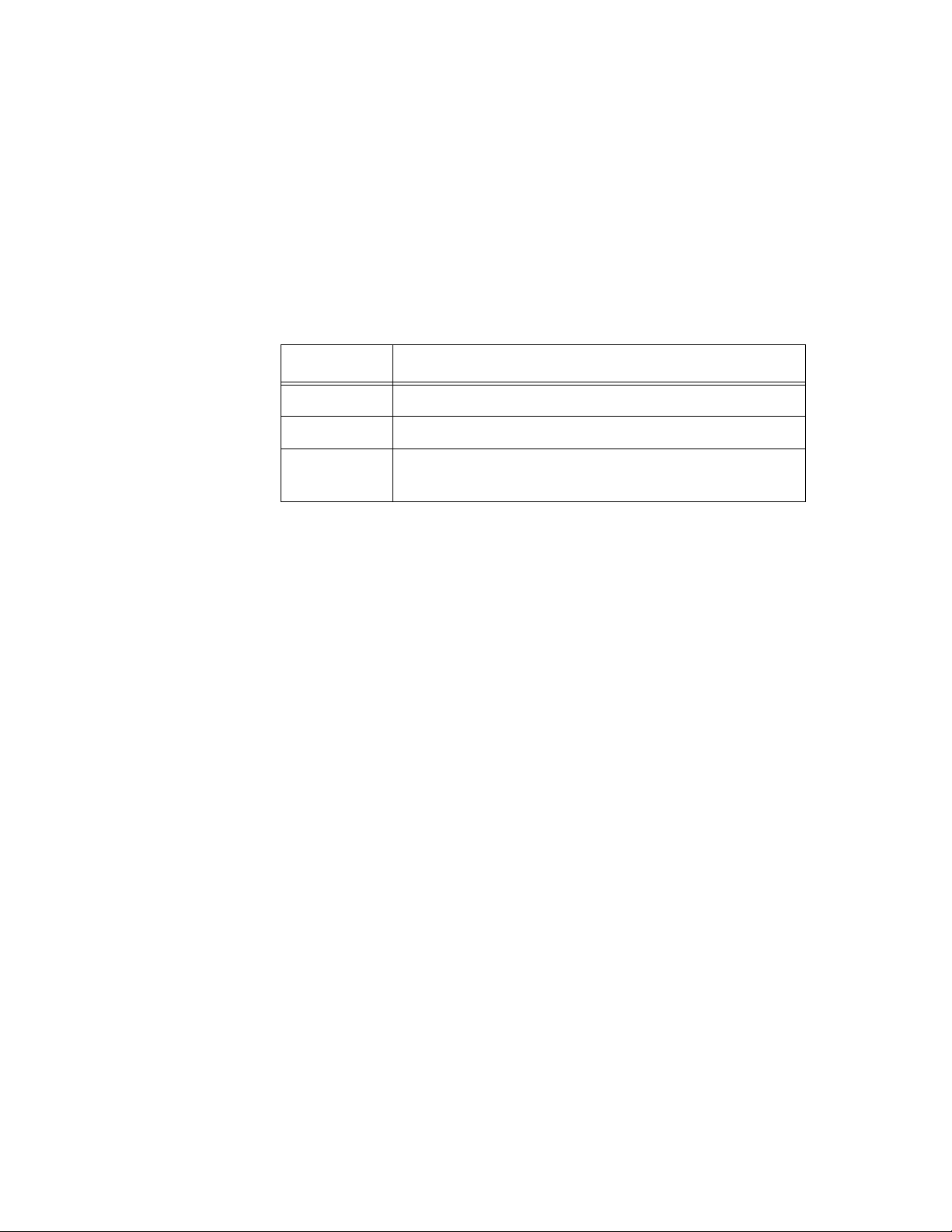
Overview
LED The AT-2701FXa model comes with a single combination LED that
indicates both the link status and activity status.
The AT-2701FTXa model comes with two LED’s. One LED indicates the
link status for either the copper or fiber port; the other indicates the activity
status for the port with the valid link.
Table 1 describes the link states that the LED indicates.
Table 1. LED Status
State Description
On Valid link.
Off No link.
Flashing The port is receiving or transmitting network packets
at 100 Mbps.
14
Page 15
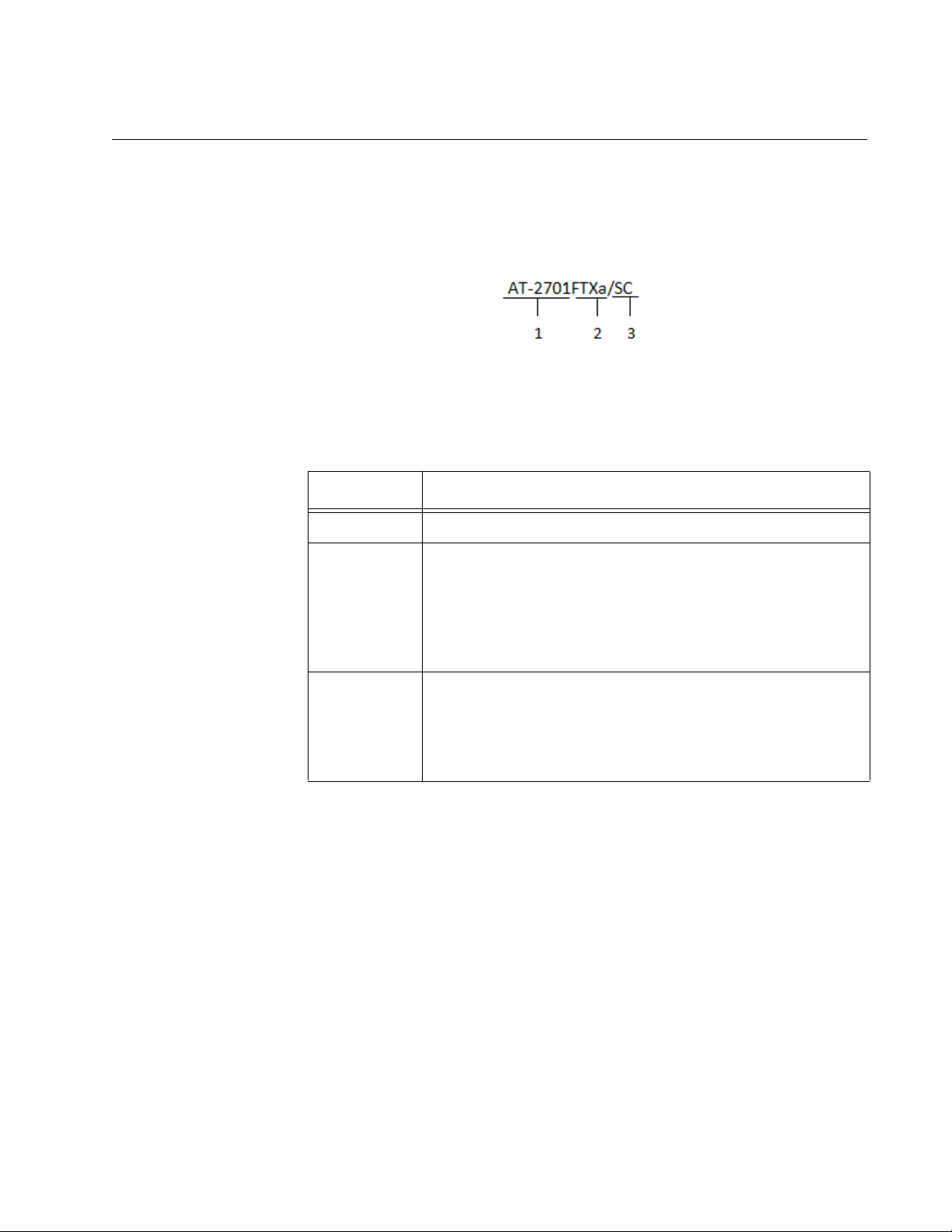
Model Naming Conventions
The hardware features of the AT-2701 series adapter cards represented
by the letters and numbers in the model names. The conventions for the
AT-2701 adapter cards are identified in Figure 5.
The conventions are defined in Table 2.
AT-2701 Series Fast Ethernet Adapter Installation Guide
Figure 5. AT-2701 Model Naming Conventions
.
Table 2. AT-2701 Model Naming Conventions
Convention Definition
1 Indicates the product name
2 Identifies the physical layer standard for Fast Ethernet
transmission. The following is a list of standards:
FX - single port of 100BASE-FX fiber optic cable
FTX - dual port of fiber optic and 10/100BASE-T
twisted-pair cables
3 Identifies the type of fiber optic connector. The following is
a list of connectors:
SC - SC connector
ST - ST connector
15
Page 16
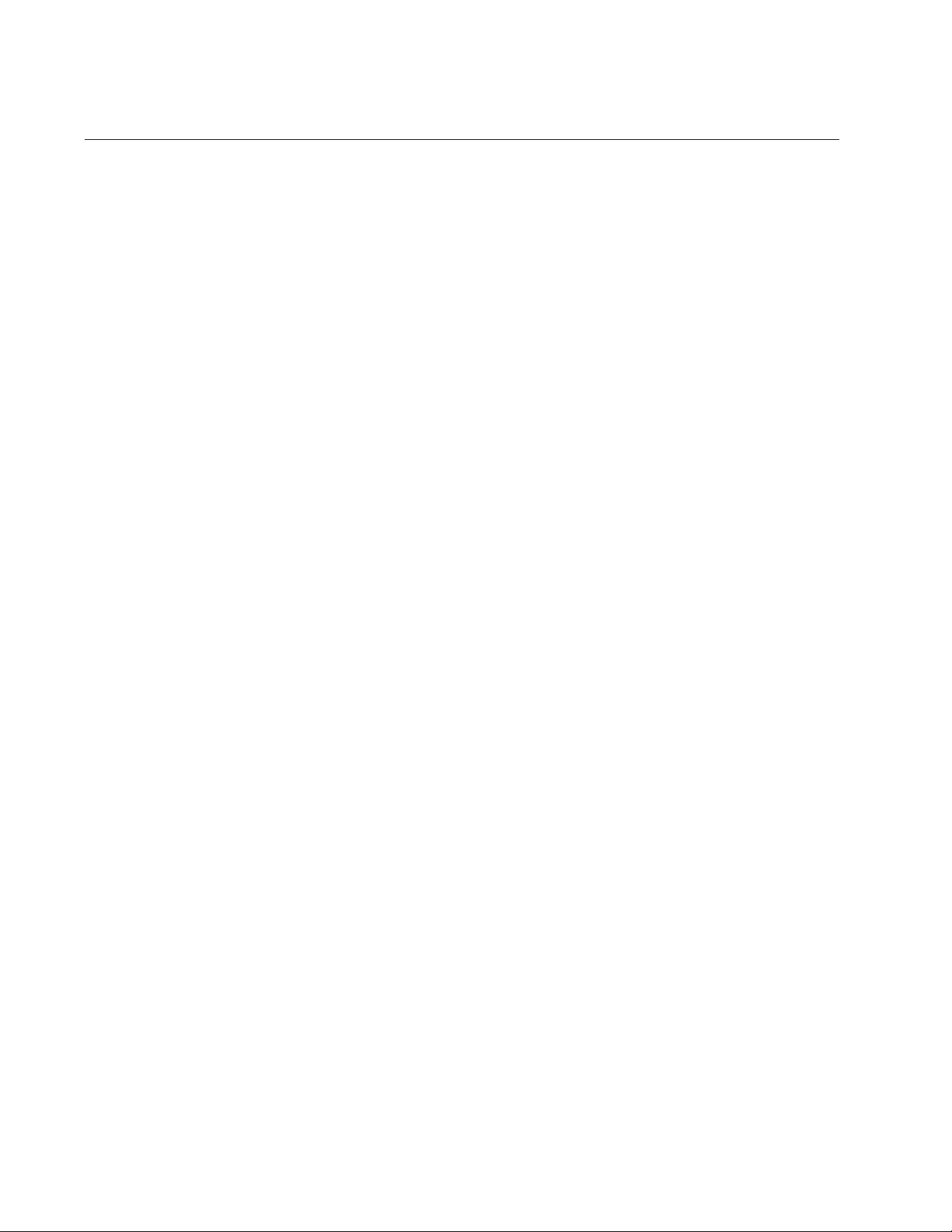
Overview
Features
The following list shows the features of the AT-2701 series adapter cards:
One 100BASE-FX with an SC or ST fiber optic adapter
PCI version 2.2 interface
Pre-Execution Environment (PXE) 2.1 Remote Boot
Wake on LAN (WOL)
RoHS compliant
Link/Activity LED
16
Page 17
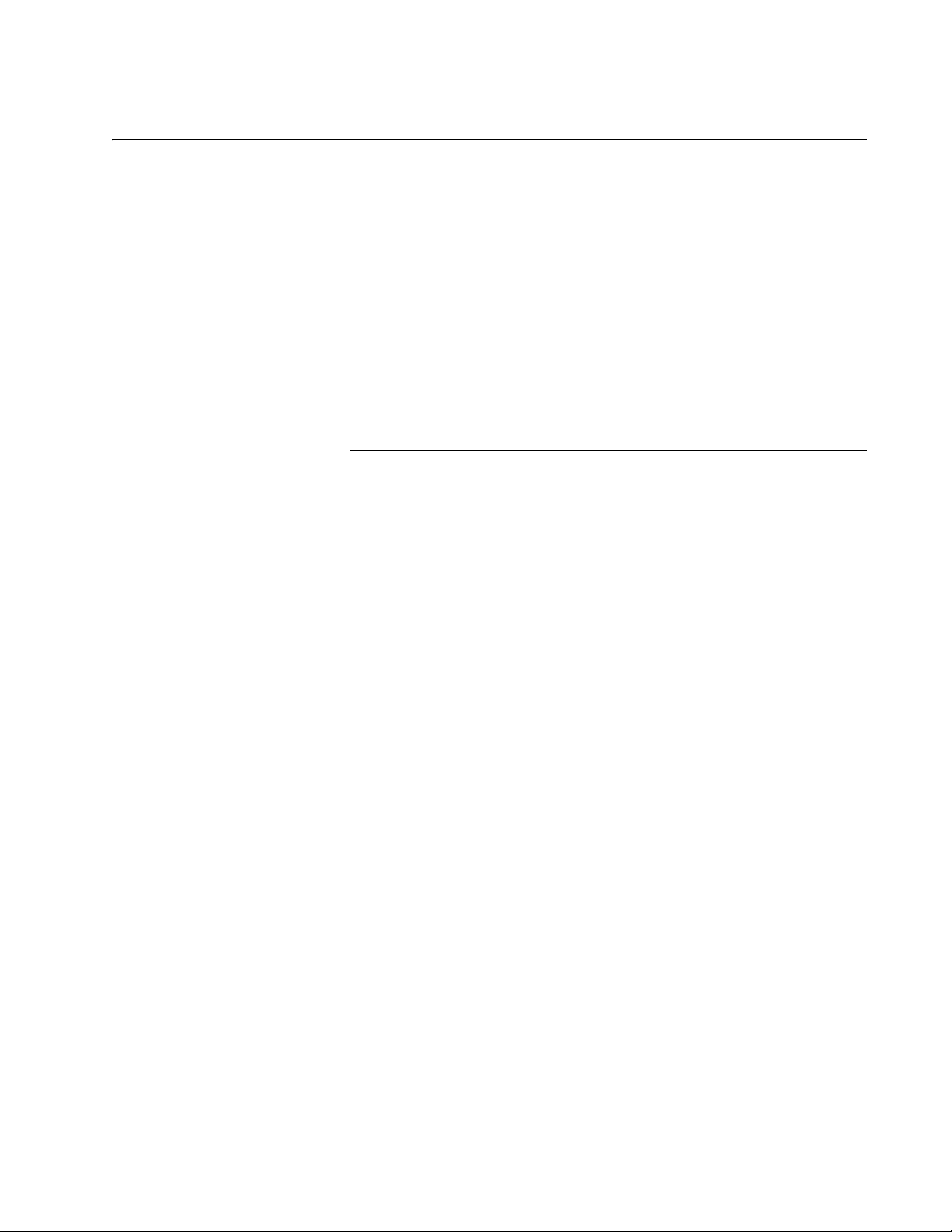
Supported Operating Systems
Note
The following list shows the supported operating systems for the AT-2701
series adapter cards:
Windows 7
Windows XP
Linux
To install driver software for Windows 7 and Windows XP, see
Chapter 3, “Installing the Driver Software for Windows” on page 33.
To install driver software for Linux, see Chapter 4, “Configuring the
Ethernet Interface for Linux Systems” on page 51.
AT-2701 Series Fast Ethernet Adapter Installation Guide
17
Page 18
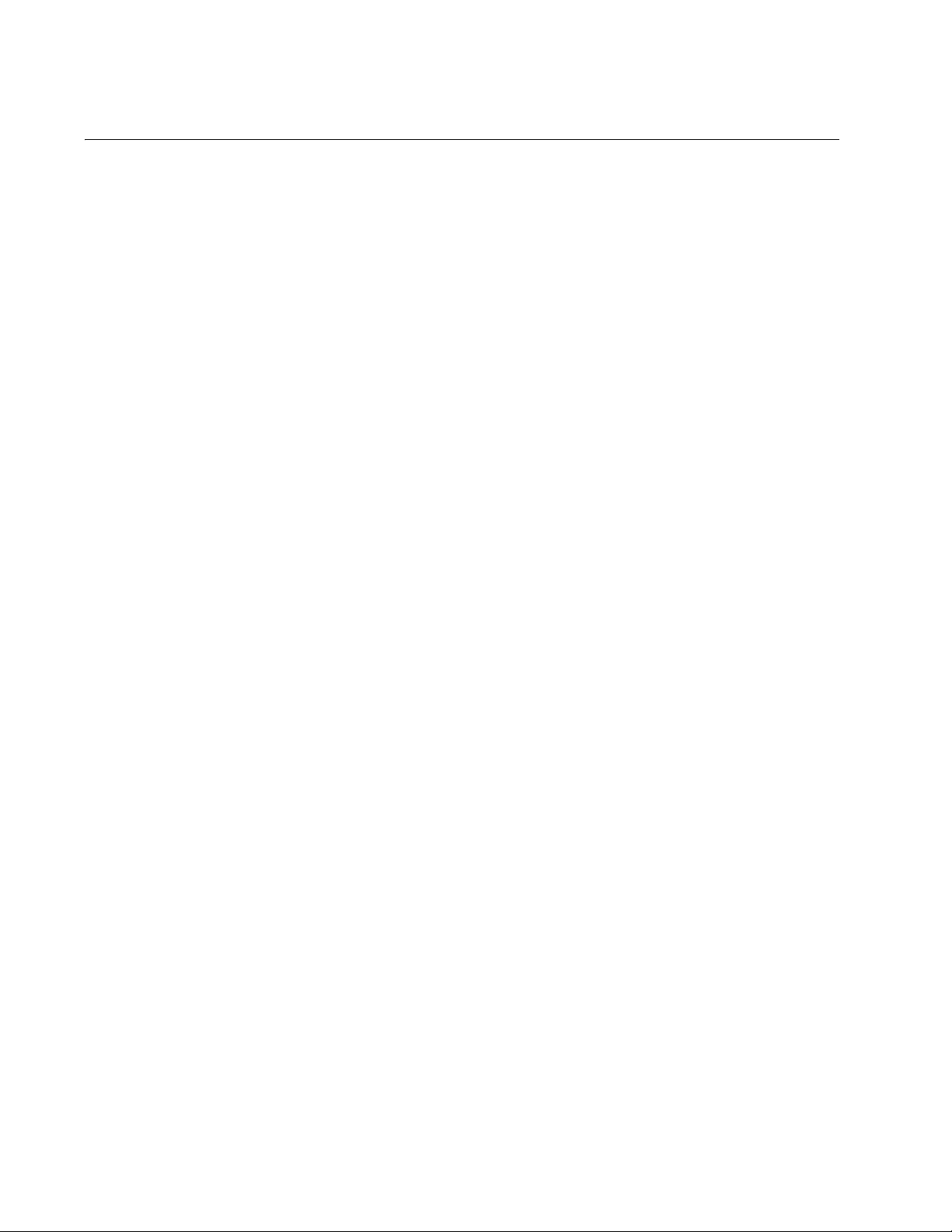
Overview
Accessing Documents
Documents for AT-2701 series adapter cards are available at Allied
Telesis websites.
Allied Telesis
Documents
To access documents for AT-2701 series adapter cards, do the following:
1. Open a web browser, such as Internet Explorer or FireFox, on your
system and enter the following:
http://www.alliedtelesis.com/
The Allied Telesis home page is displayed.
2. Enter “2701” in the search box and press the enter key.
3. Select the product model of your AT-2701 series adapter card.
The AT-2701 series adapter page is displayed.
4. Click one of the listed documents.
The content of the document is displayed.
18
Page 19
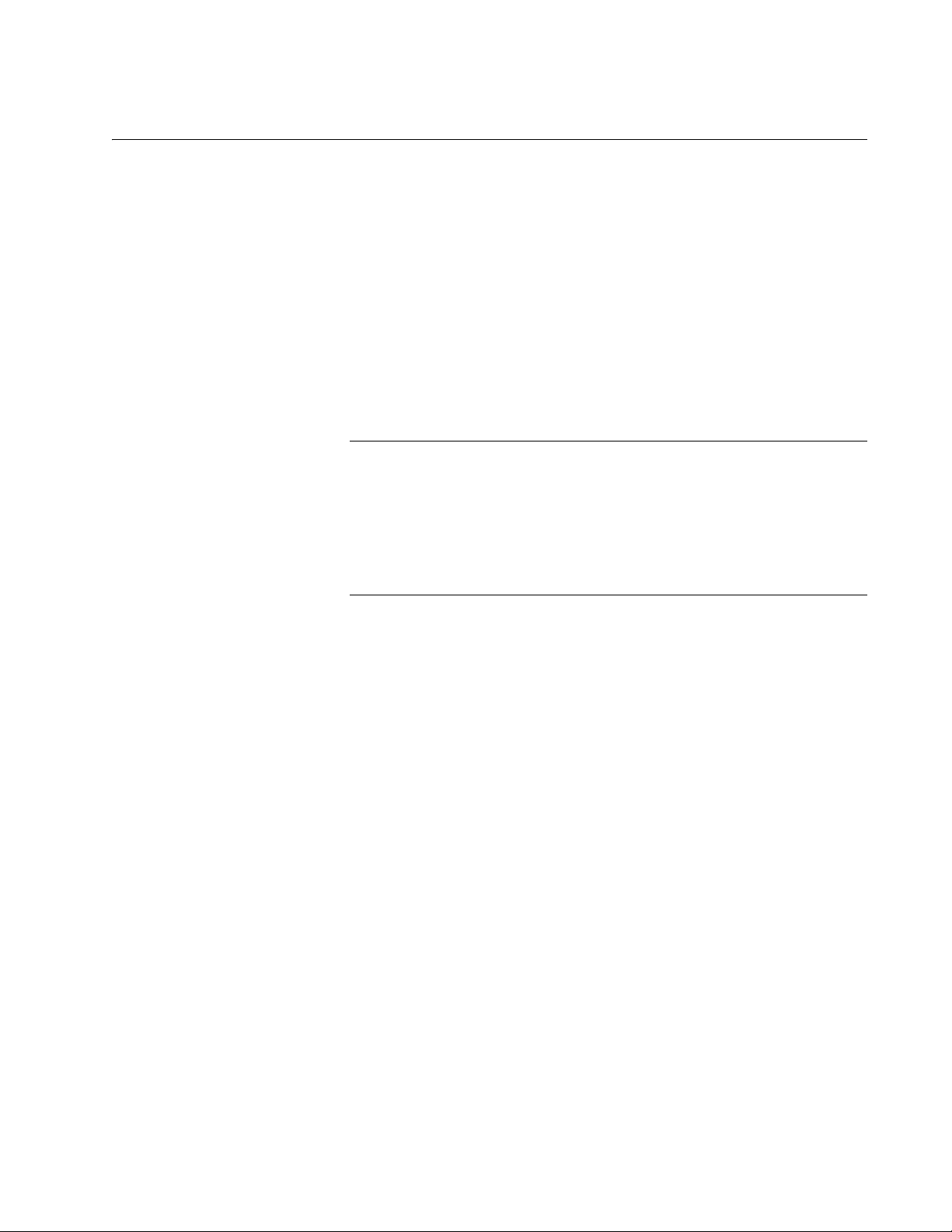
Contents of Your Shipment
Note
The following items are Included with your adapter card:
Antistatic bag
The adapter card is shipped in an antistatic bag. It protects the adapter
card when stored or shipped. Keep the adapter card in its packaging
until ready for installation.
Standard-profile bracket
The standard-profile bracket is longer than the low-profile bracket. The
AT-2701 series adapter cards are shipped with a low-profile bracket
attached.
The AT-2701 series adapter card is not shipped with a software
driver CD. You must download the driver software for Windows from
the Allied Telesis website. See Chapter 3, “Downloading the Driver
Software for Windows” on page 35. For Linux systems, see Chapter
4, “Configuring the Ethernet Interface for Linux Systems” on page
51.
AT-2701 Series Fast Ethernet Adapter Installation Guide
Inform your network equipment supplier of any missing or damaged items.
If you need to return the module, you must pack it in the original (or
equivalent) packing material or the warranty will be voided. See
“Contacting Allied Telesis” on page 9.
19
Page 20
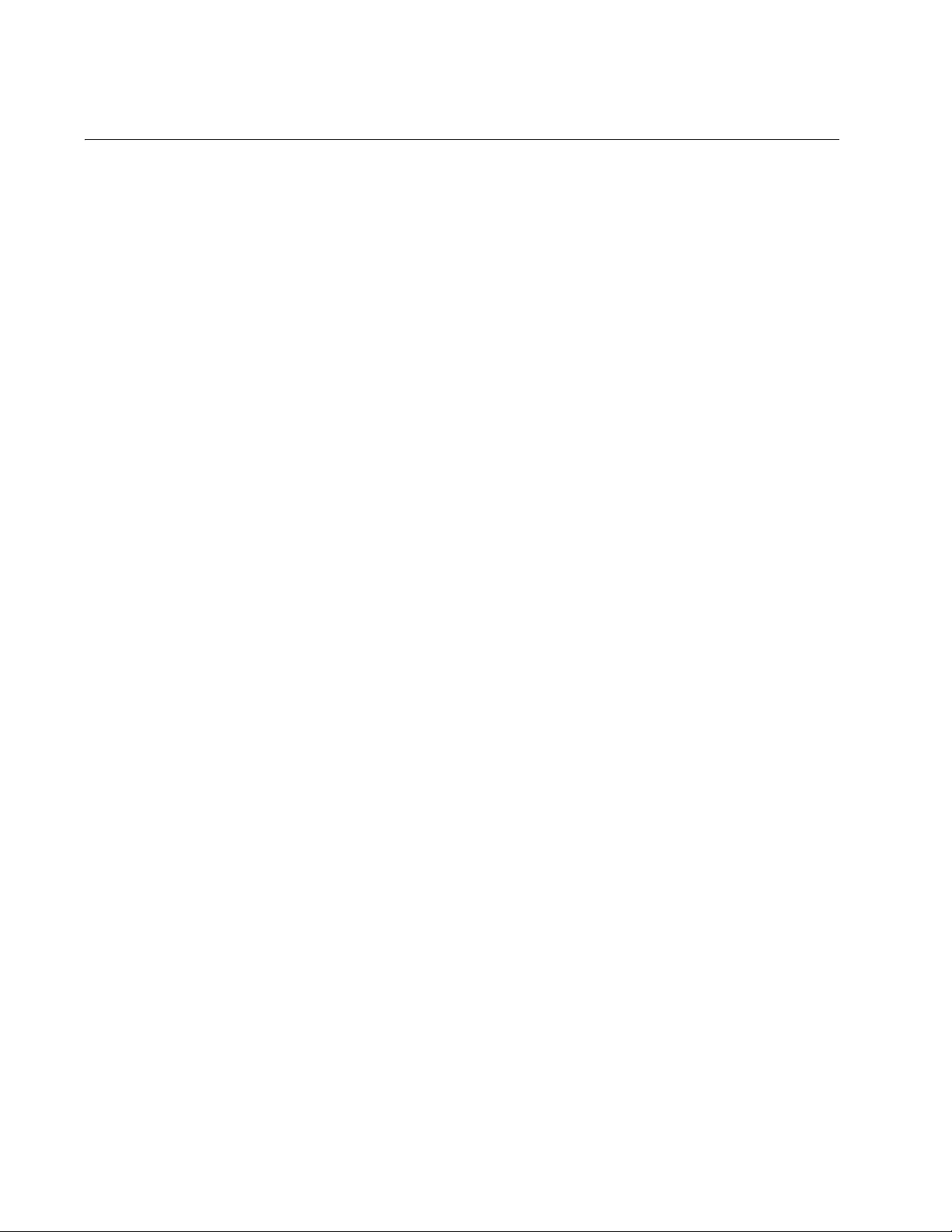
Overview
Warranty Registration
Allied Telesis hardware products are covered under limited warranties.
All Allied Telesis warranties are subject to and provided only on the terms
and conditions set out in the Allied Telesis Limited Warranties listed on the
Allied Telesis website at http://alliedtelesis.com/support/warranty.
20
Page 21
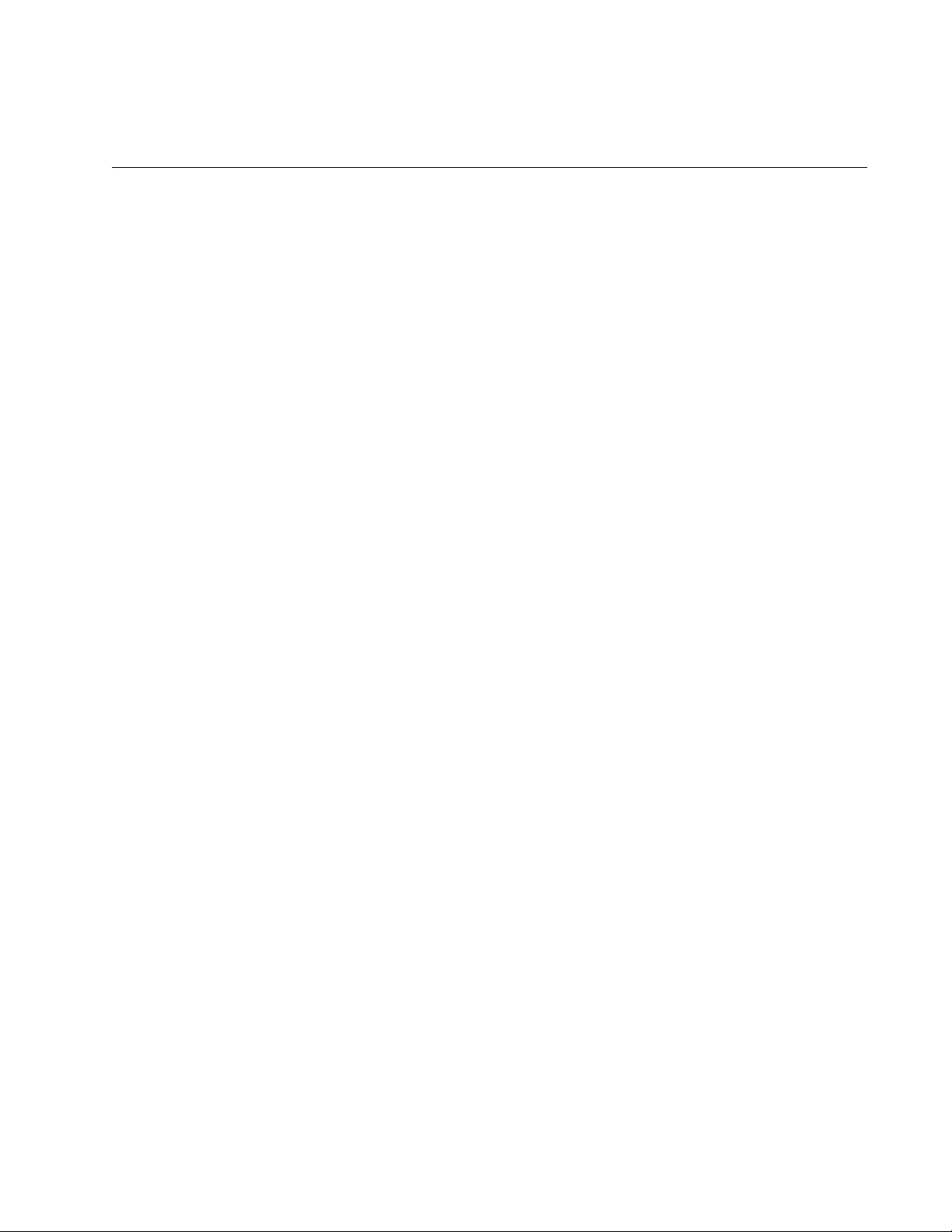
Chapter 2
Installing the Hardware
This chapter contains the following sections:
“System Requirements” on page 22
“Reviewing Safety Precautions” on page 23
“Pre-Installation Checklist” on page 25
“Replacing the Bracket” on page 26
“Installing a Network Adapter Card” on page 28
“Connecting the Network Cables” on page 32
21
Page 22
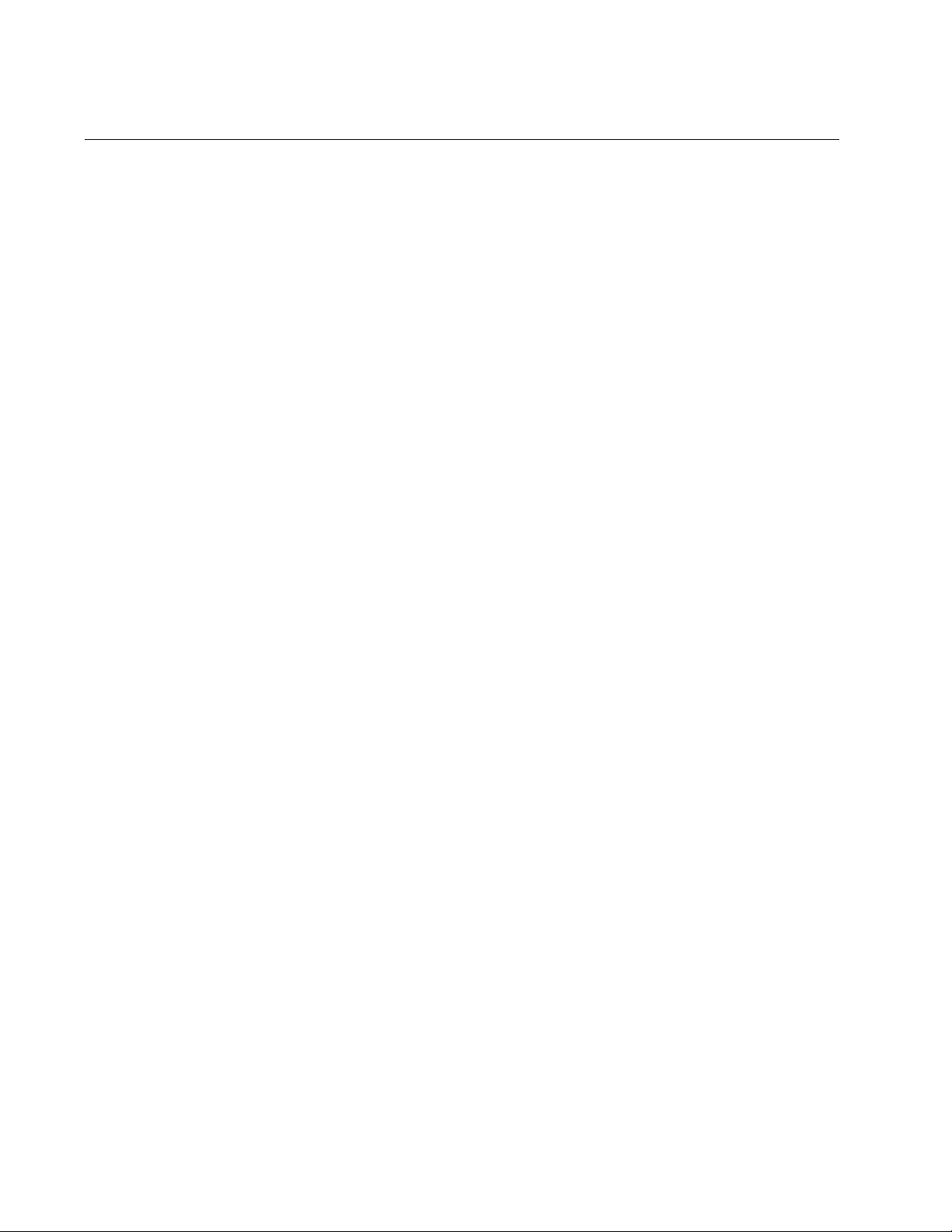
Installing the Hardware
System Requirements
Before installing the AT-2701 Series Fiber Fast Ethernet Network Adapter
cards, make sure your system meets the requirements listed below:
PC with one of the following operating systems installed:
– Windows XP
– Windows 7
– Linux
One open PCI slot
128 MB RAM (minimum)
22
Page 23
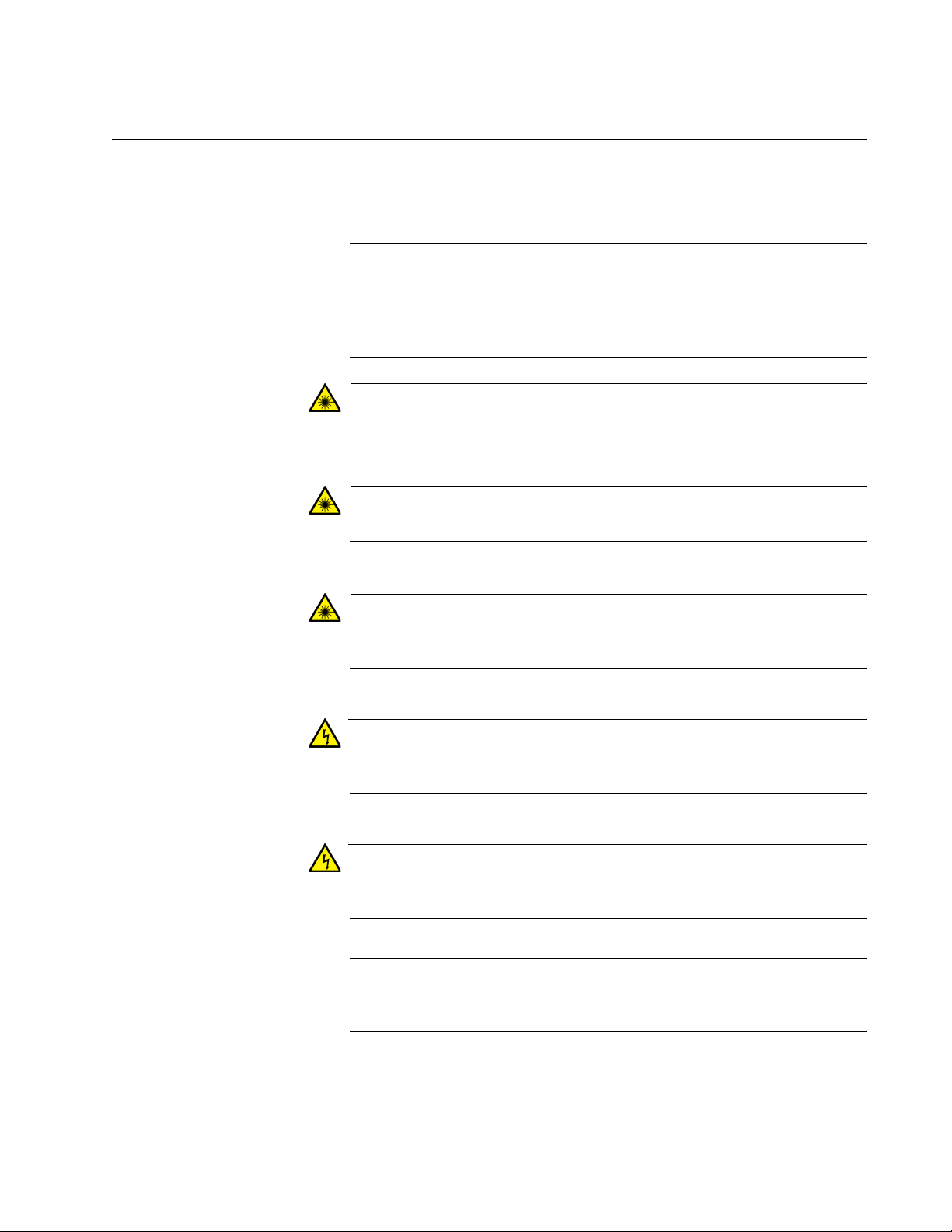
Reviewing Safety Precautions
Note
Warning
Warning
Warning
Warning
Warning
Note
Review the following safety precautions before you begin to install a
module.
The indicates that a translation of the safety statement is
available in a PDF document titled “Translated Safety Statements”
posted on the Allied Telesis website at www.alliedtelesis.com/
support/software/.
Do not stare into the laser beam. L2
AT-2701 Series Fast Ethernet Adapter Installation Guide
This is a “Class 1 LED product”. L3
Do not look directly at the fiber optic cable ends or inspect the cable
ends with an optical lens. L6
Do not work on this equipment or cables during periods of lightning
activity. E2
Operating Temperature: This product is designed for a maximum
ambient temperature of 40 degrees C. E7
All Countries: Install this product in accordance with local and
National Electric Codes. E8
23
Page 24
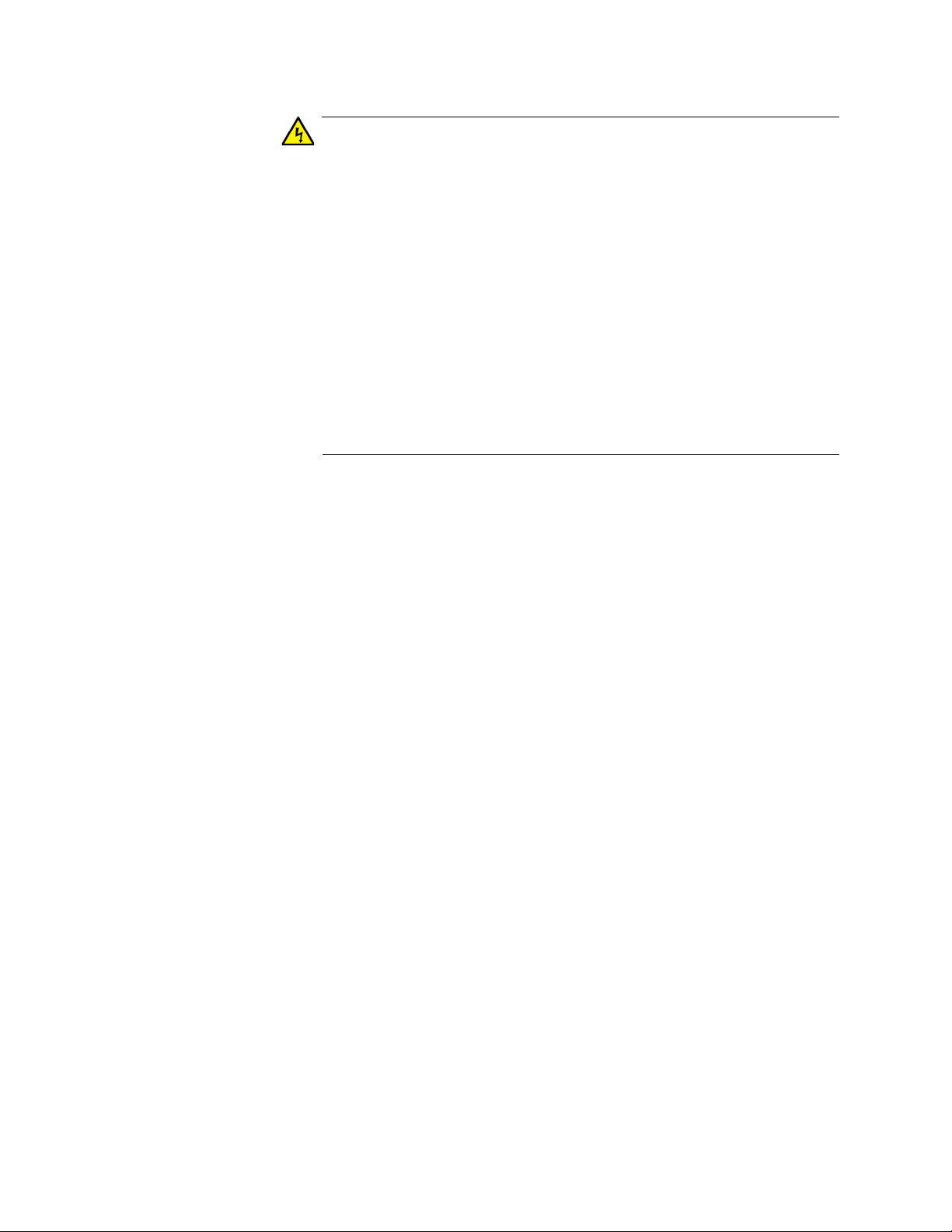
Installing the Hardware
Warning
The module is being installed in a system that operates with
voltages that can be lethal. Before you remove the cover of your
system, you must observe the following precautions to protect
yourself and to prevent damage to the system components.
– Remove any metallic objects or jewelry from your hands and
wrists.
– Make sure to use only insulated or nonconducting tools.
– Verify that the system is powered OFF and unplugged before
accessing internal components.
– Installation or removal of modules must be performed in a static-
free environment. The use of a properly grounded wrist strap or
other personal antistatic devices and an antistatic mat is strongly
recommended. E39
24
Page 25
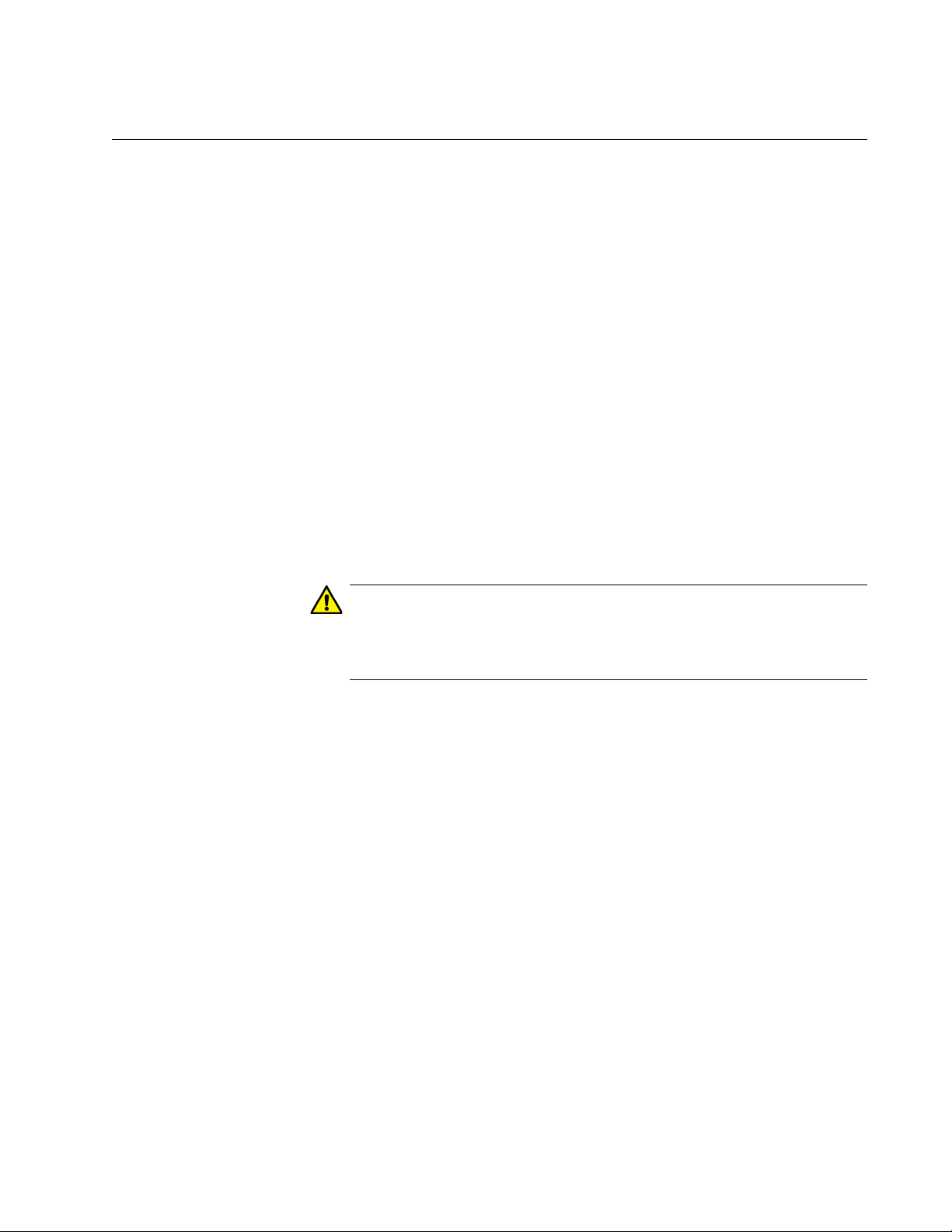
Pre-Installation Checklist
Caution
Before installing the AT-2701 series adapter card, check the following list:
1. Check that your computer has an appropriate open PCI slot.
2. Verify that your system is using the latest BIOS.
3. When you download the driver software from the Allied Telesis
website, record the path to where the driver file resides on your
system.
4. If your system is active, shut it down.
5. When system shutdown is complete, power OFF and unplug your
system.
6. Holding the adapter card by the edges, remove it from its shipping
package and place it on an antistatic surface.
AT-2701 Series Fast Ethernet Adapter Installation Guide
7. Check the adapter for visible signs of damage, particularly on the
card’s edge connector.
Never attempt to install any damaged adapter card. If the adapter
card is damaged, report it to Allied Telesis. See “Contacting Allied
Telesis” on page 9.
25
Page 26
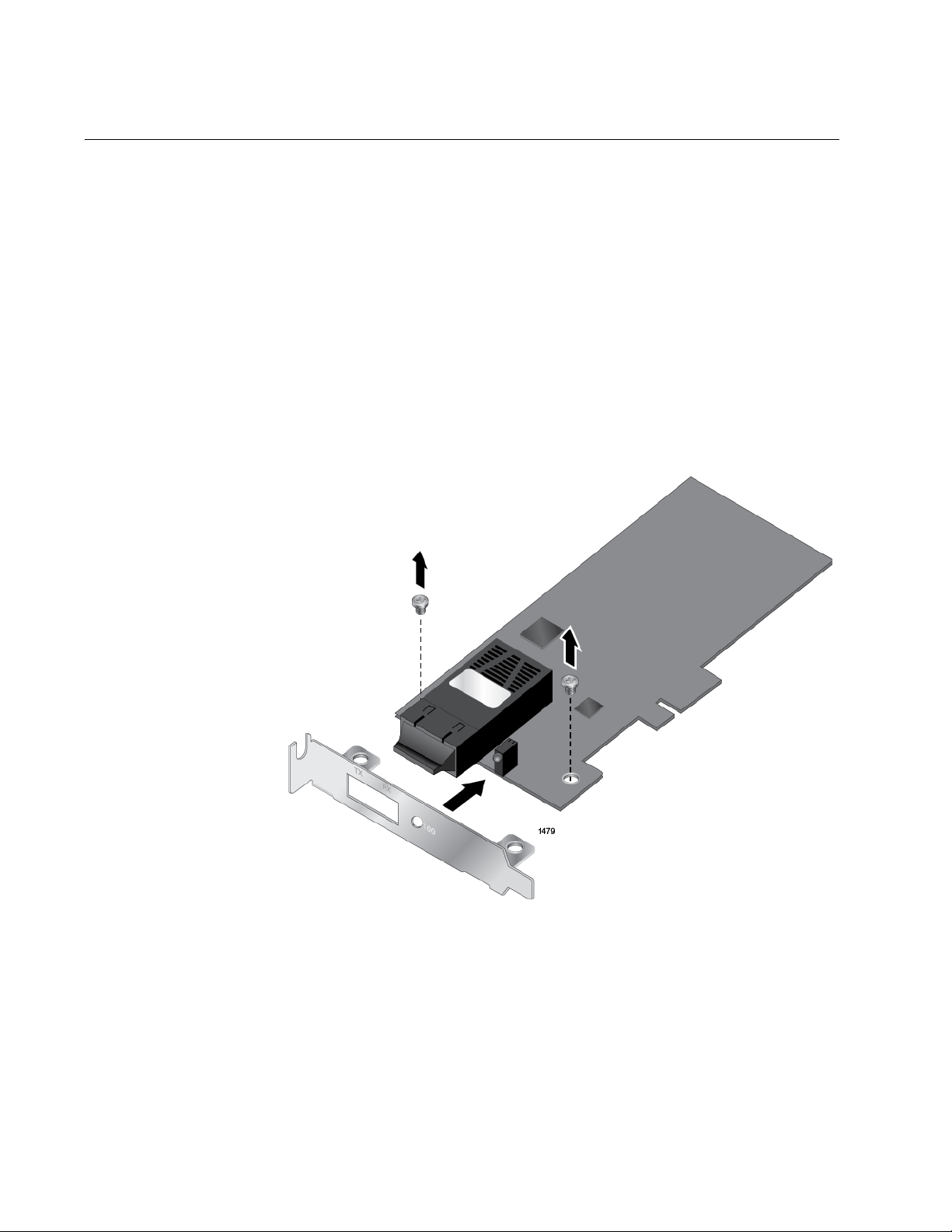
Installing the Hardware
Replacing the Bracket
The AT-2701 series adapter card is shipped with the low-profile bracket
attached to the adapter. Depending on your system, you may need to
replace the bracket attached to your adapter card.
The following procedure describes how to remove the low-profile bracket
from the adapter card and replace it with the standard bracket. You can
also use this procedure to remove the standard bracket and replace it with
the low-profile bracket.
To replace the low-profile bracket with the standard bracket, perform the
following procedure:
1. Remove the screws that attach the bracket to the adapter card. See
Figure 6.
26
Figure 6. Removing the Low-Profile Bracket
2. Align the tabs of the standard bracket with the holes on the adapter
card and fasten the screws onto the adapter card. See Figure 7 on
page 27.
Page 27
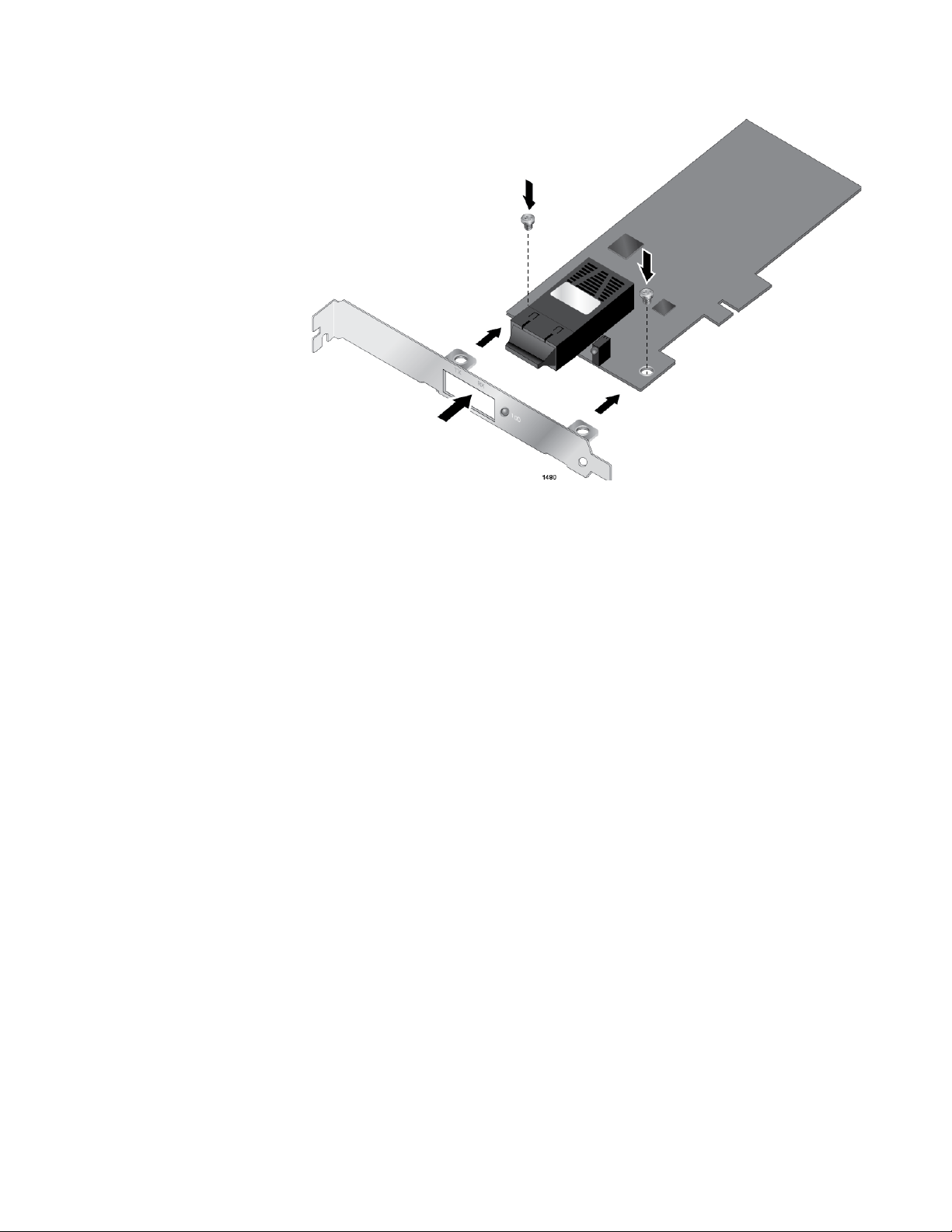
AT-2701 Series Fast Ethernet Adapter Installation Guide
Figure 7. Fastening Screws onto Standard Bracket
27
Page 28
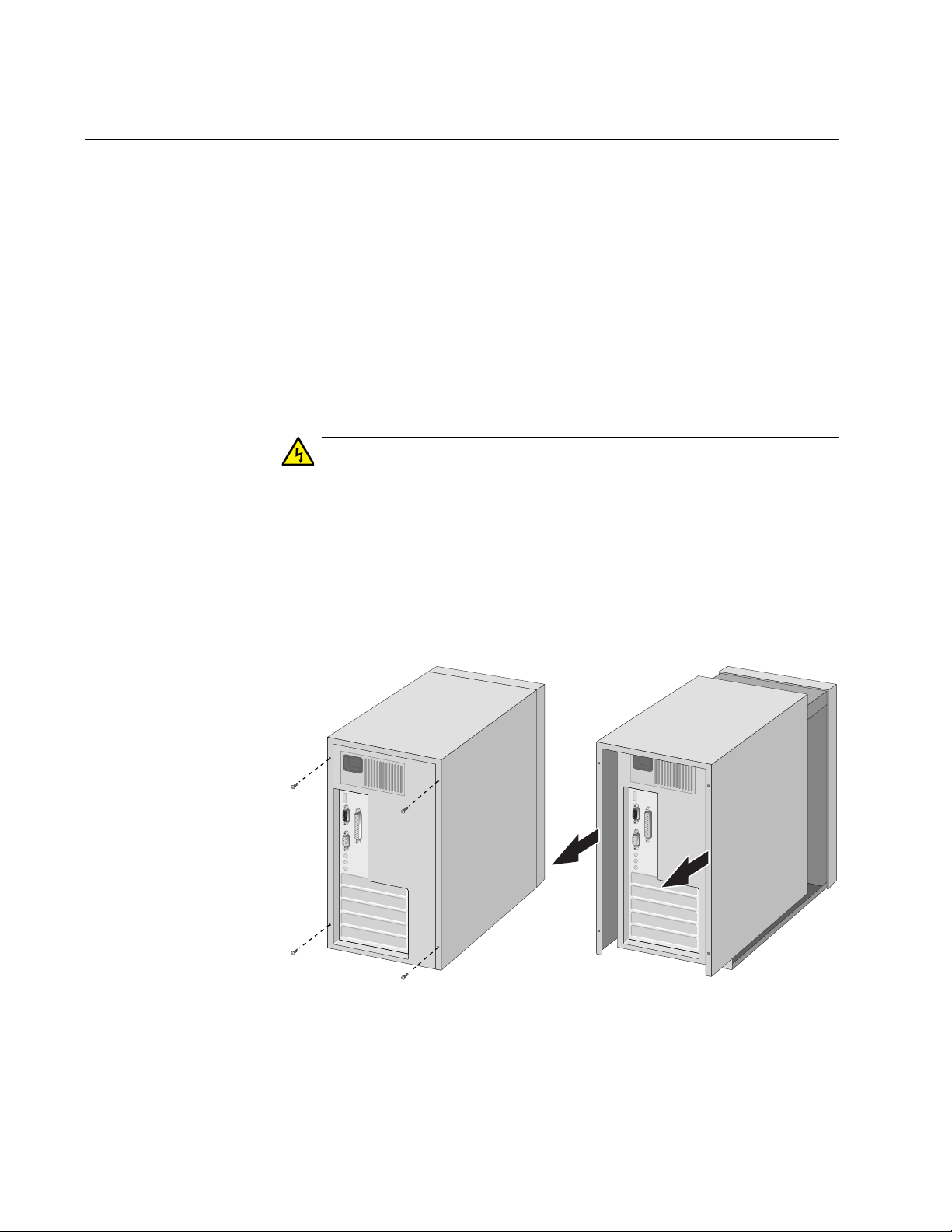
Installing the Hardware
Warning
Installing a Network Adapter Card
The following instructions apply to installing an AT-2701 series adapter
card in most systems. Refer to the manuals that were supplied with your
system for details about performing these tasks on your particular system.
To install the network adapter card, perform the following procedure:
1. Review the “Pre-Installation Checklist” on page 25 and “Reviewing
Safety Precautions” on page 23.
Before installing the adapter card, ensure the system power is OFF
and unplugged from the power outlet, and that proper electrical
grounding procedures have been followed.
High voltage inside the system presents a safety hazard. Make sure
the power is off before removing the cover.
2. Remove the system cover and select any empty PCI slot. See
Figure 8.
If you do not know how to identify a PCI slot, refer to your system
documentation.
28
Figure 8. Removing the PC Cover
Page 29
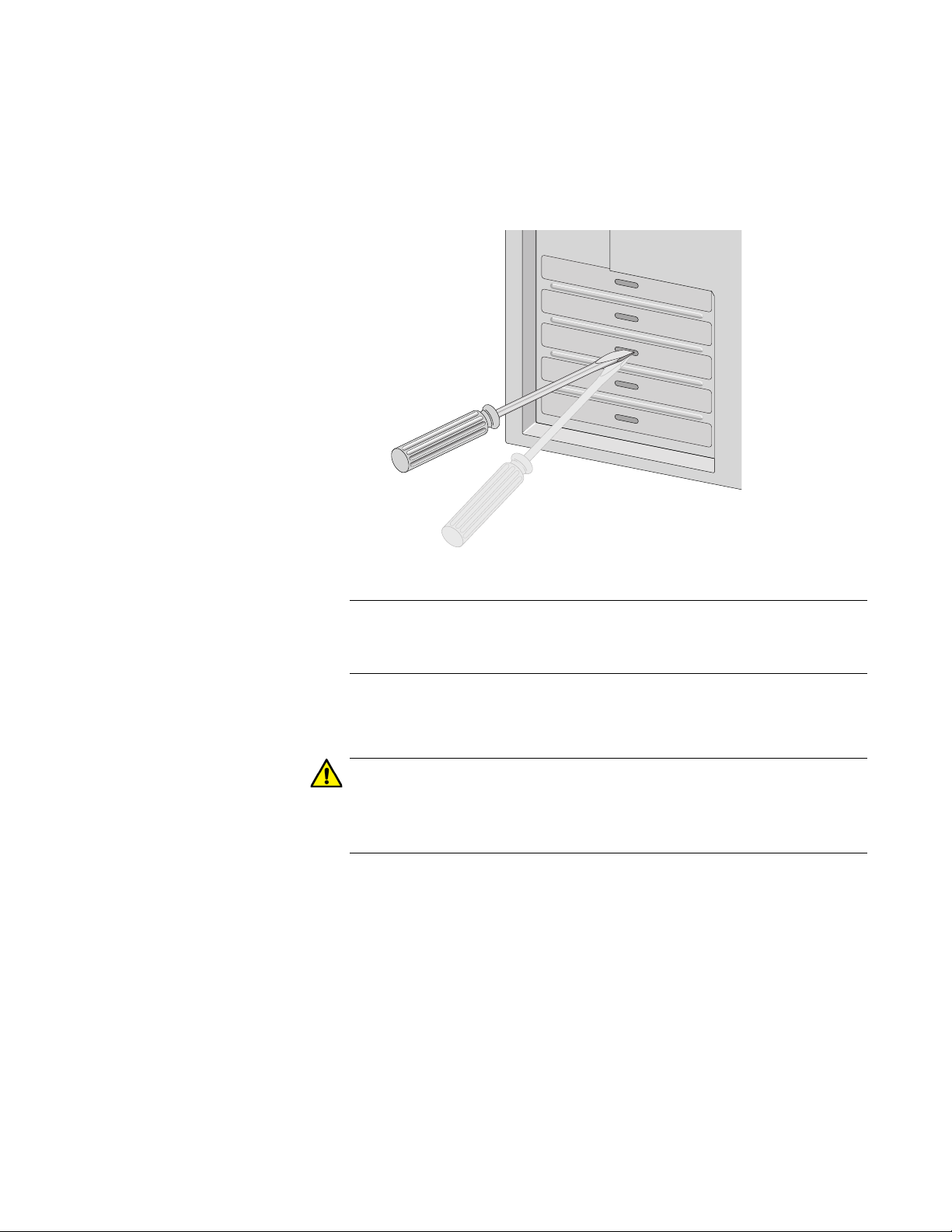
AT-2701 Series Fast Ethernet Adapter Installation Guide
Note
Caution
3. Select an empty, non-shared PCI slot and remove the faceplate.
Keep the faceplate in a safe place. You may need it for future use. See
Figure 9.
Figure 9. Removing the Faceplate From PCI Slot
If you cannot locate or know how to find a PCI slot, refer to the
documentation that came with your system.
4. Remove the network adapter card from the shipping package and
store the packaging material in a safe location.
Wear a grounding device and observe electrostatic discharge
precautions when installing the network adapter card in a system.
Failure to observe this caution could result in damage to the card.
5. Applying even pressure at both corners of the card, push the adapter
card until it is firmly seated in the PCI slot.
Make sure the card is securely seated. See Figure 10 on page 30.
29
Page 30

Installing the Hardware
Caution
Figure 10. Inserting the Network Adapter Card
Do not use excessive force when seating the card, as this may
damage the system or the adapter card. If the card resists seating,
remove it from the system, realign it, and try again.
6. Secure the network adapter card to the chassis with a Phillips-head
screw (not provided) as shown in Figure 11.
30
Figure 11. Securing the Adapter Card
7. Replace the system’s cover and secure it with the screws removed in
Step 2.
8. Disconnect any personal antistatic devices.
Page 31

AT-2701 Series Fast Ethernet Adapter Installation Guide
Note
9. Power the system on.
If you installed the adapter card in Windows XP system before
installing the driver software, the Found New Hardware Wizard
launches automatically. For more information, see Chapter 3,
“Installing the Driver Software for Windows” on page 33.
When the system returns to proper operation, the adapter hardware is fully
installed. Next, connect the network cables. See “Connecting the Network
Cables” on page 32.
31
Page 32

Installing the Hardware
Warning
Note
Connecting the Network Cables
The AT-2701 series network adapter card is equipped with the SC or ST
fiber optic adapter.
To connect a network cable to the adapter, perform the following
procedure:
1. Prepare a fiber optic cable with an appropriate connector to your
adapter.
The fiber optic ports contain a Class 1 laser device. When the ports
are disconnected, always cover them with the provided plug.
Exposed ports may cause skin or eye damage.
2. Remove a rubber plug from the adapter.
3. Connect one end of the cable to the adapter.
4. Connect the other end of the cable to the appropriate Ethernet network
port or fiber optic port.
After the cable is properly connected at both ends, the adapter card
LED should be functional. See Table 1 on page 14 for a description
of LED operation.
32
Page 33

Chapter 3
Installing the Driver Software for Windows
This chapter describes how to install driver software for the AT-2701 series
adapter onto your operating system. It contains the following topics:
“Overview” on page 34
“Downloading the Driver Software for Windows” on page 35
“Accessing the Device Manager” on page 37
“Installing the Driver Software for Windows” on page 40
“Updating the Driver Software for Windows” on page 46
“Performing the Silent Installation” on page 49
33
Page 34

Installing the Driver Software for Windows
Overview
When you install the AT-2701 series adapter on your computer, your next
step is to install driver software for the adapter onto your Windows
operating system. You can install driver software using Device Manager or
using the silent installation method.
When you install deriver software using Device Manager, the dialog boxes
guide you through the installation process. On the other hand, using the
silent installation method, you can install software without constant
interactions by suppressing dialog boxes.
Guidelines Here are the guidelines for installing and updating the driver software on
your operating system:
To install or update the driver software, you must have
administrative privileges.
When you install the AT-2701 series adapter on your computer
and start the system, the Windows system automatically installs
the Realtek inbox driver. You must update the driver software for
the AT-2701 series adapter. See “Installing the Driver Using
Device Manager”, or “Installing the Driver Using the Silent
Installation Method”.
Installing the
Driver Using
Device Manager
Installing the
Driver Using the
Silent Installation
Method
To install or update the driver software from Device Manager, follow the
steps below:
“Downloading the Driver Software for Windows” on page 35
“Accessing the Device Manager” on page 37
“Installing the Driver Software for Windows” on page 40
Or
“Updating the Driver Software for Windows” on page 46
To install or update the driver software using the silent installation, follow
the steps below:
“Downloading the Driver Software for Windows” on page 35
“Performing the Silent Installation” on page 49
34
Page 35

AT-2701 Series Fast Ethernet Adapter Installation Guide
Downloading the Driver Software for Windows
The AT-2701 series adapter is not shipped with a software driver CD. You
must download driver software from the Allied Telesis website.
To download driver software, do the following:
1. Open a web browser, such as Internet Explorer or FireFox, on your
system and enter the following:
http://www.alliedtelesis.com/support/software
2. The Allied Telesis Software Download page is displayed.
3. Enter “2701” in the search box and press the enter key.
Figure 12 shows an example of the search result.
.
Figure 12. Software Downloads Search Result Example
4. Select the drivers.
5. Save the zip folder onto your system.
6. Right-click the zip folder and select Extract All.
A window as shown in Figure 13 pops up and prompts you to specify
the location of a folder that you want to place unzipped files in.
35
Page 36

Installing the Driver Software for Windows
.
Figure 13. Specifying the Folder for Unzipped Files
7. Specify the location of the folder and click Extract.
8. Record the location of the folder.
36
Page 37

Accessing the Device Manager
When you install or update the driver software for AT-2701 series adapter,
you must first access Device Manager.
The procedures for accessing Device Manager are slightly different among
Windows operating systems. To access Device Manager on your
operating system, follow one of the procedures below:
“Accessing Device Manager on Windows 7,” next
“Accessing Device Manager on Windows XP” on page 38
AT-2701 Series Fast Ethernet Adapter Installation Guide
Accessing Device
Manager on
Windows 7
To access Device Manager on Windows 7, do the following:
1. Right-click the Computer icon on the desktop and select Properties.
The System window is opened as shown in Figure 14 on page 37.
Figure 14. System Window on Windows 7
2. Click Device Manager on the left side bar.
The Device Manager window opens. Your AT-2701 series adapter is
detected as a Realtek device or Ethernet Controller as shown in
Figure 15.
37
Page 38

Installing the Driver Software for Windows
Accessing Device
Manager on
Windows XP
Figure 15. Device Manager Window on Windows 7
To access Device Manager on Windows XP, do the following:
1. Right-click the My Computer icon on the desktop and select
Properties.
The System Properties window is opened as shown in Figure 16.
38
Figure 16. System Properties Window on Windows XP
Page 39

AT-2701 Series Fast Ethernet Adapter Installation Guide
2. Select the Hardware Tab.
The Hardware page is shown in Figure 17.
Figure 17. Hardware Page on Windows XP
3. Click Device Manager.
The Device Manager window opens. Your AT-2701 series adapter is
detected as a Realtek device or Ethernet Controller as shown in
Figure 18.
Figure 18. Device Manager Window on Windows XP
39
Page 40

Installing the Driver Software for Windows
Note
Installing the Driver Software for Windows
Once you physically install the AT-2701 series adapter, the system
detects the new hardware and creates an entry in Device Manager when
the Windows operating system first boots up. Shortly after you log in, you
need to install the driver software for your adapter card.
To install the driver software, you must have administrative
privileges.
The procedures for installing the driver software are slightly different
among Windows operating systems. To install the driver software on your
system, follow one of the procedures below:
“Installing the Driver Software on Windows 7,” next
“Installing the Driver Software on Windows XP” on page 42
Installing the
Driver Software
on Windows 7
To install the driver software on Windows 7, do the following:
1. Access Device Manager. see “Accessing Device Manager on
Windows 7” on page 37.
2. In the Device Manager window, right-click Ethernet Controller. The
Device Manager may list your adapter as a Realtek device.
The shortcut menu appears as shown in Figure 19 on page 40.
Figure 19. Ethernet Controller on Windows 7
40
Page 41

AT-2701 Series Fast Ethernet Adapter Installation Guide
3. Select Update Driver Software.
The Update Driver Software window pops up as shown in Figure 20.
Figure 20. Update Driver Software Window on Windows 7
4. Select Browse my computer for driver software.
The Update Driver Software window prompts you to enter the location
of the driver folder as shown in Figure 21.
Figure 21. Update Driver Software Window on Windows 7
41
Page 42

Installing the Driver Software for Windows
5. Specify the location of the driver software. See “Downloading the
6. Click Next.
Driver Software for Windows” on page 35 for details.
The confirmation message shown in Figure 22 on page 42 appears
when the driver software is successfully updated.
Installing the Driver Software on Windows XP
Figure 22. Update Driver Software Window on Windows 7
7. Click Close.
To install the driver software onto Windows XP, do the following:
1. Access Device Manager. See “Accessing Device Manager on
Windows XP” on page 38.
2. In the Device Manager window, right-click Ethernet Controller. The
Device Manager may list your adapter as a Realtek device.
The shortcut menu appears as shown in Figure 23 on page 43.
42
Page 43

AT-2701 Series Fast Ethernet Adapter Installation Guide
Figure 23. Ethernet Controller on Windows XP
3. Select Update Driver.
The Hardware Update Wizard window pops up as shown in Figure 24.
Figure 24. Hardware Update Wizard 1
4. Select No, not this time.
43
Page 44

Installing the Driver Software for Windows
5. Click Next.
The Hardware Update Wizard prompts you to select one of two
options as shown in Figure 25
Figure 25. Hardware Update Wizard 2
6. Select Install from a list or specific location (Advanced).
7. Click Next.
The Hardware Update Wizard prompts you to specify the location of
your driver software as shown in Figure 26 on page 45.
44
Page 45

AT-2701 Series Fast Ethernet Adapter Installation Guide
Figure 26. Hardware Update Wizard 3
8. Specify the location of the driver software.
9. Click Next.
The confirmation message is displayed as shown in Figure 27.
10. Click Finish.
Figure 27. Hardware Update Wizard 4
45
Page 46

Installing the Driver Software for Windows
Updating the Driver Software for Windows
To update the driver software, use the same procedure for installing the
driver software for the first time. The only difference between updating and
installing the driver software is the name of your adapter that Device
Manager detects and lists.
Device Manager lists your adapter card as Allied Telesis AT-2701FxXv2
100Mb Fiber Ethernet once you installed the driver software. Before you
installed the driver software, Device Manager lists your adapter as
Ethernet Controller or a Realtek device. To obtain the latest driver
software from the Allied Telesis website, see “Downloading the Driver
Software for Windows” on page 35.
The procedures for installing the driver software are slightly different
among Windows operating systems. To install the driver software on your
system, follow one of the procedures below:
“Updating the Driver on Windows 7,” next
Updating the
Driver on
Windows 7
“Updating the Driver on Windows XP” on page 47
To update the driver software for your AT-2701 series adapter, perform
the following procedure:
1. Access the Device Manager. See “Accessing Device Manager on
Windows 7” on page 37.
2. In the Device Manager window, right-click Allied Telesis AT-
2701FxX(a) Fast Ethernet Adapter.
The shortcut menu appears as shown in Figure 28 on page 47.
46
Page 47

AT-2701 Series Fast Ethernet Adapter Installation Guide
Updating the
Driver on
Figure 28. Device Manager with an Expanded List on Windows 7
3. Select Update Driver Software.
The Update Driver Software window pops up as shown in Figure 20 on
page 41.
4. Select Browse my computer for driver software.
The Update Driver Software window prompts you to enter the location
of the driver folder as shown in Figure 21 on page 41.
5. Specify the location of the driver software.
6. Click Next.
The confirmation message appears when the driver software is
successfully updated. See Figure 22 on page 42.
7. Click Close.
To install the driver software for the AT-2701 series adapter onto the
Windows XP, do the following:
Windows XP
1. Access Device Manager. See “Accessing Device Manager on
Windows XP” on page 38.
2. In the Device Manager window, right-click Allied Telesis AT-
2701FxX(a) Fast Ethernet Adapter.
47
Page 48

Installing the Driver Software for Windows
The shortcut menu appears as shown in Figure 29.
Figure 29. Network Adapters on Windows XP
3. Select Update Driver.
The Hardware Update Wizard window pops up as shown in Figure 24
on page 43.
4. Select No, not this time.
5. Click Next.
The Hardware Update Wizard prompts you to select one of two
options as shown in Figure 25 on page 44.
6. Select Install from a list or specific location (Advanced).
7. Click Next.
The Hardware Update Wizard prompts you to specify the location of
your driver software as shown in Figure 26 on page 45.
8. Specify the location of the driver software that you downloaded from
Allied Telesis website.
48
9. Click Next.
The confirmation message is displayed as shown in Figure 27 on page
45.
10. Click Finish.
Page 49

Performing the Silent Installation
Note
To simplify the driver installation process, you may perform a silent
installation when installing driver software for the AT-2701 series adapters.
The silent installation is a method of installing software in the silent mode
without constant interactions by suppressing dialog boxes.
You can apply the silent installation method only to Microsoft
certified drivers. The drivers that Allied Telesis provides for the AT2701 series adapters are all Microsoft certified.
Use a command line utility called Driver package Installer (DPInst) for the
silent installation. DPInst is included in the Windows Developer Kit (WDK)
provided by Microsoft. You can obtain the latest DPInst by downloading
and installing the latest WDK from the Microsoft website.
AT-2701 Series Fast Ethernet Adapter Installation Guide
Installing the
Driver Silently
To install the driver silently, perform the following instructions:
1. Create a folder in your Windows system.
2. Download driver software for the AT-2701 series adapter.
See “Downloading the Driver Software for Windows” on page 35.
3. Place the driver files that you downloaded into the folder that you
created in step 1.
The folder should include the following driver files:
– .sys
– .inf
– .cat
4. Download the latest WDK to obtain the dpinst utility.
Consult Microsoft websites to download the WDK.
5. Place the dpinst.exe and its supporting files in the same folder
where you placed the driver files.
You must place the 64-bit dpinst utility if your operating system is the
64-bit version. Place the 32-bit for dpinst utility for the 32-bit version
operating system.
6. Open a command prompt window with administrator privileges.
49
Page 50

Installing the Driver Software for Windows
Note
7. Change the directory to the folder where the dpinst utility and the
8. Install the driver in the silent mode by entering the following command:
driver files reside.
> dpinst /S
Adding the /S switch to the dpinst command suppresses the
display of wizard pages, user dialog boxes, and other user
intervention requests.
The driver is installed silently.
Viewing
Supported
DPInst Options
You can display help information about the dpinst command-line
options.
View all supported dpinst options by executing the following command:
1. Open a command prompt window with administrator privileges.
2. Change the directory to the folder where the dpinst utility and the
driver files reside.
> dpinst /?
The command displays the help text.
50
Page 51

Chapter 4
Configuring the Ethernet Interface for Linux Systems
This chapter provides procedures for configuring Ethernet interfaces for
AT-2701 series adapters on Linux systems and contains the following
sections:
“Overview” on page 52
“Configuring an Ethernet Interface on Linux Systems” on page 53
51
Page 52

Configuring the Ethernet Interface for Linux Systems
Note
Overview
When you use the AT-2701 series fiber optic adapter on a PC with the
Linux system, you must configure the Ethernet interface for the fiber optic
port.
If you install the AT-2701FTXa model and use the copper port, no
changes in the Ethernet interface are necessary.
The AT-2701 series adapters use a Linux inbox driver to operate. A driver
supplied with an operating system is called an inbox driver. Current Linux
systems come with the inbox driver that the AT-2701 series adapters
need.
Since the driver software for the AT-2701 series adapters has already
been in place, you do not need to install it; however, the speed and duplex
mode for the fiber optic port are not automatically negotiated. You must
disable Auto-negotiation and sets these properties for the AT-2701 series
fiber optic port manually. In addition, you must set the same property
values on the port interfaces of the connected switch.
52
Page 53

AT-2701 Series Fast Ethernet Adapter Installation Guide
Note
Note
Configuring an Ethernet Interface on Linux Systems
This section provides how to set the speed and duplex mode to the
Ethernet interfaces of AT-2701 series fiber optic adapters. The following is
the general instructions for Ubuntu and Red Hat Linux distributions. For
other distributions of Linux, consult documentation for your systems.
Configuring an
Ethernet
Interface on
Ubuntu
To configure Ethernet interfaces of AT-2701 series fiber optic adapters:
1. Verify that the ethtool utility is installed on your system by entering
the following command:
ethtool
If the ethtool utility is not installed on your system, the system shows
an error message. If the ethtool utility is installed, skip step 2.
2. If your system does not have the ethtool utility installed, Install it by
entering the following command:
sudo apt-get install ethtool
3. Obtain the name of the Ethernet interface for the AT-2701 series
adapter, such as eth0 and eth1, by entering the following command:
ifconfig
You have one Ethernet interface per AT-2701 series adapter card.
To identify the Ethernet interface of the AT-2701 series adapter,
N
match the MAC address of the eth
command displays with one on the label of the shipping package.
interface that the ifconfig
4. Edit /etc/network/interfaces file to disable Auto-negotiation
and set the speed and duplex mode by inserting the following
statements:
auto eth
iface ethx inet dhcp
pre-up/sbin/ethtool -s eth
5. Repeat step 4 for all of the Ethernet interfaces of AT-2701 series
x
x
speed 100 duplex full autoneg off
Replace "ethx" with the name of the Ethernet interface that you
obtained in step 3. "ethx" appears three times in the statement.
adapters on your system.
53
Page 54

Configuring the Ethernet Interface for Linux Systems
Note
Note
6. Save the /etc/network/interfaces file.
7. Reboot your Linux system.
8. Verify that your AT-2701 series adapter is running 100 Mbps in the fullduplex mode by entering the following command:
Configuring an
Ethernet
Interface on Red
Hat
ethtool eth
The command output should display:
Advertised Auto-Negotiation is No
Speed is 100
Duplex mode is Full
9. Repeat step 8 for all of the Ethernet interfaces of AT-2701 series
adapters on your system.
To configure Ethernet interfaces of AT-2701 series fiber optic adapters:
1. Ensure that the ethtool utility is installed on your system.
To verify that the ethtool utility is installed or install the ethtool
utility on your system, consult the documentation for your Red Hat
distribution.
2. Obtain the name of the Ethernet interface for the AT-2701 series
adapter, such as eth0 and eth1, by entering the following command:
x
54
ifconfig
You have one Ethernet interface per AT-2701 series adapter card.
To identify the Ethernet interface of the AT-2701 series adapter,
match the MAC address of the eth
command displays with one on the label of the shipping package.
3. Create a new file with the name “ifcfg-eth
/etc/sysconfig/network-scripts directory.
For example, if the name of the Ethernet interface that you obtained in
step 2 is eth2, then create a new file with the name “ifcfg-eth2.“
4. Edit the ifcfg-eth
x
file to include the following information:
N
interface that the ifconfig
x
“ in
Page 55

AT-2701 Series Fast Ethernet Adapter Installation Guide
Note
##############################
DEVICE="eth
x
"
NM_CONTROLLED="yes"
ONBOOT=yes
HWADDR=
xx:xx:xx:xx:xx:xx
TYPE=Ethernet
BOOTPROTO=dhcp
DEFROUTE=yes
PEERDNS=yes
PEERROUTES=yes
IPV4_FAILURE_FATAL=yes
IPV6INIT=no
NAME="auto eth
x
"
ETHTOOL_OPTS="autoneg off speed 100 duplex full"
##############################
Replace "ethx" with the name of the Ethernet interface that you
obtained in step 2 and
xx:xx:xx:xx:xx:xx
with the hardware
address of your adapter. "ethx" appears twice in the file.
x
5. Save the ifcfg-eth
file.
6. Repeat step 3 to 5 for all of the Ethernet interfaces of AT-2701 series
adapters on your system.
7. Reboot your Linux system.
8. Verify that your AT-2701 series adapter is running 100 Mbps in the fullduplex mode by entering the following command:
ethtool eth
x
The command output should display:
Advertised Auto-Negotiation is No
Speed is 100
Duplex mode is Full
9. Repeat step 8 for all of the Ethernet interfaces of AT-2701 series
adapters on your system.
55
Page 56

Configuring the Ethernet Interface for Linux Systems
56
Page 57

Chapter 5
Modifying Advanced Properties
This chapter includes the following topics:
“Overview” on page 58
“Accessing Advanced Properties” on page 60
“Early Tx Threshold” on page 62
“Network Address (LAA)” on page 63
“PCI PME” on page 65
“Speed/Duplex” on page 67
“Speed/Duplex (100Mb Fiber)” on page 68
“Speed/Duplex (Copper)” on page 69
“Vlan Id” on page 70
“Wake-on-LAN” on page 71
“Wake on Magic Packet” on page 72
“Wake on Pattern Match” on page 74
57
Page 58

Modifying Advanced Properties
Overview
Guidelines Here are the guidelines to modifying the advanced properties:
The AT-2701 series adapter allows you to modify advanced properties to
meet your requirements. To access the advanced properties, you must
access Device Manager, then go to each advanced property page.
To change the advanced property settings, you must have
Administrator privileges.
When you upgrade the driver software, the settings of the
advanced properties may change. Verify the settings after
upgrading the driver software.
Supported
Advanced
Properties
The supported advanced properties depend upon the AT-2701 adapter
model and the operating system that the adapter is installed on. See
Table 3.
Table 3. Advanced Properties per Model
OS Model Advanced Properties
Windows 7 AT-2701FXa
AT-2701FTXa
“Early Tx Threshold” on page 62
“Network Address (LAA)” on page 63
“PCI PME” on page 65
“Speed/Duplex” on page 67
“Vlan Id” on page 70
“Wake on Magic Packet” on page 72
“Wake on Pattern Match” on page 74
“Early Tx Threshold” on page 62
“Network Address (LAA)” on page 63
“PCI PME” on page 65
58
“Speed/Duplex (100Mb Fiber)” on page 68
“Speed/Duplex (Copper)” on page 69
“Vlan Id” on page 70
“Wake on Magic Packet” on page 72
“Wake on Pattern Match” on page 74
Page 59

AT-2701 Series Fast Ethernet Adapter Installation Guide
Table 3. Advanced Properties per Model (Continued)
OS Model Advanced Properties
Windows XP AT-2701FXa “Early Tx Threshold” on page 62
“Network Address (LAA)” on page 63
“Speed/Duplex” on page 67
“Vlan Id” on page 70
“Wake-on-LAN” on page 71
AT-2701FTXa
“Early Tx Threshold” on page 62
“Network Address (LAA)” on page 63
“Speed/Duplex (100Mb Fiber)” on page 68
“Speed/Duplex (Copper)” on page 69
“Vlan Id” on page 70
“Wake-on-LAN” on page 71
59
Page 60

Modifying Advanced Properties
Accessing Advanced Properties
To modify advanced properties, first access Device Manager, open the
properties of your AT-2701 series adapter card, and select a feature you
want to change its setting.
1. To access the Device Manager, follow one of these procedures:
“Accessing Device Manager on Windows 7” on page 37
“Accessing Device Manager on Windows XP” on page 38
2. In the Device Manager window, double-click Allied Telesis AT2701FxX(a) Fast Ethernet.
The properties window pops up as shown in Figure 30.
60
Figure 30. Properties Window
Page 61

AT-2701 Series Fast Ethernet Adapter Installation Guide
3. Click the Advanced tab.
The Advanced Properties window opens as shown in Figure 31.
Figure 31. Advanced Properties Window
61
Page 62

Modifying Advanced Properties
Early Tx Threshold
The Early Tx Threshold property allows you to control the FIFO buffer
threshold. The system starts transmitting the data when the FIFO buffer
reaches the amount specified as the Early Tx Threshold.
To change the value of Early Tx Threshold, do the following:
1. Access the Advanced Properties.
See “Accessing Advanced Properties” on page 60.
2. Select Early Tx Threshold in the Property box.
The Early Tx Threshold page is displayed as shown in Figure 32.
62
Figure 32. Early Tx Threshold Page
3. Select one of the following options:
(1) 32 bytes
(2) 64 bytes
(3) 128 bytes — This is the default setting.
(4) 256 bytes
(5) 512 bytes
(6) 1500 bytes
4. Click OK.
Page 63

Network Address (LAA)
Caution
The Network Address (LAA) allows you to replace the MAC address
originally assigned to the adapter with a user-defined address. The userdefined address that you assign to the adapter is called a locally
administered address (LAA).
A locally administered address (LAA) overrides the original MAC
address stored in the AT-2701 series adapter card. When you
change the MAC address, ensure that a unique MAC address is
assigned.
AT-2701 Series Fast Ethernet Adapter Installation Guide
Guidelines for
Assigning a
Locally
Administered
Address
Assigning the
Network Address
(LAA)
Here are guidelines for assigning a locally administered address:
The address must be unique.
The address consists of a 12-digit hexadecimal number, for
example, “020C46005501.”
The address must start with “02” in the most significant byte, for
example, “020304050607.”
Do not assign “0000 0000 0000” or “FFFF FFFF FFFF.”
The range is from 0200 0000 0000 to 02FF FFFF FFFF.
To assign or change the Network Address (LAA), do the following:
1. Access the Advanced Properties.
See “Accessing Advanced Properties” on page 60.
2. Select Network Address (LAA) in the Property box.
The Network Address (LLA) page is displayed as shown in Figure 33
on page 64.
63
Page 64

Modifying Advanced Properties
Figure 33. Network Address (LAA) Page
3. In the Value text box, enter a locally administered address for the
AT-2701 series adapter card.
By default, no locally administered address is assigned.
For more information, see “Guidelines for Assigning a Locally
Administered Address” on page 63.
4. Click OK.
64
Page 65

PCI PME
AT-2701 Series Fast Ethernet Adapter Installation Guide
The PCI PME (Power Management Event) property enables the Wake-onLAN (WOL) function to wake the adapter up from a low-power mode,
based on the settings of the “Wake on Magic Packet” and “Wake on
Pattern Match” properties.
For example, if the PCI PME and Wake on Magic Packet properties are
enabled, the adapter wakes up from a low-power mode when receiving a
Magic Packet. If the PCI PME, Wake on Magic Packet, and Wake on
Pattern Match properties are enabled, the adapter wakes up from a lowpower mode when receiving a Magic Packet or a packet that matches one
of the patterns specified in the operating system.
To enable or disable the PCI PME property, do the following:
1. Access the Advanced Properties.
See “Accessing Advanced Properties” on page 60.
2. Select PCI PME in the Property box.
The PCI PME page is displayed as shown in Figure 34.
Figure 34. PCI PME Page
65
Page 66

Modifying Advanced Properties
Note
3. Select one of the following options:
Enable — The adapter wakes up from a low-power mode
according to the settings of the Wake on Magic Packet and Wake
on Pattern Match properties.
When the Wake on Magic Packet and Wake on Pattern Match
properties are both disabled, the adapter stays in a low-power
mode.
Disable — The adapter stays in a low-power mode regardless of
the settings of the Wake on Magic Packet and Wake on Pattern
Match properties.
4. Click OK.
66
Page 67

Speed/Duplex
AT-2701 Series Fast Ethernet Adapter Installation Guide
The Speed/Duplex property sets the link speed and duplex mode of the
adapter.
To change the Speed/Duplex property, do the following:
1. Access the Advanced Properties.
See “Accessing Advanced Properties” on page 60.
2. Select Speed/Duplex in the Property box.
The Speed/Duplex page is displayed as shown in Figure 35.
Figure 35. Speed/Duplex Page
3. Select one of the following options:
(1) 100Mb/Half Duplex
(2) 100Mb/Full Duplex — This is the default setting.
4. Click OK.
67
Page 68

Modifying Advanced Properties
Speed/Duplex (100Mb Fiber)
The Speed/Duplex (100MB Fiber) property sets the link speed and duplex
mode for the optic fiber adapter.
To change the Speed/Duplex (100MB Fiber) property, do the following:
1. Access the Advanced Properties.
See “Accessing Advanced Properties” on page 60.
2. Select Speed/Duplex (100Mb Fiber) in the Property box.
The Speed/Duplex (100Mb Fiber) page is displayed as shown in
Figure 36.
68
Figure 36. Speed/Duplex (100Mb Fiber) Page
3. Select one of the following options:
(1) 100Mb/Half Duplex
(2) 100Mb/Full Duplex — This is the default setting.
4. Click OK.
Page 69

Speed/Duplex (Copper)
The Speed/Duplex (Copper) property sets the link speed and duplex mode
for the twisted pair copper interface.
To change the Speed/Duplex (Copper) property, do the following:
1. Access the Advanced Properties.
See “Accessing Advanced Properties” on page 60.
2. Select Speed/Duplex (Copper) in the Property box.
The Speed/Duplex (Copper) page is displayed as shown in Figure 37.
AT-2701 Series Fast Ethernet Adapter Installation Guide
Figure 37. Speed/Duplex (Copper) Page
3. Select one of the following options:
(0) Auto Negotiate — The speed and duplex mode are
automatically negotiated. This is the default setting.
(1) 100Mb/Half Duplex
(2) 100Mb/Full Duplex
(3) 10Mb/Half Duplex
(4) 10Mb/Full Duplex
4. Click OK.
69
Page 70

Modifying Advanced Properties
Vlan Id
The Vlan Id property allows you to specify a VLAN ID on your network to
the adapter. The adapter adds the value of the VLAN ID to a frame in the
VLAN tag before transmitting the frame.
To change the value of the Vlan Id, do the following:
1. Access the Advanced Properties.
See “Accessing Advanced Properties” on page 60.
2. Select Vlan Id in the Property box.
The Vlan Id page is displayed as shown in Figure 38.
70
Figure 38. Vlan Id Page
3. Specify an Vlan Id in the Value box.
The range of the value is from 0 to 4095. The default value is 0.
4. Click OK.
Page 71

Wake-on-LAN
AT-2701 Series Fast Ethernet Adapter Installation Guide
The Wake-on-LAN feature enables the network adapter to wake up from a
low-power mode when the adapter receives a network wake-up frame.
To enable or disable the Wake-on-LAN feature, do the following:
1. Access the Advanced Properties.
See “Accessing Advanced Properties” on page 60.
2. Select Wake-on-LAN in the Property box.
The Wake-on-LAN page is displayed as shown in Figure 39.
Figure 39. Wake-on-LAN Page
3. Select one of the following options:
Enable — The adapter to wake up from a low-power mode when
receiving a network wake-up frame. This is the default setting.
Disable — The adapter stays in a low-power mode.
4. Click OK.
71
Page 72

Modifying Advanced Properties
Note
Wake on Magic Packet
The Wake on Magic Packet property specifies a condition when the
adapter wakes up from a low-power mode. The adapter wakes up when
relieving a Magic Packet, if the Wake on Magic Packet and PCI PME
properties are enabled.
To enable or disable the Wake on Magic Packet property, do the following:
1. Access the Advanced Properties.
Even when you set the Wake on Magic Packet property to Enable,
the adapter stays in a low-power mode if the PCI PME property is
disabled. The Wake on Magic Packet property only specifies the
condition. To activate the WOL function to wake up the adapter, you
must enable the PCI PME property. See “PCI PME” on page 65.
See “Accessing Advanced Properties” on page 60.
2. Select Wake on Magic Packet in the Property box.
The Wake on Magic Packet page is displayed as shown in Figure 40.
Figure 40. Wake on Magic Packet Page
72
Page 73

AT-2701 Series Fast Ethernet Adapter Installation Guide
3. Select one of the following options:
Enable — The adapter wakes up from a low-power mode when
receiving a Magic Packet when the PCI PME property is enabled.
Disable — The adapter stays in a low-power mode when receiving
a Magic Packet.
4. Click OK.
73
Page 74

Modifying Advanced Properties
Note
Wake on Pattern Match
The Wake on Pattern Match property specifies a condition when the
adapter wakes up from a low-power mode. The adapter wakes up when a
packet matches the wake patterns specified in the operating system, if the
Wake on Pattern Match and PCI PME properties are enabled.
Even when you set the Wake on Pattern Match property to Enable,
the adapter stays in a low-power mode if the PCI PME property is
disabled. The Wake on Pattern Match property only specifies the
condition. To activate the WOL function to wake up the adapter, you
must enable the PCI PME property. See “PCI PME” on page 65.
To enable or disable the Wake on Pattern Match property, do the
following:
1. Access the Advanced Properties.
See “Accessing Advanced Properties” on page 60.
2. Select Wake on Pattern Match in the Property box.
The Wake on Pattern Match page is displayed as shown in Figure 41.
Figure 41. Wake on Pattern Match Page
74
Page 75

AT-2701 Series Fast Ethernet Adapter Installation Guide
3. Select one of the following options:
Enable — The adapter wakes up from a low-power mode when
receiving a packet that matches one of the patterns specified in the
operating system when the PCI PME property is enabled.
Disable — The adapter stays in a low-power mode when receiving
a packet that matches one of the patterns specified in the operating
system.
4. Click OK.
75
Page 76

Modifying Advanced Properties
76
Page 77

Chapter 6
Uninstalling the Driver Software
This chapter describes how to uninstall the driver software for the AT-2701
series network adapters.
This chapter contains the following topics:
“Overview” on page 78
“Uninstalling the Driver Software Using Device Manager” on page 79
“Uninstalling the Driver Software Silently” on page 80
77
Page 78

Uninstalling the Driver Software
Overview
Guidelines Here are the guidelines to uninstalling the driver software from your
When you no longer use the AT-2701 series adapter card for your
computer, you may want to uninstall the driver software from your
operating system.
As you can install driver software for the AT-2701 series adapter card
using Device Manager or the silent installation method, you can also
uninstall driver software in two ways:
“Uninstalling the Driver Software Using Device Manager” on page 79
“Uninstalling the Driver Software Silently” on page 80
system:
You must have Administrator privileges to remove the driver
software.
Before uninstalling the Allied Telesis device, capture all of the
Advanced Property settings for later use. The properties are lost
during the uninstall process.
78
Page 79

AT-2701 Series Fast Ethernet Adapter Installation Guide
Note
Uninstalling the Driver Software Using Device Manager
To uninstall the driver software from your operating system, do the
following:
1. Start your Windows operating system and log in.
2. Access the Device Manager.
See “Accessing the Device Manager” on page 37.
3. In the Device Manager window, expand the Network Adapters folder.
4. Right-click Allied Telesis AT-2701FxX(a) Fast Ethernet.
The shortcut menu appears. See Figure 28 on page 47.
Figure 42. Device Uninstall Window
5. Select Uninstall.
The Confirm Device Uninstall window pops up.
6. Check the check box if you want to remove the driver software for your
adapter.
The option to remove the driver is available only in Windows 7.
7. Click OK to complete the uninstall.
79
Page 80

Uninstalling the Driver Software
Note
Uninstalling the Driver Software Silently
You can apply the silent installation method to uninstall the driver.
Uninstall the driver without user-intervention, perform the following steps:
1. Open a command prompt window with administrator privileges.
2. Change the directory to the folder where the dpinst utility and the
driver files reside.
3. Uninstall the driver silently by executing the following command:
> dpinst /U
Replace
The driver is uninstalled without user-intervention.
inf_file_name
inf_file_name
.inf /S
with the name of .inf file.
80
Page 81

Chapter 7
Troubleshooting
This chapter describes troubleshooting procedures. It contains the
following sections:
“Checking the Port LED on the Adapter” on page 82
“Troubleshooting Checklist” on page 83
“Testing Network Connectivity” on page 84
81
Page 82

Troubleshooting
Note
Checking the Port LED on the Adapter
The AT-2701 series adapter comes with one or two LED’s, depending on
the model. You can use the status of the port LED for troubleshooting.
The AT-2701FXa model comes with a single combination LED that
indicates both the link status and activity status.
The AT-2701FTXa model comes with two LED’s. One LED indicates the
link status for either the copper or fiber port; the other indicates the activity
status for the port with the valid link.
Before the port LED can provide troubleshooting information, the
driver software for your particular operating system must be installed
and the adapter must be connected to the network. See Chapter 3,
“Installing the Driver Software for Windows” on page 33.
Table 4 describes the link status that LED’s indicate.
Table 4. LED Status
State Description
On Valid link.
Off No link.
Flashing The port is receiving or transmitting network packets at
100 Mbps.
82
Page 83

Troubleshooting Checklist
Warning
The following checklist provides recommended actions to take to resolve
problems installing the AT-2701 series network adapter card or running it
in your system.
Before opening the cabinet of your system for removing or inserting
the adapter card, review all precautions outlined under “Reviewing
Safety Precautions” on page 23.
Inspect all cables and connections. Verify that the cable connections
between the adapter and the switch are attached properly. Make sure
that the cable length and rating are compliant with the requirements
listed in “Connecting the Network Cables” on page 32."
Check the adapter installation by reviewing Chapter 2, “Installing the
Hardware” on page 21.
AT-2701 Series Fast Ethernet Adapter Installation Guide
Make sure that the adapter card is properly seated in a PCI slot. Check
for specific hardware problems, such as obvious damage to board
components or the PCI edge connector.
Check the configuration settings and change them if they are in conflict
with another device.
Make sure that your system is using the latest BIOS.
Try inserting the adapter card in another slot. If the new position works,
the original slot in your system may be defective.
Replace the failed adapter card with one that is known to work
properly. If the second adapter card works in the slot where the first
one failed, the original adapter card is probably defective.
Install the adapter card in another functioning system and run the tests
again. If the adapter card passed the tests in the new system, the
original system may be defective.
Remove all other adapter cards from the system and run the tests
again. If the adapter card passes the tests, the other adapter cards
may be causing contention.
83
Page 84

Troubleshooting
Note
Testing Network Connectivity
This section describes how to test network connectivity for Windows and
Linux networks.
When you are using the fiber optic port, both the adapter and the
switch must be set to the same speed and duplex mode. When you
are using the copper port, set both the adapter and switch to AutoNegotiation or the same speed and duplex mode.
Windows To test the network connectivity for the Windows driver software, perform
the following procedure.
Use the ping command to determine if network connectivity is working.
1. Select Run from the Windows Control Panel
The Run command window opens, as shown in Figure 43.
Figure 43. Run Command Window
2. Type cmd and click OK.
3. Type ipconfig /all
The command window opens, as shown in Figure 44 on page 85.
84
Page 85

AT-2701 Series Fast Ethernet Adapter Installation Guide
Figure 44. Command Window with ipconfig/all displayed
4. Type ping <IP address> from the command line, then press Enter.
The network connectivity information is displayed, as shown in
Figure 45.
Figure 45. Command Window with ping displayed
Linux To verify that the Ethernet interface is up and running, run 'ifconfig' to
check the status of the Ethernet interface. In addition, you can use the
'netstat -i' command to check the statistics on the Ethernet interface.
Consult the manual pages for more information about the 'ifconfig' and
'netstat' commands.
85
Page 86

Troubleshooting
To ping an IP host on the network to verify connection has been
established, perform the following procedure.
1. From the command line, type ping <IP address>.
2. Press Enter.
The command displays the packet send/receive status.
86
Page 87

Appendix A
Specifications
Physical Specifications
Dimensions: 12.5 cm x 6.4 cm (4.9 in. x 2.5 in.)
Environmental Specifications
Operating Temperature: 0°C to 40°C (+32°F to +104°F)
Storage Temperature: -25°C to +70°C (-°13F to +158°F)
Relative Humidity: 5% to 90% (non-condensing)
Power Specifications
Signaling Voltage: 3.3 / 5V
Power Consumption: 2.5 Watts at 3.3V
Interface Type and Connectors
Connecter Type: SC, ST, RJ-45
Optical Receive Sensitivity (typ): -34 dBm
Transmit optical Power (min/max): -19 / -14 dBm
87
Page 88

88
Page 89

Appendix B
Cleaning Fiber Optic Connectors
This appendix provides how to clean fiber optic connectors and consists of
the following sections:
“Overview” on page 90
“Cleaning Using a Cartridge-Type Cleaner” on page 91
“Cleaning Using a Swab” on page 93
89
Page 90

Overview
Warning
Warning
177
Ferrule
156
Unclean Clean
The fiber optic connector consists of a fiber optic plug and its adapter. The
end of the fiber optic cable is held in the core of the ferrule in the plug as
shown in Figure 46. Light signals are transmitted through the core of the
fiber.
Figure 46. Ferrule in an SC Connector Plug
Even minor smudges or dirt on the end face of the fiber, completely
invisible to the naked eye, can disrupt light transmission and lead to failure
of the component or of the entire system. Figure 47 shows part of the end
face of an unclean and clean ferrule.
90
Figure 47. Unclean and Clean Ferrule
Guidelines Here are general guidelines and warnings for fiber optic connectors:
Always keep a dust cap on a fiber optic cable when it is not in use.
Do not touch the end face of the ferrule in the connector.
Do not stare into the laser beam. 2
Do not look directly at the cable ends or inspect the cable ends with
an optical lens. 31
Page 91

Cleaning Using a Cartridge-Type Cleaner
Note
TAPE A
Wiping
Direction
PUSH OPENPUSH OPEN
Fiber optic cartridge cleaners are available from many vendors and are
typically called “cartridge cleaners,” as shown in Figure 48.
Figure 48. Cartridge Cleaner
AT-2701 Series Fast Ethernet Adapter Installation Guide
Do not use compressed air or aerosol air to clean a fiber optic
connector.
To clean a fiber optic connector using a cartridge cleaner, perform the
following procedure:
1. With one hand, hold the cartridge cleaner and push the lever on the
cleaning cartridge in the direction of the arrow to expose the cleaning
surface, as shown in Figure 49.
Figure 49. Rubbing the Ferrule Tip on the Cleaning Surface
2. Place the ferrule tip on the exposed cleaning surface and rub the
ferrule in a downward direction, as shown in Figure 49.
91
Page 92

Note
Rub the ferrule tip on the cleaning surface in one direction only.
Caution
3. When you reach the end of the cleaning surface, pick up the ferrule tip,
rotate and place it at the top and rub downwards at least 2 times.
Failing to pick up the ferrule tip when you reach the bottom of the
cleaning surface can result in static electricity that can damage the
fiber optic cable.
4. If desired, repeat steps 2 and 3.
5. If a fiber inspection scope is available, use the scope to inspect the
ferrule end face to make sure that it is clean.
6. Reconnect the cable to the port or protect the ferrule tip with a dust
cap.
92
Page 93

Cleaning Using a Swab
Note
Note
157
Specially treated swabs (stick cleaners) are available for cleaning inside
connector adapters or hard-to-reach ferrule tips. These swabs, often
referred to as “lint free” or “alcohol free” swabs, are available from many
vendors. See Figure 50. Stick cleaners are available in both 2.5 mm and
1.25 mm sizes for use on SC and MU connectors respectively.
AT-2701 Series Fast Ethernet Adapter Installation Guide
NEVER use a household cotton swab and/or alcohol to clean a fiber
optic connector. A cotton swab or alcohol may leave a residue on
the ferrule tip.
Figure 50. Lint-Free and Alcohol-Free Swabs
Do not use compressed air or aerosol air to clean a fiber optic
connector.
To clean a recessed ferrule using a swab, perform the following
procedure:
1. Insert the swab into the adapter as shown in Figure 51 and rub the
ferrule tip with the swab.
Figure 51. Cleaning a Recessed Ferrule
2. If desired, repeat step 1.
93
Page 94

3. If a fiber inspection scope is available, use the scope to inspect the
connector to make sure that it is clean.
4. Reconnect the cable to the port or protect the ferrule tip with a dust
cap.
94
