Page 1
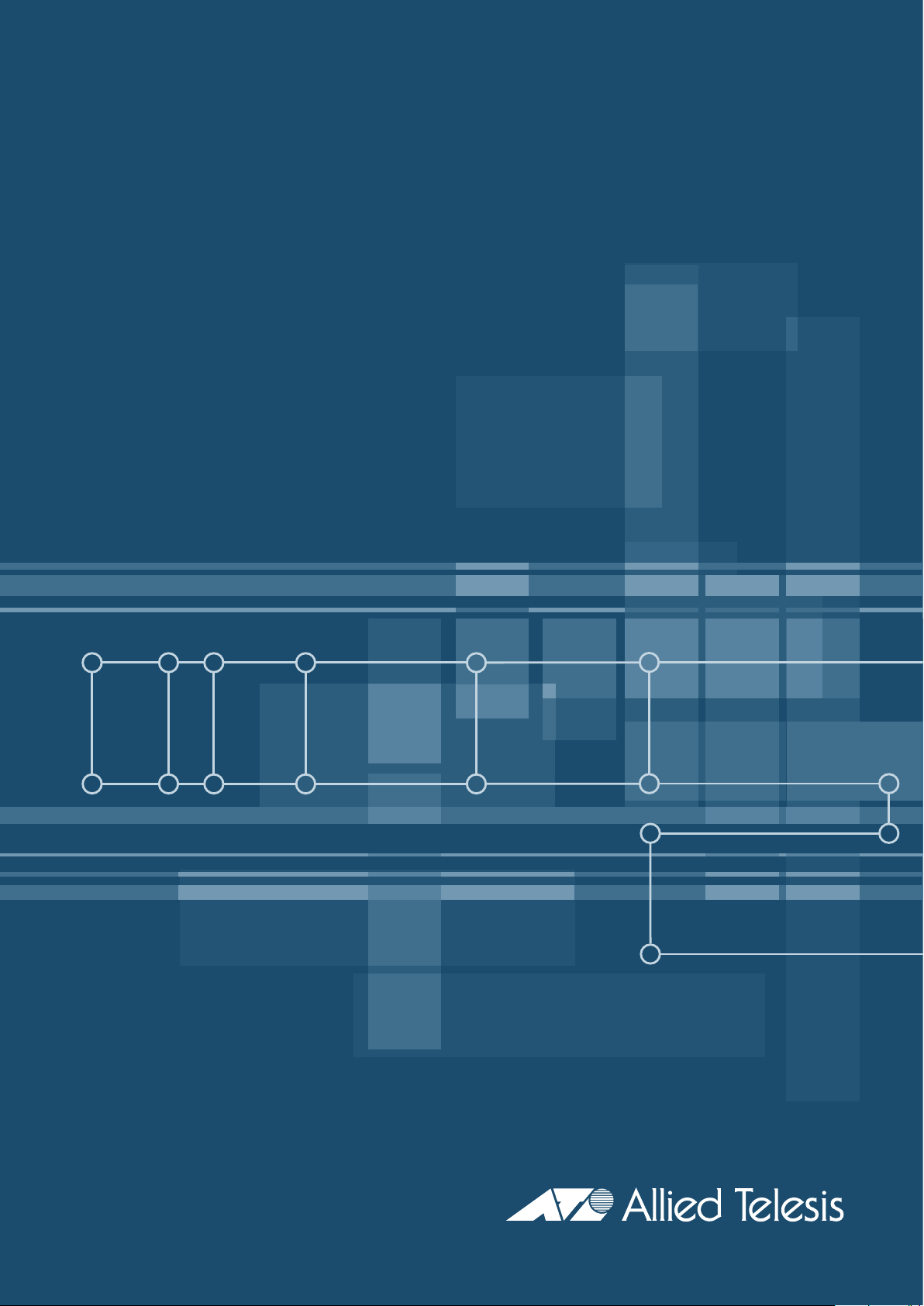
AR740 RPS Redundant Power Supply
Quick Install Guide
Page 2
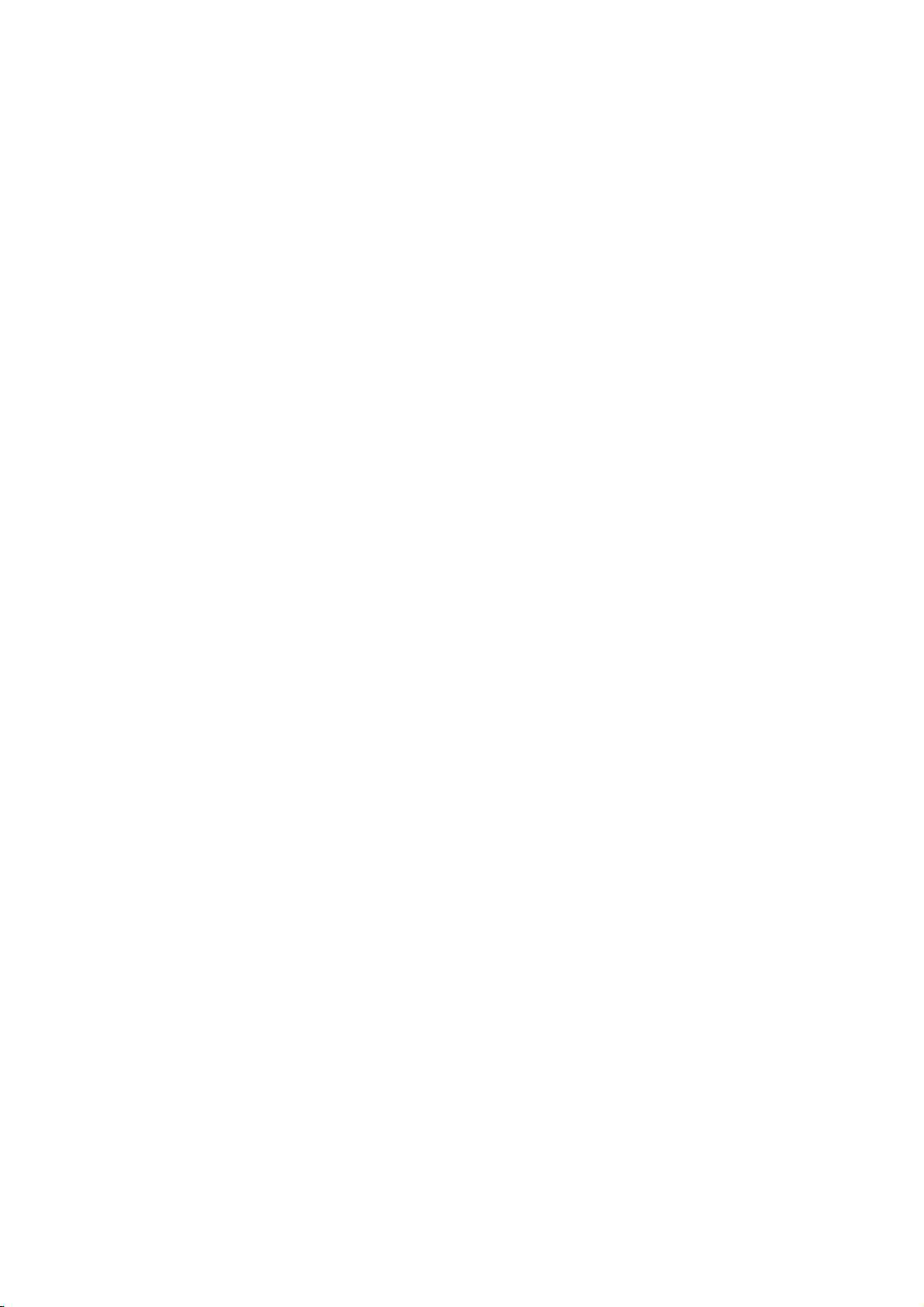
AT-RPS 740 Quick Install Guide
Document Number C613-04025-01 REV F.
© 1999-2006 Allied Telesis Inc. All rights reserved. No part of this publication may be
reproduced without prior written permission from Allied Telesis Inc.
Allied Telesis Inc. reserves the right to change specifications and other information in
this document without prior written notice. The information provided herein is subject
to change without notice. In no event shall Allied Telesis Inc. be liable for any incidental,
special, indirect, or consequential damages whatsoever, including but not limited to lost
profits, arising out of or related to this manual or the information contained herein, even
if Allied Telesis Inc. has been advised of, known, or should have known, the possibility
of such damages.
All company names, logos, and product designs that are trademarks or registered
trademarks are the property of their respective owners.
Page 3

Quick Install Guide 3
Package Contents
Before beginning any installation, please check the package contents. Contact
your authorised Allied Telesis distributor or reseller if any items are damaged
or missing. The following items are included with each AT-RPS 740:
■ one AT-RPS 740
■ two AC power cords
■ two DC cables for connecting the RPS to routers
■ one 19 inch rack-mount kit
■ one AT-RPS 740 Quick Install Guide
■ one Safety and Statutory Information booklet
■ one warranty card
Where to Find More Information
The AT-RPS 740 is supplied with two printed documents to guide you through
installing and using the AT-RPS 740. These are:
■ The Statutory and Safety Information booklet for the AT-RPS 740, which
includes important safety information and statutory declarations.
■ The AT-RPS 740 Quick Install Guide (this document), which provides
installation details for the AT-RPS 740, and a description of what the LEDs
indicate.
There are several sources of further information, which you can find on the
CD-ROM supplied with your AR700 Series router. These are:
■ The AR700 Series Router Hardware Reference, which includes detailed
hardware specifications and pinout information for the RPS.
■ The AR700 Series Router Installation and Safety Guide, which provides safety
and statutory information for AR700 Series routers, and outlines how to
install the router.
■ The AR700 Series Router Software Reference, which provides detailed
information on configuring the router and its software.
You can download updated documents and support material from
http://www.alliedtelesis.co.uk/en-gb/support/downloads/ .
C613-04025-01 REV F
Page 4

4 AR740 RPS
Selecting a Site
The RPS unit can be installed in a standard 19-inch rack or on a level surface
such as a desktop or bench. When installing the RPS, choose a site that:
■ Allows adequate airflow around the RPS vents. If RPS units are stacked on
top of each other, their rubber feet must be fitted.
■ Is free of dust and moisture.
■ Will allow the RPS to operate within a temperature range of 0 ºC to 40 ºC
(32 ºF to 104 ºF) and a humidity range of 5% to 95% non-condensing.
■ Has a reliable and earthed (grounded), preferably dedicated and filtered,
power supply circuit.
■ Allows easy access to the RPS cable connections.
■ Will allow the RPS to be connected to a power supply and its routers, using
the supplied cables.
Installing the RPS
This equipment must be earthed.
Follow these steps to install the RPS:
1. Read the safety information.
For safety information, see the Safety and Statutory Information booklet. A
copy of this booklet is supplied with the RPS, and can also be found at
http://www.alliedtelesis.co.uk/en-gb/support/downloads/ .
2. Gather the tools and equipment you will need.
To install the RPS in a rack you will need a screwdriver, screws to attach
the rack-mount brackets to the rack, and cage nuts.
You will also need the cables that were packed with the RPS.
3. Choose a suitable site for the RPS.
Either a flat surface or 19 inch rack.
4. Unpack the RPS.
Verify the package contents. If any items are damaged or missing, contact
your sales representative.
C613-04025-01 REV F
Page 5

Quick Install Guide 5
5. Place the RPS in its operating location.
See the previous ”Selecting a Site” section for guidelines on choosing a
suitable location.
If installing the RPS on a desktop:
• Make sure the RPS’s rubber feet are attached.
If installing the RPS in a rack:
• Remove the rubber feet.
• Attach the rack-mounting brackets.
• Mount the RPS in the rack.
6. Connect the DC cable(s).
Using the DC cables that were included with your RPS, connect each cable
to a router and then to the RPS.
7. Connect the AC power cord(s).
Using the supplied AC power cord(s), connect the RPS to a power outlet
and then switch the power switch(es) to the ON position.
Figure 1: Front and rear panels of the AT-RPS 740
Front panel
Rear panel
AC POWER 1 AC POWER 2
AC Power
100-240 VAC
50-60Hz
1.5A
RPS DC OUTPUT 1 RPS RPS DC OUTPUT 2
5V/6.5A
12V/1.0A
-12V/0.2A
AC PowerOnRPS Fan
1
2
ROUTER
Main PSU
RPS PSU
Fault
Main Fan
Fault
Fault
LEDs
DC power outlets
(DB25s)
AC power
supply inlets
AC power
supply switches
AC Power
Fault
12V/1.0A
-12V/0.2A
5V/6.5A
100-240 VAC
50-60Hz
1.5A
C613-04025-01 REV F
8. Check the RPS LEDs.
Check the RPS LEDs to verify that the RPS is operating correctly. Note that
the RPS effectively consists of two RPS supply units, and each unit has its
own set of LEDs.
Page 6

6 AR740 RPS
Fault Indicators and What They Mean
The LEDs on the rear panel indicate the RPS’s operational status.
LED State Function
Power Green The RPS unit is receiving AC power and the
voltage is within an acceptable range.
RPS Fan Fault Amber The RPS is switched OFF.
Mains power to the RPS has failed.
An RPS fan has failed.
Off Normal operation.
Main PSU Fault Amber The corresponding router is switched OFF or its
PSU has failed.
Mains power to the router has failed.
The DC cable between the router and RPS is not
connected.
The RPS is supplying power to the router.
Off Normal operation.
RPS PSU Fault Amber The RPS is switched OFF or its PSU has failed.
Mains power to the RPS has failed.
The DC cable between the corresponding router
and RPS is not connected.
Off Normal operation.
Main Fan Fault Amber The DC cable between the corresponding router
and RPS is not connected.
A main router fan has failed.
Off Normal operation.
If an LED indicates a fault, follow these steps:
1. Check that all cable connections are correct and secure.
2. Check that both the RPS and the router are switched ON.
3. Check that the RPS is receiving the correct AC voltage.
4. If the LEDs indicate a router fault, verify that the fault exists (check the
router’s fans and LEDs) and, if necessary, replace the router or have it
serviced by authorised service personnel.
If the LEDs still indicate a fault, but no fault exists on the router or power
supply circuits, or if the LEDs indicate an RPS fault, contact your authorised
Allied Telesis distributor or reseller.
C613-04025-01 REV F
