Page 1
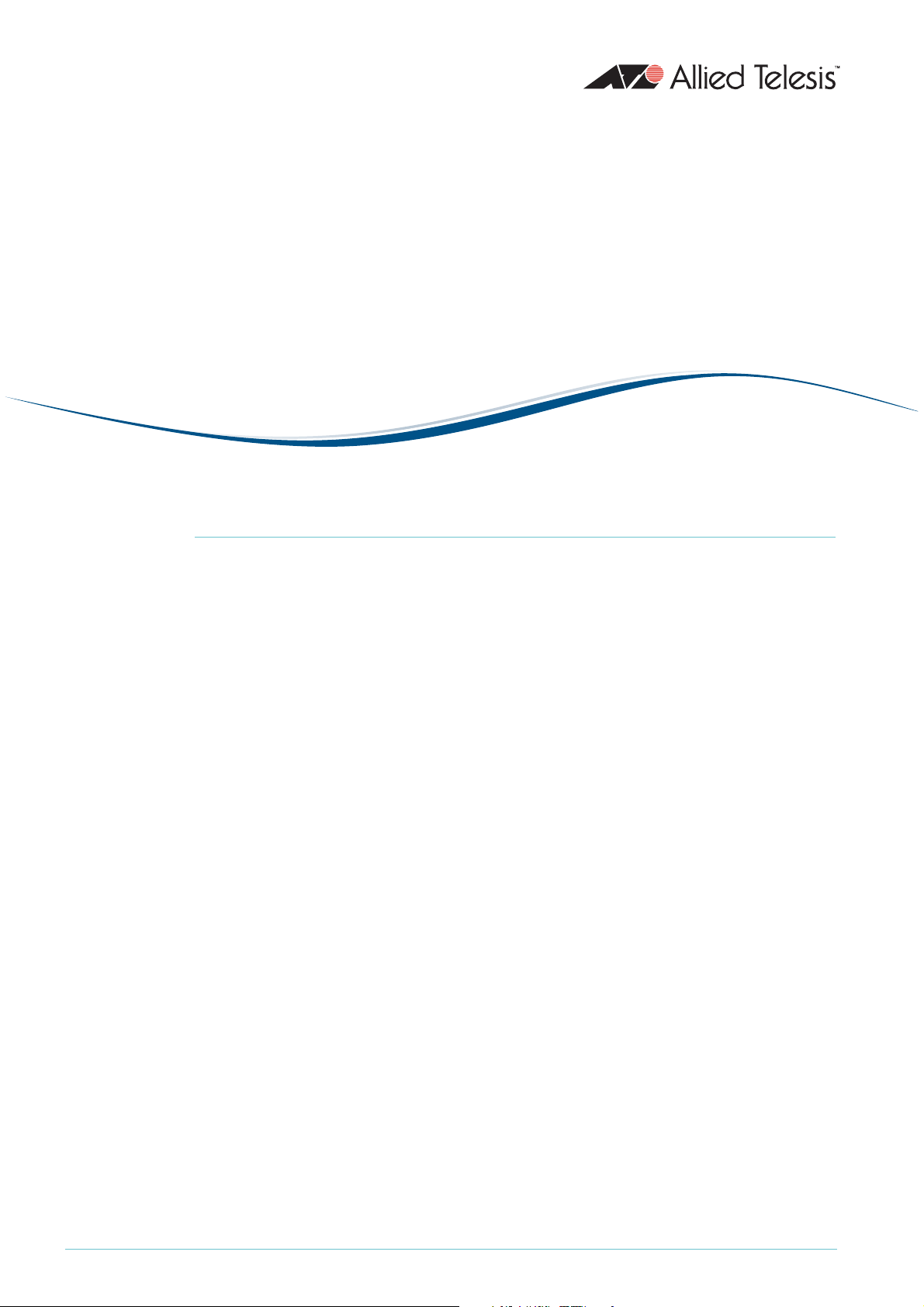
AlliedWareTM OS
How To |
Configure VPNs in a Corporate Network, with
Optional Prioritisation of VoIP
Introduction
In this How To Note’s example, a headquarters office has VPNs to two branch offices and a
number of roaming VPN clients. The example illustrates the following possible components
that you could use in a corporate network:
z VPNs between a headquarters office and roaming VPN clients, such as travellers’ laptops
z VPNs between a branch office and roaming VPN clients, such as travellers’ laptops
z a VPN between a headquarters office and a branch office with a fixed IP address, when the
branch office has an ADSL PPPoA connection to the internet
z a VPN between a headquarters office and a branch office with a dynamically assigned IP
address, when the branch office has an ADSL PPPoEoA connection to the internet
z using software QoS to prioritise voice (VoIP) traffic over the VPNs
Select the solution components that are relevant for your network requirements and
internet connection type.
Contents
Which products and software versions does this information apply to? ................................... 2
Related How To Notes .......................................................................................................................... 2
About IPsec modes: tunnel and transport ......................................................................................... 3
Background: NAT-T and policies .......................................................................................................... 4
How to configure VPNs in typical corporate networks ................................................................. 6
Before you start ............................................................................................................................... 7
How to configure the headquarters VPN access concentrator ........................................... 8
1
How to configure the AR440S router at branch office
How to configure the AR440S router at branch office 2 ..................................................... 24
..................................................... 16
C613-16049-00 REV E
www.alliedtelesis.com
Page 2
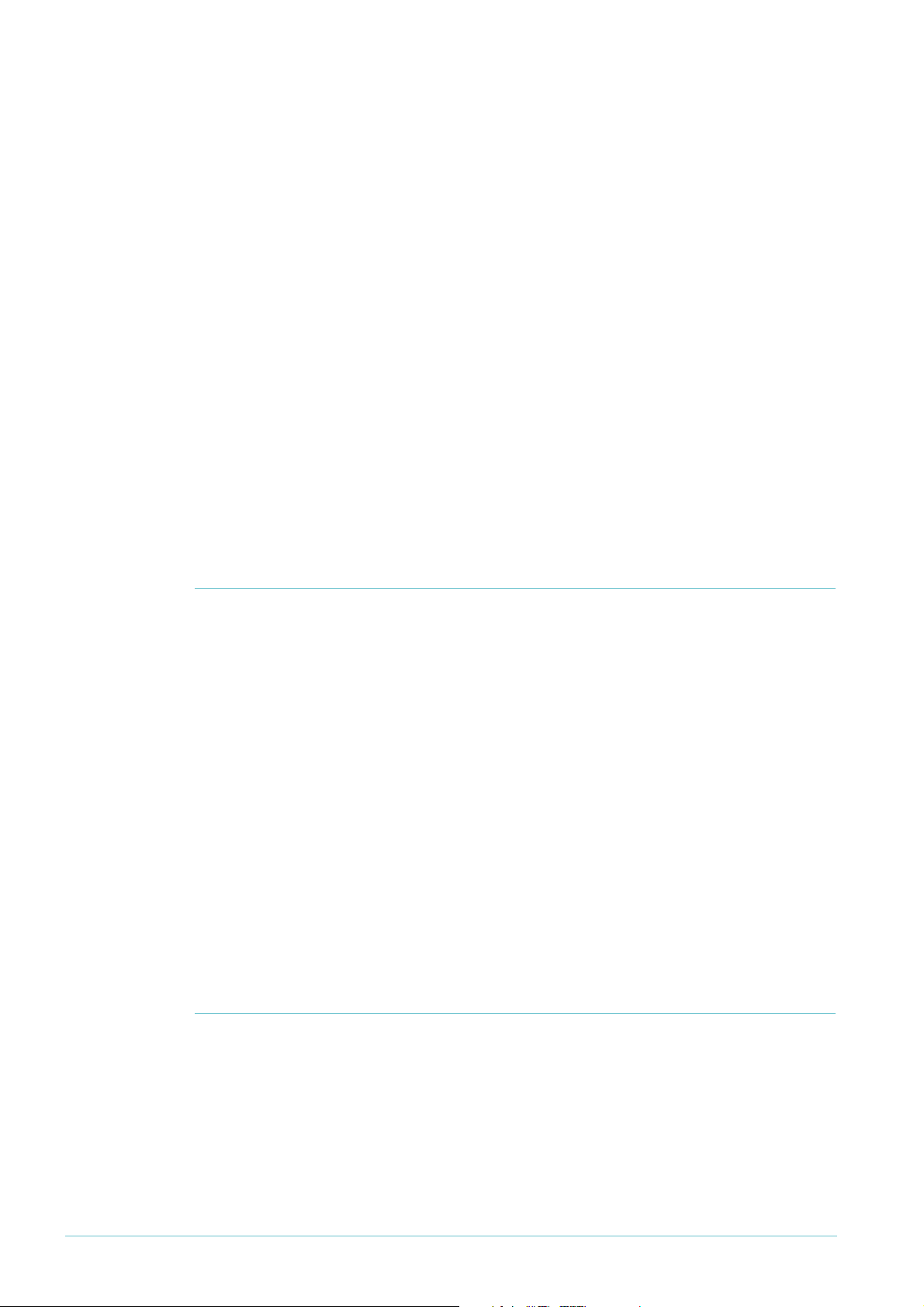
How to make voice traffic high priority ........................................................................................... 30
How to prioritise outgoing VoIP traffic from the headquarters router ............................ 31
1
How to prioritise outgoing VoIP traffic from the branch office
How to prioritise outgoing VoIP traffic from the branch office 2 router ......................... 35
How to test your VPN solution ......................................................................................................... 36
Configuration scripts for headquarters and branch offices ......................................................... 37
Before you use these scripts ....................................................................................................... 37
Headquarters VPN access concentrator's configuration ..................................................... 38
Branch office
and a fixed IP address ............................................................................................................ 43
Branch office 2 AR440S configuration—the PPPoEoA site with a dynamically
assigned IP address ................................................................................................................. 48
Extra configuration scripts for lab testing the VPN solution ...................................................... 52
ISP's PPPoE access concentrator configuration ...................................................................... 52
Hotel's NAT gateway firewall configuration ............................................................................ 53
1
AR440S configuration—the PPPoA site with VPN client access
router ......................... 33
Which products and software versions does this information apply to?
The information provided in this document applies to the following products:
z AR400 Series routers
z AR750S and AR770S routers
z Rapier and Rapier i Series switches
z AT-8800 Series switches
running software version 2.6.6 and above. However, prioritising the voice traffic requires
1
Software Quality of Service, which is available with version 2.7.
On the roaming VPN clients, we tested this solution with Microsoft® Windows Virtual
Private Network.
This How To Note shows how to prioritise VoIP traffic at the offices, but does not show how
to set up the VoIP facility itself on your VPN client PCs. You need to find suitable PC
software to provide that.
and above.
Related How To Notes
Allied Telesis offers How To Notes with a wide range of VPN solutions, from quick and
simple solutions for connecting home and remote offices, to advanced multi-feature setups.
Notes also describe how to create a VPN between an Allied Telesis router and equipment
from a number of other vendors.
For a complete list of VPN How To Notes, see the Overview of VPN Solutions in How To Notes
in the How To Library at www.alliedtelesis.com/resources/literature/howto.aspx.
Page 2 | AlliedWare™ OS How To Note: VPNs for Corporate Networks
Page 3
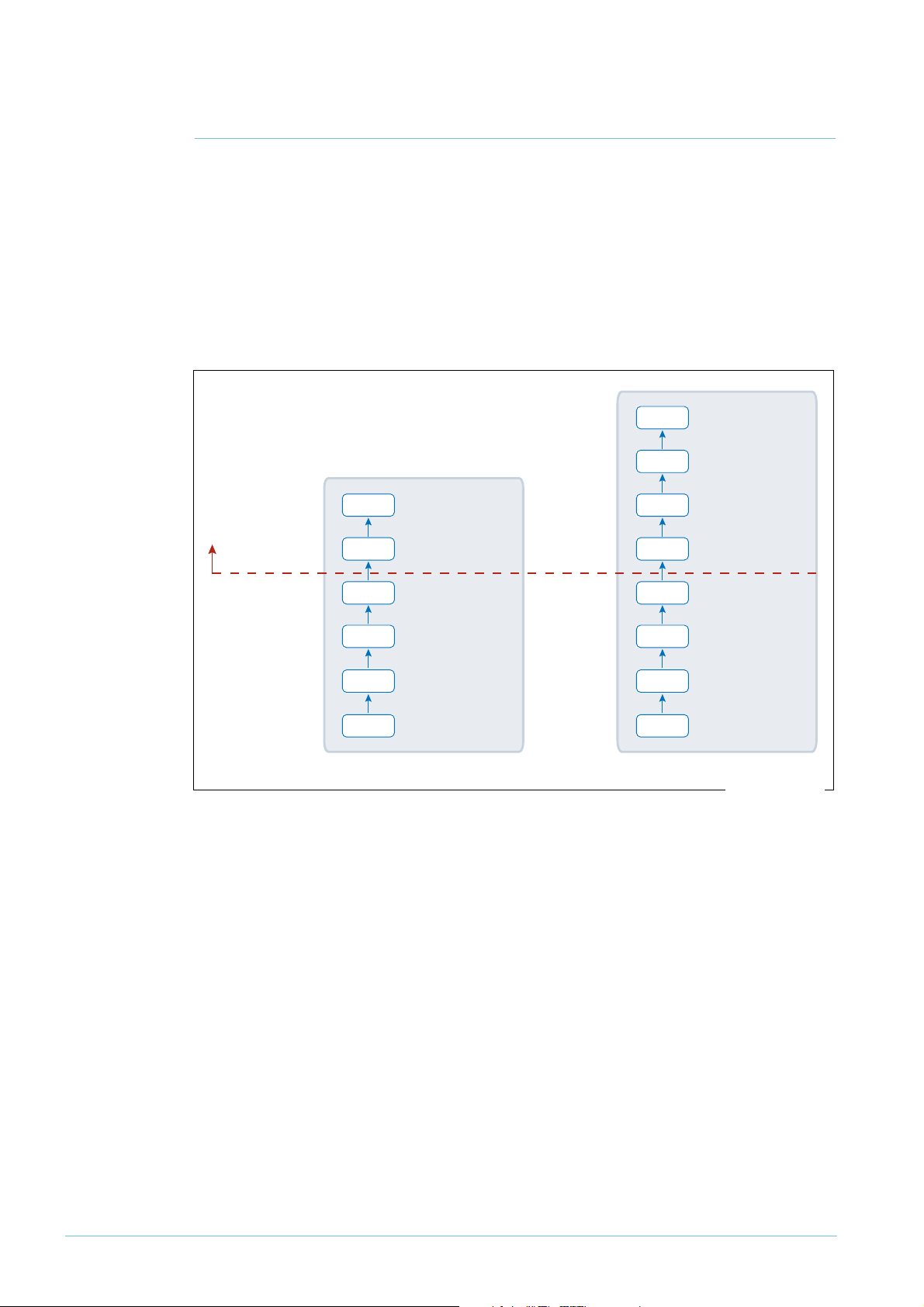
About IPsec modes: tunnel and transport
vpn-protocol-stack.eps
This solution uses two types of VPN:
z IPsec tunnel mode, for the headquarters office to branch office VPNs. These are site-to-
site (router-to-router) VPNs.
z IPsec transport mode with L2TP, for the roaming Windows VPN clients.
The following figure shows the protocol stacks for the tunnel mode VPN and the transport
mode VPN for the connection type PPPoA.
IP
IP
IPsec payload (dynamic
PPP using template)
using L2TP server
definition
transport mode:
policy “roaming”
statically-defined
interface ppp0
IPsec payload
IP
IP
tunnel mode:
policy “hq”
statically-defined
interface ppp0
encrypted
by IPsec
IPsec
PPP
ATM
ADSL
Tunnel mode - for site-to-site VPNs Transport mode - for roaming clients
In this How To Note, branch office
PPP
L2TP
IPsec
PPP
ATM
ADSL
1
uses PPPoA. The other offices in this How To Note use
different connection types and therefore have different stacks below IP. Branch office 2 uses
PPP over virtual Ethernet over ATM, and headquarters simply uses IP over an actual Ethernet
WAN connect i on.
Page 3 | AlliedWare™ OS How To Note: VPNs for Corporate Networks
Page 4
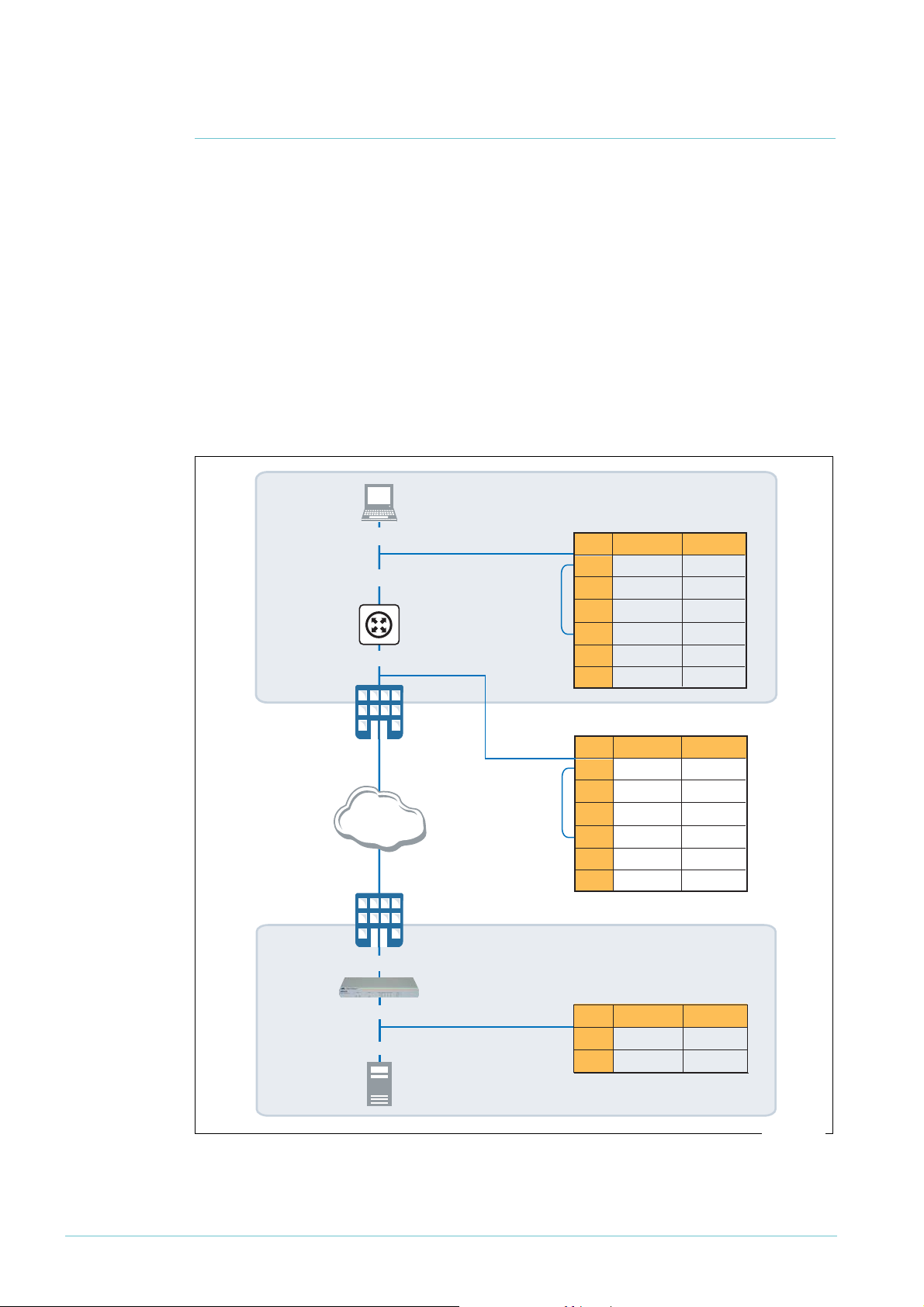
Background: NAT-T and policies
vpn-nat-t.eps
NAT-T NAT Traversal (NAT-T) can be enabled on any of our IPsec VPN links. It automatically allows
IPsec VPNs to traverse any NAT gateways that may be in the VPN path. This is likely to occur
with the VPNs from the roaming VPN clients—they are likely to use a LAN at a remote site
that is behind a NAT gateway.
NAT-T may also be applicable for a site-to-site VPN, if one of the routers is behind a NAT
gateway, such as some ADSL devices. Note that AR44xS series routers provide an ADSL
interface, which removes the need for a separate ADSL device. Therefore, the examples in
this How To Note do not include NAT-T for the site-to-site VPNs.
The following figure shows how the addresses in the IPsec headers change as a packet from a
roaming client traverses NAT gateways in the VPN pathway. The figure illustrates IPsec
transport mode with L2TP.
roaming VPN
client
NAT gateway
hotel
headquarters
192.168.200.1
192.168.200.254
211.211.211.1
Internet
Encrypted
Encrypted
IP
PPP
L2TP
IPsec
IP
ETH
IP
PPP
L2TP
IPsec
IP
ETH
Source Addr
192.168.143.1
N/A
N/A
N/A
192.168.200.1
N/A N/A
Source Addr
192.168.143.1
N/A
N/A
N/A
211.211.211.1
N/A N/A
hotel
Dest Addr
192.168.140.27
N/A
N/A
N/A
200.200.200.1
Dest Addr
192.168.140.27
N/A
N/A
N/A
200.200.200.1
200.200.200.1
VPN access
concentrator
192.168.140.254
192.168.140.27
Page 4 | AlliedWare™ OS How To Note: VPNs for Corporate Networks
IP
ETH
headquarters
Source Addr
192.168.143.1
N/A
Dest Addr
192.168.140.27
N/A
Page 5
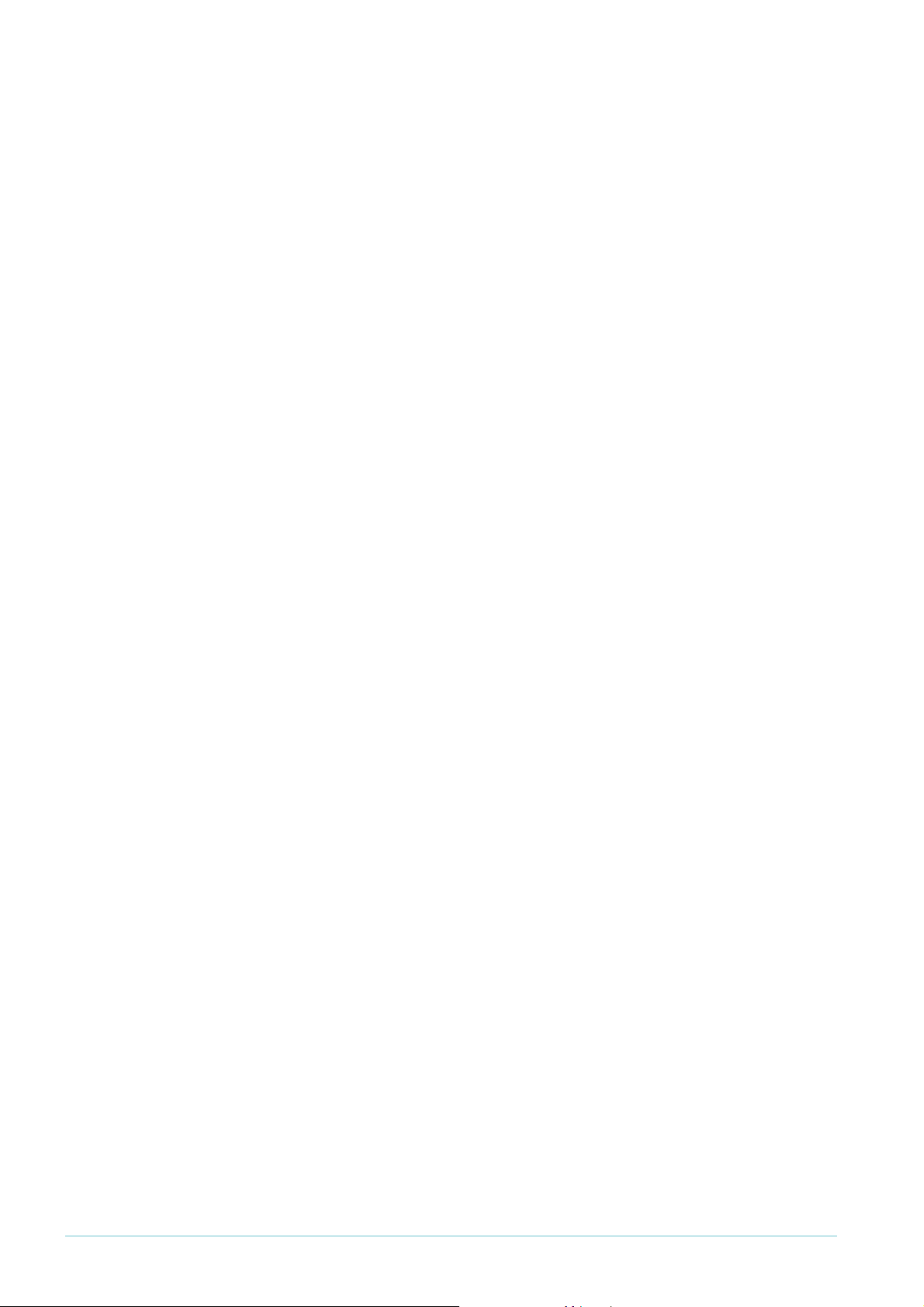
Policies and
interfaces
It is useful to keep in mind that you apply firewall rules and IPsec policies to interfaces in the
following different ways:
z Firewall rules can be applied on either private or public interfaces. The rules are matched
against traffic that comes into the interface to which they were applied. Rules applied to
private interfaces are typically quite different to rules applied to public interfaces.
z IPsec policies are applied only on the public interface. The policy definitions, and any active
Security Associations (SAs), are considered for both incoming and outgoing traffic on that
interface.
Page 5 | AlliedWare™ OS How To Note: VPNs for Corporate Networks
Page 6
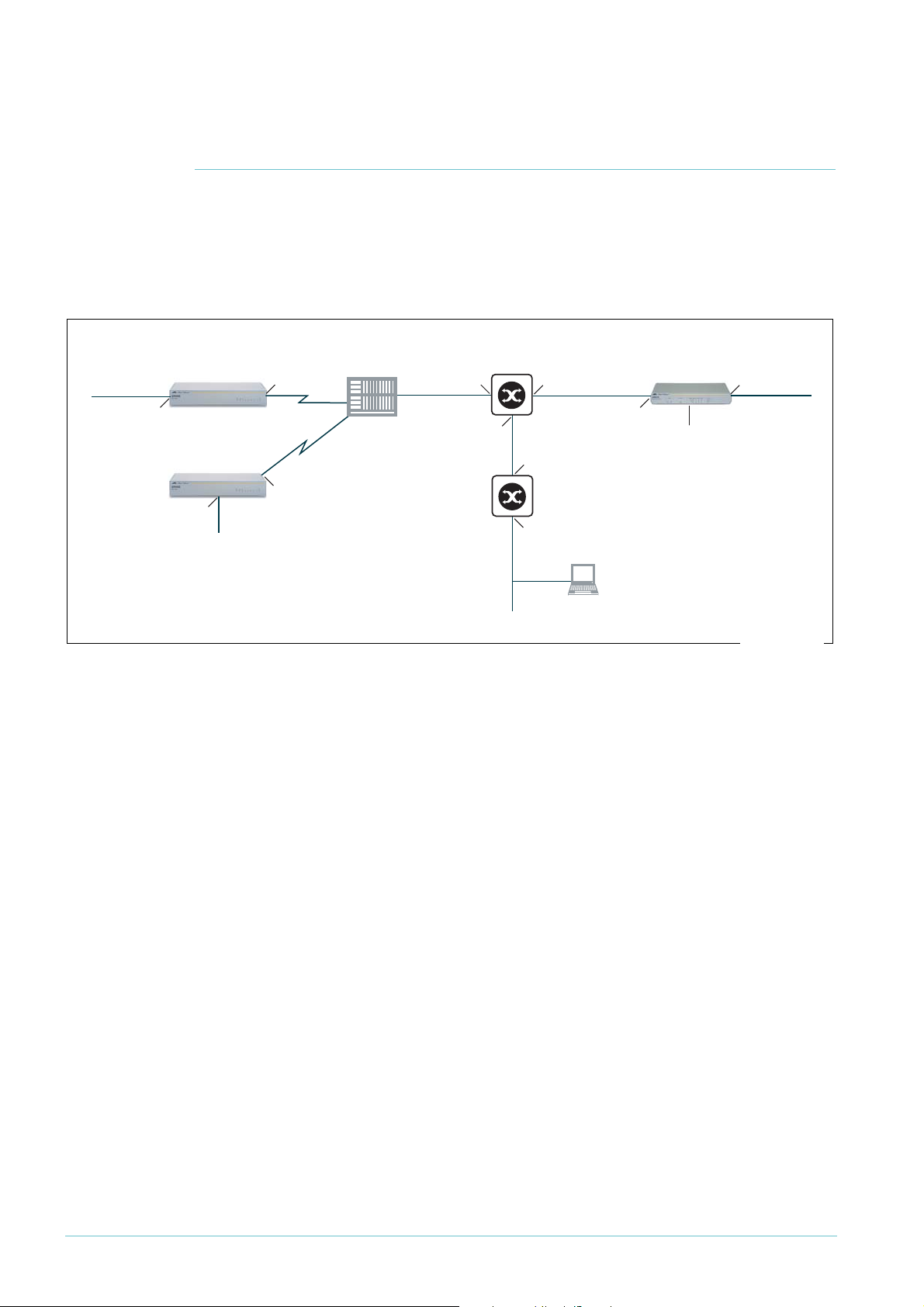
How to configure VPNs in typical corporate
vpn-corporate.eps
networks
This section describes a typical corporate network using secure VPN. The network consists
of a headquarters (HQ) router and two branch office routers. The headquarters router is
acting as a VPN Access Concentrator, and allows for VPN access from either of the branch
office sites or from roaming laptop VPN clients. The network is illustrated in the following
figure.
VLAN 1
192.168.141.254
192.168.142.254
branch office 1
VPN router
branch office 2
VLAN 1
Branch office
Telco’s ADSL
exchange
222.222.222.1 222.222.222.254 200.200.200.254 192.168.140.254
211.211.211.254
dynamically
assigned
1
uses the PPPoA ADSL link type, and branch office 2 uses the PPPoEoA ADSL
ISP’s
router
200.200.200.1
211.211.211.1
hotel’s NAT gateway
192.168.200.254
roaming VPN client
physical address: 192.168.200.1
VPN tunnel address from pool: 192.168.143.1
headquarters
VPN access
concentrator
Pool of addresses available
for roaming clients:
192.168.143.1-50
corporate
link type. We have done this to illustrate these two commonly used ADSL link types. For
information about the ADSL link type you need, see your ADSL provider.
This How To Note gives you the commands for configuring each of the following:
LAN
1. The headquarters VPN access concentrator router, which includes:
z an ethernet connection to the Internet
z a fixed Internet address. This means that the branch offices and the roaming VPN
clients have a known target for the headquarters end of the VPN
z VPN access to and from branch office
1
. This can be initiated from the headquarters
or branch office end. This is a site-to-site VPN and uses IPsec tunnel mode (see
"Background: NAT-T and policies" on page 4).
z VPN access from branch office 2. This can only be initiated from the branch office end,
because the branch office has a dynamically-assigned IP address. This also uses IPsec
tunnel mode.
z VPN client access from roaming users on Windows 2000 and Windows XP. This is
provided by using IPsec transport mode with L2TP (see "About IPsec modes: tunnel
and transport" on page 3)
z optionally, prioritisation of voice (VoIP) traffic for these VPN clients by using Software
Quality of Service (SQoS). If the VPN clients use VoIP to establish voice calls via the
headquarters network, this helps maintain voice quality.
Page 6 | AlliedWare™ OS How To Note: VPNs for Corporate Networks
Page 7
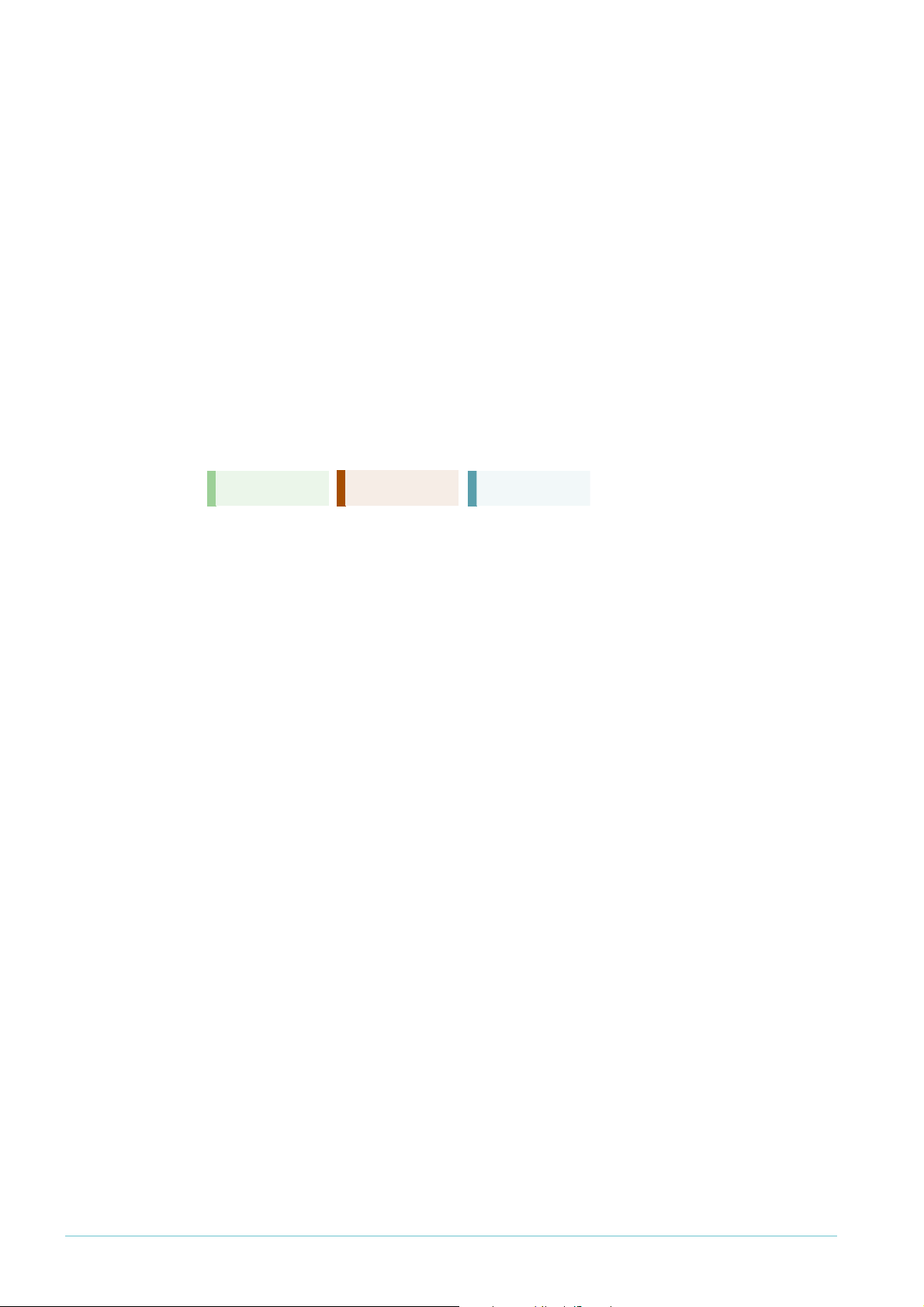
2. The branch office 1 router, which provides:
headquarters
branch office
1
branch office 2
z an ADSL PPPoA Internet connection. Note that the PPPoA connection requires an
ATM DS LA M
z VPN access to headquarters using IPsec tunnel mode
z incoming VPN client access from roaming users
z a fixed Internet address so that roaming VPN clients have a known target for the
branch office end of the VPN
3. The branch office 2 router, which provides:
z an ADSL PPPoEoA Internet connection
z VPN access to headquarters using IPsec tunnel mode
z a dynamically assigned Internet address, as used by many ISPs.
Color coding For your convenience, the configurations are color-coded:
Before you start
Don’t forget to check you have the following when planning your secure VPN network:
1. ISAKMP shared key
2. Fixed public IP addresses to use where appropriate
3. The IP subnets to use on private LANs at the branch and headquarters sites
4. The range of IP addresses to use in the IP pools for allocating to the remote users
5. Usernames and passwords for the remote users
6. IP addresses from which SSH connections can be made to the routers (if applicable)
7. Connection parameters for the ADSL connections at the branch offices
8. VPN client PCs set up, as described in the How To Notes in "Related How To Notes" on
page 2.
Page 7 | AlliedWare™ OS How To Note: VPNs for Corporate Networks
Page 8
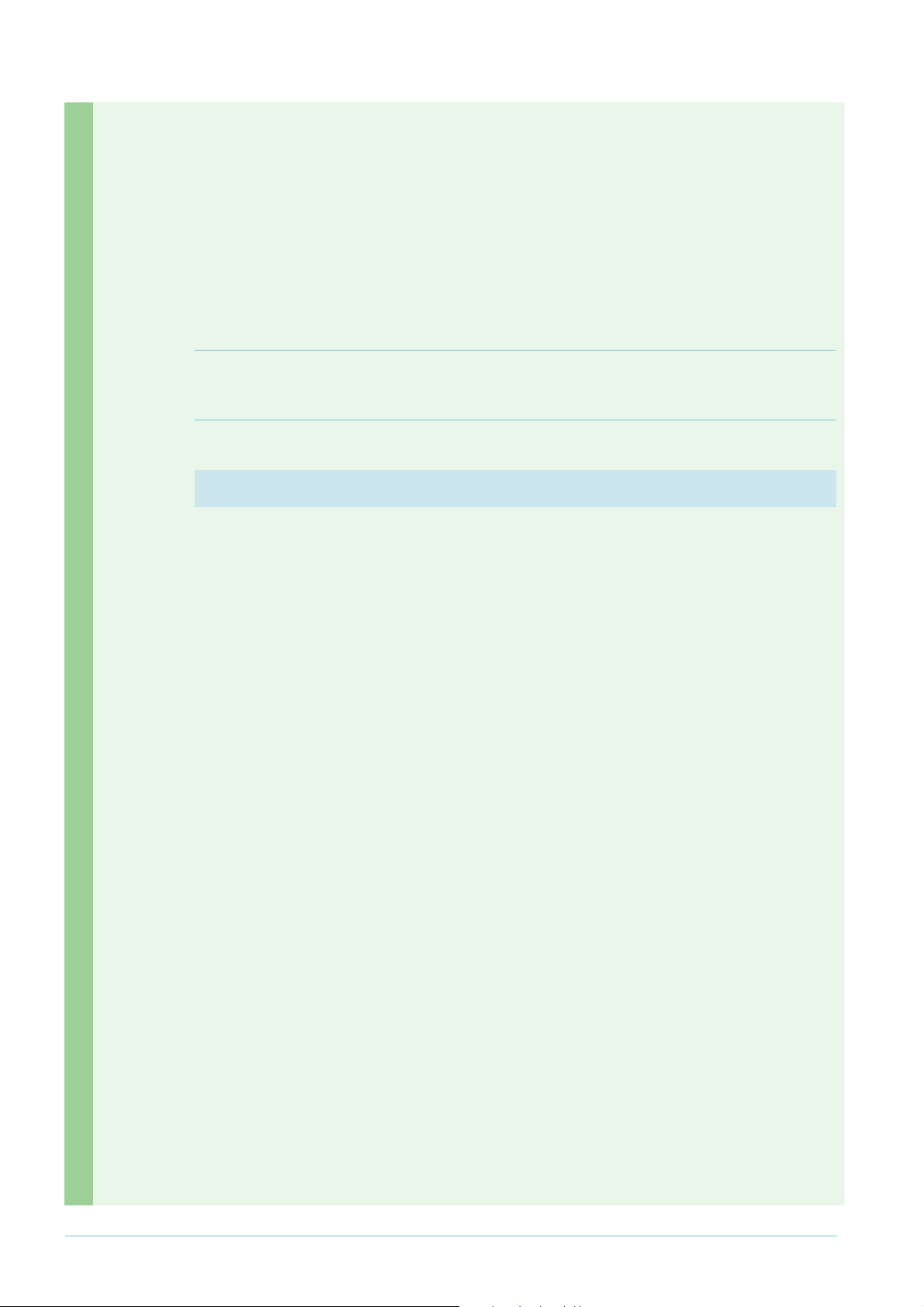
Headquarters
How to configure the headquarters VPN access concentrator
Before you begin to configure your router, ensure that it is running the appropriate software
release, patch and GUI files and has no configuration.
set inst=pref rel=<rel-file> pat=<patch-file> gui=<gui-file>
set conf=none
disable system security
restart reboot
Note: A software QoS extension to this configuration, to prioritise VoIP traffic over the
VPNs, is available in "How to prioritise outgoing VoIP traffic from the headquarters router" on
page 31.
1. Configure general system and user settings
Name the router
set system name=HQ
Define a security officer.
add user=secoff pass=<your-secoff-password> priv=securityofficer
lo=yes telnet=yes
Do not forget your “secoff” password.
Enable security mode so that VPN keys are stored securely, and other security features are
enabled.
enable system security
Once security mode is enabled, you need to log in as a security officer to enter most
configuration-altering commands.
login secoff
password: <your-secoff-password>
It is important to keep this security officer username and password secure, and to consider
proper handover of it in the event of IT staff changes.
Also, we recommend you leave a “manager” privilege user defined because this may provide
backup access if the security officer password is lost. Do not leave the manager password at
the factory default—change it to a password in keeping with your company's security policy.
set user=manager password=<your-company-policy-password>
When security mode is enabled, router configuration access times out after inactivity to
prevent unauthorised access. The default timeout is 60 seconds, but you may temporarily
raise it to 600 seconds if desired.
set user securedelay=600
Page 8 | AlliedWare™ OS How To Note: VPNs for Corporate Networks
Page 9
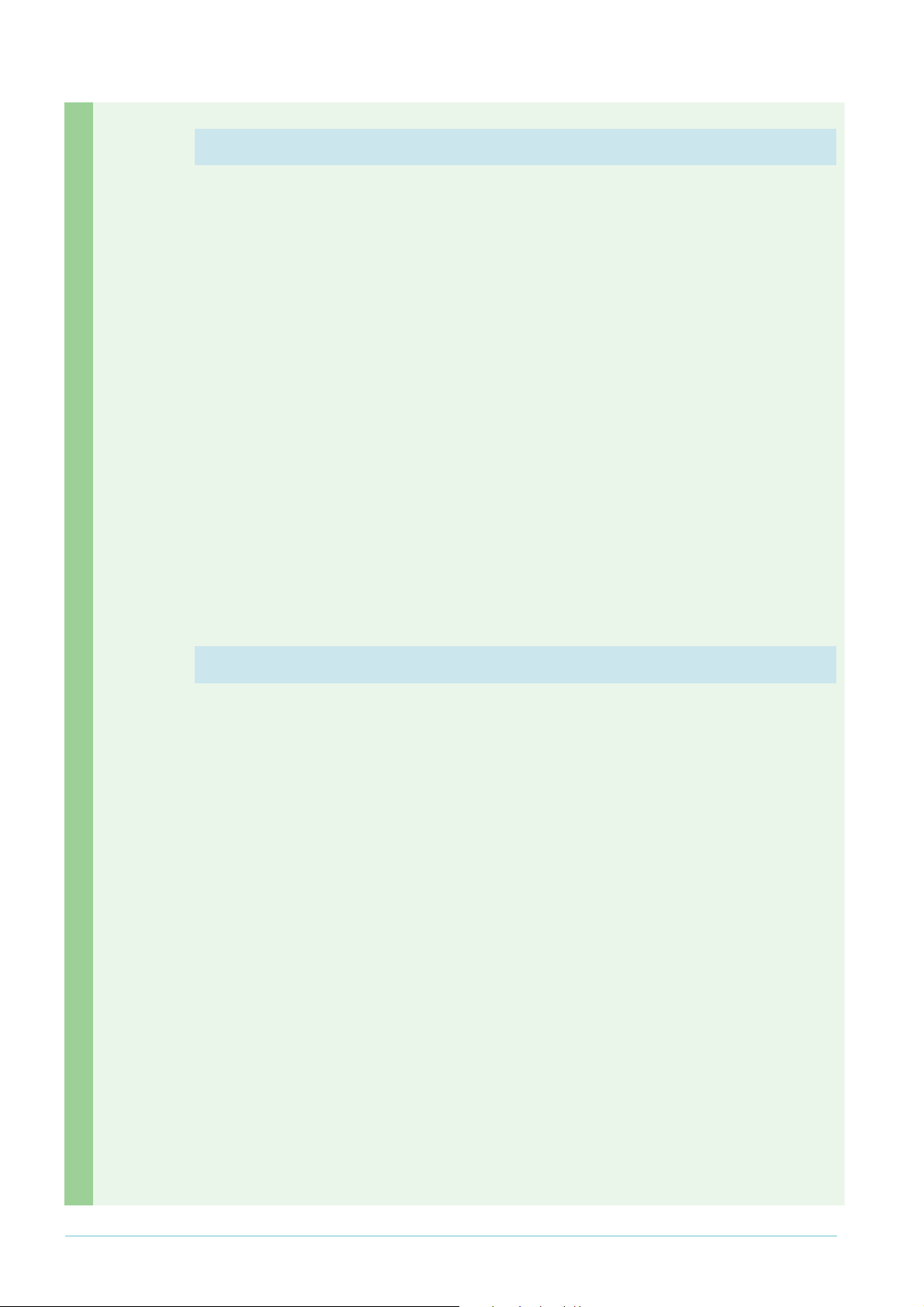
Headquarters
2. Configure IP for internet access
Give a fixed public address to the interface eth0, which is the Internet connection interface.
You can replace eth0 with ppp0 if you use a leased line.
enable ip
add ip int=eth0 ip=200.200.200.1
Give a fixed private address to the interface vlan1, which connects the router to the
headquarters LAN.
add ip int=vlan1 ip=192.168.140.254
Set the default route. The next hop is the gateway address provided by the ISP.
add ip rou=0.0.0.0 mask=0.0.0.0 int=eth0 next=200.200.200.254
If desired, set up the router as a DHCP server for the headquarters LAN.
create dhcp policy=hq lease=7200
add dhcp policy=hq rou=192.168.140.254
add dhcp policy=hq subn=255.255.255.0
create dhcp range=hq_hosts policy=hq ip=192.168.140.16 num=32
ena dhcp
3. Configure remote management access, if desired
If you need remote management access, we strongly recommend that you use Secure Shell
(SSH). You should not telnet to a secure gateway.
To configure SSH, define appropriate RSA encryption keys, then enable the SSH server.
create enco key=2 type=rsa length=1024 description="host key"
format=ssh
create enco key=3 type=rsa length=768 description="server key"
format=ssh
enable ssh server serverkey=3 hostkey=2
Enable the user who connects via SSH to log in as secoff, by adding the secoff user as an SSH
user. Also, you may choose to restrict access so that it is only permitted from particular
addresses.
add ssh user=secoff password=<secoff-password>
ipaddress=<trusted-remote-ip-address>
mask=<subnet-mask-of-trusted-hosts>
disable telnet server
Secure Shell is a more secure, encrypted method of remote management access than telnet.
If you need to use telnet, even though it is insecure, you should restrict access by defining
Page 9 | AlliedWare™ OS How To Note: VPNs for Corporate Networks
Page 10
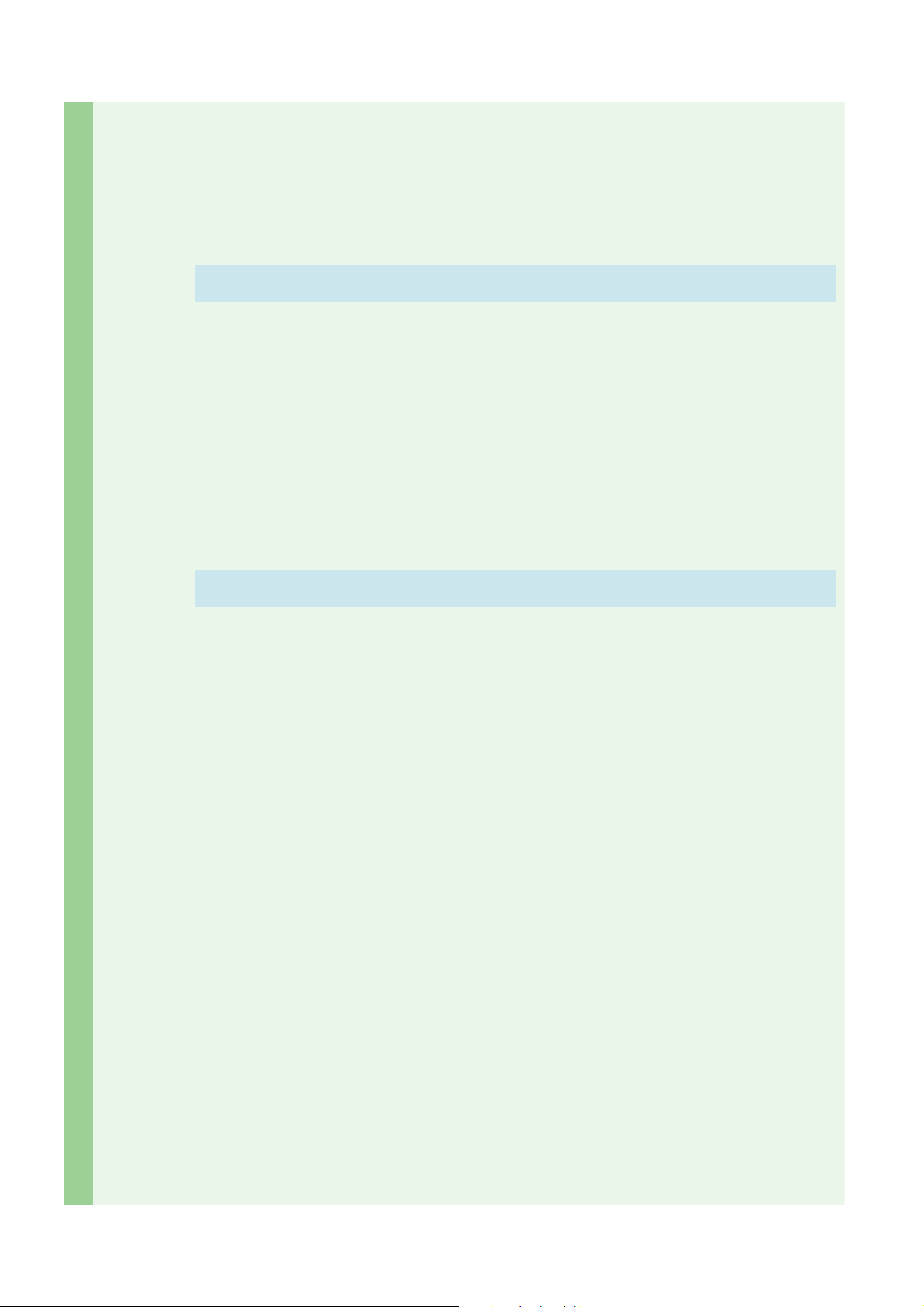
Headquarters
remote security officers (RSOs). RSO definitions specify trusted remote addresses for
security officer users.
add user rso ip=<ipadd>[-<ipadd>]
enable user rso
enable telnet server
4. Capture status information remotely, if desired
If desired, set the router to send log messages to a syslog server.
create log output=2 destination=syslog server=<syslog-server-address>
syslogformat=extended
add log out=2 filter=1 sev=>3
If desired, you can configure SNMP to inform you or your service provider of network
events, such as the LAN interface of the router going down. We recommend SNMPv3 for
security reasons. For details, see How To Configure SNMPv3 On Allied Telesis Routers and
Managed Layer 3 Switches. This How To Note is available from www.alliedtelesis.com/
resources/literature/howto.aspx.
5. Configure dynamic PPP over L2TP connections
You need to configure dynamic PPP over L2TP to accept incoming Windows VPN client
connections.
Create an IP pool to allocate unique internal payload addresses to incoming VPN clients.
create ip pool=roaming ip=192.168.143.1-192.168.143.50
Define a PPP template. This defines authentication and uses the IP pool of addresses.
create ppp template=1
set ppp template=1 bap=off ippool=roaming authentication=chap echo=10
lqr=off
Configure L2TP. When the router successfully negotiates an L2TP tunnel connection from
any remote peer, it then creates a PPP interface over that tunnel, using the PPP parameters
defined by the PPP template. If you intend to prioritise voice traffic (see page 30), also turn
on TOS (type of service) reflection, so that DSCP marked VoIP packets can be classified for
prioritisation at the PPP level.
enable l2tp
enable l2tp server=both
add l2tp ip=1.1.1.1-255.255.255.254 ppptemplate=1 tos=on
Add your approved roaming VPN client usernames.
add user=roaming1 pass=roaming1 lo=no telnet=no
add user=roaming2 pass=roaming2 lo=no telnet=no
If desired, you can instead use a RADIUS authentication server.
add radius server=<radius-server-address> secret=<secret-key>
Page 10 | AlliedWare™ OS How To Note: VPNs for Corporate Networks
Page 11
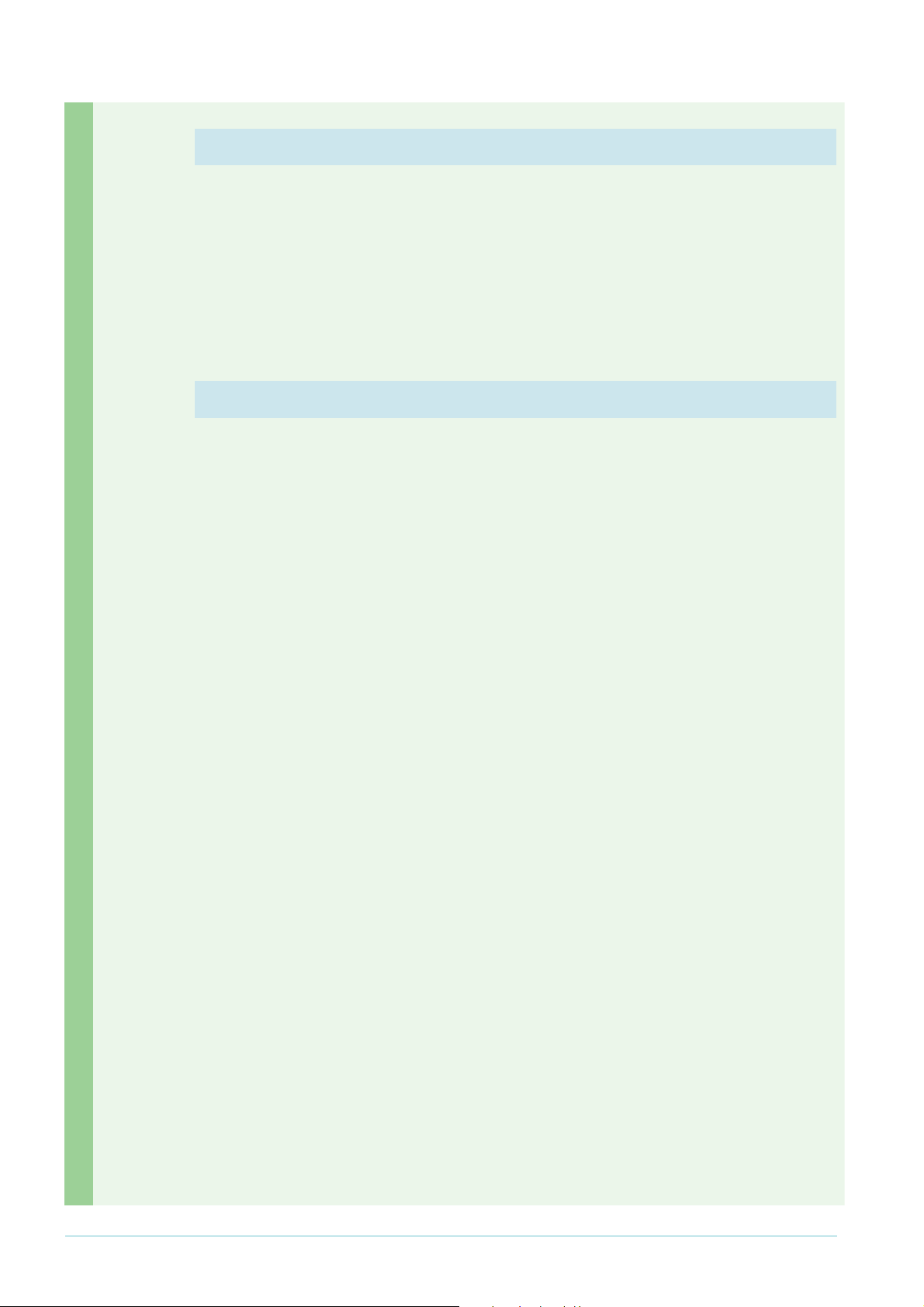
Headquarters
6. Check feature licences
Check that you have a 3DES feature licence for the ISAKMP policies.
show feature
You can purchase feature licences from your Allied Telesis distributor.
If necessary, install the licence, using the password provided by your distributor.
enable feature=3des pass=<licence-number>
7. Configure the VPNs for the branch offices and roaming clients
Enable IPsec
enable ipsec
In this example, IPsec SA specifications propose:
z ISAKMP as the key management protocol
z ESP as the IPsec protocol
z (for site-to-site VPNs) 3DESOUTER as the encryption algorithm for ESP
z (for site-to-site VPNs) SHA as the hashing algorithm for ESP authentication
z (for roaming client VPNs) four possible variants of VPN encryption, for added flexibility.
We propose the most secure option first.
Create an SA specification for the branch office site-to-site VPN. This SA specification uses
tunnel mode by default.
create ipsec sas=1 key=isakmp prot=esp enc=3desouter hasha=sha
Create a group of SA specifications for the roaming VPN clients. These SA specifications use
IPsec transport mode for Windows VPN interoperability. Multiple specifications allow IPsec
to negotiate different levels of encryption to match what your version of the VPN client
provides.
create ipsec sas=2 key=isakmp prot=esp enc=3desouter hasha=sha
mod=transport
create ipsec sas=3 key=isakmp prot=esp enc=3desouter hasha=md5
mod=transport
create ipsec sas=4 key=isakmp prot=esp enc=des hasha=sha mod=transport
create ipsec sas=5 key=isakmp prot=esp enc=des hasha=md5 mod=transport
Create two IPsec bundles, one for the remote branch routers and one for the roaming VPN
clients.
create ipsec bund=1 key=isakmp string="1"
create ipsec bund=2 key=isakmp string="2 or 3 or 4 or 5"
Page 11 | AlliedWare™ OS How To Note: VPNs for Corporate Networks
Page 12
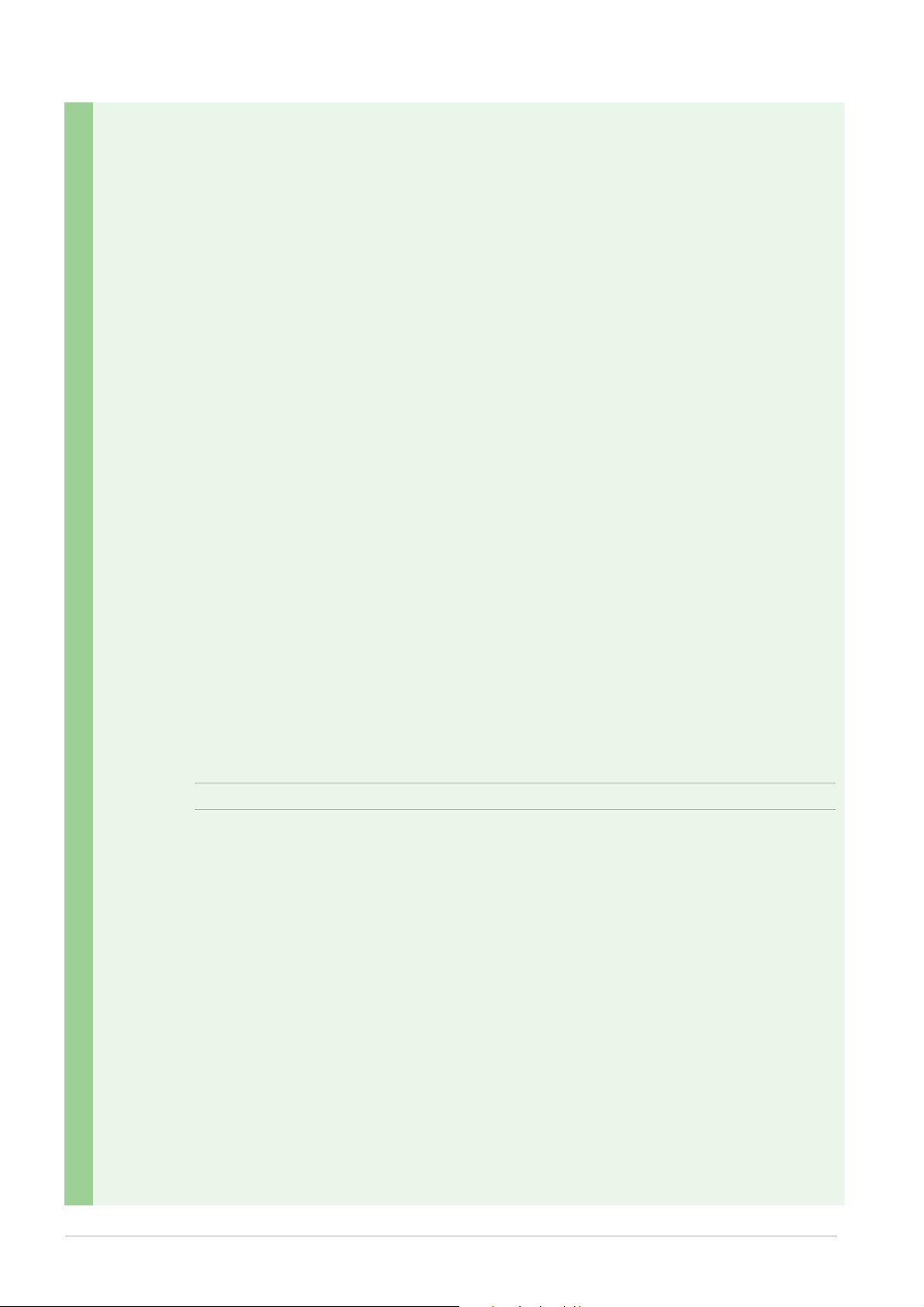
Headquarters
Create IPsec policies to bypass IPsec for ISAKMP messages and the “port floated” key
exchange that NAT-T uses.
create ipsec pol=isakmp int=eth0 ac=permit lp=500 rp=500
create ipsec pol=isakmp_float int=eth0 ac=permit lp=4500
Create an IPsec policy for the VPN traffic between headquarters and branch office 1. Identify
the traffic by its local and remote addresses—in this example the subnet used on the LAN at
branch office
1
(remote) is 192.168.141.0/24. Note that the local address selector is wider
than the headquarter’s LAN; in fact, we cover all site subnets with this supernet.
create ipsec pol=branch1 int=eth0 ac=ipsec key=isakmp isa=branch1
bund=1 peer=222.222.222.1 lad=192.168.0.0 lma=255.255.0.0
rad=192.168.141.0 rma=255.255.255.0
Create another IPsec policy for the VPN traffic between headquarters and branch office 2.
1
The subnet used on the LAN at branch office 2 is
92.168.142.0/24. This policy uses
peeraddress=dynamic. The dynamic option is designed for only one dynamic peer to
connect at a time under that policy, which makes sense when the policy is intended for one
branch office.
create ipsec pol=branch2 int=eth0 ac=ipsec key=isakmp isa=branch2
bund=1 peer=dynamic lad=192.168.0.0 lma=255.255.0.0
rad=192.168.142.0 rma=255.255.255.0
Create another IPsec policy for roaming VPN clients to access headquarters. Identify the
1701
traffic by the L2TP port (UDP traffic to port
). This policy uses peeraddress=any. The
any option allows simultaneous VPN clients to be set up under the policy.
create ipsec pol=roaming int=eth0 ac=ipsec key=isakmp bund=2 peer=any
isa=roaming lp=1701 tra=udp
Create another IPsec policy for direct Internet traffic from the headquarters LAN to the
Internet, such as web browsing.
create ipsec pol=internet int=eth0 ac=permit
Note: The order of the IPsec policies is important. The Internet permit policy must be last.
Create your ISAKMP pre-shared key. This key is used when initiating your VPN during phase
one ISAKMP exchanges with your VPN peers. Share the value of this pre-shared key with all
VPN peers that use it—in this example, the roaming VPN clients and the branch office
routers. The router only uses this key during phase one ISAKMP exchanges.
create enco key=1 type=general value=<alphanumeric-preshared-key>
Enable ISAKMP.
ena isa
This example uses separate ISAKMP policies for each peer. Note the following points about
the policies:
z different ISAKMP policies meet the different needs of the different types of peer—Allied
Telesis routers versus Windows VPN clients. For example, Allied Telesis peers support
heartbeats; Windows VPN clients do not.
Page 12 | AlliedWare™ OS How To Note: VPNs for Corporate Networks
Page 13
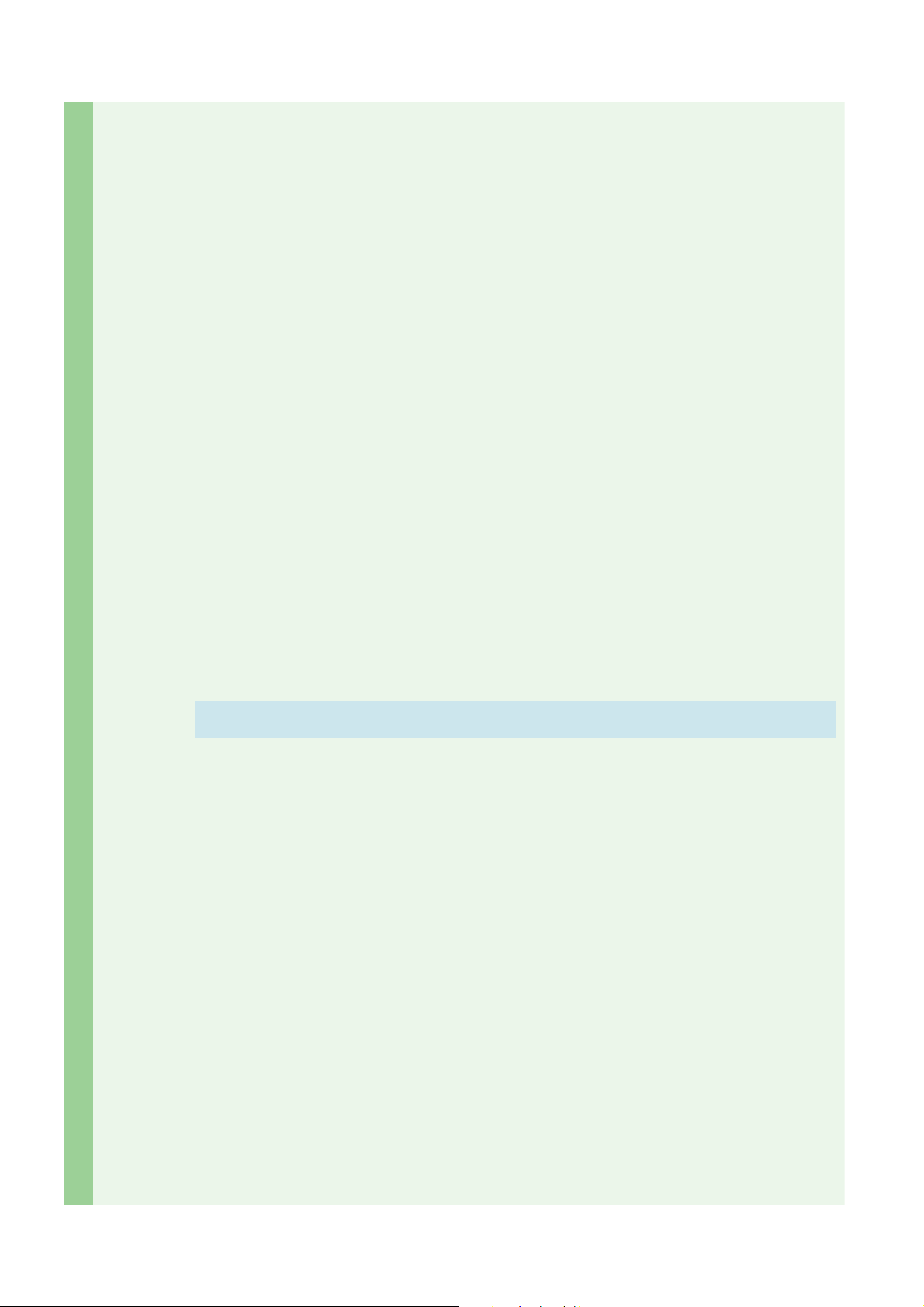
Headquarters
z the branch office policies use a different encryption transform—3des2key—than the
roaming policy. When a new incoming ISAKMP message starts, this lets the router identify
whether to match it to the roaming policy or one of the branch office policies.
z the policies include local IDs. These allow the remote peers to identify incoming ISAKMP
packets from the headquarters router through any NAT gateways in the path.
Create an ISAKMP policy for the VPN to branch
1
, with a fixed address. Use ISAKMP
heartbeats, which allow ISAKMP to clear SAs if either end of the link resets.
create isakmp pol=branch1 pe=222.222.222.1 sendd=true key=1 heart=both
encalg=3des2key localid=hq
Create an ISAKMP policy for the VPN to branch 2, with peer=any because the branch 2
router has a dynamic address.
create isakmp pol=branch2 pe=any sendd=true key=1 heart=both
encalg=3des2key localid=hq
Create an ISAKMP policy for VPNs to roaming VPN clients, with peer=any because the
peers have dynamic addresses. Note that you cannot use heartbeats with Windows peers.
We recommend that you enable NAT-T, because the roaming VPN clients will sometimes
need to connect through a NAT-T gateway.
create isakmp pol=roaming pe=any key=1 sendd=true natt=true sendi=on
localid=hq2
The roaming policy uses the same key as the branch office policies. If you want to, you can
instead generate a unique pre-shared key to use with the roaming clients, and attach it to the
roaming policy.
8. Configure the firewall’s basic settings
Enable the firewall and create a firewall policy.
enable firewall
create firewall policy=hq
enable firewall policy=hq icmp_f=all
Specify the LAN-facing interface of the router as a private (trusted) interface on the firewall.
add firewall policy=hq int=vlan1 type=private
Specify the Internet-facing interface of the router as a public (not trusted) interface on the
firewall.
add firewall policy=hq int=eth0 type=public
Define a firewall dynamic definition to enable dynamically created interfaces to participate in
the firewall. In this case, the definition provides for the dynamic PPP over L2TP interfaces
that incoming Windows VPN connections use. In other words, when the router dynamically
creates PPP interfaces over the L2TP connections from the roaming PC clients, the router
automatically adds these dynamic interfaces as private interfaces on the firewall. The router
Page 13 | AlliedWare™ OS How To Note: VPNs for Corporate Networks
Page 14
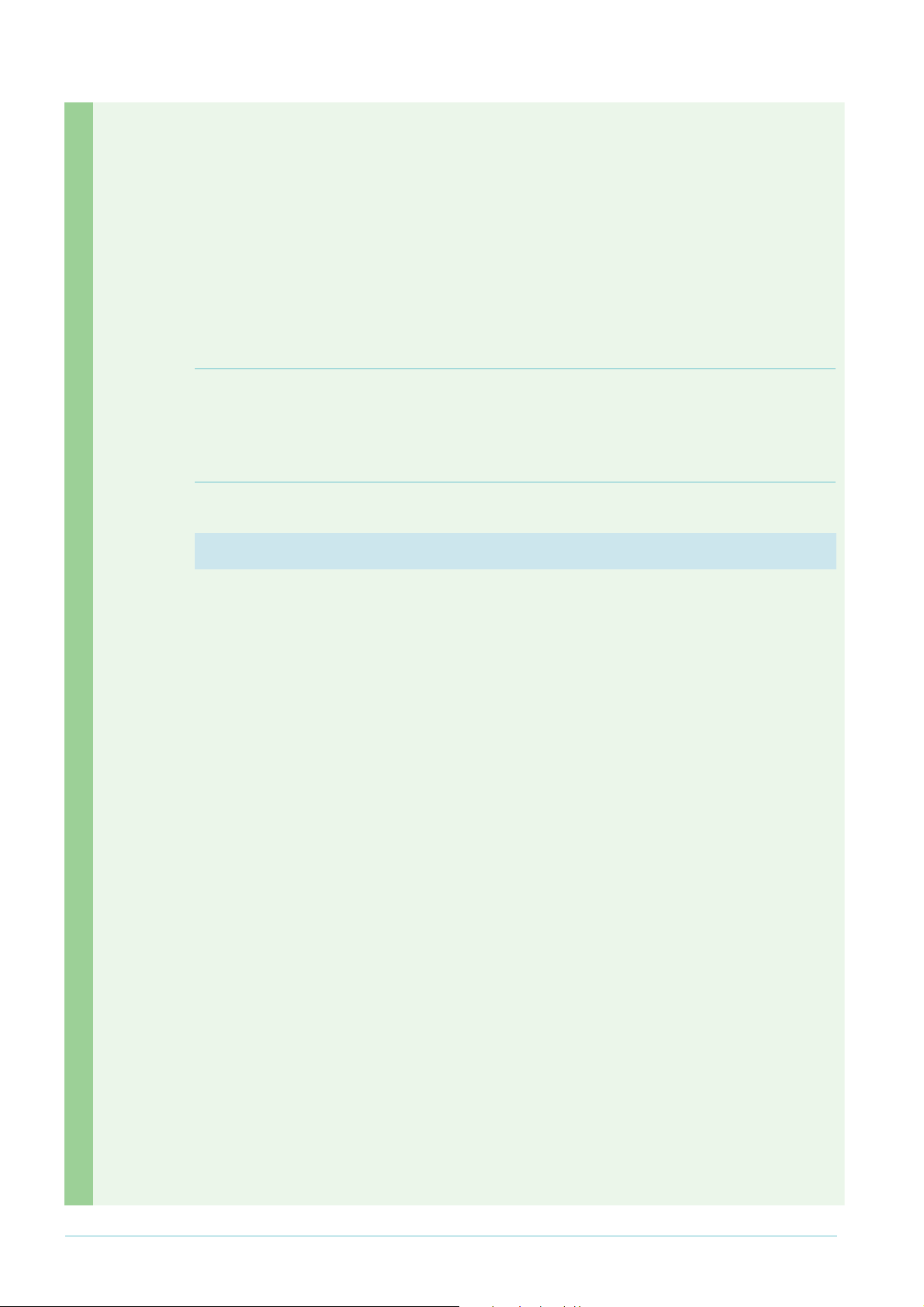
Headquarters
can trust traffic arriving on the dynamic interfaces because—in this example configuration—it
can only come from an authenticated and encrypted VPN connection.
create firewall policy=hq dynamic=roaming
add firewall policy=hq dynamic=roaming user=any
add firewall policy=hq int=dyn-roaming type=private
Define NAT definitions to use when traffic from the local LAN accesses the Internet and to
allow Internet access for remote VPN client users.
add firewall policy=hq nat=enhanced int=vlan1 gblin=eth0
add firewall policy=hq nat=enhanced int=dyn-roaming gblin=eth0
Note: Windows VPN client default behaviour does not support “split tunnelling”. This
means that when the Windows VPN tunnel is up, all traffic passes through it, whether the
traffic is destined for the headquarters office LAN or for Internet surfing destinations.
Therefore, we suggest you define the second NAT above, to allow clients to access the
Internet via the headquarters router when their VPN connection is up.
9. Configure the firewall’s access rules
Create a rule to allow incoming ISAKMP negotiation messages to pass through the firewall.
add firewall policy=hq ru=1 ac=allo int=eth0 prot=udp po=500
ip=200.200.200.1 gblip=200.200.200.1 gblp=500
Create a rule to support NAT-T. If a NAT gateway is detected in the VPN path, NAT-T “port
floats” IKE to port 4500, and also encapsulates IPsec inside UDP headers to the same port.
Therefore, UDP traffic to port 4500 must be allowed to pass through the firewall.
add firewall policy=hq ru=2 ac=allo int=eth0 prot=udp po=4500
ip=200.200.200.1 gblip=200.200.200.1 gblp=4500
Create a rule for the roaming VPN clients. Windows VPN client uses L2TP (UDP to port
1701
) encapsulated inside IPsec. This rule allows L2TP traffic through the firewall if it
originally arrived at the router encapsulated in IPsec (and was decapsulated by the IPsec
process before it passed to the firewall).
add firewall policy=hq ru=3 ac=allo int=eth0 prot=udp po=1701
ip=200.200.200.1 gblip=200.200.200.1 gblp=1701 enc=ips
Create a pair of rules to allow office-to-office payload traffic to pass through the firewall
without applying NAT. This traffic must bypass NAT so that the traffic matches subsequent
IPsec policy address selectors. You need two rules—one for the public interface and one for
the private interface—so that office-to-office payload traffic bypasses NAT regardless of
which side initiated the session.
The rule for the public interface uses encapsulation=ipsec to identify incoming VPN
traffic—decrypted payload data that came from the IPsec module.
add firewall policy=hq ru=4 ac=non int=eth0 prot=all enc=ips
Page 14 | AlliedWare™ OS How To Note: VPNs for Corporate Networks
Page 15
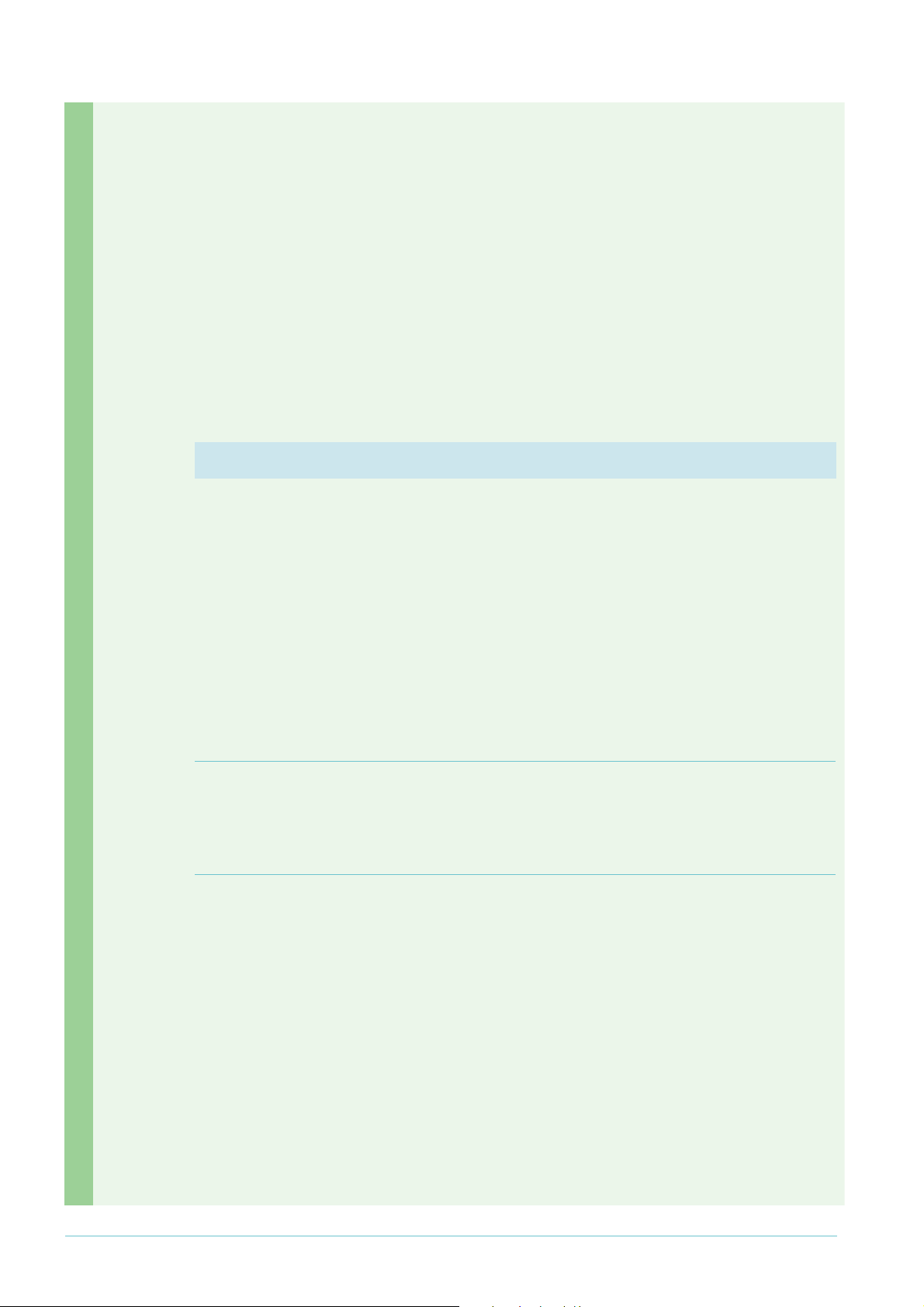
Headquarters
The rule for the private interface uses both source and destination addresses to identify
outgoing VPN traffic.
add firewall policy=hq ru=5 ac=non int=vlan1 prot=all
ip=192.168.140.1-192.168.140.254 rem=192.168.141.0-192.168.144.254
If you configured SSH (recommended), create a rule to allow SSH traffic to pass through the
firewall.
add firewall policy=hq ru=6 ac=allo int=eth0 prot=tcp po=22
ip=200.200.200.1 gblip=200.200.200.1 gblp=22
If you instead stayed with telnet (not recommended) and configured RSOs, create a rule to
allow telnet traffic to pass through the firewall.
add firewall policy=hq ru=7 ac=allo int=eth0 prot=tcp po=23
ip=200.200.200.1 gblip=200.200.200.1 gblp=23
10. Save your configuration
It is important to save your configuration when you finish, to preserve the configuration over
any power cuts.
create conf=<your-file.cfg>
This is particularly important in security configurations because it preserves the security
officer definition. Without this, regaining configuration access would destroy encryption
information such as keys.
Once you have saved the configuration to a file, specify that file as the configuration script to
use when the router boots up.
set config=<your-file.cfg>
Note: If you forget your secoff user password, log in as manager. The manager user cannot
edit a router in system security mode, so enter the command disable system security. This
destroys your encryption keys. Edit your configuration file to redefine your secoff user
password, then reboot, then log in as secoff, then enable system security again, then recreate
the keys.
Page 15 | AlliedWare™ OS How To Note: VPNs for Corporate Networks
Page 16
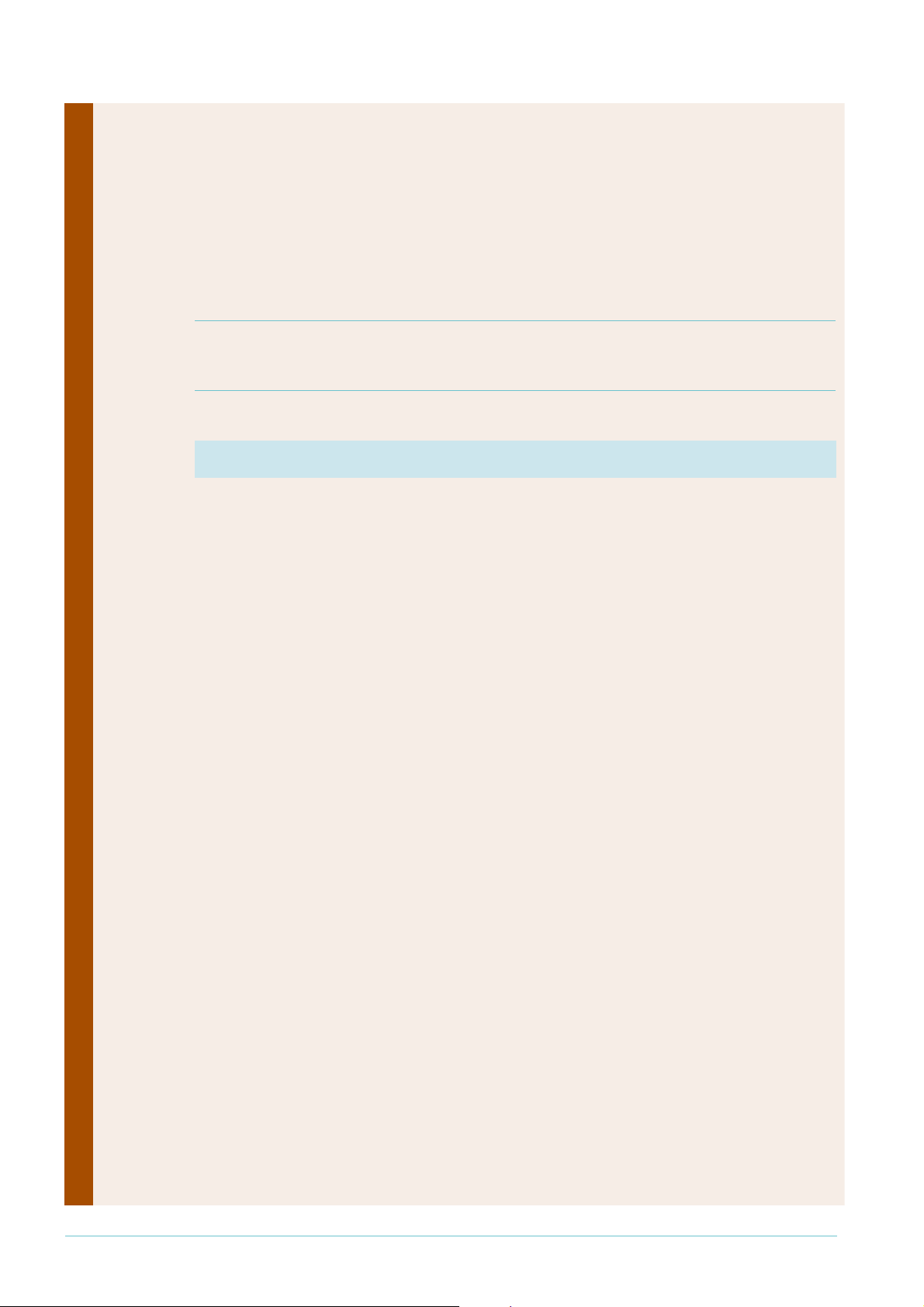
branch office
1
How to configure the AR440S router at branch office
1
Before you begin to configure your router, ensure that it is running the appropriate software
release, patch and GUI files and has no configuration.
set inst=pref rel=<rel-file> pat=<patch-file> gui=<gui-file>
set conf=none
disable system security
restart reboot
Note: A software QoS extension to this configuration, to prioritise VoIP traffic over the
1
VPNs, is available in "How to prioritise outgoing VoIP traffic from the branch office
router" on page 33.
1. Configure general system and user settings
Name the router
set system name=Branch1
Define a security officer.
add user=secoff pass=<your-secoff-password> priv=securityofficer
lo=yes telnet=yes
Do not forget your “secoff” password.
Enable security mode so that VPN keys are stored securely, and other security features are
enabled.
enable system security
Once security mode is enabled, you need to log in as a security officer to enter most
configuration-altering commands.
login secoff
password: <your-secoff-password>
It is important to keep this security officer username and password secure, and to consider
proper handover of it in the event of IT staff changes.
Also, we recommend you leave a “manager” privilege user defined because this may provide
backup access if the security officer password is lost. Do not leave the manager password at
the factory default—change it to a password in keeping with your company's security policy.
set user=manager password=<your-company-policy-password>
When security mode is enabled, router configuration access times out after inactivity to
prevent unauthorised access. The default timeout is 60 seconds, but you may temporarily
raise it to 600 seconds if desired.
set user securedelay=600
Page 16 | AlliedWare™ OS How To Note: VPNs for Corporate Networks
Page 17

branch office
1
2. Configure ADSL for internet access
Create your Asymmetric Digital Subscriber Line (ADSL) connection. Asynchronous Transfer
Mode (ATM) is always used over ADSL.
enable adsl=0
create atm=0 over=adsl0
add atm=0 channel=1
3. Configure PPP for PPPoA
Create your PPPoA link, and define the username and password needed for Internet access.
This is provided by your Internet Service Provider (ISP).
create ppp=0 over=atm0.1 echo=10 lqr=off bap=off idle=off
set ppp=0 username="branch office 1" password=branch1 iprequest=off
Note that this interface needs a permanent IP address because this branch office allows
incoming roaming VPN client connections. The clients can only target a known, unchanging
address.
4. Configure IP
Enable IP
enable ip
Define the vlan1 interface address. This VLAN connects the router to the branch office LAN.
add ip int=vlan1 ip=192.168.141.254
Define the fixed IP address of the ADSL PPP interface.
add ip int=ppp0 ip=222.222.222.1
Add a default route out the ADSL PPP interface. When using PPP, it is valid to define a null
value next hop.
add ip rou=0.0.0.0 mask=0.0.0.0 int=ppp0 next=0.0.0.0
If desired, set up the router as a DHCP server for the branch office 1 LAN.
create dhcp policy=branch1 lease=7200
add dhcp policy=branch1 rou=192.168.141.254
add dhcp policy=branch1 subn=255.255.255.0
create dhcp range=branch1_hosts poli=branch1 ip=192.168.141.16 num=32
ena dhcp
Page 17 | AlliedWare™ OS How To Note: VPNs for Corporate Networks
Page 18

branch office
1
5. Configure remote management access, if desired
If you need remote management access, we strongly recommend that you use Secure Shell
(SSH). You should not telnet to a secure gateway.
To configure SSH, define appropriate RSA encryption keys, then enable the SSH server.
create enco key=2 type=rsa length=1024 description="host key"
format=ssh
create enco key=3 type=rsa length=768 description="server key"
format=ssh
enable ssh server serverkey=3 hostkey=2
Enable the user who connects via SSH to log in as secoff, by adding the secoff user as an SSH
user. Also, you may choose to restrict access so that it is only permitted from particular
addresses.
add ssh user=secoff password=<secoff-password>
ipaddress=<trusted-remote-ip-address>
mask=<subnet-mask-of-trusted-hosts>
disable telnet server
Secure Shell is a more secure, encrypted method of remote management access than telnet.
If you need to use telnet, even though it is insecure, you should restrict access by defining
remote security officers (RSOs). RSO definitions specify trusted remote addresses for
security officer users.
add user rso ip=<ipadd>[-<ipadd>]
enable user rso
enable telnet server
6. Capture status information remotely, if desired
If desired, set the router to send log messages to a syslog server.
create log output=2 destination=syslog server=<syslog-server-address>
syslogformat=extended
add log out=2 filter=1 sev=>3
If desired, you can configure SNMP to inform you or your service provider of network
events, such as the LAN interface of the router going down. We recommend SNMPv3 for
security reasons. For details, see How To Configure SNMPv3 On Allied Telesis Routers and
Managed Layer 3 Switches. This How To Note is available from www.alliedtelesis.com/
resources/literature/howto.aspx.
Page 18 | AlliedWare™ OS How To Note: VPNs for Corporate Networks
Page 19

branch office
1
7. Configure dynamic PPP over L2TP connections
You need to configure dynamic PPP over L2TP to accept incoming Windows VPN client
connections.
Create an IP pool to allocate unique internal payload addresses to incoming VPN clients.
create ip pool=roaming ip=192.168.144.1-192.168.144.50
Define a PPP template. This defines authentication and uses the IP pool of addresses.
create ppp template=1
set ppp template=1 bap=off ippool=roaming authentication=chap echo=10
lqr=off
Configure L2TP. When the router successfully negotiates an L2TP tunnel connection from
any remote peer, it then creates a PPP interface over that tunnel, using the PPP parameters
defined by the PPP template.
enable l2tp
enable l2tp server=both
add l2tp ip=1.1.1.1-255.255.255.254 ppptemplate=1
Add your approved roaming VPN client usernames.
add user=roaming2 pass=roaming2 lo=no telnet=no
If desired, you can instead use a RADIUS authentication server.
add radius server=<radius-server-address> secret=<secret-key>
8. Check feature licences
Check that you have a 3DES feature licence for the ISAKMP policies.
show feature
You can purchase feature licences from your Allied Telesis distributor.
If necessary, install the licence, using the password provided by your distributor.
enable feature=3des pass=<licence-number>
9. Configure the VPNs for connecting to headquarters and roaming clients
Enable IPsec
enable ipsec
In this example, IPsec SA specifications propose:
z ISAKMP as the key management protocol
z ESP as the IPsec protocol
Page 19 | AlliedWare™ OS How To Note: VPNs for Corporate Networks
Page 20

branch office
1
z (for site-to-site VPNs) 3DESOUTER as the encryption algorithm for ESP
z (for site-to-site VPNs) SHA as the hashing algorithm for ESP authentication
z (for roaming client VPNs) four possible variants of VPN encryption, for added flexibility.
We propose the most secure option first.
Create an SA specification for the headquarters office site-to-site VPN. This SA specification
uses tunnel mode by default.
create ipsec sas=1 key=isakmp prot=esp enc=3desouter hasha=sha
Create a group of SA specifications for the roaming VPN clients. These SA specifications use
IPsec transport mode for Windows VPN interoperability. Multiple specifications allow IPsec
to negotiate different levels of encryption to match what your version of the VPN client
provides.
create ipsec sas=2 key=isakmp prot=esp enc=3desouter hasha=sha
mod=transport
create ipsec sas=3 key=isakmp prot=esp enc=3desouter hasha=md5
mod=transport
create ipsec sas=4 key=isakmp prot=esp enc=des hasha=sha mod=transport
create ipsec sas=5 key=isakmp prot=esp enc=des hasha=md5 mod=transport
Create two IPsec bundles, one for the headquarters router VPN and one for the roaming
VPN clients.
create ipsec bund=1 key=isakmp string="1"
create ipsec bund=2 key=isakmp string="2 or 3 or 4 or 5"
Create IPsec policies to bypass IPsec for ISAKMP messages and the “port floated” key
exchange that NAT-T uses.
create ipsec pol=isakmp int=ppp0 ac=permit lp=500 rp=500
create ipsec pol=isakmp_float int=ppp0 ac=permit lp=4500
Create an IPsec policy for the VPN traffic between headquarters and branch office 1. Identify
the traffic by its local and remote addresses—in this example the subnet used on the LAN at
branch office
1
(local) is 192.168.141.0/24. Note that the remote address selector is wider
than the headquarter’s LAN; in fact, we cover all site subnets with this supernet.
create ipsec pol=hq int=ppp0 ac=ipsec key=isakmp bund=1
peer=200.200.200.1 isa=hq lad=192.168.141.0 lma=255.255.255.0
rad=192.168.0.0 rma=255.255.0.0
Create another IPsec policy for roaming VPN clients to access headquarters. Identify the
traffic by the L2TP port (UDP traffic to port
1701
). This policy uses peeraddress=any. The
any option allows simultaneous VPN clients to be set up under the policy.
create ipsec pol=roaming int=ppp0 ac=ipsec key=isakmp bund=2 peer=any
isa=roaming lp=1701 tra=udp
Create another IPsec policy for direct Internet traffic from the headquarters LAN to the
Internet, such as web browsing.
create ipsec pol=internet int=ppp0 ac=permit
Note: The order of the IPsec policies is important. The Internet permit policy must be last.
Page 20 | AlliedWare™ OS How To Note: VPNs for Corporate Networks
Page 21

branch office
1
Create your ISAKMP pre-shared key. This key is used when initiating your VPN during phase
one ISAKMP exchanges with your VPN peers. Share the value of this pre-shared key with all
VPN peers that use it—in this example, the roaming VPN clients and the headquarters
router. The router only uses this key during phase one ISAKMP exchanges.
create enco key=1 type=general value=<alphanumeric-preshared-key>
Enable ISAKMP.
ena isa
Like the headquarters policy (see comments on page 12) this example uses separate ISAKMP
policies for each peer.
Create an ISAKMP policy for the VPN to headquarters, with a fixed address. Use ISAKMP
heartbeats, which allow ISAKMP to clear SAs if either end of the link resets.
create isakmp pol=hq pe=200.200.200.1 sendd=true key=1 heart=both
localid=branch1 encalg=3des2key
Create an ISAKMP policy for roaming VPN clients, with peer=any because the peers have
dynamic addresses. Note that you cannot use heartbeats with Windows peers. We
recommend that you enable NAT-T, because the roaming VPN clients will sometimes need to
connect through a NAT-T gateway.
create isakmp pol=roaming pe=any key=1 sendd=true sendi=on natt=true
localid=branch1
The roaming policy uses the same key as the policy for the headquarters VPN. If you want to,
you can instead generate a unique pre-shared key to use with the roaming clients, and attach
it to the roaming policy.
10. Configure the firewall’s basic settings
Enable the firewall and create a firewall policy.
enable firewall
create firewall policy=branch1
enable firewall policy=branch1 icmp_f=all
Specify the LAN-facing interface of the router as a private (trusted) interface on the firewall.
add firewall policy=branch1 int=vlan1 type=private
Specify the Internet-facing interface of the router as a public (not trusted) interface on the
firewall.
add firewall policy=branch1 int=ppp0 type=public
Define a firewall dynamic definition to enable dynamically created interfaces to participate in
the firewall. In this case, the definition provides for the dynamic PPP over L2TP interfaces
that incoming Windows VPN connections use. In other words, when the router dynamically
creates PPP interfaces over the L2TP connections from the roaming PC clients, the router
automatically adds these dynamic interfaces as private interfaces on the firewall. The router
Page 21 | AlliedWare™ OS How To Note: VPNs for Corporate Networks
Page 22

branch office
1
can trust traffic arriving on the dynamic interfaces because—in this example configuration—it
can only come from an authenticated and encrypted VPN connection.
create firewall policy=branch1 dynamic=roaming
add firewall policy=branch1 dynamic=roaming user=any
add firewall policy=branch1 int=dyn-roaming type=private
Define NAT definitions to use when traffic from the local LAN accesses the Internet and to
allow Internet access for remote VPN client users.
add firewall policy=branch1 nat=enhanced int=vlan1 gblin=ppp0
add firewall policy=branch1 nat=enhanced int=dyn-roaming gblin=ppp0
Note: Windows VPN client default behaviour does not support “split tunnelling”. This
means that when the Windows VPN tunnel is up, all traffic passes through it, whether the
traffic is destined for the branch office LAN or for Internet surfing destinations. Therefore, we
suggest you define the second NAT above, to allow clients to access the Internet via the
branch office router when their VPN connection is up.
11. Configure the firewall’s access rules
Create a rule to allow incoming ISAKMP negotiation messages to pass through the firewall.
add firewall policy=branch1 ru=1 ac=allo int=ppp0 prot=udp po=500
ip=222.222.222.1 gblip=222.222.222.1 gblp=500
Create a rule to support NAT-T. If a NAT gateway is detected in the VPN path, NAT-T “port
floats” IKE to port 4500, and also encapsulates IPsec inside UDP headers to the same port.
Therefore, UDP traffic to port 4500 must be allowed to pass through the firewall.
add firewall policy=branch1 ru=2 ac=allo int=ppp0 prot=udp po=4500
ip=222.222.222.1 gblip=222.222.222.1 gblp=4500
Create a rule for the roaming VPN clients. Windows VPN client uses L2TP (UDP to port
1701
) encapsulated inside IPsec. This rule allows L2TP traffic through the firewall if it
originally arrived at the router encapsulated in IPsec (and was decapsulated by the IPsec
process before it passed to the firewall).
add firewall policy=branch1 ru=3 ac=allo int=ppp0 prot=udp po=1701
ip=222.222.222.1 gblip=222.222.222.1 gblp=1701 enc=ips
Create a pair of rules to allow office-to-office payload traffic to pass through the firewall
without applying NAT. This traffic must bypass NAT so that the traffic matches subsequent
IPsec policy address selectors. You need two rules—one for the public interface and one for
the private interface—so that office-to-office payload traffic bypasses NAT regardless of
which side initiated the session.
The rule for the public interface uses encapsulation=ipsec to identify incoming VPN
traffic—decrypted payload data that came from the IPsec module.
add firewall policy=branch1 ru=4 ac=non int=ppp0 prot=all enc=ips
Page 22 | AlliedWare™ OS How To Note: VPNs for Corporate Networks
Page 23

branch office
1
The rule for the private interface uses both source and destination addresses to identify
outgoing VPN traffic.
add firewall policy=branch1 ru=5 ac=non int=vlan1 prot=all
ip=192.168.141.1-192.168.141.254 rem=192.168.140.0-192.168.142.254
If you configured SSH (recommended), create a rule to allow SSH traffic to pass through the
firewall.
add firewall policy=branch1 ru=6 ac=allo int=ppp0 prot=tcp po=22
ip=222.222.222.1 gblip=222.222.222.1 gblp=22
If you instead stayed with telnet (not recommended) and configured RSOs, create a rule to
allow telnet traffic to pass through the firewall.
add firewall policy=branch1 ru=7 ac=allo int=ppp0 prot=tcp po=23
ip=222.222.222.1 gblip=222.222.222.1 gblp=23
12. Save your configuration
It is important to save your configuration when you finish, to preserve the configuration over
any power cuts.
create conf=<your-file.cfg>
This is particularly important in security configurations because it preserves the security
officer definition. Without this, regaining configuration access would destroy encryption
information such as keys.
Once you have saved the configuration to a file, specify that file as the configuration script to
use when the router boots up.
set config=<your-file.cfg>
Page 23 | AlliedWare™ OS How To Note: VPNs for Corporate Networks
Page 24

branch office 2
How to configure the AR440S router at branch office 2
Before you begin to configure your router, ensure that it is running the appropriate software
release, patch and GUI files and has no configuration.
set inst=pref rel=<rel-file> pat=<patch-file> gui=<gui-file>
set conf=none
disable system security
restart reboot
Note: A software QoS extension to this configuration, to prioritise VoIP traffic over the
VPNs, is available in "How to prioritise outgoing VoIP traffic from the headquarters router" on
page 31.
1. Configure general system and user settings
Name the router
set system name=Branch2
Define a security officer.
add user=secoff pass=<your-secoff-password> priv=securityofficer
lo=yes telnet=yes
Do not forget your “secoff” password.
Enable security mode so that VPN keys are stored securely, and other security features are
enabled.
enable system security
Once security mode is enabled, you need to log in as a security officer to enter most
configuration-altering commands.
login secoff
password: <your-secoff-password>
It is important to keep this security officer username and password secure, and to consider
proper handover of it in the event of IT staff changes.
Also, we recommend you leave a “manager” privilege user defined because this may provide
backup access if the security officer password is lost. Do not leave the manager password at
the factory default—change it to a password in keeping with your company's security policy.
set user=manager password=<your-company-policy-password>
When security mode is enabled, router configuration access times out after inactivity to
prevent unauthorised access. The default timeout is 60 seconds, but you may temporarily
raise it to 600 seconds if desired.
set user securedelay=600
Page 24 | AlliedWare™ OS How To Note: VPNs for Corporate Networks
Page 25

branch office 2
2. Configure ADSL for internet access
Create your Asymmetric Digital Subscriber Line (ADSL) connection. Asynchronous Transfer
Mode (ATM) is always used over ADSL.
enable adsl=0
create atm=0 over=adsl0
add atm=0 channel=1
Branch 2 uses PPPoEoA (PPP over virtual ethernet over ATM). Create the virtual ethernet
over ATM.
create eth=0 over=atm0.1
3. Configure PPP for PPPoE
Create your PPPoE link, and define the username and password needed for Internet access.
This is provided by your Internet Service Provider (ISP). Use iprequest=on so that the
interface obtains its address dynamically from the ISP—this office has no incoming roaming
VPN clients so does not need a fixed address.
create ppp=0 over=eth0-any echo=10 lqr=off bap=off idle=off
set ppp=0 iprequest=on username="branch office 2" password=branch2
4. Configure IP
Enable IP
enable ip
Define the vlan1 interface address. This VLAN connects the router to the branch office LAN.
add ip int=vlan1 ip=192.168.142.254
The interface ppp0 (over virtual ethernet and ATM/ADSL) provides the Internet connection
interface. Enable IP remote assignment, to allow your ISP to dynamically assign an IP address
to ppp0.
enable ip remote
Configure a temporary null address.
add ip int=ppp0 ip=0.0.0.0
Add a default route out the ADSL PPP interface. When using PPP, it is valid to define a null
value next hop.
add ip rou=0.0.0.0 mask=0.0.0.0 int=ppp0 next=0.0.0.0
Page 25 | AlliedWare™ OS How To Note: VPNs for Corporate Networks
Page 26

branch office 2
If desired, set up the router as a DHCP server for the branch office 2 LAN.
create dhcp policy=branch2 lease=7200
add dhcp policy=branch2 rou=192.168.142.254
add dhcp policy=branch2 subn=255.255.255.0
create dhcp range=branch2_hosts poli=branch2 ip=192.168.142.16 num=32
ena dhcp
5. Configure remote management access, if desired
If you need remote management access, we strongly recommend that you use Secure Shell
(SSH). You should not telnet to a secure gateway.
To configure SSH, define appropriate RSA encryption keys, then enable the SSH server.
create enco key=2 type=rsa length=1024 description="host key"
format=ssh
create enco key=3 type=rsa length=768 description="server key"
format=ssh
enable ssh server serverkey=3 hostkey=2
Enable the user who connects via SSH to log in as secoff, by adding the secoff user as an SSH
user. Also, you may choose to restrict access so that it is only permitted from particular
addresses.
add ssh user=secoff password=<secoff-password>
ipaddress=<trusted-remote-ip-address>
mask=<subnet-mask-of-trusted-hosts>
disable telnet server
Secure Shell is a more secure, encrypted method of remote management access than telnet.
If you need to use telnet, even though it is insecure, you should restrict access by defining
remote security officers (RSOs). RSO definitions specify trusted remote addresses for
security officer users.
add user rso ip=<ipadd>[-<ipadd>]
enable user rso
enable telnet server
6. Capture status information remotely, if desired
If desired, set the router to send log messages to a syslog server.
create log output=2 destination=syslog server=<syslog-server-address>
syslogformat=extended
add log out=2 filter=1 sev=>3
If desired, you can configure SNMP to inform you or your service provider of network
events, such as the LAN interface of the router going down. We recommend SNMPv3 for
security reasons. For details, see How To Configure SNMPv3 On Allied Telesis Routers and
Managed Layer 3 Switches. This How To Note is available from www.alliedtelesis.com/
resources/literature/howto.aspx.
Page 26 | AlliedWare™ OS How To Note: VPNs for Corporate Networks
Page 27

branch office 2
7. Check feature licences
Check that you have a 3DES feature licence for the ISAKMP policy.
show feature
You can purchase feature licences from your Allied Telesis distributor.
If necessary, install the licence, using the password provided by your distributor.
enable feature=3des pass=<licence-number>
8. Configure the VPNs for connecting to the headquarters office
Enable IPsec
enable ipsec
In this example, IPsec SA specification proposes:
z ISAKMP as the key management protocol
z ESP as the IPsec protocol
z 3DES as the encryption algorithm for ESP
z SHA as the hashing algorithm for ESP authentication
Create an SA specification for the headquarters office site-to-site VPN. This SA specification
uses tunnel mode by default.
create ipsec sas=1 key=isakmp prot=esp enc=3desouter hasha=sha
Note that the branch office 2 router has no connections from roaming VPN clients so does
not need SA specifications for them.
Create an IPsec bundle for the SA specification.
create ipsec bund=1 key=isakmp string="1"
Create an IPsec policy to permit ISAKMP messages to bypass IPsec.
create ipsec pol=isakmp int=ppp0 ac=permit lp=500 rp=500
Create an IPsec policy for the VPN traffic between headquarters and branch office 2. Identify
the traffic by its local and remote addresses—in this example the subnet used on the LAN at
branch office 2 (local) is
1
92.168.142.0/24 so use that as the local address selector. However,
define a wider remote address selector, to allow for other incoming VPN traffic via
headquarters.
create ipsec pol=hq int=ppp0 ac=ipsec key=isakmp bund=1
peer=200.200.200.1 isa=hq lad=192.168.142.0 lma=255.255.255.0
rad=192.168.0.0 rma=255.255.0.0
Page 27 | AlliedWare™ OS How To Note: VPNs for Corporate Networks
Page 28

branch office 2
Create another IPsec policy for direct Internet traffic from the headquarters LAN to the
Internet, such as web browsing.
create ipsec pol=internet int=ppp0 ac=permit
Note: The order of the IPsec policies is important. The Internet permit policy must be last.
Create your ISAKMP pre-shared key. This key is used when initiating your VPN during phase
one ISAKMP exchanges with your VPN peers. Share the value of this pre-shared key with all
VPN peers that use it—in this example, the headquarters router. The router only uses this
key during phase one ISAKMP exchanges.
create enco key=1 type=general value=<alphanumeric-preshared-key>
Enable ISAKMP.
enable isakmp
Create an ISAKMP policy for the VPN to headquarters. Use ISAKMP heartbeats, which allow
ISAKMP to clear SAs if either end of the link resets.
create isakmp pol=hq pe=200.200.200.1 sendd=true key=1 heart=both
localid=branch2 encalg=3des2key
9. Configure the firewall’s basic settings
Enable the firewall and create a firewall policy.
enable firewall
create firewall policy=branch2
enable firewall policy=branch2 icmp_f=all
Specify the LAN-facing interface of the router as a private (trusted) interface on the firewall.
add firewall policy=branch2 int=vlan1 type=private
Specify the Internet-facing interface of the router as a public (not trusted) interface on the
firewall.
add firewall policy=branch2 int=ppp0 type=public
Define a NAT definition to use when traffic from the local LAN accesses the Internet.
add firewall policy=branch2 nat=enhanced int=vlan1 gblin=ppp0
10. Configure the firewall’s access rules
Create a rule to allow incoming ISAKMP negotiation messages to pass through the firewall.
This rule specifies 0.0.0.0 as the global IP address because the PPP address of branch office 2
is dynamically assigned. The rule uses the LAN address to identify matching traffic.
add firewall policy=branch2 ru=1 ac=allo int=ppp0 prot=udp po=500
ip=192.168.142.254 gblip=0.0.0.0 gblp=500
Page 28 | AlliedWare™ OS How To Note: VPNs for Corporate Networks
Page 29

branch office 2
Branch office 2 does not need rule 3 that the other sites have, because branch office 2 has no
roaming VPN client connections.
Create a pair of rules to allow office-to-office payload traffic to pass through the firewall
without applying NAT. This traffic must bypass NAT so that the traffic matches subsequent
IPsec policy address selectors. You need two rules—one for the public interface and one for
the private interface—so that office-to-office payload traffic bypasses NAT regardless of
which side initiated the session.
The rule for the public interface uses encapsulation=ipsec to identify incoming VPN
traffic—decrypted payload data that came from the IPsec module.
add firewall policy=branch2 ru=4 ac=non int=ppp0 prot=all enc=ips
The rule for the private interface uses both source and destination addresses to identify
outgoing VPN traffic.
add firewall policy=branch2 ru=5 ac=non int=vlan1 prot=all
ip=192.168.142.1-192.168.142.254 rem=192.168.140.0-192.168.142.254
If you configured SSH (recommended), create a rule to allow SSH traffic to pass through the
firewall.
add firewall policy=branch2 ru=6 ac=allo int=ppp0 prot=tcp po=22
ip=192.168.142.254 gblip=0.0.0.0 gblp=22
If you instead stayed with telnet (not recommended) and configured RSOs, create a rule to
allow telnet traffic to pass through the firewall.
add firewall policy=branch2 ru=7 ac=allo int=ppp0 prot=tcp po=23
ip=192.168.142.254 gblip=0.0.0.0 gblp=23
11. Save your configuration
It is important to save your configuration when you finish, to preserve the configuration over
any power cuts.
create conf=<your-file.cfg>
This is particularly important in security configurations because it preserves the security
officer definition. Without this, regaining configuration access would destroy encryption
information such as keys.
Once you have saved the configuration to a file, specify that file as the configuration script to
use when the router boots up.
set config=<your-file.cfg>
Page 29 | AlliedWare™ OS How To Note: VPNs for Corporate Networks
Page 30

How to make voice traffic high priority
This is an optional enhancement to the configuration of the routers. It prioritises outgoing
voice traffic higher than other outgoing traffic on each VPN, to maximise call quality.
Use the configuration in this section if you expect your VPN client or branch office users will
be using VoIP over a VPN. The configuration consists of the following sections:
z "How to prioritise outgoing VoIP traffic from the headquarters router"
Classifying
VoIP traffic
z "How to prioritise outgoing VoIP traffic from the branch office
z "How to prioritise outgoing VoIP traffic from the branch office 2 router"
1
router"
This enhancement prioritises outgoing voice traffic rather than incoming voice traffic,
because the link to the ISP is the most likely point of congestion.
We recommend you configure prioritisation on both peers in each VPN, not just on the
headquarters router, because the link from either peer to its ISP could become a point of
congestion.
Note: This enhancement only prioritises outgoing VoIP traffic at the routers you configure
it on. Of course, you cannot control the quality of service on routers in the Internet, such as
your ISP’s routers.
In the following configurations, the router classifies voice traffic by checking packets’ IP DSCP
values. If the originating VoIP appliance does not mark packets with a DSCP value, you can
instead select the voice traffic by:
z classifying on the range of destination ports that the appliance uses for RTP (Real Time
Protocol—the protocol that carries voice data), or
z use the Dynamic Application Recognition (DAR) system, which dynamically determines
the ports
If you also need to classify the signalling traffic (call setup etc) and the signalling traffic is not
DSCP-marked, then create classifiers for the appropriate ports. For example, H.323 signalling
traffic uses TCP ports
1
720 and 1721, and SIP uses UDP port 5060. To create classifiers for
H.323 signalling packets, use the following commands:
create classifier=<id> tcpd=1720
create classifier=<id> tcpd=1721
For more information, including information about DAR, see the following:
z the “Software Quality of Service (QoS)” and “Generic Packet Classifier” chapters of the
Software Reference
z How To Configure Software QoS For Some Specific Customer Scenarios. This How To Note is
available from www.alliedtelesis.com/resources/literature/howto.aspx.
Page 30 | AlliedWare™ OS How To Note: VPNs for Corporate Networks
Page 31

Headquarters
How to prioritise outgoing VoIP traffic from the headquarters router
Add the following steps after step 9 on page 14.
1. Create classifiers
First, classify the VoIP traffic. In many deployments of VoIP, the originating VoIP appliance
marks VoIP packets with a DSCP value. In this example, it marks both VoIP traffic and VoIP
signalling packets with DSCP 48.
create classifier=48 ipds=48
2. Reduce the MTU
VoIP data packets are small. They can be significantly delayed by big packets on the WAN
port, especially on slow links. Therefore, you may find it helpful to reduce the MTU for all
packets on the WAN port, for example, to 256 bytes.
set int=eth0 mtu=256
You also need to make sure that all large packets are fragmented, even if they were
previously set to not be fragmented.
set int=eth0 frag=yes
3. Set up software QoS to ensure VoIP traffic has high priority
Enable software QoS (SQoS) and create an SQoS traffic class. This traffic class tags the
classified traffic as high priority on the interface queue. Also define a small queue size, which
is optimal for VoIP traffic.
ena sqos
cre sqos tr=1 prio=15 maxq=10
Create an SQoS policy and assign the traffic class to this policy. To make SQoS prioritisation
effective, define a suitable virtual bandwidth for the interface being used. As the bandwidth
limit is approached, SQoS can drop packets in a controlled manner and let high priority
packets pass first.
cre sqos policy=1 virt=120kbps
add sqos policy=1 tr=1
add sqos tr=1 classifier=48
Note that this step has not yet applied the policy to interfaces. For site-to-site VPNs, the
next step applies the policy directly to the tunnels. For roaming clients, the interfaces are
dynamically-created for incoming connections, so step 5 on page 32 defines triggers to
automatically apply the policy when connections establish.
Page 31 | AlliedWare™ OS How To Note: VPNs for Corporate Networks
Page 32

Headquarters
4. For site-to-site VPNs, apply the SQoS policy to the tunnels
Apply the policy to the VPN between headquarters and branch office 1.
set sqos interface=ipsec-branch1 tunnelpolicy=1
Apply the policy to the VPN between headquarters and branch office 2.
set sqos interface=ipsec-branch2 tunnelpolicy=1
5. For roaming clients, use triggers to apply SQoS to dynamic interfaces
This example creates four triggers, which allows for up to four simultaneous roaming client
VPNs. You can scale this to the correct number for your network.
Create the following scripts as text files on the router.
script name script contents
ppp0up.scp set sqos int=ppp0 outpolicy=1
ppp1up.scp set sqos int=ppp1 outpolicy=1
ppp2up.scp set sqos int=ppp2 outpolicy=1
ppp3up.scp set sqos int=ppp3 outpolicy=1
Create triggers to run the appropriate script when the interface comes up.
enable trigger
create trigger=1 interface=ppp0 event=up cp=ipcp script=ppp0up.scp
create trigger=2 interface=ppp0 event=up cp=ipcp script=ppp1up.scp
create trigger=3 interface=ppp0 event=up cp=ipcp script=ppp2up.scp
create trigger=4 interface=ppp0 event=up cp=ipcp script=ppp3up.scp
6. For roaming clients, set L2TP TOS reflection
You need TOS (type of service) reflection so that DSCP marked VoIP packets can be
classified for prioritisation at the PPP level. Unless you already turned on TOS reflection
when you configured L2TP in step 5 on page 10, delete your existing L2TP entry and add it
again.
delete l2tp ip=1.1.1.1-255.255.255.254 ppptemplate=1
add l2tp ip=1.1.1.1-255.255.255.254 ppptemplate=1 tos=on
7. Save your configuration
create conf=<your-file.cfg>
set config=<your-file.cfg>
Page 32 | AlliedWare™ OS How To Note: VPNs for Corporate Networks
Page 33

branch office
1
How to prioritise outgoing VoIP traffic from the branch
1
office
Add the following steps after step 11 on page 22.
1. Create classifiers
In this example, the originating VoIP appliance has marked VoIP traffic and VoIP signalling
packets with DSCP 48.
2. Reduce the MTU
VoIP data packets are small. They can be significantly delayed by big packets on the WAN
port, especially on slow links. Therefore, you may find it helpful to reduce the MTU for all
packets on the WAN port, for example, to 256 bytes.
router
create classifier=48 ipds=48
set int=ppp0 mtu=256
You also need to make sure that all large packets are fragmented, even if they were
previously set to not be fragmented.
set int=ppp0 frag=yes
3. Set up software QoS to ensure VoIP traffic has high priority
Enable software QoS (SQoS), create an SQoS traffic class, and define a small queue size.
ena sqos
cre sqos tr=1 prio=15 maxq=10
Create an SQoS policy, assign the traffic class to this policy, and define a suitable virtual
bandwidth for the interface being used.
cre sqos policy=1 virt=120kbps
add sqos policy=1 tr=1
add sqos tr=1 classifier=48
4. For the site-to-site VPN, apply the SQoS policy to the tunnel
Apply the policy to the VPN between branch office 1 and headquarters.
set sqos interface=ipsec-hq tunnelpolicy=1
Page 33 | AlliedWare™ OS How To Note: VPNs for Corporate Networks
Page 34

branch office
1
5. For roaming clients, use triggers to apply SQoS to dynamic interfaces
This example creates four triggers, which allows for up to four simultaneous roaming client
VPNs. You can scale this to the correct number for your network.
Create the following scripts as text files on the router.
script name script contents
ppp0up.scp set sqos int=ppp0 outpolicy=1
ppp1up.scp set sqos int=ppp1 outpolicy=1
ppp2up.scp set sqos int=ppp2 outpolicy=1
ppp3up.scp set sqos int=ppp3 outpolicy=1
Create triggers to run the appropriate script when the interface comes up.
enable trigger
create trigger=1 interface=ppp0 event=up cp=ipcp script=ppp0up.scp
create trigger=2 interface=ppp0 event=up cp=ipcp script=ppp1up.scp
create trigger=3 interface=ppp0 event=up cp=ipcp script=ppp2up.scp
create trigger=4 interface=ppp0 event=up cp=ipcp script=ppp3up.scp
6. For roaming clients, set L2TP TOS reflection
You need TOS (type of service) reflection so that DSCP marked VoIP packets can be
classified for prioritisation at the PPP level. Unless you already turned on TOS reflection
when you configured L2TP in step 7 on page 19, delete your existing L2TP entry and add it
again.
delete l2tp ip=1.1.1.1-255.255.255.254 ppptemplate=1
add l2tp ip=1.1.1.1-255.255.255.254 ppptemplate=1 tos=on
7. Save your configuration
create conf=<your-file.cfg>
set config=<your-file.cfg>
Page 34 | AlliedWare™ OS How To Note: VPNs for Corporate Networks
Page 35

branch office 2
How to prioritise outgoing VoIP traffic from the branch office 2 router
Add the following steps after step 11 on page 22.
1. Create classifiers
In this example, the originating VoIP appliance has marked VoIP traffic and VoIP control
packets with DSCP 48.
create classifier=48 ipds=48
2. Reduce the MTU
VoIP data packets are small. They can be significantly delayed by big packets on the WAN
port, especially on slow links. Therefore, you may find it helpful to reduce the MTU for all
packets on the WAN port, for example, to 256 bytes.
set int=ppp0 mtu=256
You also need to make sure that all large packets are fragmented, even if they were
previously set to not be fragmented.
set int=ppp0 frag=yes
3. Set up software QoS to ensure VoIP traffic has high priority
Enable software QoS (SQoS), create an SQoS traffic class, and define a small queue size.
ena sqos
cre sqos tr=1 prio=15 maxq=10
Create an SQoS policy, assign the traffic class to this policy, and define a suitable virtual
bandwidth for the interface being used.
cre sqos policy=1 virt=120kbps
add sqos policy=1 tr=1
add sqos tr=1 classifier=48
4. Apply the SQoS policy to the tunnel
Apply the policy to the VPN between branch office 2 and headquarters.
set sqos interface=ipsec-hq tunnelpolicy=1
5. Save your configuration
create conf=<your-file.cfg>
set config=<your-file.cfg>
Page 35 | AlliedWare™ OS How To Note: VPNs for Corporate Networks
Page 36

How to test your VPN solution
If the following tests show that your tunnel is not working, see the How To Note How To
Troubleshoot A Virtual Private Network (VPN).
Check the
LANs are
reachable
Check traffic
goes through
the VPN
The simplest way to test a tunnel is to ping from one LAN to the other.
From a PC attached to one peer, ping a PC attached to the other peer. For example, you can
1
test the VPN between branch office
1
office
address of
on a PC at headquarters:
If a Microsoft Windows PC’s IP address was assigned dynamically, you can find out what it is
by using the following command at the command prompt:
To tell if traffic passes through the tunnel, perform a traceroute from one LAN to the
other—so from a PC attached to one peer, perform a traceroute to a PC attached to the
other peer. For example, if a PC in the branch office
that means using the following command at the command prompt on a (Windows) PC at
headquarters:
If traffic goes through the tunnel, the traceroute may display IP addresses from one or both
peers’ private networks and public interfaces. If it shows other public IP addresses, then
traffic is not passing through the tunnel.
LAN from any PC in the headquarters LAN. If a PC in the branch office 1 LAN has an
1
92.168.141.1, that means using the following command at the command prompt
ping 192.168.141.1
ipconfig
tracert 192.168.141.1
and headquarters by pinging any PC in the branch
1
LAN has an address of 192.168.141.1,
Page 36 | AlliedWare™ OS How To Note: VPNs for Corporate Networks
Page 37

Configuration scripts for headquarters and
headquarters
branch office
1
branch office 2
branch offices
This section provides script-only versions of the three configurations described earlier in this
document. Scripts can provide a quicker way to configure your routers, through pre-editing
and downloading using TFTP or ZMODEM.
You can copy and paste the scripts below to an editor on your PC, modify addresses,
passwords and any other requirements for all your individual sites, and then use TFTP or
ZMODEM to transfer the files to your routers.
Please refer to the “Managing Configuration Files and Software Versions” chapter in the
Software Reference for more information about TFTP and ZMODEM.
Before you use these scripts
You need to do the following aspects of the security configuration by entering commands in
the command line instead of adding them to the scripts:
z creating a security officer (this needs to be in the script as well)
add user=secoff pass=<your-secoff-password> priv=securityofficer
lo=yes telnet=yes
z enabling system security
enable system security
z logging in as security officer
login secoff
z enabling the 3DES feature licence if it is not factory-enabled
enable feature=3des pass=<licence-number>
z defining encryption keys for SSH and ISAKMP.
cre enco key=1 type=general value=<alphanumeric-preshared-key>
cre enco key=2 type=rsa length=1024 desc="host key" format=ssh
cre enco key=3 type=rsa length=768 desc="server key" format=ssh
Color coding For your convenience, the scripts are color-coded:
Page 37 | AlliedWare™ OS How To Note: VPNs for Corporate Networks
Page 38

Headquarters
Headquarters VPN access concentrator's configuration
# System configuration
set system name=HQ
# User configuration
set user securedelay=600
# Add your approved roaming VPN client usernames.
add user=roaming1 pass=roaming1 lo=no telnet=no
add user=roaming2 pass=roaming2 lo=no telnet=no
add user=roaming3 pass=roaming3 lo=no telnet=no
add user=roaming4 pass=roaming4 lo=no telnet=no
# Define a security officer.
add user=secoff pass=<your-secoff-password> priv=securityofficer
lo=yes telnet=yes
# Change the manager privilege user’s password.
set user=manager password=<your-password>
# RADIUS configuration
# If desired, add a RADIUS authentication server for authenticating
# users.
add radius server=<radius-server-address> secret=<secret-key>
# PPP template configuration
# Create a template to use for incoming roaming Windows VPN client
# connections. This defines authentication and associates the IP pool
# of addresses that are allocated to clients.
create ppp template=1
set ppp template=1 bap=off ippool=roaming authentication=chap echo=10
lqr=off
# L2TP configuration
# Configure an L2TP server to accept incoming roaming Windows VPN
# client connections
enable l2tp
enable l2tp server=both
add l2tp ip=1.1.1.1-255.255.255.254 ppptemplate=1 tos=on
# IP configuration
enable ip
add ip int=vlan1 ip=192.168.140.254
# Configure eth0 for connecting to the Internet with a fixed address.
add ip int=eth0 ip=200.200.200.1
add ip rou=0.0.0.0 mask=0.0.0.0 int=eth0 next=200.200.200.254
# Create an IP pool to allocate unique internal payload addresses to
# incoming VPN clients.
create ip pool=roaming ip=192.168.143.1-192.168.143.50
Page 38 | AlliedWare™ OS How To Note: VPNs for Corporate Networks
Page 39

Headquarters
# DHCP configuration
# If desired, use the router as a DHCP server.
create dhcp poli=hq lease=7200
add dhcp poli=hq rou=192.168.140.254
add dhcp poli=hq subn=255.255.255.0
create dhcp range=hq_hosts poli=hq ip=192.168.140.16 num=32
ena dhcp
# SSH configuration
# You should not telnet to a secure gateway, so set up Secure Shell
# for remote management. This requires encryption keys - see
# "Before you start" on page 7.
# Enable the SSH server.
enable ssh server serverkey=3 hostkey=2
# Enable the user who connects via SSH to log in as secoff, by adding
# the secoff user as an SSH user. If desired, also restrict access so
# that it is only permitted from particular addresses.
add ssh user=secoff password=<secoff-password>
ipaddress=<trusted-remote-ip-address>
mask=<desired-subnet-mask-of-trusted-hosts>
disable telnet server
# As the commands above show, we strongly recommend SSH instead of
# telnet. However, if you choose to use telnet, create RSO users
# (remote security officers) and define the IP addresses that these
# users may connect from.
# add user rso ip=<ipadd>[-<ipadd>]
# enable user rso
# enable telnet server
# Log configuration
# If desired, forward router log entries to a UNIX-style syslog
# server.
create log output=2 destination=syslog
server=<your-local-syslog-server-address> syslogformat=extended
add log out=2 filter=1 sev=>3
# IPSEC configuration
# Create an SA specification for the site-to-site VPN. This SA
# specification uses tunnel mode by default.
create ipsec sas=1 key=isakmp prot=esp enc=3desouter hasha=sha
Page 39 | AlliedWare™ OS How To Note: VPNs for Corporate Networks
Page 40

Headquarters
# Create a group of SA specifications for the roaming VPN clients.
# These SA specifications use IPsec transport mode.
create ipsec sas=2 key=isakmp prot=esp enc=3desouter hasha=sha
mod=transport
create ipsec sas=3 key=isakmp prot=esp enc=3desouter hasha=md5
mod=transport
create ipsec sas=4 key=isakmp prot=esp enc=des hasha=sha
mod=transport
create ipsec sas=5 key=isakmp prot=esp enc=des hasha=md5
mod=transport
create ipsec bund=1 key=isakmp string="1"
create ipsec bund=2 key=isakmp string="2 or 3 or 4 or 5"
# Create IPsec policies to bypass IPsec for ISAKMP messages and the
# "port floated" key exchange that NAT-T uses.
create ipsec pol=isakmp int=eth0 ac=permit
set ipsec pol=isakmp lp=500 rp=500
create ipsec pol=isakmp_float int=eth0 ac=permit
set ipsec pol=isakmp_float lp=4500
# Create an IPsec policy for branch 1 to headquarters VPN traffic.
create ipsec pol=branch1 int=eth0 ac=ipsec key=isakmp isa=branch1
bund=1 peer=222.222.222.1
set ipsec pol=branch1 lad=192.168.0.0 lma=255.255.0.0
rad=192.168.141.0 rma=255.255.255.0
# Create another IPsec policy for branch 2 to headquarters VPN
# traffic.
create ipsec pol=branch2 int=eth0 ac=ipsec key=isakmp isa=branch2
bund=1 peer=dynamic
set ipsec pol=branch2 lad=192.168.0.0 lma=255.255.0.0
rad=192.168.142.0 rma=255.255.255.0
# Create another IPsec policy for roaming VPN clients. This policy
# uses the L2TP port to identify traffic.
create ipsec pol=roaming int=eth0 ac=ipsec key=isakmp bund=2 peer=any
isa=roaming
set ipsec pol=roaming lp=1701 tra=udp
# Create another IPsec policy to allow for direct Internet access
# such as web browsing.
create ipsec pol=internet int=eth0 ac=permit
enable ipsec
# ISAKMP Configuration
create isakmp pol=branch1 pe=222.222.222.1 sendd=true key=1
heart=both encalg=3des2key localid=hq
create isakmp pol=branch2 pe=any sendd=true key=1 heart=both
encalg=3des2key localid=hq
create isakmp pol=roaming pe=any key=1
set isakmp pol=roaming sendd=true sendi=true natt=true localid=hq
enable isakmp
Page 40 | AlliedWare™ OS How To Note: VPNs for Corporate Networks
Page 41

Headquarters
# FIREWALL configuration
enable firewall
create firewall policy=hq
enable firewall policy=hq icmp_f=all
# Define a firewall dynamic definition to work with dynamic
# interfaces. This provides for the dynamic PPP/L2TP interfaces that
# incoming Windows VPN connections use.
create firewall policy=hq dy=roaming
add firewall policy=hq dy=roaming user=any
# Specify the private and public interfaces. The roaming interface is
# private - you can trust it because it comes from an authenticated
# Windows VPN connection.
add firewall policy=hq int=dyn-roaming type=private
add firewall policy=hq int=vlan1 type=private
add firewall policy=hq int=eth0 type=public
# Create a NAT definition for traffic from the headquarters LAN to
# use when accessing the Internet.
add firewall poli=hq nat=enhanced int=vlan1 gblin=eth0
# Create another NAT definition for roaming VPN clients to use when
# accessing the Internet via the headquarters router.
add firewall poli=hq nat=enhanced int=dyn-roaming gblin=eth0
# Create a rule to allow incoming ISAKMP negotiation to pass through
# the firewall.
add firewall poli=hq ru=1 ac=allo int=eth0 prot=udp po=500
ip=200.200.200.1 gblip=200.200.200.1 gblp=500
# Create a rule to support NAT-T. If there is a NAT gateway in the
# VPN path, NAT-T "port floats" IKE to port 4500, and also
# encapsulates IPsec inside the same port.
add firewall poli=hq ru=2 ac=allo int=eth0 prot=udp po=4500
ip=200.200.200.1 gblip=200.200.200.1 gblp=4500
# Create a rule for the roaming VPN clients. Windows uses L2TP (port
# 1701) inside IPsec. This rule allows traffic that comes from IPsec
# and uses port 1701.
add firewall poli=hq ru=3 ac=allo int=eth0 prot=udp po=1701
ip=200.200.200.1 gblip=200.200.200.1 gblp=1701 enc=ips
# Create a pair of rules to allow office-to-office payload traffic to
# pass through the firewall without applying NAT.
# The rule for the public interface uses encapsulation=ipsec to
# identify incoming VPN traffic.
add firewall poli=hq ru=4 ac=non int=eth0 prot=all enc=ips
# The rule for the private interface uses both source and destination
# addresses to identify outgoing VPN traffic.
add firewall poli=hq ru=5 ac=non int=vlan1 prot=all
ip=192.168.140.1-192.168.140.254
set firewall poli=hq ru=5 rem=192.168.141.0-192.168.144.254
Page 41 | AlliedWare™ OS How To Note: VPNs for Corporate Networks
Page 42

Headquarters
# If you configured SSH, create a rule for SSH traffic.
add firewall policy=hq ru=6 ac=allo int=eth0 prot=tcp po=22
ip=200.200.200.1 gblip=200.200.200.1 gblp=22
# If you use telnet instead (not recommended), create a rule for it.
# add firewall policy=hq ru=7 ac=allo int=eth0 prot=tcp po=23
# ip=200.200.200.1 gblip=200.200.200.1 gblp=23
# INT configuration - if prioritising VoIP
set int=eth0 mtu=256
set int=eth0 frag=yes
# CLASSIFIER configuration - if prioritising VoIP
# Create a classifier to identify voice traffic (DSCP value 48 in
# this example).
create class=48 ipds=48
# Software QoS configuration - if prioritising VoIP
ena sqos
# Create a traffic class. This traffic class tags the classified
# traffic as high priority on the interface queue. Also,make the
# queue small - this is optimal for VoIP traffic.
cre sqos tr=1 prio=15 maxq=10
# Create a policy with a virtual bandwidth and assign the traffic
# class to this policy.
cre sqos poli=1 virt=120kbps
add sqos poli=1 tr=1
add sqos tr=1 class=48
set sqos interface=ipsec-branch1 tunnelpolicy=1
set sqos interface=ipsec-branch2 tunnelpolicy=1
# TRIGGER configuration - if prioritising VoIP
# Create triggers to apply SQoS to the dynamic PPP interfaces of up
# to four simultaneous roaming VPN client connections.
enable trigger
create trigger=1 interface=ppp0 event=up cp=ipcp script=ppp0up.scp
create trigger=2 interface=ppp0 event=up cp=ipcp script=ppp1up.scp
create trigger=3 interface=ppp0 event=up cp=ipcp script=ppp2up.scp
create trigger=4 interface=ppp0 event=up cp=ipcp script=ppp3up.scp
# See page 32 for the script each trigger runs.
Page 42 | AlliedWare™ OS How To Note: VPNs for Corporate Networks
Page 43

branch office
1
Branch office 1 AR440S configuration—the PPPoA site
with VPN client access and a fixed IP address
# SYSTEM configuration
set system name=Branch1
# USER configuration
set user securedelay=600
# Add your approved roaming VPN client usernames.
add user=roaming1 pass=roaming1 lo=no telnet=no
add user=roaming2 pass=roaming2 lo=no telnet=no
add user=roaming3 pass=roaming3 lo=no telnet=no
add user=roaming4 pass=roaming4 lo=no telnet=no
# Define a security officer.
add user=secoff pass=<your secoff password> priv=securityofficer
lo=yes telnet=yes
# Change the manager privilege user’s password.
set user=manager password=<your-password>
# RADIUS configuration
# If desired, add a RADIUS authentication server for authenticating
# users.
add radius server=<radius-server-address> secret=<secret-key>
# ATM configuration
create atm=0 over=adsl0
add atm=0 channel=1
# ADSL configuration
enable adsl=0
# PPP template configuration
# Create a template to use for incoming roaming Windows VPN client
# connections. This defines authentication and associates the IP pool
# of addresses that are allocated to clients.
create ppp template=1
set ppp template=1 bap=off ippool=roaming authentication=chap echo=10
lqr=off
# L2TP configuration
# Configure an L2TP server to accept incoming roaming Windows VPN
# client connections
enable l2tp
enable l2tp server=both
add l2tp ip=1.1.1.1-255.255.255.254 ppptemplate=1
# PPP configuration for PPPoA
# Create the PPP interface that connects the router to the internet.
# This interface needs a permanent IP address because branch office
Page 43 | AlliedWare™ OS How To Note: VPNs for Corporate Networks
Page 44

branch office
1
# allows incoming roaming VPN client connections. The clients can
# only target a known, unchanging address.
create ppp=0 over=atm0.1 echo=10 lqr=off bap=off idle=off
set ppp=0 username="branch office 1" password=branch1 iprequest=off
# Note that this interface needs a permanent IP address because the
# branch office allows incoming roaming VPN client connections. The
# clients can only target a known, unchanging address.
# IP configuration
enable ip
add ip int=vlan1 ip=192.168.141.254
# Statically define the PPP interface address.
add ip int=ppp0 ip=222.222.222.1
add ip rou=0.0.0.0 mask=0.0.0.0 int=ppp0 next=0.0.0.0
# Create an IP pool to allocate unique internal payload addresses to
# incoming VPN clients.
create ip pool=roaming ip=192.168.143.1-192.168.143.50
# DHCP configuration
# If desired, use the router as a DHCP server.
create dhcp poli=branch1 lease=7200
add dhcp poli=branch1 rou=192.168.141.254
add dhcp poli=branch1 subn=255.255.255.0
create dhcp range=branch1_hosts poli=branch1 ip=192.168.141.16 num=32
ena dhcp
# SSH configuration
# You should not telnet to a secure gateway, so set up Secure Shell
# for remote management. This requires encryption keys - see
# "Before you start" on page 7.
# Enable the SSH server.
enable ssh server serverkey=3 hostkey=2
# Enable the user who connects via SSH to log in as secoff, by adding
# the secoff user as an SSH user. If desired, also restrict access so
# that it is only permitted from particular addresses.
add ssh user=secoff password=<secoff-password>
ipaddress=<trusted-remote-ip-address>
mask=<desired-subnet-mask-of-trusted-hosts>
disable telnet server
# As the commands above show, we strongly recommend SSH instead of
# telnet. However, if you choose to use telnet, create RSO users
# (remote security officers) and define the IP addresses that these
# users may connect from.
# add user rso ip=<ipadd>[-<ipadd>]
# enable user rso
# enable telnet server
Page 44 | AlliedWare™ OS How To Note: VPNs for Corporate Networks
Page 45

branch office
1
# Log configuration
# If desired, forward router log entries to a UNIX-style syslog
# server.
create log output=2 destination=syslog
server=<your-local-syslog-server-address> syslogformat=extended
add log out=2 filter=1 sev=>3
# IPSEC configuration
# Create an SA specification for the site-to-site VPN. This SA
# specification uses tunnel mode by default.
create ipsec sas=1 key=isakmp prot=esp enc=3desouter hasha=sha
# Create a group of SA specifications for the roaming VPN clients.
# These SA specifications use IPsec transport mode.
create ipsec sas=2 key=isakmp prot=esp enc=3desouter hasha=sha
mod=transport
create ipsec sas=3 key=isakmp prot=esp enc=3desouter hasha=md5
mod=transport
create ipsec sas=4 key=isakmp prot=esp enc=des hasha=sha
mod=transport
create ipsec sas=5 key=isakmp prot=esp enc=des hasha=md5
mod=transport
create ipsec bund=1 key=isakmp string="1"
create ipsec bund=2 key=isakmp string="2 or 3 or 4 or 5"
# Create IPsec policies to bypass IPsec for ISAKMP messages and the
# "port floated" key exchange that NAT-T uses.
create ipsec pol=isakmp int=ppp0 ac=permit
set ipsec pol=isakmp lp=500 rp=500
create ipsec pol=isakmp_float int=ppp0 ac=permit
set ipsec pol=isakmp_float lp=4500
# Create an IPsec policy for branch 1 to headquarters VPN traffic.
create ipsec pol=hq int=ppp0 ac=ipsec key=isakmp bund=1
peer=200.200.200.1 isa=hq
set ipsec pol=hq lad=192.168.141.0 lma=255.255.255.0 rad=192.168.0.0
rma=255.255.0.0
# Create another IPsec policy for roaming VPN clients. This policy
# uses the L2TP port to identify traffic.
create ipsec pol=roaming int=ppp0 ac=ipsec key=isakmp bund=2 peer=any
isa=roaming
set ipsec pol=roaming lp=1701 tra=UDP
# Create another IPsec policy to allow for direct Internet access
# such as web browsing.
create ipsec pol=internet int=ppp0 ac=permit
enable ipsec
Page 45 | AlliedWare™ OS How To Note: VPNs for Corporate Networks
Page 46

branch office
1
# ISAKMP Configuration
create isakmp pol=hq pe=200.200.200.1 key=1 sendd=true heart=both
set isa pol=hq localid=branch1 encalg=3des2key
create isakmp pol=roaming pe=any key=1
set isa pol=roaming sendd=true sendi=true natt=true localid=branch1
enable isakmp
# FIREWALL configuration
enable firewall
create firewall policy=branch1
enable firewall policy=branch1 icmp_f=all
# Define a firewall dynamic definition to work with dynamic
# interfaces. This provides for the dynamic PPP/L2TP interfaces that
# incoming Windows VPN connections use.
create firewall policy=branch1 dy=roaming
add firewall policy=branch1 dy=roaming user=any
# Specify the private and public interfaces. The roaming interface is
# private - you can trust it because it comes from an authenticated
# Windows VPN connection.
add firewall policy=branch1 int=vlan1 type=private
add firewall policy=branch1 int=dyn-roaming type=private
add firewall policy=branch1 int=ppp0 type=public
# Create a NAT definition for traffic from the branch office 1 LAN to
# use when accessing the Internet.
add firewall poli=branch1poli=branch1 nat=enhanced int=vlan1
gblin=ppp0
# Create another NAT definition for roaming VPN clients to use when
# accessing the Internet via the branch office 1 router.
add firewall poli=branch1 nat=enhanced int=dyn-roaming gblin=ppp0
# Create a rule to allow incoming ISAKMP negotiation to pass through
# the firewall.
add firewall poli=branch1 ru=1 ac=allo int=ppp0 prot=udp po=500
ip=222.222.222.1 gblip=222.222.222.1 gblp=500
# Create a rule to support NAT-T. If there is a NAT gateway in the
# VPN path, NAT-T "port floats" IKE to port 4500, and also
# encapsulates IPsec inside the same port.
add firewall poli=branch1 ru=2 ac=allo int=ppp0 prot=udp po=4500
ip=222.222.222.1 gblip=222.222.222.1 gblp=4500
# Create a rule for the roaming VPN clients. Windows uses L2TP (port
# 1701) inside IPsec. This rule allows traffic that comes from IPsec
# and uses port 1701.
add firewall poli=branch1 ru=3 ac=allo int=ppp0 prot=udp po=1701
ip=222.222.222.1 gblip=222.222.222.1 gblp=1701 enc=ips
Page 46 | AlliedWare™ OS How To Note: VPNs for Corporate Networks
Page 47

branch office
1
# Create a pair of rules to allow office-to-office payload traffic to
# pass through the firewall without applying NAT.
# The rule for the public interface uses encapsulation=ipsec to
# identify incoming VPN traffic.
add firewall poli=branch1 ru=4 ac=non int=ppp0 prot=all enc=ips
# The rule for the private interface uses both source and destination
# addresses to identify outgoing VPN traffic.
add firewall poli=branch1 ru=5 ac=non int=vlan1 prot=all
ip=192.168.141.1-192.168.141.254
set firewall poli=branch1 ru=5 rem=192.168.140.0-192.168.144.254
# If you configured SSH, create a rule for SSH traffic.
add firewall policy=branch1 ru=6 ac=allo int=ppp0 prot=tcp po=22
ip=222.222.222.1 gblip=222.222.222.1 gblp=22
# If you use telnet instead (not recommended), create a rule for it.
# add firewall policy=branch1 ru=7 ac=allo int=ppp0 prot=tcp po=23
# ip=222.222.222.1 gblip=222.222.222.1 gblp=23
# INT configuration - if prioritising VoIP
set int=ppp0 mtu=256
set int=ppp0 frag=yes
# CLASSIFIER configuration - if prioritising VoIP
# Create a classifier to identify voice traffic (DSCP value 48 in
# this example).
create class=48 ipds=48
# Software QoS configuration - if prioritising VoIP
ena sqos
# Create a traffic class. This traffic class tags the classified
# traffic as high priority on the interface queue. Also,make the
# queue small - this is optimal for VoIP traffic.
cre sqos tr=1 prio=15 maxq=10
# Create a policy with a virtual bandwidth and assign the traffic
# class to this policy.
cre sqos poli=1 virt=120kbps
add sqos poli=1 tr=1
add sqos tr=1 class=48
set sqos interface=ipsec-hq tunnelpolicy=1
# TRIGGER configuration - if prioritising VoIP
# Create triggers to apply SQoS to the dynamic PPP interfaces of up
# to four simultaneous roaming VPN client connections. See page 34
# for the script each trigger runs.
enable trigger
create trigger=1 interface=ppp0 event=up cp=ipcp script=ppp0up.scp
create trigger=2 interface=ppp0 event=up cp=ipcp script=ppp1up.scp
create trigger=3 interface=ppp0 event=up cp=ipcp script=ppp2up.scp
create trigger=4 interface=ppp0 event=up cp=ipcp script=ppp3up.scp
Page 47 | AlliedWare™ OS How To Note: VPNs for Corporate Networks
Page 48

branch office 2
Branch office 2 AR440S configuration—the PPPoEoA
site with a dynamically assigned IP address
# SYSTEM configuration
set system name=Branch2
# USER configuration
set user securedelay=600
# Define a security officer.
add user=secoff pass=<your secoff password> priv=securityofficer
lo=yes telnet=yes
# Change the manager privilege user’s password.
set user=manager password=<your-password>
# RADIUS configuration
# If desired, add a RADIUS authentication server for authenticating
# users.
add radius server=<radius-server-address> secret=<secret-key>
# ATM configuration
create atm=0 over=adsl0
add atm=0 channel=1
# ETH configuration
# Create a virtual ethernet interface over ATM.
create eth=0 over=atm0.1
# ADSL configuration
enable adsl=0
# PPP configuration for PPPoE
# Create the PPP interface that the router uses to connect to the
# ISP. Use iprequest=on so that the interface obtains its address
# dynamically from the ISP.
create ppp=0 over=eth0-any echo=10 lqr=off bap=off idle=off
set ppp=0 iprequest=on username="branch office 2" password=branch2
pass
# IP configuration
enable ip
add ip int=vlan1 ip=192.168.142.254
# Configure a temporary null address, because the interface gets its
# address through remote assignment.
enable ip remote
add ip int=ppp0 ip=0.0.0.0
add ip rou=0.0.0.0 mask=0.0.0.0 int=ppp0 next=0.0.0.0
Page 48 | AlliedWare™ OS How To Note: VPNs for Corporate Networks
Page 49

branch office 2
# DHCP configuration
# If desired, use the router as a DHCP server.
create dhcp poli=branch2 lease=7200
add dhcp poli=branch2 rou=192.168.142.254
add dhcp poli=branch2 subn=255.255.255.0
create dhcp range=branch2_hosts poli=branch2 ip=192.168.142.16 num=32
ena dhcp
# SSH configuration
# You should not telnet to a secure gateway, so set up Secure Shell
# for remote management. This requires encryption keys - see
# "Before you start" on page 7.
# Enable the SSH server.
enable ssh server serverkey=2 hostkey=3
# Enable the user who connects via SSH to log in as secoff, by adding
# the secoff user as an SSH user. If desired, also restrict access so
# that it is only permitted from particular addresses.
add ssh user=secoff password=<secoff-password>
ipaddress=<trusted-remote-ip-address>
mask=<desired-subnet-mask-of-trusted-hosts>
disable telnet server
# As the commands above show, we strongly recommend SSH instead of
# telnet. However, if you choose to use telnet, create RSO users
# (remote security officers) and define the IP addresses that these
# users may connect from.
# add user rso ip=<ipadd>[-<ipadd>]
# enable user rso
# enable telnet server
# Log configuration
# If desired, forward router log entries to a UNIX-style syslog
# server.
create log output=2 destination=syslog
server=<your-local-syslog-server-address> syslogformat=extended
add log out=2 filter=1 sev=>3
# IPSEC configuration
# Create an SA specification for the site-to-site VPN. This SA
# specification uses tunnel mode by default.
create ipsec sas=1 key=isakmp prot=esp enc=3desouter hasha=sha
create ipsec bund=1 key=isakmp string="1"
# Create an IPsec policy to bypass IPsec for ISAKMP messages.
create ipsec pol=isakmp int=ppp0 ac=permit
set ipsec pol=isakmp lp=500 rp=500
Page 49 | AlliedWare™ OS How To Note: VPNs for Corporate Networks
Page 50

branch office 2
# Create an IPsec policy for branch 2 to headquarters VPN traffic.
create ipsec pol=hq int=ppp0 ac=ipsec key=isakmp bund=1
peer=200.200.200.1 isa=hq
set ipsec pol=hq lad=192.168.142.0 lma=255.255.255.0 rad=192.168.0.0
rma=255.255.0.0
# Create another IPsec policy to allow for direct Internet access
# such as web browsing.
create ipsec pol=internet int=ppp0 ac=permit
enable ipsec
# ISAKMP Configuration
create isakmp pol=hq pe=200.200.200.1 key=1 sendd=true heart=both
set isakmp pol=hq localid=branch2 encalg=3des2key
enable isakmp
# FIREWALL configuration
enable firewall
create firewall policy=branch2
enable firewall policy=branch2 icmp_f=all
# Specify the private and public interfaces.
add firewall policy=branch2 int=vlan1 type=private
add firewall policy=branch2 int=ppp0 type=public
# Create a NAT definition for traffic from the branch office 2 LAN to
# use when accessing the Internet.
add firewall poli=branch2 nat=enhanced int=vlan1 gblin=ppp0
# Create a rule to allow incoming ISAKMP negotiation to pass through
# the firewall. This rule specifies 0.0.0.0 as the global IP address
# because the PPP address of branch office 2 is dynamically assigned.
# The rule uses the LAN address to identify matching traffic.
add firewall poli=branch2 ru=1 ac=allo int=ppp0 prot=udp po=500
ip=192.168.142.254 gblip=0.0.0.0 gblp=500
# Create a pair of rules to allow office-to-office payload traffic to
# pass through the firewall without applying NAT.
# The rule for the public interface uses encapsulation=ipsec to
# identify incoming VPN traffic.
add firewall poli=branch2 ru=4 ac=non int=ppp0 prot=all enc=ips
# The rule for the private interface uses both source and destination
# addresses to identify outgoing VPN traffic.
add firewall poli=branch2 ru=5 ac=non int=vlan1 prot=all
ip=192.168.142.1-192.168.142.254
set firewall poli=branch2 ru=5 rem=192.168.140.0-192.168.144.254
# If you configured SSH, create a rule for SSH traffic.
add firewall policy=branch2 ru=6 ac=allo int=ppp0 prot=tcp po=22
ip=192.168.142.254 gblip=0.0.0.0 gblp=22
Page 50 | AlliedWare™ OS How To Note: VPNs for Corporate Networks
Page 51

branch office 2
# If you use telnet instead (not recommended), create a rule for it.
# add firewall policy=branch2 ru=7 ac=allo int=ppp0 prot=tcp po=23
# ip=192.168.142.254 gblip=0.0.0.0 gblp=23
# INT configuration - if prioritising VoIP
set int=ppp0 mtu=256
set int=ppp0 frag=yes
# CLASSIFIER configuration - if prioritising VoIP
# Create a classifier to identify voice traffic (DSCP value 48 in
# this example).
create class=48 ipds=48
# Software QoS configuration - if prioritising VoIP
ena sqos
# Create a traffic class. This traffic class tags the classified
# traffic as high priority on the interface queue. Also,make the
# queue small - this is optimal for VoIP traffic.
cre sqos tr=1 prio=15 maxq=10
# Create a policy with a virtual bandwidth and assign the traffic
# class to this policy.
cre sqos poli=1 virt=120kbps
add sqos poli=1 tr=1
add sqos tr=1 class=48
set sqos interface=ipsec-hq tunnelpolicy=1
Page 51 | AlliedWare™ OS How To Note: VPNs for Corporate Networks
Page 52

Extra configuration scripts for lab testing the VPN solution
This section provides additional configuration that you may need if you want to lab test the
VPN solution. It has scripts for:
z setting up a PPPoE access concentrator for branch office 2 to connect to. In a test
network, this access concentrator plays the role of the PPPoA or PPPoEoA service from
your ISP or Telco
z setting up a NAT gateway so you can verify your VPN clients passing through NAT-T. In a
test network, this NAT gateway router plays the role of the hotel’s NAT gateway.
ISP's PPPoE access concentrator configuration
This configuration is provided only to allow you to bench test this VPN solution. In the live
installation, your ISP or Telco provides your PPPoEoA or PPPoA service.
# SYSTEM configuration
set system name=ISP
# USER configuration
# Create user definitions for authenticating incoming PPPoE
# connections
add user="branch office 1" pass="branch 1" lo=no ip=222.222.222.1
mask=255.255.255.255 telnet=no
# For the branch office 2 user, use 222.222.222.3. This represents
# the dynamically assigned address that the ISP assigns in a live
# network.
add user="branch office 2" pass="branch 2" lo=no ip=222.222.222.3
mask=255.255.255.255 telnet=no
# PPP templates configuration
create ppp template=1
set ppp template=1 authentication=chap echo=10 lqr=off bap=off
idle=off
# PPP configuration
# Enable the PPPoE access concentrator service
add ppp acservice=training template=1 maxsessions=20
ena ppp accessconcentrator
# IP configuration
enable ip
add ip int=eth0 ip=222.222.222.254
add ip int=eth1 ip=200.200.200.254
add ip int=eth2 ip=211.211.211.254
Page 52 | AlliedWare™ OS How To Note: VPNs for Corporate Networks
Page 53

USA Headquar ters | 19800 Nor th Cr eek Parkwa y | Suite 200 | Bothell | WA 98011 | USA | T: +1 800 424 4284 | F: +1 425 481 3895
Eur opean Headquar ters | Via Motta 24 | 6830 Chiasso | Switzerland | T: +41 91 69769.00 | F: +41 91 69769.11
Asia-Pacific Headquar ters | 11 T ai Seng Link | Singapor e | 534182 | T: +65 6383 3832 | F: +65 6383 3830
www .alliedtelesis.com
© 2007 Allied Te l esis,
Inc. All rights reser ved.Information in this document is subject to change without notice.
All company names, logos,and product designs that are trademar ks or registered trademarks are the property of their respective owners.
Allied Telesis is a trademar k or registered trademark of Allied Telesis, Inc. in the United States and other countries.
Hotel's NAT gateway firewall configuration
# SYSTEM configuration
set system name=Hotel
# IP configuration
enable ip
add ip int=eth0 ip=211.211.211.1
add ip int=eth1 ip=192.168.200.254
add ip rou=0.0.0.0 mask=0.0.0.0 int=eth0 next=211.211.211.254
# FIREWALL configuration
enable firewall
create firewall policy=hotel
enable firewall policy=hotel icmp_f=all
add firewall policy=hotel int=eth1 type=private
add firewall policy=hotel int=eth0 type=public
add firewall poli=hotel nat=enhanced int=eth1 gblin=eth0
C613-16049-00 REV E
