Page 1
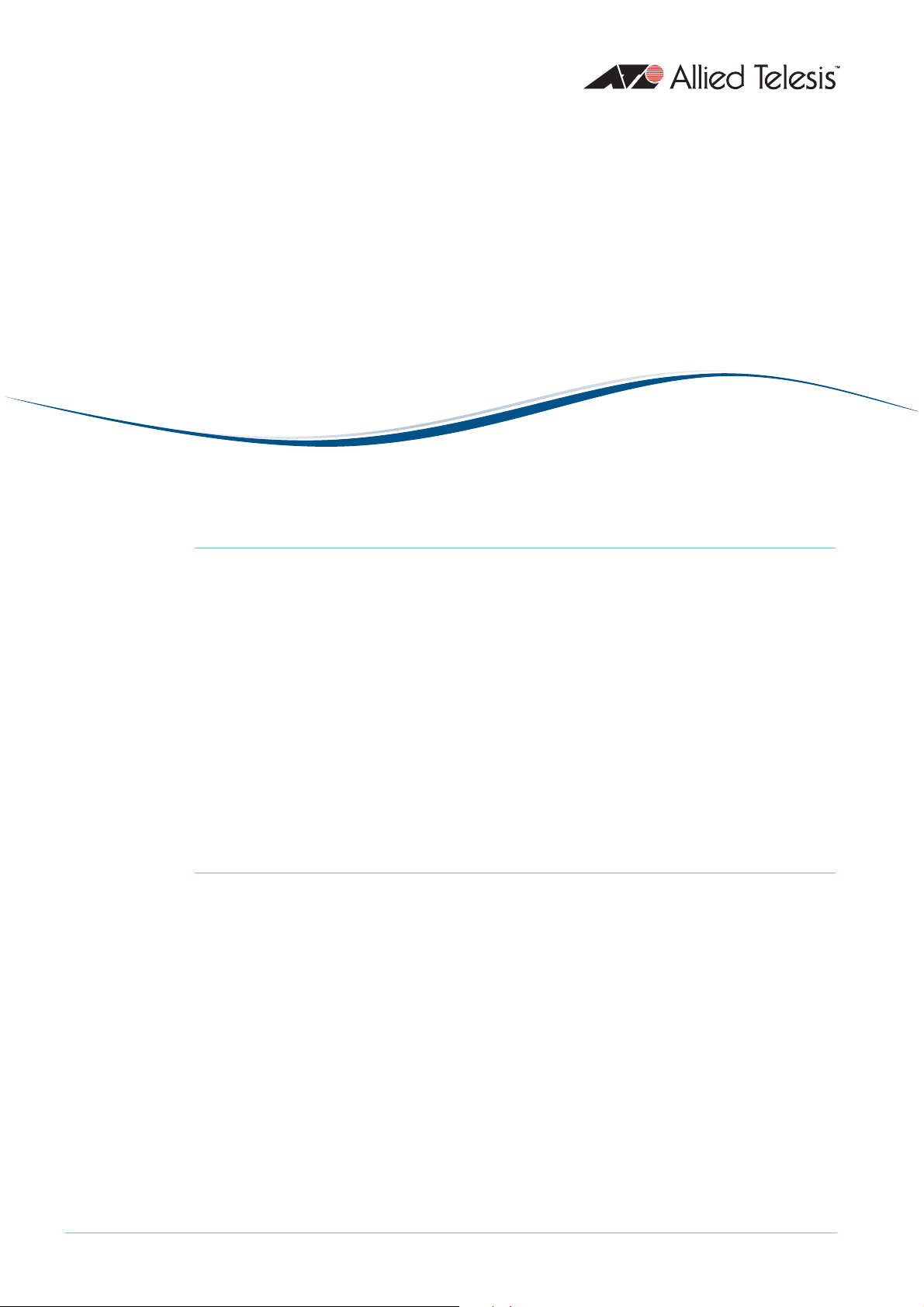
AlliedWareTM OS
How To |
Configure EPSR (Ethernet Protection Switching
Ring) to Protect a Ring from Loops
Introduction
Putting a ring of Ethernet switches at the core of a network is a simple way to increase the
network’s resilience—such a network is no longer susceptible to a single point of failure.
However, the ring must be protected from Layer 2 loops. Traditionally, STP-based
technologies are used to protect rings, but they are relatively slow to recover from link
failure. This can create problems for applications that have strict loss requirements, such as
voice and video traffic, where the speed of recovery is highly significant.
This How To Note describes a fast alternative to STP: Ethernet Protection Switching Ring
(EPSR). EPSR enables rings to recover rapidly from link or node failures—within as little as
50ms, depending on port type and configuration. This is much faster than STP at 30 seconds
1
or even RSTP at
to 3 seconds.
What information will you find in this document?
This How To Note begins by describing EPSR in the following sections:
• "How EPSR Works" on page 3
• "Establishing a Ring" on page 4
• "Detecting a Fault" on page 5
• "Recovering from a Fault" on page 5
• "Restoring Normal Operation" on page 7
Next it gives step-by-step configuration details and examples in the following sections:
• "How To Configure EPSR" on page 8
• "Example
1
: A Basic Ring" on page 11
C613-16092-00 REV D
• "Example 2: A Double Ring" on page 14
www.alliedtelesis.com
Page 2
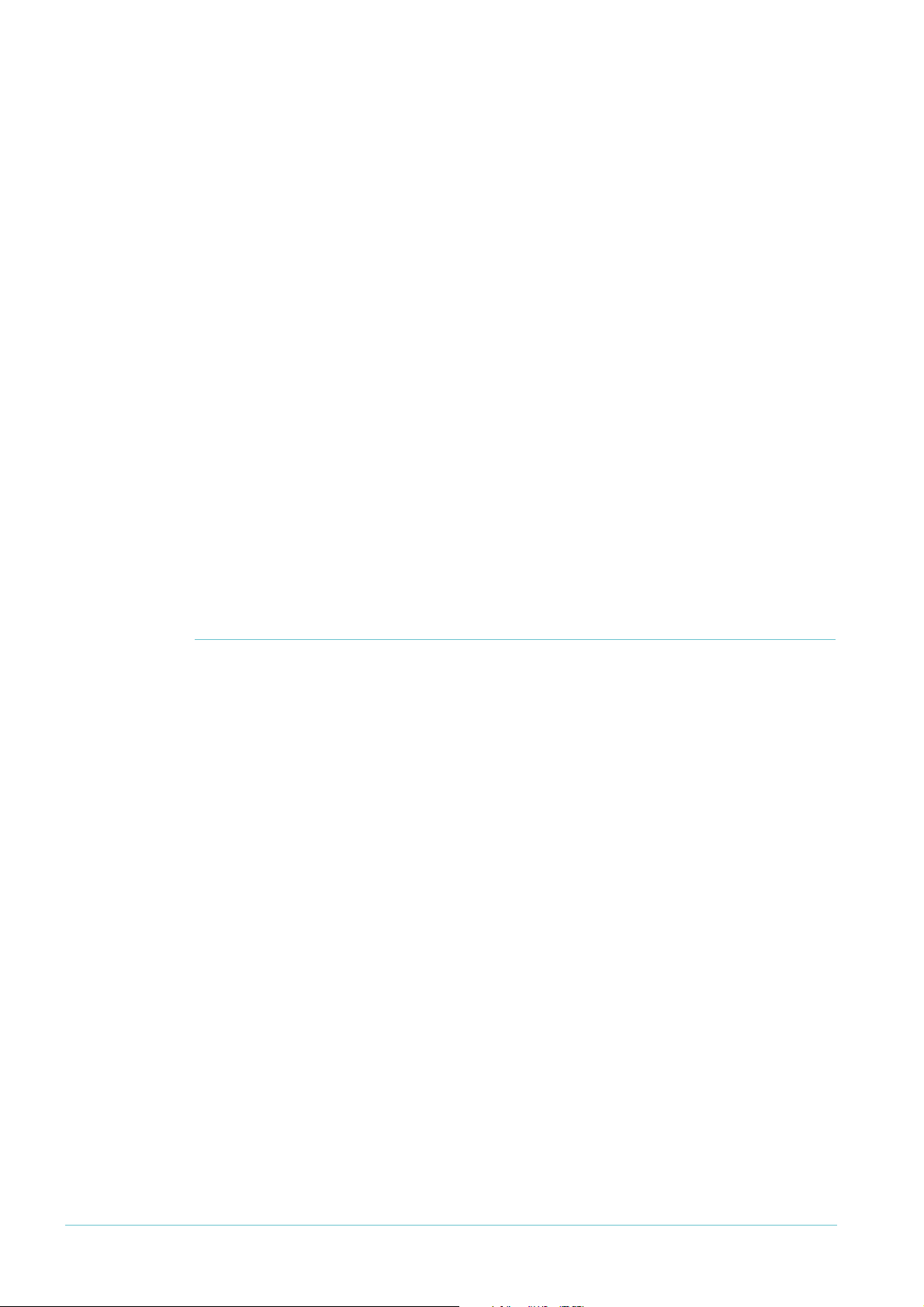
Which products and software versions does it apply to?
• "Example 3: EPSR and RSTP" on page 17
• "Example 4: EPSR with Nested VLANs" on page 20
• "Example 5: EPSR with management stacking" on page 23
• "Example 6: EPSR with an iMAP" on page 26
Next, it discusses important implementation details in the following sections:
• "Classifiers and Hardware Filters" on page 29
• "Ports and Recovery Times" on page 30
• "IGMP Snooping and Recovery Times" on page 31
• "Health Message Priority" on page 31
Finally, it ends with troubleshooting information in the following sections:
• "EPSR State and Settings" on page 32
• "SNMP Traps" on page 34
• "Counters" on page 35
• "Debugging" on page 36
Which products and software versions does it
apply to?
This How To Note applies to the following Allied Telesis switches:
• AT-8948, x900-48FE, x900-48FE-N, AT-9924T, AT-9924SP, and AT-9924T/4SP switches,
running software version 2.8.
• AT-9924Ts, x900-24XT, and x900-24XT-N switches running software version 3.
later
EPSR is also available on the following Allied Telesis switches, running the AlliedWare Plus OS
software version 5.2.
1
or later:
• SwitchBlade x908
• x900 series
For information about using the AlliedWare Plus OS, see the AlliedWare Plus Note, How To
Configure EPSR (Ethernet Protection Switching Ring) to Protect a Ring from Loops. This Note is
available from www.alliedtelesis.com/resources/literature/howto_plus.aspx.
The implementation on the above switches is also compatible with EPSR on Allied
Te l e s i s ’ Multiservice Access Platforms (iMAPs).
1
or later
1.1
or
Page 2 | AlliedWare™ OS How To Note: EPSR
Page 3
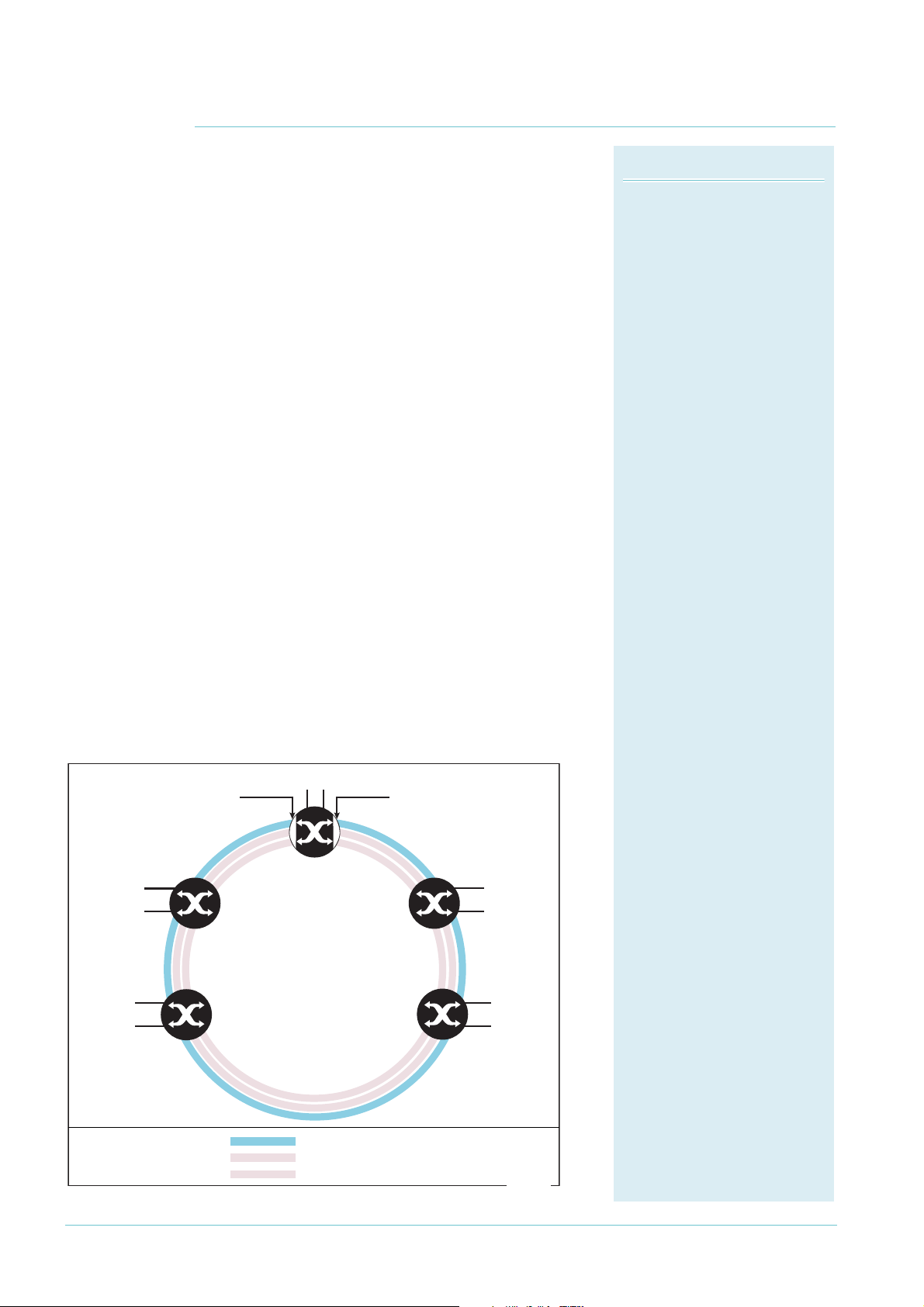
EPSR Components
EPSR domain:
A protection scheme for an
Ethernet ring that consists of
one or more data VLANs and a
control VLAN.
Master node:
The controlling node for a
domain, responsible for polling
the ring state, collecting error
messages, and controlling the
flow of traffic in the domain.
Transit node:
Other nodes in the domain.
Ring port:
A port that connects the node
to the ring. On the master node,
each ring port is either the
primary port or the secondary
port. On transit nodes, ring
ports do not have roles.
Primary port:
A ring port on the master node.
This port determines the
direction of the traffic flow, and
is always operational.
Secondary port:
A second ring port on the
master node. This port remains
active, but blocks all protected
VLANs from operating unless
the ring fails. Similar to the
blocking port in an STP/RSTP
instance.
Control VLAN:
The VLAN over which all
control messages are sent and
received. EPSR never blocks this
VLAN.
Data VLAN
A VLAN that needs to be
protected from loops. Each
EPSR domain has one or more
data VLANs.
D
a
t
a
V
L
A
N
_
2
D
a
t
a
V
L
A
N
_
1
C
o
n
t
r
o
l
V
L
A
N
Master
Node
Transit
Node
1
Transit
Node
4
Transit
Node
2
Data VLAN_1
Control VLAN
Primary Port
Transit
Node
3
epsr-basic-ring
Control VLAN
Data VLAN_2
P
SSecondary Port
Control VLAN is forwarding
Data VLAN is forwarding
End User Ports
Data VLAN_2
Control VLAN is forwarding
Data VLAN is blocked
Data VLAN_1
P
S
End User Ports
End User Ports
End User Ports
End User Ports
How EPSR Works
How EPSR Works
EPSR operates on physical rings of switches (note, not on
meshed networks). When all nodes and links in the ring
are up, EPSR prevents a loop by blocking data transmission
across one port. When a node or link fails, EPSR detects
the failure rapidly and responds by unblocking the blocked
port so that data can flow around the ring.
In EPSR, each ring of switches forms an EPSR domain.
One of the domain’s switches is the master node and
the others are transit nodes. Each node connects to the
ring via two ports.
One or more data VLANs sends data around the ring,
and a control VLAN sends EPSR messages. A physical
ring can have more than one EPSR domain, but each
domain operates as a separate logical group of VLANs and
has its own control VLAN and master node.
On the master node, one port is the primary port and
the other is the secondary port. When all the nodes in
the ring are up, EPSR prevents loops by blocking the data
VLAN on the secondary port.
The master node does not need to block any port on the
control VLAN because loops never form on the control
VLAN. This is because the master node never forwards
any EPSR messages that it receives.
The following diagram shows a basic ring with all the
switches in the ring up.
Page 3 | AlliedWare™ OS How To Note: EPSR
Page 4
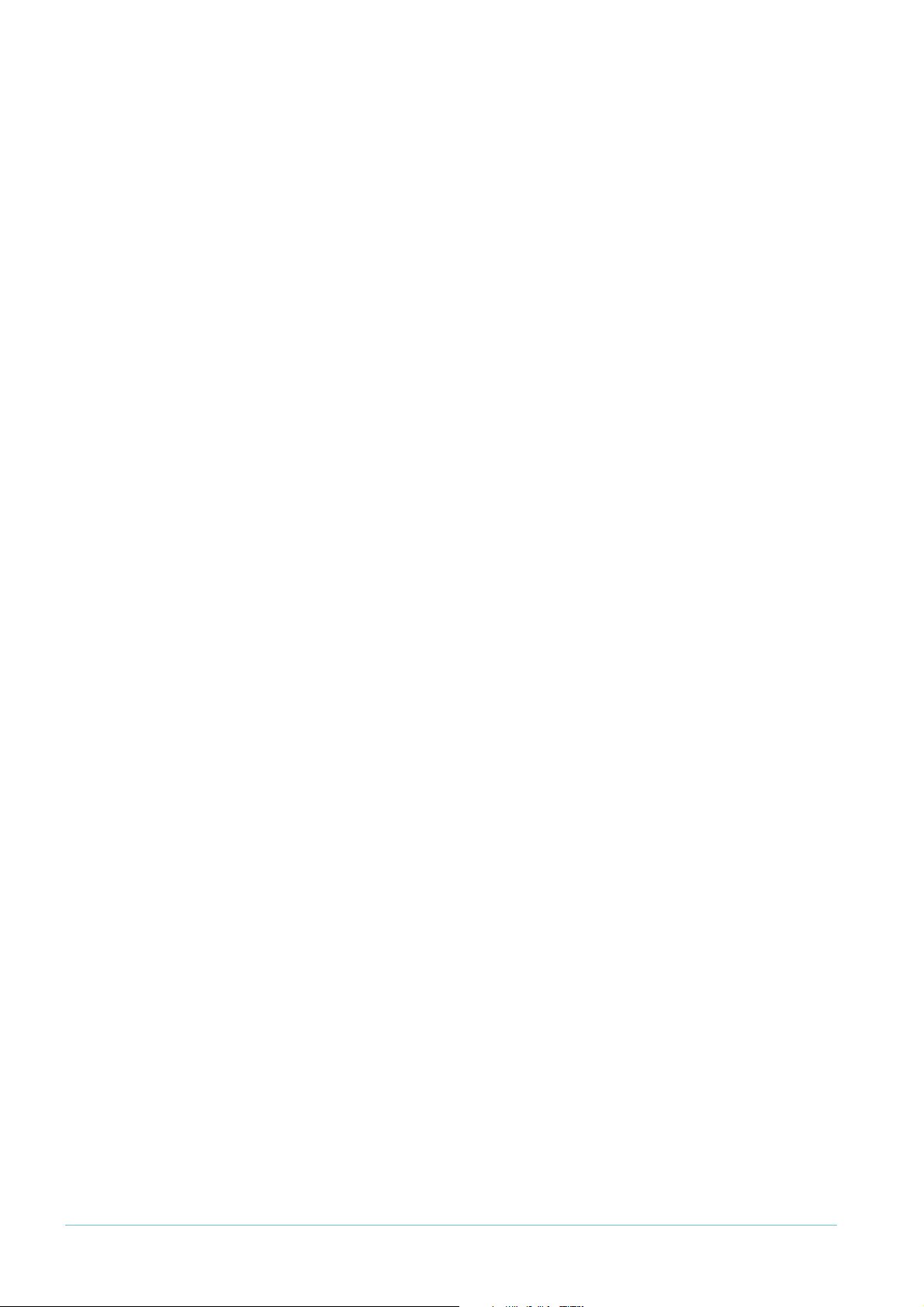
How EPSR Works
Establishing a Ring
Once you have configured EPSR on the switches, the following steps complete the EPSR ring:
1. The master node creates an EPSR Health message and sends it out the primary port. This
increments the master node’s Transmit: Health counter in the show epsr count
command.
2. The first transit node receives the Health message on one of its two ring ports and, using
a hardware filter, sends the message out its other ring port.
Note that transit nodes never generate Health messages, only receive them and forward
them with their switching hardware. This does not increment the transit node’s Transmit:
Health counter. However, it does increment the Transmit counter in the show switch
port command.
The hardware filter also copies the Health message to the CPU. This increments the
transit node’s Receive: Health counter. The CPU processes this message as required by
the state machines, but does not send the message anywhere because the switching
hardware has already done this.
3. The Health message continues around the rest of the transit nodes, being copied to the
CPU and forwarded in the switching hardware.
4. The master node eventually receives the Health message on its secondary port. The
master node's hardware filter copies the packet to the CPU (which increments the master
node’s Receive: Health counter). Because the master received the Health message on its
secondary port, it knows that all links and nodes in the ring are up.
When the master node receives the Health message back on its secondary port, it resets
the Failover timer. If the Failover timer expires before the master node receives the Health
message back, it concludes that the ring must be broken.
Note that the master node does not send that particular Health message out again. If it
did, the packet would be continuously flooded around the ring. Instead, the master node
generates a new Health message when the Hello timer expires.
Page 4 | AlliedWare™ OS How To Note: EPSR
Page 5
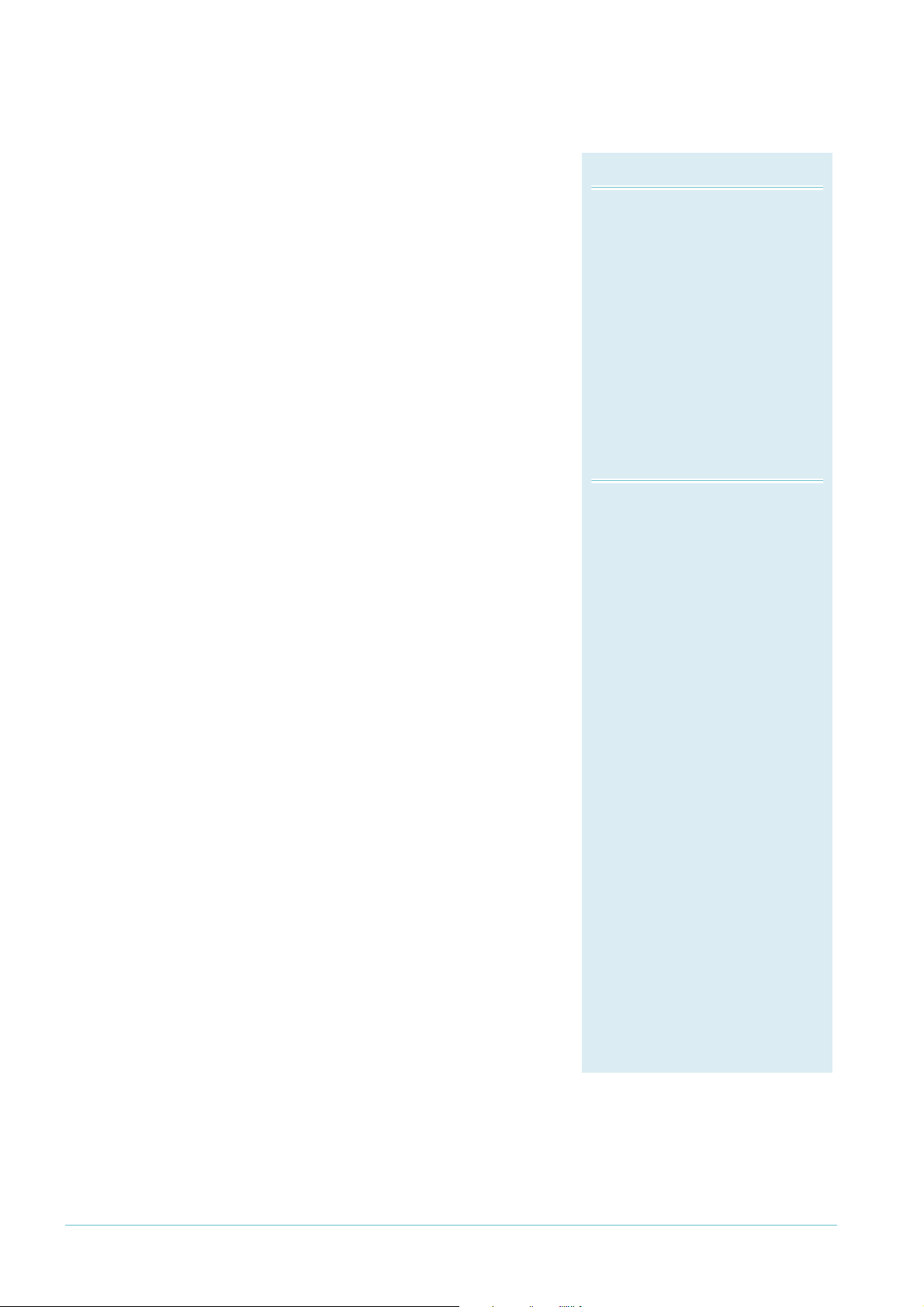
Detecting a Fault
Master Node States
Complete:
The state when there are no link or
node failures on the ring.
Failed:
The state when there is a link or
node failure on the ring. This state
indicates that the master node
received a Link-Down message or
that the failover timer expired before
the master node’s secondary port
received a Health message.
Transit Node States
Idle:
The state when EPSR is first
configured, before the master node
determines that all links in the ring
are up. In this state, both ports on
the node are blocked for the data
VLAN. From this state, the node can
move to Links Up or Links Down.
Links Up:
The state when both the node’s ring
ports are up and forwarding. From
this state, the node can move to
Links Down.
Links Down:
The state when one or both of the
node’s ring ports are down. From this
state, the node can move to Preforwarding
Pre-forwarding:
The state when both ring ports are
up, but one has only just come up and
is still blocked to prevent loops. From
this state, the transit node can move
to Links Up if the master node blocks
its secondary port, or to Links Down
if another port goes down.
EPSR uses a fault detection scheme that alerts the ring
when a break occurs, instead of using a spanning treelike calculation to determine the best path. The ring
then automatically heals itself by sending traffic over a
protected reverse path.
EPSR uses the following two methods to detect when
a transit node or a link goes down:
• Master node polling fault detection
To check the condition of the ring, the master
node regularly sends Health messages out its
primary port, as described in "Establishing a
Page 5 | AlliedWare™ OS How To Note: EPSR
Ring" on page 4. If all links and nodes in the ring are
up, the messages arrive back at the master node on
its secondary port.
This can be a relatively slow detection method,
because it depends on how often the node sends
Health messages.
Note that the master node only ever sends Health
messages out its primary port. If its primary port
goes down, it does not send Health messages.
• Transit node unsolicited fault detection
To speed up fault detection, EPSR transit nodes
directly communicate when one of their interfaces
goes down. When a transit node detects a fault at
one of its interfaces, it immediately sends a LinkDown message over the link that remains up. This
notifies the master node that the ring is broken and
causes it to respond immediately.
Recovering from a Fault
Fault in a link or a transit node
When the master node detects an outage somewhere
in the ring, using either detection method, it restores
traffic flow by:
1. declaring the ring to be in a Failed state
2. unblocking its secondary port, which enables data
VLAN traffic to pass between its primary and
secondary ports
3. flushing its own forwarding database (FDB) for the
two ring ports
4. sending an EPSR Ring-Down-Flush-FDB control message to all the transit nodes, via
both its primary and secondary ports
The transit nodes respond to the Ring-Down-Flush-FDB message by flushing their
forwarding databases for each of their ring ports. As the data starts to flow in the ring’s
How EPSR Works
Page 6
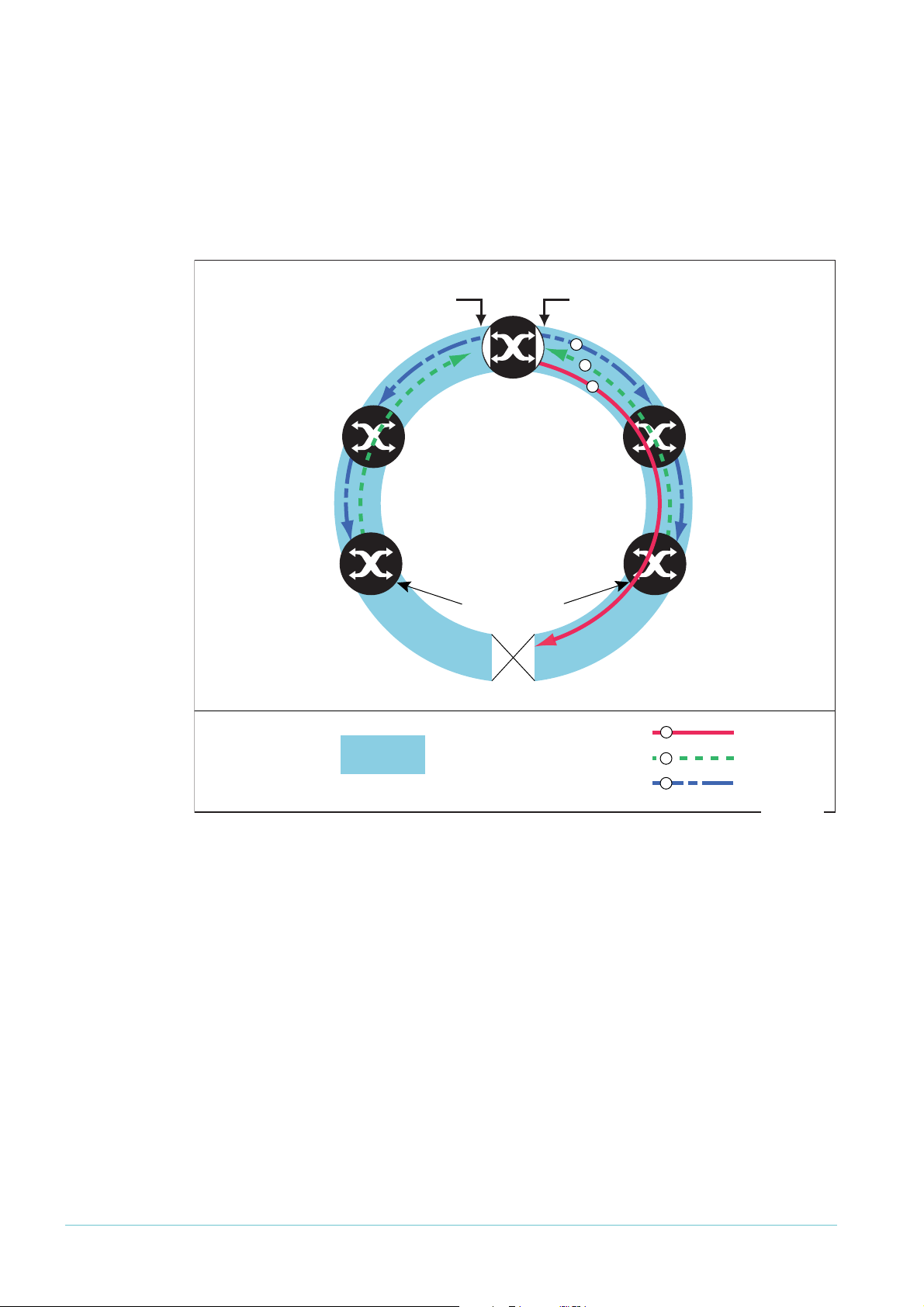
How EPSR Works
Master
Node
Transit
Node
1
Transit
Node
4
Transit
Node
2
Control VLAN
Ring-Down-Flush-FDB Message
Transit
Node
3
Control VLAN is forwarding
Data VLANs are forwarding
Control VLAN is forwarding
Data VLANs move from blocking
to forwarding
Data ports move from
fowarding to blocking
Transit Node Link-Down Message
Master Node Health Message
P
S
epsr-broken-ring
1
2
3
1
2
3
new configuration, the nodes (master and transit) re-learn their layer 2 addresses. During
this period, the master node continues to send Health messages over the control VLAN.
This situation continues until the faulty link or node is repaired.
For a multidomain ring, this process occurs separately for each domain within the ring.
The following figure shows the flow of control frames when a link breaks.
Fault in the master node
If the master node goes down, the transit nodes simply continue forwarding traffic around
the ring—their operation does not change.
The only observable effects on the transit nodes are that:
• They stop receiving Health messages and other messages from the master node.
• The transit nodes connected to the master node experience a broken link, so they send
Link-Down messages. If the master node is down these messages are simply dropped.
Neither of these symptoms affect how the transit nodes forward traffic.
Once the master node recovers, it continues its function as the master node.
Page 6 | AlliedWare™ OS How To Note: EPSR
Page 7
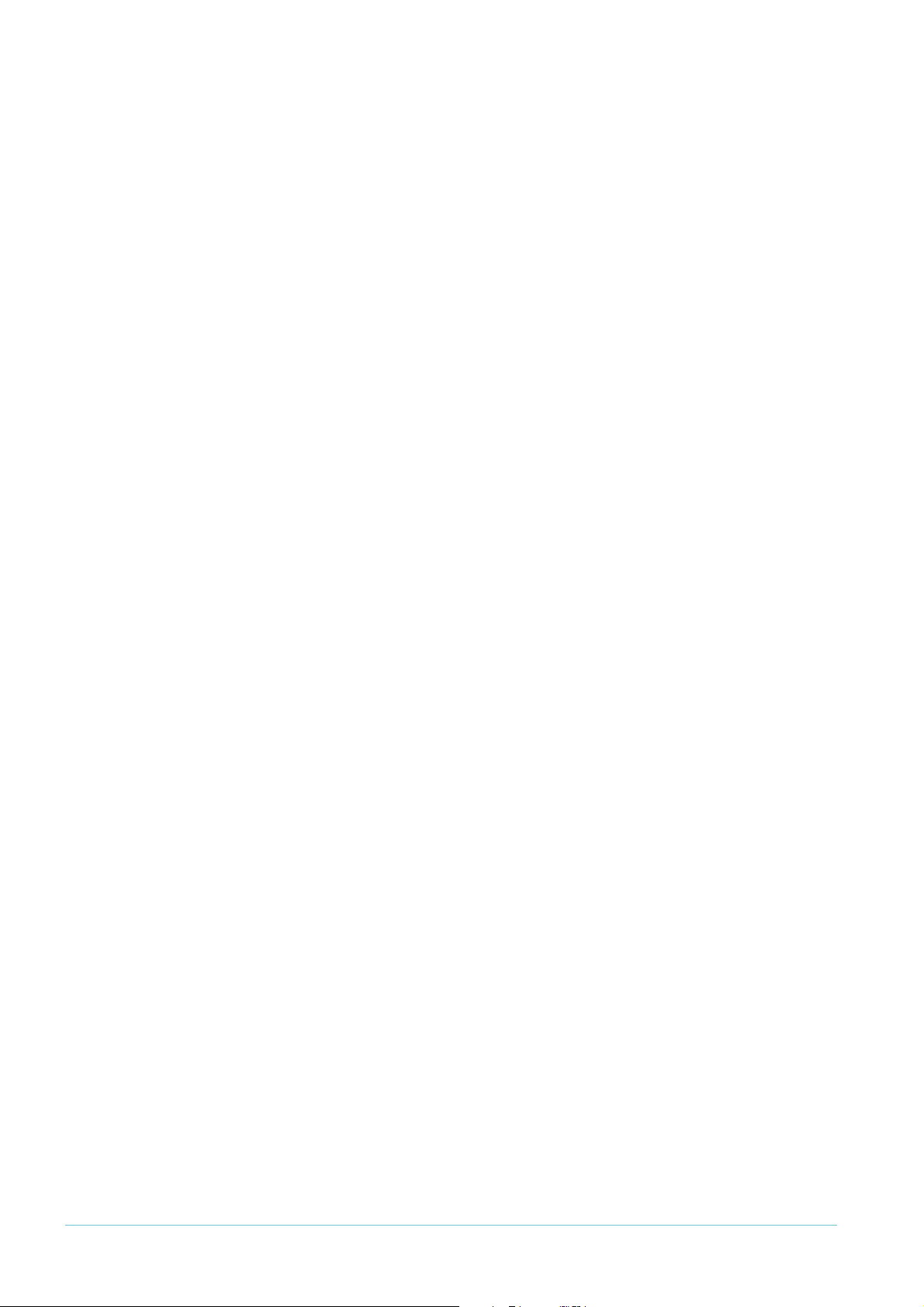
How EPSR Works
Restoring Normal Operation
Master Node
Once the fault has been fixed, the master node’s Health messages traverse the whole ring and
arrive at the master node’s secondary port. The master node then restores normal
conditions by:
1. declaring the ring to be in a state of Complete
2. blocking its secondary port for data VLAN traffic (but not for the control VLAN)
3. flushing its forwarding database for its two ring ports
4. sending a Ring-Up-Flush-FDB message from its primary port, to all transit nodes.
Transit Nodes with One Port Down
As soon as the fault has been fixed, the transit nodes on each side of the (previously) faulty
link section detect that link connectivity has returned. They change their ring port state from
Links Down to Pre-Forwarding, and wait for the master node to send a Ring-Up-Flush-FDB
control message.
Once these transit nodes receive the Ring-Up-Flush-FDB message, they:
• flush the forwarding databases for both their ring ports
• change the state of their ports from blocking to forwarding for the data VLAN, which
allows data to flow through their previously-blocked ring ports
The transit nodes do not start forwarding traffic on the previously-down ports until after
they receive the Ring-Up-Flush-FDB message. This makes sure the previously-down transit
node ports stay blocked until after the master node blocks its secondary port. Otherwise,
the ring could form a loop because it had no blocked ports.
Transit Nodes with Both Ports Down
The Allied Telesis implementation includes an extra feature to improve handling of double
link failures. If both ports on a transit node are down and one port comes up, the node:
1. puts the port immediately into the forwarding state and starts forwarding data out that
port. It does not need to wait, because the node knows there is no loop in the ring—
because the other ring port on the node is down
2. remains in the Links Down state
3. starts a DoubleFailRecovery timer with a timeout of four seconds
4. waits for the timer to expire. At that time, if one port is still up and one is still down, the
transit node sends a Ring-Up-Flush-FDB message out the port that is up. This message is
usually called a “Fake Ring Up message”.
Sending this message allows any ports on other transit nodes that are blocking or in the Preforwarding state to move to forwarding traffic in the Links Up state. The timer delay lets the
device at the other end of the link that came up configure its port appropriately, so that it is
ready to receive the transmitted message.
Note that the master node would not send a Ring-Up-Flush-FDB message in these
circumstances, because the ring is not in a state of Complete. The master node’s secondary
port remains unblocked.
Page 7 | AlliedWare™ OS How To Note: EPSR
Page 8
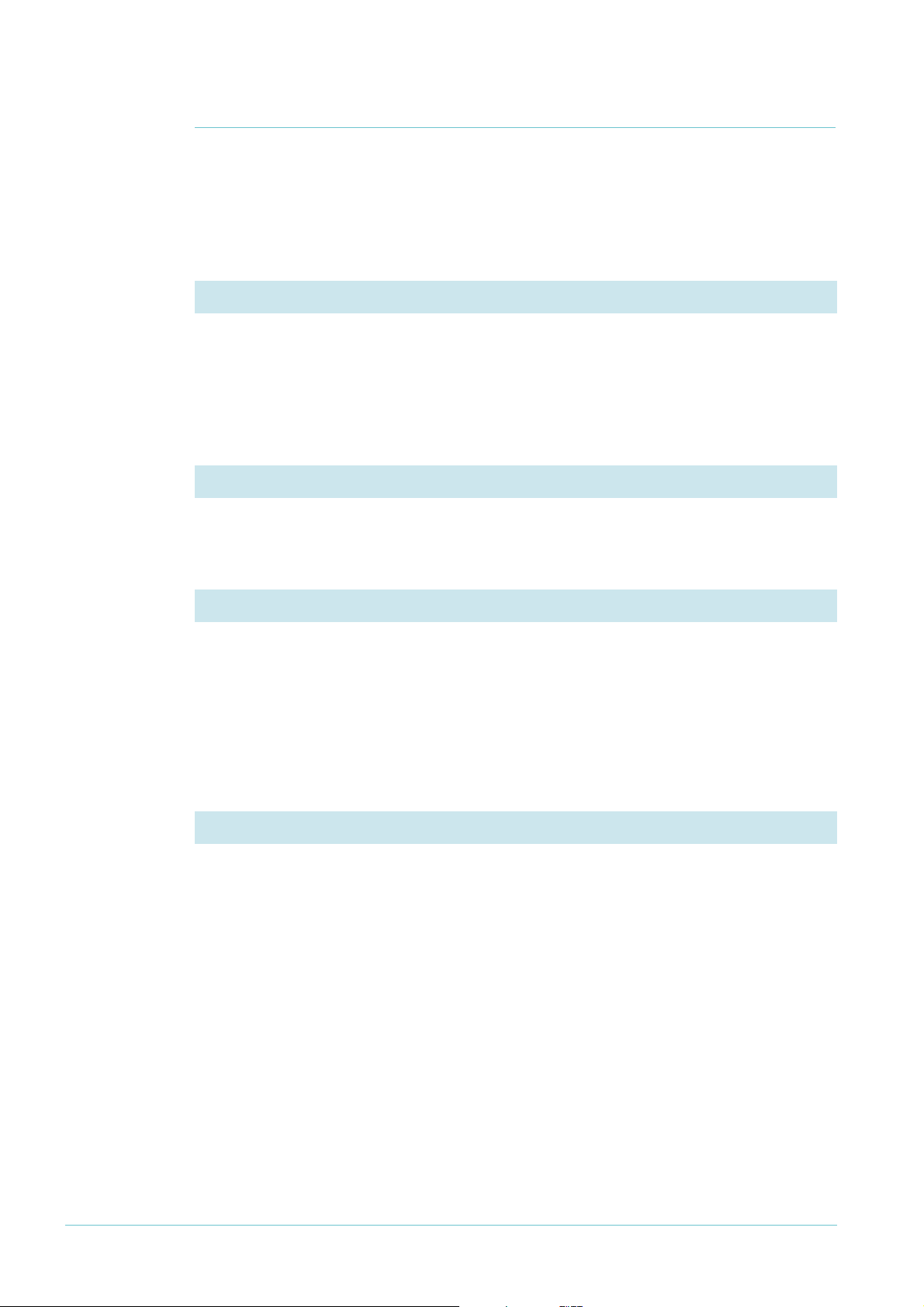
How To Configure EPSR
How To Configure EPSR
This section first outlines, step-by-step, how to configure EPSR. Then it discusses changing
the settings for the control VLAN, if you need to do this after initial configuration.
Configuring EPSR
1. Connect your switches into a ring
EPSR does not in itself limit the number of nodes that can exist on any given ring. Each switch
1
can participate in up to
If you already have a ring in a live network, disconnect the cable between any two of the
nodes before you start configuring EPSR, to prevent a loop.
2. On each switch, configure EPSR
6 rings.
On each switch, perform the following configuration steps. Configuration of the master node
and each transit node is very similar.
i. Configure the control VLAN
This step creates the control VLAN and adds the ring ports to it as tagged ports.
Enter the commands:
create vlan=control-vlan-name vid=control-vid
add vlan=control-vid port=ring-ports frame=tagged
Note that you can use trunk groups for the ring ports.
ii. Configure the data VLAN
This step creates the data VLAN (or VLANs—you can have as many as you want) and
adds the ring ports as tagged ports.
Enter the commands:
create vlan=data-vlan-name vid=data-vid
add vlan=data-vid port=ring-ports frame=tagged
The two ring ports must belong to the control VLAN and all data VLANs.
Page 8 | AlliedWare™ OS How To Note: EPSR
Page 9
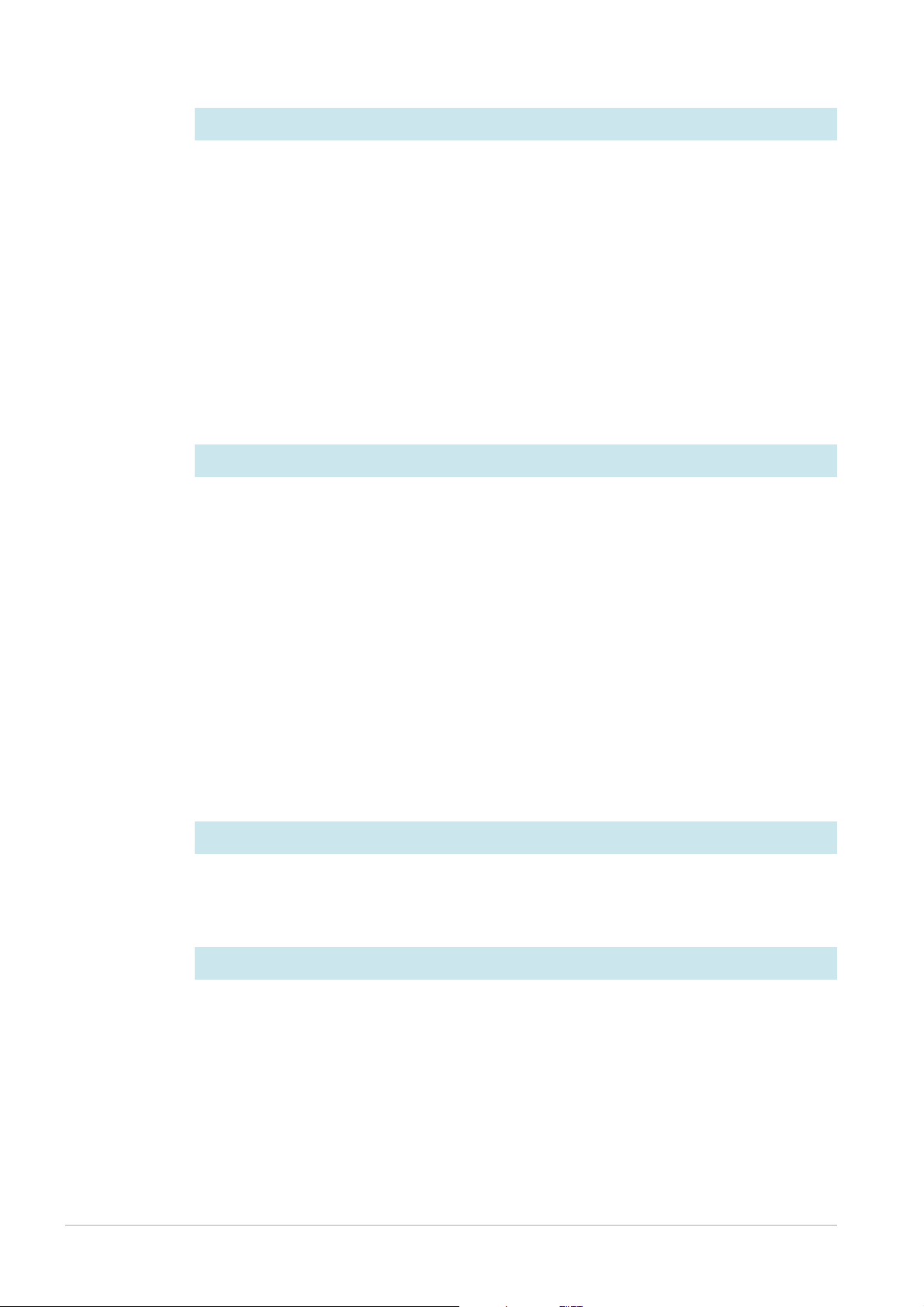
How To Configure EPSR
iii. Remove the ring ports from the default VLAN
If you leave all the ring ports in the default VLAN (vlan1), they will create a loop, unless
1
is part of the EPSR domain. To avoid loops, you need to do one of the following:
vlan
• make vlan
• remove the ring ports from vlan
• remove at least one of the ring ports from vlan
We do not recommend this option, because the action you have taken is less
obvious when maintaining the network later.
In this How To Note, we remove the ring ports from the default VLAN. Use the
command:
delete vlan=1 port=ring-ports
1
a data VLAN, or
1
, or
1
on at least one of the switches.
iv. Configure the EPSR domain
This step creates the domain, specifying whether the switch is the master node or a
transit node. It also specifies which VLAN is the control VLAN, and on the master node
which port is the primary port.
Enter one of the following commands:
On the master node:
create epsr=name mode=master controlvlan=control-vlan-name
primaryport=port-number
On each transit node:
create epsr=name mode=transit controlvlan=control-vlan-name
This step also adds the data VLAN to the domain. Enter the command:
add epsr=name datavlan=data-vlan-name
v. Enable EPSR
This step enables the domain on each switch. Enter the command:
enable epsr=name
3. Configure other ports and protocols as required
On each switch, configure the other ports and protocols that are required for your network.
Page 9 | AlliedWare™ OS How To Note: EPSR
Page 10
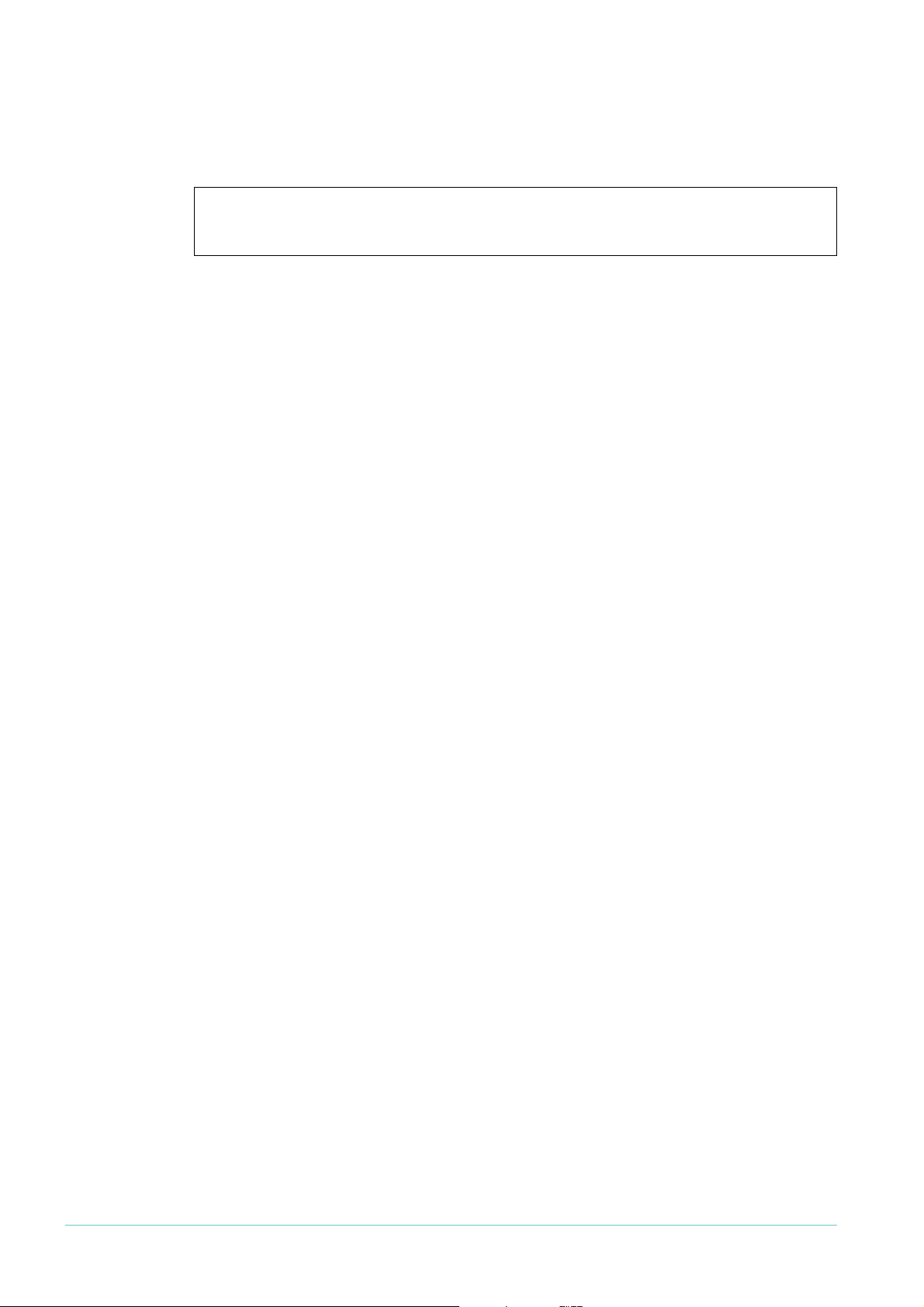
How To Configure EPSR
Modifying the Control VLAN
You cannot modify the control VLAN while EPSR is enabled. If you try to remove or add
ports to the control VLAN, the switch generates an error message as follows:
Manager> delete vlan=1000 port=1
Error (3089409): VLAN 1000 is a control VLAN in EPSR and cannot be modified
Disable the EPSR domain and then make the required changes. Note that disabling EPSR will
create a loop, so is not recommended on a network with live data. Of course, in a live
network, you can manually prevent a loop by disconnecting the cable between any two of the
nodes.
Page 10 | AlliedWare™ OS How To Note: EPSR
Page 11
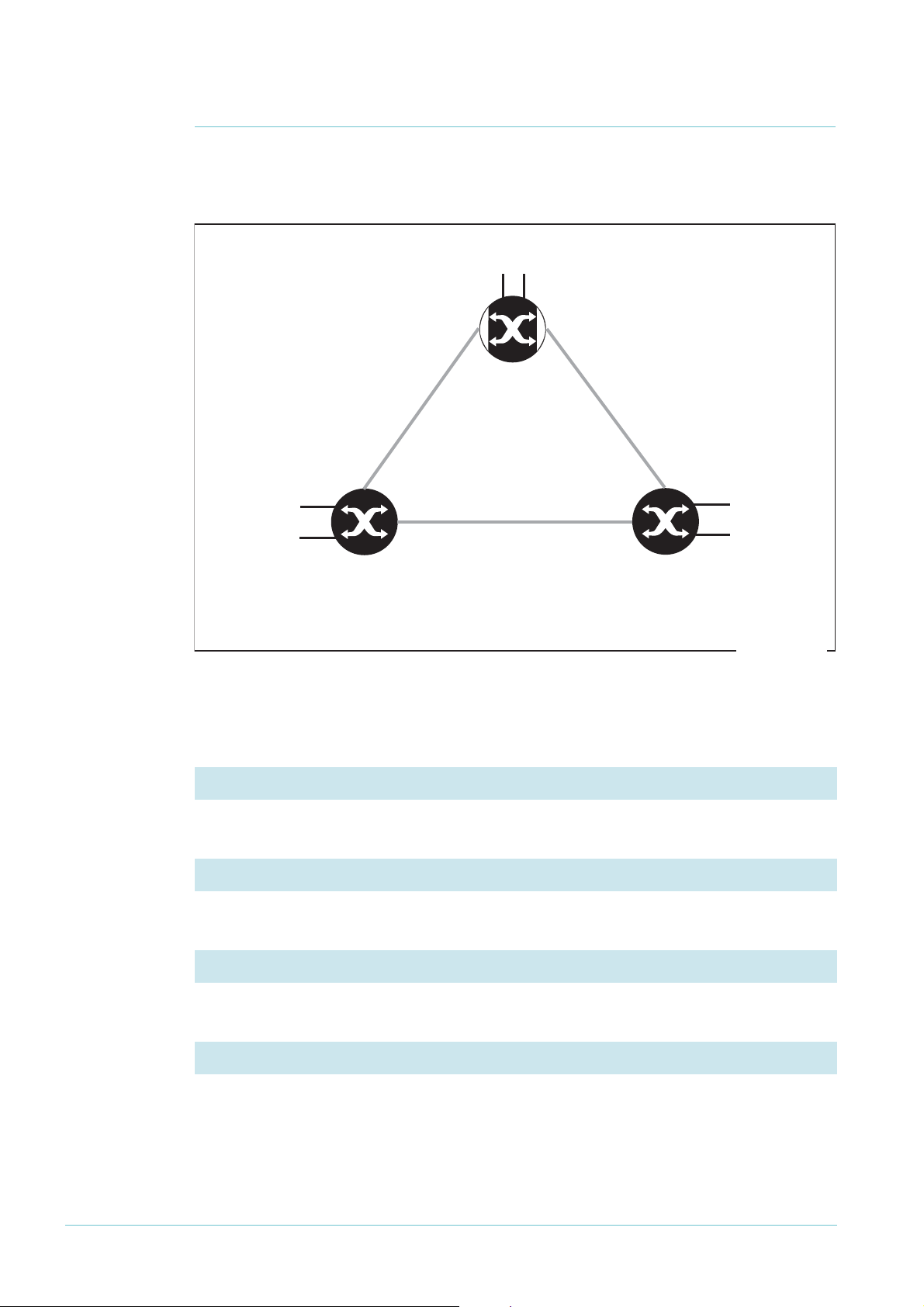
1
Master
Node
(A)
Transit
Node
(C)
Transit
Node
(B)
epsr-example-basic-ring
End User Ports
S
P
End User Ports
End User Ports
port 1: primary port 2: secondary
port 1: ring
port 2: ring
port 1: ring
port 2: ring
Example
: A Basic Ring
Example 1: A Basic Ring
This example builds a simple 3-switch ring with one data VLAN, as shown in the following
1
diagram. Control packets are transmitted around the ring on vlan
vlan2.
000 and data packets on
Configure the Master Node (A)
1. Create the control VLAN
create vlan=vlan1000 vid=1000
2. Add the ring ports to the control VLAN
add vlan=1000 port=1-2 frame=tagged
3. Create the data VLAN
create vlan=vlan2 vid=2
4. Add the ring ports to the data VLAN
The two ring ports must belong to the control VLAN and all data VLANs.
add vlan=2 port=1-2 frame=tagged
Page 11 | AlliedWare™ OS How To Note: EPSR
Page 12
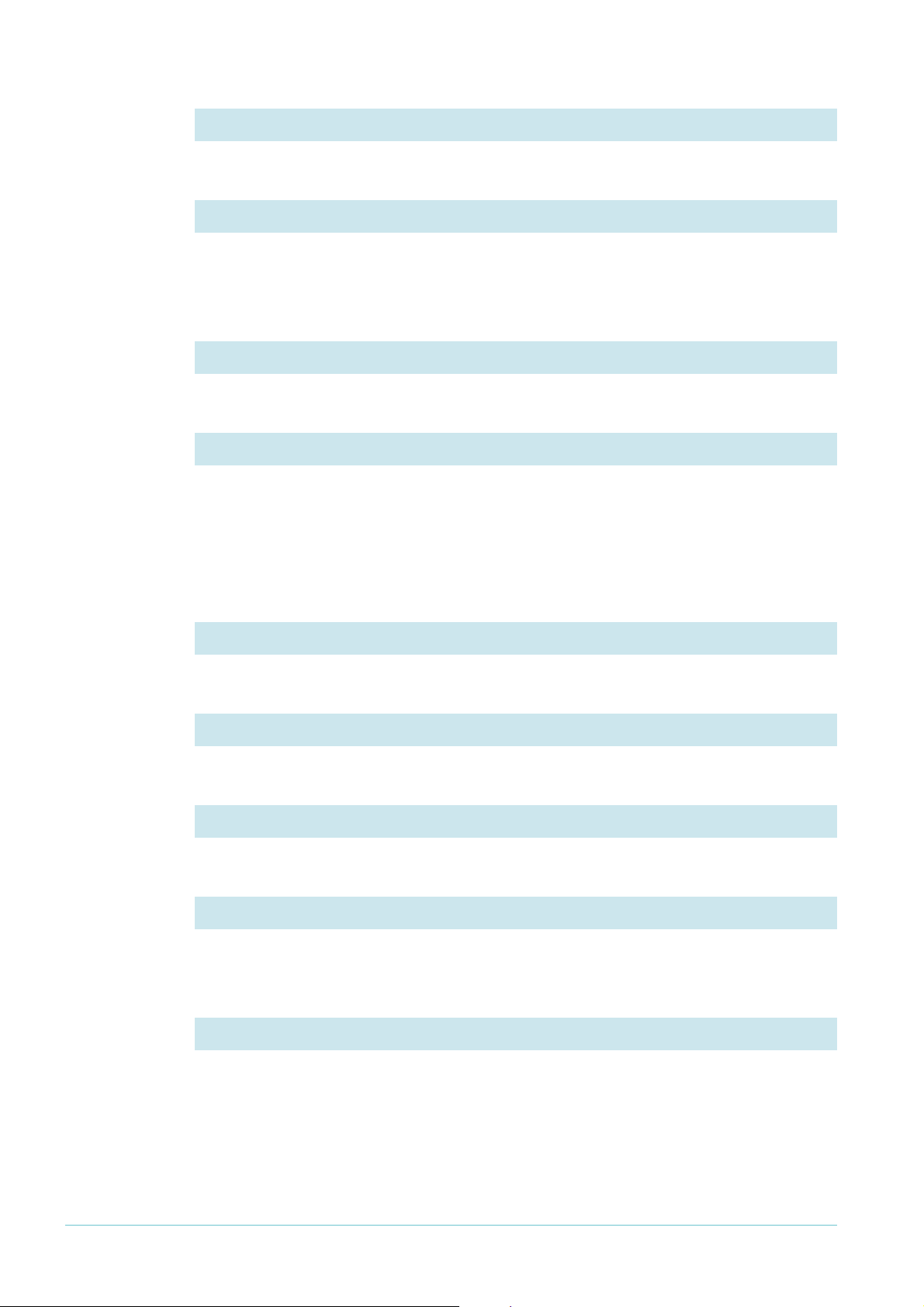
1
Example
: A Basic Ring
5. Remove the ring ports from the default VLAN
delete vlan=1 port=1-2
6. Create the EPSR domain
This step creates the domain, specifying that this switch is the master node. It also specifies
which VLAN is the control VLAN and which port is the primary port.
create epsr=test mode=master controlvlan=vlan1000 primaryport=1
7. Add the data VLAN to the domain
add epsr=test datavlan=vlan2
8. Enable EPSR
enable epsr=test
Configure the Transit Nodes (B and C)
Each of the transit nodes has the same EPSR configuration in this example.
1. Create the control VLAN
create vlan=vlan1000 vid=1000
2. Add the ring ports to the control VLAN
add vlan=1000 port=1-2 frame=tagged
3. Create the data VLAN
create vlan=vlan2 vid=2
4. Add the ring ports to the data VLAN
The two ring ports must belong to both the control VLAN and all data VLANs.
add vlan=2 port=1-2 frame=tagged
5. Remove the ring ports from the default VLAN
delete vlan=1 port=1-2
Page 12 | AlliedWare™ OS How To Note: EPSR
Page 13
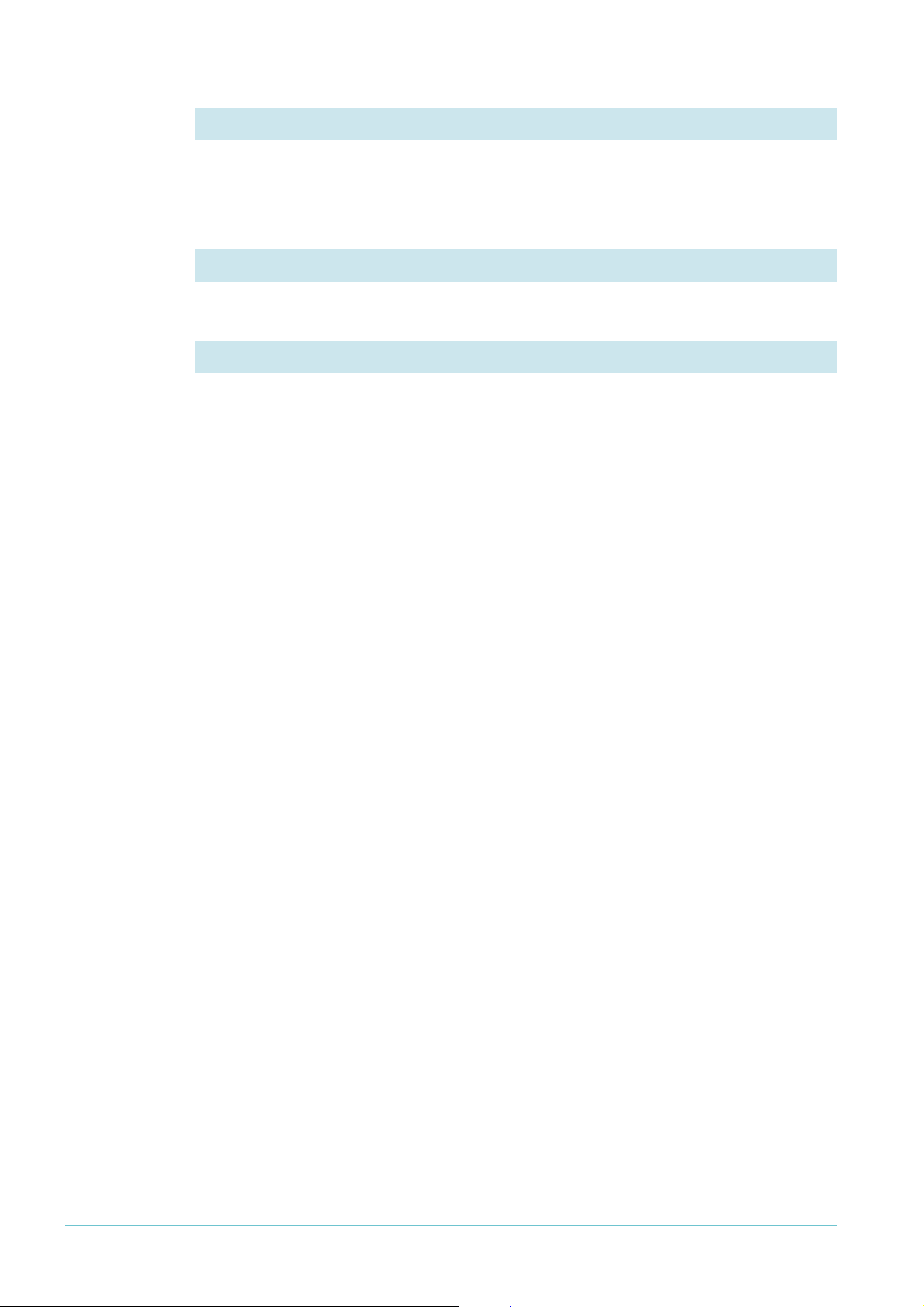
1
Example
: A Basic Ring
6. Create the EPSR domain
This step creates the domain, specifying that this switch is the transit node. It also specifies
which VLAN is the control VLAN.
create epsr=test mode=transit controlvlan=vlan1000
7. Add the data VLAN to the domain
add epsr=test datavlan=vlan2
8. Enable EPSR
enable epsr=test
Page 13 | AlliedWare™ OS How To Note: EPSR
Page 14
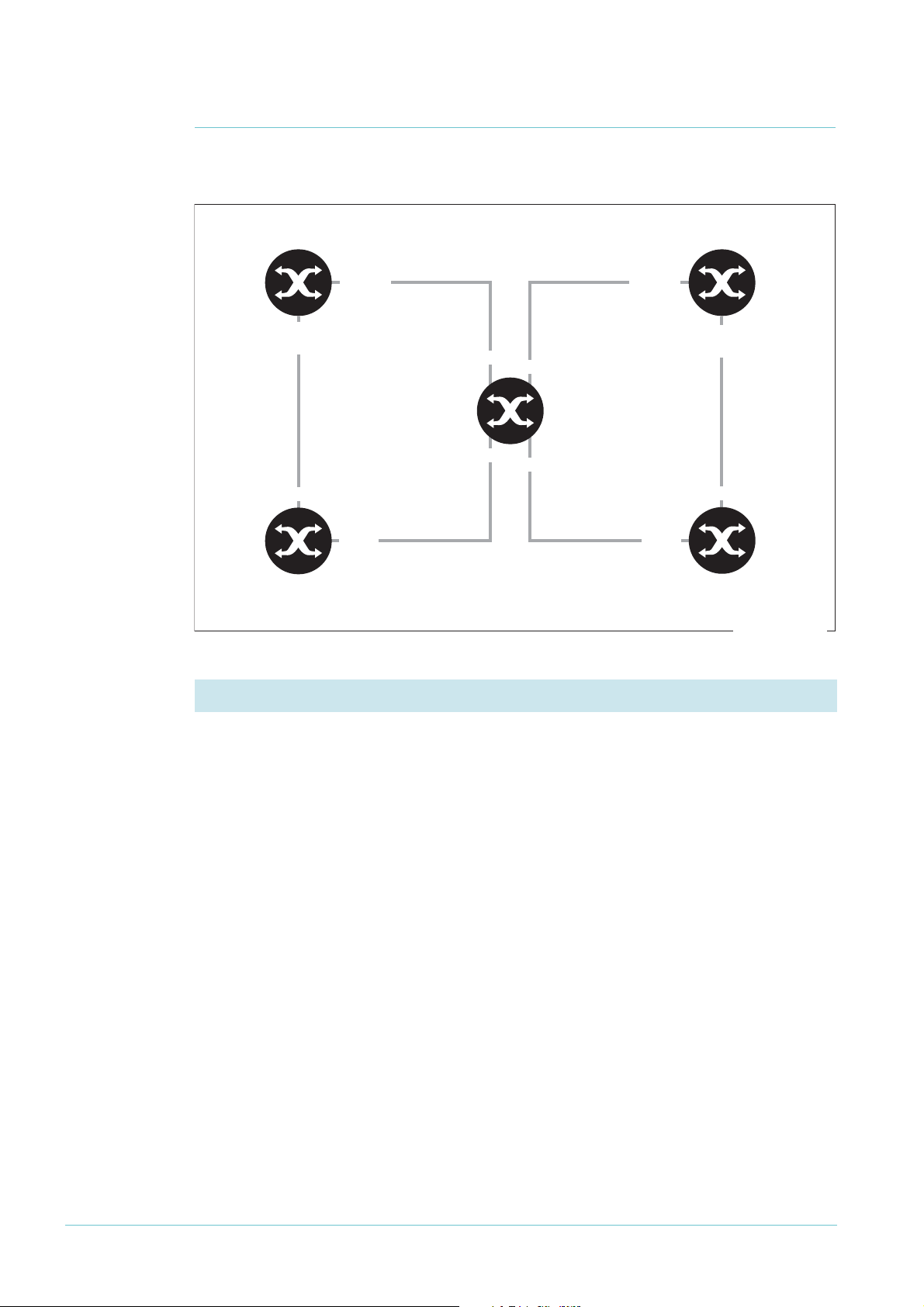
Example 2: A Double Ring
Master
Node
(A)
Transit
Node
(D)
Transit
Node
(B)
epsr-example-double-ring
port 2:
secondary
Master
Node
(C)
port 1
Domain 1
control VLAN: 1000
data VLAN: 2
Domain 2
control VLAN: 40
data VLAN: 50
port 2
port 1
port 2
port 1:
primary
port 5:
secondary
port 4:
primary
port 4
port 5
port 4
port 5
Tra nsit
Node
(E)
Example 2: A Double Ring
This example adds to the previous ring by making two domains, as shown in the following
diagram.
1. Configure the master node (switch A) for domain
1
The master node for domain 1 is the same as in the previous example (except that the
domain has been renamed).
create vlan=vlan1000 vid=1000
add vlan=1000 port=1-2 frame=tagged
create vlan=vlan2 vid=2
add vlan=2 port=1-2 frame=tagged
delete vlan=1 port=1-2
create epsr=domain1 mode=master controlvlan=vlan1000 primaryport=1
add epsr=domain1 datavlan=vlan2
enable epsr=domain1
Page 14 | AlliedWare™ OS How To Note: EPSR
Page 15
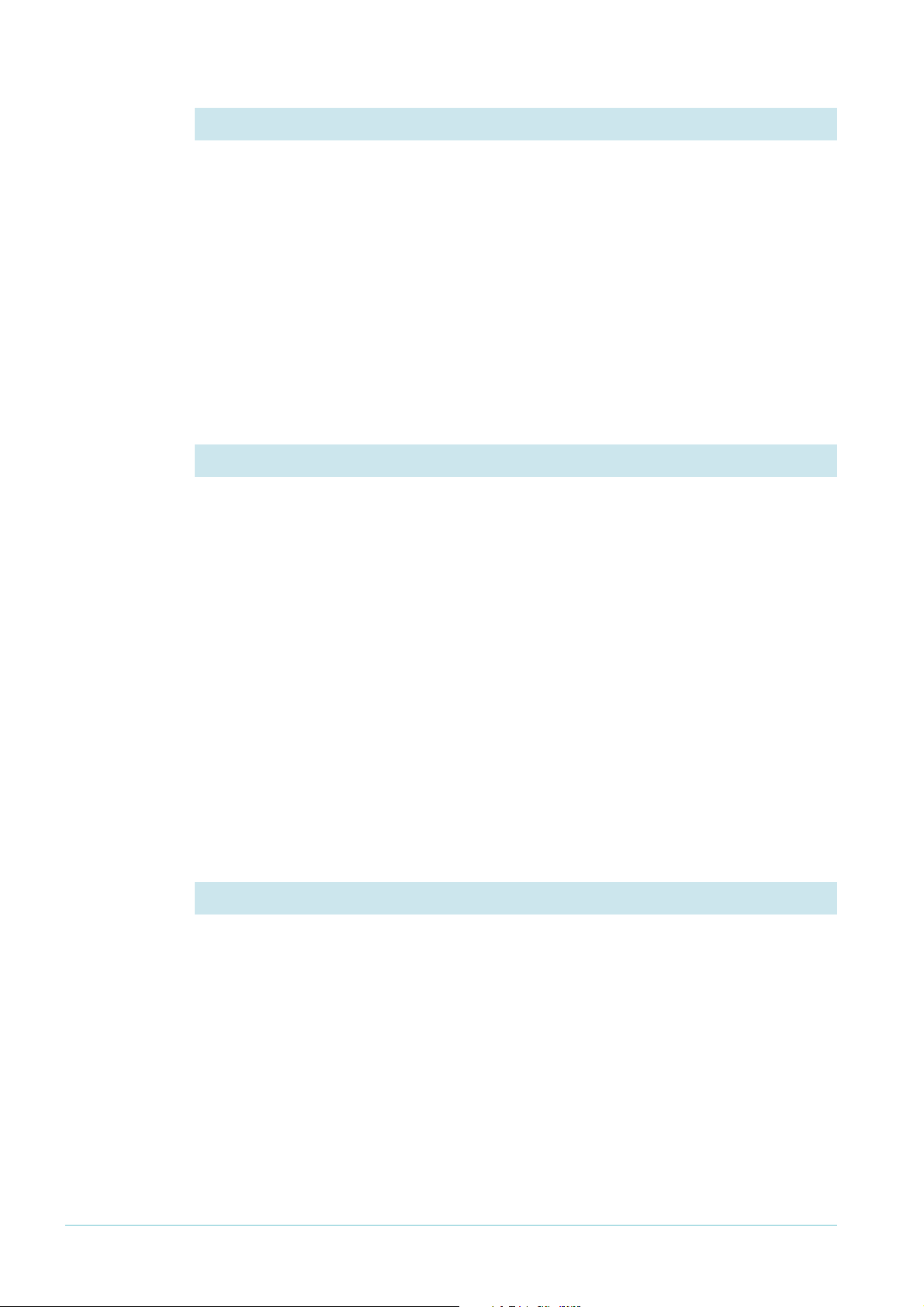
Example 2: A Double Ring
2. Configure the transit node (switch B) that belongs just to domain
1
This transit node is the same as in the previous example (except that the domain has been
renamed).
create vlan=vlan1000 vid=1000
add vlan=1000 port=1-2 frame=tagged
create vlan=vlan2 vid=2
add vlan=2 port=1-2 frame=tagged
delete vlan=1 port=1-2
create epsr=domain1 mode=transit controlvlan=vlan1000
add epsr=domain1 datavlan=vlan2
enable epsr=domain1
3. Configure the master node (switch C) for domain 2
Configure the control VLAN:
create vlan=vlan40 vid=40
add vlan=40 port=4-5 frame=tagged
Configure the data VLAN:
create vlan=vlan50 vid=50
add vlan=50 port=4-5 frame=tagged
Remove the ring ports from the default VLAN:
delete vlan=1 port=4-5
Configure EPSR:
create epsr=domain2 mode=master controlvlan=vlan40 primaryport=4
add epsr=domain2 datavlan=vlan50
enable epsr=domain2
4. Configure the transit node (switch D) that belongs just to domain 2
Configure the control VLAN:
create vlan=vlan40 vid=40
add vlan=40 port=4-5 frame=tagged
Configure the data VLAN:
create vlan=vlan50 vid=50
add vlan=50 port=4-5 frame=tagged
Remove the ring ports from the default VLAN:
delete vlan=1 port=4-5
Page 15 | AlliedWare™ OS How To Note: EPSR
Page 16
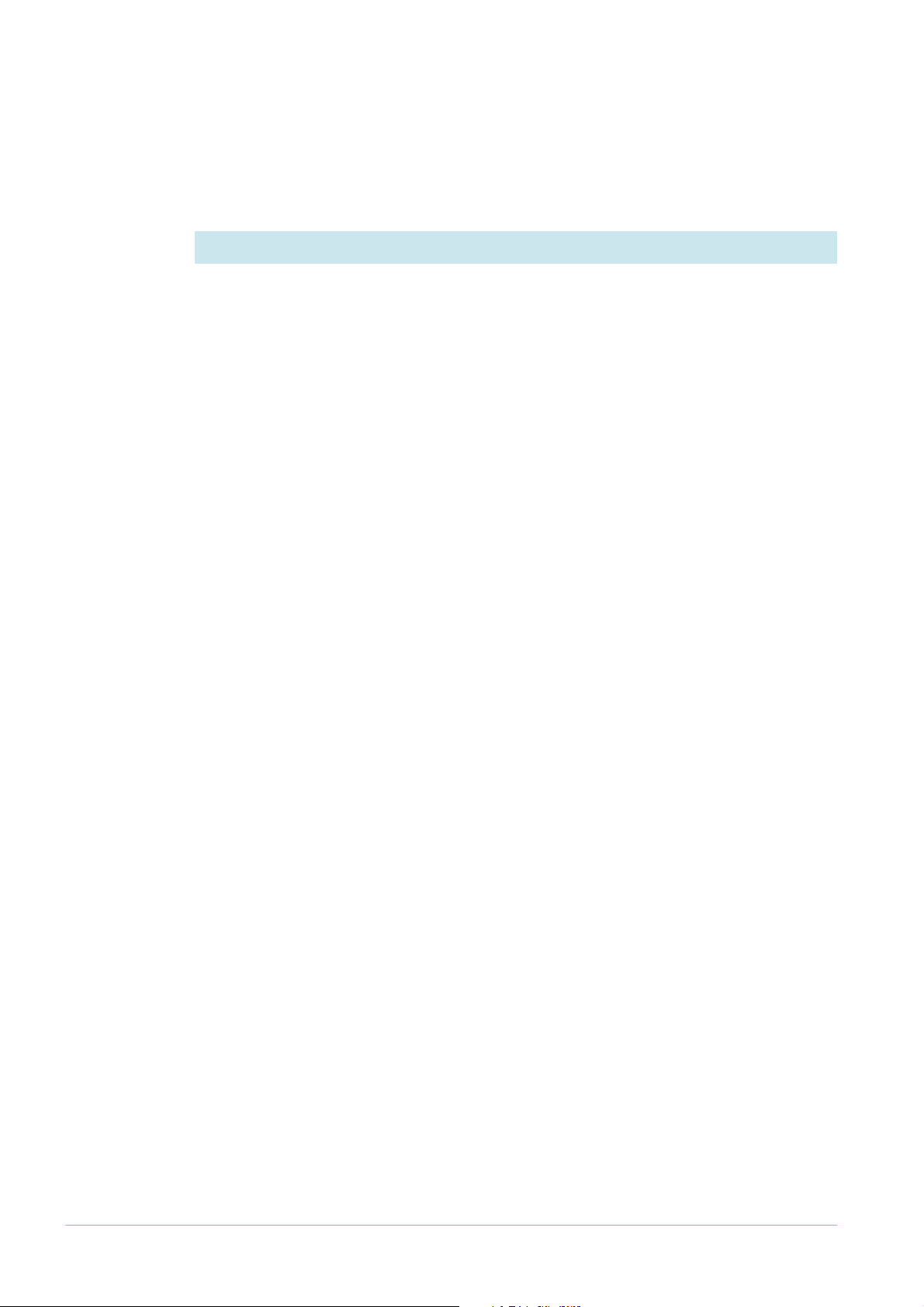
Example 2: A Double Ring
Configure EPSR:
create epsr=domain2 mode=transit controlvlan=vlan40
add epsr=domain2 datavlan=vlan50
enable epsr=domain2
5. Configure the transit node (switch E) that belongs to both domains
Two separate EPSR domains are configured on this switch.
1
Configure the control VLAN for domain
create vlan=vlan1000 vid=1000
add vlan=1000 port=1-2 frame=tagged
Configure the control VLAN for domain 2:
create vlan=vlan40 vid=40
add vlan=40 port=4-5 frame=tagged
:
Configure the data VLAN for domain 1:
create vlan=vlan2 vid=2
add vlan=2 port=1-2 frame=tagged
Configure the data VLAN for domain 2:
create vlan=vlan50 vid=50
add vlan=50 port=4-5 frame=tagged
Remove the ring ports from the default VLAN:
delete vlan=1 port=1-2,4-5
Configure EPSR for domain 1. This switch is a transit node:
create epsr=domain1 mode=transit controlvlan=vlan1000
add epsr=domain1 datavlan=vlan2
enable epsr=domain1
Configure EPSR for domain 2. This switch is a transit node:
create epsr=domain2 mode=transit controlvlan=vlan40
add epsr=domain2 datavlan=vlan50
enable epsr=domain2
Page 16 | AlliedWare™ OS How To Note: EPSR
Page 17
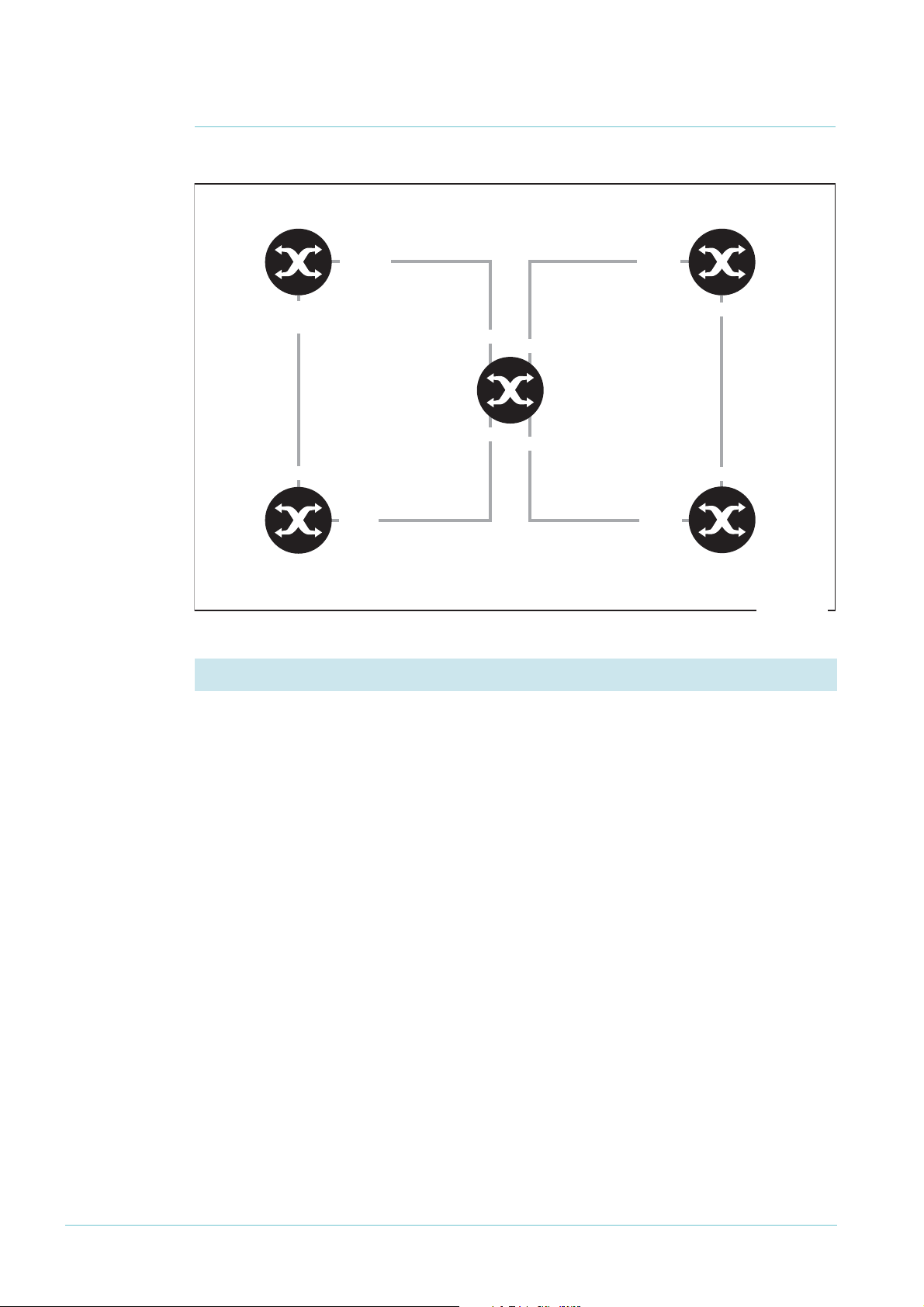
Example 3: EPSR and RSTP
Master
Node
(A)
Transit
Node
(B)
epsr-example-rstp
port 2:
secondary
port 1
Domain 1
control VLAN: 1000
data VLAN: 2
RSTP:
STP VLAN: 10
port 2
port 1
port 2
port 1:
primary
port 10
port 11
RSTP
Switch
(C)
RSTP
Switch
(D)
Switch
(E)
port 10
port 11
port 10
port 11
Example 3: EPSR and RSTP
This example uses EPSR to protect one ring and RSTP to protect another overlapping ring.
1. Configure the master node (switch A) for the EPSR domain
The master node is the same as in the previous example.
create vlan=vlan1000 vid=1000
add vlan=1000 port=1-2 frame=tagged
create vlan=vlan2 vid=2
add vlan=2 port=1-2 frame=tagged
delete vlan=1 port=1-2
create epsr=domain1 mode=master controlvlan=vlan1000 primaryport=1
add epsr=domain1 datavlan=vlan2
enable epsr=domain1
Page 17 | AlliedWare™ OS How To Note: EPSR
Page 18

Example 3: EPSR and RSTP
2. Configure the transit node (switch B) that belongs just to the EPSR domain
This transit node (B) is the same as in the previous example.
create vlan=vlan1000 vid=1000
add vlan=1000 port=1-2 frame=tagged
create vlan=vlan2 vid=2
add vlan=2 port=1-2 frame=tagged
delete vlan=1 port=1-2
create epsr=domain1 mode=transit controlvlan=vlan1000
add epsr=domain1 datavlan=vlan2
enable epsr=domain1
3. Configure the switches that belong to the RSTP instance (switches C and D)
Switches C and D have the same configuration in this example.
Configure the STP VLAN:
create vlan=vlan10 vid=10
add vlan=10 port=10-11 frame=tagged
Remove the STP VLAN’s ports from the default VLAN:
delete vlan=1 port=10-11
Configure STP:
create stp=example
add stp=example vlan=vlan10
enable stp=example
set stp=example mode=rapid
Page 18 | AlliedWare™ OS How To Note: EPSR
Page 19

4. Configure switch E for EPSR and RSTP
Configure the control VLAN for EPSR:
create vlan=vlan1000 vid=1000
add vlan=1000 port=1-2 frame=tagged
Configure the data VLAN for EPSR:
create vlan=vlan2 vid=2
add vlan=2 port=1-2 frame=tagged
Remove the ring ports from the default VLAN:
delete vlan=1 port=1-2
Configure EPSR:
create epsr=domain1 mode=transit controlvlan=vlan1000
add epsr=domain1 datavlan=vlan2
enable epsr=domain1
Example 3: EPSR and RSTP
Configure the STP VLAN:
create vlan=vlan10 vid=10
add vlan=10 port=10-11 frame=tagged
Remove the STP VLAN’s ports from the default VLAN:
delete vlan=1 port=10-11
Configure STP:
create stp=example
add stp=example vlan=vlan10
enable stp=example
set stp=example mode=rapid
Page 19 | AlliedWare™ OS How To Note: EPSR
Page 20

Example 4: EPSR with Nested VLANs
Master
Node
(A)
Transit
Node
(C)
Transit
Node
(B)
epsr-example-nested
port 2:
secondary
Transit
Node
(D)
port 1
EPSR Domain
control VLAN: 100
data VLAN: 50
port 2
port 1:
primary
port 1
port 2
port 2
port 1
Client
Switch
(E)
Client
Switch
(H)
Client
Switch
(F)
Client
Switch
(G)
port 22 port 22port 22
port 10 port 20
port 22port 22
port 20 port 10
Example 4: EPSR with Nested VLANs
In this example:
• client switches A and C are in the same end-user VLAN (vlan20)
• client switches B and D are in the same end-user VLAN (vlan200)
• traffic for vlan20 and vlan200 is nested inside vlan50 for transmission around the core
• vlan50 is the data VLAN for the EPSR domain
• vlan
1
00 is the control VLAN for the EPSR domain
Page 20 | AlliedWare™ OS How To Note: EPSR
Page 21

Example 4: EPSR with Nested VLANs
1. Configure the master node (switch A) for the EPSR domain
Configure the EPSR control VLAN:
create vlan=vlan100 vid=100
add vlan=100 port=1-2 frame=tagged
Configure vlan50. This VLAN acts as both the nested VLAN and the EPSR data VLAN. The
following commands create vlan50 and configure it as a nested VLAN:
create vlan=vlan50 vid=50 nested
add vlan=50 port=22 nestedtype=customer
add vlan=50 port=1-2 nestedtype=core
Remove the ring ports from the default VLAN:
delete vlan=1 port=1-2
Configure EPSR:
create epsr=example mode=master controlvlan=vlan100 primaryport=1
add epsr=example datavlan=vlan50
enable epsr=example
2. Configure the transit nodes (switches B, C and D) for the EPSR domain
Each of the transit nodes has the same EPSR configuration in this example.
Configure the EPSR control VLAN:
create vlan=vlan100 vid=100
add vlan=100 port=1-2 frame=tagged
Configure vlan50, which acts as both the nested VLAN and the EPSR data VLAN:
create vlan=vlan50 vid=50 nested
add vlan=50 port=22 nestedtype=customer
add vlan=50 port=1-2 nestedtype=core
Remove the ring ports from the default VLAN:
delete vlan=1 port=1-2
Configure EPSR:
create epsr=example mode=transit controlvlan=vlan100
add epsr=example datavlan=vlan50
enable epsr=example
Page 21 | AlliedWare™ OS How To Note: EPSR
Page 22

Example 4: EPSR with Nested VLANs
3. Configure client switch E (connected to the master node)
create vlan=vlan20 vid=20
add vlan=20 port=20 frame=tagged
enable ip
add ip interface=vlan20 ip=192.168.20.10
4. Configure client switch F (connected to transit node B)
create vlan=vlan200 vid=200
add vlan=200 port=10 frame=tagged
enable ip
add ip interface=vlan200 ip=192.168.200.1
5. Configure client switch G (connected to transit node C)
create vlan=vlan20 vid=20
add vlan=20 port=20 frame=tagged
enable ip
add ip int=vlan20 ip=192.168.20.1
6. Configure client switch H (connected to transit node D)
create vlan=vlan200 vid=200
add vlan=200 port=10 frame=tagged
enable ip
add ip interface=vlan200 ip=192.168.200.10
Page 22 | AlliedWare™ OS How To Note: EPSR
Page 23

Example 5: EPSR with management stacking
Master
Node
(host1)
Transit
Node
(host3)
Transit
Node
(host2)
epsr-example-stack
SP
port 1.0.1:
primary
port 1.0.2:
secondary
vlan45
vlan30
port 2.0.1
port 2.0.2 port 3.0.2
port 3.0.1
Example 5: EPSR with management stacking
In this example:
• three switches are stacked together, so you can manage all three switches by entering
commands into the CLI of any one of them
• the three switches are also configured as an EPSR domain
• vlan
1
000 is used as the stacking VLAN and as the EPSR control VLAN. Stacked switches
use the stacking VLAN to communicate with each other
• the data VLAN for EPSR is vlan20
• ports on the stacked switches are numbered using the stacking scheme of hostid.0.port
Page 23 | AlliedWare™ OS How To Note: EPSR
Page 24

Example 5: EPSR with management stacking
1. Configure stacking on the master node for the EPSR domain (host1)
The following commands must be entered into the CLI of this particular switch.
First, give the switch a host ID number so that the stack can identify it:
set system hostid=1 serialnumber=12345678
set system name=host1
Create the stacking VLAN and add the ring ports to it. Note the port numbering notation—
these are ports
VLAN, this step also adds the ring ports to the control VLAN. Use the commands:
create vlan=stack vid=1000
add vlan=1000 port=1.0.1-1.0.2 frame=tagged
delete vlan=1 port=1.0.1-1.0.2
Add the stacking VLAN to the stack and enable stacking:
add stack interface=vlan1000
1
and 2 on stacking host 1. Because this VLAN will also be the EPSR control
enable stack
2. Configure stacking on the first transit node (host2)
These commands must be entered into the CLI of this particular switch.
set system hostid=2 serialnumber=23456789
set system name=host2
create vlan=stack vid=1000
add vlan=1000 port=2.0.1-2.0.2 frame=tagged
delete vlan=1 port=2.0.1-2.0.2
add stack interface=vlan1000
enable stack
3. Configure stacking on the second transit node (host3)
These commands must be entered into the CLI of this particular switch.
set system hostid=3 serialnumber=34567890
set system name=host3
create vlan=stack vid=1000
add vlan=1000 port=3.0.1-3.0.2 frame=tagged
delete vlan=1 port=3.0.1-3.0.2
add stack interface=vlan1000
enable stack
Page 24 | AlliedWare™ OS How To Note: EPSR
Page 25

Example 5: EPSR with management stacking
4. Configure the other VLANs on the stacked switches
The stack now exists, so you can configure all three switches from the CLI of the master
node (or any other of the switches). However, the ports and IP addresses are different for
each switch, so you need to make most of the commands host-directed.
Create the EPSR data VLAN. This command will propagate to all three switches:
create vlan=vlan20 vid=20
Assign ports and an IP address to the data VLAN on each switch. You can type the following
commands into any switch in the stack. To apply them to the correct switches, make them
host-directed by starting each command with the host ID number of the target switch.
Therefore, use the following commands:
1: add vlan=20 port=1.0.1-1.0.2 frame=tagged
1: add ip int=vlan20 ip=192.168.20.1
2: add vlan=20 port=2.0.1-2.0.2 frame=tagged
2: add ip int=vlan20 ip=192.168.20.2
3: add vlan=20 port=3.0.1-3.0.2 frame=tagged
3: add ip int=vlan20 ip=192.168.20.3
Configure other VLANs as required. In this example, two of the switches have other VLANs
attached:
1: create vlan=vlan45 vid=45
1: add vlan=45 port=1.0.23-1.0.24 frame=tagged
1: add ip int=vlan45 ip=192.168.45.1
2: create vlan=vlan30 vid=30
2: add vlan=30 port=2.0.10 frame=tagged
2: add ip int=vlan30 ip=192.168.30.1
Enable IP on the whole stack:
enable ip
5. Configure EPSR on the stacked switches
Create the EPSR domain:
1: create epsr=example mode=master controlvlan=stack primary=1.0.1
2: create epsr=example mode=transit controlvlan=stack
3: create epsr=example mode=transit controlvlan=stack
Specify the data VLAN:
add epsr=example datavlan=vlan20
Enable the EPSR domain:
enable epsr=example
Page 25 | AlliedWare™ OS How To Note: EPSR
Page 26

Example 6: EPSR with an iMAP
Example 6: EPSR with an iMAP
This example is the same as "Example 1: A Basic Ring" on page 11 except that one of the
three switches is an iMAP. We used an AT-TN7
1
the iMAP are 5.0 and 5.
. The example first shows the configuration script for the iMAP as
the master node, then as the transit node. For the configuration of the other two switches,
see Example
1
.
Configure the AT-TN7100 iMAP as Master Node
The following diagram shows a partial script for the iMAP, with the commands for configuring
it as a EPSR master node and other relevant commands.
ADD IP INTERFACE=MGMT IPADDRESS=172.28.9.3 SUBNETMASK=255.255.255.0
CARD=ACTCFC GATEWAY=172.28.9.1
#
SET SWITCH AGEINGTIMER=300
#
SET SYSTEM PROVMODE=AUTO
SET SYSTEM GATEWAY=172.28.9.1
#
CREATE EPSR=test MASTER HELLOTIME=1 FAILOVERTIME=2 RINGFLAPTIME=0
#
CREATE VLAN=vlan2 VID=2 FORWARDINGMODE=STD
CREATE VLAN=vlan1000 VID=1000 FORWARDINGMODE=STD
#
ADD VLAN=2 INTERFACE=ETH:[5.0-1] FRAME=TAGGED
ADD VLAN=1000 INTERFACE=ETH:[5.0-1] FRAME=TAGGED
#
DELETE VLAN=1 INTERFACE=ETH:[5.0-1]
#
SET INTERFACE=ETH:[5.0-1] ACCEPTABLE=VLAN
#
ADD EPSR=test INTERFACE=ETH:[5.0] TYPE=PRIMARY
ADD EPSR=test INTERFACE=ETH:[5.1] TYPE=SECONDARY
ADD EPSR=test VLAN=1000 TYPE=CONTROL
ADD EPSR=test VLAN=2 TYPE=DATA
#
ENABLE EPSR=test
1
00 iMAP running 6.1.10. The ring ports on
Page 26 | AlliedWare™ OS How To Note: EPSR
Page 27

Example 6: EPSR with an iMAP
Checking the Master Node Configuration
To see a summary, use the command:
show epsr
The following diagram shows the expected output.
--- EPSR Domain Information ---------------------------------------------------
EPSR Domain Node Type Domain Status/ Control Interface(s) (PhysicalState,
State Vlan Type, State)
--------------- --------- --------------- ------- --------------------------- test MASTER EN/COMPLETE 1000 5.0 (UP,DNSTRM,FWDING ),
5.1 (UP,DNSTRM,BLOCKED)
-------------------------------------------------------------------------------
To see details, use the command:
show epsr=test
The following diagram shows the expected output.
--- EPSR Domain Information ---------------------------------------------------
EPSR Domain Name...................... test
EPSR Domain Node Type................. Master
EPSR Domain State..................... COMPLETE
MAC Address of Master Node............ 00:00:CD:28:06:19
EPSR Domain Status.................... Enabled
Control Vlan.......................... 1000
Primary Interface..................... 5.0
Physical State of Primary Interface... UP
Primary Interface Type................ DOWNSTREAM
Primary Interface State............... FORWARDING
Secondary Interface................... 5.1
Physical State of Secondary Interface. UP
Secondary Interface Type.............. DOWNSTREAM
Secondary Interface State............. BLOCKED
Hello Timer (seconds.................. 1
Failover Timer (seconds).............. 2
RingFlap Timer (seconds).............. 0
Hello Time Remaining (seconds)........ 1
Failover Time Remaining (seconds)..... 0
RingFlap Time Remaining (seconds)..... 0
Hello Sequence........................ 526
Data Vlans............................ 2
-------------------------------------------------------------------------------
Page 27 | AlliedWare™ OS How To Note: EPSR
Page 28

Example 6: EPSR with an iMAP
Configure the AT-TN7100 iMAP as a Transit Node
The following diagram shows a partial script for the iMAP, with the commands for configuring
it as a transit node.
CREATE EPSR=test TRANSIT
#
CREATE VLAN=vlan2 VID=2 FORWARDINGMODE=STD
CREATE VLAN=vlan1000 VID=1000 FORWARDINGMODE=STD
#
DISABLE INTERFACE=0.0-0.15,1.0-1.15,2.0-2.15,4.0-4.1,5.0-5.1
#
ADD VLAN=2 INTERFACE=ETH:[5.0-1] FRAME=TAGGED
ADD VLAN=1000 INTERFACE=ETH:[5.0-1] FRAME=TAGGED
#
DELETE VLAN=1 INTERFACE=ETH:[5.0-1]
#
SET INTERFACE=0.0-0.15,1.0-1.15,2.0-2.15,4.0-4.1,5.0-5.1
PROFILE=AutoProv
SET INTERFACE=ETH:[5.0-1] ACCEPTABLE=VLAN
#
ADD EPSR=test INTERFACE=ETH:[5.0-1]
ADD EPSR=test VLAN=1000 TYPE=CONTROL
ADD EPSR=test VLAN=2 TYPE=DATA
#
ENABLE EPSR=test
#
ENABLE INTERFACE=0.0-0.15,1.0-1.15,2.0-2.15,4.0-4.1,5.0-5.1
Checking the Transit Node Configuration
To see a summary, use the command:
show epsr
The following diagram shows the expected output.
--- EPSR Domain Information ---------------------------------------------------
EPSR Domain Node Type Domain Status/ Control Interface(s) (PhysicalState,
State Vlan Type, State)
--------------- --------- --------------- ------- --------------------------- test TRANSIT EN/LINKS-UP 1000 5.0 (UP,UPSTRM,FWDING ),
5.1 (UP,DNSTRM,FWDING )
-------------------------------------------------------------------------------
Page 28 | AlliedWare™ OS How To Note: EPSR
Page 29

Classifiers and Hardware Filters
To see details, use the command:
show epsr=test
The following diagram shows the expected output.
--- EPSR Domain Information ---------------------------------------------------
EPSR Domain Name...................... test
EPSR Domain Node Type................. Transit
EPSR Domain State..................... LINKS-UP
MAC Address of Master Node............ 00:00:CD:24:02:4F
EPSR Domain Status.................... Enabled
Control Vlan.......................... 1000
Ring Interface # 1.................... 5.0
Physical State of Ring Interface # 1.. UP
Ring Interface # 1 Type............... UPSTREAM
Ring Interface # 1 State.............. FORWARDING
Ring Interface # 2.................... 5.1
Physical State of Ring Interface # 2.. UP
Ring Interface # 2 Type............... DOWNSTREAM
Ring Interface # 2 State.............. FORWARDING
Hello Timer (seconds.................. N/A
Failover Timer (seconds).............. N/A
Ringflap Timer (seconds).............. N/A
Hello Time Remaining (seconds)........ N/A
Failover Time Remaining (seconds)..... N/A
Ringflap Time Remaining (seconds)..... N/A
Hello Sequence........................ N/A
Data Vlans............................ 2
-------------------------------------------------------------------------------
Classifiers and Hardware Filters
On AT-8948, AT-9900, AT-9900s, and x900 series switches, the switching hardware has a limit
1
6 bytes to use for matching on incoming packets.
of
EPSR creates a hardware filter that uses 2 bytes for VLAN identification (since version
1
-04). This means that you have to design your network carefully when using EPSR with
29
DHCP snooping, QoS, or other hardware filters.
For example:
• DHCP snooping uses 5 bytes to match on the source and destination UDP ports and the
protocol field. With EPSR and DHCP snooping both enabled, 7 out of the
used.
• IP addresses use 4 bytes. So if you configured EPSR, DHCP snooping, and a QoS policy
that classified on source IP address, then
11
of the 16 bytes would be used.
1
6 bytes are
Page 29 | AlliedWare™ OS How To Note: EPSR
Page 30

Ports and Recovery Times
1
2
Ports and Recovery Times
In practice, recovery time in an EPSR ring is generally between 50 and 100ms. However, it
depends on the port type, because this determines how long it takes for the port to report
that it is down and send a Link-Down message.
The following ports report that they are down immediately or within a few milliseconds,
which leads to an EPSR recovery time of 50 to
•
10/1
00M copper RJ-45 ports
1
00ms:
• tri-speed copper RJ-45 ports operating at
• fiber
•
However, for tri-speed copper RJ-45 ports operating at
1
1
0G ports
000M ports
1
0 or 100M
1
000M, there is a short delay—
either 350ms or 750ms—before the port reports that it is down. This is because the IEEE
1
standard for
000BASE-T specifies that a port must wait for a certain length of time after a
link goes down before it decides that the link is actually down (see Section 40.4.5.2 of
IEEE Std 802.3-2002). The length of the wait depends on whether the
1
000BASE-T port is
“master” or “slave” end of the link (“master” and “slave” are determined when the port
autonegotiates and are not related to the master node of EPSR). If a
1
000BASE-T port is the
master the wait is 750ms; if it is the slave, the wait is 350ms.
1
This means that if a
000M copper
link goes down between two
transit nodes, EPSR recovers after
approximately 350ms. The EPSR
nodes at both ends of the broken
link send a Link-Down message
when they detect that the link has
gone down. As the diagram shows,
the node at the slave end of the
link sends a Link-Down message in
350ms. The node at the master
end does not send a Link-Down
message until 750ms have passed,
but by then the EPSR master node
has already handled the first LinkDown message. You can see the
Transit
Node
Link-Down
after 750ms
Transit
Node
Master
Node
master end
of link
Link-Down
after 350ms
Transit
Node
slave end
of link
messages in the debugging output
in "Link Down Between Two
epsr-copper
Transit Nodes" on page 47.
For almost all networks, this slight delay in recovery has no practical effect. For networks
1
with extremely stringent failover requirements, we recommend using fiber
000M ports
instead of copper.
Page 30 | AlliedWare™ OS How To Note: EPSR
Page 31

IGMP Snooping and Recovery Times
IGMP Snooping and Recovery Times
Since Software Version 281-03, IGMP snooping includes query solicitation, a new feature
that minimises loss of multicast data after a topology change.
When IGMP snooping is enabled on a VLAN, and EPSR changes the underlying link layer
topology of that VLAN, this can interrupt multicast data flow for a significant length of time.
Query solicitation prevents this by monitoring the VLAN for any topology changes. When it
detects a change, it generates a special IGMP Leave message known as a Query Solicit, and
floods the Query Solicit message to all ports. When the IGMP Querier receives the message,
it responds by sending a General Query. This refreshes snooped group membership
information in the network.
Query solicitation functions by default (without you enabling it) on the EPSR master node. By
default, the master node always sends a Query Solicit message when the topology changes.
On other switches in the network, the query solicitation is disabled by default, but you can
enable it by using the command:
set igmpsnooping vlan={vlan-name|1..4094|all}
querysolicit={on|yes|true}
If you enable query solicitation on an EPSR transit node, both that node and the master node
send a Query Solicit message.
Once the Querier receives the Query Solicit message, it sends out a General Query and
waits for responses, which update the snooping information throughout the network. If
necessary, you can reduce the time this takes by tuning the IGMP timers, especially the
queryresponseinterval parameter. For more information, see the “IGMP Timers and
Counters” section of “How To Configure IGMP on Allied Telesyn Routers and Switches for
Multicasting”. This How To Note is available in the Resource Center of the Documentation
1
and Tools CDROM for Software Version 2.8.
www.alliedtelesyn.co.uk/en-gb/solutions/techdocs.asp?area=howto
Query solicitation also works with networks that use Spanning Tree (STP, RSTP, or MSTP).
, or from:
Health Message Priority
EPSR uses Health messages to check that the ring is intact. If switches in the ring were to
drop Health messages, this could make the ring unstable. Therefore, Health messages are
sent to the highest priority queue (queue 7), which uses strict priority scheduling by default.
This makes sure that the switches forward Health messages even if the network is congested.
We recommend that you leave queue 7 as the highest priority queue, leave it using strict
priority scheduling, and only send essential control traffic to it.
In the unlikely event that this is impossible, you can increase the failover time so that the
master node only changes the ring topology if several Health messages in a row fail to arrive.
By default, the failover time is set to two seconds, which means that the master node decides
that the ring is down if two Health messages in a row fail to arrive.
Page 31 | AlliedWare™ OS How To Note: EPSR
Page 32

EPSR State and Settings
EPSR State and Settings
To display the EPSR state, the attached VLANs, the ring ports, and the timer values, use the
command:
show epsr
Master Node
in a Complete
Ring
Tr a n si t N od e
in a Complete
Ring
The following diagram shows the output for a master node in a ring that is in a state of
1
Complete. As well as giving the state as Complete, it also shows that port
is the primary
port and port 2 is the secondary port. Note that the secondary port is blocked, so does not
forward packets over the data VLAN (vlan2).
EPSR Information
------------------------------------------------------------------------
Name ........................ test
Mode .......................... Master
Status ........................ Enabled
State ......................... Complete
Control Vlan .................. vlan1000 (1000)
Data VLAN(s) .................. vlan2 (2)
Primary Port .................. 1
Primary Port Status ........... Forwarding
Secondary Port ................ 2
Secondary Port Status ......... Blocked
Hello Time .................... 1 s
Failover Time ................. 2 s
Ring Flap Time ................ 0 s
Trap .......................... Enabled
------------------------------------------------------------------------
The following diagram shows the output for a transit node in a ring that is in a state of
Complete. Note that the State is Links-Up, not Complete. Only the master node shows
Complete as the state.
EPSR Information
------------------------------------------------------------------------
Name ........................ test
Mode .......................... Transit
Status ........................ Enabled
State ......................... Links-Up
Control Vlan .................. vlan1000 (1000)
Data VLAN(s) .................. vlan2 (2)
First Port .................... 1
First Port Status ............. Forwarding
First Port Direction .......... Upstream
Second Port ................... 2
Second Port Status ............ Forwarding
Second Port Direction ......... Downstream
Trap .......................... Enabled
Master Node ................... 00-00-cd-28-06-19
------------------------------------------------------------------------
Page 32 | AlliedWare™ OS How To Note: EPSR
Page 33

EPSR State and Settings
Master Node
in a Failed Ring
In contrast, the following diagram shows the output for a master node in a ring that is in a
Failed state. Both ring ports are now forwarding.
EPSR Information
------------------------------------------------------------------------
Name ........................ domain1
Mode .......................... Master
Status ........................ Enabled
State ......................... Failed
Control Vlan .................. vlan1000 (1000)
Data VLAN(s) .................. vlan2 (2)
Primary Port .................. 1
Primary Port Status ........... Forwarding
Secondary Port ................ 2
Secondary Port Status ......... Forwarding
Hello Time .................... 1 s
Failover Time ................. 2 s
Ring Flap Time ................ 0 s
Trap .......................... Enabled
------------------------------------------------------------------------
Page 33 | AlliedWare™ OS How To Note: EPSR
Page 34

SNMP Traps
SNMP Traps
You can use SNMP traps to notify you when events occur in the EPSR ring.
Download the latest version of the Allied Telesis Enterprise MIB from
www.alliedtelesis.co.nz/support/updates/patches.html. The EPSR Group is contained in the
sub-file called atr-epsr.mib.
1
The EPSR Group has the object identifier prefix epsr ({ modules
collection of objects and traps for monitoring EPSR states.
The following trap is defined under the epsrEvents ({ epsr 0}) subtree:
36}), and contains a
• atrEpsrNodeTrap ({ epsrEvents
The following objects are defined under the epsrEventVariables ({ epsr
• atrEpsrNodeTrapType ({epsrEventVariables
(master/transit).
1
}) is the trap type of the EPSR node trap (master/transit).
1
}) subtree:
1
}) is the trap type of the EPSR node trap
• atrEpsrDomainName ({epsrEventVariables 2}) is the name assigned to the EPSR domain.
• atrEpsrFromState ({epsrEventVariables 3}) is the defined state that an EPSR domain is
transitioning from.
• atrEpsrToState ({epsrEventVariables 4}) is the state that an EPSR domain is transitioning
to.
• atrEpsrControlVLANId ({epsrEventVariables 5}) is the VLAN identifier for the control
VLAN.
• atrEpsrPrimaryIfIndex ({epsrEventVariables 6}) is the ifIndex of the primary interface.
• atrEpsrPrimaryIfState ({epsrEventVariables 7}) is the current state of the primary
interface.
• atrEpsrSecondaryIfIndex ({epsrEventVariables 8}) is the ifIndex of the secondary
interface.
• atrEpsrSecondaryIfState ({epsrEventVariables 9}) is the current state of the secondary
interface.
Page 34 | AlliedWare™ OS How To Note: EPSR
Page 35

Counters
The EPSR counters record the number of EPSR messages that the CPU received and
transmitted. To display the counters, use the command:
show epsr=domain1 count
Counters
Master node in
a Complete
ring
Tr a n si t N od e
in a ring that
had failures
The following diagram shows the counters for a master node in a ring that has never had a
link or node fail.
EPSR Counters
----------------------------------------------------------------------- Name: domain1
Receive: Transmit:
Total EPSR Packets 1093 Total EPSR Packets 1093
Health 1092 Health 1092
Ring Up 1 Ring Up 1
Ring Down 0 Ring Down 0
Link Down 0 Link Down 0
Invalid EPSR Packets 0
------------------------------------------------------------------------
Note that the node has generated
1
093 EPSR packets (and sent them out its primary port)
and has received the same number of EPSR packets (on its secondary port).
However, it is very common to see a few Link Down, Ring Down, and Ring Up entries in the
output of a ring that has never been in a Failed state. These messages are produced when you
first enable EPSR, if some ring nodes establish before others.
In contrast, the following diagram shows the counters for a transit node in a ring that has
been in a Failed state twice.
EPSR Counters
----------------------------------------------------------------------- Name: domain1
Receive: Transmit:
Total EPSR Packets 1425 Total EPSR Packets 2
Health 1423 Health 0
Ring Up 2 Ring Up 0
Ring Down 0 Ring Down 0
Link Down 0 Link Down 2
Invalid EPSR Packets 0
------------------------------------------------------------------------
Here, the transit node has received
1421
Health messages, which it will have forwarded on if
its ports were up. These messages do not show in the transmit counters because they are
transmitted by the switching hardware, not the CPU.
The node has also generated two Link-Down messages, indicating that on two separate
occasions one of its links has gone down.
Page 35 | AlliedWare™ OS How To Note: EPSR
Page 36

Debugging
Debugging
This section walks you through the EPSR debugging output as links go down and come back
1
up again. The debugging output comes from the ring in "Example
The output shows what happened when we took down two separate links in turn:
• first, the link between the master node’s primary port and transit node B
• second, the link between the two transit nodes B and C
To enable debugging on the domain called “test”, use the command:
enable epsr=test debug=all
Note that the master node transmits Health messages every second by default. The
debugging displays every message, including all Health messages. Therefore, we recommend
that you capture the debugging output for separate analysis, to make analysis simpler.
Link Down Between Master Node and Transit Node
This section shows the debugging output when the link between the master node’s primary
port and transit node B goes down and comes back up again. It shows the debugging output
for the complete failure and recovery cycle:
: A Basic Ring" on page 11.
• first on the master node
• then on transit node B.
Master Node (Node A) Debug Output
The following debugging output starts with the ring established and in a state of Complete.
1. The master node sends Health messages
Each time the Hello timer expires, the master node sends a Health message out its primary
1
port (port
again on its secondary port (port 2). Note that in the System field, this output shows the
MAC address of the source of the message—the master node in this case.
Manager x900-48-A>
epsrHelloTimeout: EPSR test Hello Timer expired
EPSR Port1 Tx: 00e02b00 00040000 cd280619 8100e3e8 005caaaa 0300e02b
EPSR Port1 Tx:
---------------------------------------------------------------------- TYPE = HEALTH STATE = COMPLETE
CTRL VLAN = 1000 SYSTEM = 00-00-cd-28-06-19
HELLO TIME = 1 FAIL TIME = 2
HELLO SEQ = 190
----------------------------------------------------------------------EPSR Port2 Rx: 00e02b00 00040000 cd280619 8100e3e8 005caaaa 0300e02b
). As long as the ring is in a state of Complete, it receives each Health message
00bb0100 00541f2a 00000000 0000cd28 0619990b 00400105 03e80000
00000000 cd280619 00010002 010000be
00bb0100 00541f2a 00000000 0000cd28 0619990b 00400105 03e80000
00000000 cd280619 00010002 010000be
EPSR Port2 Rx:
---------------------------------------------------------------------- TYPE = HEALTH STATE = COMPLETE
CTRL VLAN = 1000 SYSTEM = 00-00-cd-28-06-19
HELLO TIME = 1 FAIL TIME = 2
HELLO SEQ = 190
-----------------------------------------------------------------------
Page 36 | AlliedWare™ OS How To Note: EPSR
Page 37

Debugging
2. The master node continues sending Health messages
The master node continues sending Health messages, and increments the Hello Sequence
number with each message. If all nodes and links in the ring are intact, these Health messages
are the only debugging output you see.
.
.
.
Manager x900-48-A>
epsrHelloTimeout: EPSR test Hello Timer expired
EPSR Port1 Tx: 00e02b00 00040000 cd280619 8100e3e8 005caaaa 0300e02b
00bb0100 00541eef 00000000 0000cd28 0619990b 00400105 03e80000
00000000 cd280619 00010002 010000f9
EPSR Port1 Tx:
---------------------------------------------------------------------- TYPE = HEALTH STATE = COMPLETE
CTRL VLAN = 1000 SYSTEM = 00-00-cd-28-06-19
HELLO TIME = 1 FAIL TIME = 2
HELLO SEQ = 249
----------------------------------------------------------------------EPSR Port2 Rx: 00e02b00 00040000 cd280619 8100e3e8 005caaaa 0300e02b
00bb0100 00541eef 00000000 0000cd28 0619990b 00400105 03e80000
00000000 cd280619 00010002 010000f9
EPSR Port2 Rx:
---------------------------------------------------------------------- TYPE = HEALTH STATE = COMPLETE
CTRL VLAN = 1000 SYSTEM = 00-00-cd-28-06-19
HELLO TIME = 1 FAIL TIME = 2
HELLO SEQ = 249
-----------------------------------------------------------------------
3. The primary port goes down
The link between the master node’s primary port and the neighbouring transit node goes
1
down. Therefore, the master node detects that its primary port (port
EPSR test, Port 1 port down
Flush FDB EPSR: test vid: 2
) has gone down.
Page 37 | AlliedWare™ OS How To Note: EPSR
Page 38

Debugging
4. The master node receives a Link-Down message on its secondary port
The master node receives a Link-Down message on its secondary port (port 2) from transit
node B, which is at the other end of the broken link.
EPSR Port2 Rx: 00e02b00 00040000 cd24024f 8100e3e8 005caaaa 0300e02b
00bb0100 00542484 00000000 0000cd24 024f990b 00400108 03e80000
00000000 cd24024f 00000000 04000000
EPSR Port2 Rx:
---------------------------------------------------------------------- TYPE = LINK-DOWN STATE = LINK-DOWN
CTRL VLAN = 1000 SYSTEM = 00-00-cd-24-02-4f
HELLO TIME = 0 FAIL TIME = 0
HELLO SEQ = 0
-----------------------------------------------------------------------
In the System field, this output shows the MAC address of the source of the message—the
transit node in this case.
5. The master node transmits a Ring-Down-Flush-FDB message
The master switch responds to the break in the ring by sending a Ring-Down-Flush-FDB
message, which tells each transit node to learn the new topology. The master node also
unblocks its secondary port for the data VLAN (vlan2), flushes its FDB, sends an SNMP trap,
and changes the EPSR state to Failed. Note that the master node sends the Ring-DownFlush-FDB message only out its secondary port, because the link between the primary port
and the neighbouring transit node is down.
EPSR Port2 Tx: 00e02b00 00040000 cd280619 8100e3e8 005caaaa 0300e02b
00bb0100 00541ee9 00000000 0000cd28 0619990b 00400107 03e80000
00000000 cd280619 00000000 02000000
EPSR Port2 Tx:
---------------------------------------------------------------------- TYPE = RING-DOWN-FLUSH-FDB STATE = FAILED
CTRL VLAN = 1000 SYSTEM = 00-00-cd-28-06-19
HELLO TIME = 0 FAIL TIME = 0
HELLO SEQ = 0
----------------------------------------------------------------------Unblock EPSR:test port:2 VLAN:2
Flush FDB EPSR: test vid: 2
EPSR INFO: Send trap EPSR:test oldState:COMPLETE newState:FAILED
nodeType:MASTER
EPSR test oldState:COMPLETE newState:FAILED
Page 38 | AlliedWare™ OS How To Note: EPSR
Page 39

Debugging
6. The Hello timer expires
The Hello timer expires, which would normally trigger the master node to send a Health
message out the primary port. However, the link between the primary port and the
neighbouring transit node is down, so the master node does not send the Health message.
Manager x900-48-A>
epsrHelloTimeout: EPSR test Hello Timer expired
Manager x900-48-A>
epsrHelloTimeout: EPSR test Hello Timer expired
Manager x900-48-A>
epsrHelloTimeout: EPSR test Hello Timer expired
Manager x900-48-A>
epsrHelloTimeout: EPSR test Hello Timer expired
7. The primary port comes back up
The primary port comes back up. The master node immediately blocks that port for vlan2 to
prevent a loop.
Manager x900-48-A>
EPSR test, Port 1 port up
Block EPSR:test port:1 VLAN:2
8. The Hello timer expires again
The Hello timer expires again. Port 1 is now up, so this time the master node sends a Health
message. The Health message shows that the EPSR state is Failed.
Note that the hello sequence number increments from the number it was before the primary
port went down, because the master node could not transmit Health messages while the
port was down.
Manager x900-48-A>
epsrHelloTimeout: EPSR test Hello Timer expired
EPSR Port1 Tx: 00e02b00 00040000 cd280619 8100e3e8 005caaaa 0300e02b
00bb0100 00541dee 00000000 0000cd28 0619990b 00400105 03e80000
00000000 cd280619 00010002 020000fa
EPSR Port1 Tx:
---------------------------------------------------------------------- TYPE = HEALTH STATE = FAILED
CTRL VLAN = 1000 SYSTEM = 00-00-cd-28-06-19
HELLO TIME = 1 FAIL TIME = 2
HELLO SEQ = 250
-----------------------------------------------------------------------
Page 39 | AlliedWare™ OS How To Note: EPSR
Page 40

Debugging
9. The master node receives the Health message on its secondary port
The master node receives the Health message on its secondary port (port 2). This tells it
that all links on the ring are up again.
EPSR Port2 Rx: 00e02b00 00040000 cd280619 8100e3e8 005caaaa 0300e02b
00bb0100 00541dee 00000000 0000cd28 0619990b 00400105 03e80000
00000000 cd280619 00010002 020000fa
EPSR Port2 Rx:
---------------------------------------------------------------------- TYPE = HEALTH STATE = FAILED
CTRL VLAN = 1000 SYSTEM = 00-00-cd-28-06-19
HELLO TIME = 1 FAIL TIME = 2
HELLO SEQ = 250
----------------------------------------------------------------------
10. The master node returns the ring to a state of Complete
The master node blocks its secondary port for the data VLAN, unblocks its primary port,
transmits a Ring-Up-Flush-FDB message, flushes its FDB, sends a trap, and changes the EPSR
state to Complete.
Block EPSR:test port:2 VLAN:2
Unblock EPSR:test port:1 VLAN:2
EPSR Port1 Tx: 00e02b00 00040000 cd280619 8100e3e8 005caaaa 0300e02b
00bb0100 00541fea 00000000 0000cd28 0619990b 00400106 03e80000
00000000 cd280619 00000000 01000000
EPSR Port1 Tx:
---------------------------------------------------------------------- TYPE = RING-UP-FLUSH-FDB STATE = COMPLETE
CTRL VLAN = 1000 SYSTEM = 00-00-cd-28-06-19
HELLO TIME = 0 FAIL TIME = 0
HELLO SEQ = 0
----------------------------------------------------------------------Flush FDB EPSR: test vid: 2
EPSR INFO: Send trap EPSR:test oldState:FAILED newState:COMPLETE
nodeType:MASTER
EPSR test oldState:FAILED newState:COMPLETE
11. The master node receives the Ring-Up-Flush-FDB message on port 2
The master node receives the Ring-Up-Flush-FDB message back on its secondary port,
because the packet traversed the whole ring. The master node ignores the message.
EPSR Port2 Rx: 00e02b00 00040000 cd280619 8100e3e8 005caaaa 0300e02b
00bb0100 00541fea 00000000 0000cd28 0619990b 00400106 03e80000
00000000 cd280619 00000000 01000000
EPSR Port2 Rx:
---------------------------------------------------------------------- TYPE = RING-UP-FLUSH-FDB STATE = COMPLETE
CTRL VLAN = 1000 SYSTEM = 00-00-cd-28-06-19
HELLO TIME = 0 FAIL TIME = 0
HELLO SEQ = 0
-----------------------------------------------------------------------
Page 40 | AlliedWare™ OS How To Note: EPSR
Page 41

Debugging
12. The master node transmits and receives Health messages
The master node continues transmitting and receiving Health messages for as long as the ring
stays in a state of Complete.
Manager x900-48-A>
epsrHelloTimeout: EPSR test Hello Timer expired
EPSR Port1 Tx: 00e02b00 00040000 cd280619 8100e3e8 005caaaa 0300e02b
00bb0100 00541eed 00000000 0000cd28 0619990b 00400105 03e80000
00000000 cd280619 00010002 010000fb
EPSR Port1 Tx:
---------------------------------------------------------------------- TYPE = HEALTH STATE = COMPLETE
CTRL VLAN = 1000 SYSTEM = 00-00-cd-28-06-19
HELLO TIME = 1 FAIL TIME = 2
HELLO SEQ = 251
----------------------------------------------------------------------EPSR Port2 Rx: 00e02b00 00040000 cd280619 8100e3e8 005caaaa 0300e02b
00bb0100 00541eed 00000000 0000cd28 0619990b 00400105 03e80000
00000000 cd280619 00010002 010000fb
EPSR Port2 Rx:
---------------------------------------------------------------------- TYPE = HEALTH STATE = COMPLETE
CTRL VLAN = 1000 SYSTEM = 00-00-cd-28-06-19
HELLO TIME = 1 FAIL TIME = 2
HELLO SEQ = 251
-----------------------------------------------------------------------
.
.
.
Page 41 | AlliedWare™ OS How To Note: EPSR
Page 42

Debugging
Transit Node (Node B) Debug Output
The following debugging shows the same events as the previous section, but on the transit
node instead of the master node. It starts with the ring established and in a state of
Complete.
1. The transit node receives Health messages
The transit node receives Health messages on port 1, because that port is connected to the
master node’s primary port. Note that in the System field, this output shows the MAC
address of the source of the message—the master node in this case.
This is the packet shown in step 1 on page 36 of the master node debug output.
EPSR Port1 Rx: 00e02b00 00040000 cd280619 8100e3e8 005caaaa 0300e02b
00bb0100 00541f2a 00000000 0000cd28 0619990b 00400105 03e80000
00000000 cd280619 00010002 010000be
EPSR Port1 Rx:
---------------------------------------------------------------------- TYPE = HEALTH STATE = COMPLETE
CTRL VLAN = 1000 SYSTEM = 00-00-cd-28-06-19
HELLO TIME = 1 FAIL TIME = 2
HELLO SEQ = 190
----------------------------------------------------------------------Manager 9924-B>
EPSR Port1 Rx: 00e02b00 00040000 cd280619 8100e3e8 005caaaa 0300e02b
00bb0100 00541f29 00000000 0000cd28 0619990b 00400105 03e80000
00000000 cd280619 00010002 010000bf
EPSR Port1 Rx:
---------------------------------------------------------------------- TYPE = HEALTH STATE = COMPLETE
CTRL VLAN = 1000 SYSTEM = 00-00-cd-28-06-19
HELLO TIME = 1 FAIL TIME = 2
HELLO SEQ = 191
-----------------------------------------------------------------------
.
.
.
Manager 9924-B>
EPSR Port1 Rx: 00e02b00 00040000 cd280619 8100e3e8 005caaaa 0300e02b
00bb0100 00541eef 00000000 0000cd28 0619990b 00400105 03e80000
00000000 cd280619 00010002 010000f9
EPSR Port1 Rx:
---------------------------------------------------------------------- TYPE = HEALTH STATE = COMPLETE
CTRL VLAN = 1000 SYSTEM = 00-00-cd-28-06-19
HELLO TIME = 1 FAIL TIME = 2
HELLO SEQ = 249
-----------------------------------------------------------------------
Page 42 | AlliedWare™ OS How To Note: EPSR
Page 43

Debugging
2. Port 1 on the transit node goes down
The transit node detects that port 1 (between the transit node and the master node) has
1
gone down. The transit node flushes its forwarding database, blocks port
VLAN (to prevent a loop from forming when the master node comes back up), sends a LinkDown message towards the master node, sends a trap, and changes the EPSR state to LinkDown.
This is the packet shown in step 4 on page 38 of the master node debug output.
EPSR test, Port 1 port down
Flush FDB EPSR: test vid: 2
Block EPSR:test port:1 VLAN:2
EPSR Port2 Tx: 00e02b00 00040000 cd24024f 8100e3e8 005caaaa 0300e02b
00bb0100 00542484 00000000 0000cd24 024f990b 00400108 03e80000
00000000 cd24024f 00000000 04000000
EPSR Port2 Tx:
---------------------------------------------------------------------- TYPE = LINK-DOWN STATE = LINK-DOWN
CTRL VLAN = 1000 SYSTEM = 00-00-cd-24-02-4f
HELLO TIME = 0 FAIL TIME = 0
HELLO SEQ = 0
----------------------------------------------------------------------EPSR INFO: Send trap EPSR:test oldState:LINK-UP newState:LINK-DOWN
nodeType:TRANSIT
EPSR test oldState:LINK-UP newState:LINK-DOWN
for the data
3. The transit node receives a Ring-Down-Flush-FDB message.
In response to the Link-Down message, the master node sends a Ring-Down-Flush-FDB
message. However, this transit node does not need to flush its database—it already did.
This is the packet shown in step 5 on page 38 of the master node debug output.
EPSR Port2 Rx: 00e02b00 00040000 cd280619 8100e3e8 005caaaa 0300e02b
00bb0100 00541ee9 00000000 0000cd28 0619990b 00400107 03e80000
00000000 cd280619 00000000 02000000
EPSR Port2 Rx:
---------------------------------------------------------------------- TYPE = RING-DOWN-FLUSH-FDB STATE = FAILED
CTRL VLAN = 1000 SYSTEM = 00-00-cd-28-06-19
HELLO TIME = 0 FAIL TIME = 0
HELLO SEQ = 0
-----------------------------------------------------------------------
Page 43 | AlliedWare™ OS How To Note: EPSR
Page 44

Debugging
4. Port 1 comes back up
The transit node detects that port 1 has come back up. It sends a trap and changes the EPSR
1
state to Pre-forwarding. Note that it leaves port
blocked for vlan2, to make sure there are
no loops.
Manager 9924-B>
Block EPSR:test port:1 VLAN:2
EPSR test, Port 1 port up
EPSR INFO: Send trap EPSR:test oldState:LINK-DOWN newState:PRE-FORWARDING
nodeType:TRANSIT
EPSR test oldState:LINK-DOWN newState:PRE-FORWARDING
5. Transit node receives a Health message
Now that the master node’s primary port is up again, it sends a Health message. Now that
1
the transit node’s port
message. This demonstrates that the transit node has only blocked port
not the control VLAN. EPSR control messages never loop because the master node never
forwards them between its ring ports.
is up again for the control VLAN, the transit node receives the
1
for the data VLAN,
Note that the hello sequence number increments from the number it was before the primary
port went down, because the master node could not transmit Health messages while the
port was down.
This is the packet shown in step 8 on page 39 of the master node debug output.
Manager 9924-B>
EPSR Port1 Rx: 00e02b00 00040000 cd280619 8100e3e8 005caaaa 0300e02b
00bb0100 00541dee 00000000 0000cd28 0619990b 00400105 03e80000
00000000 cd280619 00010002 020000fa
EPSR Port1 Rx:
---------------------------------------------------------------------- TYPE = HEALTH STATE = FAILED
CTRL VLAN = 1000 SYSTEM = 00-00-cd-28-06-19
HELLO TIME = 1 FAIL TIME = 2
HELLO SEQ = 250
-----------------------------------------------------------------------
Page 44 | AlliedWare™ OS How To Note: EPSR
Page 45

Debugging
6. Transit node receives a Ring-Up-Flush-FDB message.
The Health message from the previous step reaches the master node and shows it that all
links in the ring are now up. The master node sends a Ring-Up-Flush-FDB message. When it
receives the message, the transit node unblocks port
trap, and changes the state to Link-Up.
This is the packet shown in step 10 on page 40 of the master node debug output.
EPSR Port1 Rx: 00e02b00 00040000 cd280619 8100e3e8 005caaaa 0300e02b
00bb0100 00541fea 00000000 0000cd28 0619990b 00400106 03e80000
00000000 cd280619 00000000 01000000
EPSR Port1 Rx:
---------------------------------------------------------------------- TYPE = RING-UP-FLUSH-FDB STATE = COMPLETE
CTRL VLAN = 1000 SYSTEM = 00-00-cd-28-06-19
HELLO TIME = 0 FAIL TIME = 0
HELLO SEQ = 0
----------------------------------------------------------------------Unblock EPSR:test port:1 VLAN:2
Flush FDB EPSR: test vid: 2
EPSR INFO: Send trap EPSR:test oldState:PRE-FORWARDING newState:LINK-UP
nodeType:TRANSIT
EPSR test oldState:PRE-FORWARDING newState:LINK-UP
1
for vlan2, flushes its FDB, sends a
Page 45 | AlliedWare™ OS How To Note: EPSR
Page 46

Debugging
7. The transit node receives Health messages
The transit node continues receiving Health messages for as long as the ring stays in a state of
Complete.
This is the packet shown in step 12 on page 41 of the master node debug output.
Manager 9924-B>
EPSR Port1 Rx: 00e02b00 00040000 cd280619 8100e3e8 005caaaa 0300e02b
00bb0100 00541eed 00000000 0000cd28 0619990b 00400105 03e80000
00000000 cd280619 00010002 010000fb
EPSR Port1 Rx:
---------------------------------------------------------------------- TYPE = HEALTH STATE = COMPLETE
CTRL VLAN = 1000 SYSTEM = 00-00-cd-28-06-19
HELLO TIME = 1 FAIL TIME = 2
HELLO SEQ = 251
----------------------------------------------------------------------Manager 9924-B>
EPSR Port1 Rx: 00e02b00 00040000 cd280619 8100e3e8 005caaaa 0300e02b
00bb0100 00541eec 00000000 0000cd28 0619990b 00400105 03e80000
00000000 cd280619 00010002 010000fc
EPSR Port1 Rx:
---------------------------------------------------------------------- TYPE = HEALTH STATE = COMPLETE
CTRL VLAN = 1000 SYSTEM = 00-00-cd-28-06-19
HELLO TIME = 1 FAIL TIME = 2
HELLO SEQ = 252
-----------------------------------------------------------------------
.
.
.
Page 46 | AlliedWare™ OS How To Note: EPSR
Page 47

Debugging
Link Down Between Two Transit Nodes
This section shows the debugging output when the link between transit node B and transit
node C goes down and comes back up again. It shows the debugging output for the complete
failure and recovery cycle:
• on the master node, and then
• on transit node B
Master Node (Node A) Debug Output
The following debugging output starts with the ring established and in a state of Complete.
1. The master node sends Health messages
Each time the Hello timer expires, the master node sends a Health message out its primary
1
port (port
again on its secondary port (port 2).
Manager x900-48-A>
epsrHelloTimeout: EPSR test Hello Timer expired
EPSR Port1 Tx: 00e02b00 00040000 cd280619 8100e3e8 005caaaa 0300e02b
00bb0100 00541ea1 00000000 0000cd28 0619990b 00400105 03e80000 00000000
cd280619 00010002 01000147
). As long as the ring is in a state of Complete, it receives each Health message
EPSR Port1 Tx:
---------------------------------------------------------------------- TYPE = HEALTH STATE = COMPLETE
CTRL VLAN = 1000 SYSTEM = 00-00-cd-28-06-19
HELLO TIME = 1 FAIL TIME = 2
HELLO SEQ = 327
----------------------------------------------------------------------EPSR Port2 Rx: 00e02b00 00040000 cd280619 8100e3e8 005caaaa 0300e02b
00bb0100 00541ea1 00000000 0000cd28 0619990b 00400105 03e80000 00000000
cd280619 00010002 01000147
EPSR Port2 Rx:
---------------------------------------------------------------------- TYPE = HEALTH STATE = COMPLETE
CTRL VLAN = 1000 SYSTEM = 00-00-cd-28-06-19
HELLO TIME = 1 FAIL TIME = 2
HELLO SEQ = 327
-----------------------------------------------------------------------
Page 47 | AlliedWare™ OS How To Note: EPSR
Page 48

Debugging
2. The link between the two transit nodes goes down
When the link goes down, the master node transmits a Health message but does not receive
it on its secondary port.
Manager x900-48-A>
epsrHelloTimeout: EPSR test Hello Timer expired
EPSR Port1 Tx: 00e02b00 00040000 cd280619 8100e3e8 005caaaa 0300e02b
00bb0100 00541ea0 00000000 0000cd28 0619990b 00400105 03e80000 00000000
cd280619 00010002 01000148
EPSR Port1 Tx:
---------------------------------------------------------------------- TYPE = HEALTH STATE = COMPLETE
CTRL VLAN = 1000 SYSTEM = 00-00-cd-28-06-19
HELLO TIME = 1 FAIL TIME = 2
HELLO SEQ = 328
-----------------------------------------------------------------------
3. The master node receives a Link-Down message on its secondary port
The master node receives a Link-Down message, which tells it that a link in the ring is
broken. This message came from the transit node on one side of the broken link.
EPSR Port2 Rx: 00e02b00 00040000 cd20f101 8100e3e8 005caaaa 0300e02b
00bb0100 00544726 00000000 0000cd20 f101990b 00400108 03e80000 00000000
cd20f101 00000000 04000000
EPSR Port2 Rx:
---------------------------------------------------------------------- TYPE = LINK-DOWN STATE = LINK-DOWN
CTRL VLAN = 1000 SYSTEM = 00-00-cd-20-f1-01
HELLO TIME = 0 FAIL TIME = 0
HELLO SEQ = 0
-----------------------------------------------------------------------
Page 48 | AlliedWare™ OS How To Note: EPSR
Page 49

Debugging
4. The master node transmits a Ring-Down-Flush-FDB message
In response to the Link-Down message, the master node transmits a Ring-Down-Flush-FDB
message out both its primary and secondary ports. The message has to go out both ports to
make sure it reaches the nodes on both sides of the broken link. The master node also
unblocks its secondary port for vlan2, flushes its forwarding database, sends a trap, and
changes the EPSR state to Failed.
EPSR Port1 Tx: 00e02b00 00040000 cd280619 8100e3e8 005caaaa 0300e02b
00bb0100 00541ee9 00000000 0000cd28 0619990b 00400107 03e80000 00000000
cd280619 00000000 02000000
EPSR Port1 Tx:
---------------------------------------------------------------------- TYPE = RING-DOWN-FLUSH-FDB STATE = FAILED
CTRL VLAN = 1000 SYSTEM = 00-00-cd-28-06-19
HELLO TIME = 0 FAIL TIME = 0
HELLO SEQ = 0
----------------------------------------------------------------------EPSR Port2 Tx: 00e02b00 00040000 cd280619 8100e3e8 005caaaa 0300e02b
00bb0100 00541ee9 00000000 0000cd28 0619990b 00400107 03e80000 00000000
cd280619 00000000 02000000
EPSR Port2 Tx:
---------------------------------------------------------------------- TYPE = RING-DOWN-FLUSH-FDB STATE = FAILED
CTRL VLAN = 1000 SYSTEM = 00-00-cd-28-06-19
HELLO TIME = 0 FAIL TIME = 0
HELLO SEQ = 0
----------------------------------------------------------------------Unblock EPSR:test port:2 VLAN:2
Flush FDB EPSR: test vid: 2
EPSR INFO: Send trap EPSR:test oldState:COMPLETE newState:FAILED
nodeType:MASTER
EPSR test oldState:COMPLETE newState:FAILED
5. The master node receives a second Link-Down message
The master node receives a Link-Down message from the transit node on the other side of
1
the broken link. This message arrived after a delay because the ring ports are
(see "Ports and Recovery Times" on page 30). The master node does not take any action in
response to this message, because it already responded to the broken link.
Manager x900-48-A>
EPSR Port1 Rx: 00e02b00 00040000 cd24024f 8100e3e8 005caaaa 0300e02b
00bb0100 00542484 00000000 0000cd24 024f990b 00400108 03e80000 00000000
cd24024f 00000000 04000000
000M ports
EPSR Port1 Rx:
---------------------------------------------------------------------- TYPE = LINK-DOWN STATE = LINK-DOWN
CTRL VLAN = 1000 SYSTEM = 00-00-cd-24-02-4f
HELLO TIME = 0 FAIL TIME = 0
HELLO SEQ = 0
-----------------------------------------------------------------------
Page 49 | AlliedWare™ OS How To Note: EPSR
Page 50

Debugging
6. The master node continues sending Health messages
The master node continues sending Health messages out its primary port. It does not receive
any of these at the secondary port, which tells it that the link is still down.
Manager x900-48-A>
epsrHelloTimeout: EPSR test Hello Timer expired
EPSR Port1 Tx: 00e02b00 00040000 cd280619 8100e3e8 005caaaa 0300e02b
00bb0100 00541d9f 00000000 0000cd28 0619990b 00400105 03e80000 00000000
cd280619 00010002 02000149
EPSR Port1 Tx:
---------------------------------------------------------------------- TYPE = HEALTH STATE = FAILED
CTRL VLAN = 1000 SYSTEM = 00-00-cd-28-06-19
HELLO TIME = 1 FAIL TIME = 2
HELLO SEQ = 329
-----------------------------------------------------------------------
.
.
.
7. The master node receives a Health message
The master node transmits a Health message and receives it at the secondary port. This
indicates that the link is back up.
Manager x900-48-A>
epsrHelloTimeout: EPSR test Hello Timer expired
EPSR Port1 Tx: 00e02b00 00040000 cd280619 8100e3e8 005caaaa 0300e02b
00bb0100 00541d72 00000000 0000cd28 0619990b 00400105 03e80000 00000000
cd280619 00010002 02000176
EPSR Port1 Tx:
---------------------------------------------------------------------- TYPE = HEALTH STATE = FAILED
CTRL VLAN = 1000 SYSTEM = 00-00-cd-28-06-19
HELLO TIME = 1 FAIL TIME = 2
HELLO SEQ = 374
----------------------------------------------------------------------EPSR Port2 Rx: 00e02b00 00040000 cd280619 8100e3e8 005caaaa 0300e02b
00bb0100 00541d72 00000000 0000cd28 0619990b 00400105 03e80000 00000000
cd280619 00010002 02000176
EPSR Port2 Rx:
---------------------------------------------------------------------- TYPE = HEALTH STATE = FAILED
CTRL VLAN = 1000 SYSTEM = 00-00-cd-28-06-19
HELLO TIME = 1 FAIL TIME = 2
HELLO SEQ = 374
-----------------------------------------------------------------------
Page 50 | AlliedWare™ OS How To Note: EPSR
Page 51

Debugging
8. The master node returns the ring to a state of Complete
Now that the ring is back up, the master node blocks its secondary port for the data VLAN,
transmits a Ring-Up-Flush-FDB message, flushes its FDB, sends a trap, and changes the EPSR
state to Complete.
Block EPSR:test port:2 VLAN:2
EPSR Port1 Tx: 00e02b00 00040000 cd280619 8100e3e8 005caaaa 0300e02b
00bb0100 00541fea 00000000 0000cd28 0619990b 00400106 03e80000 00000000
cd280619 00000000 01000000
EPSR Port1 Tx:
---------------------------------------------------------------------- TYPE = RING-UP-FLUSH-FDB STATE = COMPLETE
CTRL VLAN = 1000 SYSTEM = 00-00-cd-28-06-19
HELLO TIME = 0 FAIL TIME = 0
HELLO SEQ = 0
----------------------------------------------------------------------Flush FDB EPSR: test vid: 2
EPSR INFO: Send trap EPSR:test oldState:FAILED newState:COMPLETE
nodeType:MASTER
EPSR test oldState:FAILED newState:COMPLETE
9. The master node receives the Ring-Up-Flush-FDB message on port 2
The master node receives the Ring-Up-Flush-FDB message back on its secondary port,
because the packet traversed the whole ring. The master node ignores the message.
EPSR Port2 Rx: 00e02b00 00040000 cd280619 8100e3e8 005caaaa 0300e02b
00bb0100 00541fea 00000000 0000cd28 0619990b 00400106 03e80000 00000000
cd280619 00000000 01000000
EPSR Port2 Rx:
---------------------------------------------------------------------- TYPE = RING-UP-FLUSH-FDB STATE = COMPLETE
CTRL VLAN = 1000 SYSTEM = 00-00-cd-28-06-19
HELLO TIME = 0 FAIL TIME = 0
HELLO SEQ = 0
-----------------------------------------------------------------------
Page 51 | AlliedWare™ OS How To Note: EPSR
Page 52

Debugging
10. The master node transmits and receives Health messages
The master node continues transmitting and receiving Health messages for as long as the ring
stays in a state of Complete.
Manager x900-48-A>
epsrHelloTimeout: EPSR test Hello Timer expired
EPSR Port1 Tx: 00e02b00 00040000 cd280619 8100e3e8 005caaaa 0300e02b
00bb0100 00541e71 00000000 0000cd28 0619990b 00400105 03e80000 00000000
cd280619 00010002 01000177
EPSR Port1 Tx:
---------------------------------------------------------------------- TYPE = HEALTH STATE = COMPLETE
CTRL VLAN = 1000 SYSTEM = 00-00-cd-28-06-19
HELLO TIME = 1 FAIL TIME = 2
HELLO SEQ = 375
----------------------------------------------------------------------EPSR Port2 Rx: 00e02b00 00040000 cd280619 8100e3e8 005caaaa 0300e02b
00bb0100 00541e71 00000000 0000cd28 0619990b 00400105 03e80000 00000000
cd280619 00010002 01000177
EPSR Port2 Rx:
---------------------------------------------------------------------- TYPE = HEALTH STATE = COMPLETE
CTRL VLAN = 1000 SYSTEM = 00-00-cd-28-06-19
HELLO TIME = 1 FAIL TIME = 2
HELLO SEQ = 375
-----------------------------------------------------------------------
.
.
.
Page 52 | AlliedWare™ OS How To Note: EPSR
Page 53

Debugging
Transit Node (Node B) Debug Output
The following debugging shows the same events as the previous section, but on the transit
node instead of the master node. It starts with the ring established and in a state of
Complete.
1. The transit node receives Health messages
The transit node receives Health messages on port 1, because that port is connected to the
master node’s primary port. Note that the message shows that the ring state is Complete.
This is the packet shown in step 1 on page 47 of the master node debug output.
Manager 9924-B>
EPSR Port1 Rx: 00e02b00 00040000 cd280619 8100e3e8 005caaaa 0300e02b
00bb0100 00541ea1 00000000 0000cd28 0619990b 00400105 03e80000 00000000
cd280619 00010002 01000147
EPSR Port1 Rx:
---------------------------------------------------------------------- TYPE = HEALTH STATE = COMPLETE
CTRL VLAN = 1000 SYSTEM = 00-00-cd-28-06-19
HELLO TIME = 1 FAIL TIME = 2
HELLO SEQ = 327
-----------------------------------------------------------------------
.
.
.
2. The link between the two transit nodes goes down
The transit node receives Health message 328. At this stage, the message does not indicate
that anything is wrong. However, between messages 327 and 328, the link went down. This
means that message 328 will not make it back to the master node.
This is the packet shown in step 2 on page 48 of the master node debug output.
Manager 9924-B>
EPSR Port1 Rx: 00e02b00 00040000 cd280619 8100e3e8 005caaaa 0300e02b
00bb0100 00541ea0 00000000 0000cd28 0619990b 00400105 03e80000 00000000
cd280619 00010002 01000148
EPSR Port1 Rx:
---------------------------------------------------------------------- TYPE = HEALTH STATE = COMPLETE
CTRL VLAN = 1000 SYSTEM = 00-00-cd-28-06-19
HELLO TIME = 1 FAIL TIME = 2
HELLO SEQ = 328
-----------------------------------------------------------------------
Page 53 | AlliedWare™ OS How To Note: EPSR
Page 54

Debugging
3. The transit node receives a Ring-Down-Flush-FDB message
In the meanwhile, the master node has received a Link-Down message from the switch at the
other end of the broken link (in step 3 on page 48). Therefore, the master node realises that
the ring is broken and acts accordingly. As part of the recovery process, the master node
sends a Ring-Down-Flush-FDB message. The transit node receives this message and flushes
its forwarding database.
This is the packet shown in step 4 on page 49 of the master node debug output.
EPSR Port1 Rx: 00e02b00 00040000 cd280619 8100e3e8 005caaaa 0300e02b
00bb0100 00541ee9 00000000 0000cd28 0619990b 00400107 03e80000 00000000
cd280619 00000000 02000000
EPSR Port1 Rx:
---------------------------------------------------------------------- TYPE = RING-DOWN-FLUSH-FDB STATE = FAILED
CTRL VLAN = 1000 SYSTEM = 00-00-cd-28-06-19
HELLO TIME = 0 FAIL TIME = 0
HELLO SEQ = 0
----------------------------------------------------------------------Flush FDB EPSR: test vid: 2
4. The transit node sends a Link-Down message
The transit node realises that its port is down, sends a Link-Down message, sends a trap, and
changes its state to Link-Down. The transit node sends this message some time after the link
actually went down, because the ring ports are
Times" on page 30). Note that by this stage the ring has already changed topology to restore
traffic flow. The master node detected the link failure by receiving a Link-Down message
from the other side of the link.
This is the Link-Down message that the master switch received in step 5 on page 49.
Manager 9924-B>
EPSR test, Port 2 port down
Flush FDB EPSR: test vid: 2
Block EPSR:test port:2 VLAN:2
EPSR Port1 Tx: 00e02b00 00040000 cd24024f 8100e3e8 005caaaa 0300e02b
00bb0100 00542484 00000000 0000cd24 024f990b 00400108 03e80000 00000000
cd24024f 00000000 04000000
EPSR Port1 Tx:
---------------------------------------------------------------------- TYPE = LINK-DOWN STATE = LINK-DOWN
CTRL VLAN = 1000 SYSTEM = 00-00-cd-24-02-4f
HELLO TIME = 0 FAIL TIME = 0
HELLO SEQ = 0
----------------------------------------------------------------------EPSR INFO: Send trap EPSR:test oldState:LINK-UP newState:LINK-DOWN
nodeType:TRANSIT
EPSR test oldState:LINK-UP newState:LINK-DOWN
1
000M ports (see "Ports and Recovery
Page 54 | AlliedWare™ OS How To Note: EPSR
Page 55

Debugging
5. The transit node receives Health messages
The transit node receives Health messages from the master node. These have a state of
Failed, which shows that the ring is still broken.
This is the packet shown in step 6 on page 50 of the master node debug output.
Manager 9924-B>
EPSR Port1 Rx: 00e02b00 00040000 cd280619 8100e3e8 005caaaa 0300e02b
00bb0100 00541d9f 00000000 0000cd28 0619990b 00400105 03e80000 00000000
cd280619 00010002 02000149
EPSR Port1 Rx:
---------------------------------------------------------------------- TYPE = HEALTH STATE = FAILED
CTRL VLAN = 1000 SYSTEM = 00-00-cd-28-06-19
HELLO TIME = 1 FAIL TIME = 2
HELLO SEQ = 329
-----------------------------------------------------------------------
.
.
.
6. The link comes back up
The transit node detects that the broken link has come back up. It blocks the port to prevent
a loop from occurring, sends a trap, and changes the EPSR state to Pre-forwarding.
Manager 9924-B>
Block EPSR:test port:2 VLAN:2
EPSR test, Port 2 port up
EPSR INFO: Send trap EPSR:test oldState:LINK-DOWN newState:PRE-FORWARDING
nodeType:TRANSIT
EPSR test oldState:LINK-DOWN newState:PRE-FORWARDING
7. The transit node receives another Health message
The transit node receives another Health message. This message will make it back to the
master node’s secondary port, because the link between the two transit nodes is now up.
This is the packet shown in step 7 on page 50 of the master node debug output.
Manager 9924-B>
EPSR Port1 Rx: 00e02b00 00040000 cd280619 8100e3e8 005caaaa 0300e02b
00bb0100 00541d72 00000000 0000cd28 0619990b 00400105 03e80000 00000000
cd280619 00010002 02000176
EPSR Port1 Rx:
---------------------------------------------------------------------- TYPE = HEALTH STATE = FAILED
CTRL VLAN = 1000 SYSTEM = 00-00-cd-28-06-19
HELLO TIME = 1 FAIL TIME = 2
HELLO SEQ = 374
-----------------------------------------------------------------------
Page 55 | AlliedWare™ OS How To Note: EPSR
Page 56

USA Headquar ters | 19800 Nor th Cr eek Parkwa y | Suite 200 | Bothell | WA 98011 | USA | T: +1 800 424 4284 | F: +1 425 481 3895
Eur opean Headquar ters | Via Motta 24 | 6830 Chiasso | Switzerland | T: +41 91 69769.00 | F: +41 91 69769.11
Asia-Pacific Headquar ters | 11 T ai Seng Link | Singapor e | 534182 | T: +65 6383 3832 | F: +65 6383 3830
www .alliedtelesis.com
© 2007 Allied Te l esis,
Inc. All rights reser ved. Information in this document is subject to change without notice.
All company names, logos,and product designs that are tr ademarks or registered trademarks are the proper ty of their respective owners.
Allied Telesis is a trademark or registered trademark of Allied Telesis, Inc. in the United States and other countries.
8. The transit node receives a Ring-Up-Flush-FDB message
The transit node receives a Ring-Up-Flush-FDB message, which indicates that the master
node knows that all links in the ring are up again. The transit node unblocks port 2 for vlan2,
flushes its FDB, sends a trap, and changes state to Link-Up.
This is the packet shown in step 8 on page 51 of the master node debug output.
EPSR Port1 Rx: 00e02b00 00040000 cd280619 8100e3e8 005caaaa 0300e02b
00bb0100 00541fea 00000000 0000cd28 0619990b 00400106 03e80000 00000000
cd280619 00000000 01000000
EPSR Port1 Rx:
---------------------------------------------------------------------- TYPE = RING-UP-FLUSH-FDB STATE = COMPLETE
CTRL VLAN = 1000 SYSTEM = 00-00-cd-28-06-19
HELLO TIME = 0 FAIL TIME = 0
HELLO SEQ = 0
----------------------------------------------------------------------Unblock EPSR:test port:2 VLAN:2
Flush FDB EPSR: test vid: 2
EPSR INFO: Send trap EPSR:test oldState:PRE-FORWARDING newState:LINK-UP
nodeType:TRANSIT
EPSR test oldState:PRE-FORWARDING newState:LINK-UP
9. The transit node receives Health messages
The transit node continues receiving Health messages for as long as the ring stays in a state of
Complete.
This is the packet shown in step 10 on page 52 of the master node debug output.
Manager 9924-B>
EPSR Port1 Rx: 00e02b00 00040000 cd280619 8100e3e8 005caaaa 0300e02b
00bb0100 00541e71 00000000 0000cd28 0619990b 00400105 03e80000 00000000
cd280619 00010002 01000177
EPSR Port1 Rx:
---------------------------------------------------------------------- TYPE = HEALTH STATE = COMPLETE
CTRL VLAN = 1000 SYSTEM = 00-00-cd-28-06-19
HELLO TIME = 1 FAIL TIME = 2
HELLO SEQ = 375
----------------------------------------------------------------------
.
.
.
C613-16092-00 REV D
