Page 1
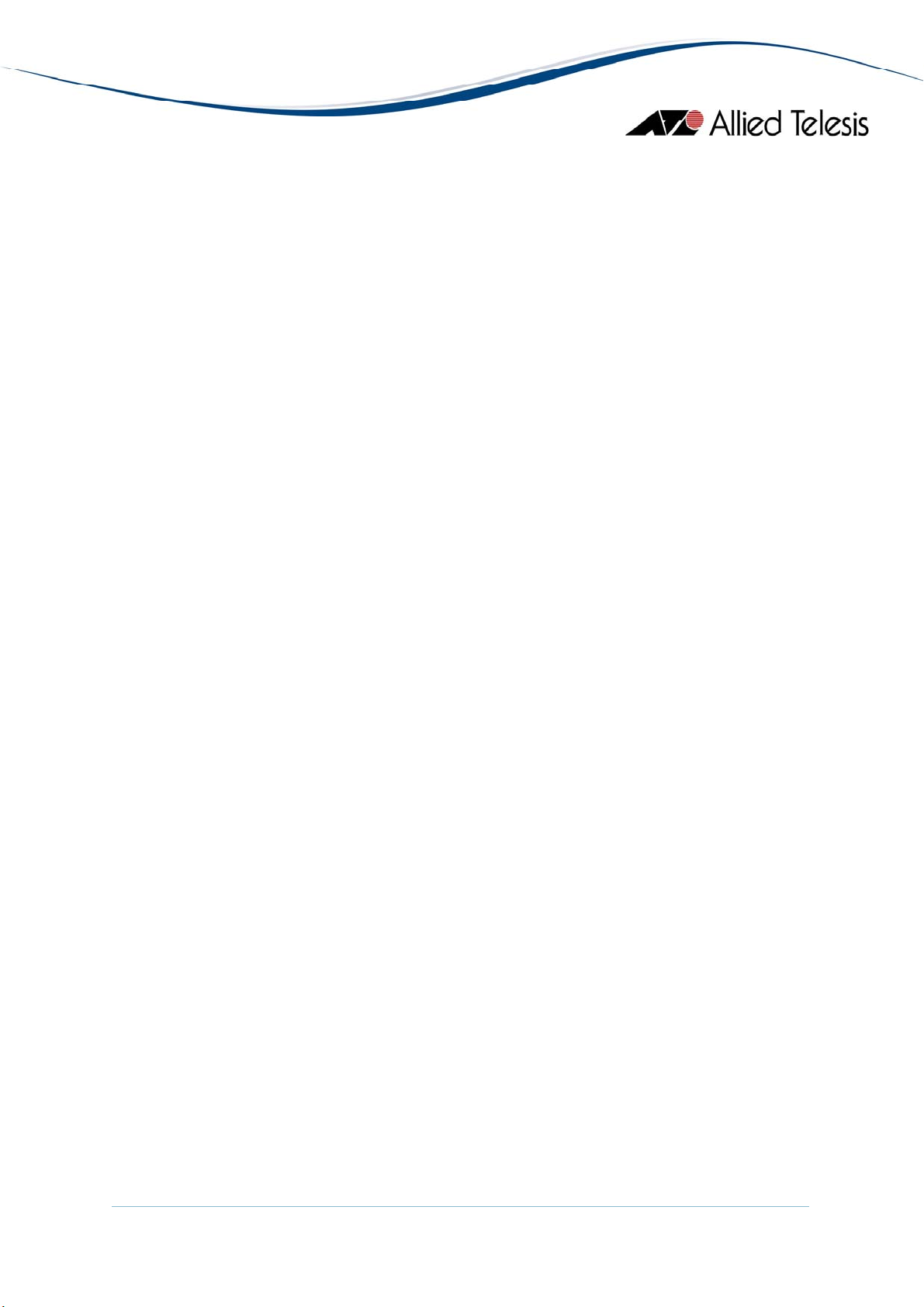
AlliedView™-EMS 4.0.3
DEVICE MANAGEMENT GUIDE
AlliedView™-EMS 4.0.3 Device Management Guide Page 1 of 468
Page 2
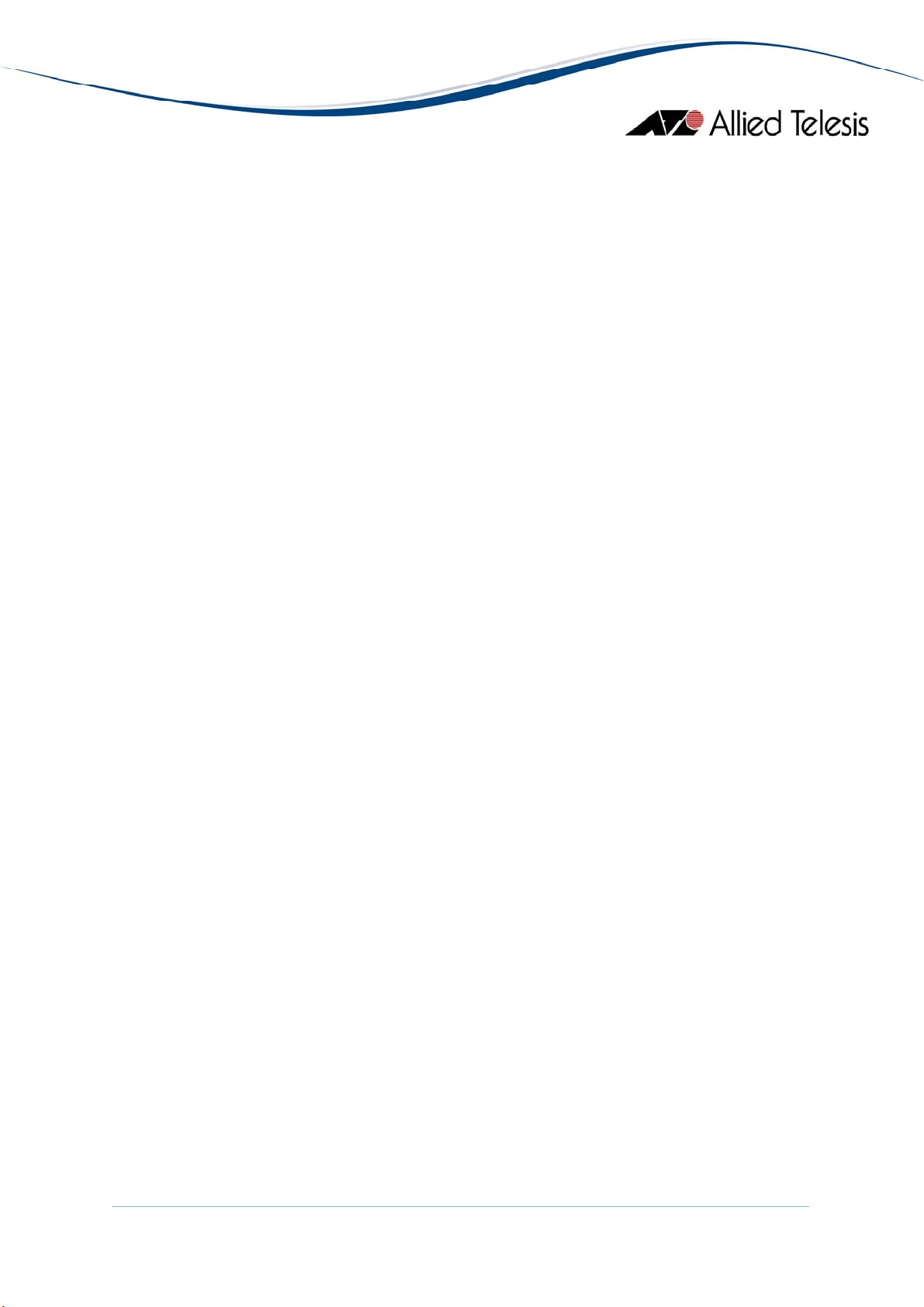
TABLE OF CONTENTS
DEVICE MANAGEMENT GUIDE................................................................................................................................1
BASIC OPERATIONS...................................................................................................................................................9
COMMON OPERATIONS ON THE MAIN WINDOW....................................................................................................................9
MENU FOR STACKED DEVICES ..................................................................................................................................................10
PORT SELECTION DIALOG BOX ................................................................................................................................................11
PORT STATUS COLORS .............................................................................................................................................................. 11
LED STATUS................................................................................................................................................................................ 11
UTILIZATION .............................................................................................................................................................................. 12
AT-8000 SERIES...........................................................................................................................................................13
MAIN WINDOW ........................................................................................................................................................................ 13
AGENT MENU............................................................................................................................................................................. 20
BRIDGE MENU ............................................................................................................................................................................ 21
RMON MENU............................................................................................................................................................................ 22
PORT MENU................................................................................................................................................................................ 22
STACKING MENU ....................................................................................................................................................................... 24
EXPANSION MODULE NOTES................................................................................................................................................... 25
AT-8000/8POE.............................................................................................................................................................26
MAIN WINDOW ........................................................................................................................................................................ 26
AGENT MENU............................................................................................................................................................................. 27
BRIDGE MENU ............................................................................................................................................................................ 28
RMON MENU............................................................................................................................................................................ 28
PORT MENU................................................................................................................................................................................ 30
AT-8000GS SERIES......................................................................................................................................................32
MAIN WINDOW ........................................................................................................................................................................ 33
AGENT MENU............................................................................................................................................................................. 34
ROUTING MENU ........................................................................................................................................................................42
BRIDGE MENU ............................................................................................................................................................................ 47
IGMP MENU............................................................................................................................................................................... 48
LLDP MENU............................................................................................................................................................................... 49
SECURITY MENU......................................................................................................................................................................... 52
RMON MENU............................................................................................................................................................................ 59
PORT MENU................................................................................................................................................................................ 59
AT-8000S SERIES.........................................................................................................................................................65
MAIN WINDOW ........................................................................................................................................................................ 65
AGENT MENU............................................................................................................................................................................. 68
ROUTING MENU ........................................................................................................................................................................75
BRIDGE MENU ............................................................................................................................................................................ 79
IGMP MENU............................................................................................................................................................................... 81
LLDP MENU............................................................................................................................................................................... 81
SECURITY MENU......................................................................................................................................................................... 85
RMON MENU............................................................................................................................................................................ 90
PORT MENU................................................................................................................................................................................ 90
AT-8300GB SERIES .....................................................................................................................................................95
MAIN WINDOW ........................................................................................................................................................................ 96
AGENT MENU............................................................................................................................................................................. 98
BRIDGE MENU ............................................................................................................................................................................ 99
RMON MENU............................................................................................................................................................................ 99
PORT MENU..............................................................................................................................................................................100
STACKING MENU ..................................................................................................................................................................... 101
AlliedView™-EMS 4.0.3 Device Management Guide Page 2 of 468
Page 3
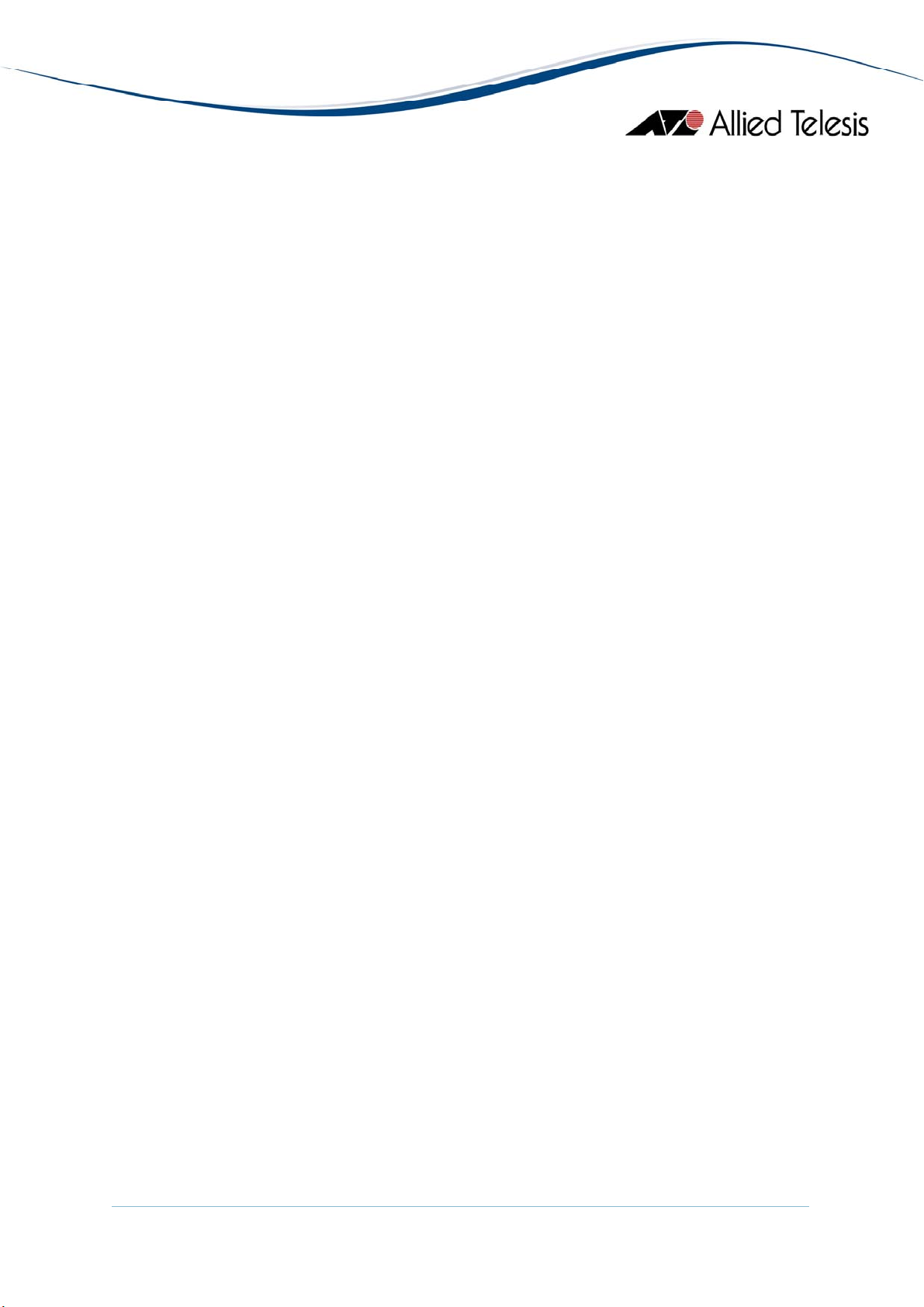
AT-8400..................................................................................................................................................................... 102
MAIN WINDOW ......................................................................................................................................................................102
AGENT MENU...........................................................................................................................................................................103
BRIDGE MENU ..........................................................................................................................................................................104
RMON MENU..........................................................................................................................................................................105
PORT MENU..............................................................................................................................................................................106
STACKING MENU ..................................................................................................................................................................... 107
AT-8400 LINE CARDS ............................................................................................................................................ 108
AT-8411................................................................................................................................................................................... 108
AT-8412................................................................................................................................................................................... 109
AT-8413................................................................................................................................................................................... 109
AT-8414................................................................................................................................................................................... 110
AT-9000/24............................................................................................................................................................... 111
MAIN WINDOW ......................................................................................................................................................................111
AGENT MENU...........................................................................................................................................................................112
BRIDGE MENU ..........................................................................................................................................................................113
RMON MENU..........................................................................................................................................................................114
PORT MENU..............................................................................................................................................................................115
AT-9000/XX SERIES................................................................................................................................................. 117
MAIN WINDOW ......................................................................................................................................................................117
AGENT MENU...........................................................................................................................................................................119
ROUTING MENU ......................................................................................................................................................................120
BRIDGE MENU ..........................................................................................................................................................................121
PORT MENU..............................................................................................................................................................................122
AT-9006 FAMILY...................................................................................................................................................... 124
MAIN WINDOW ......................................................................................................................................................................124
AGENT MENU...........................................................................................................................................................................125
BRIDGE MENU ..........................................................................................................................................................................126
RMON MENU..........................................................................................................................................................................126
VLAN MENU............................................................................................................................................................................ 127
PORT MENU..............................................................................................................................................................................127
AT-9410GB............................................................................................................................................................... 128
MAIN WINDOW ......................................................................................................................................................................128
AGENT MENU...........................................................................................................................................................................129
BRIDGE MENU ..........................................................................................................................................................................130
RMON MENU..........................................................................................................................................................................130
PORT MENU..............................................................................................................................................................................131
AT-AR400S SERIES................................................................................................................................................... 133
MAIN WINDOW ......................................................................................................................................................................133
AGENT MENU...........................................................................................................................................................................136
ROUTING MENU ......................................................................................................................................................................136
BRIDGE MENU ..........................................................................................................................................................................137
ATM MENU.............................................................................................................................................................................. 137
ADSL MENU.............................................................................................................................................................................138
SHDSL MENU .......................................................................................................................................................................... 138
PORT MENU..............................................................................................................................................................................139
AlliedView™-EMS 4.0.3 Device Management Guide Page 3 of 468
Page 4
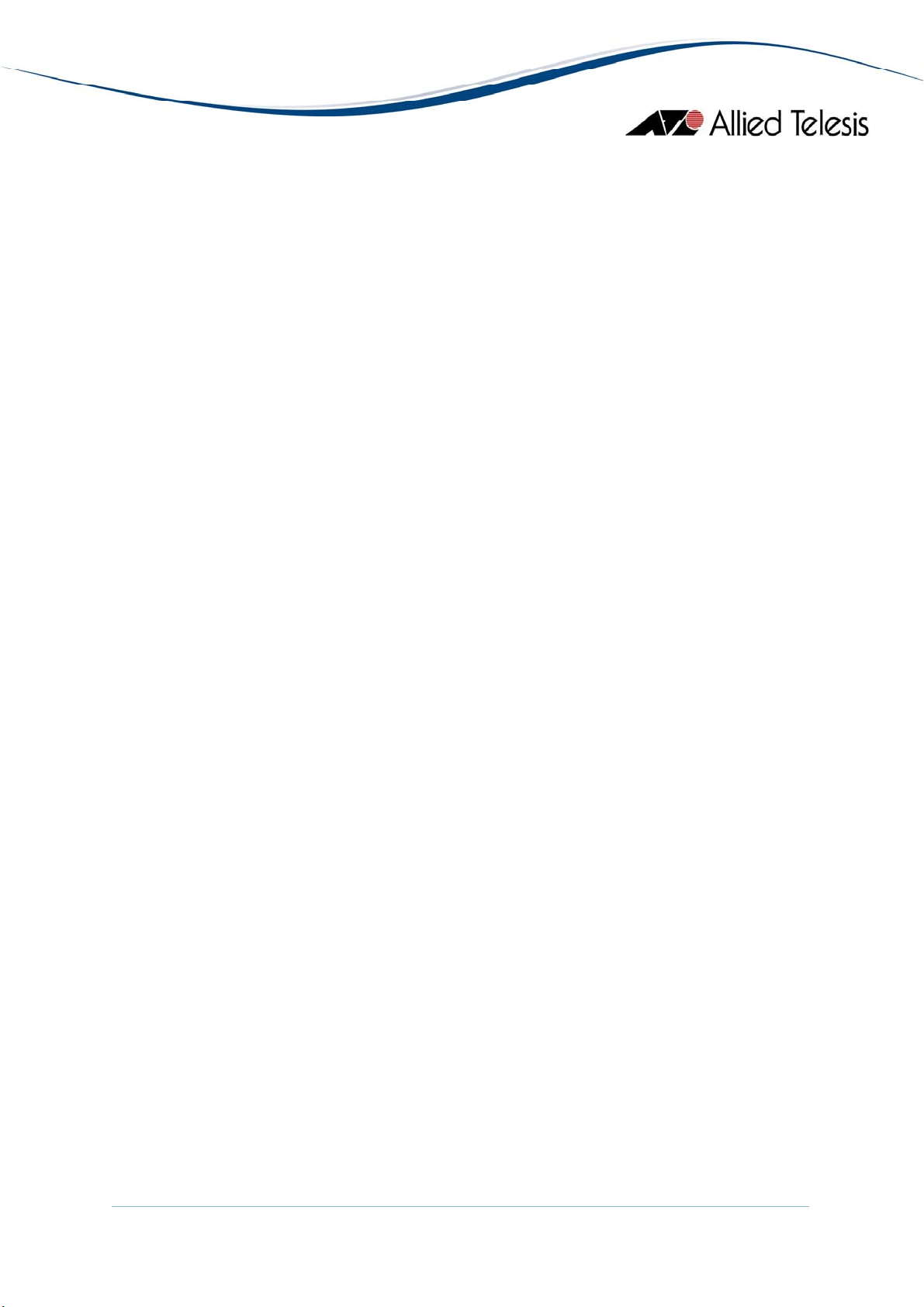
AT-AR410................................................................................................................................................................. 140
MAIN WINDOW ......................................................................................................................................................................140
AGENT MENU...........................................................................................................................................................................141
ROUTING MENU ......................................................................................................................................................................141
BRIDGE MENU ..........................................................................................................................................................................142
FRAME RELAY MENU................................................................................................................................................................142
CALL LIST MENU ...................................................................................................................................................................... 142
PORT MENU..............................................................................................................................................................................143
AT-AR700 SERIES..................................................................................................................................................... 144
MAIN WINDOW ......................................................................................................................................................................144
AGENT MENU...........................................................................................................................................................................146
ROUTING MENU ......................................................................................................................................................................146
BRIDGE MENU ..........................................................................................................................................................................147
FRAME RELAY MENU................................................................................................................................................................147
CALL LIST MENU ...................................................................................................................................................................... 147
PORT MENU..............................................................................................................................................................................148
AT-AR700S SERIES................................................................................................................................................... 149
MAIN WINDOW ......................................................................................................................................................................149
AGENT MENU...........................................................................................................................................................................151
ROUTING MENU ......................................................................................................................................................................154
LAN/WAN MENU..................................................................................................................................................................156
AVAILABILITY MENU ................................................................................................................................................................160
SECURITY MENU.......................................................................................................................................................................161
RMON MENU..........................................................................................................................................................................163
PORT MENU..............................................................................................................................................................................163
AT-8500 SERIES........................................................................................................................................................ 166
MAIN WINDOW ......................................................................................................................................................................166
AGENT MENU...........................................................................................................................................................................169
ROUTING MENU ......................................................................................................................................................................171
BRIDGE MENU ..........................................................................................................................................................................172
RMON MENU..........................................................................................................................................................................172
PORT MENU..............................................................................................................................................................................173
STACKING MENU ..................................................................................................................................................................... 176
EXPANSION MODULE NOTES................................................................................................................................................. 177
AT-8700XL SERIES................................................................................................................................................... 178
MAIN WINDOW ......................................................................................................................................................................178
AGENT MENU...........................................................................................................................................................................180
ROUTING MENU ......................................................................................................................................................................181
BRIDGE MENU ..........................................................................................................................................................................181
PORT MENU..............................................................................................................................................................................182
AT-8600 SERIES........................................................................................................................................................ 183
MAIN WINDOW ......................................................................................................................................................................183
AGENT MENU...........................................................................................................................................................................185
ROUTING MENU ......................................................................................................................................................................186
BRIDGE MENU ..........................................................................................................................................................................186
PORT MENU..............................................................................................................................................................................187
EXPANSION MODULE NOTES................................................................................................................................................. 187
AlliedView™-EMS 4.0.3 Device Management Guide Page 4 of 468
Page 5
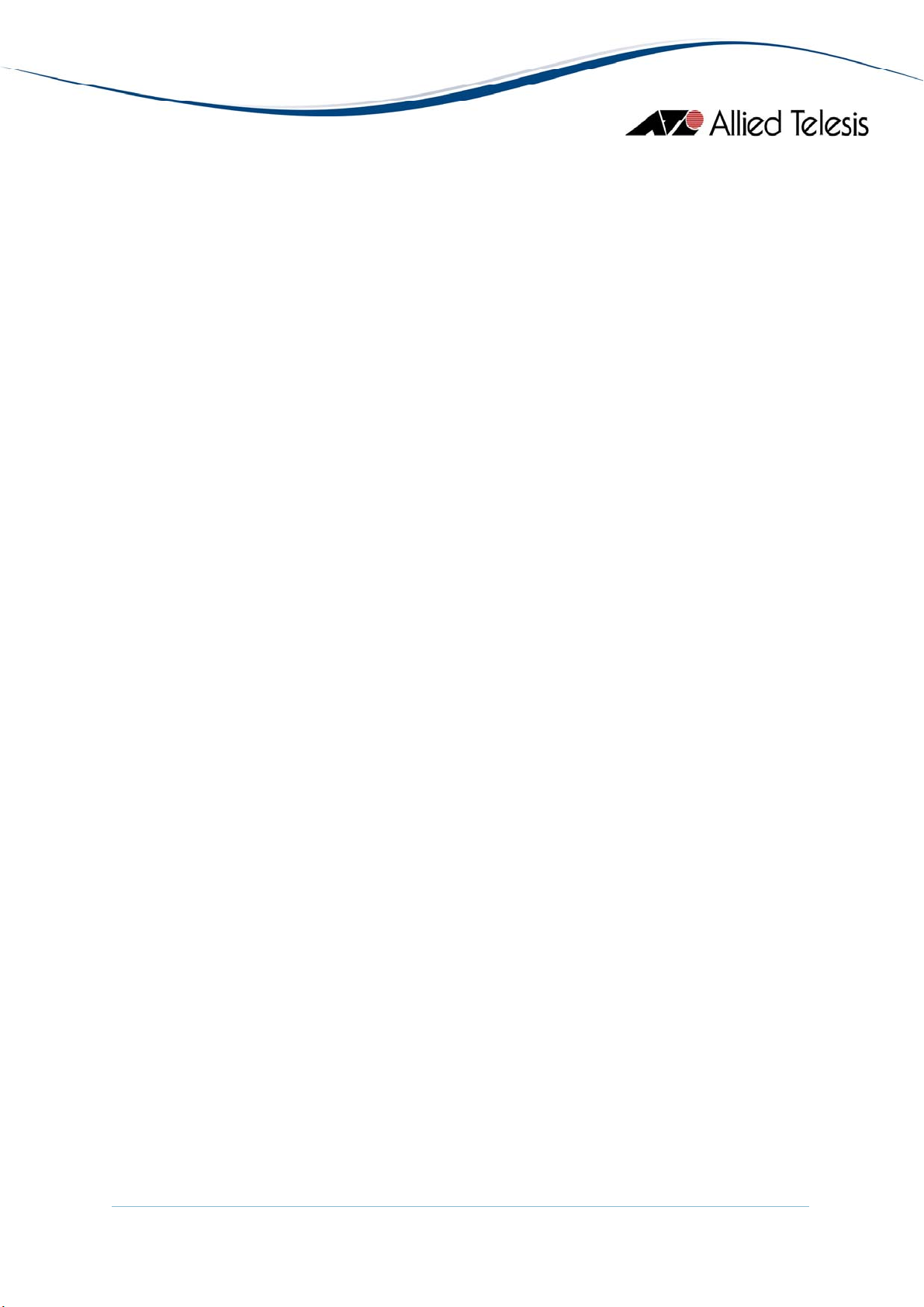
AT-8800 SERIES........................................................................................................................................................ 188
MAIN WINDOW ......................................................................................................................................................................188
AGENT MENU...........................................................................................................................................................................190
ROUTING MENU ......................................................................................................................................................................191
BRIDGE MENU ..........................................................................................................................................................................191
PORT MENU..............................................................................................................................................................................192
AT-8948..................................................................................................................................................................... 193
MAIN WINDOW ......................................................................................................................................................................193
AGENT MENU...........................................................................................................................................................................194
ROUTING MENU ......................................................................................................................................................................197
BRIDGE MENU ..........................................................................................................................................................................198
LLDP MENU............................................................................................................................................................................. 199
AVAILABILITY MENU ................................................................................................................................................................200
SECURITY MENU.......................................................................................................................................................................202
RMON MENU..........................................................................................................................................................................203
PORT MENU..............................................................................................................................................................................204
AT-X900-48 SERIES................................................................................................................................................. 207
MAIN WINDOW ......................................................................................................................................................................207
AGENT MENU...........................................................................................................................................................................209
ROUTING MENU ......................................................................................................................................................................211
BRIDGE MENU ..........................................................................................................................................................................213
LLDP MENU............................................................................................................................................................................. 214
AVAILABILITY MENU ................................................................................................................................................................216
SECURITY MENU.......................................................................................................................................................................218
RMON MENU..........................................................................................................................................................................219
PORT MENU..............................................................................................................................................................................220
RAPIER ...................................................................................................................................................................... 223
MAIN WINDOW ......................................................................................................................................................................223
AGENT MENU...........................................................................................................................................................................228
ROUTING MENU ......................................................................................................................................................................228
BRIDGE MENU ..........................................................................................................................................................................229
FRAME RELAY MENU................................................................................................................................................................229
CALL LIST MENU ...................................................................................................................................................................... 230
PORT MENU..............................................................................................................................................................................230
AT-RAPIER 48W...................................................................................................................................................... 231
MAIN WINDOW ......................................................................................................................................................................231
AGENT MENU...........................................................................................................................................................................232
ROUTING MENU ......................................................................................................................................................................236
LAN/WAN MENU..................................................................................................................................................................237
AVAILABILITY MENU ................................................................................................................................................................240
SECURITY MENU.......................................................................................................................................................................242
RMON MENU..........................................................................................................................................................................243
PORT MENU..............................................................................................................................................................................244
SWITCHBLADE....................................................................................................................................................... 247
MAIN WINDOW ......................................................................................................................................................................248
AGENT MENU...........................................................................................................................................................................250
ROUTING MENU ......................................................................................................................................................................251
BRIDGE MENU ..........................................................................................................................................................................251
PORT MENU..............................................................................................................................................................................252
SWITCHBLADE LINE CARDS............................................................................................................................... 254
AlliedView™-EMS 4.0.3 Device Management Guide Page 5 of 468
Page 6
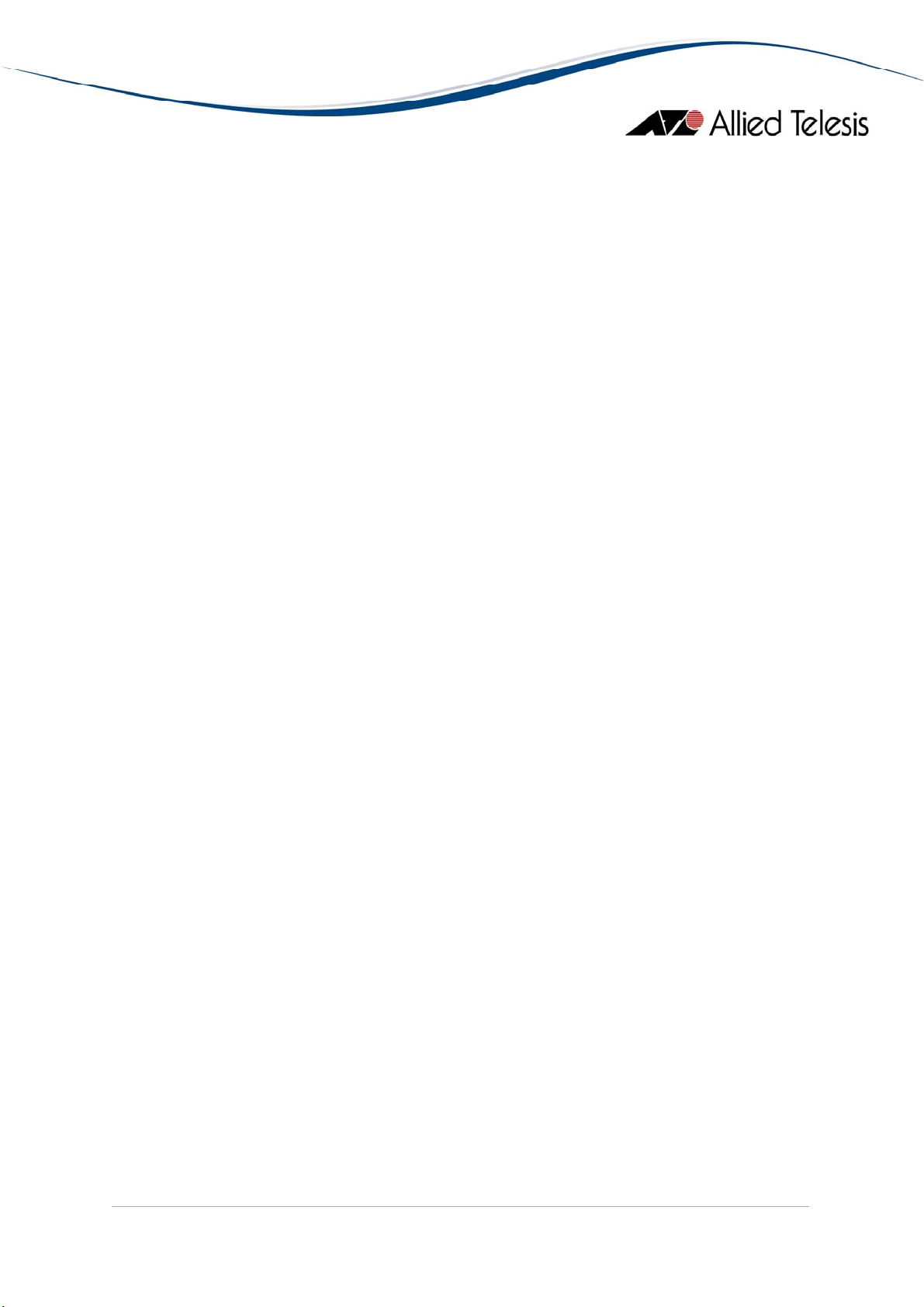
AT-9400 SERIES........................................................................................................................................................ 257
MAIN WINDOW ......................................................................................................................................................................257
AGENT MENU...........................................................................................................................................................................262
ROUTING MENU ......................................................................................................................................................................265
BRIDGE MENU ..........................................................................................................................................................................266
SECURITY MENU.......................................................................................................................................................................267
RMON MENU..........................................................................................................................................................................267
PORT MENU..............................................................................................................................................................................268
STACKING MENU ..................................................................................................................................................................... 272
AT-9700 SERIES........................................................................................................................................................ 273
MAIN WINDOW ......................................................................................................................................................................273
AGENT MENU...........................................................................................................................................................................277
ROUTING MENU ......................................................................................................................................................................280
BRIDGE MENU ..........................................................................................................................................................................288
IGMP MENU.............................................................................................................................................................................290
VRRP MENU............................................................................................................................................................................. 291
SECURITY MENU.......................................................................................................................................................................292
RMON MENU..........................................................................................................................................................................297
PORT MENU..............................................................................................................................................................................298
EXPANSION MODULE NOTES................................................................................................................................................. 301
AT-9800 SERIES........................................................................................................................................................ 302
MAIN WINDOW ......................................................................................................................................................................302
AGENT MENU...........................................................................................................................................................................304
ROUTING MENU ......................................................................................................................................................................305
BRIDGE MENU ..........................................................................................................................................................................305
PORT MENU..............................................................................................................................................................................306
AT-9900/AT-9900S SERIES...................................................................................................................................... 307
MAIN WINDOW ......................................................................................................................................................................307
AGENT MENU...........................................................................................................................................................................310
ROUTING MENU ......................................................................................................................................................................310
BRIDGE MENU ..........................................................................................................................................................................311
PORT MENU..............................................................................................................................................................................311
AT-X600 SERIES....................................................................................................................................................... 313
MAIN WINDOW ......................................................................................................................................................................313
AGENT MENU...........................................................................................................................................................................317
ROUTING MENU ......................................................................................................................................................................324
BRIDGE MENU ..........................................................................................................................................................................326
POE MENU ...............................................................................................................................................................................327
LLDP MENU............................................................................................................................................................................. 328
AVAILABILITY MENU ................................................................................................................................................................333
RMON MENU..........................................................................................................................................................................333
PORT MENU..............................................................................................................................................................................334
STACKING MENU ..................................................................................................................................................................... 337
AT-X900-12X SERIES .............................................................................................................................................. 339
MAIN WINDOW ......................................................................................................................................................................339
AGENT MENU...........................................................................................................................................................................340
ROUTING MENU ......................................................................................................................................................................347
BRIDGE MENU ..........................................................................................................................................................................350
LLDP MENU............................................................................................................................................................................. 351
AlliedView™-EMS 4.0.3 Device Management Guide Page 6 of 468
Page 7
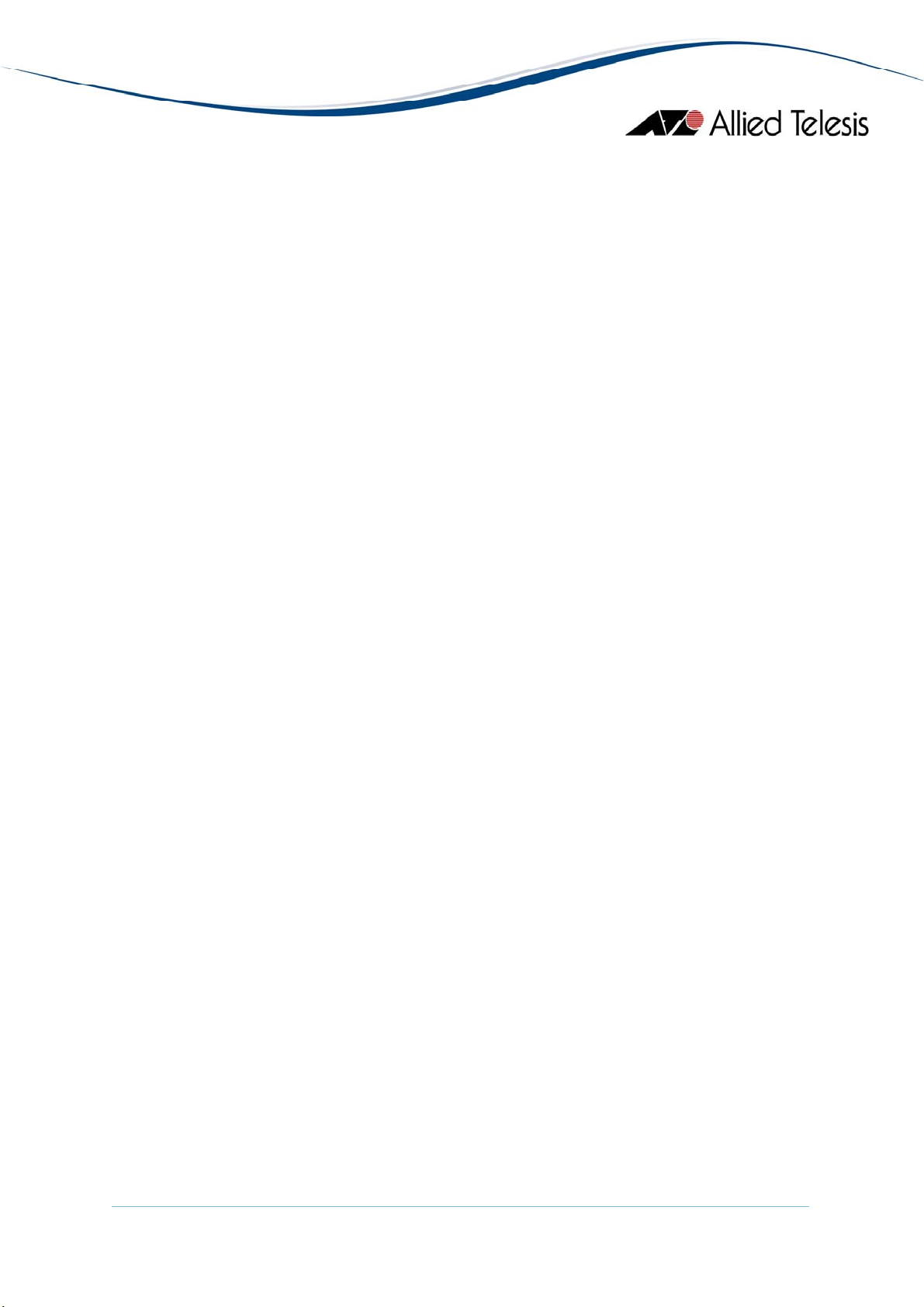
AVAILABILITY MENU ................................................................................................................................................................358
RMON MENU..........................................................................................................................................................................358
PORT MENU..............................................................................................................................................................................358
STACKING MENU ..................................................................................................................................................................... 363
AT-X900-24X SERIES (ALLIEDWARE).................................................................................................................. 364
MAIN WINDOW ......................................................................................................................................................................364
AGENT MENU...........................................................................................................................................................................366
ROUTING MENU ......................................................................................................................................................................370
BRIDGE MENU ..........................................................................................................................................................................371
LLDP MENU............................................................................................................................................................................. 372
SECURITY MENU.......................................................................................................................................................................373
RMON MENU..........................................................................................................................................................................375
PORT MENU..............................................................................................................................................................................375
AT-X900-24X SERIES (ALLIEDWARE PLUS)........................................................................................................ 379
MAIN WINDOW ......................................................................................................................................................................379
AGENT MENU...........................................................................................................................................................................381
ROUTING MENU ......................................................................................................................................................................389
BRIDGE MENU ..........................................................................................................................................................................391
LLDP MENU............................................................................................................................................................................. 392
AVAILABILITY MENU ................................................................................................................................................................398
RMON MENU..........................................................................................................................................................................399
PORT MENU..............................................................................................................................................................................399
STACKING MENU ..................................................................................................................................................................... 404
SWITCHBLADE X908............................................................................................................................................. 405
MAIN WINDOW ......................................................................................................................................................................405
AGENT MENU...........................................................................................................................................................................406
ROUTING MENU ......................................................................................................................................................................413
BRIDGE MENU ..........................................................................................................................................................................416
LLDP MENU............................................................................................................................................................................. 417
AVAILABILITY MENU ................................................................................................................................................................422
RMON MENU..........................................................................................................................................................................423
PORT MENU..............................................................................................................................................................................423
STACKING MENU ..................................................................................................................................................................... 427
CONVERTEON SERIES........................................................................................................................................... 428
MAIN WINDOW ......................................................................................................................................................................428
AGENT MENU...........................................................................................................................................................................431
STATUS MENU .......................................................................................................................................................................... 432
OAM MENU.............................................................................................................................................................................434
CONVERTEON SERIES MODULES....................................................................................................................... 436
AT-MCF2000 MEDIA CONVERTER...................................................................................................................... 444
MAIN WINDOW ......................................................................................................................................................................445
AGENT MENU...........................................................................................................................................................................446
STATUS MENU .......................................................................................................................................................................... 448
AT-MCF2000 MODULES ........................................................................................................................................ 450
AT-MCF2000M ............................................................................................................................ 450
AT-MCF2000S.............................................................................................................................. 450
AT-MCF2012LC........................................................................................................................... 451
AT-MCF2012LC/1....................................................................................................................... 451
AlliedView™-EMS 4.0.3 Device Management Guide Page 7 of 468
Page 8
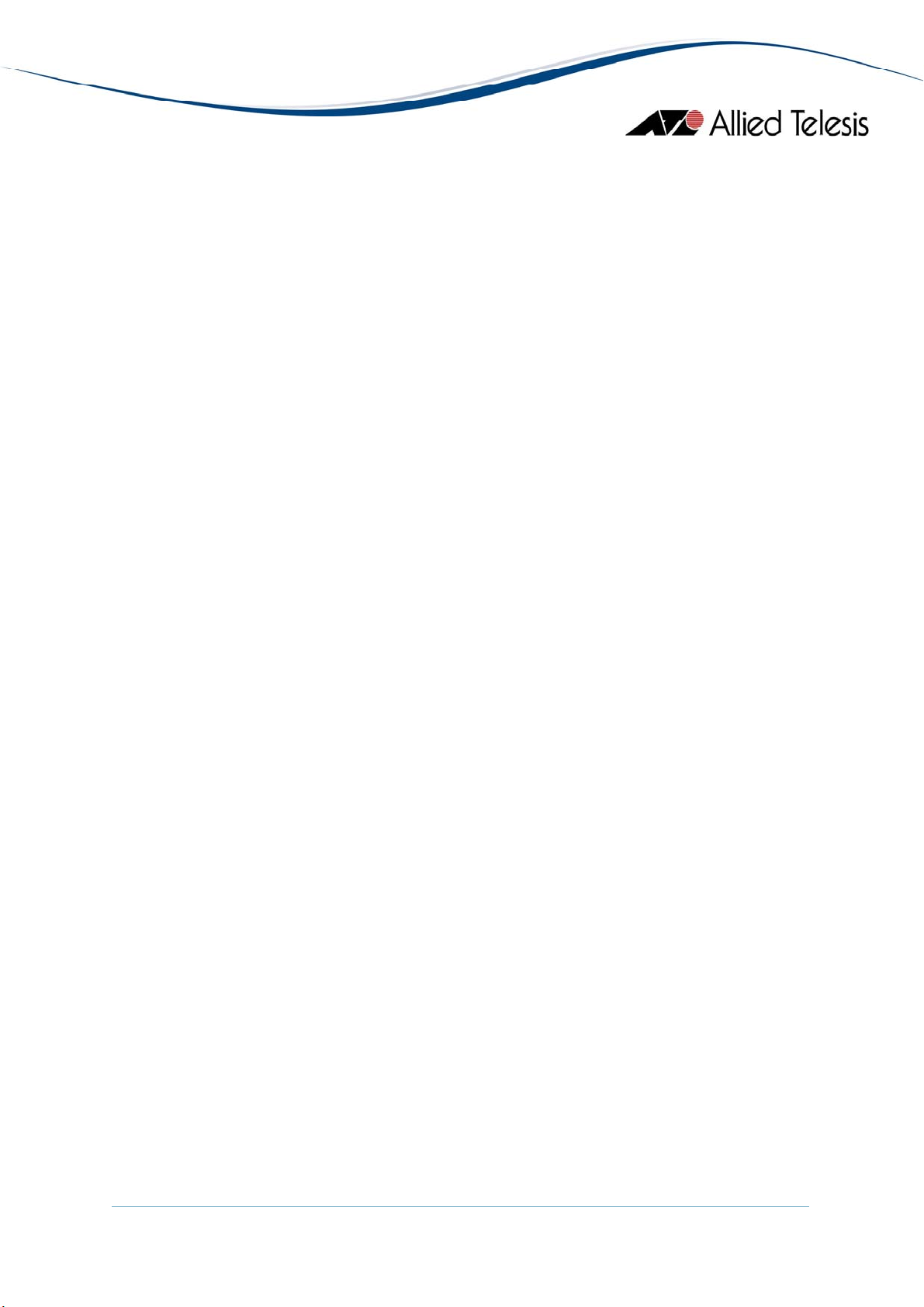
POWERBLADE......................................................................................................................................................... 453
MAIN WINDOW ......................................................................................................................................................................453
AGENT MENU...........................................................................................................................................................................454
STATUS MENU .......................................................................................................................................................................... 455
POWERBLADE MODULES..................................................................................................................................... 456
AT-PB10 SERIES MEDIA CONVERTER MODULES.................................................................................................................456
AT-PB100 SERIES MEDIA CONVERTER MODULES...............................................................................................................457
AT-PB200 SERIES SWITCH MODULES................................................................................................................................... 458
AT-PB300 SERIES MEDIA CONVERTER MODULES...............................................................................................................459
AT-PB1000 SERIES MEDIA CONVERTER MODULES ............................................................................................................460
PORT INTERFACE CARDS.................................................................................................................................... 461
NETWORK SERVICE MODULES.......................................................................................................................... 463
UPLINK MODULES ................................................................................................................................................. 465
AlliedView™-EMS 4.0.3 Device Management Guide Page 8 of 468
Page 9
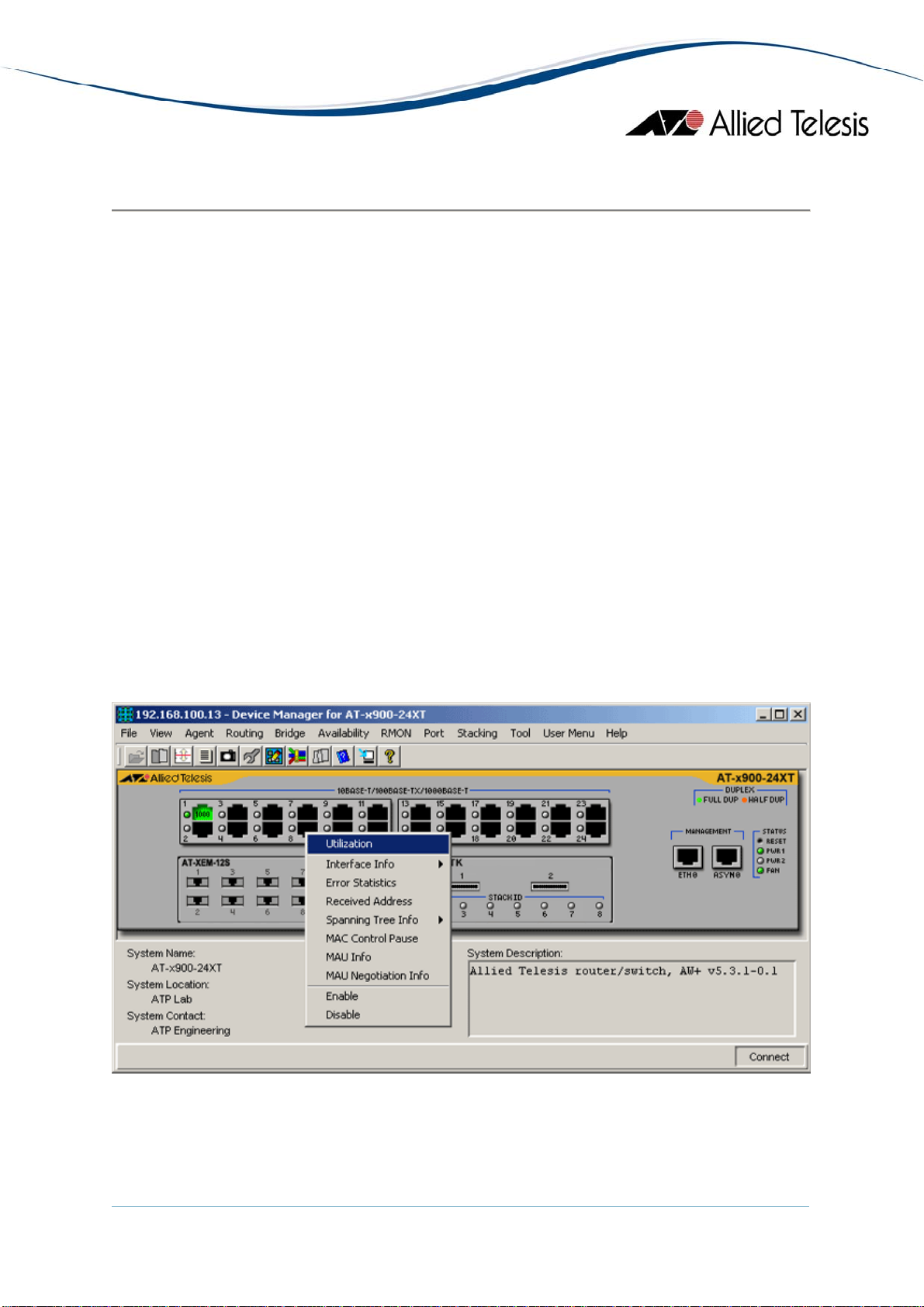
Basic Operations
Device Manager's main window shows the main panel of the target device. It has both
common and device-specific menus on its menu bar.
Note - SNMPv3: All device-specific menu options are displayed regardless of the user's view
access security settings.
You can perform operations on the agent by doing a right click on the main panel or by
selecting a menu item from the menu bar. Ports and LEDs on the main panel indicate the
status of the port, system and traffic.
Topics:
• Common operations on the main window
• Menu for stacked devices
• Port selection dialog box
• Port status colors
• LED status
• Utilization
Common operations on the main window
Right clicking on a port
AlliedView™-EMS 4.0.3 Device Management Guide Page 9 of 468
Page 10
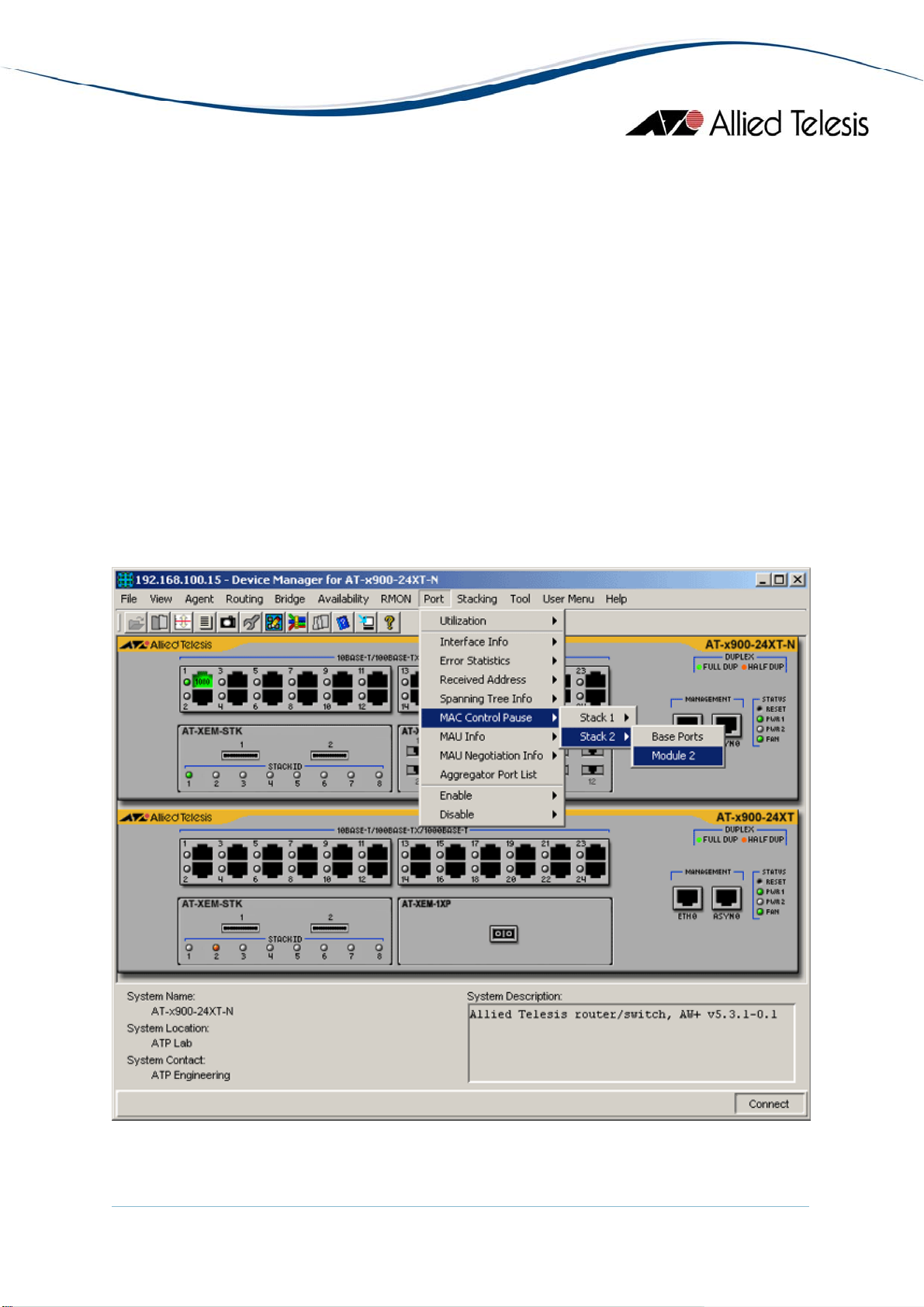
Port
Right clicking on a port opens a pull-down menu specific to the device. Selecting
a menu item opens another window and lets you view and edit MIB information
related to the port. You can also access the same menu from the menu bar.
RS-232 Terminal Port
Right clicking on an RS-232 port opens a pull-down menu and lets you choose how
to log into the agent. Depending on the managed device, choose Telnet or WEB
Browser.
Reset Button
Right clicking on a reset button opens a pull-down menu with an option that allows
you to reset the device. (Not available on some devices.)
Menu for stacked devices
If the target is a stacked device, some menus have extra sub items to specify a single device
in the stack.
Module submenu
AlliedView™-EMS 4.0.3 Device Management Guide Page 10 of 468
Page 11
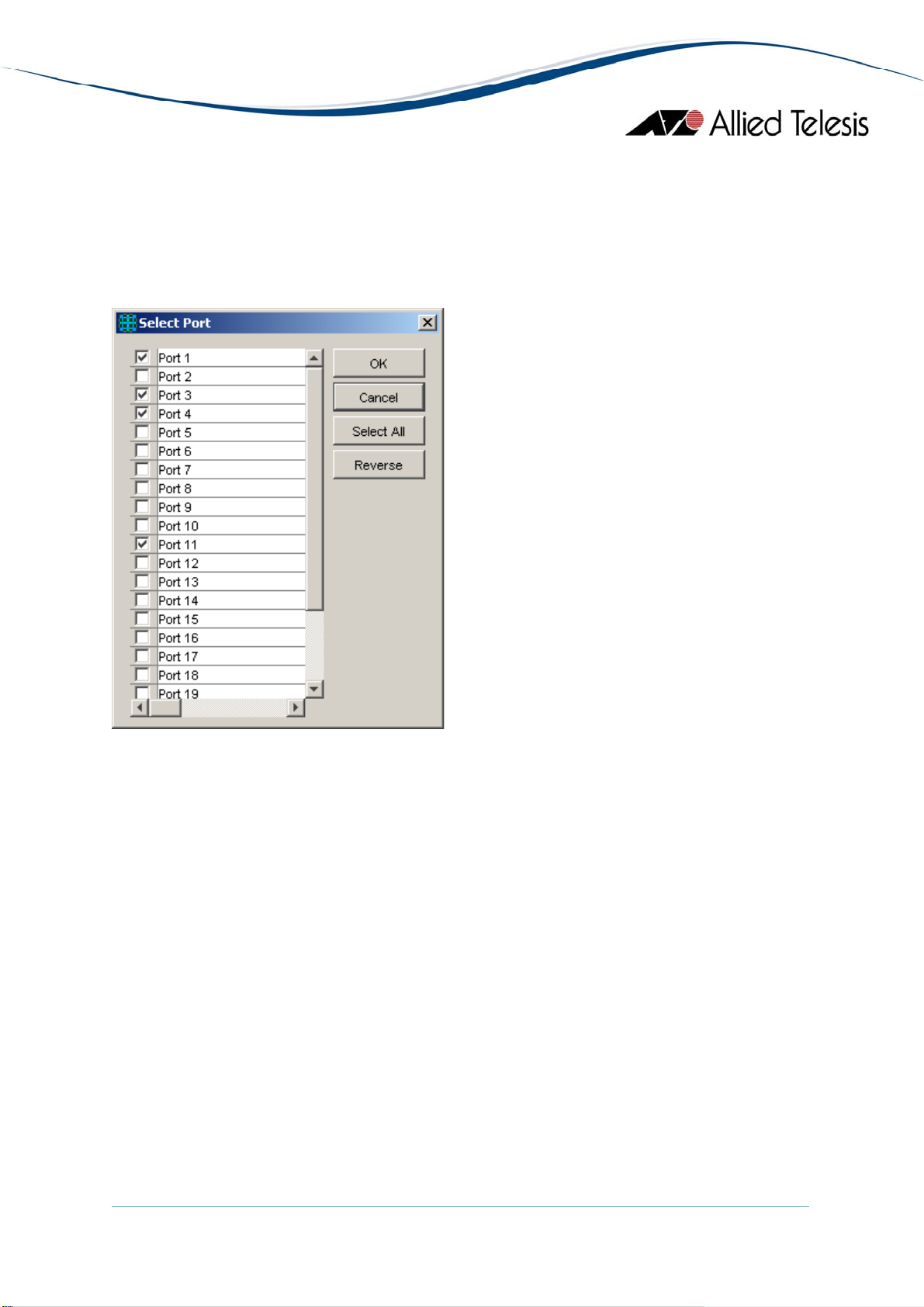
Port selection dialog box
When you select a menu item acting on ports, a dialog box opens to let you select ports.
Check the target ports and click OK.
Note - If you select multiple ports, it may take some time for data to be displayed.
Select Port dialog box
Port status colors
Port status is shown by its color. Port speed is also displayed in the port image.
• Link Up: Green
• Disabled: Red (the port is disabled by an administrator)
• Partitioned/Blocking: Yellow
• Others: Default color (usually black)
Note - SNMPv3: Depending on the READ VIEW access settings of the User Account Name
used, there is a possibility that Device Manager may not be able to access some MIB values
that control the Port status. When this happens, the affected ports will be shown in the
default color.
LED status
In Device Manager, LEDs do not blink. The meaning of each LED will differ from one device
to another.
AlliedView™-EMS 4.0.3 Device Management Guide Page 11 of 468
Page 12
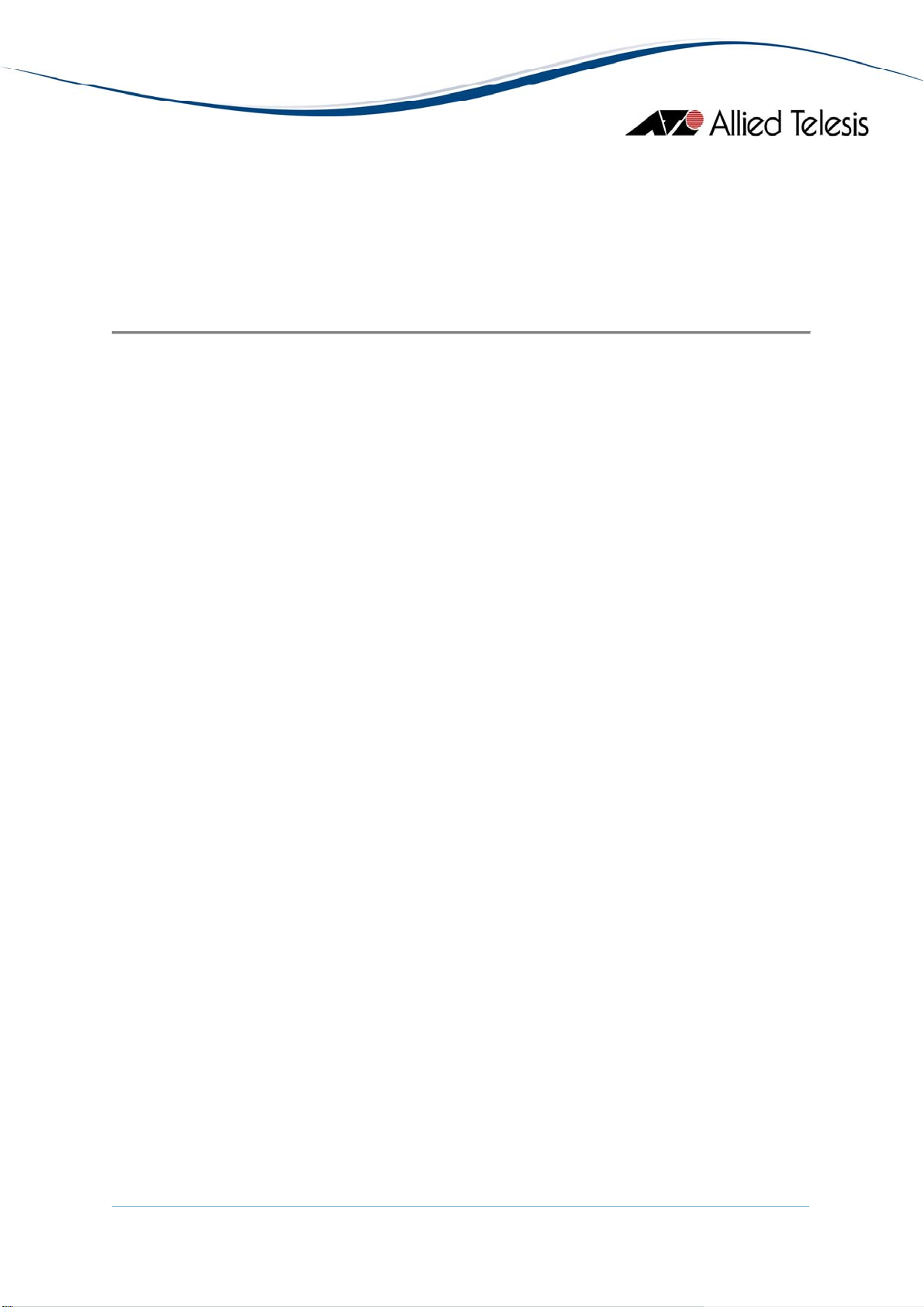
Utilization
Utilization is calculated by the following formula.
# of frames x (96 + 64) + octets x 8
Utilization (%) = ------------------------------------------- x 100
Port speed (bps) x Sampling Interval(sec)
Basic Operations
AlliedView™-EMS 4.0.3 Device Management Guide Page 12 of 468
Page 13
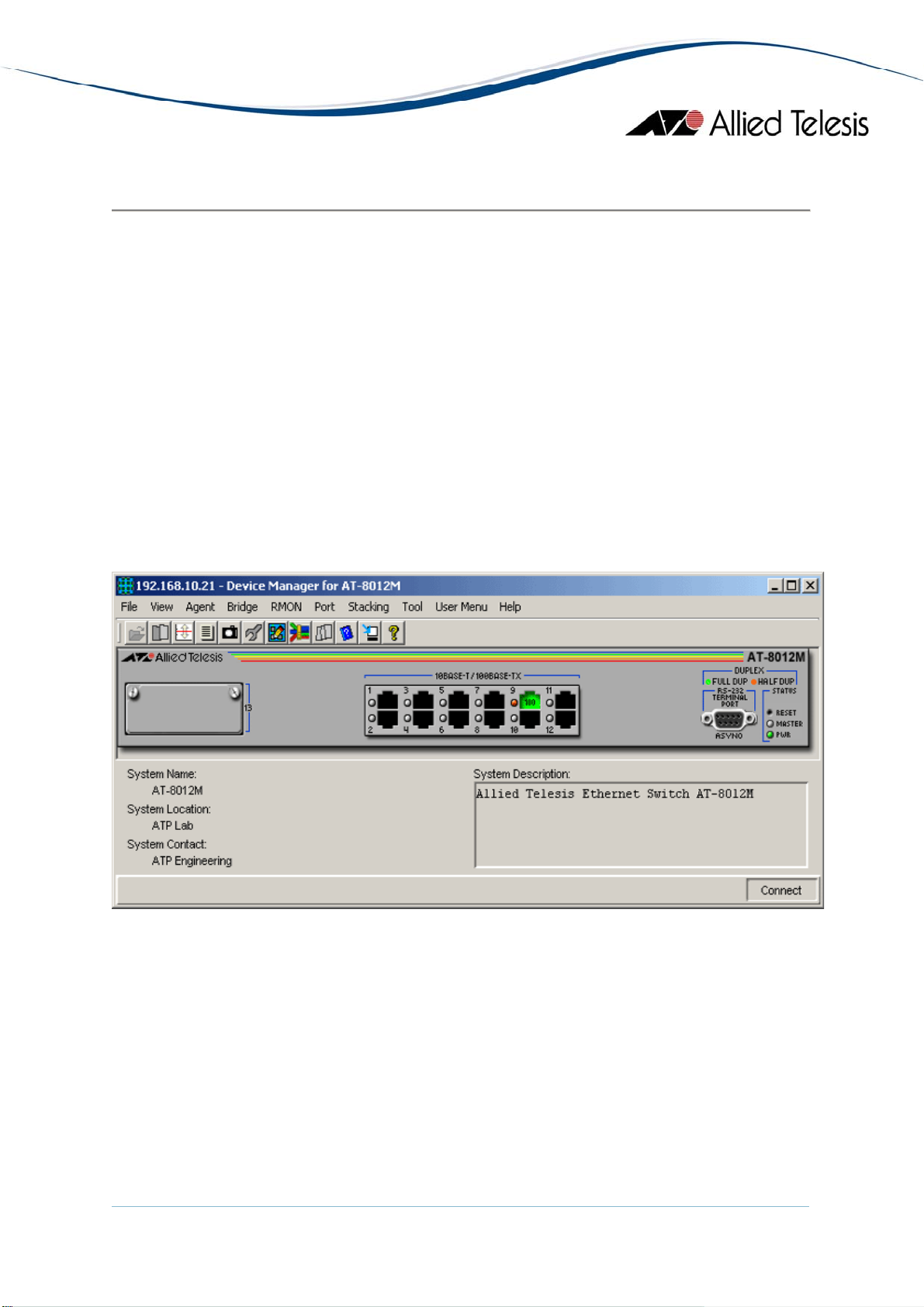
AT-8000 Series
This section describes Device Manager menus and operations specific to the AT-8000
Series.
Topics:
• Main Window
• Agent Menu
• Bridge Menu
• RMON Menu
• Port Menu
• Stacking Menu
• Expansion Module Notes
Main Window
AT-8012M
AlliedView™-EMS 4.0.3 Device Management Guide Page 13 of 468
Page 14
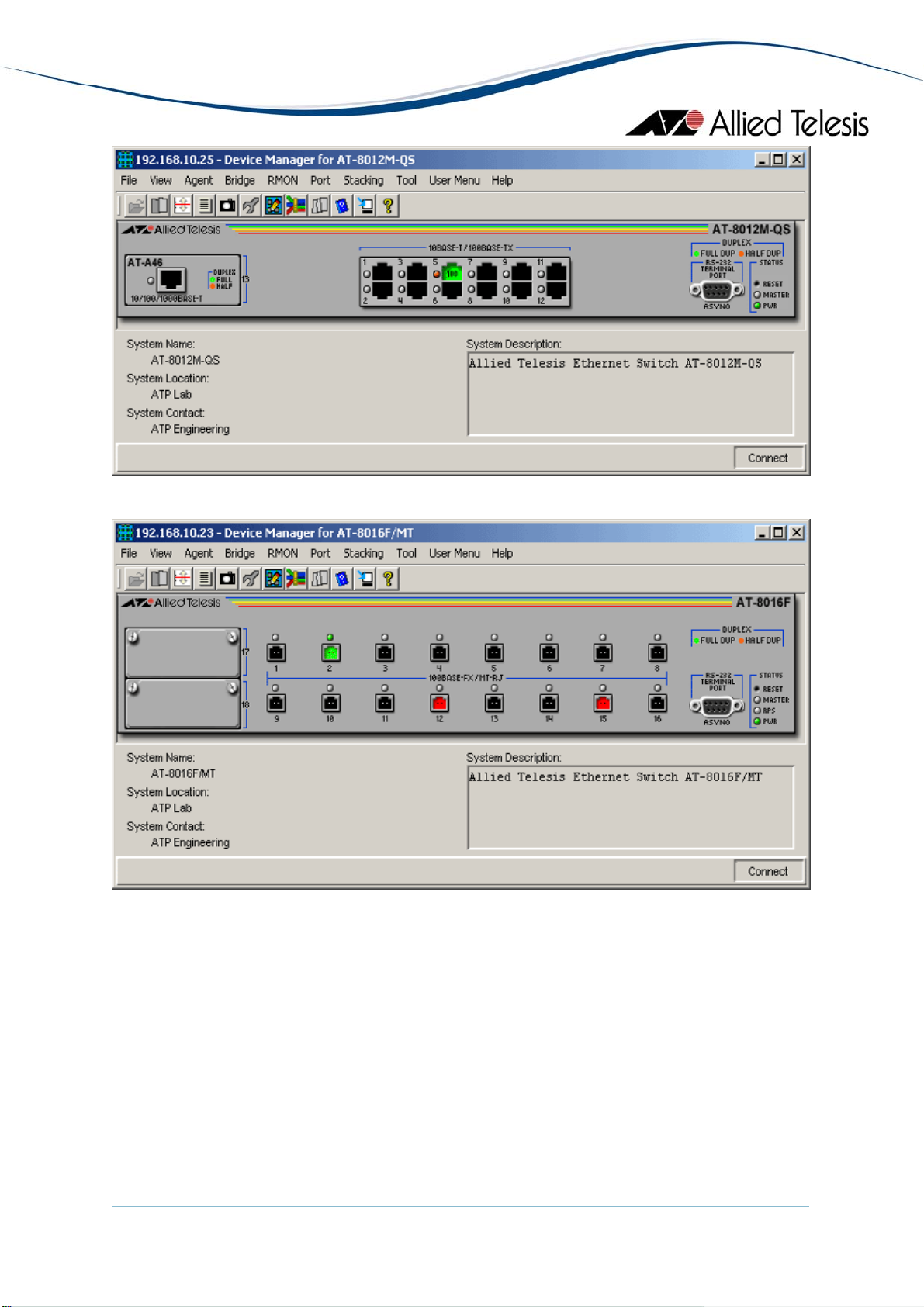
AT-8012M-QS
AT-8016F/MT
AlliedView™-EMS 4.0.3 Device Management Guide Page 14 of 468
Page 15
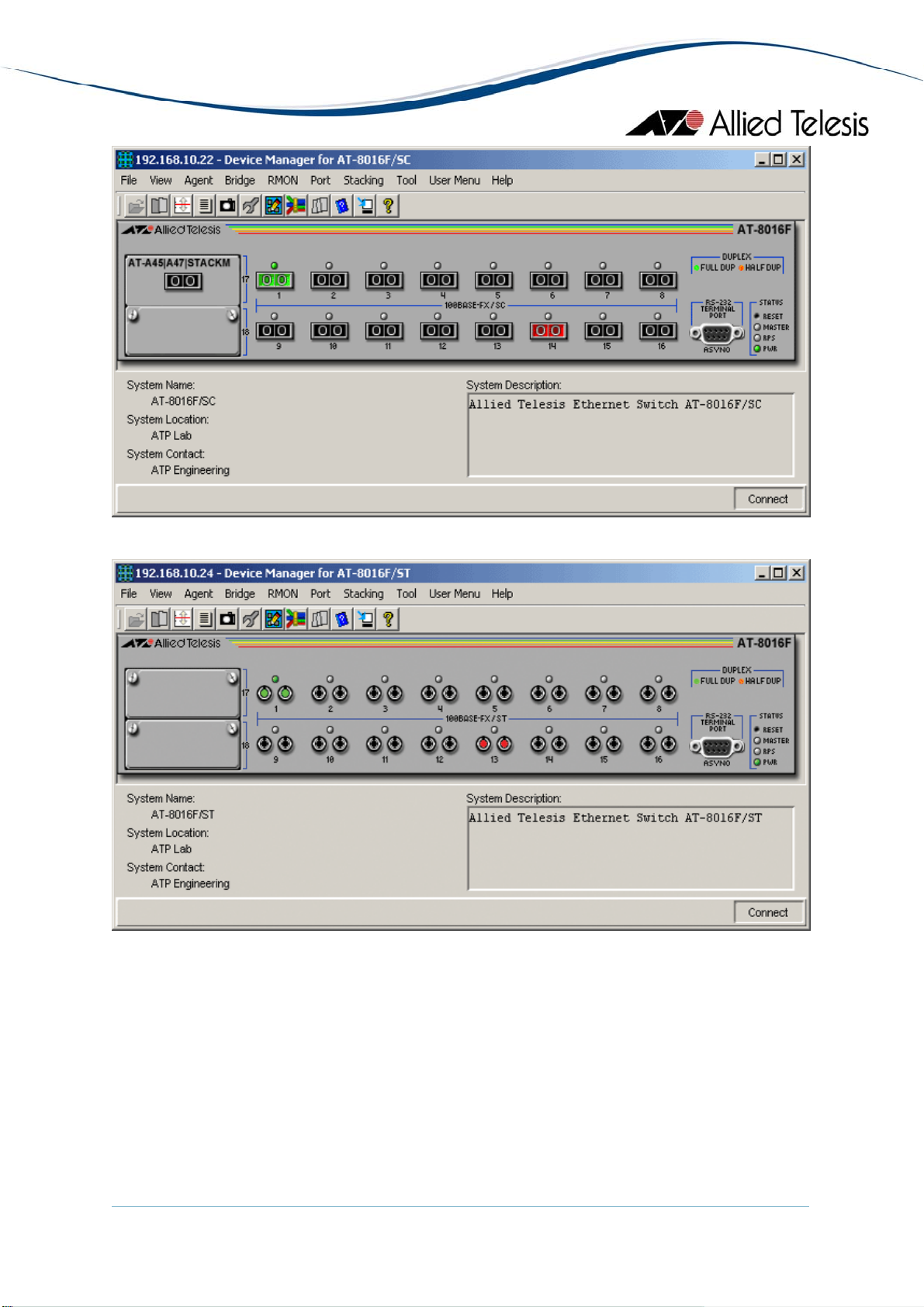
AT-8016F/SC
AT-8016F/ST
AlliedView™-EMS 4.0.3 Device Management Guide Page 15 of 468
Page 16
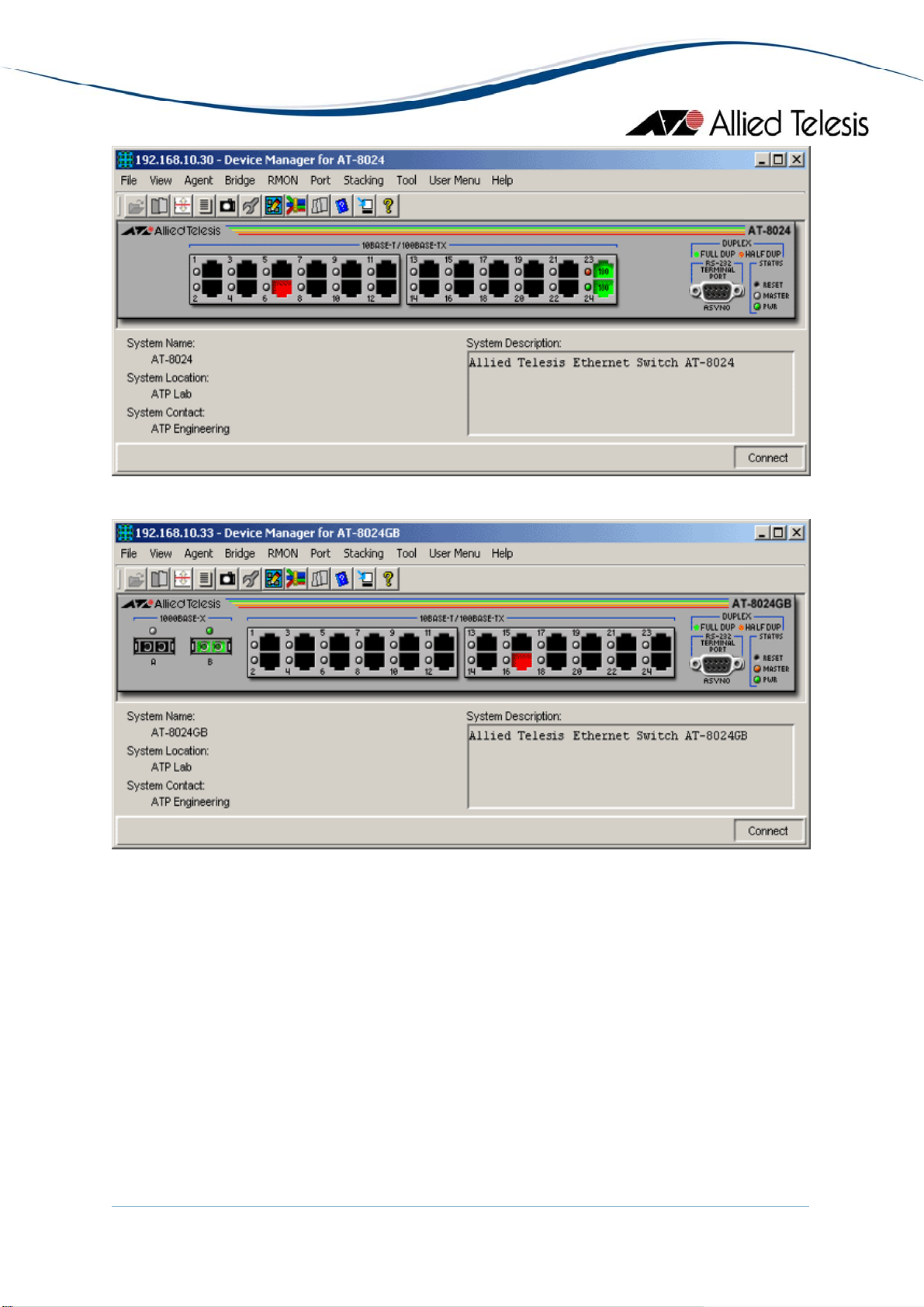
AT-8024
AT-8024GB
AlliedView™-EMS 4.0.3 Device Management Guide Page 16 of 468
Page 17
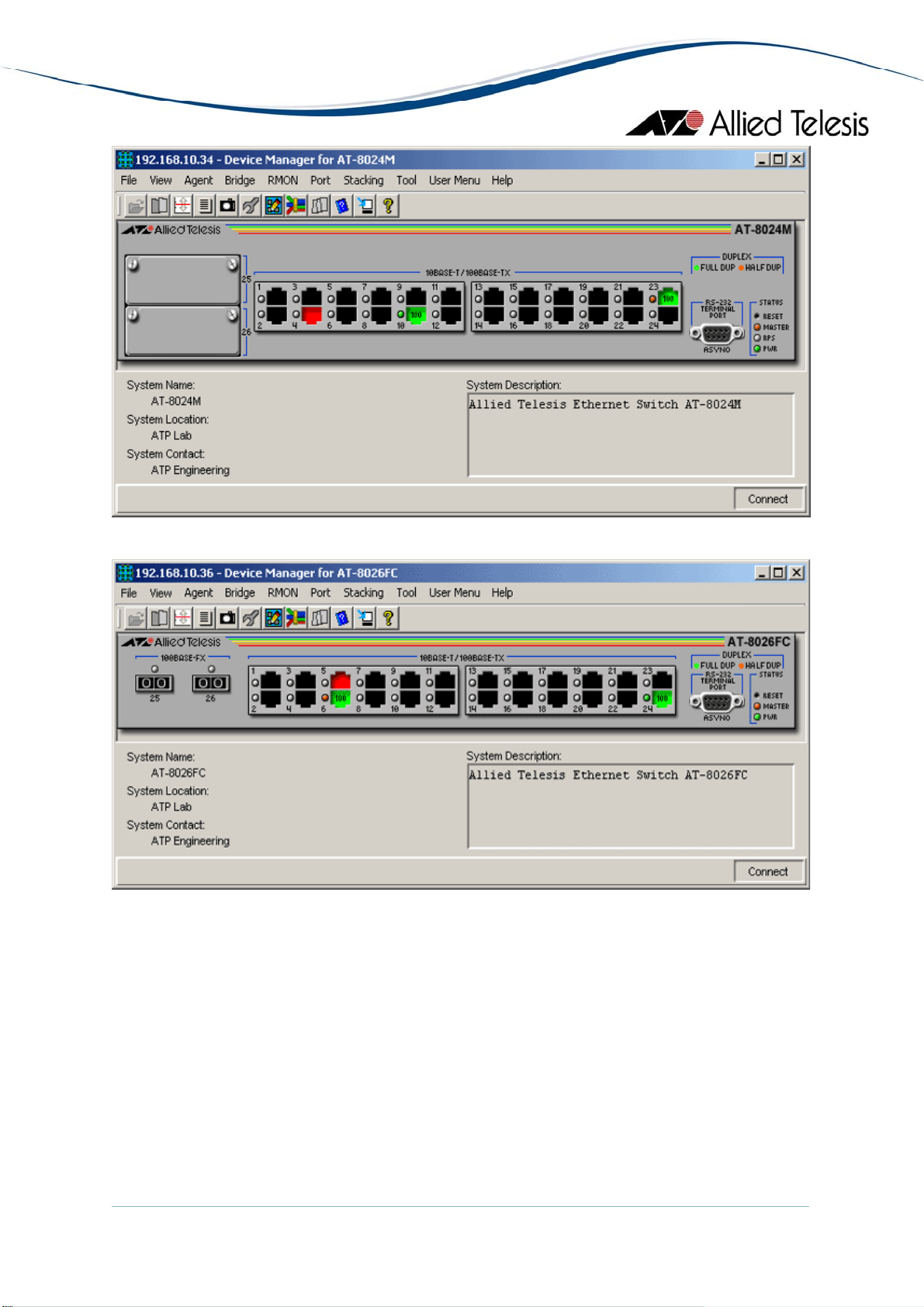
AT-8024M
AT-8026FC
AlliedView™-EMS 4.0.3 Device Management Guide Page 17 of 468
Page 18
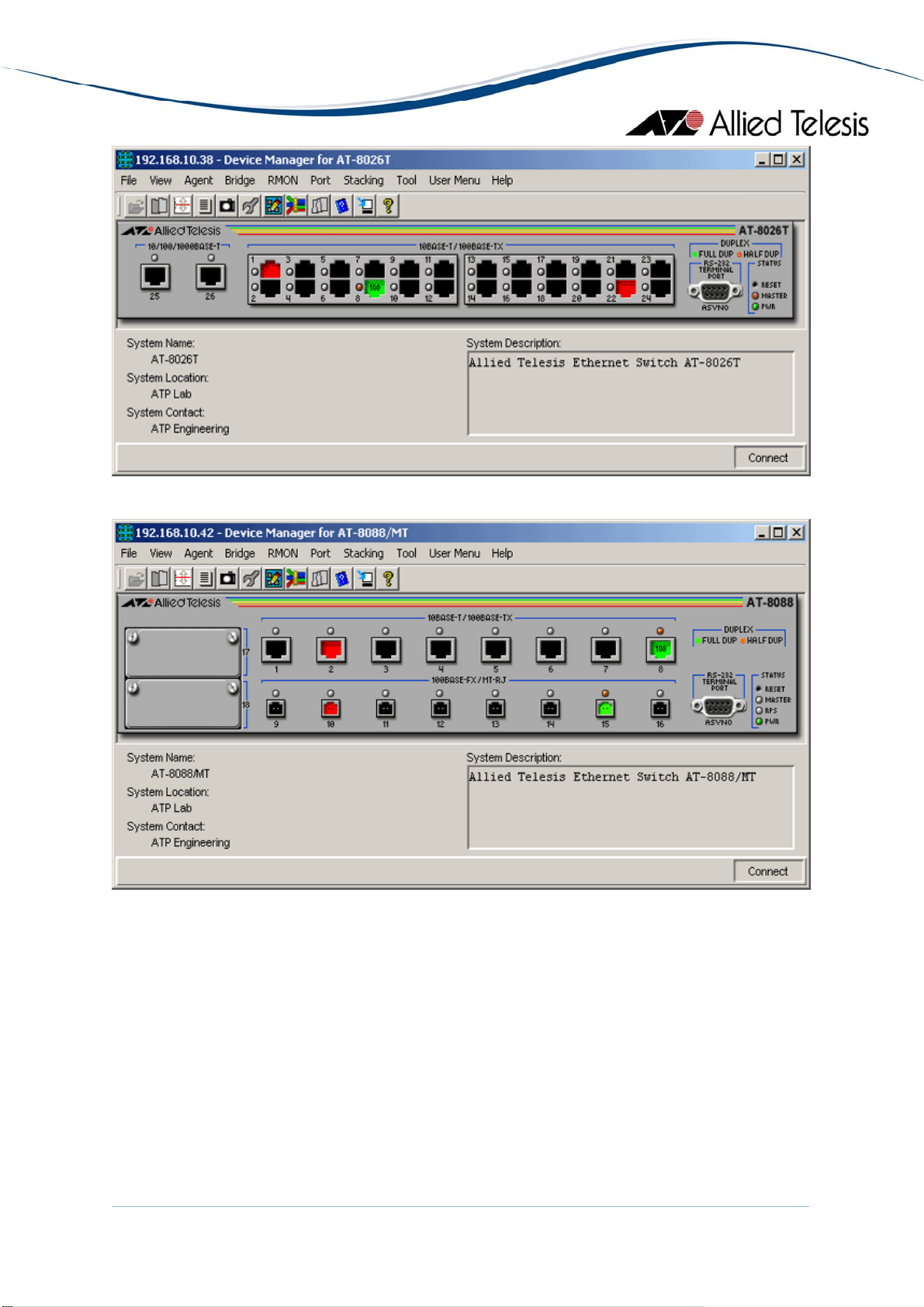
AT-8026T
AT-8088/MT
AlliedView™-EMS 4.0.3 Device Management Guide Page 18 of 468
Page 19
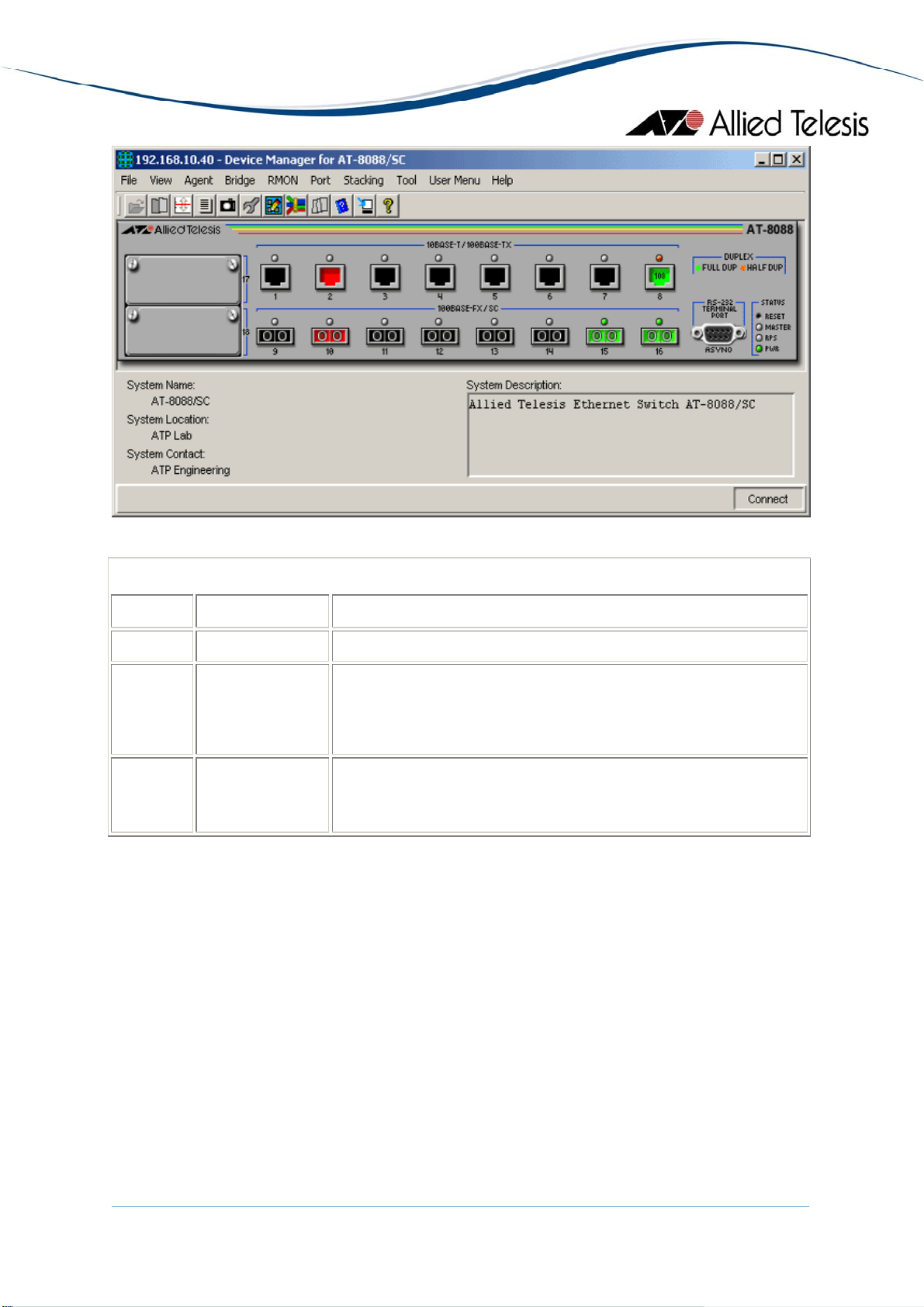
AT-8088/SC
Device Manager LEDs for AT-8000 Series
LED State Description
PWR Green The switch is receiving power.
MASTER Orange
The switch is the master switch of an enhanced stack.
Gray
The switch is a slave switch or is not a member of an
enhanced stack.
DUPLEX Green
Orange
The port is operating in full-duplex mode.
The port is operating in half-duplex mode.
Note - Please refer to Uplink Modules for the operations and behavior of the expansion
modules installed on these devices.
Note - The current firmware version does not allow Device Manager to support the RPS LED.
Note - When connecting to a slave switch, Device Manager does not automatically replace
the master switch image in the main window with the slave switch image. To view the slave
switch image, click on the Refresh option under the Agent menu.
Note - Device Manager will detect a loss of connection between an AT-8024GB and
an AT-9410GB when the uplink port on both devices are set to the same speed and mode.
Note - Connection between an AT-8024GB and an AT-8324 can only be established if the
uplink ports on both devices are configured to auto-negotiate.
AlliedView™-EMS 4.0.3 Device Management Guide Page 19 of 468
Page 20
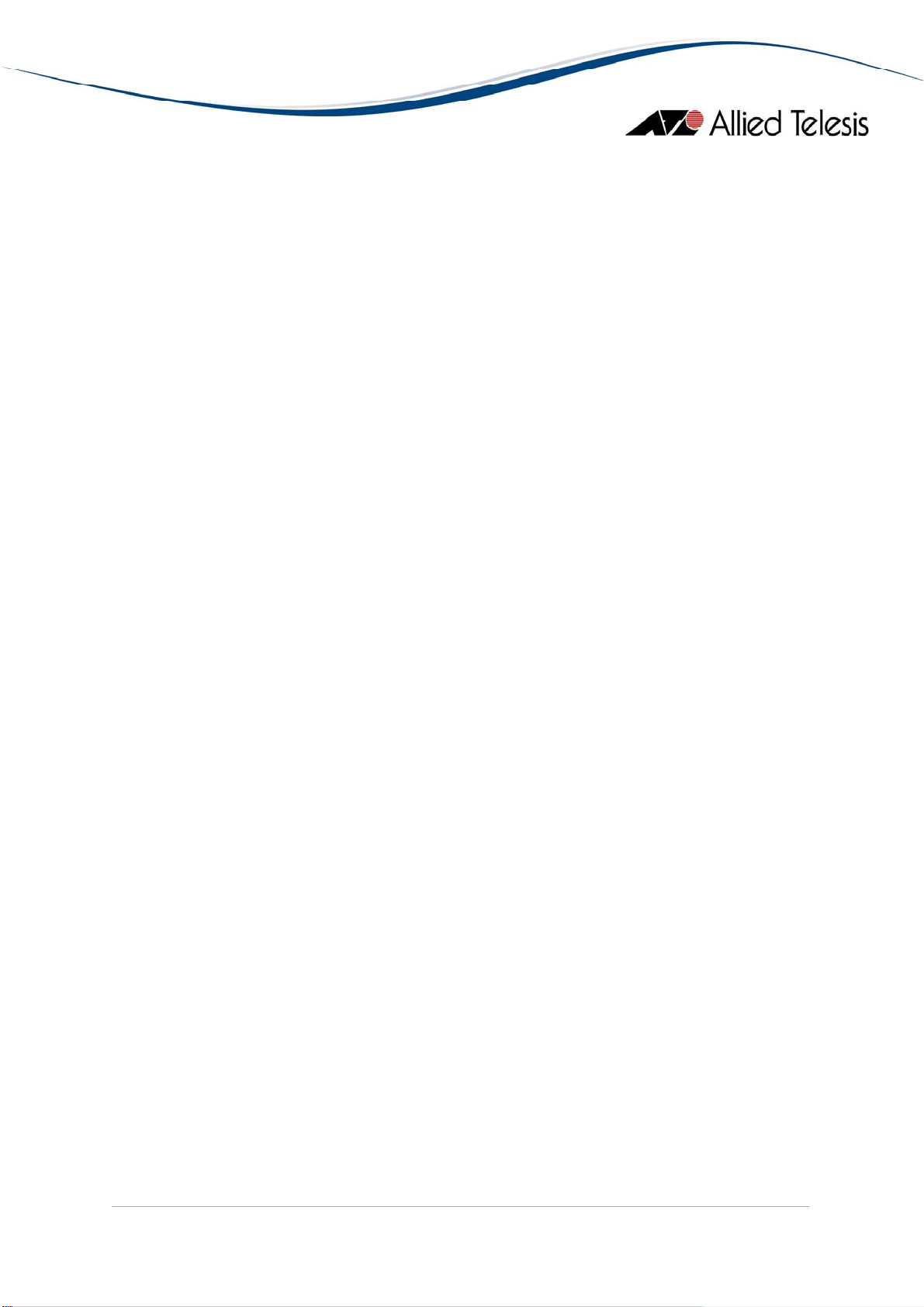
Note - Setting the 'Active Protocol Version' to 'STP' and 'Spanning Tree Status' to 'enabled'
will set the Port State parameter of disabled ports to 'blocking'. As a result, port images for
disabled ports will turn yellow.
Note - Setting the 'Active Protocol Version' to 'RSTP' and 'Spanning Tree Status' to 'enabled'
will set the Port State parameter of inactive ports and disabled ports to 'blocking'. As a result,
port images for inactive ports and disabled ports will turn yellow.
Agent Menu
From the Agent menu, you can view and edit the system information for the device,
or log into the CLI using Telnet.
System Info
Displays basic system information, including system name, location, contact and
description.
Note - Attempting to set the System Contact, System Name, and System Location
parameters to NULL will result in a general error. However, the parameters will
still be temporarily set to NULL. Once the switch is restarted, the original values
will be restored.
Note - The current firmware version accepts up to 40 characters for the System
Contact, System Name and System Location parameters. However, specifying a
value that is exactly 40 characters in length will result in an error message. This
error message may be ignored as the value will still be set successfully.
Firmware Info
Displays firmware version.
Network Info
Displays network-related information such as the addresses of the default gateway
and the agents.
Note - The current firmware version does not allow the Default Domain Name and
the DNS Server parameters to be configured.
Manager Address Info
Displays the IP address of the management station.
Device Info
Displays general information about the switch.
AlliedView™-EMS 4.0.3 Device Management Guide Page 20 of 468
Page 21
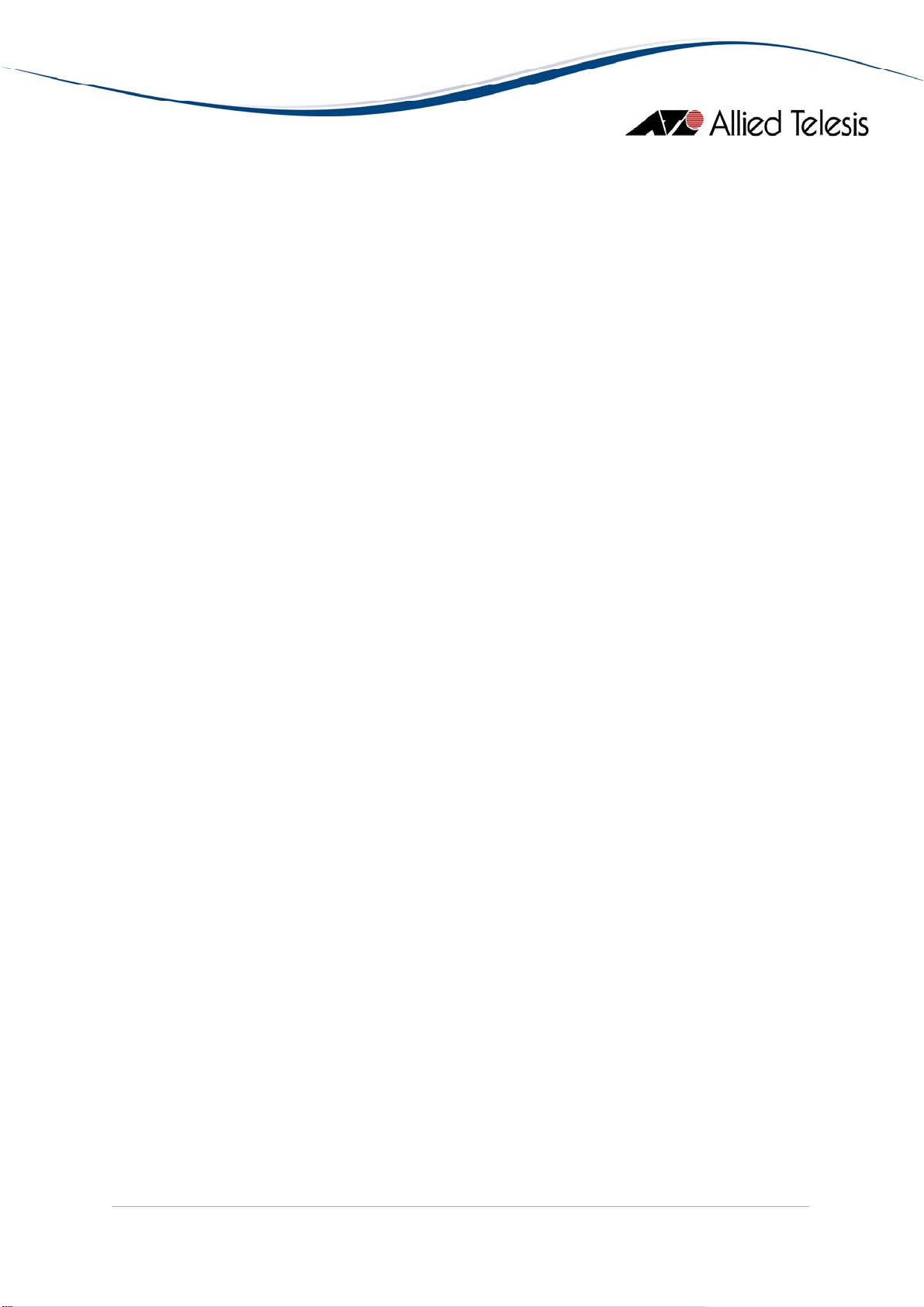
MAC Address Table
Displays a list of static MAC addresses configured on the switch.
Note - MAC Address Table entries created through a local or telnet management
session will not be visible to Device Manager until the device is restarted.
Reset
Resets the switch.
Telnet
Starts a Telnet connection to the switch.
WEB Browser
Connects to the switch's HTTP server.
Bridge Menu
From the Bridge menu, you can view and edit bridge information such as the forwarding
database and the spanning tree status.
Forwarding Database
Note - AT-8016F/xx: The current firmware version may, at times, return duplicate
Forwarding Database table entries.
Standard View
Displays the Forwarding Database table as returned by the device.
Enhanced View
Displays the Forwarding Database table on a per port basis. User can select
a port or group of ports to view its corresponding Forwarding Database entries.
Discard/Aging Time Info
Displays information about the number of address entries that were learned but
discarded because either there was a lack of memory or the entry's aging timer expired.
Note - The current firmware version accepts values in the range [10-1000000]
inclusive for the Aging Time parameter.
Spanning Tree Info
Displays spanning tree parameters such as priority and cost.
Note - The current firmware version accepts values in the range [0-65535] inclusive
for the Priority parameter regardless of the active spanning tree protocol version.
Statistics
Displays statistics about frames received/transmitted on the switch port.
AlliedView™-EMS 4.0.3 Device Management Guide Page 21 of 468
Page 22
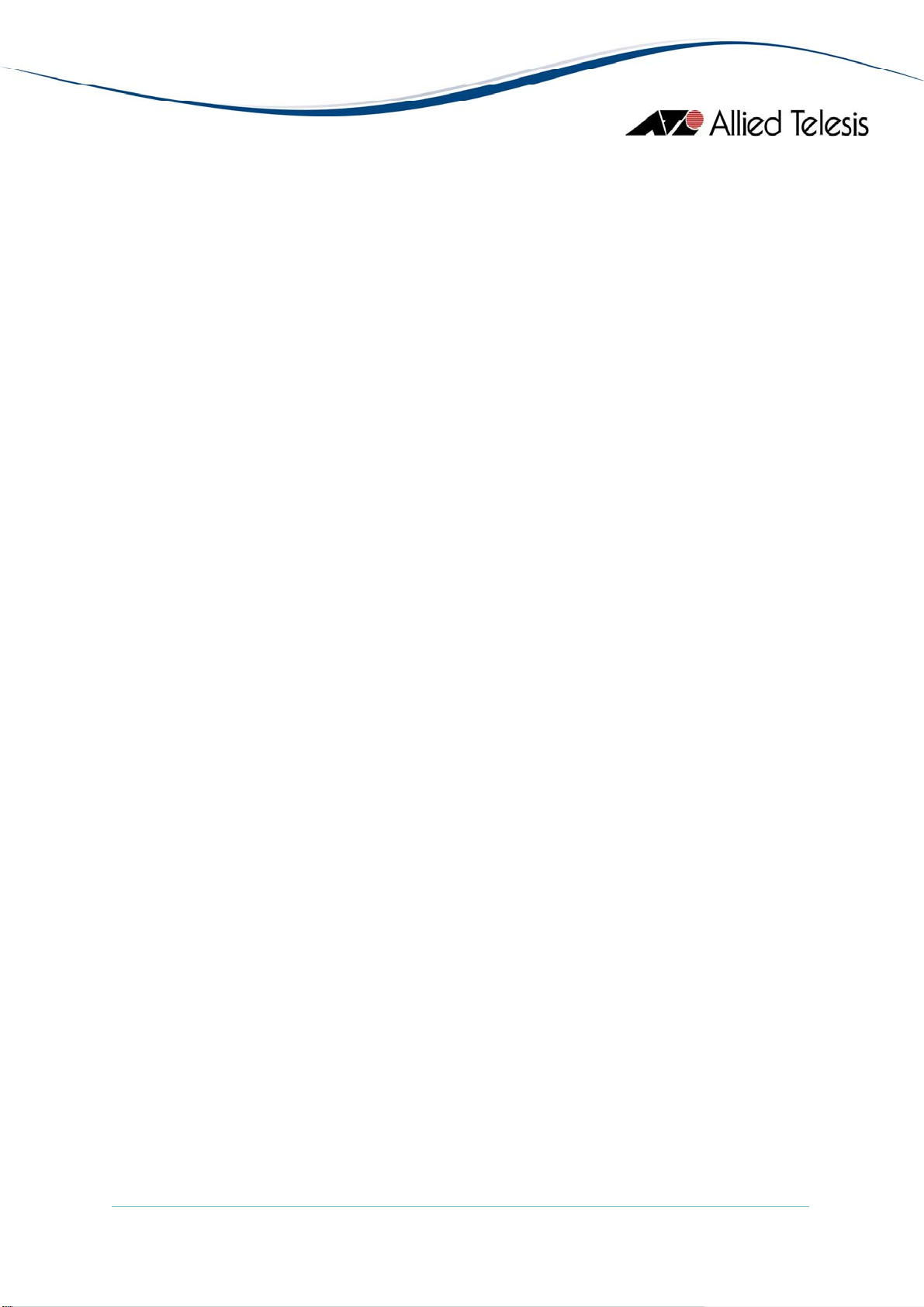
RMON Menu
From the RMON menu you can view and edit the RMON MIB.
Statistics
Displays traffic statistics in the network segment attached to each port.
History Control Table
Displays the RMON History table.
Note - The current firmware version does not support the "historyControlTable"
MIB object of RFC1757. As a result, Device Manager displays the error message
"Failed to get MIB data." when the History Control Table option is selected from the
RMON menu.
Alarm Table
Displays the RMON Alarm table.
Event Table
Displays the RMON Event table.
Event Log
Displays the RMON Event log.
Port Menu
From the Port menu, you can view and edit MIB information about the port.
Utilization
Displays the port's utilization information.
Interface Info
Displays port statistics such as the number of frames received and transmitted on
the port, bytes received and transmitted on the port, and port status.
Note - Valid MIB Set values for the Administration Status parameter are 'up' and
'down'. Attempting to set this parameter to any other value will result in the error
message: "The error occurred with 'Set' operation. Error: bad value."
Note - The current firmware version does not allow Device Manager to display the
Port Description parameter configured via CLI.
Error Statistics
Displays error statistics.
AlliedView™-EMS 4.0.3 Device Management Guide Page 22 of 468
Page 23
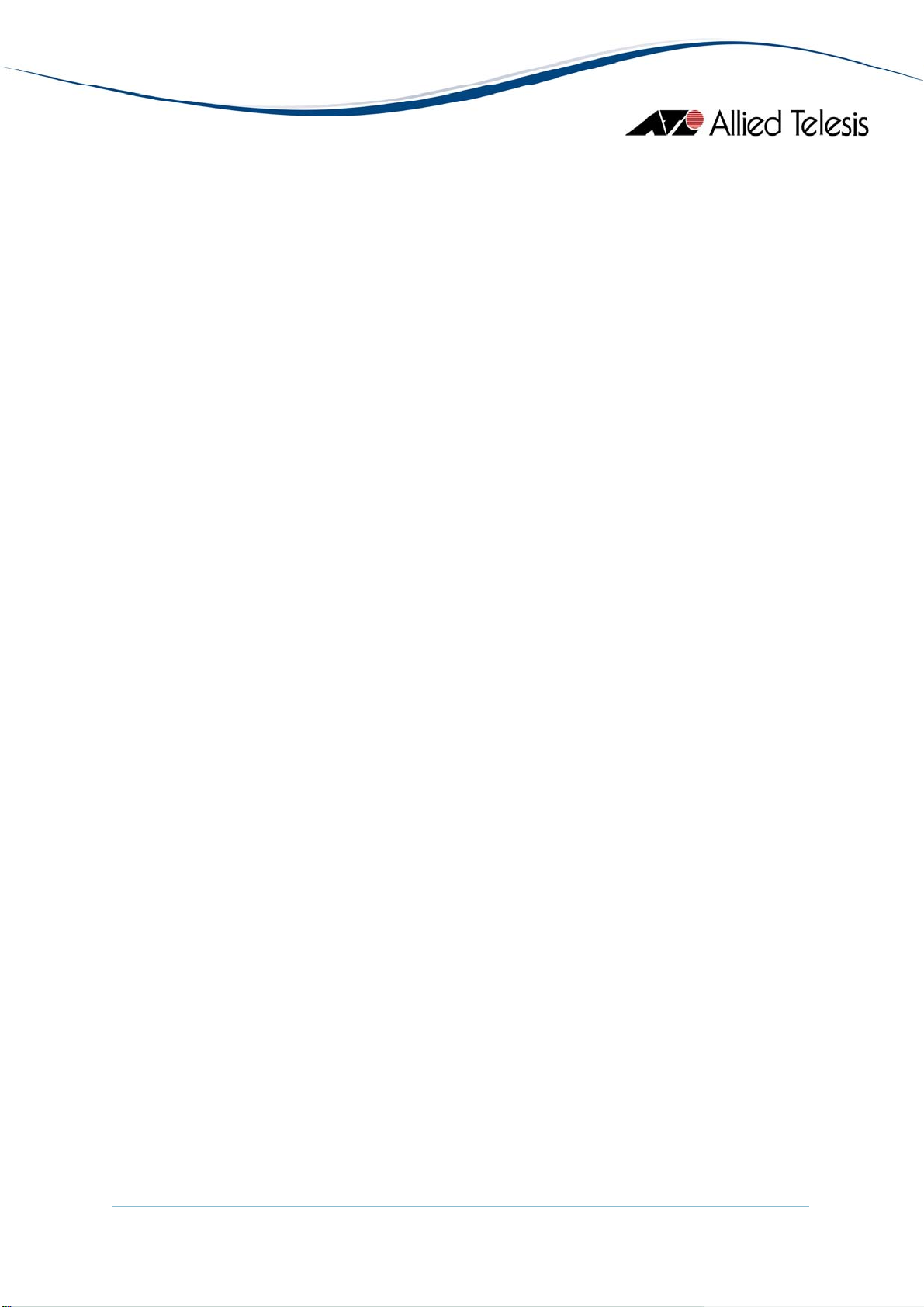
Detail Info
Displays detailed port information such as duplex mode.
Note - Valid MIB Set values for the Port Flow Control parameter are 'disable',
'transmit-only', 'receive-only', and 'transmit-and-receive'. However, the current
firmware version does not allow this parameter to be set to 'transmit-only' and
'receive-only' for the following ports:
• Expansion module ports
• GBIC ports on the AT-8024GB
• Fiber optic ports on the AT-8026FC
• 10/100/1000Base-T ports on the AT-8026T
Note - Valid MIB Set values for the Port State parameter are 'enabled' and 'disabled'.
Attempting to set this parameter to any other value will result in the error message:
"The error occurred with 'Set' operation. Error: bad value."
Note - The current firmware version accepts up to 20 characters for the Port Name
parameter. Attempting to enter more than 20 characters will result in an error
message and may append additional characters to the input value.
Spanning Tree Info
Displays the port's spanning tree parameters.
Note - Setting a port's Port parameter to 'disabled' does not automatically set the
Port State parameter under Detail Info to 'disabled'. As a result, the port's image
may not turn red as expected.
Note - The current firmware version accepts values in the range [0-255] inclusive for
the Port Priority parameter regardless of the active spanning tree protocol version.
Note - The current firmware version accepts values in the range [0-65535] inclusive
for the Port Path Cost parameter regardless of the active spanning tree protocol
version.
Enable
Enables the port.
Note - Under the Sun Solaris platform, the Device Manager application may
terminate abnormally if multiple ports have been selected and each dialog box with
the message "May I set 'atiswitchPortState.n' to up" is clicked one after the other.
Disable
Disables the port.
Note - Under the Sun Solaris platform, the Device Manager application may
terminate abnormally if multiple ports have been selected and each dialog box with
the message "May I set 'atiswitchPortState.n' to down" is clicked one after the other.
AlliedView™-EMS 4.0.3 Device Management Guide Page 23 of 468
Page 24
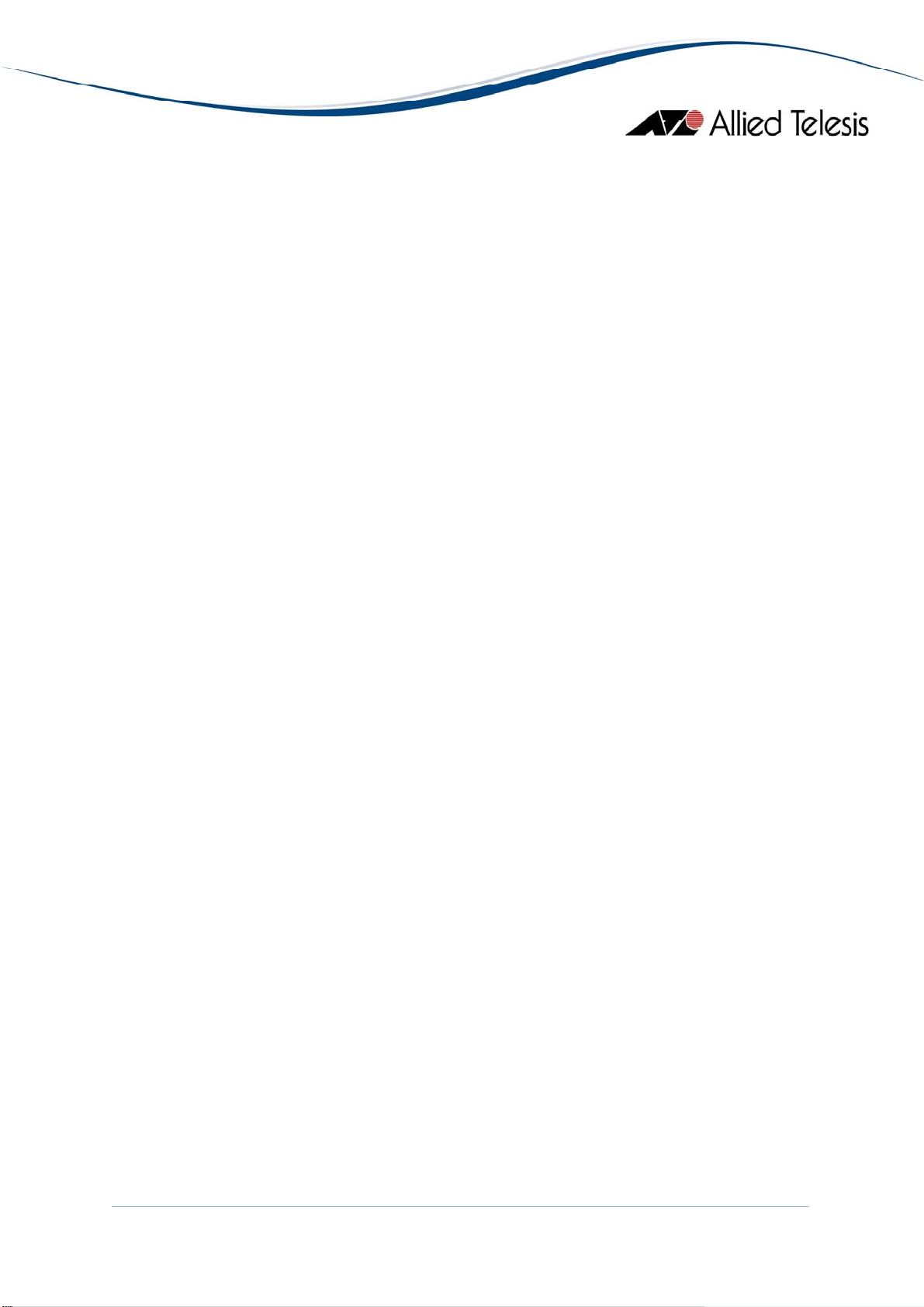
Port Mirroring
Displays port mirroring parameters and allows configuration of port mirroring state,
source, and destination.
Note - Valid MIB Set values for the Mirroring Destination Port parameter should
range from 0 to 24. However, the current firmware version allows the user to enter
values up to 65535. Attempting to enter values greater than 65535 will cause the
new value to be converted to its equivalent wrap-around value; i.e., 65536 will
become 0, 65537 will become 1, and so on.
Note - The current firmware version does not allow the Port Mirroring Status
parameter to be set to 'receive' and 'transmit'. Attempting to do so will result in the
error message: "The error occurred with 'Set' operation. Error: bad value".
Note - By default, the Port Mirroring Status parameter is set to 'disabled' and the
Mirroring Destination Port parameter is set to 0. From this default state, the Port
Mirroring Status parameter can be set to 'both' successfully. However, to set the
Port Mirroring Status parameter back to 'disabled', the Mirroring Destination Port
parameter must be set to a non-zero value.
Note - Any change made to the Mirroring Source Ports parameter while the
Mirroring Destination Port parameter is set to 0 will take effect internally but will
not be reflected in the MIB variable window. To see the change reflected in the MIB
variable window, the Mirroring Destination Port parameter should be set to a nonzero value.
Stacking Menu
From the Stacking menu, you can perform enhanced stacking from any AT-8000 Series
master switch.
Stacking Info
Displays information about the switch's mode. This is also the menu where you can
perform enhanced stacking.
Note - For the Stack Switch Model parameter, additional characters appear after the
model name for discovered AT-8524M, AT-9424T/SP and AT-9424T/GB devices.
AlliedView™-EMS 4.0.3 Device Management Guide Page 24 of 468
Page 25
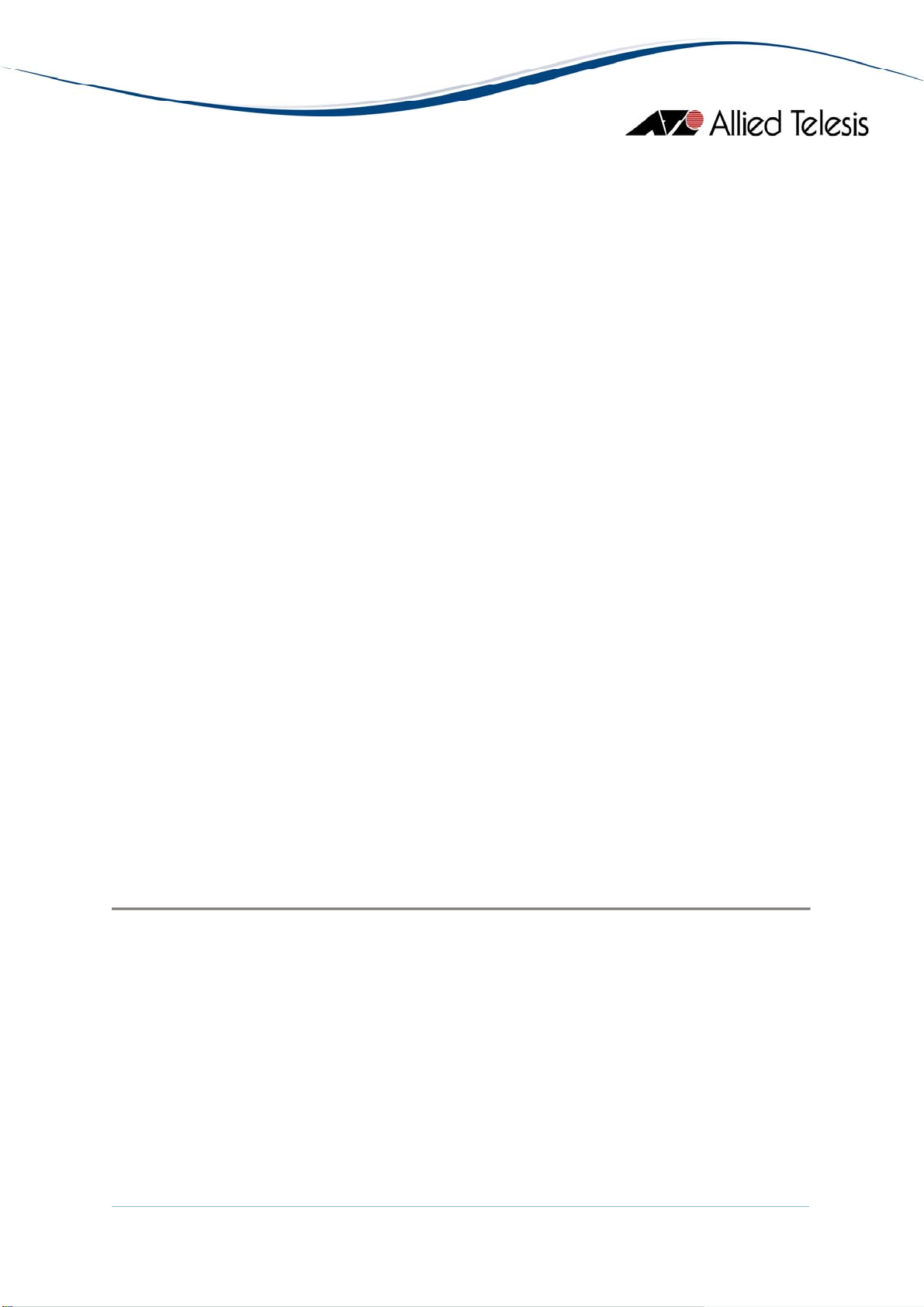
Expansion Module Notes
• Device Manager cannot distinguish between the AT-A45/xx, AT-A47,
and AT-STACKM expansion modules. All are displayed with the same GIF image.
• When both the AT-A45 and AT-A46 expansion modules are present on a device,
the AT-A45 port image may show up as green and its Port Speed parameter may
reflect the value "1 Gbps" even if there is no connection established on the port.
To reflect the correct port image color and port speed, restart the device.
This applies to the following devices:
AT-8016F/xx
AT-8024M
AT-8088/xx
• The Spanning Tree Protocol (STP) does not work for the AT-A46 expansion module
when it is installed on an AT-8016F/ST device. As a result, the Port State parameter
of the AT-A46 expansion module port will never be set to 'blocking' and the port
image will never turn yellow.
• Connection between an AT-A47 expansion module port that is configured to
operate at 1Gbps full duplex and a port on another device can only be established
if the port on the other device is configured to auto-negotiate.
• For the AT-A47 expansion module, Device Manager will only display the
AT-A45/AT-A47/AT-STACKM shared GIF image if a GBIC module is present
in the GBIC slot.
• By default, the Port Speed and Mode parameter of the AT-A47 expansion module
port is set to 'auto sense'. From this mode, the Port Speed and Mode can only be
changed to '1Gbps full-duplex'. However, once set to '1Gbps full-duplex', it can no
longer be set to 'auto sense'.
AT-8000 Series
AlliedView™-EMS 4.0.3 Device Management Guide Page 25 of 468
Page 26
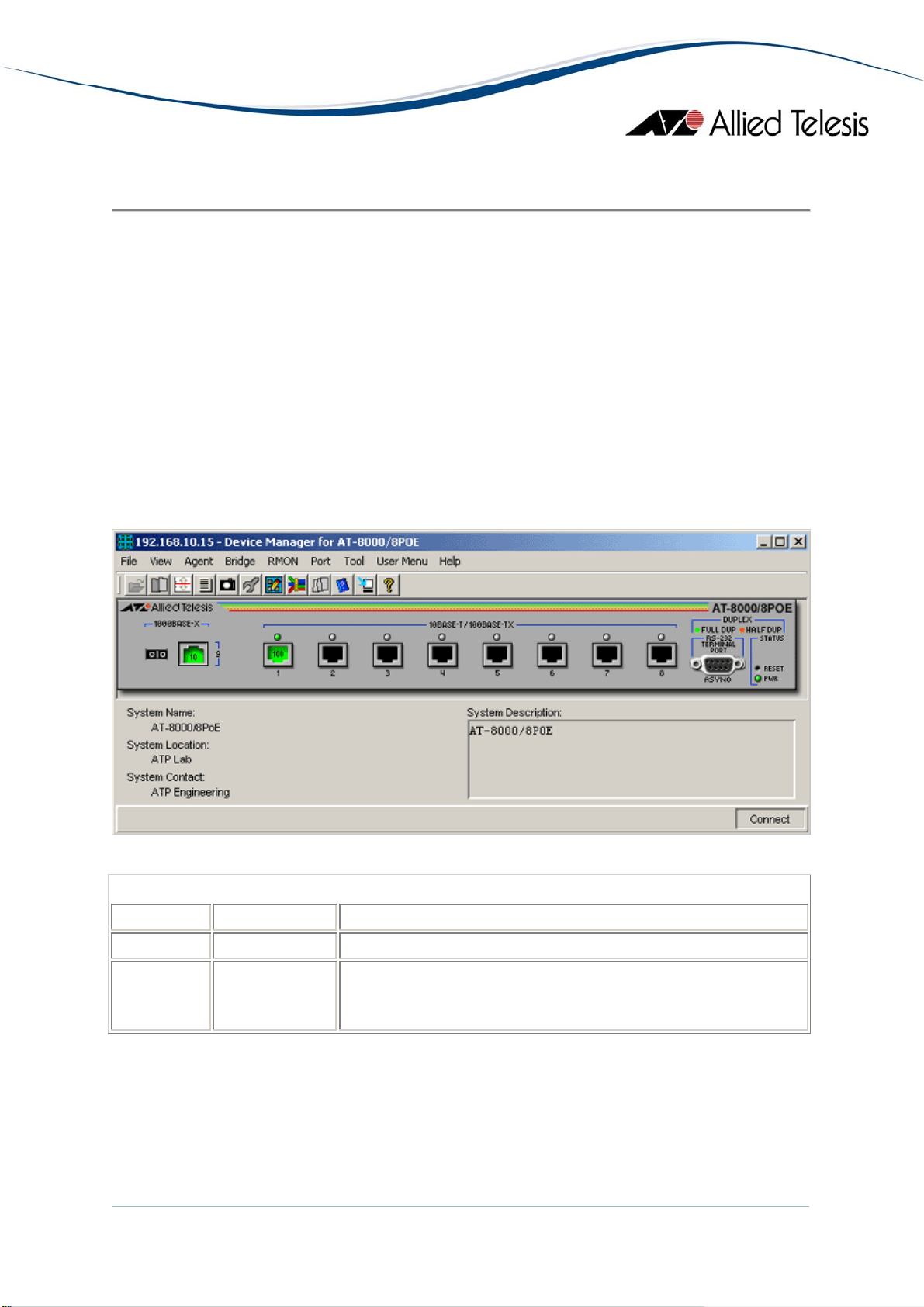
AT-8000/8POE
This section describes Device Manager menus and operations specific to the AT-8000/8POE
switch.
Topics:
• Main Window
• Agent Menu
• Bridge Menu
• RMON Menu
• Port Menu
Main Window
AT-8000/8POE
Device Manager LEDs for AT-8000/8POE
LED State Description
PWR Green The switch is receiving power.
DUPLEX Green
Orange
The port is operating at full-duplex mode.
The port is operating at half-duplex mode.
Note - The current firmware version does not allow Device Manager to determine whether
a port is enabled or disabled. As a result, port images will remain black even if they are
actually disabled.
AlliedView™-EMS 4.0.3 Device Management Guide Page 26 of 468
Page 27

Note - The current firmware version does not allow Device Manager to detect the presence
or absence of an SFP module in the SFP slot. As a result, the SFP slot on the device image
will always show an SFP image regardless of whether or not an SFP module is physically
present in the slot.
Note - Status information for port 9 will always be reflected on both the RJ-45 port image
and the SFP port image regardless of whether it is the RJ-45 or the SFP port that is actually
in operation. However, if Device Manager detects that the established link speed is less than
1Gbps, only the RJ-45 port image will turn green.
Note - When Global RSTP is enabled, the current firmware version sets the Port State
parameter of inactive ports to 'blocking'. As a result, expect port images for inactive ports
to turn yellow in Device Manager.
Agent Menu
From the Agent menu, you can view and edit the system information for the device,
or log into the CLI using Telnet.
System Info
Displays basic system information, including system name, location, contact and
description.
Firmware Info
Displays firmware version.
Network Info
Displays network-related information such as the addresses of the default gateway
and the agents.
Note - The current firmware version does not allow the Configured IP Address
parameter to be configured.
Manager Address Info
Displays the IP address of the management station.
Note - The current firmware version does not return the actual TRAP Destination
IP Address value for each Network Manager Index. It displays the value of the
succeeding index. As a result, when configuring this parameter, value specified
is actually saved, but the table does not display the actual values set.
DHCP Info
Displays DHCP information including the DHCP System Group and DHCP Timer
Group.
Reset
Resets the switch.
AlliedView™-EMS 4.0.3 Device Management Guide Page 27 of 468
Page 28
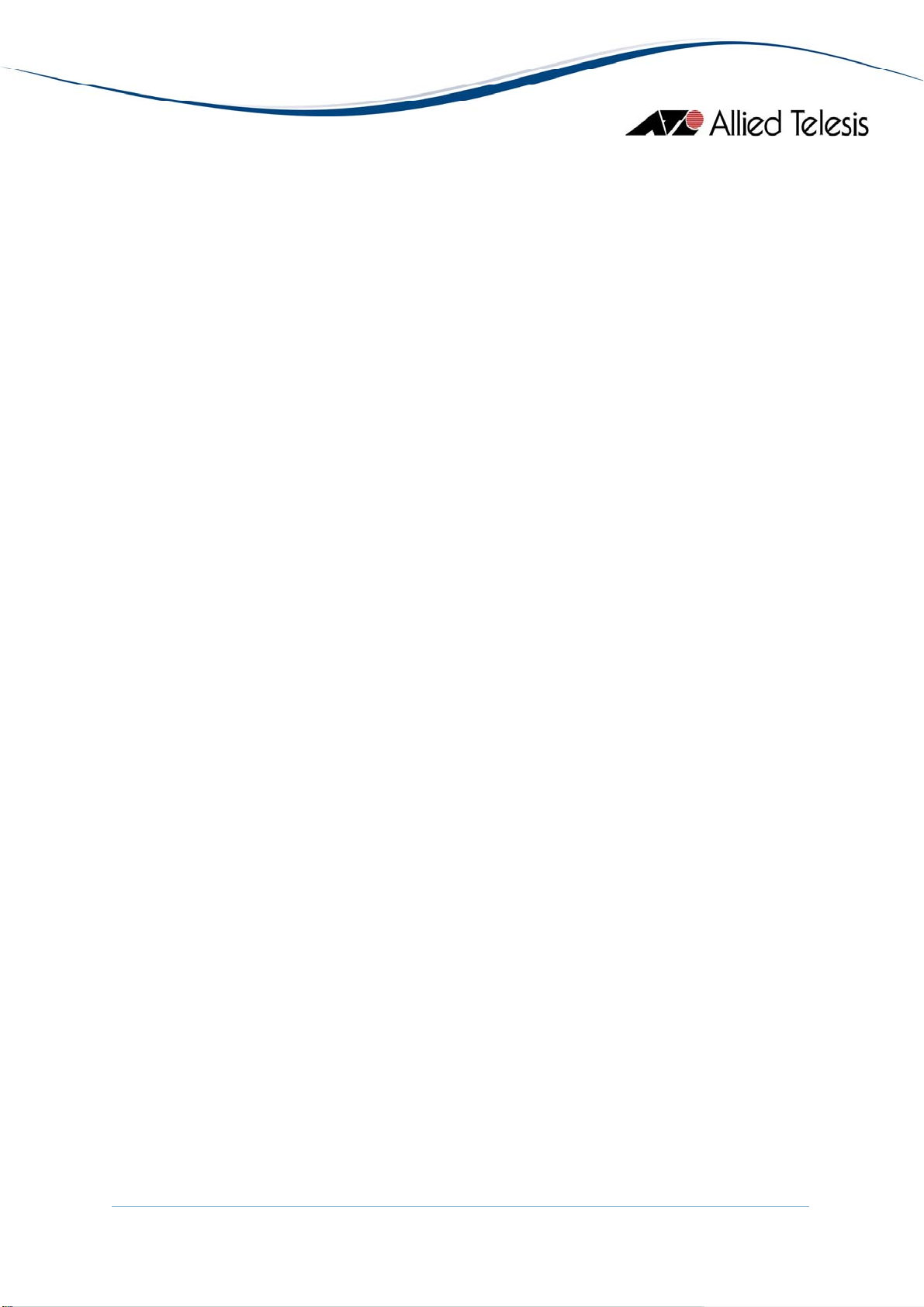
Telnet
Starts a Telnet connection to the switch.
WEB Browser
Connects to the switch's HTTP server.
Bridge Menu
From the Bridge menu, you can view and edit bridge information such as the spanning tree
status.
Forwarding Database
Displays the Forwarding Database table as returned by the device.
Discard/Aging Time Info
Displays information about the device's aging time.
Spanning Tree Info
Displays spanning tree parameters such as priority and cost.
Statistics
Displays statistics about frames received/transmitted on the switch's ports.
Basic Bridge Info
Displays basic bridge information such as the LAN ID, bridge address, number of ports
and the bridge type.
Bridge Port Info
Displays basic bridge information on a per port basis such as the LAN ID,
port number, circuit, delay exceeded discards and MTU exceeded discards.
Note - The current firmware version returns a NULL value for the Circuit
parameter.
RMON Menu
From the RMON menu you can view and edit the RMON MIB.
Statistics
Standard
Displays traffic statistics in the network segment attached to each port.
AlliedView™-EMS 4.0.3 Device Management Guide Page 28 of 468
Page 29
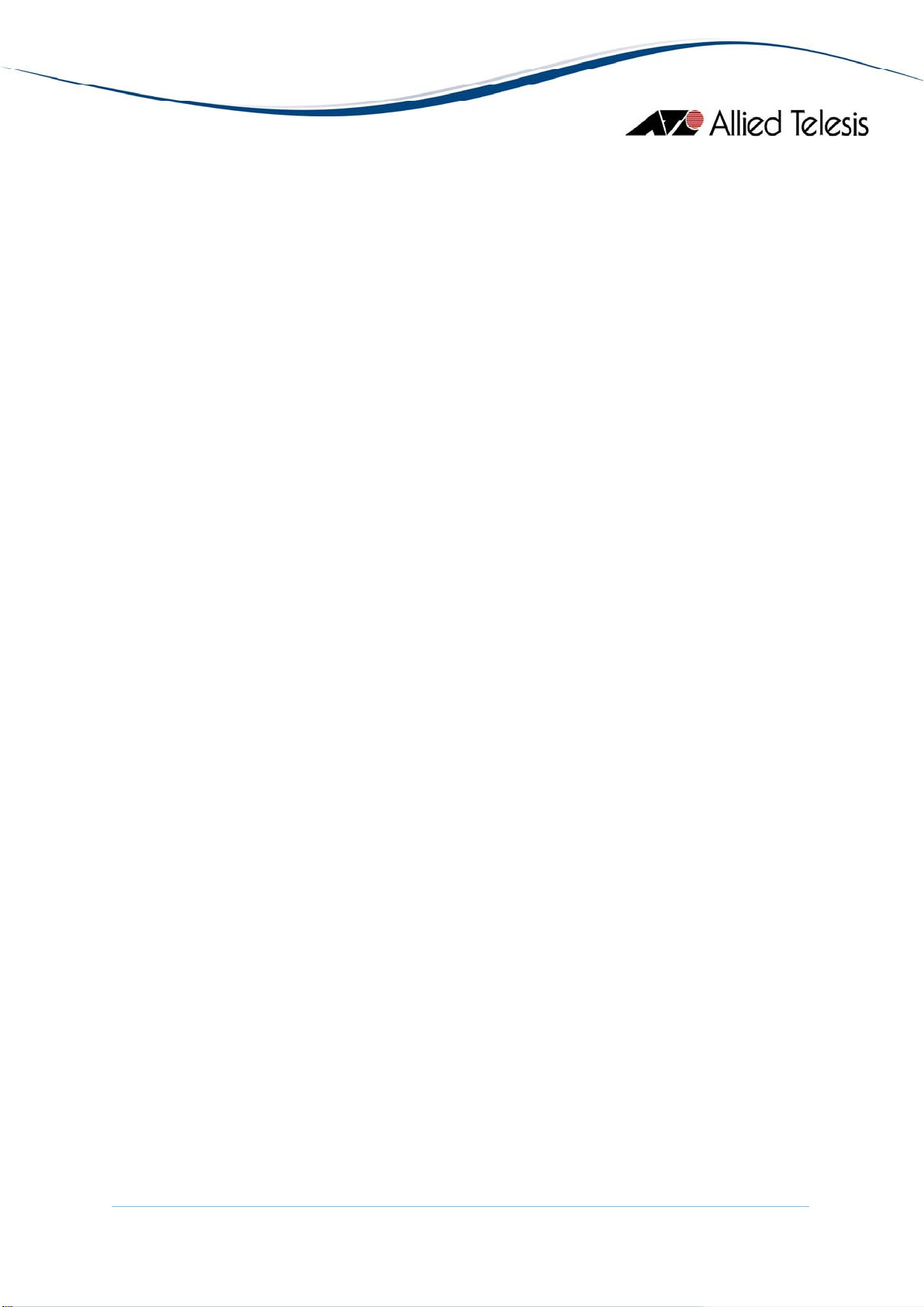
Note - To collect statistical data on an interface, do the following using a MIB
browser tool that allows you to issue an SNMP Set request on a specific
table element:
• Set the etherStatsStatus (1.3.6.1.2.1.16.1.1.1.21) object to
• Set the etherStatsDataSource (1.3.6.1.2.1.16.1.1.1.2) object to the OID
• Set the etherStatsStatus object to "valid(1)"
Additional Info
Displays additional traffic statistics in the network segment such as frames
received/sent, collisions, broadcast frames and multicast frames.
Note - The Deferred Transmissions parameter is not applicable to the AT-
8000/8POE and should be ignored.
Error
Displays error statistics in the network segment such as CRC errors,
alignment errors, bad frames received late collisions and total transmit
errors.
History Control Table
Displays the RMON History table.
Note - To maintain a history of statistics taken at particular intervals for an interface,
do the following using a MIB browser tool that allows you to issue an SNMP Set
request on a specific table element:
"createRequest(2)"
of the Ethernet interface to monitor (e.g. 1.3.6.1.2.1.2.2.1.1.1 - Port 1)
• Set the historyControlStatus (1.3.6.1.2.1.16.2.1.1.7) object to
"createRequest(2)"
• Set the historyControlDataSource (1.3.6.1.2.1.16.2.1.1.2) object to the OID of
the Ethernet interface for which historical data will be collected (e.g.
1.3.6.1.2.1.2.2.1.1.1 - Port 1)
• Set the historyControlStatus object to "valid(1)"
Alarm Table
Displays the RMON Alarm table.
Event Table
Displays the RMON Event table.
Event Log
Displays the RMON Event log.
AlliedView™-EMS 4.0.3 Device Management Guide Page 29 of 468
Page 30
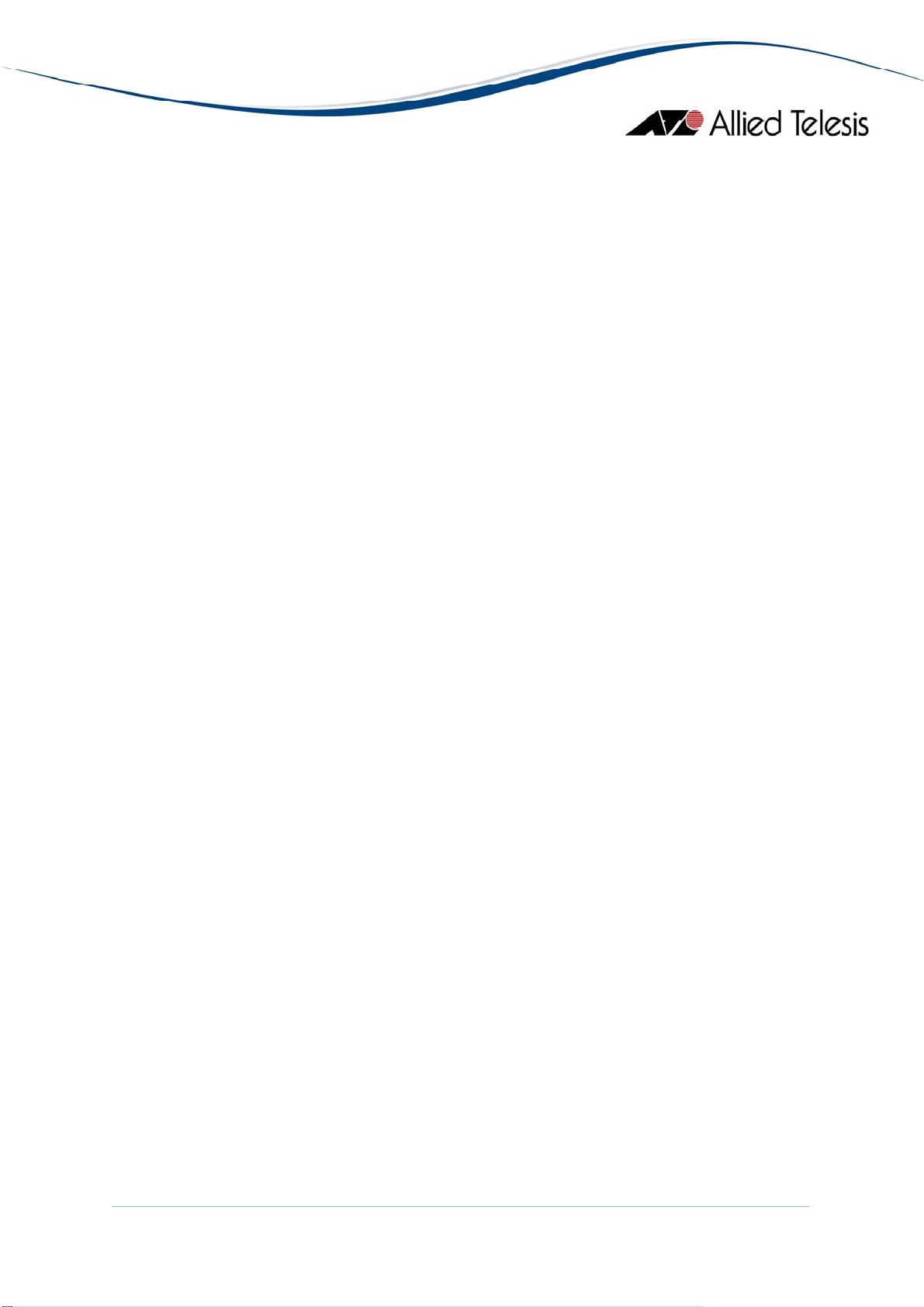
Port Menu
From the Port menu, you can view and edit MIB information about the port.
Utilization
Displays the port's utilization information.
Interface Info
Standard
Displays port statistics such as the number of packets received and
transmitted on the port, bytes received and transmitted on the port and port
status.
Note - The current firmware version returns a NULL value for the Specific
Media MIB parameter.
Additional Info
Displays port statistics such as the number of frames received and
transmitted on the port, bytes received and transmitted on the port
and port status.
Note - The Deferred Transmissions parameter is not applicable to the
AT-8000/8POE and should be ignored.
Error Statistics
Displays error statistics.
Detail Info
Displays detailed port information such as duplex mode.
Note - The current firmware version does not return the correct value for the Port
State parameter. It also does not allow the parameter to be configured.
Note - The Port Flow Control and Port QoS Priority parameters are not applicable
to the AT-8000/8POE and should be ignored.
Spanning Tree Info
Displays the port's spanning tree parameters.
Enable
Enables the port.
Disable
Disables the port.
AlliedView™-EMS 4.0.3 Device Management Guide Page 30 of 468
Page 31

Port Mirroring
Displays port mirroring parameters and allows configuration of port mirroring state,
source and destination.
IGMP Snooping
Displays the current state of IGMP Snooping and allows reconfiguration.
AT-8000/8POE
AlliedView™-EMS 4.0.3 Device Management Guide Page 31 of 468
Page 32
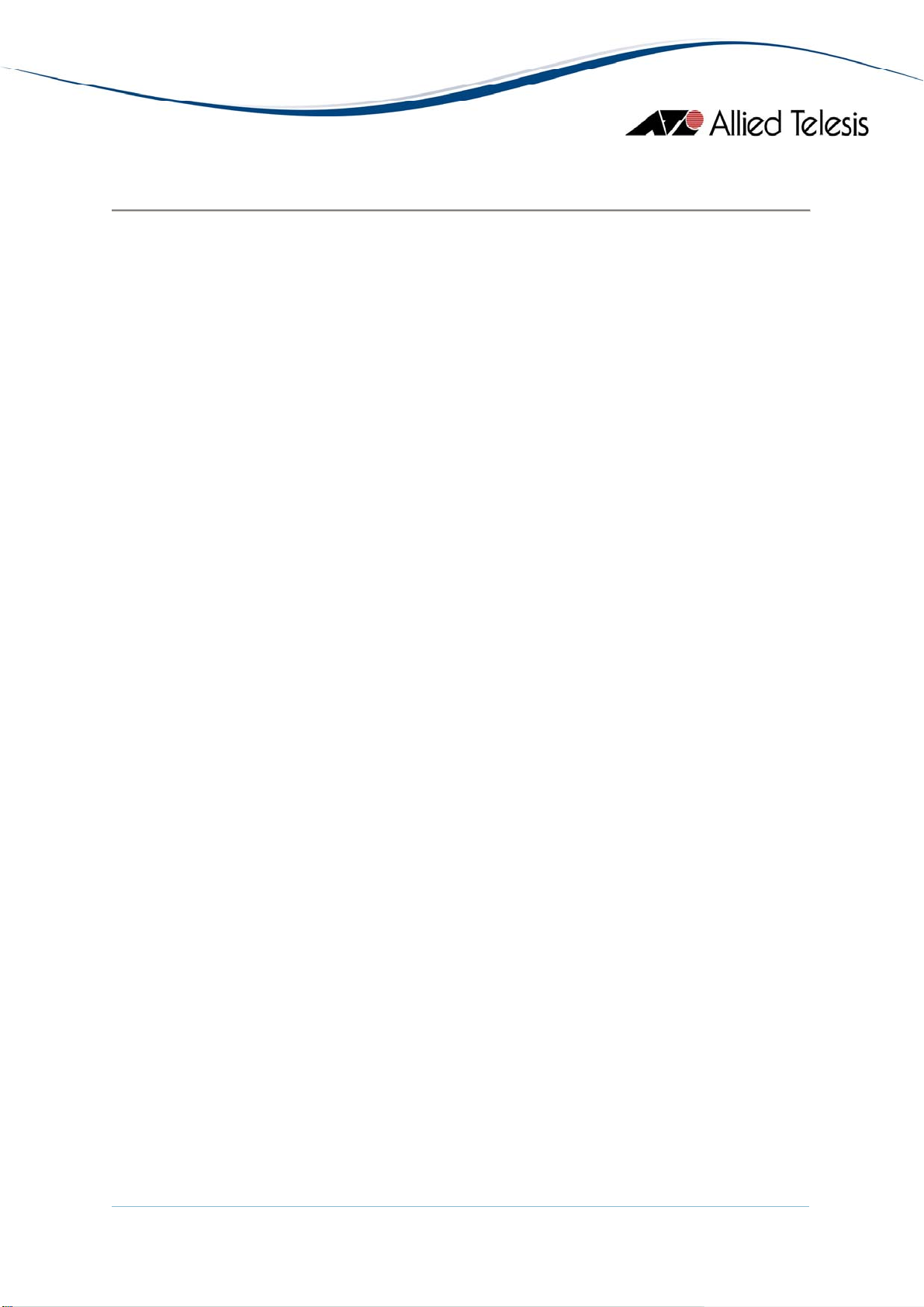
AT-8000GS Series
This section describes Device Manager menus and operations specific to the AT-8000GS Series.
Topics:
• Main Window
• Agent Menu
• Routing Menu
• Bridge Menu
• IGMP Menu
• LLDP Menu
• Security Menu
• RMON Menu
• Port Menu
AlliedView™-EMS 4.0.3 Device Management Guide Page 32 of 468
Page 33

Main Window
AT-8000GS/24, AT-8000GS/24POE and AT-8000GS/48
The AT-8000GS/24, AT-8000GS/24POE and AT-8000GS/48 can be combined to form a
single stack of up to 6 units.
Device Manager LEDs for AT-8000GS Series
LED State Description
PWR Green The switch is receiving power.
STACK ID Orange
The stacked unit is either the Stacking Master or the Backup
Master.
Gray
The switch is a set to standalone mode.
Green
AlliedView™-EMS 4.0.3 Device Management Guide Page 33 of 468
Page 34

Device Manager LEDs for AT-8000GS Series
The stacked unit is a slave switch.
DUPLEX Green
Orange
The port is operating in full-duplex mode.
The port is operating in half-duplex mode.
Note - When multiple units of the AT-8000GS series are stacked together, port numbering
is continuous based on the Stack Number.
• Stack 1 - 1 to 50
• Stack 2 - 51 to 100
• Stack 3 - 101 to 150
• Stack 4 - 151 to 200
• Stack 5 - 201 to 250
• Stack 6 - 251 to 300
This numbering scheme assumes that a unit can have a maximum of 50 ports.
Note - The current firmware version does not allow the Device Manager to detect the
presence of an SFP module in any of the SFP slots unless there is an active connection on
the SFP ports. As a result, SFP images will appear on the device panel only if there is an
established connection on the physical SFP ports.
Note - The current firmware version does not allow the Device Manager to handle
redundant ports. As a result, the Duplex LED of the copper ports will remain green even
if there is an established connection on the equivalent SFP ports.
Agent Menu
From the Agent menu, you can view and edit the system information for the device, or log
into the CLI using Telnet.
System Info
Displays basic system information, including system name, location, contact and
description.
Note - Valid MIB Set values for the System Name parameter is up to 160 characters.
Note - The current firmware version allows the user to set System Name parameter
to NULL.
AlliedView™-EMS 4.0.3 Device Management Guide Page 34 of 468
Page 35

Device Info
General Info
Displays common management information.
Active Software File
Displays the currently available images on the flash.
Image Files Info
Displays information about the images on the flash including the image
version.
Software Packages
Displays the device's software packages.
Physical Description
Module Info
Displays module information for each unit in the system.
Port Attributes
Displays port information.
Unit General Info
Displays the device's software versions.
Note - The current firmware version does not return values for the following
parameters:
• Service Tag
• Manufacturer
Note - The current firmware version allows the user to enter up to 160
characters for the Serial Number and Asset Tag parameters. However,
values exceeding 19 characters will be truncated.
Unit Environment Info
Displays the device's main power supply and temperature status.
Physical Entity
Displays the information about the device including the serial number.
Note - Valid MIB Set values for the Physical Alias parameter should range
from 0 to 32. However, the current firmware version allows the user to
enter up to 6 characters only.
Note - Valid MIB Set values for the Physical Asset ID parameter should range
from 0 to 32. However, the current firmware version allows the user to
enter up to 16 characters only.
AlliedView™-EMS 4.0.3 Device Management Guide Page 35 of 468
Page 36

Stacking Info
Basic Info
Stack Info
Stack Status
Stack Unit Mode
Cascaded Ports Info
Cascaded Port Config
POE Info
MCU Info
Note - The current firmware version does not return any value for the Serial
Number parameter.
Displays the stacking information.
Note - Stacked devices: The current firmware version does not allow the
Stack Reload Unit parameter to be set to a non-existing Unit ID. Attempting
to do so will result to an error.
Note - The current firmware version does not allow the Stack Order
Permutation parameter to be configured.
Note - Valid MIB Set values for the Force Master Unit, Top Unit and Bottom
Unit parameters are [1-2], [1-6] and [1-6] respectively. However, the current
firmware version allows the user to set these parameters to '0'.
Displays information about the stacked devices.
Displays the current unit ID and stack mode of the device after reset.
Note - Valid MIB Set values for the Active Unit ID After Reset parameter is
[1-6] inclusive. However, the current firmware version allows the user to set
this parameter to '0'.
Displays the device's current stacking mode.
Displays cascaded ports information for stacked devices.
Displays cascaded port information in a unit after reset.
Note - Configuring the Row Status parameter to invalid values will not return
an error message except for the 'create and go' value.
Note - The current firmware version does not allow the Trunk ID After
Reset parameter to be configured.
Displays POE device's Microcontroller information.
AlliedView™-EMS 4.0.3 Device Management Guide Page 36 of 468
Page 37

POE Config
Displays POE device's configurations.
Note - AT-8000GS/24POE: When multiple units of the AT-8000GS series are
stacked together, the current firmware version does not allow the Maximum
PSE Power parameter to be configured to 'none' if the Unit ID of the device
is '3', '4', '5' or '6'.
Socket Info
Displays the sockets information which are currently open in the system.
Management Info
General Management
Displays common management information.
Note - The current firmware version does not allow the Reboot Delay
parameter to be configured.
Note - Configuring the Action parameter to 'delete lan tab' will not return an
error message.
Flash File System
Basic Info
Displays the flash file size of the device.
File Lists
Displays the device's list of files.
File Copy Info
Displays the current history index and messages for file copy.
Jumbo Frames
Displays the current jumbo frames status.
Management ACL
Basic Info
Displays basic information about the management access list.
Access Lists
Displays information about access lists.
Note - Configuring the Row Status parameter to invalid values will not return
an error message except for the 'create and go' value.
AlliedView™-EMS 4.0.3 Device Management Guide Page 37 of 468
Page 38

Mid-level Management
Alarm Options
Displays information about alarm options.
Note - The current firmware version does not allow the Row Status
parameter to be configured. Attempting to configure this parameter to any
valid value will result in the error "The error occurred with 'Set' operation.
Error: gen Error.".
MIB Tree
Displays information about the device's MIB tree.
Tuning
Agent Diagnostics
Displays diagnostic information about the agent.
Note - The Location parameter is not applicable to the AT-8000GS series
and should be ignored.
General Tuning
Displays general tuning information.
Note - The current firmware version returns inconsistent values when
configuring the High Priority and Low Priority parameters.
Note - Valid MIB Set values for the Debug Level parameter should range from
1-100. However, the current firmware version allows the user to enter
values in the range 0-255.
Max Entries Tuning
Displays information about the maximum entries in tuning.
Note - The current firmware version does not allow the following parameters
to be configured:
• Max IP Next Hop Entries After Reset
• Max IP Prefixes After Reset
• Max IP ECMP Entry Size After Reset
• Max IP Interfaces After Reset
TCP Tuning
Displays the memory pool size for TCP tuning.
Syslog Tuning
Displays the current cache size and its size after reset.
Management ACL Tuning
Displays the current number of access rules and the number after reset.
AlliedView™-EMS 4.0.3 Device Management Guide Page 38 of 468
Page 39

SSH Tuning
Displays the current number of the maximum number of authorized keys and
its value after reset.
Terminal Sessions
Displays the current number of maximum sessions and its value after reset.
DNS Client Tuning
Displays the maximum values of the cache entries and the negative cache
entries before and after reset.
DHCP Snooping Tuning
Displays the current maximum number of DHCP snooping entries.
Tuning Parameters
Displays the current value, value after reset, default value, minimum and
maximum value of the different tuning parameters.
Host Parameters
Displays the corresponding value of the different host parameters.
Terminal Debug Mode
Displays the terminal debug mode password.
Note - The current firmware does not allow the Terminal Debug Mode Password
parameter to be configured.
Banner Config
Manage Banners
Displays banner messages with respect to the connection type: telnet or console.
Clear Banner Message
When set, clears the selected banner type.
Telnet
Basic Info
Displays the basic telnet information.
Note - The current firmware does not allow the Password parameter to be
configured.
Note - Valid MIB Set values for the Login Banner parameter should range
from 1-158 characters. However, the current firmware version allows the
user to set values up to 160 characters.
Telnet Sessions
Displays the login time, client IP address and telnet session status.
AlliedView™-EMS 4.0.3 Device Management Guide Page 39 of 468
Page 40
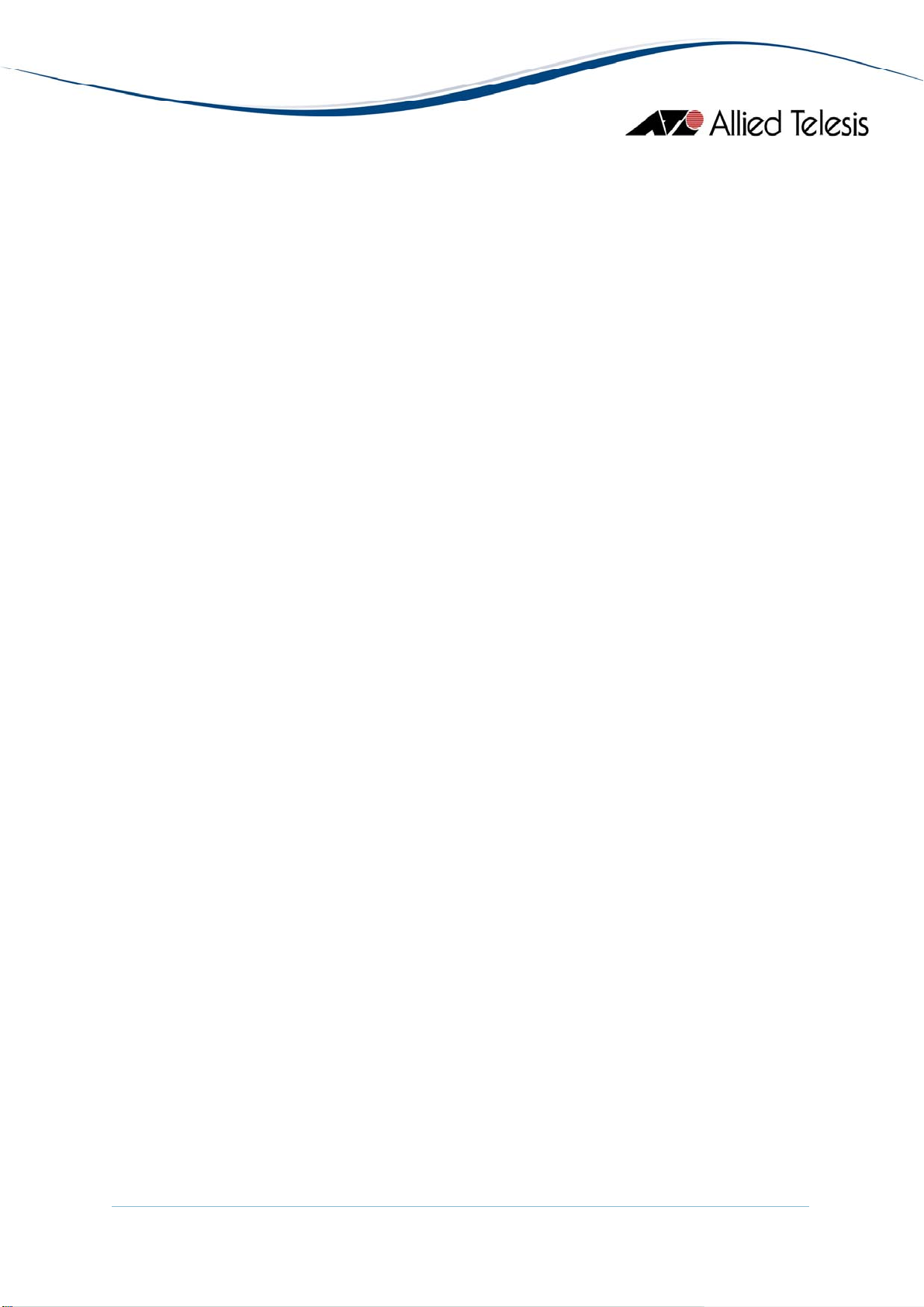
CLI Info
LCLI Info
RS-232
Displays the configuration of the baud rate of the device.
Web Server
Web Info
Web Services
Displays information if the file is enabled or not.
Note - The current firmware does not allow the Password parameter to be
configured.
Displays information about the device's Telnet sessions and SSH sessions if
enabled or not.
Note - Valid MIB Set values for the History Size and SSH History Size
parameters should range from 10-206 and 10-210 respectively. However, the
current firmware version allows the user to enter values up to 246.
Note - Valid MIB Set values for the Telnet History Size parameter is [10-206]
inclusive. However, the current firmware version allows the user to enter
values up to 246.
Displays embedded Web protocol.
Note - Setting the HTTP Port and HTTPS Port parameters to '0' will
automatically set the parameters to their default port numbers which
are 80 and 443 respectively.
Displays the services used for the embedded Web protocol.
Note - The current firmware version does not allow the Service Port, Service
Certificate and Service Max Idle Timeout parameters to be set to '0', '1000'
and '932160' values respectively.
Note - Valid MIB Set values for the Service Certificate ID parameter
is [0-1000] inclusive. However, the current firmware version allows the user
to enter '-1' and '1001' as its value.
Note - The current firmware version does not allow the Service Protocol
parameter to be configured.
AlliedView™-EMS 4.0.3 Device Management Guide Page 40 of 468
Page 41

Date and Time
Time Synchronization
SNTP/NTP Client Config
SNTP Config
Broadcast Mode
SNTP Server Info
Authentication Keys
System Log
Basic Info
Displays the configuration about the device's date/time and time zone.
Note - Valid MIB Set values for the DST Offset parameter should range from
1-1440. However, the current firmware version allows the user to enter
values outside of the valid range and negative values as well.
Note - The current firmware version does not allow the DST Start and DST
End parameters to be configured when the DST Mode is set to 'recurring'
or 'date' value.
Displays information about SNTP/NTP client configuration.
Note - Valid MIB Set values for the Polling Interval parameter should range
from 60-86400. However, the current firmware version allows the user to
enter values outside of the valid range and negative values as well.
Displays information about SNTP client configuration.
Displays information about broadcast mode per interface.
Note - The current firmware version returns a 'noSuchName' value for the
IP Address parameter.
Displays information about trusted SNTP servers to be queried in unicast
or broadcast mode.
Note - Valid MIB Set values for the Key Identifier parameter is [1-4294967295]
inclusive. However, the current firmware version allows the user to enter
the value '0'.
Displays information about keys information for authentication of NTP
packets.
Displays information and configuration of the device's log files.
Note - The current firmware version does not allow the Clear Log File and
Clear Cache parameters to be configured.
AlliedView™-EMS 4.0.3 Device Management Guide Page 41 of 468
Page 42

Event Log
Error Log
Syslog Device
Syslog Collector
Syslog Application
Reset
Resets the switch.
Telnet
Starts a Telnet connection to the switch.
WEB Browser
Connects to the switch's HTTP server.
Displays information about events sent to the system log file.
Displays information about errors registered to the system cache.
Displays information about Syslog diagnostic messages.
Note - The current firmware version does not allow the Syslog Device
Control parameter to be configured.
Displays the information to generate Syslog messages to an aggregating agent
or collector.
Displays information about a managed entity that provides individual control
over the severity level of the messages that it will generate.
Note - The current firmware version does not allow the Severity parameter
to be configured.
Routing Menu
From the Routing menu, you can view and edit information about the switch's routing
functions.
IP
ARP Table
Displays the ARP cache on the switch.
Note - The current firmware version does not allow the Physical Address
parameter to be configured. Attempting to configure this parameter to any
valid value will result in the error "The error occurred with 'Set' operation.
Error. bad value.".
AlliedView™-EMS 4.0.3 Device Management Guide Page 42 of 468
Page 43

Note - The current firmware version does not allow the Mapping Type
parameter to be configured. Attempting to configure this parameter from
'static' to 'dynamic' value will result in the error "The error occurred with
'Set' operation. Error. bad value.".
Note - The current firmware version does not allow the Mapping Type
parameter to be set to 'invalid' or 'other' as its values.
Address Table
Standard
Displays the list of IP interfaces on the switch.
Additional Info
Displays additional information about the address table.
Note - The Backup Address parameter is not applicable to the AT-8000GS
series and should be ignored.
Note - The current firmware version does not allow the IP Interface Owner
parameter to be configured. Attempting to configure this parameter to any
valid value will result in the error "The error occurred with 'Set' operation.
Error. bad value.".
Note - Configuring the Port Number parameter will cause the device to be
inaccessible and may need the restarted.
Note - The current firmware version does not allow the Net Mask parameter
to be configured.
Static Route Table
Displays the IP static routing table.
Note - The current firmware version does not allow the Routing Type
parameter to be set to 'local' as its value.
IP Statistics
Displays statistics about IP routing, including the number of IP datagram
received.
Note - The current firmware version does not allow the Forwarding Status
parameter to be configured. Attempting to configure this parameter to any
valid value will result in the error "The error occurred with 'Set' operation.
Error. bad value.".
ARP Table Config
Displays configuration information about ARP.
AlliedView™-EMS 4.0.3 Device Management Guide Page 43 of 468
Page 44

UDP
TCP
CIDR
I/F Name-Address Translation
Displays information about the IP interface's name translated to an
IP interface address.
TFTP
Displays configuration information about the TFTP.
Note - The current firmware version does not allow the Send Config File
parameter to be configured.
Note - Configuring the Get Config File parameter will cause the device
to reboot and reset its running configuration to default configuration.
Note - The current firmware version does not allow the File Server
IP Address parameter to be configured.
Listener Info
Displays UDP listener information.
UDP Statistics
Displays UDP statistics.
Connection Info
Displays TCP connection-specific information.
Note - The current firmware version does not allow the Connection Status
parameter to be configured. Attempting to configure this parameter to any
valid value will result in the error "The error occurred with 'Set' operation.
Error: gen Error.".
TCP Statistics
Displays TCP statistics.
Route Number
Displays the number of valid CIDR entries.
Route Table
Displays the CIDR routing tables.
Note - The current firmware version does not allow the Routing Type
parameter to be configured. Attempting to configure this parameter to any
valid value will result in the error "The error occurred with 'Set' operation.
Error. bad value.".
AlliedView™-EMS 4.0.3 Device Management Guide Page 44 of 468
Page 45

ICMP
ICMP Statistics
Displays ICMP Statistics.
Error Messages
Displays the variable that controls the ability to generate ICMP error messages.
DHCP
DHCP Client
DHCP Snooping
Note - The current firmware version does not allow the following parameters
to be configured:
• Destination Port Number
• Routing Protocol MIB
• Destination Metric 2
• Destination Metric 3
• Destination Metric 4
• Destination Metric 5
Note - The current firmware version only allows the Routing Type parameter
to be set to 'reject' if the value prior to set operation is 'remote'.
Basic Info
Displays action MIB for DHCP Renew command.
DHCP Client Action
Displays DHCP actions configured in the device.
Note - The current firmware version does not allow the Host Name
parameter to be configured.
DHCP Client Command
Displays what DHCP action to apply.
Basic Info
Displays the system's basic DHCP snoop information.
Note - The current firmware version does not allow the Clear Action
parameter to be set to 'noAction' as its value.
Binding Database
Displays all DHCP snooping entries.
Note - The current firmware version does not allow the Type
parameter to be set to 'learned by protocol' and 'static' as its value.
AlliedView™-EMS 4.0.3 Device Management Guide Page 45 of 468
Page 46

DNS Resolver
Resolver Config
Basic Counters
Counters by OpCode
Counters by Response Code
Lame Delegation Overflows
Cache Info
Negative Cache Info
Note - Configuring the Row Status parameter to invalid values will not
return an error message except for the 'create and go' value.
Enabled VLANs
Displays the IP DHCP snooping enabled VLAN entries.
Note - Configuring the Row Status parameter to invalid values will not
return an error message except for the 'create and go' value.
Trusted Ports
Displays DHCP snooping configured as trusted ports.
Note - Configuring the Row Status parameter to invalid values will not
return an error message except for the 'create and go' value.
Displays information about the DNS client.
Note - The current firmware version does not allow the Reset parameter to
be configured to 'reset' as its value. Attempting to configure this parameter
to any valid value will result in the error "The error occurred with 'Set'
operation. Error. bad value.".
Displays information about basic DNS counters.
Displays information about the current count of resolver queries and
answers.
Displays information about the current count of responses to resolver
queries.
Displays information about number of times the resolver attempted to add
an entry to the lame delegation table.
Displays information about a collection of objects providing access to and
control of a DNS resolver's cache.
Displays information about a collection of objects providing access to and
control of a DNS resolver's negative response cache.
AlliedView™-EMS 4.0.3 Device Management Guide Page 46 of 468
Page 47
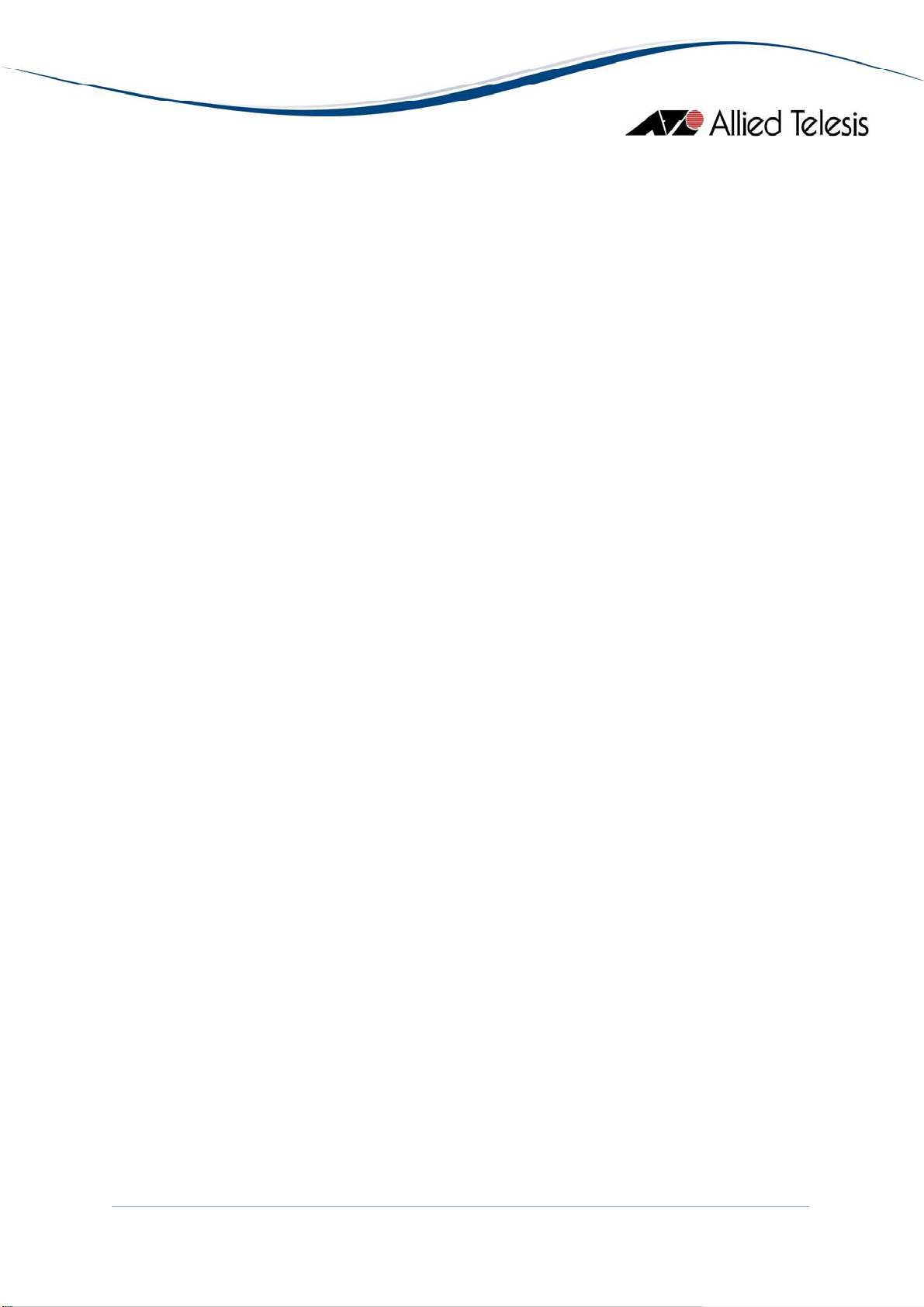
Additional Counters
Displays information about a collection of objects providing further
instrumentation applicable to many but not all DNS resolvers.
ISATAP Tunnel Info
Displays the Intra-Site Automatic Tunnel Addressing Protocol tunneling info.
Bridge Menu
From the Bridge menu, you can view and edit bridge information such as the forwarding
database and the spanning tree status.
Forwarding Database
Standard View
Displays the Forwarding Database table as returned by the device.
Enhanced View
Displays the Forwarding Database table on a per port basis. User can select
a port or group of ports to view its corresponding Forwarding Database
entries.
Aging Time Info
Displays information about the device's aging time.
Spanning Tree Info
STP
Standard
Displays the spanning tree information such as the STP version and
path cost.
Additional Info
Displays additional STP information like supported type.
Note - The current firmware version does not allow the Flood BPDU
Method parameter to be set to 'bridging' as its value.
MSTP
Basic Info
Displays the basic information about MSTP.
Instance Info
Displays information that contains MSTP instance specific information for the
Multiple Spanning Tree Protocol.
Statistics
Displays statistics about frames received/transmitted on the switch port.
AlliedView™-EMS 4.0.3 Device Management Guide Page 47 of 468
Page 48

Basic Bridge Info
Displays basic bridge information.
Bridge Port Info
Displays statistics about frames received/transmitted on the switch port.
Note - The current firmware version does not allow the Number of Traffic Class
parameter to be configured. Attempting to configure this parameter to any valid
value will result in the error "The error occurred with 'Set' operation. Error. bad
value.".
Note - The current firmware version returns the value 'NULL' for the Circuit
parameter.
802.1p
Device Capabilities
Port Priority Group
Traffic Class
MAC Table Info
MAC Base Priority Support
Displays information on the device capabilities.
Displays information about the port priority.
Displays information about the traffic class and traffic class priority.
Note - Valid MIB Set values for the Received Traffic Class parameter is [0-7]
inclusive. However, the current firmware version does not allow this
parameter to be set to 4-7 as its value.
Displays MAC table information.
Displays which features of the max base priority are supported.
IGMP Menu
From the IGMP menu, you can view and edit IGMP information such as IGMP queries and
reports sent between devices, VLAN's IGMP functions and interfaces on which IGMP is
enabled.
MAC Multicast Info
Displays configurations of the enabling/disabling multicast.
AlliedView™-EMS 4.0.3 Device Management Guide Page 48 of 468
Page 49

IGMP Config
Displays configurations of the Internet Group Management Protocol function.
Note - Valid MIB Set values for the Host Aging Time parameter should range from
60 - 2147483647. However, the current firmware version allows the user to set
values lower than 60.
LLDP Menu
From the LLDP menu, you can view and edit LLDP configurations, statistics, local system
data and remote systems data components.
LLDP Configuration
General Config
Displays LLDP general function such as enabling LLDP, Tx delays and others.
Note - The current firmware version does not return any value for the Clear
Received Info parameter.
Port Config
Displays the control selection of LLDP Port VLAN-ID TLVs to be
transmitted on individual ports.
Note - The current firmware version does not allow the Port VLAN Tx
Enable parameter to be configured.
Note - Device Manager does not handle objects of type BITS correctly. As a
result, the TLVs Tx Enable parameter will not be configurable and will display
an 8-bit binary string instead of the actual TLV types allowed. However, the
TLV types allowed can still be determined by looking at the bits that are on
from left to right:
• Bit 0 - Port Description
• Bit 1 - System Name
• Bit 2 - System Description
• Bit 3 - System Capabilities
Management Addresses
Displays control selection of LLDP management address TLV instances to be
transmitted.
LLDP Statistics
Remote Tables
Displays LLDP extension objects associated with remote systems.
Port Tx
Displays the LLDP transmission statistics for individual ports.
AlliedView™-EMS 4.0.3 Device Management Guide Page 49 of 468
Page 50
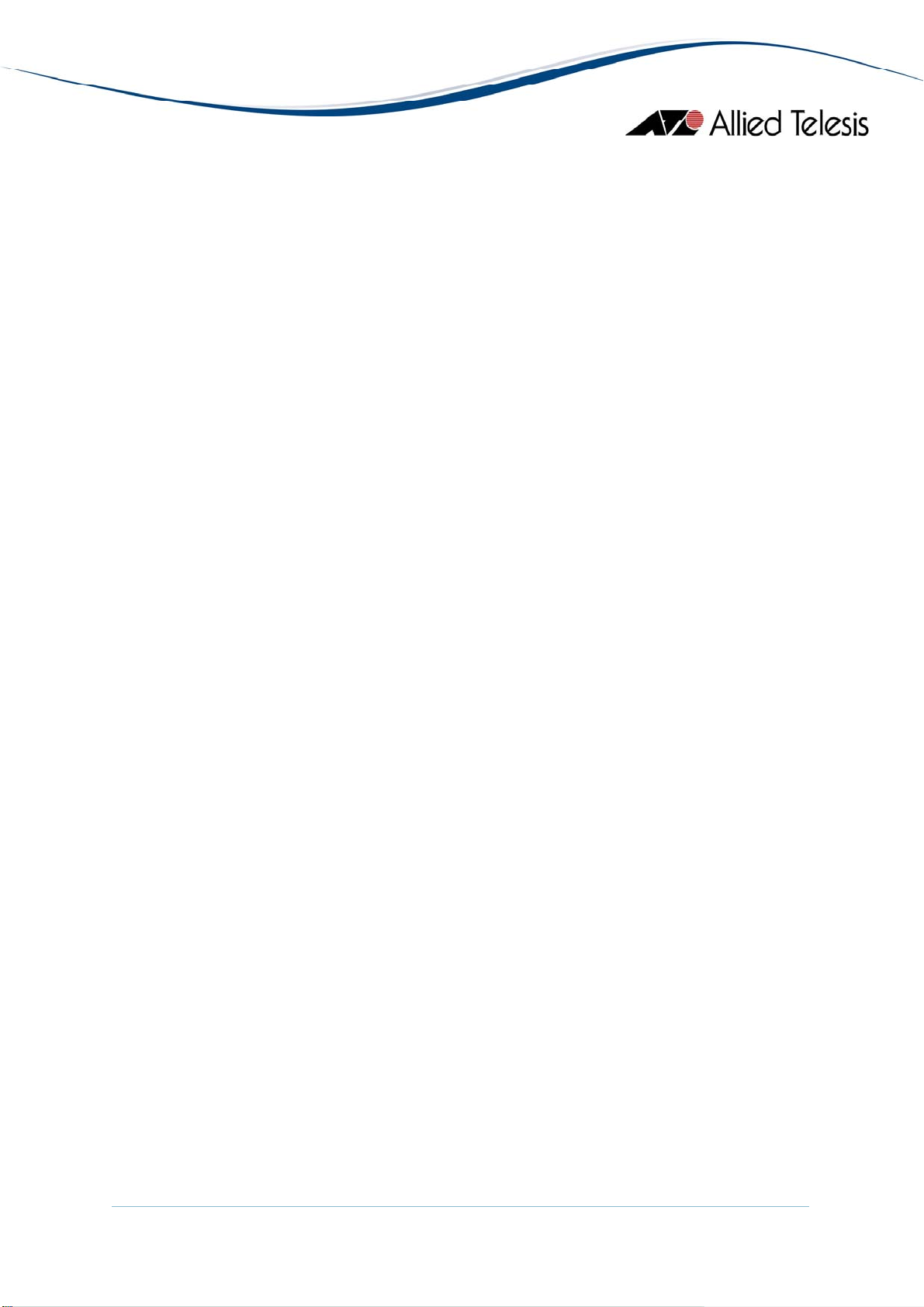
Port Rx
LLDP System Data
Local System
General Info
Port Info
Management Addresses
Remote Systems
Connection Info
Management Addresses
LLDP MED
Device Info
Displays information which describe the device's behavior of the LLDP-MED.
MED Port Config
Displays the LLDP configuration information that controls the transmission
of the MED.
Note - Device Manager does not handle objects of type BITS correctly. As a result,
the TLVs Tx Enable parameter will not be configurable and will display
an 8-bit binary string instead of the actual TLV types allowed. However,
the TLV types allowed can still be determined by looking at the bits that are
on from left to right:
Displays the LLDP frame reception statistics for a particular port.
Displays LLDP information associated with local systems.
Displays port information associated with the local system.
Displays the management address information on the local system.
Note - The current firmware version returns the value 'NULL' for the
OID parameter.
Displays one or more rows per physical network connection.
Displays the management address information on the remote system
learned on a particular port contained in the local chassis.
Note - The current firmware version returns the value 'NULL' for the
OID parameter.
• Bit 0 - Port Description
• Bit 1 - System Name
• Bit 2 - System Description
• Bit 3 - System Capabilities
AlliedView™-EMS 4.0.3 Device Management Guide Page 50 of 468
Page 51

Note - Device Manager does not handle objects of type BITS correctly. As a result,
the MED TLVs Tx Enable parameter will not be configurable and will display
an 8-bit binary string instead of the actual TLV types allowed. However,
the TLV types allowed can still be determined by looking at the bits that are
on from left to right:
• Bit 0 - Capabilities
• Bit 1 - Network Policy
• Bit 2 - Location
• Bit 3 - Extended PSE
• Bit 4 - Extended PD
• Bit 5 - Inventory
Network Policy Info
Displays information about a particular policy on a specific port component.
Note - Device Manager does not handle bit string correctly. As a result, the
Application Type parameter will not be displayed.
Location Info
Displays the Location information as advertised by the local system.
Note - Device Manager always treats objects of type OCTET STRING as a
sequence of bytes in hexadecimal format and does not convert them to plain
text format when necessary. As a result, the Location parameter will neither
be readable nor configurable.
POE Info
Displays the defined type of Power over Ethernet advertised by the local
device.
POE/PSE Port Info
Displays a table that contains one row per port of PSE/PoE information on
the local system known to this agent.
Policy Container Config
Displays the configuration of a particular policy in the media policy container.
Note - Configuring the Row Status parameter to any invalid values will not
return an error message.
Note - Device Manager always treats objects of type OCTET STRING as a
sequence of bytes in hexadecimal format and does not convert them to plain
text format when necessary. As a result, the Port Number parameter will
neither be readable nor configurable.
AlliedView™-EMS 4.0.3 Device Management Guide Page 51 of 468
Page 52

802.3 Config
Port Config
Displays the LLDP configuration information that controls the transmission
of IEEE 802.3.
Note - The current firmware version does not allow the 802.3 TLVs Tx
Enable parameter to be configured.
Note - Device Manager does not handle objects of type BITS correctly. As a
result, the TLVs Tx Enable parameter will not be configurable and will display
an 8-bit binary string instead of the actual TLV types allowed. However, the
TLV types allowed can still be determined by looking at the bits that are on
from left to right:
• Bit 0 - Port Description
• Bit 1 - System Name
• Bit 2 - System Description
• Bit 3 - System Capabilities
Ethernet Port Info
Displays information about a particular port component.
Link Aggregation Info
Displays link aggregation information about a particular port component.
Frame Size Info
Displays maximum frame size information about a particular port
component.
Security Menu
From the Security menu, you can view and edit different security and authentication
protocols SSL, SSH, and port-based authentication.
Authentication/Authorization/Accounting
Basic Info
Displays basic information about Authentication/Authorization/Accounting.
Note - The current firmware version does not allow the EAP Current
Method List parameter to be configured. Attempting to configure this
parameter to any valid value will result in the error "The error occurred
with 'Set' operation. Error: gen error".
Note - The current firmware version will always display an encrypted value
for the System Password Level 1 to 15 parameters regardless of whether the
type of password set is 'clear text' or 'encrypted password'.
AlliedView™-EMS 4.0.3 Device Management Guide Page 52 of 468
Page 53

Note - The current firmware version accepts up to 160 characters for the
System Password Level 1 to 15 parameters, including the '#' or '$' character
as directive that indicates the type of password being used. However, using
the '#' character will result to an error.
Method Lists
Displays information about all method lists.
Note - The current firmware version does not allow the Row Status
parameter to be set to 'create and go' or 'destroy' as its value.
Lines
Displays information about all lines, their passwords and their authorization
levels.
Note - The current firmware version does not allow the Row Status
parameter to be configured. Attempting to configure this parameter to any
valid value will result in the error "The error occurred with 'Set' operation.
Error: gen Error".
Note - The current firmware version does not allow the following parameters
to be configured on the implemented data type and range:
• Method List Name Level 1
• Method List Name Level 2
• Method List Name Level 3
• Method List Name Level 4
• Method List Name Level 5
• Method List Name Level 6
• Method List Name Level 7
• Method List Name Level 8
• Method List Name Level 9
• Method List Name Level 10
• Method List Name Level 11
• Method List Name Level 12
• Method List Name Level 13
• Method List Name Level 14
• Method List Name Level 15
As a result, it will display the values: 'enable_n_default', 'enable_c_default',
'login_n_default', 'login_c_default', 'http', 'https' and 'null' as valid values
instead of allowing the user to enter up to 20 characters for these
parameters.
Note - The current firmware version does not allow the Password Valid Time
parameter to be configured.
AlliedView™-EMS 4.0.3 Device Management Guide Page 53 of 468
Page 54
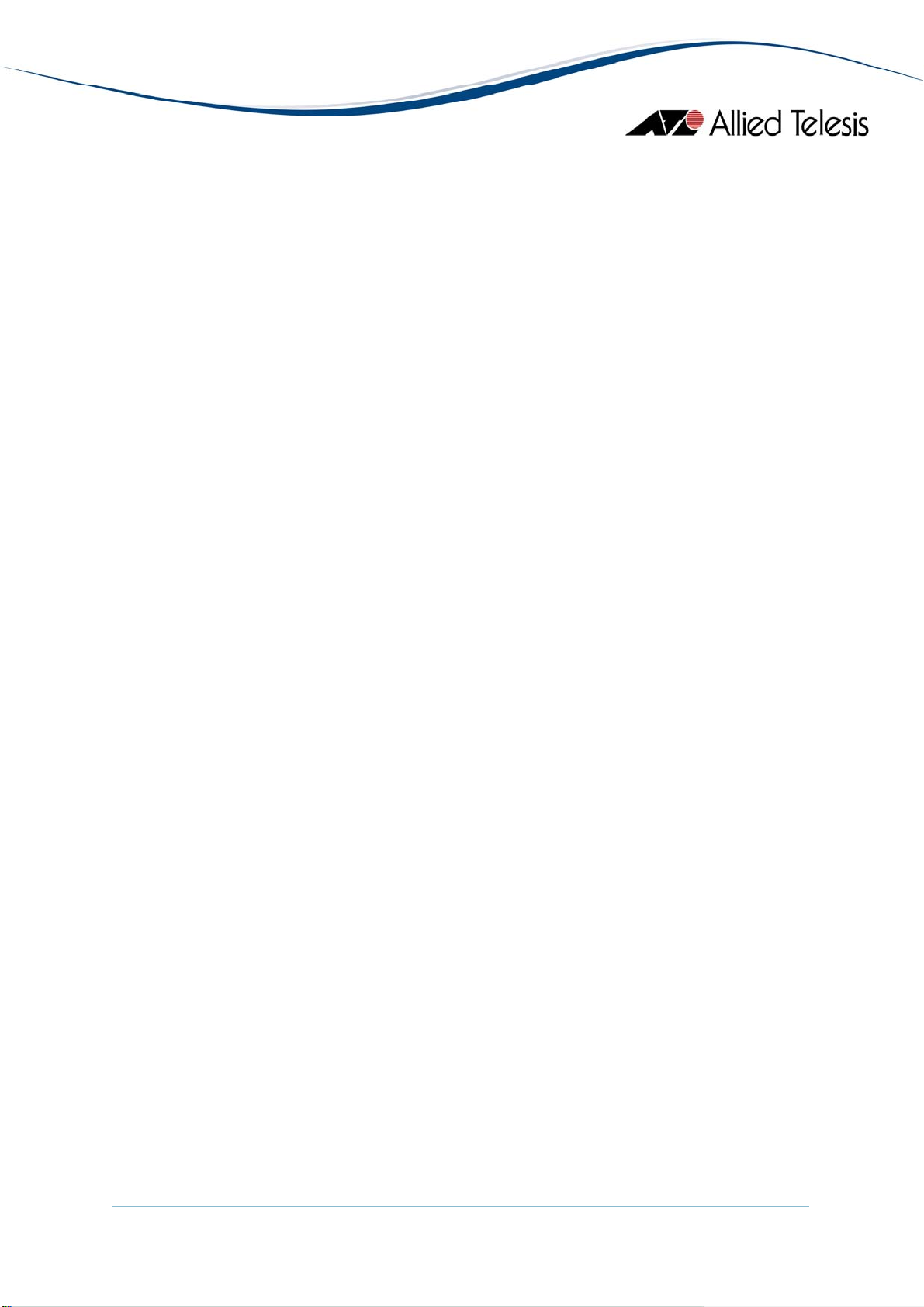
Note - The current firmware version does not return any value for the
Password Expiry Date parameter.
Note - The current firmware version will always display an encrypted value
for the Password parameter regardless of whether the type of password set
is 'clear text' or 'encrypted password'.
Note - Valid MIB Set values for the Password parameter should range from 1-
159 characters. However, the current firmware version allows the user to
set values up to 160 characters.
Local Users
Displays information about all usernames, their passwords and their
authorizations.
Note - The current firmware version does not allow the Password Valid Time
parameter to be configured.
Note - The current firmware version does not return any value for the
Password Expiry Date parameter.
Note - The current firmware version will always display an encrypted value
for the User Password parameter regardless of whether the type of
password set is 'clear text' or 'encrypted password'.
Note - The current firmware version accepts up to 160 characters for the
User Password parameter, including the '#' or '$' character as directive that
indicates the type of password being used. However, using the '#' character
will result to an error.
Authenticated Users
Displays all the current users that have been authenticated.
EAP Method Lists
Displays information about all EAP method lists.
Note - The current firmware version does not allow the Row Status
parameter to be set to 'create and go' or 'destroy' as its value.
Password Verification
Displays table that specifies per every system level, old and new passwords.
Note - The current firmware version does not allow the Old Password, New
Password and Confirm Password parameters to be configured if the values
for these parameters were initially configured using CLI.
AlliedView™-EMS 4.0.3 Device Management Guide Page 54 of 468
Page 55
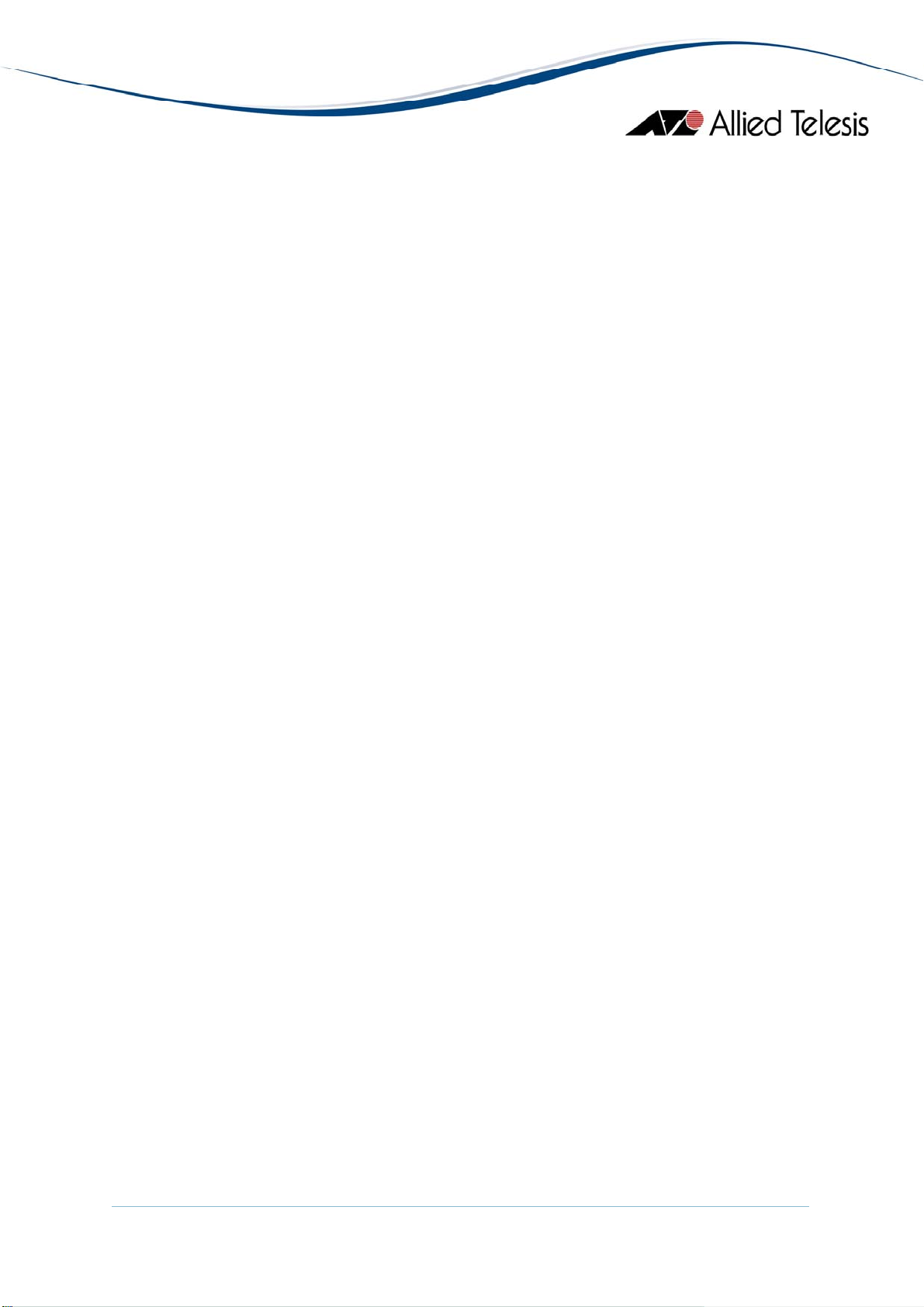
Port-based Authentication
Basic Info
Displays basic port authentication and VLAN information.
Note - Device Manager always treats objects of type OCTET STRING as a
sequence of bytes in hexadecimal format and does not convert them to plain
text format when necessary. As a result, the Guest VLAN Ports parameter
will neither be readable nor configurable.
Port Authentication Info
Displays the value of the MAC based authentication information and Radius
attributes.
Note - The current firmware version does not allow the Radius Attribute
ACL Name Enabled parameter to be set to 'true' as its value.
Port Session Authentication Info
Displays the session statistics information for an Authenticator PAE.
PAE Port Info
Displays the system level information for each port supported by the Port
Access Entity.
Note - The current firmware version does not allow the Initialize and Re-
authenticate parameters to be set to 'true' as its value.
Authenticator PAE Info
Displays configuration objects for the Authenticator PAE associated with
each port.
Note - The current firmware version does not allow the Administrative
Controlled Directions parameter to be set to 'in' and Key Transmission
Status parameter to 'true' as its value.
Authenticator PAE Statistics
Displays statistics objects for the Authenticator PAE associated with each port.
Authenticator PAE Diagnostics
Displays diagnostics objects for the Authenticator PAE associated with each port.
Authenticator PAE Session Statistics
Displays session statistics objects for the Authenticator PAE associated with
each port.
AlliedView™-EMS 4.0.3 Device Management Guide Page 55 of 468
Page 56

RADIUS
Note - The current firmware version returns a 'noSuchName' value for the
following parameters:
• Received Octets
• Transmitted Octets
• Received Frames
• Transmitted Frames
Note - The current firmware version does not allow the Device Manager to
display values for the User Name parameter.
Basic Info
Displays basic RADIUS information.
RADIUS Server Info
Displays the IP address, UDP port number for authentication and accounting
request, and current status of the RADIUS server.
Note - The current firmware version does not allow the Usage parameter to
be set to 'wireless authentication' as its value.
Authentication Client Info
Displays the number of RADIUS Access-Response packets received from
unknown addresses and the identifier of the RADIUS authentication client.
Note - The current firmware version does not return any value for the Client
ID parameter.
Authentication Server Info
Displays the list of RADIUS authentication servers with which the client
shares a secret.
Accounting Client Info
Displays the number of RADIUS Access-Response packets received from
unknown addresses and the identifier of the RADIUS accounting client.
Note - The current firmware version does not return any value for the Client
ID parameter.
Accounting Server Info
Displays the list of RADIUS accounting servers with which the client shares a
secret.
AlliedView™-EMS 4.0.3 Device Management Guide Page 56 of 468
Page 57

TACACS+
Basic Info
TACACS+ Server Info
Secure Shell
SSH Server
Displays basic TACACS+ information.
Displays information about TACACS+ server.
Note - Configuring the Row Status parameter to invalid values will not return
an error message except for the 'create and go' value.
Displays information about the status of public key authentication and the
type of regenerated host key.
Note - Configuring the Regenerate Host Key parameter to 'rsa', 'dsa' or 'rsa1'
values will result to an error message "time out occurred." but the value is
successfully set. Moreover, after the set operation, attempting to view this
table will display the following 'read-only' parameters and should be ignored:
• Server Host Public Key Algorithm
• Server Host Public Key Fragment ID
• Server Host Public Key Fragment Text
• Server Host Public Key Fingerprint Algorithm
• Server Host Public Key Fingerprint Digest Format
• Server Host Public Key Fingerprint
Note - The current firmware version does not allow the Regenerate Host
Key parameter to be set to 'rsa1' as its value.
SSH Client
Displays information about the user name ssh client will use and the value of
the regenerated self key.
Note - Valid MIB Set values for the User Name parameter should range from
1-48. However, the current firmware version allows the user to enter values
in the range 0-160.
Note - The current firmware version does not allow the Regenerate Self Key
parameter to be set to 'rsa1' as its value.
Note - Configuring the Regenerate Self Key parameter to 'rsa' or 'dsa' as its
value will cause the device to be inaccessible and may need the restarted.
Public Key Fragment Text
Displays the router's public key.
AlliedView™-EMS 4.0.3 Device Management Guide Page 57 of 468
Page 58

Public Key Fingerprint
Displays the fingerprint for the router's public key.
Secure Socket Layer
Basic Info
Displays basic SSL information.
Certificate Generation
Displays information about the generated keys and self signed certificates.
Note - The current firmware version does not allow the following parameters
to be configured:
• Certificate Generation ID
• Country Name
• State or Province Name
• Locality
• Organization Name
• Organization Unit Name
• Common Name
• Valid Days
• RSA Key Length
• Passphase
Attempting to configure these parameters to any valid value will result in the
error "The error occurred with 'Set' operation. Error: time out occurred.".
Note - The Certificate Generation Index parameter is implemented as 'read-only'.
Note - The current firmware version does not allow the Action parameter to
be configured.
Export Certificate
Displays information about the saved data from RAM and flash.
Import Certificate
Displays information about the copied external certificate of the device.
Note - The current firmware version does not allow the Fragment Text
parameter to be configured. Moreover, attempting to configure this
parameter followed by Refresh operation will display numeric values.
AlliedView™-EMS 4.0.3 Device Management Guide Page 58 of 468
Page 59

RMON Menu
From the RMON menu you can view and edit the RMON MIB.
Statistics
Displays traffic statistics in the network segment attached to each port.
History Control Table
Displays the RMON History table.
Alarm Table
Displays the RMON Alarm table.
Event Table
Displays the RMON Event table.
Event Log
Displays the RMON Event log.
Port Menu
From the Port menu, you can view and edit MIB information about the port.
Utilization
Displays the port's utilization information.
Note - The current firmware version does not allow the Device Manager to display
the Port Number parameter for single port.
Note - The current firmware version does not allow the Device Manager to display
Utilization information.
Interface Info
Detail Info
Displays port statistics such as the number of frames received and
transmitted on the port, bytes received and transmitted on the port, and
port status.
Additional Info
Displays additional information about the port's interface info.
Note - The current firmware version returns a 'noSuchName' value for the
following parameters:
AlliedView™-EMS 4.0.3 Device Management Guide Page 59 of 468
Page 60
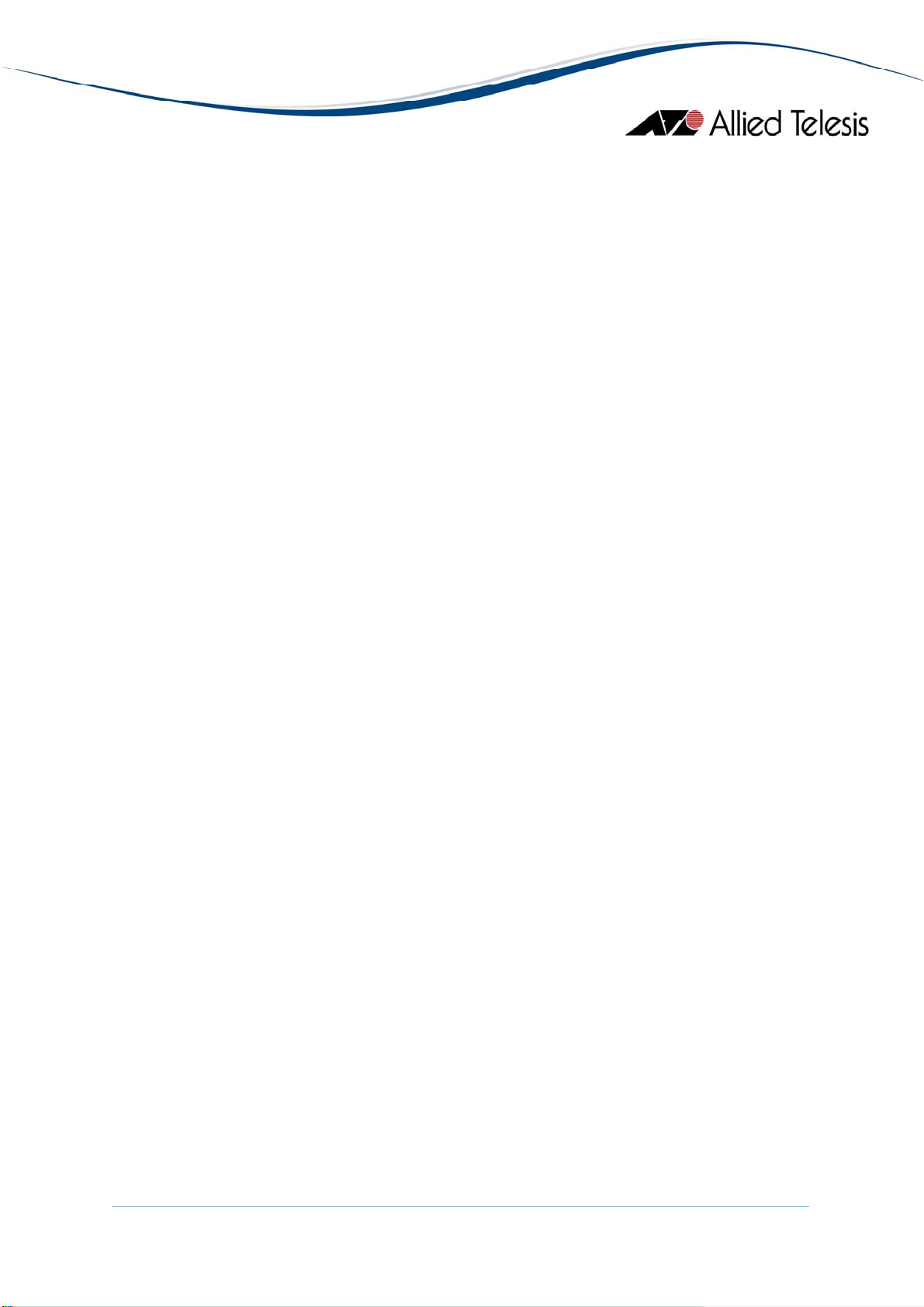
PHY Diagnostics
Test Interface
TDR Diagnostics Table
Error Statistics
Displays error statistics for the ports.
Note - The current firmware version returns a 'noSuchName' value for the following
parameters:
• Transmitted Buffer Length
• Received Unicast Packets (HC)
• Received Multicast Packets (HC)
• Received Broadcast Packets (HC)
• Transmitted Unicast Packets (HC)
• Transmitted Multicast Packets (HC)
• Transmitted Broadcast Packets (HC)
Note - The current firmware version does not allow the Promiscuous Mode
parameter to be set to 'false' as its value.
Note - The current firmware version returns the value 'NULL' for the Specific
Media MIB parameter.
Displays entries containing objects for invoking tests on an interface.
Note - The current firmware version does not allow the Test Set Type
parameter to be configured. Attempting to configure this parameter to any
valid value will result in the error "The error occurred with 'Set' operation.
Error. bad value.".
Displays entries containing results of tests on an interface.
• Alignment Error Frames
• Multi Collision Frames
• SQE Test Errors
• Deferred Transmissions
• Carrier Sense Errors
• Symbol Errors
Note - The Ethernet Chip Set parameter is not applicable to the AT-8000GS series
and should be ignored.
AlliedView™-EMS 4.0.3 Device Management Guide Page 60 of 468
Page 61

Detail Info
Displays detailed port information such as duplex mode.
Note - The current firmware version does not allow the following parameters to be
configured:
• Tagged Mode
• Default Priority
• Row Status
• Port Flow Control Config
• Port Speed
• Reactive and Combo Ethernet Config
Attempting to configure these parameters to any valid value will result in the error
"The error occurred with 'Set' operation. Error. bad value." except for the Default
Priority parameter.
Note - The current firmware version does not allow the Host Mode parameter to be
set to 'multiple-auth' as its value.
Note - The current firmware version does not allow the Autonegotiation Capabilities
Config parameter to be configured. Attempting to configure this parameter to any
valid value will result in the error "The error occurred with 'Set' operation. Error.
bad value.".
Note - The Physical Address Type parameter is not applicable to the AT-8000GS
series and should be ignored.
Note - The current firmware version does not allow the Port Duplex Config
parameter to be set to 'half' as its value.
Note - The combo ports will not display the Port Context Menu on right-mouse
click if logged-on in an SNMPv3 mode using a user account with no read-write
access to the Transceiver Type parameter.
POE Port Status
Displays additional information for Power Over Ethernet ports.
Note - Valid MIB Set values for the Port Power Limit parameter is [0 - 2147483647].
However, the current firmware version does not allow this parameter to be
configured to any value. Attempting to configure this parameter from 154012147483647 will result in the error "The error occurred with 'Set' operation. Error:
gen error".
AlliedView™-EMS 4.0.3 Device Management Guide Page 61 of 468
Page 62

Spanning Tree Info
STP
Detail Info
Additional Info
MSTP
MSTI
CIST
Enable
Enables the port.
Disable
Disables the port.
Port Lock
Basic Info
Displays basic information about port lock.
Interfaces Range
Displays information about port lock interfaces range.
Note - The current firmware version displays a hexadecimal format for the
Range parameter.
MAC Control
MAC Control Sublayer
Displays information about the MAC Control sublayer on a single ethernetlike interface.
Note - The current firmware version returns a 'noSuchName' value for the
Unknown OpCodes Received and Unknown OpCodes Received (HC)
parameters.
MAC Control PAUSE
Displays information about the MAC Control PAUSE function on a single
ethernet-like interface.
Displays the port's spanning tree parameters.
Displays a list of information maintained by every port about the
Spanning Tree Protocol state for that port.
Note - The current firmware version does not allow the Protocol
Migration parameter to be set to 'true' as its value.
Displays a list of information maintained by every pair <msti, port>
about the Spanning Tree Protocol state for that pair.
Displays a list of information maintained by every port of the CIST.
AlliedView™-EMS 4.0.3 Device Management Guide Page 62 of 468
Page 63

Port Trunking
Basic Info
Balancing Criteria
Aggregator Info
Aggregator Port List
Aggregation Port Info
Note - The current firmware version returns a 'noSuchName' value for the
Received Frames (HC) and Transmit Frames (HC) parameters.
Note - The current firmware version does not allow the PAUSE Config
parameter to be set to 'enabledXmit' or 'enabledRcv' as its value.
Displays basic information about port trunking.
Note - The current firmware version does not allow the Trunk Creation
Support and LACP Membership Restrictions Support parameters to be
configured.
Displays information about Aggregate Index.
Note - The current firmware version does not allow the Used Addresses and
Broadcast Type parameters to be configured.
Displays information about every Aggregator that is associated with this
system.
Displays Link Aggregation Control information for every Aggregation Port
associated with this device.
Displays a list of Link Aggregation Control configuration parameters for each
Aggregation Port on this device.
Note - The current firmware version does not allow the Actor
Administrative Key and Partner Administrative System ID parameters to be
configured. Attempting to configure these parameters to any valid value will
result in the error "The error occurred with 'Set' operation. Error. bad
value.".
Note - Device Manager does not handle 8-bit string parameters correctly. As
a result, the Actor Administrative Status and Partner Administrative Status
parameters will display unrecognizable values and will not be configurable.
AlliedView™-EMS 4.0.3 Device Management Guide Page 63 of 468
Page 64
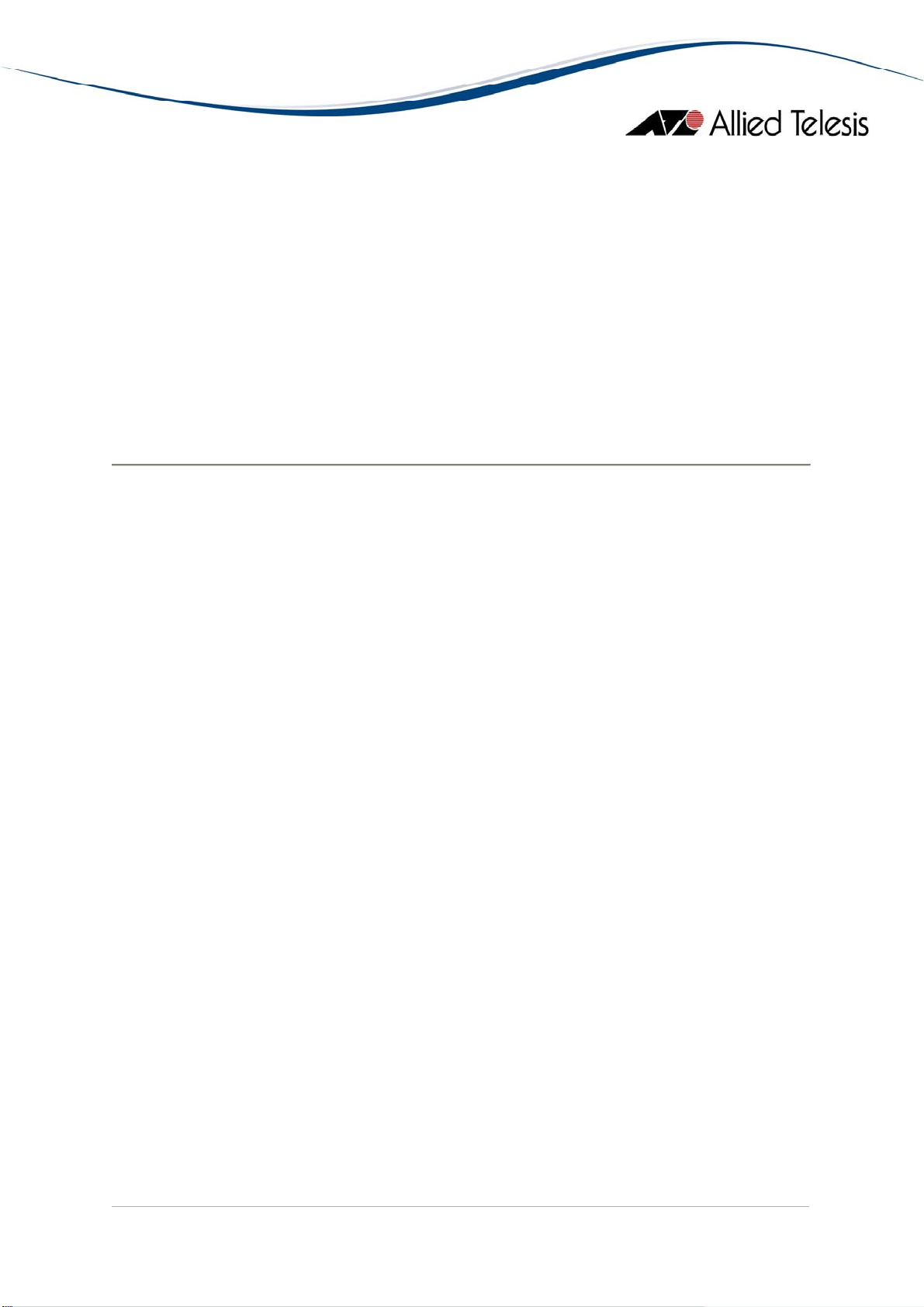
Storm Control
Basic Info
Storm Control Protection
Storm Control Group
Displays basic information about storm control.
Displays information about the storm control protection per port.
Note - The current firmware version does not allow any of the parameters
under this table to be configured except for the Broadcast Enable and
Multicast Enable parameters.
Displays group identification for each supported frame type defined per port.
AT-8000GS Series
AlliedView™-EMS 4.0.3 Device Management Guide Page 64 of 468
Page 65

AT-8000S Series
This section describes Device Manager menus and operations specific to the AT-8000S Series.
Topics:
• Main Window
• Agent Menu
• Routing Menu
• Bridge Menu
• IGMP Menu
• LLDP Menu
• Security Menu
• RMON Menu
• Port Menu
Main Window
AT-8000S/16
AlliedView™-EMS 4.0.3 Device Management Guide Page 65 of 468
Page 66
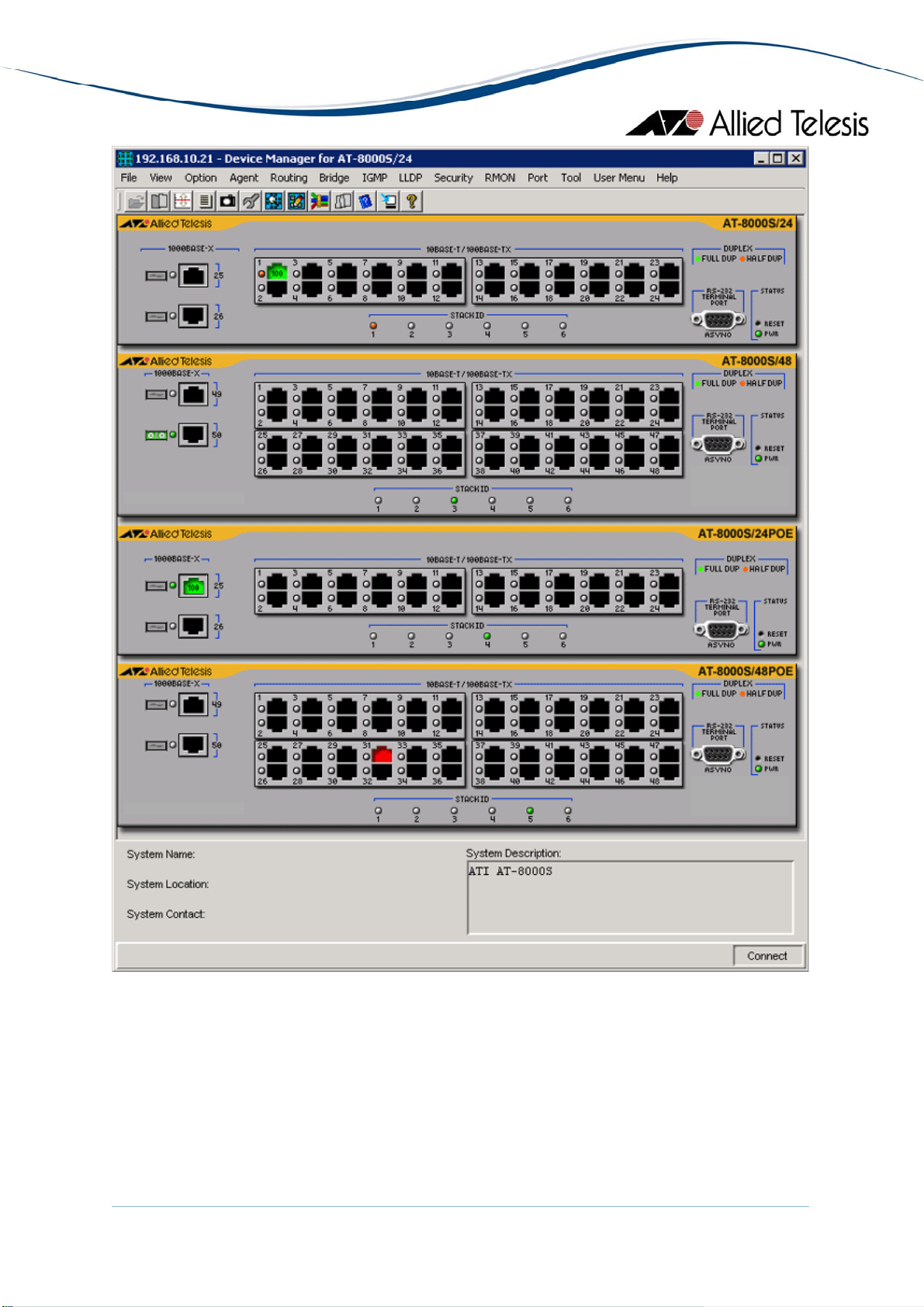
AT-8000S/24, AT-8000S/48 and POE Models
The AT-8000S/24, AT-8000S/24POE, AT-8000S/48 and AT-8000S/48POE can be combined
to form a single stack of up to 6 units.
AlliedView™-EMS 4.0.3 Device Management Guide Page 66 of 468
Page 67
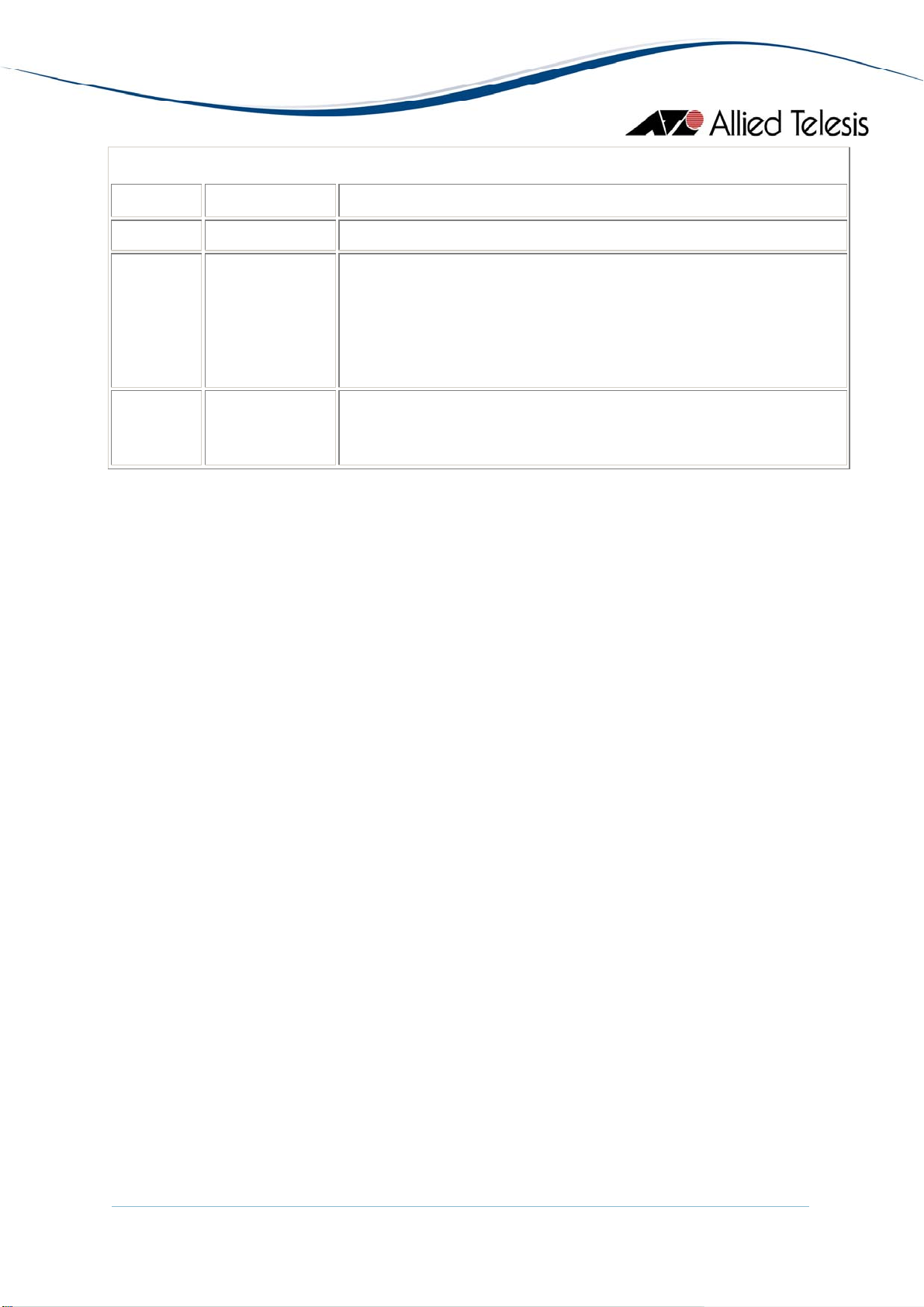
Device Manager LEDs for AT-8000S Series
LED State Description
PWR Green The switch is receiving power.
STACK ID Orange
The stacked unit is either the Stacking Master or the Backup
Master.
Gray
The switch is a set to standalone mode.
Green
The stacked unit is a slave switch.
DUPLEX Green
Orange
The port is operating in full-duplex mode.
The port is operating in half-duplex mode.
Note - When multiple units of the AT-8000S series are stacked together, port numbering is
continuous based on the Box ID.
• Box ID 1 - 1 to 54
• Box ID 2 - 55 to 108
• Box ID 3 - 109 to 162
• Box ID 4 - 163 to 216
• Box ID 5 - 217 to 270
• Box ID 6 - 271 to 324
This numbering scheme assumes that a unit can have a maximum of 54 ports.
Combo ports on the AT-8000S/24 and AT-8000S/24POE devices are assigned port
numbers 49 and 50.
Note - The current firmware version does not allow Device Manager to detect the presence
of an SFP module in any of the SFP slots unless there is an active connection on the SFP
ports. As a result, SFP images will appear on the device panel only if there is an established
connection on the physical SFP ports.
Note - The current firmware version does not allow Device Manager to handle redundant
ports. As a result, the Duplex LED of the copper ports will remain green even if there is an
established connection on the equivalent SFP ports.
AlliedView™-EMS 4.0.3 Device Management Guide Page 67 of 468
Page 68

Agent Menu
From the Agent menu, you can view and edit the system information for the device, or log
into the CLI using Telnet.
System Info
Displays basic system information, including system name, location, contact and
description.
Note - The current firmware version allows the System Name parameter to be set
to 'NULL' and accepts inputs of up to 160 characters.
Device Info
General Info
Displays common management information.
Note - The current firmware version does not return any value for the
Hardware Version parameter.
Active Software File
Displays the currently available images on the flash.
Image Files Info
Displays information about the images on the flash including the image
version.
Software Packages
Displays the device's software packages.
Physical Description
Module Info
Displays module information for each unit in the system.
Port Attributes
Displays port information.
Unit General Info
Displays the device's software versions.
Note - The current firmware version does not return values for the
following parameters:
• Hardware Version
• Service Tag
• Manufacturer
• Model Name
AlliedView™-EMS 4.0.3 Device Management Guide Page 68 of 468
Page 69

Note - The current firmware version allows the user to enter up to
160 characters for the Serial Number and Asset Tag parameters but
values exceeding 19 characters will be truncated.
Unit Environment Info
Displays the device's main power supply and temperature status.
Physical Entity
Displays the information about the device including the serial number.
Note - The current firmware version accepts up to 6 characters for the
Physical Alias parameter.
Note - The current firmware version accepts up to 16 characters for the
Physical Asset ID parameter.
Note - The current firmware version is unable to display any value for the
Serial Number parameter.
Stacking Info
Basic Info
Displays the stacking information.
Note - Attempting to set the Stack Reload Unit parameter to a non-
existing Unit ID in the stack will cause the master device to restart.
Note - Valid MIB Set values for the Force Master Unit, Top Unit and
Bottom Unit parameters is [1-6] inclusive. However, the current
firmware version allows the user to set these parameters to '0'.
Note - The current firmware version does not allow the Stack Order
Permutation parameter to be configured.
Stack Info
Displays information about the stacked devices.
Stack Status
Displays the current unit ID and stack mode of the device after reset.
Note - Valid MIB Set values for the Active Unit ID After Reset
parameter is [1-6] inclusive. However, the current firmware version
allows the user to set this parameter to '0'.
Cascaded Ports Info
Displays cascaded ports information for stacked devices.
AlliedView™-EMS 4.0.3 Device Management Guide Page 69 of 468
Page 70

POE Info
Note - For devices configured in stacked mode, where at least one POE and one
non-POE devices are members of the stack, attempting to access the POE Config
table will cause the stacked devices to restart continuously unless the POE Config
table is closed.
MCU Info
Displays POE device's Microcontroller information.
POE Config
Displays POE device's configurations.
Socket Info
Displays the sockets information which are currently open in the system.
Management Info
General Management
Displays common management information.
Note - The current firmware version does not allow Reboot Delay parameter
to be configured.
Flash File System
Basic Info
File Lists
File Copy Info
Jumbo Frames
Displays the current jumbo frames status.
Management ACL
Basic Info
Access Lists
Displays the flash file size of the device.
Displays the device's list of files.
Note - The current firmware version does not allow the Row Status
parameter to be configured.
Displays the current history index and messages for file copy.
Displays basic information about the management access list.
Note - The current firmware version does not allow the Active List
Name parameter to be configured.
Displays information about access lists.
AlliedView™-EMS 4.0.3 Device Management Guide Page 70 of 468
Page 71
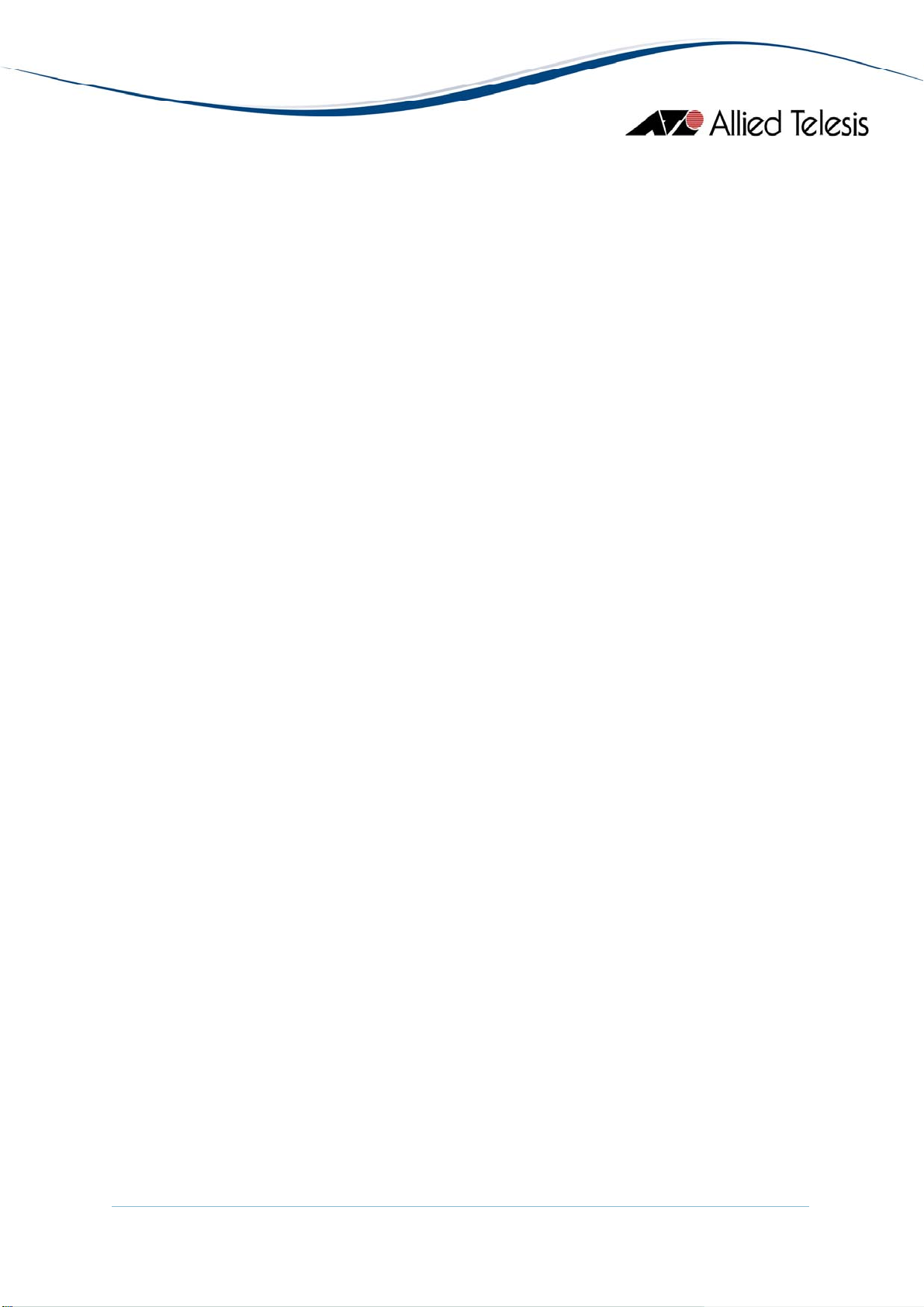
Mid-level Management
Alarm Options
Displays information about alarm options.
MIB Tree
Displays information about the device's MIB tree.
Tuning
Agent Diagnostics
Displays diagnostic information about the agent.
Note - The current firmware version returns a 'noSuchName' value
for the Location parameter.
General Tuning
Displays general tuning information.
Note - The current firmware version accepts values in the range [0-
255] inclusive for the Debug Level parameter.
Note - The current firmware version returns inconsistent values when
configuring High Priority and Low Priority parameters.
Max Entries Tuning
Displays information about the maximum entries in tuning.
Note - The current firmware version does not allow the following
parameters to be configured:
• Max IP Next Hop Entries After Reset
• Max IP Prefixes After Reset
• Max IP ECMP Entry Size After Reset
• Max IP Interfaces After Reset
TCP Tuning
Displays the memory pool size for TCP tuning.
Radius Tuning
Displays the memory pool size for radius tuning.
Note - The current firmware version returns a 'noSuchName' value
for the Radius Tuning parameter.
Syslog Tuning
Displays the current cache size and its size after reset.
AlliedView™-EMS 4.0.3 Device Management Guide Page 71 of 468
Page 72

Management ACL Tuning
Displays the current number of access rules and the number after reset.
SSH Tuning
Displays the current number of the maximum number of authorized
keys and its value after reset.
Terminal Sessions
Displays the current number of maximum sessions and its value
after reset.
DNS Client Tuning
Displays the maximum values of the cache entries and the negative
cache entries before and after reset.
DHCP Snooping Tuning
Displays the current maximum number of DHCP snooping entries.
Tuning Parameters
Displays the current value, value after reset, default value, minimum
and maximum value of the different tuning parameters.
Host Parameters
Displays the corresponding value of the different host parameters.
Terminal Debug Mode
Displays the terminal debug mode password.
Note - The current firmware version does not allow the Terminal Debug
Mode Password to be configured.
Banner Config
Manage Banners
Displays banner messages with respect to the connection type: telnet
or console.
Clear Banner Message
When set, clears the selected banner type.
Telnet
Basic Info
Displays the basic telnet information.
Note - The current firmware version accepts up to 160 characters for
the Login Banner parameter.
Note - The current firmware version does not allow the Password
parameter to be configured.
AlliedView™-EMS 4.0.3 Device Management Guide Page 72 of 468
Page 73

Telnet Sessions
Displays the login time, client IP address and telnet session status.
CLI Info
Displays information if the file is enabled or not.
LCLI Info
Displays information about the device's Telnet sessions and SSH
sessions if enabled or not.
Note - Valid MIB Set values for History Size, Telnet History Size and
SSH History Size parameters should range from 10 to 210. However,
the current firmware version allows the user to enter values up to
246.
RS-232
Displays the configuration of the baud rate of the device.
Web Server
Displays the configuration about the HTTP and HTTPS Port the device used.
Web Info
Displays embedded Web protocol.
Note - Setting the HTTP Port and HTTPS Port parameters to '0' will
automatically set the parameters to their default port numbers which
are 80 and 443 respectively.
Web Services
Displays the services used for the embedded Web protocol.
Note - The current firmware version does not allow Service Protocol
parameter to be configured.
Note - Valid MIB Set values for Service Certificate ID parameter should
range from 0 to 1000. However, the current firmware version allows
user to enter values in the range [-2147483648 to 2147483647]
inclusive. Attempting to enter values greater than 2147483647 will
cause the new value to be converted to its equivalent wrap-around
value; i.e., 2147483648 will become -2147483648, 2147483649 will
become -2147483647, and so on.
AlliedView™-EMS 4.0.3 Device Management Guide Page 73 of 468
Page 74

Date and Time
Time Synchronization
SNTP/NTP Client Config
SNTP Config
Broadcast Mode
SNTP Server Info
Authentication Keys
System Log
Basic Info
Displays the configuration about the device's date/time and time zone.
Note - The current firmware version does not allow DST End and DST Start
parameters to be configured.
Note - Valid MIB Set values for the DST Offset parameter should range from
1 to 1440. However, the current firmware version allows the user to enter
values in the range [-2147483648 to 2147483647] inclusive. Attempting to
enter values greater than 2147483647 will cause the new value to be
converted to its equivalent wrap-around value; i.e., 2147483648 will become
-2147483648, 2147483649 will become -2147483647, and so on.
Displays information about SNTP/NTP client configuration.
Note - Valid MIB Set values for the Polling Interval parameter should range
from 60 to 86400. However, the current firmware version allows the user to
enter values in the range [-2147483648 to 2147483647] inclusive. Attempting
to enter values greater than 2147483647 will cause the new value to be
converted to its equivalent wrap-around value; i.e., 2147483648 will become
-2147483648, 2147483649 will become -2147483647, and so on.
Displays information about SNTP client configuration.
Displays information about broadcast mode per interface.
Note - The current firmware version returns a 'noSuchName' value for the
IP Address parameter.
Displays information about trusted SNTP servers to be queried in unicast
or broadcast mode.
Displays information about keys information for authentication of NTP packets.
Displays information and configuration of the device's log files.
Note - Setting the Clear Log File and Clear Cache parameters to a value
other than 0 will delete the log file and clear the cache memory but the value
used will not be retained.
AlliedView™-EMS 4.0.3 Device Management Guide Page 74 of 468
Page 75

Event Log
Error Log
Syslog Device
Syslog Collector
Syslog Application
Reset
Resets the switch.
Telnet
Starts a Telnet connection to the switch.
WEB Browser
Connects to the switch's HTTP server.
Displays information about events sent to the system log file.
Displays information about errors registered to the system cache.
Displays information about Syslog diagnostic messages.
Note - Device Manager does not handle 8-bit string parameters correctly. As
a result, the Syslog Device Control parameter will display the string
"00000000" and will not be configurable.
Displays the information to generate Syslog messages to an aggregating agent
or collector.
Displays information about a managed entity that provides individual control
over the severity level of the messages that it will generate.
Note - The current firmware version does not allow the Severity parameter
to be configured.
Routing Menu
From the Routing menu, you can view and edit information about the switch's routing
functions.
IP
ARP Table
Displays the ARP cache on the switch.
Address Table
Standard
Displays the list of IP interfaces on the switch.
AlliedView™-EMS 4.0.3 Device Management Guide Page 75 of 468
Page 76

UDP
Additional Info
Displays additional information about the address table.
Note - The current firmware version does not allow the Port
Number, Net Mask and IP Interface Owner parameters to be
configured.
Note - The Backup Address parameter is not applicable to the
AT-8000S series and should be ignored.
Static Route Table
Displays the IP static routing table.
Note - The current firmware version does not allow the Routing Type
parameter to be set to 'local'.
IP Statistics
Displays statistics about IP routing, including the number of IP datagram
received.
Note - The current firmware version does not allow the Forwarding Status
parameter to be configured.
ARP Table Config
Displays configuration information about ARP.
Note - The current firmware version does not allow Unresolve Timer to be
configured.
I/F Name-Address Translation
Displays information about the IP interface's name translated to an
IP interface address.
TFTP
Displays configuration information about the TFTP.
Note - The current firmware version does not allow Send Config File
parameter to be configured to send config/image/boot files to a TFTP server.
Note - The current firmware version does not allow Get Config File
parameter to be configured to receive image/config/boot files from a TFTP
server. Attempting to set this parameter to any valid value will cause the
device to be restored to its default configuration.
Listener Info
Displays UDP listener information.
AlliedView™-EMS 4.0.3 Device Management Guide Page 76 of 468
Page 77

TCP
CIDR
UDP Statistics
Displays UDP statistics.
Connection Info
Displays TCP connection-specific information.
Note - The current firmware version does not allow the Connection Status
parameter to be configured.
TCP Statistics
Displays TCP statistics.
Route Number
Displays the number of valid CIDR entries.
Route Table
Displays the CIDR routing tables.
Note - The current firmware version does not allow the Routing Type
parameter to be set to 'local'.
Note - The current firmware version does not allow the following parameters
to be configured:
ICMP
DHCP
• Destination Port Number
• Routing Protocol MIB
• Destination Metric 2
• Destination Metric 3
• Destination Metric 4
• Destination Metric 5
Note - The current firmware version only allows the Routing Type parameter
to be set to 'reject' if the value prior to set operation is 'remote'.
ICMP Statistics
Displays ICMP Statistics.
Error Messages
Displays the variable that controls the ability to generate ICMP error messages.
DHCP Client
DHCP Client Action
Displays DHCP actions configured in the device.
AlliedView™-EMS 4.0.3 Device Management Guide Page 77 of 468
Page 78

DHCP Client Command
DHCP Relay
Basic Info
DHCP Servers
Enabled Interfaces
Interfaces Lists
DHCP Snooping
Basic Info
Displays the system's basic DHCP snoop information.
Note - The current firmware version does not allow the Clear Action parameter to
be set to 'noAction' as its value.
Binding Database
Displays all DHCP snooping entries.
Note - The current firmware version does not allow the Type parameter to be set
to 'static' as its value.
Enabled VLANs
Displays the IP DHCP snooping enabled VLAN entries.
Trusted Ports
Displays DHCP snooping configured as trusted ports.
Note - The current firmware version does not allow Host Name
parameter to be configured.
Note - The current firmware version does not allow Command
Action parameter to be set to 'renew force auto config' as its value.
Displays what DHCP action to apply.
Displays basic DHCP relay information.
Note - The current firmware version does not allow MIB Version parameter
to be configured.
Displays the next DHCP configuration server.
Displays enabled DHCP relay interface table.
Note - The current firmware version does not allow Use Gateway IP Address
parameter to be set to 'false' as its value.
Displays port list and VLAN lists of interfaces that have configured DHCP
relay.
Note - The current firmware version does not allow any of the parameters
under this table to be configured.
AlliedView™-EMS 4.0.3 Device Management Guide Page 78 of 468
Page 79

DNS Resolver
Resolver Config
Displays information about the DNS client.
Note - The current firmware version does not allow the Reset parameter to
be set to "reset".
Basic Counters
Displays information about basic DNS counters.
Counters by OpCode
Displays information about the current count of resolver queries and
answers.
Counters by Response Code
Displays information about the current count of responses to resolver
queries.
Lame Delegation Overflows
Displays information about number of times the resolver attempted to add
an entry to the lame delegation table.
Cache Info
Displays information about a collection of objects providing access to and
control of a DNS resolver's cache.
Negative Cache Info
Displays information about a collection of objects providing access to and
control of a DNS resolver's negative response cache.
Additional Counters
Displays information about a collection of objects providing further
instrumentation applicable to many but not all DNS resolvers.
ISATAP Tunnel Info
Displays the Intra-Site Automatic Tunnel Addressing Protocol tunneling info.
Bridge Menu
From the Bridge menu, you can view and edit bridge information such as the forwarding
database and the spanning tree status.
Forwarding Database
Standard View
Displays the Forwarding Database table as returned by the device.
AlliedView™-EMS 4.0.3 Device Management Guide Page 79 of 468
Page 80

Enhanced View
Displays the Forwarding Database table on a per port basis. User can select a
port or group of ports to view its corresponding Forwarding Database
entries.
Aging Time Info
Displays information about the device's aging time.
Spanning Tree Info
STP
Standard
Additional Info
MSTP
Basic Info
Instance Info
Statistics
Displays statistics about frames received/transmitted on the switch port.
Basic Bridge Info
Displays basic bridge information.
Bridge Port Info
Displays statistics about frames received/transmitted on the switch port.
Note - The current firmware version does not allow Number of Traffic Class
parameter to be configured.
Note - The current firmware version returns the value 'NULL' for the Circuit
parameter.
802.1p
Device Capabilities
Displays information on the device capabilities.
Displays the spanning tree information such as the STP version and
path cost.
Displays additional STP information like supported type.
Note - The current firmware version does not allow Flood BPDU
Method parameter to be set to 'bridging' as its value.
Displays the basic information about MSTP.
Displays information that contains MSTP instance specific information
for the Multiple Spanning Tree Protocol.
AlliedView™-EMS 4.0.3 Device Management Guide Page 80 of 468
Page 81
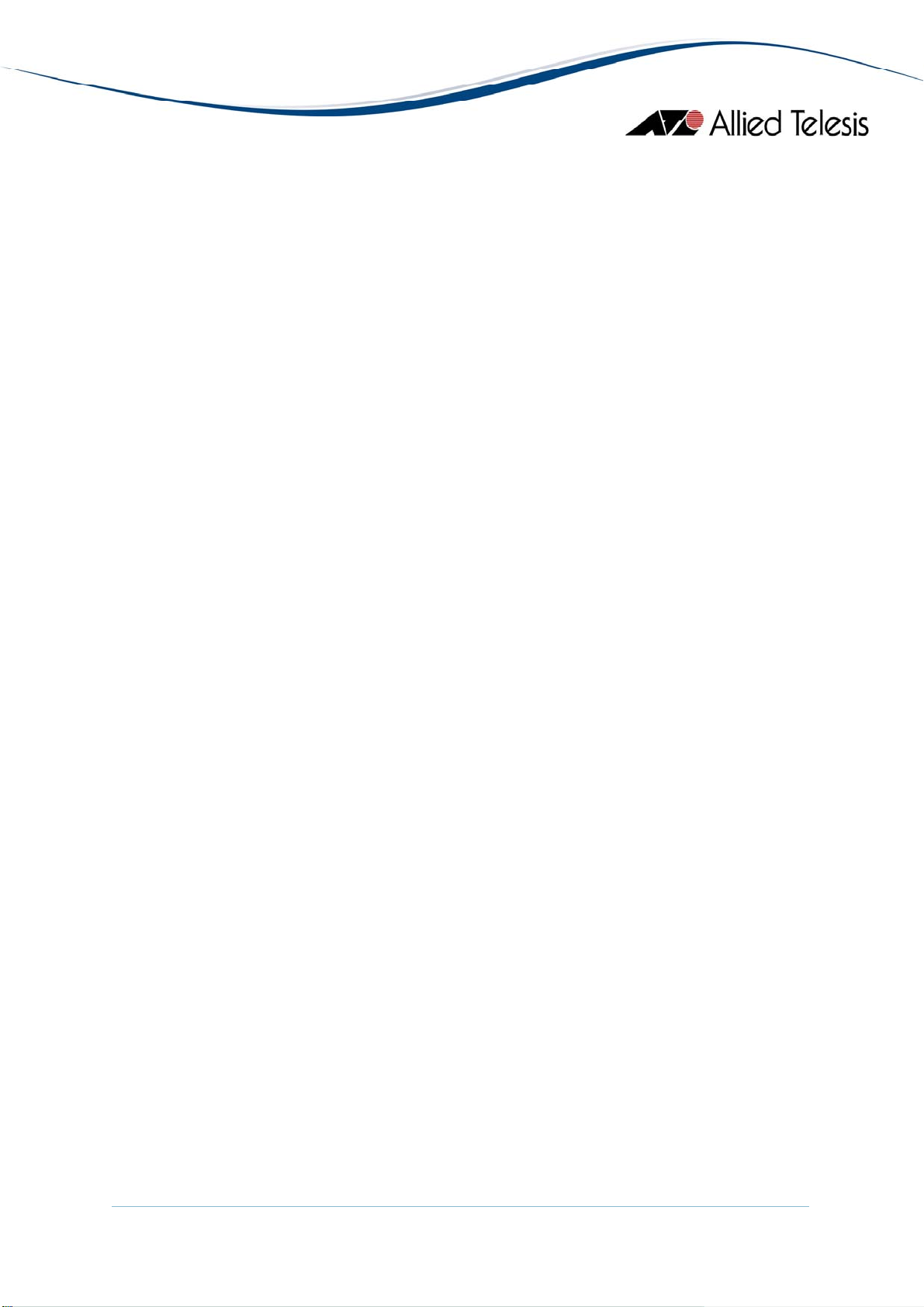
Port Priority Group
Displays information about the port priority.
Traffic Class
Displays information about the traffic class and traffic class priority.
Note - Valid MIB Set values for Traffic Class parameter are in the range [0-3]
inclusive. Attempting to set this parameter to a value outside of the valid
range will result in the error message: "The error occurred with 'Set'
operation. Error: bad value."
MAC Table Info
Displays MAC table information.
MAC Base Priority Support
Displays which features of the max base priority are supported.
IGMP Menu
From the IGMP menu, you can view and edit IGMP information such as IGMP queries
and reports sent between devices, VLAN's IGMP functions and interfaces on which IGMP
is enabled.
MAC Multicast Info
Displays configurations of the enabling/disabling multicast.
IGMP Config
Displays configurations of the Internet Group Management Protocol function.
LLDP Menu
From the LLDP menu, you can view and edit LLDP configurations, statistics, local system
data and remote systems data components.
LLDP Configuration
General Config
Displays LLDP general function such as enabling LLDP, Tx delays and others.
Note - The current firmware version allows the user to enter any character
as valid value for the Clear Received Info parameter.
Port Config
Displays the control selection of LLDP Port VLAN-ID TLVs to be
transmitted on individual ports.
AlliedView™-EMS 4.0.3 Device Management Guide Page 81 of 468
Page 82

Note - The current firmware version does not allow Port VLAN Tx Enable
parameter to be set to 'true' as its value.
Note - Device Manager does not handle objects of type BITS correctly. As a
result, the TLVs Tx Enable parameter will not be configurable and will display
an 8-bit binary string instead of the actual TLV types allowed. However, the
TLV types allowed can still be determined by looking at the bits that are on
from left to right:
Management Addresses
Displays control selection of LLDP management address TLV instances to be
transmitted.
LLDP Statistics
Remote Tables
Displays LLDP extension objects associated with remote systems.
Port Tx
Displays the LLDP transmission statistics for individual ports.
Port Rx
Displays the LLDP frame reception statistics for a particular port.
LLDP System Data
Local System
General Info
Port Info
Management Addresses
Remote Systems
Connection Info
• Bit 0 - Port Description
• Bit 1 - System Name
• Bit 2 - System Description
• Bit 3 - System Capabilities
Displays LLDP information associated with local systems.
Displays port information associated with the local system.
Displays the management address information on the local system.
Note - The current firmware version returns the value 'NULL' for the
OID parameter.
Displays one or more rows per physical network connection
AlliedView™-EMS 4.0.3 Device Management Guide Page 82 of 468
Page 83

LLDP MED
Device Info
MED Port Config
Management Addresses
Displays the management address information on the remote system
learned on a particular port contained in the local chassis.
Note - The current firmware version returns the value 'NULL' for the
OID parameter.
Displays information which describe the device's behavior of the LLDP-MED.
Displays the LLDP configuration information that controls the transmission
of the MED.
Note - Device Manager does not handle objects of type BITS correctly. As a
result, the TLVs Tx Enable parameter will not be configurable and will display
an 8-bit binary string instead of the actual TLV types allowed. However, the
TLV types allowed can still be determined by looking at the bits that are on
from left to right:
• Bit 0 - Port Description
• Bit 1 - System Name
• Bit 2 - System Description
• Bit 3 - System Capabilities
Note - Device Manager does not handle objects of type BITS correctly. As a
result, the MED TLVs Tx Enable parameter will not be configurable and will
display an 8-bit binary string instead of the actual TLV types allowed.
However, the TLV types allowed can still be determined by looking at the
bits that are on from left to right:
• Bit 0 - Capabilities
• Bit 1 - Network Policy
• Bit 2 - Location
• Bit 3 - Extended PSE
• Bit 4 - Extended PD
• Bit 5 - Inventory
Network Policy Info
Displays information about a particular policy on a specific port component.
Note - The current firmware version does not return any value for the
Application Type parameter.
AlliedView™-EMS 4.0.3 Device Management Guide Page 83 of 468
Page 84

Location Info
POE Info
POE/PSE Port Info
Policy Container Config
802.3 Config
Port Config
Note - Device Manager does not handle objects of type BITS correctly. As a
result, the 802.3 TLVs Tx Enable parameter will not be configurable and will
display an 8-bit binary string instead of the actual TLV types allowed. However,
the TLV types allowed can still be determined by looking at the bits that are on
from left to right:
Displays the Location information as advertised by the local system.
Note - Device Manager always treats objects of type OCTET STRING as a
sequence of bytes in hexadecimal format and does not convert them to plain
text format when necessary. As a result, the Location parameter will neither
be readable nor configurable.
Displays the defined type of Power over Ethernet advertised by the local device.
Displays a table that contains one row per port of PSE/PoE information on
the local system known to this agent.
Displays the configuration of a particular policy in the media policy container.
Note - Device Manager always treats objects of type OCTET STRING as a
sequence of bytes in hexadecimal format and does not convert them to plain
text format when necessary. As a result, the Port Number parameter will
neither be readable nor configurable.
Displays the LLDP configuration information that controls the transmission
of IEEE 802.3
• Bit 0 - Mac Physical Config Status
• Bit 1 - Power Via MDI
• Bit 2 - Link Aggregation
• Bit 3 - Max Frame Size
Ethernet Port Info
Displays information about a particular port component.
AlliedView™-EMS 4.0.3 Device Management Guide Page 84 of 468
Page 85

Security Menu
From the Security menu, you can view and edit different security and authentication
protocols SSL, SSH, and port-based authentication.
Authentication/Authorization/Accounting
Basic Info
Displays basic information about Authentication/Authorization/Accounting.
Note - The current firmware version does not allow the EAP Current
Method List parameter to be configured.
Note - The current firmware version will always display an encrypted value
for the System Password Level 1 to 15 parameters regardless of whether the
type of password set is 'clear text' or 'encrypted password'.
Note - The current firmware version accepts up to 160 characters for the
System Password Level 1 to 15 parameters, including the '#' or '$' character
as directive that indicates the type of password being used.
Method Lists
Displays information about all method lists.
Note - The current firmware version does not allow Row Status parameter
to be set to 'create and go' or 'destroy' as its value.
Lines
Displays information about all lines, their passwords and their authorization
levels.
Note - The current firmware version does not allow the Row Status and
Password Valid Time parameters to be configured.
Note - The current firmware version is unable to display any value for the
Password Expiry Date parameter.
Note - The current firmware version will always display an encrypted value
for the Password parameter regardless of whether the type of password set
is 'clear text' or 'encrypted password'.
Note - The current firmware version allows the user to enter values up to
160 characters for the Password parameter.
AlliedView™-EMS 4.0.3 Device Management Guide Page 85 of 468
Page 86

Local Users
Displays information about all usernames, their passwords and their
authorizations.
Note - The current firmware version is unable to display any value for the
Password Expiry Date parameter.
Note - The current firmware version will always display an encrypted value
for the User Password parameter regardless of whether the type of
password set is 'clear text' or 'encrypted password'.
Note - The current firmware version accepts up to 160 characters for the
User Password parameter, including the '#' or '$' character as directive that
indicates the type of password being used.
Note - The current firmware version does not allow Password Valid Time
parameter to be configured.
Authenticated Users
Displays all the current users that have been authenticated.
EAP Method Lists
Displays information about all EAP method lists.
Note - The current firmware version does not allow Row Status parameter
to be set to 'create and go' or 'destroy' as its value.
Password Verification
Displays table that specifies per every system level, old and new passwords.
Note - The current firmware version does not allow Old Password, New
Password and Confirm Password parameters to be configured.
Port-based Authentication
Basic Info
Displays basic port authentication and VLAN information.
Note - Device Manager always treats objects of type OCTET STRING as a
sequence of bytes in hexadecimal format and does not convert them to plain
text format when necessary. As a result, the Guest VLAN Ports parameter
will neither be readable nor configurable.
Port Authentication Info
Displays the value of the MAC based authentication information and Radius
attributes.
Note - The current firmware version does not allow Radius Attribute ACL
Name Enabled parameter to be set to 'true' as its value.
AlliedView™-EMS 4.0.3 Device Management Guide Page 86 of 468
Page 87

Port Session Authentication Info
Displays the session statistics information for an Authenticator PAE.
PAE Port Info
Displays the system level information for each port supported by the Port
Access Entity.
Authenticator PAE Info
Displays configuration objects for the Authenticator PAE associated with
each port.
Note - The current firmware version does not allow the Administrative
Controlled Directions and Key Transmission Status parameters to be
configured.
Authenticator PAE Statistics
Displays statistics objects for the Authenticator PAE associated with each
port.
Authenticator PAE Diagnostics
Displays diagnostics objects for the Authenticator PAE associated with each
port.
Authenticator PAE Session Statistics
Displays session statistics objects for the Authenticator PAE associated with
each port.
Note - The current firmware version is unable to display any value for the
User Name parameter.
Note - The current firmware version returns a 'noSuchName' value for the
following parameters:
• Received Octets
• Transmitted Octets
• Received Frames
• Transmitted Frames
RADIUS
Basic Info
Displays basic RADIUS information.
Note - The current firmware version does not allow the Global IPv6 Default
Source parameter to be configured.
AlliedView™-EMS 4.0.3 Device Management Guide Page 87 of 468
Page 88

RADIUS Server Info
Authentication Client Info
Authentication Server Info
Accounting Client Info
Accounting Server Info
TACACS+
Basic Info
TACACS+ Server Info
Secure Shell
SSH Server
SSH Client
Displays the IP address, UDP port number for authentication and accounting
request, and current status of the RADIUS server.
Note - The current firmware version does not allow the Usage parameter to
be set to 'wireless authentication'.
Displays the number of RADIUS Access-Response packets received from
unknown addresses and the identifier of the RADIUS authentication client.
Note - The current firmware version is unable to display any value for the
Client ID parameter.
Displays the list of RADIUS authentication servers with which the client
shares a secret.
Displays the number of RADIUS Access-Response packets received from
unknown addresses and the identifier of the RADIUS accounting client.
Note - The current firmware version is unable to display any value for the
Client ID parameter.
Displays the list of RADIUS accounting servers with which the client shares a
secret.
Displays basic TACACS+ information.
Displays information about TACACS+ server.
Displays information about the status of public key authentication and the
type of regenerated host key.
Note - Configuring the Regenerate Host Key parameter will result in the
error message: "The error occurred with 'Set' operation. Error: time out
occurred" but a key will still be successfully generated.
Displays information about the user name ssh client will use and the value of
the regenerated self key.
AlliedView™-EMS 4.0.3 Device Management Guide Page 88 of 468
Page 89

Note - Setting the Regenerate Self Key parameter to "rsa" or "dsa" will result
in the error message: "The error occurred with 'Set' operation. Error: time
out occurred". Connection with the AT-8000S device will be lost and the
only way to re-establish connection will be to perform a manual reset.
Note - The current firmware version does not allow the Regenerate Self Key
parameter to be set to 'rsa1'.
Note - The current firmware version accepts up to 160 characters for the
User Name parameter.
Public Key Fragment Text
Displays the router's public key.
Public Key Fingerprint
Displays the fingerprint for the router's public key.
Secure Socket Layer
Basic Info
Displays basic SSL information.
Note - The current firmware version does not allow the Certificate Save
parameter to be configured.
Certificate Generation
Displays information about the generated keys and self signed certificates.
Note - The current firmware version does not allow any of the parameters
under this table to be configured.
Note - The current firmware version does not allow Action parameter to be
configured.
Export Certificate
Displays information about the saved data from RAM and flash.
Import Certificate
Displays information about the copied external certificate of the device.
Note - The current firmware version returns a 'noSuchName' value for
Fragment Text and Row Status parameters.
AlliedView™-EMS 4.0.3 Device Management Guide Page 89 of 468
Page 90

RMON Menu
From the RMON menu you can view and edit the RMON MIB.
Statistics
Displays traffic statistics in the network segment attached to each port.
History Control Table
Displays the RMON History table.
Alarm Table
Displays the RMON Alarm table.
Event Table
Displays the RMON Event table.
Event Log
Displays the RMON Event log.
Port Menu
From the Port menu, you can view and edit MIB information about the port.
Utilization
Displays the port's utilization information.
Note - The current firmware version does not allow Device Manager to display
Utilization information.
Interface Info
Detail Info
Displays port statistics such as the number of frames received and
transmitted on the port, bytes received and transmitted on the port, and
port status.
Note - The current firmware version does not allow the Cascade Port
Protection Action parameter to be set to 'false' as its value.
Additional Info
Displays additional information about the port's interface info.
Note - The current firmware version returns a 'noSuchName' value for the
following parameters:
• Received Error Packets
• Transmitted Error Packets
• Transmitted Buffer Length
AlliedView™-EMS 4.0.3 Device Management Guide Page 90 of 468
Page 91
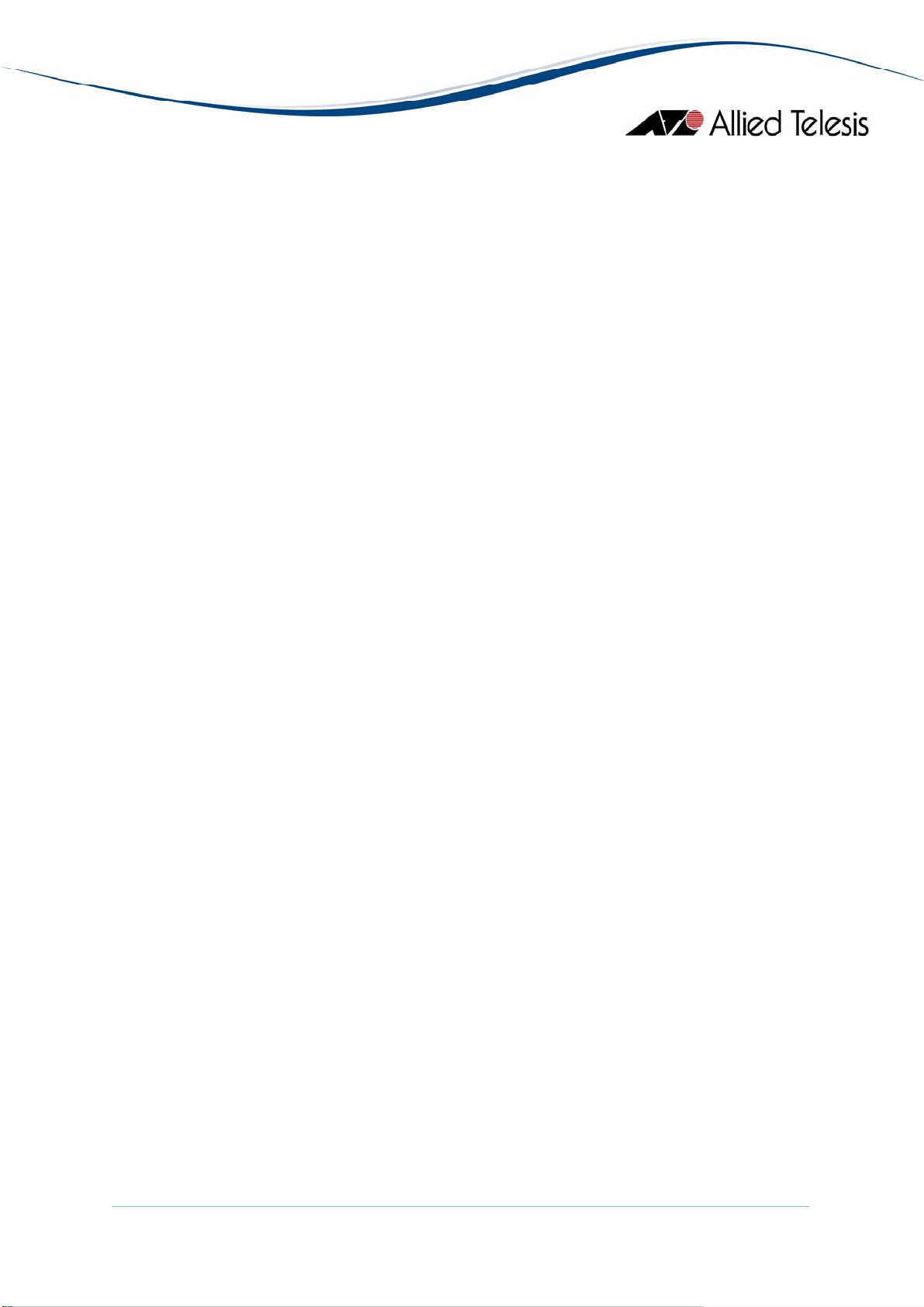
PHY Diagnostics
Test Interface
TDR Diagnostics Table
Error Statistics
Displays error statistics for the ports.
Note - The Ethernet Chip Set parameter is not applicable to the AT-8000S series
and should be ignored.
Note - The current firmware version returns a 'noSuchName' value for the following
parameters:
• Received Unicast Packets (HC)
• Received Multicast Packets (HC)
• Received Broadcast Packets (HC)
• Transmitted Unicast Packets (HC)
• Transmitted Multicast Packets (HC)
• Transmitted Broadcast Packets (HC)
Note - The current firmware version does not allow the Promiscuous Mode
parameter to be configured.
Displays entries containing objects for invoking tests on an interface.
Note - The current firmware version does not allow Test Set Type
parameter to be configured.
Displays entries containing results of tests on an interface.
• Alignment Error Frames
• Multi Collision Frames
• SQE Test Errors
• Deferred Transmissions
• Excessive Collisions
• Internal MAC Transmit Errors
• Carrier Sense Errors
• Symbol Errors
Detail Info
Displays detailed port information such as duplex mode.
Note - The current firmware version returns a 'noSuchName' value for the Physical
Address Type parameter.
AlliedView™-EMS 4.0.3 Device Management Guide Page 91 of 468
Page 92
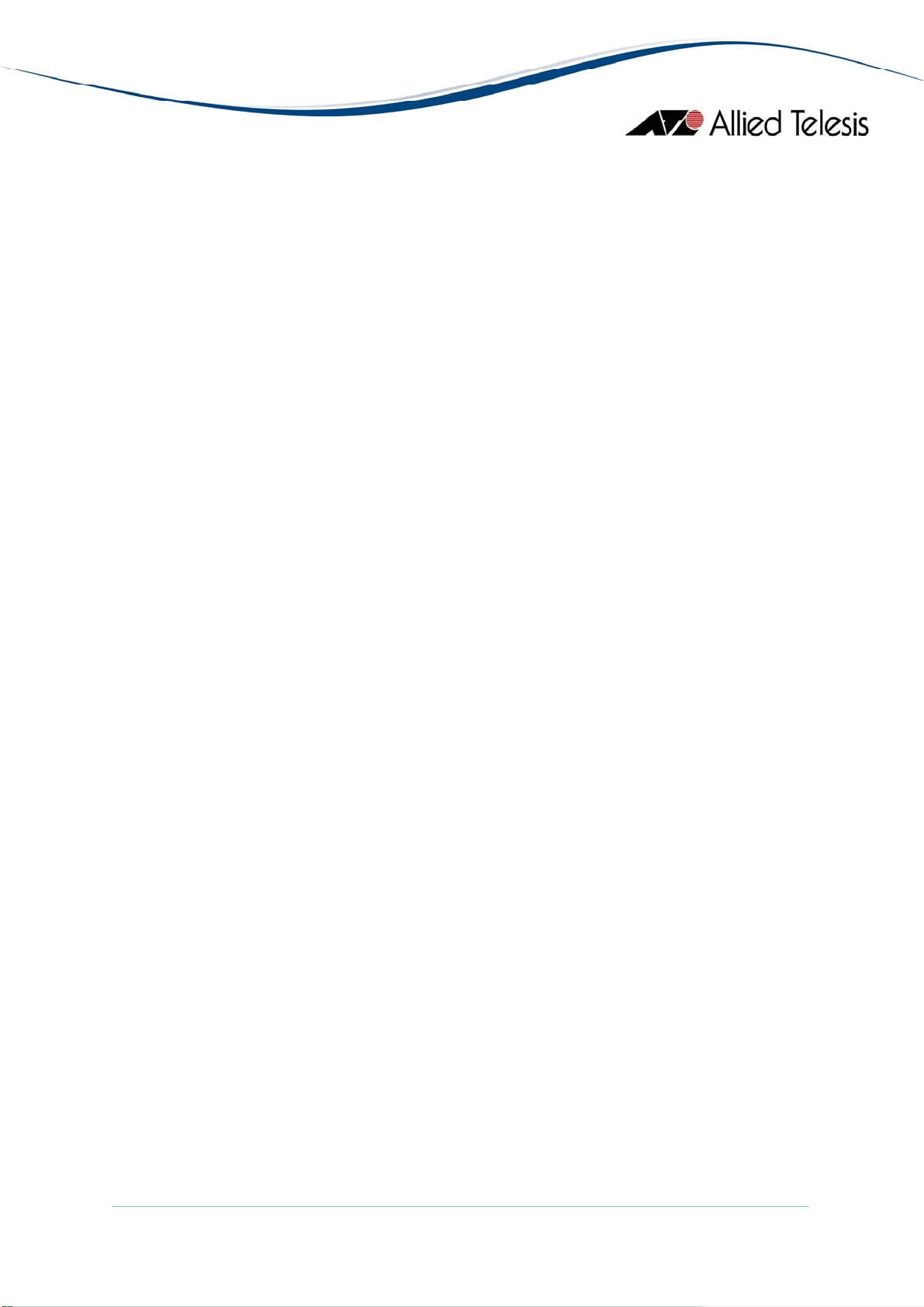
Note - The current firmware version does not allow the following parameters to be
configured:
• Tagged Mode
• Default Priority
• Row Status
• Port Speed
• Reactivate
• Combo Ethernet Config
Note - The current firmware version does not allow the Autonegotiation Capabilities
Config parameter to be configured. Attempting to configure this parameter to any
valid value will result in the error "The error occurred with 'Set' operation. Error:
bad value."
Note - The combo ports will not display the Port Context Menu on right-mouse
click if logged-on in SNMPv3 mode using a user account with no read-write access
to the Transceiver Type parameter.
POE Port Status
Displays additional information for Power Over Ethernet ports.
Note - The current firmware version does not allow the Power Limit parameter to
be configured.
Spanning Tree Info
STP
Detail Info
Displays the port's spanning tree parameters.
Additional Info
Displays a list of information maintained by every port about the Spanning
Tree Protocol state for that port.
MSTP
MSTI
CIST
Enable
Enables the port.
Disable
Disables the port.
Displays a list of information maintained by every pair <msti, port>
about the Spanning Tree Protocol state for that pair.
Displays a list of information maintained by every port of the CIST.
AlliedView™-EMS 4.0.3 Device Management Guide Page 92 of 468
Page 93

Port Lock
Basic Info
Displays basic information about port lock.
Interfaces Range
Displays information about port lock interfaces range.
MAC Control
MAC Control Sublayer
Displays information about the MAC Control sublayer on a single ethernetlike interface.
Note - The current firmware version returns a 'noSuchName' value for the
Unknown Opcodes Received and Unknown Opcodes Received (HC)
parameters.
MAC Control PAUSE
Displays information about the MAC Control PAUSE function on a single ethernetlike interface.
Note - The current firmware version returns a "noSuchName" value for the
Received Frames (HC) and Transmit Frames (HC) parameters.
Note - Valid MIB Set values for the PAUSE Config parameter are "disabled" and
"enabled xmit and rcv". Attempting to set this parameter to any other value will
result in the error message: "The error occurred with 'Set' operation. Error: bad
value."
Port Trunking
Basic Info
Displays basic information about port trunking.
Note - The current firmware version does not allow any of the parameters
under this table to be configured.
Balancing Criteria
Displays information about Aggregate Index.
Note - The current firmware version does not allow the Balance Layer, Used
Addresses and Broadcast Type parameters to be configured.
Aggregator Info
Displays information about every Aggregator that is associated with this
system.
Aggregator Port List
Displays Link Aggregation Control information for every Aggregation Port
associated with this device.
AlliedView™-EMS 4.0.3 Device Management Guide Page 93 of 468
Page 94

Aggregation Port Info
Storm Control
Basic Info
Displays basic information about storm control.
Storm Control Protection
Displays information about the storm control protection per port.
Note - The current firmware version does not allow the following parameters to be
configured:
Displays a list of Link Aggregation Control configuration parameters for each
Aggregation Port on this device.
Note - The current firmware version does not allow the Actor
Administrative Key and Partner Administrative System ID parameters to be
configured.
Note - Device Manager does not handle 8-bit string parameters correctly. As
a result, the Actor Administrative Status and Partner Administrative Status
parameters will display unrecognizable values and will not be configurable.
The Actor Operational Status and Partner Operational Status parameters
will also display unrecognizable values.
• Rate Type
• Unkown Unicast Rate
• Unkown Multicast Rate
• Multicast Rate
Note - Only the Broadcast Enable and Multicast Enable parameters can be
configured.
Storm Control Group
Displays information about group id for each supported frame type defined
per port.
AT-8000S Series
AlliedView™-EMS 4.0.3 Device Management Guide Page 94 of 468
Page 95

AT-8300GB Series
This section describes Device Manager menus and operations specific to the AT-8300GB Series.
Topics:
• Main Window
• Agent Menu
• Bridge Menu
• RMON Menu
• Port Menu
• Stacking Menu
AlliedView™-EMS 4.0.3 Device Management Guide Page 95 of 468
Page 96

Main Window
AT-8326GB
AlliedView™-EMS 4.0.3 Device Management Guide Page 96 of 468
Page 97

The AT-8326GB supports up to 6 AT-8326GB stacked switches or any of the following
mixed stack combinations of AT-8326GB and AT-8350GB switches:
• Two AT-8326GB switches and one AT-8350GB switch
• Two AT-8326GB switches and two AT-8350GB switches
• Three AT-8326GB switches and one AT-8350GB switch
• Four AT-8326GB switches and one AT-8350GB switch
Note - When 3 or more AT-8326GB devices are stacked together, expect the twisted pair
port image of Port 26 on the last device on the stack to turn green. This is because the
current firmware version returns 'on-line' for the Port Link State parameter of the port
even if there is no link established.
AT-8350GB
The AT-8350GB supports up to 3 stacked AT-8350GB switches.
Note - The current firmware version does not allow Device Manager to support the RPS LED.
Note - The current firmware version does not allow Device Manager to support expansion
modules that may be installed on the AT-8350GB.
Device Manager LEDs for AT-8300GB Series
LED State Description
PWR Green The switch is receiving power.
STACK ID Green The switch's position in the switch stack.
DUPLEX Green
Orange
AlliedView™-EMS 4.0.3 Device Management Guide Page 97 of 468
The port is operating in full-duplex mode.
The port is operating in half-duplex mode.
Page 98

Note - Status information for the gigabit ports will always be reflected on the RJ-45 gigabit
port images regardless of whether the gigabit ports have been set to operate as GBIC ports
or as Twisted Pair ports.
Note - When Global STP is enabled, the current firmware version sets the Port State
parameter of inactive ports to 'blocking'. As a result, expect port images for inactive ports
to turn yellow in Device Manager .
Note - The current firmware version does not allow Device Manager to detect the presence
or absence of a GBIC module in any of the GBIC slots. As a result, the GBIC slots on the
device image will remain empty regardless of whether or not GBIC modules are physically
present in the slots.
Agent Menu
From the Agent menu, you can view and edit the system information for the device, or log
into the CLI using Telnet.
System Info
Displays basic system information, including system name, location, contact and
description.
Note - The current firmware version does not allow multiple-word values for the
System Name parameter.
Note - Device Manager allows the user to enter up to 255 characters for the System
Contact, System Name and System Location parameters but the current firmware
version truncates them to 64 characters.
Firmware Info
Displays the version of the software running on the managed device.
Network Info
Displays network-related information such as the device IP address and the default
gateway address.
Note - The current firmware version does not save changes made to the DNS
Server and the Default Domain Name parameters.
DHCP Info
Displays DHCP information including the DHCP System Group and DHCP Timer
Group.
Manager Address Info
Displays the IP address of the management station.
AlliedView™-EMS 4.0.3 Device Management Guide Page 98 of 468
Page 99

Reset
Resets the switch.
Telnet
Starts a Telnet connection to the switch.
WEB Browser
Connects to the switch's HTTP server.
Bridge Menu
From the Bridge menu, you can view and edit bridge information such as the forwarding
database and the spanning tree status.
Forwarding Database
Standard View
Displays the Forwarding Database table as returned by the device.
Enhanced View
Displays the Forwarding Database table on a per port basis. User can select a port
or group of ports to view its corresponding Forwarding Database entries.
Discard/Aging Time Info
Displays information about the number of address entries that were learned but
discarded because of lack of memory or the entry's aging timer has expired.
Note - The current firmware version accepts values in the range [10-1000000]
inclusive for the Aging Time parameter.
Spanning Tree Info
Displays spanning tree parameters such as priority and cost.
Statistics
Displays statistics about frames received/transmitted on the switch's ports.
RMON Menu
From the RMON menu you can view and edit the RMON MIB.
Statistics
Displays traffic statistics in the network segment attached to each port.
History Control Table
Displays the RMON History table.
Alarm Table
Displays the RMON Alarm table.
AlliedView™-EMS 4.0.3 Device Management Guide Page 99 of 468
Page 100

Event Table
Displays the RMON Event table.
Event Log
Displays the RMON Event log.
Port Menu
From the Port menu, you can view and edit MIB information about the port.
Utilization
Displays the port's utilization information.
Interface Info
Displays port statistics such as the number of frames received and transmitted
on the port, bytes received and transmitted on the port, and port status.
Note - Valid MIB Set values for the Administration Status parameter are 'up' and
'down'. Attempting to set this parameter to any other value will result in the error
message: "The error occurred with 'Set' operation. Error: gen Error."
Detail Info
Displays detailed port information such as duplex mode.
Note - The Port Transmit Pacing Configuration parameter is not applicable to the
AT-8300GB Series.
Note - The Port VLAN Tag Priority parameter has a fixed value of 'use vlan priority'
and cannot be modified.
Note - The current firmware version does not allow the Port Bridge ID parameter
to be configured. Attempting to configure this parameter will result in the error
message: "The error occurred with 'Set' operation. Error: bad value".
Note - When a port's Port Speed and Mode parameter is set to 'auto sense', the
current firmware version does not update its Port Duplex Status parameter with the
negotiated mode. As a result, the port's Port Duplex Status parameter will always
display 'auto sense' and its corresponding Duplex LED will always be green
regardless of the actual connection mode.
Note - The Port Name parameter is not applicable to the AT-8300GB Series.
Note - Valid MIB Set values for the Port State parameter are 'enabled' and 'disabled'.
Attempting to set this parameter to any other value will result in the error message:
"The error occurred with 'Set' operation. Error: bad value."
AlliedView™-EMS 4.0.3 Device Management Guide Page 100 of 468
