Page 1
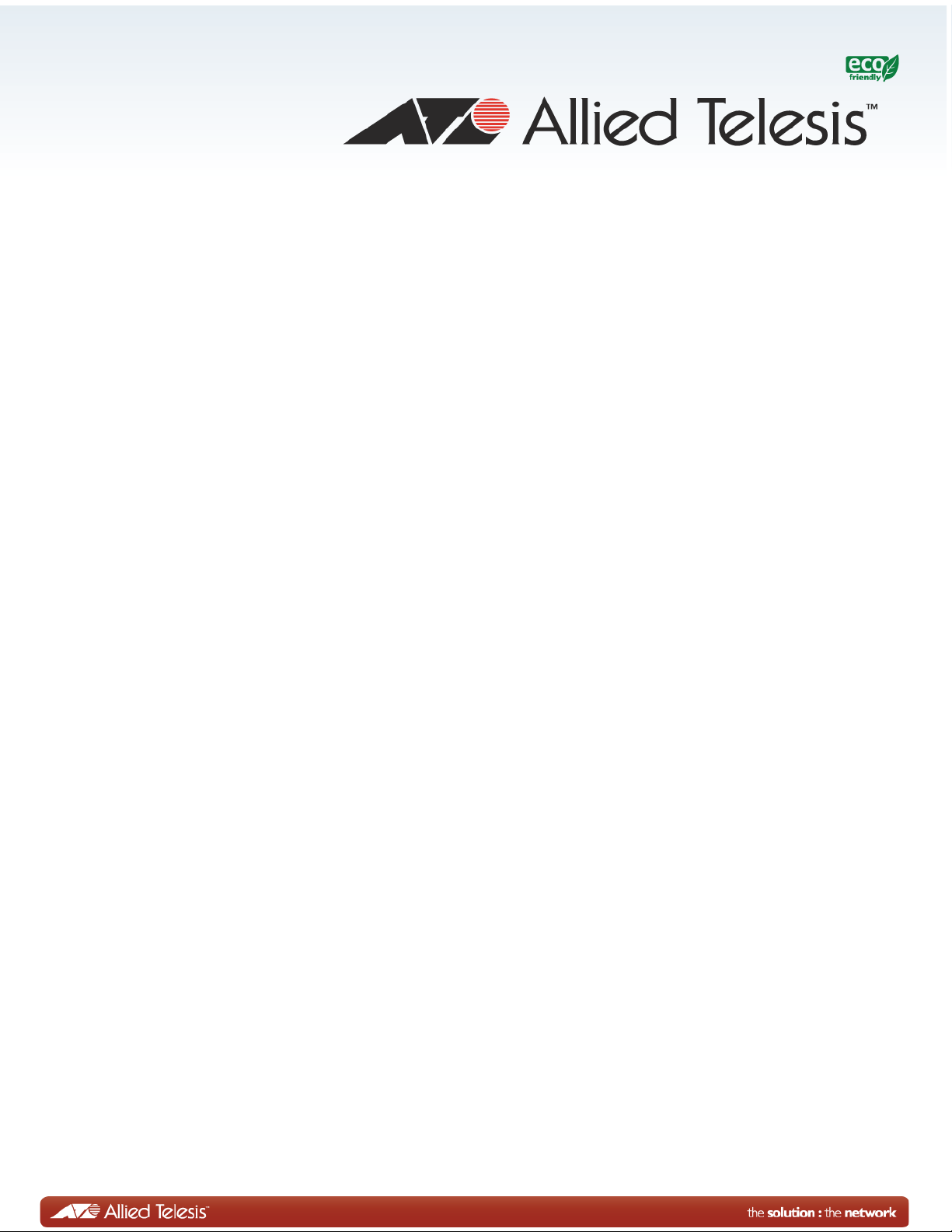
8100S Series
Fast Ethernet Switches
AT-8100S/24C
AT-8100S/24
AT-8100S/24POE
AT-8100S/16F8-SC
AT-8100S/16F8-LC
AT-8100S/24F-LC
Stack Installation Guide
613-001478 Rev. E
Page 2
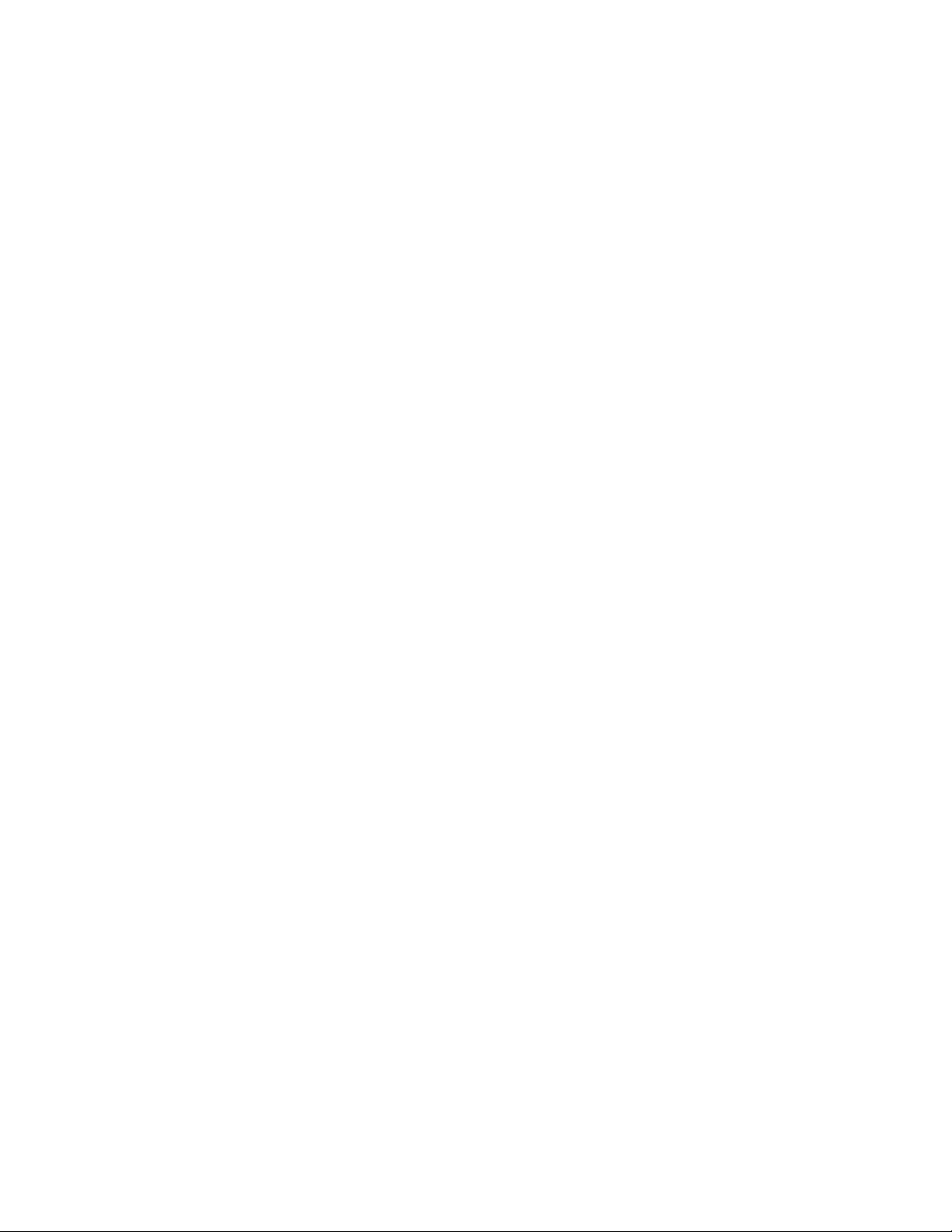
Copyright © 2014 Allied Telesis, Inc.
All rights reserved. No part of this publication may be reproduced without prior written permission from Allied Telesis, Inc.
Allied Telesis and the Allied Telesis logo are trademarks of Allied Telesis, Incorporated. All other product names, company names,
logos or other designations mentioned herein are trademarks or registered trademarks of their respective owners.
Allied Telesis, Inc. reserves the right to make changes in specifications and other information contained in this document without prior
written notice. The information provided herein is subject to change without notice. In no event shall Allied Telesis, Inc. be liable for
any incidental, special, indirect, or consequential damages whatsoever, including but not limited to lost profits, arising out of or related
to this manual or the information contained herein, even if Allied Telesis, Inc. has been advised of, known, or should have known, the
possibility of such damages.
Page 3
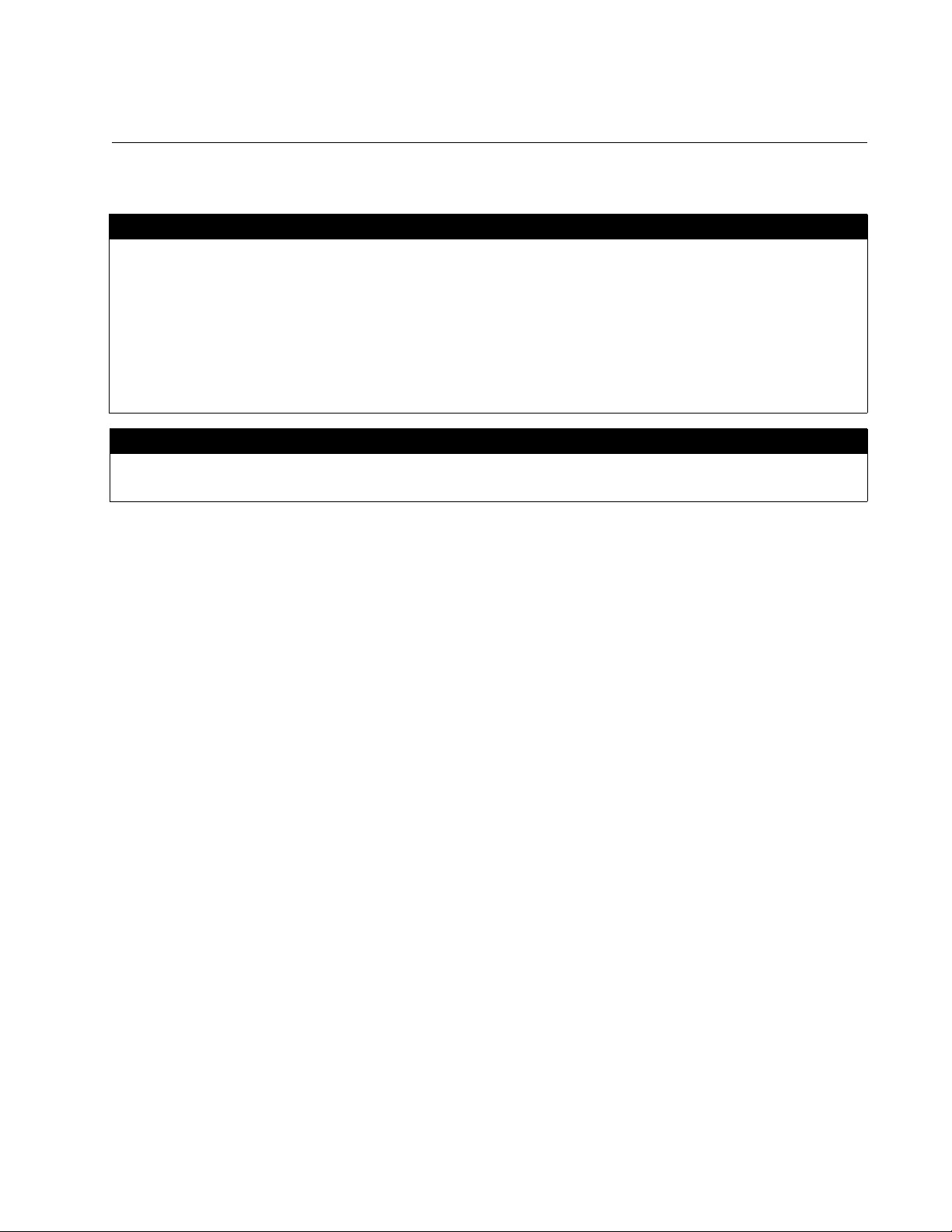
Electrical Safety and Emissions Standards
This product meets the following standards.
U.S. Federal Communications Commission
Radiated Energy
Note: This equipment has been tested and found to comply with the limits for a Class A digital device pursuant to Part 15
of FCC Rules. These limits are designed to provide reasonable protection against harmful interference when the
equipment is operated in a commercial environment. This equipment generates, uses , and can radiate radio frequency
energy and, if not installed and used in accordance with this instruction manual, may cause harmful interference to radio
communications. Operation of this equipment in a residential area is likely to cause harmful interference in which case
the user will be required to correct the interference at his own expense.
Note: Modifications or changes not expressly approved of by the manufacturer or the FCC, can void your right to operate
this equipment.
Industry Canada
This Class A digital apparatus complies with Canadian ICES-003.
Cet appareil numérique de la classe A est conforme à la norme NMB-003 du Canada.
RFI Emissions FCC Class A, EN55022 Class A, EN61000-3-2, EN61000-3-3, VCCI
Class A, C-TICK, CE
Warning: In a domestic environment this product may cause radio interference in
which case the user may be required to take adequate measures.
EMC (Immunity) EN55024
Electrical Safety EN60950-1 (TUV), UL 60950-1 (
CULUS
)
Laser Safety EN60825
3
Page 4
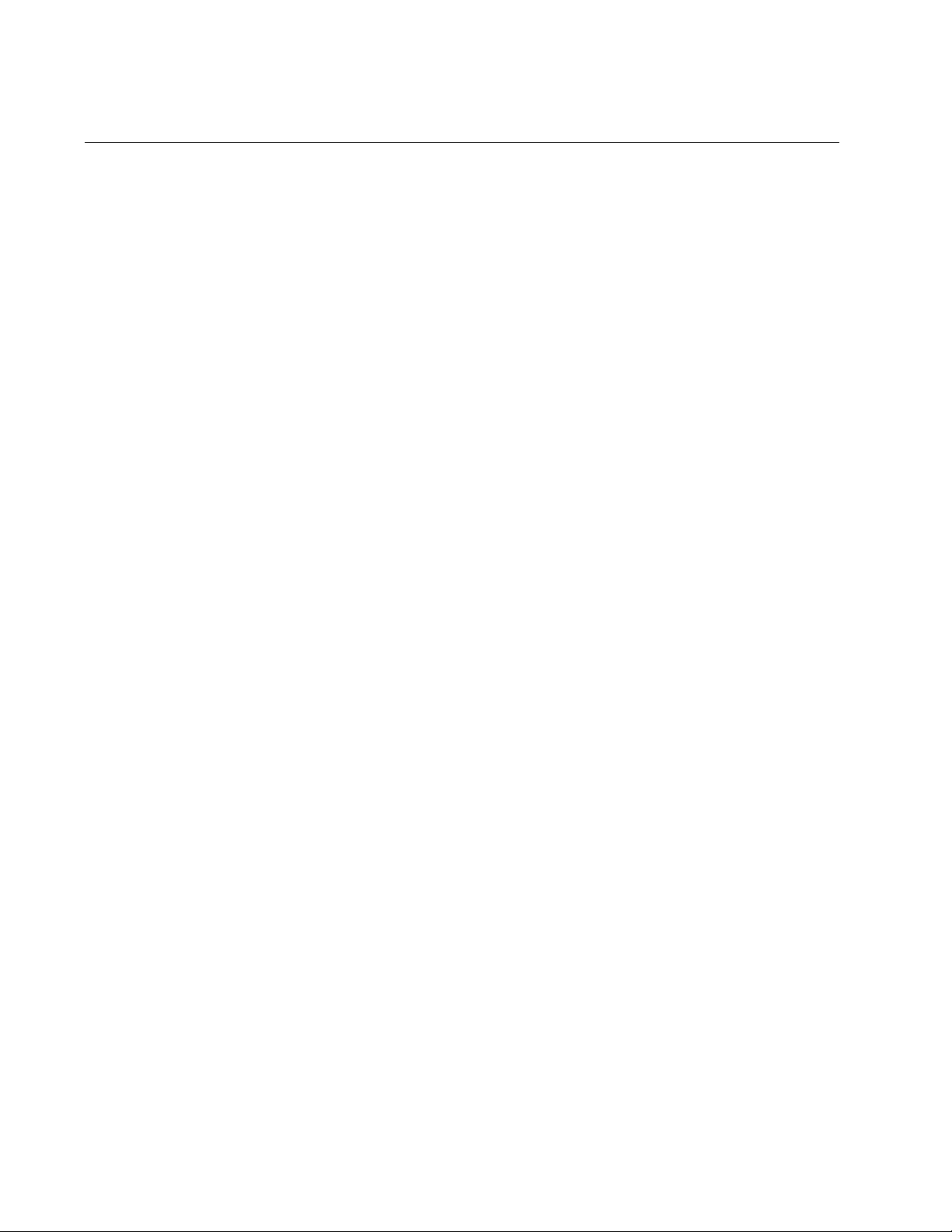
Translated Safety Statements
Important: The indicates that translations of the safety statement are available in the PDF
document “Translated Safety Statements” posted on the Allied Telesis website at
www.alliedtelesis.com.
4
Page 5
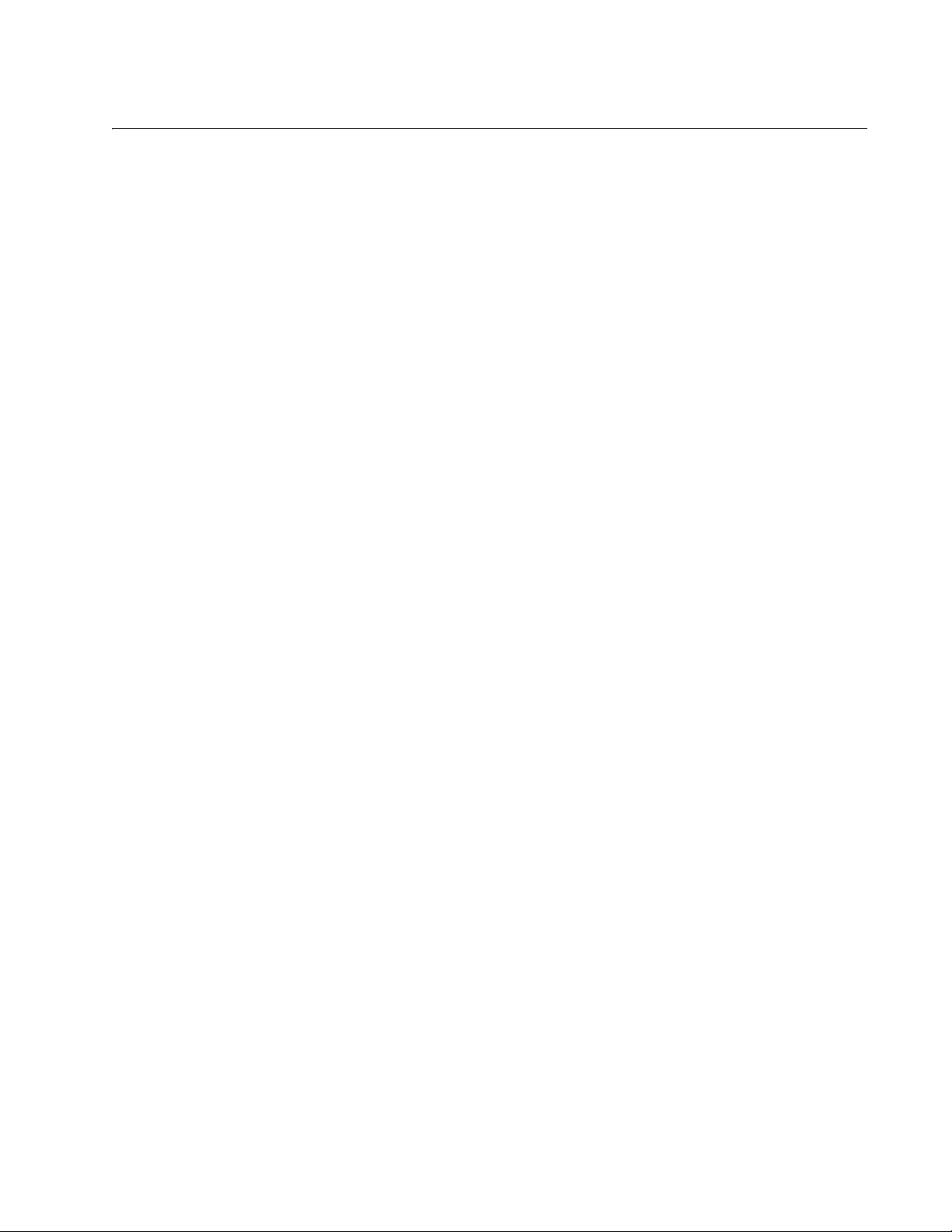
Contents
Document Conventions................................................................................................................................................14
Contacting Allied Telesis..............................................................................................................................................15
Chapter 1: Overview ........................................................................................................................................................17
Features .......................................................................................................................................................................18
8100S Models .......................................................................................................................................................18
10/100 Mbps Twisted Pair Ports...........................................................................................................................18
Fiber Optic Ports...................................................................................................................................................18
Power over Ethernet .............................................................................................................................................18
10/100/1000 Mbps Twisted Pair Ports ..................................................................................................................19
SFP Slots..............................................................................................................................................................19
Stacking Ports.......................................................................................................................................................19
LEDs .....................................................................................................................................................................20
MAC Address Table..............................................................................................................................................20
Installation Option .................................................................................................................................................20
Management Software and Interfaces ..................................................................................................................20
Management Methods ..........................................................................................................................................20
Fanless Models.....................................................................................................................................................20
8100S Twisted Pair Series Switches............................................................................................................................21
Front Panels..........................................................................................................................................................22
Front Panel Components ......................................................................................................................................22
8100S Fiber Optic Series Switches..............................................................................................................................23
Hardware Features ...............................................................................................................................................23
Front Panels..........................................................................................................................................................24
Fiber Optic Ports...................................................................................................................................................25
Back Panel Components..............................................................................................................................................26
Management Panel ......................................................................................................................................................27
.........
Model Naming Conventions .........................................................................................................
10/100Base-TX Twisted Pair Ports..............................................................................................................................30
Speed....................................................................................................................................................................30
Duplex Mode.........................................................................................................................................................30
Wiring Configuration..............................................................................................................................................30
Maximum Distance................................................................................................................................................31
Power Over Ethernet.............................................................................................................................................31
Cable Requirements .............................................................................................................................................31
Port Pinouts................................................................................................................ ...........................................31
10/100/1000Base-T Twisted Pair Ports........................................................................................................................32
Speed....................................................................................................................................................................32
Duplex Mode.........................................................................................................................................................32
Wiring Configuration..............................................................................................................................................32
Maximum Distance................................................................................................................................................33
Power Over Ethernet.............................................................................................................................................33
Cable Requirements .............................................................................................................................................33
Port Pinouts................................................................................................................ ...........................................33
SFP Slots .....................................................................................................................................................................34
Power Over Ethernet....................................................................................................................................................35
PoE Standards......................................................................................................................................................35
Powered Device Classes......................................................................................................................................35
Power Budget........................................................................................................................................................36
Port Prioritization............................... ... ................................................................ .................................................37
.......................28
5
Page 6
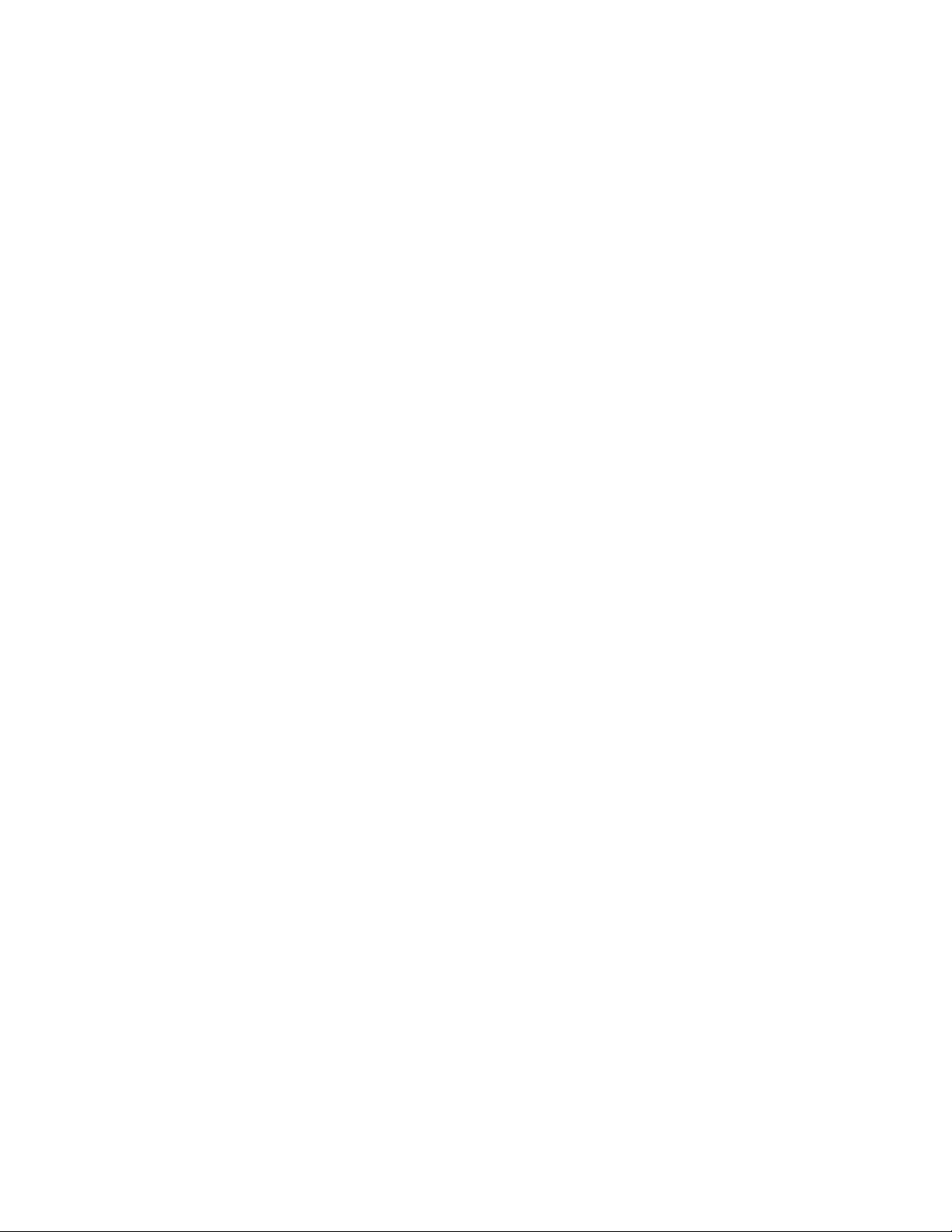
Contents
Wiring Implementation..........................................................................................................................................38
S1 and S2 Stacking Ports............................................................................................................................................ 39
eco-friendly Button....................................................................................................................................................... 40
LEDs............................................................................................................................................................................ 41
10/100Base-TX Twisted Pair Port LEDs.............................................................................................................. 41
10/100/1000Base-T Twisted Pair Port LEDs........................................................................................................ 42
100Base-FX Port LEDs........................................................................................................................................ 43
SFP Slot LED....................................................................................................................................................... 44
S1 and S2 Stack Ports LEDs ............................................................................................................................... 45
Stack ID LED........................................................................................................................................................46
Console Port................................................................................................................................................................47
Power Supplies............................................................................................................................................................ 48
Power Connectors.......................................................................................................................................................49
Chapter 2: Stacking Overview ........................................................................................................................................51
Stacking Guidelines.....................................................................................................................................................52
Master Switch........................................................... ................................. .................................................................. 54
Stacking Port Topologies............................................................................................................................................. 55
Active Boot Configuration File.....................................................................................................................................57
Initialization Process.................................................................................................................................................... 59
Chapter 3: Beginning the Installation ............................................................................................................................61
Installation Overview ................................................................................................................................................... 62
Reviewing Safety Precautions..................................................................................................................................... 63
Planning the Installation .............................................................................................................................................. 67
Choosing the Switches of the Stack..................................................................................................................... 67
Choosing a Site............................................................................... ..................................................................... 68
Unpacking the Switch.................................................................................................................................................. 69
8100S Series Switches ........................................................................................................................................ 69
AT-8100S/24C Switch..................................................................... ..................................................................... 70
Chapter 4: Installing and Labeling the Swit ch e s in a n Equi pme nt Rac k ....................................................................71
Installing the Switches in an Equipment Rack............................................................................................................. 72
Labeling the Switches.................................................................................................................................................. 77
Chapter 5: Assigning the Stack ID Numbers and Cabling the Stacking Ports ..........................................................79
Powering on a Switch.................................................................................................................................................. 80
Verifying and Setting the Stack ID Numbers............................................................................................................... 82
Starting a Local Management Session................................................................................................................. 82
Starting a Telnet Management Session ............................................................................................................... 83
Changing t
Cabling the Stacking Ports .......................................................................................................................................... 87
Chapter 6: Powering On and Verifying the Stack .........................................................................................................91
Powering on AC Switches ........................................................................................................................................... 92
Monitoring the Initialization Processes................................................................................................................. 93
Powering On DC Switches ................................................................ ... .. ..................................................................... 97
Verifying the Installation ....................................................................... ..................................................................... 101
Chapter 7: Cabling the Network Ports .........................................................................................................................103
Cabling the Twisted Pair and Fiber Optic Ports....................................................... .................................................. 104
Twisted Pair Ports.............................................................................................................................................. 104
Fiber Optic Ports ................................................................................................................................................105
General Guidelines.............................................................................................. ...............................................105
Installing Optional SFP Transceivers......................................................................................................................... 106
Managing the Stack................................................................................................................................................... 110
Local Management............................................................................................................................................. 110
Telnet Management ........................................................................................................................................... 110
Secure Shell Management................................................................................................................................. 111
Web Browser Management............................................. .. .................................................................................112
SNMP................................................................................................................................................................. 112
Specifying Ports in the Command Line Interface for Switches in a Stack..........................................................112
he Stack I
D Number............................................................................................................................ 85
6
Page 7
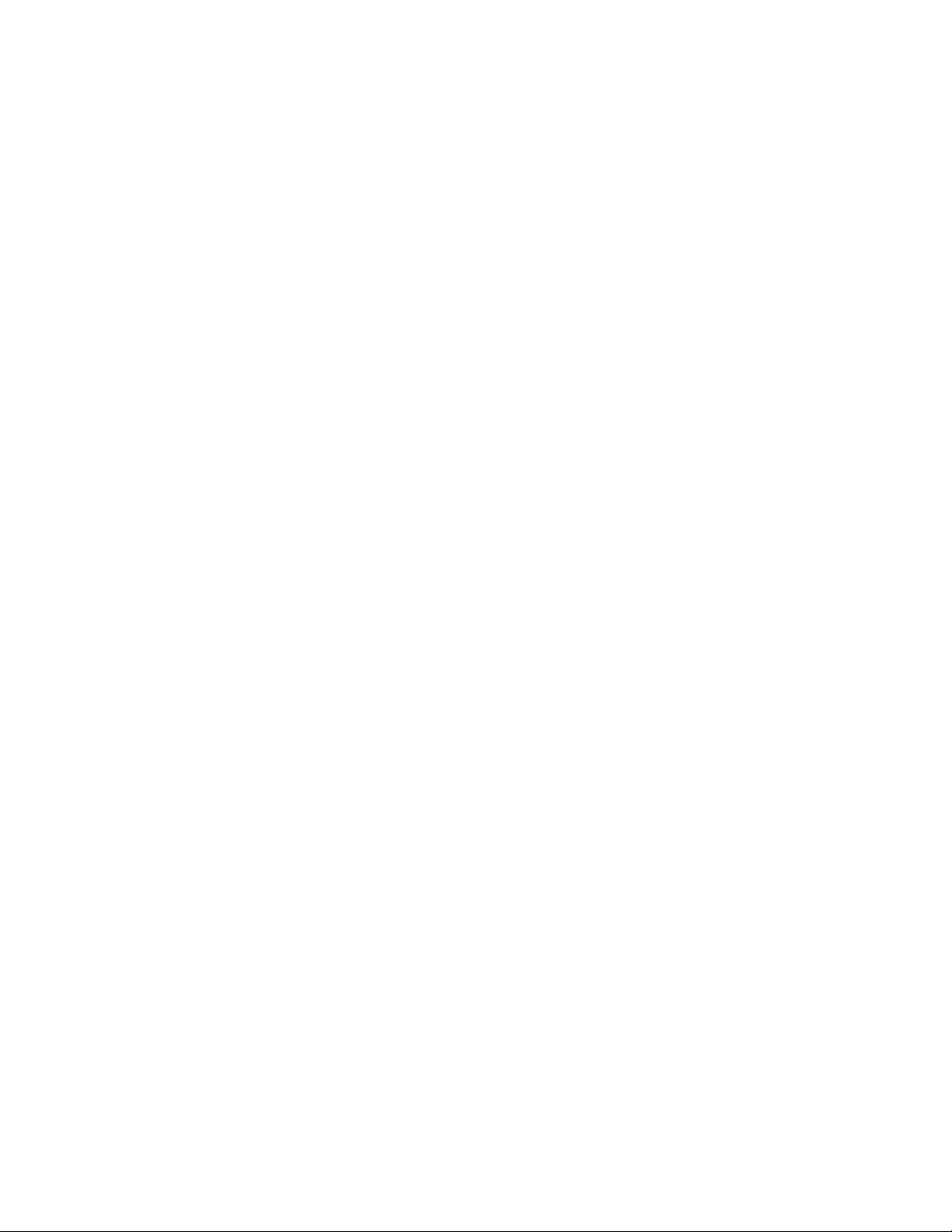
Stack Installation Guide for 8100S Series Switches
Chapter 8: Troubleshooting .......................................................................................................................................... 115
Chapter 9: Adding or Removing Switches ..................................................................................................................119
Removing or Replacing the Master Switch.................................................................................................................120
Uploading the Active Configuration File..............................................................................................................121
Removing the Current Master Switch..................................................................................................................122
Configuring the New Master Switch.................................... ... .. ...........................................................................125
Connecting the New Master Switch to the Stack . ...............................................................................................127
Adding a New Member Switch ...................................................................................................................................128
Removing a Member Switch.......................................................................................................................................130
Appendix A: Technical Specifications ......................................................................................................................... 131
Physical Specifications...............................................................................................................................................131
Environmental Specifications.....................................................................................................................................132
Power Specifications..................................................................................................................................................133
Certifications...............................................................................................................................................................134
RJ-45 Twisted Pair Port Pinouts.................................................................................................................................134
Fiber Optic Port Specifications...................................................................................................................................136
RJ-45 Style Serial Console Port Pinouts....................................................................................................................138
Stacking Port Pinouts.................................................................................................................................................139
7
Page 8
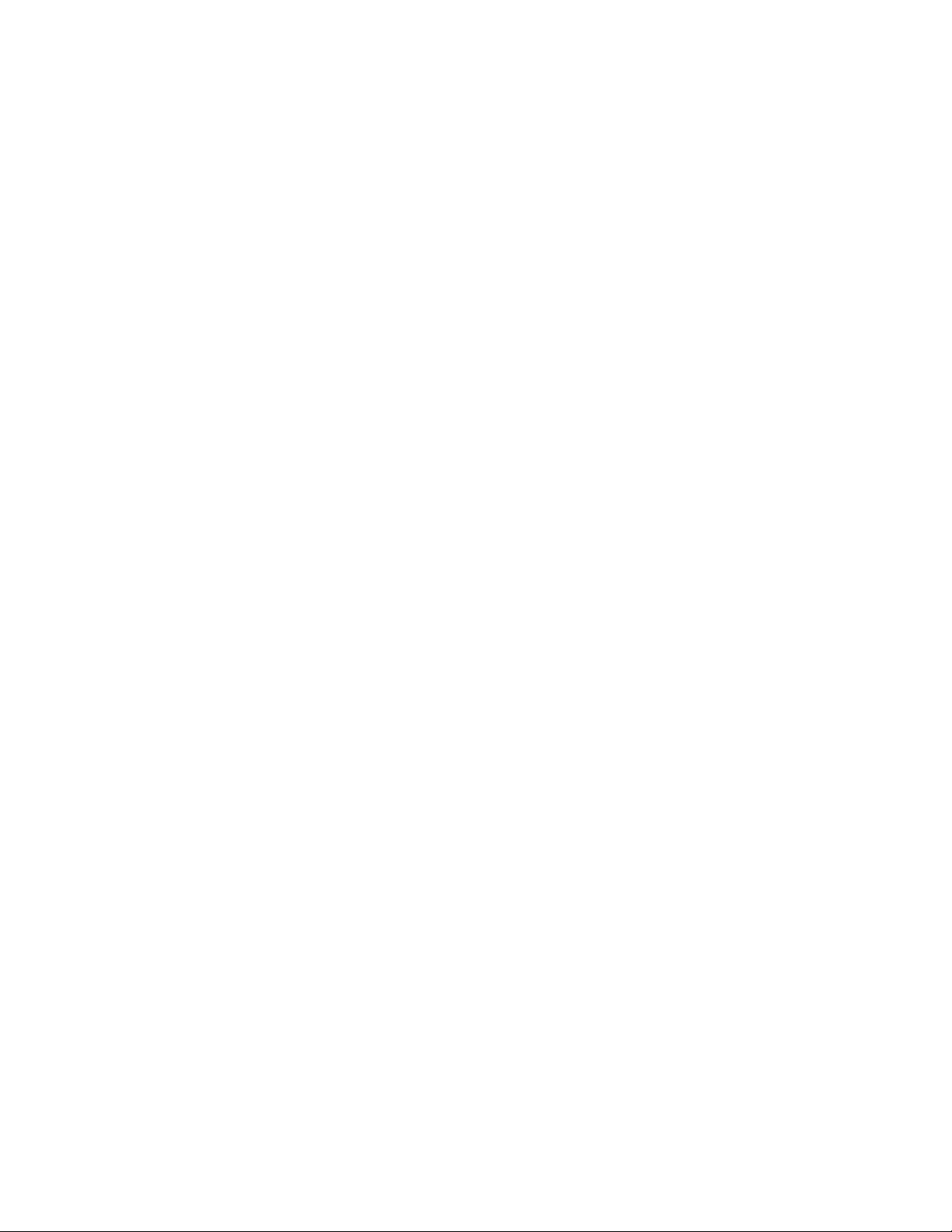
Contents
8
Page 9
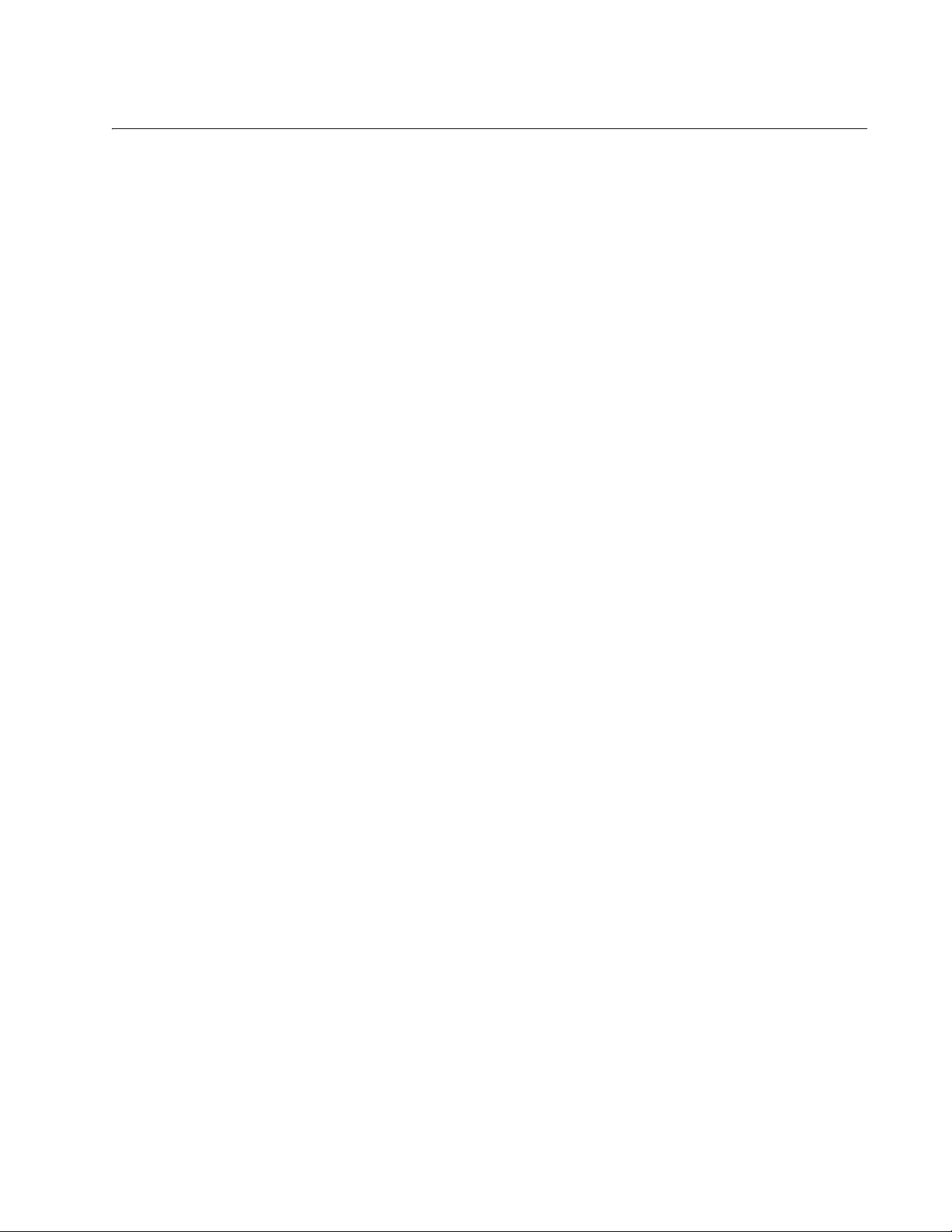
Figures
Figure 1: 8100S Series Switches..........................................................................................................................................22
Figure 2: Front Panel Components on the 8100S Twisted Pair Switches............................................................................22
Figure 3: Front Panels of the 8100S Fiber Optic Series.......................................................................................................24
Figure 4: Front Panels of the 8100S Fiber Optic Series (Continued)...................................................................................25
Figure 5: Back Panels of the Single Power Supply Switches...............................................................................................26
Figure 6: Back Panels on the Dual Power Supply Models ...................................................................................................26
Figure 7: Management Panel ...............................................................................................................................................27
Figure 8: Model Naming Conventions for the Twisted Pair 8100S Series Switches ............................................................28
Figure 9: Model Naming Conventions of the Fiber Optic 8100S Series...............................................................................28
Figure 10: 10/100Base-TX Port LEDs..................................................................................................................................41
Figure 11: 10/100/1000Base-T Port LEDs............................................................................................................................42
Figure 12: 100Base-FX Port LED.........................................................................................................................................43
Figure 13: SFP Slot LEDs ....................................................................................................................................................44
Figure 14: Stacking Port S1 and S2 LEDs............................................................................................................................45
Figure 15: Stack ID LED.......................................................................................................................................................46
Figure 16: Duplex-chain and Duplex-ring Configurations.....................................................................................................56
Figure 17: Switches in an Equipment Rack..........................................................................................................................68
Figure 18: Stack on a Table or Desktop...............................................................................................................................68
Figure 19: Components of the 8100S Series Switches........................................................................................................69
Figure 20: Components of the AT-8100S/24C Switch..........................................................................................................70
Figure 21: Turning the Switch Upside Down........................................................................................................................72
igure 22: Removing t
F
Figure 23: Attaching the Brackets to Install the Switch in an Equipment Rack ....................................................................73
Figure 24: Attaching the Brackets to Install the Switch in an Equipment Rack (Continued).................................................74
Figure 25: Attaching the Brackets to the AT-8100S/24C Switch to Install the Switch in an Equipment Rack......................74
Figure 26: Attaching the Brackets to the AT-8100S/24C Switch to Install the Switch in an Equipment Rack (Continued)..75
Figure 27: Mounting the Switch in an Equipment Rack. .......................................................................................................76
Figure 28: Labelling the Switches.........................................................................................................................................77
Figure 29: Connecting the AC Power Cord ..........................................................................................................................80
Figure 30: Connecting the Management Cable to the RJ-45 Terminal Port on the Switch ..................................................83
Figure 31: Connecting the Twisted Pair Cable to a Networking Port on the Switch.............................................................84
Figure 32: AlliedWare Plus Command Line Prompt.............................................................................................................85
Figure 33: STACK Command Confirmation Prompt.............................................................................................................85
Figure 34: Connecting the Stacking Cable...........................................................................................................................87
Figure 35: Example Stack of Four Switches.........................................................................................................................88
Figure 36: Example Stack of Four Switches with a Redundant Path ...................................................................................89
Figure 37: Plugging in the AC Power Cords.........................................................................................................................92
Figure 38: Switch Initialization Messages.............................................................................................................................94
Figure 39: Switch Initialization Messages (Continued).........................................................................................................95
Figure 40: Switch Initialization Messages (Continued).........................................................................................................96
Figure 41: DC Terminal Block...............................................................................................................................................98
Figure 42: Stripped Wire.......................................................................................................................................................98
Figure 43: Inserting Wires into the DC Terminal Block.........................................................................................................99
Figure 44: SHOW STACK Command.................................................................................................................................101
Figure 45: Removing the Dust Plug from an SFP Slot .......................................................................................................107
Figure 46: Installing an SFP Transceiver............................................................................................................................107
gure 47: Removing
Fi
Figure 48: Positioning the SFP Handle in the Upright Position ..........................................................................................108
Figure 49: Connecting the Fiber Optic Cable to the SFP Module.......................................................................................109
Figure 50: PORT Parameter in the Command Line Interface.............................................................................................112
he Rubber Feet .................................................................................................................................72
the Dust Cover from the SFP Module ..............................................................................................108
9
Page 10
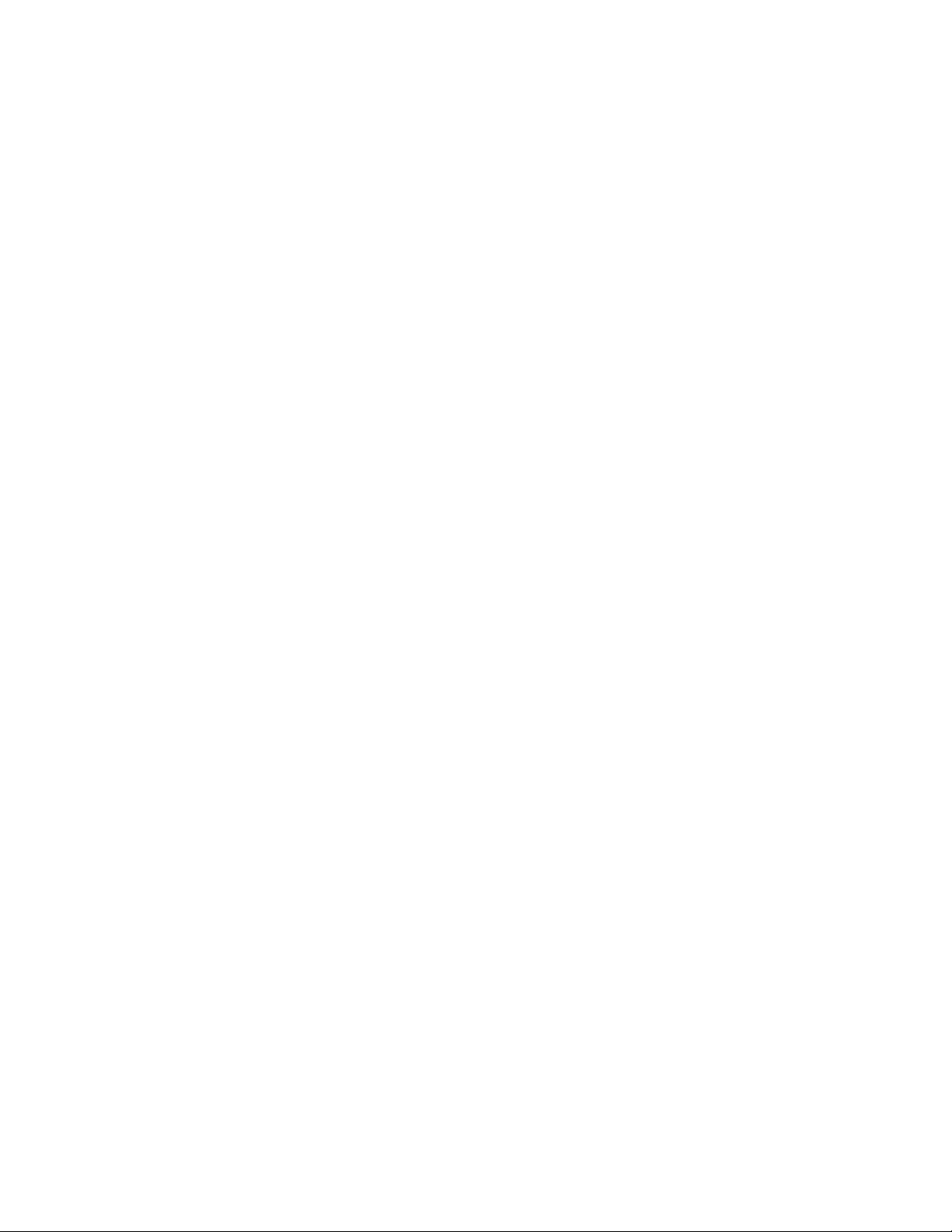
Figures
Figure 51: SHOW BOOT Command...................................................................................................................................121
Figure 52: Removing the Network Cables..........................................................................................................................122
Figure 53: Removing the Fiber Optic Cable from the SFP Module.....................................................................................123
Figure 54: Installing the Dust Cover on the SFP Module....................................................................................................123
Figure 55: Removing the SFP Module................................................................................................................................124
Figure 56: Installing the Dust Cover in the SFP Slot...........................................................................................................124
Figure 57: Removing the Stacking Cables..........................................................................................................................125
Figure 58: RJ-45 Connector and Port Pin Layout...............................................................................................................134
Figure 59: Stacking Port Pin Layout (Front View)...............................................................................................................139
10
Page 11
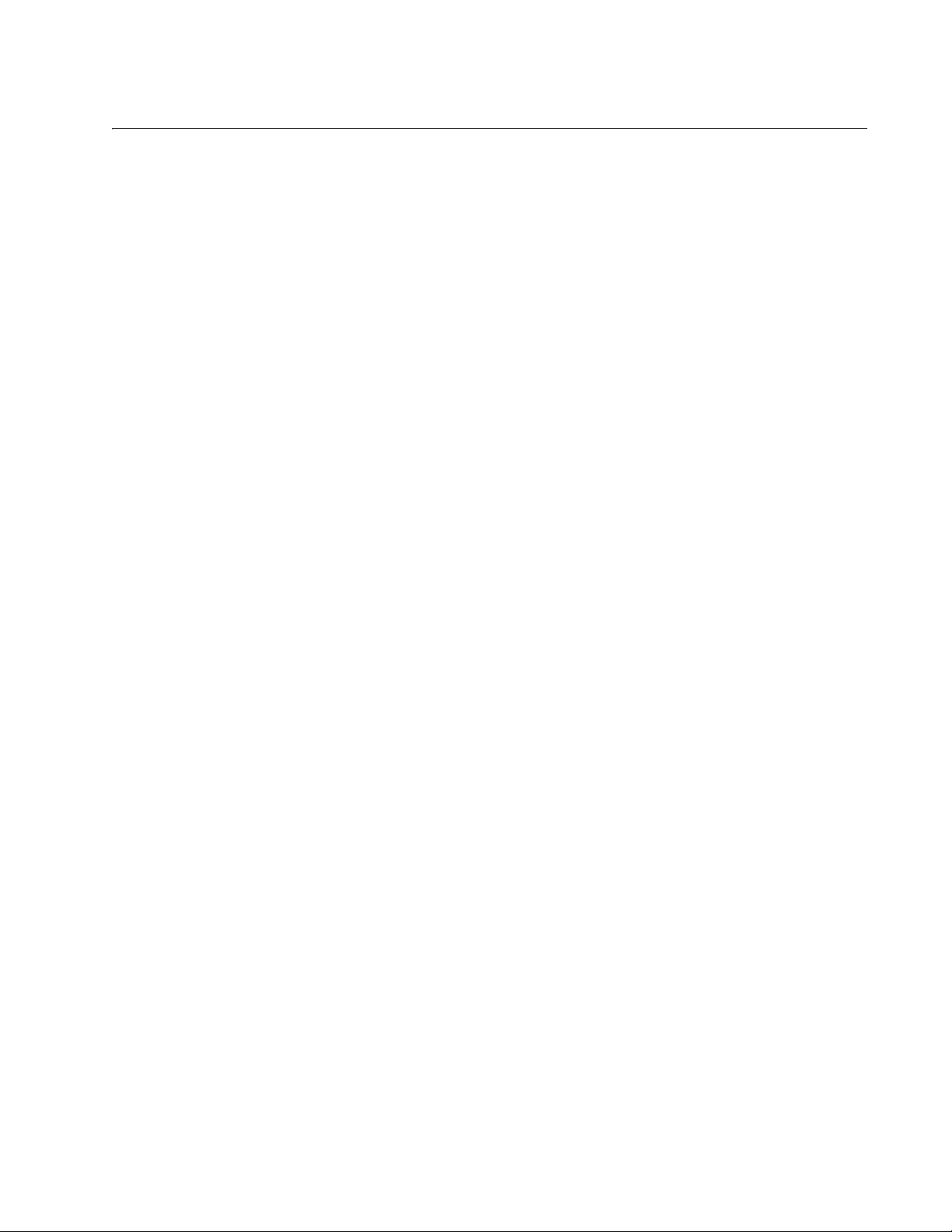
Tables
Table 1: Hardware Features of the 8100S Twisted Pair Series ...........................................................................................21
Table 2: Hardware Features of the 8100S Fiber Optic Series .............................................................................................23
Table 3: General Specifications of the Fiber Optic Ports .....................................................................................................25
Table 4: Model Naming Conventions for the Twisted Pair 8100L and 8100S Series Switches ...........................................28
Table 5: Model Naming Conventions of the Fiber Optic 8100S Series Switches ........................................... .. ... ................29
Table 6: Twisted Pair Cable Requirements for the 10/100Base-TX Ports ...........................................................................31
Table 7: Twisted Pair Cable for the 10/100/1000Base-T Ports ...........................................................................................33
Table 8: Combo Ports ..........................................................................................................................................................34
Table 9: IEEE Powered Device Classes ..............................................................................................................................36
Table 10: 10/100Base-TX Port LEDs ..................................................................................................................................41
Table 11: 10/100/1000Base-T Port LEDs ............................................................................................................................42
Table 12: 100Base-FX Port LED .........................................................................................................................................43
Table 13: SFP Slot LED ......................................................................................................................................................44
Table 14: Stacking Port LED ...............................................................................................................................................45
Table 15: Installation Procedures ........................................................................................................................................62
Table 16: LEDs and Management Software Initialization ....................................................................................................93
Table 17: Product Dimensions ...........................................................................................................................................131
Table 18: Product Weights ................................................................................................................................................132
Table 19: Ventilation Requirements ...................................................................................................................................132
Table 20: Environmental Specifications .............................................................................................................................132
Table 21: Maximum Power Consumptions ........................................................................................................................133
Table 22: Input Voltages ....................................................................................................................................................133
Table 23: Product Certifications .........................................................................................................................................134
Table 24: Pin Signals for 10 and 100 Mbps .......................................................................................................................134
Table 25: Pin Signals - 1000 Mbps ....................................................................................................................................135
Table 26: Fiber Optic Port Specifications for the AT-8100S/16F8-SC Switch ...................................................................136
Table 27: Fiber Optic Port Specifications for the AT-8100S/16F 8-LC and AT-8100S/24F-LC Switches ..................... .. ...137
Table 28: RJ-45 Style Serial Console Port Pin Signals .....................................................................................................138
able 29: Stacking Port Pin Signals ..................................................................................................................................139
T
11
Page 12
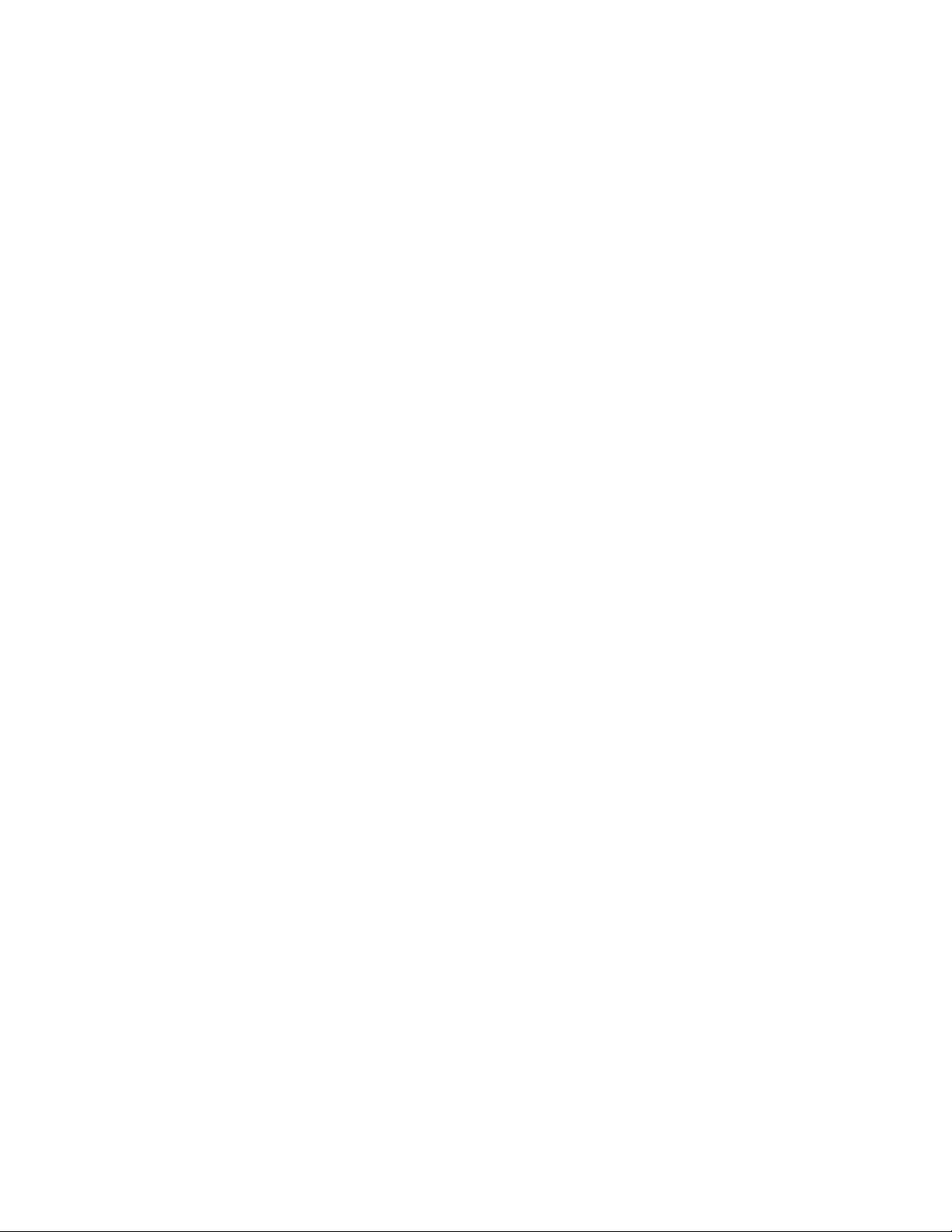
Tables
12
Page 13
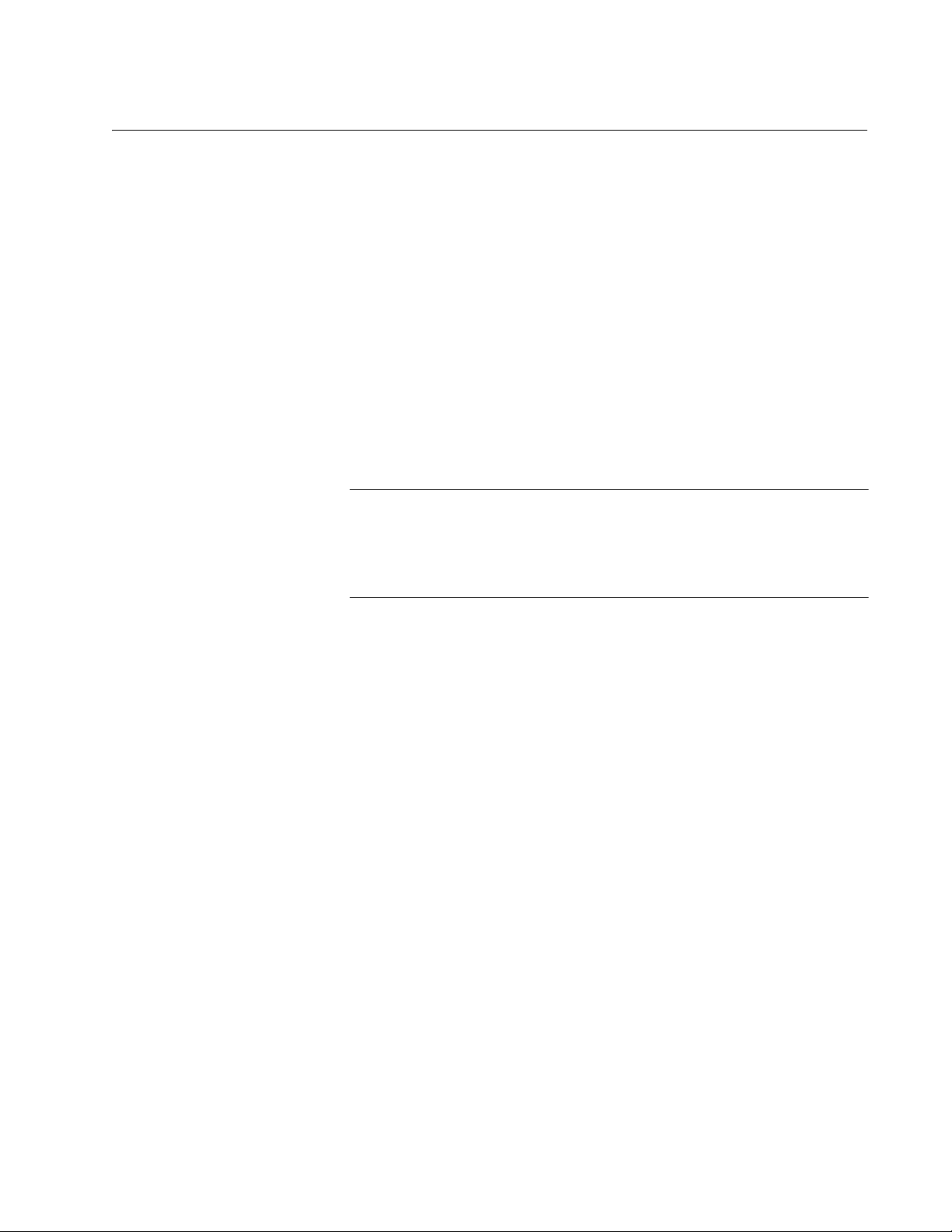
Preface
Note
This guide contains instructions on how to install the 8100S Series of Fast
Ethernet switches in a stack configuration. For instructions on how to
install the switches as stand-alone units, refer to the Stand-alone Switch
Installation Guide for 8100L and 8100S Series Switches.
This preface contains the following sections:
“Document Conventions” on page 14
“Contacting Allied Telesis” on page 15
This guide does not include the AT-8100S/48 and AT-8100S/48POE
Switches. The initial release of the management software supports
the 48-port switches as stand-alone units, but not in a stack. For
further information, contact your Allied Telesis representative.
13
Page 14
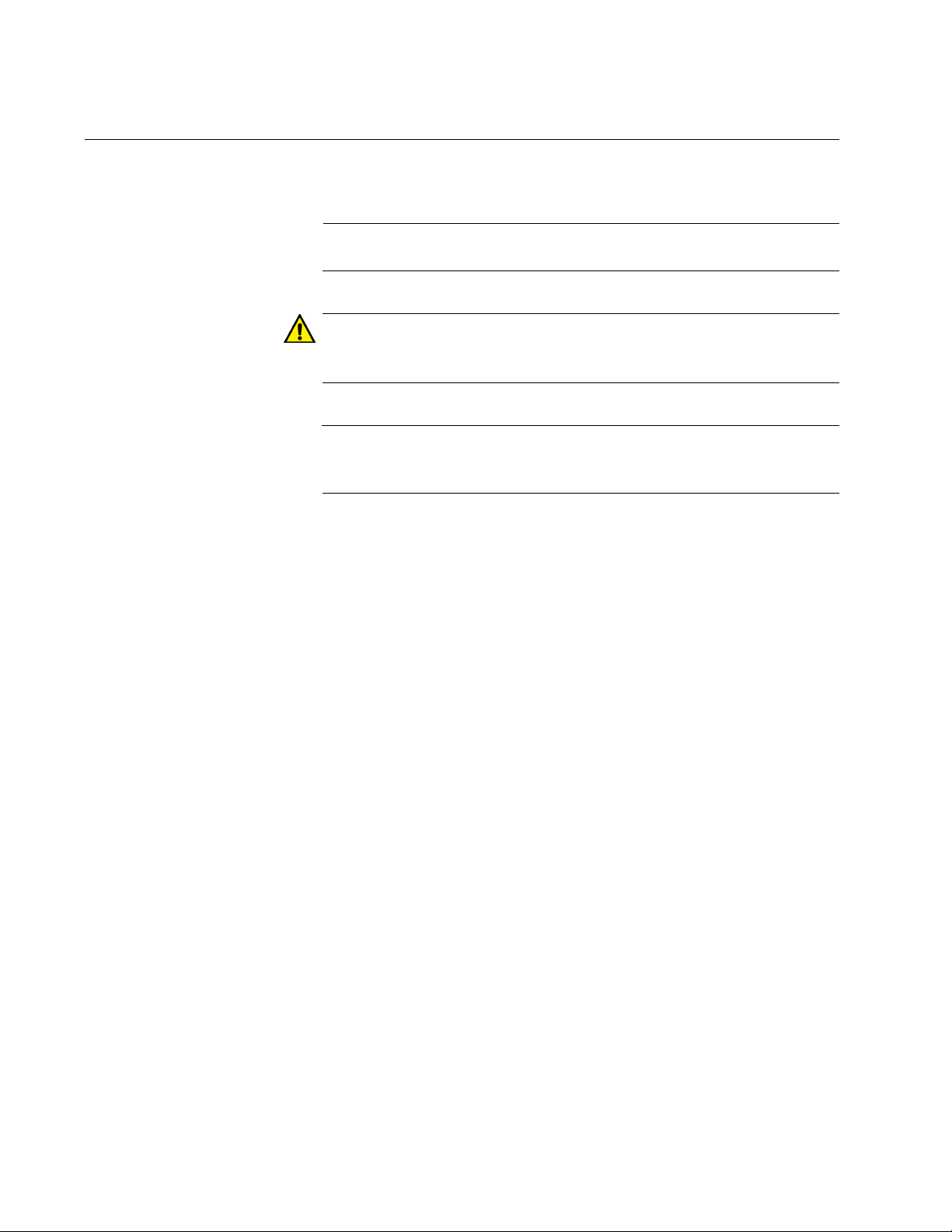
Preface
Note
Caution
Warning
Document Conventions
This document uses the following conventions:
Notes provide additional information.
Cautions inform you that performing or omitting a specific action
may result in equipment damage or loss of data.
Warnings inform you that performing or omitting a specific action
may result in bodily injury.
14
Page 15
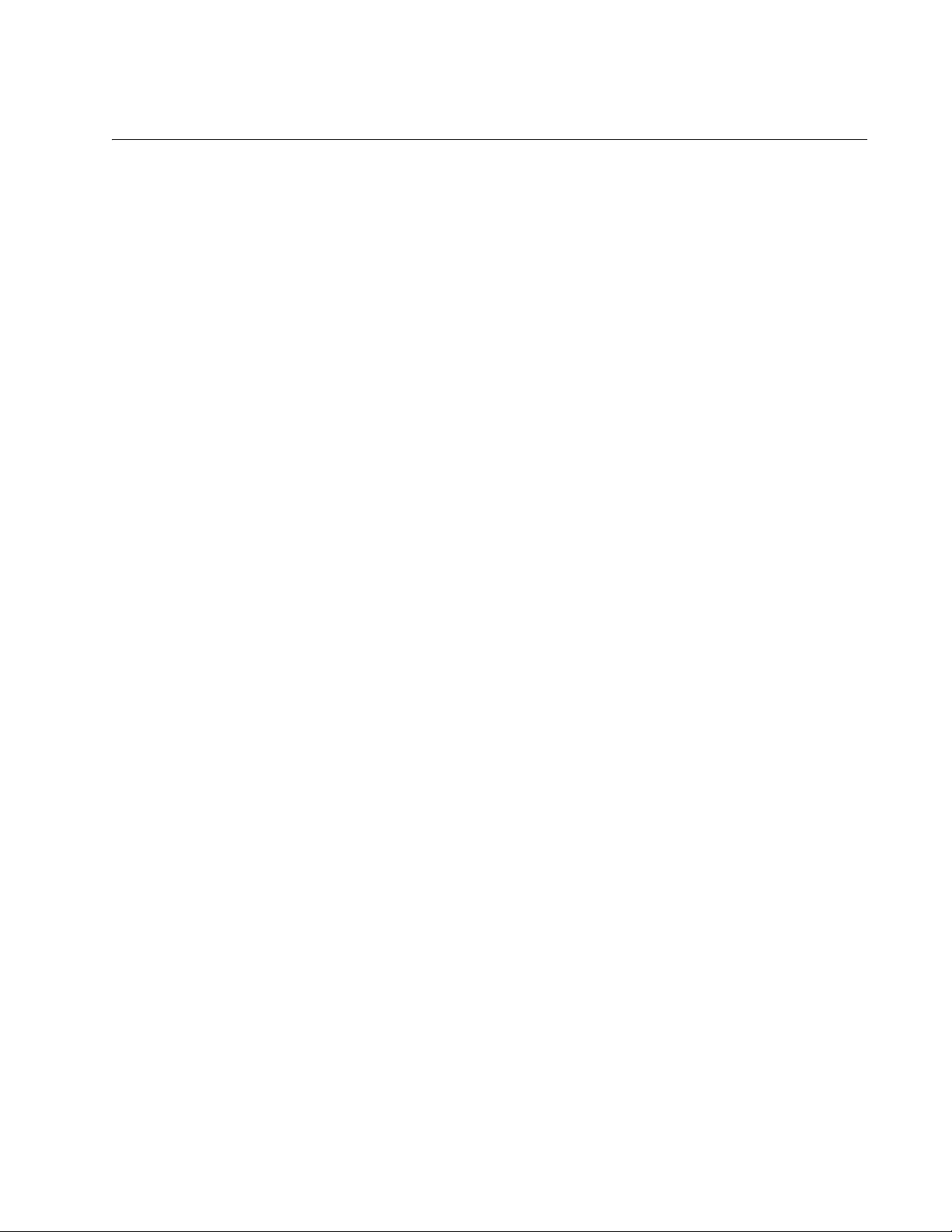
Contacting Allied Telesis
If you need assistance with this product, you may contact Allied Telesis
technical support by going to the Support & Services section of the Allied
Telesis web site at www.alliedtelesis.com/support. You can find links for
the following services on this page:
24/7 Online Support — Enter our interactive support center to
search for answers to your product questions in our knowledge
database, to check support tickets, to learn about RMAs, and to
contact Allied Telesis technical experts.
USA and EMEA phone support — Select the phone number that
best fits your location and customer type.
Hardware warranty information — Learn about Allied Telesis
warranties and register your product online.
Replacement Services — Submit a Return Merchandise
Authorization (RMA) request via our interactive support center.
Stack Installation Guide for 8100S Series Switches
Documentation — View the most recent installation and user
guides, software release notes, white papers, and data sheets for
your products.
Software Downloads — Download the latest software releases for
your managed products.
For sales or corporate information, go to www.alliedtelesis.com/
purchase and select your region.
15
Page 16
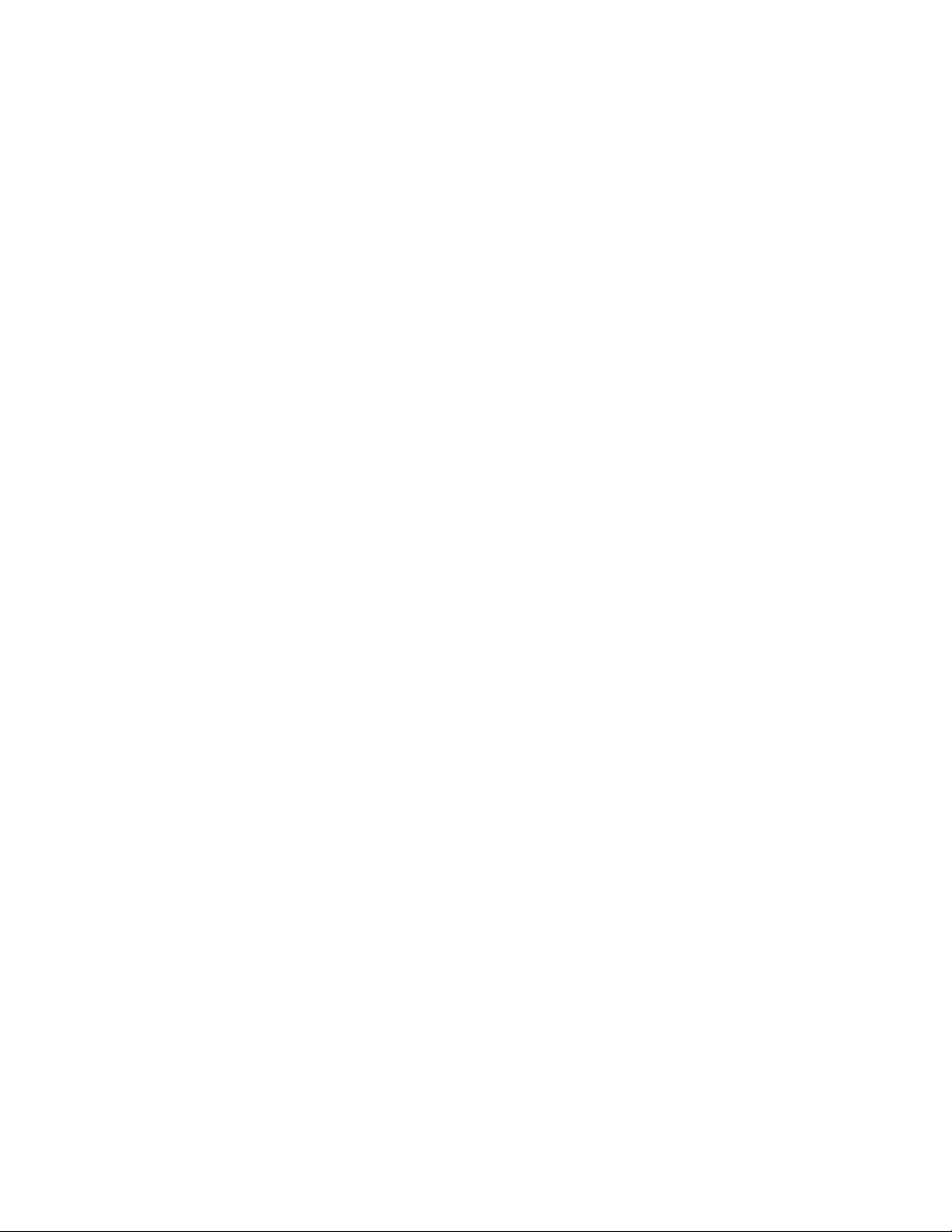
Preface
16
Page 17
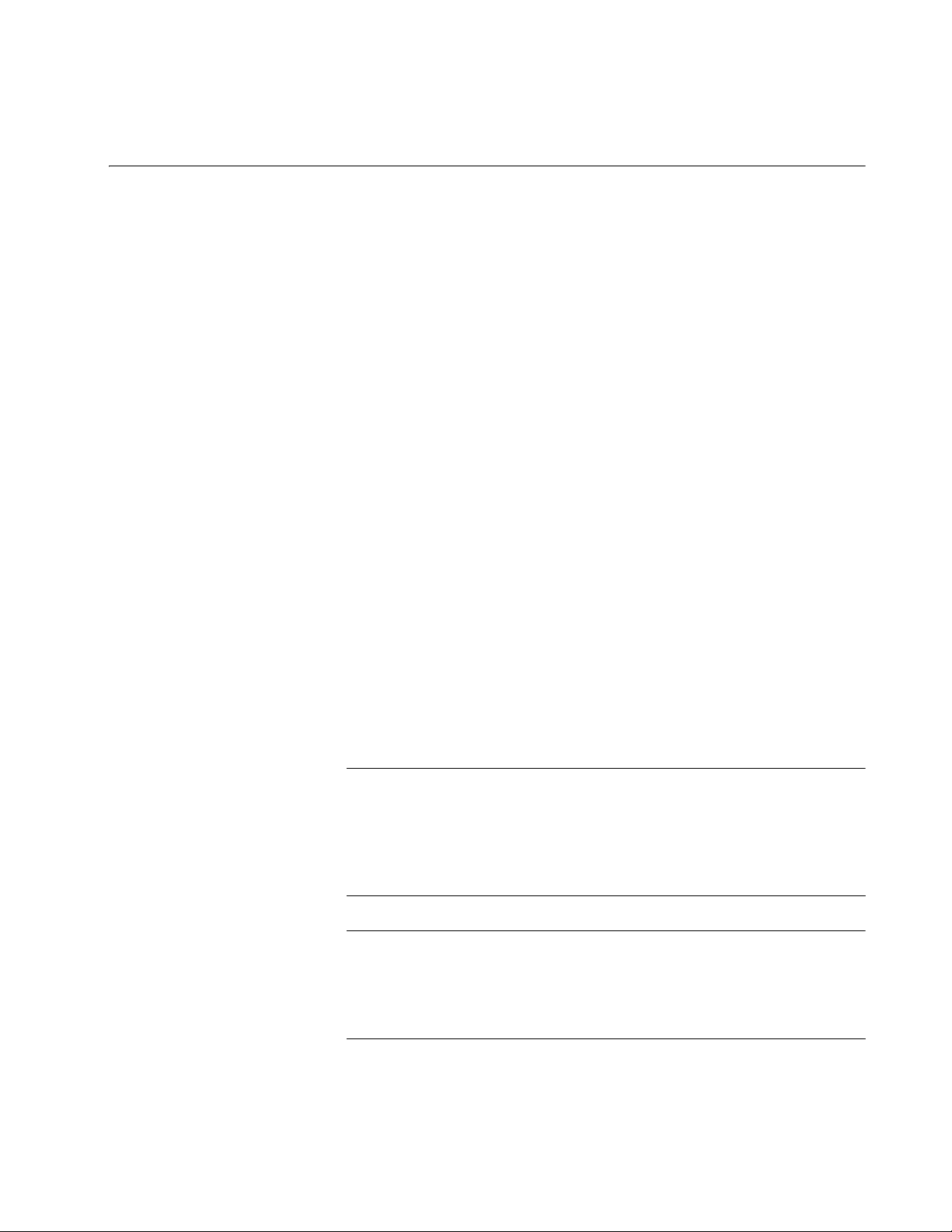
Chapter 1
Note
Note
Overview
This chapter contains the following sections:
“Features” on page 18
“8100S Twisted Pair Series Switches” on page 21
“8100S Fiber Optic Series Switches” on page 23
“Back Panel Components” on page 26
“Management Panel” on page 27
“Model Naming Conventions” on page 28
“10/100Base-TX Twisted Pair Ports” on page 30
“10/100/1000Base-T Twisted Pair Ports” on page 32
“SFP Slots” on page 34
“Power Over Ethernet” on page 35
“S1 and S2 Stacking Ports” on page 39
“eco-friendly Button” on page 40
“LEDs” on page 41
“Console Port” on page 47
“Power Supplies” on page 48
“Power Connectors” on page 49
This guide contains instructions on how to install the 8100S Series
switches in a stack configuration with the S1 and S2 stacking ports.
For instructions on how to install the switches as stand-alone units,
refer to the Stand-alone Switch Installation Guide for 8100L and
8100S Series Switches.
This guide does not include the AT-8100S/48 and AT-8100S/48POE
Switches. The initial release of the management software supports
the 48-port switches as stand-alone units, but not in a stack. For
further information, contact your Allied Telesis representative.
17
Page 18
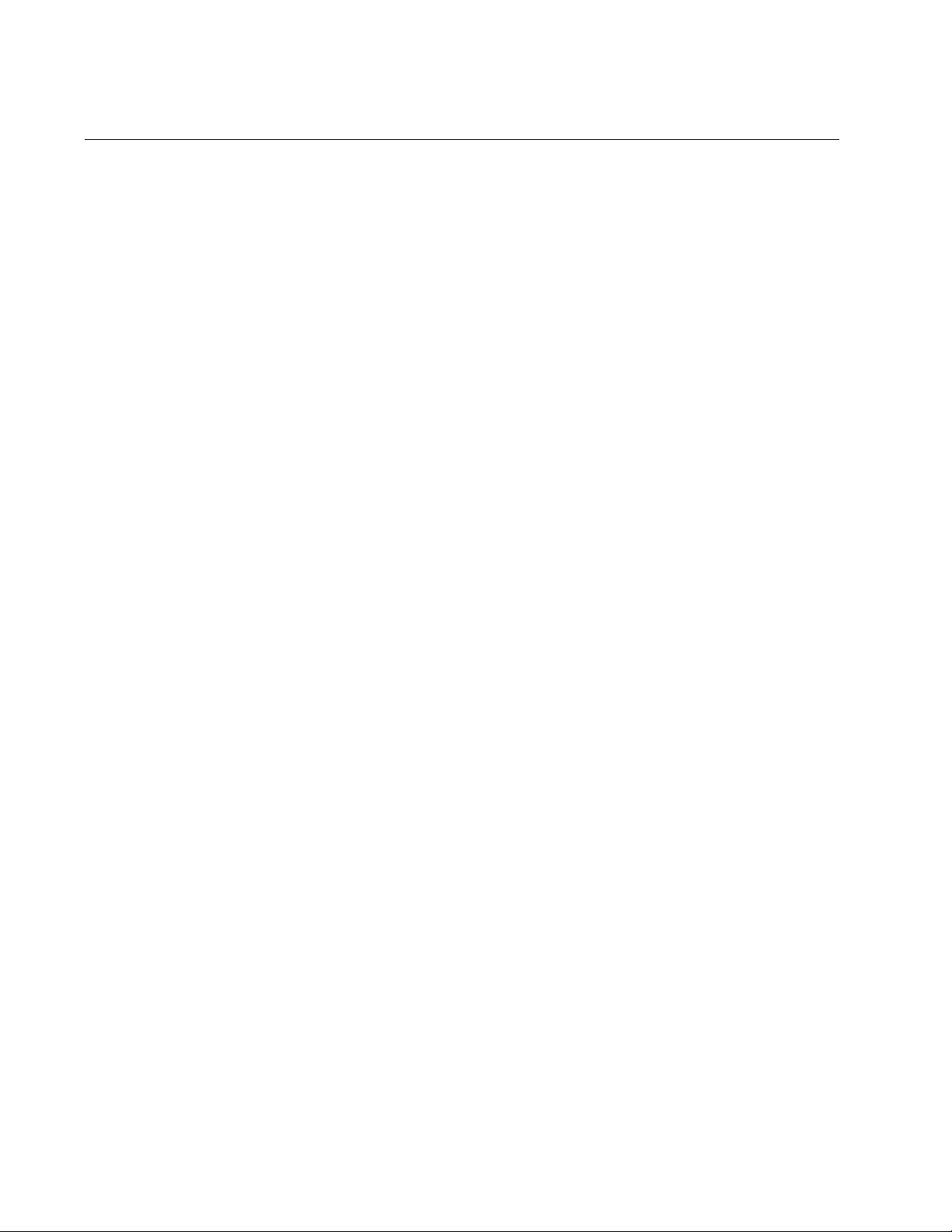
Chapter 1: Overview
Features
Here is a list of the switches and their features:
8100S Models Here are the 8100S Series switches:
AT-8100S/24C
AT-8100S/24
AT-8100S/24POE
AT-8100S/16F8-SC
AT-8100S/16F8-LC
AT-8100S/24F-LC
10/100 Mbps
Twisted Pair
Ports
Here are the basic features of the 10/100 Mbps twisted pair ports:
8 or 24 ports per switch
10Base-T and 100Base-TX compliant
IEEE 802.3u Auto-Negotiation compliant
Auto-MDI/MDIX
100 meters (328 feet) maximum operating distance
IEEE 802.3x flow control in 10/100Base-TX full-duplex operation
IEEE 802.3x backpressure in 10/100Base-TX half-duplex
operation
Support for jumbo frames up to 10KB
RJ-45 connectors
Fiber Optic Ports Here are the basic features of the fiber optic ports:
16 or 24 ports per switch
100Base-FX compliant
Duplex SC or duplex LC
Maximum distance of 2 kilometers (1.24 miles) for the fiber optic
ports on the AT-8100S/16F8-LC, AT-8100S/16F8-SC, and
AT-8100S/24F-LC Switches
18
Power over
Ethernet
Here are the basic features of Power over Ethernet (PoE):
PoE and PoE+ supported on the 10/100Base-TX ports on the
AT-8100S/24POE Switch
Powered device classes 0 to 4
Power budget of 370 watts for the AT-8100S/24POE Switch
Page 19
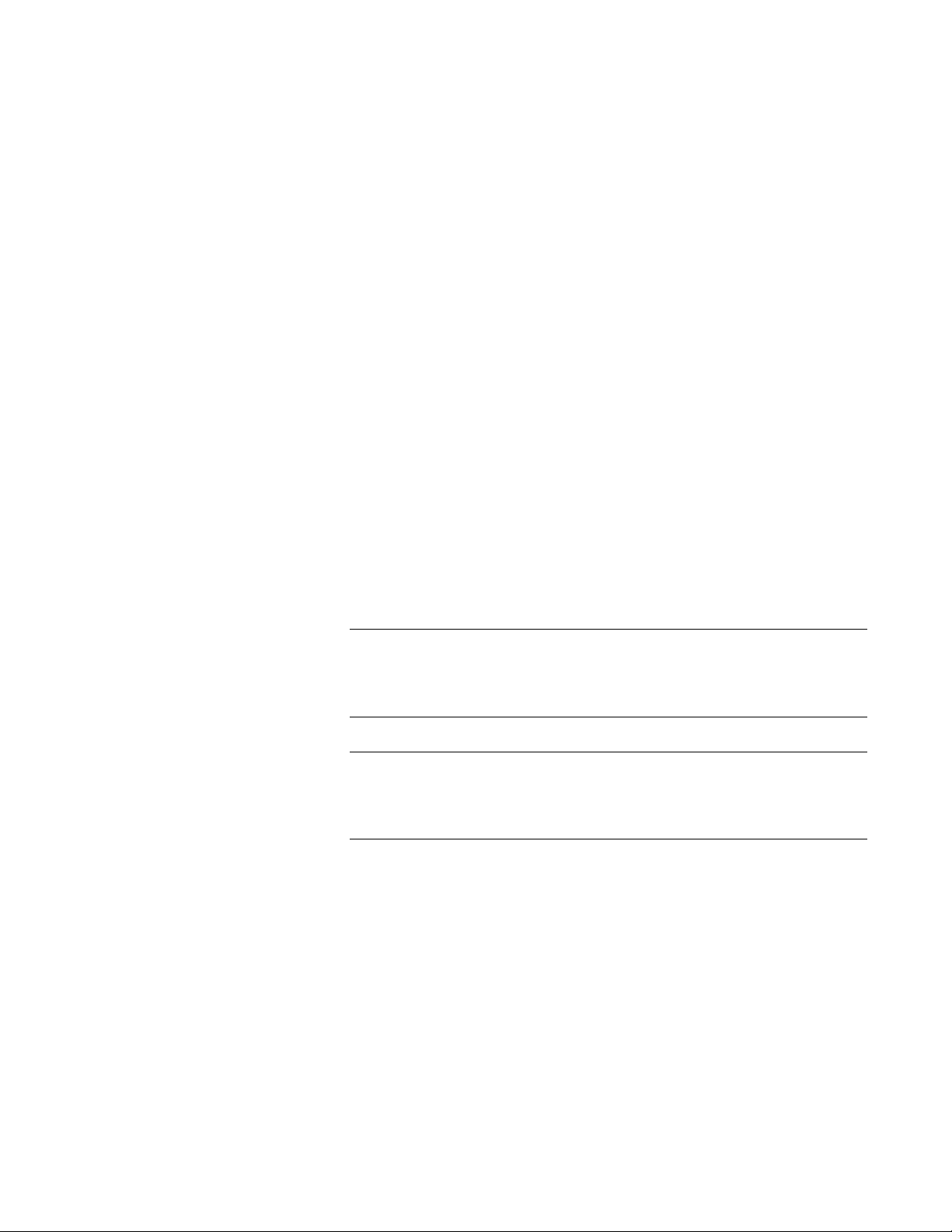
Port prioritization
Note
Note
Stack Installation Guide for 8100S Series Switches
10/100/1000
Mbps Twisted
Pair Ports
Here are the basic features of the 10/100/1000 Mbps twisted pair ports:
Two ports per switch
10Base-T, 100Base-TX, and 1000Base-T compliant
IEEE 802.3u Auto-Negotiation compliant
Auto-MDI/MDIX
100 meters (328 feet) maximum operating distance
IEEE 802.3x flow control in 10/100Base-TX full-duplex operation
IEEE 802.3x backpressure in 10/100Base-TX half-duplex
operation
IEEE 803.3z 1000Base-T flow control
Support for jumbo frames up to 10KB
RJ-45 connectors
SFP Slots Here are the basic features of the SFP slots:
Two slots per switch
Support 100Mbps 100Base-FX or 1000Mbps 1000Base-SX/LX
transceivers
The SFP slots are paired with the 10/100/1000Base-TX twisted pair
ports on the switch to form combo ports. For information, refer to
“SFP Slots” on page 34.
SFP transceivers must be purchased separately. For a list of
supported transceivers, contact your Allied Telesis distributor or
reseller.
Stacking Ports Here are the basic features of the stacking ports on the 8100S Series
switches:
Two stacking ports
10Gbps total bandwidth
High-definition Multimedia Interface (HDMI) connectors
19
Page 20
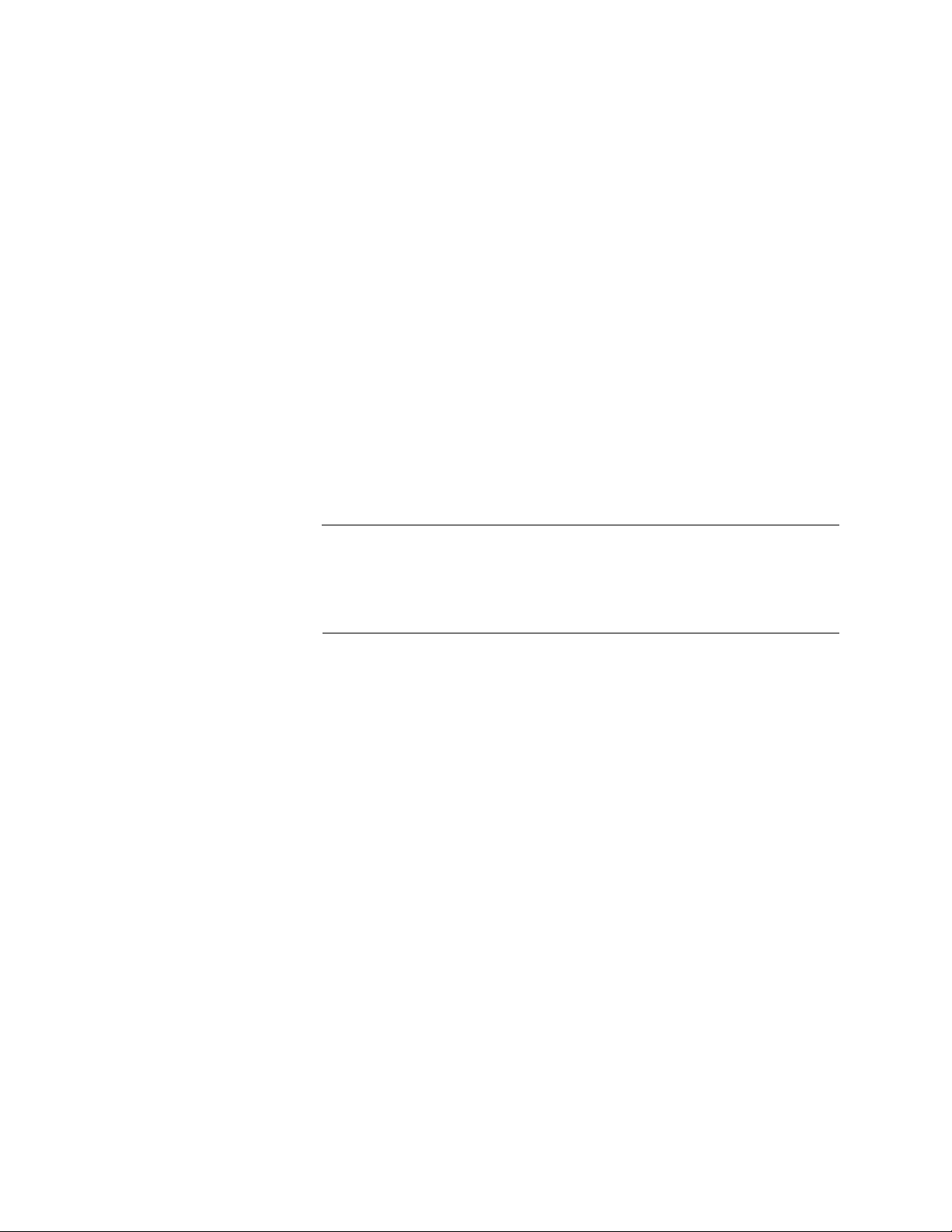
Chapter 1: Overview
Warning
LEDs Here are the port LEDs:
Duplex mode and link/activity LEDs for the twisted pair ports
Link/activity LEDs for the 100Base-FX fiber optic ports
Link/activity LEDs for the SFP slots
Link LEDs for the stacking ports
Stack ID number LED
eco-friendly button to turn off the LEDs to conserve electricity
MAC Address
Table
Installation
Option
Management
Software and
Interfaces
Here are the basic features of the MAC address tables of the switches:
Storage capacity of 16,000 MAC address entries
Automatic learning and aging
Here is the installation option for a stack of 8100S Series switches:
19-inch equipment rack
You should install the switches of a stack in a standard 19-inch
equipment rack. Allied Telesis does not recommend installing a
stack on a table or desktop because it may create a hazardous work
area.
Here are the management software and management interfaces:
AlliedWare Plus Management Software
Command line interface
Web browser interface
20
Management
Methods
Here are the methods for managing the switches:
Local management through the Console port
Remote Telnet and Secure Shell management
Remote HTTP and HTTPS web browser management
SNMPv1, v2c, and v3
Fanless Models Here are the 8100S Series switches that do not have fans:
AT-8100S/24 Switch
AT-8100S/24C Switch
Page 21
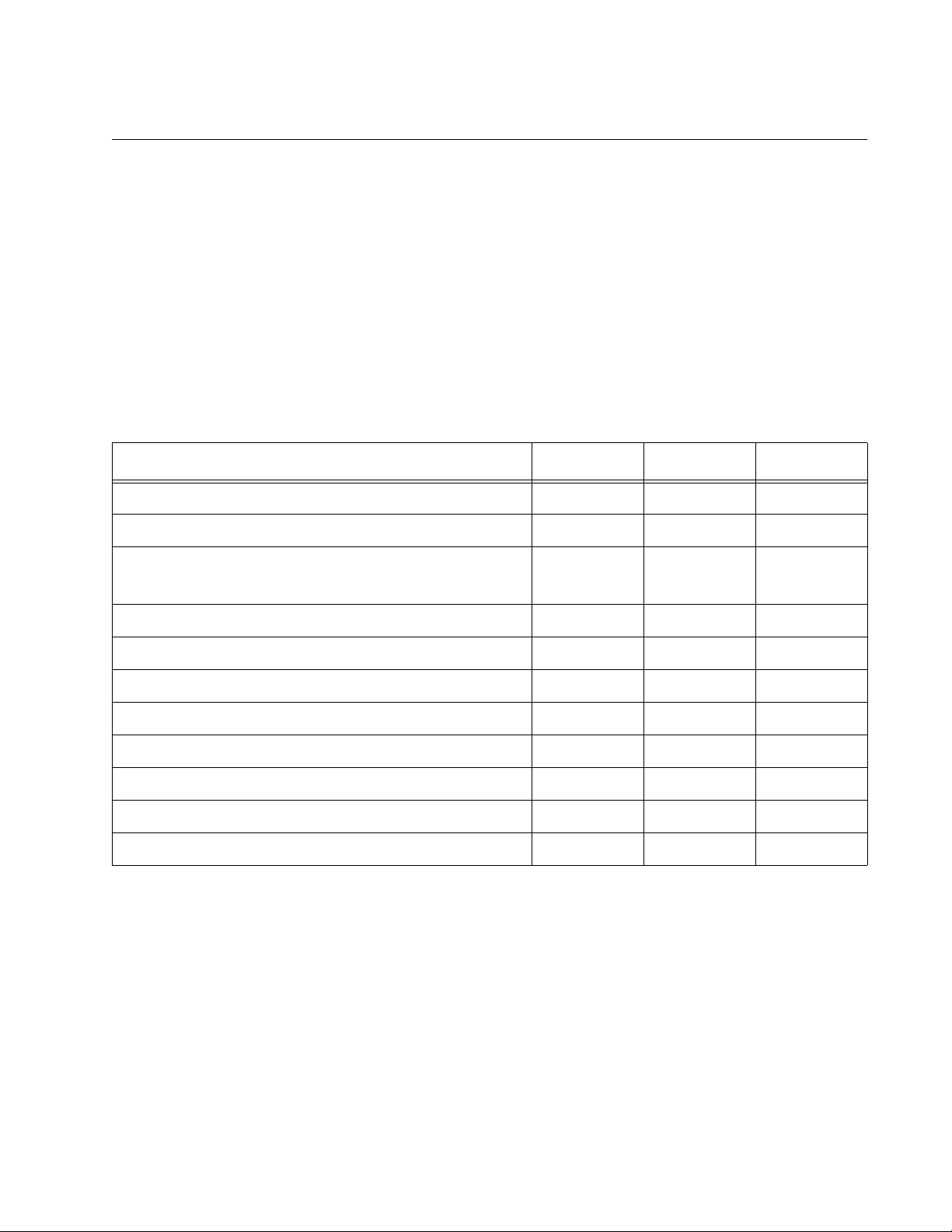
Stack Installation Guide for 8100S Series Switches
8100S Twisted Pair Series Switches
The three twisted pair models in the 8100S Series are listed here:
AT-8100S/24C
AT-8100S/24
AT-8100S/24POE
For information on the fiber optic models, refer to “8100S Fiber Optic
Series Switches” on page 23.
Table 1 lists the hardware features of the twisted pair models.
Table 1. Hardware Features of the 8100S Twisted Pair Series
Feature 24C 24 24POE
Number of 10/100Base-TX Ports 24 24 24
Number of 10/100/1000Base-T Ports 2 2 2
Number of SFP Slots for 100Mbps 100Base-FX or
1000Mbps 1000Base-SX/LX Transceivers
1
222
Stacking Ports Yes Yes Yes
Power over Ethernet No No Yes
Power over Ethernet Budget (Watts) - - 370
Powered Device Classes - - 0 to 4
Number of Power Supplies 1 2 2
Power Supply Type AC AC or DC AC
Console Management Port Yes Yes Yes
Ventilation Fan No No Yes
1. The SFP transceiver slots and 10/100/1000Base-T ports are paired together to form combo ports. Refer to
“SFP Slots” on page 34 for background information.
21
Page 22
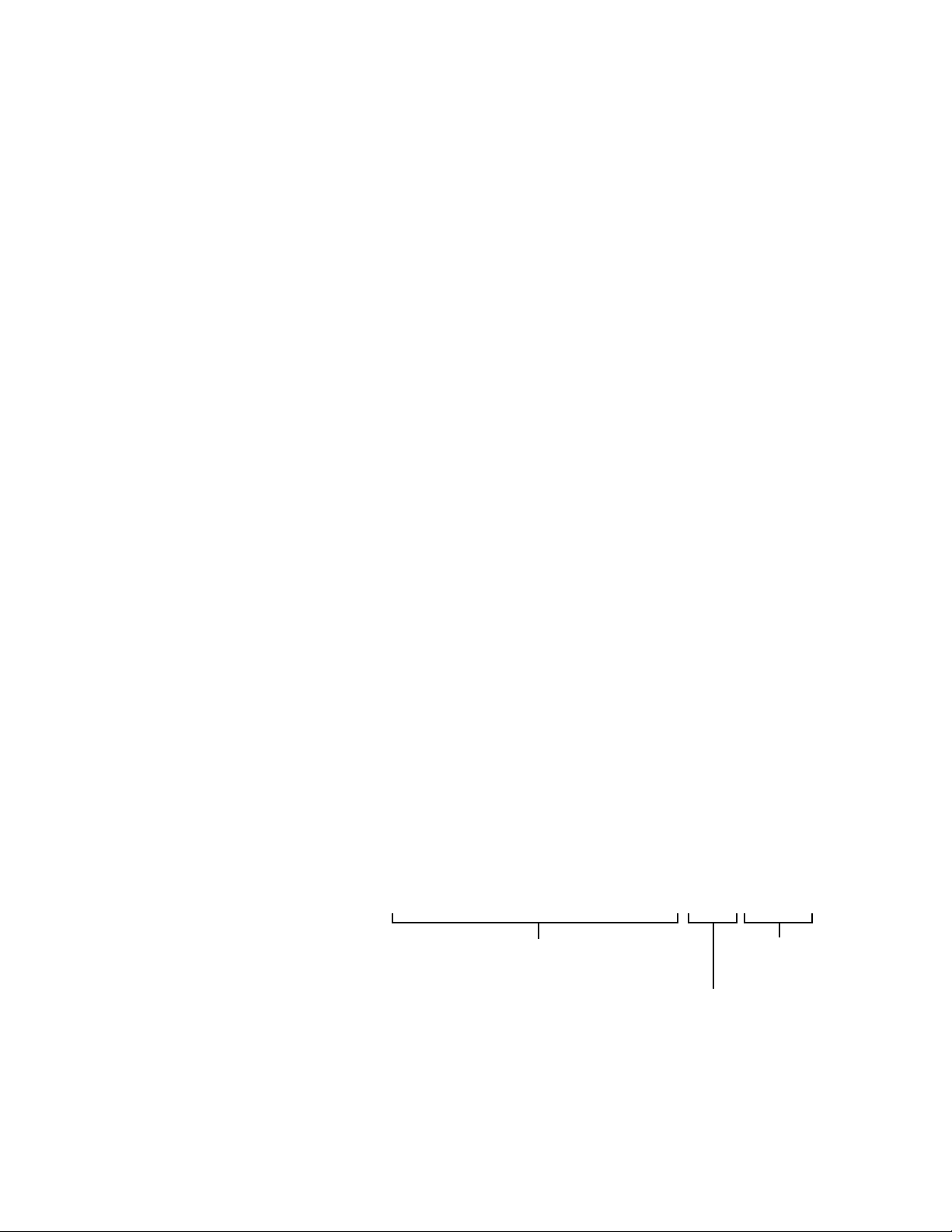
Chapter 1: Overview
AT-8100S/24
AT-8100S/24POE
AT-8100S/24C
10/100Base-TX Ports
Combo 10/100/1000Base-T
Ports and SFP Slots
Management
Panel
Front Panels The front panels of the 8100S Series switches with twisted pair ports are
shown in Figure 1.
Front Panel
Components
Figure 1. 8100S Series Switches
Figure 2 identifies the front panel components on the models with twisted
pair ports.
Figure 2. Front Panel Components on the 8100S Twisted Pair Switches
22
Page 23
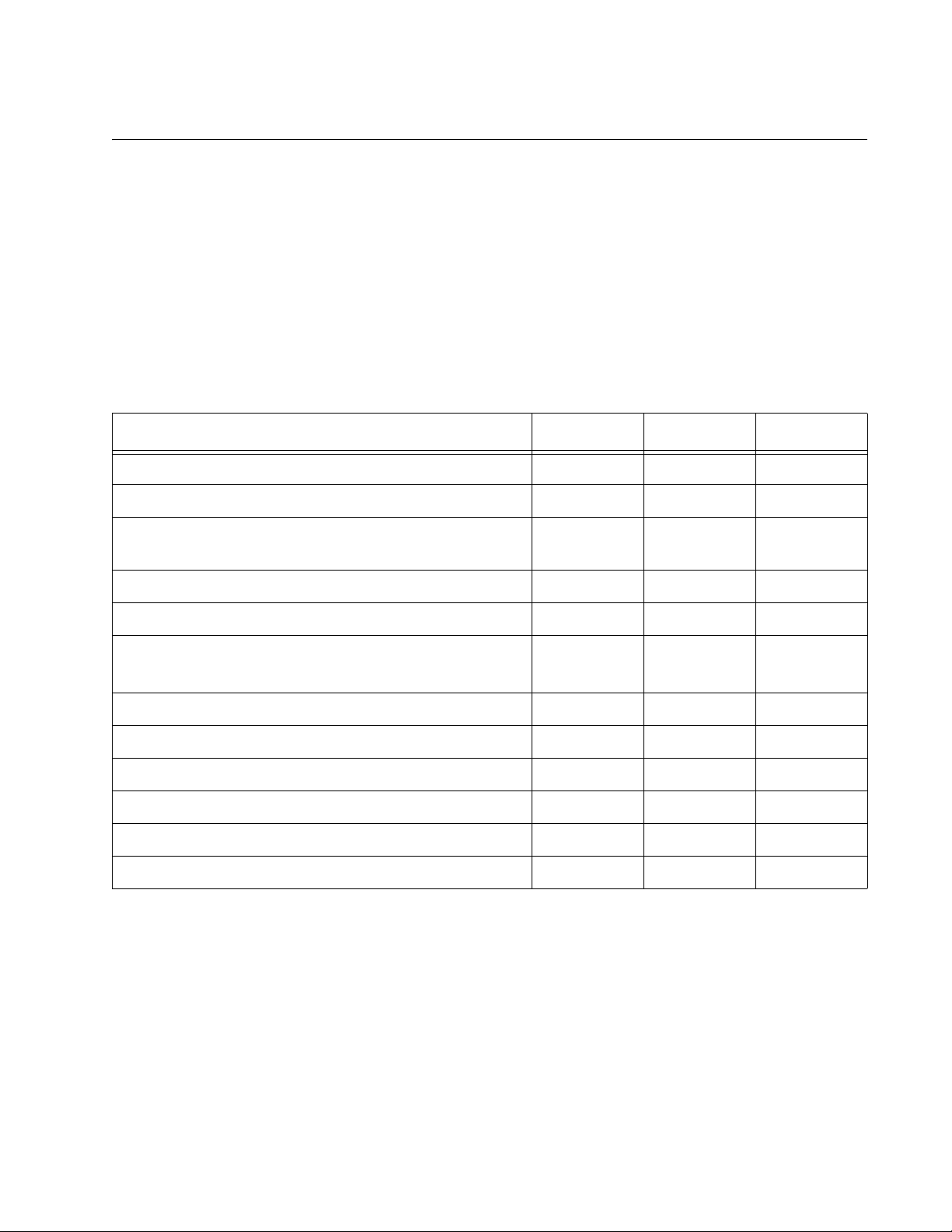
8100S Fiber Optic Series Switches
The three fiber optic models in the 8100S Series are listed here:
AT-8100S/16F8-SC
AT-8100S/16F8-LC
AT-8100S/24F-LC
Stack Installation Guide for 8100S Series Switches
Hardware
Features
Table 2 lists the hardware features of the fiber optic 8100S Series
switches.
Table 2. Hardware Features of the 8100S Fiber Optic Series
Feature 16F8-SC 16F8-LC 24F-LC
Number of 100Base-FX Fiber Optic Ports 16 16 24
Connectors Duplex SC Duplex LC Duplex LC
Maximum Distance per Port 2 kilometers
(1.24 miles)
2 kilometers
(1.24 miles)
2 kilometers
(1.24 miles)
Number of 10/100Base-TX Ports 8 8 0
Number of 10/100/1000Base-T Ports 2 2 2
Number of SFP Slots for 100Mbps 100Base-FX or
1000Mbps 1000Base-SX/LX Transceivers
1
222
Stacking Ports Yes Yes Yes
Power over Ethernet No No No
Number of Power Supplies 2 2 2
Power Supply Type AC AC AC
Console Management Port Yes Yes Yes
Ventilation Fan Yes Yes Yes
1. The SFP transceiver slots and the 10/100/1000Base-T ports are paired together to form combo ports. Refer to
“SFP Slots” on page 34 for background information.
23
Page 24
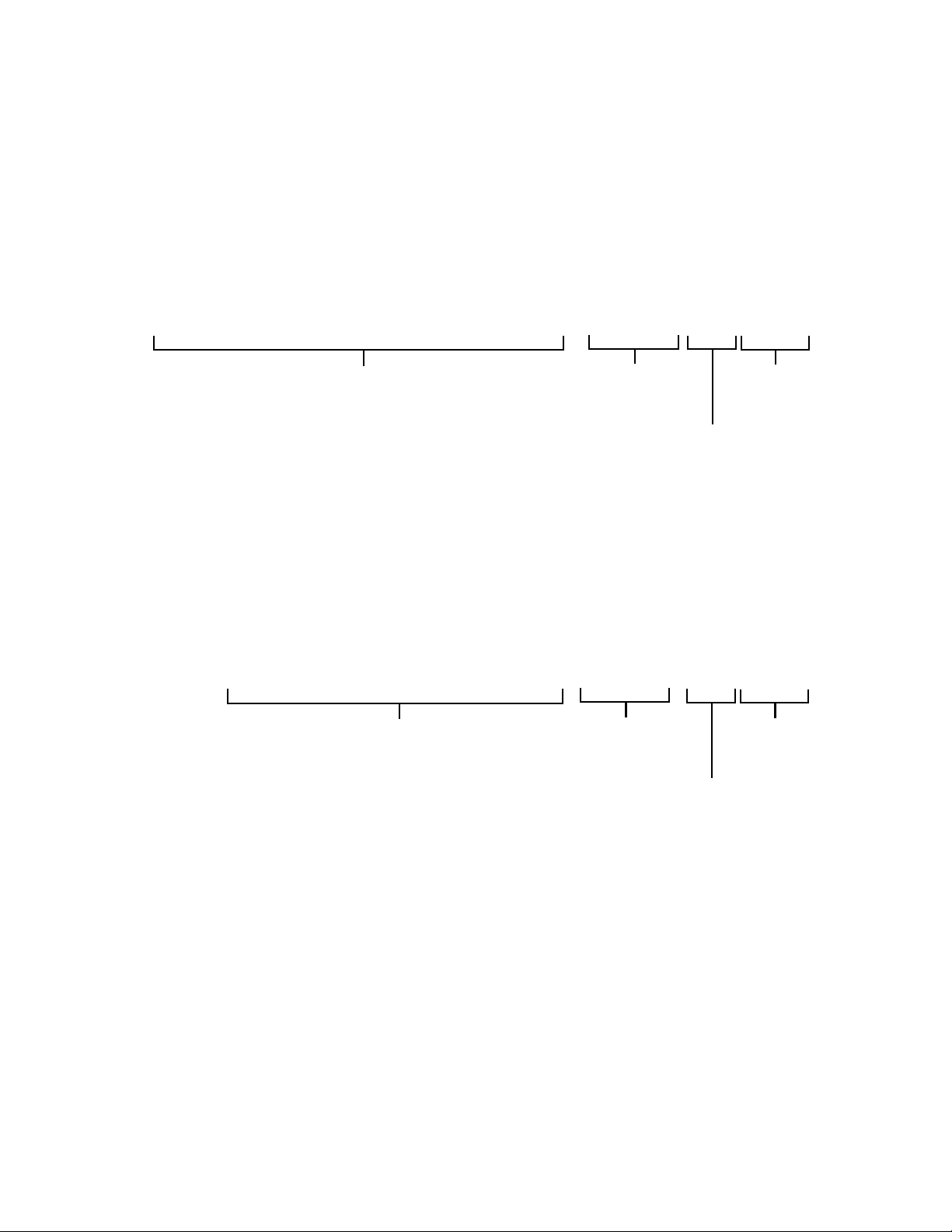
Chapter 1: Overview
AT-8100S/16F8-SC
AT-8100S/16F8-LC
100Base-FX Fiber
Combo
Ports and SFP Slots
Optic Ports with
10/100Base-TX
Twisted Pair
Duplex SC Connectors
Ports
10/100/1000Base-T
Management
Panel
100Base-FX Fiber
Combo
Ports and SFP Slots
Optic Ports with
10/100Base-TX
Twisted Pair
Duplex LC Connectors
Ports
10/100/1000Base-T
Management
Panel
Front Panels The front panels of the fiber optic switches are shown in Figure 3 here and
Figure 4 on page 25.
Figure 3. Front Panels of the 8100S Fiber Optic Series
24
Page 25
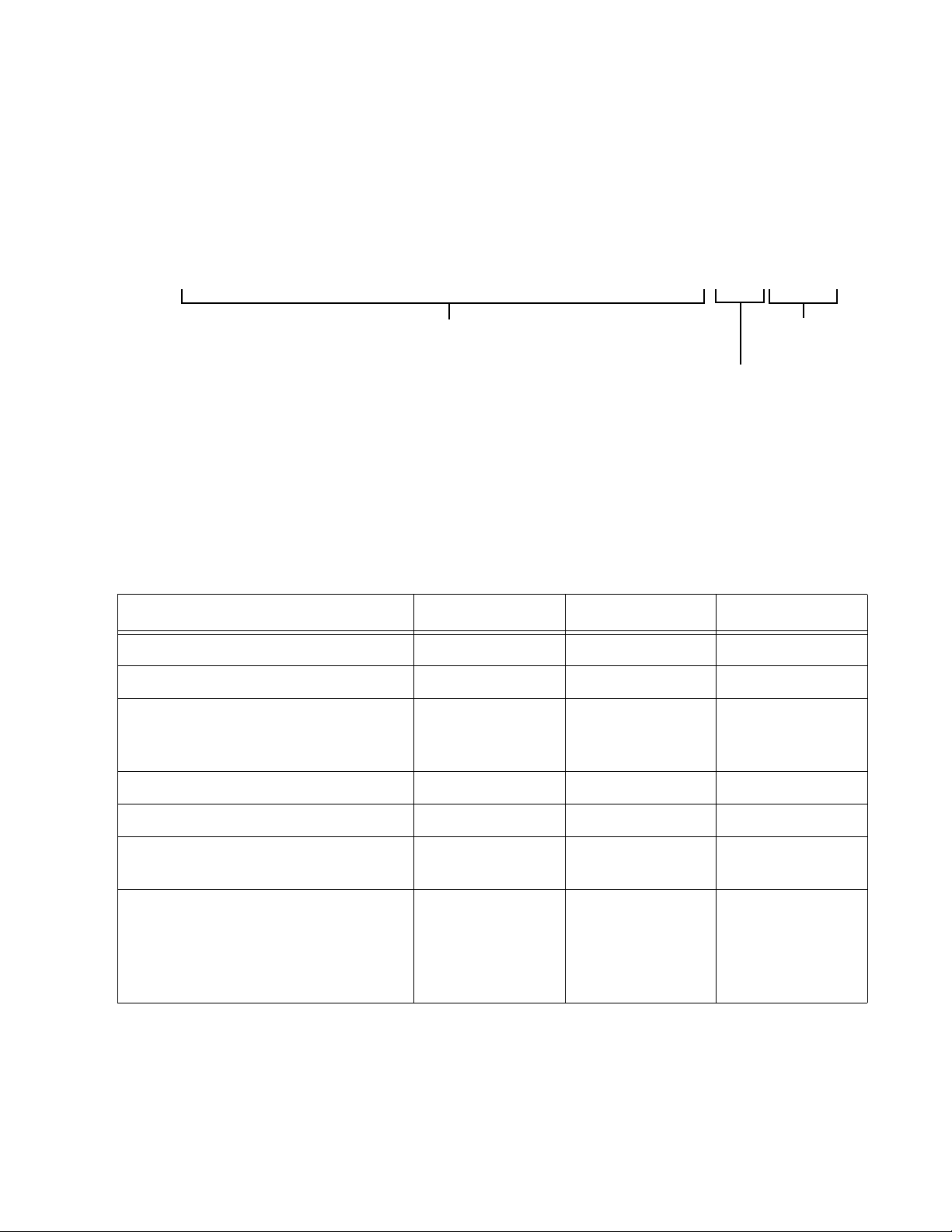
Stack Installation Guide for 8100S Series Switches
AT-8100S/24-LC
100Base-FX Fiber
Combo
Ports and SFP Slots
Optic Ports with
Duplex LC Connectors
10/100/1000Base-T
Management
Panel
Figure 4. Front Panels of the 8100S Fiber Optic Series (Continued)
Fiber Optic Ports Table 3 lists the general specifications of the fiber optic ports on the fiber
Number of Fiber Optic Ports 16 16 24
Connector Duplex SC Duplex LC Duplex LC
Wavelength 1310 nm for
Standard 100Base-FX 100Base-FX 100Base-FX
Speed 100 Mbps 100 Mbps 100 Mbps
Maximum Distance 2 kilometers
Fiber Optic Cable 50/125 or 62.5/
optic switches.
Table 3. General Specifications of the Fiber Optic Ports
Feature 16F8-SC 16F8-LC 24F-LC
transmitting and
receiving.
(1.24 miles)
125 µm (core/
cladding)
multimode fiber
1310 nm for
transmitting and
receiving.
2 kilometers
(1.24 miles)
50/125 or 62.5/
125 µm
multimode fiber
optic cable
1310 nm for
transmitting and
receiving.
2 kilometers
(1.24 miles)
50/125 or 62.5/
125 µm
multimode fiber
optic cable
optic cable
25
Page 26
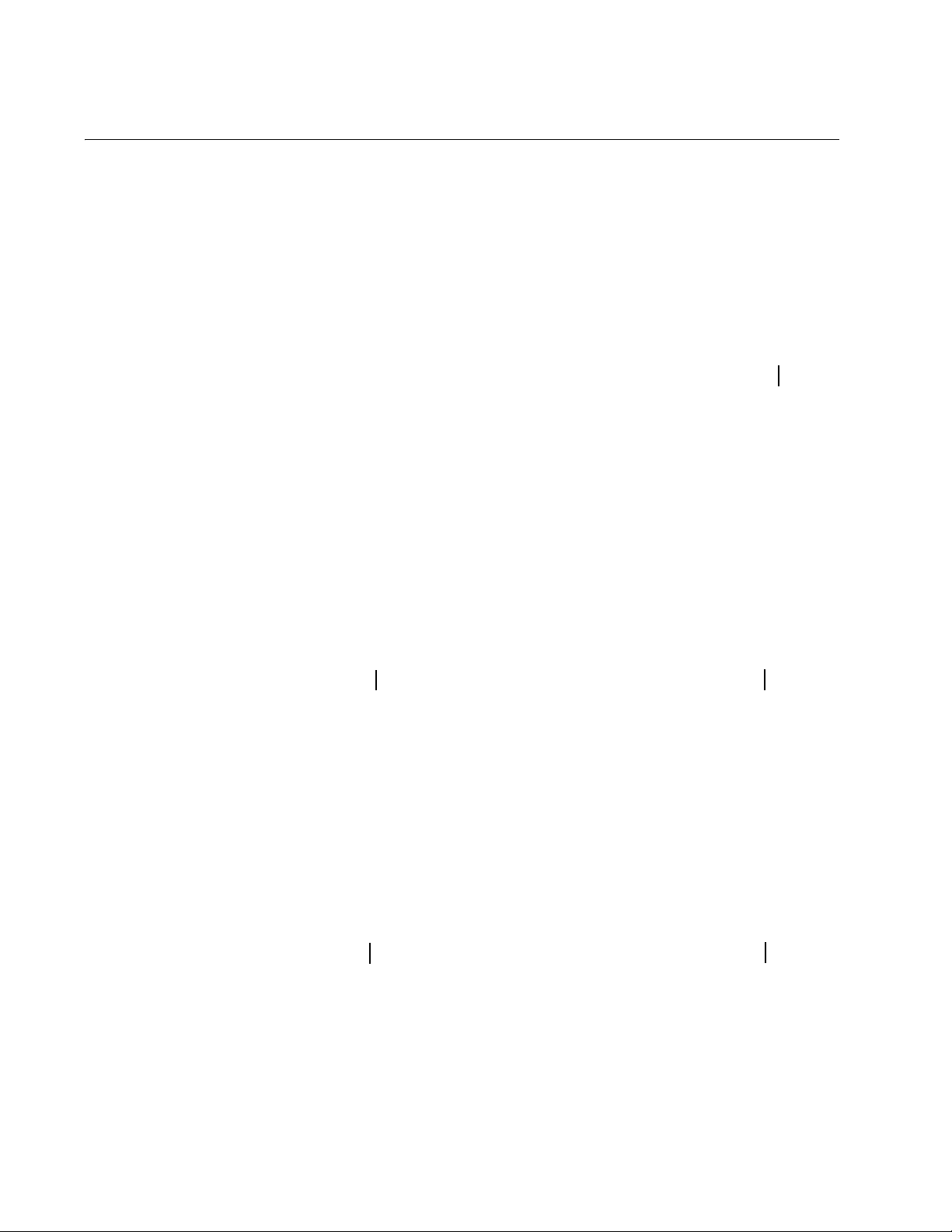
Chapter 1: Overview
AC Power
Connector
AC Power
Connector
AC Power
Connector
(Power Supply 2)
(Power Supply 1)
DC Power
Connector
DC Power
Connector
(Power Supply 2)
(Power Supply 1)
Dual AC Power Supply Models
Dual DC Power Supply Models
Back Panel Components
Figure 5 shows the back panel of the AT-8100S/24C Switch, which has a
single power supply.
Figure 6 shows the back panels of the dual power supply models.
Figure 5. Back Panels of the Single Power Supply Switches
26
Figure 6. Back Panels on the Dual Power Supply Models
Page 27
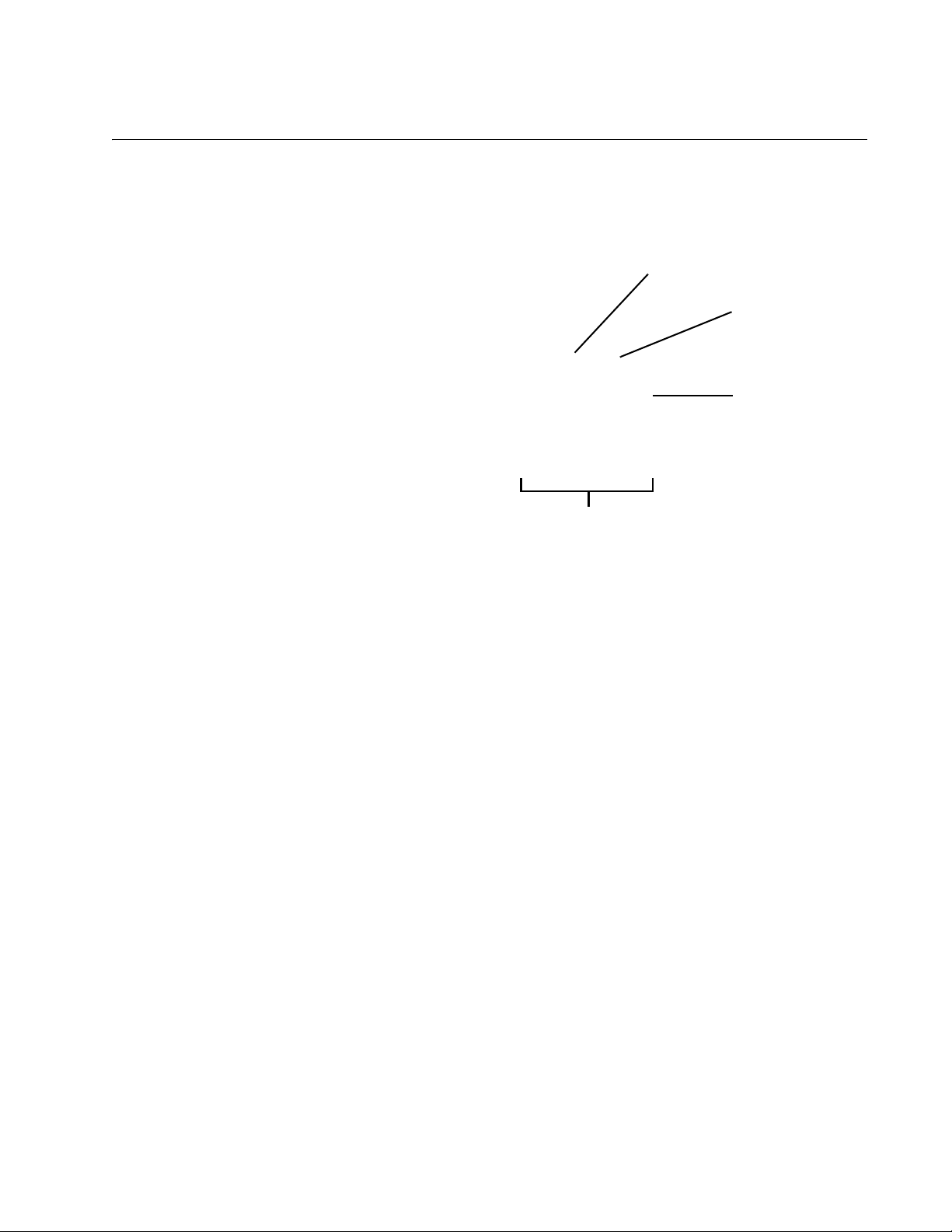
Management Panel
Console
eco-friendly
Button
Stack ID
Port
LED
Management
Stacking Ports
Stack Installation Guide for 8100S Series Switches
Figure 7 identifies the components of the management panel.
Figure 7. Management Panel
27
Page 28
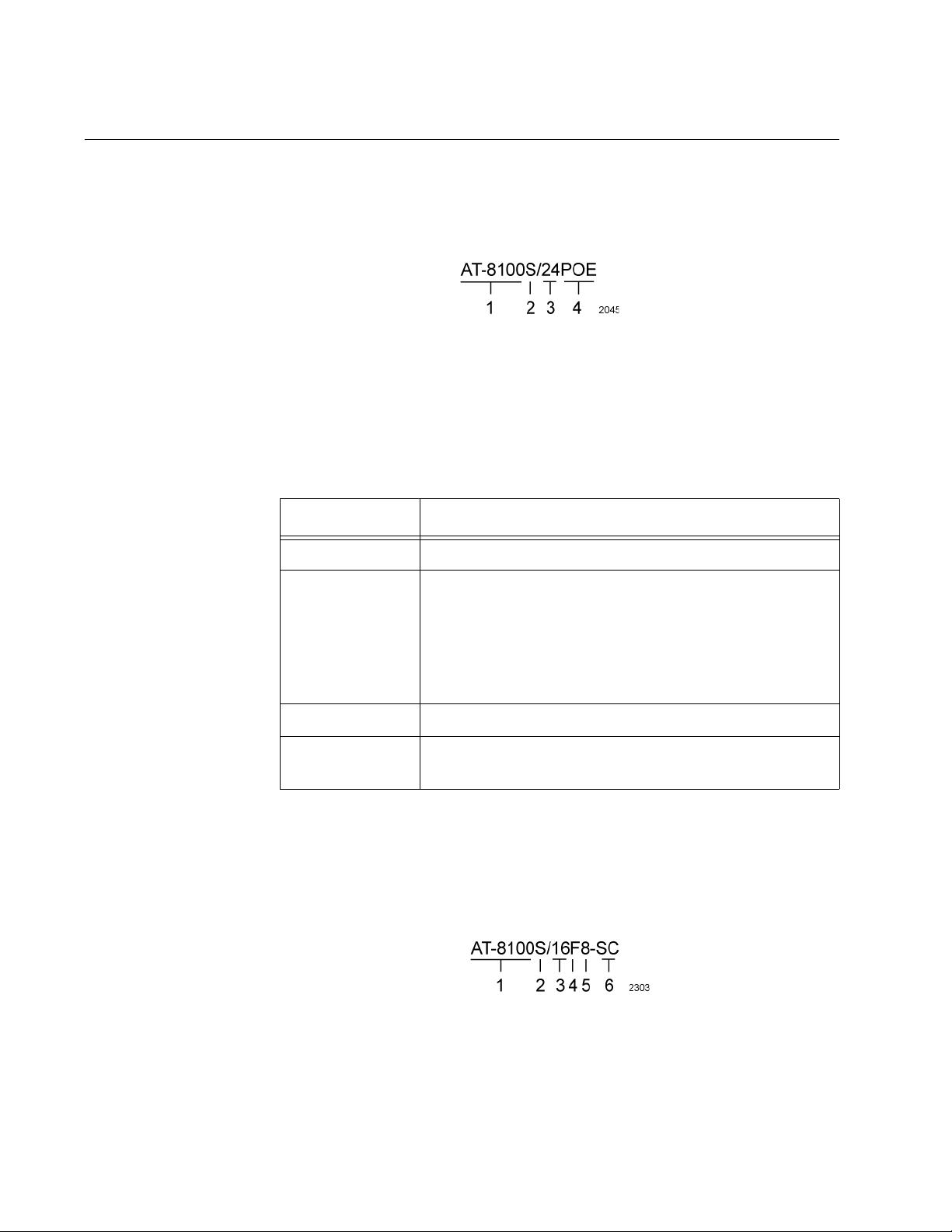
Chapter 1: Overview
Model Naming Conventions
The letters and numbers in the model names identify the hardware
features of the switches. The naming conventions for the twisted pair
8100S Series switches are identified in Figure 8.
Figure 8. Model Naming Conventions for the Twisted Pair 8100S Series
The conventions are defined in Table 4.
Table 4. Model Naming Conventions for the Twisted Pair 8100L and
Switches
8100S Series Switches
Convention Definition
1 This is the product name.
2 The letter “S” indicates that the model is stackable.
The letter “L” indicates that the model is not stackable.
(The non-stackable switches are not described in this
manual. For installation instructions, refer to the
Stand-alone Switch Installation Guide for 8100L and
8100S Series Switches.)
3 This is the number of 10/100Base-TX ports.
4 The letters “POE” indicate support for Power over
Ethernet.
The letter “C” in the AT-8100S/24C model name denotes that the unit,
which has just one power supply, is smaller and more compact than the
other models.
The model naming conventions for the fiber optic 8100S Series switches
are identified in Figure 9.
28
Figure 9. Model Naming Conventions of the Fiber Optic 8100S Series
Page 29
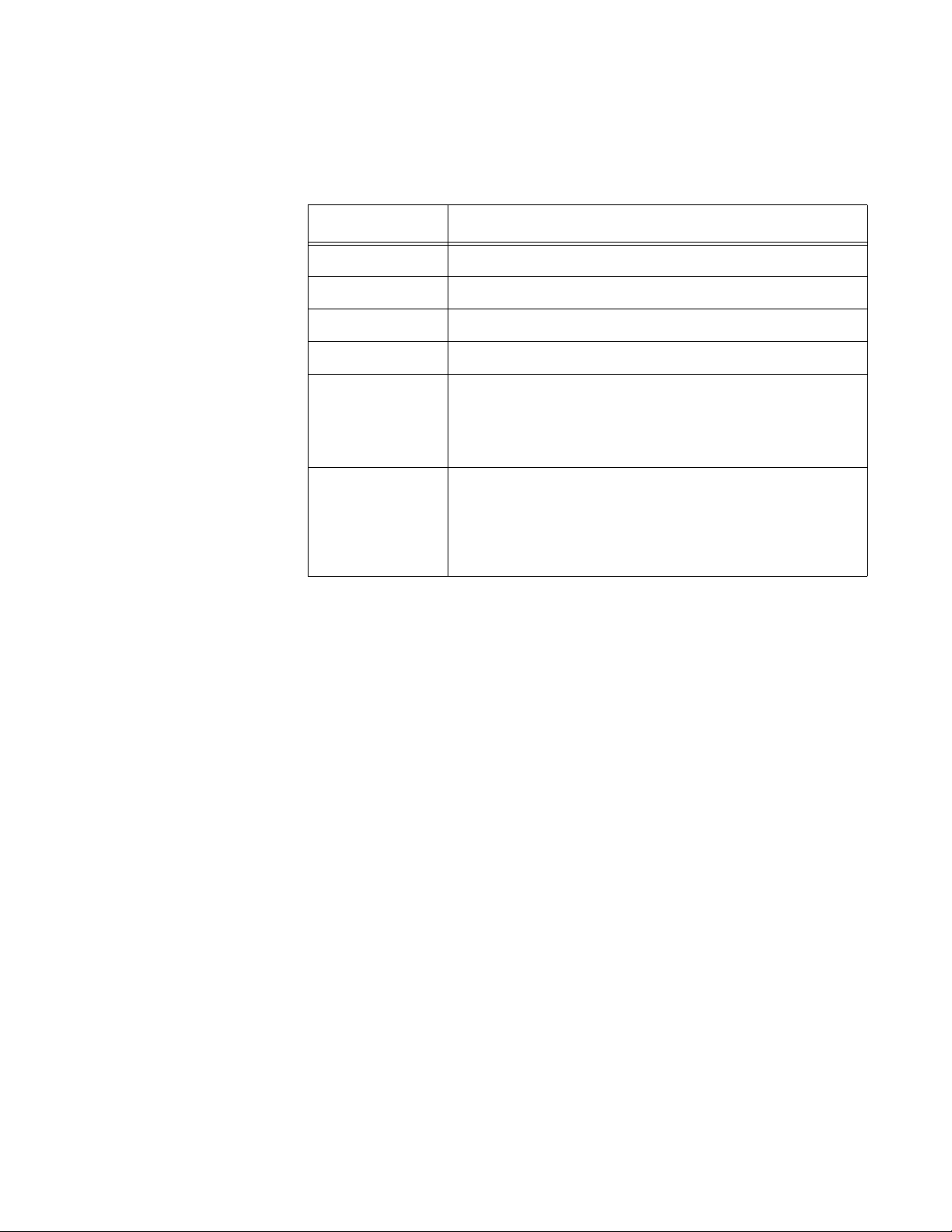
Stack Installation Guide for 8100S Series Switches
The conventions are defined in Table 5.
Table 5. Model Naming Conventions of the Fiber Optic 8100S Series
Switches
Convention Definition
1 This is the product name.
2 The letter “S” indicates that the model is stackable.
3 This is the number of 100Base-FX fiber optic ports.
4 The letter “F” signifies fiber optic.
5 This is the number of 10/100Base-TX ports. The fiber
optic switches that have 10/100Base-TX ports are the
AT-8100S/16F8-SC and AT-8100S/16F8-LC
Switches.
6 This identifies the type of fiber optic connector. The
connectors are listed here:
SC - Duplex SC
LC - Duplex LC
29
Page 30
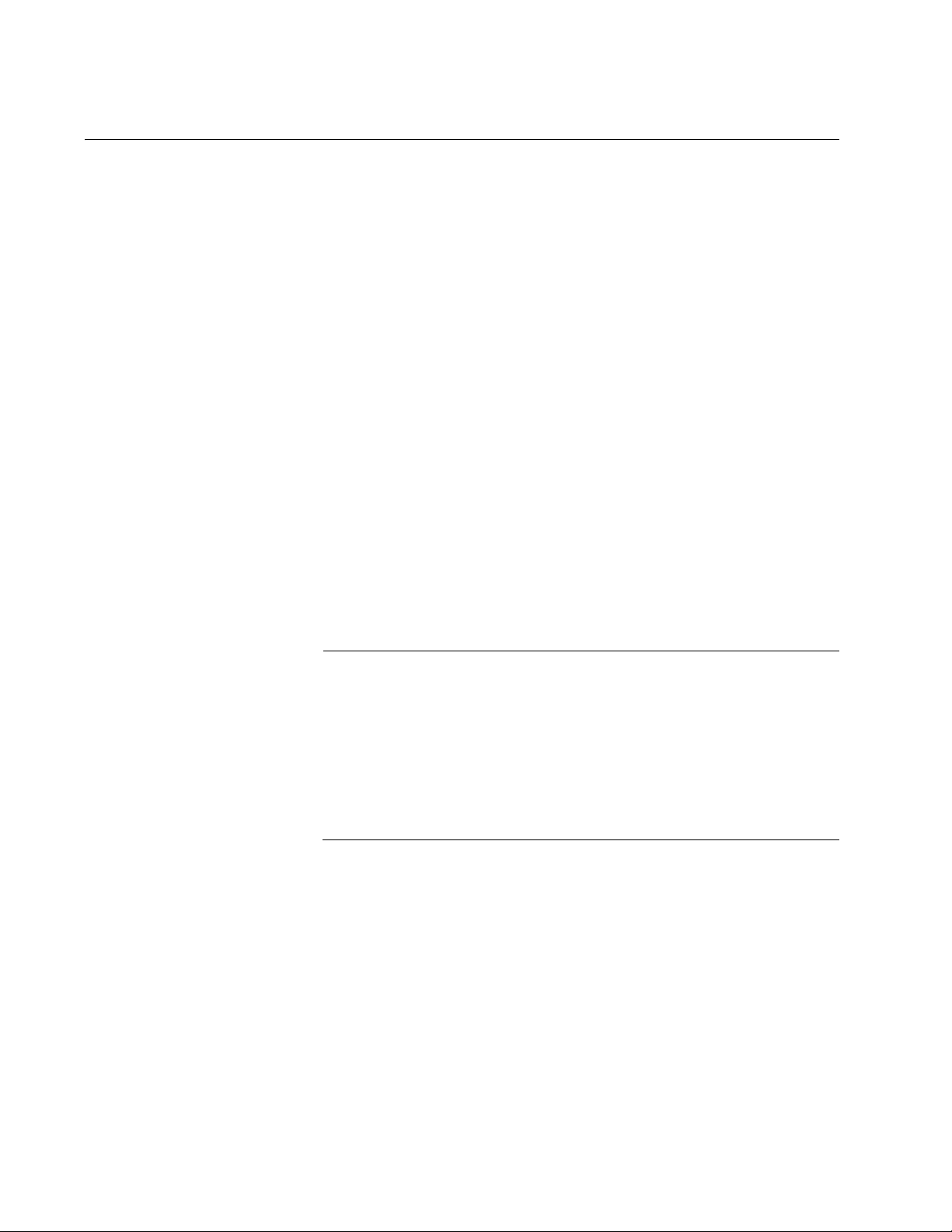
Chapter 1: Overview
Note
10/100Base-TX Twisted Pair Ports
The switches have 8 or 24 10/100Base-TX ports.
Speed The ports can operate at either 10 or 100 Mbps. The speeds may be set
manually using the management software or automatically with AutoNegotiation (IEEE 802.3u), the default setting.
Duplex Mode The twisted pair ports can operate in either half- or full-duplex mode. The
duplex mode determines the manner in which a port transmits data. A port
set to half-duplex can either transmit or receive data at one time, while a
port operating in full-duplex can transmit and receive data at the same
time. The best network performance is achieved with the full-duplex
setting, but not all network equipment is designed to support that duplex
mode.
The duplex modes, like port speeds, may be set manually using the
management software or automatically with Auto-Negotiation (IEEE
802.3u), the default setting.
Wiring
Configuration
The speed and duplex mode settings of a port may be set independently
of each other. For example, a port may be configured such that its speed
is set manually while its duplex mode is established through AutoNegotiation.
A switch port that is connected to a network device that does not
support Auto-Negotiation and has a fixed duplex mode of full-duplex
should not set its duplex mode with Auto-Negotiation. A duplexmode mismatch in which a switch port and a network device operate
at different duplex modes, may occur. The duplex modes of switch
ports that are connected to network devices that do not support
Auto-Negotiation should be set manually through the management
software.
The wiring configuration of a port can be MDI or MDI-X. The wiring
configurations of a switch port and a network device connected with
straight-through twisted pair cabling have to be opposite, such that one
device is using MDI and the other MDI-X. For instance, a switch port has
to be set to MDI-X if it is connected to a network device set to MDI.
You may set the wiring configurations of the ports manually or let the
switch configure them automatically with auto-MDI/MDI-X (IEEE 802.3abcompliant). This feature enables the switch to negotiate with network
devices to establish the proper settings, so that the ports on the devices
are using different wiring configurations.
30
Page 31

Stack Installation Guide for 8100S Series Switches
Maximum
The ports have a maximum operating distance of 100 meters (328 feet).
Distance
Power Over
Ethernet
Cable
The 10/100Base-TX ports on the AT-8100S/24POE Switch supports
Power over Ethernet (PoE), which is a standard whereby DC power is
provided by the switch to network devices over the network twisted pair
cables. The switch supports PoE (IEEE 802.3af) and PoE+ (IEEE
802.3at). For background information, refer to “Power Over Ethernet” on
page 35.
The cable requirements of the ports are given in Table 6.
Requirements
Table 6. Twisted Pair Cable Requirements for the 10/100Base-TX Ports
Cable Type
Standard TIA/EIA 568-Bcompliant Category 3 shielded
or unshielded cabling with 100
ohm impedance and a
frequency of 16 MHz.
10Mbps 100Mbps
Non-
PoE
YesNoNoYesNoNo
PoE PoE+
Non-
PoE
PoE PoE+
Standard TIA/EIA 568-Acompliant Category 5 shielded
or unshielded cabling with 100
ohm impedance and a
frequency of 100 MHz.
Standard TIA/EIA 568-Bcompliant Enhanced Category
5 (Cat 5e) shielded or
unshielded cabling with 100
ohm impedance and a
frequency of 100 MHz.
Standard TIA/EIA 568-Bcompliant Category 6 or 6a
shielded cabling.
Yes Yes No Yes Yes No
Yes Yes Yes Yes Yes Yes
Yes Yes Yes Yes Yes Yes
Port Pinouts Refer to Table 24 on page 134 for the port pinouts of the 10/100Base-TX
ports.
31
Page 32

Chapter 1: Overview
Note
Note
10/100/1000Base-T Twisted Pair Ports
The switches have two 10/100/1000Base-T ports. These ports are paired
with SFP slots to form combo ports.
Speed The ports can operate at 10, 100, or 1000 Mbps. The speeds may be set
manually using the management software or automatically with AutoNegotiation (IEEE 802.3u), the default setting.
The ports must be set to Auto-Negotiation to function at 1000 Mbps.
They are not compatible with devices that are not IEEE 802.3u
compliant.
Duplex Mode The twisted pair ports can operate in either half- or full-duplex mode. The
duplex modes, like port speeds, may be set manually using the
management software or automatically with Auto-Negotiation (IEEE
802.3u), the default setting.
Wiring
Configuration
The speed and duplex mode settings of a port may be set independently
of each other. For example, a port may be configured such that its speed
is set manually while its duplex mode is established through AutoNegotiation.
A switch port that is connected to a network device that does not
support Auto-Negotiation and has a fixed duplex mode of full-duplex
should not set its duplex mode with Auto-Negotiation. A duplexmode mismatch in which a switch port and a network device operate
at different duplex modes, may occur. The duplex modes of switch
ports that are connected to network devices that do not support
Auto-Negotiation should be set manually through the management
software.
The wiring configuration of a port can be MDI or MDI-X. The wiring
configurations of a switch port and a network device connected with
straight-through twisted pair cabling have to be opposite, such that one
device is using MDI and the other MDI-X. For instance, a switch port has
to be set to MDI-X if it is connected to a network device set to MDI.
You may set the wiring configurations of the ports manually or let the
switch configure them automatically with auto-MDI/MDI-X (IEEE 802.3abcompliant). This feature enables the switch to negotiate with network
devices to establish the proper settings, so that the ports on the devices
are using different wiring configurations.
32
Page 33

Stack Installation Guide for 8100S Series Switches
Maximum
Distance
Power Over
Ethernet
Cable
Requirements
The ports have a maximum operating distance of 100 meters (328 feet).
The 10/100/1000Base-T ports on the AT-8100S/24POE Switch does not
support PoE.
The cable requirements of the ports are given in Table 7.
Table 7. Twisted Pair Cable for the 10/100/1000Base-T Ports
Cable Type 10Mbps 100Mbps 1000Mbps
Standard TIA/EIA 568-Bcompliant Category 3 shielded
or unshielded cabling with 100
ohm impedance and a
frequency of 16 MHz.
Standard TIA/EIA 568-Acompliant Category 5 or TIA/
EIA 568-B-compliant Enhanced
Category 5 (Cat 5e) shielded or
unshielded cabling with 100
ohm impedance and a
frequency of 100 MHz.
Yes Yes No
Yes Yes Yes
Standard TIA/EIA 568-Bcompliant Category 6 or 6a
shielded cabling.
Yes Yes Yes
Port Pinouts Refer to Table 24 on page 134 and Table 25 on page 135 for the port
pinouts to the 10/100/1000Base-T ports.
33
Page 34

Chapter 1: Overview
SFP Slots
The switches have two slots for 100Mbps 100Base-FX or 1000Mbps
1000Base-SX/LX fiber optic transceivers. You may add transceivers to
connect the switches to other network devices over large distances, build
a high-speed backbone network between network devices, or connect
high-speed devices, such as servers, to your network.
The switches support a variety of short and long distance, 100 and 1000
Mbps fiber optic SFP modules. For a list of supported SFP modules,
contact your Allied Telesis representative or visit our web site.
The two SFP slots are paired with the 10/100/1000Base-T ports to form
combo ports. The combo ports are listed in Table 8.
Table 8. Combo Ports
Model
AT-8100S/24C, AT-8100S/24,
AT-8100S/24POE, AT-8100S/
16F8-LC, AT-8100S/16F8-SC,
10/100/1000
Base-T Port
25R 25
26R 26
SFP Slot
and AT-8100S/24F-LC
The rules for using the combo ports are listed here:
Only one port in a pair can be active at a time.
The twisted pair port is the active port when the companion SFP
slot is empty, or when an SFP module is installed but has not
established a link to an end node.
The switch automatically deactivates the twisted pair port of a
combo port when the companion SFP module establishes a
network link.
The switch automatically reactivates the twisted pair port whenever
the companion SFP module loses its network link.
In nearly all cases, a twisted pair port and an SFP module share
the same configuration settings, including port settings, VLAN
assignments, access control lists, and spanning tree.
34
An exception to the shared settings is port speed. If you disable
Auto-Negotiation on a twisted pair port and set the speed and
duplex mode manually, the speed reverts to Auto-Negotiation
when an SFP module establishes a link with an end node.
Page 35

Power Over Ethernet
The AT-8100S/24POE Switch features Power over Ethernet (PoE) on the
10/100Base-TX ports. PoE is used to supply power to network devices
over the same twisted pair cables that carry the network traffic.
The main advantage of PoE is that it can make it easier to install a
network. The selection of a location for a network device is often limited by
whether there is a power source nearby. This often limits equipment
placement or requires the added time and cost of having additional
electrical sources installed. But with PoE, you can install PoE-compatible
devices wherever they are needed without having to worry about whether
there are power sources nearby.
A device that provides PoE to other network devices is referred to as
power sourcing equipment (PSE). The AT-8100S/24POE Switch acts as a
PSE unit by adding DC power to the network cable, thus functioning as a
central power source for other network devices.
Stack Installation Guide for 8100S Series Switches
Devices that receive their power from a PSE are called powered devices
(PD). Examples include wireless access points, IP telephones, webcams,
and even other Ethernet switches.
The switch automatically determines whether or not a device connected to
a port is a powered device. Ports that are connected to network nodes that
are not powered devices (that is, devices that receive their power from
another power source) function as regular Ethernet ports, without PoE.
The PoE feature remains activated on the ports but no power is delivered
to the devices.
PoE Standards The AT-8100S/24POE Switch supports these PoE standards:
PoE (IEEE 802.3af): This standard provides up to 15.4 watts at the
switch port to support powered devices that require up to 12.95
watts.
PoE+ (IEEE 802.3at): This standard provides up to 30.0 watts at
the switch port to support powered devices that require up to 25.5
watts.
Powered Device
Classes
Powered devices are grouped into the five classes listed in Table 9 on
page 36. The classes are based on the amount of power the devices
require. The AT-8100S/24POE Switch supports all five classes.
35
Page 36

Chapter 1: Overview
Table 9. IEEE Powered Device Classes
Class
Maximum Power
Output from a Switch
Port
Power Ranges of the
PDs
0 15.4W 0.44W to 12.95W
1 4.0W 0.44W to 3.84W
2 7.0W 3.84W to 6.49W
3 15.4W 6.49W to 12.95W
4 30.0W 12.95W to 25.5W
Power Budget The AT-8100S/24POE Switch has a power budget of 370 watts. This is
the maximum amount of power the switches can provide at one time to the
powered devices.
The PoE switch has two power supplies. Each power supply is
responsible for providing 185 watts, or half, of the power budget. Both
power supplies must be connected to AC power sources for the switch to
provide the full 370 watts. The power budget is reduced to 185 watts if
only one power supply is connected to a power source.
The power requirements of the PoE devices determine the maximum
number of devices the switch can support at one time. So long as the total
power requirements of the powered devices is less than the power budget
of the switch, the switch can supply power to all of the devices. But if the
total power requirements exceed the power budget, the switch denies
power to one or more ports using a mechanism referred to as port
prioritization.
To determine whether the power requirements of the PoE devices you
plan to connect to the switch exceed its power budget, refer to their
documentation for their power requirements and add the requirements
together. The switch should be able to power all of the devices
simultaneously as long as the total is below its power budget. If the total
exceeds the available power budget, you should consider reducing the
number of PoE devices so that all of the devices receive power.
Otherwise, the switch will power a subset of the devices, based on port
prioritization.
The switch can handle different power requirements on different ports,
enabling you to connect different classes of PoE equipment to the ports.
36
Page 37

Stack Installation Guide for 8100S Series Switches
Port
Prioritization
If the power requirements of the powered devices exceed the switch’s
power budget, the switch will deny power to some ports based on a
system called port prioritization. You may use this mechanism to ensure
that powered devices critical to the operations of your network are given
preferential treatment by the switch in the distribution of power should the
demands of the devices exceed the available capacity.
There are three priority levels:
Critical
High
Low
Ports set to the Critical level, the highest priority level, are guaranteed
power before any of the ports assigned to the other two priority levels.
Ports that are connected to your most critical powered devices should be
assigned to this level. Ports assigned to the other priority levels receive
power only if all the critical ports are receiving power. If there is not enough
power to support all the ports set to the Critical priority level, power is
distributed based on port number, in ascending order.
The High level is the second highest level. Ports set to this level receive
power only if all the ports set to the Critical level are already receiving
power. If there is not enough power to support all of the ports set to the
High priority level, power is provided to the ports based on port n umber, in
ascending order.
The lowest priority level is Low. This is the default setting. Ports set to this
level only receive power if all of the ports assigned to the other two levels
are already receiving power. As with the other levels, if there is not enough
power to support all of the ports set to the Low priority level, power is
provided to the ports based on port number, in ascending order.
Power allocation is dynamic. Ports supplying power to powered devices
may cease power transmission if the switch’s power budget is at maximum
usage and new powered devices, connected to ports with higher priorities,
become active.
You can use port prioritization on dual power supply PoE switches to
protect your important networking devices from loss of power should one
of the power supplies fail or lose power. By limiting the power
requirements of the critical devices connected to a switch to less than 185
watts, the PoE power provided by a single power supply, a switch will be
able to continue to power the critical devices even if it has only one
functional power supply.
37
Page 38

Chapter 1: Overview
Wiring
Implementation
The IEEE 802.3af standard defines two methods by which a PSE, such as
the switch, can transmit DC power over twisted pair cables to PDs. These
methods, known as modes A and B, identify the wire strands the switch
should use when sending DC power to a PD.
Twisted pair cabling typically consists of eight strands. With 10Base-T and
100Base-TX devices, the strands connected to pins 1, 2, 3, and 6 on the
RJ-45 connectors carry the network traffic while strands connected to pins
4, 5, 7, and 8 are unused. With 1000Base-T devices, all eight strands are
used to carry network data.
It takes four strands to deliver DC power to a PD. With Mode A, the power
is delivered on pins 1, 2, 3, and 6. These are the same pins in 10Base-T
and 100Base-TX devices that carry the network data. With mode B, the
power is provided over the spare strands.
The ports on the AT-8100S/24POE Switch deliver the power using pins 4,
5, 7, and 8, which corresponds to mode B in the IEEE 802.3af standard.
Powered devices that comply with the IEEE 802.3af standard are required
to support both power delivery methods. Legacy devices that do not
comply with the standard will work with the switch if they are powered on
pins 4, 5, 7, and 8.
38
Page 39

S1 and S2 Stacking Ports
The switch may be used as a stand-alone unit or as part of a stack in
which multiple units are interconnected via the S1 and S2 stacking ports
on the front panels. Compared to stand-alone switches, which function as
independent units, the switches of a stack synchronize their actions to
form a single, logical unit so that the switching operations, like spanning
tree protocols, virtual LANs, and static port trunks, are able to span across
all the units.
The two principal advantages of stacks are:
You can manage multiple units simultaneously, thus simplifying
network management.
You have more flexibility in how you configure some of the
features. For instance, a static port trunk on a stand-alone switch
has to consist of ports from the same switch. In contrast, a static
trunk on a stack may consist of ports from different switches in the
same stack.
Stack Installation Guide for 8100S Series Switches
For more information, refer to Chapter 2, “Stacking Overview” on page 51.
This guide explains how to install the units in a stack. For instructions on
how to install the switches as stand-alone units, refer to the Stand-alone
Switch Installation Guide for 8100L and 8100S Series Switches.
39
Page 40

Chapter 1: Overview
Note
eco-friendly Button
You may turn off the port LEDs to conserve electricity when you are not
monitoring the switch. The LEDs may be toggled with the eco-friendly
button on the front panel of the switch or the ECOFRIENDLY LED and NO
ECOFRIENDLY LED commands in the Global Configuration mode of the
command line interface.
Toggling the LEDs on and off does not interfere with the network
operations of the device. The Stack ID LED is always on.
When checking or troubleshooting the network connections to the
ports on the switch, you should always check to be sure that the
LEDs are on by either pressing the eco-friendly button or issuing the
ECOFRIENDLY LED and NO ECOFRIENDLY LED commands in
the Global Configuration mode of the command line interface.
40
Page 41

LEDs
Link/Activity
LED
Duplex Mode
LED
Duplex Mode
LED
Link/Activity
LED
Stack Installation Guide for 8100S Series Switches
Here are the descriptions of the switch’s LEDs.
10/100Base-TX
Twisted Pair Port
LEDs
The 10/100Base-TX twisted pair ports have link/activity and duplex mode
LEDs.
Figure 10. 10/100Base-TX Port LEDs
The LEDs are described in this table.
Table 10. 10/100Base-TX Port LEDs
LED State Description
Link/Activity Off The port has not established a link to an
end node.
Solid green The port has established a link to an end
node.
Duplex
Mode
Flashing
green
Off The port is operating in half-duplex mode.
Solid green The port is operating in full-duplex mode.
The port is receiving or transmitting
packets.
41
Page 42

Chapter 1: Overview
Duplex Mode
LED
Duplex Mode
LED
Link/Activity
LED
Link/Activity
LED
Here are the LED guidelines:
The LEDs do not display port speed. That information may be
viewed using the management software.
The LEDs on the AT-8100S/24POE Switch do not display PoE
information. That information may be viewed using the
management software.
If the port LEDs are off, the switch may be operating in the low
power mode. To toggle on the LEDs, use the eco-friendly button.
10/100/1000Base-T
Twisted Pair Port
LEDs
The twisted pair ports in the combo ports have link/activity and duplex
mode LEDs, just like the 10/100Base-TX ports.
Figure 11. 10/100/1000Base-T Port LEDs
42
Table 11 describes the LEDs for the 10/100/1000Base-T twisted pair
ports.
Table 11. 10/100/1000Base-T Port LEDs
LED State Description
Link/Activity Off The port has not established a link to an
end node.
Solid green The port has established a link to an end
node.
Flashing
green
The port is receiving or transmitting
packets.
Page 43

Stack Installation Guide for 8100S Series Switches
100Base-FX Port
LED
Table 11. 10/100/1000Base-T Port LEDs (Continued)
LED State Description
100Base-FX Port
LEDs
Duplex
Mode
Each of the 100Base-FX ports on the AT-8100S/16F8-SC, AT-8100S/
16F8-LC, and AT-8100S/24F-LC Switches has a single LED, labeled L/A
for Link/Activity.
Off The port is operating in half-duplex mode.
Solid green The port is operating in full-duplex mode.
Figure 12. 100Base-FX Port LED
The 100Base-FX port LED is described in Table 12.
Table 12. 100Base-FX Port LED
LED State Description
Link/Activity Off The port has not established a link to a
network device.
Solid green The port has established a link to a
network device.
Flashing
green
The port is receiving or transmitting
packets to a network device.
43
Page 44

Chapter 1: Overview
SFP Slot
LEDs
SFP Slot LED Each SFP slot has one LED.
Figure 13. SFP Slot LEDs
The SFP slot LED is described in Table 13.
Table 13. SFP Slot LED
LED State Description
Link/Activity Off The SFP slot is empty or the SFP module
has not established a link to a network
device.
Solid green The SFP module has established a link to
a network device.
Flashing
green
The SFP module is receiving or
transmitting packets to a network device.
44
Page 45

Stack Installation Guide for 8100S Series Switches
Note
Stacking Port
LEDs
S1 and S2 Stack
Ports LEDs
Each stacking port has one link/activity LED labelled LINK/ACT.
Figure 14. Stacking Port S1 and S2 LEDs
The stacking port LED is described in Table 14.
Table 14. Stacking Port LED
LED State Description
LINK/ACT Off The stacking port is not connected to
another switch or has not established a
link.
Solid green The stacking port has established a link
with a stacking port on another switch.
The stacking port LEDs do not indicate packet activity.
45
Page 46

Chapter 1: Overview
Stack ID
LED
Stack ID LED The Stack ID LED displays the ID number of the switch. A stand-alone
switch should have the ID number 0. Switches connected with the
stacking ports to form a virtual stack must have unique numbers. Chapter
5, “Assigning the Stack ID Numbers and Cabling the Stacking Ports” on
page 79 has the procedure for verifying and, if necessary, changing the ID
number of the switch.
Figure 15. Stack ID LED
46
Page 47

Console Port
Note
Stack Installation Guide for 8100S Series Switches
The Console port is used to configure the features and parameter settings
of the switch. This type of management uses serial RS-232 and is
commonly referred to as local or out-of-band management because it is
not conducted over your network. To perform local management, you must
be at the location of the switch and must use the management cable
included with the switch.
To establish a local management session with the switch, you connect a
terminal or a personal computer with a terminal emulation program to the
Console port, which has an RJ-45 style (8P8C) connector, using the
provided management cable. The cable which has RJ-45 RJ-style (8P8C)
and DB-9 (D-sub 9-pin) connectors.
The Console port is set to the following specifications:
Default baud rate: 9600 bps (Range is 9600 to 115200 bps)
Data bits: 8
Parity: None
Stop bits: 1
Flow control: None
These settings are for a DEC VT100 or ANSI terminal, or an
equivalent terminal emulation program.
47
Page 48

Chapter 1: Overview
Warning
Warning
Power Supplies
The switches are powered by two internal AC power supplies, except for
the AT-8100S/24C Switch, which has one power supply. The supplies are
not field-replaceable and each has a separate AC connector on the back
panels.
Only one power supply is active at a time in non-PoE switches. The
second power supply operates in a redundant state and is automatically
activated by the switch if the active power supply loses power or fails. The
change over is instantaneous, making it transparent to the network users.
Power redundancy is available only when both AC connectors on the
switch are connected to power sources.
For all operations excluding PoE, the power supplies in the AT-8100S/
24POE Switch operate in the same manner as those in the non-PoE
switches. One power supply operates in an active state while the other
resides in a redundant state.
For PoE, however, the power supplies operate in a load-sharing manner,
with each power supply providing 185 watts, half the total PoE budget of
the switch. The maximum 370 watts power budget of PoE is only available
when both power supplies are connected to power sources.
Refer to “Technical Specifications” on page 131 for the input voltage
range.
Power cord is used as a disconnection device. To de-energize
equipment, disconnect the power cord. E3
This unit might have more than one power cord. To reduce the risk
of electric shock, disconnect all power cords before servicing the
unit. E30
48
Page 49

Power Connectors
Stack Installation Guide for 8100S Series Switches
The 8100S Series switches have two AC or DC power supply sockets on
the back panels, except for the AT-8100S/24C Switch, which has just one
AC power supply socket.
AC switches are powered on or off by connecting or disconnecting the
power cords. DC switches are powered on or off by energizing or
de-energizing the DC circuit breakers to which the switches are connected
in the wiring closet.
49
Page 50

Chapter 1: Overview
50
Page 51

Chapter 2
Stacking Overview
This chapter contains the following sections:
“Stacking Guidelines” on page 52
“Master Switch” on page 54
“Stacking Port Topologies” on page 55
“Active Boot Configuration File” on page 57
“Initialization Process” on page 59
51
Page 52

Chapter 2: Stacking Overview
Stacking Guidelines
A stack is a group 8100S Series switches linked together with the S1 and
S2 stacking ports to function as a unified Fast Ethernet switch. They
synchronize their actions so that network operations, such as spanning
tree protocols, virtual LANs, and static port trunks, span across all of the
Fast Ethernet ports.
A stack has two principal advantages over stand-alone units:
You can configure all of the switches in a stack from the same
management session, rather than individually from different
sessions, thereby simplifying network management.
You have more latitude when configuring some of the features. For
instance, to create a static port trunk on a stand-alone switch you
have to choose ports from the same switch. In contrast, a static
trunk on a stack can have ports from different switches in the same
stack.
Here are the general guidelines for 8100S Series stacks:
All 8100S Series switches support stacking.
A stack can have up to eight switches or 208 ports.
The switches of a stack may be the same model or different
models. For instance, a stack can have AT-8100S/24C, AT-8100S/
24, and AT-8100S/16F8-SC Switches.
Stacking is not supported on the 8100L Series switches.
An 8100S Series stack cannot contain other stacking devices,
such as the AT-9400Ts Series switches.
The 8100S Series switches do not need any additional modules or
software for stacking.
Each switch must be assigned a unique stack ID number, in the
range of 1 to 8, with the STACK command in the Global
Configuration mode. It must be assigned before the switch is
connected to the stack. The stack will not function properly if there
are two or more switches that have the same ID number.
The default value for the stack ID number is 0, which is reserved
for stand-alone switches.
A stack must have one master switch. The master switch is the
switch with the lowest stack ID number, usually ID number 1.
52
The master switch can be any switch in the stack.
If the master unit fails or is removed from the stack, the member
switch with the next lowest ID number takes over as the new
master switch.
Page 53

Stack Installation Guide for 8100S Series Switches
The other units are referred to as member switches.
The stacking feature described in this guide is unrelated to the
enhanced stacking feature described in the AT-8100 Series
AlliedWare Plus Command Line Interface User’s Guide. They are
completely different features.
53
Page 54

Chapter 2: Stacking Overview
Master Switch
A stack must have a master switch to coordinate and monitor stack
operations. It verifies that the switches are using the same version of
management software, that no two switches have the same ID number,
and that the stacking ports are cabled correctly.
The selection of the master switch is based on the ID numbers. The
master switch is the switch with the lowest ID number of all the switches in
the stack. The selection occurs during the discovery process, described in
“Initialization Process” on page 59, which the stack performs whenever
you power on or reset it. If the master switch is removed from the stack or
fails, the member switch with the next lowest ID number automatically
becomes the new master switch. If that switch fails or is removed from the
stack, then the switch with the next lowest ID number becomes the new
master switch, and so on.
54
Page 55

Stacking Port Topologies
Caution
The switches are connected together with the S1 and S2 ports in the
management panels, and the stacking cables that come with the units.
There are two wiring configurations. The first topology is called the duplexchain topology. This topology connects the switches with a single
pathway. A stacking port on one switch is connected to a stacking port in
the next switch, which is connected to the next switch, and so on. The
connections crossover to different stacking ports on the switches, such
that the S1 port in one switch connects to the S2 port in the next switch.
The stack will not function if the connections to the S1 and S2
stacking ports do not crossover on the switches. If two S1 ports or
two S2 ports are connected together, the switches will not form a
stack and instead operate as stand-alone devices.
Stack Installation Guide for 8100S Series Switches
The second topology, the duplex-ring topology, is similar to the duplexchain, except that the unused stacking ports on the end switches of the
stack are connected together to form a physical loop, creating two
pathways through the stack. An example of both topologies is shown in
Figure 16 on page 56.
Although the topologies are the same in terms of network speed and
performance, the duplex-ring topology is the recommended wiring
configuration because of the secondary path it provides through the
stacking ports. The two pathways protect the switches of the stack against
the loss of communications due to a failure of a stacking port, cable, or
switch.
55
Page 56

Chapter 2: Stacking Overview
Duplex-chain Configuration Duplex-ring Configuration
Figure 16 Duplex-chain and Duplex-ring Configurations
56
Page 57

Active Boot Configuration File
The master switch stores the settings of the entire stack in a file in its file
system. This file is referred to as the active boot configuration file. The
switch updates the file with the most recent parameter changes whenever
you issue the WRITE or COPY RUNNING-CONFIG STARTUP-CONFIG
command.
The switch comes with two identical boot configuration files, called
BOOT.CFG and QSTACK.CFG. The commands the files contain assign
the switch the factory IP address 169.254.1.1 and activate the web
browser server so that you may begin to manage the switch with Telnet or
a web browser as soon as you set it up.
The BOOT.CFG file is the default active file. You may continue to use that
file to store the parameter settings of the switch, or you may create
another boot configuration file. There are several ways to do that, the
easiest being the BOOT CONFIG-FILE command, because it both crea tes
the file and designates it as the active boot configuration file.
Stack Installation Guide for 8100S Series Switches
The name of the active boot configuration file of the stack may be up to 16
alphanumeric characters, plus the .CFG extension. For example, you
might name the file STACKBLF2RM4.CFG.
The QSTART.CFG file is identical to the BOOT.CFG file. You may use the
file to restore the factory settings if you use the BOOT.CFG to store the
parameter settings of the switch. You would simply copy the
QSTART.CFG file as the BOOT.CFG file.
The master switch periodically sends the active boot configuration file over
the stacking ports to the other switches in the stack, which save the file in
their respective file systems. The master switch distributes the file so that
should it stop functioning or be removed from the stack, any of the other
switches can assume the role of master switch. Here are the events that
prompt the master switch to distribute the active boot configuration to the
member switches:
The stack performs the discovery process when it is powered on or
reset and when a stacking cable is connected or disconnected. At
the completion of the discovery process, the master switch sends
its active boot configuration file to the member switches.
When you enter the WRITE command to save your changes to the
parameter settings, to the active boot configuration file. After
updating the file, the master switch sends it to the member
switches.
The master switch changes the name of the active boot configuration file
to BOOT.CFG as it sends the file to the other switches during the
discovery process or in response to the WRITE command. Additionally, it
57
Page 58

Chapter 2: Stacking Overview
instructs the other switches to designate that filename as the active boot
configuration file so that they use that file if they become the master
switch.
Here is an example of how the process works. Let’s assume your stack
has three switches, assigned the ID numbers 1 to 3. The switch with the ID
number 1 is the master switch because it has the lowest ID number of all
the switches in the stack. Now assume that you use the BOOT CONFIGFILE to create a new active boot configuration file for the stack and call it
STACKBLF2RM4.CFG. After configuring some of the stack parameter
settings, you issue the WRITE command. In response, the master switch
updates the STACKBLF2RM4.CFG file with your changes and then
transmits it, with the new name BOOT.CFG, over the stacking ports to the
other switches. In turn, they store the file in their file systems and, if they
have not already, designate it as their active boot configuration file, so that
they use that file should they become the master switch.
Now assume that you remove the master switch from the stack. The
switch with the ID number 2 becomes the new master switch because it
has the next lowest ID number. The configuration settings of the two
remaining switches remain the same, even with the removal of the o riginal
master switch, because the new master switch has the same active boot
configuration. The file just happens to have a different name. On the
original master switch it was called STACKBLF2RM4.CFG, but on the new
master unit it is BOOT.CFG.
So does this mean that you should use BOOT.CFG as the filename for the
active boot configuration files on your stacks? It does not matter so long
as you remember that if you use a different name, the master switch
changes it to BOOT.CFG when it sends the file to the member switches.
58
Page 59

Initialization Process
The switches of the stack synchronize their operations in a five phase
process when they are powered on or reset, and prior to forwarding
network traffic from their ports.
In the first three phases the switches initialize their management software
and features. These phases take a total of approximately 40 seconds.
In the fourth phase, called the discovery process. the switches determine
the number of devices in the stack, the cabling topology, and, in the case
of the duplex-ring topology, the active path through the stacking ports. It is
in this phase that the master switch of the stack is identified. The discovery
process takes approximately 80 seconds.
In the fifth phase, the master switch uses its active boot configuration file in
its file system to configure the settings of all of the switches in the stack.
This phase may take from a few seconds to four minutes, depending on
the size of the stack and the number and complexity of the commands in
the file.
Stack Installation Guide for 8100S Series Switches
You can monitor the phases by watching the LEDs, which are defined in
Table 16 on page 93, or by attaching a computer with a terminal emulator
program to the Console port of the master switch, and watching the
initialization messages, shown in Figure 38 on page 94 and Figure 39 on
page 95.
The switches of the stack begin forwarding network traffic at the
completion of the fifth phase.
59
Page 60

Chapter 2: Stacking Overview
60
Page 61

Chapter 3
Beginning the Installation
The chapter contains the following sections:
“Installation Overview” on page 62
“Reviewing Safety Precautions” on page 63
“Planning the Installation” on page 67
“Unpacking the Switch” on page 69
61
Page 62

Chapter 3: Beginning the Installation
Installation Overview
Table 15 lists the installation procedures for a stack of 8100S Series
switches. The procedures should be performed in the order presented in
the table.
1 “Reviewing Safety Precautions” on page 63
2 “Planning the Installation” on page 67
3 “Unpacking the Switch” on page 69
4 “Installing the Switches in an Equipment Rack” on
5 “Labeling the Switches” on page 77
Table 15. Installation Procedures
Step Procedure
page 72
6 “Verifyin g and Settin g the Stack ID Numbers” on page 82
7 “Cabling the Stacking Ports” on page 87
8 “Powering on AC Switches” on page 92 or “Powering On
DC Switches” on page 97
9 “Verifying the Installation” on page 101
10 “Cabling the Twisted Pair and Fiber Optic Ports” on
page 104
11 “Installing Optional SFP Transceivers” on page 106
62
Page 63

Reviewing Safety Precautions
Note
Warning
Warning
Warning
Warning
Warning
Warning
Please review the following safety precautions before you begin to install
the switch.
The indicates that a translation of the safety statement is
available in a PDF document titled “Translated Safety Statements”
posted on the Allied Telesis website at www.alliedtelesis.com.
Class 1 Laser product. L1
Do not stare into the laser beam. L2
Stack Installation Guide for 8100S Series Switches
Do not look directly at the fiber optic cable ends or inspect the cable
ends with an optical lens. L6
To prevent electric shock, do not remove the cover. No userserviceable parts inside. This unit contains hazardous voltages and
should only be opened by a trained and qualified technician. To
avoid the possibility of electric shock, disconnect electric power to
the product before connecting or disconnecting the LAN cables.
E1
Do not work on equipment or cables during periods of lightning
activity. E2
Power cord is used as a disconnection device. To de-energize
equipment, disconnect the power cord. E3
63
Page 64

Chapter 3: Beginning the Installation
Warning
Note
Caution
Warning
Note
Warning
Caution
Class I Equipment. This equipment must be earthed. The power
plug must be connected to a properly wired earth ground socket
outlet. An improperly wired socket outlet could place hazardous
voltages on accessible metal parts. E4
Pluggable Equipment. The socket outlet shall be installed near the
equipment and shall be easily accessible. E5
Air vents must not be blocked and must have free access to the
room ambient air for cooling. E6
Operating Temperature. This product is designed for a maximum
ambient temperature of 40° degrees C. E7
All Countries: Install product in accordance with local and National
Electrical Codes. E8
Only trained and qualified personnel are allowed to install o r replace
this equipment. E14
Circuit Overloading: Consideration should be given to the
connection of the equipment to the supply circuit and the effect that
overloading of circuits might have on overcurrent protection and
supply wiring. Appropriate consideration of equipment nameplate
ratings should be used when addressing this concern. E21
64
Page 65

Stack Installation Guide for 8100S Series Switches
Caution
Warning
Note
Warning
Note
Caution
Risk of explosion if battery is replaced by an incorrect type. Replace
only with the same or equivalent type recommended by the
manufacturer. Dispose of used batteries according to the
manufacturer’s instructions.
Attention: Le remplacement de la batterie par une batterie de type
incorrect peut provoquer un danger d’explosion. La remplacer
uniquement par une batterie du même type ou de type équivalent
recommandée par le constructeur. Les batteries doivent être
éliminées conformément aux instructions du constructeur. E22
Mounting of the equipment in the rack should be such that a
hazardous condition is not created due to uneven mechanical
loading. E25
Use dedicated power circuits or power con ditioners to supply reliable
electrical power to the device. E27
This unit might have more than one power cord. To reduce the risk of
electric shock, disconnect all power cords before servicing the unit.
E30
If installed in a closed or multi-unit rack assembly, the operating
ambient temperature of the rack environment may be greater than
the room ambient temperature. Therefore, consideration should be
given to installing the equipment in an environment compatible with
the manufacturer’s maximum rated ambient temperature (Tmra).
E35
Installation of the equipment in a rack should be such that the
amount of air flow required for safe operation of the equipment is not
compromised. E36
65
Page 66

Chapter 3: Beginning the Installation
Warning
Warning
Caution
Warning
Reliable earthing of rack-mounted equipment should be maintained.
Particular attention should be given to supply connections other than
direct connections to the branch circuits (e.g., use of power strips).
E37
To reduce the risk of electric shock, the PoE ports on this product
must not connect to cabling that is routed outside the building where
this device is located. E40
The unit does not contain serviceable components. Please return
damaged units for servicing. E42
When you remove an SFP module from this product, the case
temperature of the SFP may exceed 40° C (158° F) Exercise caution
when handling with unprotected hands. E43
66
Page 67

Planning the Installation
Warning
Observe these requirements when planning the installation of the stack.
The switches of a stack should only be installed in a standard 19inch equipment rack. Allied Telesis does not recommend placing
switches on top of one another on a table or desktop because that
could present a personal safety hazard if you need to move or
replace switches.
Check that the equipment rack is safely secured and will not tip
Check that the power outlets for the switches are located near the
Stack Installation Guide for 8100S Series Switches
over. Devices in a rack should be installed starting at the bottom,
with the heavier devices near the bottom of the rack.
devices and are easily accessible.
Choosing the
Switches of the
Stack
Verify that the site provides easy access to the ports on the front of
the switches. This will make it easy for you to connect and
disconnect cables, as well as view the port LEDs.
Check that the site allows for adequate air flow around the units
and through the cooling vents on the front and rear panels. (The
ventilation direction in units that have a cooling fan is from front to
back, with the fan on the back panel drawing the air out of the unit.)
Do not place objects on top of the switch.
Do not expose the switch to moisture or water.
Make sure the site is a dust-free environment.
Use dedicated power circuits or power conditioners to supply
reliable electrical power to the network devices.
Do not install the switch in a wiring or utility box because it will
overheat and fail from inadequate airflow.
Here are the guidelines for choosing the switches of the stack:
The stack can have up to eight 8100S Series switches or 208
ports.
The stack can have different 8100S Series switch models.
Any 8100S Series switch model can be the master switch of the
stack.
67
Page 68

Chapter 3: Beginning the Installation
To count the ports on the twisted pair models, include the two 10/100/
1000Base-T ports along with the 10/100Base-TX ports, but not the SFP
slots. For example, a stack of AT-8100S/24 Switches could have up to
eight units:
8 switches x 26 ports = 208 ports
To count the ports on the fiber optic models, include the fiber optic, 10/
100Base-TX, and 10/100/1000Base-T ports, but not the SFP slots. For
example, a stack of AT-8100S/24F-LC Switches could have eights units:
8 switches x 26 ports = 208 ports
Choosing a Site The switches of a stack should be installed in a standard 19-inch
equipment rack and not more than one meter apart, the length of the
stacking cable. The end switches cannot be more than one meter apart if
you want to create the duplex-ring topology, shown in Figure 17.
68
Figure 17. Switches in an Equipment Rack
You may place the switches side-by-side on a table or desktop, as shown
in Figure 18. However, you will not be able to create the duplex-ring
topology with a stack of three or more switches, because the distance
between the end switches will be more than one meter.
Figure 18. Stack on a Table or Desktop
Page 69

Unpacking the Switch
One 8100S Series switch
Two rack mounting brackets
One 2 m (6.6 ft) local management cable with
RJ-45 (8P8C) and DB-9 (D-sub 9-pin)
connectors.
Eight bracket screws
Two regional AC power cords
(Not included with DC
powered switches.)
One 1 m (3.3 ft) stacking cable with two type A
HDMI connectors.
Refer to the figures in this section to verify the contents of the shipping
container of the switch. If any items are missing or damaged, contact your
Allied Telesis sales representative for assistance.
Stack Installation Guide for 8100S Series Switches
8100S Series
Switches
The 8100S Series switches, except the AT-8100S/24C Switch, come with
the components listed in Figure 19.
Figure 19. Components of the 8100S Series Switches
69
Page 70

Chapter 3: Beginning the Installation
Note
One AT-8100S/24C Switch
One short rack mounting bracket
One 2 m (6.6 ft) local management cable with
RJ-45 (8P8C) and DB-9 (D-sub 9-pin)
connectors.
Eight bracket screws
One regional AC power cord
One 1 m (3.3 ft) stacking cable with two type A
HDMI connectors.
One long rack mounting bracket
AT-8100S/24C
Switch
The AT-8100S/24C Switch comes with the items listed in Figure 20.
Figure 20. Components of the AT-8100S/24C Switch
You should retain the original packaging material in the event you
need to return the unit to Allied Telesis.
70
Page 71

Chapter 4
Installing and Labeling the Switches in an Equipment Rack
Here are the procedures in this chapter:
“Installing the Switches in an Equipment Rack” on page 72
“Labeling the Switches” on page 77
71
Page 72

Chapter 4: Installing and Labeling the Switches in an Equipment Rack
Caution
Installing the Switches in an Equipment Rack
This procedure requires the following items:
Eight bracket screws (included with the switch)
Two equipment rack brackets (included with the switch)
Flat-head screwdriver (not provided)
Cross-head screwdriver (not provided)
Four standard equipment rack screws (not provided)
Perform this procedure to install the switch in a 19-inch equipment rack,
The chassis may be heavy and awkward to lift. Allied Telesis
recommends that you get assistance when mounting the chassis in
an equipment rack. E28
1. Place the unit upside down on a level, secure surface.
Figure 21. Turning the Switch Upside Down
2. Using a flat-head screwdriver, pry the rubber feet from the bottom of
the switch.
72
Figure 22. Removing the Rubber Feet
3. Turn the switch over.
Page 73

Stack Installation Guide for 8100S Series Switches
4. For all switches except the AT-8100S/24C Switch, secure the two rack
mount brackets to the sides of the switch using the eight bracket
screws included with the unit. Figure 23 here and Figure 24 on page
74 illustrate the four possible bracket positions.
Figure 23. Attaching the Brackets to Install the Switch in an Equipment
Rack
73
Page 74

Chapter 4: Installing and Labeling the Switches in an Equipment Rack
Figure 24. Attaching the Brackets to Install the Switch in an Equipment
The AT-8100S/24C Switch comes with two short brackets and one
long bracket. To install the device in an equipment rack, use one of the
short brackets and the long bracket. Allied Telesis recommends
installing the short bracket on the right side and the long bracket on the
left side, as you face the front of the unit, so that the stacking ports on
the unit align with the same ports on other 8100S Series switches in
the equipment rack. The possible positions of the brackets are shown
in Figure 25 here and Figure 26 on page 75.
Rack (Continued)
74
Figure 25. Attaching the Brackets to the AT-8100S/24C Switch to Install
the Switch in an Equipment Rack
Page 75

Stack Installation Guide for 8100S Series Switches
Figure 26. Attaching the Brackets to the AT-8100S/24C Switch to Install
the Switch in an Equipment Rack (Continued)
75
Page 76

Chapter 4: Installing and Labeling the Switches in an Equipment Rack
5. Have another person hold the switch in the equipment rack while you
secure it using standard screws (not provided).
Figure 27. Mounting the Switch in an Equipment Rack
Repeat this procedure to install all of the switches in the equipment rack.
Afterwards, go to “Labeling the Switches” on page 77.
76
Page 77

Labeling the Switches
Starting with the top or bottom switch of the stack, assign each unit a
number starting with 1 and affix labels with the numbers to their front
panels or adjacent to the units on the equipment rack. The numbers will be
their stack ID numbers, which you’ll assign in Chapter 5, “Assigning the
Stack ID Numbers and Cabling the Stacking Ports” on page 79. The
number has a range of 1 to 8. An example of a stack with four switches is
shown in Figure 28. Please review the following before numbering the
switches:
Stack Installation Guide for 8100S Series Switches
The labels should also include the MAC addresses of the switches,
which are found on the labels on the back panels. Including the
MAC addresses on the labels makes it easier to verify the
composition of the stack.
Although the switches can be numbered in any order, numbering
them in sequence starting with the top or bottom switch makes it
easier to identify and manage them.
The switch assigned stack ID number 1 is the master switch of the
stack. In a stack with different models of 8100S Series switches,
the master switch can be any model.
Figure 28. Labelling the Switches
After labeling the units, go to Chapter 5, “Assigning the Stack ID Numbers
and Cabling the Stacking Ports” on page 79.
77
Page 78

Chapter 4: Installing and Labeling the Switches in an Equipment Rack
78
Page 79

Chapter 5
Assigning the Stack ID Numbers and Cabling the Stacking Ports
The procedures in this chapter explain how to configure the stack ID
numbers on the switches and cable the S1 and S2 stacking ports:
“Powering on a Switch” on page 80
“Verifying and Setting the Stack ID Numbers” on page 82
“Cabling the Stacking Ports” on page 87
You must assign the stack ID numbers before cabling the S1 and S2
stacking ports.
79
Page 80

Chapter 5: Assigning the Stack ID Numbers and Cabling the Stacking Ports
Note
Warning
Warning
Powering on a Switch
Power on one of the switches in the stack with these instructions.
1. Plug the power cord into the AC power connector on the back panel of
the unit (see Figure 29).
If you are installing a DC powered switch, refer to “Powering On DC
Switches” on page 97.
Power cord is used as a disconnection device. To de-energize
equipment, disconnect the power cord. E3
This unit might have more than one power cord. To reduce the risk
of electric shock, disconnect all power cords before servicing the
unit. E30
80
Figure 29. Connecting the AC Power Cord
Page 81

Stack Installation Guide for 8100S Series Switches
2. Connect the other end of the power cord to an appropriate AC power
outlet. For power specifications for the switch, refer to “Power
Specifications” on page 133.
3. Wait one minute for the switch to initialize its management software
and then go to “Verifying and Setting the Stack ID Numbers” on
page 82. For instructions on how to monitor the initialization
processes, refer to “Monitoring the Initialization Processes” on
page 93.
81
Page 82

Chapter 5: Assigning the Stack ID Numbers and Cabling the Stacking Ports
Caution
Verifying and Setting the Stack ID Numbers
After the switch has initialized its management software, examine the
number displayed on the Stack ID LED to see if it matches the number you
want it to have in the stack. (This is the number you wrote on the switch’s
label in “Labeling the Switches” on page 77.) Do one of the following:
If the switch’s current ID number displayed on the Stack ID LED is
different from the intended ID number for the unit, perform the
following procedures to change it.
If the switch’s current ID number is the same as the intended ID
number for the unit, you do not need to set it because it is already
set correctly. Power off the switch and perform the procedure
“Powering on a Switch” on page 80 on the next switch in the stack.
If you have verified and set the ID numbers on all of the switches,
go to “Cabling the Stacking Ports” on page 87.
You may set the stack ID number on the switch from a local management
session using the Console port or, because the switch has a factory IP
address, from a Telnet management session from any of the unit’s
networking ports. If you prefer to use the Console port, go to “Starting a
Local Management Session,” next. To use the Telnet application protocol,
go to “Starting a Telnet Management Session” on page 83. (You cannot
use the web browser management interface to change the switch’s stack
ID number.)
Starting a Local
Management
Session
82
Setting the stack ID number resets the switch. Some network traffic
may be lost if the device is connected to a live network.
This procedure requires a terminal or a terminal emulator program and the
management cable that comes with the switch. To start a local
management session on the switch:
1. Connect the RJ-45 end of the management cable included with the
8100S Switch to the Console port on the front panel of the switch, as
shown in Figure 30 on page 83.
Page 83

Stack Installation Guide for 8100S Series Switches
Note
Figure 30. Connecting the Management Cable to the RJ-45 Terminal Port
on the Switch
2. Connect the other end of the cable to an RS-232 port on a terminal or
a personal computer with a terminal emulation program.
3. Configure the terminal or terminal emulation program as follows:
Starting a Telnet
Management
Session
Baud rate: Default is 9600 bps (Range is 9600 to 115200 bps)
Data bits: 8
Parity: None
Stop bits: 1
Flow control: None
The port settings are for a DEC VT100 or ANSI terminal, or an
equivalent terminal emulator program.
4. Press Enter.
5. When prompted for a user name, go to “Changing the Stack ID
Number” on page 85.
Setting the stack ID number from a Telnet management session requires
Telnet client software on your computer. This procedure assumes that you
will be connecting your computer to a twisted pair port on the switch. To
start a Telnet management session on the switch using the factory IP
address:
1. Assign your management workstation the IP address 169.254.n.n, with
the subnet mask 255.255.0.0. The variable n can be from 1 to 255.
You may not use the switch’s IP address 169.254.1.1. Refer to your
computer’s documentation for instructions on how to set the IP
address.
83
Page 84

Chapter 5: Assigning the Stack ID Numbers and Cabling the Stacking Ports
Note
Note
Your computer automatically defaults to an 169.254.n.n address if it
is running a DHCP client and does not receive a response from a
DHCP server. To have a DHCP client assign the address,
disconnect your computer from your network, power it on, wait for
the DHCP client to generate the IP address 169.254.n.n, and then
connect the computer to your new 8100S Series switch.
2. Connect a straight-through twisted pair cable to one of the networking
ports on the switch. You may connect the cable to any of the ports,
except the Console port, which is not a networking port.
84
Figure 31. Connecting the Twisted Pair Cable to a Networking Port on the
Switch
The switch does not come with twisted pair cables.
3. Connect the other end of the cable to the Ethernet port on your
computer.
4. Start the Telnet client on your computer and specify the switch’s IP
address, 169.254.1.1.
5. When prompted for a user name, go to “Changing the Stack ID
Number” on page 85.
Page 85

Stack Installation Guide for 8100S Series Switches
Caution
awplus>
*** Warning Stack renumbering requires immediate reboot ***
Stack will restart with new Device ID, all ports will
have new numbering and any port configur ati on s wi ll
probably be lost.
Renumber and reboot system ? (y/n):
Changing the
Stack ID Number
To set the stack ID number:
1. When prompted, enter a user name and password to log on the switch.
If this is the initial management session of the switch, enter “manager”
as the user name “friend” as the password. The user name and
password are case sensitive.
The local management session has started when the AlliedWare
Plus™ command line prompt, shown in Figure 32 is displayed.
Figure 32. AlliedWare Plus Command Line Prompt
2. Enter the ENABLE and CONFIGURE TERMINAL commands to move
to the Global Configuration mode.
awplus> enable
awplus# configure terminal
awplus(config)#
3. To set the switch’s ID number, use the STACK command, in this
format:
stack
old_id
renumber
new_id
The OLD_ID parameter is the switch’s current ID number, displayed on
the stack ID LED. The NEW_ID parameter will be the switch’s new ID
number, found on the label that you added to the switch in “Labeling
the Switches” on page 77. In this example of the command, the
switch’s current ID number is 0 and its new number is 1:
awplus(config)# stack 0 renumber 1
This confirmation prompt is displayed.
Figure 33. STACK Command Confirmation Prompt
The STACK command resets the switch. Some network traffic may
be lost if the switch is already connected to a live network.
85
Page 86

Chapter 5: Assigning the Stack ID Numbers and Cabling the Stacking Ports
4. Type Y to change the switch’s ID number and reset the unit, or N to
cancel the procedure.
5. Wait for the switch to initialize its management software and
afterwards examine the Stack ID LED again to confirm that it’s
displaying the correct stack ID number for the switch. For example, if
in step 3 you assigned the switch the ID number 2, then the stack ID
LED should be displaying the number 2.
6. Disconnect the AC power cord from the switch and the power source.
7. Return to “Powering on a Switch” on page 80 to verify and set the
stack ID number of the next switch in the stack. If there are no further
switches, go to “Cabling the Stacking Ports” on page 87.
86
Page 87

Cabling the Stacking Ports
Note
Caution
Now that you’ve assigned and verified the stack ID numbers of the
switches, you may connect the stacking cables to the S1 and S2 stacking
ports on the front panels of the units. A stacking cable must crossover to
different stacking ports on two switches, such that it connects the S1 port
on one switch to the S2 port one another switch.
All the switches should be powered off.
1. Starting with the top switch, connect one end of a stacking cable to
either the S1 or S2 port.
2. Connect the other end of the same cable to one of the stacking ports
on the second switch, being sure that the cable crosses over to a
different port. In the example shown in Figure 34, port S1 on the first
switch is connected to port S2 on the second switch.
Stack Installation Guide for 8100S Series Switches
Do not connect two S1 or S2 ports together.
Figure 34. Connecting the Stacking Cable
3. If the stack has more than two switches, repeat this with the remaining
devices, being sure that the two connectors on a stacking cable
connect to different stacking ports.
87
Page 88

Chapter 5: Assigning the Stack ID Numbers and Cabling the Stacking Ports
An example of a stack of four switches is shown in this figure.
Figure 35. Example Stack of Four Switches
88
Page 89

Stack Installation Guide for 8100S Series Switches
4. To add a redundant path to the stack, connect a stacking cable to the
empty stacking ports on the top and bottom switches.
An example of a stack with a redundant path is shown in Figure 36.
Figure 36. Example Stack of Four Switches with a Redundant Path
5. Go to Chapter 6, “Powering On and Verifying the Stack” on page 91.
89
Page 90

Chapter 5: Assigning the Stack ID Numbers and Cabling the Stacking Ports
90
Page 91

Chapter 6
Powering On and Verifying the Stack
The procedures in this chapter are listed here:
“Powering on AC Switches” on page 92
“Powering On DC Switches” on page 97
“Verifying the Installation” on page 101
91
Page 92

Chapter 6: Powering On and Verifying the Stack
Powering on AC Switches
To power on the stack for the first time, connect the power cords to the
connectors on the back panels and to the appropriate power sources. All
of the models have two power supplies with separate connectors. The
only exception is the AT-8100S/24C Switch, which has only one power
supply.
92
Figure 37. Plugging in the AC Power Cords
Consider the following items as you power on the stack:
You should power on the member switches first, wait a few
seconds, and then power on the master switch. The master switch
is the unit with the lowest stack ID number.
You can protect a switch from a power circuit failure by connecting
its two power cords to power sources that are on different circuits.
The AT-8100S/24POE Switch supports 370 watts of PoE only
when both internal power supplies are connected to power
sources. The switch haS a PoE budget of 185 watts if only one
power supply is functional. For background information, refer to
“Power Supplies” on page 48.
For the power specifications, refer to “Power Specifications” on
page 133.
Page 93

Stack Installation Guide for 8100S Series Switches
Warning
Note
Power cord is used as a disconnection device. To de-energize
equipment, disconnect the power cord. E3
Pluggable Equipment. The socket outlet shall be installed near the
equipment and shall be easily accessible. E5
Monitoring the
Initialization
Processes
LEDs
Base port LEDs On On Off Off Off
10/100/1000Base-T port
and SFP slot LEDs
It takes a minimum of three minutes for the switches of the stack to
initialize their management software programs and features, perform the
discovery process, and load the configuration file. You may monitor the
processes by watching the LEDs on the front panel. Table 16 provides the
various phases of the entire initialization process and the approximate
time intervals the phases require. The time length of phase 5, loading the
configuration file, varies from a few seconds to four minutes, depending on
the number and complexity of the commands in the file. The Stack ID LED
acts differently depending on whether the unit is powered on or reset with
the RELOAD or RESET command.
Table 16. LEDs and Management Software Initialization
Initialize Management
Software
Phase 1:
15 seconds
On Off Off Off Off
Phase 2:
15 seconds
Initialize
Features
Phase 3:
10 seconds
DIscovery
Process
Phase 4:
80 seconds
Configura-
Load
tion File
Phase 5:
varies
Stack ID LED
Power cycle Off Off Flashing On On
RELOAD or
RESET command
On On Flashing On On
The base port LEDs are on in phases 1 and 2 if they are connected to live
network devices. Otherwise, they are off. The 10/100/1000Base-T port
and SFP LEDs are on in phase 1 regardless of whether they are
connected to live network devices.
93
Page 94

Chapter 6: Powering On and Verifying the Stack
CFE-NTSW-5.0.0 for BCM956218 (32b it ,S P, BE, MI PS )
Build Date: Wed Jul 23 13:47:51 PDT 2008 (jwong@tiramisu)
Copyright (C) 2000, 2001, 2002, 2003, 2004, 2005 Broadcom Corporation.
Initializing Arena.
Initializing Devices.
Board : BCM956218K48
CPU type 0x2901A: 266MHz
Total memory: 0x8000000 bytes (128M B)
Total memory used by CFE: 0x87EBB000 - 0x87FFF6C0 (1328832)
Initialized Data: 0x87EFA224 - 0x87EFC4F0 (8908)
BSS Area: 0x87EFC4F0 - 0x87EFD6C0 (4560)
Local Heap: 0x87EFD6C0 - 0x87FFD6C0 (1048576)
Stack Area: 0x87FFD6C0 - 0x87FFF6C0 (8192)
Text (code) segment: 0x87EBB000 - 0x87EF9AE3 (256739)
Boot area (physical): 0x07E7A000 - 0x07EBA000
Relocation Factor: I:E82BB000 - D:E82BB000
Loader:elf Filesys:raw Dev:flash0.os-Linux File:ATI Options:(null)
Loading: 0x80001000/2341892 0x8023e000/12135086 0x80dd0aae/185714 Entry
at 0x8026c000
Starting program at 0x8026c000
/usr/bin:/bin:/usr/sbin:/sbin
Starting SNMP...
Starting MainTask...
Initializing System ................................. done!
Initializing Board ........... ... .. .. .. ... .. .. .. ..... done!
Initializing Serial Interface ... .. .. .. ... .. .. .. ... .. done!
Initializing Timer Library ...... .. .. .. ... .. .. .. ... .. done!
Initializing IPC ............. ... .. .. .. ... .. .. .. ..... done!
Initializing Event Log .......... .. .. .. ... .. .. .. ... .. done!
Initializing Switch Models .......................... done!
Initializing File System ............................ done!
Initializing Database ........ ... .. .. .. ... .. .. .. ..... done!
Initializing Configuration .......................... done!
Initializing AW+ CLI ............ .. .. .. ... .. .. .. ... .. done!
Initializing Drivers ................................ done!
Initializing Port ................................... done!
Initializing Trunk ........... ... .. .. .. ... .. .. .. ..... done!
Initializing Port Security .......................... done!
Initializing LACP ................................... done!
Initializing PORT VLAN .............................. done!
Initializing Port Mirroring ..... .. .. .. ... .. .. .. ... .. done!
You may also monitor the processes by connecting a terminal or computer
with has a terminal emulator program to the Console port on the master
switch. The messages in Figure 38 here, Figure 39 on page 95, and
Figure 40 on page 96 are displayed during the initialization process.
94
Figure 38. Switch Initialization Messages
Page 95

Initializing Port Statistics ........................ done!
Initializing Snmp Service ....... .. .. .. ... .. .. .. ... .. done!
Initializing Web Service ........ .. .. .. ... .. .. .. ... .. done!
Initializing Monitor ................................ done!
Initializing STP ............. ... .. .. .. ... .. .. .. ..... done!
Initializing SPANNING TREE ...... .. .. .. ... .. .. .. ... .. done!
Initializing L2_MGMT ................................ done!
Initializing LLDP_RX ................................ done!
Initializing LLDP_TX ................................ done!
Initializing GARP ................................... done!
Initializing GARP Post Init Task .... .. ... .. .. .. ... .. don e!
Initializing IGMPSnoop .............................. done!
Initializing SYS_MGMT ........ ... .. .. .. ... .. .. .. ..... done!
Initializing SWITCH_MGMT ............................ done!
Initializing L2APP_MGMT ...... ... .. .. .. ... .. .. .. ..... done!
Initializing SNMP_MGMT .............................. done!
Initializing Authentication .. ... .. .. .. ... .. .. .. ..... done!
Initializing TCPIP ........... ... .. .. .. ... .. .. .. ..... done!
Initializing Default VLAN .......................... done!
Initializing ENCO ................................... done!
Initializing PKI ............. ... .. .. .. ... .. .. .. ..... done!
Initializing PortAccess ...... ... .. .. .. ... .. .. .. ..... done!
Initializing PAAcctRcv .............................. done!
Initializing SSH ............. ... .. .. .. ... .. .. .. ..... done!
Initializing IFM ............. ... .. .. .. ... .. .. .. ..... done!
Initializing IFMV6 ........... ... .. .. .. ... .. .. .. ..... done!
Initializing RTM ............. ... .. .. .. ... .. .. .. ..... done!
Initializing FTAB ................................... done!
Initializing FTABV6 ................................. done!
Initializing ACM ............. ... .. .. .. ... .. .. .. ..... done!
Initializing Filter ................................. done!
Initializing L3_MGMT ................................ done!
Initializing L3APP_MGMT ...... ... .. .. .. ... .. .. .. ..... done!
Initializing SFLOW ........... ... .. .. .. ... .. .. .. ..... done!
Initializing NTP ............. ... .. .. .. ... .. .. .. ..... done!
Initializing CPU_HIST ........ ... .. .. .. ... .. .. .. ..... done!
Initializing EStacking .............................. done!
Initializing MGMT_MGMT .............................. done!
Initializing PSTACK ................................. done!
Please wait while Stack is being detected ........... done!
Stack is Active, beginning initiali za ti on .. . Pl eas e Wa it ...
Starting Master election, please wait...
Master election is done! Switch 1 (00:00:54:55:56:01) is the master.
Figure 39. Switch Initialization Messages (Continued)
Stack Installation Guide for 8100S Series Switches
95
Page 96

Chapter 6: Powering On and Verifying the Stack
Note
Stack topology discovery is in proces s. .. Pl ea se Wait
Loading configuration file “boot.cfg” .... done!
Sending Configuration file to all sla ve s. Pl ea se wait .. .
00000001
Sending configuration file done!
Press <ENTER> key to connect...
New Switch 2 (00:15:77:99:99:91) is add ed in to stac k
At this point, the stack is operational and ready to forward network traffic.
Before connecting the network cables, go to “Verifying the Installation” on
page 101.
Figure 40. Switch Initialization Messages (Continued)
After the stack becomes operational, the stack ID LEDs on the
master and member switches flash the ID numbers and code letter
“H” every few seconds. This is normal for the LEDs when the
switches are operating in a stack configuration.
96
Page 97

Powering On DC Switches
Warning
Warning
Note
Note
Perform this procedure to power on a stack of DC 8100S Series switches:
As a safety precaution, install a circuit breaker with a minimum value
of 15 Amps between the equipment and the DC power source.
Always connect the wires to the LAN equipment first before you
connect the wires to the circuit breaker. Do not work with HOT feeds
to avoid the danger of physical injury from electrical shock. Always
be sure that the circuit breaker is in the OFF position before
connecting the wires to the breaker. E9
For centralized DC power connection, install only in a restricted
access area. E23
Stack Installation Guide for 8100S Series Switches
A tray cable is required to connect the power source if the unit is
powered by centralized DC power. The tray cable must be a UL
listed Type TC tray cable and rated at 600 V and 90 degrees C, with
three conductors, minimum 14 AWG. E24
The AT-8100S/24 Switch is currently the only model with a DC
power supply option. For details on the availability of other DC
models, contact your Allied Telesis representative.
1. Power off the DC circuit to which the switch will be connected.
2. Use the legend below the terminal block to identify the terminals. The
terminals are positive, power supply ground, and negative, from left
to right, as shown in Figure 41 on page 98.
97
Page 98

Chapter 6: Powering On and Verifying the Stack
Warning
Warning
Positive Ground Negative
TerminalTerminalTerminal
Figure 41. DC Terminal Block
3. With a 14-gauge wire-stripping tool, strip the three wires in the tray
cable coming from the DC input power source to 8mm ± 1mm (0.31 in.,
± 0.039 in.), as shown in Figure 42 on page 98.
Do not strip more than the recommended amount of wire. Stripping
more than the recommended amount can create a safety hazard by
leaving exposed wire on the terminal block after installation. E10
Figure 42. Stripped Wire
4. Insert the power supply ground wire into the middle connector of the
DC terminal and tighten the connection with a flathead screwdriver, as
shown in Figure 43 on page 99.
98
When installing this equipment, always ensure that the power supply
ground connection is installed first and disconnected last. E11
Page 99

Stack Installation Guide for 8100S Series Switches
Warning
Note
Figure 43. Inserting Wires into the DC Terminal Block
5. Connect the positive feed wire to the terminal block marked + (plus).
6. Connect the negative feed wire to the terminal block marked - (minus).
Check to see if there are any exposed copper strands coming from
the installed wires. When this installation is done correctly there
should be no exposed copper wire strands extending from the
terminal block. Any exposed wiring can conduct harmful levels of
electricity to persons touching the wires. E12
7. Secure the tray cable near the rack framework using multiple cable ties
to minimize the chance of the connections being disturbed by casual
contact with the wiring. Use at least four cable ties, separated four
inches apart. Locate the first one within six inches of the terminal
block.
This system will work with a positive grounded or negative grounded
DC system. E13
8. Verify that the circuit breaker is in the OFF position.
9. Connect the supply-cable wires to the circuit breaker.
10. Energize the circuit breaker.
It takes the switches of a stack a minimum of two minutes to initialize
their management software and activate the default settings. For
instructions on how to monitor the processes, refer to “Monitoring the
Initialization Processes” on page 93.
99
Page 100

Chapter 6: Powering On and Verifying the Stack
Warning
11. Repeat this procedure to power on the second power supply.
12. Repeat this procedure to power on the other switches in the stack.
At this point, the stack is operational and ready to forward network traffic.
Before connecting the network cables, go to the next procedure, “Verifying
the Installation” on page 101.
This unit might have more than one power source. To reduce the
risk of electric shock, disconnect all power cords before servicing the
unit. E30
100
