ALLIANCE HWNLE2SP111CWNA, SWNLC2PP111TW02, HWNLE2SP111CW01, SWNLC2PP111TWNA, SWNLC2SP111TQ01 User Manual
...Page 1
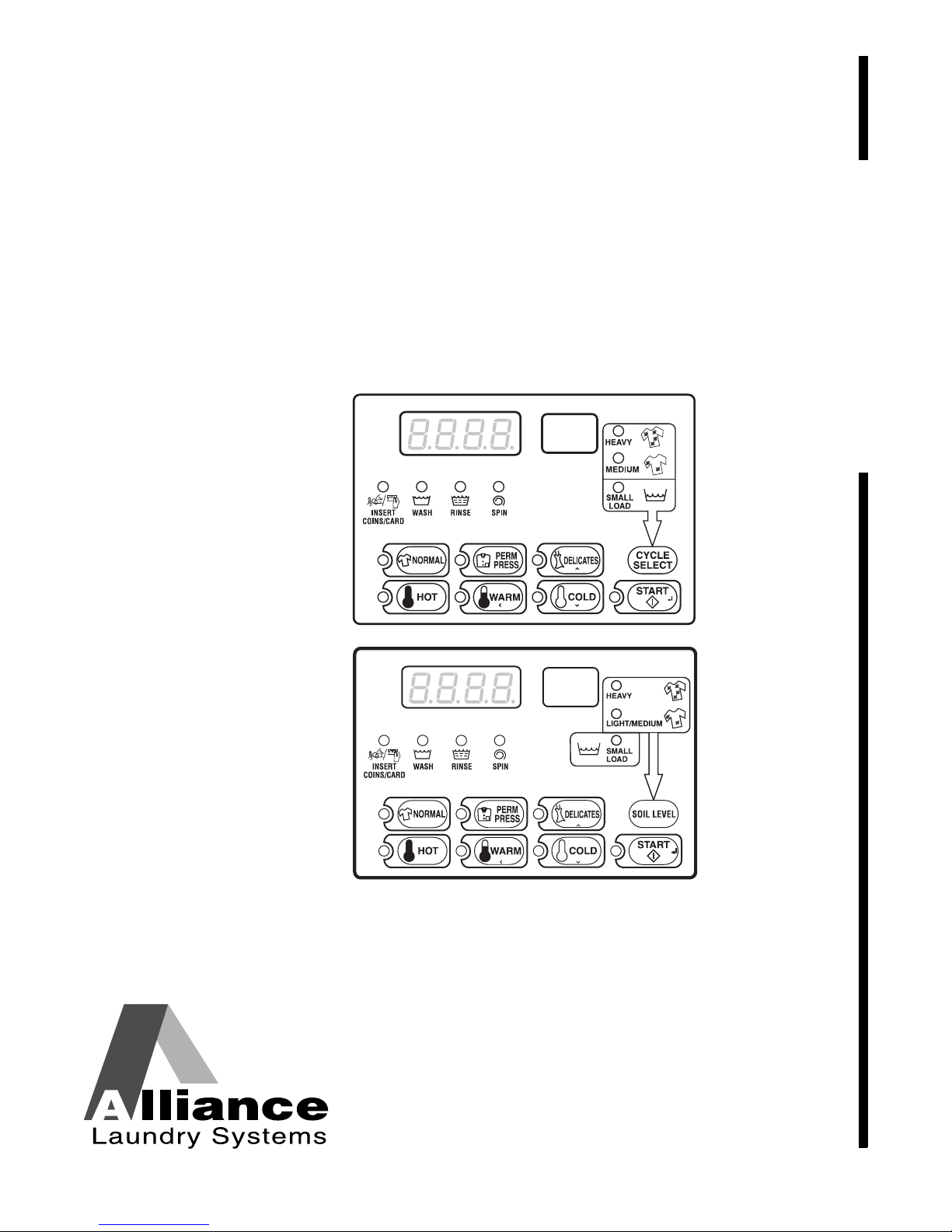
Topload Washer
TLW14C
TLW5R
Refer to Page 4 for Model Numbers
Programming
Keep These Instructions for Future Reference.
(If this machine changes ownership, this manual must accompany machine.)
www.alliancelaundry.com
Part No. 202065R6
May 2014
Page 2
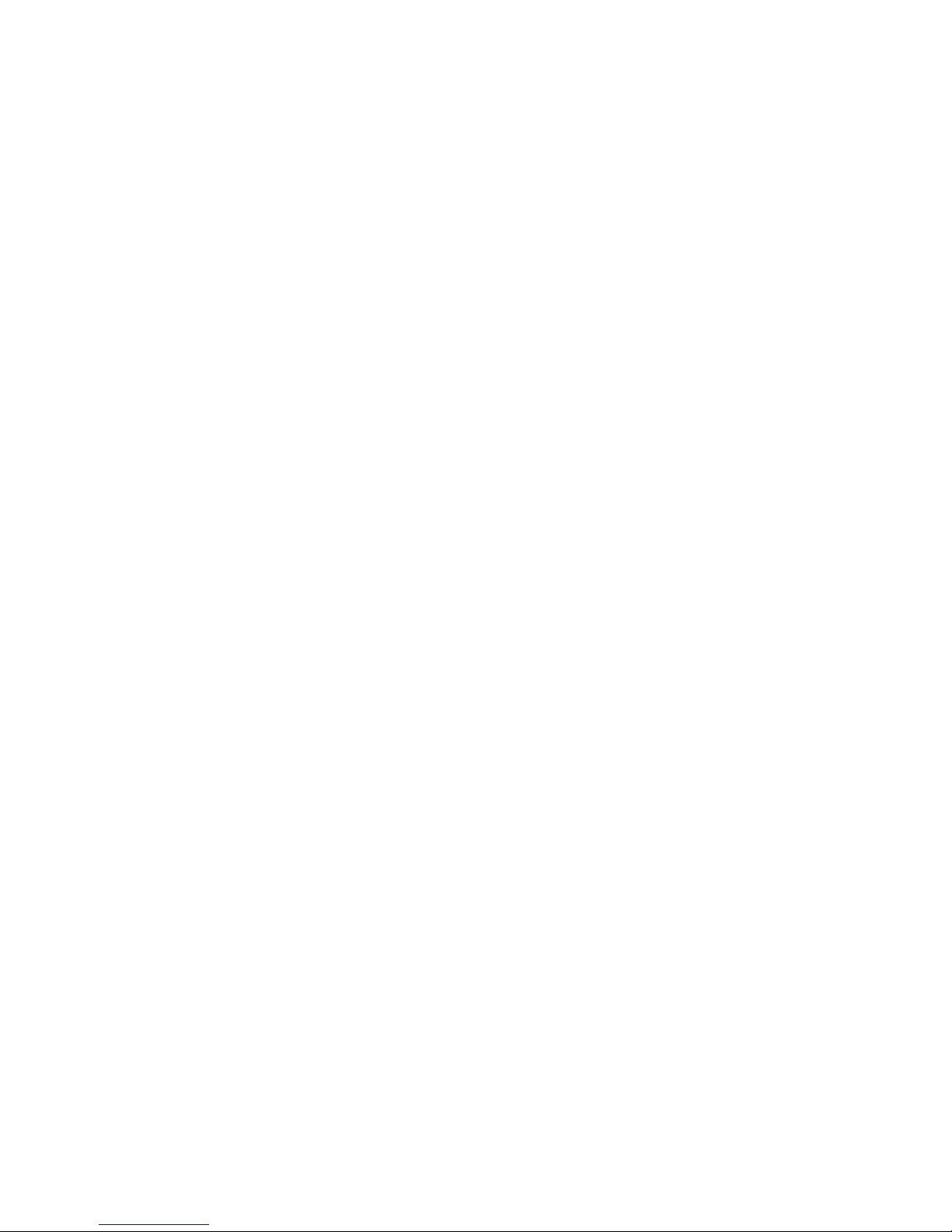
Page 3

NOTE: The WARNING and IMPORTANT
Failure to install, maintain, and/or operate
this machine according to the
manufacturer's instructions may result in
conditions which can produce bodily injury
and/or property damage.
W030
WARNING
instructions appearing in this manual are not meant
to cover all possible conditions and situations that
may occur. It must be understood that common
sense, caution, and carefulness are factors which
cannot be built into these washers. These factors
MUST BE supplied by the person(s) installing,
maintaining, or operating the washer.
Always contact the distributor, service agent, or the
manufacturer about any problems or conditions you do
not understand.
202065R6
© Copyright, Alliance Laundry Systems LLC – DO NOT COPY or TRANSMIT
1
Page 4
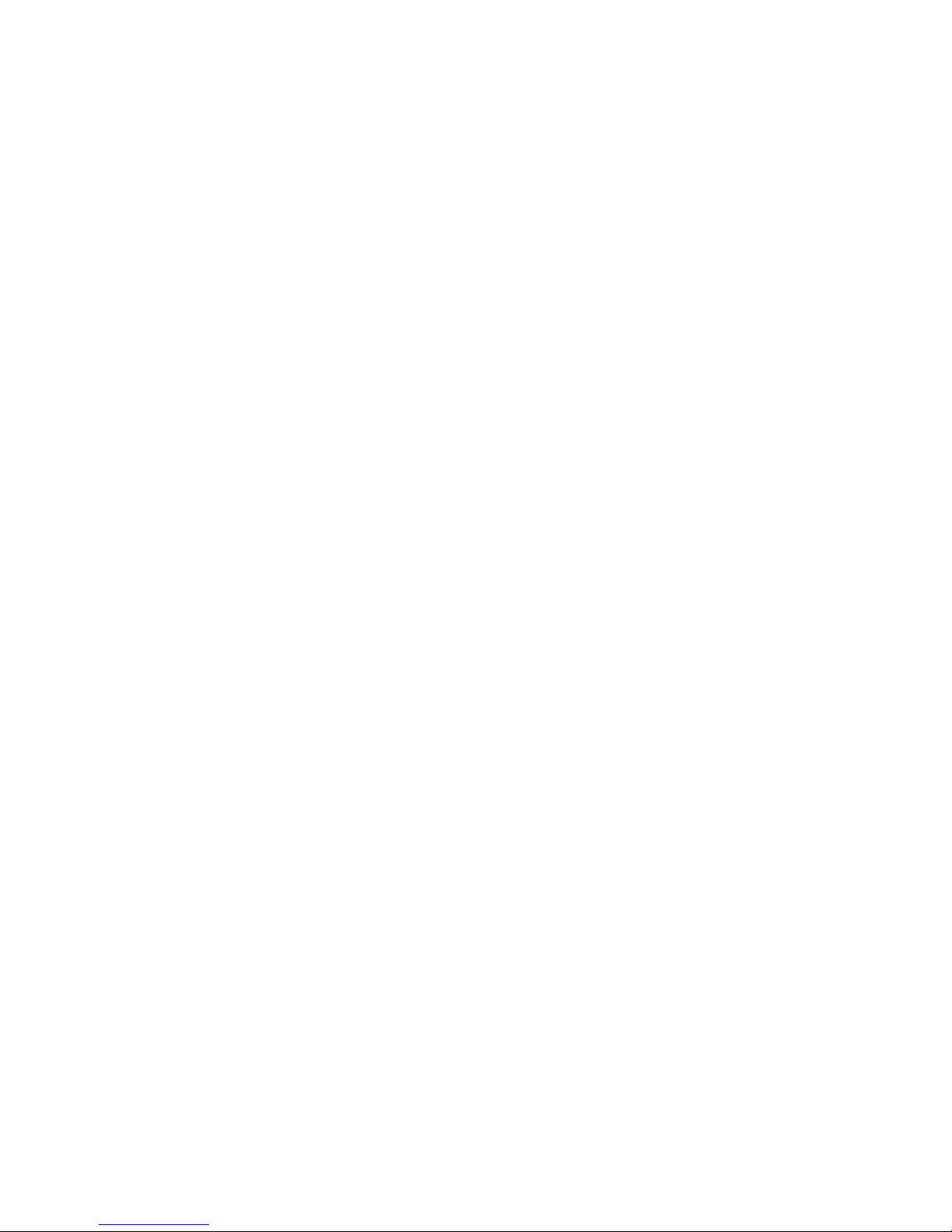
Table of
Contents
Model Identification ........................................................................... 4
Preliminary Information.................................................................... 5
About the Control ................................................................................. 5
Glossary of Terms................................................................................. 5
Power Failure Recovery ....................................................................... 5
Communications ................................................................................... 5
Control Identification......................................................................... 6
Select Cycle Pads.................................................................................. 6
Select Wash Temp Pads........................................................................ 6
Display Identification ......................................................................... 8
Light Emitting Diodes (LEDs) ............................................................. 8
Washer Operation .............................................................................. 9
Start Up................................................................................................. 9
Ready Mode.......................................................................................... 9
Cycle Sequence..................................................................................... 9
Opening the Washer Lid....................................................................... 9
Signals................................................................................................... 10
Changing Cycles................................................................................... 10
Special Features .................................................................................. 11
Programming Control ........................................................................... 11
Collecting Audit Information ............................................................... 11
Testing Machine and Control Functions............................................... 11
Rapid Advance Feature......................................................................... 11
Clearing the Vend Feature .................................................................... 11
Communications Mode......................................................................... 11
Coin Drop ............................................................................................. 11
Start Pulse Operation ............................................................................ 12
Service Door and Coin Vault Openings ............................................... 12
Special Vend......................................................................................... 12
OPL Mode ............................................................................................ 12
Drop-Off Mode..................................................................................... 12
Low Power/Auto-Shutdown Option ..................................................... 12
© Copyright 2014, Alliance Laundry Systems LLC
All rights reserved. No part of the contents of this book may be reproduced or transmitted in any form or by any
means without the expressed written consent of the publisher.
2
© Copyright, Alliance Laundry Systems LLC – DO NOT COPY or TRANSMIT
Opening the Service Door .................................................................. 13
Coin Models.......................................................................................... 13
Card Reader Models ............................................................................. 13
Entering the Manual Mode................................................................ 14
How to Enter the Manual Mode ........................................................... 14
Programming Control ........................................................................ 16
What Can Be Programmed? ................................................................. 16
Programmable Options Available......................................................... 16
1. Vend Price #1 “AtS1” ................................................................. 25
2. Coin #1 Value “dEn1” ................................................................ 26
3. Coin #2 Value “dEn2” ................................................................ 27
4. Start Pulse Value “PLSE” ........................................................... 28
5. Start Pulse Mode “PLSn” ............................................................ 29
6. Available Type “AtyP” ............................................................... 30
7. Default Cycle “dCYC” ............................................................... 31
202065R6
Page 5
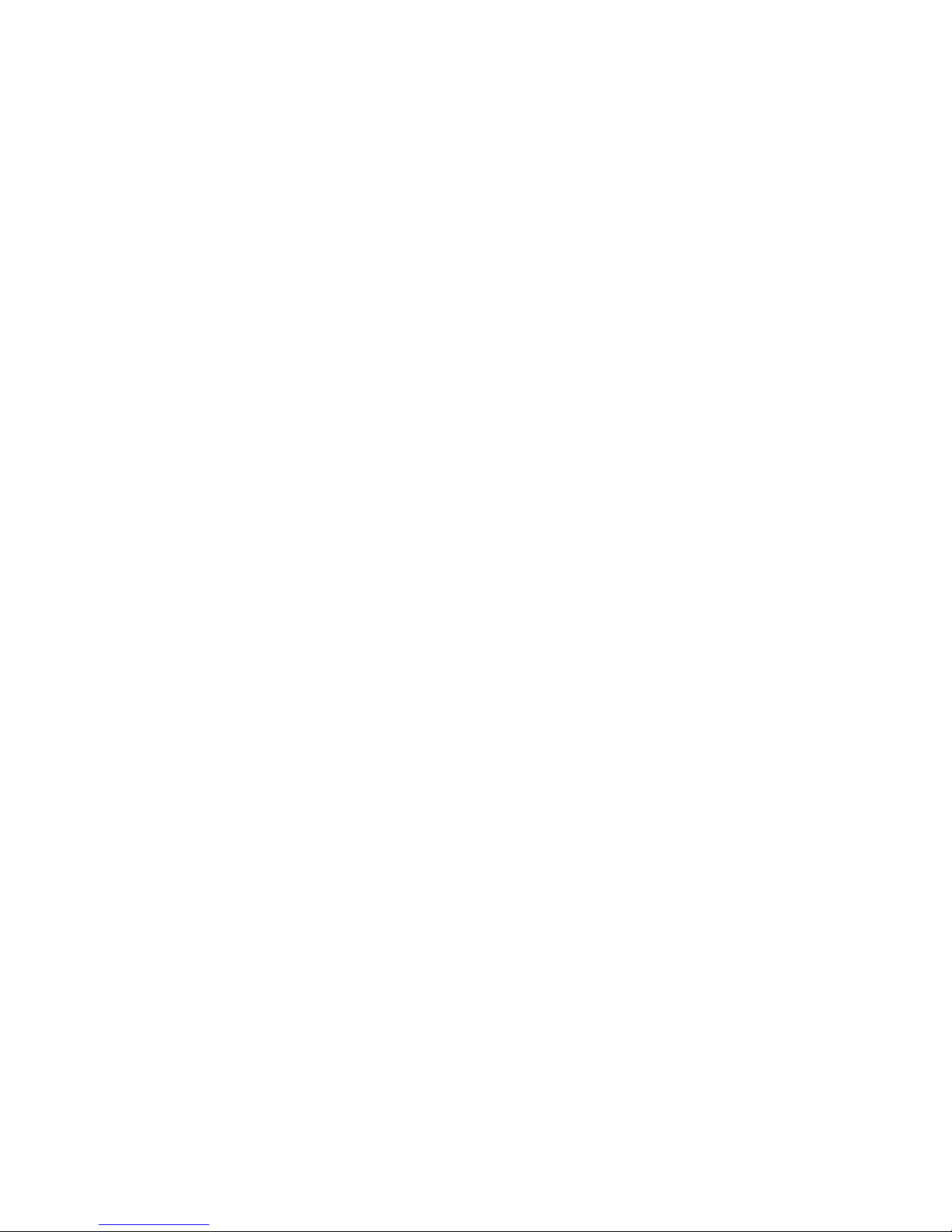
8. OPL Mode Enable/Disable “oPL” .............................................. 32
9. Audio Signal “Aud” .................................................................... 33
10. Card Reader Display Control “CArd” ........................................ 35
11. Error Code Programming “Err-” ................................................. 36
12. Vend Price #2 “AtS2” ................................................................. 37
13. Vend Price #3 “AtS3” ................................................................. 38
14. Vend Price #4 “AtS4” ................................................................. 39
15. Vend Price #5 “AtS5” ................................................................. 40
16. Vend Price #6 “AtS6” ................................................................. 41
17. Vend Price #7 “AtS7” ................................................................. 42
18. Vend Price #8 “AtS8” ................................................................. 43
19. Vend Price #9 “AtS9” ................................................................. 44
20. Set Real-Time Clock “rtC-” ........................................................ 45
21. Special Vend A Data “SPA-” ..................................................... 46
22. Special Vend B Days Enable “SPb-” .......................................... 66
23. Special Vend C Days Enable “SPC-” ......................................... 67
24. Special Vend D Days Enable “SPd-” .......................................... 68
25. Cycle Modifier Programming “CnP-” ........................................ 69
26. Cycle Programming “CP--” ........................................................ 73
27. Drop Off Mode (On/Off) “droP” ................................................ 79
28. Low Power/Auto Shutdown A Days Enable “LPSA” ................ 80
29. Low Power/Auto Shutdown B Days Enable “LPSb” ................. 80
30. Low Power/Auto Shutdown C Days Enable “LPSC” ................. 81
31. Low Power/Auto Shutdown D Days Enable “LPSd” ................. 81
32. Power Fail Reset “PFr” ............................................................... 82
33. IR Access (On/Off) “IrA” ........................................................... 83
34. Manual Rapid Advance (On/Off) “rAEn” .................................. 83
35. Manual Diagnostics (On/Off) “dAEn” ....................................... 84
36. Production Test Cycle (On/Off) “PtEn” ..................................... 84
Collecting Audit Information ............................................................ 85
Manual Reset....................................................................................... 86
Testing Machine and Electronic Control Functions........................ 87
Diagnostic Test Descriptions................................................................ 89
Production Test Cycle........................................................................... 92
Error Codes......................................................................................... 94
Rapid Advance Feature...................................................................... 96
202065R6
© Copyright, Alliance Laundry Systems LLC – DO NOT COPY or TRANSMIT
Clear Vend Feature ............................................................................ 97
Power Fail Recovery........................................................................... 98
Power Fail Reset Disabled.................................................................... 98
Power Fail Reset Enabled..................................................................... 98
Communications Mode ...................................................................... 99
Infra-red Communications.................................................................... 99
Card Reader Communications (Card Models Only) ............................ 99
Network Communications.................................................................... 99
Default Cycle Time ............................................................................. 100
3
Page 6
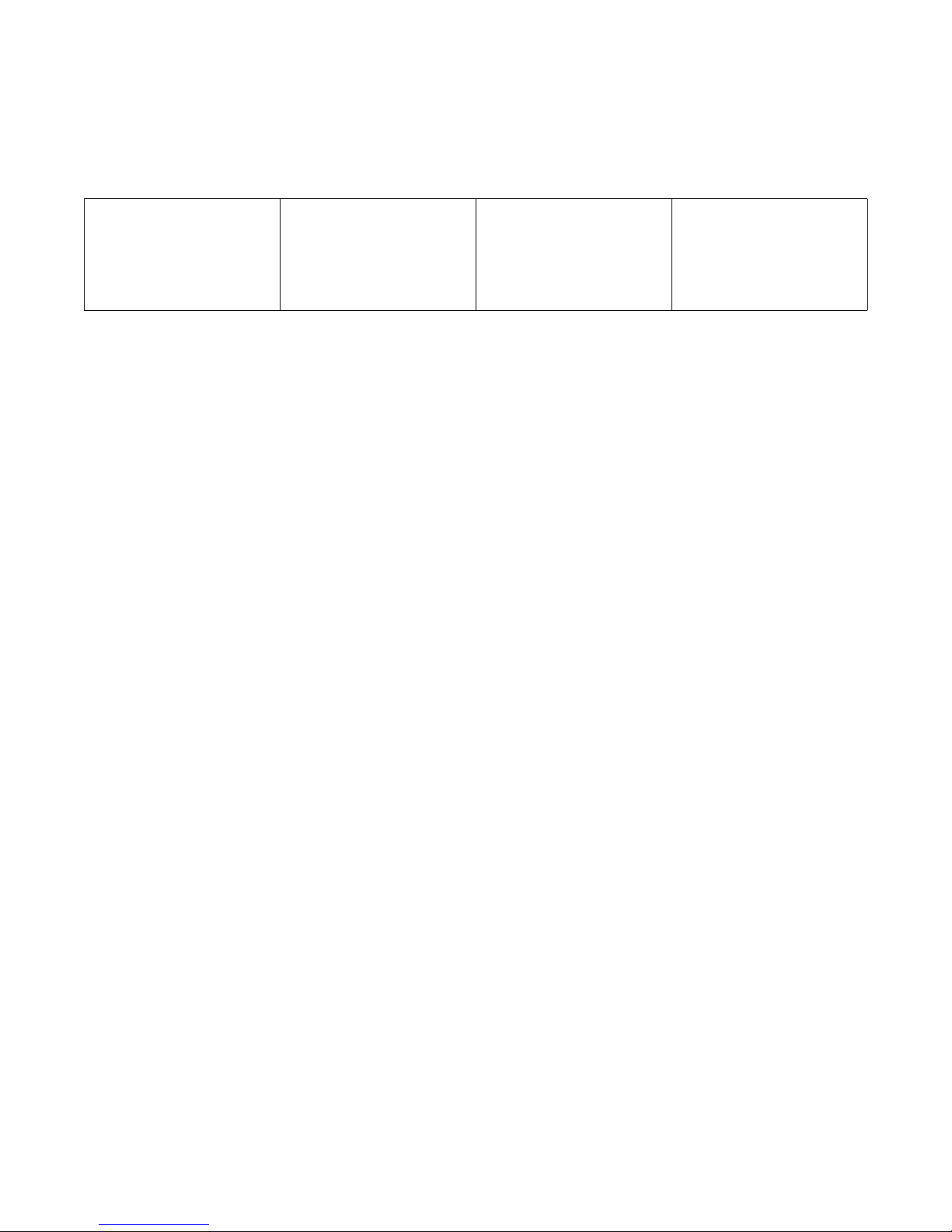
Model Identification
Information in this manual is applicable to these washer
models:
.
HWNLE2SP111CW01
HWNLE2SP111CWNA
HWNLX2SP111CW01
HWNLY2SP111CW01
SWNLC2PP111TW01
SWNLC2PP111TW02
SWNLC2PP111TWNA
SWNLC2SP111TQ01
SWNLC2SP111TW01
SWNLX2SP301AW01
SWNLC2SP111TW02
SWNLC2SP111TWNA
SWNLX2PP111TW02
SWNLX2SP111TW01
SWNLX2SP111TW02
SWNLY2PP111TW01
SWNLY2PP111TWNA
SWNLY2SP111TW01
SWNLY2SP111TWNA
SWNLY2SP301NW22
4
© Copyright, Alliance Laundry Systems LLC – DO NOT COPY or TRANSMIT
202065R6
Page 7
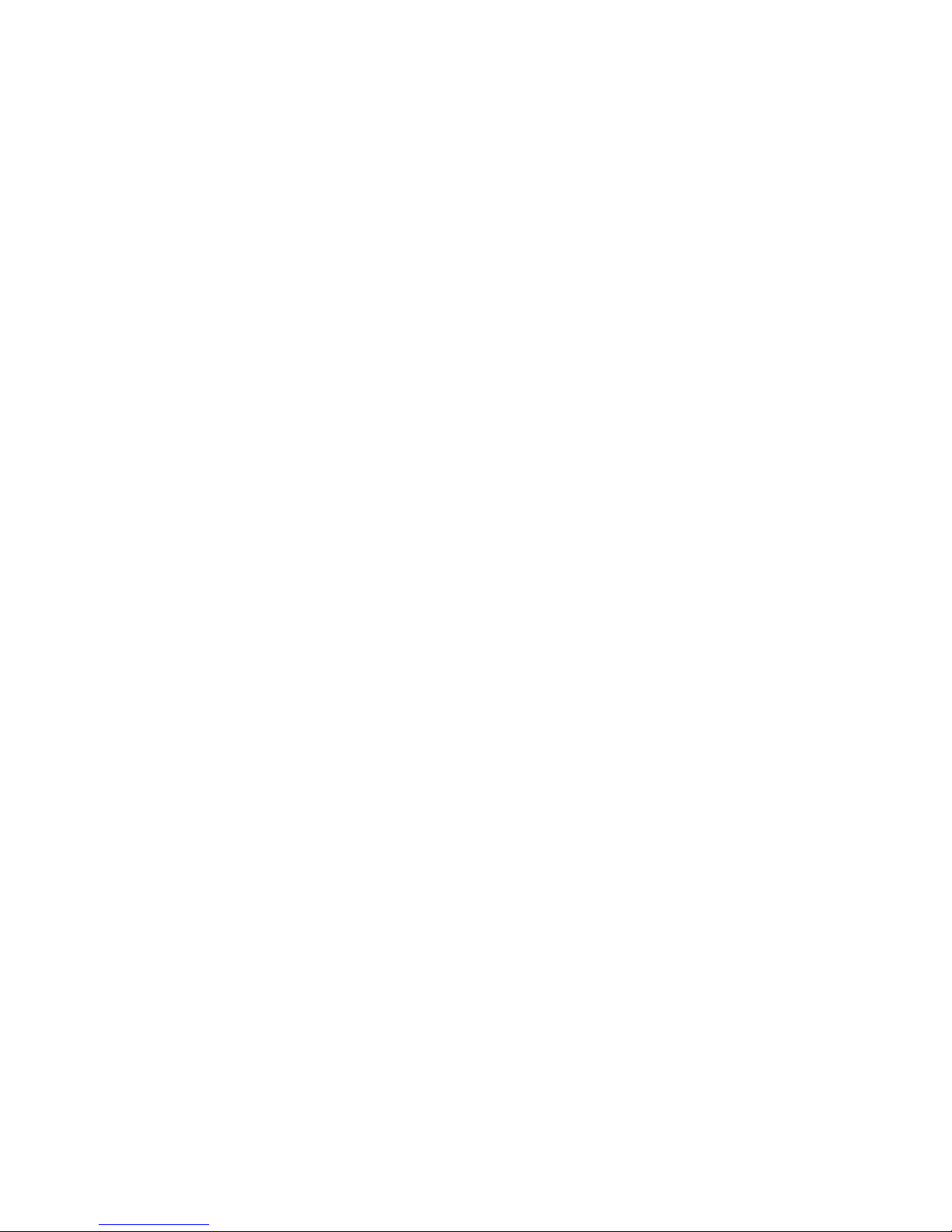
Preliminary Information
About the Control
This control is an advanced, programmable computer
that lets the owner control machine features by
pressing a sequence of SELECT CYCLE and
SELECT WASH TEMP pads. Refer to Figure 2.
The control allows the owner to program custom
cycles, set vend prices, retrieve audit information, run
diagnostic tests, program special vend features and
other programmable features. Refer to Programming
Control for a list of features. Washers shipped from
the factory have a default cycle and wash temperature
setting of PERM PRESS, WARM built in. However,
the owner can change the default cycle, or any cycle,
as needs permit.
IMPORTANT: In the event of a power failure, the
control will not have to be reprogrammed. It is
designed with a memory system that will remember
how it was programmed (for up to 10 years) until
the electrical power is restored.
IMPORTANT: It is extremely important that the
washer has a positive ground and that all mechanical
and electrical connections to the control are made
before applying power to or operating the washer.
Glossary of Terms
The following are a few terms and abbreviations to
learn. These are referred to throughout the instructions.
Display - This term refers to the window area of the
control that displays words and values.
LED (Light Emitting Diode) - This term refers to the
lights next to the keypads and status words of
the control.
Power Failure Recovery
If a cycle is in progress and the power fails, the cycle
status is saved in memory. When the power recovers,
the washer will resume into the previously active cycle
if so programmed by the owner. If the power failure
occurs while the control is in a fatal error mode, it will
return to Ready Mode upon recovery.
The owner may program a special feature called
POWER FAIL RESET which sets a maximum power
failure duration. To program this feature, refer to
Programming Control, option 32.
If the length of the power failure is greater than the
POWER FAIL RESET time, the control will end the
cycle and the display will revert back to the Ready
Mode. If the washtub is full of water, the control will
move to the Delicate Rinse Spin cycle and prompt the
user to press the START pad. Once the START pad is
pressed, the control will spin out the cycle.
Communications
The control may be programmed manually, by
infra-red with an external device or by the network. A
limited number of features can be programmed by a
card reader.
Infra-red Communications (Optional)
An external device, such as a PDA, allows the owner
to program and retrieve information from the control
without touching the keypad. An external device
greatly expands the programming options available to
the owner. However, the external device is not required
to program and operate the washer. The operation of an
external device and the advanced features available are
covered separately in the instructions included with
the external device software. Contact Alliance
Laundry Systems for a list of approved PDAs and
other external devices.
Serial Card Reader Communications
(Card Models Only)
The control will accept communication with a serial
card reader in order to perform vending transactions
when a card is inserted to pay for cycles. The card
reader can also allow the owner to program and collect
audit information.
For detailed information on serial card reader
communications, refer to instructions included with
card reader.
Network Communications
The control will also accept communication with a
network interface board which allows the control to be
linked to a personal computer. This network link
allows an owner to program, collect data and run
diagnostics on any machine.
For detailed information on network communications,
refer to the network instructions.
202065R6
© Copyright, Alliance Laundry Systems LLC – DO NOT COPY or TRANSMIT
5
Page 8
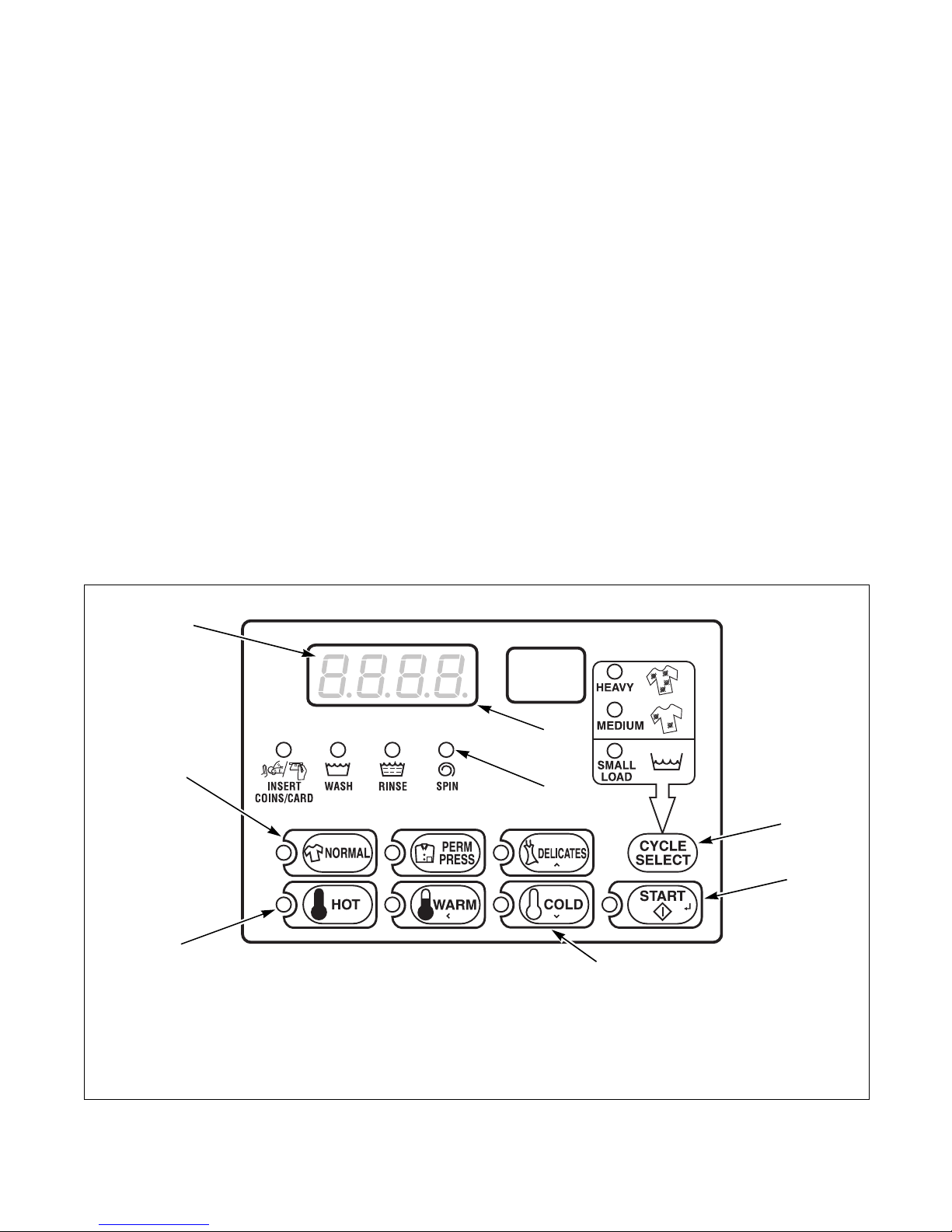
Control Identification
TLW5R
1
2
4
5
7
Electronic Control
3
8
6
Select Cycle Pads
(Refer to Figure 1 or Figure 2)
SELECT CYCLE pads are used to select the specific
washer cycle. These pads include NORMAL, PERM
PRESS, and DELICATES. These pads allow the user
to select a cycle other than the default cycle (PERM
PRESS). The SELECT CYCLE keypads are not active
after the first fill has been completed. The selected
cycle is indicated by the light (LED) on the pad.
Pressing the flashing START pad will confirm the
selection and the cycle will begin.
The CYCLE SELECT/SOIL LEVEL pad is used to
select a cycle modifier including SMALL LOAD,
MEDIUM or LIGHT/MEDIUM and HEAVY. The
selected option is indicated by the light (LED) next to
the selection.
Select Wash Temp Pads
(Refer to Figure 1 or Figure 2)
SELECT WASH TEMP pads are used to select the
temperature of the water used for the wash fill. These
pads include HOT, WARM, and COLD. These pads
allow the user to select a water temperature other than
the default setting (WARM). The SELECT WASH
TEMP pads are active only during the first fill of the
cycle. The selected temperature is indicated by the
light (LED) on the pad.
The SELECT WASH TEMP pads also affect the rinse
fill temperature if HOT or WARM is selected and
either the Warm Rinse option is enabled, or the
HEAVY cycle modifier Warm Rinse option is enabled.
Both the SELECT WASH TEMP pads and the SELECT
CYCLE pads are used in various combinations for
programming cycles, retrieving audit information,
running diagnostic tests, and other operations. These
operations are covered throughout this manual and
cover the manual programming and data retrieval
options.
1
2
3
4
6
LED Light
SELECT CYCLE pads (top row)
Four 7-Segment Digits
Display
© Copyright, Alliance Laundry Systems LLC – DO NOT COPY or TRANSMIT
Figure 1
TLW5R
5
LED Status Lights
6
CYCLE SELECT pad
7
START pad
8
SELECT WASH TEMP pads (bottom row)
202065R6
Page 9
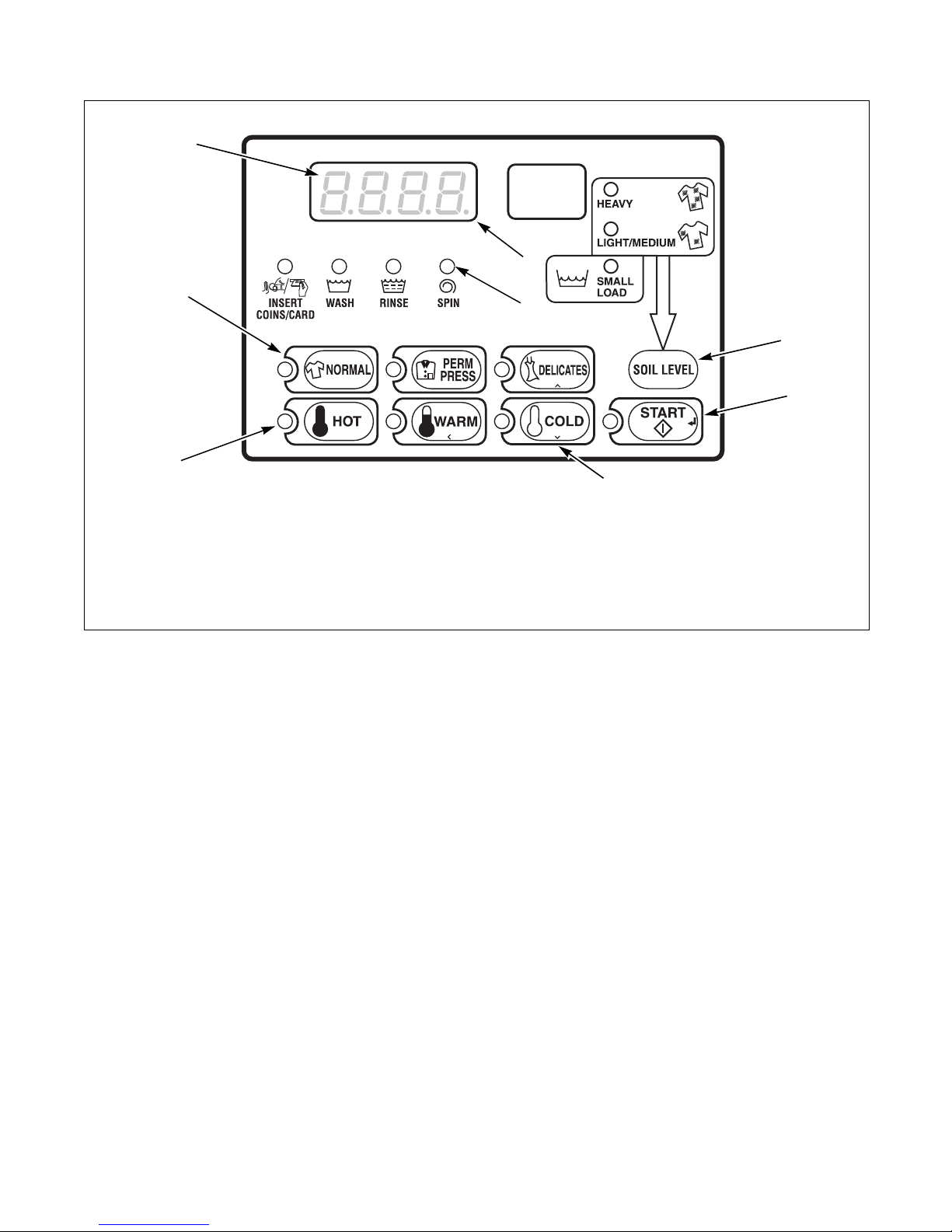
Control Identification
1
2
4
5
7
3
8
6
Electronic Control
TLW14C
TLW14C
1
2
3
4
LED Light
SELECT CYCLE pads (top row)
Four 7-Segment Digits
Display
5
LED Status Lights
6
SOIL LEVEL
7
START pad
8
SELECT WASH TEMP pads (bottom row)
Figure 2
202065R6
© Copyright, Alliance Laundry Systems LLC – DO NOT COPY or TRANSMIT
7
Page 10
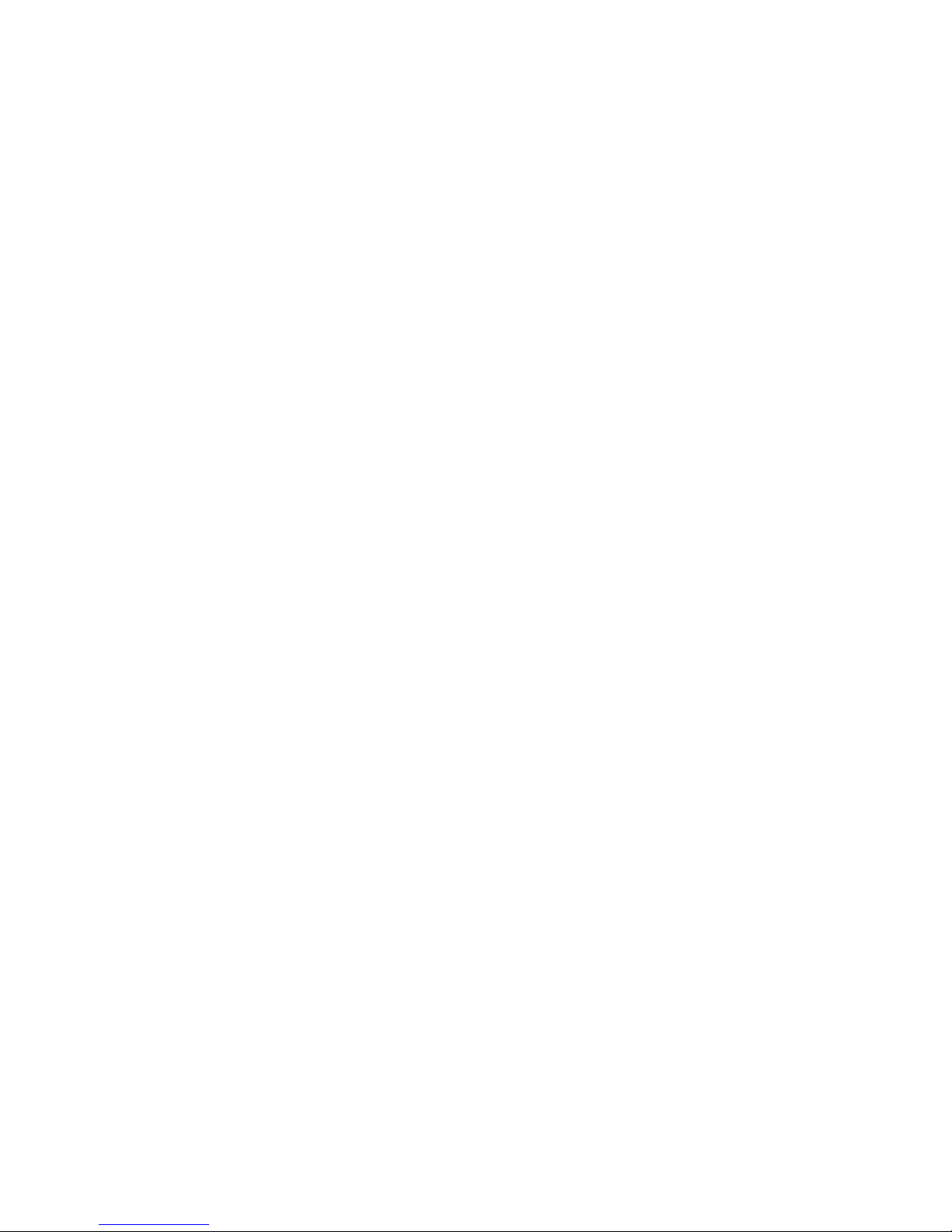
Display Identification
Light Emitting Diodes (LEDs)
(Refer to Figure 1 or Figure 2)
LIGHT EMITTING DIODES (LEDs) are used to
indicate the chosen cycle, wash temperature and cycle
status. See below for information on each LED.
CYCLE LED (NORMAL, PERM PRESS or
DELICATES)
CYCLE LED will remain lit the entire cycle.
WASH TEMP LED (HOT, WARM or COLD)
WASH TEMP LED will remain on until the end of the
cycle or will change to a rinse temperature if programmed
to do so.
WASH LED
WASH LED is lit at the beginning of the wash portion
of the cycle and will remain lit until the wash is
complete.
RINSE LED
RINSE LED is lit at the beginning of the Rinse or
Extra Rinse portion of the cycle and will remain lit
until the rinse is complete.
SPIN LED
SPIN LED is lit during the final spin portion of the
cycle.
INSERT COINS/CARD LED
INSERT COINS/CARD LED prompts the user for
coins or a card to satisfy the vend price. Four digits
show the vend price remaining to be satisfied. The
vend price displayed will decrease with each coin
inserted. If new options are selected during the first fill
of the wash cycle and it requires additional vend, the
INSERT COINS/CARD light will flash one (1) second
on and one (1) second off, and the display will show
the vend price remaining to be satisfied.
SMALL LOAD LED
SMALL LOAD is lit if selected for the current cycle.
The small load pressure switch will be used as the fill
level.
MEDIUM or LIGHT/MEDIUM LED
MEDIUM or LIGHT/MEDIUM is lit if selected for the
current cycle. The normal load pressure switch will be
used as the fill level.
HEAVY LED
HEAVY is lit if selected for the current cycle.
Four 7-Segment Digits
The 7-SEGMENT DIGITS are used to display the
time remaining in a cycle, vend price, error messages
and descriptive codes. During diagnostic testing or
manual programming of the control, these digits will
display descriptive codes and values (as described in
Entering the Manual Mode).
8
© Copyright, Alliance Laundry Systems LLC – DO NOT COPY or TRANSMIT
202065R6
Page 11
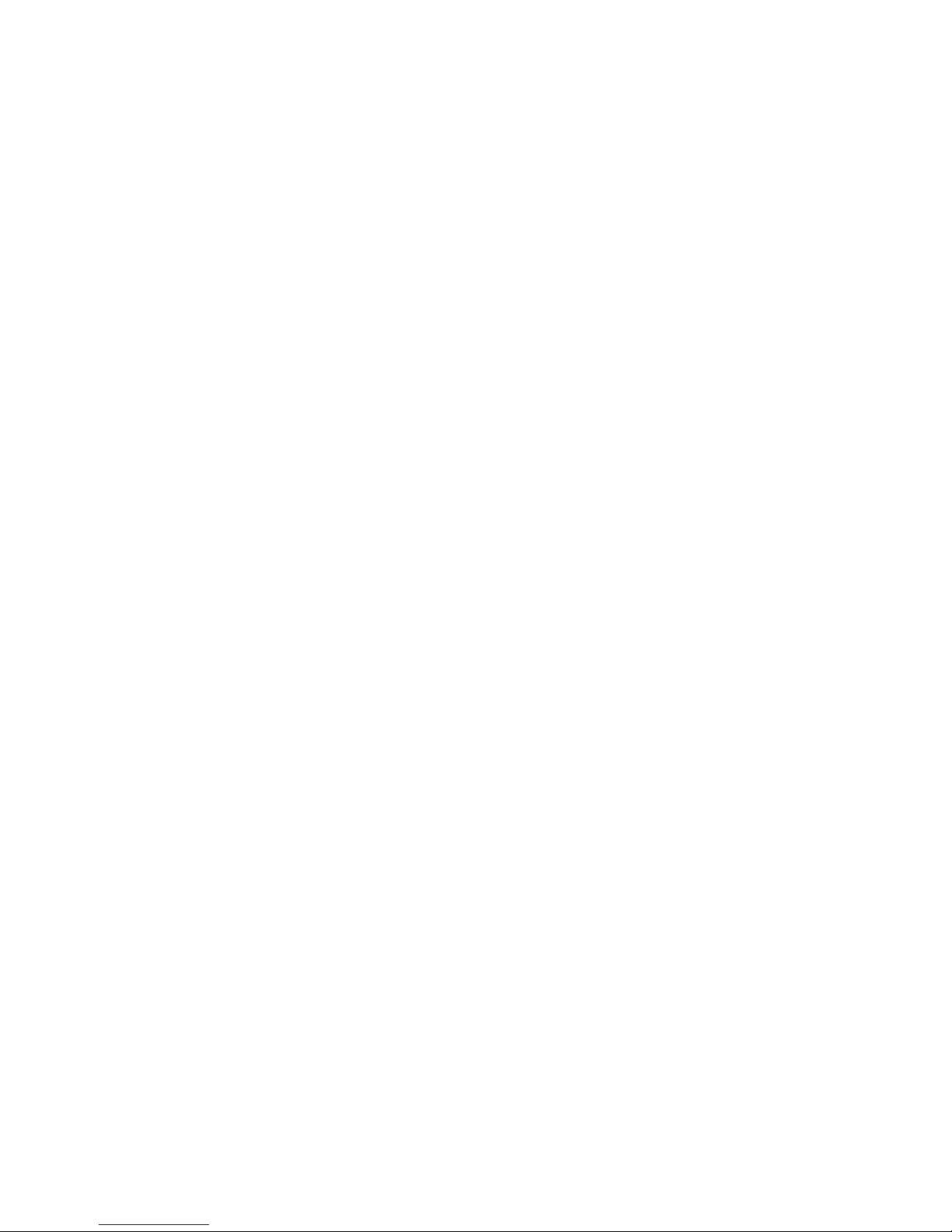
Washer Operation
Start Up
When power is applied to the washer, the control will
display its software version as “S XX” (“XX” is the
version number) for one second. The control will enter
different Modes depending on the Mode it was in at
power down.
Ready Mode
To start the cycle, the user must press the START
keypad.
The user will be able to select a different cycle or wash
water temperature by pressing a cycle pad when the
machine is in the Ready Mode or in the first fill cycle.
(If certain types of card readers are connected to the
machine, the cycle can’t be changed after START is
pressed.) If not enough vend is entered to satisfy the
vend price, the control will display the remaining vend
price needed to start the cycle. If the first fill was
interrupted to change temperature or cycle type that
requires more money, and the vend price is not
satisfied within 1 minute, the washer control will go
back to the first selection and the cycle will continue.
After the first fill, all key presses will be ignored,
allowing the washer to go through the complete cycle.
When a cycle is complete, the control will display “00”
until the lid is opened, a key is pressed, or a coin/card is
entered. When one of these three options occur, the display
will revert back to the Ready Mode.
Opening the Washer Lid
If the washer lid is opened anytime except the last three
minutes of a cycle, the display will show “LId” and the
timer will stop. Once the lid is closed, the cycle will
restart from the point of interruption. If the lid is opened
in the final three minutes of the final spin step, the timer
will continue to count down to the end of the cycle.
The cycle operation will stop and the display will
show “LId”. When the timer reaches 0 minutes, the
control will display “00” until a key is pressed, or a
coin/card is entered. When one of these options occur,
the display will revert to the Ready Mode.
Cycle Sequence
Upon the start of a cycle, the control will display the
total cycle time. The appropriate LEDs will light while
the machine passes through different cycle steps. Any
coin entered after the first fill step will be added to the
total coin counter, but the user will not be able to
change cycles or water temperature. If coins are
entered in the last three minutes of a cycle, the current
cycle will end and the control will enter the Partial
Vend Mode.
202065R6
© Copyright, Alliance Laundry Systems LLC – DO NOT COPY or TRANSMIT
9
Page 12
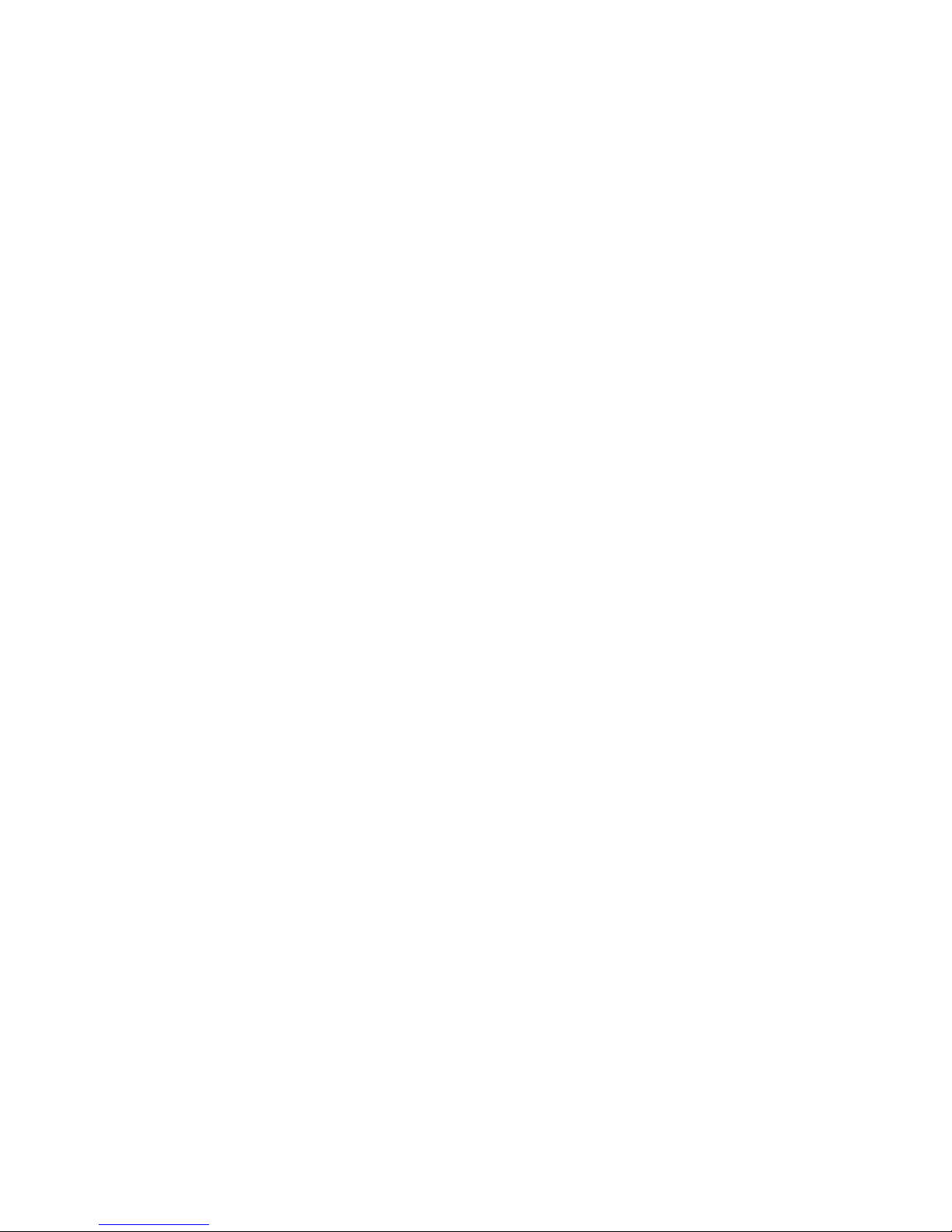
Washer Operation
Signals
There are five options when a signal can be used during
the washer operation. These five options are listed below:
1. End of Cycle Signal
By default, this signal is turned off. If turned on, the
signal sounds for three (3) seconds at the end of a
cycle.
2. Signal On Keypad Depression
By default, this signal is turned on and sounds for
a quarter of a second each time a keypad is pressed.
3. Signal On Coin Drop/Card Insertion
By default, this signal is turned on and will sound
for a quarter of a second each time a coin or card
is entered.
4. Signal for Card Removal (Card Models Only)
By default, this signal is turned on and will sound
one second on and one second off when the
control is prompting for card removal.
5. Signal for Start
By default, this signal is turned on and will sound
one second on and one second off for 10 seconds
after vend price has been satisfied.
NOTE: Refer to Programming Control to program
signal options.
Changing Cycles
Cycles and wash temperatures can be changed anytime
during the first fill step. (If certain types of card
readers are connected to the machine, the cycle can’t
be changed after START is pressed.) After the first fill
step, all key presses are ignored.
Selecting a higher priced wash temperature or cycle type
will stop the first fill cycle, and INSERT COINS/CARD
will flash one (1) second on and one (1) second off until
the vend price has been satisfied. After the vend price has
been satisfied, the cycle will restart with the new
selection. If the vend price is not satisfied within 1
minute, the washer control will go back to the
previously set wash temperature and cycle selection.
10
© Copyright, Alliance Laundry Systems LLC – DO NOT COPY or TRANSMIT
202065R6
Page 13
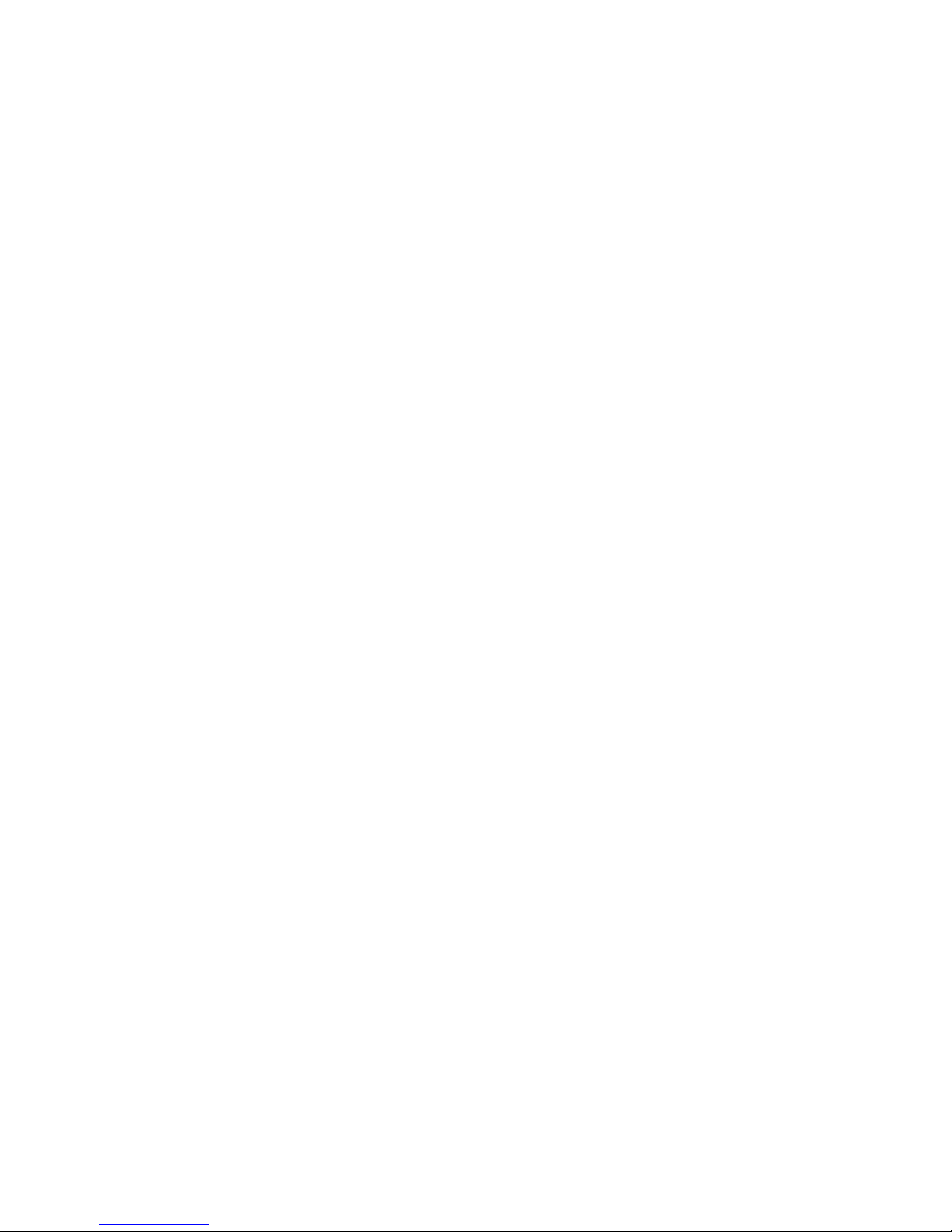
Special Features
Programming Control
The control allows the washer owner to program the
control with the use of the keypad. Audit, diagnostic,
cycle and vend information may be programmed and
retrieved by pressing combinations of the Select Cycle
and Select Wash Temp pads.
For details on programming cycle and vend information,
refer to Programming Control.
Collecting Audit Information
The control will store audit information in its memory
that can be retrieved by pressing various combinations
of Select Cycle and Select Wash Temp pads. The
control will record coins entered, total machine cycles,
and total start pulses.
For more information on the audit features, refer to
Collecting Audit Information.
NOTE: Additional audit information is retrievable
with an external device, a card reader or a
network. Refer to the appropriate instruction
manual.
Testing Machine and Control
Functions
Special programmable diagnostic features built into
the control allow the owner to run specific diagnostic
tests. By opening and closing the service door and then
pressing various sequences of Select Cycle and Select
Wash Temp pads, the owner may perform the
following tests:
• Control Software Version Number
• Service Door Opening Test
• Coin Vault Opening Test
• Coin Drop #1 Input Test
• Coin Drop #2 Input Test
• Lid Switch Input Test
• Pressure Switch Tests
• Show Fill Time Test
• Show Drain Time Test
• Start Pulse Test
• Configuration Display Tests
• Coin Drop Header Present Test
Rapid Advance Feature
This feature allows the user to quickly advance
through active cycles or advance into a cycle from the
Ready Mode. This feature is useful when tests must be
performed immediately on a washer currently in an
active cycle. In this case, the user can quickly advance
through the cycles to the Ready Mode. At this point,
the user can perform the required tests and then return
the washer to the point it was interrupted.
For detailed information on using the Rapid Advance
feature, refer to Rapid Advance Feature.
Clearing the Vend Feature
This feature allows the user to return the control back
to the Ready Mode if coins have been entered but the
full vend price has not yet been satisfied.
For more information on using the Clear Vend feature,
refer to Clear Vend Feature.
Communications Mode
This feature allows the washer control to communicate
with an external device, a card reader or a network.
This allows the washer control to be programmed and
have its data read without using the keypad.
For more detailed information on using the
Communications Mode feature, refer to
Communications Mode.
Coin Drop
The control will accept pulses from a single or dual
coin drop to satisfy vend price. Each coin drop will
have the ability to start or run a cycle.
For detailed information on running diagnostic tests,
refer to Testing Machine and Electronic Control
Functions.
202065R6
© Copyright, Alliance Laundry Systems LLC – DO NOT COPY or TRANSMIT
11
Page 14
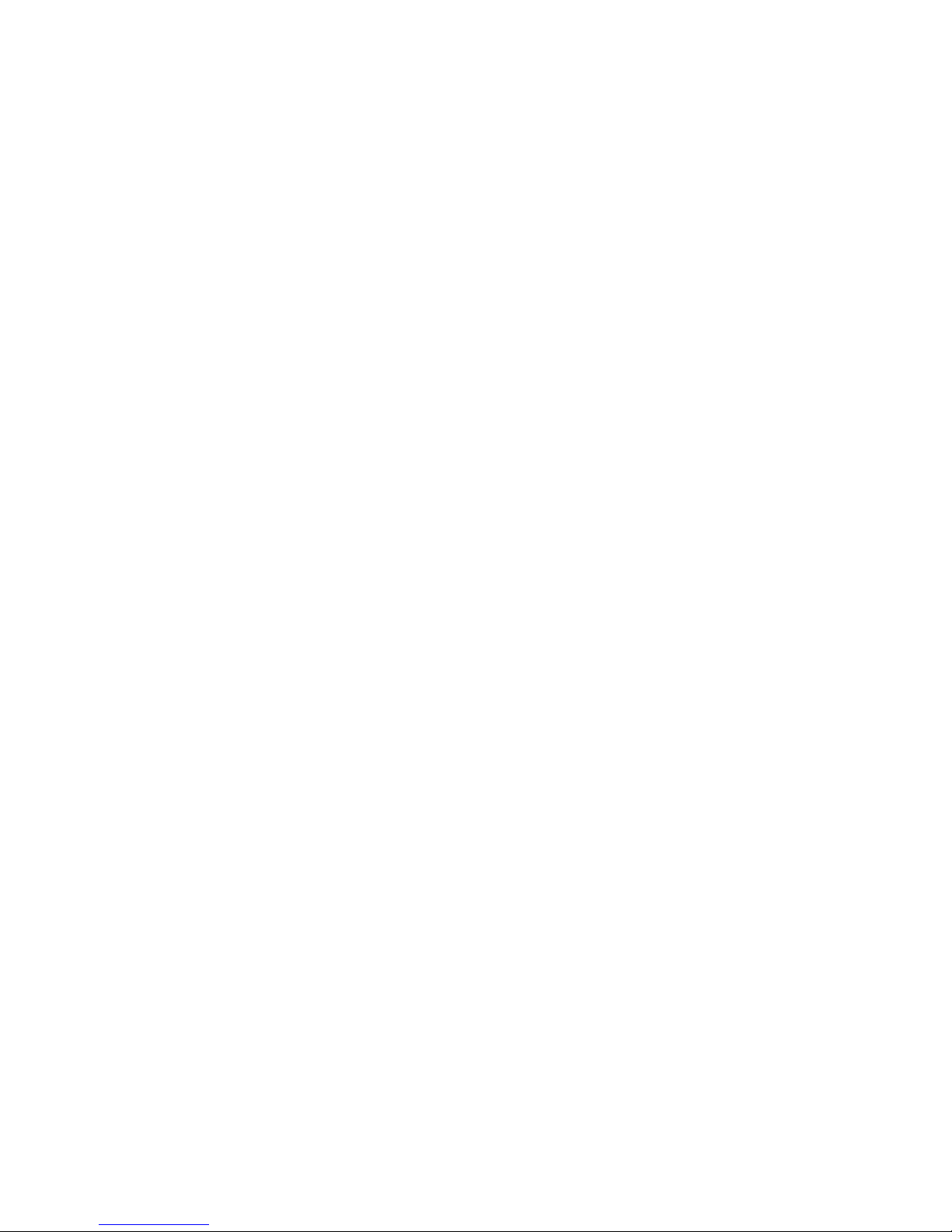
Special Features
Start Pulse Operation
The control will accept pulses from optional payment
systems. The machine can be programmed to receive a
single start pulse or multiple start pulses, or the Start
Pulse Option can be turned off. The Start Pulse Mode
allows the machine to go from the Ready Mode to the
Start Mode after single or multiple pulses are received.
Service Door and Coin Vault
Openings
The control will capture the times and dates of the
openings of the Coin Vault and the Service Door. The
information is saved in memory. An open service door
combined with various keypad presses allows the
control to enter manual modes of operation if the
Break-In Alarm is not on. These modes include Manual
Programming, Audit Collection and Diagnostics.
Special Vend
This feature allows the owner to program the control
to allow programmable vend prices for specific hours
and dates.
OPL Mode
This feature allows the user to start a cycle without
satisfying the vend price. While running a cycle in
OPL Mode, pressing the START keypad advances to
the next cycle step. Pressing the HOT and WARM
keypads together will end the cycle.
For details on enabling OPL Mode, refer to
Programming Control.
Drop-Off Mode
This feature allows the owner to limit machine use to
an attendant without requiring vend. Starting the
machine will require the correct sequence of four
keypad presses as programmed by an external device,
a card reader or a network. While running a cycle in
Drop-Off Mode, pressing the START keypad advances
to the next cycle step. Pressing the HOT and WARM
keys together will end the cycle.
For details on enabling Drop-Off Mode, refer to
Programming Control.
Low Power/Auto-Shutdown Option
For details on programming Special Vend, refer to
Programming Control.
This feature allows the owner to program the control
to shut down or enter a low power consumption mode
based on programmable times and dates if either of
these options are enabled.
For details on programming the Low Power/AutoShutdown option, refer to Programming Control.
12
© Copyright, Alliance Laundry Systems LLC – DO NOT COPY or TRANSMIT
202065R6
Page 15
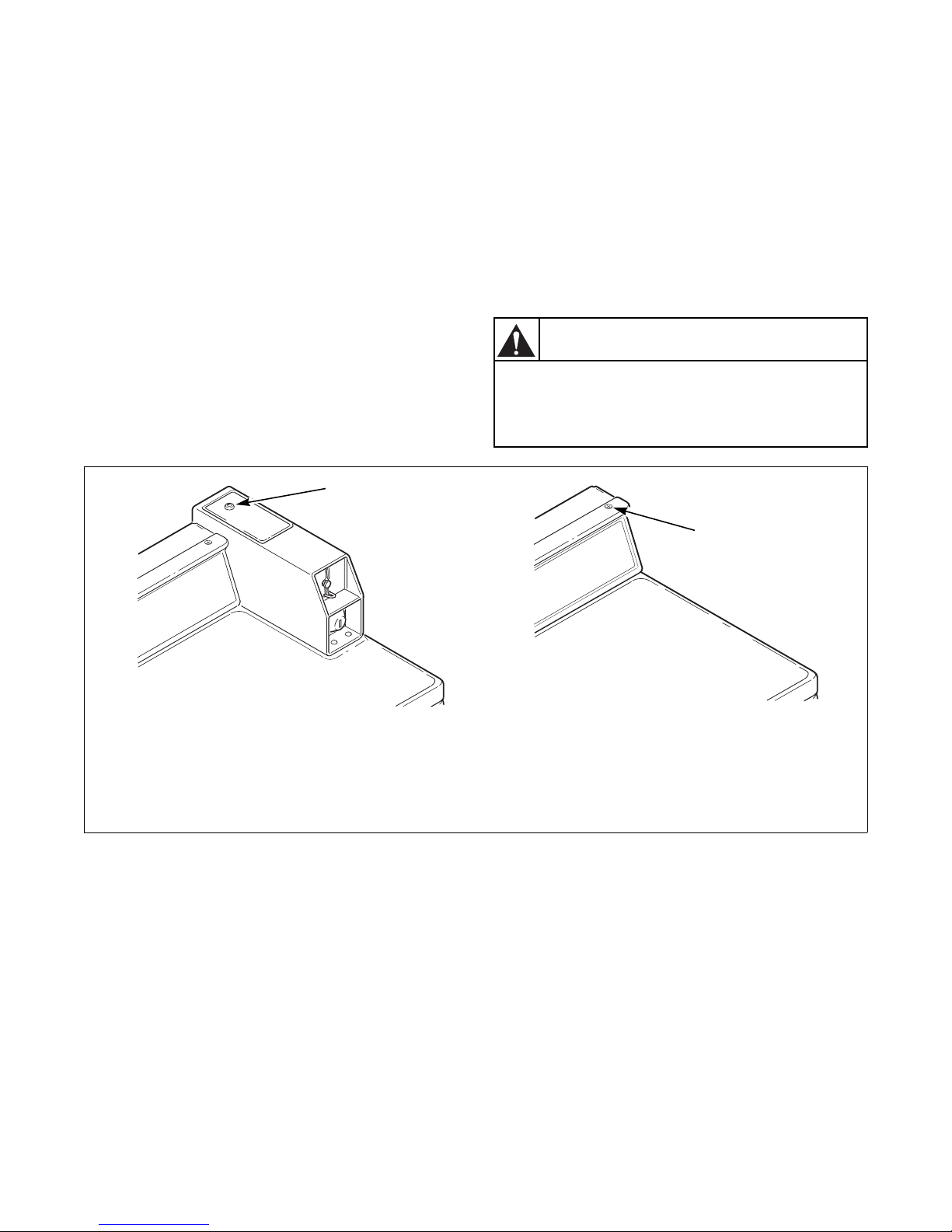
Opening the Service Door
Any disassembly requiring the use of tools
must be performed by a suitably qualified
service person.
W299
WARNING
W521I
1
2
CARD MODELS
COIN MODELS
Coin Models
Manually programming the control requires the user to
open and close the service door. After opening and
closing the service door, access to various
programming options, diagnostics and audit
capabilities is allowed for 4.25 minutes.
The service door is located on the top of the meter case.
Refer to Figure 3.
Card Reader Models
Manually programming the control requires the user to
remove the control panel and unplug the bullet
connector located between the “white/black” and “red/
blue” wires. This will allow the user to access various
programming options, diagnostics and audit
capabilities. The control panel is located on the control
hood. Refer to Figure 3.
1 Service Door
2 Control Panel
202065R6
© Copyright, Alliance Laundry Systems LLC – DO NOT COPY or TRANSMIT
FLW6R
W521I FLW6R
Figure 3
13
Page 16
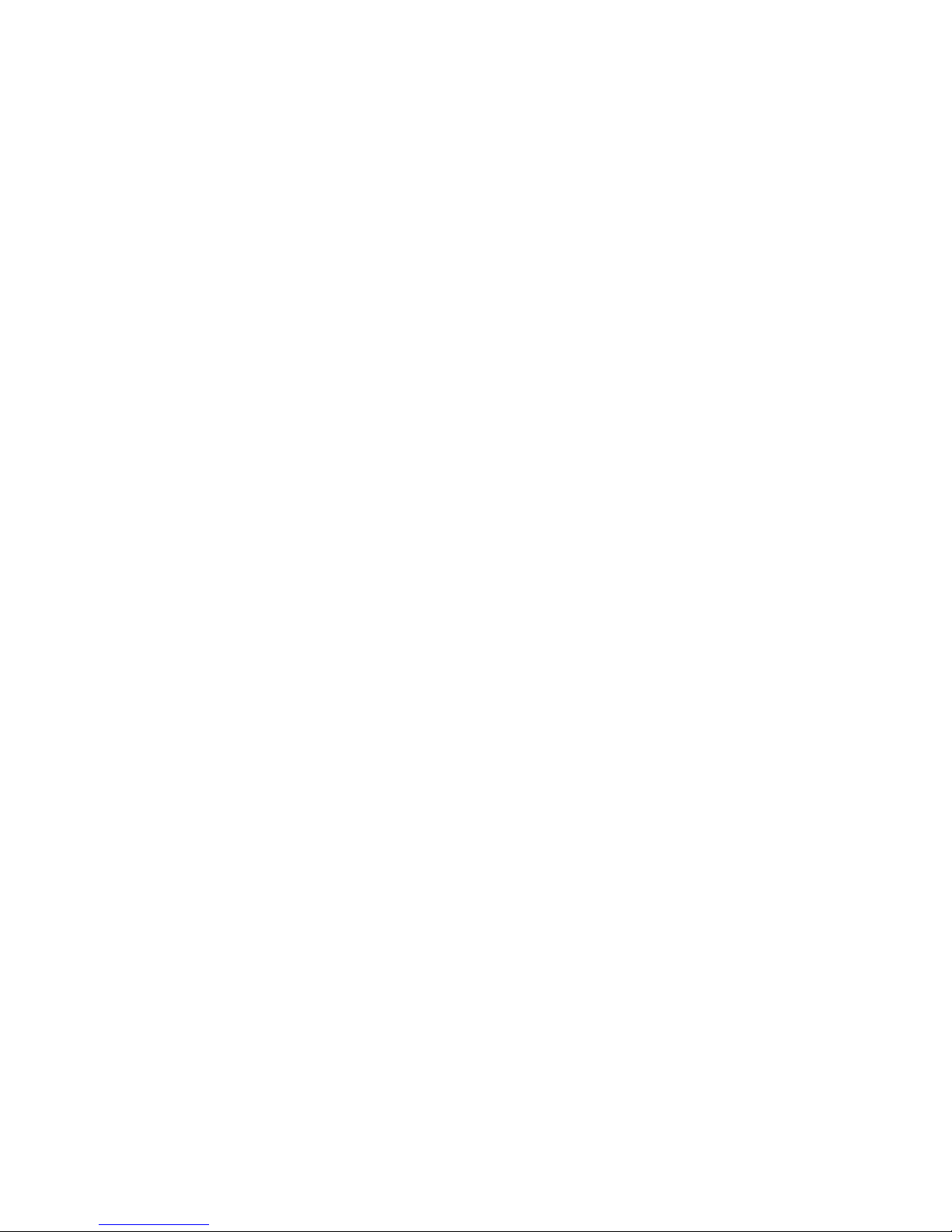
Entering the Manual Mode
>
<
For programming, testing, and retrieving information
from the control, it is often necessary to enter the
Manual Mode by following the four simple steps below.
For an overview of entering the Manual Mode, refer to
the flowchart on the following page.
How to Enter the Manual Mode
1. If accessing Diagnostic Tests, be sure the washer
is in the Ready Mode before continuing to step 2.
If the washer is in an active cycle, rapid advance
through the cycle. Refer to Rapid Advance
Feature. If coins or a card has been entered, refer
to Clear Vend Feature.
2. Open the service door. Refer to Opening the
Service Door.
NOTE: The coin vault switch must be closed to
enter the Manual Mode.
3. While pressing and holding the NORMAL
keypad with one hand, press the HOT keypad
with the other hand.
4. The display will show “rAPd”.
5. Press the DELICATES ( ) or the COLD ( )
keypad to scroll through the options until the
desired option appears in the display.
6. Press the START (enter) keypad.
NOTE: After entering Manual Mode, if no keypads
are pressed for 4.25 minutes, the control will return
to the previous mode of operation. If entering
Manual Mode while the washer is in an active
cycle, the machine will continue to run.
Manual Mode is broken into two groups: Manual
Programming and Manual Rapid Advance/Diagnostics.
Manual Programming can only be turned on or off
with an external device or a network. Refer to the
appropriate instruction manual. Manual Rapid
Advance/Diagnostics can be turned on and off using an
external device by manual programming (refer to
options 34 and 35 of Programming Control), or with
the network.
By default, both groups are turned “on”.
The manual features available in each group are as
follows (the menu displayed on the display in this
mode is in parenthesis).
Manual Programming
Manual Programming (Prog)
Manual Read Audit (AUdt)
Manual Reset (rSEt)
Rapid Advance/Diagnostics
Rapid Advance (rAPd)
Diagnostic Tests (diAg)
If a group is turned off, the display will change from
the selected feature to “oFF”, an audio signal will
sound for one second and the features in the group
cannot be entered. The display will then return to the
selected feature.
7. To exit, press the WARM (<) keypad. The control
will revert back to Ready Mode.
14
© Copyright, Alliance Laundry Systems LLC – DO NOT COPY or TRANSMIT
202065R6
Page 17
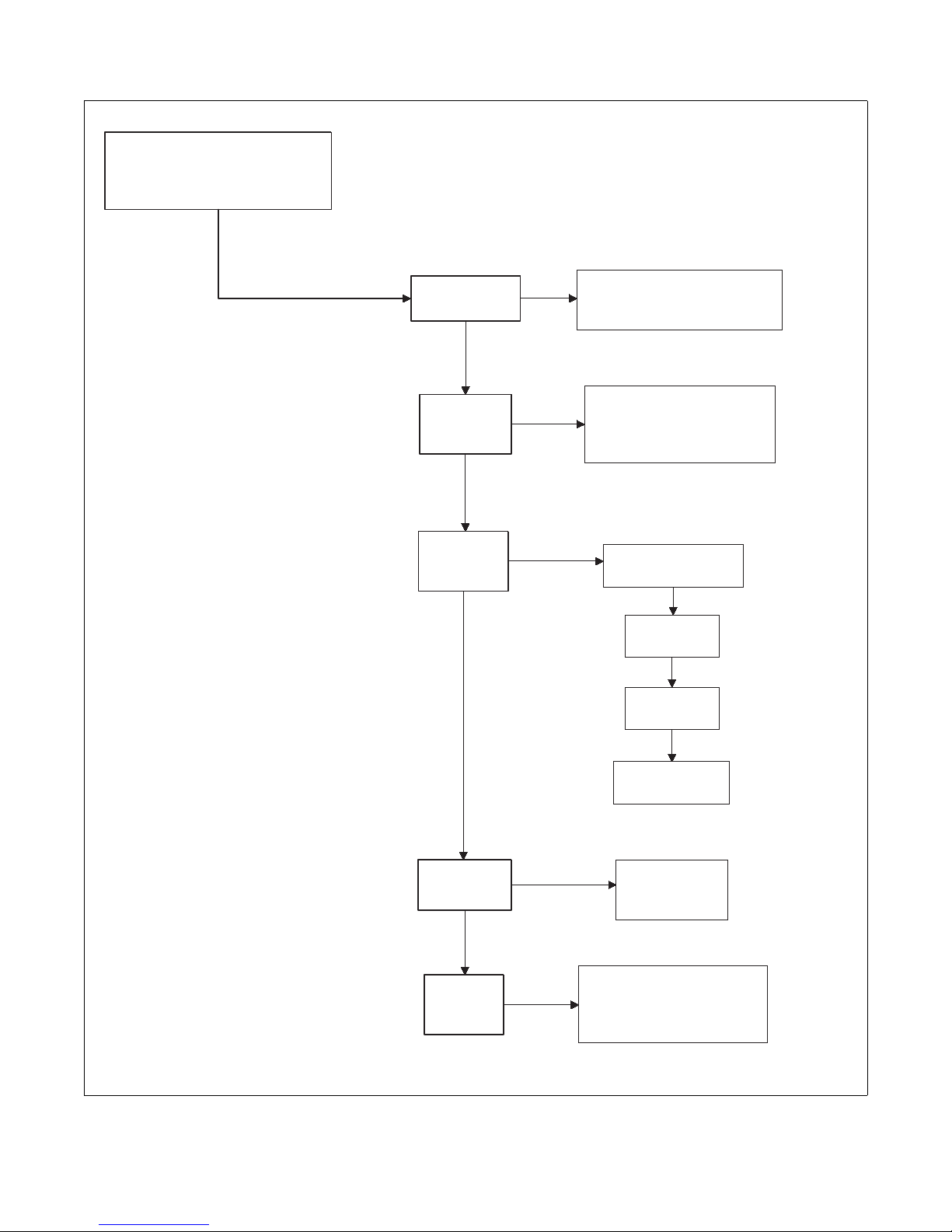
Manual Mode: Enter by opening
and closing service door. Then
press NORMAL and HOT keypads
pads at same time.
"rAPd"
Rapid Advance
"Prog"
Manual
Programming
"AUdt"
Manual Read
Audit
"rSEt"
Manual Reset
"dIAg"
Diagnostic
Tests
Press the
START keypad.
Press the DELICATES
or the COLD keypad to
scroll through the
Manual Mode options.
Press the START keypad to
begin Rapid Advance cycle and
to advance through cycle steps.
Press the START keypad to
enter Manual Programming.
Refer to Manual
Programming flowchart.
"CyC"
Total machine cycles
"COI1"
Total coins #1
"PLSE"
Total start pulses
"COI2"
Total coins #2
Press the
DELICATES
or the COLD
keypad to
scroll through
the Audit
options.
Press the
START keypad.
Press the
START keypad
to reset control.
Press the START keypad to
enter Diagnostic Tests.
Refer to Diagnostic Tests
flowchart.
Entering the Manual Mode
202065R6
© Copyright, Alliance Laundry Systems LLC – DO NOT COPY or TRANSMIT
TLW6R
15
Page 18
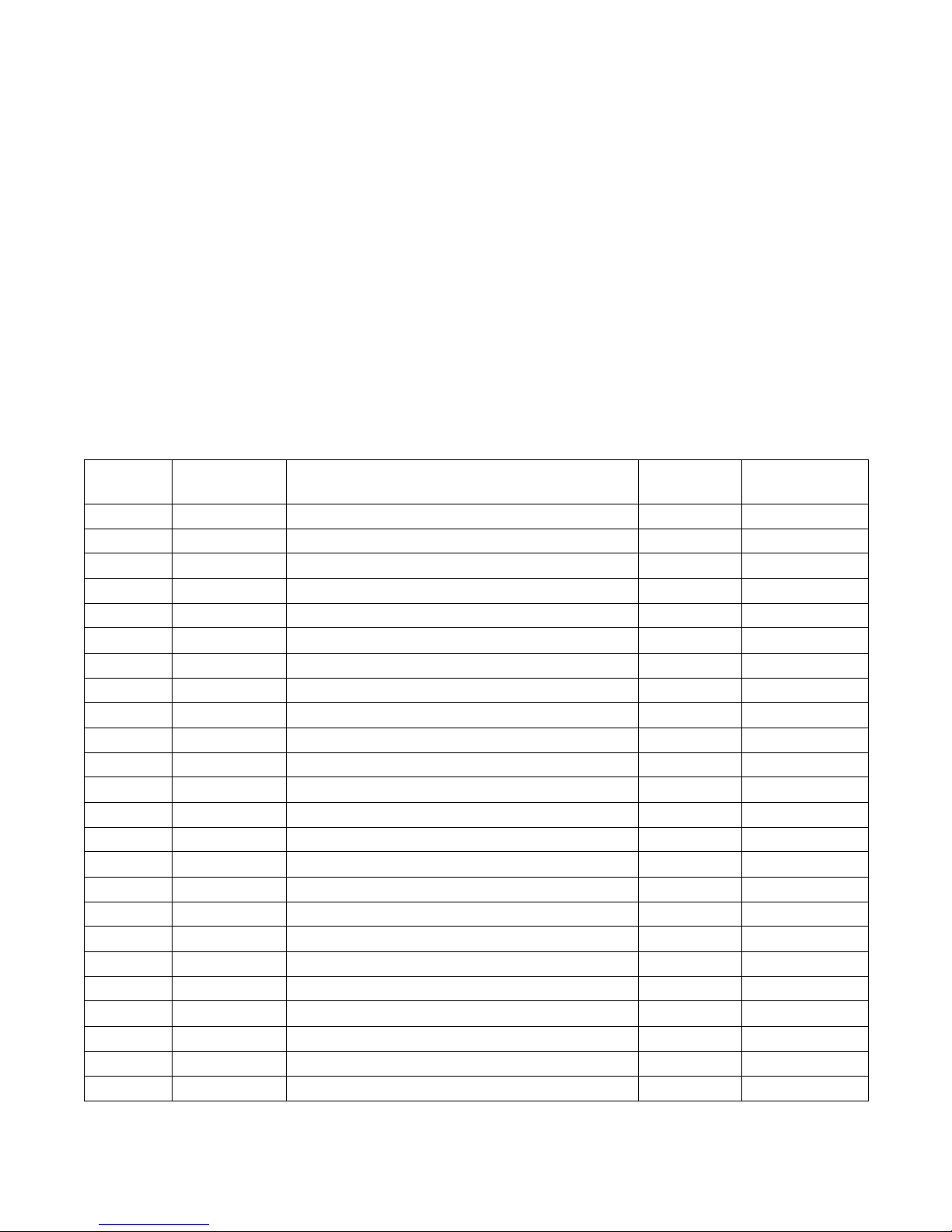
Programming Control
What Can Be Programmed?
For an overview of the programming organization,
refer to the flowcharts on the following pages.
This feature allows the owner to program cycle
parameters, standard vend pricing, special vends and other
features by using the keypads. The control must have
the Manual Programming Mode enabled, which is the
factory default. This mode can only be turned OFF and
ON by using an external device or a network. Refer to
this section when programming the control.
This section offers a detailed description of all 36 options
For more advanced users, a quick reference list of the
options available through the programming mode is
located on this page.
NOTE: The letters and numbers in the Option
Display column of the Programmable Options list
are what will be shown in the display when that
option is selected.
available to program.
Each description includes instructions on when and
why the option might be used and, more importantly,
how to program the option.
Programmable Options Available
Option
Number
1“AtS1” Vend Price #1 200 1-65,535
2“dEn1” Coin #1 Value 25 1-65,535
3“dEn2” Coin #2 Value 100 1-65,535
4“PLSE” Start Pulse Value 100 1-65,535
5“PLSn” Start Pulse Mode 128 oFF, 128, 192
6“AtyP” Available Type 0 *0-3; 0-7
7“dCYC” Default Cycle 5 1-9
8“oPL” OPL Mode Enable/Disable oFF on/oFF
9“Aud” Audio Signal 29 0-31
10 “CArd” Card Reader Display Control oFF on/oFF
11 “Err-”Errors — —
a“CEr-” Coin Error Parameters — —
1
2
3
b“E FL” Fill Error — —
1
2
c“E dr” Drain Error on on/oFF
12 “AtS2” Vend Price #2 200 1-65,535
13 “AtS3” Vend Price #3 200 1-65,535
14 “AtS4” Vend Price #4 200 1-65,535
15 “AtS5” Vend Price #5 200 1-65,535
16 “AtS6” Vend Price #6 200 1-65,535
* 0-7 available in software version “S 04” or higher only.
Option
Display
“CEr1” Coin Error on on/oFF
“CEr2” Coin Error Penalty oFF on/oFF
“CEr3” Coin Drops Header Present Error on on/oFF
“EFL1” Fill Error (On/Off) on on/oFF
“EFL2” Fill Error Time 30 5-90
Description Factory
Default
(continued)
Value
Range
16
© Copyright, Alliance Laundry Systems LLC – DO NOT COPY or TRANSMIT
202065R6
Page 19
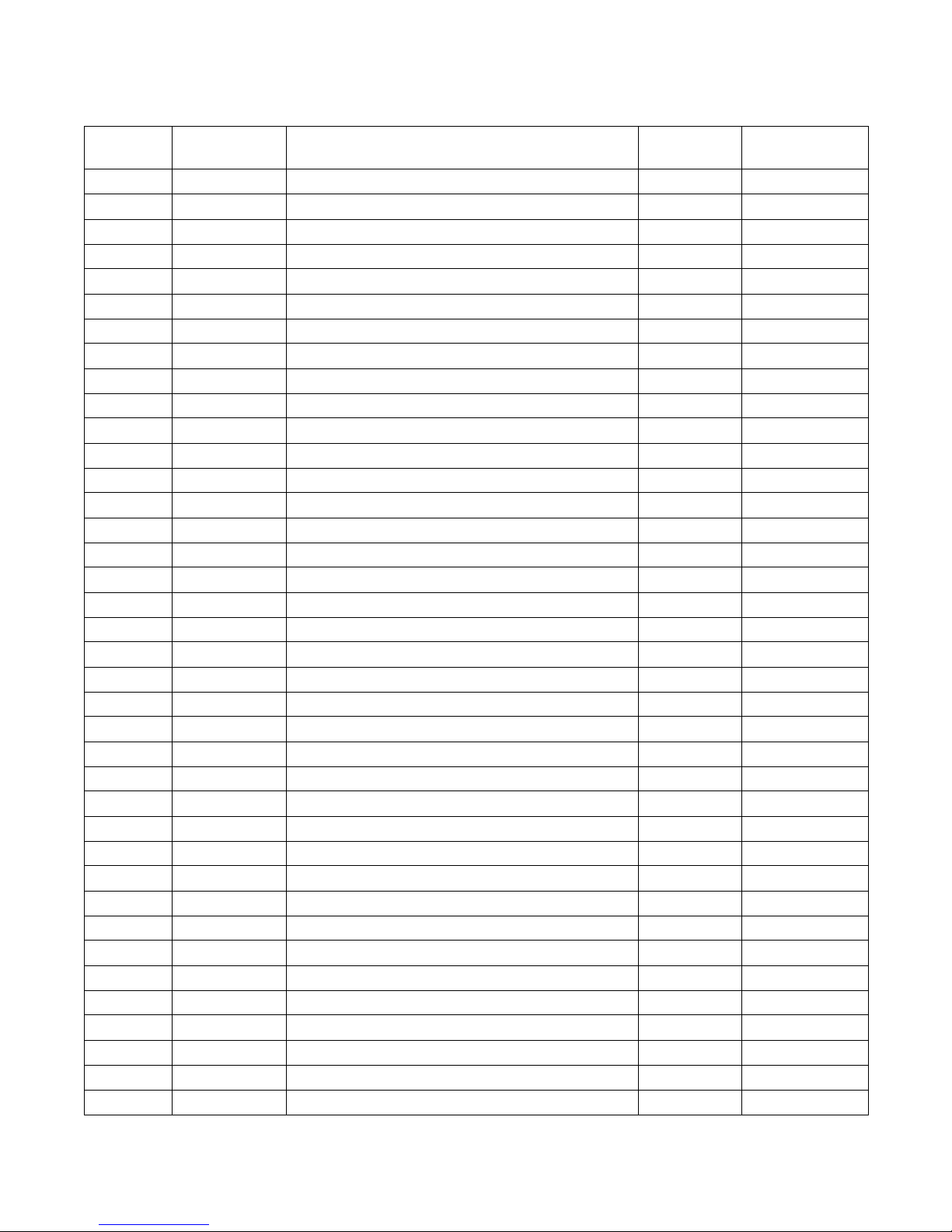
Programming Control
(continued)
Option
Number
Option
Display
Description Factory
Default
Value
Range
17 “AtS7” Vend Price #7 200 1-65,535
18 “AtS8” Vend Price #8 200 1-65,535
19 “AtS9” Vend Price #9 200 1-65,535
20 “rtC-” Real Time Clock — —
a“rtC1”Minutes — 0-59
b“rtC2” Hours — 0-23
c“rtC3” Day of Week — 1-7
d“rtC4” Date of Month — 1-31
e“rtC5” Month — 1-12
f“rtC6” Year — 0-99
g“rtC7” Daylight Saving (On/Off) on on/oFF
21 “SPA-” Special Vend A data — —
a“SA01” Special Vend A Days Enable (On/Off) oFF Refer to Table 7
b“SA02” Special Vend A Start Hour 0 0-23
c“SA03” Special Vend A Start Minute 0 0-59
d“SA04” Special Vend A Length in Hours 0 0-24
e“SA05” Special Vend A Start Month 0 0-12
f“SA06” Special Vend A Start Date 0 0-31
g“SA07” Special Vend A Start Year 0 0-99
h“SA08” Special Vend A End Month 0 0-12
i“SA09” Special Vend A End Date 0 0-31
j“SA10” Special Vend A End Year 0 0-99
k“SA11” Special Vend A Price #1 0 0-65,535
l“SA12” Special Vend A Price #2 0 0-65,535
m“SA13” Special Vend A Price #3 0 0-65,535
n“SA14” Special Vend A Price #4 0 0-65,535
o“SA15” Special Vend A Price #5 0 0-65,535
p“SA16” Special Vend A Price #6 0 0-65,535
q“SA17” Special Vend A Price #7 0 0-65,535
r“SA18” Special Vend A Price #8 0 0-65,535
s“SA19
” Special Vend A Price #9 0 0-65,535
t“SA20” Special Vend A Added Wash Agitate Time 0 0-10
u“SA21” Special Vend A Subtracted Wash Agitate Time 0 0-10
22 “SPb-” Special Vend B Days Enable (On/Off) oFF on/oFF
23 “SPC-” Special Vend C Days Enable (On/Off) oFF on/oFF
24 “SPd-” Special Vend D Days Enable (On/Off) oFF on/oFF
25 “CnP-” Cycle Modifier Programming — —
a“CnP1” Heavy Cycle Selection Vend Price 25 1-65,535
(continued)
202065R6
© Copyright, Alliance Laundry Systems LLC – DO NOT COPY or TRANSMIT
17
Page 20
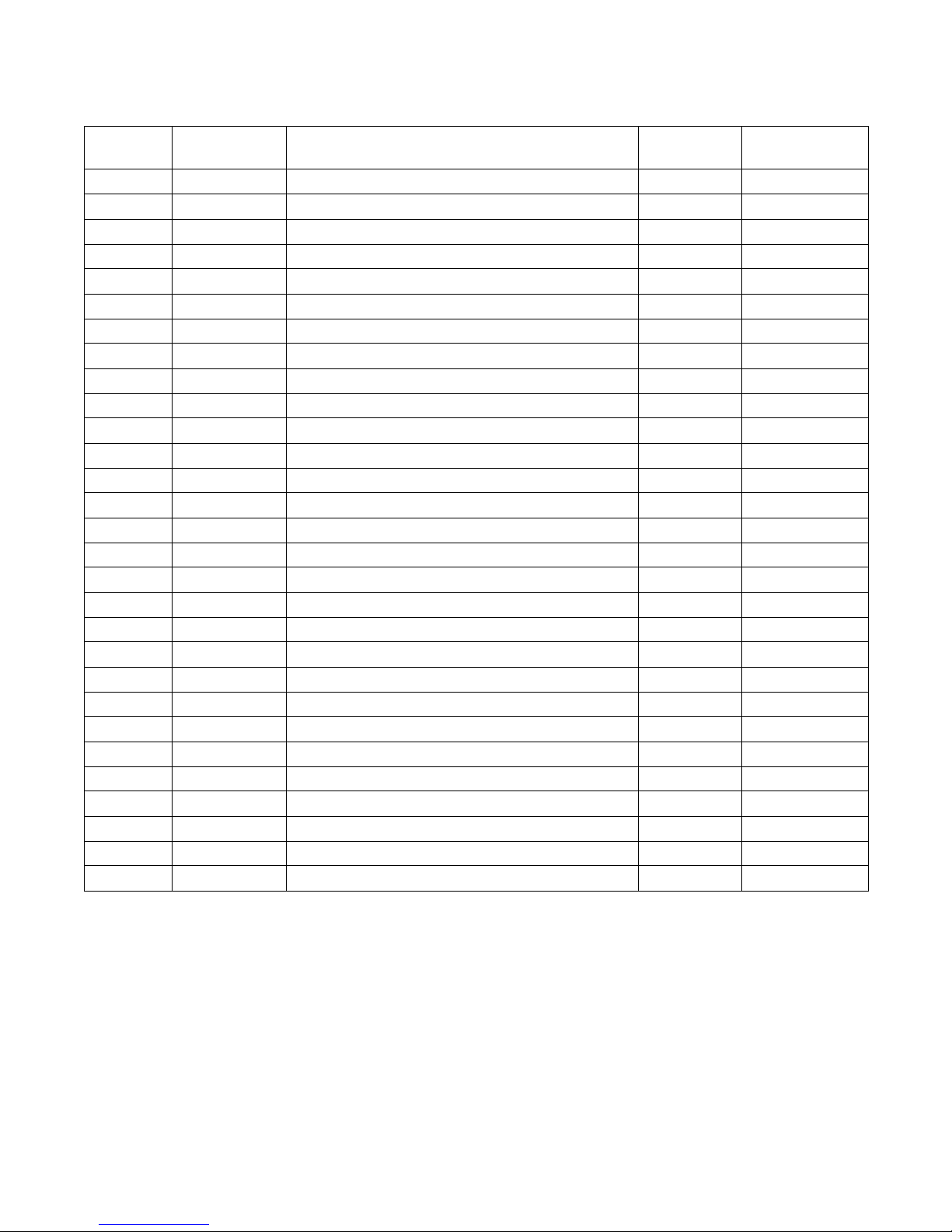
Programming Control
(continued)
Option
Number
Option
Display
Description Factory
Default
Value
Range
b“CnP2” Heavy Cycle Selection Option (Enabled/Disabled) on on/oFF
c“CnP3” Heavy Cycle Selection Ex.Wash Time (0-10 Min.) 2 0-10
d“CnP4” Heavy Cycle Selection Ex. Rinse Time (0-10 Min.) 0 0-10
e“CnP5” Heavy Cycle Selection Warm Rinse Option oFF on/oFF
*f “CnP6” Default Cycle Modifier 1 0-2
26 “CP--” Cycle Programming — —
a“CP1” Normal WASH Agitate Time 10 0-10
b“CP2” Normal EXTRA RINSE Agitate Time 0 0-10
c“CP3” Normal RINSE Agitate Time 4 0-10
d“CP4” Normal FINAL SPIN Time 7 0-10
e“CP5” Perm Press WASH Agitate Time 10 0-10
f“CP6” Perm Press EXTRA RINSE Agitate Time 0 0-10
g“CP7” Perm Press RINSE Agitate Time 4 0-10
h“CP8” Perm Press FINAL SPIN Time 6 0-10
i“CP9” Delicate WASH Agitate Time 10 0-10
j“CP10” Delicate EXTRA RINSE Agitate Time 0 0-10
k“CP11” Delicate RINSE Agitate Time 4 0-10
l“CP12” Delicate FINAL SPIN Time 5 0-10
m“CP13” Warm Rinse Option oFF on/oFF
27 “droP” Drop Off Mode (On/Off) oFF on/oFF
28 “LPSA” Low Power/Auto Shutdown A Days Enable (On/Off) oFF on/oFF
29 “LPSb” Low Power/Auto Shutdown B Days Enable (On/Off) oFF on/oFF
30 “LPSC” Low Power/Auto Shutdown C Days Enable (On/Off) oFF on/oFF
31 “LPSd” Low Power/Auto Shutdown D Days Enable (On/Off) oFF on/oFF
32 “PFr” Power Fail Reset oFF oFF/133-255
33 “IrA” IR Access (On/Off) on on/oFF
34 “rAEn” Manual Rapid Advance (On/Off) on on/oFF
35 “dAEn” Manual Diagnostics (On/Off) on on/oFF
36 “PtEn” Production Test Cycle (On/Off) on on/oFF
*This option available in software version “S 02” or higher only.
o
18
© Copyright, Alliance Laundry Systems LLC – DO NOT COPY or TRANSMIT
202065R6
Page 21
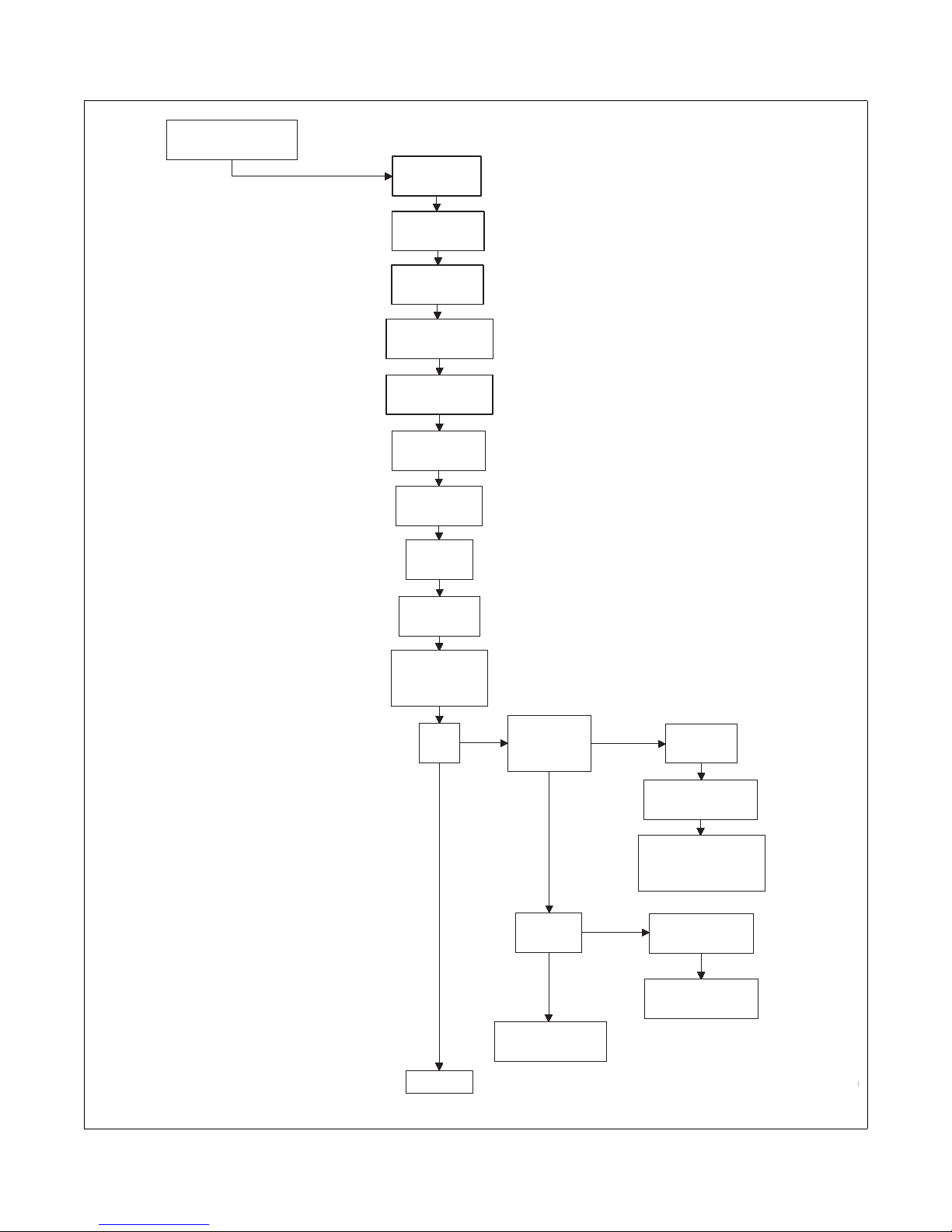
"AtS1"
Vend Price #1
"dEn1"
Coin #1 Value
"dEn2"
Coin #2 Value
"PLSE"
Start Pulse Value
"PLSn"
Start Pulse Mode
Press the
START keypad.
Press the
DELICATES or the
COLD keypad to
scroll through the
programmable
options.
"Prog"
Manual Programming
"AtyP"
Available Type
"dCYC"
Default Cycle
"oPL"
OPL Mode
"Aud"
Audio Signal
"CArd"
Card Reader
Display Control
"Err"
Errors
To enter a programming
option, press the START
keypad. To exit, press
the WARM keypad.
"CEr1"
Coin Error
"CEr2"
Coin Error Penalty
"CEr3"
Coin Drops Header
Present Error
"CEr-"
Coin Error
Parameters
"E FL"
Fill Error
"E dr"
Drain Error
continued
"EFL1"
Fill Error On/Off
"EFL2"
Fill Error Time
TLW
Programming Control
202065R6
© Copyright, Alliance Laundry Systems LLC – DO NOT COPY or TRANSMIT
TLW9R-a
19
Page 22
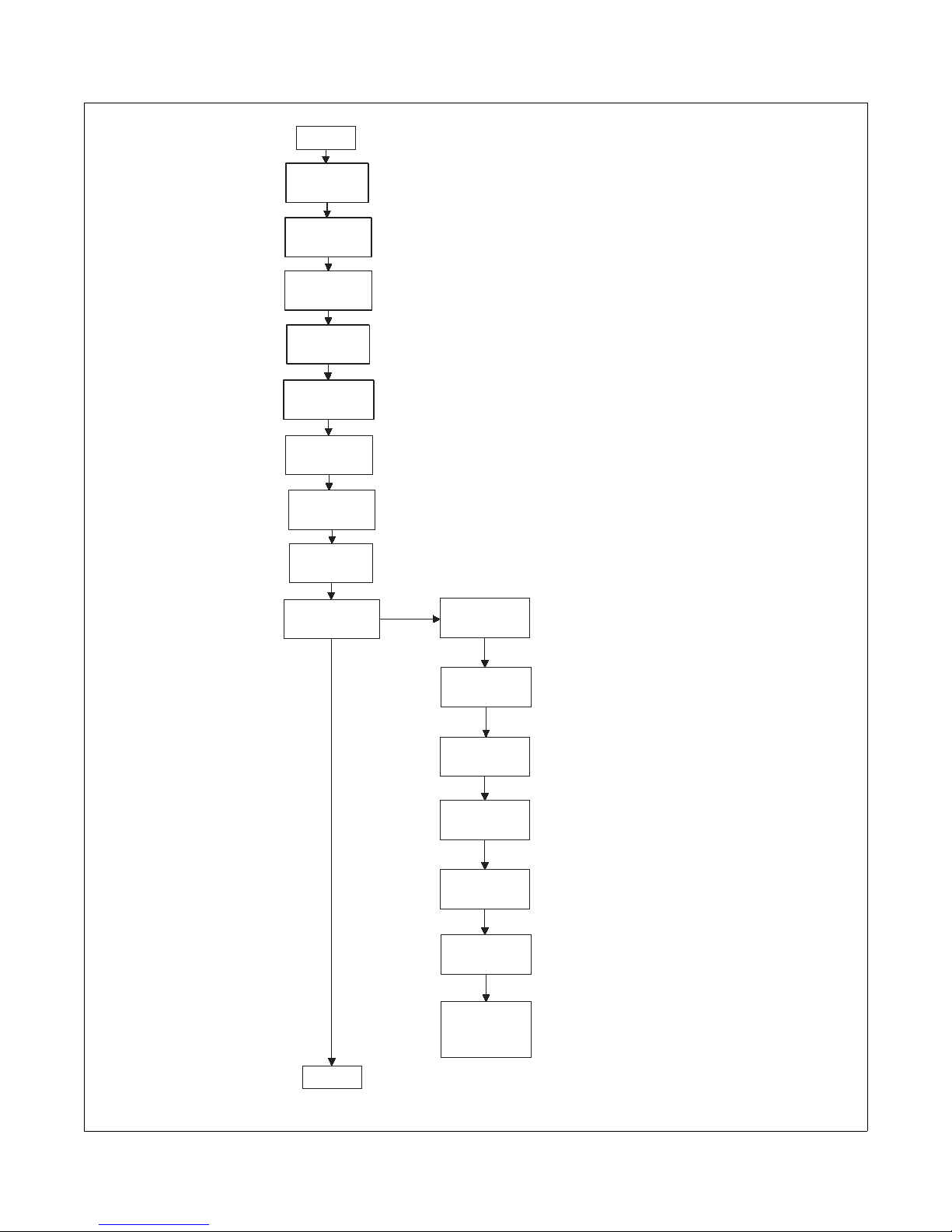
Programming Control
Press the
DELICATES or the
COLD keypad to
scroll through the
programmable
options.
continued
"AtS2"
Vend Price #2
"AtS3"
Vend Price #3
"AtS4"
Vend Price #4
"AtS5"
Vend Price #5
"AtS6"
Vend Price #6
"AtS7"
Vend Price #7
"AtS8"
Vend Price #8
To enter a programming
option, press the START
keypad. To exit, press
the WARM keypad.
"AtS9"
Vend Price #9
"rtC-"
Real Time Clock
"rtC1"
Minutes
"rtC2"
Hours
"rtC3"
Day
"rtC4"
Date
"rtC5"
Month
"rtC6"
Year
continued
20
© Copyright, Alliance Laundry Systems LLC – DO NOT COPY or TRANSMIT
"rtC7"
Daylight
Savings On/Off
TLW7R-b
TLW7R-b
202065R6
Page 23
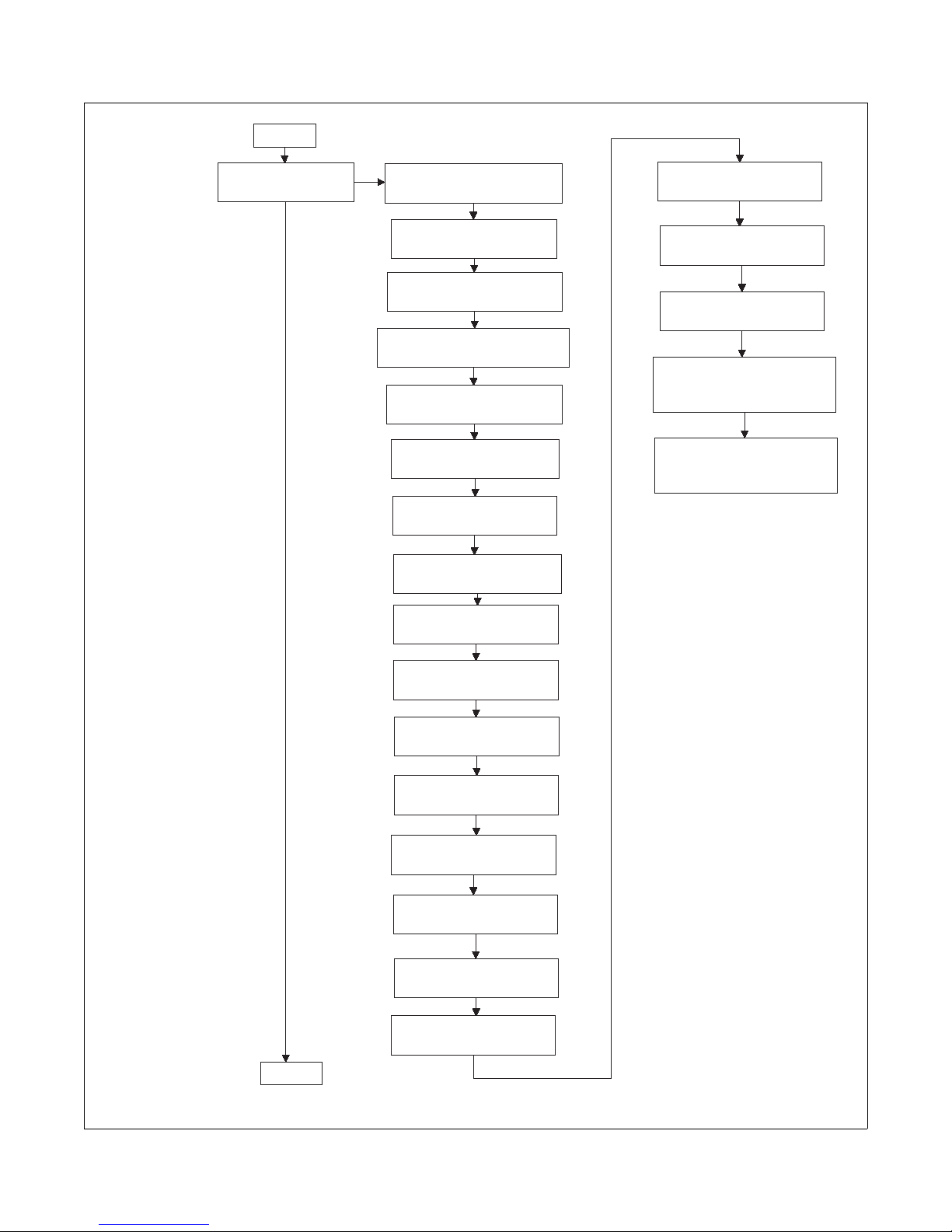
Press the
DELICATES or the
COLD keypad to
scroll through the
Special Vend options.
"SPA-"
Special Vend A data
To enter a
special vend
option, press the
START keypad.
To exit, press
the WARM
keypad.
"SA01"
Special Vend A Days Enable
continued
continued
"SA02"
Special Vend A Start Hour
"SA03"
Special Vend A Start Minute
"SA04"
Special Vend A Length in Hours
"SA05"
Special Vend A Start Month
"SA06"
Special Vend A Start Date
"SA07"
Special Vend A Start Year
"SA08"
Special Vend A End Month
"SA09"
Special Vend A End Date
"SA10"
Special Vend A End Year
"SA11"
Special Vend A Price #1
"SA12"
Special Vend A Price #2
"SA13"
Special Vend A Price #3
"SA14"
Special Vend A Price #4
"SA15"
Special Vend A Price #5
"SA16"
Special Vend A Price #6
"SA17"
Special Vend A Price #7
"SA18"
Special Vend A Price #8
"SA19"
Special Vend A Price #9
"SA20"
Special Vend A Added Wash
Agitate Time
"SA21"
Special Vend A Subtracted
Wash Agitate Time
TLW7R-c
Programming Control
202065R6
© Copyright, Alliance Laundry Systems LLC – DO NOT COPY or TRANSMIT
TLW7R-c
21
Page 24
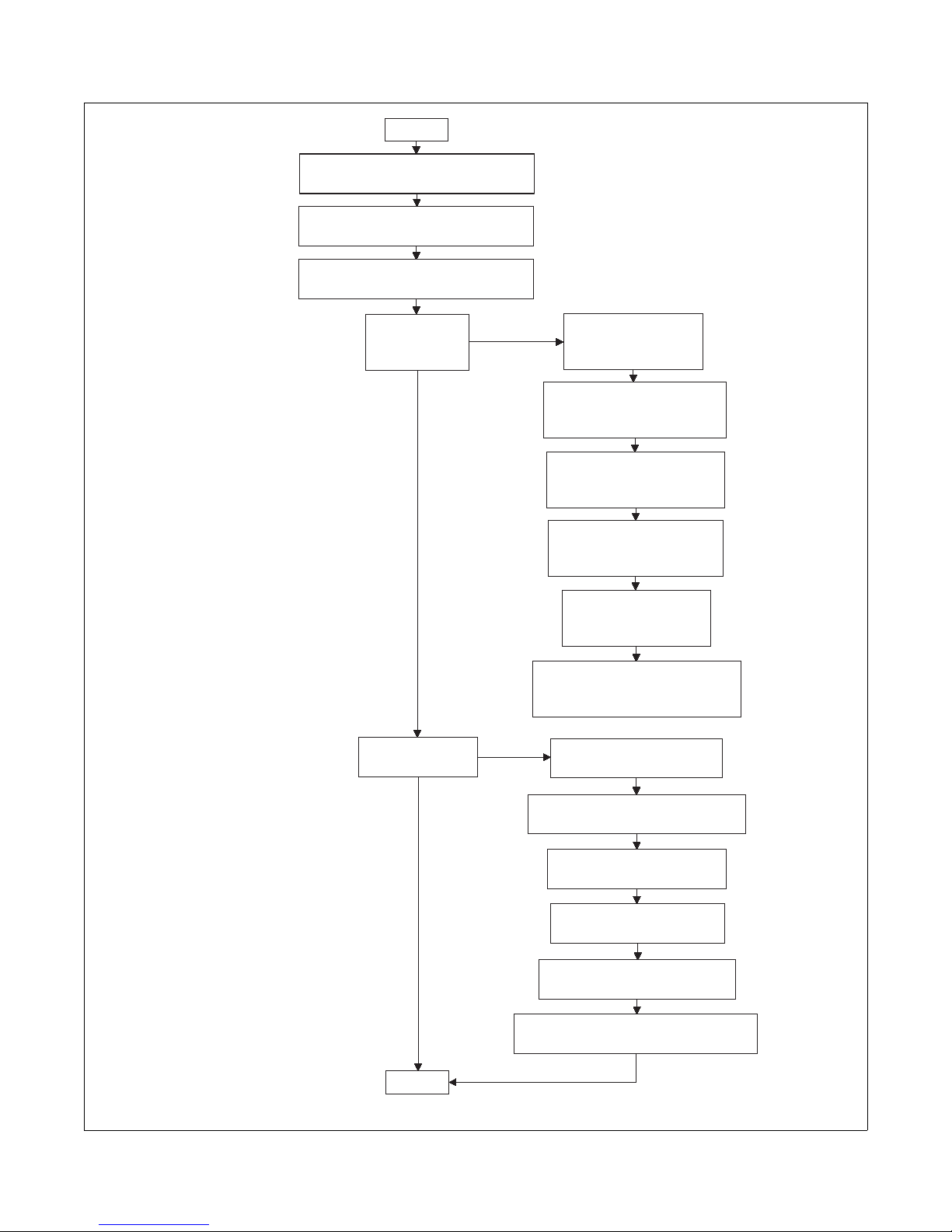
Programming Control
"SPb-"
Special Vend B Days Enable (On/Off)
Press the
DELICATES or the
COLD keypad to
scroll through the
programmable
options.
"CnP-"
Cycle Modifier
Programming
To enter a programming
option, press the START
keypad. To exit, press
the WARM keypad.
"CnP1"
Heavy Cycle Selection
Vend Price
"CnP2"
Heavy Cycle Selection Option
(Enabled/Disabled)
"CnP3"
Heavy Cycle Selection Extra
Wash Time (0-10 min.)
"CnP4"
Heavy Cycle Selection Extra
Rinse Time (0-10 min.)
"CnP5"
Heavy Cycle Selection
Warm Rinse Option
continued
continued
"SPC-"
Special Vend C Days Enable (On/Off)
"SPd-"
Special Vend D Days Enable (On/Off)
"CP--"
Cycle Programming
"CP1"
Normal WASH Agitate Time
"CP2"
Normal EXTRA RINSE Agitate Time
"CP3"
Normal RINSE Agitate Time
"CP4"
Normal FINAL SPIN Time
"CP5"
Perm Press WASH Agitate Time
"CP6"
Perm Press EXTRA RINSE Agitate Time
TLW10R
"CnP6"
Default Cycle Modifier
(software version "S 02" or higher)
22
© Copyright, Alliance Laundry Systems LLC – DO NOT COPY or TRANSMIT
TLW10R
202065R6
Page 25
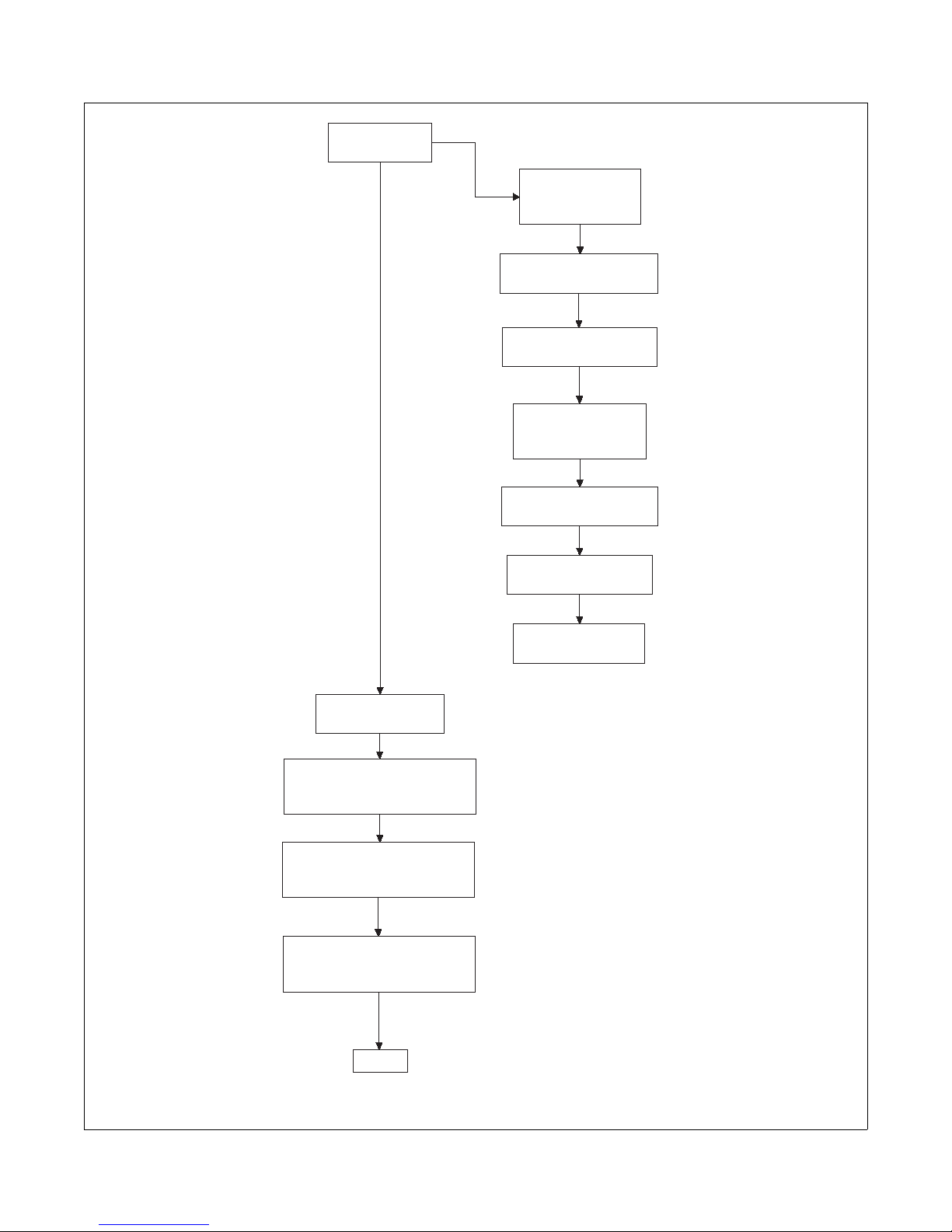
Press the
DELICATES or the
COLD keypad to
scroll through the
programmable
options.
Cycle Programming
continued
To enter a
programming
option, press
the START
keypad. To exit,
press the
WARM keypad.
Programming Control
"CP7"
Perm Press RINSE
Agitate Time
"CP8"
Perm Press FINAL SPIN Time
"CP9"
Delicate WASH Agitate Time
"CP10"
Delicate EXTRA RINSE
Agitate Time
"CP11"
Delicate RINSE Agitate Time
"droP"
Drop Off Mode (On/Off)
"LPSA"
Low Power/Auto Shutdown A Days
Enable (On/Off)
"LPSb"
Low Power/Auto Shutdown B Days
Enable (On/Off)
"LPSC"
Low Power/Auto Shutdown C Days
Enable (On/Off)
"CP12"
Delicate FINAL SPIN Time
"CP13"
Warm Rinse Option
202065R6
© Copyright, Alliance Laundry Systems LLC – DO NOT COPY or TRANSMIT
continued
TLW7R-e
TLW7R-e
23
Page 26
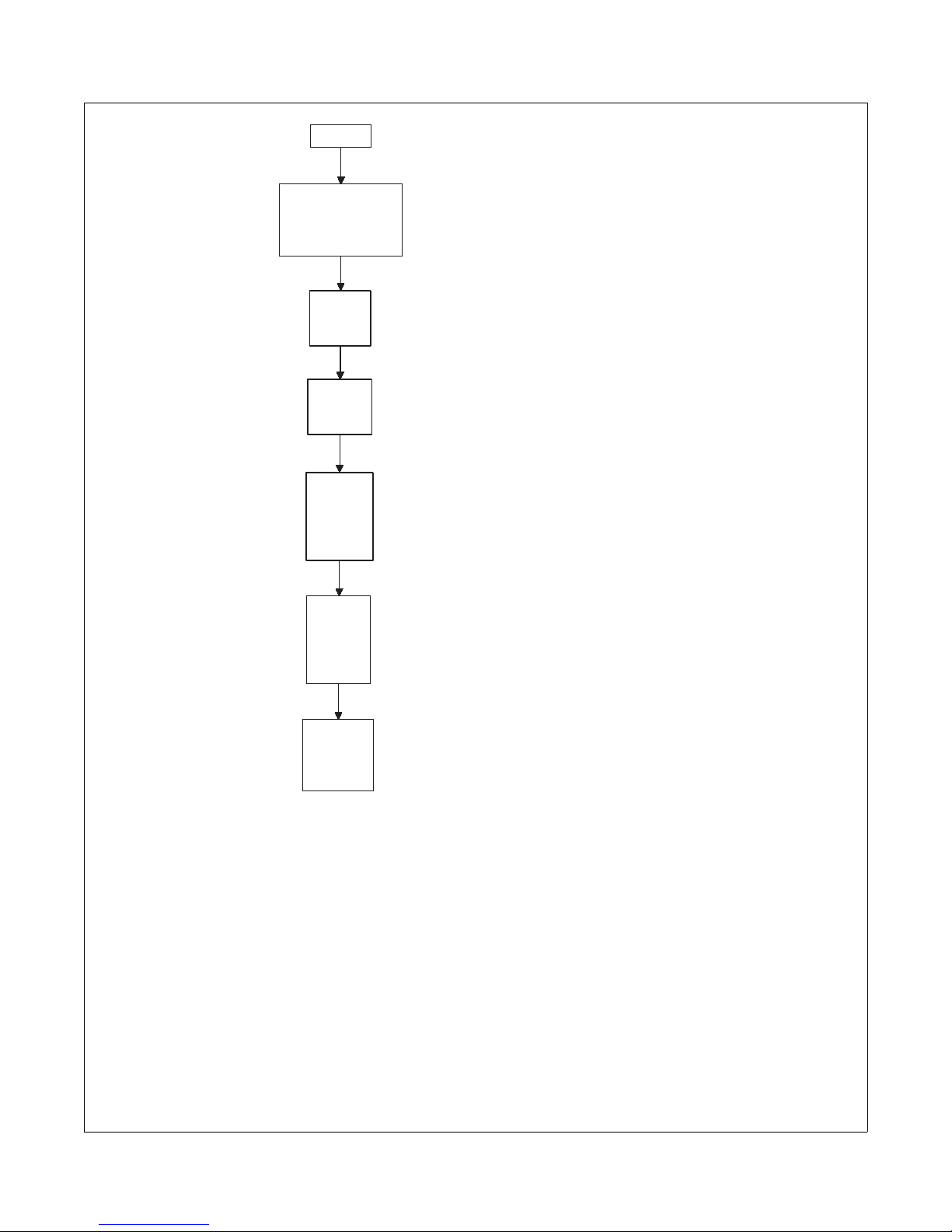
Programming Control
continued
Press the
DELICATES or the
COLD keypad to
scroll through the
programmable
options.
"LPSd"
Low Power/Auto
Shutdown D Days
Enable (On/Off)
"PFr"
Power
Fail Reset
"IrA"
IR Access
(On/Off)
"rAEn"
Manual
Rapid
Advance
(On/Off)
"dAEn"
Manual
Diagnosti
cs
(On/Off)
To enter a programming
option, press the START
keypad. To exit, press
the WARM keypad.
24
"PtEn"
Production
Test Cycle
(On/Off)
TLW7R-f
© Copyright, Alliance Laundry Systems LLC – DO NOT COPY or TRANSMIT
TLW7R-f
202065R6
Page 27
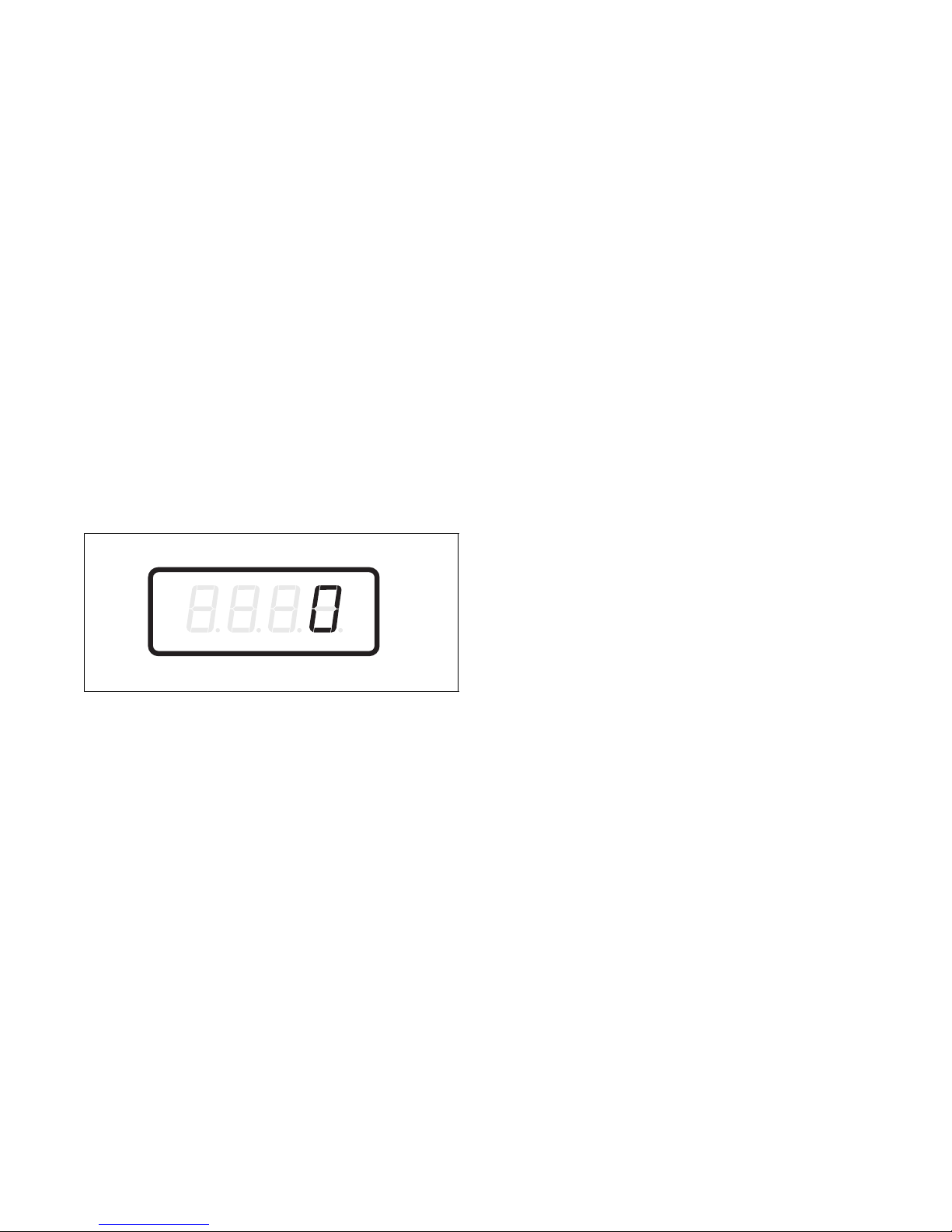
Programming Control
><><>
<
1. Vend Price #1 “AtS1”
This option allows the owner to set the vend price for a
normal/hot wash. This vend price will be shown in the
display when NORMAL and HOT are selected.
How to Program the Vend Price #1
1. Control must be in Manual Mode. Refer to
Entering the Manual Mode.
2. Press the DELICATES ( ) or the COLD ( )
keypad until “Prog” appears in the display. Press
the START (enter) keypad.
3. “AtS1” will appear in the display. Press the
START (enter) keypad.
4. There are five digits in the Vend Price #1. The
fifth digit will appear in the display and will flash
one second on, one second off. Refer to Figure 4.
NOTE: If the vend price is 10000 or more, the fifth
digit is “1-6”. If the vend price is 9999 or less, the
fifth digit is “0”.
6. Press the START (enter) keypad to enter the fifth
digit and display remaining four digits. The
active digit will flash one second on and one
second off.
NOTE: To go back to the current programmable
option without changing the value, press the
WARM (<) keypad.
7. Press the DELICATES ( ) or the COLD ( )
keypad to increase or decrease the value of the
active digit and the START (enter) keypad to
enter the value of the digit and advance to the
next digit.
8. Press the START (enter) keypad with the last
active digit. The next option, “dEn1”, will
appear in the display.
NOTE: To program “dEn1” (Coin #1 Value), refer
to option 2. To program other options, refer to the
appropriate section.
How to Exit Programming Feature
Press the WARM (<) keypad until the control returns
to Ready Mode.
CHM507R
Figure 4
5. Press the DELICATES ( ) or the COLD ( )
keypad to increase or decrease the value of the
fifth digit.
NOTE: The vend price can be set from 1 to 65,535.
The factory default setting is 200.
202065R6
© Copyright, Alliance Laundry Systems LLC – DO NOT COPY or TRANSMIT
25
Page 28
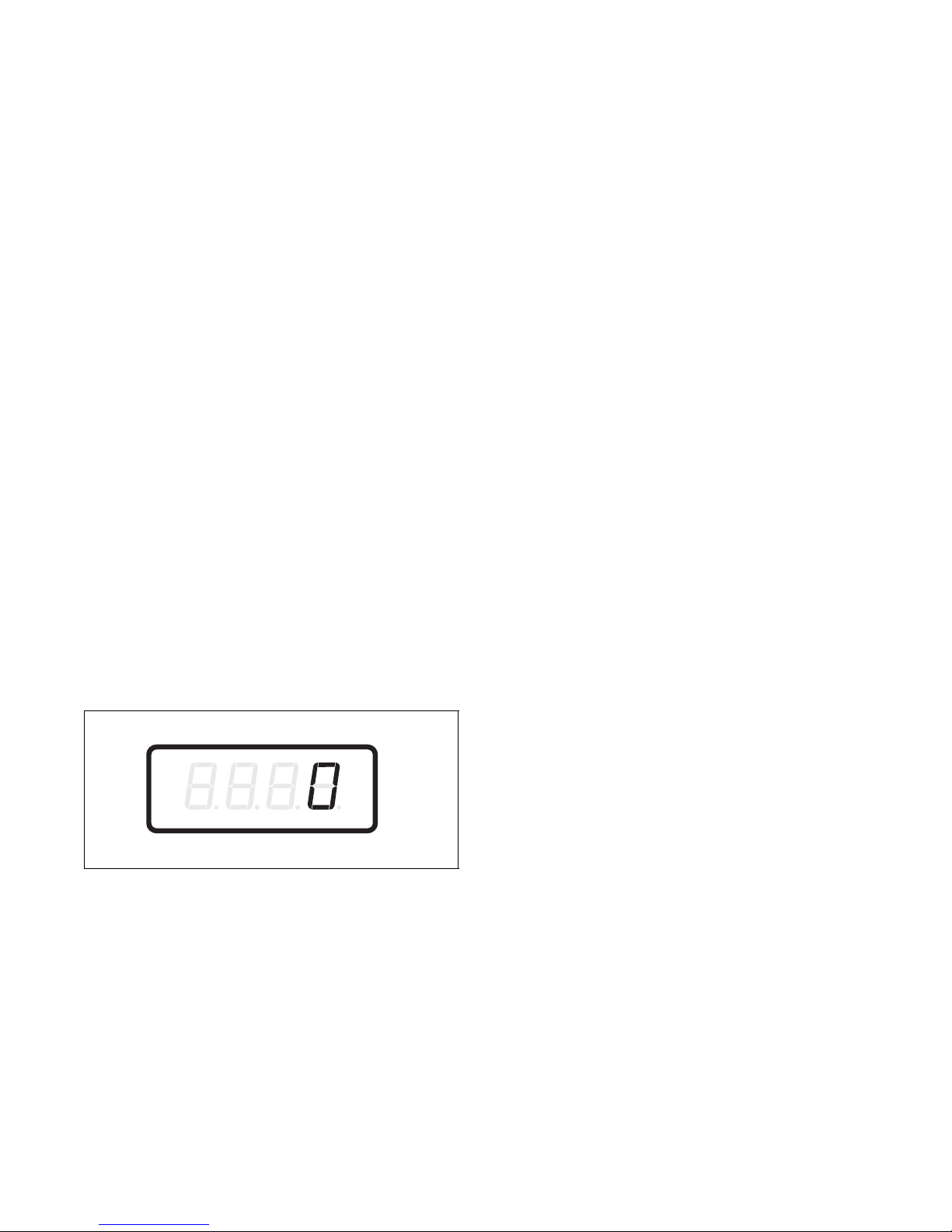
Programming Control
><><><>
<
2. Coin #1 Value “dEn1”
This option allows the owner to set a specific
numerical value for a coin entered. For example, in the
United States the coin value for one quarter would be
measured in cents (25). Therefore, the coin value
entered for one quarter would 00025.
If the Vend Price #1 (option 1) is set for “150”, and
the Coin Value is set for “00025”, the vend price
displayed will decrease by 25 for each coin entered.
How to Program Coin #1 Value
1. Control must be in Manual Mode. Refer to
Entering the Manual Mode.
2. Press the DELICATES ( ) or the COLD ( )
keypad until “Prog” appears in the display. Press
the START (enter) keypad and “AtS1” will
appear in the display.
3. Press the DELICATES ( ) or the COLD ( )
keypad to scroll through the programmable
options until “dEn1” appears in the display.
4. When “dEn1” appears in the display, press the
START (enter) keypad. There are five digits in
the Coin #1 Value. The fifth digit will appear in
the display and will flash one second on, one
second off. Refer to Figure 5.
6. Press the START (enter) keypad to enter the fifth
digit and display remaining four digits. The
active digit will flash one second on and one
second off.
NOTE: To go back to the current programmable
option without changing the value, press the
WARM (<) keypad.
7. Press the DELICATES ( ) or the COLD ( )
keypad to increase or decrease the value of the
active digit and the START (enter) keypad to
enter the value of the digit and advance to the
next digit.
8. Press the START (enter) keypad with the last
active digit. The next option, “dEn2”, will
appear in the display.
NOTE: To program “dEn2” (Coin #2 Value), refer
to option 3. To program other options, refer to the
appropriate section.
How to Exit Programming Feature
Press the WARM (<) keypad until the control returns
to Ready Mode.
NOTE: If the vend price is 10000 or more, the fifth
digit is “1-6”. If the vend price is 9999 or less, the
fifth digit is “0”.
CHM507R
Figure 5
5. Press the DELICATES ( ) or the COLD ( )
keypad to increase or decrease the value of the
fifth digit.
NOTE: The coin value can be set from 1 to 65,535.
The factory default setting is 25.
26
© Copyright, Alliance Laundry Systems LLC – DO NOT COPY or TRANSMIT
202065R6
Page 29
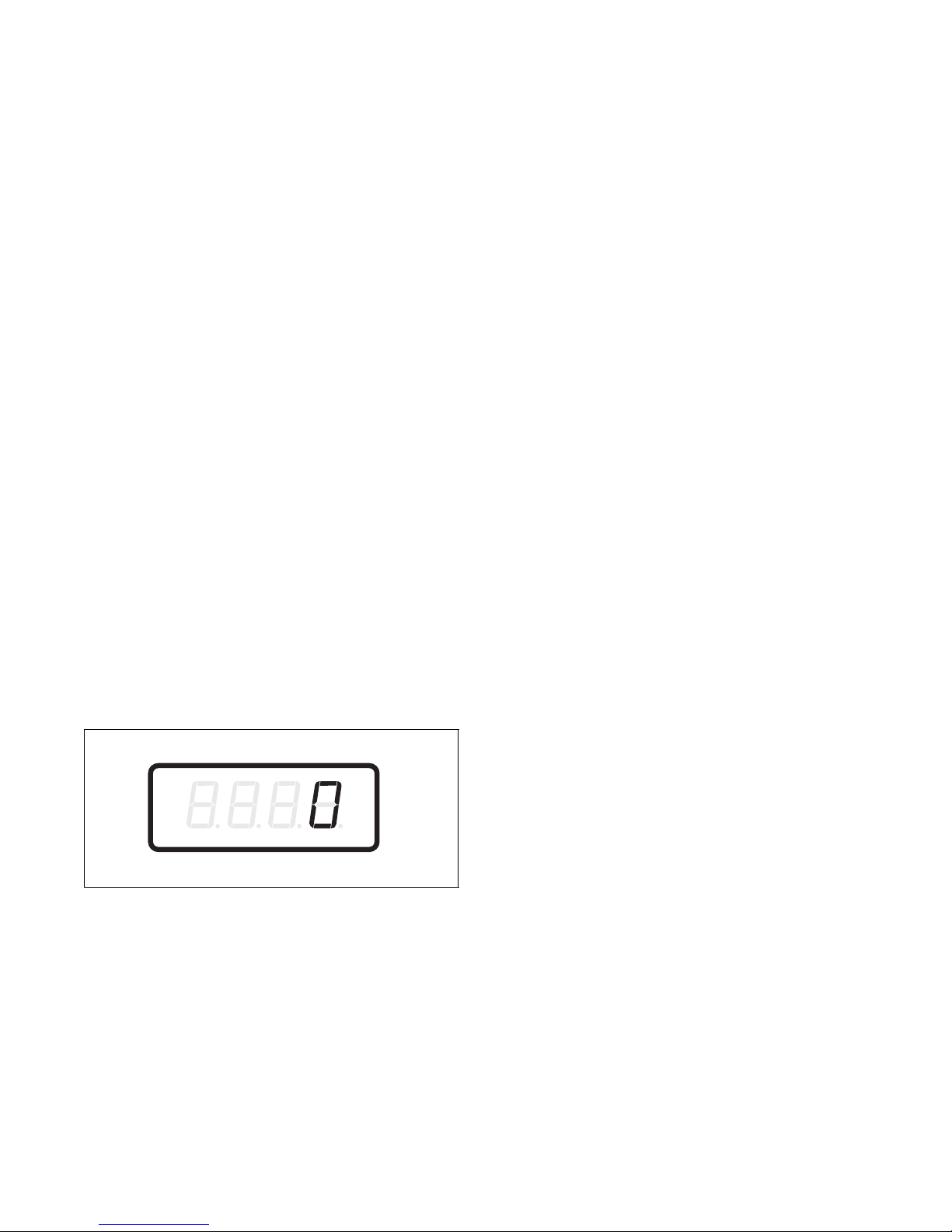
Programming Control
><><><>
<
3. Coin #2 Value “dEn2”
This option allows the owner to set a specific
numerical value for a coin entered when using the dual
coin drop. For example, the coin value for a dollar
coin would be measured in cents (100). Therefore, the
coin value entered for one dollar coin would be 00100.
If the Vend Price #1 (option 1) is set for “200”, and
the Coin Value is set for “00100”, the vend price
displayed will decrease by 100 for each dollar coin
entered.
How to Program Coin #2 Value
1. Control must be in Manual Mode. Refer to
Entering the Manual Mode.
2. Press the DELICATES ( ) or the COLD ( )
keypad until “Prog” appears in the display. Press
the START (enter) keypad and “AtS1” will
appear in the display.
3. Press the DELICATES ( ) or the COLD ( )
keypad to scroll through the programmable
options until “dEn2” appears in the display.
4. When “dEn2” appears in the display, press the
START (enter) keypad. There are five digits in
the Coin #2 Value. The fifth digit will appear in
the display and will flash one second on and one
second off. Refer to Figure 6.
6. Press the START (enter) keypad to enter the fifth
digit and display remaining four digits. The
active digit will flash one second on and one
second off.
NOTE: To go back to the current programmable
option without changing the value, press the
WARM (<) keypad.
7. Press the DELICATES ( ) or the COLD ( )
keypad to increase or decrease the value of the
active digit and the START (enter) keypad to
enter the value of the digit and advance to the
next digit.
8. Press the START (enter) keypad with the last
active digit. The next option, “PLSE”, will
appear in the display.
NOTE: To program “PLSE” (Start Pulse Value),
refer to option 4. To program other options, refer to
the appropriate section.
How to Exit Programming Feature
Press the WARM (<) keypad until the control returns
to Ready Mode.
NOTE: If the vend price is 10000 or more, the fifth
digit is “1-6”. If the vend price is 9999 or less, the
fifth digit is “0”.
CHM507R
Figure 6
5. Press the DELICATES ( ) or the COLD ( )
keypad to increase or decrease the value of the
fifth digit.
NOTE: The coin value can be set from 1 to 65,535.
The factory default setting is 100.
202065R6
© Copyright, Alliance Laundry Systems LLC – DO NOT COPY or TRANSMIT
27
Page 30
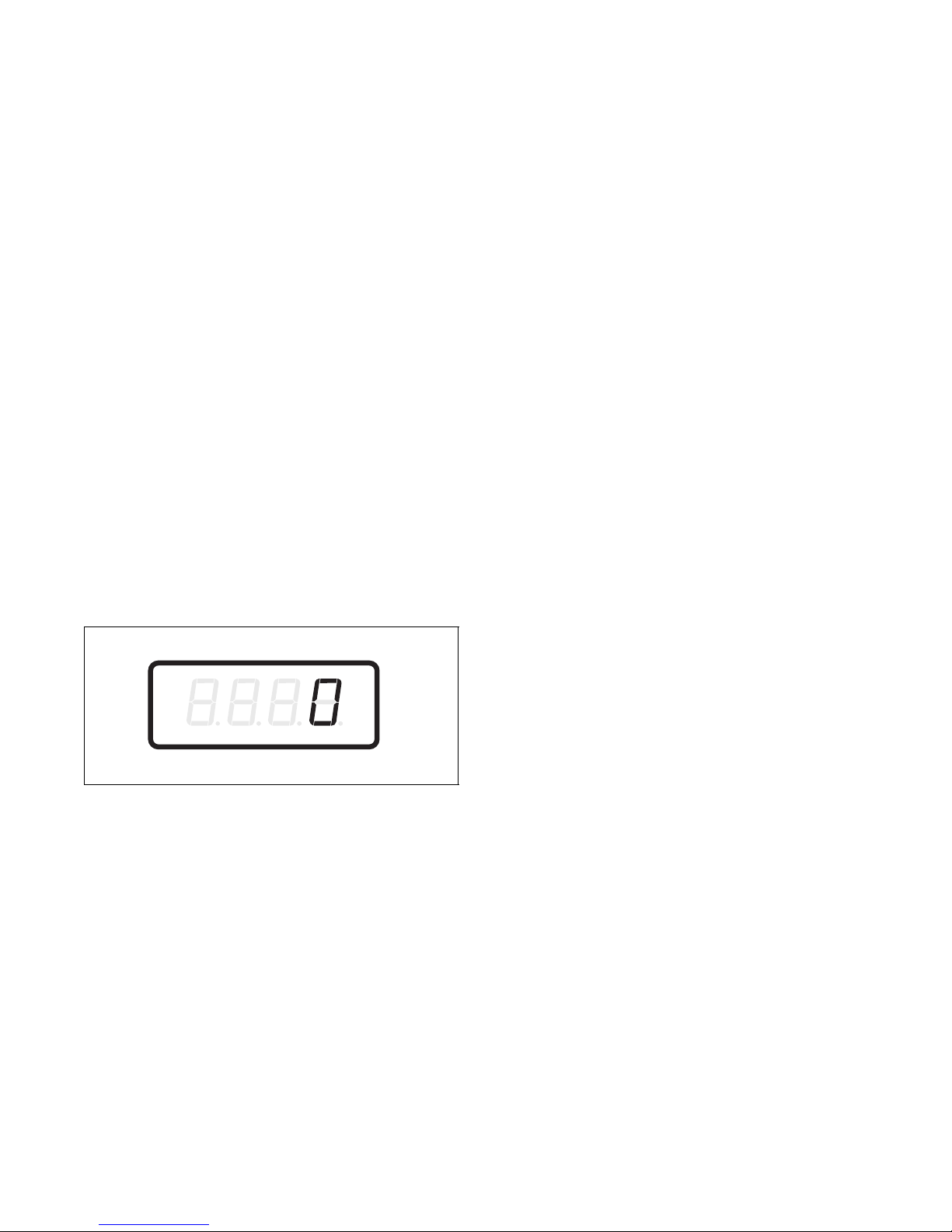
Programming Control
><><><>
<
4. Start Pulse Value “PLSE”
This option allows the owner to program the value of
the Start Pulse if used for multiple pulses with an aftermarket central card reader or pay system. Refer to
option 5 for additional information.
How to Program Start Pulse Value
1. Control must be in Manual Mode. Refer to
Entering the Manual Mode.
2. Press the DELICATES ( ) or the COLD ( )
keypad until “Prog” appears in the display. Press
the START (enter) keypad and “AtS1” will
appear in the display.
3. Press the DELICATES ( ) or the COLD ( )
keypad to scroll through the programmable
options until “PLSE” appears in the display.
4. When “PLSE” appears in the display, press the
START (enter) keypad. There are five digits in
the Start Pulse Value. The fifth digit will appear
in the display and will flash one second on and
one second off. Refer to Figure 7.
NOTE: If the vend price is 10000 or more, the fifth
digit is “1-6”. If the vend price is 9999 or less, the
fifth digit is “0”.
6. Press the START (enter) keypad to enter the fifth
digit and display remaining four digits. The
active digit will flash one second on and one
second off.
NOTE: To go back to the current programmable
option without changing the value, press the
WARM (<) keypad.
7. Press the DELICATES ( ) or the COLD ( )
keypad to increase or decrease the value of the
active digit and the START (enter) keypad to
enter the value of the digit and advance to the
next digit.
8. Press the START (enter) keypad with the last
active digit. The next option, “PLSn”, will
appear in the display.
NOTE: To program “PLSn” (Start Pulse Mode),
refer to option 5. To program other options, refer to
the appropriate section.
How to Exit Programming Feature
Press the WARM (<) keypad until the control returns
to Ready Mode.
Figure 7
5. Press the DELICATES ( ) or the COLD ( )
keypad to increase or decrease the value of the
fifth digit.
NOTE: The Start Pulse Value can be set from 1 to
65,535. The factory default setting is 100.
28
© Copyright, Alliance Laundry Systems LLC – DO NOT COPY or TRANSMIT
CHM507R
202065R6
Page 31

Programming Control
><><>
<
5. Start Pulse Mode “PLSn”
This option allows the owner to program the Start
Pulse Input. The Start Pulse Mode can be used for
after-market central pay or card systems. The central
system sends the start pulse to the Start Pulse Input of
the control to start the cycle. If set for single pulse, one
start pulse from the central system will start the cycle.
If set for multiple pulses, each pulse will deduct from
the vend price the value set up in option 4 (Start Pulse
Va lu e) until the vend is satisfied.
How to Program Start Pulse Mode
1. Control must be in Manual Mode. Refer to
Entering the Manual Mode.
2. Press the DELICATES ( ) or the COLD ( )
keypad until “Prog” appears in the display. Press
the START (enter) keypad and “AtS1” will
appear in the display.
3. Press the DELICATES ( ) or the COLD ( )
keypad to scroll through the programmable
options until “PLSn” appears in the display.
4. When “PLSn” appears in the display, press the
START (enter) keypad. A number, or “oFF”, will
appear in the display. The number corresponds to
the current Start Pulse Mode Programming
Va l ue .
6. Press the DELICATES ( ) or the COLD ( )
keypad to increase or decrease the current
number until correct.
NOTE: To go back to the current programmable
option without changing the value, press the
WARM (<) keypad.
7. Press the START (enter) keypad when the correct
number appears in the display. The next option,
“AtyP”, will appear in the display.
NOTE: To program “AtyP” (Available Type), refer
to option 6. To program other options, refer to the
appropriate section.
How to Exit Programming Feature
Press the WARM (<) keypad until the control returns
to Ready Mode.
5. Locate the desired number in the first column of
Tabl e 1 below.
“PLSn”
Start Pulse
Mode Value
oFF OFF Single Pulse
128* ON Single Pulse
192 ON Multiple Pulses
* Factory default setting.
Start Pulse
ON/OFF
Tab l e 1
Single Pulse/
Multiple Pulses
202065R6
© Copyright, Alliance Laundry Systems LLC – DO NOT COPY or TRANSMIT
29
Page 32

Programming Control
><><>
<
6. Available Type “AtyP”
This option allows the owner to program when the
control provides an available output for card and
central pay systems.
How to Program Available Type
1. Control must be in Manual Mode. Refer to
Entering the Manual Mode.
2. Press the DELICATES ( ) or the COLD ( )
keypad until “Prog” appears in the display. Press
the START (enter) keypad and “AtS1” will
appear in the display.
3. Press the DELICATES ( ) or the COLD ( )
keypad to scroll through the programmable
options until “AtyP” appears in the display.
4. When “AtyP” appears in the display, press the
START (enter) keypad. A number will appear in
the display. This number corresponds to the
current Available Type Value.
5. Press the DELICATES ( ) or the COLD ( )
keypad to increase or decrease the current
number to the desired number selected from
Tabl e 2.
6. Press the START (enter) keypad when the correct
number appears in the display. The next option,
“dCYC”, will appear in the display.
NOTE: To program “dCYC” (Default Cycle), refer
to option 7. To program other options, refer to the
appropriate section.
How to Exit Programming Feature
Press the WARM (<) keypad until the control returns
to Ready Mode.
Available Type
Value
0* Ready Mode only
1 Ready Mode, Partial Vend Mode
2 Ready Mode, End of Cycle Mode
3 Ready Mode, End of Cycle Mode,
4** Ready Mode, Start Mode
5** Ready Mode, Partial Vend Mode,
6** Ready Mode, End of Cycle Mode,
7** Ready Mode, End of Cycle Mode,
* Factory default setting.
** Available in software version “S 04” or higher only.
Mode(s) in Which Available
Signal is Active
Partial Vend Mode
Start Mode
Start Mode
Partial Vend Mode, Start Mode
Table 2
30
© Copyright, Alliance Laundry Systems LLC – DO NOT COPY or TRANSMIT
202065R6
Page 33

Programming Control
><><>
<
7. Default Cycle “dCYC”
This option allows the owner to set the default cycle
and temperature the machine will enter when in the
Ready Mode. When programming the default cycle,
refer to Tabl e 3 .
How to Program Default Cycle
1. Control must be in Manual Mode. Refer to
Entering the Manual Mode.
2. Press the DELICATES ( ) or the COLD ( )
keypad until “Prog” appears in the display. Press
the START (enter) keypad and “AtS1” will
appear in the display.
3. Press the DELICATES ( ) or the COLD ( )
keypad to scroll through the programmable
options until “dCYC” appears in the display.
4. When “dCYC” appears in the display, press the
START (enter) keypad. A number will appear in
the display. This number corresponds to the
current default cycle value. Refer to Table 3.
5. Press the DELICATES ( ) or the COLD ( )
keypad to increase or decrease the current number
to the desired number selected from Tabl e 3 .
6. Press the START (enter) keypad when the correct
number appears in the display. The next option,
“oPL”, will appear in the display.
NOTE: To program “oPL” (OPL Mode), refer to
option 8. To program other options, refer to the
appropriate section.
How to Read Table 3
To determine the correct number required to program
Default Cycle, use the following table. The Default
Value column contains the number required in step 5.
The other columns correspond to cycle type and wash
temperature.
The default cycle programmed at the factory is 5,
Perm Press/Warm.
The corresponding cycle and temperature LEDs will
be lit while selecting a default cycle. For example,
when the display shows “7”, the Delicate and Hot
LEDs are lit.
“dCYC”
Default
Value
1NormalHot
2 Normal Warm
3 Normal Cold
4 Perm Press Hot
5* Perm Press Warm
6 Perm Press Cold
7 Delicate Hot
8 Delicate Warm
9 Delicate Cold
* Factory default setting.
Cycle Type
Table 3
Wash
Tempe rature
How to Exit Programming Feature
Press the WARM (<) keypad until the control returns
to Ready Mode.
202065R6
© Copyright, Alliance Laundry Systems LLC – DO NOT COPY or TRANSMIT
31
Page 34

Programming Control
><><>
<
8. OPL Mode Enable/Disable
“oPL”
This option allows the owner to enable or disable the
OPL Mode in which no vend price needs to be
satisfied to operate the machine.
How to Program the OPL Mode Enable/
Disable
1. Control must be in Manual Mode. Refer to
Entering the Manual Mode.
2. Press the DELICATES ( ) or the COLD ( )
keypad until “Prog” appears in the display. Press
the START (enter) keypad and “AtS1” will
appear in the display.
3. Press the DELICATES ( ) or the COLD ( )
keypad to scroll through the programmable
options until “oPL” appears in the display.
4. When “oPL” appears in the display, press the
START (enter) keypad. The current OPL Mode
Enable/Disable status will appear in the display.
“on” = Option Enabled
“oFF” = Option Disabled
(factory default setting)
NOTE: To program “Aud” (Audio Signal), refer to
option 9. To program other options, refer to the
appropriate section.
How to Exit Programming Feature
Press the WARM (<) keypad until the control returns
to Ready Mode.
5. Press the DELICATES ( ) or the COLD ( )
keypad to change the current status.
6. Press the START (enter) keypad when the
desired status appears in the display. The next
option, “Aud”, will appear in the display.
32
© Copyright, Alliance Laundry Systems LLC – DO NOT COPY or TRANSMIT
202065R6
Page 35

Programming Control
><><>
<
9. Audio Signal “Aud”
This option allows the owner to program when the
signal will sound.
There are five occasions when a signal may sound
during the washer operation. These five occasions are
listed below:
1. End of Cycle Signal
By default, the signal is turned off. If turned on,
the signal will sound for three seconds at the end
of a cycle.
2. Keypad Depression Signal
By default, this signal is turned on and will sound
for a quarter of a second. This signal will sound
each time a keypad is pressed.
3. Coin Input/Card Insertion Signal
By default, this signal is turned on and will sound
for a quarter of a second each time a coin or card
is entered.
4. Remove Card Signal (Card Models Only)
By default, this signal is turned on and will sound
one second on and one second off when the
control is prompting for card removal.
5. Signal for Start
By default, this signal is turned on and will sound
one second on and one second off for 10 seconds
after vend price has been satisfied.
How to Program the Audio Signal
1. Control must be in Manual Mode. Refer to
Entering the Manual Mode.
2. Press the DELICATES ( ) or the COLD ( )
keypad until “Prog” appears in the display. Press
the START (enter) keypad and “AtS1” will
appear in the display.
3. Press the DELICATES ( ) or the COLD ( )
keypad to scroll through the programmable
options until “Aud” appears in the display.
4. When “Aud” appears in the display press the
START (enter) keypad. A number will appear in
the display. This number corresponds to the
current Audio Signal Programming Value.
5. Locate the desired number in the first column of
Tabl e 4 on the following page.
6. Press the DELICATES ( ) or the COLD ( )
keypad to increase or decrease the current
number until correct.
For Example: A user might wish to have the signal
sound only when a keypad is pressed. Entering the
number “1” in step 5 would turn off all the options
except KEYPAD. In this instance, the signal would
sound only when a keypad is pressed.
7. Press the START (enter) keypad when the correct
number appears in the display. The next option,
“CArd”, will appear in the display.
NOTE: To program “CArd” (Card Reader Display
Control), refer to option 10. To program other
options, refer to the appropriate section.
How to Exit Programming Feature
Press the WARM (<) keypad until the control returns
to Ready Mode.
202065R6
© Copyright, Alliance Laundry Systems LLC – DO NOT COPY or TRANSMIT
33
Page 36

Programming Control
How to Read Table 4
To determine the correct number required to program
the Audio Signal, use the following chart. The Signal
Value column contains the number required in step 6.
The other columns correspond to individual options.
Each column of options contains a unique combination
of the words “ON” and “OFF” that indicates if that
column’s option is turned on or off when the Signal
Value is entered. Select the desired combination of
options and enter the number found in the Signal Value
column.
The default cycle programmed at the factory is 29.
Signal
Value
10 OFF ON OFF ON OFF
11 OFF ON OFF ON ON
12 OFF ON ON OFF OFF
13 OFF ON ON OFF ON
14 OFF ON ON ON OFF
15 OFF ON ON ON ON
16 ON OFF OFF OFF OFF
17 ON OFF OFF OFF ON
18 ON OFF OFF ON OFF
19 ON OFF OFF ON ON
20 ON OFF ON OFF OFF
21 ON OFF ON OFF ON
22 ON OFF ON ON OFF
23 ON OFF ON ON ON
24 ON ON OFF OFF OFF
25
26 ON ON OFF ON OFF
27 ON ON OFF ON ON
28 ON ON ON OFF OFF
29* ON ON ON OFF ON
30 ON ON ON ON OFF
31 ON ON ON ON ON
* Factory default setting.
Start
Mode
0 OFF OFF OFF OFF OFF
1 OFF OFF OFF OFF ON
2OFFOFFOFFON OFF
3OFFOFFOFFON ON
4OFFOFFON OFF OFF
5OFFOFFON OFF ON
6OFFOFFON ON OFF
7OFFOFFON ON ON
8OFFON OFF OFF OFF
9OFFON OFF OFF ON
Remove
Card
ON ON OFF OFF ON
Coin/
Card
Input
End of
Cycle
Pressed
Key
34
© Copyright, Alliance Laundry Systems LLC – DO NOT COPY or TRANSMIT
Table 4
202065R6
Page 37

Programming Control
><><>
<
10. Card Reader Display Control
“CArd”
This option allows the owner to program whether the
display is controlled by the machine’s electronic
control or by the card reader.
NOTE: This feature does not need to be
programmed manually. The card reader itself
makes this determination.
How to Program the Card Reader Display
Control
1. Control must be in Manual Mode. Refer to
Entering the Manual Mode.
2. Press the DELICATES ( ) or the COLD ( )
keypad until “Prog” appears in the display. Press
the START (enter) keypad and “AtS1” will
appear in the display.
3. Press the DELICATES ( ) or the COLD ( )
keypad to scroll through the programmable
options until “CArd” appears in the display.
4. When “CArd” appears in the display, press the
START (enter) keypad. The current Card Reader
Display Control status will appear in the display.
“on” = Card Reader controls display
“oFF” = Machine Electronic Control controls
display (factory default setting)
5. Press the DELICATES ( ) or the COLD ( )
keypad to change the current status.
6. Press the START (enter) keypad when the
desired status appears in the display. The next
option, “Err-”, will appear in the display.
NOTE: To program “Err-” (Error Code
Programming), refer to option 11. To program
other options, refer to the appropriate section.
How to Exit Programming Feature
Press the WARM (<) keypad until the control returns
to Ready Mode.
202065R6
© Copyright, Alliance Laundry Systems LLC – DO NOT COPY or TRANSMIT
35
Page 38

Programming Control
><><>
<><><
11. Error Code Programming “Err-”
This option allows the owner to turn on or turn off
certain errors in the control.
How to Program Error Code Programming
1. Control must be in Manual Mode. Refer to
Entering the Manual Mode.
2. Press the DELICATES ( ) or the COLD ( )
keypad until “Prog” appears in the display. Press
the START (enter) keypad and “AtS1” will
appear in the display.
3. Press the DELICATES ( ) or the COLD ( )
keypad to scroll through the programmable
options until “Err-” appears in the display.
4. When “Err-” appears in the display, press the
START (enter) keypad. There are three
programmable error code parameters. Refer to
Tabl e 5.
Factory
Default
Setting
“CEr-” Coin Error Parameters
“CEr1” Coin Error “on”
“CEr2” Coin Error Penalty “oFF”
“CEr3” Coin Drops Header
Present Error
“E FL” Fill Error
“EFL1” Fill Error “on”
“EFL2” Fill Error Time 30
“Edr” Drain Error
“on”
“on”
5. Press the DELICATES ( ) or the COLD ( )
keypad to select error code.
6. Press the START (enter) keypad when the correct
code appears in the display. The current status
will appear in the display.
NOTE: Press the DELICATES ( ) or the COLD
( ) keypad and then the START (enter) keypad
again to choose the specific coin or fill error
parameter. Refer to Ta b l e 5 .
7. “oFF” indicates the option is disabled. “on”
indicates the option is enabled. Press the
DELICATES ( ) or the COLD ( ) keypad to
change the status.
NOTE: If programming the Fill Error Time,
“EFL2” increase or decrease the value between 5
and 90 minutes.
8. Press the START (enter) keypad when the correct
status appears in the display. The next Error Code
Programming option will appear in the display.
NOTE: To program “AtS2” (Vend Price #2), press
the WARM (<) keypad to return to the main
programming options list and refer to option 12. To
program other options, refer to the appropriate
section.
How to Exit Programming Feature
Press the WARM (<) keypad until the control returns
to Ready Mode.
Table 5
36
© Copyright, Alliance Laundry Systems LLC – DO NOT COPY or TRANSMIT
202065R6
Page 39

Programming Control
><><><>
<
12. Vend Price #2 “AtS2”
This option allows the owner to set the vend price for a
normal/warm wash. This vend price will be shown in
the display when NORMAL and WARM are selected.
How to Program the Vend Price #2
1. Control must be in Manual Mode. Refer to
Entering the Manual Mode.
2. Press the DELICATES ( ) or the COLD ( )
keypad until “Prog” appears in the display. Press
the START (enter) keypad, and “AtS1” will
appear in the display.
3. Press the DELICATES ( ) or the COLD ( )
keypad to scroll through the programmable
options until “AtS2” appears in the display.
4. When “AtS2” appears in the display, press the
START (enter) keypad. There are five digits in
the Vend Price #2. The fifth digit will appear in
the display and will flash one second on, one
second off. Refer to Figure 8.
NOTE: If the vend price is 10000 or more, the fifth
digit is “1-6”. If the vend price is 9999 or less, the
fifth digit is “0”.
6. Press the START (enter) keypad to enter the fifth
digit and display remaining four digits. The
active digit will flash one second on and one
second off.
NOTE: To go back to the current programmable
option without changing the value, press the
WARM (<) keypad.
7. Press the DELICATES ( ) or the COLD ( )
keypad to increase or decrease the value of the
active digit and the START (enter) keypad to
enter the value of the digit and advance to the
next digit.
8. Press the START (enter) keypad with the last
active digit. The next option, “AtS3”, will appear
in the display.
NOTE: To program “AtS3” (Vend Price #3), refer
to option 13. To program other options, refer to the
appropriate section.
How to Exit Programming Feature
Press the WARM (<) keypad until the control returns
to Ready Mode.
CHM507R
Figure 8
5. Press the DELICATES ( ) or the COLD ( )
keypad to increase or decrease the value of the
fifth digit.
NOTE: The vend price can be set from 1 to 65,535.
The factory default setting is 200.
202065R6
© Copyright, Alliance Laundry Systems LLC – DO NOT COPY or TRANSMIT
37
Page 40

Programming Control
><><><>
<
13. Vend Price #3 “AtS3”
This option allows the owner to set the vend price for a
normal/cold wash. This vend price will be shown in
the display when NORMAL and COLD are selected.
How to Program the Vend Price #3
1. Control must be in Manual Mode. Refer to
Entering the Manual Mode.
2. Press the DELICATES ( ) or the COLD ( )
keypad until “Prog” appears in the display. Press
the START (enter) keypad and “AtS1” will
appear in the display.
3. Press the DELICATES ( ) or the COLD ( )
keypad to scroll through the programmable
options until “AtS3” appears in the display.
4. When “AtS3” appears in the display, press the
START (enter) keypad. There are five digits in
the Vend Price #3. The fifth digit will appear in
the display and will flash one second on, one
second off. Refer to Figure 9.
NOTE: If the vend price is 10000 or more, the fifth
digit is “1-6”. If the vend price is 9999 or less, the
fifth digit is “0”.
6. Press the START (enter) keypad to enter the fifth
digit and display remaining four digits. The
active digit will flash one second on and one
second off.
NOTE: To go back to the current programmable
option without changing the value, press the
WARM (<) keypad.
7. Press the DELICATES ( ) or the COLD ( )
keypad to increase or decrease the value of the
active digit and the START (enter) keypad to
enter the value of the digit and advance to the
next digit.
8. Press the START (enter) keypad with the last
active digit. The next option, “AtS4”, will appear
in the display.
NOTE: To program “AtS4” (Vend Price #4), refer
to option 14. To program other options, refer to the
appropriate section.
How to Exit Programming Feature
Press the WARM (<) keypad until the control returns
to Ready Mode.
CHM507R
Figure 9
5. Press the DELICATES ( ) or the COLD ( )
keypad to increase or decrease the value of the
fifth digit.
NOTE: The vend price can be set from 1 to 65,535.
The factory default setting is 200.
38
© Copyright, Alliance Laundry Systems LLC – DO NOT COPY or TRANSMIT
202065R6
Page 41

Programming Control
><>
<
>
<
>
<
14. Vend Price #4 “AtS4”
This option allows the owner to set the vend price for a
perm press/hot wash. This vend price will be shown in
the display when PERM PRESS and HOT are
selected.
How to Program the Vend Price #4
1. Control must be in Manual Mode. Refer to
Entering the Manual Mode.
2. Press the DELICATES ( ) or the COLD ( )
keypad until “Prog” appears in the display. Press
the START (enter) keypad and “AtS1” will
appear in the display.
3. Press the DELICATES ( ) or the COLD ( )
keypad to scroll through the programmable
options until “AtS4” appears in the display.
4. When “AtS4” appears in the display, press the
START (enter) keypad. There are five digits in
the Vend Price #4. The fifth digit will appear in
the display and will flash one second on, one
second off. Refer to Figure 10.
NOTE: If the vend price is 10000 or more, the fifth
digit is “1-6”. If the vend price is 9999 or less, the
fifth digit is “0”.
6. Press the START (enter) keypad to enter the fifth
digit and display remaining four digits. The
active digit will flash one second on and one
second off.
NOTE: To go back to the current programmable
option without changing the value, press the
WARM (<) keypad.
7. Press the DELICATES ( ) or the COLD ( )
keypad to increase or decrease the value of the
active digit and the START (enter) keypad to
enter the value of the digit and advance to the
next digit.
8. Press the START (enter) keypad with the last
active digit. The next option, “AtS5”, will appear
in the display.
NOTE: To program “AtS5” (Vend Price #5), refer
to option 15. To program other options, refer to the
appropriate section.
How to Exit Programming Feature
Press the WARM (<) keypad until the control returns
to Ready Mode.
Figure 10
5. Press the DELICATES ( ) or the COLD ( )
keypad to increase or decrease the value of the
fifth digit.
NOTE: The vend price can be set from 1 to 65,535.
The factory default setting is 200.
202065R6
© Copyright, Alliance Laundry Systems LLC – DO NOT COPY or TRANSMIT
CHM507R
39
Page 42

Programming Control
><><><>
<
15. Vend Price #5 “AtS5”
This option allows the owner to set the vend price for a
perm press/warm wash. This vend price will be shown
in the display when PERM PRESS and WARM are
selected.
How to Program the Vend Price #5
1. Control must be in Manual Mode. Refer to
Entering the Manual Mode.
2. Press the DELICATES ( ) or the COLD ( )
keypad until “Prog” appears in the display. Press
the START (enter) keypad and “AtS1” will
appear in the display.
3. Press the DELICATES ( ) or the COLD ( )
keypad to scroll through the programmable
options until “AtS5” appears in the display.
4. When “AtS5” appears in the display, press the
START (enter) keypad. There are five digits in
the Vend Price #5. The fifth digit will appear in
the display and will flash one second on, one
second off. Refer to Figure 11.
NOTE: If the vend price is 10000 or more, the fifth
digit is “1-6”. If the vend price is 9999 or less, the
fifth digit is “0”.
6. Press the START (enter) keypad to enter the fifth
digit and display remaining four digits. The
active digit will flash one second on and one
second off.
NOTE: To go back to the current programmable
option without changing the value, press the
WARM (<) keypad.
7. Press the DELICATES ( ) or the COLD ( )
keypad to increase or decrease the value of the
active digit and the START (enter) keypad to
enter the value of the digit and advance to the
next digit.
8. Press the START (enter) keypad with the last
active digit. The next option, “AtS6”, will appear
in the display.
NOTE: To program “AtS6” (Vend Price #6), refer
to option 16. To program other options, refer to the
appropriate section.
How to Exit Programming Feature
Press the WARM (<) keypad until the control returns
to Ready Mode.
Figure 11
5. Press the DELICATES ( ) or the COLD ( )
keypad to increase or decrease the value of the
fifth digit.
NOTE: The vend price can be set from 1 to 65,535.
The factory default setting is 200.
40
© Copyright, Alliance Laundry Systems LLC – DO NOT COPY or TRANSMIT
CHM507R
202065R6
Page 43

Programming Control
><><><>
<
16. Vend Price #6 “AtS6”
This option allows the owner to set the vend price for a
perm press/cold wash. This vend price will be shown
in the display when PERM PRESS and COLD are
selected.
How to Program the Vend Price #6
1. Control must be in Manual Mode. Refer to
Entering the Manual Mode.
2. Press the DELICATES ( ) or the COLD ( )
keypad until “Prog” appears in the display. Press
the START (enter) keypad and “AtS1” will
appear in the display.
3. Press the DELICATES ( ) or the COLD ( )
keypad to scroll through the programmable
options until “AtS6” appears in the display.
4. When “AtS6” appears in the display, press the
START (enter) keypad. There are five digits in
the Vend Price #6. The fifth digit will appear in
the display and will flash one second on, one
second off. Refer to Figure 12.
NOTE: If the vend price is 10000 or more, the fifth
digit is “1-6”. If the vend price is 9999 or less, the
fifth digit is “0”.
6. Press the START (enter) keypad to enter the fifth
digit and display remaining four digits. The
active digit will flash one second on and one
second off.
NOTE: To go back to the current programmable
option without changing the value, press the
WARM (<) keypad.
7. Press the DELICATES ( ) or the COLD ( )
keypad to increase or decrease the value of the
active digit and the START (enter) keypad to
enter the value of the digit and advance to the
next digit.
8. Press the START (enter) keypad with the last
active digit. The next option, “AtS7”, will appear
in the display.
NOTE: To program “AtS7” (Vend Price #7), refer
to option 17. To program other options, refer to the
appropriate section.
How to Exit Programming Feature
Press the WARM (<) keypad until the control returns
to Ready Mode.
Figure 12
5. Press the DELICATES ( ) or the COLD ( )
keypad to increase or decrease the value of the
fifth digit.
NOTE: The vend price can be set from 1 to 65,535.
The factory default setting is 200.
202065R6
© Copyright, Alliance Laundry Systems LLC – DO NOT COPY or TRANSMIT
CHM507R
41
Page 44

Programming Control
><><><>
<
17. Vend Price #7 “AtS7”
This option allows the owner to set the vend price for a
delicate/hot wash. This vend price will be shown in the
display when DELICATE and HOT are selected.
How to Program the Vend Price #7
1. Control must be in Manual Mode. Refer to
Entering the Manual Mode.
2. Press the DELICATES ( ) or the COLD ( )
keypad until “Prog” appears in the display. Press
the START (enter) keypad and “AtS1” will
appear in the display.
3. Press the DELICATES ( ) or the COLD ( )
keypad to scroll through the programmable
options until “AtS7” appears in the display.
4. When “AtS7” appears in the display, press the
START (enter) keypad. There are five digits in
the Vend Price #7. The fifth digit will appear in
the display and will flash one second on, one
second off. Refer to Figure 13.
NOTE: If the vend price is 10000 or more, the fifth
digit is “1-6”. If the vend price is 9999 or less, the
fifth digit is “0”.
6. Press the START (enter) keypad to enter the fifth
digit and display remaining four digits. The
active digit will flash one second on and one
second off.
NOTE: To go back to the current programmable
option without changing the value, press the
WARM (<) keypad.
7. Press the DELICATES ( ) or the COLD ( )
keypad to increase or decrease the value of the
active digit and the START (enter) keypad to
enter the value of the digit and advance to the
next digit.
8. Press the START (enter) keypad with the last
active digit. The next option, “AtS8”, will appear
in the display.
NOTE: To program “AtS8” (Vend Price #8), refer
to option 18. To program other options, refer to the
appropriate section.
How to Exit Programming Feature
Press the WARM (<) keypad until the control returns
to Ready Mode.
CHM507R
Figure 13
5. Press the DELICATES ( ) or the COLD ( )
keypad to increase or decrease the value of the
fifth digit.
NOTE: The vend price can be set from 1 to 65,535.
The factory default setting is 200.
42
© Copyright, Alliance Laundry Systems LLC – DO NOT COPY or TRANSMIT
202065R6
Page 45

Programming Control
><><><>
<
18. Vend Price #8 “AtS8”
This option allows the owner to set the vend price for a
delicate/warm wash. This vend price will be shown in
the display when DELICATE and WARM are
selected.
How to Program the Vend Price #8
1. Control must be in Manual Mode. Refer to
Entering the Manual Mode.
2. Press the DELICATES ( ) or the COLD ( )
keypad until “Prog” appears in the display. Press
the START (enter) keypad and “AtS1” will
appear in the display.
3. Press the DELICATES ( ) or the COLD ( )
keypad to scroll through the programmable
options until “AtS8” appears in the display.
4. When “AtS8” appears in the display, press the
START (enter) keypad. There are five digits in
the Vend Price #8. The fifth digit will appear in
the display and will flash one second on, one
second off. Refer to Figure 14.
NOTE: If the vend price is 10000 or more, the fifth
digit is “1-6”. If the vend price is 9999 or less, the
fifth digit is “0”.
6. Press the START (enter) keypad to enter the fifth
digit and display remaining four digits. The
active digit will flash one second on and one
second off.
NOTE: To go back to the current programmable
option without changing the value, press the
WARM (<) keypad.
7. Press the DELICATES ( ) or the COLD ( )
keypad to increase or decrease the value of the
active digit and the START (enter) keypad to
enter the value of the digit and advance to the
next digit.
8. Press the START (enter) keypad with the last
active digit. The next option, “AtS9”, will appear
in the display.
NOTE: To program “AtS9” (Vend Price #9), refer
to option 19. To program other options, refer to the
appropriate section.
How to Exit Programming Feature
Press the WARM (<) keypad until the control returns
to Ready Mode.
Figure 14
5. Press the DELICATES ( ) or the COLD ( )
keypad to increase or decrease the value of the
fifth digit.
NOTE: The vend price can be set from 1 to 65,535.
The factory default setting is 200.
202065R6
© Copyright, Alliance Laundry Systems LLC – DO NOT COPY or TRANSMIT
CHM507R
43
Page 46

Programming Control
><><><>
<
19. Vend Price #9 “AtS9”
This option allows the owner to set the vend price for a
delicate/cold wash. This vend price will be shown in
the display when DELICATES and COLD are
selected.
How to Program the Vend Price #9
1. Control must be in Manual Mode. Refer to
Entering the Manual Mode.
2. Press the DELICATES ( ) or the COLD ( )
keypad until “Prog” appears in the display. Press
the START (enter) keypad and “AtS1” will
appear in the display.
3. Press the DELICATES ( ) or the COLD ( )
keypad to scroll through the programmable
options until “AtS9” appears in the display.
4. When “AtS9” appears in the display, press the
START (enter) keypad. There are five digits in
the Vend Price #9. The fifth digit will appear in
the display and will flash one second on, one
second off. Refer to Figure 15.
NOTE: If the vend price is 10000 or more, the fifth
digit is “1-6”. If the vend price is 9999 or less, the
fifth digit is “0”.
6. Press the START (enter) keypad to enter the fifth
digit and display remaining four digits. The
active digit will flash one second on and one
second off.
NOTE: To go back to the current programmable
option without changing the value, press the
WARM (<) keypad.
7. Press the DELICATES ( ) or the COLD ( )
keypad to increase or decrease the value of the
active digit and the START (enter) keypad to
enter the value of the digit and advance to the
next digit.
8. Press the START (enter) keypad with the last
active digit. The next option, “rtC-”, will appear
in the display.
NOTE: To program “rtC-” (Real Time Clock),
refer to option 20. To program other options, refer
to the appropriate section.
How to Exit Programming Feature
Press the WARM (<) keypad until the control returns
to Ready Mode.
Figure 15
5. Press the DELICATES ( ) or the COLD ( )
keypad to increase or decrease the value of the
fifth digit.
NOTE: The vend price can be set from 1 to 65,535.
The factory default setting is 200.
44
© Copyright, Alliance Laundry Systems LLC – DO NOT COPY or TRANSMIT
CHM507R
202065R6
Page 47

Programming Control
><><>
<
>
<
20. Set Real-Time Clock “rtC-”
This option allows the owner to set the controls
internal clock to the correct time and date.
How to Program the Time and Date
1. Control must be in Manual Mode. Refer to
Entering the Manual Mode.
2. Press the DELICATES ( ) or the COLD ( )
keypad until “Prog” appears in the display. Press
the START (enter) keypad and “AtS1” will
appear in the display.
3. Press the DELICATES ( ) or the COLD ( )
keypad to scroll through the programmable
options until “rtC-” appears in the display. Press
the START keypad and “
display.
4. Press the DELICATES ( ) or the COLD ( )
keypad to scroll through the programmable
options. Refer to Tabl e 6 .
“rtC1” Programs Minutes
“rtC2” Programs Hours
“rtC3” Programs Day of Week
“rtC4” Programs Date of Month
“rtC5” Programs Month
“rtC6” Programs Year
“rtC7” Programs Daylight Savings
rtC1” will appear in the
NOTE: The hours will be displayed in military
time. For day of week , Sunday is considered day
one (1), Monday is day two (2) and so on. For year,
the year 2000 is “0”, the year 2001 is “1” and so on.
If programming Daylight Savings, “rtC7”, “on”
(factory default setting) enables Daylight Savings
Time and “oFF” disables Daylight Savings Time.
7. Press the START (enter) keypad when the correct
time or date appears in the display. The next Set
Real-Time Clock option will appear in the
display.
NOTE: To program “SPA-” (Special Vend A Data),
press the WARM (<) keypad to return to the main
programming options list and refer to option 21. To
program other options, refer to the appropriate
section.
How to Exit Programming Feature
Press the WARM (<) keypad until the control returns
to Ready Mode.
Table 6
5. When the desired option appears in the display,
press the START (enter) keypad. The current
value will appear in the display.
6. Press the DELICATES ( ) or the COLD ( )
keypad to increase or decrease the minutes,
hours, day of week, date of month, month or year
to the correct time or date.
202065R6
© Copyright, Alliance Laundry Systems LLC – DO NOT COPY or TRANSMIT
45
Page 48

Programming Control
>
<
>
<><
21. Special Vend A Data “SPA-”
This option allows the owner to set the day or days of
a special vend.
Special Vend A is used to change the standard vend
prices for special occasions. The special vend can be
programmed to start and end on a specific day or days
of the week.
The owner may also turn the Special Vend A option on
or off if desired.
The factory default setting for all Special Vend A
programming options is zero (0).
How to Program Special Vend A Days
Enable “SA01”
1. Control must be in Manual Mode. Refer to
Entering the Manual Mode.
2. Press the DELICATES ( ) or the COLD ( )
keypad until “Prog” appears in the display. Press
the START (enter) keypad and “AtS1” will
appear in the display.
3. Press the DELICATES ( ) or the COLD ( )
keypad to scroll through the programmable
options until “SPA-” appears in the display. Press
the START (enter) keypad and “SA01” will
appear in the display.
6. Press the DELICATES ( ) or the COLD ( )
keypad to increase or decrease the current
number until correct.
7. Press the START (enter) keypad when the correct
number appears in the display. The next Special
Vend A option, “SA02”, will appear in the
display.
NOTE: To program “SA02” (Special Vend A Start
Hour), continue to the next Special Vend A option.
To program other options, press the WARM (<)
keypad and refer to the appropriate section.
How to Exit Programming Feature
Press the WARM (<) keypad until the control returns
to Ready Mode.
4. When “SA01” appears in the display, press the
START (enter) keypad. A number will appear in
the display that corresponds to the current
Special Vend A Days Enable Programming
Va l ue .
5. Locate the desired number in the first column of
Tabl e 7 on the following pages.
46
© Copyright, Alliance Laundry Systems LLC – DO NOT COPY or TRANSMIT
202065R6
Page 49

How to Read Table 7
Programming Control
To determine the correct number required to program
the Special Vend Days Enable, use the following table.
The Special Vend Value column contains the number
required in step 6. The other columns correspond to
individual days.
SPECIAL VEND
VALU E
0* OFF OFF OFF OFF OFF OFF OFF OFF
3 OFF OFF OFF OFF OFF OFF ON ON
5 OFF OFF OFF OFF OFF ON OFF ON
7 OFF OFF OFF OFF OFF ON ON ON
9 OFF OFF OFF OFF ON OFF OFF ON
11 OFF OFF OFF OFF ON OFF ON ON
13 OFF OFF OFF OFF ON ON OFF ON
15 OFF OFF OFF OFF ON ON ON ON
17 OFF OFF OFF ON OFF OFF OFF ON
19 OFF OFF OFF ON OFF OFF ON ON
21 OFF OFF OFF ON OFF ON OFF ON
23 OFF OFF OFF ON OFF ON ON ON
25 OFF OFF OFF ON ON OFF OFF ON
27 OFF OFF OFF ON ON OFF ON ON
29 OFF OFF OFF ON ON ON OFF ON
31 OFF OFF OFF ON ON ON ON ON
33 OFF OFF ON OFFOFFOFFOFF ON
35 OFF OFF ON OFF OFF OFF ON ON
37 OFF OFF ON OFF OFF ON OFF ON
39 OFF OFF ON OFF OFF ON ON ON
41 OFF OFF ON OFF ON OFF OFF ON
43 OFF OFF ON OFF ON OFF ON ON
45 OFF OFF ON OFF ON ON OFF ON
47 OFF OFF ON OFF ON ON ON ON
49 OFF OFF ON ON
51 OFF OFF ON ON OFF OFF ON ON
53 OFF OFF ON ON OFF ON OFF ON
55 OFF OFF ON ON OFF ON ON ON
57 OFF OFF ON ON ON OFF OFF ON
59 OFF OFF ON ON ON OFF ON ON
61 OFF OFF ON ON ON ON OFF ON
63 OFF OFF ON ON ON ON ON ON
65 OFF ON OFFOFFOFFOFFOFF ON
67 OFF ON OFFOFFOFFOFF ON ON
* Factory default setting.
SAT FRI THUR WED TUE MON SUN ON/OFF
Table 7 (continued)
Each column of days contains a unique combination of
the words “ON” and “OFF” that indicates if that
column’s day is turned on or off when the value is
entered. Select the desired combination of days and
enter the number found in the value column.
“SA01”
OFF OFF OFF ON
202065R6
© Copyright, Alliance Laundry Systems LLC – DO NOT COPY or TRANSMIT
47
Page 50

Programming Control
SPECIAL VEND
VALU E
69 OFF ON OFF OFF OFF ON OFF ON
71 OFF ON OFF OFF OFF ON ON ON
73 OFF ON OFF OFF ON OFF OFF ON
75 OFF ON OFF OFF ON OFF ON ON
77 OFF ON OFF OFF ON ON OFF ON
79 OFF ON OFF OFF ON ON ON ON
81 OFF ON OFF ON OFF OFF OFF ON
83 OFF ON OFF ON OFF OFF ON ON
85 OFF ON OFF ON OFF ON OFF ON
87 OFF ON OFF ON OFF ON ON ON
89 OFF ON OFF ON ON OFF OFF ON
91 OFF ON OFF ON ON OFF ON ON
93 OFF ON OFF ON ON ON OFF ON
95 OFF ON OFF ON ON ON ON ON
97 OFF ON ON OFFOFFOFFOFF ON
99 OFF ON ON OFF OFF OFF ON ON
101 OFF ON ON OFF OFF ON OFF ON
103 OFF
105 OFF ON ON OFF ON OFF OFF ON
107 OFF ON ON OFF ON OFF ON ON
109 OFF ON ON OFF ON ON OFF ON
111 OFF ON ON OFF ON ON ON ON
113 OFF ON ON ON OFF OFF OFF ON
115 OFF ON ON ON OFF OFF ON ON
117 OFF ON ON ON OFF ON OFF ON
119 OFF ON ON ON OFF ON ON ON
121 OFF ON ON ON ON OFF OFF ON
123 OFF ON ON ON ON OFF ON ON
125 OFF ON ON ON ON ON OFF ON
127 OFF ON ON ON ON ON ON ON
129 ON OFF OFF OFF OFF OFF OFF ON
131 ON OFF OFF OFF OFF OFF ON ON
133 ON OFF OFF OFF OFF ON OFF ON
135 ON OFF OFF OFF OFF ON ON ON
137 ON OFF OFF OFF ON OFF OFF ON
139 ON OFF OFF OFF ON OFF ON ON
141 ON OFF OFF OFF ON ON OFF ON
143 ON OFF OFF OFF ON ON ON ON
145 ON OFF OFF ON
147 ON OFF OFF ON OFF OFF ON ON
149 ON OFF OFF ON OFF ON OFF ON
151 ON OFF OFF ON OFF ON ON ON
153 ON OFF OFF ON ON OFF OFF ON
155 ON OFF OFF ON ON OFF ON ON
Table 7 (continued)
“SA01”
SAT FRI THUR WED TUE MON SUN ON/OFF
ON ON OFF OFF ON ON ON
OFF OFF OFF ON
48
© Copyright, Alliance Laundry Systems LLC – DO NOT COPY or TRANSMIT
Table 7 (continued)
202065R6
Page 51

Programming Control
Table 7 (continued)
“SA01”
SPECIAL VEND
VALU E
SAT FRI THUR WED TUE MON SUN ON/OFF
157 ON OFF OFF ON ON ON OFF ON
159 ON OFF OFF ON ON ON ON ON
161 ON OFF ON OFFOFFOFFOFF ON
163 ON OFF ON OFF OFF OFF ON ON
165 ON OFF ON OFF OFF ON OFF ON
167 ON OFF ON OFF OFF ON ON ON
169 ON OFF ON OFF ON OFF OFF ON
171 ON OFF ON OFF ON OFF ON ON
173 ON OFF ON OFF ON ON OFF ON
175 ON OFF ON OFF ON ON ON ON
177 ON OFF ON ON OFF OFF OFF ON
179 ON OFF ON ON OFF OFF ON ON
181 ON OFF ON ON OFF ON OFF ON
183 ON OFF ON ON OFF ON ON ON
185 ON OFF ON ON ON
OFF OFF ON
187 ON OFF ON ON ON OFF ON ON
189 ON OFF ON ON ON ON OFF ON
191 ON OFF ON ON ON ON ON ON
193 ON ON OFFOFFOFFOFFOFF ON
195 ON ON OFFOFFOFFOFF ON ON
197 ON ON OFF OFF OFF ON OFF ON
199 ON ON OFF OFF OFF ON ON ON
201 ON ON OFF OFF ON OFF OFF ON
203 ON ON OFF OFF ON OFF ON ON
205 ON ON OFF OFF ON ON OFF ON
207 ON ON OFF OFF ON ON ON ON
209 ON ON OFF ON OFF OFF OFF ON
211 ON ON OFF ON OFF OFF ON ON
213 ON ON OFF ON OFF ON OFF ON
215 ON ON OFF ON OFF ON ON ON
217 ON ON OFF ON ON OFF OFF ON
219 ON ON OFF ON ON OFF ON ON
221 ON ON OFF ON ON ON OFF
223 ON ON OFF ON ON ON ON ON
225 ON ON ON OFFOFFOFFOFF ON
227 ON ON ON OFF OFF OFF ON ON
229 ON ON ON OFF OFF ON OFF ON
231 ON ON ON OFF OFF ON ON ON
233 ON ON ON OFF ON OFF OFF ON
235 ON ON ON OFF ON OFF ON ON
237 ON ON ON OFF ON ON OFF ON
239 ON ON ON OFF ON ON ON ON
241 ON ON ON ON OFF OFF OFF ON
243 ON ON ON ON OFF OFF ON ON
ON
202065R6
© Copyright, Alliance Laundry Systems LLC – DO NOT COPY or TRANSMIT
Table 7 (continued)
49
Page 52

Programming Control
SPECIAL VEND
VALU E
245 ON ON ON ON OFF ON OFF ON
247 ON ON ON ON OFF ON ON ON
249 ON ON ON ON ON OFF OFF ON
251 ON ON ON ON ON OFF ON ON
253 ON ON ON ON ON ON OFF ON
255 ON ON ON ON ON ON ON ON
Table 7 (continued)
“SA01”
SAT FRI THUR WED TUE MON SUN ON/OFF
Table 7
50
© Copyright, Alliance Laundry Systems LLC – DO NOT COPY or TRANSMIT
202065R6
Page 53

Programming Control
><><><>
<
How to Program Special Vend A Start
Hour “SA02”
This option allows the owner to set the hour that
Special Vend A will begin.
1. Press the DELICATES ( ) or the COLD ( )
keypad to scroll through the programmable
Special Vend A options until “SA02” appears in
the display.
2. When “SA02” appears in the display, press the
START (enter) keypad. The current start time (in
military time) will appear in the display.
NOTE: The hours will be displayed in military
time.
3. Press the DELICATES ( ) or the COLD ( )
keypad to increase or decrease the start hour to
the desired hour.
4. Press the START (enter) keypad when the correct
hour appears in the display. The next Special Vend
A option, “SA03”, will appear in the display.
NOTE: To program “SA03” (Special Vend A Start
Minute), continue to next Special Vend A option. To
program other options, press the WARM (<)
keypad and refer to the appropriate section.
How to Exit Programming Feature
Press the WARM (<) keypad until the control returns
to Ready Mode.
How to Program Special Vend A Start
Minute “SA03”
This option allows the owner to set the minute that
Special Vend A will begin.
1. Press the DELICATES ( ) or the COLD ( )
keypad to scroll through the programmable
Special Vend A options until “SA03” appears in
the display.
2. When “SA03” appears in the display, press the
START (enter) keypad. The current start minute
will appear in the display.
3. Press the DELICATES ( ) or the COLD ( )
keypad to increase or decrease the start minute to
the desired minute.
4. Press the START (enter) keypad when the correct
minute appears in the display. The next Special
Vend A option, “SA04”, will appear in the
display.
NOTE: To program “SA04” (Special Vend A
Length in Hours), continue to next Special Vend A
option. To program other options, press the WARM
(<) keypad and refer to the appropriate section.
How to Exit Programming Feature
Press the WARM (<) keypad until the control returns
to Ready Mode.
202065R6
© Copyright, Alliance Laundry Systems LLC – DO NOT COPY or TRANSMIT
51
Page 54

Programming Control
><><><>
<
How to Program Special Vend A Length in
Hours “SA04”
This option allows the owner to set the length in hours
for Special Vend A.
1. Press the DELICATES ( ) or the COLD ( )
keypad to scroll through the programmable
Special Vend A options until “SA04” appears in
the display.
2. When “SA04” appears in the display, press the
START (enter) keypad. The current length in
hours will appear in the display.
3. Press the DELICATES ( ) or the COLD ( )
keypad to increase or decrease the current length
of hours to the desired number of hours.
4. Press the START (enter) keypad when the correct
hour appears in the display. The next Special Vend
A option, “SA05”, will appear in the display.
NOTE: To program “SA05” (Special Vend A Start
Month), continue to next Special Vend A option. To
program other options, press the WARM (<)
keypad and refer to the appropriate section.
How to Program Special Vend A Start
Month “SA05”
This option allows the owner to set the month that
Special Vend A will begin.
NOTE: If Special Vend A Start Month, Start Date,
End Month, or End Date are programmed to zero
(default is zero), the Special Vend A will be active
every week on the days programmed in Table 7 .
1. Press the DELICATES ( ) or the COLD ( )
keypad to scroll through the programmable
Special Vend A options until “SA05” appears in
the display.
2. When “SA05” appears in the display, press the
START (enter) keypad. The current start month
will appear in the display.
3. Press the DELICATES ( ) or the COLD ( )
keypad to increase or decrease the start month to
the desired month.
If “0” is selected and Special Vend A is on,
Special Vend A will occur at the time and days of
week selected, regardless of the month.
How to Exit Programming Feature
Press the WARM (<) keypad until the control returns
to Ready Mode.
4. Press the START (enter) keypad when the correct
month appears in the display. The next Special
Vend A option, “SA06”, will appear in the
display.
NOTE: To program “SA06” (Special Vend A Start
Date), continue to next Special Vend A option. To
program other options, press the WARM (<)
keypad and refer to the appropriate section.
How to Exit Programming Feature
Press the WARM (<) keypad until the control returns
to Ready Mode.
52
© Copyright, Alliance Laundry Systems LLC – DO NOT COPY or TRANSMIT
202065R6
Page 55

Programming Control
><><><>
<
How to Program Special Vend A Start Date
“SA06”
This option allows the owner to set the date that
Special Vend A will begin.
1. Press the DELICATES ( ) or the COLD ( )
keypad to scroll through the programmable
Special Vend A options until “SA06” appears in
the display.
2. When “SA06” appears in the display, press the
START (enter) keypad. The current start date will
appear in the display.
3. Press the DELICATES ( ) or the COLD ( )
keypad to increase or decrease the start date to
the desired date.
If “0” is selected and Special Vend A is on,
Special Vend A will occur at the time and days of
week selected, regardless of the date.
4. Press the START (enter) keypad when the correct
date appears in the display. The next Special Vend
A option, “SA07”, will appear in the display.
NOTE: To program “SA07” (Special Vend A Start
Year), continue to next Special Vend A option. To
program other options, press the WARM (<)
keypad and refer to the appropriate section.
How to Program Special Vend A Start Year
“SA07”
This option allows the owner to set the year that
Special Vend A will begin.
1. Press the DELICATES ( ) or the COLD ( )
keypad to scroll through the programmable
Special Vend A options until “SA07” appears in
the display.
2. When “SA07” appears in the display, press the
START (enter) keypad. The current start year
will appear in the display.
3. Press the DELICATES ( ) or the COLD ( )
keypad to increase or decrease the start year to
the desired year.
If the start/end date or month are set to “0”, the
year is ignored. “1” is year 2001, “2” is year
2002, and so on.
4. Press the START (enter) keypad when the correct
year appears in the display. The next Special Vend
A option, “SA08”, will appear in the display.
NOTE: To program “SA08” (Special Vend A End
Month), continue to next Special Vend A option. To
program other options, press the WARM (<)
keypad and refer to the appropriate section.
How to Exit Programming Feature
Press the WARM (<) keypad until the control returns
to Ready Mode.
How to Exit Programming Feature
Press the WARM (<) keypad until the control returns
to Ready Mode.
202065R6
© Copyright, Alliance Laundry Systems LLC – DO NOT COPY or TRANSMIT
53
Page 56

Programming Control
><><><>
<
How to Program Special Vend A End
Month “SA08”
This option allows the owner to set the month that
Special Vend A will end.
1. Press the DELICATES ( ) or the COLD ( )
keypad to scroll through the programmable
Special Vend A options until “SA08” appears in
the display.
2. When “SA08” appears in the display, press the
START (enter) keypad. The current end month
will appear in the display.
3. Press the DELICATES ( ) or the COLD ( )
keypad to increase or decrease the end month to
the desired month.
If “0” is selected and Special Vend A is on,
Special Vend A will occur at the time and day of
week selected, regardless of the month.
4. Press the START (enter) keypad when the correct
month appears in the display. The next Special
Vend A option, “SA09”, will appear in the
display.
NOTE: To program “SA09” (Special Vend A End
Date), continue to next Special Vend A option. To
program other options, press the WARM (<)
keypad and refer to the appropriate section.
How to Exit Programming Feature
Press the WARM (<) keypad until the control returns
to Ready Mode.
How to Program Special Vend A End Date
“SA09”
This option allows the owner to set the date that
Special Vend A will end.
1. Press the DELICATES ( ) or the COLD ( )
keypad to scroll through the programmable
Special Vend A options until “SA09” appears in
the display.
2. When “SA09” appears in the display, press the
START (enter) keypad. The current end date will
appear in the display.
3. Press the DELICATES ( ) or the COLD ( )
keypad to increase or decrease the end date to the
desired date.
If “0” is selected and Special Vend A is on,
Special Vend A will occur at the time and days of
week selected, regardless of the date.
4. Press the START (enter) keypad when the correct
date appears in the display. The next Special Vend
A option, “SA10”, will appear in the display.
NOTE: To program “SA10” (Special Vend A End
Year), continue to next Special Vend A option. To
program other options, press the WARM (<)
keypad and refer to the appropriate section.
How to Exit Programming Feature
Press the WARM (<) keypad until the control returns
to Ready Mode.
54
© Copyright, Alliance Laundry Systems LLC – DO NOT COPY or TRANSMIT
202065R6
Page 57

Programming Control
><>
<
How to Program Special Vend A End Year
“SA10”
This option allows the owner to set the year that
Special Vend A will end.
1. Press the DELICATES ( ) or the COLD ( )
keypad to scroll through the programmable
Special Vend A options until “SA10” appears in
the display.
2. When “SA10” appears in the display, press the
START (enter) keypad. The current end year will
appear in the display.
3. Press the DELICATES ( ) or the COLD ( )
keypad to increase or decrease the end year to the
desired year.
If the start/end date or month are set to “0”, the
year is ignored. “1” is year 2001, “2” is year
2002 and so on.
4. Press the START (enter) keypad when the correct
year appears in the display. The next Special
Vend A option, “SA11”, will appear in the
display.
NOTE: To program “SA11” (Special Vend A Vend
Price #1), continue to next Special Vend A option.
To program other options, press the WARM (<)
keypad and refer to the appropriate section.
How to Exit Programming Feature
Press the WARM (<) keypad until the control returns
to Ready Mode.
202065R6
© Copyright, Alliance Laundry Systems LLC – DO NOT COPY or TRANSMIT
55
Page 58

Programming Control
><><>
<
How to Program Special Vend A Vend
Price #1 “SA11”
This option allows the owner to set the vend price for a
normal/hot wash in Special Vend A. The
corresponding LEDs will be lit while programming.
1. Press the DELICATES ( ) or the COLD ( )
keypad to scroll through the programmable Special
Vend A options until “SA11” appears in the
display.
2. When “SA11” appears in the display, press the
START (enter) keypad. There are five digits in
the Special Vend A Vend Price #1. The fifth digit
will appear in the display and will flash one
second on and one second off. Refer to
Figure 16.
NOTE: If the vend price is 10000 or more, the fifth
digit is “1-6”. If the vend price is 9999 or less, the
fifth digit is “0”.
NOTE: To go back to the current programmable
Special Vend A option without changing the value,
press the WARM (<) keypad.
5. Press the DELICATES ( ) or the COLD ( )
keypad to increase or decrease the value of the
active digit and the START keypad to enter the
value of the digit and advance to the next digit.
6. Press the START (enter) keypad with the last
active digit. The next Special Vend A option,
“SA12”, will appear in the display.
NOTE: To program “SA12” (S p e cial Ve nd A Vend
Price #2), continue to next Special Vend A option.
To program other options, press the WARM (<)
keypad and refer to the appropriate section.
How to Exit Programming Feature
Press the WARM (<) keypad until the control returns
to Ready Mode.
CHM507R
Figure 16
3. Press the DELICATES ( ) or the COLD ( )
keypad to increase or decrease the value of the
fifth digit.
NOTE: The vend price can be set from 0 to 65,535.
4. Press the START (enter) keypad to enter the fifth
digit and display remaining four digits. The
active digit will flash one second on and one
second off.
56
© Copyright, Alliance Laundry Systems LLC – DO NOT COPY or TRANSMIT
202065R6
Page 59

Programming Control
><><>
<
How to Program Special Vend A Vend
Price #2 “SA12”
This option allows the owner to set the vend price for a
normal/warm wash in Special Vend A. The
corresponding LEDs will be lit while programming.
1. Press the DELICATES ( ) or the COLD ( )
keypad to scroll through the programmable Special
Vend A options until “SA12” appears in the
display.
2. When “SA12” appears in the display, press the
START (enter) keypad. There are five digits in
the Special Vend A Vend Price #2. The fifth digit
will appear in the display and will flash one
second on and one second off. Refer to
Figure 17.
NOTE: If the vend price is 10000 or more, the fifth
digit is “1-6”. If the vend price is 9999 or less, the
fifth digit is “0”.
NOTE: To go back to the current programmable
Special Vend A option without changing the value,
press the WARM (<) keypad.
5. Press the DELICATES ( ) or the COLD ( )
keypad to increase or decrease the value of the
active digit and the START keypad to enter the
value of the digit and advance to the next digit.
6. Press the START (enter) keypad with the last
active digit. The next Special Vend A option,
“SA13”, will appear in the display.
NOTE: To program “SA13” (S p e cial Ve nd A Vend
Price #3), continue to next Special Vend A option.
To program other options, press the WARM (<)
keypad and refer to the appropriate section.
How to Exit Programming Feature
Press the WARM (<) keypad until the control returns
to Ready Mode.
CHM507R
Figure 17
3. Press the DELICATES ( ) or the COLD ( )
keypad to increase or decrease the value of the
fifth digit.
NOTE: The vend price can be set from 0 to 65,535.
4. Press the START (enter) keypad to enter the fifth
digit and display remaining four digits. The
active digit will flash one second on and one
second off.
202065R6
© Copyright, Alliance Laundry Systems LLC – DO NOT COPY or TRANSMIT
57
Page 60

Programming Control
><><>
<
How to Program Special Vend A Vend
Price #3 “SA13”
This option allows the owner to set the vend price for a
normal/cold wash in Special Vend A. The
corresponding LEDs will be lit while programming.
1. Press the DELICATES ( ) or the COLD ( )
keypad to scroll through the programmable Special
Vend A options until “SA13” appears in the
display.
2. When “SA13” appears in the display, press the
START (enter) keypad. There are five digits in
the Special Vend A Vend Price #3. The fifth digit
will appear in the display and will flash one
second on and one second off. Refer to
Figure 18.
NOTE: If the vend price is 10000 or more, the fifth
digit is “1-6”. If the vend price is 9999 or less, the
fifth digit is “0”.
NOTE: To go back to the current programmable
Special Vend A option without changing the value,
press the WARM (<) keypad.
5. Press the DELICATES ( ) or the COLD ( )
keypad to increase or decrease the value of the
active digit and the START keypad to enter the
value of the digit and advance to the next digit.
6. Press the START (enter) keypad with the last
active digit. The next Special Vend A option,
“SA14”, will appear in the display.
NOTE: To program “SA14” (S p e cial Ve nd A Vend
Price #4), continue to next Special Vend A option.
To program other options, press the WARM (<)
keypad and refer to the appropriate section.
How to Exit Programming Feature
Press the WARM (<) keypad until the control returns
to Ready Mode.
CHM507R
Figure 18
3. Press the DELICATES ( ) or the COLD ( )
keypad to increase or decrease the value of the
fifth digit.
NOTE: The vend price can be set from 0 to 65,535.
4. Press the START (enter) keypad to enter the fifth
digit and display remaining four digits. The
active digit will flash one second on and one
second off.
58
© Copyright, Alliance Laundry Systems LLC – DO NOT COPY or TRANSMIT
202065R6
Page 61

Programming Control
><><>
<
How to Program Special Vend A Vend
Price #4 “SA14”
This option allows the owner to set the vend price for a
perm press/hot wash in Special Vend A. The
corresponding LEDs will be lit while programming.
1. Press the DELICATES ( ) or the COLD ( )
keypad to scroll through the programmable Special
Vend A options until “SA14” appears in the
display.
2. When “SA14” appears in the display, press the
START (enter) keypad. There are five digits in
the Special Vend A Vend Price #4. The fifth digit
will appear in the display and will flash one
second on and one second off. Refer to
Figure 19.
NOTE: If the vend price is 10000 or more, the fifth
digit is “1-6”. If the vend price is 9999 or less, the
fifth digit is “0”.
NOTE: To go back to the current programmable
Special Vend A option without changing the value,
press the WARM (<) keypad.
5. Press the DELICATES ( ) or the COLD ( )
keypad to increase or decrease the value of the
active digit and the START keypad to enter the
value of the digit and advance to the next digit.
6. Press the START (enter) keypad with the last
active digit. The next Special Vend A option,
“SA15”, will appear in the display.
NOTE: To program “SA15” (S p e cial Ve nd A Vend
Price #5), continue to next Special Vend A option.
To program other options, press the WARM (<)
keypad and refer to the appropriate section.
How to Exit Programming Feature
Press the WARM (<) keypad until the control returns
to Ready Mode.
CHM507R
Figure 19
3. Press the DELICATES ( ) or the COLD ( )
keypad to increase or decrease the value of the
fifth digit.
NOTE: The vend price can be set from 0 to 65,535.
4. Press the START (enter) keypad to enter the fifth
digit and display remaining four digits. The
active digit will flash one second on and one
second off.
202065R6
© Copyright, Alliance Laundry Systems LLC – DO NOT COPY or TRANSMIT
59
Page 62

Programming Control
><><>
<
How to Program Special Vend A Vend
Price #5 “SA15”
This option allows the owner to set the vend price for a
perm press/warm wash in Special Vend A. The
corresponding LEDs will be lit while programming.
1. Press the DELICATES ( ) or the COLD ( )
keypad to scroll through the programmable Special
Vend A options until “SA15” appears in the
display.
2. When “SA15” appears in the display, press the
START (enter) keypad. There are five digits in
the Special Vend A Vend Price #5. The fifth digit
will appear in the display and will flash one
second on and one second off. Refer to
Figure 20.
NOTE: If the vend price is 10000 or more, the fifth
digit is “1-6”. If the vend price is 9999 or less, the
fifth digit is “0”.
NOTE: To go back to the current programmable
Special Vend A option without changing the value,
press the WARM (<) keypad.
5. Press the DELICATES ( ) or the COLD ( )
keypad to increase or decrease the value of the
active digit and the START keypad to enter the
value of the digit and advance to the next digit.
6. Press the START (enter) keypad with the last
active digit. The next Special Vend A option,
“SA16”, will appear in the display.
NOTE: To program “SA16” (S p e cial Ve nd A Vend
Price #6), continue to next Special Vend A option.
To program other options, press the WARM (<)
keypad and refer to the appropriate section.
How to Exit Programming Feature
Press the WARM (<) keypad until the control returns
to Ready Mode.
CHM507R
Figure 20
3. Press the DELICATES ( ) or the COLD ( )
keypad to increase or decrease the value of the
fifth digit.
NOTE: The vend price can be set from 0 to 65,535.
4. Press the START (enter) keypad to enter the fifth
digit and display remaining four digits. The
active digit will flash one second on and one
second off.
60
© Copyright, Alliance Laundry Systems LLC – DO NOT COPY or TRANSMIT
202065R6
Page 63

Programming Control
><><>
<
How to Program Special Vend A Vend
Price #6 “SA16”
This option allows the owner to set the vend price for a
perm press/cold wash in Special Vend A. The
corresponding LEDs will be lit while programming.
1. Press the DELICATES ( ) or the COLD ( )
keypad to scroll through the programmable Special
Vend A options until “SA16” appears in the
display.
2. When “SA16” appears in the display, press the
START (enter) keypad. There are five digits in
the Special Vend A Vend Price #6. The fifth digit
will appear in the display and will flash one
second on and one second off. Refer to
Figure 21.
NOTE: If the vend price is 10000 or more, the fifth
digit is “1-6”. If the vend price is 9999 or less, the
fifth digit is “0”.
NOTE: To go back to the current programmable
Special Vend A option without changing the value,
press the WARM (<) keypad.
5. Press the DELICATES ( ) or the COLD ( )
keypad to increase or decrease the value of the
active digit and the START keypad to enter the
value of the digit and advance to the next digit.
6. Press the START (enter) keypad with the last
active digit. The next Special Vend A option,
“SA17”, will appear in the display.
NOTE: To program “SA17” (S p e cial Ve nd A Vend
Price #7), continue to next Special Vend A option.
To program other options, press the WARM (<)
keypad and refer to the appropriate section.
How to Exit Programming Feature
Press the WARM (<) keypad until the control returns
to Ready Mode.
CHM507R
Figure 21
3. Press the DELICATES ( ) or the COLD ( )
keypad to increase or decrease the value of the
fifth digit.
NOTE: The vend price can be set from 0 to 65,535.
4. Press the START (enter) keypad to enter the fifth
digit and display remaining four digits. The
active digit will flash one second on and one
second off.
202065R6
© Copyright, Alliance Laundry Systems LLC – DO NOT COPY or TRANSMIT
61
Page 64

Programming Control
><><>
<
How to Program Special Vend A Vend
Price #7 “SA17”
This option allows the owner to set the vend price for a
delicate/hot wash in Special Vend A. The
corresponding LEDs will be lit while programming.
1. Press the DELICATES ( ) or the COLD ( )
keypad to scroll through the programmable Special
Vend A options until “SA17” appears in the
display.
2. When “SA17” appears in the display, press the
START (enter) keypad. There are five digits in
the Special Vend A Vend Price #7. The fifth digit
will appear in the display and will flash one
second on and one second off. Refer to
Figure 22.
NOTE: If the vend price is 10000 or more, the fifth
digit is “1-6”. If the vend price is 9999 or less, the
fifth digit is “0”.
NOTE: To go back to the current programmable
Special Vend A option without changing the value,
press the WARM (<) keypad.
5. Press the DELICATES ( ) or the COLD ( )
keypad to increase or decrease the value of the
active digit and the START keypad to enter the
value of the digit and advance to the next digit.
6. Press the START (enter) keypad with the last
active digit. The next Special Vend A option,
“SA18”, will appear in the display.
NOTE: To program “SA18” (S p e cial Ve nd A Vend
Price #8), continue to next Special Vend A option.
To program other options, press the WARM (<)
keypad and refer to the appropriate section.
How to Exit Programming Feature
Press the WARM (<) keypad until the control returns
to Ready Mode.
CHM507R
Figure 22
3. Press the DELICATES ( ) or the COLD ( )
keypad to increase or decrease the value of the
fifth digit.
NOTE: The vend price can be set from 0 to 65,535.
4. Press the START (enter) keypad to enter the fifth
digit and display remaining four digits. The
active digit will flash one second on and one
second off.
62
© Copyright, Alliance Laundry Systems LLC – DO NOT COPY or TRANSMIT
202065R6
Page 65

Programming Control
><><>
<
How to Program Special Vend A Vend
Price #8 “SA18”
This option allows the owner to set the vend price for a
delicate/warm wash in Special Vend A. The
corresponding LEDs will be lit while programming.
1. Press the DELICATES ( ) or the COLD ( )
keypad to scroll through the programmable Special
Vend A options until “SA18” appears in the
display.
2. When “SA18” appears in the display, press the
START (enter) keypad. There are five digits in
the Special Vend A Vend Price #8. The fifth digit
will appear in the display and will flash one
second on and one second off. Refer to
Figure 23.
NOTE: If the vend price is 10000 or more, the fifth
digit is “1-6”. If the vend price is 9999 or less, the
fifth digit is “0”.
NOTE: To go back to the current programmable
Special Vend A option without changing the value,
press the WARM (<) keypad.
5. Press the DELICATES ( ) or the COLD ( )
keypad to increase or decrease the value of the
active digit and the START keypad to enter the
value of the digit and advance to the next digit.
6. Press the START (enter) keypad with the last
active digit. The next Special Vend A option,
“SA19”, will appear in the display.
NOTE: To program “SA19” (S p e cial Ve nd A Vend
Price #9), continue to next Special Vend A option.
To program other options, press the WARM (<)
keypad and refer to the appropriate section.
How to Exit Programming Feature
Press the WARM (<) keypad until the control returns
to Ready Mode.
CHM507R
Figure 23
3. Press the DELICATES ( ) or the COLD ( )
keypad to increase or decrease the value of the
fifth digit.
NOTE: The vend price can be set from 0 to 65,535.
4. Press the START (enter) keypad to enter the fifth
digit and display remaining four digits. The
active digit will flash one second on and one
second off.
202065R6
© Copyright, Alliance Laundry Systems LLC – DO NOT COPY or TRANSMIT
63
Page 66

Programming Control
><><>
<
How to Program Special Vend A Vend
Price #9 “SA19”
This option allows the owner to set the vend price for a
delicate/cold wash in Special Vend A. The
corresponding LEDs will be lit while programming.
1. Press the DELICATES ( ) or the COLD ( )
keypad to scroll through the programmable Special
Vend A options until “SA19” appears in the
display.
2. When “SA19” appears in the display, press the
START (enter) keypad. There are five digits in
the Special Vend A Vend Price #9. The fifth digit
will appear in the display and will flash one
second on and one second off. Refer to
Figure 24.
NOTE: If the vend price is 10000 or more, the fifth
digit is “1-6”. If the vend price is 9999 or less, the
fifth digit is “0”.
NOTE: To go back to the current programmable
Special Vend A option without changing the value,
press the WARM (<) keypad.
5. Press the DELICATES ( ) or the COLD ( )
keypad to increase or decrease the value of the
active digit and the START keypad to enter the
value of the digit and advance to the next digit.
6. Press the START (enter) keypad with the last
active digit. The next Special Vend A option,
“SA20”, will appear in the display.
NOTE: To program “SA20” (Special Vend A
Added Wash Agitate Time), continue to next
Special Vend A option. To program other options,
press the WARM (<) keypad and refer to the
appropriate section.
How to Exit Programming Feature
Press the WARM (<) keypad until the control returns
to Ready Mode.
CHM507R
Figure 24
3. Press the DELICATES ( ) or the COLD ( )
keypad to increase or decrease the value of the
fifth digit.
NOTE: The vend price can be set from 0 to 65,535.
4. Press the START (enter) keypad to enter the fifth
digit and display remaining four digits. The
active digit will flash one second on and one
second off.
64
© Copyright, Alliance Laundry Systems LLC – DO NOT COPY or TRANSMIT
202065R6
Page 67

Programming Control
><><><>
<
How to Program Special Vend A Added
Wash Agitate Time “SA20”
This option allows the owner to add time to the wash
agitate part of the cycle in Special Vend A.
1. Press the DELICATES ( ) or the COLD ( )
keypad to scroll through the programmable
Special Vend A options until “SA20” appears in
the display.
2. When “SA20” appears in the display, press the
START (enter) keypad.
3. Press the DELICATES ( ) or the COLD ( )
keypad to increase or decrease the number of
minutes displayed to the desired number of added
minutes.
NOTE: The Special Vend A Added Wash Agitate
Time can be set from zero “0” to ten “10” minutes.
4. Press the START (enter) keypad when the correct
number of minutes appears in the display. The
next Special Vend A option, “SA21”, will appear
in the display.
NOTE: To program “SA21” (Special Vend A
Subtracted Wash Agitate Time), continue to next
Special Vend A option. To program other options,
press the WARM (<) keypad and refer to the
appropriate section.
How to Program Special Vend A
Subtracted Wash Agitate Time “SA21”
This option allows the owner to subtract time from the
wash agitate part of the cycle in Special Vend A.
1. Press the DELICATES ( ) or the COLD ( )
keypad to scroll through the programmable
Special Vend A options until “SA21” appears in
the display.
2. When “SA21” appears in the display, press the
START (enter) keypad.
3. Press the DELICATES ( ) or the COLD ( )
keypad to increase or decrease the number of
minutes displayed to the desired number of
subtracted minutes.
NOTE: The Special Vend A Subtracted Wash
Agitate Time can be set from zero “0” to ten “10”
minutes.
4. Press the START (enter) keypad when the correct
number of minutes appears in the display. The
next Special Vend A option, “SA01”, will appear
in the display.
NOTE: To program
Enable), press the WARM (<) keypad and refer to
option 22. To program other options, refer to the
appropriate section.
“SPb-” (Special Vend B
How to Exit Programming Feature
Press the WARM (<) keypad until the control returns
to Ready Mode.
How to Exit Programming Feature
Press the WARM (<) keypad until the control returns
to Ready Mode.
202065R6
© Copyright, Alliance Laundry Systems LLC – DO NOT COPY or TRANSMIT
65
Page 68

Programming Control
><><>
<
22. Special Vend B Days Enable
“SPb-”
This option allows the owner to set the day or days of
a second special vend.
Special Vend B can be programmed using an external
device or network.
The owner may also turn the Special Vend B option on
or off if desired.
How to Program Special Vend B Days
Enable
1. Control must be in Manual Mode. Refer to
Entering the Manual Mode.
2. Press the DELICATES ( ) or the COLD ( )
keypad until “Prog” appears in the display. Press
the START (enter) keypad and “AtS1” will
appear in the display.
3. Press the DELICATES ( ) or the COLD ( )
keypad to scroll through the programmable
options until “SPb-” appears in the display.
5. Press the DELICATES ( ) or the COLD ( )
keypad to change the current status.
6. Press the START (enter) keypad when the
desired status appears in the display. The next
option, “SPC-”, will appear in the display.
NOTE: To program “SPC-” (Special Vend C Days
Enable), refer to option 23. To program other
options, refer to the appropriate section.
How to Exit Programming Feature
Press the WARM (<) keypad until the control returns
to Ready Mode.
4. When “SPb-” appears in the display, press the
START (enter) keypad. The current Special Vend
B Days Enable status will appear in the display.
“on” = Option Enabled
“oFF” = Option Disabled
(factory default setting)
66
© Copyright, Alliance Laundry Systems LLC – DO NOT COPY or TRANSMIT
202065R6
Page 69

Programming Control
><><>
<
23. Special Vend C Days Enable
“SPC-
This option allows the owner to set the day or days of
a third special vend.
Special Vend C can be programmed using an external
device or network.
The owner may also turn the Special Vend C option on
or off if desired.
How to Program Special Vend C Days
Enable
1. Control must be in Manual Mode. Refer to
Entering the Manual Mode.
2. Press the DELICATES ( ) or the COLD ( )
keypad until “Prog” appears in the display. Press
the START (enter) keypad and “AtS1” will
appear in the display.
3. Press the DELICATES ( ) or the COLD ( )
keypad to scroll through the programmable
options until “SPC-” appears in the display.
”
5. Press the DELICATES ( ) or the COLD ( )
keypad to change the current status.
6. Press the START (enter) keypad when the
desired status appears in the display. The next
option, “SPd-”, will appear in the display.
NOTE: To program “SPd-” (Special Vend D Days
Enable), refer to option 24. To program other
options, refer to the appropriate section.
How to Exit Programming Feature
Press the WARM (<) keypad until the control returns
to Ready Mode.
4. When “SPC-” appears in the display, press the
START (enter) keypad. The current Special Vend
C Days Enable status will appear in the display.
“on” = Option Enabled
“oFF” = Option Disabled
(factory default setting)
202065R6
© Copyright, Alliance Laundry Systems LLC – DO NOT COPY or TRANSMIT
67
Page 70

Programming Control
><><>
<
24. Special Vend D Days Enable
“SPd-”
This option allows the owner to set the day or days of
a fourth special vend.
Special Vend D can be programmed using an external
device or network.
The owner may also turn the Special Vend D option on
or off if desired.
How to Program Special Vend D Days
Enable
1. Control must be in Manual Mode. Refer to
Entering the Manual Mode.
2. Press the DELICATES ( ) or the COLD ( )
keypad until “Prog” appears in the display. Press
the START (enter) keypad and “AtS1” will
appear in the display.
3. Press the DELICATES ( ) or the COLD ( )
keypad to scroll through the programmable
options until “SPd-” appears in the display.
5. Press the DELICATES ( ) or the COLD ( )
keypad to change the current status.
6. Press the START (enter) keypad when the
desired status appears in the display. The next
option, “CnP-”, will appear in the display.
NOTE: To program “CnP-” (Cycle Modifier
Programming), refer to option 25. To program
other options, refer to the appropriate section.
How to Exit Programming Feature
Press the WARM (<) keypad until the control returns
to Ready Mode.
4. When “SPd-” appears in the display, press the
START (enter) keypad. The current Special Vend
D Days Enable status will appear in the display.
“on” = Option Enabled
“oFF” = Option Disabled
(factory default setting)
68
© Copyright, Alliance Laundry Systems LLC – DO NOT COPY or TRANSMIT
202065R6
Page 71

Programming Control
><>
<
>
<
>
<
25. Cycle Modifier Programming
“CnP”
This option allows the owner to program the machine
to offer extra wash time, extra rinse time, warm rinse,
or any combination of these to the customer for an
added vend price. This option is activated when
HEAVY is selected using the CYCLE SELECT/SOIL
LEVEL keypad.
How to Program Heavy Cycle Selection
Vend Price “CnP1”
1. Control must be in Manual Mode. Refer to
Entering the Manual Mode.
2. Press the DELICATES ( ) or the COLD ( )
keypad until “Prog” appears in the display. Press
the START (enter) keypad and “AtS1” will
appear in the display.
3. Press the DELICATES ( ) or the COLD ( )
keypad to scroll through the programmable
options until “CnP-” appears in the display. Press
the START (enter) keypad and “CnP1” will
appear in the display.
6. Press the START (enter) keypad to enter the fifth
digit and display remaining four digits. The
active digit will flash one second on and one
second off.
NOTE: To go back to the current programmable
option without changing the value, press the
WARM (<) keypad.
7. Press the DELICATES ( ) or the COLD ( )
keypad to increase or decrease the value of the
active digit and the START (enter) keypad to
enter the value of the digit and advance to the
next digit.
8. Press the START (enter) keypad with the last
active digit. The next Cycle Modifier option,
“CnP2”, will appear in the display.
NOTE: To program “CnP2” (Heavy Cycle
Selection Option), continue to next Cycle Modifier
option. To program other options, press the
WARM (<) keypad and refer to the appropriate
section.
How to Exit Programming Feature
4. When “CnP1” appears in the display, press the
START (enter) keypad. There are five digits in
the Heavy Cycle Selection Vend Price. The fifth
digit will appear in the display and will flash for
one second on, one second off. Refer to
Figure 25.
NOTE: If the vend price is 10000 or more, the fifth
digit is “1-6”. If the vend price is 9999 or less, the
fifth digit is “0”.
CHM507R
Figure 25
5. Press the DELICATES ( ) or the COLD ( )
keypad to increase or decrease the value of the
fifth digit.
Press the WARM (<) keypad until the control returns
to Ready Mode.
NOTE: The vend price can be set from 1 to 65,535.
The factory default setting is 25.
202065R6
© Copyright, Alliance Laundry Systems LLC – DO NOT COPY or TRANSMIT
69
Page 72

Programming Control
><><><>
<
How to Program Heavy Cycle Selection
Option “CnP2”
This option allows the owner to enable or disable the
Heavy Cycle Selection option.
1. Press the DELICATES ( ) or the COLD ( )
keypad to scroll through the programmable Cycle
Modifier options until “CnP2” appears in the
display.
2. When “CnP2” appears in the display, press the
START (enter) keypad. The current status will
appear in the display. “on” (factory default
setting) indicates the Heavy Cycle Selection
option is enabled. “oFF” indicates this option is
disabled.
3. Press the DELICATES ( ) or the COLD ( )
keypad to change the status.
4. Press the START (enter) keypad when the
desired status appears in the display. The next
Cycle Modifier option, “CnP3”, will appear in
the display.
NOTE: To program
Selection Extra Wash Time), continue to next Cycle
Modifier option. To program other options, press
the WARM (<) keypad and refer to the appropriate
section.
“CnP3” (Heavy Cycle
How to Exit Programming Feature
Press the WARM (<) keypad until the control returns
to Ready Mode.
How to Program Heavy Cycle Selection
Extra Wash Time “CnP3”
This option allows the owner to set the amount of
additional wash agitate time for the Heavy Cycle
Selection.
1. Press the DELICATES ( ) or the COLD ( )
keypad to scroll through the programmable Cycle
Modifier options until “CnP3” appears in the
display.
2. When “CnP3” appears in the display, press the
START (enter) keypad. The current number of
minutes set for the Heavy Cycle Selection Extra
Wash Time will appear in the display.
3. Press the DELICATES ( ) or the COLD ( )
keypad to increase or decrease the current
number of minutes displayed in the display to the
desired number of minutes.
NOTE: The Heavy Cycle Selection Extra Wash
Time can be set from zero (0) to ten (10) minutes
The factory default setting is two (2).
4. Press the START (enter) keypad when the
desired number of minutes appears in the display.
The next Cycle Modifier option, “CnP4”, will
appear in the display.
NOTE: The Heavy Cycle Selection option needs to
be turned on (refer to Heavy Cycle Selection
option) for the Heavy Cycle Selection Extra Wash
Time to take effect.
NOTE: To program “CnP4” (Heavy Cycle
Selection Extra Extra Rinse Time), continue to next
Cycle Modifier option. To program other options,
press the WARM (<) keypad and refer to the
appropriate section.
70
© Copyright, Alliance Laundry Systems LLC – DO NOT COPY or TRANSMIT
How to Exit Programming Feature
Press the WARM (<) keypad until the control returns
to Ready Mode.
202065R6
Page 73

Programming Control
><><><>
<
How to Program Heavy Cycle Selection
Extra Rinse Time “CnP4”
This option allows the owner to set the amount of
additional time for the extra rinse for the Heavy Cycle
Selection.
1. Press the DELICATES ( ) or the COLD ( )
keypad to scroll through the programmable Cycle
Modifier options until “CnP4” appears in the
display.
2. When “CnP4” appears in the display, press the
START (enter) keypad. The current number of
minutes set for the Heavy Cycle Selection Extra
Rinse Time will appear in the display.
3. Press the DELICATES ( ) or the COLD ( )
keypad to increase or decrease the current
number of minutes shown in the display to the
desired number of minutes.
NOTE: The Heavy Cycle Selection Extra Rinse
Time can be set from zero (0) to ten (10) minutes.
The factory default setting is zero (0).
4. Press the START (enter) keypad when the correct
number of minutes appears in the display. The
next option, “CnP5”, will appear in the display.
How to Program Heavy Cycle Selection
Warm Rinse Option “CnP5”
This option allows the owner to program an optional
warm fill temperature for the final rinse fill of the
Heavy Cycle Selection. If this option is enabled and
HOT or WARM water is selected for the wash fill,
warm water will be used for the final rinse fill.
1. Press the DELICATES ( ) or the COLD ( )
keypad to scroll through the programmable
options until “CnP5” appears in the display.
2. When “CnP5” appears in the display, press the
START (enter) keypad. The current Heavy Cycle
Selection Warm Rinse Option status will appear
in the display.
“on” = Option Enabled
“oFF” = Option Disabled
(factory default setting)
3. Press the DELICATES ( ) or the COLD ( )
keypad to change the current status.
4. Press the START (enter) keypad when the
desired status appears in the display. The next
Cycle Modifier option, “CnP1” (software
version “S 01”) or “CnP6” (software version
“S 02” or higher), will appear in the display.
NOTE: The Heavy Cycle Selection option needs to
be turned on (refer to Heavy Cycle Selection
option) for the Heavy Cycle Selection Extra Rinse
Time to take effect.
NOTE: To program
Selection Warm Rinse option), continue to next
Cycle Modifier option. To program other options,
press the WARM (<) keypad and refer to the
appropriate section.
“CnP5” (Heavy Cycle
How to Exit Programming Feature
Press the WARM (<) keypad until the control returns
to Ready Mode.
NOTE: For software version “S 01,” to program
“CP--” (Cycle Programming), press the WARM (<)
keypad to return to the main programming options
list and refer to option 26. For software version “S
02” or higher, to program “CnP6” (Default Cycle
Modifier), continue to the next Cycle Modifier
option. To program other options, refer to the
appropriate section.
How to Exit Programming Feature
Press the WARM (<) keypad until the control returns
to Ready Mode.
202065R6
© Copyright, Alliance Laundry Systems LLC – DO NOT COPY or TRANSMIT
71
Page 74

Programming Control
>
<><
How to Program Default Cycle Modifier
“CnP6” (software version “S 02” or higher
only)
This option allows the owner to set the Default Cycle
Modifier.
1. Press the DELICATES ( ) or the COLD ( )
keypad to scroll through the programmable
options until “CnP6” appears in the display.
2. When “CnP6” appears in the display, press the
START (enter) keypad. A number will appear in
the display. This number corresponds to the
current Default Cycle Modifier. Refer to Tab l e 8.
3. Press the DELICATES ( ) or the COLD ( )
keypad to increase or decrease the current
number to the desired number selected from
Tabl e 8.
4. Press the START (enter) keypad when the
desired number appears in the display. The next
Cycle Modifier option, “CnP1”, will appear in
the display.
NOTE: To program
“CP--” (Cycle Programming),
press the WARM (<) keypad to return to the main
programming options list and refer to option 26. To
program other options, refer to the appropriate
section.
How to Exit Programming Feature
Press the WARM (<) keypad until the control returns
to Ready Mode.
“CnP6”
Default
Value
0 Small Load
*1 Medium or Light/Medium
2 Heavy
*Factory default setting.
Table 8
Cycle
Modifier
72
© Copyright, Alliance Laundry Systems LLC – DO NOT COPY or TRANSMIT
202065R6
Page 75

Programming Control
><>
<
>
<
><>
<
26. Cycle Programming “CP--”
This option allows the owner to set the amount of time
for various steps in each type of cycle.
How to Program Normal Wash Agitate
Time “CP1”
This option allows the owner to set the amount of
wash agitate time for the Normal Cycle.
1. Control must be in Manual Mode. Refer to
Entering the Manual Mode.
2. Press the DELICATES ( ) or the COLD ( )
keypad until “Prog” appears in the display. Press
the START (enter) keypad and “AtS1” will
appear in the display.
3. Press the DELICATES ( ) or the COLD ( )
keypad to scroll through the programmable
options until “CP--” appears in the display. Press
the START (enter) keypad and “CP1” will
appear in the display.
4. When “CP1” appears in the display, press the
START (enter) keypad. The current number of
minutes set for the Normal Wash Agitate Time
will appear in the display.
5. Press the DELICATES ( ) or the COLD ( )
keypad to increase or decrease the current
number of minutes shown in the display to the
desired number of minutes.
NOTE: The Normal Wash Agitate Time can be set
from zero (0) to ten (10) minutes. If the Normal
Wash Agitate Time is set to zero (0), the step is
skipped. The factory default setting is ten (10).
6. Press the START (enter) keypad when the correct
number of minutes appears in the display. The
next Cycle Programming option, “CP2”, will
appear in the display.
How to Program Normal Extra Rinse
Agitate Time “CP2”
This option allows the owner to set the amount of
extra rinse agitate time for the Normal Cycle.
1. Press the DELICATES ( ) or the COLD ( )
keypad to scroll through the programmable Cycle
Programming options until “CP2” appears in the
display.
2. When “CP2” appears in the display, press the
START (enter) keypad. The current number of
minutes set for the Normal Extra Rinse Agitate
Time will appear in the display.
3. Press the DELICATES ( ) or the COLD ( )
keypad to increase or decrease the current
number of minutes shown in the display to the
desired number of minutes.
NOTE: The Normal Extra Rinse Agitate Time can
be set from zero (0) to ten (10) minutes. The factory
default setting is zero (0).
4. Press the START (enter) keypad when the correct
number of minutes appears in the display. The
next Cycle Programming option, “CP3”, will
appear in the display.
NOTE: To program “CP3” (Normal Rinse Agitate
Time), continue to next Cycle Programming option.
To program other options, press the WARM (<)
keypad and refer to the appropriate section.
How to Exit Programming Feature
Press the WARM (<) keypad until the control returns
to Ready Mode.
NOTE: To program “CP2“ (Normal Extra Rinse
Agitate Time), continue to next Cycle
Programming option. To program other options,
press the WARM (<) keypad and refer to the
appropriate section.
How to Exit Programming Feature
Press the WARM (<) keypad until the control returns
to Ready Mode.
202065R6
© Copyright, Alliance Laundry Systems LLC – DO NOT COPY or TRANSMIT
73
Page 76

Programming Control
><><><>
<
How to Program Normal Rinse Agitate
Time “CP3”
This option allows the owner to set the amount of time
for a rinse agitate in the Normal Cycle.
1. Press the DELICATES ( ) or the COLD ( )
keypad to scroll through the programmable Cycle
Programming options until “CP3” appears in the
display.
2. When “CP3” appears in the display, press the
START (enter) keypad. The current number of
minutes set for the Normal Rinse Agitate Time
will appear in the display.
3. Press the DELICATES ( ) or the COLD ( )
keypad to increase or decrease the current
number of minutes shown in the display to the
desired number of minutes.
NOTE: The Normal Rinse Agitate Time can be set
from zero (0) to ten (10) minutes. The factory
default setting is four (4).
4. Press the START (enter) keypad when the correct
number of minutes appears in the display. The
next Cycle Programming option, “CP4”, will
appear in the display.
How to Program Normal Final Spin Time
“CP4”
This option allows the owner to set the amount of time
for a final spin in the Normal Cycle.
1. Press the DELICATES ( ) or the COLD ( )
keypad to scroll through the programmable Cycle
Programming options until “CP4” appears in the
display.
2. When “CP4” appears in the display, press the
START (enter) keypad. The current number of
minutes set for the Normal Final Spin Time will
appear in the display.
3. Press the DELICATES ( ) or the COLD ( )
keypad to increase or decrease the current
number of minutes shown in the display to the
desired number of minutes.
NOTE: The Normal Final Spin Time can be set
from zero (0) to ten (10) minutes. The factory
default setting is seven (7).
4. Press the START (enter) keypad when the correct
number of minutes appears in the display. The
next Cycle Programming option, “CP5”, will
appear in the display.
NOTE: To program “CP4“ (Normal Final Spin
Time), continue to next Cycle Programming option.
To program other options, press the WARM (<)
keypad and refer to the appropriate section.
How to Exit Programming Feature
Press the WARM (<) keypad until the control returns
to Ready Mode.
NOTE: To program “CP5” (Permanent Press
Wash Agitate Time), continue to next Cycle
Programming option. To program other options,
press the WARM (<) keypad and refer to the
appropriate section.
How to Exit Programming Feature
Press the WARM (<) keypad until the control returns
to Ready Mode.
74
© Copyright, Alliance Laundry Systems LLC – DO NOT COPY or TRANSMIT
202065R6
Page 77

Programming Control
><><><>
<
How to Program Permanent Press Wash
Agitate Time “CP5”
This option allows the owner to set the amount of
wash agitate time for the Permanent Press cycle.
1. Press the DELICATES ( ) or the COLD ( )
keypad to scroll through the programmable Cycle
Programming options until “CP5” appears in the
display.
2. When “CP5” appears in the display, press the
START (enter) keypad. The current number of
minutes set for the Permanent Press Wash
Agitate Time will appear in the display.
3. Press the DELICATES ( ) or the COLD ( )
keypad to increase or decrease the current
number of minutes shown in the display to the
desired number of minutes.
NOTE: The Permanent Press Wash Agitate Time
can be set from zero (0) to ten (10) minutes. The
factory default setting is ten (10).
4. Press the START (enter) keypad when the correct
number of minutes appears in the display. The
next Cycle Programming option, “CP6”, will
appear in the display.
How to Program Permanent Press Extra
Rinse Agitate Time “CP6”
This option allows the owner to set the amount of
extra rinse agitate time for the Permanent Press cycle.
1. Press the DELICATES ( ) or the COLD ( )
keypad to scroll through the programmable Cycle
Programming options until “CP6” appears in the
display.
2. When “CP6” appears in the display, press the
START (enter) keypad. The current number of
minutes set for the Permanent Press Extra Rinse
Agitate Time will appear in the display.
3. Press the DELICATES ( ) or the COLD ( )
keypad to increase or decrease the current
number of minutes shown in the display to the
desired number of minutes.
NOTE: The Permanent Press Extra Rinse Agitate
Time can be set from zero (0) to ten (10) minutes.
The factory default setting is zero (0).
4. Press the START (enter) keypad when the correct
number of minutes appears in the display. The
next Cycle Programming option, “CP7”, will
appear in the display.
NOTE: To program “CP6” (Permanent Press
Extra Rinse Agitate Time), continue to next Cycle
Programming option. To program other options,
press the WARM (<) keypad and refer to the
appropriate section.
How to Exit Programming Feature
Press the WARM (<) keypad until the control returns
to Ready Mode.
NOTE: To program “CP7” (Permanent Press
Rinse Agitate Time), continue to next Cycle
Programming option. To program other options,
press the WARM (<) keypad and refer to the
appropriate section.
How to Exit Programming Feature
Press the WARM (<) keypad until the control returns
to Ready Mode.
202065R6
© Copyright, Alliance Laundry Systems LLC – DO NOT COPY or TRANSMIT
75
Page 78

Programming Control
><><><>
<
How to Program Permanent Press Rinse
Agitate Time “CP7”
This option allows the owner to set the amount of rinse
agitate time for the Permanent Press cycle.
1. Press the DELICATES ( ) or the COLD ( )
keypad to scroll through the programmable Cycle
Programming options until “CP7” appears in the
display.
2. When “CP7” appears in the display, press the
START (enter) keypad. The current number of
minutes set for the Permanent Press Rinse
Agitate Time will appear in the display.
3. Press the DELICATES ( ) or the COLD ( )
keypad to increase or decrease the current
number of minutes shown in the display to the
desired number of minutes.
NOTE: The Permanent Press Rinse Agitate Time
can be set from zero (0) to ten (10) minutes. The
factory default setting is four (4).
4. Press the START (enter) keypad when the correct
number of minutes appears in the display. The
next Cycle Programming option, “CP8”, will
appear in the display.
How to Program Permanent Press Final
Spin Time “CP8”
This option allows the owner to set the amount of final
spin time for the Permanent Press cycle.
1. Press the DELICATES ( ) or the COLD ( )
keypad to scroll through the programmable Cycle
Programming options until “CP8” appears in the
display.
2. When “CP8” appears in the display, press the
START (enter) keypad. The current number of
minutes set for the Permanent Press Final Spin
Time will appear in the display.
3. Press the DELICATES ( ) or the COLD ( )
keypad to increase or decrease the current
number of minutes shown in the display to the
desired number of minutes.
NOTE: The Permanent Press Final Spin Time can
be set from zero (0) to ten (10) minutes. The factory
default setting is six (6).
4. Press the START (enter) keypad when the correct
number of minutes appears in the display. The
next Cycle Programming option, “CP9”, will
appear in the display.
NOTE: To program “CP8” (Permanent Press Final
Spin Time), continue to next Cycle Programming
option. To program other options, press the
WARM (<) keypad and refer to the appropriate
section.
How to Exit Programming Feature
Press the WARM (<) keypad until the control returns
to Ready Mode.
NOTE: To program “CP9” (Delicate Wash Agitate
Time), continue to next Cycle Programming option.
To program other options, press the WARM (<)
keypad and refer to the appropriate section.
How to Exit Programming Feature
Press the WARM (<) keypad until the control returns
to Ready Mode.
76
© Copyright, Alliance Laundry Systems LLC – DO NOT COPY or TRANSMIT
202065R6
Page 79

Programming Control
><><><>
<
How to Program Delicate Wash Agitate
Time “CP9”
This option allows the owner to set the amount of
wash agitate time for the Delicate cycle.
1. Press the DELICATES ( ) or the COLD ( )
keypad to scroll through the programmable Cycle
Programming options until “CP9” appears in the
display.
2. When “CP9” appears in the display, press the
START (enter) keypad. The current number of
minutes set for the Delicate Wash Agitate Time
will appear in the display.
3. Press the DELICATES ( ) or the COLD ( )
keypad to increase or decrease the current
number of minutes shown in the display to the
desired number of minutes.
NOTE: The Delicate Wash Agitate Time can be set
from zero (0) to ten (10) minutes. The factory
default setting is ten (10).
4. Press the START (enter) keypad when the correct
number of minutes appears in the display. The
next Cycle Programming option, “CP10”, will
appear in the display.
How to Program Delicate Extra Rinse
Agitate Time “CP10”
This option allows the owner to set the amount of
extra rinse agitate time for the Delicate cycle.
1. Press the DELICATES ( ) or the COLD ( )
keypad to scroll through the programmable Cycle
Programming options until “CP10” appears in
the display.
2. When “CP10” appears in the display, press the
START (enter) keypad. The current number of
minutes set for the Delicate Extra Rinse Agitate
Time will appear in the display.
3. Press the DELICATES ( ) or the COLD ( )
keypad to increase or decrease the current
number of minutes shown in the display to the
desired number of minutes.
NOTE: The Delicate Extra Rinse Agitate Time can
be set from zero (0) to ten (10) minutes. The factory
default setting is zero (0).
4. Press the START (enter) keypad when the correct
number of minutes appears in the display. The
next Cycle Programming option, “CP11”, will
appear in the display.
NOTE: To program “CP10” (Delicate Extra Rinse
Agitate Time), continue to next Cycle
Programming option. To program other options,
press the WARM (<) keypad and refer to the
appropriate section.
How to Exit Programming Feature
Press the WARM (<) keypad until the control returns
to Ready Mode.
NOTE: To program “CP11” (Delicate Rinse
Agitate Time), continue to next Cycle
Programming option. To program other options,
press the WARM (<) keypad and refer to the
appropriate section.
How to Exit Programming Feature
Press the WARM (<) keypad until the control returns
to Ready Mode.
202065R6
© Copyright, Alliance Laundry Systems LLC – DO NOT COPY or TRANSMIT
77
Page 80

Programming Control
><><><>
<
How to Program Delicate Rinse Agitate
Time “CP11”
This option allows the owner to set the amount of rinse
agitate time for the Delicate cycle.
1. Press the DELICATES ( ) or the COLD ( )
keypad to scroll through the programmable Cycle
Programming options until “CP11” appears in
the display.
2. When “CP11” appears in the display, press the
START (enter) keypad. The current number of
minutes set for the Delicate Rinse Agitate Time
will appear in the display.
3. Press the DELICATES ( ) or the COLD ( )
keypad to increase or decrease the current
number of minutes shown in the display to the
desired number of minutes.
NOTE: The Delicate Rinse Agitate Time can be set
from zero (0) to ten (10) minutes. The factory
default setting is four (4).
4. Press the START (enter) keypad when the correct
number of minutes appears in the display. The
next Cycle Programming option, “CP12”, will
appear in the display.
How to Program Delicate Final Spin Time
“CP12”
This option allows the owner to set the amount of final
spin time for the Delicate cycle.
1. Press the DELICATES ( ) or the COLD ( )
keypad to scroll through the programmable Cycle
Programming options until “CP12” appears in
the display.
2. When “CP12” appears in the display, press the
START (enter) keypad. The current number of
minutes set for the Delicate Final Spin Time will
appear in the display.
3. Press the DELICATES ( ) or the COLD ( )
keypad to increase or decrease the current
number of minutes shown in the display to the
desired number of minutes.
NOTE: The Delicate Final Spin Time can be set
from zero (0) to ten (10) minutes. The factory
default setting is five (5).
4. Press the START (enter) keypad when the correct
number of minutes appears in the display. The
next Cycle Programming option, “CP13”, will
appear in the display.
NOTE: To program “CP12” (Delicate Final Spin
Time), continue to next Cycle Programming option.
To program other options, press the WARM (<)
keypad and refer to the appropriate section.
How to Exit Programming Feature
Press the WARM (<) keypad until the control returns
to Ready Mode.
NOTE: To program “CP13” (Warm Rinse
Option), continue to next Cycle Programming
option. To program other options, press the
WARM (<) keypad and refer to the appropriate
section.
How to Exit Programming Feature
Press the WARM (<) keypad until the control returns
to Ready Mode.
78
© Copyright, Alliance Laundry Systems LLC – DO NOT COPY or TRANSMIT
202065R6
Page 81

Programming Control
><><><><>
<
How to Program Warm Rinse Option
“CP13”
This option allows the owner to program an optional
warm fill temperature for the final rinse fill. If this
option is enabled and HOT or WARM water is
selected for the wash fill, warm water will be used for
the final rinse fill.
1. Press the DELICATES ( ) or the COLD ( )
keypad to scroll through the programmable Cycle
Programming options until “CP13” appears in
the display.
2. When “CP13” appears in the display, press the
START (enter) keypad. The current Warm Rinse
Option status will appear in the display.
“on” = Option Enabled
“oFF” = Option Disabled
(factory default setting)
3. Press the DELICATES ( ) or the COLD ( )
keypad to change the current status.
4. Press the START (enter) keypad when the
desired status appears in the display. The next
Cycle Programming option, “CP1”, will appear
in the display.
NOTE: To program “droP” (Drop Off Mode),
press the WARM (<) keypad and refer to option 27.
To program other options, refer to the appropriate
section.
How to Exit Programming Feature
Press the WARM (<) keypad until the control returns
to Ready Mode.
27. Drop Off Mode (On/Off) “droP”
This option allows the owner to limit machine use to
an attendant without requiring vend.
How to Program the Drop Off Mode (On/
Off)
1. Control must be in Manual Mode. Refer to
Entering the Manual Mode.
2. Press the DELICATES ( ) or the COLD ( )
keypad until “Prog” appears in the display. Press
the START (enter) keypad and “AtS1” will
appear in the display.
3. Press the DELICATES ( ) or the COLD ( )
keypad to scroll through the programmable
options until “droP” appears in the display.
4. When “droP” appears in the display, press the
START (enter) keypad. The current Drop Off
Mode (On/Off) Status will appear in the display.
“on” = Option Enabled
“oFF” = Option Disabled
(factory default setting)
5. When the Drop Off Mode is enabled, starting the
machine requires the correct sequence of four
keypad presses. The default sequence
programmed at the factory is NORMAL, PERM
PRESS, DELICATE, CYCLE SELECT.
6. Press the DELICATES ( ) or the COLD ( )
keypad to change the current status.
7. Press the START (enter) keypad when the
desired status appears in the display. The next
option, “LPSA”, will appear in the display.
NOTE: To program “LPSA” (Low Power/Auto
Shutdown A Days Enable), refer to option 28. To
program other options, refer to the appropriate
section.
202065R6
© Copyright, Alliance Laundry Systems LLC – DO NOT COPY or TRANSMIT
How to Exit Programming Feature
Press the WARM (<) keypad until the control returns
to Ready Mode.
79
Page 82

Programming Control
><><><><><>
<
28. Low Power/Auto Shutdown A
Days Enable “LPSA”
This option allows the owner to set Low Power/Auto
Shutdown on certain day(s) of the week. Low Power
or Auto Shutdown duration are programmed using an
external device or network.
How to Program the Low Power/Auto
Shutdown A Days Enable
1. Control must be in Manual Mode. Refer to
Entering the Manual Mode.
2. Press the DELICATES ( ) or the COLD ( )
keypad until “Prog” appears in the display. Press
the START (enter) keypad and “AtS1” will
appear in the display.
3. Press the DELICATES ( ) or the COLD ( )
keypad to scroll through the programmable
options until “LPSA” appears in the display.
4. When “LPSA” appears in the display, press the
START (enter) keypad. The current Low Power/
Auto Shutdown A Days Enable status will appear
in the display.
“on” = Option Enabled
“oFF” = Option Disabled
(factory default setting)
29. Low Power/Auto Shutdown B
Days Enable “LPSb”
This option allows the owner to set Low Power/Auto
Shutdown on certain day(s) of the week. Low Power
or Auto Shutdown duration are programmed using an
external device or network.
How to Program the Low Power/Auto
Shutdown B Days Enable
1. Control must be in Manual Mode. Refer to
Entering the Manual Mode.
2. Press the DELICATES ( ) or the COLD ( )
keypad until “Prog” appears in the display. Press
the START (enter) keypad and “AtS1” will
appear in the display.
3. Press the DELICATES ( ) or the COLD ( )
keypad to scroll through the programmable
options until “LPSb” appears in the display.
4. When “LPSb” appears in the display, press the
START (enter) keypad. The current Low Power/
Auto Shutdown B Days Enable status will appear
in the display.
“on” = Option Enabled
“oFF” = Option Disabled
(factory default setting)
5. Press the DELICATES ( ) or the COLD ( )
keypad to change the current status.
6. Press the START (enter) keypad when the correct
status appears in the display. The next option,
“LPSb”, will appear in the display.
NOTE: To program “LPSb” (Low Power/Auto
Shutdown B Days Enable), refer to option 29. To
program other options, refer to the appropriate
section.
How to Exit Programming Feature
Press the WARM (<) keypad until the control returns
to Ready Mode.
5. Press the DELICATES ( ) or the COLD ( )
keypad to change the current status.
6. Press the START (enter) keypad when the correct
status appears in the display. The next option,
“LPSC”, will appear in the display.
NOTE: To program “LPSC” (Low Power/Auto
Shutdown C Days Enable), refer to option 30. To
program other options, refer to the appropriate
section.
How to Exit Programming Feature
Press the WARM (<) keypad until the control returns
to Ready Mode.
80
© Copyright, Alliance Laundry Systems LLC – DO NOT COPY or TRANSMIT
202065R6
Page 83

Programming Control
><><><><><>
<
30. Low Power/Auto Shutdown C
Days Enable “LPSC”
This option allows the owner to set Low Power/Auto
Shutdown on certain day(s) of the week. Low Power
or Auto Shutdown duration are programmed using an
external device or network.
How to Program the Low Power/Auto
Shutdown C Days Enable
1. Control must be in Manual Mode. Refer to
Entering the Manual Mode.
2. Press the DELICATES ( ) or the COLD ( )
keypad until “Prog” appears in the display. Press
the START (enter) keypad and “AtS1” will
appear in the display.
3. Press the DELICATES ( ) or the COLD ( )
keypad to scroll through the programmable
options until “LPSC” appears in the display.
4. When “LPSC” appears in the display, press the
START (enter) keypad. The current Low Power/
Auto Shutdown C Days Enable status will appear
in the display.
“on” = Option Enabled
“oFF” = Option Disabled
(factory default setting)
31. Low Power/Auto Shutdown D
Days Enable “LPSd”
This option allows the owner to set Low Power/Auto
Shutdown on certain day(s) of the week. Low Power
or Auto Shutdown duration are programmed using an
external device or network.
How to Program the Low Power/Auto
Shutdown D Days Enable
1. Control must be in Manual Mode. Refer to
Entering the Manual Mode.
2. Press the DELICATES ( ) or the COLD ( )
keypad until “Prog” appears in the display. Press
the START (enter) keypad and “AtS1” will
appear in the display.
3. Press the DELICATES ( ) or the COLD ( )
keypad to scroll through the programmable
options until “LPSd” appears in the display.
4. When “LPSd” appears in the display, press the
START (enter) keypad. The current Low Power/
Auto Shutdown D Days Enable status will appear
in the display.
“on” = Option Enabled
“oFF” = Option Disabled
(factory default setting)
5. Press the DELICATES ( ) or the COLD ( )
keypad to change the current status.
6. Press the START (enter) keypad when the correct
status appears in the display. The next option,
“LPSd”, will appear in the display.
NOTE: To program “LPSd” (Low Power/Auto
Shutdown D Days Enable), refer to option 31. To
program other options, refer to the appropriate
section.
How to Exit Programming Feature
Press the WARM (<) keypad until the control returns
to Ready Mode.
5. Press the DELICATES ( ) or the COLD ( )
keypad to change the current status.
6. Press the START (enter) keypad when the correct
status appears in the display. The next option,
“PFr”, will appear in the display.
NOTE: To program “PFr” (Power Fail Reset),
refer to option 32. To program other options, refer
to the appropriate section.
How to Exit Programming Feature
Press the WARM (<) keypad until the control returns
to Ready Mode.
202065R6
© Copyright, Alliance Laundry Systems LLC – DO NOT COPY or TRANSMIT
81
Page 84

Programming Control
><><>
<
32. Power Fail Reset “PFr”
This option allows the owner to set the amount of time
the control will store active cycle information in the
event of a power failure. The default setting for Power
Fail Reset is OFF. If Power Fail Reset is turned OFF,
the cycle will be saved.
How to Program Power Fail Reset
1. Control must be in Manual Mode. Refer to
Entering the Manual Mode.
2. Press the DELICATES ( ) or the COLD ( )
keypad until “Prog” appears in the display. Press
the START (enter) keypad and “AtS1” will
appear in the display.
3. Press the DELICATES ( ) or the COLD ( )
keypad to scroll through the programmable
options until “PFr” appears in the display.
4. When “PFr” appears in the display, press the
START (enter) keypad “oFF” or a number will
appear in the display. This number corresponds to
the current Power Fail Reset setting.
5. Press the DELICATES ( ) or the COLD ( )
keypad to increase or decrease the current
number to the desired number selected from
Tabl e 9.
6. Press the START (enter) keypad when the correct
number appears in the display. The next option,
“IrA”, will appear in the display.
How to Read Table 9
Use this table to set the amount of time for Power Fail
Reset.
“oFF” turns the option OFF. The current cycle status
will be saved. When power is restored, the cycle will
begin where it was interrupted.
If 133 is entered, the current cycle will be saved for up
to five minutes. If power is not restored within five
minutes, the control will erase the cycle status. The
minimum power failure time is five minutes. The
maximum power fail reset time is 127 minutes.
“PFr”
DISPLAY
TO ENTER IN STEP 6
“oFF”* Turned OFF. Cycle will be
saved.
133 5 minutes without power
before cycle is lost
. . . add one minute for every number up to
255 127 minutes without power
before cycle is lost
*Factory default setting.
Table 9
POWER FAIL
RESET TIME
NOTE: To program “IrA” (IR Access [On/Off]),
refer to option 33. To program other options, refer
to the appropriate section.
How to Exit Programming Feature
Press the WARM (<) keypad until the control returns
to Ready Mode.
82
© Copyright, Alliance Laundry Systems LLC – DO NOT COPY or TRANSMIT
202065R6
Page 85

Programming Control
><><><><><>
<
33. IR Access (On/Off) “IrA”
This option allows the owner to enable or disable
allowing the control to be read by an external device.
How to Program the IR Access (On/Off)
1. Control must be in Manual Mode. Refer to
Entering the Manual Mode.
2. Press the DELICATES ( ) or the COLD ( )
keypad until “Prog” appears in the display. Press
the START (enter) keypad and “AtS1” will
appear in the display.
3. Press the DELICATES ( ) or the COLD ( )
keypad to scroll through the programmable
options until “IrA” appears in the display.
4. When “IrA” appears in the display, press the
START (enter) keypad. The current IR Access
status will appear in the display.
“on” = Option Enabled
(factory default setting)
“oFF” = Option Disabled
5. Press the DELICATES ( ) or the COLD ( )
keypad to change the current status.
6. Press the START (enter) keypad when the
desired status appears in the display. The next
option, “rAEn”, will appear in the display.
34. Manual Rapid Advance (On/Off)
“rAEn”
This option allows the owner to enable or disable the
rapid advance feature. Refer to Rapid Advance
Feature section for more information.
How to Program the Manual Rapid
Advance (On/Off)
1. Control must be in Manual Mode. Refer to
Entering the Manual Mode.
2. Press the DELICATES ( ) or the COLD ( )
keypad until “Prog” appears in the display. Press
the START (enter) keypad and “AtS1” will
appear in the display.
3. Press the DELICATES ( ) or the COLD ( )
keypad to scroll through the programmable
options until “rAEn” appears in the display.
4. When “rAEn” appears in the display, press the
START (enter) keypad. The current Manual
Rapid Advance status will appear in the display.
“on” = Option Enabled
(factory default setting)
“oFF” = Option Disabled
5. Press the DELICATES ( ) or the COLD ( )
keypad to change the current status.
NOTE: To program “rAEn” (Manual Rapid
Advance [On/Off]), refer to option 34. To program
other options, refer to the appropriate section.
How to Exit Programming Feature
Press the WARM (<) keypad until the control returns
to Ready Mode.
6. Press the START (enter) keypad when the
desired status appears in the display. The next
option, “dAEn”, will appear in the display.
NOTE: To program “dAEn” (Manual Diagnostics
[On/Off]), refer to option 35. To program other
options, refer to the appropriate section.
How to Exit Programming Feature
Press the WARM (<) keypad until the control returns
to Ready Mode.
202065R6
© Copyright, Alliance Laundry Systems LLC – DO NOT COPY or TRANSMIT
83
Page 86

Programming Control
><><><><><>
<
35. Manual Diagnostics (On/Off)
“dAEn”
This option allows the owner to enable or disable the
manual diagnostics option. Refer to Testing Machine
and Electronic Control Functions section for more
information.
How to Program the Manual Diagnostics
(On/Off)
1. Control must be in Manual Mode. Refer to
Entering the Manual Mode.
2. Press the DELICATES ( ) or the COLD ( )
keypad until “Prog” appears in the display. Press
the START (enter) keypad and “AtS1” will
appear in the display.
3. Press the DELICATES ( ) or the COLD ( )
keypad to scroll through the programmable
options until “dAEn” appears in the display.
4. When “dAEn” appears in the display, press the
START (enter) keypad. The current Manual
Diagnostics status will appear in the display.
“on” = Option Enabled
(factory default setting)
“oFF” = Option Disabled
5. Press the DELICATES ( ) or the COLD ( )
keypad to change the current status.
6. Press the START (enter) keypad when the
desired status appears in the display. The next
option, “PtEn”, will appear in the display.
NOTE: To program “PtEn” (Production Test Cycle
[On/Off]), refer to option 36. To program other
options, refer to the appropriate section.
How to Exit Programming Feature
Press the WARM (<) keypad until the control returns
to Ready Mode.
36. Production Test Cycle (On/Off)
“PtEn”
This option allows the owner to enable or disable
access to the production test cycle. Refer to
Production Test Cycle section for more information.
How to Program the Production Test
Cycle (On/Off)
1. Control must be in Manual Mode. Refer to
Entering the Manual Mode.
2. Press the DELICATES ( ) or the COLD ( )
keypad until “Prog” appears in the display. Press
the START (enter) keypad and “AtS1” will
appear in the display.
3. Press the DELICATES ( ) or the COLD ( )
keypad to scroll through the programmable
options until “PtEn” appears in the display.
4. When “PtEn” appears in the display, press the
START (enter) keypad. The current Production
Test Cycle status will appear in the display.
“on” = Option Enabled
(factory default setting)
“oFF” = Option Disabled
5. Press the DELICATES ( ) or the COLD ( )
keypad to change the current status.
6. Press the START (enter) keypad when the
desired status appears in the display. The first
option, “AtS1” will appear in the display.
NOTE: To program “AtS1” (Vend Price #1), refer
to option 1. To program other options, refer to the
appropriate section.
How to Exit Programming Feature
Press the WARM (<) keypad until the control returns
to Ready Mode.
84
© Copyright, Alliance Laundry Systems LLC – DO NOT COPY or TRANSMIT
202065R6
Page 87

Collecting Audit Information
>
<><
This feature allows the owner to retrieve audit
information stored in the washer by pressing a sequence
of pads on the control. For an explanation of the audit
options available, refer to the Audit Options List on this
page.
How to Enter Audit Feature
There are two methods the owner can use to enter the
Audit Feature.
Entering the Audit Feature by Manual Mode
1. Control must be in Manual Mode to start. Refer
to Entering the Manual Mode.
2. Press the DELICATES ( ) or the COLD ( )
keypad until “AUdT” appears.
3. Press the START keypad. “CyC” will appear.
If the procedure did not work, the control will return to
the Ready Mode.
Entering the Audit Feature with the Coin
Vault Open
1. Open coin vault. The service door must be
closed, and have remained closed for 4.25
minutes.
2. Press the START (enter) keypad.
NOTE: If the Audit Feature was entered during an
active cycle, the machine will continue to run.
How to Read Audit Data
1. Use the DELICATES ( ) or the COLD ( )
keypad to scroll through various options until the
desired option is shown in the display. Refer to
the Audit Options List, Table 10, for an
explanation of the audit options available.
2. Once the desired option appears in the display,
press the START (enter) keypad once to start the
audit count. At this point, the display will show
the first four-digit segment of the audit value. If
the audit count is 10,000 or higher, press the
START (enter) keypad again to view the last four
digits of the number.
NOTE: The display can show up to 4 digits at one
time. Audit counts 10,000 or higher are separated
into two 4-digit segments. Each time the START
(enter) keypad is pressed in step 2, the display will
show the next four-digit segment in the audit value.
For Example: In the Total Number of Coins #1 option
with “COI1” shown in the display, the audit has
counted 10,009 coins. Pressing the START (enter)
keypad one time will show “_ _ _ 1” to represent ten
thousand. Pressing the START (enter) keypad a second
time will display “0009” meaning nine. The total
equals “00010009” or 10,009.
3. Press the START (enter) keypad again. The
control will go to the next audit option in the
Audit Options List.
4. To select other audit options, repeat steps 1 – 4.
How to Exit Audit Feature
Press the WARM (<) keypad until the control returns
to Ready Mode.
NOTE: To exit Audit Feature when using Coin
Vault method, owner must close coin vault. The
control will then return to the previous mode of
operation.
Audit Options List
Display Description
“CyC”
“COI1”
“COI2”
“PLSE”
202065R6
Total # of machine cycles
Total # of coins #1
Total # of coins #2
Total # of Start Pulses
Table 10
© Copyright, Alliance Laundry Systems LLC – DO NOT COPY or TRANSMIT
85
Page 88

Manual Reset
>
<
This feature allows the owner to reset the washer
control’s programming data to the factory default
settings by pressing a sequence of pads on the control.
For an explanation of the Factory Default Settings,
refer to Default Washer Settings.
How to Enter Manual Reset
1. Control must be in Manual Mode to start.
Refer to Entering the Manual Mode.
2. Press the DELICATES ( ) or the COLD ( )
keypad until “rSEt” appears.
3. Press the START (enter) keypad. The control will
be blank until the programming is complete.
Once the program has been reset, the control will
revert back to the Manual Mode.
86
© Copyright, Alliance Laundry Systems LLC – DO NOT COPY or TRANSMIT
202065R6
Page 89

Testing Machine and
><>
<
Electronic Control Functions
This feature allows the owner to run diagnostic tests
on various washer operations without servicing the
washer. The following tests are available:
• Control Software Version Number
• Service Door Opening Test
• Coin Vault Opening Test
• Coin Drop #1 Input Test
• Coin Drop #2 Input Test
• Lid Switch Input Test
• Pressure Switch Input Tests
• Show Fill Time Test
• Show Drain Time Test
• Start Pulse Test
• Configuration Display Test
• Coin Drop Header Present Test
For an overview of the Manual Diagnostics Test
Feature, refer to the flowchart on the following page.
How to Enter Testing Feature
1. Control must be in Ready Mode. If it is not, rapid
advance through a cycle, refer to Rapid Advance
Feature, or if coins or a card has been entered,
refer to Clear Vend Feature.
2. Enter Manual Mode. Refer to Entering the
Manual Mode.
3. Press the DELICATES ( ) or the COLD ( )
keypad until “diAg” appears.
4. Press the START (enter) keypad. Display will
change to “d001” indicating the control software
version number test.
5. Press the DELICATES ( ) or the COLD ( )
keypad to scroll through the diagnostic test
options.
How to Start Tests
To start a diagnostic test, refer to the quick reference
chart below (Tabl e 11). Press the START (enter)
keypad when the desired test number is displayed. For
detailed information on each test, read the appropriate
description.
How to Exit Testing Feature
Press the WARM (<) keypad until the display returns
to the previous mode of operation.
Diagnostic (Testing) Mode – Quick Reference Chart
Test Number Diagnostic Mode Display
“d001” Control Software Version # Test
“d002” Service Door Opening Test
“d003” Coin Vault Opening Test
“d004” Coin Drop #1 Input Test
“d005” Coin Drop #2 Input Test
“d006” Lid Switch Input Test
“d007” AC Pressure Switch Test
“d008” DC Pressure Switch Test
“d009” Show Fill Time Test
“d010” Show Drain Time Test
“d011”Start Pulse Test
“d012” Configuration Display Test
“d013” Coin Drop Header Present Test
“S XX”
“S XX”
“U XX”
“C1XX”
“C2XX”
“L XX”
“P XX”
“P XX”
“FXXX”
“dXXX”
“StXX”
“AXXX”
“CHXX”
202065R6
© Copyright, Alliance Laundry Systems LLC – DO NOT COPY or TRANSMIT
Tab l e 11
87
Page 90

Testing Machine and Electronic Control Functions
"d001"
Control Software
Version Number Test
"d002"
Service Door
Opening Test
"d003"
Coin Vault
Opening Test
"d004"
Coin Drop #1
Input Test
"d005"
Coin Drop
#2 Input Test
Press the
START keypad.
Press the DELICATES
or the COLD keypad to
scroll through the
Diagnostic Test options.
"dIAg"
Diagnostic Tests
"d006"
Lid Switch
Input Test
"d007"
AC Pressure
Switch Test
"d008"
DC Pressure
Switch Test
"d009"
Show Fill Time Test
"d011"
Start Pulse Test
"d013"
Coin Drop Header
Present Test
"d012"
Configuration
Display Test
To enter a test, press
the START keypad.
To exit a test, press
the WARM keypad.
Show Drain Time Test
88
© Copyright, Alliance Laundry Systems LLC – DO NOT COPY or TRANSMIT
TLW8R
202065R6
Page 91

Testing Machine and Electronic Control Functions
Diagnostic Test Descriptions
Control Software Version Number Test
This option displays the control software version
number. To start test, control must be in the Testing
Mode. Refer to “How to Enter Testing Feature” at the
beginning of this section.
To enter, press the START (enter) keypad. The display
will show “S XX” where “XX” is the software version
number.
To exit the Software Version Number Test, press the
WARM (<) keypad. The control will return to the
testing mode.
Service Door Opening Test
This option tests the service door switch. To start test,
control must be in the Testing Mode. Refer to “How to
Enter Testing Feature” at the beginning of this
section.
To enter, press the START (enter) keypad. The display
will show “S oP” when the service door switch is
open and “S CL” when the service door switch is
closed.
The service door switch has to be closed for at least
one second and opened for at least a half a second to
make a valid count. This test will add counts to the
service door opening counter for the audit and save the
date/time for each opening of the test.
To exit the Service Door Opening Test, press the
WARM (<) keypad. The control will return to the
testing mode.
Coin Vault Opening Test
This option tests the coin vault switch. To start test, the
control must be in the Testing Mode. Refer to “How to
Enter Testing Feature” at the beginning of this
section.
Coin Drop #1 Input Test
This option tests coin drop #1. To start test, control
must be in the Testing Mode. Refer to “How to Enter
Test i ng Feat u r e” at the beginning of this section.
To enter, press the START (enter) keypad. The display
will show “C1XX”. The “XX” will show the number
of coins entered. This test will add counts to the total
number of test coins #1 counter.
To exit the Coin Drop #1 Input Test, press the
WARM (<) keypad. The control will return to the
testing mode.
Coin Drop #2 Input Test
This option tests coin drop #2. To start test, control
must be in the Testing Mode. Refer to “How to Enter
Test i ng Feat u r e” at the beginning of this section.
To enter, press the START (enter) keypad. The display
will show “C2XX”. The “XX” will show the number
of coins entered. This test will add counts to the total
number of test coins #2 counter.
To exit the Coin Drop #2 Input Test, press the
WARM (<) keypad. The control will return to the
testing mode.
Lid Switch Input Test
This test will display whether the washer lid is open or
closed.
To start test, control must be in the Testing Mode.
Refer to “How to Enter Testing Feature” at the
beginning of this section.
To enter, press the START (enter) keypad. If the lid is
closed, the display will show “L CL”. If the lid is
open, the display will show “L oP”.
To exit the test, press the WARM (<) keypad. The
control will return to the testing mode.
To enter, press the START (enter) keypad. The display
will show “U oP” when the coin vault switch is open
and “U CL” when the coin vault switch is closed.
The coin vault switch has to be closed for at least one
second and opened for at least a half a second to make
a valid count. This test will add counts to the coin
vault opening counter for the audit and save the time/
date for each opening of the test.
To exit the Coin Vault Opening Test, press the
WARM (<) keypad. The control will return to the
testing mode.
202065R6
© Copyright, Alliance Laundry Systems LLC – DO NOT COPY or TRANSMIT
89
Page 92

Testing Machine and Electronic Control Functions
Pressure Switch Input Tests
This test will display whether the pressure switch is
open or closed. There are two separate pressure switch
input tests. The AC pressure switch input test
corresponds to the normal fill level. The DC pressure
switch input test corresponds to the small load fill
level.
To start test, control must be in the Testing Mode.
Refer to “How to Enter Testing Feature” at the
beginning of this section.
To enter, press the START (enter) keypad. The display
will show “PAoP” if the AC pressure switch is open
or “PdoP” if the DC pressure switch is open and
“PACL” if the AC pressure switch is closed or
“PdCL” if the DC pressure switch is closed.
To exit the test, press the WARM (<) keypad. The
control will then return to the testing mode.
Show Fill Time Test
This test will display the average fill time in seconds.
This average will be calculated by taking the average
of the last 10 fill times from the start of the fill until
the low level pressure switch opens.
To start test, control must be in the Testing Mode.
Refer to “How to Enter Testing Feature” at the
beginning of this section.
To enter, press the START (enter) keypad. The display
will show “FXXX”. The “XXX” will be the average
fill time in seconds for that machine.
To exit the Show Fill Time Test, press the WARM (<)
keypad. The control will return to the testing mode.
Show Drain Time Test
This test will display the average drain time in
seconds. The average drain time is calculated by
taking the average of the last 10 drain times.
To start the test, press the START (enter) keypad. The
display will show “dXXX”. The “XXX” will be the
average drain time in seconds for that machine.
Start Pulse Test
This option tests the Start Pulse. To start test, control
must be in the Testing Mode. Refer to “How to Enter
Test i ng Feat u r e” at the beginning of this section.
To enter, press the START (enter) keypad. The display
will show “StXX”. The “XX” will show the number of
pulses entered. This test will add counts to the total
number of Start Pulses counter.
To exit the Start Pulse Test, press the WARM (<)
keypad. The control will return to the testing mode.
Configuration Display Test
This option shows the machine configuration values.
To start test, control must be in the Testing Mode.
Refer to “How to Enter Testing Feature” at the
beginning of this section.
To enter, press the START (enter) keypad. The display
will show “AXXX”. “XXX” is a number corresponding
to whether or not coin drops are connected, or serial
card reader or network board are connected.
Refer to Tabl e 12 for test information.
To exit Configuration Display Test, press the
WARM (<) keypad. The control will return to the
testing mode.
Coin Drop Header Present Test
This option tests the coin drop header connection. To
start test, control must be in Testing Mode. Refer to
“How to Enter Testing Feature” at the beginning of
this section.
To enter, press the START (enter) keypad. The display
will show “CHoP” when the wiring connection is
open and “CHCL” when the connection is closed.
To exit the Coin Drop Header Present Test, press the
WARM (<) keypad. The control will return to the
testing mode.
To exit the Show Drain Time Test, press the
WARM (<) keypad. The control will return to the
testing mode.
90
© Copyright, Alliance Laundry Systems LLC – DO NOT COPY or TRANSMIT
202065R6
Page 93

Testing Machine and Electronic Control Functions
Machine Configuration Table
CONFIG
VALUE
NETWORK
BOARD
PRESENT
CARD
READER
PRESENT
COIN DROP
#2
PRESENT
COIN DROP
#1
PRESENT
16 OFFOFFOFFOFF
17 OFF OFF OFF ON
18 OFF OFF ON OFF
19 OFF OFF ON ON
20 OFF ON OFF OFF
21 OFF ON OFF ON
22 OFF ON ON OFF
23 OFF ON ON ON
24 ON OFF OFF OFF
25 ON OFF OFF ON
26 ON OFF ON OFF
27 ON OFF ON ON
28 ON ON OFF OFF
29 ON ON OFF ON
30 ON ON ON OFF
31 ON ON ON ON
Table 12
202065R6
© Copyright, Alliance Laundry Systems LLC – DO NOT COPY or TRANSMIT
91
Page 94

Testing Machine and Electronic Control Functions
Production Test Cycle
To Enter Production Test Cycle
1. Be certain control is in Ready Mode, washer lid
is closed, and access panel or coin vault is open.
2. While pressing and holding the HOT keypad
with one hand, press the DELICATES keypad
with the other hand.
3. When the control enters the Production Test
Cycle, it will first display “S XX” with the “XX”
showing the software version of the control.
4. The control will advance through the sequence of
test steps whenever START (enter) is pressed,
with the exception of the Keypad Test and Step
#4 Test. Refer to Table 13 for all tests in the
Production Test Cycle.
To Exit Production Test Cycle
The test will be exited when the START (enter)
keypad is pressed in Step #10. The control will return
to Ready Mode. Otherwise, the control must be
powered down to end the test.
92
© Copyright, Alliance Laundry Systems LLC – DO NOT COPY or TRANSMIT
202065R6
Page 95

Testing Machine and Electronic Control Functions
Production Test Cycle Quick Reference Table
Display Test Mode Comments
S XX Software Version XX is the software version number.
CtXX Control Type XX is the control type.
PAdX Keypad Test When a key is pressed, the control will display the number assigned to the
keypad (1 – NORMAL, 2 – PERM PRESS, 3 – DELICATES, 4 – CYCLE
SELECTION, 5 – HOT, 6 – WARM, 7 – COLD, 8 – START). As each
keypad is pressed, its corresponding LED will be lit and remain on for the
duration of the test. When all keypads have been pressed, the control will
advance to Coin Drop Test step.
CXCX Coin Drop Test X is the number of coins entered. If dual coin drops are installed, coin
drop #1 will be shown on the left of the display and coin drop #2 will be
shown on the right of the display. If a single coin drop is used, only one
coin count will be displayed and the other side will remain at zero.
S XX Service Door Switch Test XX is either oP to signify service door switch is open or CL to signify
service door switch is closed.
U XX Coin Vault Switch Test XX is either oP to signify coin vault switch is open or CL to signify coin
vault switch is closed.
All LEDs and
Show Entire Display Mode The audio signal is turned on.
display
segments will
light
0001 Step #1 Test SPIN LED is lit and control energizes the high speed spin motor outputs.
0002 Step #2 Test Motor outputs are off and hot water valve is on.
0003 Step #3 Test Motor outputs are off and cold water valve is on.
0004 Step #4 Test Motor outputs are off and hot and cold water valves are on. Control will
remain in this mode until machine fills and pressure switch opens. If the
small and normal pressure switches don’t open in the proper order, a
pressure switch error will occur, the water valves will turn off and the
display will show “PS” until the machine is powered down. All keypad
presses are ignored until step is complete.
0005 Step #5 Test RINSE LED is lit and control energizes the high speed agitate motor
outputs.
0006 Step #6 Test RINSE LED is lit and control energizes low speed agitate motor outputs.
0007 Step #7 Test SPIN LED is lit and control energizes low speed spin motor outputs.
0008 Step #8 Test SPIN LED is lit and control energizes high speed spin motor outputs.
0009 Step #9 Test LEDs are off, motor outputs are off, and hot and cold water valves are on.
0010 Step #10 Test SPIN LED is lit and control energizes high speed spin motor outputs.
202065R6
© Copyright, Alliance Laundry Systems LLC – DO NOT COPY or TRANSMIT
Table 13
93
Page 96

Error Codes
Following is a list of possible error codes for an
electronic control. Errors beginning with “
external device Infra-red communication errors. Errors
beginning with “
EC” refer to card reader errors. All
other errors refer to machine errors.
EI” refer to
Display Description
EI01
EI02
EI03
EI04
EI05
EI09
EI0A
EI0C
EI0E
Transmission Failure Communication failure. Re-aim external device and try
Device Time-out Communication failure. Re-aim external device and try
Invalid Command Code Incorrect machine type. Before downloading, ensure
Expecting Upload Request Communication failure. Re-aim external device and try
Invalid or Out-of-Range Data Incorrect machine type. Before downloading, ensure
CRC-16 Error Communication failure. Re-aim external device and try
Invalid Machine Type Incorrect machine type. Before downloading, ensure
Time-out Exceeded Communication error. Re-aim external device and try
Encryption Error Incorrect machine type. Before downloading, ensure
Cause/
Corrective Action
again.
again.
data is for current machine type.
again.
data is for current machine type.
again.
data is for current machine type.
again.
data is for current machine type.
EI0F
EC02
EC03
EC05
EC11
EC18
EC19
94
Invalid Wake-up or Infra-red Disabled Communication failure or infra-red is disabled.
Manually enable infra-red on control or re-aim external
device and try again.
Time-out Error Communication failure. Try card again.
Invalid Command Code Incorrect machine type. Before downloading, ensure
data is for current machine type.
Invalid or Out-of-Range Data Incorrect machine type. Before downloading, ensure
data is for current machine type.
No Card Reader Initialization Communication is valid, but there is no card reader
initialization. Power down, power up and try again.
No Communication Card reader initialized, communication lost. Power
down, power up and try again. If error persists, replace
control or card reader.
No Card Reader Communication Communication failure. Power down, power up and try
again. If error persists, replace control or card reader.
Table 14 (continued)
© Copyright, Alliance Laundry Systems LLC – DO NOT COPY or TRANSMIT
202065R6
Page 97

Table 14 (continued)
Error Codes
Display Description
Right most
Network Communication Error Communication problem. Wait for 1.5 minutes for error
decimal
point Lit
ALrn
oFF
EFL
Edr
Err
Break-in Alarm Error Service the door or coin vault switches.
Break-in Alarm Shutdown Error Service the door or coin vault switches.
Fill Error Pressure switch fails to open in 30 minutes (or other
Drain Error Water sensed at end of wash spin step or final spin step.
Coin Error Invalid coin pulse or inoperative coin sensor. Check coin
Cause/
Corrective Action
to clear. If error doesn’t clear, power-down and powerup the machine. If error persists, replace control or
network board.
programmed length of time) in any fill agitate cycle.
drop area and remove obstructions. If error persists,
tampering may have occurred. Evaluate security
procedures.
Table 14
202065R6
© Copyright, Alliance Laundry Systems LLC – DO NOT COPY or TRANSMIT
95
Page 98

Rapid Advance Feature
>
<
The Rapid Advance feature allows the owner to
quickly advance through active cycles or advance into
a cycle from the ready mode.
How to Enter Rapid Advance from
Ready Mode
1. If control is in Ready Mode, control must be put
into Manual Mode. Refer to Entering the
Manual Mode.
NOTE: For card reader models, remove the control
panel and unplug the bullet connector located
between the “white/black” and “red/blue” wires.
2. Press the DELICATES ( ) or the COLD ( )
keypad until “rAPd” appears in the display.
3. Press the START (enter) keypad. The display will
show “PUSH” then “Strt” followed by the cycle
time.
4. Press the START (enter) keypad to start cycle.
How to Enter Rapid Advance During
an Active Cycle
How to Exit Rapid Advance Feature
NOTE: For card reader models, be sure to
reconnect the bullet connector between the “white/
black” and “red/blue” wires.
1. Advance through the cycles until reaching the
ready mode.
NOTE: The Manual Rapid Advance option must
be turned on for Rapid Advance to work. Refer to
option 34 in Programming Control.
1. Be certain service door is open.
2. While pressing and holding the NORMAL
keypad with one hand, press the HOT keypad
with the other hand. “rAPd”appears in the
display.
3. Press the START (enter) keypad to advance the
cycle.
Control may be in an active cycle or in the ready mode
to use the Rapid Advance feature.
While in the Rapid Advance Mode, pressing the
START (enter) keypad will advance the washer to the
next cycle step. The cycle indicator lights will tell
which cycle step the washer is in.
For Example: If the washer is in the wash fill/agitate
cycle step, pressing the START (enter) keypad will
advance the washer into the WASH PAUSE cycle step.
Continue pressing the START (enter) keypad until the
cycle is completed.
96
© Copyright, Alliance Laundry Systems LLC – DO NOT COPY or TRANSMIT
202065R6
Page 99

Clear Vend Feature
The Clear Vend feature allows the owner to clear a
control which is in the middle of satisfying a vend
price, and set it back to the ready mode.
How to Clear Vend
1. Open the service door. Refer to Opening the
Service Door. The coin vault must remain closed.
2. While pressing and holding the PERM PRESS
keypad with one hand, press the HOT keypad
with the other hand. The control will reset to the
ready mode.
202065R6
© Copyright, Alliance Laundry Systems LLC – DO NOT COPY or TRANSMIT
97
Page 100

Power Fail Recovery
The Power Fail Recovery feature allows the cycle status
to be saved in memory in the event of a power failure.
If a cycle is in progress when the power fails, the cycle
status is saved in memory. When power recovers, the
control will determine whether to automatically
continue the cycle from the point it left off, requiring
the user to press the START pad to continue the cycle,
or end the cycle and put the control into the Ready
Mode. To program this feature, refer to Programming
Control.
Power Fail Reset Disabled
If the Power Fail feature is disabled, the control will
automatically resume the cycle from the point it left
off.
Power Fail Reset Enabled
If the length of the power failure is less than the
programmed Power Failure Reset time, the control
will resume the cycle from the point it left off. The
cycle will resume automatically.
If the power failure lasted more than the programmed
power failure reset time, the control will end the cycle
and will return to the Ready Mode. If, however, the tub
is filled with water when the power recovers, the
control will not go directly to Ready Mode, but will
spin out the water first. In this case the control will
enter the Start Mode at the Rinse Spin #1 step of the
DELICATE Cycle prompting the user to press the
START pad. Once the START pad is pressed, the
control will start the Rinse Spin #1 step, then the Final
Spin step and then end the cycle.
98
© Copyright, Alliance Laundry Systems LLC – DO NOT COPY or TRANSMIT
202065R6
