Page 1
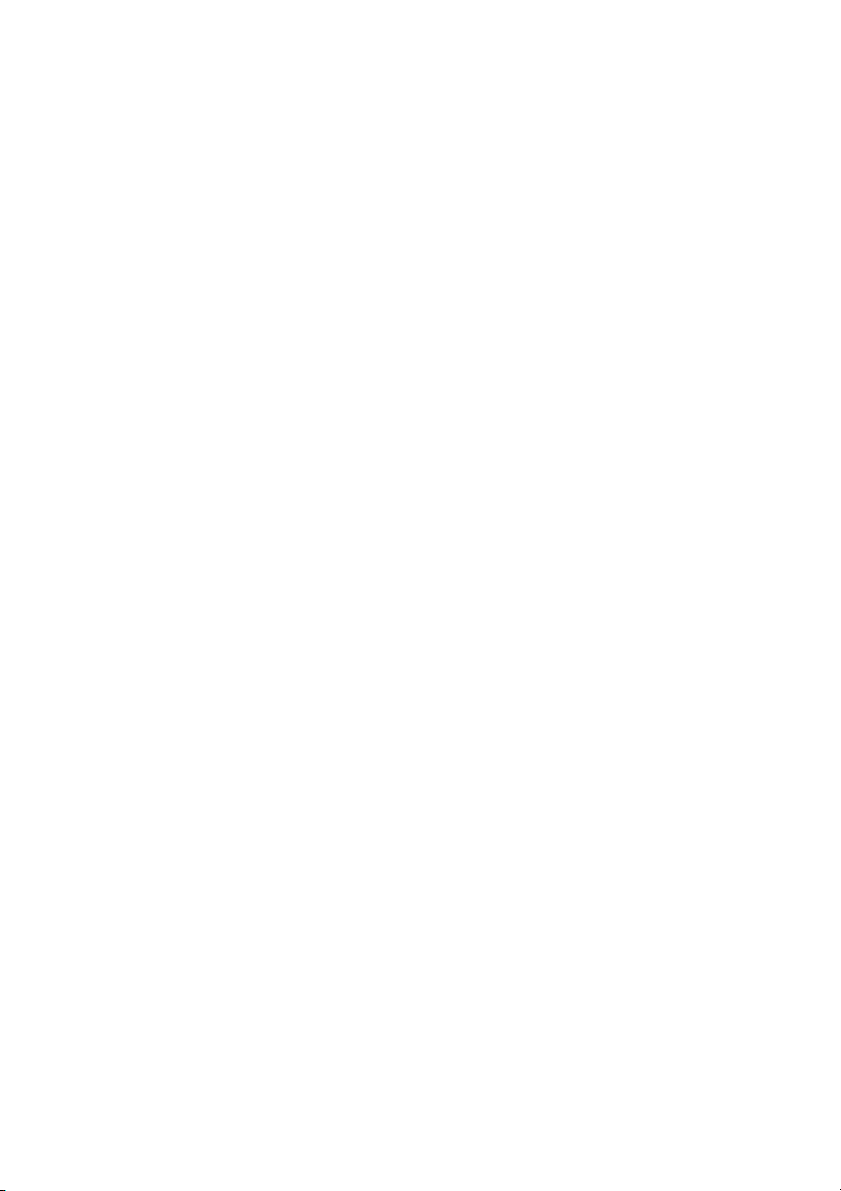
ZED SIXTY-10FX & ZED SIXTY-14FX
USER GUIDE
Publication AP8765
Page 2
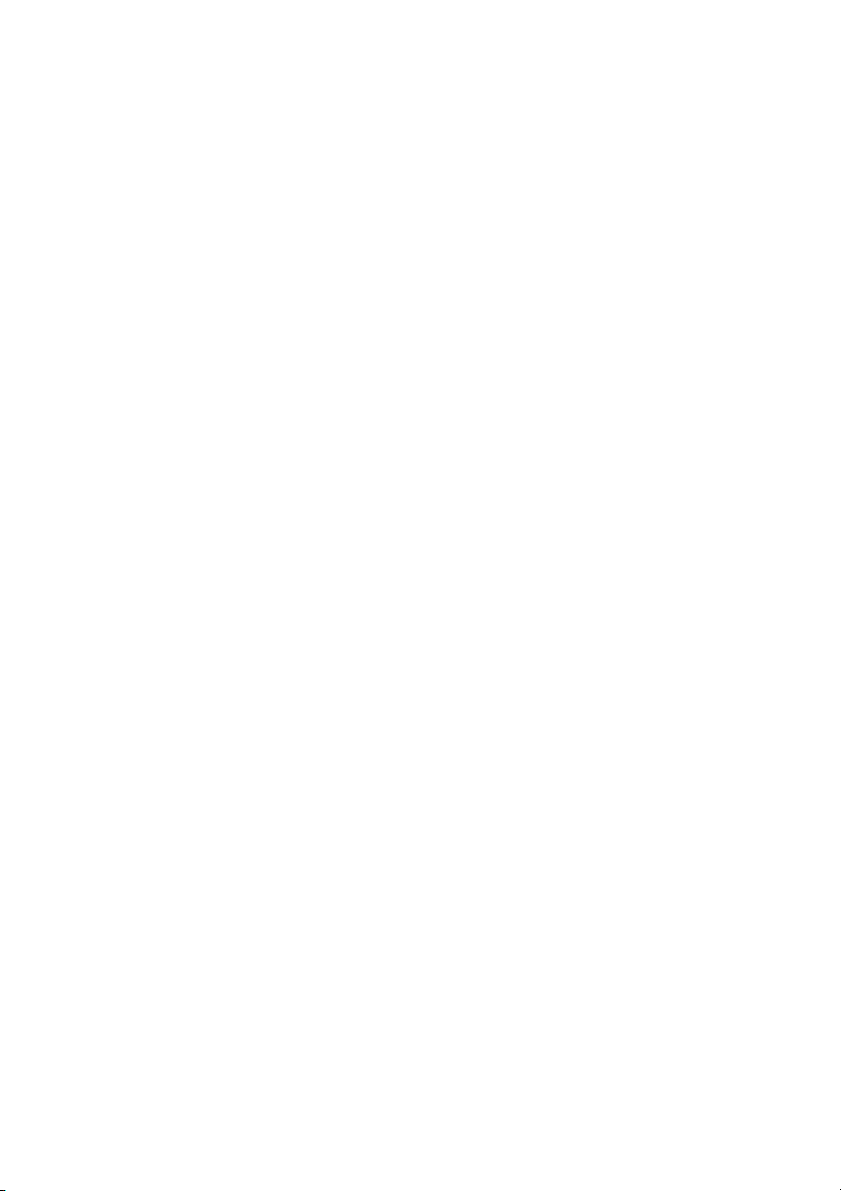
Page 3
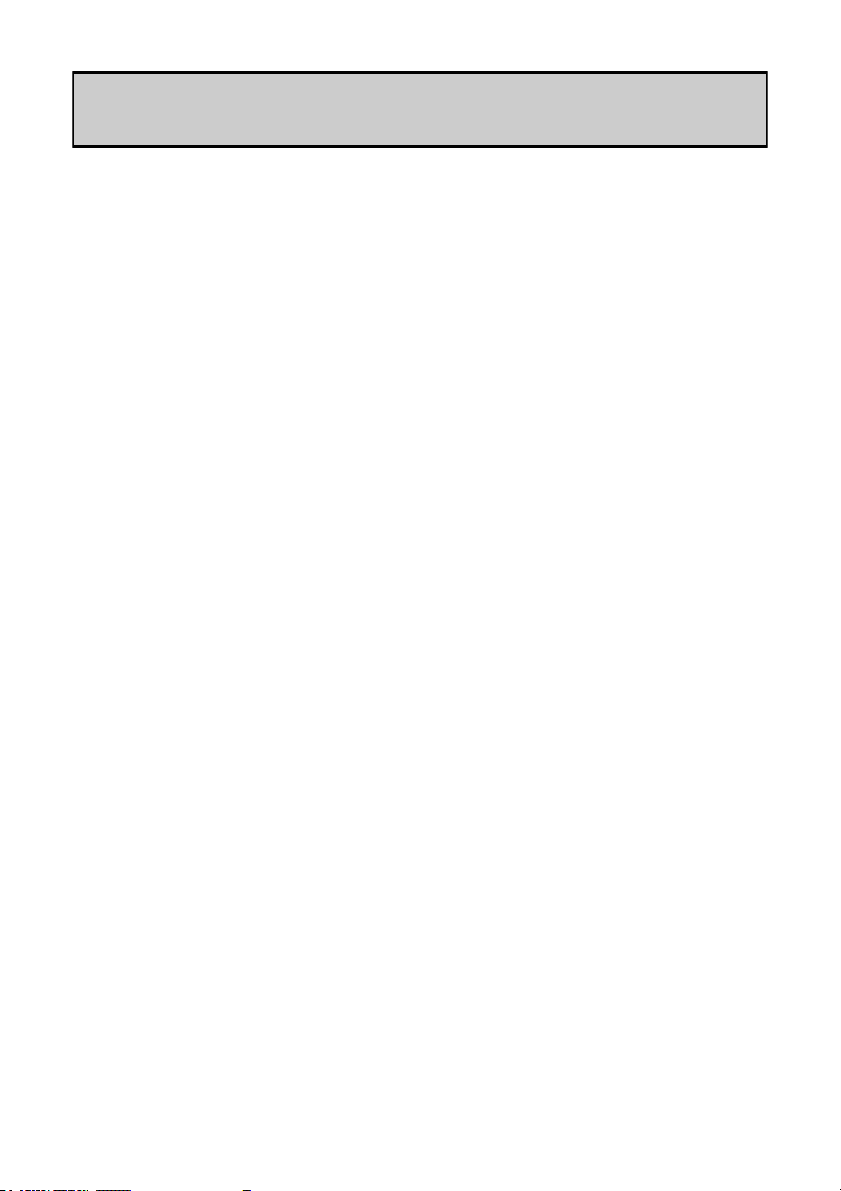
CONTENTS
Warranty ......................................................................... 4
Conformity Statement ................................................. 5
Safety Instructions ......................................................... 6
Packed Items Checklist ................................................ 9
Introduction to ZED Sixty-10FX & 14FX ............... 10
Specifications .................................................................. 12
Dimensions ..................................................................... 13
Block Diagram ................................................................ 14
Mono Input Channel 1&2 (10FX) 1-6 (14FX) ........ 15
Mono Input Channel 3&4 (10FX) 7&8 (14FX) ...... 18
Stereo Input Channel 1 ............................................... 19
Stereo Input Channel 2 ............................................... 21
ZED-FX Digital Effects Processor ............................ 22
Master Section ............................................................... 24
USB Connection ............................................................ 26
Connection Drawing—Live Mixing .......................... 27
Connection Drawing—Studio Recording ............... 28
Connecting to Pro Tools (Mac) ................................ 29
Connecting to Pro Tools (Windows) ...................... 30
Sound Mixing Tips for First Time Users ................. 31
Wiring Information ....................................................... 33
Product Support ............................................................ 34
Allen & Heath 3 ZED Sixty 10FX & 14FX User Guide
Page 4
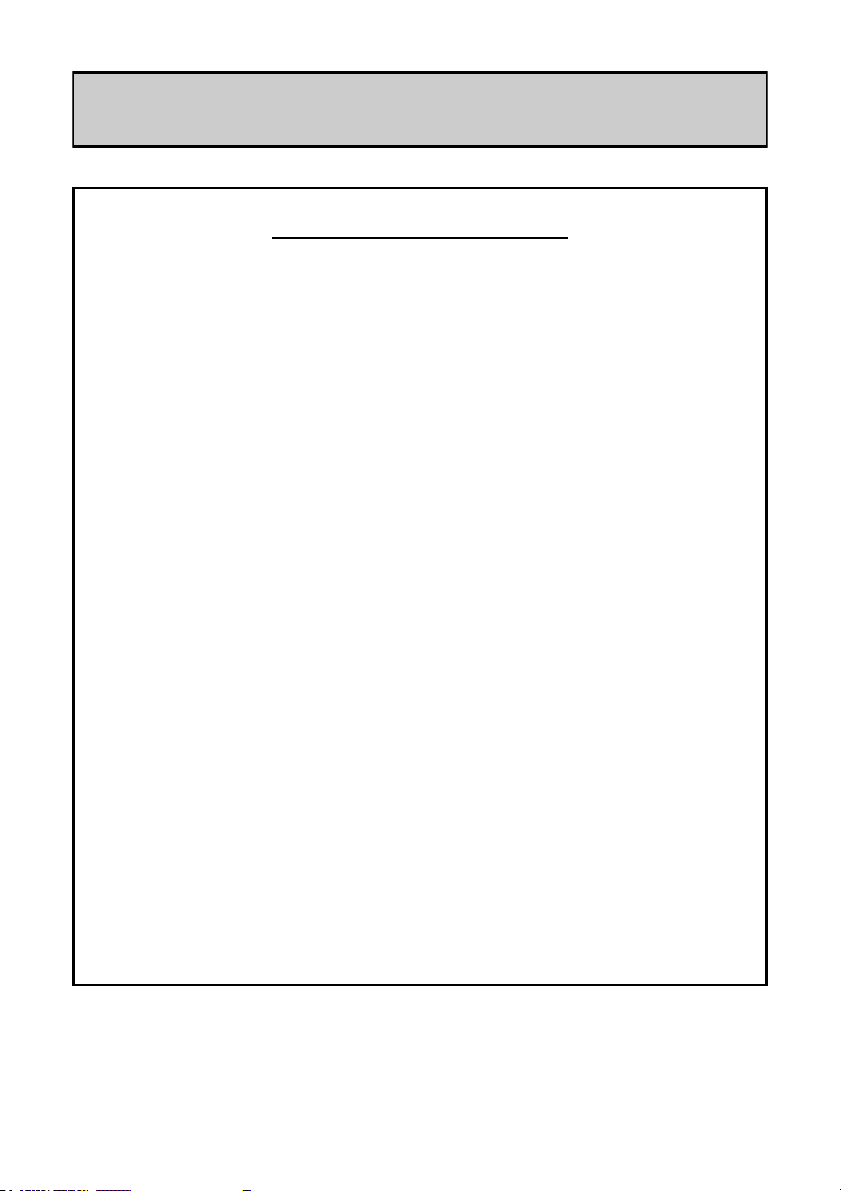
WARRANTY
Limited One Year Warranty
This product is warranted to be free from defects in materials or
workmanship for period of one year from the date of purchase by the
original owner.
To ensure a high level of performance and reliability for which this
equipment has been designed and manufactured, read this User Guide
before operating. In the event of a failure, notify and return the defective
unit to ALLEN & HEATH Limited or its authorised agent as soon as
possible for repair under warranty subject to the following conditions
Conditions Of Warranty
The equipment has been installed and operated in accordance with the
instructions in this User Guide.
The equipment has not been subject to misuse either intended or
accidental, neglect, or alteration other than as described in the User
Guide or Service Manual, or approved by ALLEN & HEATH.
Any necessary adjustment, alteration or repair has been carried out by
ALLEN & HEATH or its authorised agent.
The defective unit is to be returned carriage prepaid to ALLEN & HEATH
or its authorised agent with proof of purchase.
Units returned should be packed to avoid transit damage.
In certain territories the terms may vary.
Check with your ALLEN & HEATH agent for any additional warranty
which may apply.
http://www.allen-heath.com
Allen & Heath 4 ZED Sixty 10FX & 14FX User Guide
Page 5
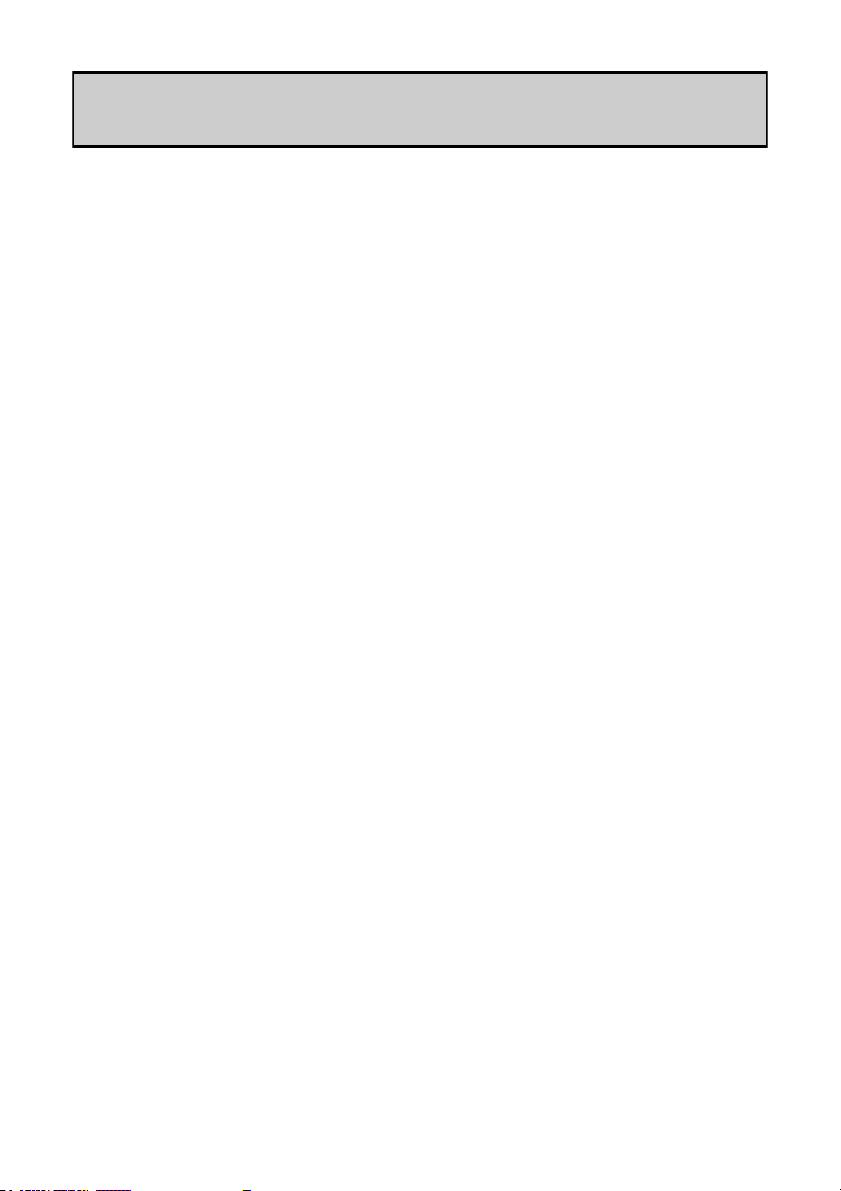
EMC & SAFETY
This product complies with the European Electro magnetic
Compatibility directives 2004/108/EC and the European Low Voltage
Directives 2006/95/EC.
This product has been tested to EN55103 Parts 1 & 2 2009 for use
in Environments E1, E2, E3, and E4 to demonstrate compliance with
the protection requirements in the European EMC directive
2004/108/EC. During some tests the specified performance figures
of the product were affected. This is considered permissible and the
product has been passed as acceptable for its intended use. Allen &
Heath has a strict policy of ensuring all products are tested to the
latest safety and EMC standards. Customers requiring more
information about EMC and safety issues can contact Allen & Heath.
NOTE: Any changes or modifications to the console not approved
by Allen & Heath could void the compliance of the console and
therefore the users authority to operate it.
ZED Sixty-10FX & 14FX User Guide AP8765 Issue 2
Copyright © 2012 Allen & Heath Limited. All rights reserved
Allen & Heath Limited
Kernick Industrial Estate, Penryn, Cornwall, TR10 9LU, UK
http://www.allen-heath.com
Allen & Heath 5 ZED Sixty 10FX & 14FX User Guide
Page 6
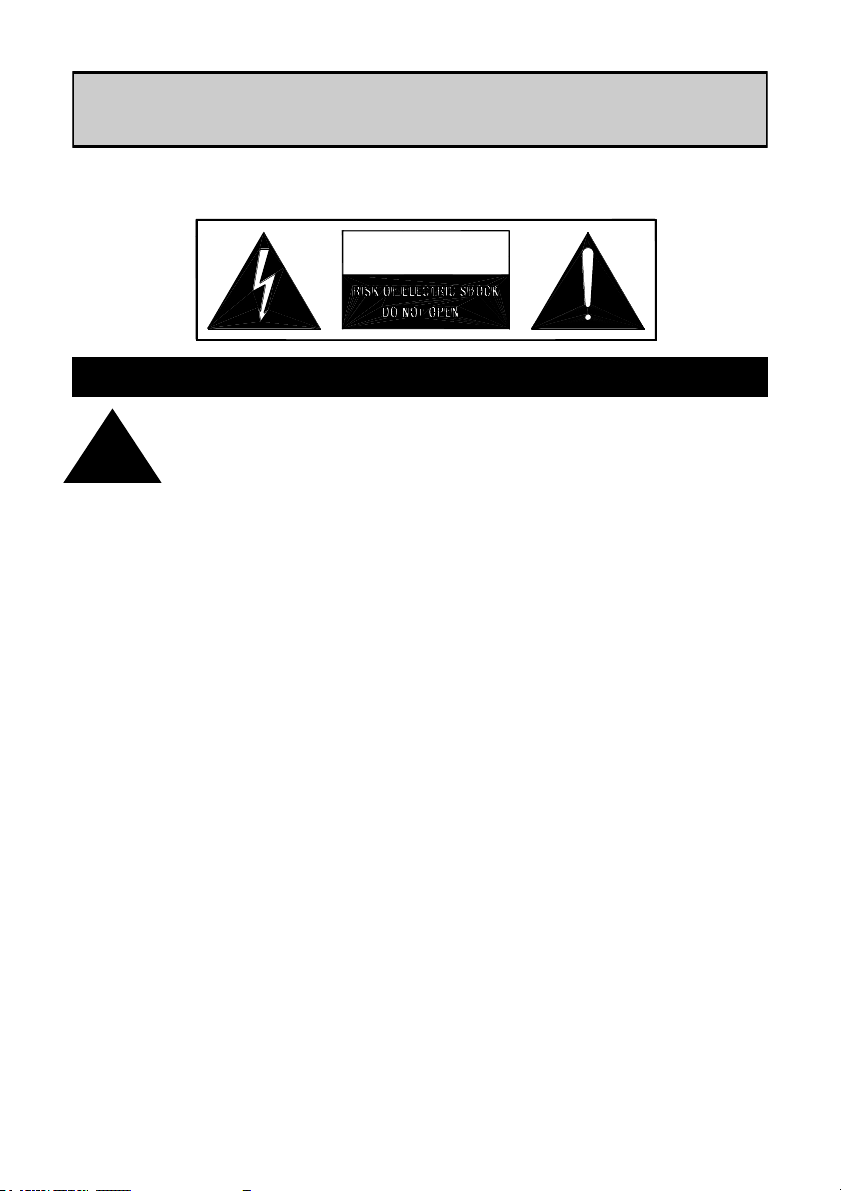
CAUTION
SAFETY INSTRUCTIONS
WARNING - Read the following before proceeding :
ATTENTION: RISQUE DE CHOC ELECTRIQUE – NE PAS OUVRIR
WARNING: This equipment must be earthed.
!
Read instructions: Retain these safety and operating instructions for future
Do not remove cover: Operate the console with its covers correctly fitted.
Power sources: Connect the console to a mains power unit only of the
Power cord routing: Route the power cord so that it is not likely to be walked
reference. Adhere to all warnings printed here and on
the console. Follow the operating instructions printed in
this User Guide.
type described in this User Guide and marked on the
rear panel. Use the power cord with sealed mains plug
appropriate for your local mains supply as provided
with the console. If the provided plug does not fit into
your outlet consult your service agent for assistance.
on, stretched or pinched by items placed upon or
against it.
Grounding: Do not defeat the grounding and polarisation means of
the power cord plug. Do not remove or tamper with the
ground connection in the power cord.
Allen & Heath 6 ZED Sixty 10FX & 14FX User Guide
Page 7
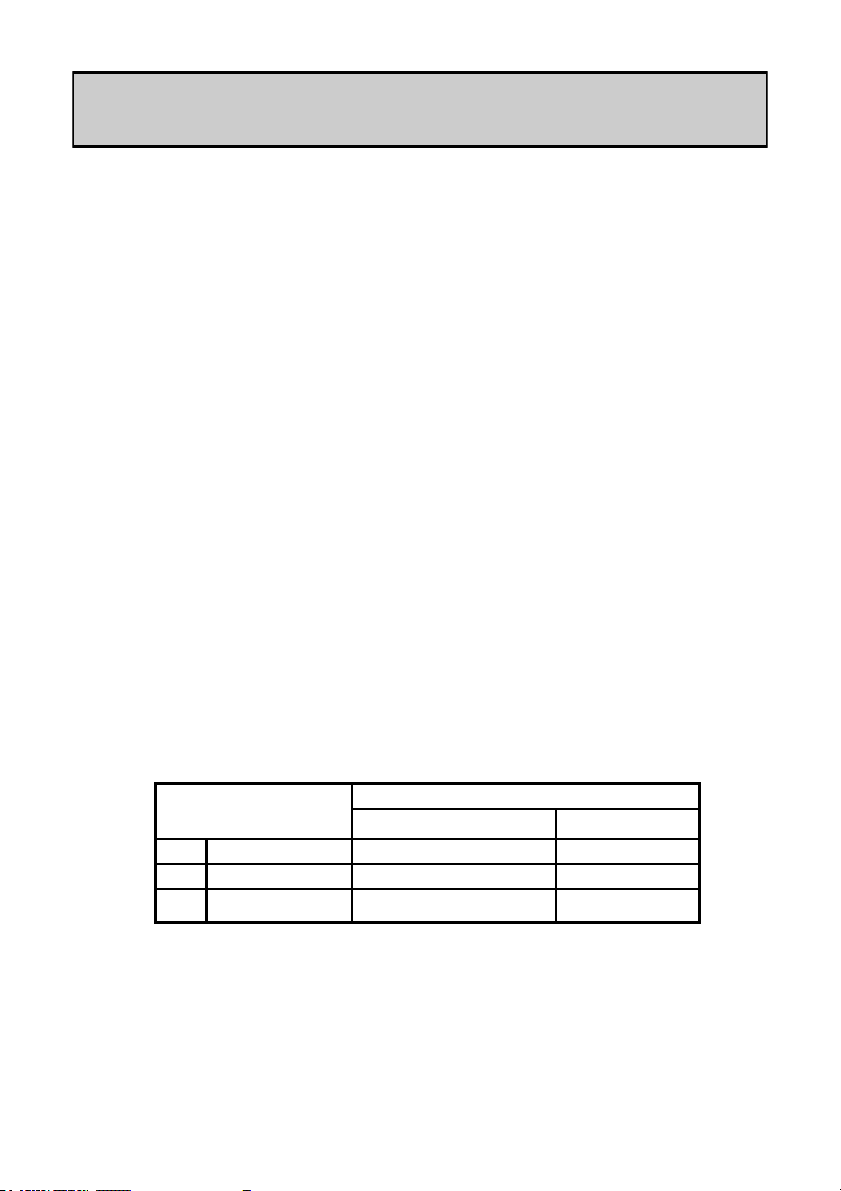
SAFETY INSTRUCTIONS
Water and moisture: To reduce the risk of fire or electric shock do not ex-
pose the console to rain or moisture or use it in damp
or wet conditions. Do not place containers of liquids on
it which might spill into any openings.
Ventilation: Do not obstruct the ventilation slots or position the con-
sole where the air flow required for ventilation is impeded. If the console is to be operated in a rack unit or
flightcase ensure that it is constructed to allow adequate ventilation.
Heat and vibration: Do not locate the console in a place subject to exces-
sive heat or direct sunlight as this could be a fire hazard. Locate the console away from any equipment
which produces heat or causes excessive vibration.
Servicing: Switch off the equipment and unplug the power cord
immediately if it is exposed to moisture, spilled liquid,
objects fallen into the openings, the power cord or plug
become damaged, during lightening storms, or if
smoke, odour or noise is noticed. Refer servicing to
qualified technical personnel only.
Installation: Install the console in accordance with the instructions
printed in this User Guide. Do not connect the output of
power amplifiers directly to the console. Use audio
connectors and plugs only for their intended purpose.
Important Mains plug wiring instructions
The console is supplied with a moulded mains plug fitted to the AC mains power lead.
Follow the instructions below if the mains plug has to be replaced. The wires in the
mains lead are coloured in accordance with the following code:
TERMINAL WIRE COLOUR
European USA/Canada
LIVE BROWN BLACK
L
NEUTRAL BLUE WHITE
N
EARTH GND GREEN & YELLOW
E
The wire which is coloured Green and Yellow must be connected to the terminal in the plug
which is marked with the letter E or with the Earth symbol. This appliance must be earthed.
The wire which is coloured Blue must be connected to the terminal in the plug which is
marked with the letter N.
The wire which is coloured Brown must be connected to the terminal in the plug which is
marked with the letter L.
Ensure that these colour codes are followed carefully in the event of the plug being changed.
Allen & Heath 7 ZED Sixty 10FX & 14FX User Guide
GREEN
Page 8
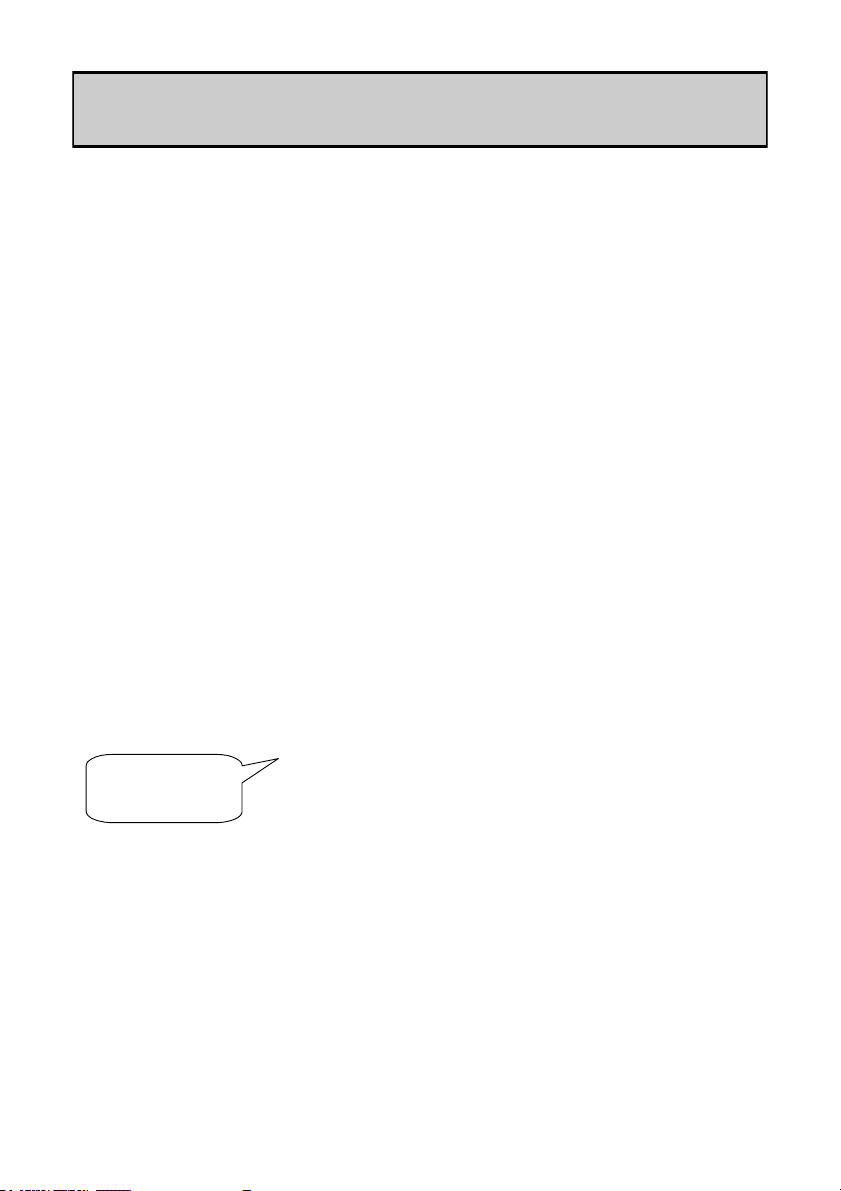
SAFETY INSTRUCTIONS
General Precautions:
Damage : To prevent damage to the controls and cosmetics
Environment : Protect from excessive dirt, dust, heat and vibra-
Cleaning : Avoid the use of chemicals, abrasives or solvents.
Transporting : Protect the controls from damage during transit.
avoid placing heavy objects on the control surface, scratching the surface with sharp objects, or
rough handling and vibration.
tion when operating and storing. Avoid tobacco
ash, smoke, drinks spillage, and exposure to rain
and moisture. If the console becomes wet, switch
off and remove mains power immediately. Allow to
dry out thoroughly before using again.
The control panel is best cleaned with a soft brush
and dry lint-free cloth. The faders, switches and
potentiometers are lubricated for life. The use of
electrical lubricants on these parts is not recommended. The fader and potentiometer knobs may
be removed for cleaning with a warm soapy solution. Rinse and allow to dry fully before refitting
them.
Use adequate packing if you need to ship the unit.
Hearing : To avoid damage to your hearing do not operate
any sound system at excessively high volume.
This applies particularly to close-to-ear monitoring
such as headphones and in-ear systems. Continued exposure to high volume sound can cause
frequency selective or wide range hearing loss.
Allen & Heath 8 ZED Sixty 10FX & 14FX User Guide
Page 9
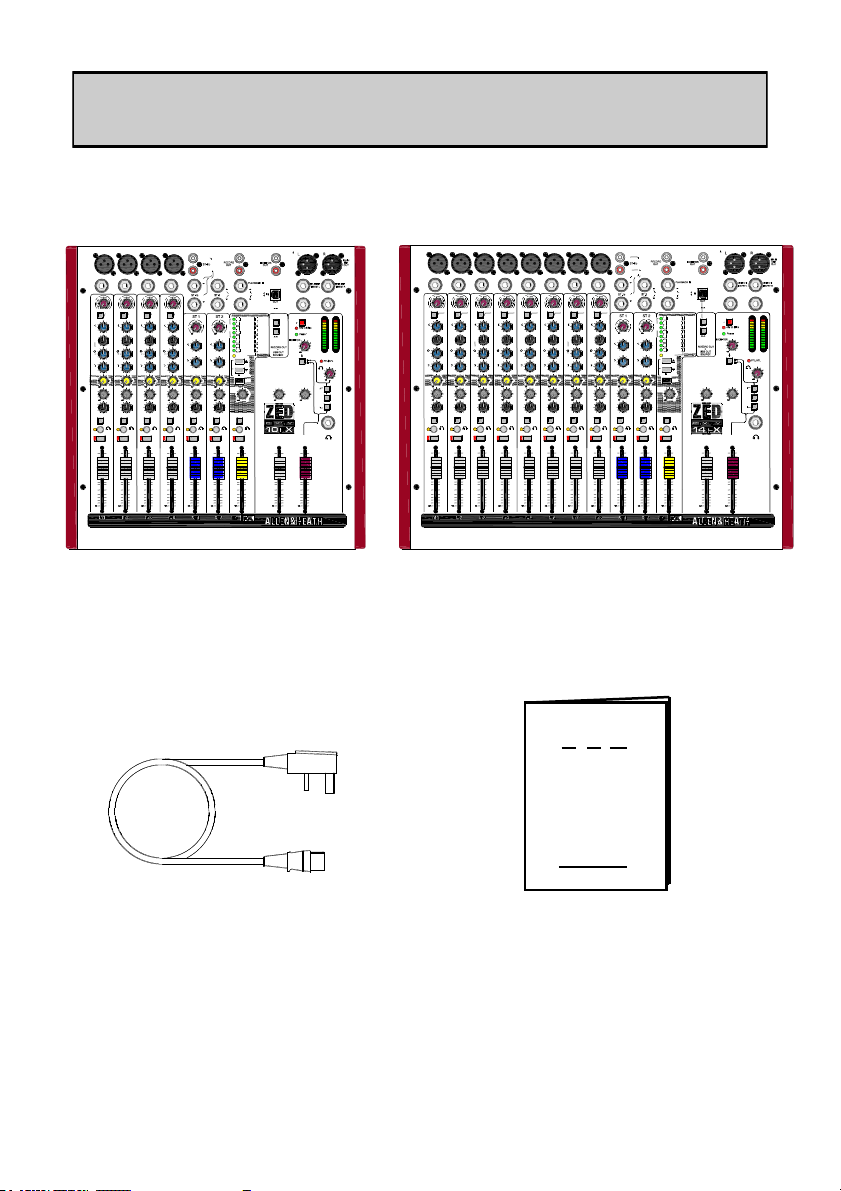
Line
- 1010204060
40
HPF
-15
HF
+15
-15 +15
650
200
120
4k
1k
MID
2k
-15 +15
f
LF
L R
PAN
Right
Left
L R
+16
-6
-9
-20
-30
-16
-12
-3
0
+3
+6
+9
Aux
Record
+10
LEVEL
Record
Bus
MAIN
MIX
+6
AUX
+6
+6
Mic
USB
Source
Aux-FX
Playback
Mix
+6
FX
PARAMETER (HOLD)
TAP
SEL
168
5
6
7 15
14
13
2
3
4 12
11
10
1 9
Dly+verb (level)
Dly+verb (size)
Dly+verb (regen)
PingPong(regen)
BeatDly (regen)
Ambient (echo)
SlapVerb (size)
DoubleZED(size)
Plate (decay)
Plate (predly)
Plate (colour)
Hall1 (size)
Hall2 (size)
Arena (size)
Flanger (dpth)
Chorus (dpth)
Bank 9-16
TAP
AUX
Phones
MAIN MIX
FX to
Hi Z
+6
Right
Left
Right
Left
PLAYBACK
AUX
PLAYBACK TO
+6
-15
+15
-15
+15
-15
+15
-15
+15
Record Record Record Record Record
Right
Left
Right
Left
L R
PHONES SELECT
0
LM
0
0
- 1010204060
40
-15
+15
-15 +15
3k
-15 +15
L R
+6
+6
0
LM
0
0
- 1010204060
40
-15
+15
-15 +15
-15 +15
L R
+6
+6
0
GM
0
0
- 1010204060
40
-15
+15
-15 +15
-15 +15
L R
+6
+6
0
GM
000 0
+6
0 0 0
GAIN
+15
0
5
L R
+6
0
L R
+6
0
USB IN L
USB IN R
500
650
200
120
4k
1k
2k
3k
500
650
200
120
4k
1k
2k
3k
500
650
200
120
4k
1k
2k
3k
500
Listen
Line
Mic Mic Mic
GTR 1
Hi Z
GTR 2
HPF HPF HPF
HF
MID
f
LF
PAN
AUX
FX
GAIN
HF
MID
f
LF
PAN
AUX
FX
GAIN
HF
MID
f
LF
PAN
AUX
FX
GAIN
BAL BAL
AUXFXAUX
FX
LF
HF HF
LF
LEVEL
AUX MIX
LEVEL
LEVEL
Record
+10
0
0
Monitor
Phones
-15
+15
0
5
-15
Left
Right
O/P Level
Switch
Record
MUTE
Listen
MUTE
Listen
MUTE
Listen
MUTE
Listen
MUTE
Listen
MUTE
Listen
MUTE
5
5
0
10
10
20
5
5
0
10
10
20
5
5
0
10
10
20
5
5
0
10
10
20
5
5
0
10
10
20
5
5
0
10
10
20
5
5
0
10
10
20
5
5
0
10
10
20
5
5
0
10
10
20
OUT
AUX
FOOTSWITCH
FX OUT/
Line
- 1010204060
40
HPF
-15
HF
+15
-15 +15
650
200
120
4k
1k
MID
2k
-15 +15
f
LF
L R
PAN
Right
Left
L R
+16
-6
-9
-20
-30
-16
-12
-3
0
+3
+6
+9
Aux
Record
+10
LEVEL
Record
Bus
MAIN
MIX
+6
AUX
+6
+6
Mic
USB
Source
Aux-FX
Playback
Mix
+6
FX
PARAMETER (HOLD)
TAP
SEL
168
5
6
7 15
14
13
2
3
4 12
11
10
1 9
Dly+verb (level)
Dly+verb (size)
Dly+verb (regen)
PingPong(regen)
BeatDly (regen)
Ambient (echo)
SlapVerb (size)
DoubleZED(size)
Plate (decay)
Plate (predly)
Plate (colour)
Hall1 (size)
Hall2 (size)
Arena (size)
Flanger (dpth)
Chorus (dpth)
Bank 9-16
TAP
AUX
Phones
MAIN MIX
FX to
Hi Z
+6
Right
Left
Right
Left
PLAYBACK
AUX
PLAYBACK TO
+6
-15
+15
-15
+15
-15
+15
-15
+15
Record Record Record Record Record
Right
Left
Right
Left
L R
PHONES SELECT
0
LM
0
0
- 1010204060
40
-15
+15
-15 +15
3k
-15 +15
L R
+6
+6
0
LM
0
0
- 1010204060
40
-15
+15
-15 +15
-15 +15
L R
+6
+6
0
GM
0
0
- 1010204060
40
-15
+15
-15 +15
-15 +15
L R
+6
+6
0
GM
000 0
+6
0 0 0
GAIN
+15
0
5
L R
+6
0
L R
+6
0
USB IN L
USB IN R
500
650
200
120
4k
1k
2k
3k
500
650
200
120
4k
1k
2k
3k
500
650
200
120
4k
1k
2k
3k
500
Listen
Line
Mic Mic Mic
GTR 1
Hi Z
GTR 2
HPF HPF HPF
HF
MID
f
LF
PAN
AUX
FX
GAIN
HF
MID
f
LF
PAN
AUX
FX
GAIN
HF
MID
f
LF
PAN
AUX
FX
GAIN
BAL BAL
AUXFXAUX
FX
LF
HF HF
LF
LEVEL
AUX MIX
LEVEL
LEVEL
Record
+10
0
0
Monitor
Phones
-15
+15
0
5
-15
Left
Right
O/P Level
Switch
Record
MUTE
Listen
MUTE
Listen
MUTE
Listen
MUTE
Listen
MUTE
Listen
MUTE
Listen
MUTE
Line
- 1010204060
40
HPF
-15
HF
+15
-15 +15
650
200
120
4k
1k
MID
2k
-15 +15
f
LF
L R
PAN
Record
+6
AUX
Mic
+6
FX
0
LM
0
0
3k
GAIN
500
Listen
MUTE
Line
- 1010204060
40
HPF
-15
HF
+15
-15 +15
650
200
120
4k
1k
MID
2k
-15 +15
f
LF
L R
PAN
Record
+6
AUX
Mic
+6
FX
0
LM
0
0
3k
GAIN
500
Listen
MUTE
Line
- 1010204060
40
HPF
-15
HF
+15
-15 +15
650
200
120
4k
1k
MID
2k
-15 +15
f
LF
L R
PAN
Record
+6
AUX
Mic
+6
FX
0
LM
0
0
3k
GAIN
500
Listen
MUTE
Line
- 1010204060
40
HPF
-15
HF
+15
-15 +15
650
200
120
4k
1k
MID
2k
-15 +15
f
LF
L R
PAN
Record
+6
AUX
Mic
+6
FX
0
LM
0
0
3k
GAIN
500
Listen
5
5
0
10
10
MUTE
20
5
5
0
10
10
20
5
5
0
10
10
20
5
5
0
10
10
20
5
5
0
10
10
20
5
5
0
10
10
20
5
5
0
10
10
20
5
5
0
10
10
20
5
5
0
10
10
20
5
5
0
10
10
20
5
5
0
10
10
20
5
5
0
10
10
20
5
5
0
10
10
20
OUT
AUX
FOOTSWITCH
FX OUT/
PACKED ITEMS
Check that you have received the following:
ZED Sixty-10FX MIXER
Mains Lead
Check that the correct
mains plug is fitted.
Allen & Heath 9 ZED Sixty 10FX & 14FX User Guide
or
ZED Sixty-14FX MIXER
This User Guide!
Page 10
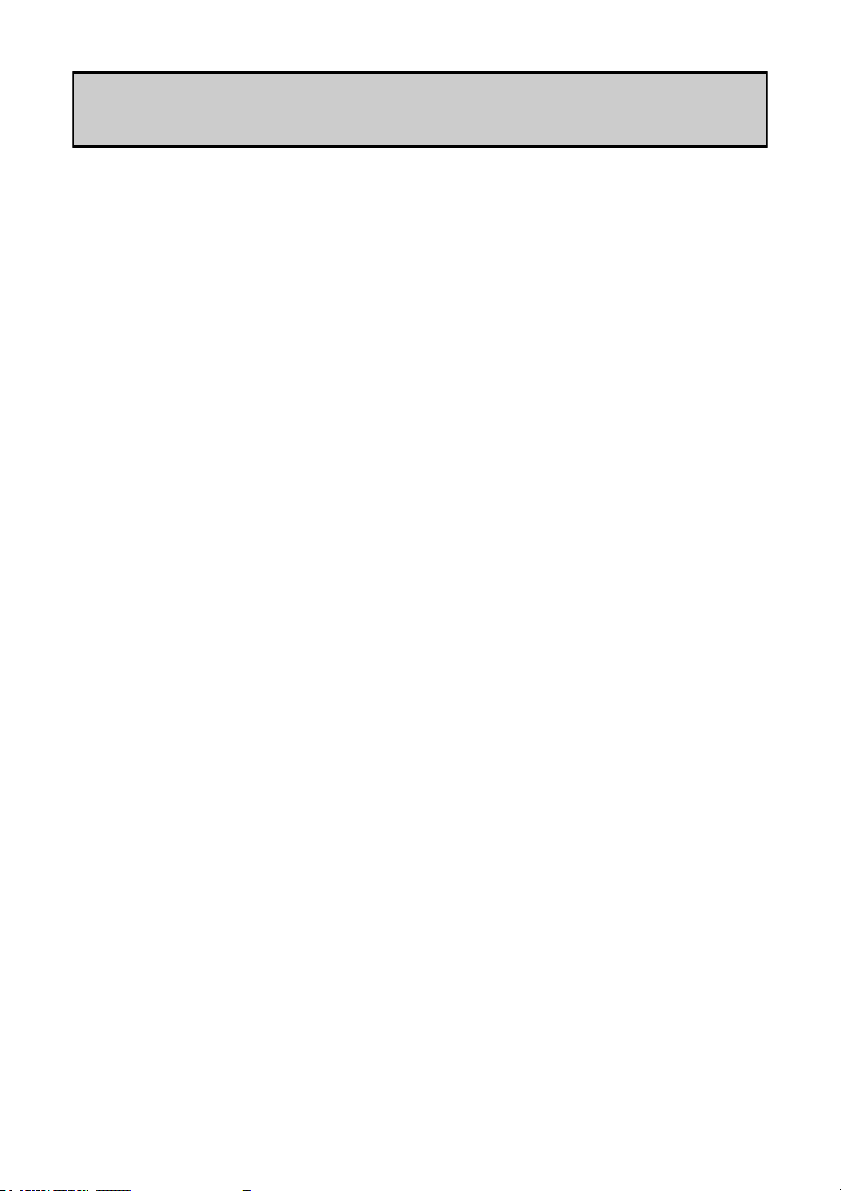
INTRODUCTION TO THE ZED Sixty
Background Overview:
The Allen & Heath ZED series mixers have been carefully and lovingly designed in the beautiful county of Cornwall in the UK and are manufactured alongside a wide range of professional audio mixing consoles to the same high standards. Many of the components used in
ZED Sixty-10FX and ZED Sixty-14FX are exactly the same as in the larger Allen & Heath
products and the construction methods are also very similar — utilising individual vertically
mounted channel circuit boards with each rotary control fixed with a metal nut to the front
panel. This provides a very robust product that will resist damage and give years of reliable
use. It also makes servicing much easier should it be required, with the ability to remove one
particular channel from the mixer at a time. The vertical board construction method is
unique in a product at this price point and puts the ZED Sixty-10FX and ZED Sixty-14FX in a
truly professional class of their own.
The audio circuitry is based on years of continual development and refinement , the performance of all the elements within the mixer is scrutinised and perfected to ensure the very
best sound quality possible.
Multi-application:
ZED’s are great for live mixing! Their layout makes them very easy to use and easy to
achieve a great sound. They are also perfect for recording, either a live show or an audio
project at home can be built up track by track using the USB digital audio interface. The flexibility and quality of these mixers make them stand out from the crowd. You can plug your
guitars or instruments straight into the class A discrete FET high impedance inputs, cater for
up to eight microphones, two stereo sources with MP3 player compatibility, separate 2-track
record outputs and a stereo playback input for 2-track replay or perhaps interval music from
a CD player, XLR main stereo outputs with inserts, comprehensive monitoring with headphones and separate monitor speaker outputs, 48V microphone phantom power, DI level
switching for sub mixing, and not least of all, the same digital effects algorithms as those used
on our flagship digital consoles costing 150 times as much!
All this and the ability to withstand life being gigged night after night—there is nothing else
like it at this price point.
ZED mixers are also ideal for teaching establishments, houses of worship, hotels and conference centres where their ease of use and robust qualities make them a top choice.
Mic/Line Pre-amps:
Based on the pre-amps from the MixWizard series, the ZED Sixty pre-amps use low noise
discrete transistor circuitry to achieve high gain (60dB max), low noise and good linearity.
GTR/Hi Z Inputs:
Specially designed, two ultra high impedance discrete class A FET (Field Effect Transistor)
inputs for plugging any kind of guitar or instrument straight in. A 26dB gain boost switch
allows instruments with very low output pickups to be used, and the FET does a great job of
emulating the valve/tube input circuitry commonly found on instrument combos or amplifiers.
Allen & Heath 10 ZED Sixty 10FX & 14FX User Guide
Page 11
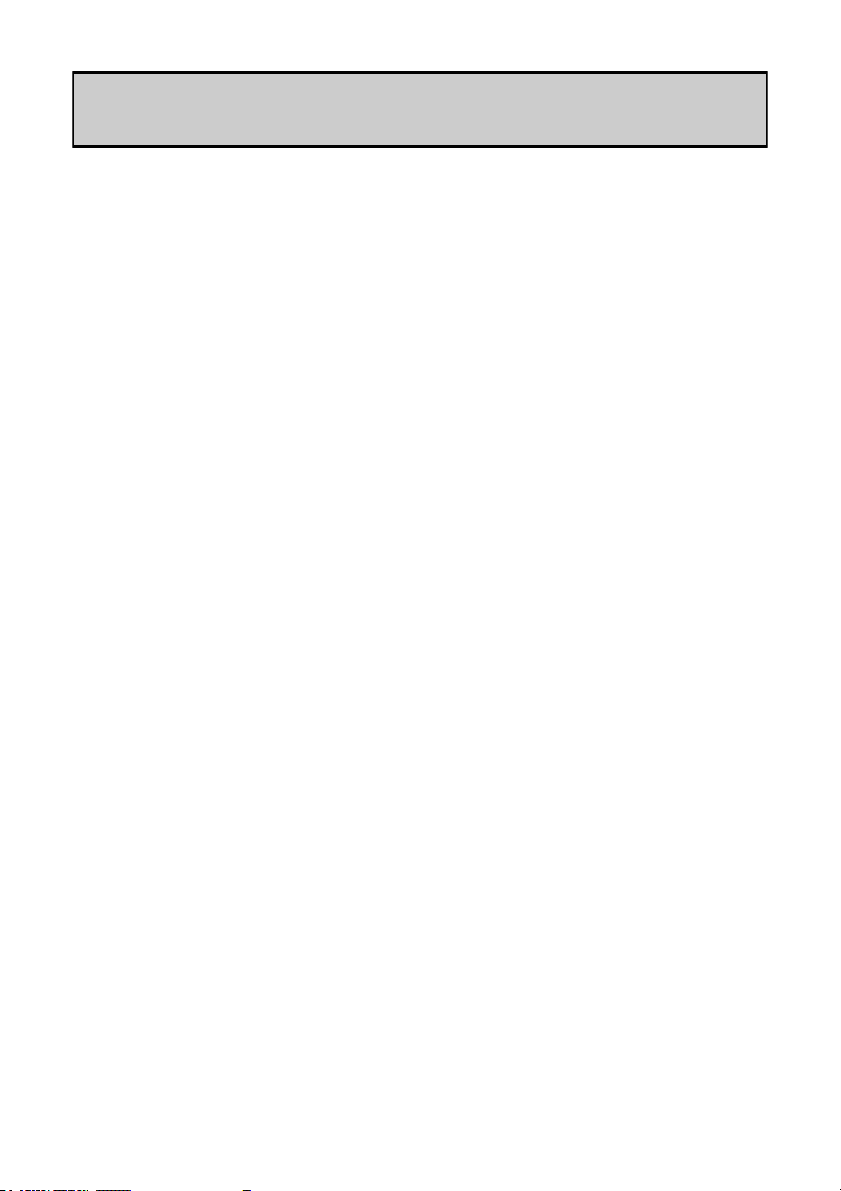
INTRODUCTION TO THE ZED Sixty
EQ:
The ZED Sixty mixers are equipped with a 3-band equaliser circuit on each mono input, with
swept mid frequency section, and a 2-band EQ on the stereo channels. The frequency and
response of each has been carefully chosen to give the maximum performance when using
the EQ on a variety of sources.
Record Bus:
A separately switched stereo bus can be routed to from any channel creating a selective
recording bus, monitoring bus or stereo clean feed output. You can even route just the effects processor output to this bus and use the mixer as a high end effects unit.
Effects Processor:
Zed Sixty mixers have a professional quality effects processor built in which uses our own
effects algorithms developed by our talented engineering staff at Allen & Heath. The effects
range from classic reverbs, cascaded delay plus reverbs to shimmering flanger & chorus effects. The different effects types are selected with a simple up/down button interface and the
tempo of the delay settings can be set using the TAP button. Holding the TAP button allows
the parameters of the effects to be adjusted. The audio signal to the DSP is converted using
24 bit high dynamic range converters running at 48kHz sample rate, ensuring low noise, low
distortion, transparent effects.
USB:
Getting audio to and from a computer easily is now a common requirement for live sound
and music production. The way we have implemented this on ZED is super-flexible and super
-easy! No longer do you need to fiddle around the back of your computer to get to the
soundcard inputs, only to find that the levels are all wrong and noisy. Just plug in a USB lead
to your ZED, select the USB routing on the mixer and the device on your computer and
that’s it! CD quality audio to and from your PC or MAC.
Internal power supply:
Not a “wall wart” - a proper built in power supply specifically designed and based on totally
reliable technology.
Allen & Heath 11 ZED Sixty 10FX & 14FX User Guide
Page 12

SPECIFICATIONS
Operating Levels
Input
Mono channel (XLR) Input -10 to –60dBu for nominal (+11dBu in max)
Mono channel Line Input (Jack socket) +10 to –40dBu (+31dBu maximum)
Stereo Input (Jack or phono sockets) 0dBu nominal (control = Off to +15dB)
Output
L/R Outputs ( XLR) Normal/DI out 0dBu/-30dBu +21dBu/-9dBu maximum.
Aux & FX Outputs (Jack sockets) 0dBu nominal. +21dBu maximum.
Record & Monitor Outputs (phono sockets) 0dBu nominal. +21dBu maximum.
Frequency Response
Mic in to Mix L/R Out, 30dB gain +0.5/-1dB 10Hz to 30kHz.
Line in to Mix L/R out 0dB gain +0.5/-1dB 10Hz to 25kHz
Stereo in to Mix L/R out +0.5/-1dB 10Hz to 30kHz
THD+n
Mic in to Mix L/R Out, 10dB gain 1kHz +10dBu out 0.002%
Mic in to Mix L/R Out, 30dB gain 1kHz 0.01%
Line in to Mix L/R out 0dB gain 0dBu 1kHz 0.003%
Stereo in to Mix L/R out 0dB gain +10dBu 1kHz 0.002%
Gtr Input to Mix L/R Out, 0dBu, Boost OUT 0.015%
Gtr Input to Mix L/R Out, 0dBu, Boost IN 2% Second Harmonic
Headroom
Analogue Headroom from nominal (0Vu) 21dB
USB in & out headroom from nominal (0Vu) 14dB
Noise
Mic Pre EIN @ max gain 150R input Z 22-22kHz -127dBu
Mix L/R out, L/R faders = 0, Levels min, 22-22kHz -96dBu (10FX)
Mix L/R out, L/R faders = 0, Levels min, 22-22kHz -93dBu (14FX)
USB Audio CODEC (Coder/Decoder)
USB Audio In/Out USB 1.1 compliant 16bit.
Sample Rate 32, 44.1, or 48kHz
Allen & Heath 12 ZED Sixty 10FX & 14FX User Guide
Page 13

Line
- 1010204060
40
HPF
-15
HF
+15
-15 +15
650
200
120
4k
1k
MID
2k
-15 +15
f
LF
L R
PAN
Right
Left
L R
+16
-6
-9
-20
-30
-16
-12
-3
0
+3
+6
+9
Aux
Record
+10
LEVEL
Record
Bus
MAIN
MIX
+6
AUX
+6
+6
Mic
USB
Source
Aux-FX
Playback
Mix
+6
FX
PARAMETER (HOLD)
TAP
SEL
168
5
6
7 15
14
13
2
3
4 12
11
10
1 9
Dly+verb (level)
Dly+verb (size)
Dly+verb (regen)
PingPong(regen)
BeatDly (regen)
Ambient (echo)
SlapVerb (size)
DoubleZED(size)
Plate (decay)
Plate (predly)
Plate (colour)
Hall1 (size)
Hall2 (size)
Arena (size)
Flanger (dpth)
Chorus (dpth)
Bank 9-16
TAP
AUX
Phones
MAIN MIX
FX to
Hi Z
+6
Right
Left
Right
Left
OUT
AUX
PLAYBACK
AUX
PLAYBACK TO
+6
-15
+15
-15
+15
-15
+15
-15
+15
Record Record Record Record Record
Right
Left
Right
Left
OUT
FX
LR
PHONES SELECT
0
LM
0
0
- 1010204060
40
-15
+15
-15 +15
3k
-15 +15
L R
+6
+6
0
LM
0
0
- 1010204060
40
-15
+15
-15 +15
-15 +15
L R
+6
+6
0
GM
0
0
- 1010204060
40
-15
+15
-15 +15
-15 +15
L R
+6
+6
0
GM
000 0
+6
0 0 0
GAIN
+15
0
5
L R
+6
0
L R
+6
0
USB IN L
USB IN R
500
650
200
120
4k
1k
2k
3k
500
650
200
120
4k
1k
2k
3k
500
650
200
120
4k
1k
2k
3k
500
Listen
Line
Mic Mic Mic
GTR 1
Hi Z
GTR 2
HPF HPF HPF
HF
MID
f
LF
PAN
AUX
FX
GAIN
HF
MID
f
LF
PAN
AUX
FX
GAIN
HF
MID
f
LF
PAN
AUX
FX
GAIN
BAL BAL
AUXFXAUX
FX
LF
HF HF
LF
LEVEL
AUX MIX
LEVEL
LEVEL
Record
+10
0
0
Monitor
Phones
-15
+15
0
5
-15
Left
Right
O/P Level
Switch
Record
MUTE
Listen
MUTE
Listen
MUTE
Listen
MUTE
Listen
MUTE
Listen
MUTE
Listen
MUTE
5
5
0
10
10
20
5
5
0
10
10
20
5
5
0
10
10
20
5
5
0
10
10
20
5
5
0
10
10
20
5
5
0
10
10
20
5
5
0
10
10
20
5
5
0
10
10
20
5
5
0
10
10
20
Line
- 1010204060
40
HPF
-15
HF
+15
-15 +15
650
200
120
4k
1k
MID
2k
-15 +15
f
LF
L R
PAN
Right
Left
L R
+16
-6
-9
-20
-30
-16
-12
-3
0
+3
+6
+9
Aux
Record
+10
LEVEL
Record
Bus
MAIN
MIX
+6
AUX
+6
+6
Mic
USB
Source
Aux-FX
Playback
Mix
+6
FX
PARAMETER (HOLD)
TAP
SEL
168
5
6
7 15
14
13
2
3
4 12
11
10
1 9
Dly+verb (level)
Dly+verb (size)
Dly+verb (regen)
PingPong(regen)
BeatDly (regen)
Ambient (echo)
SlapVerb (size)
DoubleZED(size)
Plate (decay)
Plate (predly)
Plate (colour)
Hall1 (size)
Hall2 (size)
Arena (size)
Flanger (dpth)
Chorus (dpth)
Bank 9-16
TAP
AUX
Phones
MAIN MIX
FX to
Hi Z
+6
Right
Left
Right
Left
OUT
AUX
PLAYBACK
AUX
PLAYBACK TO
+6
-15
+15
-15
+15
-15
+15
-15
+15
Record Record Record Record Record
Right
Left
Right
Left
OUT
FX
LR
PHONES SELECT
0
LM
0
0
- 1010204060
40
-15
+15
-15 +15
3k
-15 +15
L R
+6
+6
0
LM
0
0
- 1010204060
40
-15
+15
-15 +15
-15 +15
L R
+6
+6
0
GM
0
0
- 1010204060
40
-15
+15
-15 +15
-15 +15
L R
+6
+6
0
GM
000 0
+6
0 0 0
GAIN
+15
0
5
L R
+6
0
L R
+6
0
USB IN L
USB IN R
500
650
200
120
4k
1k
2k
3k
500
650
200
120
4k
1k
2k
3k
500
650
200
120
4k
1k
2k
3k
500
Listen
Line
Mic Mic Mic
GTR 1
Hi Z
GTR 2
HPF HPF HPF
HF
MID
f
LF
PAN
AUX
FX
GAIN
HF
MID
f
LF
PAN
AUX
FX
GAIN
HF
MID
f
LF
PAN
AUX
FX
GAIN
BAL BAL
AUXFXAUX
FX
LF
HF HF
LF
LEVEL
AUX MIX
LEVEL
LEVEL
Record
+10
0
0
Monitor
Phones
-15
+15
0
5
-15
Left
Right
O/P Level
Switch
Record
MUTE
Listen
MUTE
Listen
MUTE
Listen
MUTE
Listen
MUTE
Listen
MUTE
Listen
MUTE
Line
- 1010204060
40
HPF
-15
HF
+15
-15 +15
650
200
120
4k
1k
MID
2k
-15 +15
f
LF
L R
PAN
Record
+6
AUX
Mic
+6
FX
0
LM
0
0
3k
GAIN
500
Listen
MUTE
Line
- 1010204060
40
HPF
-15
HF
+15
-15 +15
650
200
120
4k
1k
MID
2k
-15 +15
f
LF
L R
PAN
Record
+6
AUX
Mic
+6
FX
0
LM
0
0
3k
GAIN
500
Listen
MUTE
Line
- 1010204060
40
HPF
-15
HF
+15
-15 +15
650
200
120
4k
1k
MID
2k
-15 +15
f
LF
L R
PAN
Record
+6
AUX
Mic
+6
FX
0
LM
0
0
3k
GAIN
500
Listen
MUTE
Line
- 1010204060
40
HPF
-15
HF
+15
-15 +15
650
200
120
4k
1k
MID
2k
-15 +15
f
LF
L R
PAN
Record
+6
AUX
Mic
+6
FX
0
LM
0
0
3k
GAIN
500
Listen
5
5
0
10
10
MUTE
20
5
5
0
10
10
20
5
5
0
10
10
20
5
5
0
10
10
20
5
5
0
10
10
20
5
5
0
10
10
20
5
5
0
10
10
20
5
5
0
10
10
20
5
5
0
10
10
20
5
5
0
10
10
20
5
5
0
10
10
20
5
5
0
10
10
20
5
5
0
10
10
20
5 5 5 5 5 5 5 5 5 5 5 5
DIMENSIONS
ZED Sixty-10FX
336mm (13.2 inches)
ZED Sixty-14FX
440mm (17.3 inches)
95mm (3.7 inches)
346mm (13.6 inches)
Weight
ZED Sixty-10FX ZED Sixty-14FX
Unpacked 3.8kg (8.4 lb) 6.2kg (13.6 lb)
Packed 4.4kg (9.7 lb) 6.8kg (15 lb)
Allen & Heath 13 ZED Sixty 10FX & 14FX User Guide
Page 14

+
-
GAIN
HM HF
3 BAND EQUALISER
MONO CHANNEL
100Hz
MIC IN
FX
AUX
LF
LINE IN
PAN
HPF
PFL
REC R
REC L
AUX
FX
R
L
48V To Mics
INSTRUMENT IN
GAIN BOOST
CLASS A
FET
HI-Z DI
MONO CHANNELS 3&4 (10FX)
MONO CHANNELS 1&2 (10FX)
RECORD
R
L
R
L
GAIN
HF
2 BAND EQUALISER
LF
BAL
RECORD
FX
AUX
USB
AUDIO
INPUT
R
L
R
L
STEREO CHANNEL 1
STEREO CHANNEL 2
R
L
USB
AUDIO
INPUT
R
L
PLAYBACK
ST1-a
ST2
ST1-b
STEREO CHANNEL
PLAYBACK
TO AUX
PLAYBACK
PLAYBACK
1-6 (14FX)
7&8 (14FX)
FADER
Listen
MUTE
Default = Pre-Mute
FADER
Listen
MUTE
FADER
EFFECTS MIX
DSP
EFFECT TYPE
BANK
SEL UP
SEL DOWN
TAP/PARAMETER
EFFECTS
PROCESSOR
TO MIX
EFFECTS
FX TO AUX
RECORD
ZED Sixty-10FX & 14FX BLOCK DIAGRAM
LEFT INSERT
RIGHT INSERT
L
R
MAIN LR
MAIN OUT
48V To Mics
FX OUT
AUX MIX
MASTER LEVEL
AUX OUT
RECORD BUS
AUX-FX
USB 1 STEREO I/O
RECORD BUS
AUX
PLAYBACK
USB AUDIO
INPUT
USB DEVICE
PFL ACTIVE
PFL ACTIVE
METERS
PHONES
LEVEL
HEADPHONES
PFL
0dBu NOMINAL
PRIORITY SWITCHING
PRIORITY SWITCHING
Phantom Power
PLAYBACK
INPUT
FOLLOW MIX
R
L
RECORD OUT
OUTPUT
R
L
MONITOR OUTPUT
EFFECTS MIX
MONITOR LEVEL
FADER
FADER
Listen
L-R MIX
AUX MIX
FX MIX
REC MIX
PFL MIX
MONO
STEREO
BLOCK DIAGRAM SCHEMATIC
Allen & Heath 14 ZED Sixty 10FX & 14FX User Guide
Page 15

Line
- 10 10
20
4060
40
HPF
-15
HF
+15
-15 +15
650
200
120
4k
1k
MID
2k
-15 +15
f
LF
Mic
0
LM
- 10 10
3k
GAIN
500
Line
Mic Mic Mic
HF
MID
f
LF
GAIN
Line
- 10 10
20
4060
40
HPF
-15
HF
+15
-15 +15
650
200
120
4k
1k
MID
2k
-15 +15
f
LF
Mic
0
LM
3k
GAIN
500
Line
- 10 10
20
4060
40
HPF
-15
HF
+15
-15 +15
650
200
120
4k
1k
MID
2k
-15 +15
f
LF
Mic
0
LM
3k
GAIN
500
Line
- 10 10
20
4060
40
HPF
-15
HF
+15
-15 +15
650
200
120
4k
1k
MID
2k
-15 +15
f
LF
Mic
0
LM
3k
GAIN
500
Line
- 10 10
20
4060
40
HPF
-15
HF
+15
-15 +15
650
200
120
4k
1k
MID
2k
-15 +15
f
LF
Mic
0
LM
3k
GAIN
500
MONO INPUT CHANNEL 1&2 (10FX) 1-6 (14FX)
Mic Input Socket
Standard 3-Pin XLR socket wired as Pin 1=Chassis, Pin 2=hot
(+), Pin 3=Cold (-).
Line Input Jack Socket
Standard 1/4” (6.25mm) Jack socket for balanced or unbalanced
line level signals. Wired Tip=Hot(+), Ring=cold (-),
Sleeve=Chassis.
The Line input connects to the XLR input through a circuit, so
be aware that the two signals will add together if both inputs
are plugged in simultaneously.
Gain Control
This adjusts the gain of the input amplifier to match the signal
level of the source. The gain is varied from +10dB to +60dB for
signals plugged in to the xlr socket (Mic Input) and –10dB to
+40dB for signals plugged into the Line input jack.
100Hz Hi-pass Filter
The Hi-pass filter is used for reducing pop noise and rumble
from microphone signals. It is a single pole (6dB per octave)
filter with a corner frequency set at 100Hz.
The filter affects signals from both Mic XLR and Line jack socket.
Allen & Heath 15 ZED Sixty 10FX & 14FX User Guide
Page 16

- 10 10
20
4060
40
HPF
-15
HF
+15
-15 +15
650
200
120
4k
1k
MID
2k
-15 +15
f
LF
L R
PAN
Record
+6
AUX
+6
FX
0
LM
3k
GAIN
500
Listen
MUTE
- 10 10
20
4060
40
HPF
-15
HF
+15
-15 +15
650
200
120
4k
1k
MID
2k
-15 +15
f
LF
L R
PAN
Record
+6
AUX
+6
FX
0
LM
0
0
3k
GAIN
500
Listen
MUTE
- 10 10
20
4060
40
HPF
-15
HF
+15
-15 +15
650
200
120
4k
1k
MID
2k
-15 +15
f
LF
L R
PAN
Record
+6
AUX
+6
FX
0
LM
0
0
3k
GAIN
500
Listen
MUTE
- 10 10
20
4060
40
HPF
-15
HF
+15
-15 +15
650
200
120
4k
1k
MID
2k
-15 +15
f
LF
L R
PAN
Record
+6
AUX
+6
FX
0
LM
0
0
3k
GAIN
500
Listen
MUTE
- 10 10
20
4060
40
HPF
-15
HF
+15
-15 +15
650
200
120
4k
1k
MID
2k
-15 +15
f
LF
L R
PAN
Record
+6
AUX
+6
FX
0
LM
0
0
3k
GAIN
500
Listen
MUTE
10.00 Hz 100.00 1000.00 10000.00 30000.00
-20.00
-15.00
-10.00
-5.00
0.00
5.00
10.00
15.00
20.00
dBr
10.00 Hz 100.00 1000.00 10000.00 30000.00
-20.00
-15.00
-10.00
-5.00
0.00
5.00
10.00
15.00
20.00
dBr
10.00 Hz 100.00 1000.00 10000.00 30000.00
-20.00
-15.00
-10.00
-5.00
0.00
5.00
10.00
15.00
20.00
dBr
MONO INPUT CHANNEL 1&2 (10FX) 1-6 (14FX)
HF EQ
The HF (High Frequency) equaliser affects the frequency response of the higher audible frequencies. The corner frequency of 12kHz is around 3dB from the maximum cut or boost of
the circuit. It has plenty of gain and actually gives slightly more
that the +/-15dB legend suggests.
MF EQ
The MF (Mid Frequency) equaliser affects the middle of the
audible frequency range. The frequency graduations on the
sweep control are the centre frequencies of the EQ. The
range has been carefully chosen to cover “boomy” frequen-
cies around 120Hz to 250Hz which may need cutting back, or
a lift at 2 to 3kHz may be required for microphone intelligibility.
Allen & Heath 16 ZED Sixty 10FX & 14FX User Guide
LF EQ
The LF (Low Frequency) equaliser affects the response at the
low end of the audio range. The graph shows the response of
the LF EQ at maximum cut and boost. The corner frequency
is 80Hz.
Page 17

-15 +15
200
120
4k
MID
2k
-15 +15
f
LF
L R
PAN
Record
+6
AUX
+6
FX
3k
Listen
MUTE
-15 +15
200
120
4k
MID
2k
-15 +15
f
LF
L R
PAN
Record
+6
AUX
+6
FX
0
0
3k
Listen
MUTE
-15 +15
200
120
4k
MID
2k
-15 +15
f
LF
L R
PAN
Record
+6
AUX
+6
FX
0
0
3k
Listen
MUTE
-15 +15
200
120
4k
MID
2k
-15 +15
f
LF
L R
PAN
Record
+6
AUX
+6
FX
0
0
3k
Listen
MUTE
-15 +15
200
120
4k
MID
2k
-15 +15
f
LF
L R
PAN
Record
+6
AUX
+6
FX
0
0
3k
Listen
5
5
0
10
10
MUTE
20
5
5
0
10
10
20
5
5
0
10
10
20
5
5
0
10
10
20
5
5
0
10
10
20
MONO INPUT CHANNEL 1&2 (10FX) 1-6 (14FX)
FX send
This controls the level of signal that is sent to the effects
bus and FX output from the channel. The signal is post-fade
which means it is affected by the channel fader (so it stays
in proportion to the signal going to Mix) and the send control has 6dB gain fully clockwise.
There is no master level control for the FX bus.
AUX send
Controls the level of signal sent to the Auxiliary output
from the channel. The signal is sourced pre-fade so is independent of the level being sent to the main L-R Mix. The
send control has +6dB gain fully clockwise and unlike the
FX bus, there is a master level control for the Aux output.
PAN
The pan control adjusts how the signal from the mono
input channel is shared between the left and right stereo
buses and subsequently the main stereo outputs. Set to the
mid position, equal amounts of signal are fed to left and
right, with pan set to L, none is sent to the Right bus.
Record
Switches the channel signal to a separate stereo bus called
Record. The Pan and Level controls affect the Record signal
and the channel Mix L-R signal remains unaffected by this
switch.
Listen
Switches the channel signal to the headphones or monitor
output circuit for checking the channel signal. Takes the
signal after the EQ but before the fader (so you can check
the signal before adding it to Mix or Record)
Cuts the signal to the main left/right outputs, effects bus
and record bus. By default the Aux send is not affected by
Mute
muting the channel.
Fader
A 60mm fader controls the amount of signal sent to the
main left/right outputs, effects bus and record bus. The
fader has 10dB of gain at the top of its travel.
Allen & Heath 17 ZED Sixty 10FX & 14FX User Guide
Page 18

Right
Left
Hi Z
Right
Left
Right
Left
Right
Left
- 10 10
20
4060
40
0
GM
- 10 10
20
4060
40
0
GM
GTR 1
Hi Z
GTR 2
GAIN
GAIN
AC MAINS IN ~
100 - 240V~ 47-63Hz 15W
ALLEN&HEATH
OFF
0
I
ON
Serial No.
ENGINEERED IN ENGLAND BY ALLEN & HEATH LIMITED.
MADE IN CHINA
REFER SERVICING TO QUALIFIED SERVICE PERSONNEL.
DO NOT OPEN
CAUTION
RISK OF ELECTRIC SHOCK
AVIS: RISQUE DE CHOC ELECTRIQUE - NE PAS OUVRIR.
WARNING: THIS APPARATUS MUST BE EARTHED
(2) this device must accept any interference received,
This device complies with Part 15 of the FCC Rules.
(1) this device may not cause harmful interference, and
Operation is subject to the following two conditions:
including interference that may cause undesired operation.
Laite on liitettävä suojamaadoituskoskettimilla varustettuun pistorasiaan
Apparatet må tilkoples jordet stikkontakt
Apparaten skall anslutas till jordat uttag
CET APPAREIL DOIT ETRE MIS A LA TERRE
Guitar input gain switches
Unity gain
High gain (+26dB)
Main Output Level
0dBu
-30dBu
60065-2003
CERTIFICATEDTO CAN/CSA STD.
CONFORMS TO
60065-03
ANSI/UL STD.
ZED60-10FX
MONO INPUT CHANNEL 3&4 (10FX) 7&8 (14FX)
Hi Z input
The only difference between these mono inputs is the Hi Z
inputs for guitars or other instruments.
Standard 1/4” (6.25mm) Jack socket for unbalanced line
level signals or instrument pickups. Wired Tip=Hot(+),
Ring=cold (-), Sleeve=Chassis.
The Hi Z input connects to the XLR input through a circuit, so be aware that the two signals will add together if
both inputs are plugged in simultaneously.
The Hi Z input can be used with normal line level signals
but is designed specifically to match signals from instrument
pickups. The input impedance is extremely high (10Mohms)
and a FET (Field Effect Transistor) running in Class A mode
emulates the type of circuits used in valve guitar combos or
head amplifiers. The input circuit has soft asymmetric overdrive characteristics, giving a warm 2nd harmonic character
to the sound if required.
Hi Z Input GAIN BOOST OUT Hi Z Input GAIN BOOST IN
Gain Boost
A recessed switch on the rear panel allows the HI Z input to be boosted by 26dB, useful
for instruments with weak pickups or where more overdrive is required. When the XLR
is being used or for normal line level signals (like keyboards)—make sure the switch is in
the OUT position.
Allen & Heath 18 ZED Sixty 10FX & 14FX User Guide
Page 19

10.00 Hz 100.00 1000.00 10000.00 30000.00
-20.00
-15.00
-10.00
-5.00
0.00
5.00
10.00
15.00
20.00
dBr
Right
Left
Record
Bus
MAIN
MIX
USB
Source
Aux-FX
SEL
168
5
6
7 15
14
13
2
3
4 12
11
10
1 9
Dly+verb (level)
Dly+verb (size)
Dly+verb (regen)
PingPong(regen)
BeatDly (regen)
Ambient (echo)
SlapVerb (size)
DoubleZED(size)
Plate (decay)
Plate (predly)
Plate (colour)
Hall1 (size)
Hall2 (size)
Arena (size)
Flanger (dpth)
Chorus (dpth)
Bank 9-16
TAP
Right
Left
Right
Left
-15
+15
-15
+15
-15
+15
-15
+15
Right
Left
Right
Left
L R
+15
0
5
USB IN L
USB IN R
LF
HF HF
LF
LEVEL
Monitor
-15
+15
0
5
-15
Left
Right
O/P Level
Switch
STEREO INPUT CHANNEL 1
ST-1b Inputs
Standard RCA Phono sockets for unbalanced line level
stereo signal sources from equipment such as CD
players, sound modules or MP3 players. If your MP3
player has a mini jack socket (most common) use a
stereo mini jack plug to 2 x RCA Phono lead.
ST-1a Inputs
Standard 1/4” jack sockets for line level stereo signals.
The ST1b inputs (RCA Phono) are connected through
the break contacts of these jack sockets so plugging
into ST1a will override the signals from ST1b.
ST-1 Gain
Adjusts the input level to the ST1 channel from off
(maximum attenuation) to +15dB gain. For low level
inputs from MP3 players, turn it fully clockwise.
Stereo EQ
High frequency and low frequency equaliser with corner frequencies of 12kHz for the HF and 80Hz for the
LF and maximum cut & boost of 15dB.
Allen & Heath 19 ZED Sixty 10FX & 14FX User Guide
Stereo channel EQ
Page 20

MAIN
MIX
+6
PARAMETER (HOLD)
TAP
SEL
168
5
6
7 15
14
13
BeatDly (regen)
Ambient (echo)
SlapVerb (size)
DoubleZED(size)
Hall2 (size)
Arena (size)
Flanger (dpth)
Chorus (dpth)
Bank 9-16
AUX
FX to
+6
PLAYBACK
AUX
PLAYBACK TO
+6
-15
+15
-15
+15
-15
+15
-15
+15
L R
0 0
+6
0 0 0
L R
+6
0
L R
+6
0
BAL BAL
AUX
FX
AUX
FX
LF
HF HF
LF
AUX MIX
LEVEL
LEVEL
Record
Listen
MUTE
Listen
MUTE
Listen
MUTE
5
5
0
10
10
5
5
0
10
10
5
5
0
10
10
5
5
0
10
10
STEREO INPUT CHANNEL 1
FX send
This controls the level of signal that is sent to the effects
bus and FX output from the stereo channel. The signal is
post-fade which means it is affected by the channel fader
(so it stays in proportion to the signal going to Mix) and the
send control has 6dB gain fully clockwise.
There is no master level control for the FX bus.
AUX send
Controls the level of signal sent to the Auxiliary output
from the stereo channel. The signal is sourced pre-fade so
is independent of the level being sent to the main L-R Mix.
The send control has +6dB gain fully clockwise and unlike
the FX bus, there is a master level control for the Aux
output.
Balance
The balance control adjusts the relative level between the
left and right stereo signals as they are sent to the stereo
buses and subsequently the main stereo outputs. Set to the
mid position, equal amounts of signal are fed to left and
right, with Bal set to L, none is sent to the Right bus.
Record
Switches the channel signal to a separate stereo bus called
Record. The Bal and fader affect the Record signal and the
channel Mix L-R signal remains unaffected by this switch.
Listen
Switches the channel signal to the headphones or monitor
output circuit for checking the channel signal. Takes the
signal after the EQ but before the fader (so you can check
the signal before adding it to Mix or Record)
Mute
Cuts the signal to the main left/right outputs, effects bus
and record bus. By default the Aux send is not affected by
muting the channel.
Fader
A 60mm fader controls the amount of signal sent to the
main left/right outputs, effects bus and record bus. The
Allen & Heath 20 ZED Sixty 10FX & 14FX User Guide
fader has 10dB of gain at the top of its travel.
Page 21

L R
+16
-6
-9
-20
-30
-16
-12
-3
0
+3
+6
+9
Record
Bus
MAIN
MIX
USB
Aux-FX
168
5
6
7 15
14
13
2
3
4 12
11
10
1 9
Dly+verb (level)
Dly+verb (size)
Dly+verb (regen)
PingPong(regen)
BeatDly (regen)
Ambient (echo)
SlapVerb (size)
DoubleZED(size)
Plate (decay)
Plate (predly)
Plate (colour)
Hall1 (size)
Hall2 (size)
Arena (size)
Flanger (dpth)
Chorus (dpth)
Bank 9-16
TAP
Right
Left
Right
Left
L R
USB IN L
USB IN R
LEVEL
+10
0
Left
Right
O/P Level
Switch
OUT
AUX
FOOTSWITCH
FX OUT/
Record
Bus
USB
Aux-FX
2
3
4 12
11
10
1 9
Dly+verb (level)
Dly+verb (size)
Dly+verb (regen)
PingPong(regen)
Plate (decay)
Plate (predly)
Plate (colour)
Hall1 (size)
TAP
Right
Left
Right
Left
Right
Left
USB IN L
USB IN R
+15
0
5
-15
Left
Right
O/P Level
Switch
FOOTSWITCH
FX OUT/
STEREO INPUT CHANNEL 2
ST-2 Input
The USB audio input is connected through the
break contacts of the standard 1/4” (6.25mm) jack
sockets. Plugging into the jacks will override the
USB input, so if you want to use the ST-2 channel
for the USB input signal, make sure nothing is
plugged into the jack sockets.
The rest of the features of the ST-2 channel
are as described for ST-1
Important Note:
If the ST-2 channel is not being used for USB play-
!
back or stereo input it is best to keep the level
controls turned down so that unwanted noise from
the inactive USB device is not passed to the mix.
Record OUT
Standard RCA phono sockets for the stereo line
level Record outputs sourced from the USB out
selector switches. Useful for connecting to stereo
recording devices, stereo mix feeds, or where selective channels are required to feed other equipment.
Playback Input
Standard 1/4” (6.25mm) jack sockets for unbalanced
Allen & Heath 21 ZED Sixty 10FX & 14FX User Guide
line level inputs. Can be used for additional stereo
sources such as CD players for background music,
or playing back a final mix from a recording device.
The USB audio input is connected through the
break contacts of these inputs, plugging into the
jack sockets overrides the USB input.
USB OUT Source selector switches
Select the signal source for the USB audio output
and the Record output. With both switches up the
main Mix is selected. The Record Bus switch will
override the Aux-FX switch if both are pressed.
Page 22

L R
+16
-6
-9
-20
-30
-16
-12
-3
0
+3
+6
+9
Aux
+10
LEVEL
Record
Bus
MAIN
MIX
+6
USB
Source
Aux-FX
Playback
Mix
PARAMETER (HOLD)
TAP
SEL
168
5
6
7 15
14
13
2
3
4 12
11
10
1 9
Dly+verb (level)
Dly+verb (size)
Dly+verb (regen)
PingPong(regen)
BeatDly (regen)
Ambient (echo)
SlapVerb (size)
DoubleZED(size)
Plate (decay)
Plate (predly)
Plate (colour)
Hall1 (size)
Hall2 (size)
Arena (size)
Flanger (dpth)
Chorus (dpth)
Bank 9-16
TAP
AUX
Phones
MAIN MIX
FX to
Right
Left
PLAYBACK
AUX
PLAYBACK TO
+6
Right
Left
L R
PHONES SELECT
+6
0 0 0
USB IN L
USB IN R
LEVEL
AUX MIX
LEVEL
LEVEL
Record
+10
0
0
Monitor
Phones
Left
Right
O/P Level
Switch
Record
Listen
MUTE
5
5
0
10
10
20
5
5
0
10
10
20
5
5
0
10
10
20
OUT
AUX
FOOTSWITCH
FX OUT/
ZED-FX EFFECTS PROCESSOR
Effects Type Selection LED.
8 Green LED’s show one of 16 effects types available. If the Bank
LED is off the green LED’s will show one of 1 to 8 on the effects
list (or off if no LED’s are lit), if the Bank LED is on the green
LED’s will show which of effects types 9 to 16 is selected. For ef-
fects types 1 to 5, the green LED will blink in time with the tempo
of the delay time.
The green LED’s also display the level of the parameter adjustment
when the TAP button is held down. The more LED’s that illumi-
nate, the more the parameter is increased in value or intensity.
Bank LED.
The Bank LED illuminates when one of the effects type 9 to
16 is selected. If the Bank LED is on, then the green LED
will show which effect is selected from the list.
SEL Buttons.
The SEL buttons select the type of effect. They also adjust the parameter of the selected effect when the TAP button is held down.
TAP Button.
The TAP button is used in two ways. If one of effects types 1 to 5
are selected then the TAP button can be used for adjusting the
frequency or tempo of the delay parameter.
If the TAP button is held down, the SEL buttons then become parameter adjust buttons to increase or decrease the level of the
parameter assigned to the selected effect.
FX to AUX Send control.
This adds some of the effect to the Aux bus, so if the Aux is being
used for a monitor for a singer for example, the performer will be
able to hear their voice with some reverb added.
Record
Switches the Effects (wet) signal to the stereo Record bus.
Listen
Switches the Effects (wet) signal to the headphones or monitor
output circuit for checking the effect.
Mute
Cuts the effects return from the main Mix, Aux and Record buses.
Effects Return fader.
Controls the volume of the effects (wet) signal to the main stereo
Allen & Heath 22 ZED Sixty 10FX & 14FX User Guide
Mix and the Record bus.
Page 23

ZED-FX EFFECTS PROCESSOR
Effects Type List & Description.
There are 16 different effects presets in the ZED Effects Processor. Each is fed with a mono
signal from the FX bus, and the output from the effects processor is in stereo.
Each preset has a parameter adjust control which is matched to the preset. This control may
morph several parameters all at once, for example the parameter control for the Chorus
effect will adjust not only the depth, but the response of the filters in software to create a
more or less intense effect. In general, when adjusting the effect parameter, the more LED’s
that are illuminated, the more intense the effect or higher the parameter value.
To restore the parameter settings to the factory defaults, hold down both SEL buttons whilst
switching on the power to your ZED.
Effects Type Table with description.
Effect Preset Name Effect Description & Parameter adjustment.
1 Dly+verb(level) Delay with Reverb. Delay feeds reverb (Classic Plate).
2 Dly+verb(size) Delay with Reverb. Delay feeds reverb (Classic Plate). TAP for delay time
3 Dly+verb(regen) Delay with Reverb. Delay feeds reverb (Classic Plate). TAP for delay time
4 PingPong(regen) Ping Pong delay (left then right) in parallel with Plate reverb. TAP for left delay time
5 BeatDly(regen) As (4) but right delay is set for 1/4 beat of left. Good for off beat 4/4 delay sound.
6 Ambient(echo) Echo Delay with Reverb. PARAMETER adjusts the echo time.
7 SlapVerb(size) Reverb with echo reflections creating classic slapback reverb sound.
8 DoubleZED(size) Classic stereo doubler.
9 Plate(decay) Classic plate reverb. PARAMETER adjusts decay time.
10 Plate(predly) Plate reverb with pre-delay. Good for vocals/percussion.
11 Plate(colour) Classic plate reverb. PARAMETER adjusts tonal texture from dark to bright.
12 Hall1(size) Smooth classic hall reverb. PARAMETER adjusts size of hall.
13 Hall2(size) Brighter hall reverb. PARAMETER adjusts size of hall.
14 Arena(size) Arena reverb. PARAMETER adjusts size of arena.
15 Flanger(dpth) Classic flanger effect. PARAMETER adjusts depth and tonality.
16 Chorus(dpth) Chorus effect. PARAMETER adjusts depth and tonality.
TAP for delay time Min = 70mS Max = 1.35S, Adjust the level of reverb.
Min = Min = 70mS Max = 1.35S, PARAMETER Adjusts the size of reverb.
Min = 70mS Max = 1.35S, PARAMETER adjusts the regeneration of the delay.
Min = 70mS Max = 1.35S, PARAMETER adjusts the delay regeneration.
TAP for left delay time & PARAMETER adjusts the delay regeneration.
PARAMETER adjusts the slapback size (more slap echo).
PARAMETER adjusts delay and size.
PARAMETER adjusts pre-delay time (for increased intelligibility).
Allen & Heath 23 ZED Sixty 10FX & 14FX User Guide
Page 24

L R
+16
-6
-9
-20
-30
-16
-12
-3
0
+3
+6
+9
Aux
+10
LEVEL
+6
Source
Playback
Mix
Phones
MAIN MIX
PHONES SELECT
LEVEL
AUX MIX
LEVEL
LEVEL
Record
+10
0
0
Monitor
Phones
O/P Level
Switch
5
5
0
10
10
OUT
AUX
FOOTSWITCH
FX OUT/
MASTER SECTION
Main Mix Out XLR connectors
Standard XLR output connectors for the main stereo mix. Impedance balanced to aid interference
rejection. A recessed switch on the rear panel reduces the level by 30dB if it is required to submix
these outputs into the XLR inputs of another mixer.
Main Mix Insert jack sockets
Standard 1/4” (6.25mm) jack sockets wired:
Tip = send, Ring = return, Sleeve = Chassis. Nominal
level is 0dBu.
Effects & Aux bus Outputs
Standard 1/4” (6.25mm) jack sockets wired:
Tip=hot, Ring=cold, Sleeve=Chassis. 0dBu.
The FX out is the Effects bus output, and can be
used for connecting to external equipment such
as an effects processor. OR a latching footswitch
can be connected (wired between Tip & Sleeve)
and used to mute the on-board FX.
The AUX out is taken from after the AUX MIX
master level control.
48v to Microphones
Switches industry standard 48v (phantom power)
to all 4 microphone inputs for use with condenser microphones.
Monitor Level
Controls the volume of the stereo monitor outputs from off (fully attenuated) to +10dB of gain.
Monitor Source switch
This allows the stereo monitor outputs (RCA phonos) to be sourced either from the headphone monitor selection, or from the main stereo mix. Useful
for splitting the functions of the stereo monitor
outputs from the headphones.
Aux Mix Level control
The master volume control for the Aux mix bus.
Adjusts the level from off (fully attenuated) to +6dB
gain.
Main Mix Fader
This is the master level control for the main stereo
mix. The fader has 10dB of gain at the top.
Allen & Heath 24 ZED Sixty 10FX & 14FX User Guide
Page 25

L R
+16
-6
-9
-20
-30
-16
-12
-3
0
+3
+6
+9
Aux
+10
LEVEL
+6
Source
Playback
Mix
Phones
MAIN MIX
PHONES SELECT
LEVEL
LEVEL
LEVEL
Record
+10
0
0
Monitor
Phones
O/P Level
Switch
OUT
AUX
FOOTSWITCH
FX OUT/
MASTER SECTION
Stereo Meters
12 Segment LED meters with fast attack (4mSec)
and medium decay (1Sec).
The meters display the signals selected by the
Phones Select switches, or the mono Listen signal
(PFL) if activated by any of the Listen switches.
PFL (Pre-Fade Listen) active LED
A red LED to indicate a Listen switch has been
pressed on one of the channels.
Doing this will override the Phones select source to
the headphones and send the Listen signal to the
meters.
Headphones level
Controls the volume of signal to the headphones.
Warning ! To avoid damage to
your hearing do not operate the
headphones or sound system at
ex c e s si v e l y h i g h vo l u me.
!
Phones Source Selector switches
These switches allow you to choose what you hear
on the headphones. With all switches up the default
is the main stereo Mix, then you can choose between the Playback input (USB Input if nothing is
plugged into the jacks), the Aux bus output, or the
Record bus output. Pressing any Listen switch will
override the selection and allow you to monitor
individual channels.
Headphones Output
Standard 1/4” (6.25mm) jack socket wired Tip=Left,
Ring=Right, Sleeve=Ground.
Continued exposure to high
volume sound can cause frequency
selective or wide range hearing
loss.
Allen & Heath 25 ZED Sixty 10FX & 14FX User Guide
Page 26

Line
- 1010204060
40
HPF
-15
HF
+15
-15 +15
650
200
120
4k
1k
MID
2k
-15 +15
f
LF
L R
PAN
Right
Left
L R
+16
-6
-9
-20
-30
-16
-12
-3
0
+3
+6
+9
Aux
Record
+10
LEVEL
Record
Bus
MAIN
MIX
+6
AUX
+6
+6
Mic
USB
Source
Aux-FX
Playback
Mix
+6
FX
PARAMETER (HOLD)
TAP
SEL
168
5
6
7 15
14
13
2
3
4 12
11
10
1 9
Dly+verb (level)
Dly+verb (size)
Dly+verb (regen)
PingPong(regen)
BeatDly (regen)
Ambient (echo)
SlapVerb (size)
DoubleZED(size)
Plate (decay)
Plate (predly)
Plate (colour)
Hall1 (size)
Hall2 (size)
Arena (size)
Flanger (dpth)
Chorus (dpth)
Bank 9-16
TAP
AUX
Phones
MAIN MIX
FX to
Hi Z
+6
Right
Left
Right
Left
OUT
AUX
PLAYBACK
AUX
PLAYBACK TO
+6
-15
+15
-15
+15
-15
+15
-15
+15
Record Record Record Record Record
Right
Left
Right
Left
OUT
FX
LR
PHONES SELECT
0
LM
0
0
- 1010204060
40
-15
+15
-15 +15
3k
-15 +15
L R
+6
+6
0
LM
0
0
- 1010204060
40
-15
+15
-15 +15
-15 +15
L R
+6
+6
0
GM
0
0
- 1010204060
40
-15
+15
-15 +15
-15 +15
L R
+6
+6
0
GM
000 0
+6
0 0 0
GAIN
+15
0
5
L R
+6
0
L R
+6
0
USB IN L
USB IN R
500
650
200
120
4k
1k
2k
3k
500
650
200
120
4k
1k
2k
3k
500
650
200
120
4k
1k
2k
3k
500
Listen
Line
Mic Mic Mic
GTR 1
Hi Z
GTR 2
HPF HPF HPF
HF
MID
f
LF
PAN
AUX
FX
GAIN
HF
MID
f
LF
PAN
AUX
FX
GAIN
HF
MID
f
LF
PAN
AUX
FX
GAIN
BAL BAL
AUXFXAUX
FX
LF
HF HF
LF
LEVEL
AUX MIX
LEVEL
LEVEL
Record
+10
0
0
Monitor
Phones
-15
+15
0
5
-15
Left
Right
O/P Level
Switch
Record
MUTE
Listen
MUTE
Listen
MUTE
Listen
MUTE
Listen
MUTE
Listen
MUTE
Listen
MUTE
5
5
0
10
10
20
5
5
0
10
10
20
5
5
0
10
10
20
5
5
0
10
10
20
5
5
0
10
10
20
5
5
0
10
10
20
5
5
0
10
10
20
5
5
0
10
10
20
5
5
0
10
10
20
CONNECTING TO A COMPUTER
USB lead type A to B
USB Audio Interface
The ZED is equipped with a stereo bi-directional USB 1.1 compliant audio CODEC. It is fully
compliant with USB 2 ports and uses standard Windows and MAC Core Audio Drivers. In
other words, plug it in and your computer will find it and be able to transfer audio to and
from the ZED USB device.
You will need some form of audio software running on your computer to be able to record
and play back what you record, but on a basic level, you can use your computers media player to play straight to the ZED device.
Just a couple of points to look out for:
Windows XP/Vista: When you plug in your ZED USB interface to your computer, if the
volume level is low or inaudible, check the device volume in control panel/Sounds and Audio
Devices/Volume. Set the volume to High.
Windows 7: At present, Windows 7 treats the USB audio device as a microphone
source instead if a line input, so set the device volume level much lower, we found setting to
3 is ideal.
Allen & Heath 26 ZED Sixty 10FX & 14FX User Guide
Page 27

CDCD
KEY:
MICROPHONE SIGNAL
FROM INSTRUMENT
LINE LEVEL SIGNALS
TO POWERED STAGE
MONITOR
USB CONNECTION
TO POWERED PA
SPEAKERS
Line
- 1010204060
40
HPF
-15
HF
+15
-15 +15
650
200
120
4k
1k
MID
2k
-15 +15
f
LF
L R
PAN
Right
Left
L R
+16
-6
-9
-20
-30
-16
-12
-3
0
+3
+6
+9
Aux
Record
+10
LEVEL
Record
Bus
MAIN
MIX
+6
AUX
+6
+6
Mic
USB
Source
Aux-FX
Playback
Mix
+6
FX
PARAMETER (HOLD)
TAP
SEL
168
5
6
7 15
14
13
2
3
4 12
11
10
1 9
Dly+verb (level)
Dly+verb (size)
Dly+verb (regen)
PingPong(regen)
BeatDly (regen)
Ambient (echo)
SlapVerb (size)
DoubleZED(size)
Plate (decay)
Plate (predly)
Plate (colour)
Hall1 (size)
Hall2 (size)
Arena (size)
Flanger (dpth)
Chorus (dpth)
Bank 9-16
AUX
Phones
MAIN MIX
FX to
Hi Z
+6
Right
Left
Right
Left
OUT
AUX
PLAYBACK
AUX
PLAYBACK TO
+6
-15
+15
-15
+15
-15
+15
-15
+15
Record Record Record Record Record
Right
Left
Right
Left
OUT
FX
LR
0
LM
0
0
- 10 10204060
40
-15
+15
-15 +15
3k
-15 +15
L R
+6
+6
0
LM
0
0
- 1010204060
40
-15
+15
-15 +15
-15 +15
L R
+6
+6
0
GM
0
0
- 10 10204060
40
-15
+15
-15 +15
-15 +15
L R
+6
+6
0
GM
000 0
+6
0 0 0
GAIN
+15
0
5
L R
+6
0
L R
+6
0
USB IN L
USB IN R
500
650
200
120
4k
1k
2k
3k
500
650
200
120
4k
1k
2k
3k
500
650
200
120
4k
1k
2k
3k
500
Listen
Line
Mic Mic Mic
GTR 1
Hi Z
GTR 2
HPF HPF HPF
HF
MID
f
LF
PAN
AUX
FX
GAIN
HF
MID
f
LF
PAN
AUX
FX
GAIN
HF
MID
f
LF
PAN
AUX
FX
GAIN
BAL BAL
AUXFXAUX
FX
LF
HF HF
LF
LEVEL
AUX MIX
LEVEL
LEVEL
Record
+10
0
0
Monitor
Phones
-15
+15
0
5
-15
Left
Right
O/P Level
Switch
Record
MUTE
Listen
MUTE
Listen
MUTE
Listen
MUTE
Listen
MUTE
Listen
MUTE
Listen
MUTE
Line
- 10 10204060
40
HPF
-15
HF
+15
-15 +15
650
200
120
4k
1k
MID
2k
-15 +15
f
LF
L R
PAN
Record
+6
AUX
Mic
+6
FX
0
LM
0
0
3k
GAIN
500
Listen
MUTE
Line
- 1010204060
40
HPF
-15
HF
+15
-15 +15
650
200
120
4k
1k
MID
2k
-15 +15
f
LF
L R
PAN
Record
+6
AUX
Mic
+6
FX
0
LM
0
0
3k
GAIN
500
Listen
MUTE
Line
- 10 10204060
40
HPF
-15
HF
+15
-15 +15
650
200
120
4k
1k
MID
2k
-15 +15
f
LF
L R
PAN
Record
+6
AUX
Mic
+6
FX
0
LM
0
0
3k
GAIN
500
Listen
MUTE
Line
- 1010204060
40
HPF
-15
HF
+15
-15 +15
650
200
120
4k
1k
MID
2k
-15 +15
f
LF
L R
PAN
Record
+6
AUX
Mic
+6
FX
0
LM
0
0
3k
GAIN
500
Listen
5
5
0
10
10
MUTE
20
5
5
0
10
10
20
5
5
0
10
10
20
5
5
0
10
10
20
5
5
0
10
10
20
5
5
0
10
10
20
5
5
0
10
10
20
5
5
0
10
10
20
5
5
0
10
10
20
5
5
0
10
10
20
5
5
0
10
10
20
5
5
0
10
10
20
5
5
0
10
10
20
CONNECTION DRAWING—LIVE MIXING
Allen & Heath 27 ZED Sixty 10FX & 14FX User Guide
Page 28

Line
- 1010204060
40
HPF
-15
HF
+15
-15 +15
650
200
120
4k
1k
MID
2k
-15 +15
f
LF
L R
PAN
Right
Left
L R
+16
-6
-9
-20
-30
-16
-12
-3
0
+3
+6
+9
Aux
Record
+10
LEVEL
Record
Bus
MAIN
MIX
+6
AUX
+6
+6
Mic
USB
Source
Aux-FX
Playback
Mix
+6
FX
PARAMETER (HOLD)
TAP
SEL
168
5
6
7 15
14
13
2
3
4 12
11
10
1 9
Dly+verb (level)
Dly+verb (size)
Dly+verb (regen)
PingPong(regen)
BeatDly (regen)
Ambient (echo)
SlapVerb (size)
DoubleZED(size)
Plate (decay)
Plate (predly)
Plate (colour)
Hall1 (size)
Hall2 (size)
Arena (size)
Flanger (dpth)
Chorus (dpth)
Bank 9-16
AUX
Phones
MAIN MIX
FX to
Hi Z
+6
Right
Left
Right
Left
OUT
AUX
PLAYBACK
AUX
PLAYBACK TO
+6
-15
+15
-15
+15
-15
+15
-15
+15
Record Record Record Record Record
Right
Left
Right
Left
OUT
FX
LR
0
LM
0
0
- 1010204060
40
-15
+15
-15 +15
3k
-15 +15
L R
+6
+6
0
LM
0
0
- 1010204060
40
-15
+15
-15 +15
-15 +15
L R
+6
+6
0
GM
0
0
- 1010204060
40
-15
+15
-15 +15
-15 +15
L R
+6
+6
0
GM
000 0
+6
0 0 0
GAIN
+15
0
5
L R
+6
0
L R
+6
0
USB IN L
USB IN R
500
650
200
120
4k
1k
2k
3k
500
650
200
120
4k
1k
2k
3k
500
650
200
120
4k
1k
2k
3k
500
Listen
Line
Mic Mic Mic
GTR 1
Hi Z
GTR 2
HPF HPF HPF
HF
MID
f
LF
PAN
AUX
FX
GAIN
HF
MID
f
LF
PAN
AUX
FX
GAIN
HF
MID
f
LF
PAN
AUX
FX
GAIN
BAL BAL
AUXFXAUX
FX
LF
HF HF
LF
LEVEL
AUX MIX
LEVEL
LEVEL
Record
+10
0
0
Monitor
Phones
-15
+15
0
5
-15
Left
Right
O/P Level
Switch
Record
MUTE
Listen
MUTE
Listen
MUTE
Listen
MUTE
Listen
MUTE
Listen
MUTE
Listen
MUTE
Line
- 1010204060
40
HPF
-15
HF
+15
-15 +15
650
200
120
4k
1k
MID
2k
-15 +15
f
LF
L R
PAN
Record
+6
AUX
Mic
+6
FX
0
LM
0
0
3k
GAIN
500
Listen
MUTE
Line
- 1010204060
40
HPF
-15
HF
+15
-15 +15
650
200
120
4k
1k
MID
2k
-15 +15
f
LF
L R
PAN
Record
+6
AUX
Mic
+6
FX
0
LM
0
0
3k
GAIN
500
Listen
MUTE
Line
- 1010204060
40
HPF
-15
HF
+15
-15 +15
650
200
120
4k
1k
MID
2k
-15 +15
f
LF
L R
PAN
Record
+6
AUX
Mic
+6
FX
0
LM
0
0
3k
GAIN
500
Listen
MUTE
Line
- 1010204060
40
HPF
-15
HF
+15
-15 +15
650
200
120
4k
1k
MID
2k
-15 +15
f
LF
L R
PAN
Record
+6
AUX
Mic
+6
FX
0
LM
0
0
3k
GAIN
500
Listen
5
5
0
10
10
MUTE
20
5
5
0
10
10
20
5
5
0
10
10
20
5
5
0
10
10
20
5
5
0
10
10
20
5
5
0
10
10
20
5
5
0
10
10
20
5
5
0
10
10
20
5
5
0
10
10
20
5
5
0
10
10
20
5
5
0
10
10
20
5
5
0
10
10
20
5
5
0
10
10
20
Amp
KT-88
MICROPHONE SIGNAL
LINE LEVEL SIGNALS
USB CONNECTION
MAIN MIX MONITORS
NEARFIELD MONITORS
ARTISTS MONITOR
CONNECTION DRAWING—STUDIO RECORDING
Allen & Heath 28 ZED Sixty 10FX & 14FX User Guide
Page 29

CONNECTING A ZED TO PRO TOOLS 9(& UP) ON A MAC
1. Connect your ZED mixer to your Mac via USB and power on the mixer.
2. With Pro Tools (PT) installed, open Audio MIDI Setup on your Mac. PT should have created a Pro Tools
Aggregate I/O folder in the Audio Devices list. The ZED interface should appear as USB Audio CODEC
in the list along with other audio devices in your system. Tick Use to enable the device in PT.
Audio MIDI Setup...
3. Run Pro Tools and create a new session with at least two
audio tracks. Open the SETUP/Playback Engine window and
select Pro Tools Aggregate I/O as the Current Engine. Click
OK.
4. In PT click SETUP and then I/O. Select Output from the menu
and the devices available should appear in a box labelled PTAI/O
(Pro Tools Aggregate I/O). Here you can create a new output
path if one doesn’t exist, name it (here it’s called ZED Stereo
OUT) and tick it to enable.
5. In I/O Setup, click the Input tab. The input sources appear
for enabled devices in Pro Tools Aggregate I/O. Create a
new path for the inputs and name as you prefer. Note
that mono channels can use one channel of a stereo input
path. Make sure the path is ticked and click OK.
6. Select the inputs and outputs for your tracks in your
session. Here the input for mono Track 1 is selected as
the Left channel from the ZED USB interface. The track
outputs can either be routed to the ZED directly or to a
master bus in Pro Tools and then to the ZED. Be wary of
possible feedback loops when setting the routing to the
tracks and then back to the ZED.
Allen & Heath 29 ZED Sixty 10FX & 14FX User Guide
Page 30

CONNECTING A ZED TO PRO TOOLS 9(& UP) ON A WINDOWS PC
On a Windows system, Pro Tools 9 and (higher) support third party audio interfaces only in conjunction with
ASIO drivers. Pro Tools won’t recognize WDM devices such as the standard USB Audio Codec used by the
ZED mixers. Since the ZED USB mixers have no dedicated ASIO driver, you will need a third party driver.
We recommend using ASIO4ALL, a popular, hardware independent, low latency ASIO driver for WDM audio
devices. ASIO4ALL is compatible with all Windows systems, it’s free for the end user and is currently available
for download here: www.asio4all.com
Download and install ASIO4ALL.
Connect your ZED mixer to your PC via USB and power on the mixer.
Run Pro Tools and create a new session. Choose a sample rate compatible with the ZED USB interface (44.1kHz or 48kHz) and select 16 Bit Depth.
Open ‘Setup / Playback Engine’ and select ASIO4ALL
v2 as the Current Engine, then click OK.
Open ‘Setup / Hardware’ and click the ‘Launch Setup
App’ button. The ASIO4ALL control panel is dis-
played. ASIO4ALL will default to the USB Audio
CODEC any time a ZED mixer is connected to the
computer. The device state shown by the small icons
should be Active, as pictured.
If needed, select the USB Audio CODEC and use
the slider to adjust the ASIO buffer size. Smaller
buffer size means lower latency. However, if you
hear crackles or audio becomes distorted, you may
need to increase the buffer size. Please note any
change in the driver settings is likely to require Pro
Tools to restart. Refer to the ASIO4ALL v2 Instruc-
tion Manual for a description of the advanced settings and troubleshooting of the driver.
Close the ASIO4ALL control panel and click OK to
close the Playback Engine window.
Open ‘Setup / IO’ and click the Default button in the
Input, Output and Bus tabs. This will discard your
previous Pro Tools settings and create a ‘USB Audio
CODEC 1-2’ Stereo Input, its mono sub-paths, and a
‘USB Audio CODEC 1-2’ Stereo Output. The Audi-
tion Paths and Default Output Bus will also default
to ‘USB Audio CODEC 1-2’.
Further information can be downloaded from the
ZED pages at: allen-heath.com
Allen & Heath 30 ZED Sixty 10FX & 14FX User Guide
Page 31

SOUND MIXING TIPS FOR FIRST TIME USERS
Step 1: Connect your Sources
Plug in your microphones, instruments, audio players using the connection drawings
on p27 & 28 as a rough guide.
If condenser microphones are being used: Keep the faders down and channel mutes
activated, switch on 48V to Mics.
Step 2: Check the levels
For each channel, individually in turn check the signal level by speaking or getting
someone to speak into the microphone or play the instrument. Press the Listen button on the channel and adjust the channel Gain control so that the level on the meters illuminates up to the 0dB mark when audio is present. It is ok for the meters to
show higher levels on loud peaks, but if the red LEDs illuminate, reduce the Gain
slightly.
De-select Listen when you are happy with the level and check the next channel in
turn, repeating the procedure.
Now is a good time to correct or enhance the tonal balance of the audio signal using
the EQ. Ideally use it to reduce problem resonant frequencies to try to listen out for
harsh sounds that may be resonating in the speakers or environment. It is sometimes
useful to use the EQ with frequency sweep with boost first to hone in and highlight a
possible problem frequency, then use the EQ to reduce or cut that frequency.
Step 3: Create your stereo mix
Set the Main Mix (red) fader to the 0dB position and check that none of the Phones
Select switches are pressed.
You will now need to listen to the audio by either headphones connected to the
Phones output or through amplified speakers connected as shown in the drawings on
p27 & 28.
With audio active from the microphones and/or instruments, un-mute the channels
and raise the channel faders to a position where the required volume is heard. If the
volume is too loud when the fader is above the –10dB position on the scale, reduce
the Phones level, or speaker amplifier volume controls.
Raise all the channel faders required for the mix. The optimum position for the input
channel fader is between 0 and –10 on the scale. When the input Gain is set correctly, this maintains good signal to noise ratio whilst allowing the operator to balance
the channels to create the ideal mix.
Use the Pan control on the mono channels and the Balance control on the stereo
channels to set the left-right balance position of the audio signal in the stereo leftright mix.
Adjust the position of the channel faders relative to each other to create the blend
or mix that sounds best.
Allen & Heath 31 ZED Sixty 10FX & 14FX User Guide
Page 32

SOUND MIXING TIPS FOR FIRST TIME USERS
Step 4: Add Effects
Reverb or echo effects can be used to add ambience and character to certain types
of audio sources, particularly singers.
Select the type of effect required using the FX section SEL buttons.
Send some audio signal to the FX bus by turning the FX control clockwise on your
preferred channel - try a vocal channel first.
Gently raise the FX master fader (yellow) to add the effect to the main stereo mix.
Be subtle when it comes to adding effects - too much will smother the original sound
and keep the FX send controls turned down on other channels so they don’t add to
the mix.
If you are using the AUX bus on your ZED to feed signal to a stage monitor (often
called foldback) then it is possible to add some effects signal to this mix by using the
FX to AUX control in the FX section.
It is usual to mute effects used for singers when they stop singing and talk instead.
The FX send control on the channel sends audio from after the fader so the amount
will stay in relative proportion to the fader level. In other words, you don’t need to
turn the FX send control down when you reduce the fader, it follows automatically.
Step 5: Using the AUX bus for feeding a stage monitor
The Auxiliary bus can be used to create an independent mono mix of audio signals.
There are many uses for Aux buses, but a common one is for artists monitors.
Connect the AUX Out to an amplified monitor speaker which can be positioned
close to the performers.
Increase the AUX Mix level (master) control by turning it clockwise.
Create your monitor mix by turning up the AUX send level controls on the channels
that you require in the monitor speaker. The AUX send level controls are sourced
from before the channel fader so they will not be affected by it, therefore remaining
independent of any movements made on the faders to balance the main stereo mix.
Step 6: Control feedback
Be aware that amplified signals from microphones are usually able to feed back to the
microphone and will, if loud enough, cause a feedback loop with howls or whistles.
Feedback loops can be controlled by careful placement and use of uni-directional
microphones, placement of speakers and correct microphone technique which will
reduce the need for increased gain or level in the system.
Step 7: Interval music
If your application is a performance where background music is required, you can
connect an MP3 or CD player to the Playback input.
Mute all channels (leaving the faders set) and then the background music can be sent
to the main left-right mix by raising the Playback fader.
Allen & Heath 32 ZED Sixty 10FX & 14FX User Guide
Page 33

GROUND
RETURN
SEND
RETURN
OUT
IN
SEND
INSERT
PROCESSOR
LINK RING TO SLEEVE TO UNBALANCE
T
R
S
T
R
S
T
R
S
1=ground
2=hot (+)
3=cold (-)
BALANCED
XLR FEMALE
RCA phono jacks
XLR MALE
2=hot (+)
1=ground
3=cold (-)
RCA PHONO CABLE
Sleeve=ground
Ring=cold (-)
Tip=hot (+)
BALANCED
1=ground
2=hot (+)
3=cold (-)
2=hot (+)
1=ground
3=cold (-)
Sleeve=ground
Ring=cold (-)
Tip=hot (+)
BALANCED
BALANCED
BALANCED
XLR FEMALE
XLR MALE
BALANCED
UNBALANCED
Sleeve=ground
Ring=cold (-)
Tip=hot (+)
BALANCED
Sleeve=ground
Ring=cold (-)
Tip=hot (+)
BALANCED
UNBALANCED
adapter
UNBALANCED
INSTRUMENT CABLE
TRS JACK CABLE
MIC CABLE
TRS to XLR-F CABLE
TRS to XLR-M CABLE
TO
FROM
INPUT
OUTPUT
2 Outputs to 1 Input
Y-Adapter
No !
1 Output to 2 Inputs
Y-Adapter
Yes
WIRING INFORMATION
Insert cable wiring
General Wiring Information
Allen & Heath 33 ZED Sixty 10FX & 14FX User Guide
Page 34

See more products from ALLEN & HEATH at: www.allen-heath.com
Large Live Sound mixers — iLive digital, and GL Series
Small Format Live Sound mixers — ZED, MixWizards and
PA Series
DJ products — Xone Series
Sound Management Series — iDR Series
Registering your product
Thank you for buying the Allen & Heath ZED Sixty mixer. We hope that you are happy
with it and that you enjoy many years of faithful service with it.
Please go to www.allen-heath.com/register.asp and register your product’s serial number and
your details. By registering with us and becoming an official Registered User, you will ensure
that any warranty claim you might make is actioned quickly and with the minimum delay.
Alternatively, you may either copy or cut off this section of the page, fill in the details, and
return it by mail to:
Allen & Heath Ltd, Kernick Industrial Estate, Penryn, Cornwall TR10 9LU, UK
Allen & Heath 34 ZED Sixty 10FX & 14FX User Guide
Page 35

Page 36

