
USER GUIDE
Publication AP7977
Allen & Heath XONE:DB4 User Guide
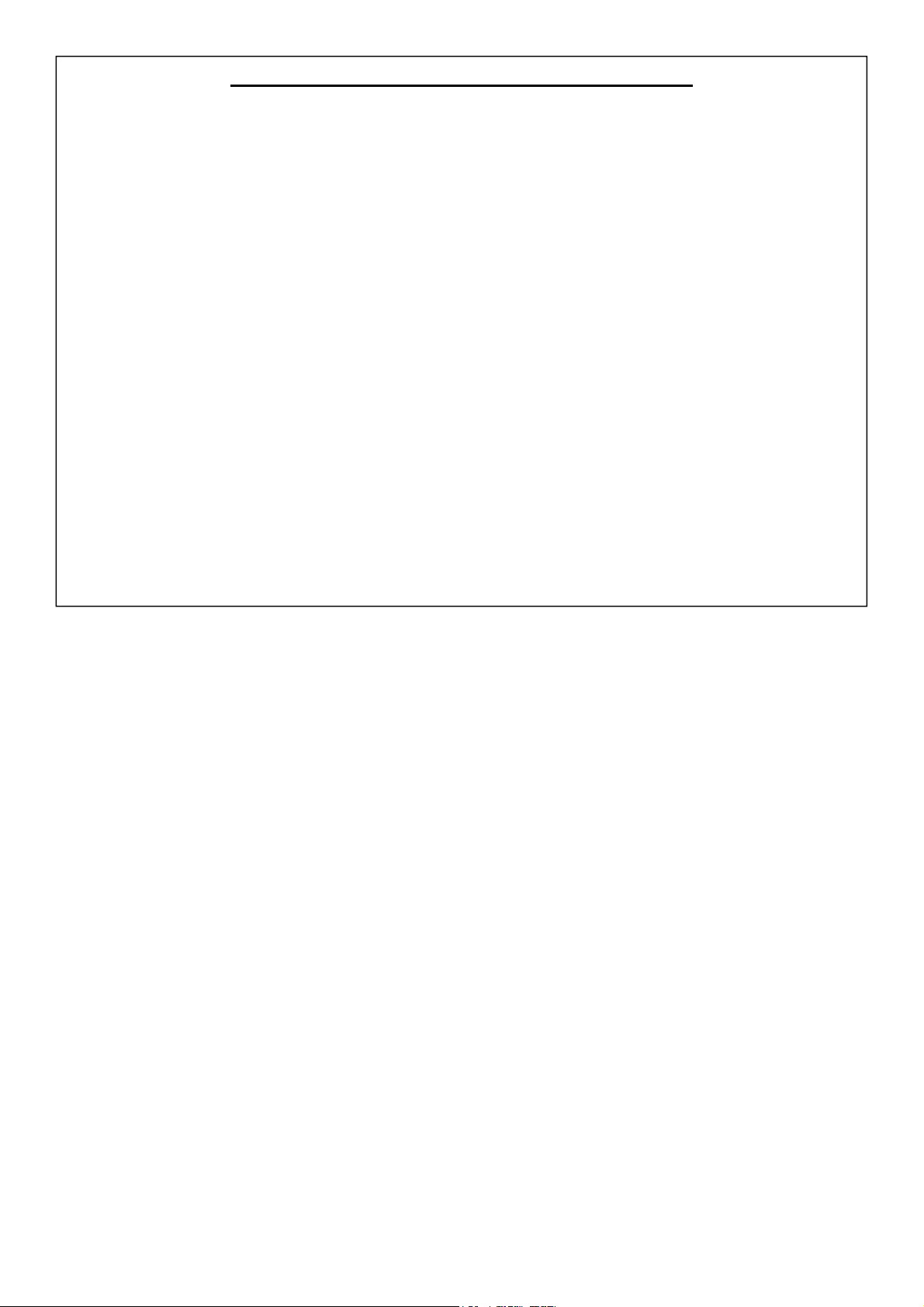
Limited One Year Manufacturers Warranty
This product is warranted to be free from defects in materials or workmanship for period of one year from the date
of purchase by the original owner.
To ensure a high level of performance and reliability for which this equipment has been designed and manufactured,
read this User Guide before operating.
In the event of a failure, notify and return the defective unit to the place of purchase.
If this is not possible then please contact the authorised ALLEN & HEATH distributor or agent in your country as
soon as possible for repair under warranty subject to the following conditions.
Conditions of Warranty
The equipment has been installed and operated in accordance with the instructions in this User Guide.
The equipment has not been subject to misuse either intended or accidental, neglect, or alteration other than as
described in the User Guide or Service Manual, or approved by ALLEN & HEATH.
Any necessary adjustment, alteration or repair has been carried out by an authorised ALLEN & HEATH distributor or
agent.
This warranty does not cover fader wear and tear.
The defective unit is to be returned carriage prepaid to the place of purchase, an authorised ALLEN & HEATH distributor or agent with proof of purchase.
Please discuss this with the distributor or the agent before shipping.
If the unit is to be repaired in a different country to that of its purchase the repair may take longer than normal,
whilst the warranty is confirmed and parts are sourced.
Units returned should be packed to avoid transit damage.
In certain territories the terms may vary. Check with your ALLEN & HEATH distributor or agent for any additional
warranty which may apply.
If further assistance is required please contact Allen & Heath Ltd.
IMPORTANT- PLEASE READ CAREFULLY:
By using this Allen & Heath product and the software within it, you agree to be bound
by the terms of the relevant End User Licence Agreement (EULA), a copy of which can
be found on the Allen & Heath website in the product's pages. You agree to be bound
by the terms of the EULA by installing, copying, or otherwise using the software.
This product complies with the European Electromagnetic Compatibility directive 2004/108/EC
and the European Low Voltage Directive 2006/95/EC.
This product has been tested to EN55103 Parts 1 & 2 1996 for use in Environments E1, E2, E3, and E4 to
demonstrate compliance with the protection requirements in the European EMC directive 2004/108/EC.
During some tests the specified performance figures of the product were affected. This is considered
permissible and the product has been passed as acceptable for its intended use. Allen & Heath has a strict
policy of ensuring all products are tested to the latest safety and EMC standards. Customers requiring more
information about EMC and safety issues can contact Allen & Heath.
NOTE: Any changes or modifications to the console not approved by Allen & Heath could
void the compliance of the console and therefore the users authority to operate it.
XONE:DB4 User Guide AP7977
Copyright © 2010 Allen & Heath Limited. All rights reserved
Allen & Heath Limited
Kernick Industrial Estate, Penryn, Cornwall, TR10 9LU, UK
http://www.allen-heath.com http://www.XONE.co.uk
Allen & Heath 2 XONE:DB4 User Guide
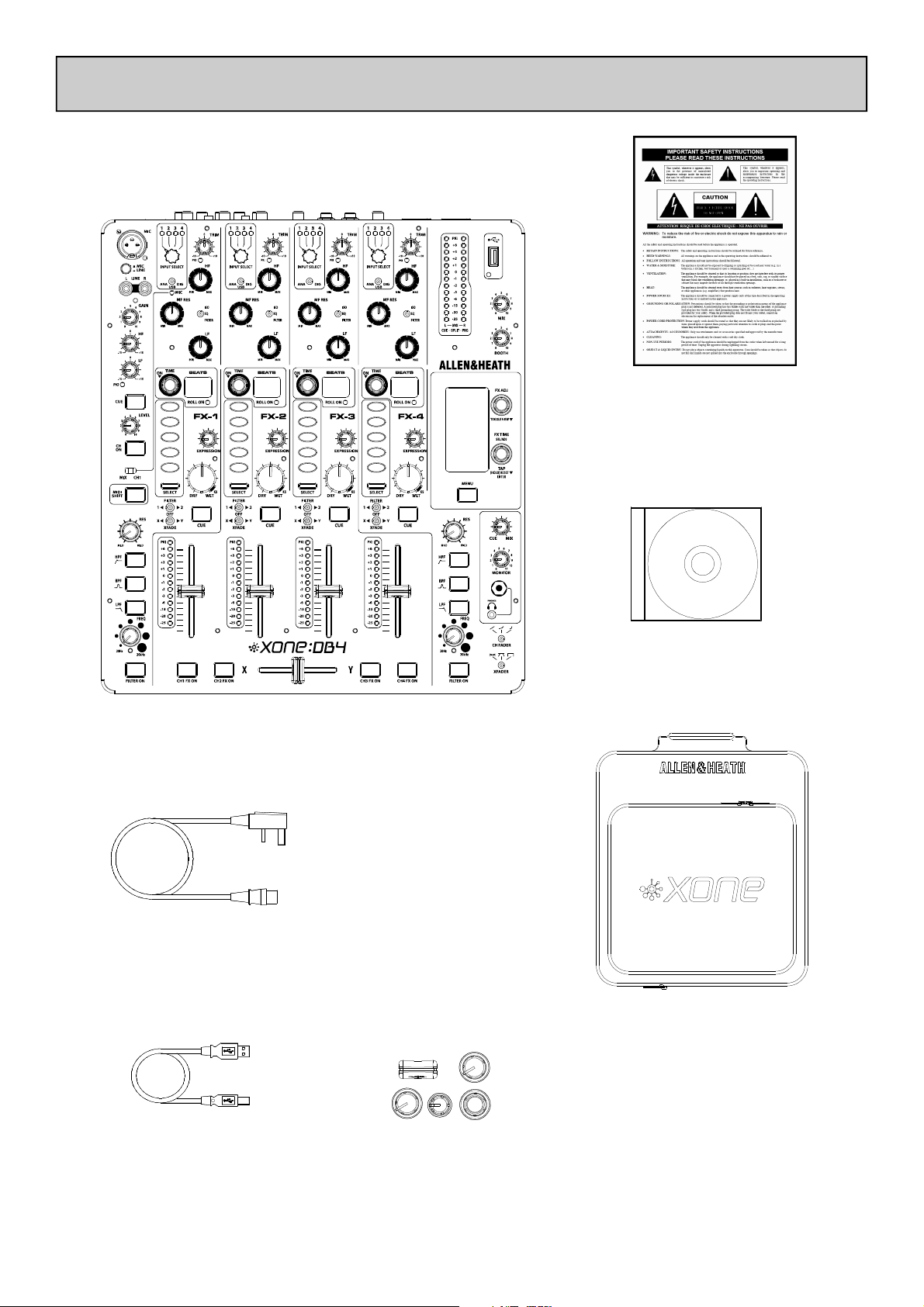
PACKED ITEMS
Check that you have received the following:
USB
Safety Sheet.
Important ! Read this sheet
before starting.
Retain for future reference.
XONE:DB4 mixer.
Mains Lead
Check that the correct
mains plug is fitted.
XONE:DB4 resource
CD-ROM.
Carry Case.
Custom Allen & Heath protective soft bag for the
XONE:DB4.
NOTE Always pack the mixer
with the rear connector at the
Type A-B USB Lead.
To connect the XONE:DB4
Spare knobs.
handle end to prevent damage
if the bag is dropped heavily.
to your computer.
Allen & Heath 3 XONE:DB4 User Guide
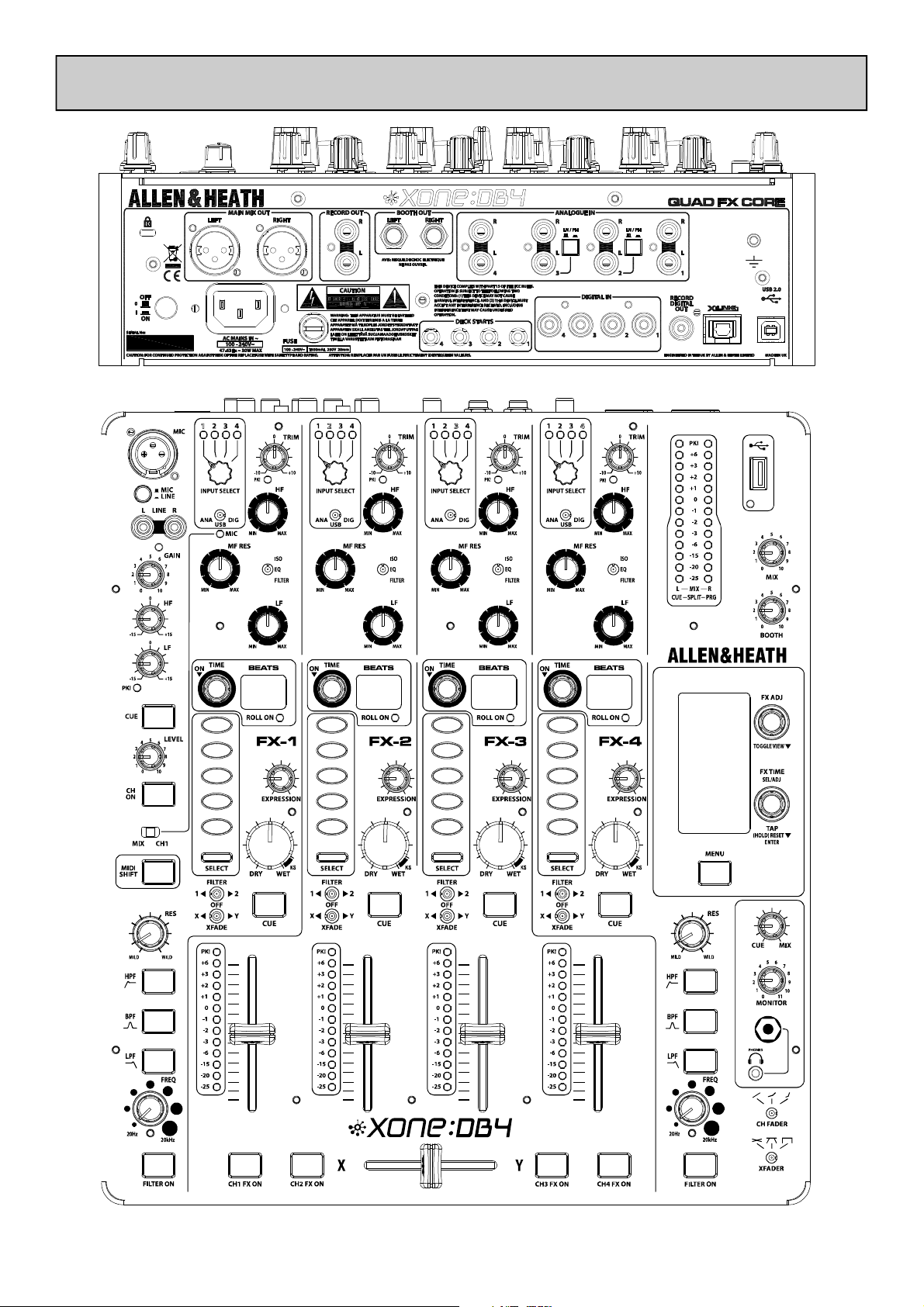
PANEL DRAWINGS
USB
Allen & Heath 4 XONE:DB4 User Guide
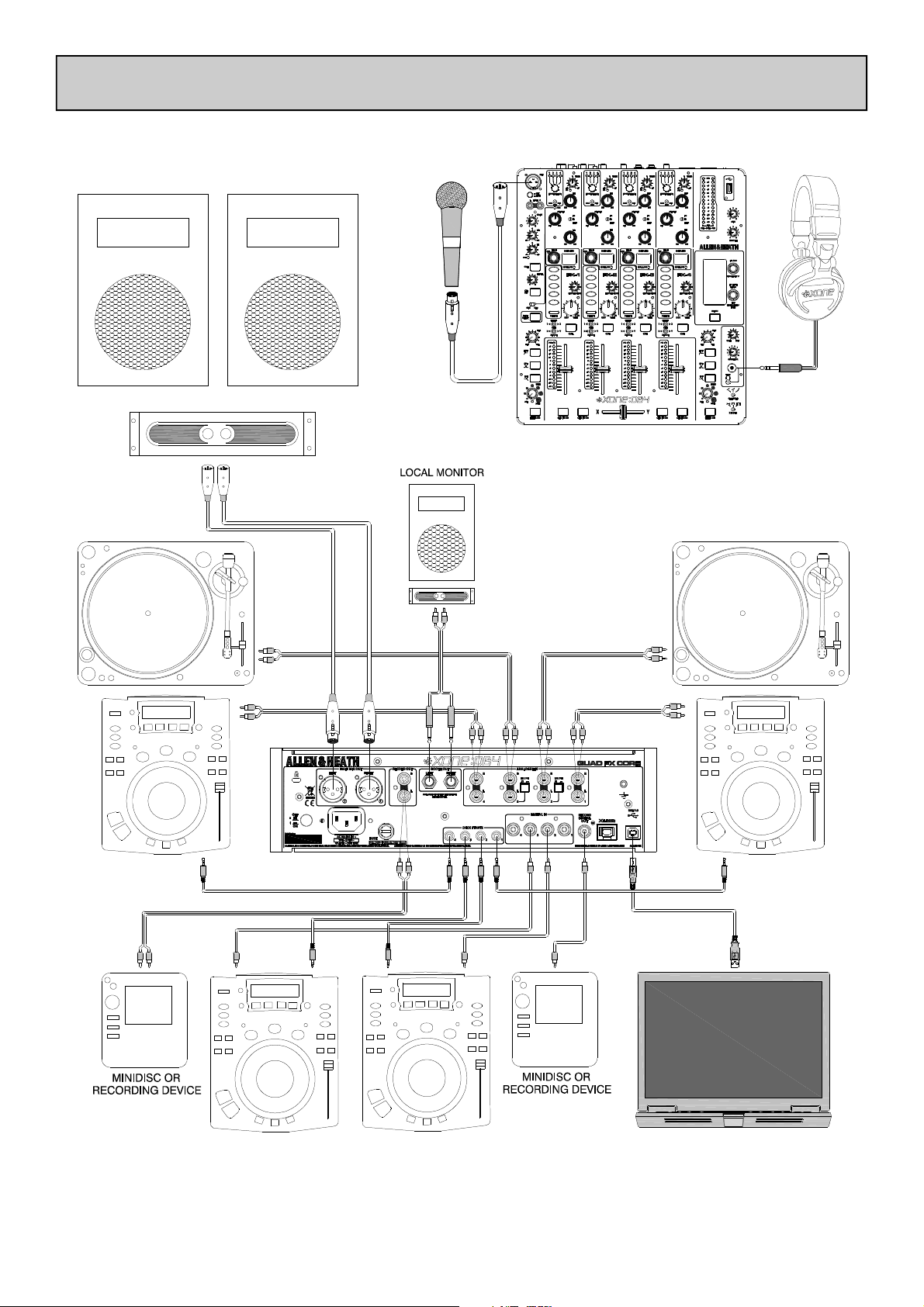
APPLICATION DIAGRAM
Allen & Heath 5 XONE:DB4 User Guide
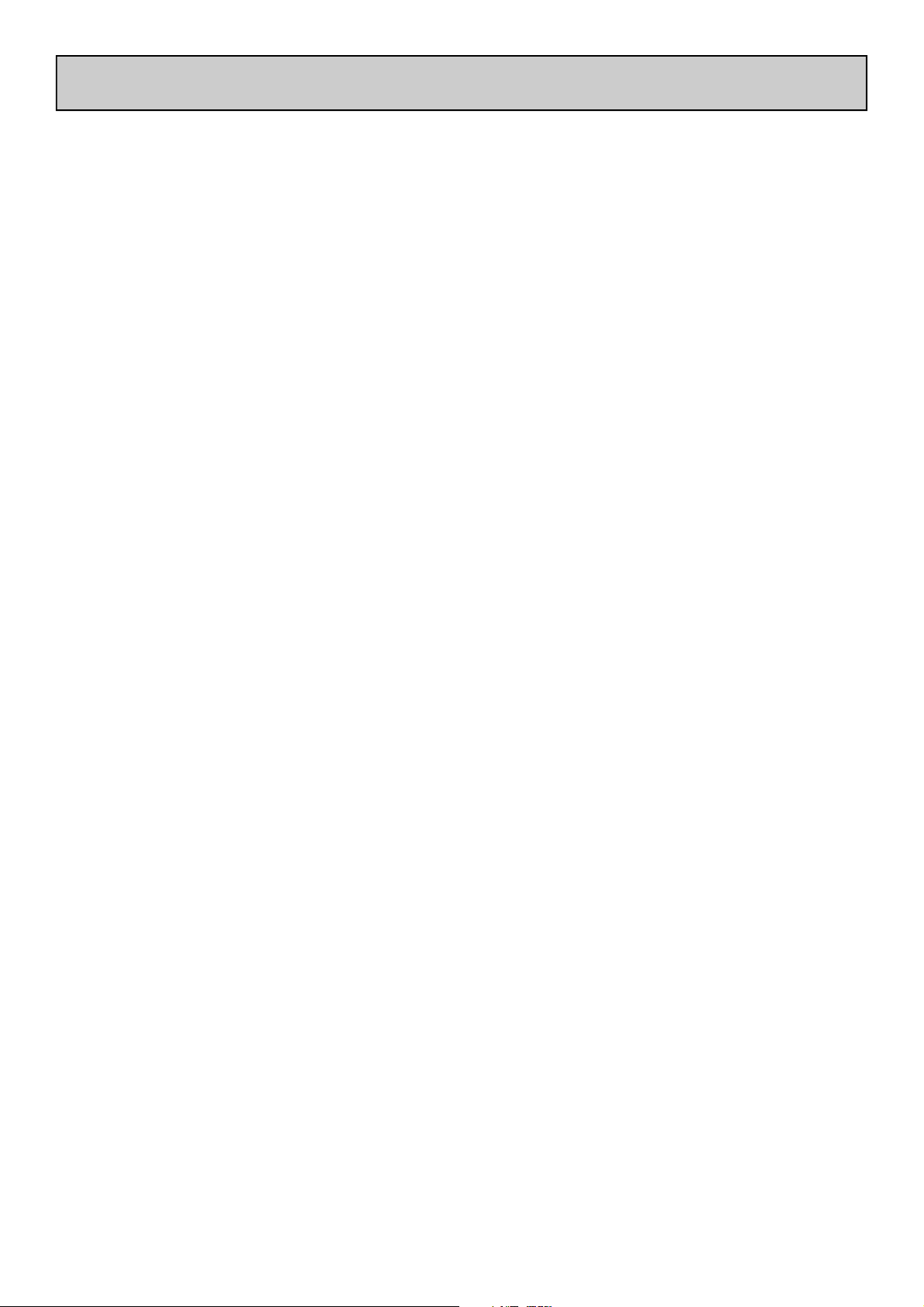
INTRODUCTION TO THE XONE:DB4
Congratulations on the purchase of your new XONE:DB4
The XONE:DB4 is a ground-breaking mixer featuring studio quality effects and performance
features that blur the boundary between DJ’ing and live production. Every feature has been
meticulously researched with a view to providing you, the DJ, with the ultimate creative tool.
The DB4’s quad FX core is based on the Allen & Heath iLive pro-touring console, but with FX
algorithms further developed for BPM conscious parameters and tight spectral control. Many of
the FX are new and unique to the DB4, and have been specifically designed to perfectly fit the DJ
environment.
All the loops and FX are automatically synchronised to the tempo of the song, so it is very easy
to build some amazing grooves and soundscapes without the problems of latency, low fidelity
and general hassle often associated with using software and laptops.
With the flexible input matrix, any audio source can be selected on any or all of the channels;
this allows for different processing to be applied to the same track on separate channels, or a
phrase sampled in the looper on one channel can be added to the mix later in the track.
The XONE:DB4 is more than a mixer with an effects unit; many parameters of each effect can
be altered and, along with the built in library of effects, this means that the scope for audio
manipulation is almost unlimited, allowing you to develop a totally unique sound in your mixes.
It is also perfectly at home in your production studio, where it can be used as a stereo multichannel effects processor, digitally inserted into your chosen DAW, using the flexible routing
options available on the built in 16 channel USB2.0 soundcard.
The XONE:DB4 is designed to be intuitive and easy to use. However, it is worth spending time
reading this manual to ensure you get the maximum from it.
We have had a lot of fun designing the DB4, and we are sure you will have even more fun using
it.
Best wishes
The XONE:DB4 design team
Allen & Heath 6 XONE:DB4 User Guide
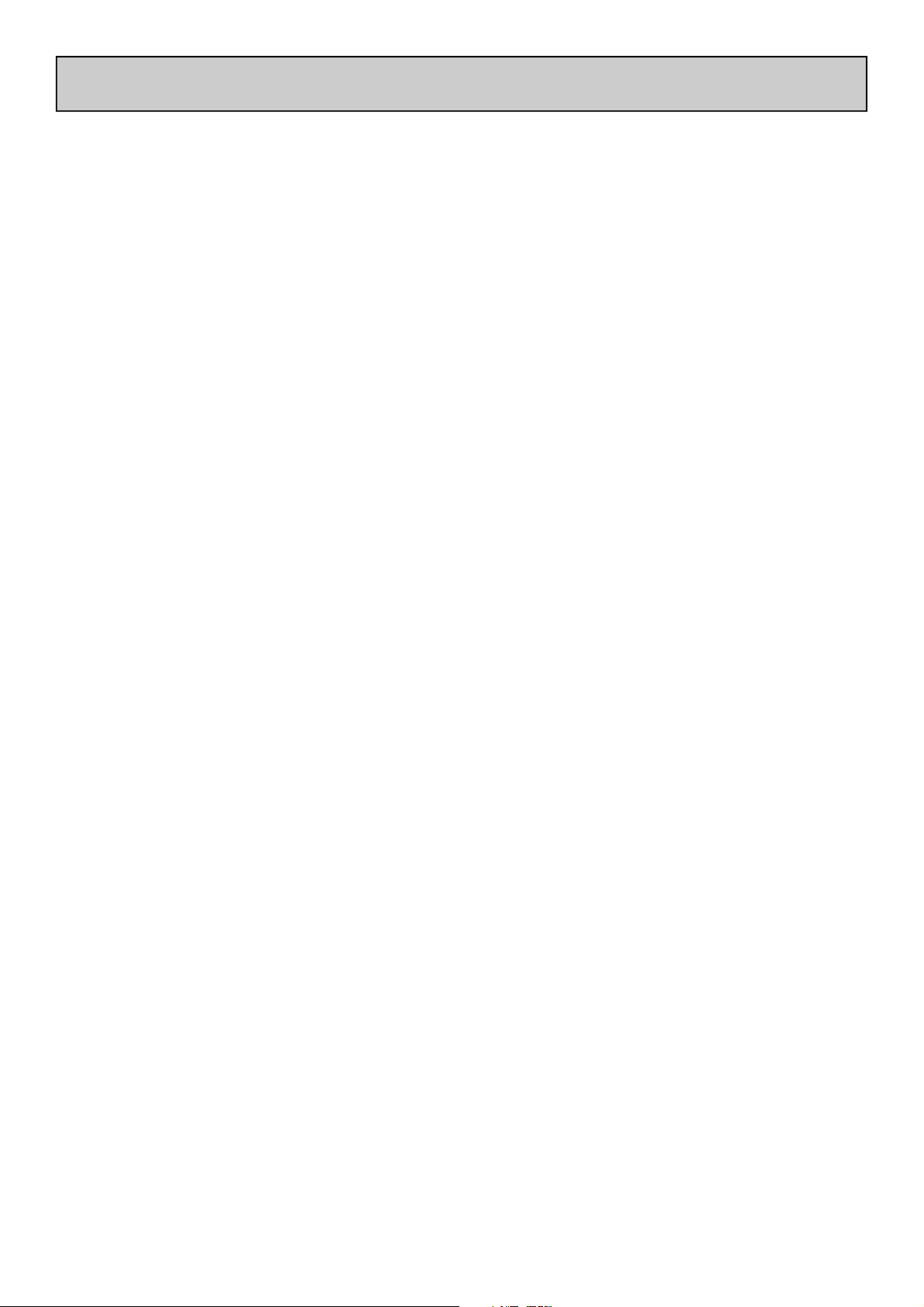
CONTENTS
To ensure that you get the maximum benefit from your XONE:DB4
please spare a few minutes familiarising yourself with the controls and
setup procedures outlined in this user guide. For further information
please refer to the additional content available on our web site, or contact
our technical support team.
http://www.XONE.co.uk
Warranty ............................................. 2
Packed Items ...................................... 3
Panel Drawings .................................. 4
Application Diagram ......................... 5
Introduction to the DB4 .................. 6
Mic/Line Channel ............................... 8
Music Channels ................................. 10
Filter System ....................................... 12
Master Section ................................... 13
The Input Matrix ............................... 15
The Music Channel EQ Section ..... 16
The Looper Section .......................... 17
The Channel FX Section .................. 18
Loading alternative FX ..................... 19
The FX Display and Focus ............... 20
Kill Send and Delay Millisecond .... 21
BPM Engines ....................................... 22
Mixer Setup Menu ............................. 23
Firmware Updating ........................... 26
USB Audio System............................. 27
PC Driver Installation ....................... 30
Mac Driver Installation ..................... 33
MIDI Control ..................................... 36
MIDI Control Messages ................... 37
Digital In/Out and X-Link ................ 40
Information on System Earthing ..... 41
Specifications ...................................... 42
Registration Card .............................. 43
Allen & Heath 7 XONE:DB4 User Guide
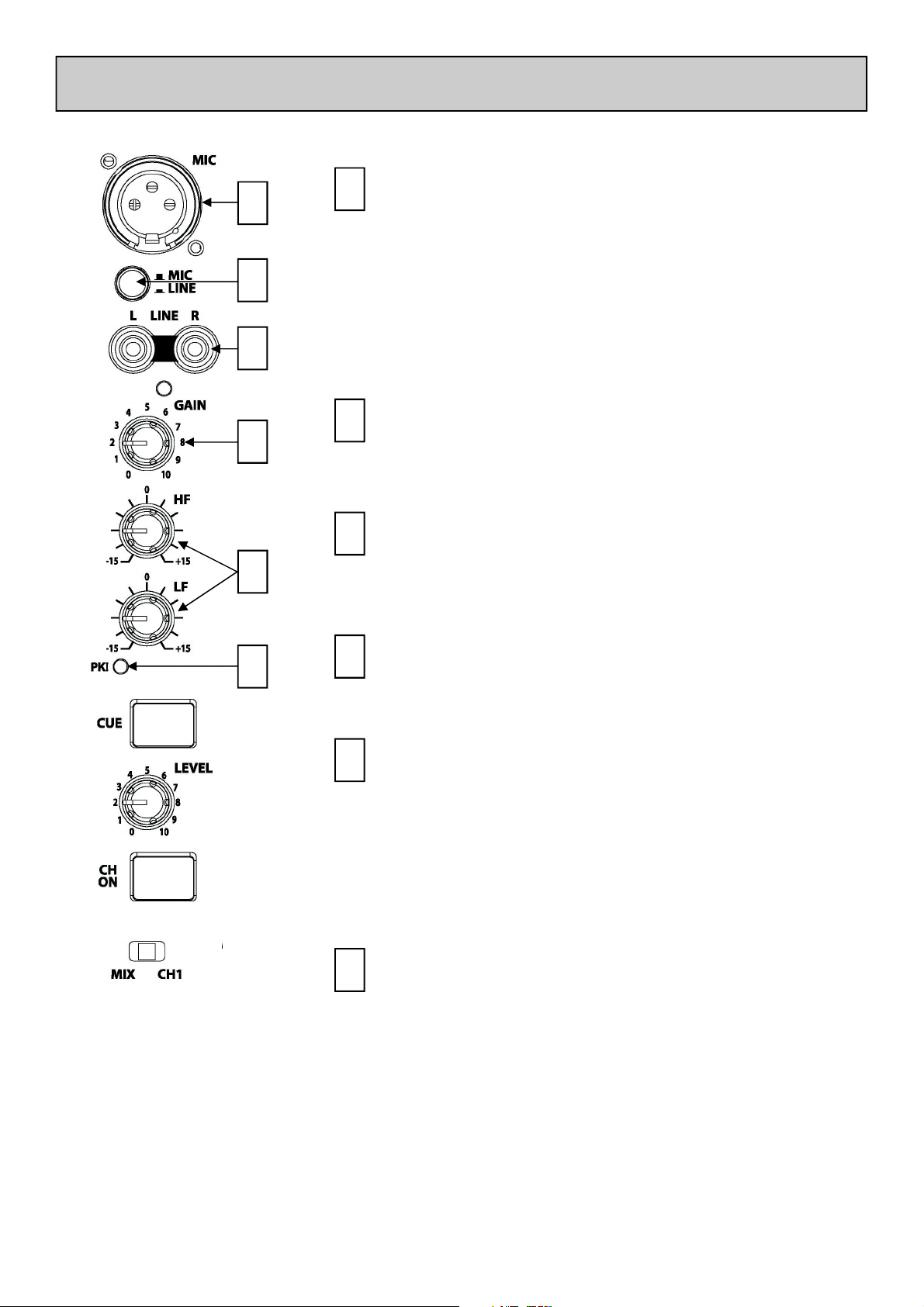
MIC / LINE CHANNEL
MICROPHONE INPUT CONNECTOR
1
1
2
3
2
4
Balanced XLR. Plug in a DJ, guest or announcement
microphone here. Use a good quality low impedance
dynamic mic such as those specifically designed for vocals.
Do not use high impedance or unbalanced microphones,
or condenser types which require phantom power.
Use the best professional grade balanced cables and
connectors you can afford, as these are typically subject to
intense use and abuse in the club environment.
MIC / LINE SELECTOR SWITCH
Selects the channel source between MONO Microphone
and STEREO Line input connectors
5
6
3
4
5
6
LINE INPUT CONNECTOR
Dual RCA sockets for connecting an external line level
source.
GAIN CONTROL
Sets the level of the source signal to the channel.
MIC EQ Controls
The MIC equaliser provides a tool to adjust the tonal
quality of the sound to correct source problems such as
microphone response, proximity effect, noise and
feedback, to help the voice cut through the mix, or to
adjust the overall ‘feel’. Start with the EQ controls set to
their mid (flat) position, then adjust to achieve the desired
sound.
CHANNEL PEAK LED
Illuminates if the channel signal is within 3dB of clipping.
Allen & Heath 8 XONE:DB4 User Guide
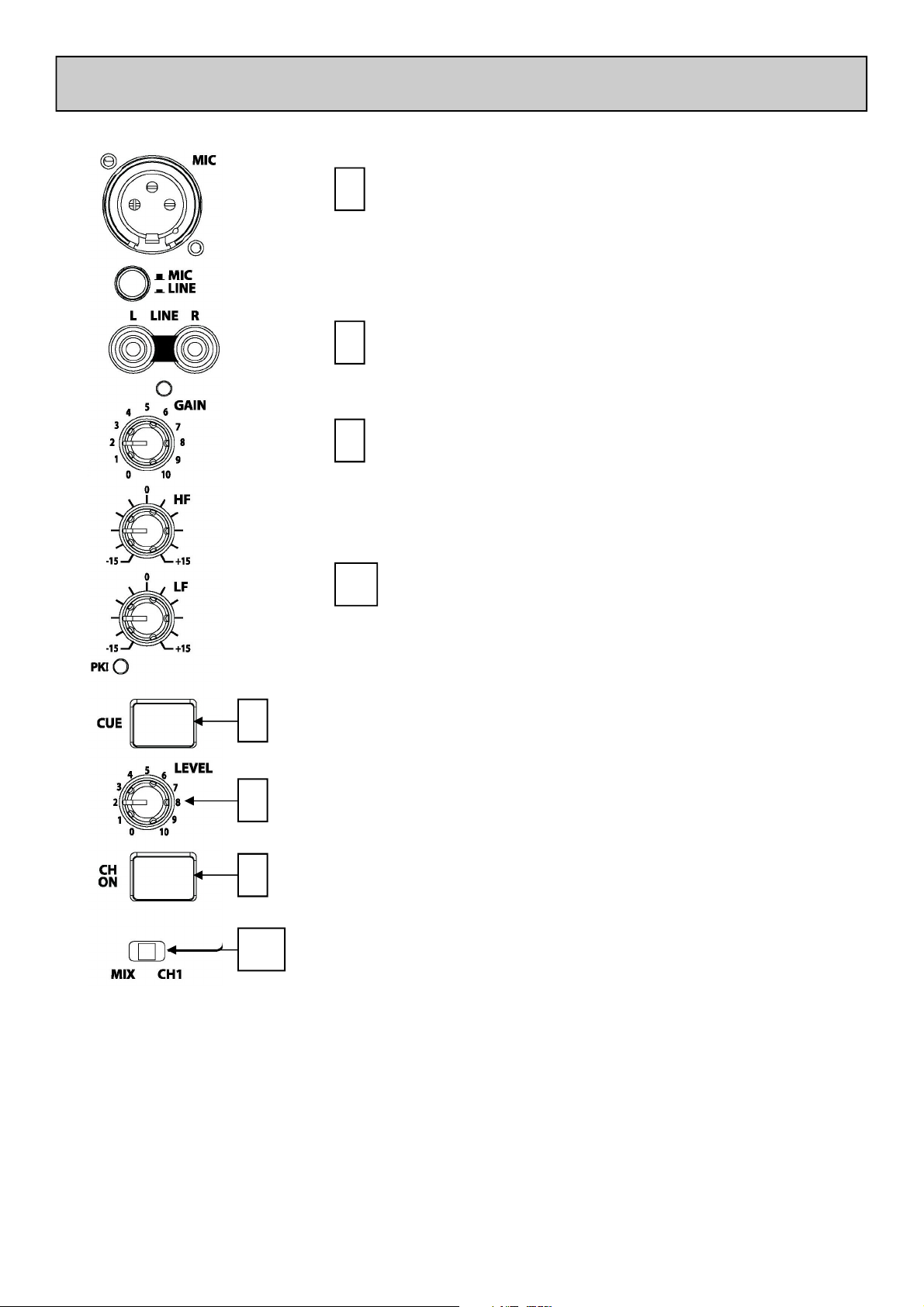
MIC / LINE CHANNEL
CHANNEL CUE SWITCH
7
8
9
Press the Cue switch to listen to the channel pre-fade signal
in the headphones and view its level on the main meters.
The backlit switch lights red when selected. Press the
switch again to deselect cue.
CHANNEL LEVEL CONTROL
Sets the level of the channel signal in the main mix.
CHANNEL ON SWITCH
Turns the channel on, allowing the channel signal to
be routed to the main mix. This feature is very
useful if a microphone is being used as it can be
switched in and out of the mix.
7
8
9
10
10
MIX / CH1 SWITCH
Selects where the channel output will be routed:
MIX - Routes the signal directly to the mix
CH1 - Routes the signal to the input of Channel 1
If the switch is set to CH1, the ‘MIC’ LED will illuminate in
Channel 1, overriding the matrix input to that channel.
This will enable loops and effects to be applied to the
microphone input.
Allen & Heath 9 XONE:DB4 User Guide
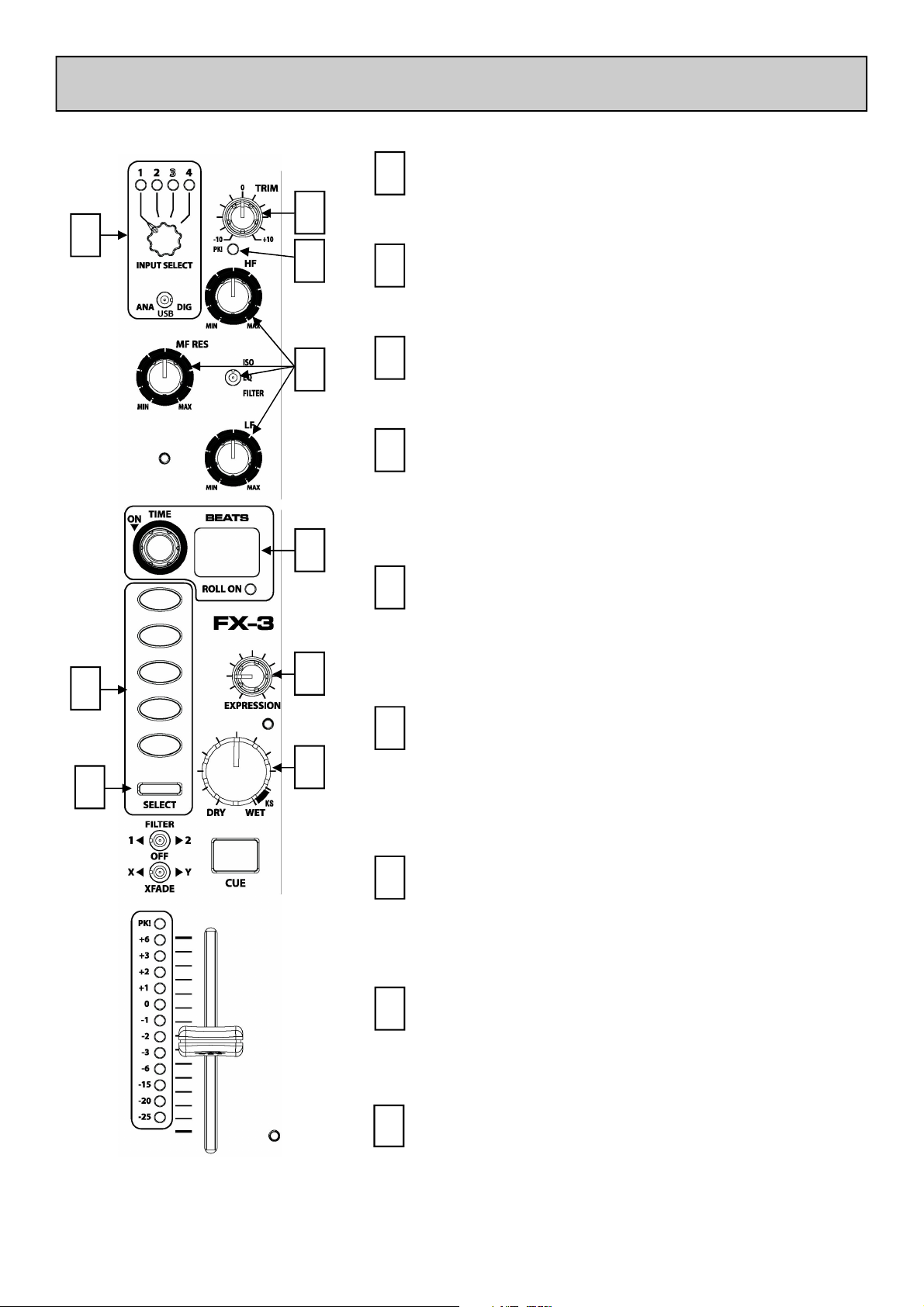
MUSIC CHANNEL
MATRIX INPUT SELECTOR
1
Please refer to Page 15 for further information
on how to use this feature.
2
1
3
4
2
3
4
INPUT TRIM
Amplifies or attenuates the input signal by up to
±10 dB.
INPUT PEAK LED
Illuminates if input signal is within 3dB of
clipping. If this happens lower the Trim level.
EQ SECTION
Configured as either Three band EQ or HighPass/Low-Pass filter depending on switch
position. Please refer to Page 16 for further
details on this feature.
6
7
5
8
9
5
6
7
8
LOOP RECORDER
Records and automatically loops input source
when activated. Display shows loop length, and
beat detection activity. Please refer to Page17
for further details on this feature.
FX TYPE SELECT BUTTONS
Selects one of the five basic effects types. Each
selection overrides the previous one. Buttons
will illuminate green to show effect selected or
orange when channel is in focus. Please refer to
Page 18 for further details on this feature.
FX SELECT
Press to move focus to channel. If the channel
has focus then press to open FX library Please
refer to Page 18 for further details on this
feature.
FX EXPRESSION CONTROL
Changes one parameter of selected FX, e.g.
regeneration if delay selected. Please refer to
Page 18 for further details on this feature.
9
FX WET/DRY CONTROL
The WET/DRY control sets the level of the
effect from no effect (DRY) when fully
anticlockwise to maximum effect (WET) when
fully clockwise. Please refer to Page 18 for
further details on this feature.
Allen & Heath 10 XONE:DB4 User Guide
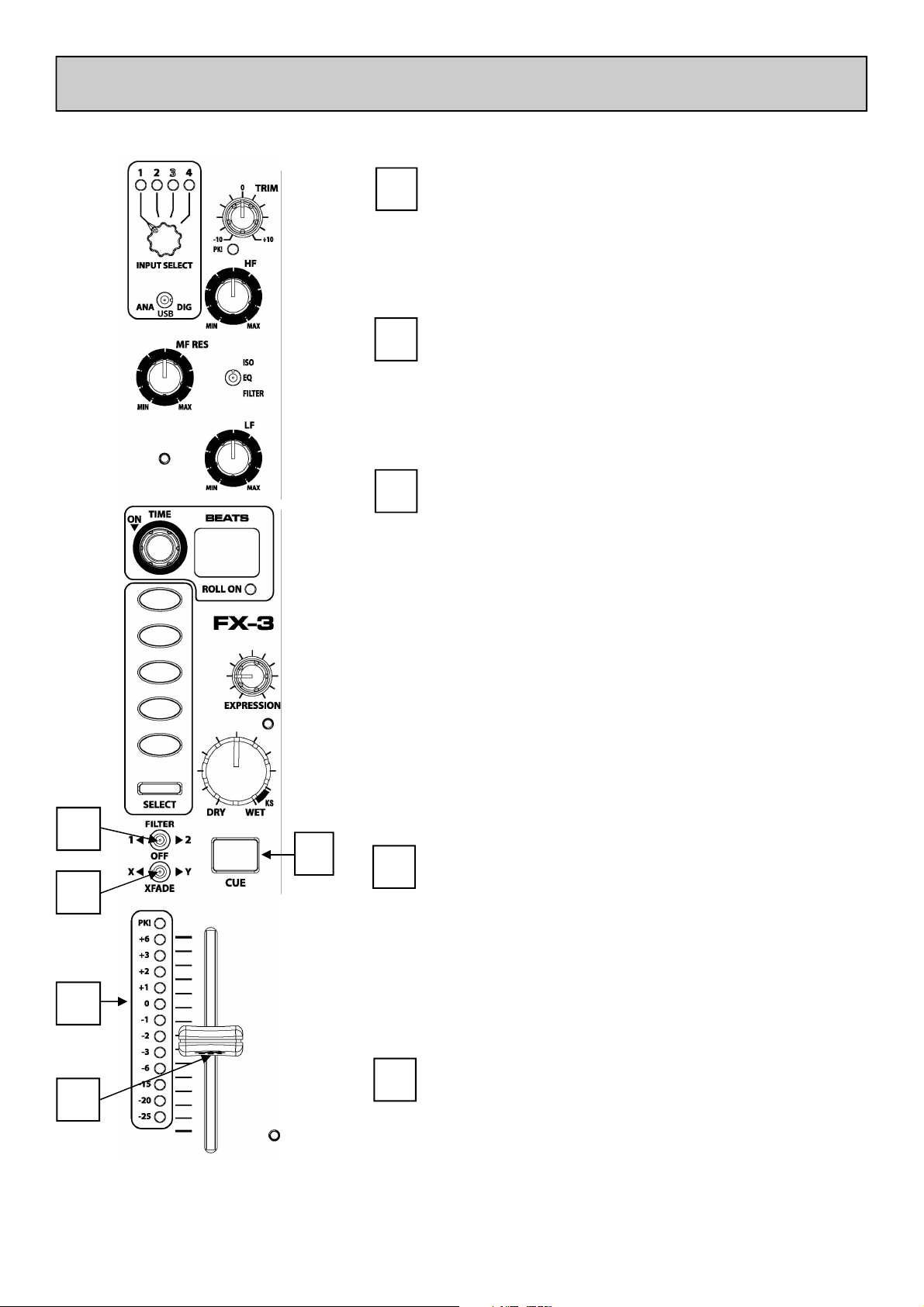
MUSIC CHANNEL
FILTER ASSIGN SWITCH
10
11
12
Set the 3-position switch to its mid position to
route the signal direct to the mix, or to its left
or right positions to route the signal to Filter-1
or Filter-2 respectively. See page 12 for more
information on the filter system.
X-FADE ASSIGN SWITCH
Set the 3-position switch to its mid position to
route the signal direct to the mix, or to its left
or right positions to route the signal to
Crossfade-X or Crossfade-Y respectively.
CHANNEL CUE SWITCH
Press the cue switch to listen to the channel pre
-fade signal in the headphones and see its level
on the main meters. The button will illuminate
when selected.
10
11
13
1
13
Press the switch to deselect cue. The switches
are interlocked; pressing another one turns off
the previous selection.
Multiple cueing may be achieved in one of two
ways:
1. Pressing two or more cues simultaneously.
2. Holding down an active cue allows
momentary activation of any other cue
when pressed.
CHANNEL METER
Displays the channel signal level. It is post-EQ
post-FX, and pre-fader.
The channel level control should be set so that
the channel meter averages around ‘0’, with
loudest peaks no higher than ‘+6’. Turn down
the Trim control if the PK! indicator lights.
CHANNEL FADER
14
14
Allen & Heath 11 XONE:DB4 User Guide
A high quality, smooth travel, dual-rail fader
adjusts the channel signal level from fully off to
fully on.
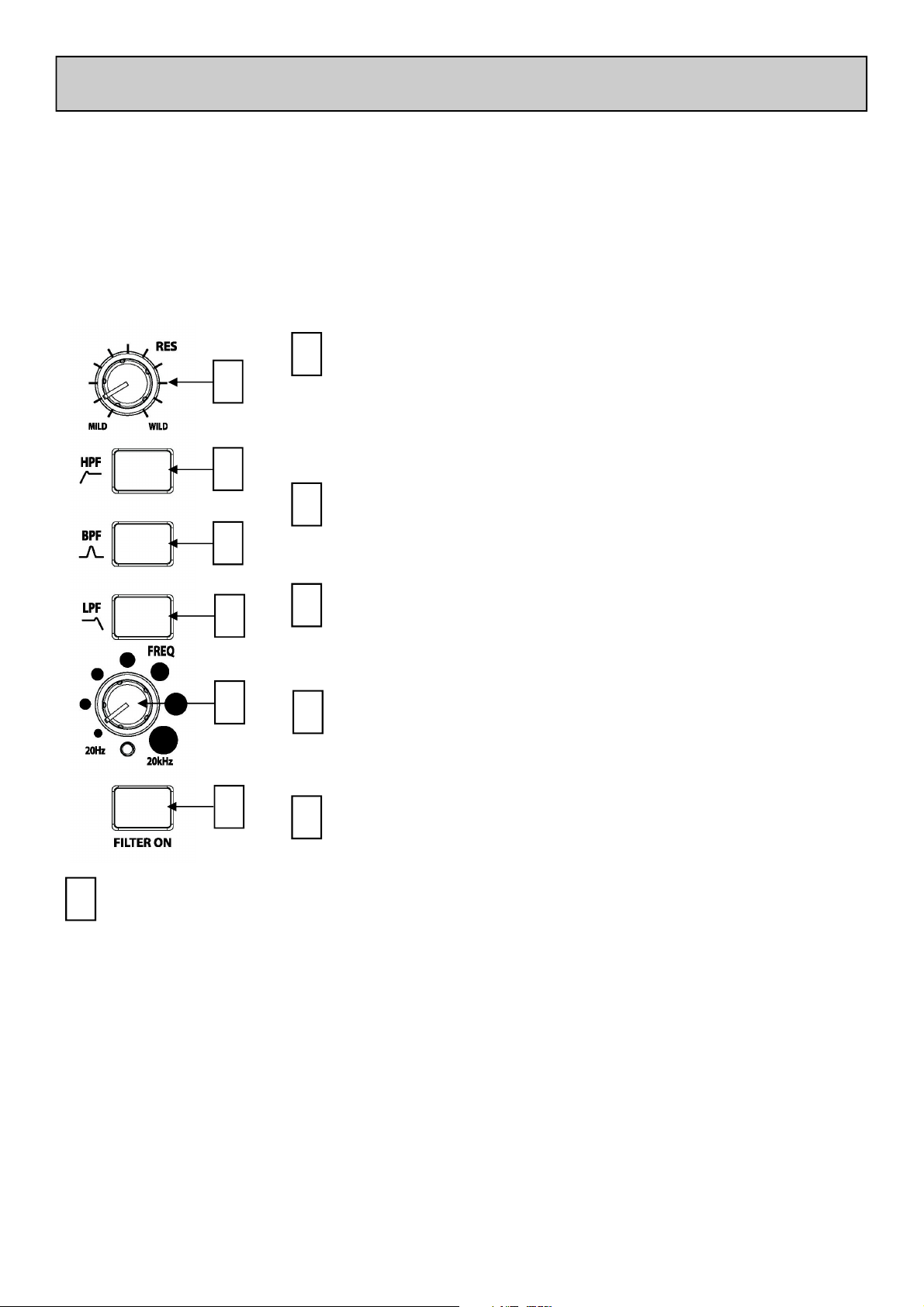
FILTERS
The XONE:DB4 is equipped with a dual, swept filter system, that emulates the analogue filters that
have been a key feature on most XONE products. The filters can be used as a mix tool, or to create
dynamic effects. Each music channel has a 3-position toggle switch allowing the channel to be routed
to either one of the two filter systems, or directly to the mix.
On power up the filters always default to Low-Pass, but any combination of the three filters types can
be achieved by simultaneously pressing the filter type buttons. The frequency sweep control sets the
cut-off point of the filter, and the resonance alters the Q. A flat frequency response is achieved when
the Frequency Sweep control is fully clockwise (LPF) or fully anticlockwise (HPF), with the Resonance
control set to its midpoint.
Resonance Control
1
This produces the classic analogue VCF sound by feeding some of
1
the filter output back to its input. The control ranges from ‘mild’
producing a very subtle effect, to ‘wild’ producing a dramatic phase
effect.
2
HPF Button
2
Turns on the high pass (bass cut) filter slope. The button will
3
illuminate when selected.
BPF Button
4
5
6
Filter On Switch
6
Switches the filter on and off. The button will illuminate when selected.
ADVANCED BUTTON MODES
Any frequency band select button ([2], [3] and [4]) can be momentarily selected along with the currently
active band. To do this, hold down the button of the band that is currently active and then press the button of the band to be momentarily selected. Multiple filter bands may be selected by pressing the band
buttons simultaneously. Releasing the band buttons simultaneously will store the selection.
To turn on the filter, press the relevant FILTER ON switch
operation, latching and momentary. To latch the switch ON, tap once. To briefly switch ON a
filter, press and hold the button; the filter will turn off on release. This function also works the
other way, so if a filter is ON, pressing and holding the button will turn the filter off until the button is released.
3
Turns on the band pass (bell shaped) filter slope. The button will
illuminate when selected.
LPF Button
4
Turns on the low pass (treble cut) filter slope. The button will
illuminate when selected.
Frequency Sweep Control
5
This control sets the cut-off frequency of the filter. It ranges from
very low frequency (20Hz) to very high (20kHz).
[6].
This switch has two modes of
Allen & Heath 12 XONE:DB4 User Guide
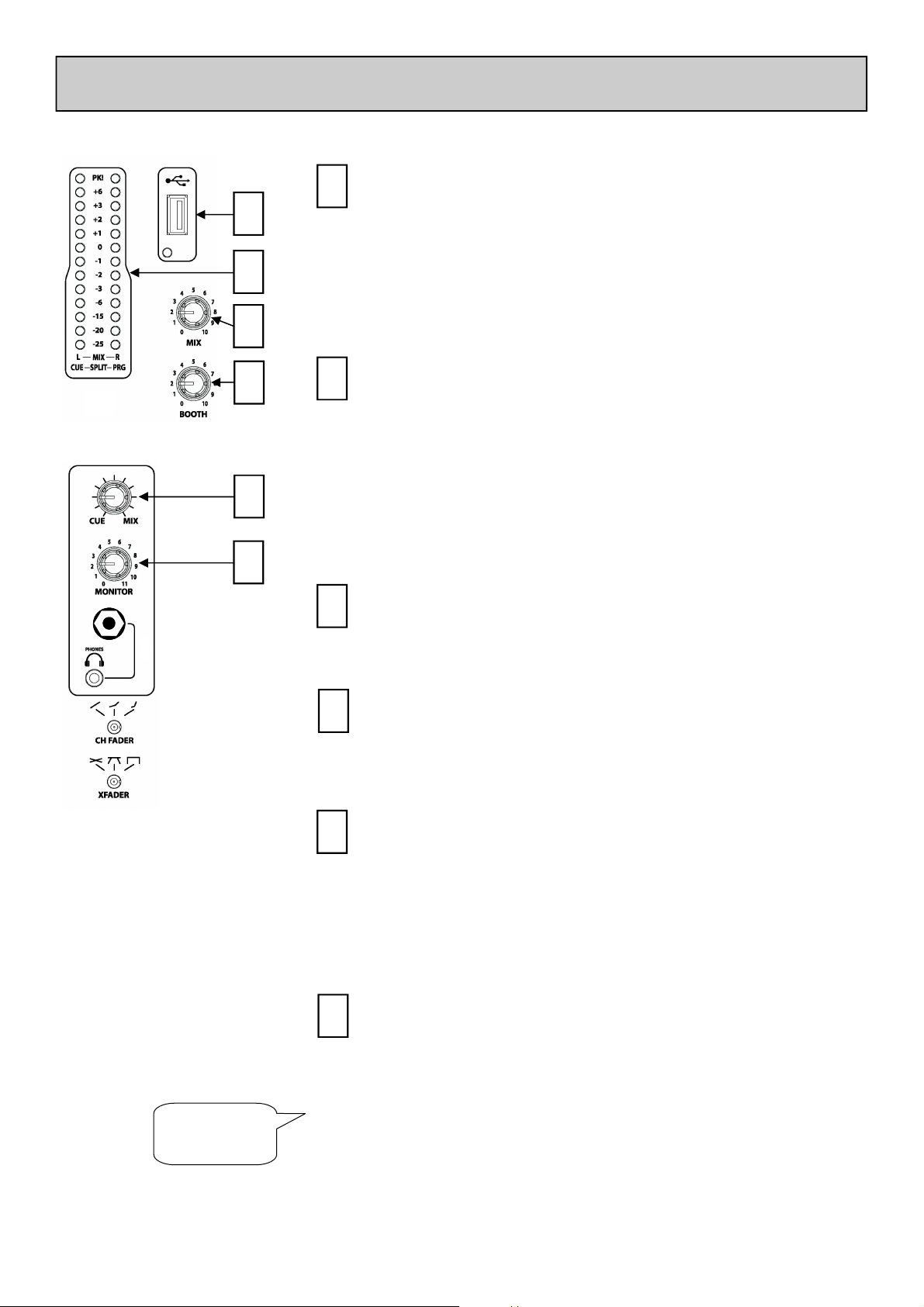
MASTER SECTION
USB A TYPE SOCKET
1
Allows insertion of a USB memory stick for the purposes of
1
loading and saving settings and for Firmware updates. See Page
26 for information on Firmware updating.
2
3
4
5
6
We strongly recommend that you use a dedicated
USB flash drive for loading and saving settings.
MIX / MONITOR METERS
2
The main meters follow the selected monitor source. The
meter reads ‘0’ for an XLR output of +4dBu. The mixer
should be operated with these meters averaging around ‘0’
with loudest peaks no higher than ‘+6’.
In SPLIT CUE mode, whilst a channel cue button is pressed,
the left meter will display the CUE level and the right meter
will display the PROGRAM (PRG) level. For more about CUE
modes please see “Headphone Setup” on Page 24.
MIX MASTER LEVEL CONTROL
3
A rotary master control adjusts the level of the main mix XLR
outputs feeding the house sound system. This does not affect
the monitor output or the meter reading.
BOOTH MASTER LEVEL CONTROL
4
Adjusts the level of the signal to the stereo monitor RCA
output. This does not affect the headphones. The monitor
output could be used for a booth monitor, recording or an
additional zone feed.
CUE / ADD MIX CONTROL
5
Pans between Cue signal and the Main Mix output. Turned
fully anti-clockwise, only the active Cue signal is heard through
the headphones when a Cue is selected. Gradually turning
clockwise introduces the Main Mix output to the Cue signal
until, fully clockwise, only the Mix is heard. This does not
affect the meters. Split Mode pans Left (Cue) to Right (Mix),
see Page 24.
MONTOR LEVEL CONTROL
6
Adjusts the level of the headphone signal. The headphone level can be further trimmed up or down in level
in the Setup Menu: see Page 24.
Warning ! To avoid damage to your hearing do not
!
Allen & Heath 13 XONE:DB4 User Guide
operate the headphones or sound system at excessively
high volume. Continued exposure to high volume
sound can cause frequency selective or wide range
hearing loss.
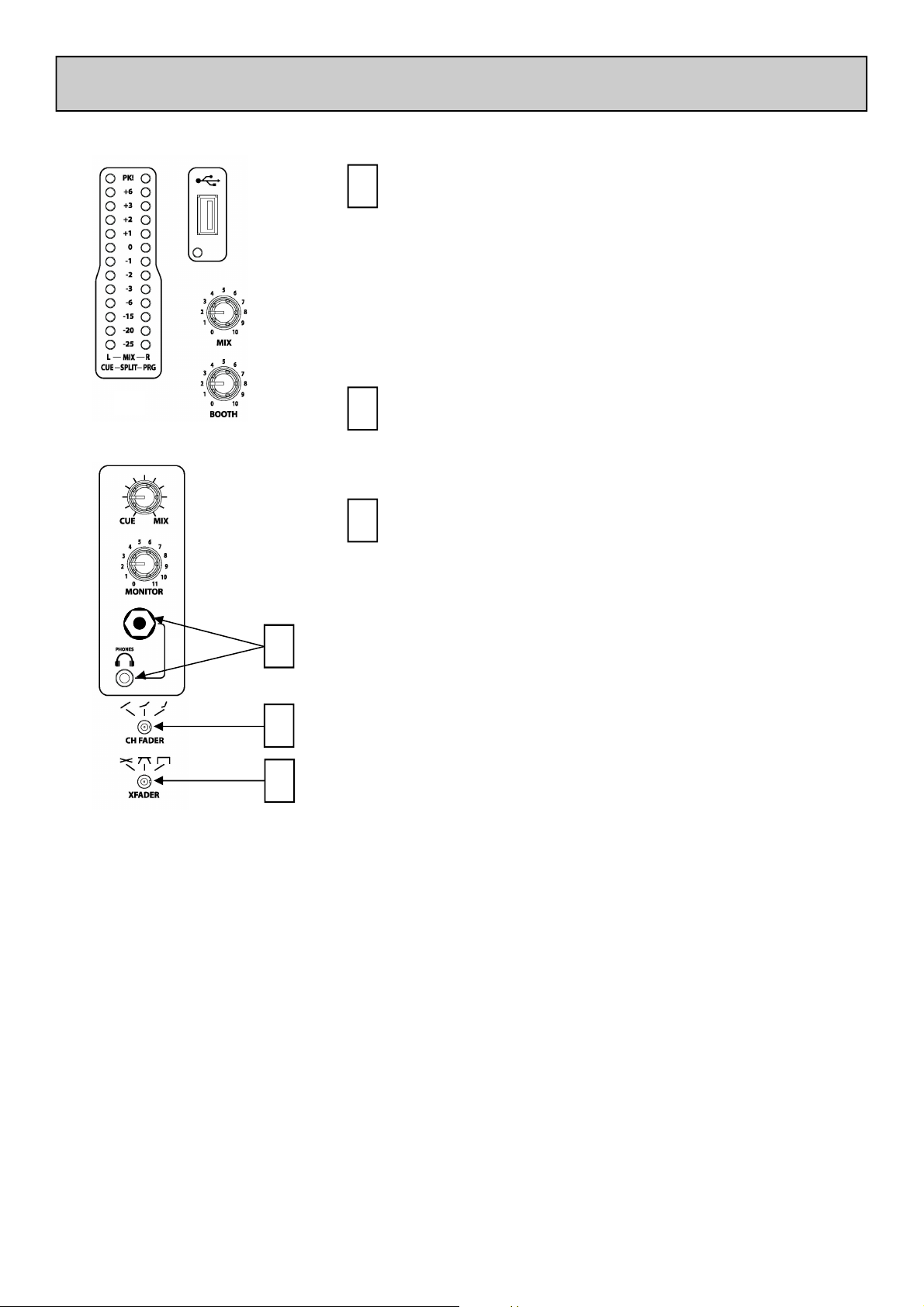
MASTER SECTION
HEADPHONES OUTPUTS
7
Stereo 1/4” TRS jack and 3.5mm mini-jack. Plug in good
quality stereo headphones intended for DJ monitoring.
Use closed-ear headphones that provide maximum acoustic isolation when cueing your sources. We recommend
that you use high quality headphones rated between 30 to
100 ohms impedance. 8 ohm headphones are not recommended as their very low impedance may cause damage to
the headphone amplifier.
CHANNEL FADER CURVE SELECT
8
Sets the response of the Channel Up faders. Choose a
setting that best suits the style of music you play.
7
8
9
CROSSFADER CURVE SELECT
9
Sets the response of the Crossfader curve, from dipped,
dipless, and fast-cut, better suited to scratching.
Allen & Heath 14 XONE:DB4 User Guide

THE INPUT MATRIX
Each music channel on the XONE:DB4 features an input matrix system, making it possible to select from
any of the twelve available sources no matter which input socket they are physically connected to.
Each channel can accept inputs in three formats:
ANALOGUE Channel 1 - Line or Microphone (Microphone selected on front panel)
Channel 2 - Line or Phono (Selector switch on rear panel)
Channel 3 - Line or Phono (Selector switch on rear panel)
Channel 4 - Line only
USB Channel 1 - ASIO Soundcard Output 1-2
Channel 2 - ASIO Soundcard Output 3-4
Channel 3 - ASIO Soundcard Output 5-6
Channel 4 - ASIO Soundcard Output 7-8
DIGITAL S/PDIF Input 1 - 4 via RCA on rear panel.
Example Usage
Using the matrix, a CD player plugged into Analogue Input 4 of your mixer can be routed to Channel 1
by setting the Toggle Switch to ‘ANA’ and the Input Select Rotary to ‘4’, or can be assigned to all four
channels simultaneously by repeating the process on all input channels.
Alternatively, if you wish to select your source to be DAW Soundcard Outputs 5-6, set the Toggle
Switch to ’USB’ and the Input Select Rotary to ’3’.
1
2
INPUT SELECTION
Turn the 4-position rotary switch to select one of
the four available input sources.
The green LED will illuminate to show which is the
currently selected source.
INPUT SOURCE SELECT SWITCH
Toggle switch allowing selection between Analogue
(ANA), USB and DIGITAL (DIG) sources.
Allen & Heath 15 XONE:DB4 User Guide

THE EQ SECTION
The music channel EQ Section on the XONE:DB4 can operate in one of three different modes. Each
mode is indicated by the colour of the illuminated control knob pointers.
ISOLATOR MODE
In this mode, the EQ provides full attenuation when fully anti-clockwise and a safe +6dB of boost when
fully clockwise. This EQ offers a steep 24dB/octave slope for tight frequency isolation. In isolator mode
the EQ knob pointers are illuminated BLUE.
EQ MODE
In this mode, the EQ provides –26dB of attenuation and +6dB of boost. This EQ has a gentler 12dB/
octave slope better suited to certain styles of music. In EQ mode the knob pointers are illuminated RED.
FILTER MODE
In FILTER MODE, the EQ section becomes a high and low pass filter system with adjustable resonance,
offering precise control over the frequency spectrum. The filters haver a 12dB/octave slope. The HF and
LF knob pointers illuminate BLUE, and the MF RED. The MF pot controls the resonance, or
“sharpness” (Q) of the filter.
HF CONTROL
1
Adjusts the high frequency
content of the channel audio. In
ISO or EQ mode the centredetent position will give a flat
fre que ncy re spons e, full y
clockwise will boost the high
frequencies by 6dB, and
anticlockwise will attenuate them.
In FILTER mode this control
becomes a low-pass filter, and
must be rotated fully clockwise
for a flat frequency response.
Rotating anticlockwise will
progressively lower the cut-off
frequency of the filter.
1
3
MF/RES CONTROL
2
LF CONTROL
Adjusts the low frequency content of the channel
audio. In ISO or EQ mode the centre-detent position
will give a flat frequency response, fully clockwise will
boost the low frequencies by 6dB, and anticlockwise
will attenuate them.
Adjusts the mid range frequency
content of the channel audio. In ISO
or EQ mode the centre-detent
position will give a flat frequency
response, fully clockwise will boost the
mid frequencies by 6dB, and
anticlockwise will attenuate them.
In FILTER mode this control sets the
sharpness (Q) or resonance of the two
filters. Rotate fully anticlockwise for
low resonance, and fully clockwise for
high resonance. Use this control with
care as a high resonance will boost the
signal level at the Filter cut-off point
which could cause the signal to clip.
In FILTER mode this control becomes a high-pass
2
filter, and must be rotated fully anticlockwise for a flat
frequency response. Rotating clockwise will
progressively raise the cut-off frequency of the filter.
4
MODE SELECT SWITCH
4
Use to select the desired EQ mode. As each mode
is selected the illuminated pointer on the control
knobs will change colour:
All Blue in ISOLATOR mode
3
All Red in EQ Mode
Two Blue, one Red (RES control) in FILTER mode
Allen & Heath 16 XONE:DB4 User Guide

LOOPER SECTION
The LOOP section of the XONE:DB4 provides automatic
1
2
3
The looper on the XONE:DB4 operates in ROLL mode, meaning that the source material will continue playing even though you will only hear the loop.
◄►LOOP TIME ADJUST CONTROL
1
Adjusts the length of the loop according to the value shown in the loop display window.
The loop can be adjusted from 4 bars to 1/16th of a beat (displayed as “-1”). Clockwise
rotation of the control doubles the loop length, anti-clockwise rotation of the control
halves the loop length.
looping of the source audio for up to FOUR bars at
60BPM or above. Even if the loop length is set to loop
after one bar for instance, the audio will continue to be
recorded for the maximum four bars, allowing you to expand the loop if desired. The loop length is nondestructive and can be expanded or contracted at will.
Loops are not stored in memory so turning the looper off,
or powering down the mixer will erase the current loop.
2
▼LOOP ON
Pressing the top of the encoder will turn the looper on. When the looper is active the
input source and channel Trim control are by-passed, however the loop can be further
processed by the EQ, and the channel FX unit.
The loop switch has two modes of operation:
LATCHING ACTIVATION - A short tap on the switch latches the loop on. The
loop is turned off by the same action.
MOMENTARY ACTIVATION - Pushing and holding the switch will turn the loop on,
releasing the switch will automatically turn the loop off.
LOOP DISPLAY
The Loop Display is comprised of two seven-segment displays. The display shows the
loop length that is currently selected.
4- = 4 bars 21 = 2 beats 14 = 1/4 beat
2- = 2 bars 11 = 1 beat 18 = 1/8 beat
1- = 1 bar 12 = 1/2 beat -1 = 1/16th beat
The decimal point of the right hand seven-segment display shows current BPM activity.
The beat detection process is automatic and is discussed in greater detail on Page 22.
ROLL ON LED
3
Allen & Heath 17 XONE:DB4 User Guide
Illuminates whilst the loop is active. A small “L” will also appear in the main mixer BPM
display window when a loop is active.

THE FX SECTION
The intuitive layout of the XONE:DB4 FX section enables
easy selection of any one of the five different effect types:
(DLY) DELAY
(VRB) REVERB
(RES) RESONATOR
(MOD) MODULATOR
(DMG) DAMAGE
The WET/DRY control
(DRY) when fully anticlockwise to maximum effect (WET)
when fully clockwise. The EXPRESSION
further parameter; for instance, regeneration when DELAY is selected.
All time related effects are automatically synchronised to
the music by the BPM detection system which operates
independently for each music channel.
[4]
sets the level from no effect
[3]
controls a
1
2
DLY
VRB
RES
MOD
DMG
3
4
5
FX Operation
Pressing any of the five effects buttons
pressed it will illuminate orange to show it is in “focus”. Selecting a different effect button will
override the previous selection. Only one effect per channel can be selected.
Pressing an effect button on a different channel will move the focus to that channel and cause the
previous channels effect button to turn green; green shows the effect is selected, but that it is
not in focus.
When an effect is in focus further parameters can be adjusted using the global control encoders
next to the display screen; see Page 20 for details. Focus moves every time a CH FX ON
CUE
or
SELECT
effect is in focus.
Each basic effect type, DLY, VRB, RES, MOD, and DMG has a library of alternative effects within
the same category. These are accessed using the SELECT button
once to move the focus to that channel. When the channel is in focus, press the SELECT button
to open up the effect library list on the display screen. See page 19 for details.
To turn ON the selected effect, press the relevant CH FX ON switch
modes of operation, latching and momentary. To latch the switch ON, tap once. To briefly
switch ON an effect, press and hold the button; the effect will turn off on release. This function
also works the other way, so if an effect is ON, pressing and holding the button will turn the
effect off until the button is released.
[2] button
is pressed. The display screen will also highlight which channel
[1]
will select that effect. Each time an effect button is
[2].
Press the SELECT button
[5].
This switch has two
[5],
Allen & Heath 18 XONE:DB4 User Guide

LOADING IN ALTERNATIVE EFFECTS PRESETS
Loading Alternative Effects from the Internal Library
Each basic effect type, DLY, VRB, RES, MOD and DMG has a library of alternative presets within
the same category. These are accessed using the SELECT button. To view or load a preset,
press an FX button, then press the SELECT button - this will display the selected effect library.
Use the SEL/ADJ encoder next to the display screen to scroll through the list, then press the
encoder to load the chosen preset. New or updated effects will be made available from time to
time and can be added to the mixer via the firmware update, see Page 26 for details on how to
do this. Check our website, www.XONE.co.uk/db4 for in-depth information on the effects types
and their use.
Press one of the FX types you want to load
the new preset into.
DLY
VRB
Press the SELECT
Button to open the
selected effec t
liobrary.
RES
MOD
DMG
Use the SEL/ADJ encoder to
scroll up or down through the
effect library list. Press the
encoder to load the chosen effect.
The Library list will automatically
close and you will be returned to
the main mixer screen with the
new effect showing in the display.
The effect list illustrated may differ depending on the
firmware version running on your XONE:DB4.
Allen & Heath 19 XONE:DB4 User Guide

THE FX DISPLAY WINDOW AND FOCUS COTROLS
The effects display screen is divided vertically into four segments numbered 1- 4, which represent the
four Channel FX units. The highlighted section shows which channel is in Focus.
The illustration below shows the display for channel 1, 2 - 4 follow the same layout.
Channel number 1- 4
Currently analysed BPM
*
This section of the screen can display the following symbols:
T for tapped tempo L for Loop Active Padlock to show BPM Locked
Name of currently selected effect Kill Send Mode ON/OFF
FX ADJ/TOGGLE VIEW
Adjusts the second effects parameter (e.g. the filter of a Delay).
Pressing this encoder will toggle the view between BPM or the second parameter of the currently focused effect.
*
Beat Fraction for current effect
This is the toggled view of the
Delay effect “Fat-Q”. It represents a frequency graph, with
the low frequencies on the
left, high on the right. The
shaded area is the frequency
response of the output filter
of the delay.
Rotating the FX ADJ control
will move the centre frequency of this filter, and the shaded area will move left or
right.
FX TIME/TAP
This encoder sets the beat fraction for each effect. Rotating anticlockwise will decrease the time, and
rotating clockwise will increase it. The time defaults to fractions of the detected BPM, but for delays this
can be switched to absolute time in milliseconds, see Page 21.
Pressing and holding this control for approximately ¼ second will lock or unlock the BPM at the currently detected setting.
Pressing and holding this control for a further second will reset the BPM detection engine for fresh analyses.
You can also tap in a tempo using this control. You need to tap a minimum of six times before it will be
registered.
Allen & Heath 20 XONE:DB4 User Guide

KILL SEND AND BPM/mS MODE
KILL SEND EFFECTS
All Delays and Reverbs can be set to “Kill Send” mode. In this mode, rotating the Wet/Dry control
into the orange area labelled “KS” will mute the send to the effects unit, leaving only the processed
output to decay into the mix. This can be used as a dramatic way to mix into a new track, or as an
entry to a breakdown.
SWITCHING EFFECTS TO
KILL SEND MODE
DLY
VRB
RES
MOD
DMG
To switch the Reverbs or Delays
to Kill Send mode, hold down the
effect button, and at the same
time press the FX ADJ encoder.
The display will show when kill
send is active with a small “ks”
above the beat fraction.
Kill Send (KS) area
KILL SEND INTERLOCK
When an effect is in kill send mode and the Wet/Dry control turned fully clockwise, the effect ON/OFF
button changes colour from Green to Orange, and the effected signal decays into the mix. If the FX is
turned OFF the button will change colour to RED to warn that the safety interlock is active. The FX
cannot be turned back ON until the Wet/Dry control is moved away from the KS area. Without the
safety interlock, turning the FX back ON would result in silence as the audio send to the FX processor
has been muted (killed).
BPM / mS MODE
The delay time defaults to fractions of the detected BPM, set by the FX TIME encoder, however it is
possible to manually set the delay time in milliseconds by switching to mS MODE. To do this press and
hold the effect DLY button, and at the same time press the FX TIME encoder. The display will switch
from the current beat fraction to show that time in milliseconds. Rotating the FX TIME encoder will
increase or decrease the time in milliseconds, at the same time the beat fraction display will change to
show the nearest equivalent fraction.
Whilst adjusting the delay time in milliseconds, the beat
fraction will increase or decrease accordingly. This is represented by the fraction numbers shifting along the fraction dividing line.
When switching back to BPM from mS mode, the tempo
will snap to the nearest beat fraction.
Allen & Heath 21 XONE:DB4 User Guide

BPM ENGINES
The XONE:DB4 has four independent BPM detection engines, one per channel. Tempo analysis is
complex, what might seem an obvious beat to a human requires sophisticated algorithms for a microprocessor to interpret.
Unlike a DAW (digital audio workstation) the DB4 doesn’t have the complete song file to analyse, it has
to do it real time by “listening” to the audio. To improve the speed and accuracy of tempo analyses the
beat detection engines can be guided to look for a tempo within a given range. This is selected in the
setup menu, under “BPM RANGE”.
The range options are shown below; choose one that nearest matches the
style of music you normally play. If you tend to play songs with a wide variety
of different tempos, set the detection system to 60 to 240, but be prepared for
the occasional misreading, usually a direct harmonic of the real tempo, especially where there is syncopation.
If the BPM is obviously incorrect, tap the beat using the FX TIME/TAP control;
this will guide the detection system to trigger off the correct percussive elements within the track, and assist accurate beat analysis.
EXTERNAL MIDI CLOCK
If your playback source is a DAW running through the built-in USB2.0 multi-
channel soundcard, you can use MIDI clock as the timing source for the DB4,
this will override normal BPM detection and affects all channels. If you select
this mode make sure that your DAW supports sending MIDI clocks, and that
this feature is enabled.
TEMPO RESET
The BPM detection system can be forced into a reset by holding down the FX TIME encoder until
the tempo display changes to “- - - .-”. The BPM is automatically reset when a new audio source is
selected, or the range changed in the menu. The BPM cannot be reset whilst a loop is active on
that channel, until the looper is cleared (ROLL LED OFF).
TAP TEMPO
In addition to the previously discussed detection and synchronising systems, a BPM can be ‘tapped’
using the FX TIME encoder. You need to tap a minimum of six times before the tempo will be
displayed. The tap function can be used to force the BPM detection system to lock onto a harmonic of the beat, useful for creating odd time signatures.
Tap tempo can also be used to extend the Loop length for tempos over 120BPM. For instance,
tapping every second beat of a 128BPM track will force the BPM engine to sync to 64BPM, thus
doubling the loop time from 4 bars to 8. Note that the displayed beat fractions will be out by a factor of 2.
TEMPO LOCK
Current Tempo can be locked at any time by pressing and holding the FX TIME encoder until the
padlock symbol comes up in the display. When a tempo is locked it will not change when switching
to an alternative audio source.
Allen & Heath 22 XONE:DB4 User Guide

SETUP MENU
The setup menu lists various settings that can be altered, enabling you to fine tune the DB4 to better suit your application.
To enter the setup menu; press the MENU button, then use the
‘SEL/ADJ’ encoder to scroll up or down through the list. Press
the encoder to select an item.
To return to the previous menu or the front screen, select EXIT, or press the MENU button again.
The options are listed below.
METER MODE
BAR—Peak reading VU display
DOT—Single dot display showing peak level.
PEAK—As BAR, but the highest signal level LED will remain lit for a short period to provide a clear-
er indication of maximum signal level.
DECK START
This function allows the DB4 to remotely control the PLAY/CUE function fitted to many DJ CD players.
To use this function you will need to connect a 3.5mm TS jack plug from the deck start outputs on the
DB4 to the remote inputs on the player.
Each Channel Fader and the Crossfader can be set to ‘On’ or ‘Off’.
MIXER RESET
Will force a hard reset of the mixer, returning all user options to the default factory setting.
LOAD SETUP
Enables you to load previously saved mixer settings via a USB key (see SAVE SETUP below).
SAVE SETUP
Allows you to store the following parameters to a USB key for later recall:
BPM Range, FX Settings (Kill Sends, Presets, Scroll Parameters), Headphone Settings, Meter Mode, Record Source, Surface Brightness and USB Routing.
FIRMWARE
Use this function to load new firmware to the DB4, see Page 26 for details.
BPM RANGE
Selects the most appropriate tempo range for the style of music you play. You can also select external
MIDI clock as the synchronisation source.
BRIGHTNESS
Allows you to adjust the brightness of the front panel LEDs to better suit the ambient lighting conditions.
Allen & Heath 23 XONE:DB4 User Guide

USB ROUTING
SETUP MENU
This menu selects the routing options for the upstream USB. Send 1 corresponds to USB 1-2, send 2 to USB 3-4 etc. The options are:
CH1-4 Analog: Routes the selected converted analogue input to the
soundcard input.
CH1-4 Digital: Routes the selected digital input to the soundcard input.
CH1-4 PFL: Routes the selected pre-fade channel audio to the soundcard
input.
Record: Routes the record output to the soundcard input.
Booth: Routes the booth output to the soundcard input.
Mix: Routes the mix output to the soundcard input.
Phones: Routes the headphone (CUE) signal to the soundcard input.
To view the Soundcard Input Block Diagram, please see Page 28.
HP SETUP
This menu enables you to set the sensitivity, audio source and mode of the
headphone cue system
Trim: Adjusts the operating level of the headphone amplifier to match the sensitivity of your headphones. The trim ranges from –28 to +12 dB.
Mode: Toggles between Split and Normal. In Split mode a mono sum of the
main mix is sent to the right headphone and the cue signal in the left. Use the
CUE/MIX control to pan between the two . The main meters will display cue
level on the left and mix level on the right.
Normal mode will provide a stereo cue or main mix signal to the headphone
output, dependant of the position of the CUE/MIX control. The meters will display a stereo signal level of the main mix, or the channel pre-fade signal level
when a Cue is activated.
Cleanfeed: Selects whether of not the signal from the Microphone input is
routed to the headphones when the CUE/MIX control is set to Mix; for instance, if you don’t want to hear the MC’s microphone when beat-matching to
the main mix set this to On. The options are On/Off.
Auto-mute: Selects the non-cue’d audio source. If this is set to On, the headphone output will be muted until a channel Cue is activated. If set to Off, the
headphone output will default to the main mix or clean feed when all channels
cues are off.
Allen & Heath 24 XONE:DB4 User Guide

RECORD SETUP
SETUP MENU
Trim: Sets the signal level of the analogue record outputs and the Digital
Output. 0.0dB corresponds to a nominal output level of +4dBu when the
main meters read 0VU. This is an ideal level to feed power amplifiers or interface with pro audio equipment, but is too high for most recording devices,
(minidiscs etc) so use this control to attenuate the output level by up to
40dB.
Source: There are three options available; Mix, Cleanfeed, or Phones. Mix
will send the same signal to the record out as to the main mixer outputs,
Cleanfeed will send the Mix output less the signal from the Mic channel, and
Phones will send the headphone monitor signal. The Digital output will also
be affected by any routing changes made here.
BOOTH SETUP
MIX SETUP
Trim: Sets the signal level of the Booth outputs. 0.0dB corresponds to a
nominal output level of +4dBu when the main meters read 0vU. This is an
ideal level to feed power amplifiers or interface with pro audio equipment. If
the Booth level is too high, it can be attenuated by up to 40dB.
Phase: Allows you to reverse the signal Phase of the Booth output. The
DB4 is phase coherent, i.e. the signal phase of the output is the same as the
input, however in some installations acoustic reflections can create a phase
cancellation between the booth monitors and the main PA. This often results
in loss of bass frequencies, so try reversing the Booth phase to see if it improves the fidelity of the system.
Source: There are three options available, Mix, Cleanfeed, or Phones. Mix
will send the same signal to the record out as to the main mixer outputs,
Cleanfeed will send the Mix output less the signal from the Mic channel, and
Phones will send the headphone monitor signal.
Trim: Sets the signal level of the Main Mix outputs. 0.0dB corresponds to a
nominal output level of +4dBu when the main meters read 0vU. This is an
ideal level to feed power amplifiers or interface with pro audio equipment. If
the Mix level is too high, it can be attenuated by up to 40dB.
Phase: Allows you to reverse the individual left/right signal Phase of the
Main Mix outputs. This control can also be used as a temporary fix for
wrongly wired balanced cables or speaker systems
Normal means that the mixer is Phase coherent, i.e. the output signal is the
same phase as the input.
Allen & Heath 25 XONE:DB4 User Guide

FIRMWARE UPDATING
FIRMWARE
When new effects or hardware interfaces are made available for the XONE:DB4
it is possible that the mixer will require new firmware.
New firmware will be made available for download from the website:
www.XONE.co.uk/DB4
Check the website from time to time to check if new firmware is available.
The current version of installed firmware (Code Version) can be found by selecting the “About” screen in the Menu. This screen will also display the unique eID
number for your DB4.
Installing new firmware will not overwrite your saved mixer settings.
To install the firmware after you have downloaded it, follows these instructions
carefully:
Use a good quality USB key of between 32MB and 4GB. Copy any files that you
need to keep, then format the key using FAT32. Unzip the new firmware file to
this key, and plug the key into the USB socket on the mixers front panel.
Open the Menu and scroll down to FIRMWARE, and select this option.
Select “Load File”, and the screen will ask you to confirm that you want to continue.
Select “YES” and firmware updating will begin. The screen will change to show
a progress bar.
When the update is complete, the mixer will automatically reboot. Avoid powering the mixer off whilst the update is in progress.
If the mixer freezes during the update or after the reboot, it can forced into a
hard reset by turning the mixer Off at the power switch, then pressing and
holding down the Menu button whilst turning the mixer back On. Hold the
MENU button down for six to eight seconds and then release.
Allen & Heath 26 XONE:DB4 User Guide

USB AUDIO SYSTEM
The 16-channel USB2.0, 96kHz/24bit audio system built into the XONE:DB4 makes it the perfect interface for use with Digital Audio Workstation software. The mixer deals with the processor intensive effects work, leaving the computer lightly loaded to better stream the audio data. Another advantage is that all processing is kept in the digital domain, especially if the DAW is used to simultaneously record the mix. MIDI compatible DAWs can be controlled from the DB4 via MIDI.
The supplied low-latency drivers must be installed before connecting the
XONE:DB4 to a computer; see page 30 for PC installation, or page 33 for
Mac installation.
SOUNDCARD NOMENCLATURE
Referencing the above diagram, Soundcard Inputs are from the XONE:DB4 to the PC/MAC and
Soundcard Outputs are from the PC/MAC to the XONE:DB4.
SOUNDCARD OUTPUTS
The XONE:DB4 has eight (four stereo) soundcard outputs that will appear in your chosen DAW application. The outputs are arranged as follows:
DAW XONE:DB4
SOUNDCARD
OUTPUTS
SOUNDCARD
INPUTS
SOUNDCARD OUTPUT 1-2 USB 1
SOUNDCARD OUTPUT 3-4 USB 2
SOUNDCARD OUTPUT 5-6 USB 3
SOUNDCARD OUTPUT 7-8 USB 4
SELECTING A USB AUDIO CHANNEL
To select USB audio on one of the XONE:DB4 input channels, set the source switch to
USB and then use the Input Select switch to choose which USB channel you wish to
use.
Allen & Heath 27 XONE:DB4 User Guide

SOUNDCARD INPUTS
USB SOUNDCARD ROUTING
SEND 1 (IN 1-2)
SEND 2 (IN 3-4)
SEND 3 (IN 5-6)
SEND 4 (IN 7-8)
SOFTWARE SWITCH
ANA
MIX
PHONES
RECORD
BOOTH
CHANNEL PFL
CUE
DIG
ADC
R
I
A
A
R
A
A
I
PH/LN
CHANNEL SOURCESMIXER SOURCES
The XONE:DB4 provides eight (four stereo) soundcard inputs that will appear in your chosen DAW
application. The inputs are arranged as follows:
DAW XONE:DB4
SOUNDCARD INPUT 1-2 SEND 1
SOUNDCARD INPUT 3-4 SEND 2
SOUNDCARD INPUT 5-6 SEND 3
SOUNDCARD INPUT 7-8 SEND 4
The block diagram above shows the different sources that can be mapped to each of the stereo
soundcard inputs (or Sends). The sources are split into two groups, MIXER and CHANNEL.
Allen & Heath 28 XONE:DB4 User Guide

USB SOUNDCARD ROUTING
CHANNEL SOURCES
Each of the USB audio sends can source from various points within
the XONE:DB4 Input Channels. From the diagram, the three op-
ANA
DIG
ADC
tions are Analogue In, Digital In and Channel PFL.
ANALOGUE IN - The analogue sources are arranged as follows:
CHANNEL PFL
R
I
A
A
R
I
A
A
CHANNELS 1 AND 4 - LINE INPUT ONLY
CHANNELS 2 AND 3 - SWITCHABLE LINE /PHONO
DIGITAL IN - The source connected to the channel’s digital input.
PH/LN
CHANNEL PFL - The channel PFL is the point in the signal path
CUE
CHANNEL SOURCES
where monitoring is done using the channel CUE button. The Channel PFL is after the EQ, Loop and FX sections, so any manipulation
of these areas will be audible.
MICROPHONE INPUT
The microphone input can be recorded into software by setting its selector switch to ‘CH1’ (see Page
9) and setting one of the input sends to CHANNEL 1 PFL.
MIXER SOURCES
The USB audio sends can also source from any of the mix-
MIX
PHONES
RECORD
BOOTH
ers outputs.
From the diagram, the four options are the Booth Output,
Record Output, Mix Output and Headphone (CUE bus)
Output.
BOOTH OUTPUT - Routes the Booth Output to the
chosen send. For more information on Booth Output
source options, please refer to Page 25.
RECORD OUTPUT - Routes the Record Output to the
chosen send. For more information on Record Output
MIXER SOURCES
source options, please refer to Page 25.
MIX OUTPUT - Routes the Mix Output to the chosen send. For more information on Mix Output
source options, please refer to Page 25.
PHONES OUTPUT - Routes the Phones Output to the chosen send. For more information on
Phones Output source options, please refer to Page 24.
MAPPING A SOUNDCARD INPUT SEND
For details on selecting Soundcard Input Send sources please see “USB Routing” on Page 24.
Allen & Heath 29 XONE:DB4 User Guide

PC DRIVER INSTALLATION
STOP!
BEFORE YOU CONNECT YOUR XONE:DB4 TO A COMPUTER PLEASE FOLLOW
THESE INSTRUCTIONS ON INSTALLING THE CORRECT DRIVERS FOR THE USB
SOUNDCARD.
CHECK www.XONE.co.uk/db4 FOR NEWS ON THE LATEST DRIVER VERSIONS
Software Installation (Windows XP, Vista and Windows 7)
Follow the procedure described below to install the USB audio and MIDI drivers:
1— Connect the XONE:DB4 to your mains electricity supply.
Do not connect the DB4 to the PC at this time.
2— Open the Drivers folder and run Setup.exe.
3— Select your preferred language
4— Select Install the driver
5— When prompted, connect the DB4 to
the PC with the USB lead.
Allen & Heath 30 XONE:DB4 User Guide

PC DRIVER INSTALLATION
6—Select ‘Install’.
7—The USB driver will now install.
8— Select ‘Install’.
9— Select ‘Install’.
10— Reboot to complete installation.
The installation process may differ slightly dependant upon Operating System and
Security Software.
Note: Always use the same USB port with your XONE:DB4. When installing on a MS
Windows system, the drivers will be associated with the USB port that you are currently plugged
into. If you attempt to use the DB4 with another USB port, or without installing the drivers at all,
the system may work but with degraded performance (XP, Vista, Windows 7), or may not work at
all (2000).
Allen & Heath 31 XONE:DB4 User Guide

PC DRIVER INSTALLATION
Checking the Driver Installation
Once the driver installation is complete, you will need to check that the XONE:DB4 is being recognised. Connect the XONE:DB4 to your PC/laptop and then right click on My Computer and
select Manage. Next select Device Manager in the left hand window.
Expand the Sound, Video and Game Controllers section to reveal the WDM audio and MIDI
drivers for the XONE:DB4.
Expand the Universal Serial Bus Controllers section to reveal the XONE:DB4 ASIO driver
and its release (version) number —in this case V2.9.15.
Allen & Heath 32 XONE:DB4 User Guide

MAC DRIVER INSTALLATION
STOP!
BEFORE YOU DO ANYTHING WITH YOUR XONE:DB4, PLEASE READ THE
FOLLOWING CAREFULLY TO ENSURE YOUR MAC IS CORRECTLY SET UP
TO BE USED WITH THE MIXER.
CHECK www.XONE.co.uk/db4 FOR NEWS ON THE LATEST DRIVER VERSIONS
Mac OSX
Open the XONE_DB4_Driver_x.x.x.dmg to reveal the window shown.
Click on the XONE:DB4 mpkg file
to launch the driver installation.
Click on “Continue”.
Select install location and then
click “Install”.
Allen & Heath 33 XONE:DB4 User Guide
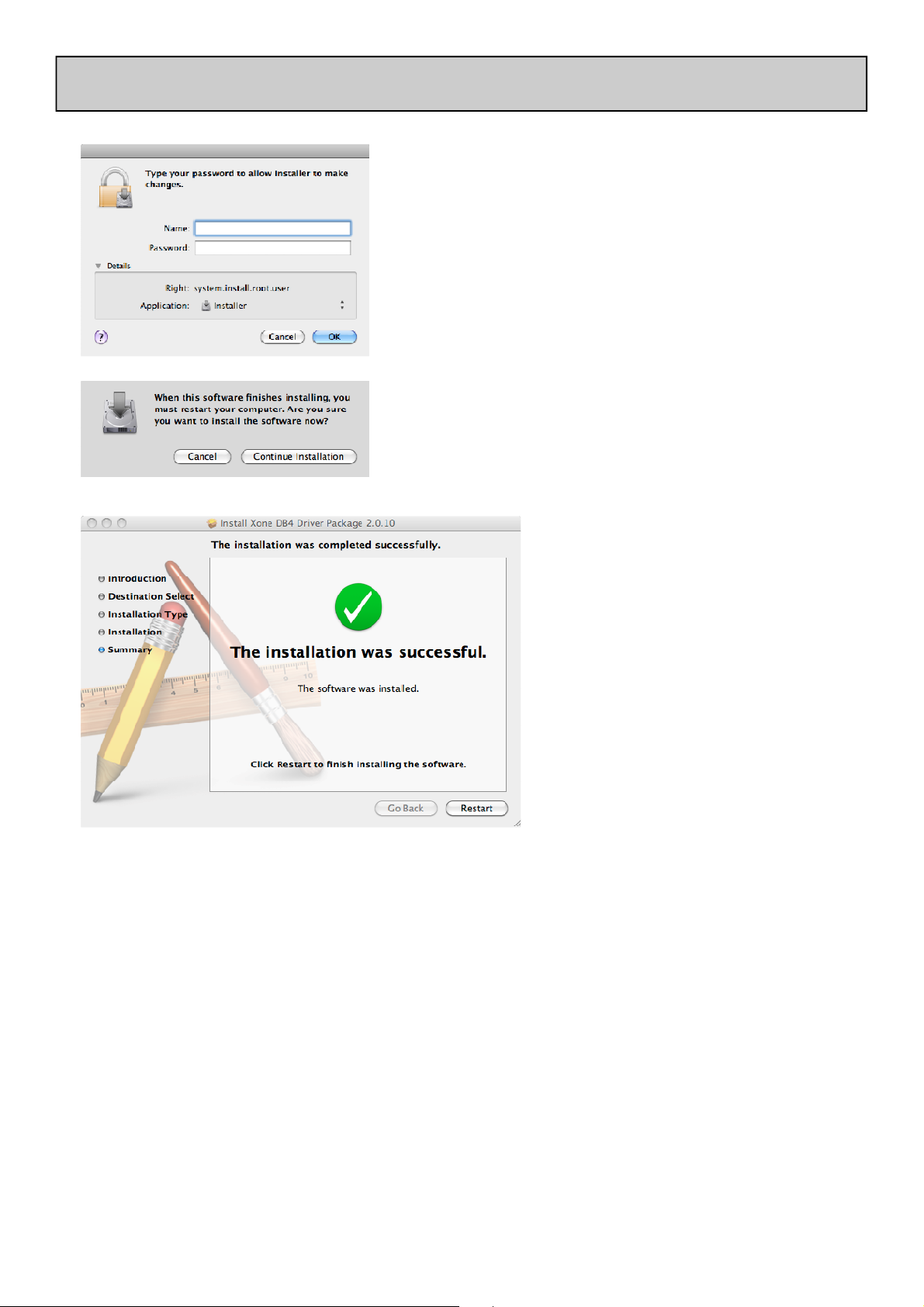
MAC DRIVER INSTALLATION
Enter your system password.
Click on “Continue Installation”.
Restart your Mac.
Allen & Heath 34 XONE:DB4 User Guide

MAC DRIVER INSTALLATION
Checking the Driver Installation
Once the driver installation is complete, you will need to check that the XONE:DB4 is being recognised. To do this, connect the XONE:DB4 to your Mac and then , from the file menu, select:
GO Utilities Audio MIDI Setup
The Audio Devices window will open automatically. To open the MIDI Studio window, from
the File Menu, select:
Window Show MIDI Window
In the Audio Input section, the
number of channels should be seen
as 8, running at 24 bit.
In the Audio Output section, the
number of channels should be seen
as 8, running at 24 bit.
The sample rate is selectable from
44.1 to 96kHz.
Now select the MIDI Devices tab
and make sure that the
XONE:DB4 is seen as a MIDI device as shown.
Allen & Heath 35 XONE:DB4 User Guide

MIDI CONTROL
MIDI stands for Musical Instrument Digital Interface, and is an interface protocol from the
nineteen eighties to enable different keyboards, sequencers, drum machines, etc. to communicate
with each other.
MIDI is still a common interface used by most DAW software to allow remote control of various
functions within the program.
Virtually all the front panel controls on the XONE:DB4 send MIDI data when operated, the only
exception being the Mic/Line switch, Mic Level, and Headphone level as these are analogue
controls.
All of the illuminated buttons on the DB4 can be activated remotely via MIDI.
MIDI SHIFT MODE
The DB4 has a useful feature to enable easy remote control of DAWs without affecting the mixer,
this is called “MIDI SHIFT”. MIDI shift is activated by pressing the button above the left Filter
Resonance control, and is confirmed by the display panel changing to “MIDI SHIFT”.
When MIDI shift is active, the FX Type and Select buttons, Loop encoders, and Global encoders
are disconnected from the Mixer, and only send MIDI data when operated. This provides a total of
36 independent MIDI controls that can be mapped to software. The illuminated buttons can also
be remotely turned off/on by the DAW if it has the capability of sending output messages.
MIDI SHIFT MODE
These are the independent controls available when the MIDI SHIFT function is activated:
Press to enter MIDI shift Mode
Pressing once will latch the button, for momentary function, press and hold.
Allen & Heath 36 XONE:DB4 User Guide

MIDI CONTROL MESSAGES
INPUT MATRIX
DB4
CHANNEL
1
2
3
4
DB4
CHANNEL
1
INPUT SELECT SOURCE
1 2 3 4 ANA USB DIG
Eb 6
CH 16
G 4
CH 16
B 2
CH 16
Eb 1
CH 16
D 6
CH 16
F# 4
CH 16
Bb 2
CH 16
D 1
CH 16
C# 6
CH 16
F 4
CH 16
A 2
CH 16
C# 1
CH 16
C 6
CH 16
E 4
CH 16
G# 2
CH 16
C 1
CH 16
F 6
CH 16
A 4
CH 16
C# 3
CH 16
F 1
CH 16
OFF
◄►
OFF
◄►
OFF
◄►
OFF
◄►
CH 16
CH 16
CH 16
CH 16
EQ SECTION
EQ CONTROL
HF MF LF ISO EQ FLT
CC 31
CH 16
CC 27
CH 16
CC 29
CH 16
MODE SELECT
G 6
CH 16
OFF
◄►
F# 6
CH 16
E 6
G# 4
C 3
E 1
TRIM
CON-
TROL
CC 32
CH 16
CC 6
CH 16
CC 24
CH 16
CC 15
CH 16
2
3
4
CC 5
CH 16
CC 23
CH 16
CC 14
CH 16
CC 2
CH 16
CC 19
CH 16
CC 10
CH 16
CC 4
CH 16
CC 21
CH 16
CC 12
CH 16
B 4
CH 16
Eb 3
CH 16
G 1
CH 16
OFF
◄►
OFF
◄►
OFF
◄►
Bb 4
CH 16
D 3
CH 16
F# 1
CH 16
FX CONTROLS, FILTER & XFADE ASSIGN, CUE
DB4
CHANNEL
1
2
3
4
EXP
CC 9
CH 16
CC 11
CH 16
CC 13
CH 16
CC 17
CH 16
DRY/
WET
CC 33
CH 16
CC 7
CH 16
CC 25
CH 16
CC 16
CH 16
FILTER
1 OFF 2 X OFF Y
C# 5
CH 16
F 3
CH 16
A 1
CH 16
C# 0
CH 16
OFF
◄►
OFF
◄►
OFF
◄►
OFF
◄►
D 5
CH 16
F# 3
CH 16
Bb 1
CH 16
D 0
CH 16
Eb 5
CH 16
G 3
CH 16
B 1
CH 16
Eb 0
CH 16
XFADE
OFF
◄►
OFF
◄►
OFF
◄►
OFF
◄►
E 5
CH 16
G# 3
CH 16
C 2
CH 16
E 0
CH 16
CUE
F 5
CH 16
A 3
CH 16
C# 2
CH 16
F 0
CH 16
Allen & Heath 37 XONE:DB4 User Guide

MIDI CONTROL MESSAGES
CHANNEL FADER, FX ON SWITCH
DB4
CHANNEL
1
2
3
4
FADER
CC 37
CH 16
CC 35
CH 16
CC 38
CH 16
CC 36
CH 16
FX ON
E8
CH 16
F8
CH 16
F#8
CH 16
G8
CH 16
CHANNEL FADER CURVE, XFADER CURVE, XFADER
CHANNEL FADER CURVE XFADER CURVE
XFADER
G –1
CH 16
OFF
◄►
G#-1
CH 16
F#-1
CH 16
OFF
◄►
F –1
CH 16
CC 39
CH 16
FILTERS
FILTER RES HPF BPF LPF FREQ ON
1(L)
2(R)
CC 8
CH 16
CC 1
CH 16
B 6
CH 16
C#-1
CH 16
C 7
CH 16
D –1
CH 16
C# 7
CH 16
Eb-1
CH 16
CC 34
CH 16
CC 3
CH 16
D 7
CH 16
E –1
CH 16
Allen & Heath 38 XONE:DB4 User Guide

MIDI CONTROL MESSAGES
ADDITIONAL CONTROLS
CC 26, CH 16
CC 28, CH 16
G# 6, CH 16
CC 30, CH 16
A 6, CH 16
Eb 8, CH 16
CC 22, CH 16
CC 18, CH 16
CC 20, CH 16
◄►CC116, CH16
▼A-1, CH 16
◄►CC117, CH16
▼Bb-1, CH 16
B -1, CH 16
DLY
VRB
RES
MOD
DMG
DB4
CHANNEL
1
2
3
4
MIDI SHIFT MODE
ENC
ROTARY
CC 112
CH 16
CC 113
CH 16
CC 114
CH 16
CC 115
CH 16
ENC
SWITCH
F# 5
CH 16
Bb 3
CH 16
D 2
CH 16
F# 0
CH 16
DLY VRB RES MOD DMG
G 5
CH 16
CH 16
Eb 2
CH 16
G 0
CH 16
B 3
G# 5
CH 16
C 4
CH 16
E 2
CH 16
G# 0
CH 16
A 5
CH 16
C# 4
CH 16
F 2
CH 16
A 0
CH 16
Bb 5
CH 16
D 4
CH 16
F# 2
CH 16
Bb 0
CH 16
B 5
CH 16
Eb 4
CH 16
G 2
CH 16
B 0
CH 16
SELECT
C 5
CH 16
E 3
CH 16
G# 1
CH 16
C 0
CH 16
Allen & Heath 39 XONE:DB4 User Guide

DIGITAL IO - X-LINK
DIGITAL INPUTS - DIGITAL OUTPUT
DIGITAL INPUTS 1– 4
DIGITAL OUTPUT
DIGITAL INPUT: The XONE:DB4 has four digital inputs on the rear panel designed for standard 75
Ohm RCA interface cables. These inputs are compatible with the following formats:
AES3, IEC60958, S/PDIF (Sony/Phillips Digital Interconnect Format), EIAJ CP1201, all from 32kHz to
192kHz, and up to 24bits.
Digital Output: The digital output is fixed at 48kHz/24 bit, non copy protected, with a 75 Ohm impedance.
The digital output source, and signal level is set in the Menu under “Record Setup”, see page 24 for
details.
X-LINK
X-LINK
X-Link is a proprietary interface protocol to enable future Allen & Heath accessories and controllers to
be easily connected to the XONE:DB4. Visit www.XONE.co.uk for the latest news on X-Link enabled
products.
DIGITAL ARCHITECTURE SPECIFICATION
Analogue/Digital conversion 24 bit
Analogue/Digital Line-up +12dBu = 0dBFS
DSP processing 24 bit I/O + 48 bit EQ
DSP Mix Bus 56 bit Fixed Point
DSP core sampling frequency 48kHz
USB soundcard sampling frequency range 44.1kHz to 96kHz
SPDIF input sampling frequency range 32kHz to 192kHz
SPDIF Output sampling frequency 48kHz
QUAD FX Core DSP engine: 4 simultaneous FX engines with independent BPM calculation. 4 stereo
Loopers with BPM conscious looping, 4 bars at 60BPM maximum sample time.
Allen & Heath 40 XONE:DB4 User Guide

SPECIFICATIONS
Operating levels
Main outputs 0VU = +4dBu
Monitor 0VU = +4dBu
Record 0VU = +4dBu
Maximum output level +16dBu balanced
Mic Sensitivity -20dB - -50dB
RIAA input sensitivity 1kHz 70mV = 0VU (200mV max)
Frequency response Line in to Mix out 10Hz - 20kHz +0/-0.5dB
Distortion at 1kHz Line in at +0Vu out 0.003% (-90dB) un-weighted
Main Mix noise 22Hz— 22KHz un-weighted -88dBu (104dB dynamic range)
Residual Mix noise22Hz— 22KHz un-weighted -94dBu
Equalization +6dB boost/-26dB or Total Kill 3 Band
Fader Shutoff -110dBr
See Page 40 for Digital Architecture Specification
Dimensions and Weights
The console is fitted with rubber feet for desktop operation. A screw on rack ear kit is available for 19” rack or plinth mounting.
Width Height Depth Weight
Desktop 320 mm (12.6”) 88 mm (3.5”) 358 mm (14”) 5.1 kg (11 lbs)
Rack ears fitted 483 mm (19”) 88 mm (3.5”) 358 mm (14”)
Packed 530 mm (20.9”) 470 mm (18.5”) 260 mm (10.2”) 8.6 kg (19 lbs)
To order a rack ear kit for the XONE:DB4, please quote the part number X:DB4-RK19.
Allen & Heath 41 XONE:DB4 User Guide

NOTES
Allen & Heath 42 XONE:DB4 User Guide

PRODUCT REGISTRATION
Registering your product
Please go to www.allen-heath.com/register.asp and register your product’s serial number and your details.
By registering with us and becoming an official Registered User, you will ensure that any warranty claim
you might make is actioned quickly and with the minimum delay.
Alternatively, you may either copy or cut off this section of the page, fill in the details, and return it by
mail to:
Allen & Heath Ltd, Kernick Industrial Estate, Penryn, Cornwall TR10 9LU, UK
Allen & Heath 43 XONE:DB4 User Guide

Allen & Heath 44 XONE:DB4 User Guide
