Page 1
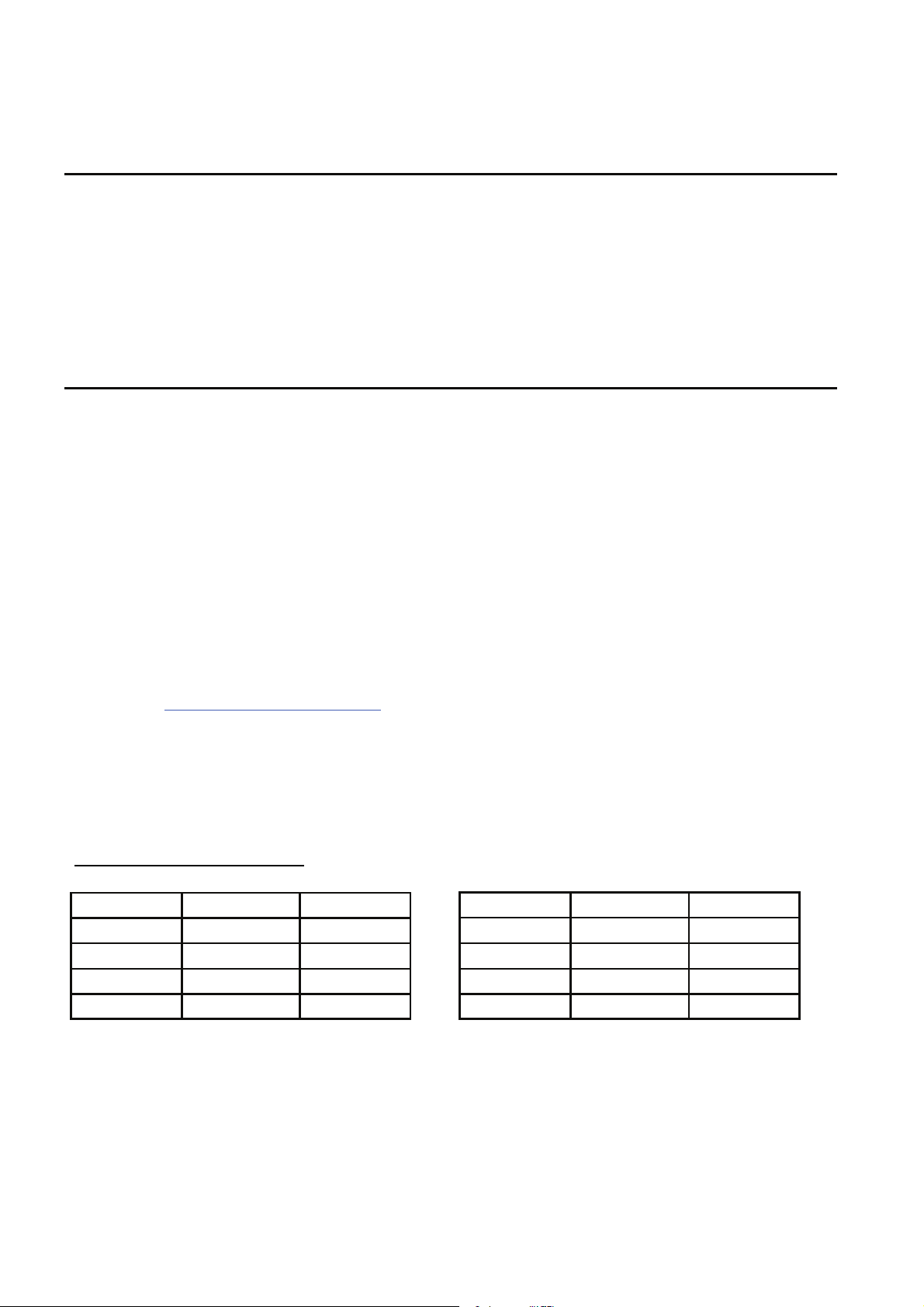
ALLEN&HEATH WZ412:2 / WZ416:2 / WZ414:4:2 USB AP8987 issue 2
Application note for the USB audio option 004-232JIT
Overview
The WZ4 range of mixers listed above have the option of accommodating a high quality audio card that will send 16 audio
channels to a computer for recording or processing and a return stereo channel for monitoring or effects.
The card neatly mounts within the rear pod of the WZ
the mixer. There are 2 switches on either side of the USB2 connector which change routing options, these are described
below.
The option card must be installed by a technically qualified service engineer. Please see the fitting instructions document
AP8988 for further information on how the audio card is installed.
Specification
The USB audio option module has selectable sample rates of 44.1kHz / 48kHz / 88.2kHz / 96kHz at 24 bit resolution.
The card has been tested with the following operating systems to ensure compatability:
Windows XP 32 & 64 bit
Windows Vista 32 & 64 bit
Windows 7 32 & 64 bit
Windows 8 32 & 64 bit
OS X 10.5 Leopard
OS X 10.6 Snow Leopard
OS X 10.7 Lion
OS X 10.8 Mountain lion
For questions about compatibility with other operating systems please contact our technical support team via the Allen &
Heath website:
This interface card has been tested with a variety of computers and operating systems.
With the higher sample rates (88.2 & 96 kHz) we recommend that you take some time to optimise your system latency set-
tings to ensure that no clicks or dropouts are added to the recorded data.
For higher immunity against bandwidth related timing issues, we recommend operating at 44.1 or 48kHz sample rate.
http://www.allen-heath.com/support
4
mixer and the data is available from a USB2 connector at the rear of
Typical round trip latency readings
PC MAC
Buffer Size Sample rate kHz Latency mS
64 48 9
256 48 30
64 96 7
256 96 20
Buffer Size Sample rate kHz Latency mS
64 48 8
256 48 19
64 96 7
256 96 14
Analogue headroom from nominal (0dBu) 19dB
Digital headroom from nominal (-20dBFS) 20dB
Frequency response +0.25/-0.5dB 20Hz to 20kHz
THD+N (22Hz to 22kHz) Input to output, +10dBu, 1kHz,
48kHz sample rate 0.007%
WZ
4
16:2 / WZ412:2 / WZ414:4:2 USB multichannel option application note AP8987 Issue 2
Page 2
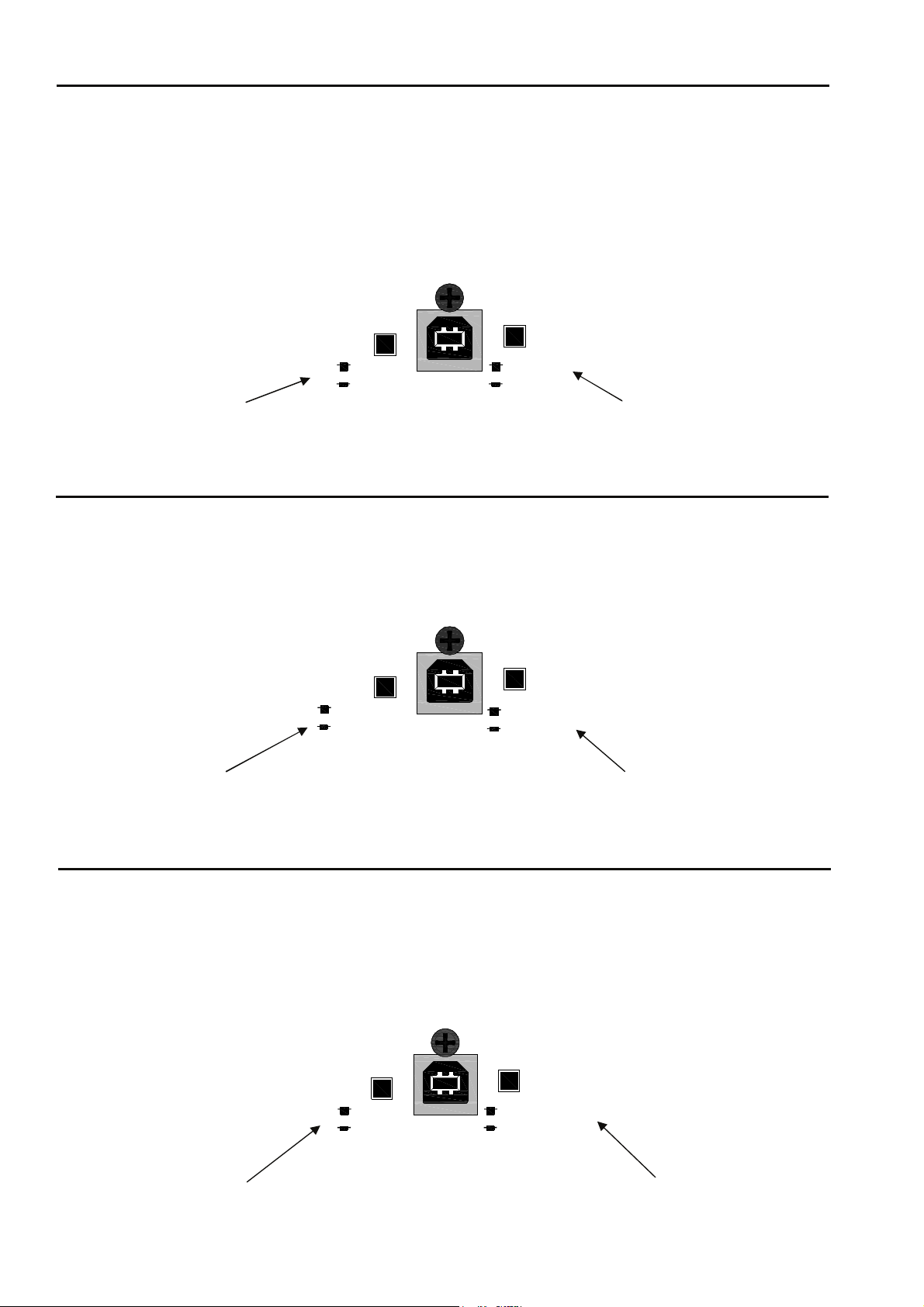
WZ4 12:2 audio routing
For the 12:2 the card sends the following channels to the computer:
Mono channels 1-8 direct out,
Aux outputs 1-6 (Post level),
Left/right insert sends OR AB outputs (Post level) .
The ST6 input source can be from either the rear panel TRS jacks or the USB card return channel.
See switch options below.
USB 2.0
MULTICHANNEL AUDIO
ST6 SOURCESENDS 15/16
LR INSERTS
AB
This switch defines channels 15 & 16 sent to computer
Switch up: L&R mix insert sends.
Switch down: AB feeds post level knob / monitor feed
ST6 INPUT
USB RETURN
This switch defines ST6 input source
Switch up: ST6 TRS jacks on rear of mixer
Switch down: Stereo feed from computer
WZ4 16:2 audio routing
For the 16:2 the card sends the following channels to the computer:
Mono channels 1-14 (direct out),
Mono channels 15 & 16 (direct out) OR AB outputs (Post level) .
The ST2 input source can be from either the rear panel TRS jacks or the USB card return channel.
See switch options below.
ST2 SOURCESENDS 15/16
MONO CH 15/16
AB
ST2 INPUT
USB RETURN
USB 2.0
MULTICHANNEL AUDIO
This switch defines channels 15 & 16 sent to computer
Switch up: Mono channels 15 & 16 (Direct out).
Switch down: AB feeds (post level knob) / monitor feed
This switch defines ST2 input source
Switch up: ST2 TRS jacks on rear of mixer
Switch down: Stereo feed from computer
WZ4 14:4:2 audio routing
For the 14:4:2 the card sends the following channels to the computer:
Mono channels 1-10 (direct out),
Groups 1-4 (Insert point),
Left/right insert sends OR Matrix outputs (Post level).
The 2 TRK input source can be from either the rear panel phono connectors or the USB card return channel.
See switch options below.
SENDS 15/16
LR INSERTS
MATRIX
USB 2.0
2 TRK SOURCE
2 TRK RET URN
USB RETURN
MULTICHANNEL AUDIO
This switch defines channels 15 & 16 sent to computer
Switch up: L&R mix insert sends.
Switch down: Matrix outputs (Post level).
WZ
4
16:2 / WZ412:2 / WZ414:4:2 USB multichannel option application note AP8987 Issue 2
This switch defines 2TRK input source
Switch up: 2TRK phono connectors on rear of mixer
Switch down: Stereo feed from computer
Page 3
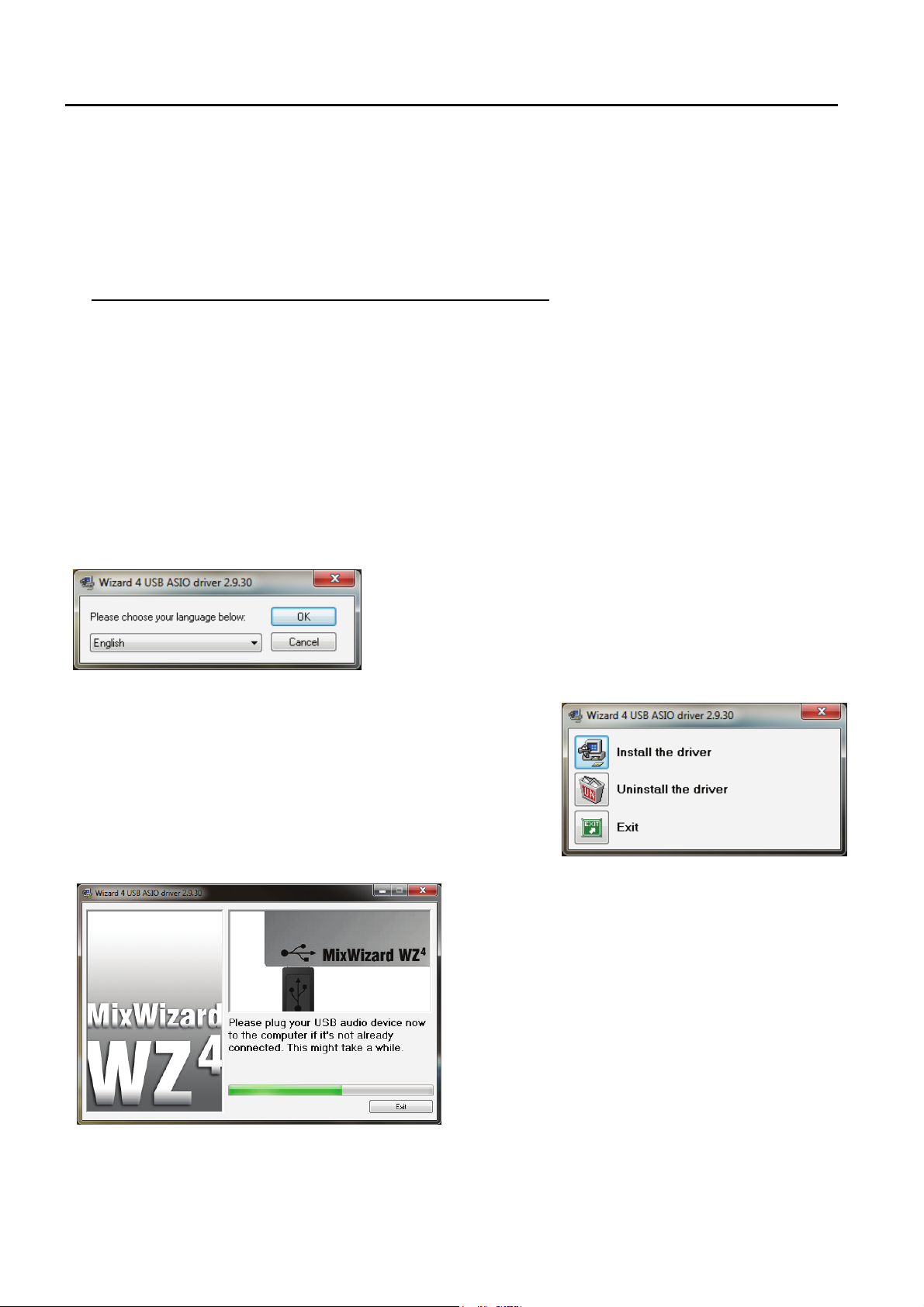
PC Driver Installation
BEFORE YOU CONNECT YOUR WIZARD4 TO A COMPUTER PLEASE FOLLOW THESE INSTRUCTIONS ON INSTALLING THE CORRECT DRIVERS FOR THE USB SOUNDCARD.
CHECK www.allen-heath.com FOR NEWS ON THE LATEST DRIVER VERSIONS
Software Installation (Windows XP, Vista, Windows 7 and Windows 8)
Follow the procedure described below to install the USB audio drivers:
1. Connect the WIZARD 4 to your mains electricity supply and switch on.
Do not connect the WIZARD 4 to the PC at this time.
2. Open the Drivers folder and run Setup.exe.
3. Select your preferred language
4. Select Install the driver
5. When prompted, connect the Wizard 4 to the PC
with the USB lead.
WZ
4
16:2 / WZ412:2 / WZ414:4:2 USB multichannel option application note AP8987 Issue 2
Page 4

PC Driver Installation
7. The USB driver will now install.
6. If this window appears, select ‘Install’.
8. If this window appears, select ‘Install’.
9. Reboot to complete installation.
The installation process may differ slightly dependant upon Operating System and Security Software.
NOTE: Always use the same USB port with your Wizard 4.
When installing on a MS Windows system, the drivers will be associated with the USB port that you are currently
plugged into. If you attempt to use the Wizard 4 with another USB port, or without installing the drivers at all, the system
may work but with degraded performance (XP, Vista, Windows 7), or may not work at all (2000).
WZ
4
16:2 / WZ412:2 / WZ414:4:2 USB multichannel option application note AP8987 Issue 2
Page 5

PC Control Panel
The PC driver can be configured in the driver setup section of your digital audio workstation software by selecting the ASIO configuration option.
This will open the window below that allows the user to adjust various driver settings.
Adjust sample
rate here
Resolution is set at 24 bits
The system performance option adjusts the buffer size to
optimise the system to your personal preference.
High speed setting gives the lowest latency figure.
Relaxed has the largest buffer.
Please note that a higher buffer setting reduces the risk of
any audio dropouts due to system conflicts on your computer, but increasing the buffer size also increases the latency delay.
This setting can be adjusted to
increase the priority of your audio application which helps to
ensure that any audio tasks are
uninterrupted by other processes.
WZ
4
16:2 / WZ412:2 / WZ414:4:2 USB multichannel option application note AP8987 Issue 2
Page 6

MAC Driver Installation
BEFORE YOU DO ANYTHING WITH YOUR Wizard 4, PLEASE READ THE FOLLOWING CAREFULLY
TO ENSURE YOUR MAC IS CORRECTLY SET UP TO BE USED WITH THE MIXER.
CHECK www.allen-heath.com FOR NEWS ON THE LATEST DRIVER VERSIONS
Mac OSX
Open the Wizard 4_Driver_x.x.x.dmg to reveal the window shown.
Click on the Wizard 4.mpkg file to
launch the driver installation.
Click on “Continue”.
Select install location and then click
“Install”.
WZ
4
16:2 / WZ412:2 / WZ414:4:2 USB multichannel option application note AP8987 Issue 2
Page 7

MAC Driver Installation
Enter your system password.
Click on “Continue Installation”.
Restart your Mac.
WZ
4
16:2 / WZ412:2 / WZ414:4:2 USB multichannel option application note AP8987 Issue 2
Page 8

MAC Driver Installation
Checking the Driver Installation
Once the driver installation is complete, you will need to check that the Wizard 4 is being recognised.
To do this, connect the Wizard 4 to your Mac and then, from the file menu, select:
GO Utilities Audio MIDI Setup
The Audio Devices window will open automatically.
In the Audio Input section, the number
of channels should be seen as 16.
In the Audio Output section, the number
of channels should be seen as 2.
WZ
4
16:2 / WZ412:2 / WZ414:4:2 USB multichannel option application note AP8987 Issue 2
