Allen-Bradley 1756 ControlLogix, 1756 GuardLogix, 1769 Compact GuardLogix, 1789 SoftLogix, 5069 CompactLogix Programming Manual
...Page 1
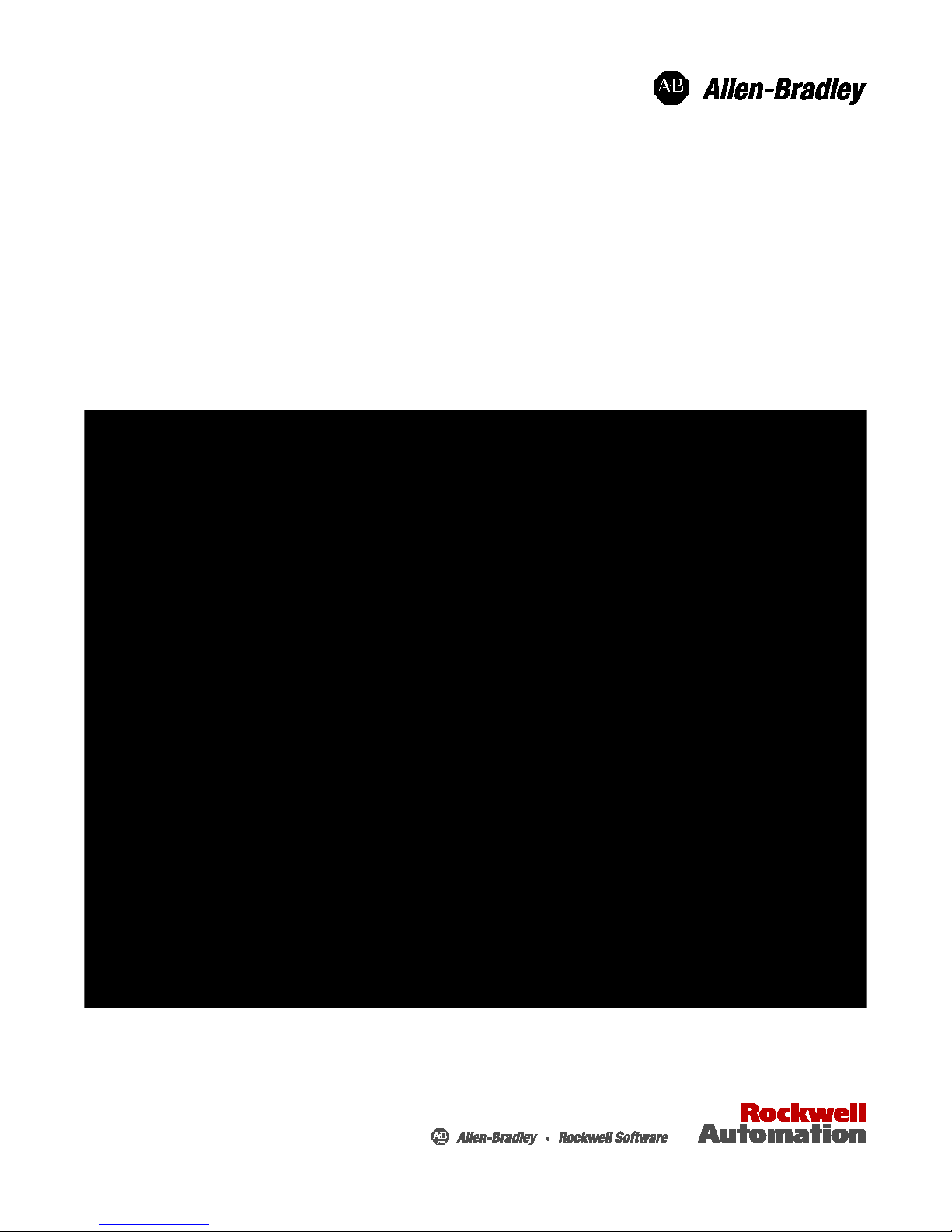
Programming Manual
Logix 5000 Controllers Nonvo latil e Memory
Card
1756 ControlLogix, 1756 GuardLogix, 1769 CompactLogix,
1769 Compact GuardLogix, 1789 SoftLogix, 5069 CompactLogix,
5069 CompactGuardLogix, Studio 5000 Logix Emulate
Page 2
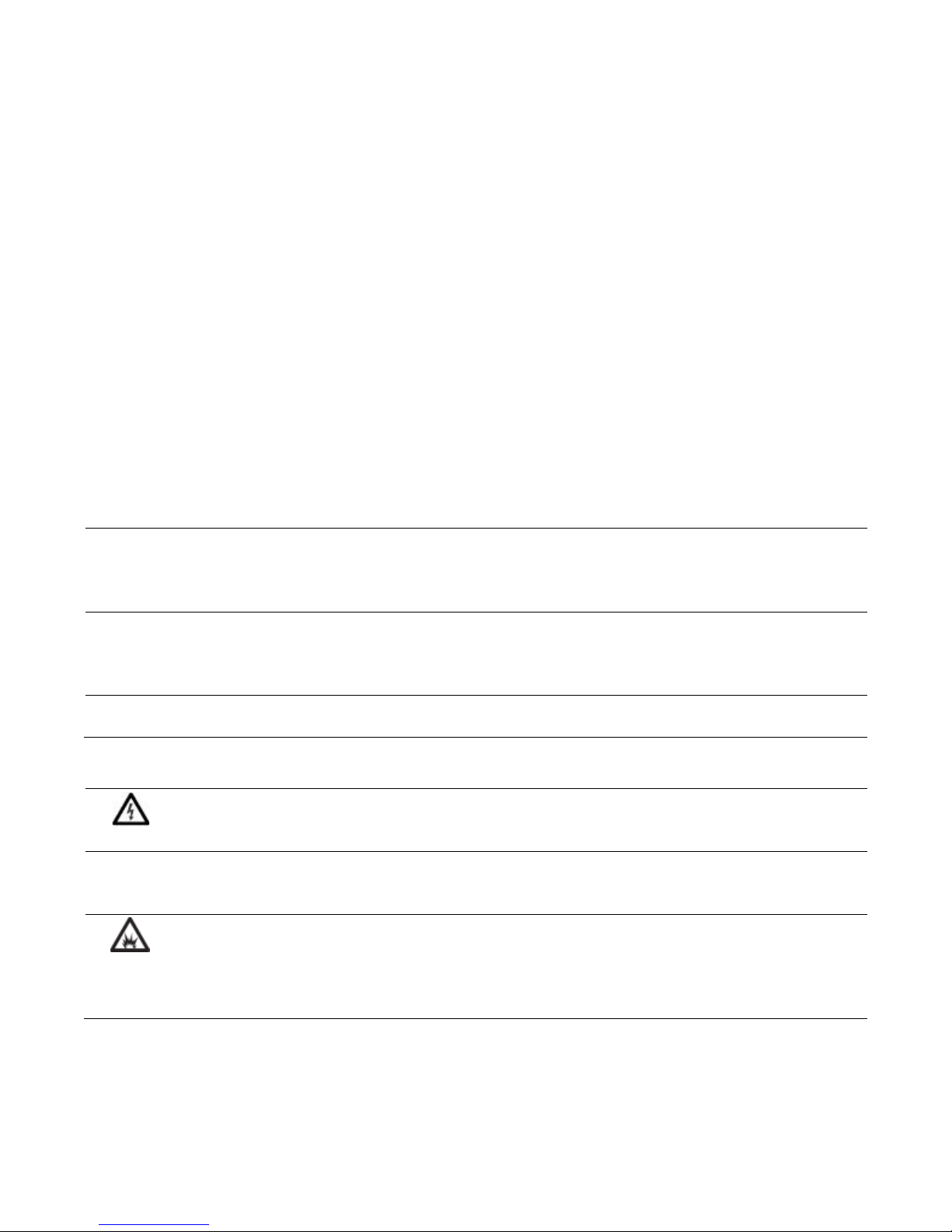
Important user information
Read this document and the documents listed in the additional resources section about installation, configuration, and operation of this
equipment before you install, configure, operate, or maintain this product. Users ar e required to familiarize themselves with installation and
wiring instructions in addition to requirements of all applicable codes, laws, and standards.
Activities including installation, adjustments, putting into service, use, assembly, disassembly, and maintenance are required to be carried
out by suitably trained personnel in accordance with applicable code of practice. If this equipment is used in a manner not specified by the
manufacturer, the protection provided by the equipment may be impaired.
In no event will Rockwell Automation, Inc. be responsible or liable for indirect or consequential damages resulting from the use or
application of this equipment.
The examples and diagrams in this manual are included solely for illustrative purposes. Because of the many variables and requirements
associated with any particular installation, Rockwell Automation, Inc. cannot assume responsibility or liability for actual use based on the
examples and diagrams.
No patent liability is assumed by Rockwell Automation, Inc. with respect to use of information, circuits, equipment, or software described
in this manual.
Reproduction of the contents of this manual, in whole or in part, without written permission of Rockwell Automation, Inc., is prohibited.
Throughout this manual, when necessary, we use notes to make you aware of safety considerations.
WARNING: Identifies information about practices or circumstances that can cause an explosion in
a hazardous environment, which may lead to personal injury or death, property damage, or
economic loss.
ATTENTION: Identifies information about practices or circumstances that can lead to personal
injury or death, property damage, or economic loss. Attentions help you identify a hazard, avoid a
hazard, and recognize the consequence
Important:
Labels may also be on or inside the equipment to provide specific precautions.
Identifies information that is critical for successful application and understanding of the product.
SHOCK HAZARD: Labels may be on or inside the equipment, for example, a drive or motor, to
alert people that dangerous voltage may be present.
BURN HAZARD: Labels may be on or inside the equipment, for example, a drive or motor, to alert
people that surfaces may reach dangerous temperatures.
ARC FLASH HAZARD: Labels may be on or inside the equipment, for example, a motor control
center, to alert people to potential Arc Flash. Arc Flash will cause severe injury or death. Wear
proper Personal Protective Equipment (PPE). Follow ALL Regulatory requirements for safe work
practices and for Personal Protective Equipment (PPE).
Allen-Bradle y, Rockwell Software, Rockwell Automation, and TechConnect ar e t r ademarks of Rockwell Automation, Inc.
Trademarks not belonging to Rockwell Auto mat ion are property of their respective companies.
Page 3
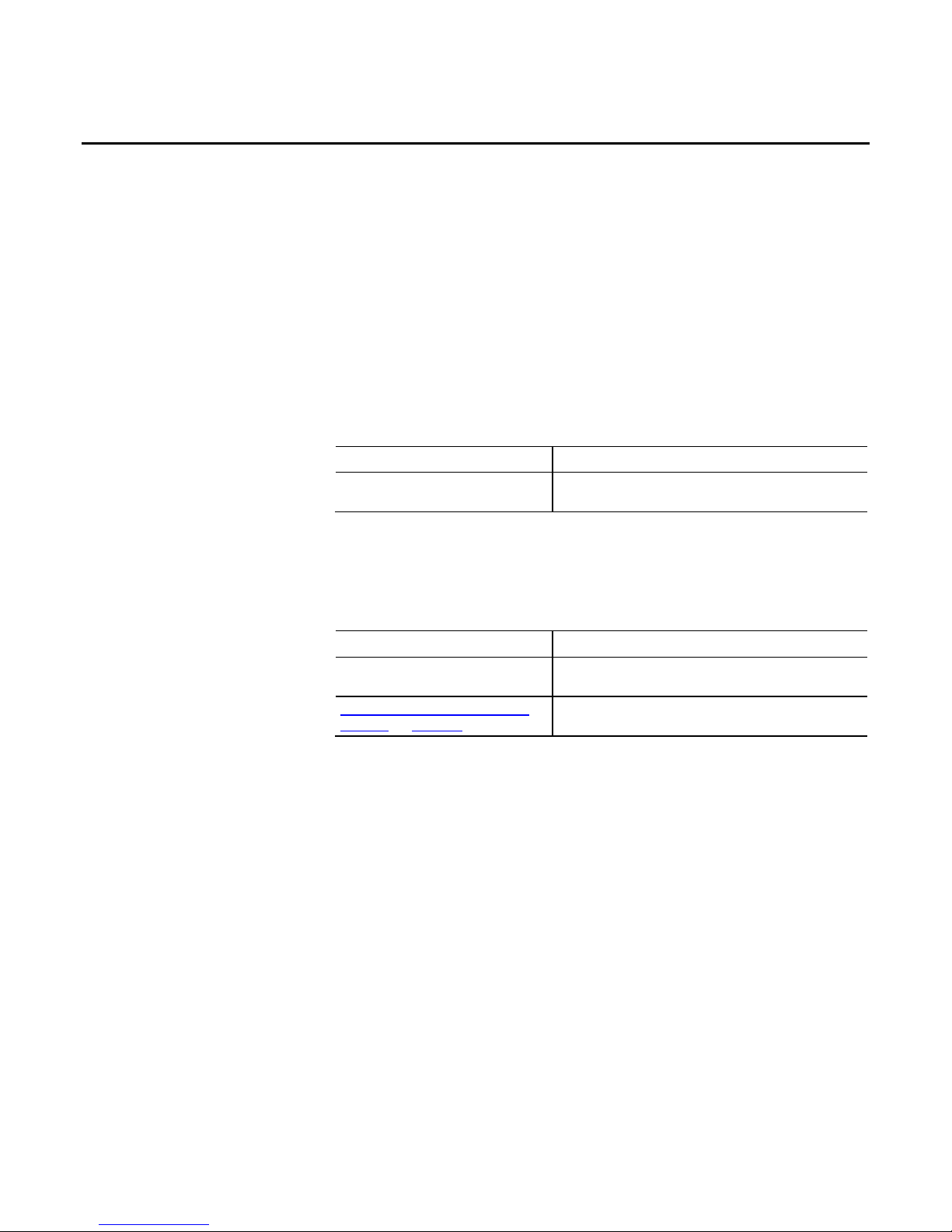
Summary of Changes
This manual includes new and updated information. Use these reference
tables to locate changed information.
Grammatical and editorial style changes are not included in this summary.
Global changes
This table identifies changes that apply to all information about a subject in
the manual and the reason for the change. For example, the addition of new
supported hardware, a software design change, or additional reference
material would result in changes to all of the topics that deal with that
subject.
Subject Reason
Updated screen shots. The Studio 5000 Logix Designer® interface has
been modified in versions 31 and later.
New or enhanced features
This table contains a list of topics changed in this version, the reason for the
change, and a link to the topic that contains the changed information.
Topic Name Reason
Cover Added 5069 Compact GuardLogix to the list of
supported controllers.
Controllers with Memory Card
Options on page 12
Updated the list of controller types.
Rockwell Automation Publication 1756-PM017H-EN-P - February 2018 3
Page 4
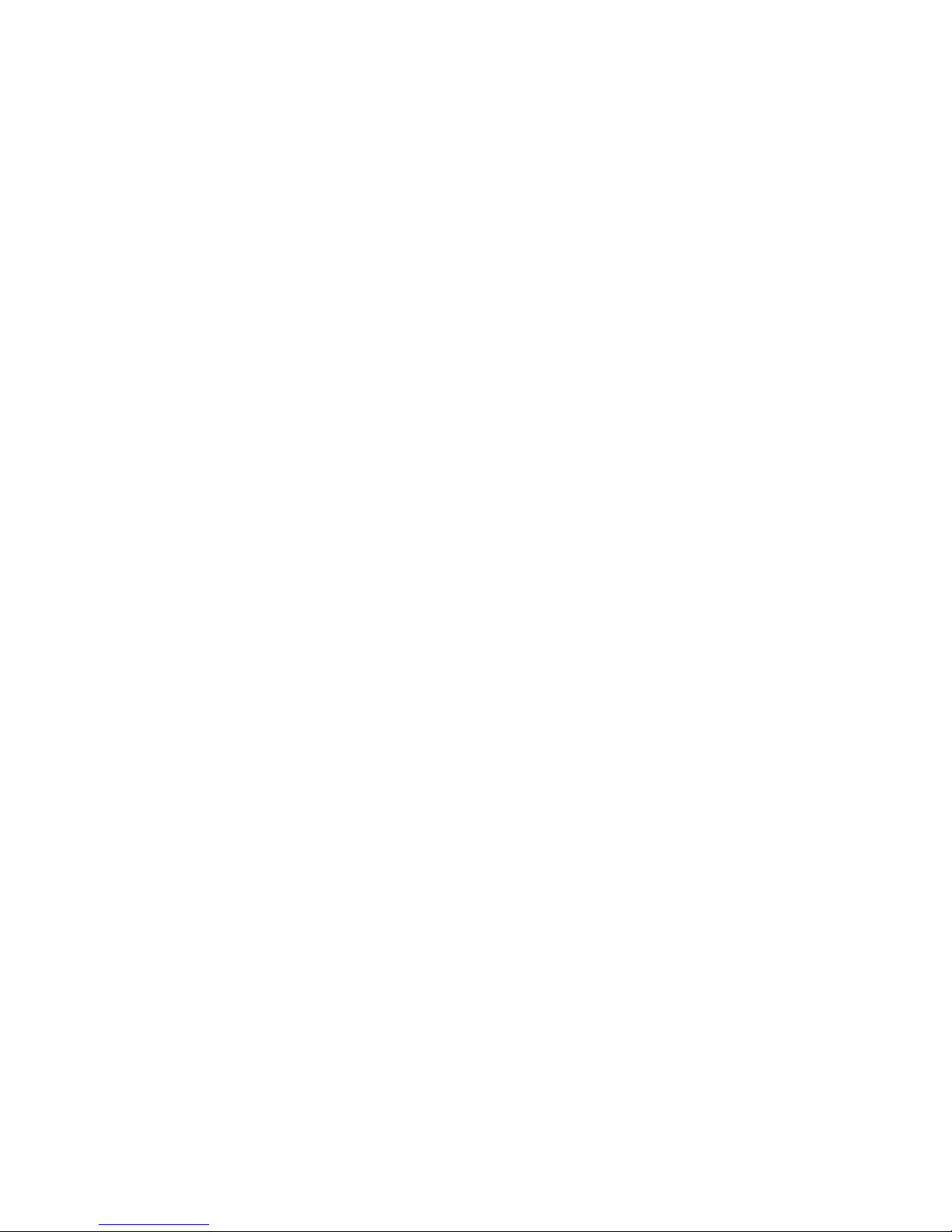
Page 5
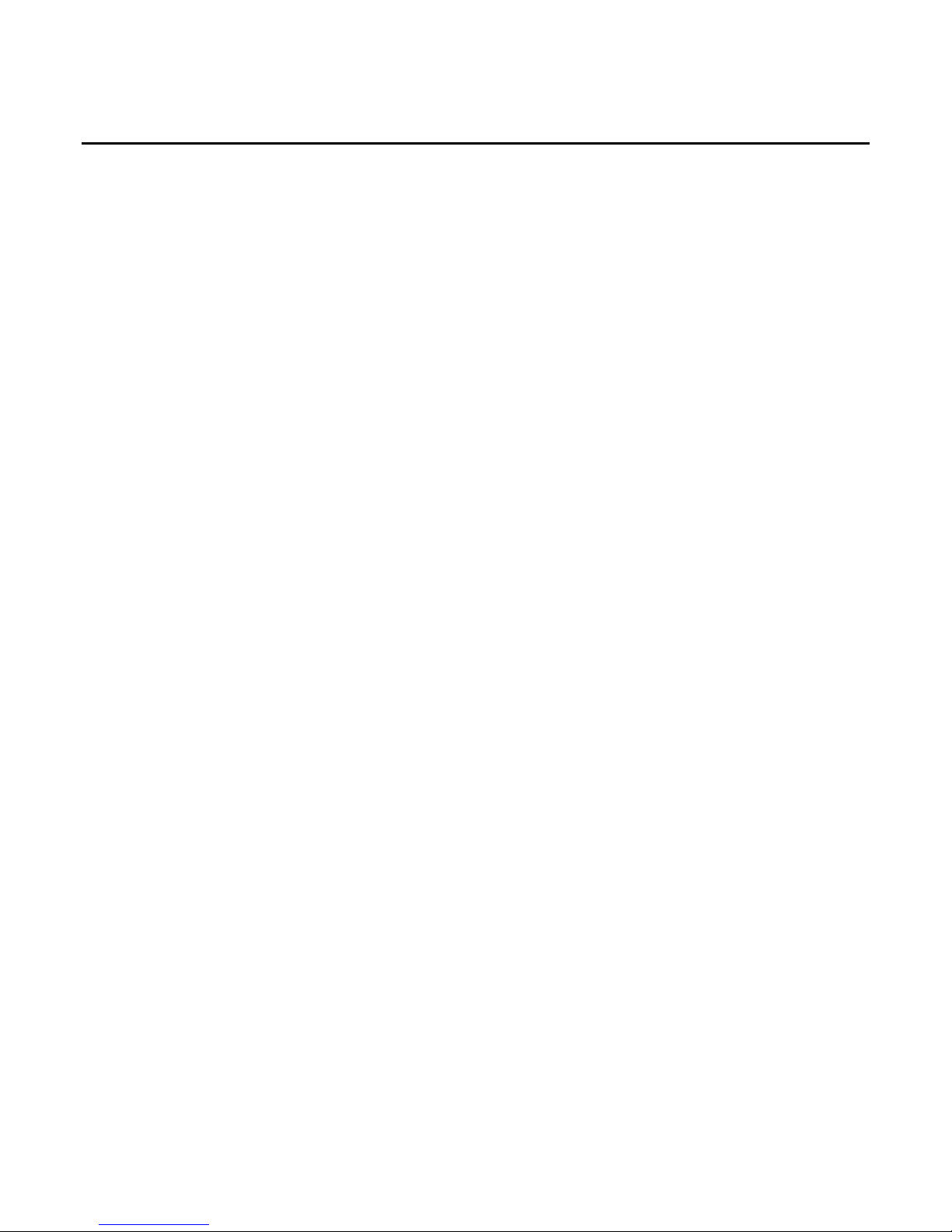
Preface
Store and Load a
Use a Memory Card
Index
Table of contents
Project By Using a
Memory Card
Studio 5000 environment ................................................................................ 7
Additional resources ....................................................................................... 7
Legal notices ................................................................................................... 8
Chapter 1
Introduction ................................................................................................... 11
Controllers with Memory Card Options ....................................................... 12
Prevent a Major Fault During a Load ..................................................... 13
Read/Write Card Data ............................................................................ 14
CompactFlash Card Formatting ............................................................. 14
Secure Digital Card Formatting ............................................................. 15
Perform Firmware Updates .................................................................... 15
When to Load an Image ......................................................................... 16
Store a Project ............................................................................................... 18
Load a Project ............................................................................................... 21
Check for a Load .......................................................................................... 24
Clear a Memory Card ................................................................................... 25
Change the Load Image Option ............................................................. 26
Clear the Project from the Controller ..................................................... 26
Store the Empty Image ........................................................................... 27
Reader
Chapter 2
Introduction ................................................................................................... 29
Change Which Project Loads ....................................................................... 29
Change the Load Parameters ........................................................................ 30
Other Uses for a Memory Card ..................................................................... 31
Rockwell Automation Publication 1756-PM017H-EN-P - February 2018 5
Page 6
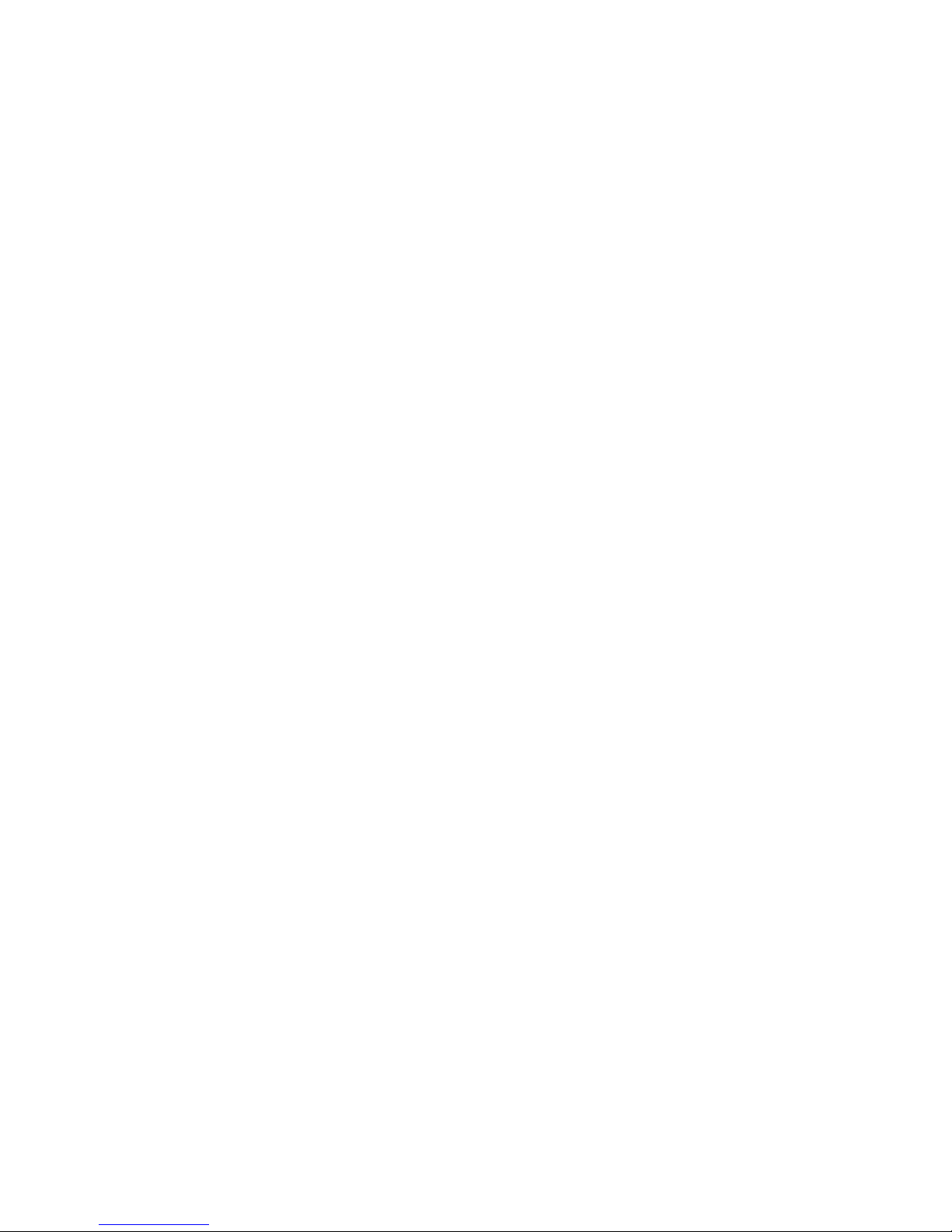
Page 7
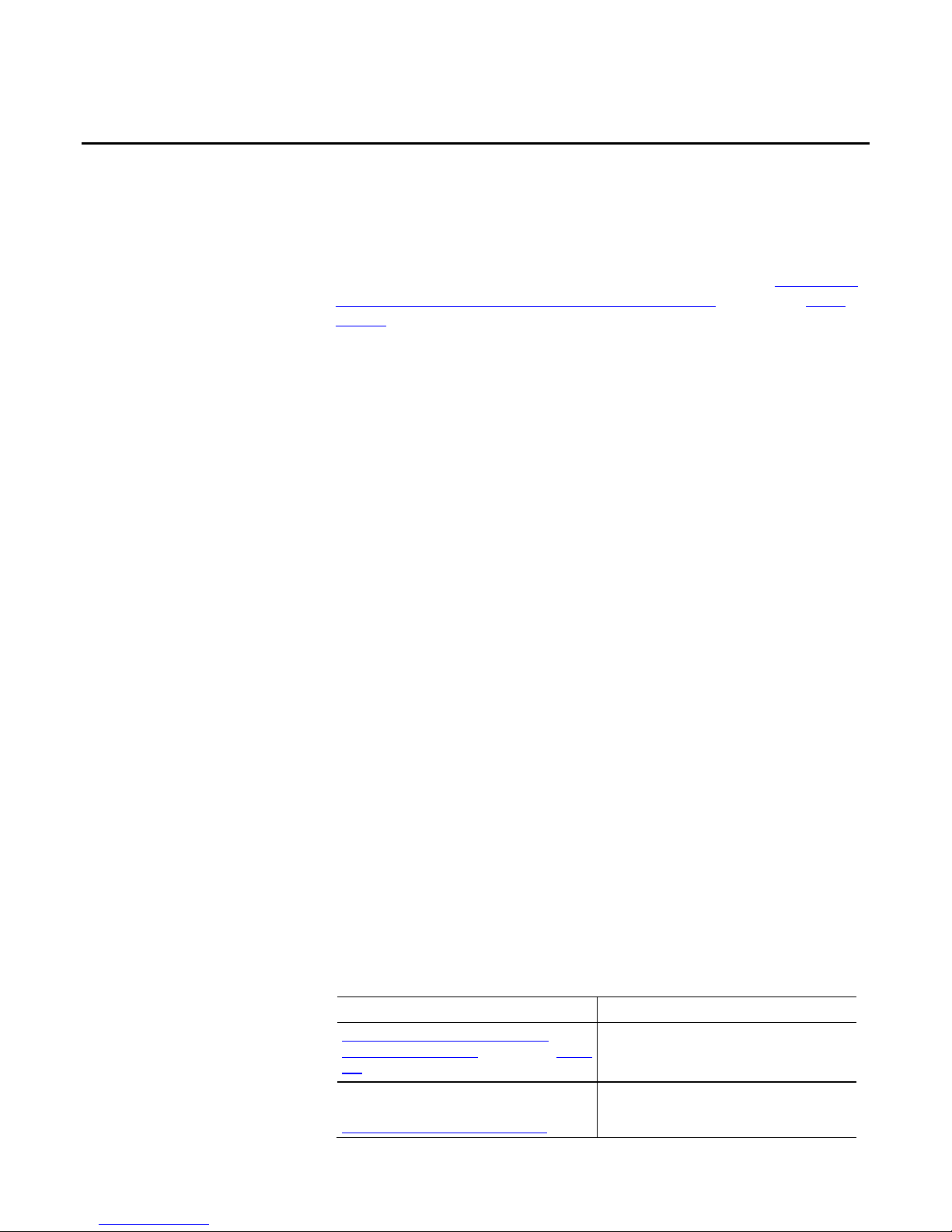
Studio 5000
Additional
Preface
This manual shows you how to access and use a memory card in Logix5000
controllers.This manual is one of a set of related manuals that show common
procedures for programming and operating Logix 5000™ controllers.
environment
For a complete list of common procedures manuals, refer to the
Logix 5000
Controllers Common Procedures Programming Manual, publication 1756PM001.
• The term Logix 5000 controller refers to any controller that is based on
the Logix 5000 operating system.
The Studio 5000 Automation Engineering & Design Environment®
combines engineering and design elements into a common environment. The
first element is the Studio 5000 Logix Designer® application. The Logix
Designer application is the rebranding of RSLogix 5000® software and will
continue to be the product to program Logix 5000™ controllers for discrete,
process, batch, motion, safety, and drive-based solutions.
resources
Rockwell Automation Publication 1756-PM017H-EN-P - February 2018 7
The Studio 5000® environment is the foundation for the future of
Rockwell Automation® engineering design tools and capabilities. The Studio
5000 environment is the one place for design engineers to develop all
elements of their control system.
These documents contain additional information concerning related
Rockwell Automation products.
Resource Description
Industrial Automation Wiring and
Grounding Guidelines, publication 1770-
4.1
Product Certifications webpage,
available at
http://ab.rockwellautomation.com
Provides general guidelines for
installing a Rockwell Automation
industrial system.
Provides declarations of conformity,
certificates, and other certification
details.
Page 8
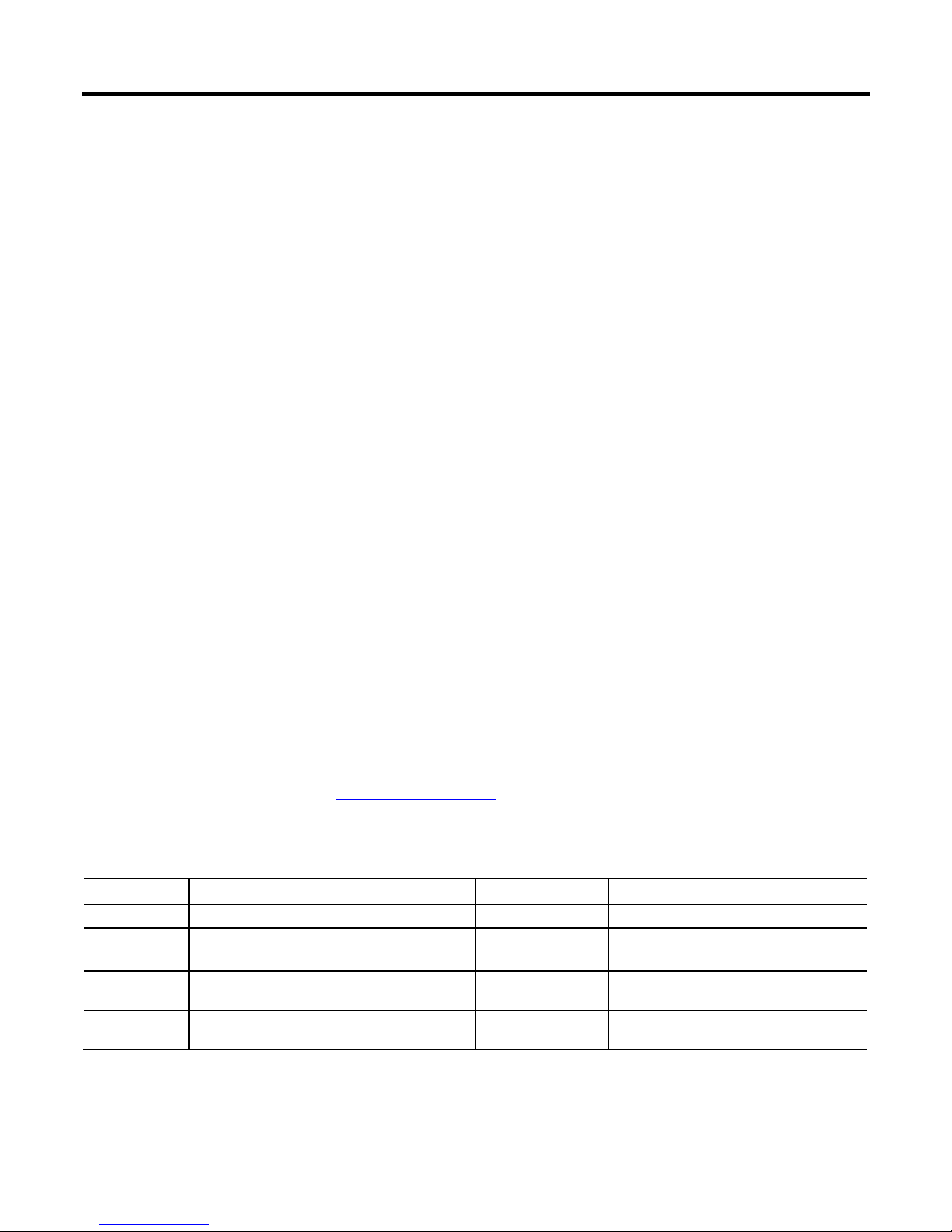
Preface
Legal notices
You can view or download publications at
http://www.rockwellautomation.com/literature
. To order paper copies of
technical documentation, contact your local Rockwell Automation distributor
or sales representative.
Copyright notice
Copyright © 2018 Rockwell Automation Technologies, Inc. All Rights
Reserved. Printed in USA.
This document and any accompanying Rockwell Software products are
copyrighted by Rockwell Automation Technologies, Inc. Any reproduction
and/or distribution without prior written consent from Rockwell Automation
Technologies, Inc. is strictly prohibited. Please refer to the license agreement
for details.
End User License Agreement (EULA)
You can view the Rockwell Automation End-User License Agreement
("EULA") by opening the License.rtf file located in your product's install
folder on your hard drive.
Other Licenses
The software included in this product contains copyrighted software that is
licensed under one or more open source licenses. Copies of those licenses are
included with the software. Corresponding Source code for open source
packages included in this product can be located at their respective web
site(s).
You may alternately obtain complete Corresponding Source code by
contacting Rockwell Automation via our Contact form on the Rockwell
Automation website:
http://www.rockwellautomation.com/global/aboutus/contact/contact.page.
Please include "Open Source" as part of the request text.
The following open source software is used in this product:
Software Copyright License Name License Text
AngularJS Copyright 2010-2017 Google, Inc. MIT License AngularJS 1.5.9 License
Bootstrap Copyright 2011-2017 Twitter, Inc.
Copyright 2011-2017 The Bootstrap Authors
jQuery Copyright 2005, 2014 JS Foundation and
other contributors
OpenSans Copyright 2017 Google, Inc. Apache License,
MIT License Bootstr ap 3.3. 7 Li cen se
MIT License jQuery 2.1.1 License
OpenSans License
Version 2.0
8 Rockwell Automation Publication 1756-PM017H-EN-P - February 2018
Page 9
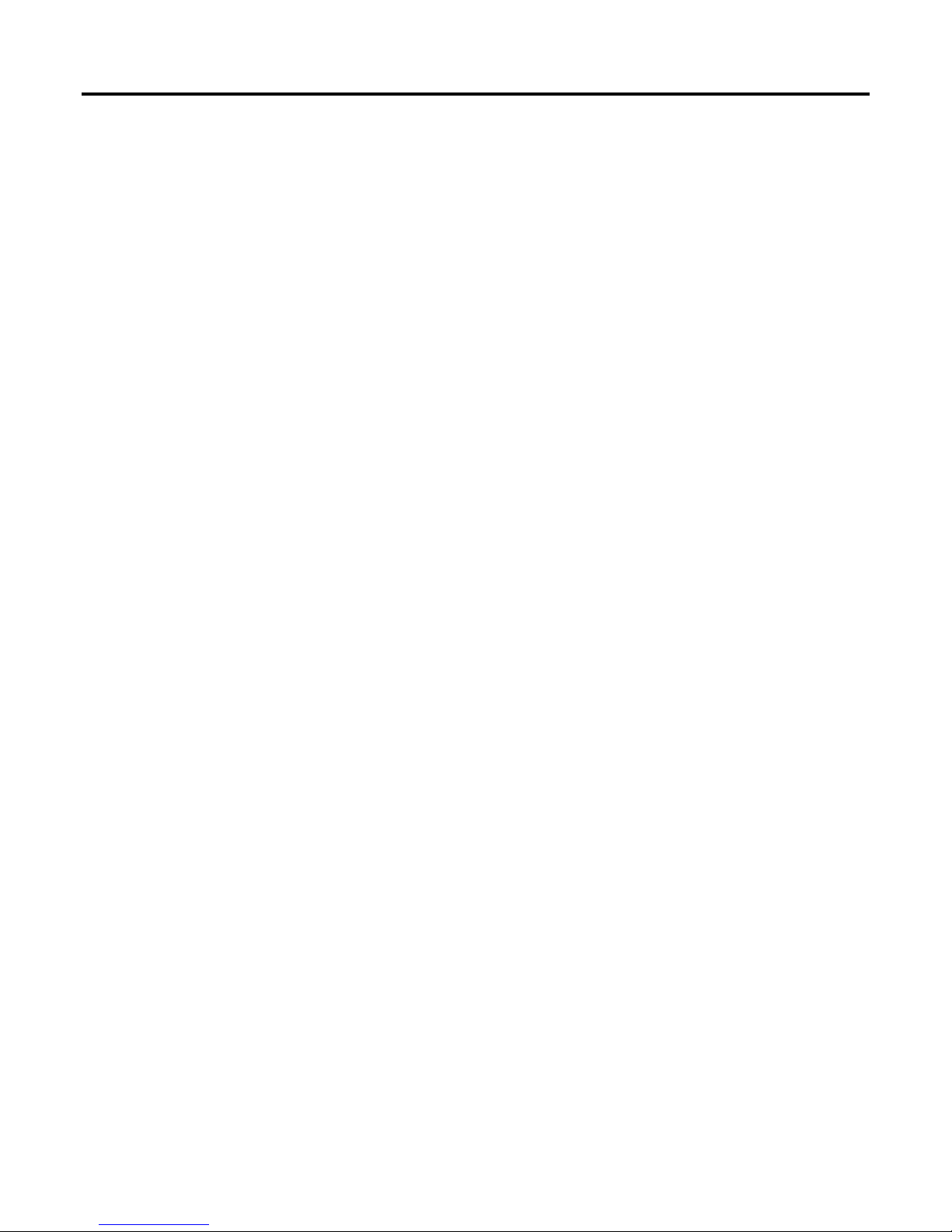
Preface
Trademark Notices
Allen-Bradley, ControlBus, ControlFLASH, Compact GuardLogix, Compact
I/O, ControlLogix, CompactLogix, DCM, DH+, Data Highway Plus,
DriveLogix, DPI, DriveTools, Explorer, FactoryTalk, FactoryTalk
Administration Console, FactoryTalk Alarms and Events, FactoryTalk Batch,
FactoryTalk Directory, FactoryTalk Security, FactoryTalk Services Platform,
FactoryTalk View, FactoryTalk View SE, FLEX Ex, FlexLogix, FLEX I/O,
Guard I/O, High Performance Drive, Integrated Architecture, Kinetix,
Logix5000, Logix 5000, Logix5550, MicroLogix, DeviceNet, EtherNet/IP,
PLC-2, PLC-3, PLC-5, PanelBuilder, PowerFlex, PhaseManager, POINT
I/O, PowerFlex, Rockwell Automation, RSBizWare, Rockwell Software,
RSEmulate, Historian, RSFieldbus, RSLinx, RSLogix, RSNetWorx for
DeviceNet, RSNetWorx for EtherNet/IP, RSMACC, RSView, RSView32,
Rockwell Software Studio 5000 Automation Engineering & Design
Environment, Studio 5000 View Designer, SCANport, SLC, SoftLogix,
SMC Flex, Studio 5000, Ultra 100, Ultra 200, VersaView, WINtelligent,
XM, SequenceManager are trademarks of Rockwell Automation, Inc.
Any Rockwell Automation logo, software or hardware product not
mentioned herein is also a trademark, registered or otherwise, of Rockwell
Automation, Inc.
Other Trademarks
CmFAS Assistant, CmDongle, CodeMeter, CodeMeter Control Center, and
WIBU are trademarks of WIBU-SYSTEMS AG in the United States and/or
other countries. Microsoft is a registered trademark of Microsoft Corporation
in the United States and/or other countries. ControlNet is a trademark of
ControlNet International. DeviceNet is a trademark of the Open DeviceNet
Vendors Association (ODVA). Ethernet/IP is a trademark of ControlNet
International under license by ODVA.
All other trademarks are the property of their respective holders and are
hereby acknowledged.
Warranty
This product is warranted in accordance with the product license. The
product’s performance may be affected by system configuration, the
application being performed, operator control, maintenance, and other related
factors. Rockwell Automation is not responsible for these intervening factors.
The instructions in this document do not cover all the details or variations in
the equipment, procedure, or process described, nor do they provide
directions for meeting every possible contingency during installation,
operation, or maintenance. This product’s implementation may vary among
users.
Rockwell Automation Publication 1756-PM017H-EN-P - February 2018 9
This document is current as of the time of release of the product; however,
the accompanying software may have changed since the release. Rockwell
Automation, Inc. reserves the right to change any information contained in
Page 10
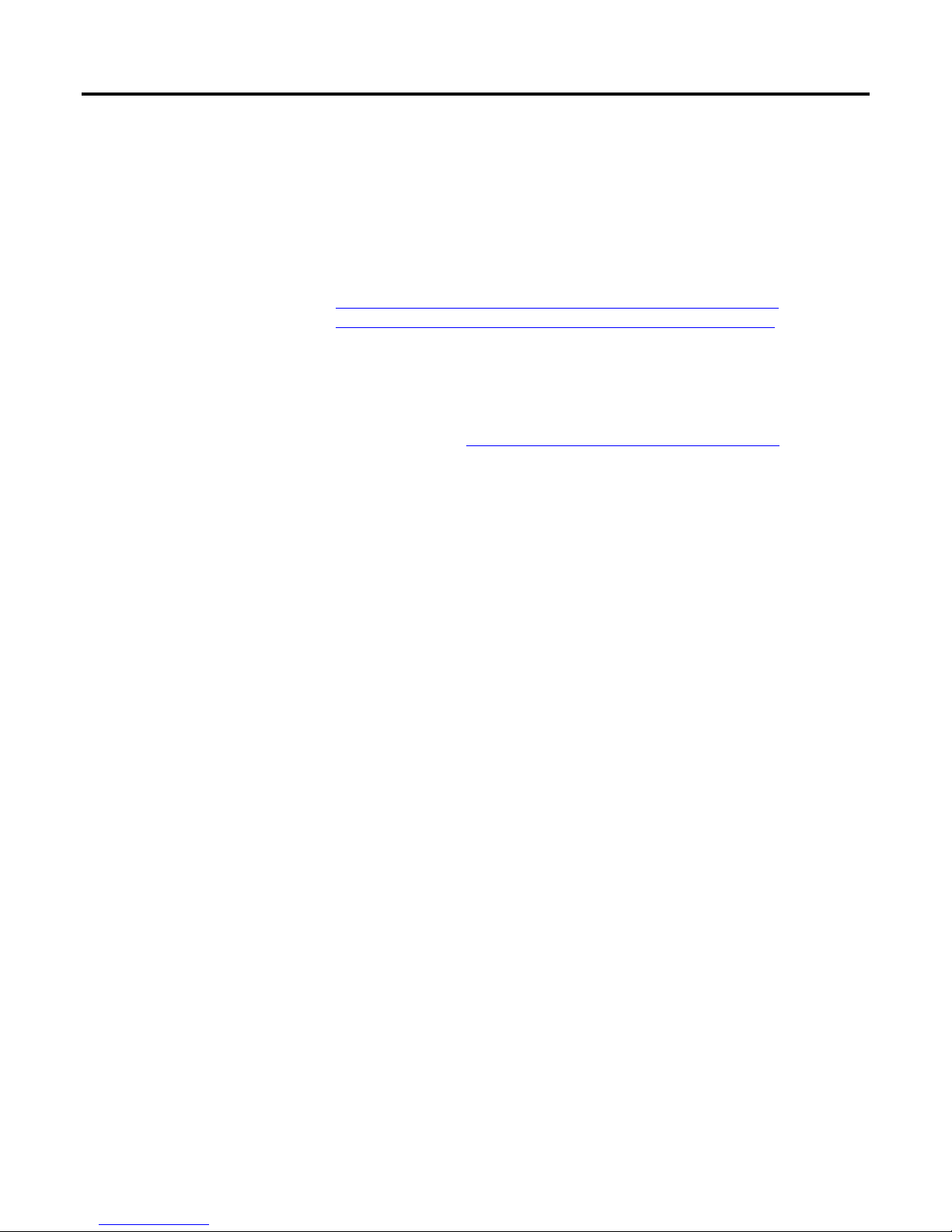
Preface
this document or the software at any time without prior notice. It is your
responsibility to obtain the most current information available from Rockwell
when installing or using this product.
Environmental compliance
Rockwell Automation maintains current product environmental information
on its website at
http://www.rockwellautomation.com/rockwellautomation/aboutus/sustainability-ethics/product-environmental-compliance.page
Contact Rockwell Automation
Customer Support Telephone — 1.440.646.3434
Online Support — http://www.rockwellautomation.com/support/
10 Rockwell Automation Publication 1756-PM017H-EN-P - February 2018
Page 11
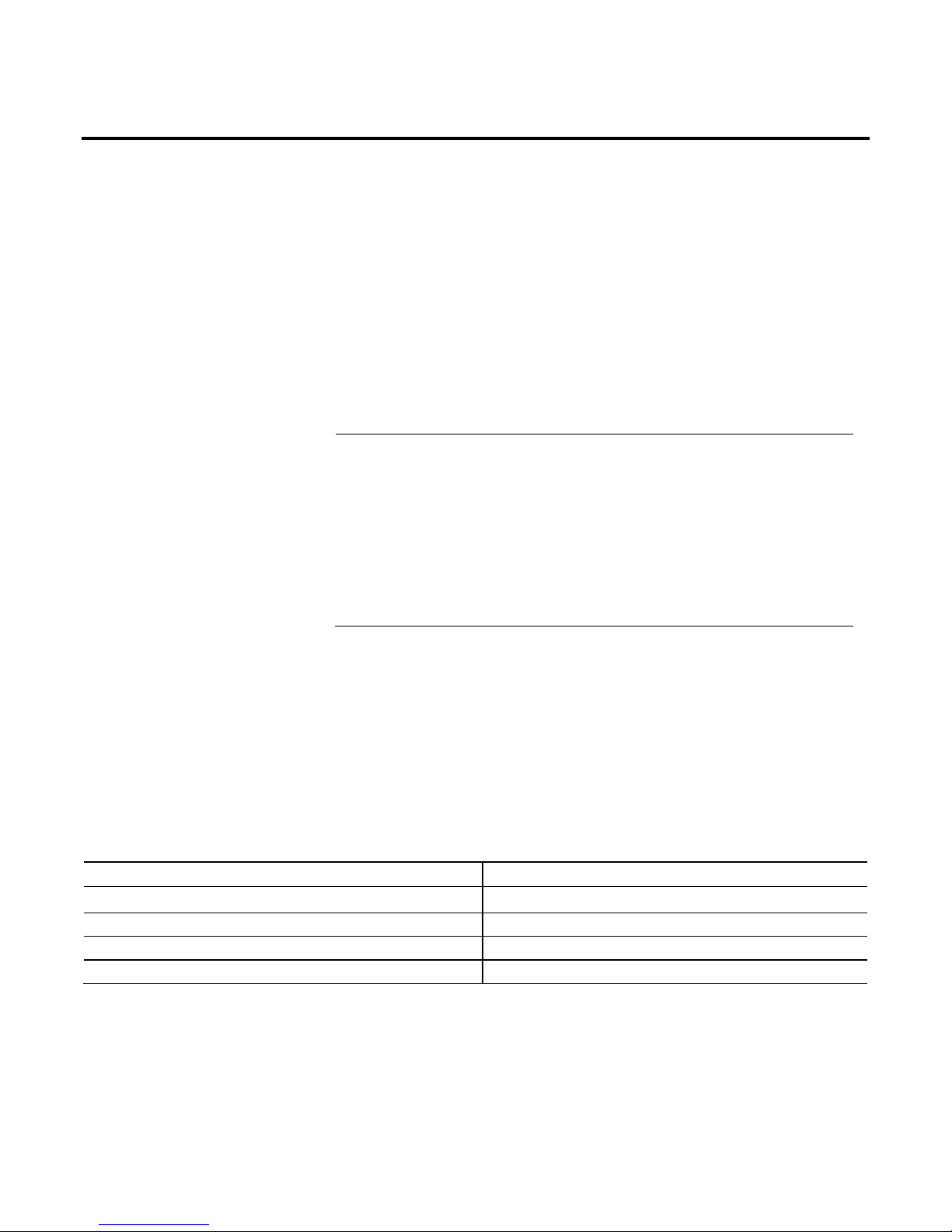
Introduction
Chapter 1
Store and Load a Project Using a
Memory Card
The memory card allows you to keep a copy of your project on the controller
without the need to maintain power to the controller. You can use a memory
card to store the contents of the user memory when you store the project.
Important:
Remember these guidelines with a memory card.
• Changes that you make after you store the project are not
reflected in the contents of the memory card.
• If you make changes to the project but do not store those
changes, you overwrite them when you load the project from a
memory card. If this occurs, you have to upload or download the
project to go online.
• If you want to store changes, such as online edits, tag values, or
a ControlNet network schedule, store the project after you make
the changes.
If a computer loses power and does not have enough energy capacity, it loses
the project in user memory. When this occurs, y ou can load the copy from
the memory card to the user memory of the controller:
• Whenever it powers up.
• Whenever there is no project in the controller and it powers up.
• Anytime through the Logix Designer application.
A store or load operation from a memory card has these parameters.
Parameter Store and Load
How much time does a store or load operation take? Less than three minutes
What controller mode do I use to store or load a project? Program mode
Can I go online with the controller during a store or load? No
What is the state of the I/O during a store or load? I/O remains in its configured state for Program mode
Rockwell Automation Publication 1756-PM017H-EN-P - February 2018 11
Page 12

Chapter 1
Store and Load a Project Using a Memory Card
Controllers with
Memory Card
Options
These Logix 5000 controllers support a memory card for project storage.
Controller
Type
CompactLogix
5370
Compact
GuardLogix
5370
CompactLogix
5380
Catalog Number Firmware
Revision
1769-L16ER-BB1B 20.x or later Yes
1769-L18ER-BB1B
1769-L18ERM-BB1B
1769-L24ER-QB1B 21.x or later
1769-L24ER-QBFC1B
1769-L26ER-BB1B
1769-L27ERM-QBFC1B
1769-L30ER 20.x or later
1769-L30ER-NSE
1769-L30ERM
1769-L33ER
1769-L36ERM
1769-L30ERMS
1769-L33ERMS
1769-L36ERMS
1769-L37ERMOS 30.x or later
5069-L306ER
5069-L306ERM
5069-L3100ERM
5069-L310ER
5069-L310ERM
5069-L310ER-NSE
5069-L320ER
5069-L320ERM
5069-L330ER
5069-L330ERM
5069-L340ER
5069-L340ERM
5069-L350ERM
5069-L380ERM
28.x or later Yes
29.x or later Yes
Supports a 1784-SD1 or 1784SD2 Secure Digital (SD) Card
12 Rockwell Automation Publication 1756-PM017H-EN-P - February 2018
Page 13

Store and Load a Project Using a Memory Card
Chapter 1
Prevent a Major Fault
Controller
Type
Compact
GuardLogix
5380
CompactLogix
5480
ControlLogix
5570
Catalog Number Firmware
Revision
5069-L306ERMS2
5069-L306ERS2
5069-L3100ERMS2
5069-L3100ERS2
5069-L310ERMS2
5069-L310ERS2
5069-L320ERMS2
5069-L320ERS2
5069-L330ERMS2
5069-L330ERS2
5069-L340ERMS2
5069-L340ERS2
5069-L350ERMS2
5069-L350ERS2
5069-L380ERMS2
5069-L380ERS2
5069-L45ERMW 31.x or later Yes
1756-L72
1756-L73
1756-L74
1756-L75
1756-L71 20.x or later
31.x or later Yes
19.x or later Yes
Supports a 1784-SD1 or 1784SD2 Secure Digital (SD) Card
During a Load
GuardLogix
5570
ControlLogix
5580
GuardLogix
5580
If the major and minor revisions of the project on the memory card do not
match the major and minor revision of the controller, a major fault may
occur during a load.
The memory card stores the firmware for projects for revision 12.0 or later.
Depending on the current revision of the controller, you may be able to use
the memory card to update the firmware of the controller and load the
project.
1756-L71S
1756-L72S
1756-L73S
1756-L81E
1756-L82E
1756-L83E
1756-L84E
1756-L85E
1756-L81ES
1756-L82ES
1756-L83ES
1756-L84ES
31.x or later Yes
29.x or later Yes
31.x or later Yes
Rockwell Automation Publication 1756-PM017H-EN-P - February 2018 13
Page 14

Chapter 1
Store and Load a Project Using a Memory Card
• Leaves existing data.
Read/Write Card Data
CompactFlash Card
Formatting
Sample ladder logic code for the Logix Designer applications are available
for using your file system on a Logix5000 controller to read and write data
on a memory card. These are the files you need:
• CF_Read_Write.ACD
• CF_Read_Write_Example.ACD
• Logix-AP007B-EN-P.pdf
To access these files, see
http://samplecode.rockwellautomation.com/idc/groups/public/documents/we
bassets/sc_home_page.hcst.
The Logix Designer 1784-CF128 CompactFlash card does not have to be
formatted to store controller information.
If the revision of
your project is
11.x
≥ 12.0
Then
The CompactFlash card uses a special format.
• Use only a Logix5000 controller to store a project on a CompactFlash card.
• Store only a single project and no other data on a CompactFlash card.
• When you store a project on a C ompa ctFl ash card, you overwrite the entire contents of the card. In
other words, you lose everything that is currently on the card.
The CompactFlash card uses the FAT16 file system.
If the card Then the controller
Is already formatted for the
FAT16 file system.
The CompactFlash card using the FAT16 file system:
• Stores multiple projects and associated firmware.
• If a card already contains a project with same name, a store overwrites the project on the
CompactFlash card.
• Loads the most recently stored project.
With a revision ≥ 12.0, you can also use a card reader to read and manipulate the files on a memory
card.
See "Use a Memory Card Reader on page 29
• Creates folders and files for the project and firmware.
."
14 Rockwell Automation Publication 1756-PM017H-EN-P - February 2018
Page 15

Store and Load a Project Using a Memory Card
Chapter 1
• Leaves existing data.
• Does not allow writing to the card.
Remove the card from the controller. This prevents the controller from setting the
Secure Digital Card
Perform Firmware
Formatting
A Secure Digital (SD) memory card (catalog numbers 1784-SD1 (1 GB),
1784-SD2 (2 GB) that uses the FAT 16 file system does not have to be
formatted when storing a project to a controller.
If the revision of your
project is
≥ 18.0
Then
The SD card uses the FAT16 file system.
If the card: Then the controller:
Is unlocked.
Is locked.
The SD card using the FAT16 file system:
• Stores multiple projects and associated firmware.
• Overwrites the project on the card if it contains a project with the same name
• Loads the most recently stored project.
You also can use a card reader to read and manipulate the files on a memory card.
See "Use a Memory Card Reader on page 29."
See "Store a Project on page 18" for loading an SD card in the controller.
This table outlines the options and precautions for updating the firmware of a
Updates
If Then
controller that has a memory card.
• Creates folders and files for the project and firmware.
You meet all of these conditions.
• The controller has a memory card.
• The project on the memory card has
a revision ≥ 12.0.
• The project on the memory card has
a Load Image option = On Power
Up or On Corrupt Memory.
• A controller in service has a
revision ≥ 12.0.
Update the firmware by using one of these options.
• Memory card
• Logix Designer application
• ControlFLASH™ software (See the Important: note on the next page)
Follow this procedure to update the firmware and load the project by using the
memory card.
1. Install the card in the controller.
2. If the Load Image option = On Corrupt Memory and the controller contains a
project, before powering down, disconnect the battery or disengage the Energy
Storage Module (ESM) from the controller.
3. Turn on or cycle power to the controller.
Follow this procedure if you use the Logix Designer application or ControlFLASH
software to update the firmware.
1.
Load Image option of the memory card to User Initiated during the update.
2. After the firmware update is completed, store the project to the memory card.
This ensures that the revision of the project on the memory card matches the
revision of the controller.
Rockwell Automation Publication 1756-PM017H-EN-P - February 2018 15
Page 16

Chapter 1
Store and Load a Project Using a Memory Card
to ensure the
If you want to load an image
Then choose
Notes
• During a power cycle, online changes, tag values,
When to Load an
If Then
You do not meet all of the preceding
conditions.
Update the firmware by using either:
• Logix Designer application.
• ControlFLASH software. See the Important: note on the next page.
Take these precautions.
• Before you update the firmware either:
• After you update the firmware, store the project to the memory card
revision of the project on the memory card matches the revision of the controller.
Important: Make sure the SD card is unlocked if set to load On Power Up
• Remove the memory card from the controller.
• Check the Load Image option of the memory card. I f it is set to On
Power Up or On Corrupt Memory, store the project with the Load
Image option set to User Initiated.
Otherwise, a major fault may occur when you update the controller firmware.
This occurs because the On Power Up or On Corrupt Memory options cause
the controller to load the project from the memory card. The firmware
mismatch after the load causes a major fault.
before using the ControlFLASH software. Otherwise, the updated
data may be overwritten by firmware on the SD card. An error
message appears. Refer to the ControlLogix System User Manual,
publication 1756-UM 001 avail able at
http://literature.rockwellautomation.com/idc/groups/literature/docum
ents/um/1756-um001_-en-p.pdf, before updating.
Also, while it’s not required for operation, leave the SD card
installed in the controller. The SD card saves extended diagnostic
information that you can send to Rockwell Automation that
provides enhanced diagnostics of your controller application and
firmware should circumstances require this data.
Image
Whenever you turn on or cycle the chassis
power
16 Rockwell Automation Publication 1756-PM017H-EN-P - February 2018
You have several options for when (under what conditions) to load the
project into the user memory (RAM) of the controller.
On Power Up
and network schedules that you have not stored
on the memory card are lost.
• Loading from a memory card may also change
the firmware of the controller. For more
information, see "Perform Firmware Updates
page 15."
• You can use the Logix Designer application to
load the project.
on
Page 17

Store and Load a Project Using a Memory Card
Chapter 1
• For example, if the battery becomes discharged
or the ESM is disengaged and the controller loses
If you want to load an image Then choose Notes
Whenever there is no project in the
controller and you turn on or cycle the
chassis power
Only through the Logix Designer
application
On Corrupt Memory
power, the project is cleared from memory. When
power is restored, this load option loads the
project back into the controller.
• Loading from a memory card may also change
the firmware of the controller. For more
information, see "Perform Firmware Updates
page 15."
• You can use the Logix Designer application to
load the project.
User Initiated
The following table provides load option examples.
Table 2 - Load Option Examples
Example Description
Load Image = On Power Up
Load Mode = Program
Load Image = On Corrupt Memory
Load = Run
Load Image = On Power Up
Load Mode = Program
Revision ≥ 12.0
1. You update the firmware of the controller to the desired revision.
2. You store the project for the controller on the memory card.
3. When you turn on power to the controller after installation, the project
loads into the controller.
4. The controller remains in Program mode.
1. You store the project for the controller on the memory card (the major
and minor revisions of the firmware in the controller match the major
and minor revisions of the project on the memory card.)
2. If the battery discharges or the ESM is disengaged and power to the
controller is interrupted, the project is cleared from the controller
memory.
3. When power is restored, the project automatically loads into the
controller and the controller returns to Run mode.
1. The controller fails.
2. You remove the memory card.
3. You replace the failed controller with a new controller.
4. You replace the memory card.
5. When you turn on the power, the firmware and project load into the
controller. The controller remains in Program mode.
on
Load Image = On Power Up
Load Image = Not applicable
Rockwell Automation Publication 1756-PM017H-EN-P - February 2018 17
1. You want to load a different project into your controller.
2. A memory card contains the desired project.
3. With the memory card installed in the controller, you use the Logix
Designer application to load the project into the controller.
Page 18

Chapter 1
Store and Load a Project Using a Memory Card
ATTENTION:
Store a Project
This section explains how to store a project on the memory card of the
controller.
During a store operation, all active servo axes are turned
off. Before you store a project, make sure that this does not cause any
unexpected movement of an axis.
Before you store the project:
• Make all the required edits to the logic.
• Download the project to the controller.
• Schedule your ControlNet networks.
Follow these steps to store a project.
1. Go online with the controller.
2. Put the controller in Program Mode (Rem Program or Program).
3. On the Online toolbar, click the Contro ller Pro per tie s icon.
Tip:
For 1756-L7x controllers only , Energy Storage instead of Battery
OK appears beside the Controller Properties icon. Refer to the
ControlLogix System User Manual, publication 1756-UM001
available at
http://literature.rockwellautomation.com/idc/groups/literature/docu
ments/um/1756-um001_-en-p.pdf, for information on the Energy
Storage Module.
4. On the Controller Properties dialog box, click the Nonvolatile
Memory tab and then click Load/Store.
18 Rockwell Automation Publication 1756-PM017H-EN-P - February 2018
Page 19

Store and Load a Project Using a Memory Card
Chapter 1
Important: At the bottom of the Nonvolatile Memory tab, a message
appears if the CompactFlash card or SD card is empty.
A message also appears if the SD card is locked.
5. At the bottom of the Nonvolatile Memory tab, select Inhibit
Automatic Firm war e Up d a te checkbox if you do not want to
automatically store an image during a Save or Load operation.
6. Choose when (under what conditions) to load the project back into the
user memory (RAM) of the controller.
Rockwell Automation Publication 1756-PM017H-EN-P - February 2018 19
Description
The project that is currently on the memory card of the controller (if
any project is there).
The project that is currently in the user memory (RAM) of the
controller.
Store operation.
In the Load Image field, if you choose On Power Up or On Corrupt
Memory, you must also choose the Load Mode you want to controller
to go to after the load.
Page 20

Chapter 1
Store and Load a Project Using a Memory Card
• On the front of the controller, the OK status
• On the front of the controller, the SD and OK
• Remote Program
• Remote Run
7. In the Automatic Firmware Update list, use the default (disable) or
choose the appropriate firmware supervisor.
For details on the firmware supervisor options, see the ControlLogix
System User Manual, publication 1756-UM001 available at
http://literature.rockwellautomation.com/idc/groups/literature/documen
ts/um/1756-um001_-en-p.pdf .
8. Click <-- Store.
Important:
Store is not active i f the SD card i s locked.
A dialog box asks you to confirm the store operation.
9. To store the project, click Yes.
The table describes the events that occur for the memory card being
used.
If using This happens during the store
CompactFlash Card
SD Card
indicator shows the following sequence: flashing
green > solid red > solid green.
• Logix Designer application goes offline.
• A dialog box indicates the store operation is in
progress.
status indicators flash green.
• The Status Display shows SAVE. See the
illustration.
• A dialog box tells you that the store is in
progress.
20 Rockwell Automation Publication 1756-PM017H-EN-P - February 2018
10. Click OK.
Page 21

Store and Load a Project Using a Memory Card
Chapter 1
Load a Project
When the store operation is finished, you remain offline.
For procedures on loading and removing the SD card in the card slot,
refer to the ControlLogix System User Manual, publication 1756-
UM001 available at
http://literature.rockwellautomation.com/idc/groups/literature/documen
ts/um/1756-um001_-en-p.pdf.
Follow these steps to use the Logix Designer application to load the project
from a memory card.
ATTENTION: During a load operation, all active servo axes are turned
off. Before you load a project, make sure that this does not cause any
unexpected movement of an axis.
Important: Make sure the SD card is unlocked if set to load On Power Up
before using the ControlFLASH software. Otherwise, the updated
data may be overwritten by firmware on the SD card. An error
message appears. Refer to the ControlLogix System User Manual,
publication 1756-UM 001 avail able at
http://literature.rockwellautomation.com/idc/groups/literature/docum
ents/um/1756-um001_-en-p.pdf, before updating.
Rockwell Automation Publication 1756-PM017H-EN-P - February 2018 21
1. Go online with the controller.
Page 22

Chapter 1
Store and Load a Project Using a Memory Card
2. Did the Connected To Go Online dialog box open?
If Then
No
Yes
a. Put the controller in Program mode (Rem Program or Program).
b. On the Online toolbar, clic k the Controller Properties icon.
Put the controller in Program mode (Rem Program or Program).
You can either:
• Click the General tab on the Connected To Go Online dialog
box.
• Use the keyswitch on the front of the controller.
3. On the Controller Properties dialog box, click the Nonvolatile
Memory tab.
4. Click Load/Store.
22 Rockwell Automation Publication 1756-PM017H-EN-P - February 2018
Page 23

Store and Load a Project Using a Memory Card
Chapter 1
OK status indicator is solid green; SD
5. At the bottom of the Image in Nonvolatile Memory area, click Load -
->.
A dialog box asks you to confirm the load.
6. To load the project from the memory card, click Yes.
The table describes the events that occur for these m emory cards.
Logix Designer application goes offline.
When the load is finished, you remain offline.
If using And the load Then the OK status indicators
display
CompactFlash
Card
SD Card Does not
Does not
include
firmware
Includ
es
firmw
are
include
firmware
Includ
es
firmw
are
Solid red> solid green
Flashing red> solid red> solid green
status indicator flashes green.
Status Display shows LOAD. See the
illustration.
OK status indicator flashes red; SD
status indicator flashes green.
Status Display shows UPDT. See the
illustration.
Rockwell Automation Publication 1756-PM017H-EN-P - February 2018 23
Page 24

Chapter 1
Store and Load a Project Using a Memory Card
Check for a Load
Figure 1: Load and Update Examples on the Status Display
When the controller loads a project from a memory card, it:
• Logs a minor fault (type 7, code 49).
• Sets the FaultLog object, MinorFaultBits attribute, bit 7.
If you want your project to flag that it loaded from a memory card, use this
logic.
On the first scan of the project (S:FS is on), the GSV instruction gets the
FaultLog object, MinorFaultBits attribute, and stores the value in
minor_fault_bits. If bit 7 is on, the controller loaded the project from its
memory card.
24 Rockwell Automation Publication 1756-PM017H-EN-P - February 2018
Page 25

Store and Load a Project Using a Memory Card
Chapter 1
Clear a Memory
Where Is
Minor_fault_bits Tag that stores the FaultLog object, MinorFaultBits
attribute. Data type is DINT.
NVM_load Tag that indicates that the controller loaded the
project from its memory card.
Follow these steps to remove a project from a memory card.
Card
1. Go online with the controller.
2. On the Online toolbar, click the Contro ller Pro per tie s icon.
Tip:
For 1756-L7x controllers only, Energy Storage instead of Battery OK
appears adjacent to the controller properties icon. Refer to the
ControlLogix System User Manual, publication 1756-UM001 available at
http://literature.rockwellautomation.com/idc/groups/literature/documents/u
m/1756-um001_-en-p.pdf, for information on the Energy Storage Module.
3. On the Control Properties dialog box, click the Nonvolatile Memory
tab.
Rockwell Automation Publication 1756-PM017H-EN-P - February 2018 25
4. Is Load Image set to User Initiated?
If Then
No Go to "Change the Load Image Option on page 26."
Yes Go to "Clear the Project from the Controller on page 26."
Page 26

Chapter 1
Store and Load a Project Using a Memory Card
Change the Load
Clear the Project from
1. On the Nonvolatile Memo ry tab, click Load/Store.
Image Option
2. From the Load Image list, choose User Initiated.
3. Click <- Store.
Important: Store is not active if a card is locked.
A dialog box asks you to confirm the store operation.
4. To store the project, click Yes.
A dialog box indicates the store operation is in progress.
5. Click OK.
Wait until the OK status indicator on the front of the controller is
steady green.
This indicates the store operation is finish ed.
If your application allows you to clear a project, follow these steps.
the Controller
1. With power still applied to the controller, disconnect the battery or
other energy storage module from the controller.
2. Cycle the power to the chassis.
3. Reconnect the battery or other energy storage module to the controller.
For more information, see these publications.
• ControlLogix Energy Storage Modules Installation Instructions,
publication 1756-IN616 available at
http://literature.rockwellautomation.com/idc/groups/literature/docu
ments/um/1756-in616_-en-p.pdf.
• ControlLogix System User Manual, publication 1756-UM001
available at
http://literature.rockwellautomation.com/idc/groups/literature/docu
ments/um/1756-um001_-en-p.pdf.
26 Rockwell Automation Publication 1756-PM017H-EN-P - February 2018
Page 27

Store and Load a Project Using a Memory Card
Chapter 1
Important:
Store the Empty Image
1. Go online with the controller.
The Connected To Go Online dialog box opens.
2. On the Controller Properties dialog box, click the Nonvolatile
Memory tab.
3. Click Load/Store.
Rockwell Automation Publication 1756-PM017H-EN-P - February 2018 27
4. At the bottom of the Controller area, click <--Store.
Store is not active if a SD card is locked.
A dialog box asks you to confirm the store operation.
5. Click Yes to store the project.
The table describes the events that occur for the memory card being
used.
Page 28

Chapter 1
Store and Load a Project Using a Memory Card
• On the front of the controller, the OK status indicator
• On the front of the controller, the SD and OK status
If using This happens during the store operation
CompactFlashCard
displays the following sequence: flashing green> solid
red> solid green.
• Logix Designer application goes offline.
• A dialog box indicates the stor e is in progre ss.
SD Card
indicators flash green.
• The Status Display shows SAVE. See "Store a Project
on page 18."
• Logix Designer application goes offline.
• A dialog box tells you that the store operation is in
progress.
6. Click OK.
When the store operation is finished, you remain offline.
28 Rockwell Automation Publication 1756-PM017H-EN-P - February 2018
Page 29

Description
Introduction
Change Which
Project Loads
Chapter 2
Use a Memory Card Reader
A sample controller project that reads and writes a memory card is available
with the Logix Designer application. In the application, from the Help menu,
choose Vendor Sample Projects to display a list of available sample
projects.
A memory card can store multiple projects. By default, the controller loads
the project that you most recently stored, according to the load options of
that project.
To assign a project to load from the memory card, edit the Load.xml file on
the card by following the steps that match the numbers in the illustration.
Rockwell Automation Publication 1756-PM017H-EN-P - February 2018 29
To change the project that loads from the card, use a text editor to open
the Load.xml file.
Edit the name of the project that you want to load.
• Use the name of an XML file that is in the CurrentApp folder.
• In the CurrentApp folder, a project is comprised of an XML file and a
P5K file.
Page 30

Chapter 2
Use a Memory Card Reader
Change the Load
When you store a project to a memory card, you define:
Parameters
• When to load the project (On Power Up, On Corrupt Memory, User
Initiated).
• What mode to set the controller (if the keyswitch is in REM and the
Load mode is not User Initiated).
To assign a project to load from the memory card, edit the Load.xml file on
the card by following the steps that match the numbers in the illustration.
30 Rockwell Automation Publication 1756-PM017H-EN-P - February 2018
Description
To change the load parameters for a project, use a text editor to open the
XML file with the same name as the project.
Edit the Load Image option of the project.
To set the Load Image option to: Then enter:
On Power Up ALWAYS
On Corrupt Memory CORRUPT_RAM
User Initiated USER_INITIATED
Edit the Load Mode option of the project (does not apply if the Load Image
option is User Initiated).
To set the Load Mode option to: Then enter:
Program (Remote Only) PROGRAM
Run (Remote Only) RUN
Page 31

Use a Memory Card Reader
Chapter 2
Other Uses for a
Memory Card
For these controllers, you can use the memory card to store data and
controller projects.
• 1756 ControlLogix controllers, revision 13 and later
• 1756-L7x ControlLogix controllers, firmware revision 18 and later
• 1756 GuardLogix controllers, revision 18 and later
• 1769-L32E CompactLogix controllers, serial number SS0QZ000 and
later
• 1769-L35E CompactLogix controllers, serial number SS0OR9GE
and later
• CompactLogix 5370 controllers, revision 20 and later
Observe these examples:
• A PanelView terminal changes tag values in a controller project. If a
controller loses power, and is not battery backed up, it loses the
program running in the controller and the values changed by the
PanelView terminal. Use the memory card and logic in the project to
store tag values as they change. When the project reloads from the
memory card, it can check the memory card for any saved tag values
and reload those into the project.
• Store a collection of recipes on the memory card. To change a recipe,
program the controller to read data for the new recipe from a memory
card.
• Program the controller to write data logs at specific time intervals.
You can also use a memory card reader to read and write memory cards. This
method writes tag values in binary. You can read the data with any text
editor, but the data displays as the ASCII equivalent of the binary data.
For more information, see the sample projects available with the Logix
Designer application. In the application, from the Help menu, choose
Vendor Sample Projects to display a list of sample projects.
You can also see the 28539 Technical Note "W orking w ith the CompactFlash
File System on Logix5000 Controllers" from the MySupport Knowledgebase.
Access this database by clicking the Knowledgebase link from
http://www.rockwellautomation.com
.
Rockwell Automation Publication 1756-PM017H-EN-P - February 2018 31
Page 32

Page 33

1
Index
1756-L7x controller
SD card 17
1784-CF64 Industrial CompactFlash card
format 14
storage of firmware 15
1784-SD1 Secure Digital card
format 14
storage of firmware 15
A
automatic firmware update
inhibit 17
options 17
C
clear
nonvolatile memory 25
project 25
configure
load from nonvolatile memory 16, 21
ControlFlash
Secure Digital unlock precaution 15
controller
nonvolatile memory 11, 29
update firmware
during load from nonvolatile memory 15
L
L7x controller
status display 21
load
change image 26
change projects 29
controller check 24
controller mode 17
example options 16
image 16
prevent major fault 13
project 21
SD card 17
set parameters 30
status display 21
M
memory cards
additional uses 31
firmware update 15
guidelines 11
load status indicators 21
Logix5000 controllers 11
parameters 11
sample code 14
save status indicators 17
use of reader 29
F
fault
during load from nonvolatile memory 13
GSV instruction 24
firmware
update load from nonvolatile memory 15
format
CompactFlash card 14
Secure Digital card 14
I
inhibit
automatic firmware update 17
Rockwell Automation Publication 1756-PM017H-EN-P - February 2018 33
N
nonvolatile memory
check for a load 24
clear 25
fault during load 13
load a project 21
load image options 16
overview 11, 29
supported controllers 29
P
parameters
memory card 11
project
load 21
Page 34

Index
load from nonvolatile memory 16, 21
nonvolatile memory 11, 29
store 17
R
remove
SD card 17
S
SD card
load 17
slot 17
Secure Digital card
format 14
status display
ControlLogix 1756-L7x controller 21
Secure Digital 17
status indicators
load project 21
save project 17
store
project 17
U
update
firmware with memory card 15
status display 21
34 Rockwell Automation Publication 1756-PM017H-EN-P - February 2018
Page 35

Rockwell Automation support
Rockwell Automation provides technical information on the web to assist you in using its products. At
http://www.rockwellautomation.com/support you can find technical and application notes, sample code, and links to software servi ce
packs. You can also visit our Support Center at https://rockwellautomation.custhelp.com for software updates, support chats and forums,
technical information, FAQs, and to sign up for product notification updates.
In addition, we offer multiple support programs for installation, configuration, and troubleshooting. For more information, contact your
local distributor or Rockwell Automation representative, or visit http://www.rockwellautomation.com/services/online-phone.
Installation assistance
If you experience a problem within the first 24 hours of installation, review the information that is contained in this manual. You can
contact Customer Support for initial help in getting your product up and running.
United States or Canada 1.440.646.3434
Outside United States or Canada Use the Worldwide Locator available at http://www.rockwellautomation.com/locations,
or contact your local Rockwell Automation representative.
New product satisfaction return
Rockwell Automation tests all of its products to ensure that they are fully operational when shipped from the manufacturing facility.
However, if your product is not functioning and needs to be returned, follow these procedures.
United States Contact your distributor. You must provide a Customer Support case number (call the
phone number above to obtain one) to your distributor to complete the return process.
Outside United States Please contact your local Rockwell Automation representative for the return procedure.
Documentation feedback
Your comments will help us serve your documentation needs better. If you have any suggestions on how to improve this document,
complete the feedback form, publication RA-DU002
.
Rockwell Automation Publication 1756-PM017H-EN-P - February 2018
Supersedes Publication 1756-PM017G-EN-P - June 2016 Copyright © 2018 Rockwell Automation Technologies, Inc. All Rights Reserved. Printed in the U.S.A.
