Allen-Bradley 6189V-6181SSD256GB, 6189V-6181TRAY, 6189V-BOOKBRKT, 6189V-DPDVI, 6189V-EXTPCI2 User Manual
...Page 1

User Manual
Original Instructions
Integrated Display and Non-display Industrial Computers
Catalog Numbers 6181P, 6189V-6181TRAY, 6189V-6181SSD32GB, 6189V-6181SSD64GB, 6189V-6181SSD256GB,
6189V-BOOKBRKT, 6189V-DPDVI, 6189V-DPVGA, 6189V-PCIR, 6189V-EXTPCI2, 6189V-PSU6181AC, 6189V-PSU6181DC,
6189V-8GSODDR3, 6189V-16GSODDR3, 6189V-ODD, 6189V-ACCESSBOX6181
Page 2
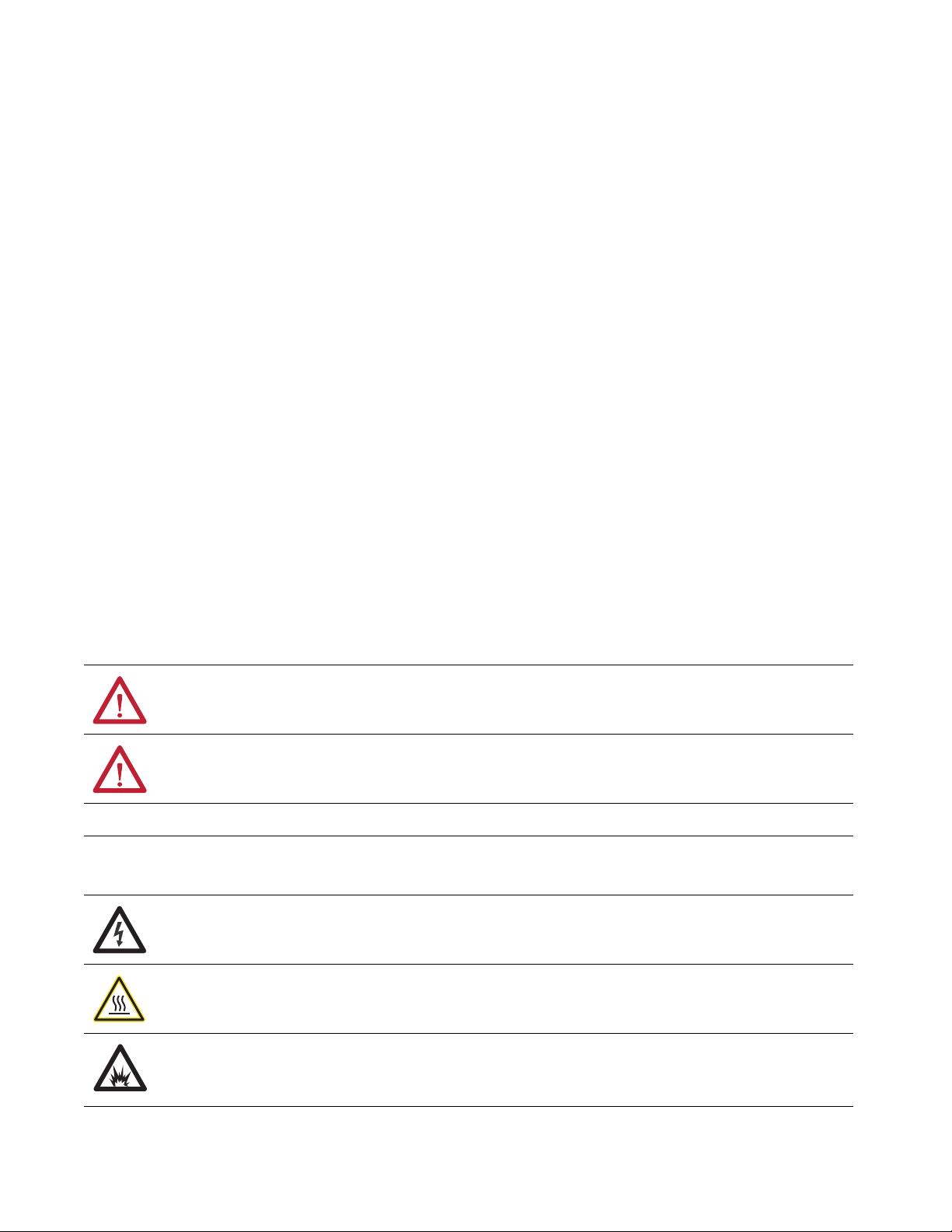
Important User Information
Read this document and the documents listed in the additional resources section about installation, configuration, and
operation of this equipment before you install, configure, operate, or maintain this product. Users are required to
familiarize themselves with installation and wiring instructions in addition to requirements of all applicable codes, laws,
and standards.
Activities including installation, adjustments, putting into service, use, assembly, disassembly, and maintenance are
required to be carried out by suitably trained personnel in accordance with applicable code of practice.
If this equipment is used in a manner not specified by the manufacturer, the protection provided by the equipment may
be impaired.
In no event will Rockwell Automation, Inc. be responsible or liable for indirect or consequential damages resulting from
the use or application of this equipment.
The examples and diagrams in this manual are included solely for illustrative purposes. Because of the many variables and
requirements associated with any particular installation, Rockwell Automation, Inc. cannot assume responsibility or
liability for actual use based on the examples and diagrams.
No patent liability is assumed by Rockwell Automation, Inc. with respect to use of information, circuits, equipment, or
software described in this manual.
Reproduction of the contents of this manual, in whole or in part, without written permission of Rockwell Automation,
Inc., is prohibited
Throughout this manual, when necessary, we use notes to make you aware of safety considerations.
WARNING: Identifies information about practices or circumstances that can cause an explosion in a hazardous
environment, which may lead to personal injury or death, property damage, or economic loss.
ATTENTION: Identifies information about practices or circumstances that can lead to personal injury or death, property
damage, or economic loss. Attentions help you identify a hazard, avoid a hazard, and recognize the consequence.
IMPORTANT Identifies information that is critical for successful application and understanding of the product.
Labels may also be on or inside the equipment to provide specific precautions.
SHOCK HAZARD: Labels may be on or inside the equipment, for example, a drive or motor, to alert people that dangerous
voltage may be present.
BURN HAZARD: Labels may be on or inside the equipment, for example, a drive or motor, to alert people that surfaces may
reach dangerous temperatures.
ARC FLASH HAZARD: Labels may be on or inside the equipment, for example, a motor control center, to alert people to
potential Arc Flash. Arc Flash will cause severe injury or death. Wear proper Personal Protective Equipment (PPE). Follow ALL
Regulatory requirements for safe work practices and for Personal Protective Equipment (PPE).
Page 3
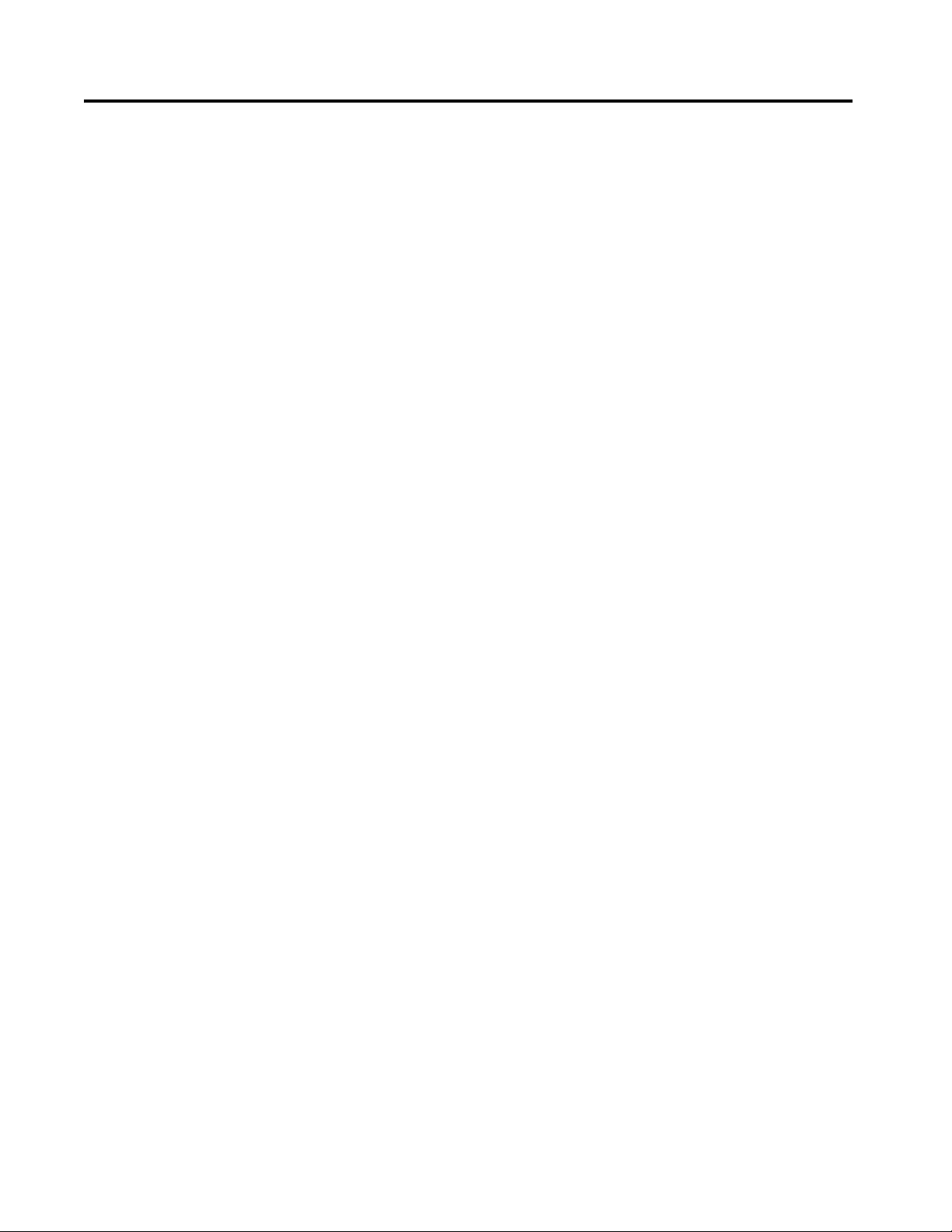
Table of Contents
Preface
Summary of Changes . . . . . . . . . . . . . . . . . . . . . . . . . . . . . . . . . . . . . . . . . . . 7
Abbreviations. . . . . . . . . . . . . . . . . . . . . . . . . . . . . . . . . . . . . . . . . . . . . . . . . . 8
Additional Resources . . . . . . . . . . . . . . . . . . . . . . . . . . . . . . . . . . . . . . . . . . . 9
Chapter 1
Features Computer Overview. . . . . . . . . . . . . . . . . . . . . . . . . . . . . . . . . . . . . . . . . . . 11
Operating Systems . . . . . . . . . . . . . . . . . . . . . . . . . . . . . . . . . . . . . . . . . . . . 12
Computer Options. . . . . . . . . . . . . . . . . . . . . . . . . . . . . . . . . . . . . . . . . . . . 13
Before You Begin. . . . . . . . . . . . . . . . . . . . . . . . . . . . . . . . . . . . . . . . . . . . . . 15
Parts List . . . . . . . . . . . . . . . . . . . . . . . . . . . . . . . . . . . . . . . . . . . . . . . . . . . . . 16
Hardware Features . . . . . . . . . . . . . . . . . . . . . . . . . . . . . . . . . . . . . . . . . . . . 16
External Components and I/O . . . . . . . . . . . . . . . . . . . . . . . . . . . . . 16
Internal Components . . . . . . . . . . . . . . . . . . . . . . . . . . . . . . . . . . . . . . 18
System Features . . . . . . . . . . . . . . . . . . . . . . . . . . . . . . . . . . . . . . . . . . . . . . . 19
Multi-touch Touch Screens . . . . . . . . . . . . . . . . . . . . . . . . . . . . . . . . 19
Status Indicators and UIB . . . . . . . . . . . . . . . . . . . . . . . . . . . . . . . . . . 20
Hardware Monitor and Watchdog Timer Utilities . . . . . . . . . . . 21
Intel Active Management Technology (AMT) 9.0. . . . . . . . . . . . 21
RAID Configuration . . . . . . . . . . . . . . . . . . . . . . . . . . . . . . . . . . . . . . 22
Chapter 2
Install the Computer Installation Precautions. . . . . . . . . . . . . . . . . . . . . . . . . . . . . . . . . . . . . . . . 24
Environment and Enclosure Information. . . . . . . . . . . . . . . . . . . . 24
European Union Directive . . . . . . . . . . . . . . . . . . . . . . . . . . . . . . . . . 24
Installation Guidelines. . . . . . . . . . . . . . . . . . . . . . . . . . . . . . . . . . . . . . . . . 25
Mounting Clearance Requirements . . . . . . . . . . . . . . . . . . . . . . . . . . . . . 26
Computer Dimensions . . . . . . . . . . . . . . . . . . . . . . . . . . . . . . . . . . . . . . . . 27
Required Tools . . . . . . . . . . . . . . . . . . . . . . . . . . . . . . . . . . . . . . . . . . . . . . . 30
Install the Computer . . . . . . . . . . . . . . . . . . . . . . . . . . . . . . . . . . . . . . . . . . 30
Panel Mounting Guidelines . . . . . . . . . . . . . . . . . . . . . . . . . . . . . . . . 30
Panel Cutout Dimensions . . . . . . . . . . . . . . . . . . . . . . . . . . . . . . . . . 32
Mount the Display Computer in a Panel . . . . . . . . . . . . . . . . . . . . 33
Mount the Non-display Computer. . . . . . . . . . . . . . . . . . . . . . . . . . 35
Connect Peripherals . . . . . . . . . . . . . . . . . . . . . . . . . . . . . . . . . . . . . . . . . . 36
Connect Power . . . . . . . . . . . . . . . . . . . . . . . . . . . . . . . . . . . . . . . . . . . . . . . 37
Connect AC Power. . . . . . . . . . . . . . . . . . . . . . . . . . . . . . . . . . . . . . . . 37
Connect DC Power . . . . . . . . . . . . . . . . . . . . . . . . . . . . . . . . . . . . . . . 38
Functional Ground Screw. . . . . . . . . . . . . . . . . . . . . . . . . . . . . . . . . . . . . . 39
AC Power Models . . . . . . . . . . . . . . . . . . . . . . . . . . . . . . . . . . . . . . . . . 39
DC Power Models. . . . . . . . . . . . . . . . . . . . . . . . . . . . . . . . . . . . . . . . . 39
Connect to a Network . . . . . . . . . . . . . . . . . . . . . . . . . . . . . . . . . . . . . . . . 40
Rockwell Automation Publication 6181P-UM004C-EN-P - March 2018 3
Page 4
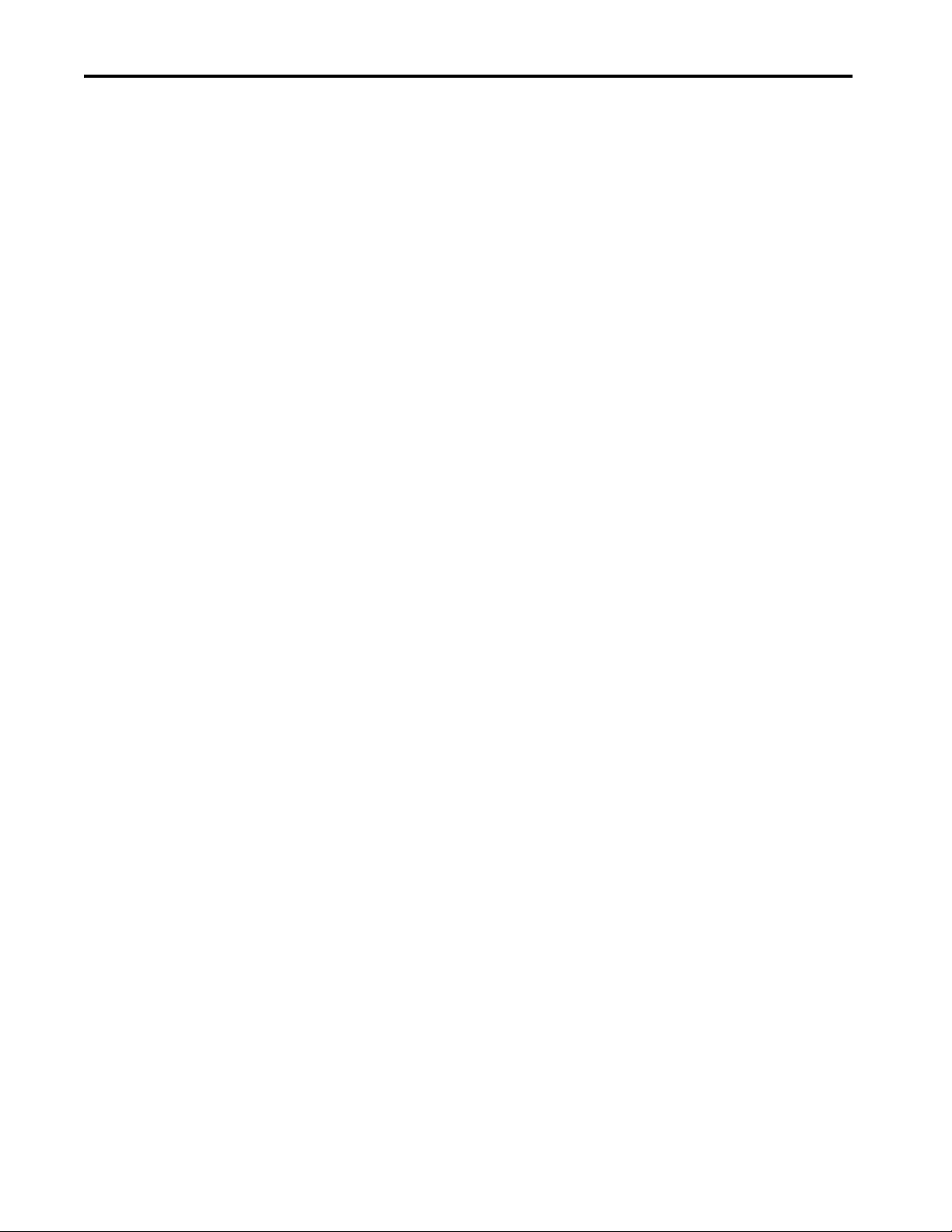
Table of Contents
Chapter 3
Operate the Computer Operating Guidelines. . . . . . . . . . . . . . . . . . . . . . . . . . . . . . . . . . . . . . . . . . 41
Touch Screen Precautions. . . . . . . . . . . . . . . . . . . . . . . . . . . . . . . . . . . . . . 42
Start the Computer. . . . . . . . . . . . . . . . . . . . . . . . . . . . . . . . . . . . . . . . . . . . 42
Restart the Computer . . . . . . . . . . . . . . . . . . . . . . . . . . . . . . . . . . . . . . . . . 43
Shut Down the Computer . . . . . . . . . . . . . . . . . . . . . . . . . . . . . . . . . . . . . 43
Adjust the Display Brightness . . . . . . . . . . . . . . . . . . . . . . . . . . . . . . . . . . 44
Chapter 4
Replace Components Replacement Parts. . . . . . . . . . . . . . . . . . . . . . . . . . . . . . . . . . . . . . . . . . . . . 45
Voltage Precautions . . . . . . . . . . . . . . . . . . . . . . . . . . . . . . . . . . . . . . . . . . . 45
Electrostatic Discharge Precautions . . . . . . . . . . . . . . . . . . . . . . . . . . . . . 46
Pre-configuration . . . . . . . . . . . . . . . . . . . . . . . . . . . . . . . . . . . . . . . . . . . . . 46
Post-configuration . . . . . . . . . . . . . . . . . . . . . . . . . . . . . . . . . . . . . . . . . . . . 47
Required Tools . . . . . . . . . . . . . . . . . . . . . . . . . . . . . . . . . . . . . . . . . . . . . . . 47
Remove the Cover. . . . . . . . . . . . . . . . . . . . . . . . . . . . . . . . . . . . . . . . . . . . . 47
Reinstall the Cover . . . . . . . . . . . . . . . . . . . . . . . . . . . . . . . . . . . . . . . . . . . . 48
CompactFlash Card . . . . . . . . . . . . . . . . . . . . . . . . . . . . . . . . . . . . . . . . . . . 48
Solid-state Drive . . . . . . . . . . . . . . . . . . . . . . . . . . . . . . . . . . . . . . . . . . . . . . 49
Replace a SSD. . . . . . . . . . . . . . . . . . . . . . . . . . . . . . . . . . . . . . . . . . . . . . . . . 50
Replace or Add Memory Modules . . . . . . . . . . . . . . . . . . . . . . . . . . . . . . 51
Memory Configuration Guidelines. . . . . . . . . . . . . . . . . . . . . . . . . . 51
Replace or Add a Memory Module . . . . . . . . . . . . . . . . . . . . . . . . . . 52
Replace the RTC Battery . . . . . . . . . . . . . . . . . . . . . . . . . . . . . . . . . . . . . . 53
Replace the Power Supply Unit. . . . . . . . . . . . . . . . . . . . . . . . . . . . . . . . . 55
Replace the Optical Disk Drive. . . . . . . . . . . . . . . . . . . . . . . . . . . . . . . . . 58
Chapter 5
Set Up the UEFI Utility Set-up Utility Overview. . . . . . . . . . . . . . . . . . . . . . . . . . . . . . . . . . . . . . . . 61
Access the Set-up Utility . . . . . . . . . . . . . . . . . . . . . . . . . . . . . . . . . . . . . . . 62
Set-up Screen Overview. . . . . . . . . . . . . . . . . . . . . . . . . . . . . . . . . . . . . . . . 62
Firmware Update . . . . . . . . . . . . . . . . . . . . . . . . . . . . . . . . . . . . . . . . . . . . . 63
Firmware Configuration . . . . . . . . . . . . . . . . . . . . . . . . . . . . . . . . . . . . . . . 64
Common Buttons at the Bottom of Screens. . . . . . . . . . . . . . . . . . 64
Main . . . . . . . . . . . . . . . . . . . . . . . . . . . . . . . . . . . . . . . . . . . . . . . . . . . . . 65
Advanced . . . . . . . . . . . . . . . . . . . . . . . . . . . . . . . . . . . . . . . . . . . . . . . . . 66
Chipset . . . . . . . . . . . . . . . . . . . . . . . . . . . . . . . . . . . . . . . . . . . . . . . . . . . 79
Boot. . . . . . . . . . . . . . . . . . . . . . . . . . . . . . . . . . . . . . . . . . . . . . . . . . . . . . 82
Security. . . . . . . . . . . . . . . . . . . . . . . . . . . . . . . . . . . . . . . . . . . . . . . . . . . 83
Save & Exit . . . . . . . . . . . . . . . . . . . . . . . . . . . . . . . . . . . . . . . . . . . . . . . 84
Diagnostics . . . . . . . . . . . . . . . . . . . . . . . . . . . . . . . . . . . . . . . . . . . . . . . . . . . 85
AMI Rescue . . . . . . . . . . . . . . . . . . . . . . . . . . . . . . . . . . . . . . . . . . . . . . . . . . 87
Make a Backup . . . . . . . . . . . . . . . . . . . . . . . . . . . . . . . . . . . . . . . . . . . . 89
Restore OS Image From a Hidden Partition . . . . . . . . . . . . . . . . . 91
Restore OS Image From a USB Storage Drive . . . . . . . . . . . . . . . . 94
4 Rockwell Automation Publication 6181P-UM004C-EN-P - March 2018
Page 5

Table of Contents
Hardware History. . . . . . . . . . . . . . . . . . . . . . . . . . . . . . . . . . . . . . . . . . . . . 98
Exit . . . . . . . . . . . . . . . . . . . . . . . . . . . . . . . . . . . . . . . . . . . . . . . . . . . . . . . . . . 99
Chapter 6
Troubleshoot the System Hardware Monitoring . . . . . . . . . . . . . . . . . . . . . . . . . . . . . . . . . . . . . . . . 101
Troubleshooting . . . . . . . . . . . . . . . . . . . . . . . . . . . . . . . . . . . . . . . . . . . . . 102
Diagnostics . . . . . . . . . . . . . . . . . . . . . . . . . . . . . . . . . . . . . . . . . . . . . . . . . . 103
Load the System Defaults . . . . . . . . . . . . . . . . . . . . . . . . . . . . . . . . . . . . . 104
Clear the UEFI . . . . . . . . . . . . . . . . . . . . . . . . . . . . . . . . . . . . . . . . . . . . . . 105
Ship or Transport the Computer . . . . . . . . . . . . . . . . . . . . . . . . . . . . . . 105
Dispose of the Computer . . . . . . . . . . . . . . . . . . . . . . . . . . . . . . . . . . . . . 106
Chapter 7
Use a Touch Screen Touch Screen Technology . . . . . . . . . . . . . . . . . . . . . . . . . . . . . . . . . . . . 107
Driver Software . . . . . . . . . . . . . . . . . . . . . . . . . . . . . . . . . . . . . . . . . . . . . . 107
PCAP Touch Screen Technology. . . . . . . . . . . . . . . . . . . . . . . . . . . . . . 108
Resistive Technology . . . . . . . . . . . . . . . . . . . . . . . . . . . . . . . . . . . . . . . . . 108
Calibrate the Resistive Touch Screen. . . . . . . . . . . . . . . . . . . . . . . . . . . 109
Chapter 8
Clean the Computer Clean the Computer . . . . . . . . . . . . . . . . . . . . . . . . . . . . . . . . . . . . . . . . . 111
Clean the Integrated Display . . . . . . . . . . . . . . . . . . . . . . . . . . . . . . 111
Clean the Fan (Intel Core i7 models). . . . . . . . . . . . . . . . . . . . . . . 112
Clean the Heat Sink and Vent Holes . . . . . . . . . . . . . . . . . . . . . . . 112
Remove Paint and Grease from Bezel . . . . . . . . . . . . . . . . . . . . . . 112
Appendix A
Install Accessories Available Accessories . . . . . . . . . . . . . . . . . . . . . . . . . . . . . . . . . . . . . . . . . 113
Pre-installation Checklist . . . . . . . . . . . . . . . . . . . . . . . . . . . . . . . . . . . . . 113
Install an Add-in Card. . . . . . . . . . . . . . . . . . . . . . . . . . . . . . . . . . . . . . . . 114
PCI/PCIe Riser Board Options. . . . . . . . . . . . . . . . . . . . . . . . . . . . 116
Install More Memory . . . . . . . . . . . . . . . . . . . . . . . . . . . . . . . . . . . . . . . . . 119
Install the Bookshelf Mounting Bracket . . . . . . . . . . . . . . . . . . . . . . . . 119
Install an Optical Disk Drive . . . . . . . . . . . . . . . . . . . . . . . . . . . . . . . . . . 120
Index
. . . . . . . . . . . . . . . . . . . . . . . . . . . . . . . . . . . . . . . . . . . . . . . . . . . . . . . . . . . . . 123
Rockwell Automation Publication 6181P-UM004C-EN-P - March 2018 5
Page 6
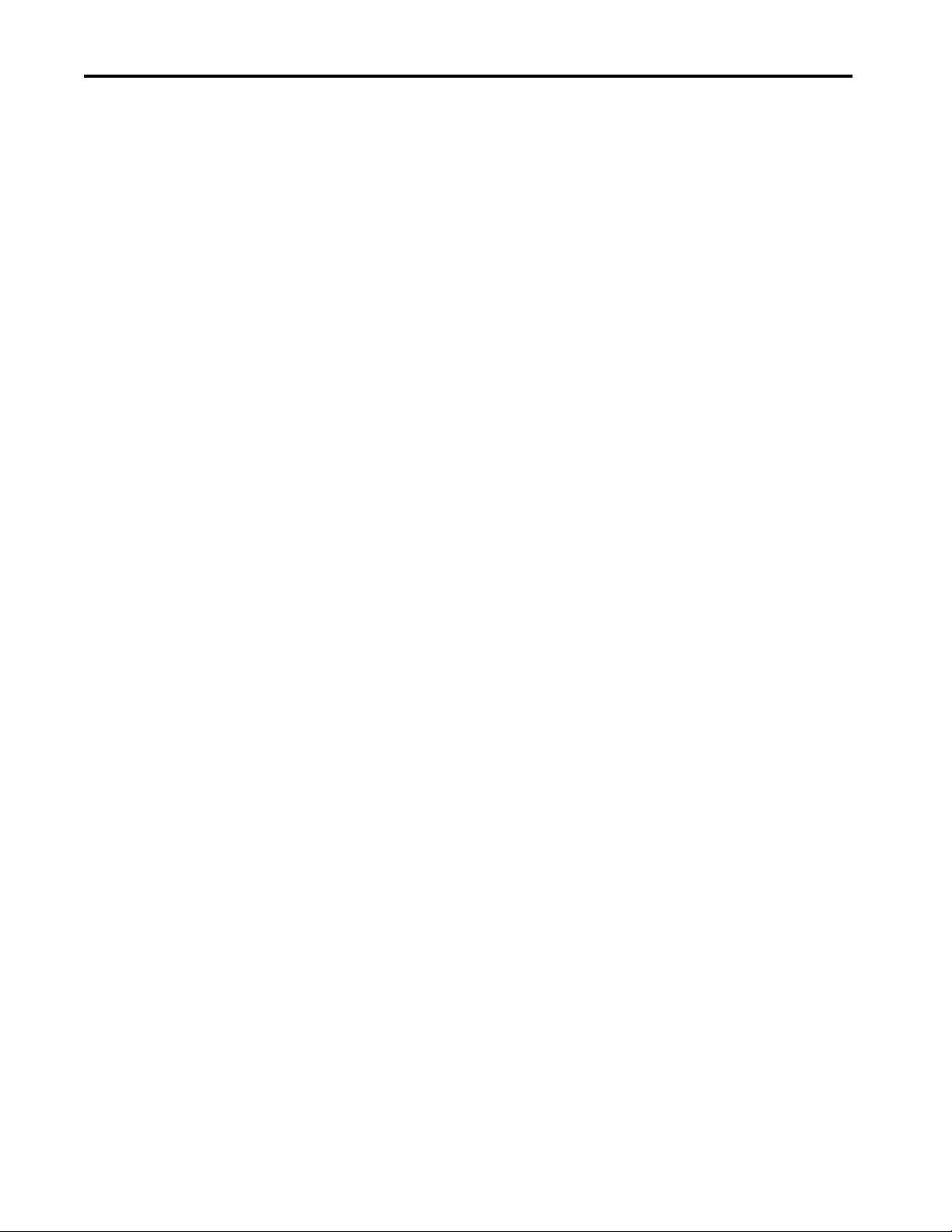
Table of Contents
Notes:
6 Rockwell Automation Publication 6181P-UM004C-EN-P - March 2018
Page 7
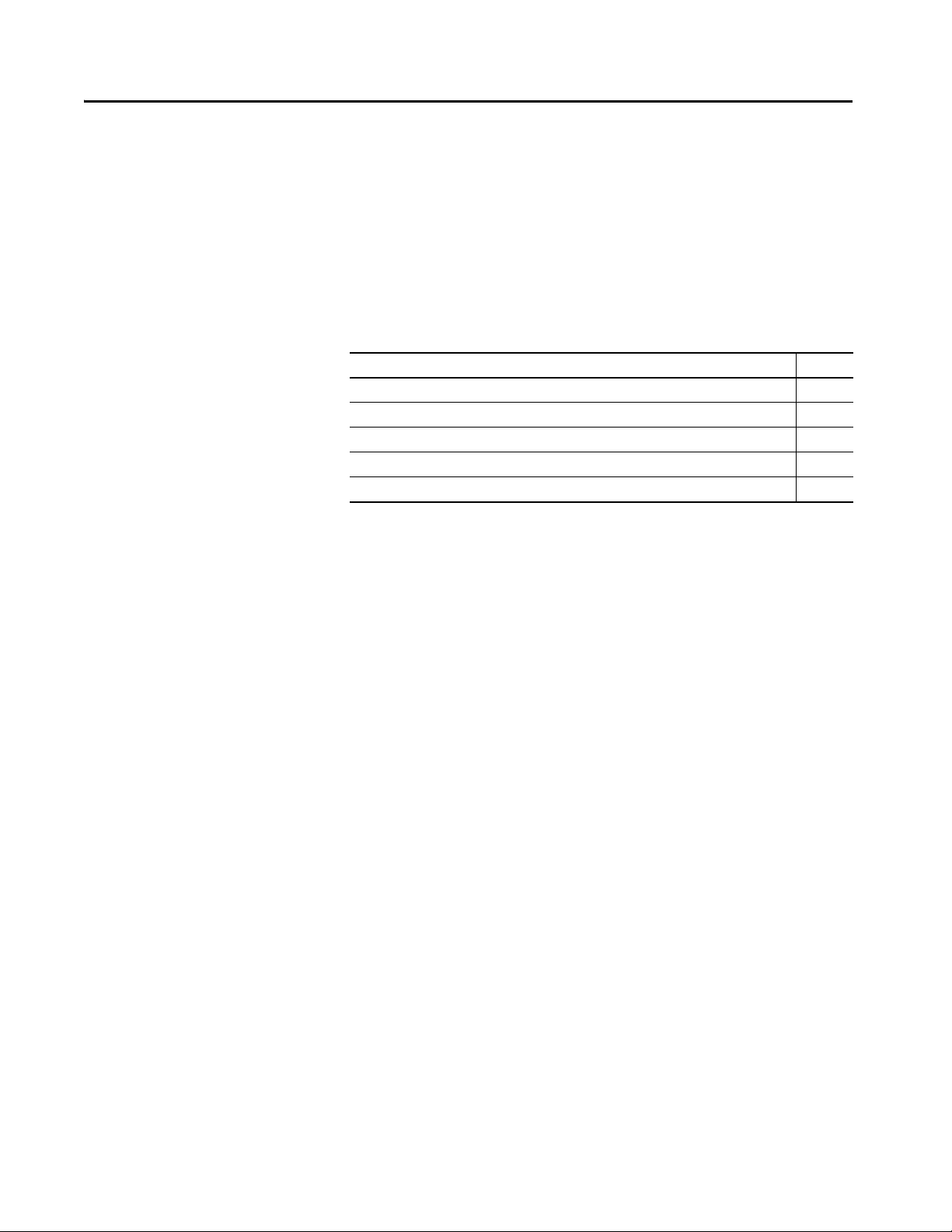
Preface
This manual is a user guide for 6181P integrated display and non-display
industrial computers. It provides
• Install the computer.
• Make computer connections.
•Operate the computer.
• Troubleshoot the computer.
procedures to the following:
Summary of Changes
This manual contains new and updated information as indicated in this table.
Top ic Pag e
Relocated Summary of Changes table to Preface section and removed Summary of Changes section. 7
Added publication IC-TD001 to table in Additional Resources section. 9
Added footnote 4 to Table 1. 15
Added text in parentheses in footnote 1 of Figure 1 table. 16
Added RAID Configuration section. 22
Rockwell Automation Publication 6181P-UM004C-EN-P - March 2018 7
Page 8

Preface
Abbreviations
The following abbreviations are used in this publication.
Abbr Meaning Abbr Meaning
ACPI Advanced configuration (and) power
interface
AHCI Advanced host controller interface PCDC Product Compatibility and Download
AMI American Megatrends, Inc. PCH Platform control hub
AMT Active management technology PCI Peripheral component interconnect
BIOS Basic input/output system PCIe Peripheral component interconnect
CF CompactFlash PELV Protective extra low voltage
CPU Central processing unit PERR PCI parity error
CMOS Complementary metal oxide
semiconductor
COM Communication (serial port interface) PSU Power supply unit
DDR Double data rate (RAM) PXE Pre-boot execution environment
DIMM Dual in-line memory module RAID Redundant array (of) independent disks
DP DisplayPort (digital display interface) RAM Random access memory
DVI Digital video interface RTC Real time clock
eDP Embedded DisplayPort SAS Serial attached SCSI
EEA European Environment Agency SATA Serial advanced technology attachment
EMC Electromagnetic compatibility SCSI Small computer system interface
ESD Electrostatic discharge SELV Safety extra low voltage
EWF Enhanced write filter SERR PCI signal error
FAT File allocation table SLC Single-level cell
IDE Integrated device electronics SPD Serial presence detect
IEC International Engineering Consortium SSD Solid-state drive
LAN Local area network TFT Thin film transistor
LVDS Low-voltage differential signaling UEFI Universal extensible firmware interface
MLC Multilevel cell USB Universal serial bus
NEMA National Electrical Manufacturers
Association
ODD Optical disk drive VBAT Voltage (battery)
OSK On screen keyboard VDDR Voltage (DDR RAM)
PCAP Protective capacitive (touch screen) VGA Video graphics array
PCB Printed circuit board
Center
express
POST Power on self-test
UPS Uninterruptible power source
8 Rockwell Automation Publication 6181P-UM004C-EN-P - March 2018
Page 9
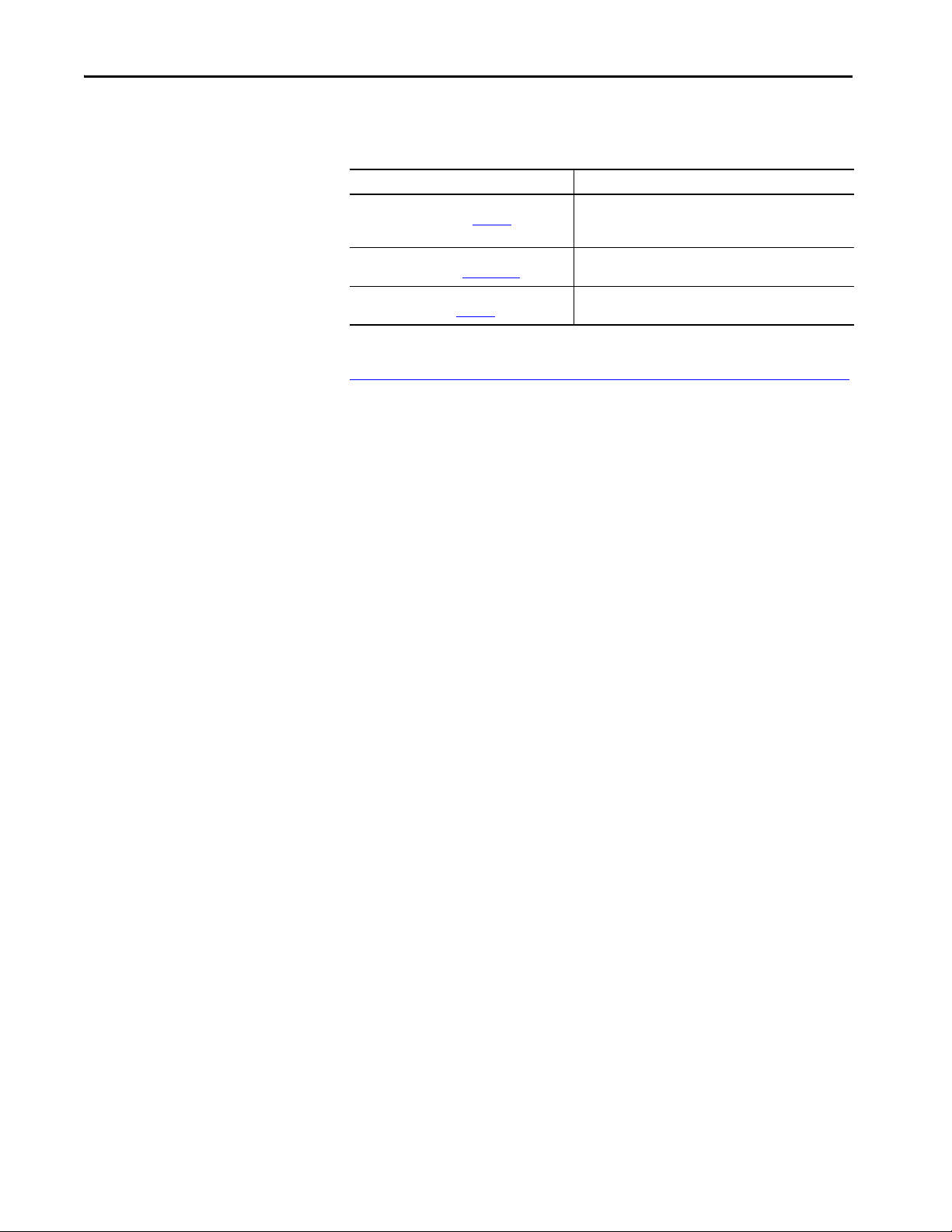
Preface
Additional Resources
These documents contain more information to related products from
Rockwell Automation.
Resource Description
Industrial Computers and Monitors Specifications
Technical Data, publication IC-TD001
Industrial Integrated Display Computers Product
Information, publication 6181P-PC001
Industrial Automation Wiring and Grounding
Guidelines, publication 1770-4.1
Provides technical specifications for Rockwell Automation
industrial computers and monitors, which includes 6181P
industrial computers.
Provides basic product information on the 6181P integrated
display and non-display computers.
Provides general guidelines to install a Rockwell Automation
industrial system.
You can view or download publications at
http://www.rockwellautomation.com/global/literature-library/overview.page
To order paper copies of technical documentation, contact your local AllenBradley® distributor or Rockwell Automation sales representative.
.
Rockwell Automation Publication 6181P-UM004C-EN-P - March 2018 9
Page 10

Preface
Notes:
10 Rockwell Automation Publication 6181P-UM004C-EN-P - March 2018
Page 11
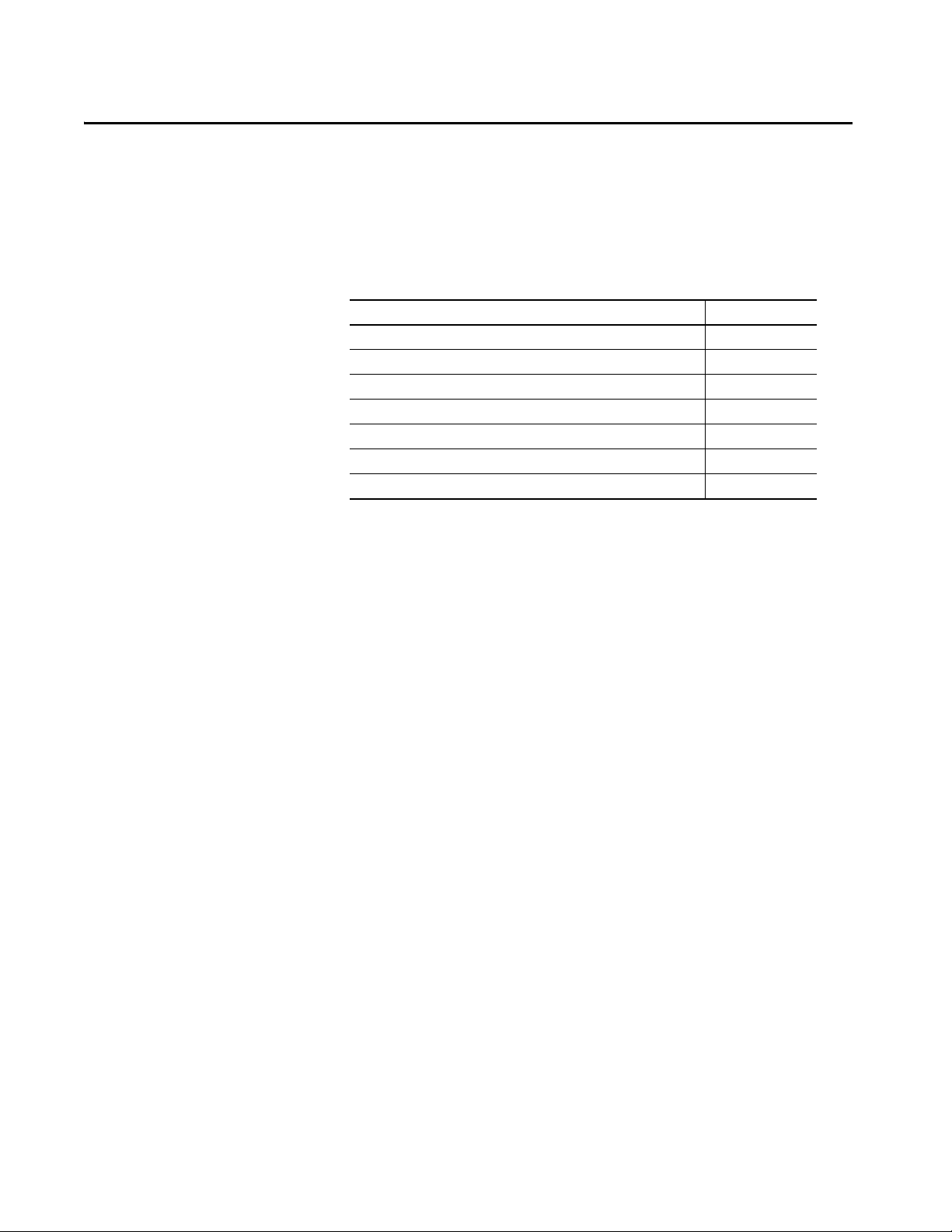
Features
Top ic Pa ge
Computer Overview 11
Operating Systems 12
Computer Options 13
Before You Begin 15
Parts List 16
Hardware Features 16
System Features 19
Chapter 1
Computer Overview
The 6181P integrated display and non-display industrial computers provide
you with a simplified, all-in-one touch screen and a CPU with the technology
to support everything from traditional Microsoft and Linux operating systems
to virtualized images. This platform was designed to complement the Intel
fourth generation Core-i processors and bring technology such as USB 3.0,
DisplayPort, and Intel Rapid Start capabilities to these computers.
6181P integrated display industrial computers answer the needs of the
industries we serve by offering a variety of display sizes, models, and mounting
methods. Display and non-display models are available, with display sizes
offered in both standard (4:3 and 5:4) format and widescreen (16:9) format.
6181P integrated display computers with stainless steel bezels address NEMA
4X requirements and are a choice selection for food and beverage applications.
Various mounting methods are possible with these computers in landscape and
portrait orientations, as well as a space-saving ‘bookshelf ’ mounting option on
non-display versions.
The 6181P integrated display computers with an aluminum bezel provide
several easy-to-use features for quicker decisions and action:
• Front status indicators - Provide a quick at-a-glance status about the
personal computer hardware.
• Front lockable USB 3.0 port - Provides easy but controlled access to
files, images, and system data.
• Front User Interface Button (UIB) - Provides one-touch UEFI (BIOS)
access upon startup and is user-configurable for application flexibility.
Rockwell Automation Publication 6181P-UM004C-EN-P - March 2018 11
Page 12
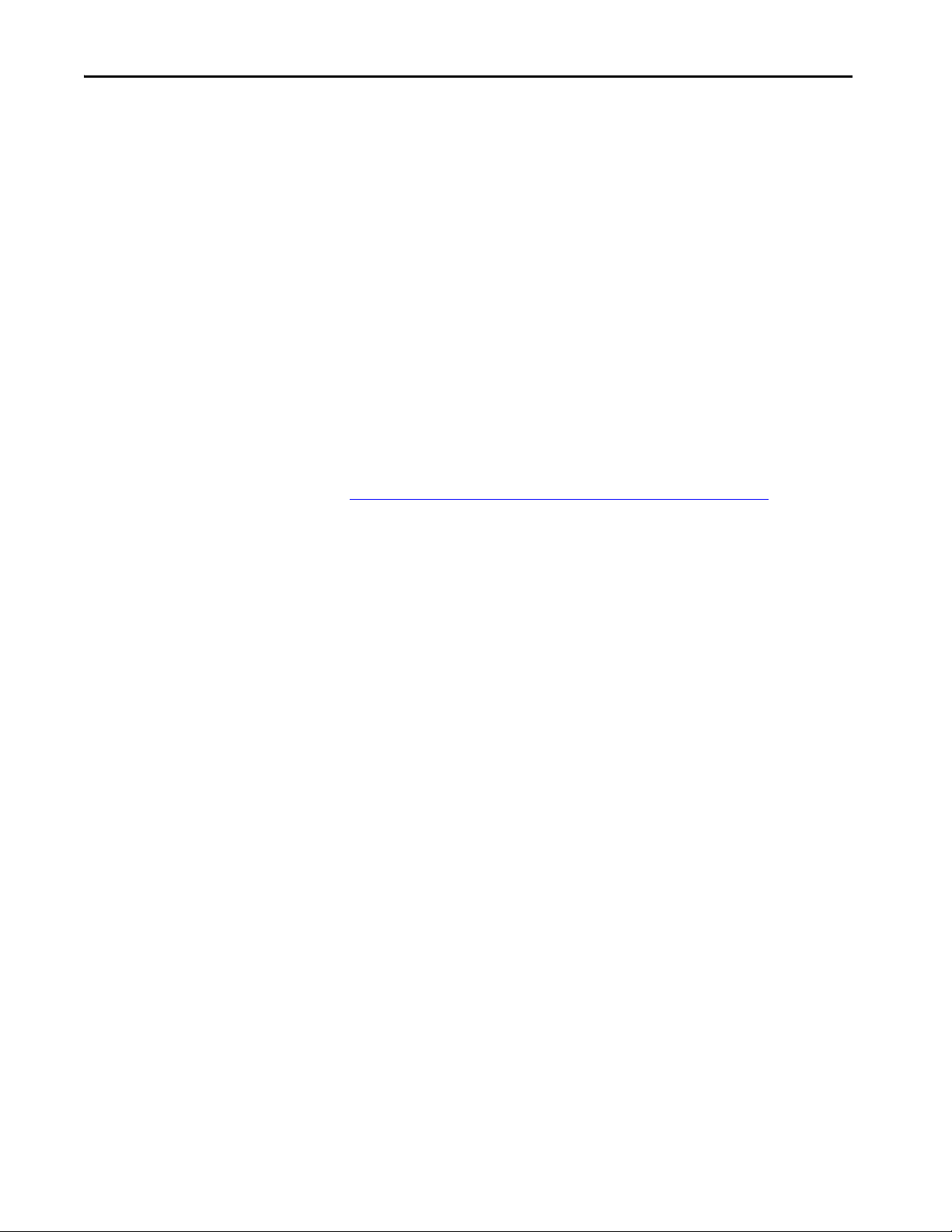
Chapter 1 Feat ures
The 6181P integrated display industrial computers offer a platform that is
designed, built, and tested to withstand the wear and tear of everyday use in
tough, industrial environments.
Operating Systems
The following Microsoft-licensed operating systems are available:
• Windows 7 Professional (64 bit), Service Pack 1
• Windows Server 2008 R2 Standard (64 bit), Service Pack 1
• Windows Embedded Standard (WES) 7 (64 bit), Service Pack 1
• Windows 10 IoT Enterprise (64 bit)
No operating system updates have been applied to the factory image beyond
the above listed service packs.
To obtain a copy of a factory system image, contact your local technical support
center or access the Rockwell Automation® Product Compatibility and
Download Center (PCDC) site:
https://compatibility.rockwellautomation.com/Pages/home.aspx
Windows 7 Professional (32 bit), Service Pack 1 can also be downloaded from
the Rockwell Automation PCDC site.
.
12 Rockwell Automation Publication 6181P-UM004C-EN-P - March 2018
Page 13
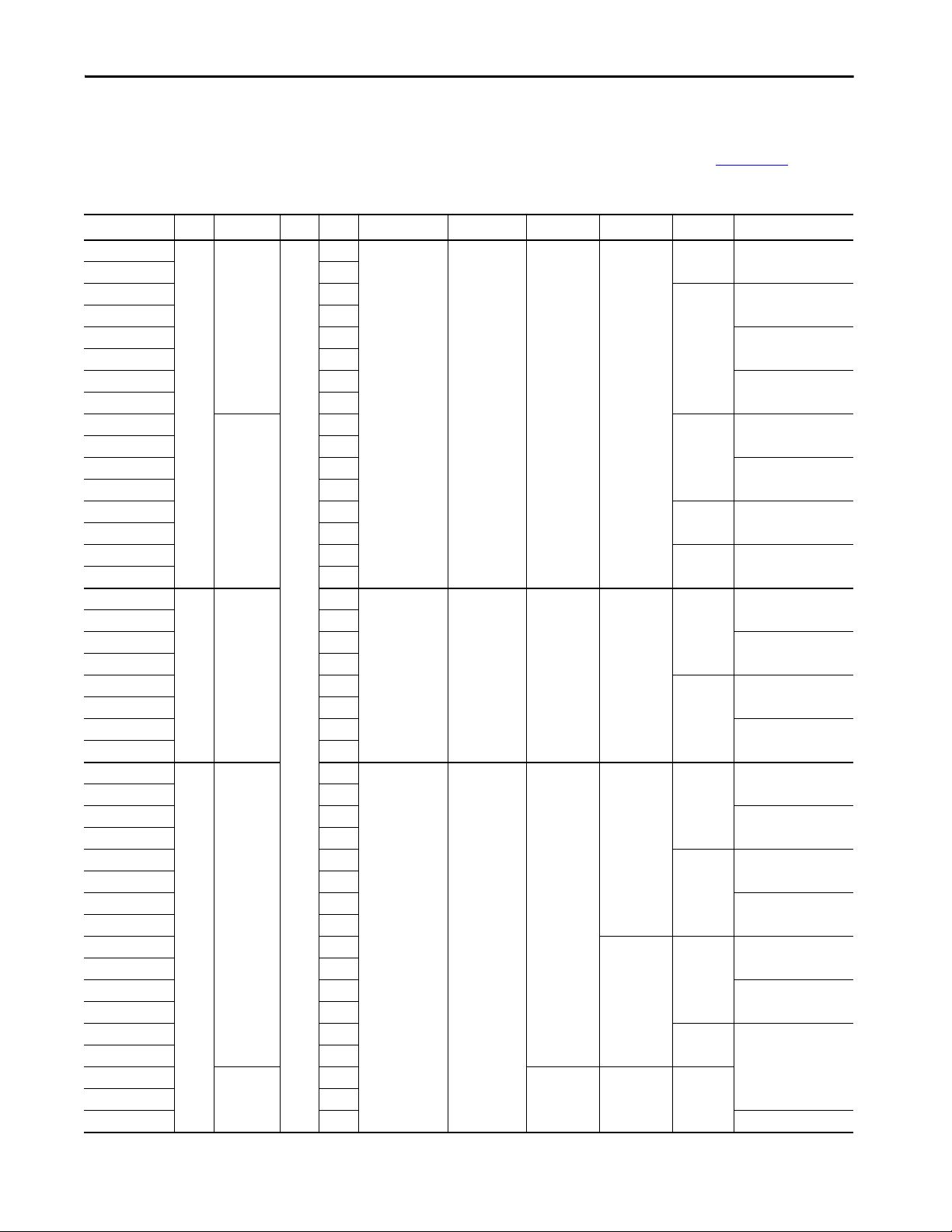
Featu res Chapter 1
Computer Options
This table summarizes options available for 6181P industrial computers. A
comparative summary of features for the computers is in Industrial Computers
and Monitors Specifications Technical Data, publication IC-TD001
Table 1 - Computer Options
Cat. No. (6181P-) Model Level
00N2MW71AC NDM Performance F AC — — — None
00N2MW71DC DC
00N2SWX1AC AC SLC SSD 10 IoT Enterprise
00N2MWX1DC DC
00N2SW71AC AC 7 Professional SP1
00N2SW71DC DC
00N2SE71AC AC WES 7 SP1
00N2SE71DC DC
00N3MW71AC Advanced AC MLC SSD 7 Professional SP1
00N3MW71DC DC
00N3MWX1AC AC 10 IoT Enterprise
00N3MWX1DC DC
00N3SW71AC AC SLC SSD 7 Professional SP1
00N3SW71DC DC
00N3MS81AC AC MLC SSD (2) Server 2008 R2 SP 1
00N3MS81DC DC
12A2MW71AC 1200P Performance AC 12 4:3 Resistive Aluminum MLC SSD 7 Professional SP1
12A2MW71DC DC
12A2MWX1AC AC 10 IoT Enterprise
12A2MWX1DC DC
12A2SW71AC AC SLC SSD 7 Professional SP1
12A2SW71DC DC
12A2SE71AC AC WES 7 SP1
12A2SE71DC DC
15A2MW71AC 1500P Performance AC 15 4:3 Resistive Aluminum MLC SSD 7 Professional SP1
15A2MW71DC DC
15A2MWX1AC AC 10 IoT Enterprise
15A2MWX1DC DC
15A2SW71AC AC SLC SSD 7 Professional SP1
15A2SW71DC DC
15A2SE71AC AC WES 7 SP1
15A2SE71DC DC
15C2MW71AC AC Stainles s steel MLC SSD 7 Professional SP1
15C2MW71DC DC
15C2MWX1AC AC 10 IoT Enterprise
15C2MWX1DC DC
15C2SW71AC AC SLC SSD 7 Professional SP1
15C2SW71DC DC
15A3MW71AC Advanced AC PCAP Aluminum MLC SSD
15A3MW71DC DC
15A3MWX1AC AC 10 IoT Enterprise
(1)
Series Power Display Size (in.) Aspect Ratio Touch Screen Bezel Storage Windows OS
(non-display)
MLC SSD 7 Professional SP1
.
(3)
(4)
Rockwell Automation Publication 6181P-UM004C-EN-P - March 2018 13
Page 14
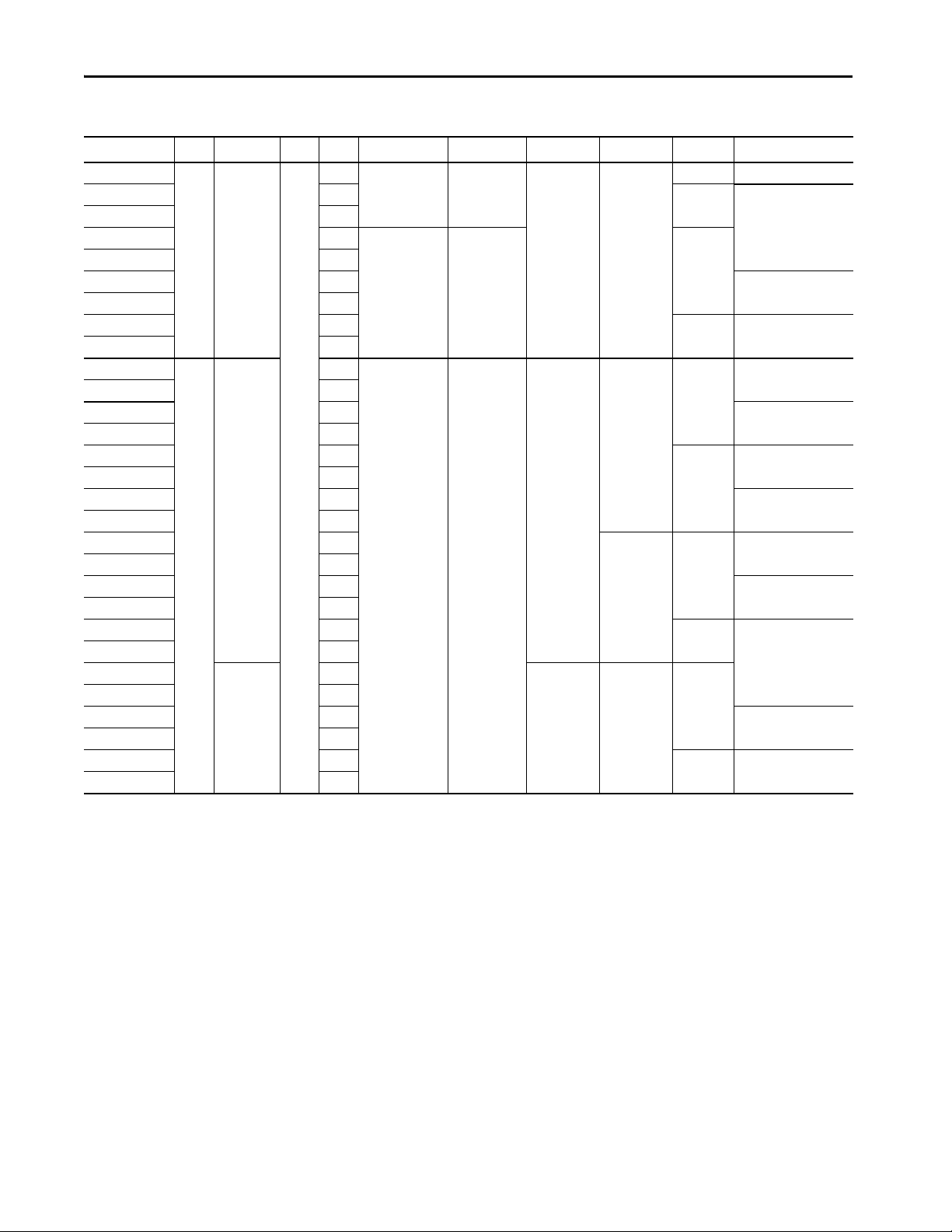
Chapter 1 Feat ures
Table 1 - Computer Options (continued)
Cat. No. (6181P-) Model Level
(1)
Series Power Display Size (in.) Aspect Ratio Touch Screen Bezel Storage Windows OS
(3)
15A3MWX1DC 1500P Advanced F DC 15 4:3 PCAP Aluminum MLC SSD 10 IoT Enterprise
15A3SW71AC AC SLC SSD 7 Professional SP1
15A3SW71DC DC
15B3MW71AC AC 15
(2)
16:9 MLC SSD
15B3MW71DC DC
15B3MWX1AC AC 10 IoT Enterprise
15B3MWX1DC DC
15B3SW71AC AC SLC SSD 7 Professional SP1
15B3SW71DC DC
17A2MW71AC 1700P Performance AC 17 5:4 Resistive Aluminum MLC SSD 7 Professional SP1
17A2MW71DC DC
17A2MWX1AC AC 10 IoT Enterprise
17A2MWX1DC DC
17A2SW71AC AC SLC SSD 7 Professional SP1
17A2SW71DC DC
17A2SE71AC AC WES 7 SP1
17A2SE71DC DC
17C2MW71AC AC Stainles s steel MLC SSD 7 Professional SP1
17C2MW71DC DC
17C2MWX1AC AC 10 IoT Enterprise
17C2MWX1DC DC
17C2SW71AC AC SLC SSD 7 Professional SP1
17C2SW71DC DC
17A3MW71AC Advanced AC PCAP Aluminum MLC SSD
17A3MW71DC DC
17A3MWX1AC AC 10 IoT Enterprise
17A3MWX1DC DC
17A3SW71AC AC SLC SSD 7 Professional SP1
17A3SW71DC DC
14 Rockwell Automation Publication 6181P-UM004C-EN-P - March 2018
Page 15
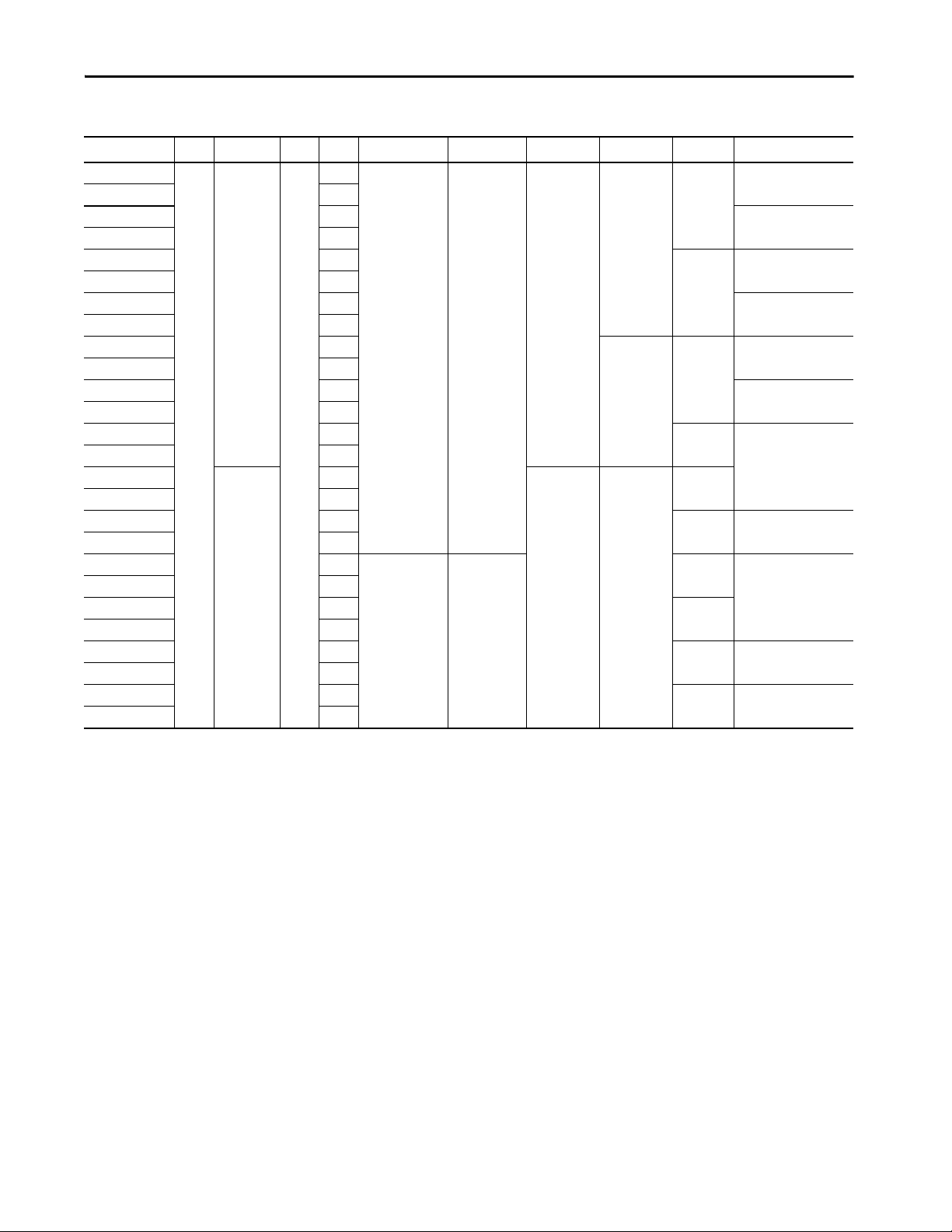
Table 1 - Computer Options (continued)
Featu res Chapter 1
Cat. No. (6181P-) Model Level
19A2MW71AC 1900P Performance F AC 19 5:4
19A2MW71DC DC
19A2MWX1AC AC 10 IoT Enterprise
19A2MWX1DC DC
19A2SW71AC AC SLC SSD 7 Professional SP1
19A2SW71DC DC
19A2SE71AC AC WES 7 SP1
19A2SE71DC DC
19C2MW71AC AC Stainles s steel MLC SSD 7 Professional SP1
19C2MW71DC DC
19C2MWX1AC AC 10 IoT Enterprise
19C2MWX1DC DC
19C2SW71AC AC SLC SSD 7 Professional SP1
19C2SW71DC DC
19A3MW71AC Advanced AC
19A3MW71DC DC
19A3MWX1AC AC MLC SSD 10 IoT Enterprise
19A3MWX1DC DC
19A3SW71AC AC 19
19A3SW71DC DC
19B3MW71AC AC MLC SSD
19B3MW71DC DC
19B3MWX1AC AC MLC SSD 10 IoT Enterprise
19B3MWX1DC DC
19B3SW71AC AC SLC SSD 7 Professional SP1
19B3SW71DC DC
(1) Per formance computer models have Intel Core i3 processors and Advanced computer models have Intel Core i7 processors.
(2) 15.6 inche s and 18.5 inches for diagonal sizes of 15 and 19 inch widescreen displays, respectively.
(3) All ope rating systems are 64 bit.
(4) RAI D configuration is only available on these two models, 6181P-00N3MS81DC and 6181P-00N3MS81AC.
(1)
Series Power Display Size (in.) Aspect Ratio Touch Screen Bezel Storage Windows OS
Resistive
PCAP
(2)
16:9 SLC SSD 7 Professional SP1
Aluminum MLC SSD 7 Professional SP1
Aluminum MLC SSD
(3)
Before You Begin
Before unpacking the computer, inspect the shipping carton for damage. If
damage is visible, immediately contact the shipper and request assistance.
Otherwise, proceed with unpacking.
Keep the original packing material in case you need to return the computer for
repair or transport it to another location. Use both the inner and outer packing
cartons to provide adequate protection for a computer returned for service.
Rockwell Automation Publication 6181P-UM004C-EN-P - March 2018 15
Page 16
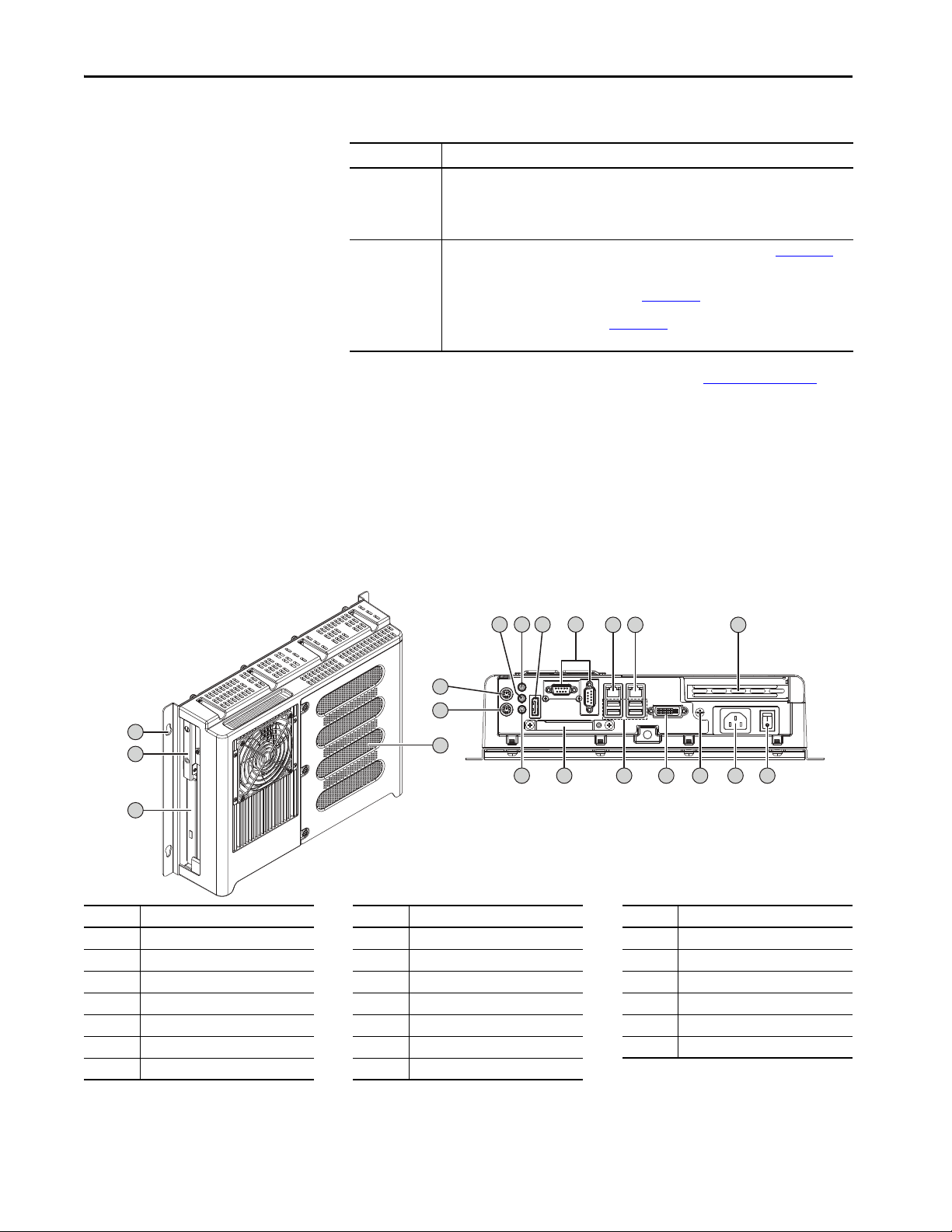
Chapter 1 Feat ures
Side and Back Views Bottom View
7
6
5
8 9 10 11 12
14
20
19
18
17
16
15
4
3
2
1
13
Parts List
Hardware Features
The computers ship with the following items.
Item Description
Hardware • Power cord for AC power models
• Mounting clips
• Keys for front access cover lock
• Assembly screw bag
Documents • Integrated Display Industrial Computers Product Information, publication 6181P-PC001
• One of the following cutout templates:
– 6181P and 6181X Industrial Computers Cutout Template for Standard Display Models
(4:3 and 5:4 aspect ratios), publication 6181P-DS002
– 6181P and 6181X Industrial Computers Cutout Temp la te f or Wid es creen Display Models
(16:9 aspect ratio), publication 6181P-DS003
• Production test repor t
(1) Ship ped only with integrated display computers.
(2) Ship ped only with integrated display computers with aluminum bezels; see the table in Computer Options on page 13
information.
(1)
(2)
(1)
(1)
for more
The illustrations in this section show the hardware features of each computer.
External Components and I/O
Figure 1 - Non-display Computers
Item Component Item Component Item Component
1 Mounting hole, 4 8 Audio line-in jack 15 Power input, AC or DC
2 SSD 9 DisplayPort connector 16 Functional ground screw
3Drive bay
4 Rear cover 11 LAN 2 Ethernet por t (8P8C/RJ45) 18 External USB 3.0 ports, 4
5 PS/2 keyboard port 12 LAN 1 Ethernet port (8P8C/RJ45) 19 CompactFlash Type II card slot
6 PS/2 mouse port 13 PCIe x8 riser slot cover 20 Microphone-in jack
7 Audio line-out jack 14 Power switch
(1) Bay for ODD, second SSD (only on computers with Windows Server 2008 R2 Standard OS for RAID configuration), or no drive. An ODD is available on all Advanced models, and can be added to
Perf ormance models .
(2) Model dependent.
(3) All non-display models have four external USB 3.0 ports and one internal USB 3.0 por t.
16 Rockwell Automation Publication 6181P-UM004C-EN-P - March 2018
(1)
10 Serial COM ports, 2 17 DVI-I port
(2)
(3)
Page 17

Featu res Chapter 1
Front, Side, and Back Views Bottom View
23
22
21
7
6
5
8 9 10 11 13 14
20 19 18 17 16 15
4
3
2
1
24
12
Figure 2 - Integrated Display Computers
Item Component Item Component Item Component
1 Touch screen and display panel 9 Audio line-out jack 17 Functional ground screw
2 User interface button (UIB)
3Front access cover
4ODD
(2)
5 Status indicator icons, 3
(1)
(2)
10 Serial COM ports, 2 18 External USB 3.0 ports, 4
11 LAN 2 Ethernet port (8P8C/RJ45) 19 CompactFlash Type II card slot
12 LAN 1 Ethernet port (8P8C/RJ45) 20 DisplayPort connector
(2)
13 DVI-I port 21 Rear cover
6 SSD 14 PCIe x8 riser slot cover 22 Microphone-in jack
7 Mounting slots 15 Power switch 23 PS/2 keyboard port
8 Audio line-in jack 16 Power input, AC or DC
(1) Available only on display models with aluminum bezel.
(2) An ODD is available on all Advanced models, and can be added to Performance models. For further information, see Install an Optical Disk Drive
(3) Model dependent.
(4) All display models have four external USB 3.0 ports and one in ternal USB 3.0 port. Display models with an aluminum bezel have an additional external USB 3.0 por t on the bezel (behind the front
access cover).
(3)
24 PS/2 mouse port
on page 120.
(4)
Rockwell Automation Publication 6181P-UM004C-EN-P - March 2018 17
Page 18

Chapter 1 Feat ures
21
20
18
3
2
4
678910
17
16
15
13
1211
1
22
23
24
25
262728
5
14
19
Internal Components
The illustrations in this section show the system board layouts for all
6181P non-display and integrated display computers.
Figure 3 - Motherboard
Item Component Item Component Item Component
1 Power connector 10 Clear UEFI button 20 DisplayPort connector
2 Mini-SATA cable connector, 2 11 Riser-card board connector 21 Microphone-in jack
3 eDP signal cable connector 12 Battery socket 22 PS/2 keyboard port
4 Panel cable connector 13 1 Gb LAN 2 port 23 Audio line-out jack
5 Power switch cable connector 14 1 Gb LAN 1 port 24 PS/2 mouse port
6 USB cable connector 15 DVI-I port 25 Audio line-in jack
7 SATA power cable connector 16 Rear USB 3.0 ports, 4 26 COM1 cable connector
8 System fan 1 connector 17 RS-232 serial port, (COM2) 27 COM2 cable connector
9 Internal USB 3.0 connector 18 CompactFlash Type II slot 28 DDR3 DIMM slot, 2
19 RS-232 serial port (COM1)
18 Rockwell Automation Publication 6181P-UM004C-EN-P - March 2018
Page 19
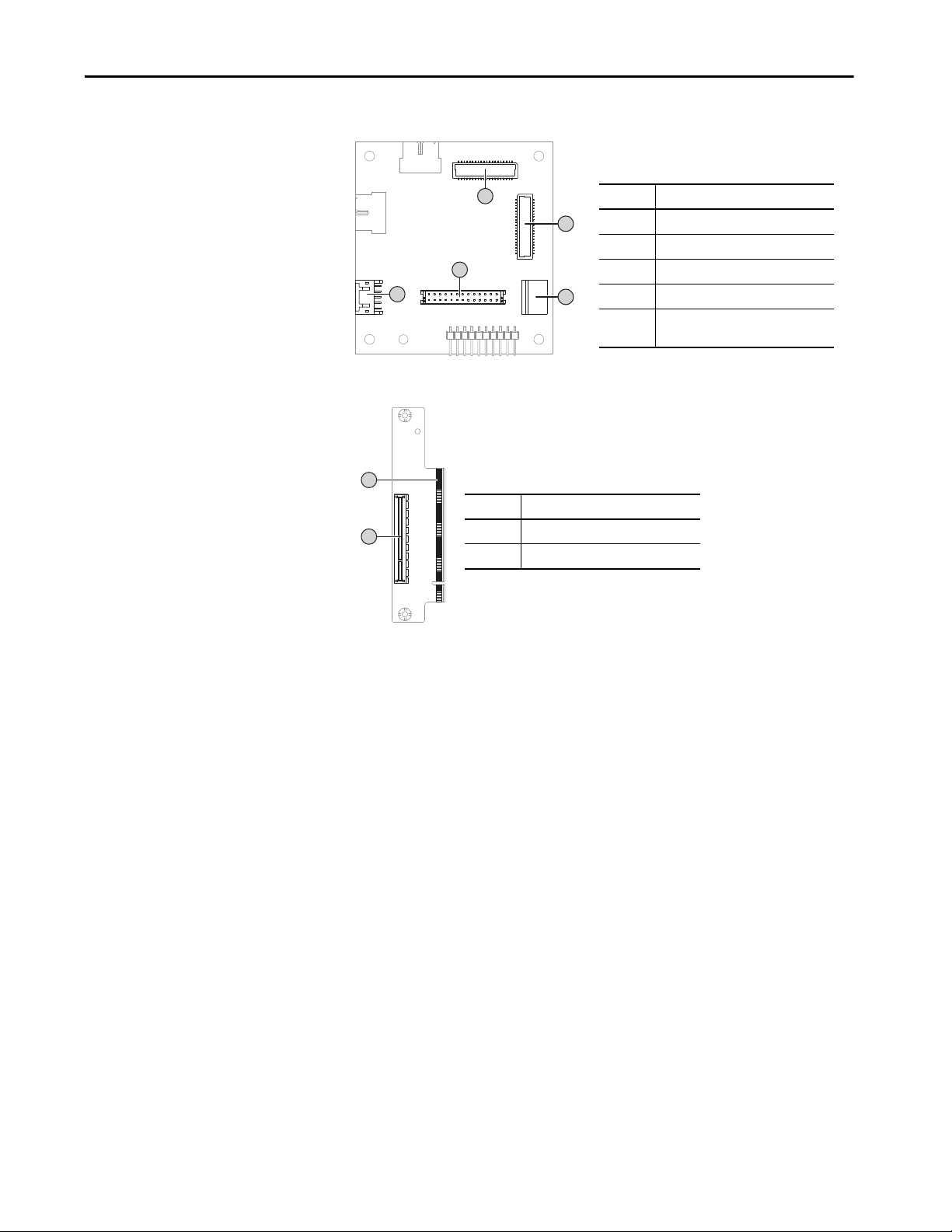
Figure 4 - Panel Adapter Board (only in display models)
2
1
Item Component
1 eDP signal cable connector
2 LVDS connector to the internal display
3 Touch screen connector
4 Panel cable connector
5 LCD backlight connec tor to the internal
display
3
4
5
2
1
Item Component
1 Motherboard connector
2 PCIe x8 expansion slot
Figure 5 - Riser-card Board, Single-slot
Featu res Chapter 1
System Features
The following system features are found on this line of integrated display
computers.
Multi-touch Touch Screens
The 6181P integrated display industrial computers offer models with
glass-front, multi-touch PCAP touch screens. The multi-touch technology
provides up to two simultaneous touches and common gesturing (such as
flicking, rotating and pinch-to-zoom) when you operate the touch screen.
These touch screens can also be operated with gloves.
PCAP touch screens are calibrated at the factory so you do not have to
calibrate. The touch screen glass has an anti-reflective coating, which results in
a visually appealing and durable touch screen ideal for industrial applications.
Rockwell Automation Publication 6181P-UM004C-EN-P - March 2018 19
Page 20
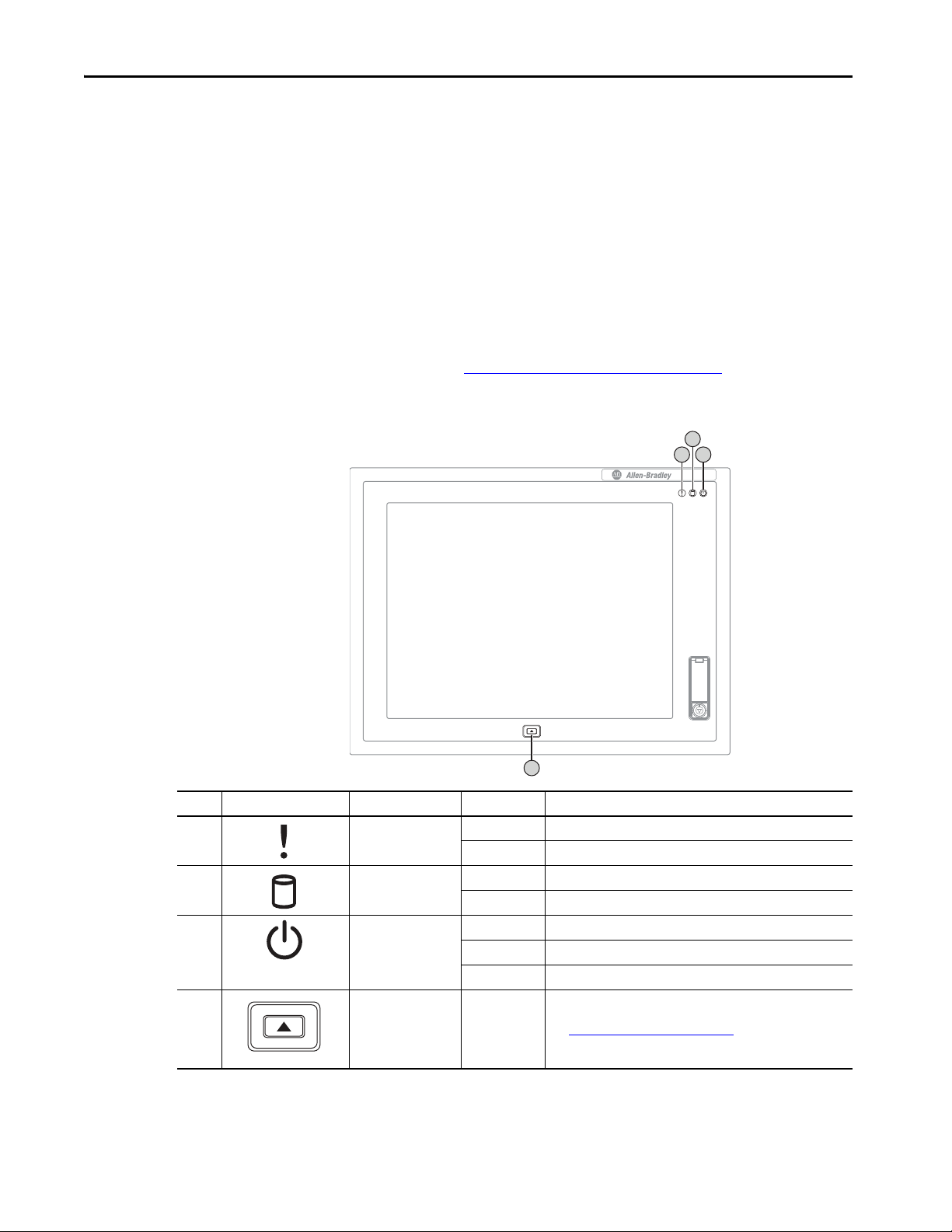
Chapter 1 Feat ures
4
321
Status Indicators and UIB
Integrated display computers with aluminum bezels have three status
indicators and a UIB on the front panel. The status indicators provide a quick,
at-a-glance view of the computer’s status for system temperature, drive activity,
and power. Complete descriptions of the indicators are shown in the table
below.
The UIB provides you with an easy, one-click access to either the BIOS/UEFI
upon startup or applications in the operating system (OS). The functionality
can be configured to be any keystroke (up to three keystrokes) in the OS or can
be disabled all-together. Configuration of this button is done in the
BIOS/UEFI. See User Interface Button (UIB) on page 80
information to configure the UIB.
for more
Item Icon Indicator Status Description
1 System health status Red The temperature threshold of the computer has been exceeded.
Off System health is normal.
2 Drive access status Green Drive activity.
3 Power status Blue The computer is operational.
4 User Interface Button
(UIB)
20 Rockwell Automation Publication 6181P-UM004C-EN-P - March 2018
Off No drive activity.
Amber The computer is in standby mode.
Off The computer is off.
— The UIB can be used as a programmable navigation button.
Press during computer startup to access the UEFI.
See User Interface Button (UIB)
on page 80 to configure the UIB.
Page 21
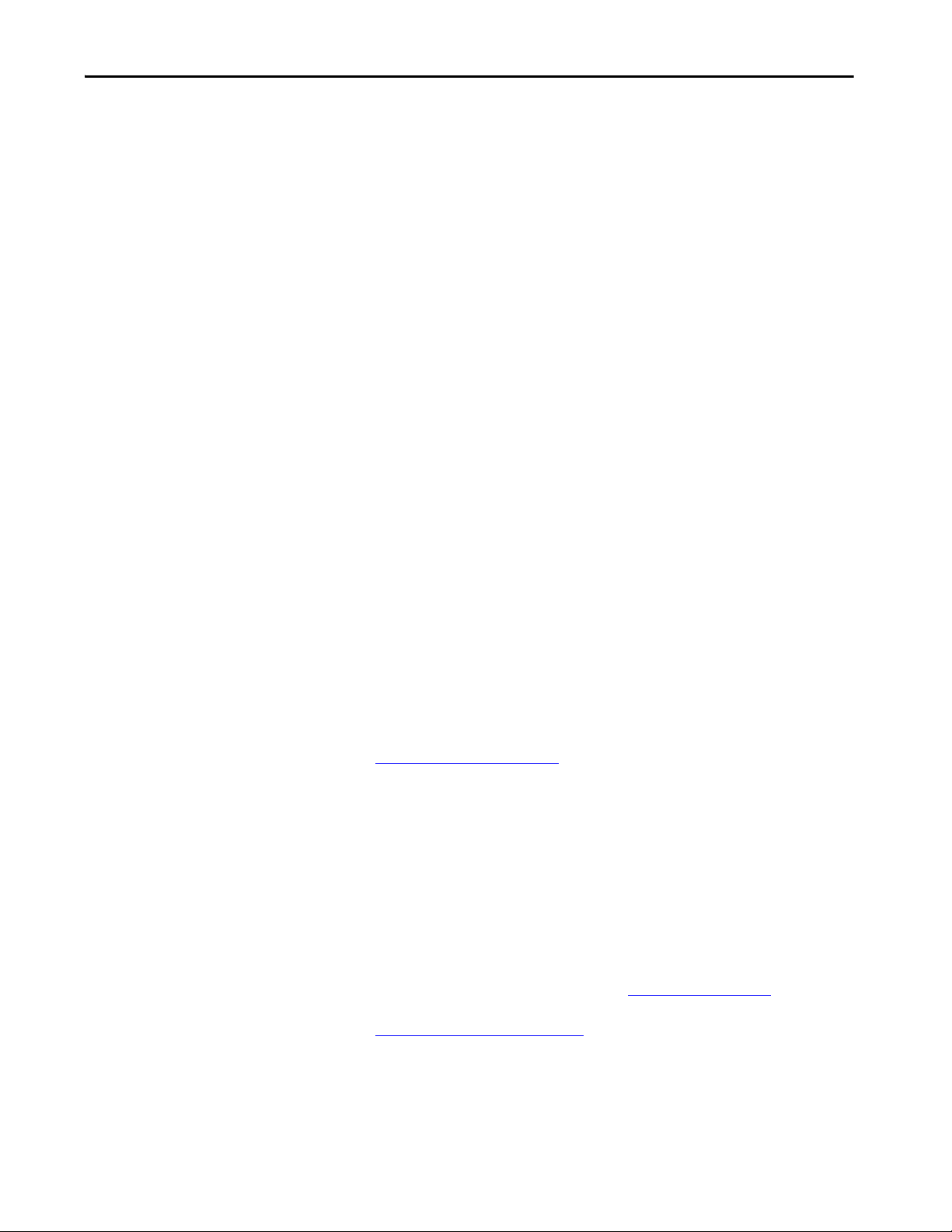
Featu res Chapter 1
Hardware Monitor and Watchdog Timer Utilities
The 6181P computer system images are provided with an integrated Hardware
Monitor utility and a Watchdog Timer service. The utilities are available in the
images but you must install and enable them.
Hardware Monitor
The Hardware Monitor is an integrated utility that runs on the OS. It
monitors the computer temperature and views the system fan speed (if a fan is
present). This utility is similar to what you see when you run a third-party
program, such as SpeedFan.
Hardware Monitor has a default temperature threshold that can be adjusted by
the user. Once the temperature threshold is selected and the service is running,
the utility displays a popup message on the display, which indicates that the
computer has reached the selected temperature threshold. There is no action
taken as a result of the popup and there are no event logs created.
Watchdog Timer
Watchdog timer is a utility that runs on the OS and ‘watches’ the system. If
there is a program error or hardware malfunction that causes the OS to ‘hang,’
the watchdog timer times out and causes the system to automatically restart.
An event log is created after the system restarts because the computer
experienced an incorrect shutdown sequence.
This utility is beneficial for situations where constant user interface is not
possible, and it is desired to keep the computer up and running for visual and
display purposes.
See Wat ch do g T im er
watchdog timer.
on page 81 for more information on configuring the
Intel Active Management Technology (AMT) 9.0
Intel® Active Management Technology (AMT) 9.0 is supported on 6181P
computers with the Intel Core i7 Quad-core processor. AMT provides remote
access and manages products through either the BIOS/UEFI or OS. By
default, the 6181P computers are shipped with the AMT disabled. You must
enable it to take advantage of the remote management capabilities. For
additional information on Intel AMT, visit http://www.intel.com
.
See AMT Configuration
AMT.
Rockwell Automation Publication 6181P-UM004C-EN-P - March 2018 21
on page 78 for more information to configure the
Page 22
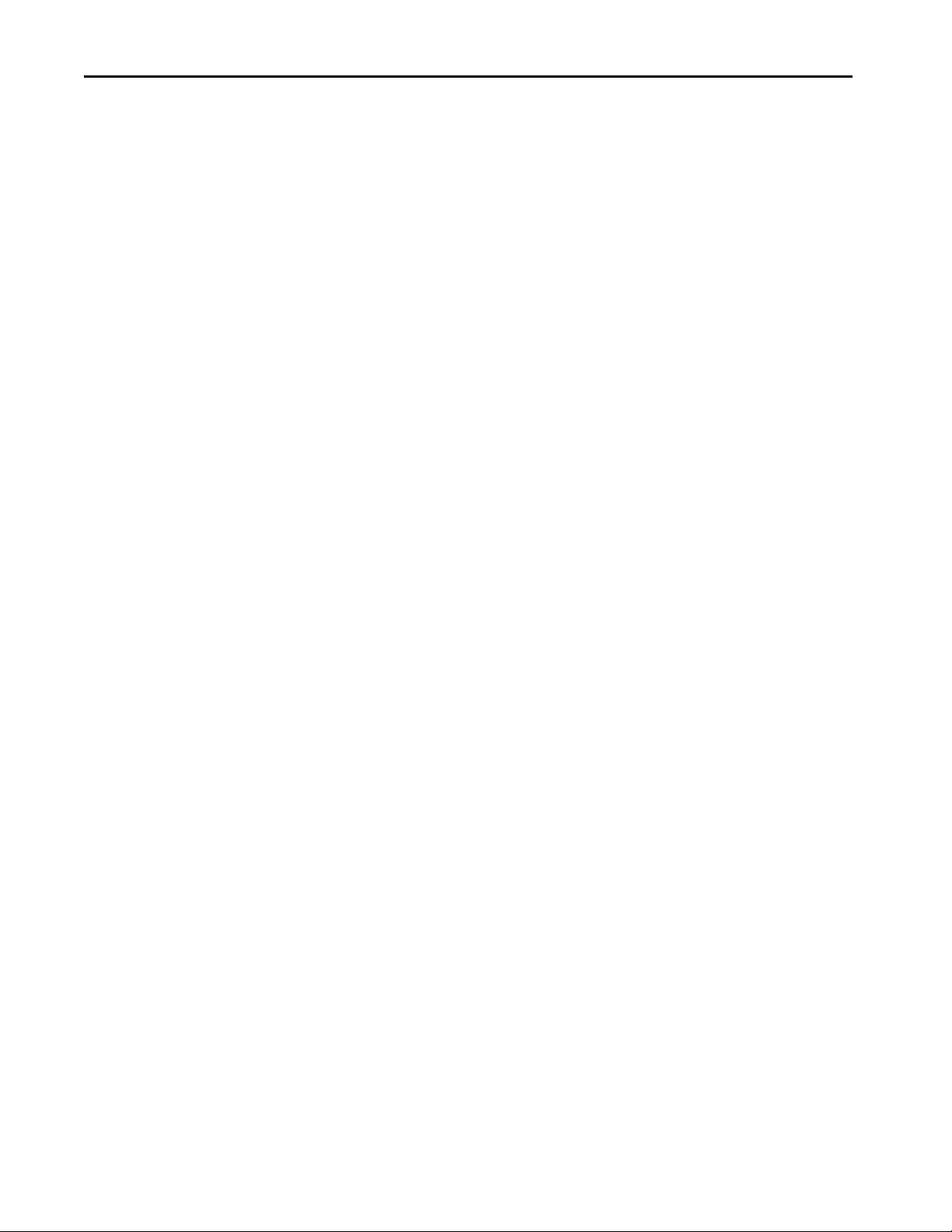
Chapter 1 Feat ures
RAID Configuration
Redundant array of independent disks (RAID) configuration can be done on
only the two non-display computer models with Windows 2008 Server R2
operating system, catalog numbers 6181P-00N3MS81AC and
6181P-00N3MS81DC.
22 Rockwell Automation Publication 6181P-UM004C-EN-P - March 2018
Page 23
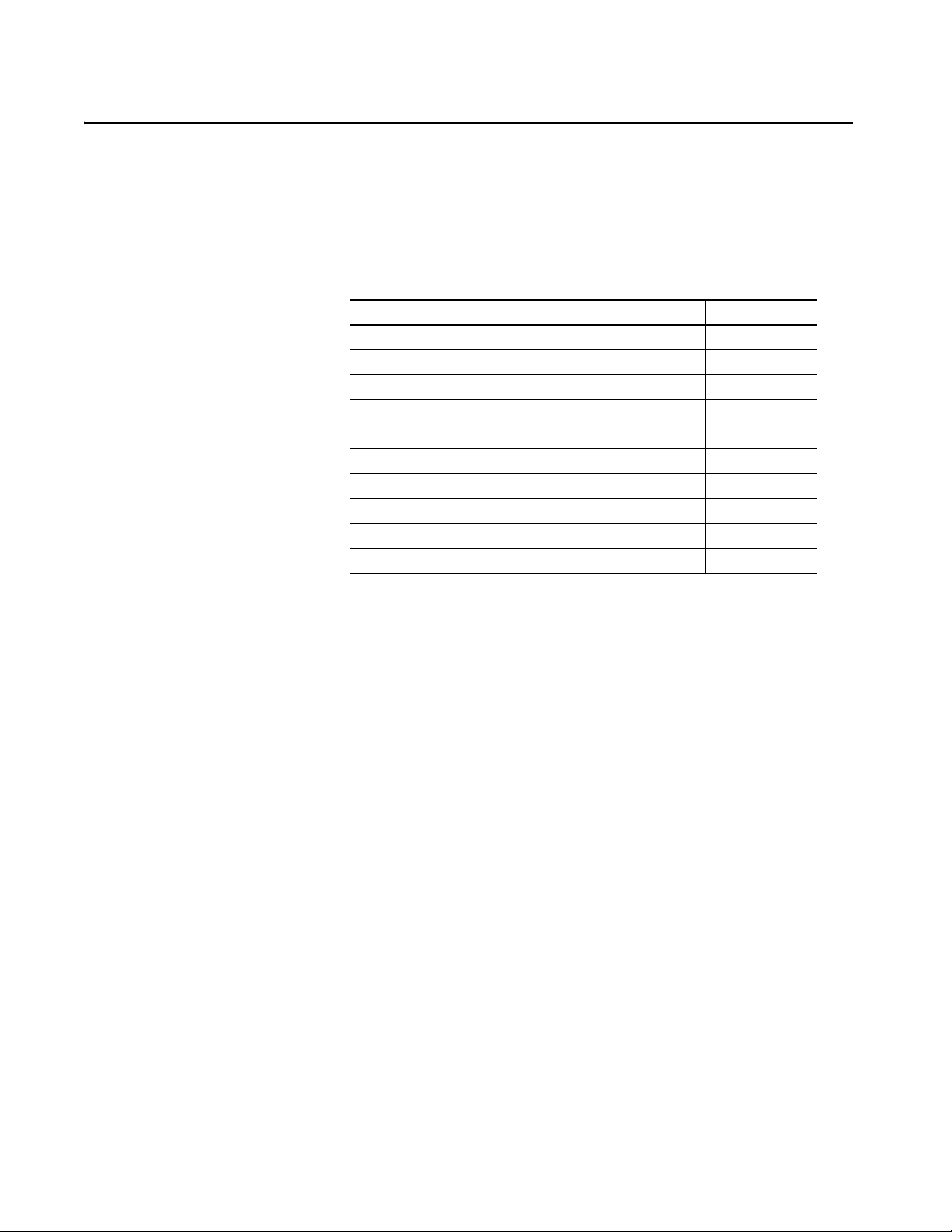
Install the Computer
Top ic Pa ge
Installation Precautions 24
Installation Guidelines 25
Mounting Clearance Requirements 26
Computer Dimensions 27
Required Tools 30
Install the Computer 30
Connect Per ipherals 36
Connect Powe r 37
Functional Ground Screw 39
Connect to a Network 40
Chapter 2
Rockwell Automation Publication 6181P-UM004C-EN-P - March 2018 23
Page 24
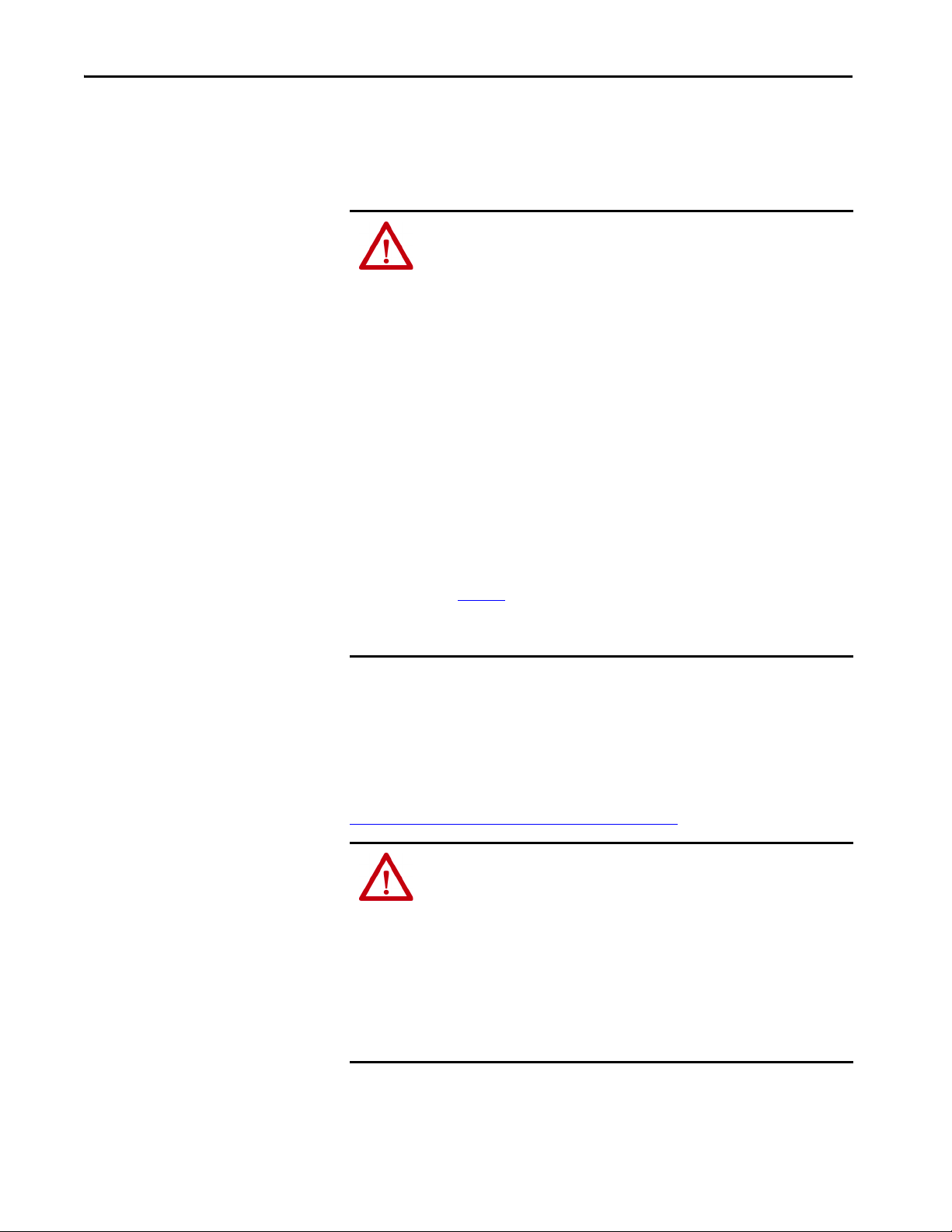
Chapter 2 Install the Computer
Installation Precautions
Read and follow these precautions before installing the computer.
Environment and Enclosure Information
ATT EN TI ON : This equipment is intended for use in a Pollution Degree 2
industrial environment, in overvoltage Category II applications (as defined in
IEC 60664-1), at altitudes up to 2000 m (6561 ft) without derating.
This equipment is considered Group 1, Class A industrial equipment according to
IEC/CISPR 22. Without appropriate precautions, there can be potential
difficulties with electromagnetic compatibility in other environments due to
conducted as well as radiated disturbance.
This equipment is UL Listed and supplied as an open type equipment. To meet
some regulatory requirements, the computer must be mounted in an enclosure
that is suitably designed for environmental conditions that can be present and
appropriately designed to help prevent personal injury resulting from
accessibility to live parts. The enclosure must be accessible only by using a tool.
All 6181P integrated display computers are shipped with a gasketed bezel to
meet specified NEMA, UL Type, and IEC IP ratings only when mounted in a panel
or enclosure with an equivalent rating.
In addition to this publication, see the following:
• Industrial Automation Wiring and Grounding Guidelines, publication
1770-4.1
• NEMA 250 and IEC 60529, as applicable, for explanations of the degrees of
protection provided by enclosures
, for more installation requirements
European Union Directive
This computer meets the European Union Directive requirements when
installed within the European Union or EEA regions and have the CE
marking. A copy of the declaration of the conformity is available at
http://www.rockwellautomation.com/certification
ATT EN TI ON : This computer is intended to operate in an industrial or control
room environment, which uses some form of power isolation from the public
low–voltage mains. Some computer configurations cannot comply with the
EN 61000-3-2 Harmonic Emissions standard as specified by the EMC Directive
of the European Union. Obtain permission from the local power authority
before connecting any computer configuration that draws more than 75 W of
AC power directly from the public mains.
To comply with EN 55024, the Ethernet port LAN cable must be used only
indoors. All other I/O cables must be less than 3 m (9.84 ft) and used only
indoors.
.
24 Rockwell Automation Publication 6181P-UM004C-EN-P - March 2018
Page 25
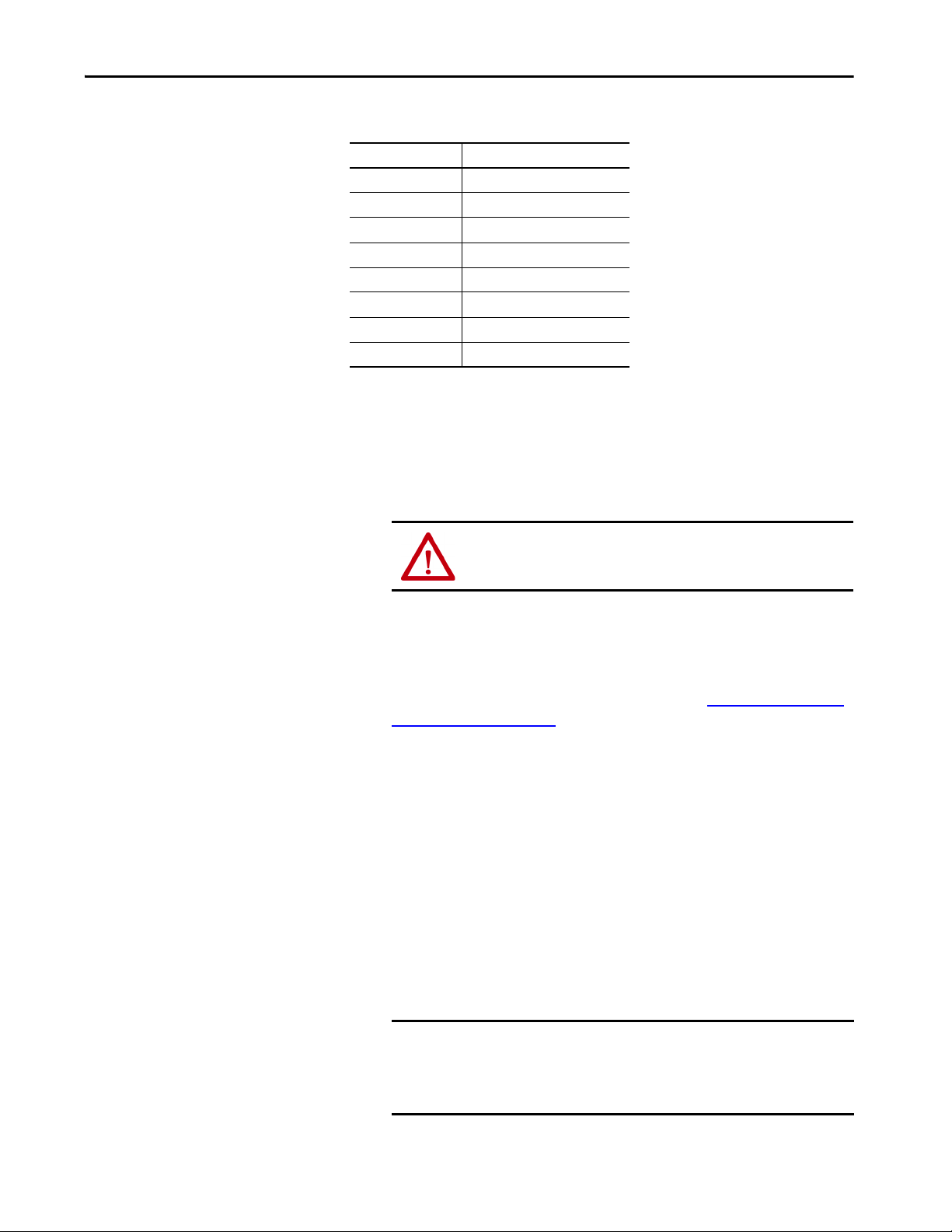
Install the Computer Chapter 2
To comply with EN 55024 and EN 55032, use the following for cable types.
Cable Type Required Attribute
LAN Shielded or unshielded
USB Shielded
Serial RS-232 Shielded
DVI Shielded
DP Shielded
VGA Shielded
DC power Unshielded
AC power Unshielded
(1) Use the AC power cord shipped with the computer.
(1)
Installation Guidelines
Follow these guidelines to make sure your computer provides service with
excellent reliability:
• The installation site must have sufficient power.
ATTENTION: To maintain an electrically safe installation, AC
powered computers must be plugged into a grounded outlet.
• In dry environments, static charges can build up easily. Proper grounding
of the computer helps to reduce static discharges, which can cause shock
and damage electronic components.
• The enclosure must allow sufficient space around air inlets and outlets to
provide the circulation necessary for cooling. See Mounting Clearance
Requirements on page 26 for further information. Never allow air
passages to become obstructed.
• The ambient air temperature must not exceed the maximum operating
temperature as follows:
– Non-display, 12 in. (4:3), 15 in. (4:3), and 17 in. (5:4) computer
models: -20…+60 °C (-4…+140 °F)
– 15.6 in. (16:9), 18.5 in. (16:9), and 19 in. (5:4 and 16:9) computer
models: 0…50 °C (32…122 °F)
• Consider a user-supplied fan, heat exchanger, or air conditioner for heat
generated by other devices in the enclosure.
TIP Hot air rises. The temperature at the top of the enclosure is often
higher than the temperature in other parts of the enclosure,
especially if air is not circulating.
IMPORTANT The computer can operate at a range of extremes. However, the life
span of any electronic device is shortened if you continuously
operate the computer at its highest rated temperature, which
includes the touch screen and LCD panel.
Rockwell Automation Publication 6181P-UM004C-EN-P - March 2018 25
Page 26
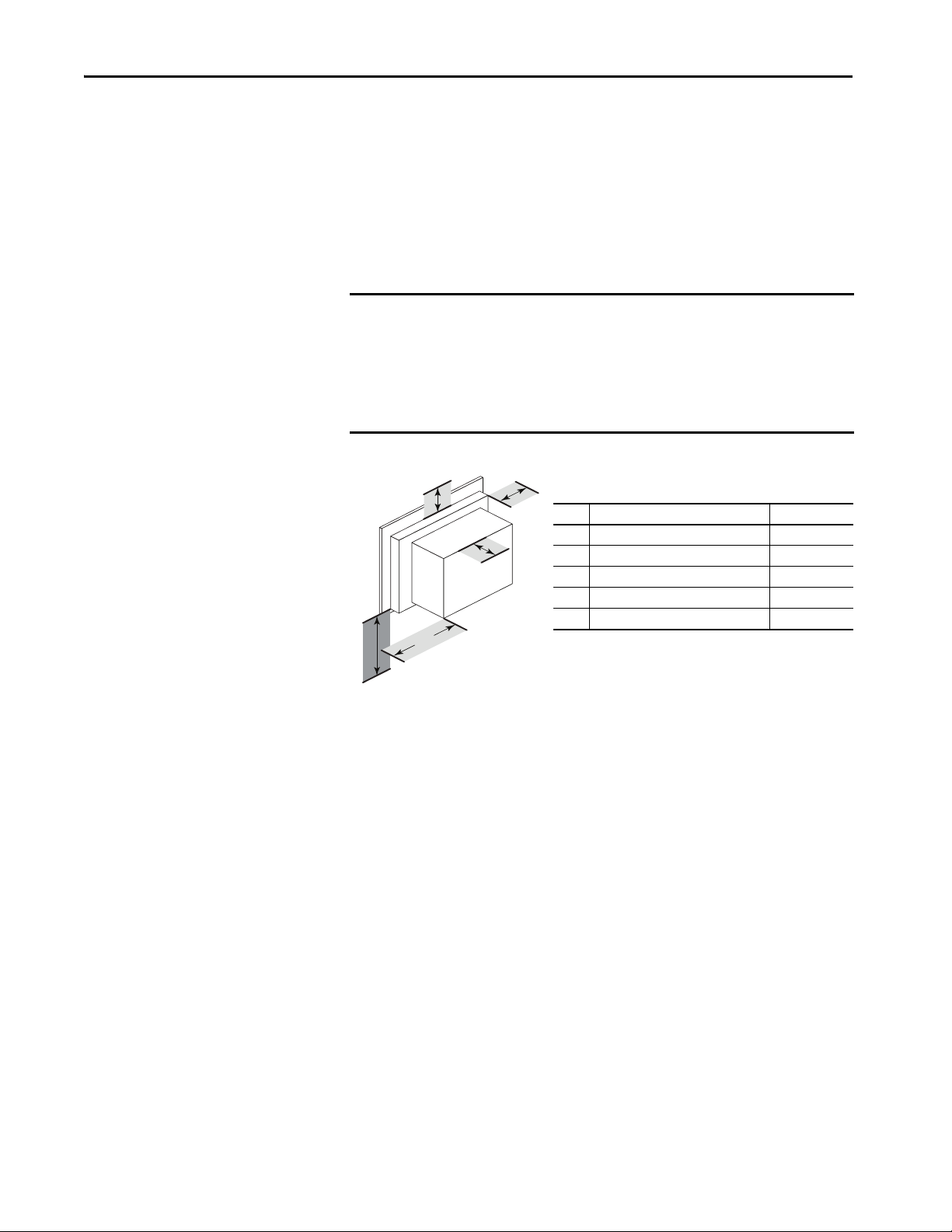
Chapter 2 Install the Computer
Right and left are based on facing the front of the computer.
Item Description Value
1 Top 50 mm (2 in.)
2 Left (for airflow) 50 mm (2 in.)
3 Rear 50 mm (2 in.)
4 Right (for airflow and drive access) 127 mm (5 in.)
5 Bottom (for I/O port access and ventilation) 102 mm (4 in.)
2
1
3
4
5
• The relative humidity of the ambient air must not exceed 10…90%
noncondensing at 50%.
• The enclosure or cover must always remain in place during operation.
The cover provides protection against high voltages inside the computer
and inhibits radio frequency emissions that can interfere with other
equipment.
Mounting Clearance Requirements
IMPORTANT Computers generate heat. Therefore, do not operate the computer in an
enclosure with the minimum clearances unless adequate ventilation or
other cooling methods are used to lower the temperature within the
enclosure.
Allow enough clearance to easily install or remove components, such as
storage drives.
Figure 6 - Minimum Clearances
26 Rockwell Automation Publication 6181P-UM004C-EN-P - March 2018
Page 27

Install the Computer Chapter 2
3.4
(0.13)
100.7 (3.96)
67.7 (2.67)
16.4
(0.65)
16.4
(0.65)
320 (12.60)
335.3 (13.2)
87.1
(3.43)
87.1
(3.43)
87.1
(3.43)
190.5
(7.5)
251
(9.88)
Cover Screws (8 )
115 (4.53)
349 (13.74)
103 (4.06)
72 (2.83)
14.5 (0.57)
320 (12.60)
115 (4.53)
279
(10.98)
251
(9.88)
Computer Dimensions
Review computer dimensions to estimate the clearance necessary for computer
installation. Dimensions are given in mm (in.).
Figure 7 - Non-display Computer
Figure 8 - 1200P (12-inch) Computer with 4:3 Display
Rockwell Automation Publication 6181P-UM004C-EN-P - March 2018 27
Page 28

Chapter 2 Install the Computer
145 (5.71)
408.9 (16.1)
28 (1.1)
320 (12.6)
33.4
15.8
(0.62)
33.4
(1.31)
145 (5.71)
14.5 (0.57)
103 (4.06)
15.8
(0.62)
251
(9.88)
309
(12.16)
IMPORTANT: 1500P models with stainless
steel bezels do not have the front USB port
at right, status indicators in the upper right,
or the UIB below.
110 (4.33)
447 (17.6)
320 (12.6)
49.5
47.5
(1.87)
14.5
(0.57)
110 (4.33) 110 (4.33)
106.4
(4.19)
32
(1.26)
284
(11.18)
251
(9.88)
15.7 (0.62)
Figure 9 - 1500P (15-inch) Computer with 4:3 Display
Figure 10 - 1500P (15-inch) Computer with Widescreen (16:9) Display
28 Rockwell Automation Publication 6181P-UM004C-EN-P - March 2018
Page 29

Figure 11 - 1700P (17-inch) Computer with 5:4 Display
449 (17.68)
320 (12.6)
51 (2) 51(2)
14.5
(0.57)
145 (5.7)
145 (5.7)
103
(4.06)
32
(1.26)
38.3 (1.51)
251
(9.88)
355
(13.97)
38.3
(1.51)
IMPORTANT: 1700P models with stainless steel
bezels do not have the front USB port at right, status
indicators in the upper right, or the UIB below.
481.6 (18.96)
32
(1.26)
320 (12.6)
63.3
(2.5)
63.3
(2.5)
54.75 (2.16)
14.5
(0.57)
54.75
(2.16)
120 (4.72) 120 (4.72) 120 (4.72)
106.4
(4.19)
251
(9.88)
399.3
(15.72)
IMPORTANT: 1900P models with stainless steel
bezels do not have the front USB port at right, status
indicators in the upper right, or the UIB below.
Install the Computer Chapter 2
Figure 12 - 1900P (19-inch) Computer with 5:4 Display
Rockwell Automation Publication 6181P-UM004C-EN-P - March 2018 29
Page 30
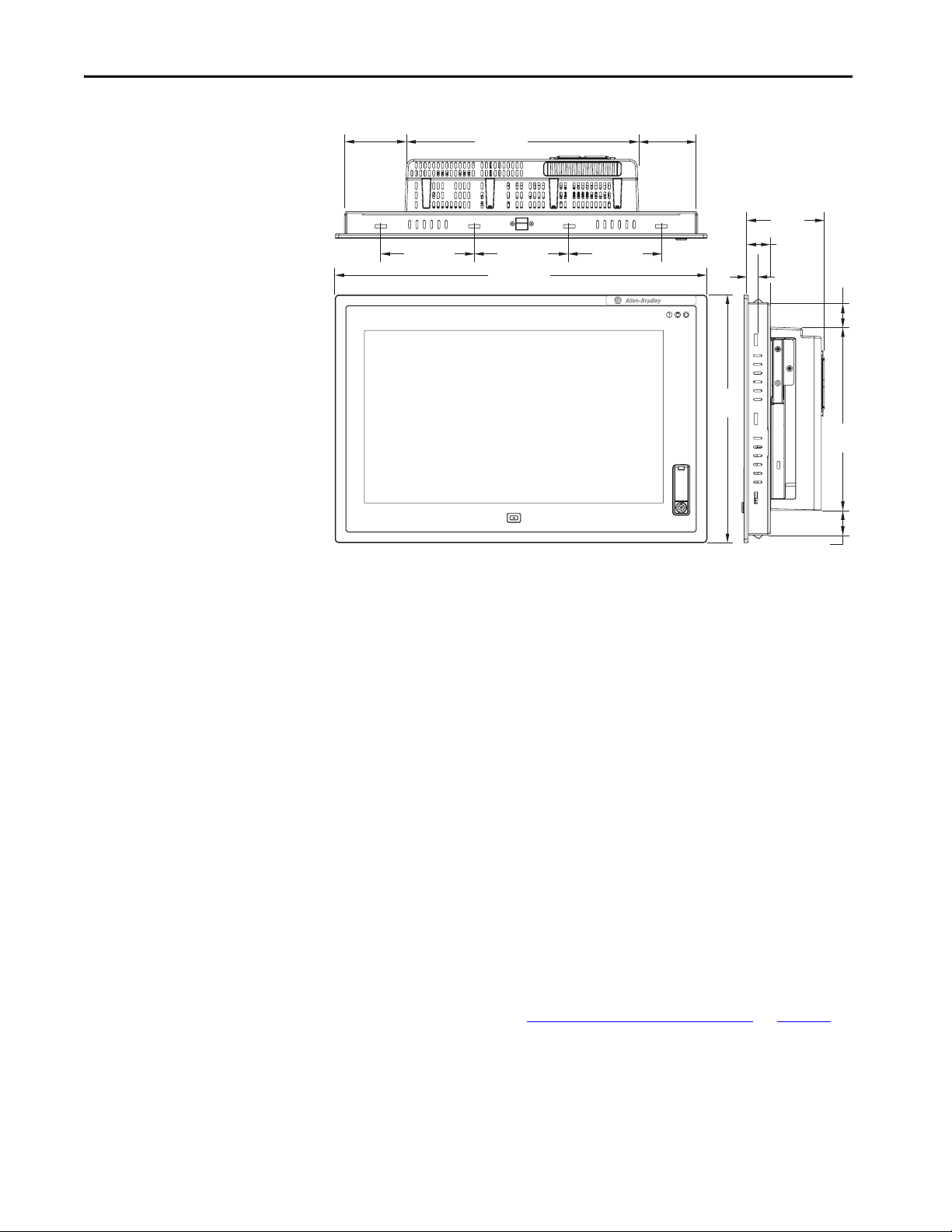
Chapter 2 Install the Computer
32 (1.26)
320 (12.6)
33.5
(1.32)
85
(3.35)
85
(3.35)
130 (5.12) 130 (5.12) 130 (5.12)
515.6 (20.3)
106.4
(4.19)
339.3
(13.36)
14.5
(0.57)
251
(9.88)
33.5 (1.32)
Figure 13 - 1900P (19-inch) Computer with Widescreen (16:9) Display
Required Tools
Install the Computer
These tools are required for computer installation:
• #2 cross-head screwdriver
• Panel cutout tools (for panel mounting)
• Drill motor and drill bit (for wall, machine, and table mounting)
• Anti-static wriststrap
The computers support the following mounting options:
• Panel mount (integrated display computer models)
• Wall, machine, table, and bookshelf mounts (non-display computer models)
Panel Mounting Guidelines
Observe these guidelines when installing the computer in a panel:
• Remove all electrical power from the panel before you make the cutout.
• Confirm that there is adequate space behind the panel. For specific
information, refer to Mounting Clearance Requirements
on page 26.
30 Rockwell Automation Publication 6181P-UM004C-EN-P - March 2018
Page 31

Install the Computer Chapter 2
Acceptable Unacceptable
In either position, front USB port
must be near bottom of display.
≤60°
from Vertical
≤60°
from Vertical
• Cut supporting panels to specifications before installation. Take
precautions so metal cuttings do not enter components already installed
in panel.
Supporting panels must be at least 14 gauge for proper sealing against
water and dust and to provide proper support. The mounting hardware
supplied accommodates panel thickness between 1.5…5.5 mm
(0.06…0.22 in.).
• Make sure the area around the panel cutout is clear.
• Certain restrictions apply when you mount a integrated display
computer in a panel. See Figure 14
Figure 14 - Acceptable and Unacceptable Mounting Positions for Integrated Display Computers
for details.
ATTENTION: Failure to follow these guidelines can result in personal
injury or damage to the panel components.
• Integrated display computers have mounting-assist clips on the top and
bottom of the bezel. When the computer is placed into a panel cutout, the
mounting-assist clips snap into place and hold the computer in position
while you install the mounting clips.
Certain restrictions apply when you use mounting-assist clips. See
Figure 15
for details.
Rockwell Automation Publication 6181P-UM004C-EN-P - March 2018 31
Page 32

Chapter 2 Install the Computer
AcceptableUnacceptable
≤60°
from Vertical
≤60°
from Vertical
0°
Figure 15 - Acceptable and Unacceptable Mounting Positions for Using Assist Clips
ATT EN TI ON : The mounting-assist clips on integrated display computers are
no substitute for the mounting clips. You must install the mounting clips for
safety, NEMA, UL Type, and IEC IP compliance.
Failure to follow these guidelines can result in personal injury or damage to the
panel components.
Panel Cutout Dimensions
A cutout template is shipped with each integrated display computer model.
6181P and 6181X Integrated Display Industrial Computers Cutout Template,
publication 6181P-DS002
, is included with standard display models (4:3 and
5:4 aspect ratios). 6181P Integrated Display Industrial Computers Cutout
Template, publication 6181P-DS003
, is included with widescreen display
models (16:9 aspect ratio).
The computers must be mounted to meet the panel cutout dimensions
specified below.
Cutout Dimensions (H x W), Approx
Model
1200P 254.0 x 324 mm (10.0 x 12.76 in.) —
1500P 285.6 x 386.6 mm (11.24 x 15.22 in.) 260.2 x 420 mm (10.24 x 16.54 in.)
1700P 329.5 x 424 mm (12.97 x 16.69 in.) —
1900P 363.5 x 449.6 mm (14.31 x 17.7 in.) 321 x 493 mm (12.64 x 19.41 in.)
Standard Models Widescreen Models
32 Rockwell Automation Publication 6181P-UM004C-EN-P - March 2018
Page 33

Install the Computer Chapter 2
Mount the Integrated Display Computer in a Panel
Mounting clips secure the integrated display computer to the panel. The
number of clips varies by model.
Model Bezel Clips (qty.) Cat. No. Description
1200P Standard Aluminum 10 6189V-MCLPS3 Replacement mounting clips (14)
1500P Standard
1500P Widescreen 12
1700P Standard 10
1900P Standard 14
1900P Widescreen
1500P Stainless steel 10
1700P 12
1900P 14
Follow these steps to mount the computer in a panel.
1. Remove power from the panel.
2. Verify that the panel surface around the area to be cut is clean and free of
be debris.
ATTENTION: Take precautions so metal fragments do not enter
components already installed in the panel to avoid personal injury or
damage to the panel components.
3. Cut an opening in the panel by using the appropriate panel cutout
dimensions.
4. Attach cables to the computer before installation if rear access to the
computer is limited after installation.
For where to attach cables, see Connect Peripherals
on page 36.
AC power models: If necessary, remove the AC retention clip before you
install the computers in a panel cutout. Reattach the clip after you install
the computer.
5. Make sure the sealing gasket is properly positioned on the computer.
This gasket forms a compression-type seal. Do not use sealing compounds.
6. Place the computer in the panel cutout.
7. Slide the mounting clips into the holes on the top, bottom, and sides of
the computer.
Rockwell Automation Publication 6181P-UM004C-EN-P - March 2018 33
Page 34

Chapter 2 Install the Computer
All Models except 1900P with
4:3 and 5:4 Displays and Aluminum B ezel
1500P Model with 4:3 Display
and Stainless Steel Bezel
5
4
3
6
9110
827
1700P Model with 5:4 Display and
Stainless Steel Bezel
5
4
3
6
11 12
9110
827
1500P Model with Widescreen (16:9) Display All 1900P Models
8
3
4
7
10 1 5
11 6 2
13
8
7
14
34
10 1 5
11 6 2 9
12
12
9
8. Hand-tighten the mounting clips around the bezel by following the
tighten sequence below.
9. Repeat this process at least three times until the clips are hand-tight and
the gasket is compressed uniformly against the panel.
10. Tighten the mounting clips to a torque of 1.35 N•m (12 lb•in) by
following the torque sequence on the previous page. Do not overtighten.
11. Repeat this process at least three times until the clips are properly torqued.
Verify that the gasket is compressed uniformly against the panel.
ATTENTION: Tighten the mounting clips to the specified torque to
provide a proper seal and to help prevent product damage. Rockwell
Automation assumes no responsibility for water or chemical damage
to the computer or other equipment within the enclosure because of
improper installation.
34 Rockwell Automation Publication 6181P-UM004C-EN-P - March 2018
Page 35

Install the Computer Chapter 2
Accept able
Unacceptable
For Horizontal Mounting
Under Table Mount
(top view of computer)
Machine or Table Mount
(top view of computer)
For Vertical Mounting
Bookshelf Mounting
Mount the Non-display Computer
Follow these steps to mount a non-display computer.
IMPORTANT Certain restrictions apply when you mount the computer to a wall or with a
bookshelf mounting bracket. See Figure 16
The bookshelf mounting bracket, catalog number 6189V-BOOKBRKT, must
be ordered separately.
For horizontal mounting, see
page 26
1. Verify that the power is disconnected.
2. Depending on your application, drill holes to accommodate M5-sized
screws.
for details.
for mounting clearance requirements.
See Figure 7 on page 27
for mounting hole locations and dimensions.
3. Mount the computer by using four M5 pan head screws.
Tighten to a torque that is appropriate for the screw and material.
Figure 16 - Acceptable and Unacceptable Mounting Positions for Non-display Computers
Rockwell Automation Publication 6181P-UM004C-EN-P - March 2018 35
Page 36

Chapter 2 Install the Computer
No. Description
1Front access cover
2USB 3.0 port, Type A
3USB key
1
2
3
Connect Peripherals
The following illustration shows the I/O port panel of the computers.
Peripheral components compatible to each port are inside the callout figures.
Integrated display computer models with aluminum bezels have USB ports on
both the
I/O port side panel and the front panel. Use these ports to connect various USB
devices to the computer, such as an external drive.
TIP Use a DP-to-VGA adapter (cat. no. 6189V-DPVGA) to connect an external
VGA display to the DisplayPort of the computer.
Use a DP-to-DVI-D adapter (cat. no. 6189V-DPDVI) to connect an external
LCD display to the DP of the computer.
Use a DVI-I-to-VGA adapter (cat. no. 6189V-DVIVGA) to connect an external
VGA display to the DVI-I port of the computer.
All USB ports are enabled or disabled through settings in the UEFI set-up
menu. For more information, see USB Configuration on page 73
.
36 Rockwell Automation Publication 6181P-UM004C-EN-P - March 2018
Page 37

Install the Computer Chapter 2
A
B
Connect Power
The computer connects to either a 100…240V AC or 18…32V DC power
source, depending on the model.
ATTENTION:
actions occur:
• The default UEFI setting automatically starts the computer after it is plugged
into a power source.
• You must read and accept an End User Setup procedure for computers with a
Windows operating system.
Do not disconnect power from the system until after the Windows Setup
procedure is completed. If power is disconnected during this procedure, it
can result in a corrupted system image.
Operate the computer in an industrial or control room environment, which
uses some form of power isolation from the public low-voltage mains.
ATTENTION:
uninterruptible power source (UPS) to help protect against unexpected power
failure or power surges.
Always shut down the Windows operating system before you disconnect power to
the computer to minimize performance degradation and operating system failures.
When you connect power to the computer for the first time, these
Supply the computer circuit with its own disconnect. Use an
Connect AC Power
A grounded, 3-prong IEC60320-C13 power cord provides power to the
computer. The power supply input accepts 100…240V AC and is autoranging.
TIP If you use an alternate IEC60320 cord, make sure the female end of the cord
is sized appropriately for the retention clip.
Follow these steps to connect the computer to an AC power source.
1. Connect the power cord to the AC power input (A).
2. Secure the power cord in place with the retention clip (B).
3. Connect the AC power cord to a power source.
SHOCK HAZARD:
an earth ground. Failure to follow this warning can result in electrical
shock.
Connect the AC power cord to a power source with
4. Apply 100…240V AC power to the computer.
Rockwell Automation Publication 6181P-UM004C-EN-P - March 2018 37
Page 38

Chapter 2 Install the Computer
A
B
D
C
Connect DC Power
Computers with catalog numbers that end in DC have a DC input terminal
block for you to connect to a 18…32V DC power source.
The functional ground screw must be grounded on DC power models for
EMC regulatory compliance. DC power models support operation from either
a SELV or PELV power source. The DC common (DC-) can be connected
together to the functional ground screw to support some SELV cases where
grounding at the computer is required by the end user.
The power supply is internally protected against reverse polarity.
ATTENTION:
Use a SELV isolated and ungrounded power supply as input
power to the computer. This power source provides protection so that under
normal and single fault conditions, the voltage between the conductors and
Functional Earth/Protective Earth does not exceed a safe value.
Follow these steps to connect the computer to a DC power source.
IMPORTANT A functional ground screw connection is required for EMC compliance.
1. Turn off the main power switch or breaker.
2. Verify that the DC power wires meet these requirements:
•Material: Stranded copper
• Wire gauge: 0.326…3.31 mm
2
(22…12 AWG)
3. Insert each DC power wire into the correct terminal-block on the DC
power adapter (A).
4. Secure the DC power wires to the terminal-block screws of the DC
power adapter (B).
5. Connect the DC power adapter to the power supply terminal block (C).
6. Secure the DC power adapter into place with the terminal-block screws (D).
Torque the terminal screws to 0.687 N•m (6.1 lb•in).
7. Connect the computer to earth ground by using a 1.5 mm
or larger external wire.
Use a ground wire with an insulation color that is approved by local
inspection authority.
8. Apply 18…32V DC power to the computer.
38 Rockwell Automation Publication 6181P-UM004C-EN-P - March 2018
2
(16 AWG)
Page 39

Install the Computer Chapter 2
Non-display Models Display Models
Functional Ground Screw
Functional ground screw requirement depends on the power source.
If using the functional ground screw, connect the computer to earth ground by
using a 1.5 mm
insulation color that is approved by local inspection authority.
2
(16 AWG) or larger external wire. Use a ground wire with an
AC Power Models
The pre-installed functional ground screw is not required for safety or
regulatory compliance. AC power models are already grounded through the
AC power cord. If a supplemental ground is required, use the functional
ground screw in the I/O port panel of the computer.
DC Power Models
The pre-installed functional ground screw is not required for safety but is
required for EMC regulatory compliance.
Figure 17 - Functional Ground Screw Location
Rockwell Automation Publication 6181P-UM004C-EN-P - March 2018 39
Page 40

Chapter 2 Install the Computer
LAN
2
LAN
1
Connect to a Network
The computers have two 1 Gb LAN ports that connect to an Ethernet
network by using CAT5 or CAT5e twisted-pair Ethernet cabling with RJ45
connectors.
IMPORTANT To help prevent performance degradation of Ethernet communication, do
not subject the computer or cables to extreme radiation or conducted
high-frequency noise.
In industrial environments, proper cable routing and power conditioning is
required for reliable Ethernet communication. We recommend that you
route all Ethernet cabling through dedicated metal conduits. For improved
reliability, install ferrite bead filters at the cable ends.
The LAN 1 port supports AMT functionality for computers with the Intel i7
processor (Advanced computer models) that are configured for AMT.
See AMT Configuration
on page 78 for more information.
The LAN 2 port supports VMware ESXi communication.
IMPORTANT When prompted during the set-up process, Rockwell Automation
recommends that you select the Public Network option for the most secure
network connection. However, you are ultimately responsible for what
network security setting is the most appropriate one.
40 Rockwell Automation Publication 6181P-UM004C-EN-P - March 2018
Page 41

Operate the Computer
Top ic Pa ge
Operating Guidelines 41
Touch Screen Precautions 42
Start the Computer 42
Restart the Computer 43
Shut Down the Computer 43
Adjust the Display Brightness 44
Chapter 3
Operating Guidelines
Follow these operating guidelines for your computer:
• Operator access is limited to the front of the computer, which includes
the display and the touch screen (if available).
IMPORTANT Access to components behind the panel where the computer is
installed and the front USB port (if available) is restricted to
authorized and properly trained personnel.
• When mounted in an enclosure, keep the enclosure door closed during
operation so dust and other airborne contamination do not infiltrate the
computer. Open the door only for routine maintenance.
SHOCK HAZARD: Do not operate the computer with the covers
removed. An electric shock hazard exists. All covers are required to
maintain EMI shield.
• Always use the proper power down procedures as required by your
operating system, such as the Shut Down command in the Microsoft
Windows operating system.
• After you shut down the computer, do not apply power again until
shutdown is complete.
Rockwell Automation Publication 6181P-UM004C-EN-P - March 2018 41
Page 42

Chapter 3 Operate the Computer
Touch Screen Precautions
WARNING: If the LCD screen darkens or if the backlight is not functioning
properly, the screen may be difficult to read and use of this screen could
result in a potentially hazardous outcome. Do not use the LCD touch screen
under these circumstances.
The design of the system must take into account the possibility of the LCD screen
or LCD touch screen losing functionality and unable to be used to maintain or
change control of the system. The touch screen shall not be the single point of
control of critical functions and is not intended to replace an E-stop.
Design of the system should follow all applicable code and good engineering
practice. Factors to consider include the following:
• The possibility of an unreadable LCD screen
• The possibility of an inoperable touch screen
• Unexpected communication errors or delays
• Operator error in the control of the system
• Proper use of E-stops and other safety practices
The user shall provide means to achieve a safe state during anomalies and
confirm that the system has adequate redundancy for critical functions.
Failure to follow these instructions can result in death, serious injury, or
equipment damage.
Start the Computer
Follow these steps to start the computer.
IMPORTANT The following steps apply to when the computer must be manually started.
See Connect Power on page 37
for the first time.
1. Make sure any connected components with separate power supplies
(such as an external display) are turned on first.
2. Make sure all necessary peripheral devices are connected to the
corresponding I/O ports on the computer.
3. Install power to the power input of the computer.
AC powered models: See Connect AC Power on page 37
install the AC power cord into the AC power input on the computer.
DC powered models: See Connect DC Power on page 38
install DC power to the DC power input on the computer.
for when power is applied to the computer
for how to
for how to
42 Rockwell Automation Publication 6181P-UM004C-EN-P - March 2018
Page 43

Operate the Computer Chapter 3
4. Apply power to the computer.
AC powered models: Plug the AC power cord into a power source or
wall outlet.
SHOCK HAZARD: Connect the AC power cord to a power source with
an earth ground. Failure to follow this warning can result in electrical
shock.
DC powered models: Apply 18…32V DC power to the computer.
5. Press the power switch on the computer.
Restart the Computer
See Hardware Features
on page 16 for the power switch location.
The computer performs certain actions when it is started or reset. See Restart
the Computer on page 43 for what is done.
If your system does not start or you notice other anomalies, refer to
Troubleshoot the System
starting on page 101.
Use any of the following methods to restart your computer.
• From the Start menu, choose Restart.
• Press Ctrl+Alt+Delete on an attached keyboard and click Restart.
• Use AMT commands (only for Advanced computer models; see page 13
to see if your computer qualifies and page 78
for more about AMT
configuration).
During a restart, the computer does the following:
• Clears the RAM.
• Starts the POST.
• Initializes peripheral devices such as drives and printers.
• Loads the operating system.
Use the computer display to view the progress of the POST, the initialization
of accessory devices, and the start-up dialogs for the operating system that is
installed.
Shut Down the Computer
Use either of the following methods to shut down the computer.
Method Actions
Windows OS With an attached mouse and keyboard, do one of the following.
Power switch Momentarily press the power switch to shut down the computer. See Hardware
Rockwell Automation Publication 6181P-UM004C-EN-P - March 2018 43
• Press Ctrl+Alt+Delete and click Shut Down.
• From the Start menu, click or choose Shut Down.
Features on page 16 for the power switch location.
Page 44

Chapter 3 Operate the Computer
Adjust the Display Brightness
Integrated display computers have an adjustable display brightness setting that
can be adjusted in the BIOS/UEFI or in the Windows operating system. The
display brightness default setting is 70%.
See Chipset on page 79
BIOS/UEFI.
IMPORTANT If you increase the brightness from the default setting, it reduces the life of
for how to adjust the brightness through the
the LED backlight, particularly at high temperatures.
44 Rockwell Automation Publication 6181P-UM004C-EN-P - March 2018
Page 45

Replace Components
Top ic Pa ge
Replacement Parts 45
Voltage Precautions 45
Electrostatic Discharge Precautions 46
Pre-co nfiguration 46
Post- conf igurat ion 47
Required Tools 47
Remove the Cover 47
Reinstall the Cover 48
Compac tFlash Card 48
Solid-state Drive 49
Replace a SSD 50
Replace or Add Memory Modules 51
Replace the RTC Battery 53
Replace the Power Supply Unit 55
Replace the Optical Disk Drive 58
Chapter 4
Replacement Parts
Voltage Precautions
You can view a list of replacement parts at http://ab.rockwellautomation.com/
Computers/Integrated-Display-Computers/Bulletin-6181#selection.
Review the specifications of a new component before you install it to verify
that it is compatible with the computer. Record the model, serial number, and
any other pertinent information of new components for future reference.
IMPORTANT We recommend that you use only Allen-Bradley® approved replacement
parts.
The computers contain line voltages. Disconnect all power to the computer
before you install or remove components.
SHOCK HAZARD: Disconnect all power to the computer before you remove
components.
Failure to disconnect power can result in severe electrical shock to an individual
or damage to the computer.
Rockwell Automation Publication 6181P-UM004C-EN-P - March 2018 45
Page 46

Chapter 4 Replace Components
Electrostatic Discharge Precautions
ATT EN TI ON : Electrostatic discharge (ESD) can damage static-sensitive
devices or microcircuitry:
• Disconnect all power before you work on the computer as detailed in
Voltage Precautions
• Observe proper packaging and grounding techniques to help prevent
damage.
Follow these ESD precautions:
• Transport the computer and replacement parts in static-safe containers,
such as conductive tubes, bags, or boxes.
• Keep electrostatic-sensitive parts in their containers until they arrive at
the designated static-free work area.
• Cover the designated work area with approved static-dissipating
material:
– Use an anti-static wriststrap connected to the work surface.
– Use properly grounded tools and equipment.
• Keep the designated work area free of nonconductive materials, such as
ordinary plastic assembly aids and foam packing.
• Avoid touching pins, leads, or circuitry.
• Always hold components with a printed circuit board (PCB) by its
edges and place it with the assembly side down.
on page 45.
Pre-configuration
IMPORTANT Before you install hardware or perform maintenance procedures that
require access to internal components, we recommend that you first back
up all computer data to avoid loss.
ATTENTION: Make sure to read and understand all installation and removal
procedures before you configure the computer hardware.
Follow these steps before you remove the cover or you replace a hardware
component.
1. Shut down the computer and all peripherals that are connected to it.
2. Disconnect all cables from power outlets to avoid exposure to high
energy levels.
If necessary, label each cable to expedite reassembly.
3. Disconnect telecommunication cables to avoid exposure to a shock
hazard from ring voltages.
46 Rockwell Automation Publication 6181P-UM004C-EN-P - March 2018
Page 47

Replace Components Chapter 4
B
A
A
A
C
C
C
Integrated Display
Model Shown
Post-configuration
Required Tools
Remove the Cover
Follow these steps after you install or remove a hardware component.
1. Make sure all components are installed according to instructions.
2. Make sure that no tools or loose parts are left inside the computer.
3. Reinstall any expansion boards, peripherals, and system cables that were
previously removed.
4. Reinstall the cover according to the instructions on page 48
.
5. Reconnect all external cables and power to the computer.
6. Press the power switch to start the computer.
The following tools are required for component replacement:
• #2 cross-head screwdriver
• Anti-static wriststrap
• Side cutters (to cut cable ties, if necessary)
To install, replace, or upgrade internal computer components, you must first
remove the cover.
Follow these steps to remove the rear cover (an integrated display computer is
shown).
1. Follow the steps for Pre-configuration
on page 46.
2. Loosen the three screws that secure the rear cover (A).
3. Open the cover (B) and detach it from the chassis (C).
4. After you install, replace, or upgrade internal computer components,
reinstall the cover as detailed in Reinstall the Cover on page 48
Rockwell Automation Publication 6181P-UM004C-EN-P - March 2018 47
.
Page 48

Chapter 4 Replace Components
B
C
C
C
A
A
A
Integrated Display
Model Shown
Reinstall the Cover
Follow these steps to reinstall the rear cover (an integrated display computer is
shown).
1. Follow steps 1…3 for Post-configuration
on page 47.
2. Reattach the rear cover to the chassis (1).
3. Close the cover (2).
4. Tighten the three screws to secure the rear cover (3).
CompactFlash Card
5. Follow steps 4 and 5 for Post-configuration
on page 47.
The computers have a CompactFlash (CF) Type II card slot to load CF cards
on the I/O port panel below the serial ports. See Hardware Features on page 16
for the CF card slot location.
IMPORTANT The CF card slot is a bootable slot for DOS and Linux operating systems but
not for Windows operating systems.
You ca n inser t o r remov e a FAT 32-f or mat ted CF card from this slot while the
computer is on. For a NTFS-formatted CF card, use the Windows ‘Safely
Remove/
Eject Media’ process.
Table 2 - Available CompactFlash Drives
Cat. No. Description
6189V-CFSSD8GB 8 GB CompactFlash drive
6189V-CFSSD16GB 16 GB CompactFlash drive
Follow these steps to load a CF card.
1. Loosen the two screws that secure the CF card slot cover.
2. Remove the CF card slot cover.
48 Rockwell Automation Publication 6181P-UM004C-EN-P - March 2018
Page 49

Replace Components Chapter 4
3. Insert the CF card into the slot until it is firmly seated.
ATTENTION: When properly seated, more than 80% of the CF card
easily inserts into the slot before you encounter resistance. If you
encounter resistance before then, remove the card, rotate it 180°,
and reinsert.
Do not force the card into the slot. Forcing the card into the slot can
damage the connector pins.
4. Reattach the CF card slot cover.
5. Tighten the two screws to secure the slot cover.
Solid-state Drive
Follow these precautions when you work with a solid-state drive (SSD).
IMPORTANT Back up or clone your computer before you replace a SSD.
For more information to back up your system image, see AMI Rescue
page 87.
• Do not touch internal components.
• Always handle the SSD by its frame.
• Do not remove or install a drive with the power on except in
circumstances allowed by the operating system.
• Store the SSD in an anti-static bag when it is not installed.
SHOCK HAZARD: Electrostatic discharge (ESD) can damage the
computer and components. Read and follow Electrostatic Discharge
Precautions on page 46 before you remove a SSD.
Failure to follow proper safety precautions can result in severe electrical
shock to an individual or ESD damage to the computer and its
components.
Table 3 - Available SSDs and Drive Trays
Cat. No. Description
6189V-6181SSD32GB 32 GB SSD pre-installed in SSD tray
6189V-6181SSD64GB 64 GB SSD pre-installed in SSD tray
6189V-6181SSD256GB 256 GB SSD pre-installed in SSD tray
on
Rockwell Automation Publication 6181P-UM004C-EN-P - March 2018 49
Page 50

Chapter 4 Replace Components
Extended
Carrier Lever
Extended
Carrier Lever
C
D
B
A
H
G
E
F
Integrated Display
Model Shown
Replace a SSD
Follow these steps to replace a SSD, which is on the side of the computer.
IMPORTANT Before you replace a SSD, you must first back up the OS image.
To back up the OS image to a USB storage drive, see Make a Backup on
page 89.
1. Read and follow Solid-state Drive on page 49 before you perform any
drive removal.
2. Follow the steps for Pre-configuration
on page 46.
3. Remove the one screw
that secures the drive
assembly (A).
4. Loosen the screw to
release the carrier
lever (B).
5. Extend the carrier
lever (C), then use it
to slide the assembly
out of the drive bay
(D).
6. Use the extended
carrier lever to slide
the assembly into the
drive bay (E).
7. Retract the carrier
lever (F) and tighten
its screw to lock in
place (G).
8. Secure the drive assembly with the one screw (H).
9. Follow the steps for Post-configuration
10. To restore the OS image, see Restore OS Image From a USB Storage
Drive on page 94.
on page 47.
50 Rockwell Automation Publication 6181P-UM004C-EN-P - March 2018
Page 51

Replace Components Chapter 4
Lock Leve r
Keyed Sur face of
SO-DIMM Slot
Replace or Add Memory Modules
The computers have two dual-channel DDR3 SO-DIMM slots that support
up to 16 GB maximum system memory.
Figure 18 - Memory Module Slots and Module Alignment
IMPORTANT Computer performance is optimized when both slots are populated with
memory modules of the same capacity.
All 6181P computers ship with a dual memory module configuration.
Memory Configuration Guidelines
Follow these guidelines when you replace or add memory to the computers:
• Use only standard unbuffered memory modules that conform to both
PC3-10600 and SPD compliance industry standards.
• Use only DDR3 type memory modules.
• Use only memory modules with gold-plated contacts.
• Always handle a memory module by its edges.
IMPORTANT We recommend that you use only Allen-Bradley approved memory
modules. Refer to http://ab.rockwellautomation.com/Computers
for qualified replacement parts and accessories.
Table 4 - Available Memory Modules
Cat. No. Description
6189V-8GSODDR3 2 x 4 GB DDR3 SO-DIMM modules
6189V-16GSODDR3 2 x 8 GB DDR3 SO-DIMM modules
Rockwell Automation Publication 6181P-UM004C-EN-P - March 2018 51
Page 52

Chapter 4 Replace Components
Replace or Add a Memory Module
Follow these steps to replace or add a memory module.
IMPORTANT Use an anti-static wriststrap connected to the work surface, and properly
grounded tools and equipment.
1. Follow the steps for Pre-configuration
2. Remove the computer cover as detailed in Remove the Cover
on page 46.
on
page 47.
TIP To install more memory, proceed to step 5
of this section.
3. Locate the memory module that you want to replace. See Interna l
Components on page 18 for memory location on the motherboard.
4. Remove the selected memory module.
a. Use your thumbs or fingers to push open the lock levers, which
releases the memory module from its slot for easy removal. See
Figure 18 on page 51
.
b. Gently pull out the memory module to remove it from its slot.
c. Place the memory module on a static-dissipating work surface or
inside an anti-static bag.
5. Install the new memory module.
a. Hold the memory module by its edges as you remove it from its
anti-static bag.
b. Orient the module so the notch on its bottom edge aligns with the
keyed surface of the SO-DIMM slot. See Figure 18 on page 51
.
TIP The keyed surface is off center to assist the correct alignment.
c. Press the module fully into the slot to engage the lock levers. See
Figure 18 on page 51
.
6. Reinstall the computer cover as detailed in Reinstall the Cover
page 48.
7. Follow the steps for Post-configuration
52 Rockwell Automation Publication 6181P-UM004C-EN-P - March 2018
on
on page 47.
Page 53

Replace Components Chapter 4
On-time
(hrs/wk)
Expected Battery
Life (yrs)
04
40 5.5
80 7
Replace the RTC Battery
The computers use nonvolatile memory that requires a real time clock (RTC)
lithium battery to retain system information when power is removed. The
RTC battery is next to the SO-DIMM1 slot.
This battery must be replaced during the life of the computer. The battery life
depends on the amount of time the computer is on, or on-time.
If the computer does not retain the correct time and date, replace the battery.
ATTENTION: A risk of fire and chemical burn exists if the battery is not
handled properly:
• Do not disassemble, crush, puncture, or short external contacts.
• Do not expose the battery to temperatures higher than the rated
temperature ranges on page 25
.
• Do not dispose of a used battery in water or fire.
For safety information on how to handle lithium batteries, see Guidelines for
Handling Lithium Batteries, publication AG-5.4
.
Rockwell Automation Publication 6181P-UM004C-EN-P - March 2018 53
Page 54

Chapter 4 Replace Components
Battery Cover
RTC Batter y
Battery Socket
Socket
Retaining
Latches
Install new battery.
Remove old battery.
UIB location
Follow these steps to replace the RTC battery.
IMPORTANT Depending on your model, replace with a similar CR2450-type coin battery
rated for at least a 0…85 °C (32…185 °F) operating temperature range.
1. Follow the steps for Pre-configuration
2.
Remove the computer cover as detailed in Remove the Cover on
page 47
.
on page 46.
3. If necessary, remove any accessory
boards or cables that prevent access
to the RTC battery socket.
4. Remove the old battery.
a. Pull the battery cover straight
out of the battery socket.
b. Pull the old battery from its
socket.
5. Install the new battery.
a. Insert the new battery with the
positive polarity (+) side nearest
the SO-DIMM memory slots.
Verify that the battery is seated
correctly.
TIP The socket retaining latches allow only one way for the battery
to be installed.
b. Reinstall the battery cover.
6. Follow the steps for Post-configuration
on page 47.
7. During POST, press F2 on an
attached keyboard or press the
(1)
UIB
to access the UEFI setup
and reconfigure settings.
For more information on UEFI
setting, see page 61
.
IMPORTANT If you replace the battery, then all UEFI settings return to their
default settings. UEFI settings other than default must be
reconfigured after you replace the battery.
This computer contains a sealed lithium battery that could need
replacement over the life of the computer.
At the end of its life, collect the battery contained in this computer
separately from any unsorted municipal waste.
(1) The UIB is only on the front of integrated display computers with aluminum bezels.
54 Rockwell Automation Publication 6181P-UM004C-EN-P - March 2018
Page 55

Replace Components Chapter 4
DC Powered Integrated Display Model Shown
B
A
A
A
A
A
A
A
A
Replace the Power Supply Unit
Follow these steps to replace the power supply unit (PSU).
IMPORTANT Use an anti-static wriststrap that is connected to the work surface and
properly grounded tools and equipment when you handle internal
computer components.
Table 5 - Available Power Supply Units
Cat. No. Description
6189V-PSU6181AC AC power supply unit
6189V-PSU6181DC DC power supply unit
1. Follow the steps for Pre-configuration
on page 46.
2. Place the computer on a flat, steady surface so the rear cover is faced
upward.
3. Remove the eight screws that secure the computer to the display panel
(A).
4. Lift and slide the computer forward so you can unplug the display cables
(B).
Rockwell Automation Publication 6181P-UM004C-EN-P - March 2018 55
Page 56

Chapter 4 Replace Components
E
D
C
F
F
5. Disconnect the eDP signal (C) and panel (D) cables from the panel
adapter board.
IMPORTANT For integrated display computers with aluminum bezels, do not
disconnect the USB 3.0 cable between the motherboard and front
bezel USB port. If necessary, cut cable ties so the computer can be
‘hinged’ into a safe work position while the USB 3.0 cable remains
connected.
The USB 3.0 cable is fragile so keep it connected to avoid any
possible damage. Replacement cable ties are supplied with the
replacement power supply.
6. Lift the computer (E) off the display panel.
7. Turn over the computer to access the PSU.
8. For DC-powered integrated display computer models: remove the
screws that secure the two power connectors (F) from the PSU.
9. Disconnect the two power connectors (F).
56 Rockwell Automation Publication 6181P-UM004C-EN-P - March 2018
Page 57

10. Turn over the computer to access the rear cover.
G
G
G
H
DC-powered Integrated Display Model Shown
I
I
11. Remove the rear cover.
a. Loosen the three screws that secure the rear cover (G).
b. Open the cover and detach it from the chassis (H).
Replace Components Chapter 4
12. Remove the two screws (I) that secure the PSU to the chassis.
13. Turn over the computer to access the PSU.
Rockwell Automation Publication 6181P-UM004C-EN-P - March 2018 57
Page 58

Chapter 4 Replace Components
J
AC-powered Integrated
Display Model Shown
14. Remove the PSU (J).
15. Install the new PSU in the reverse order of the removal steps.
a. Torque the two screws to 1.4 N•m (12 lb•in) to secure the new PSU.
b. Before you reinstall the computer to the display unit, verify that the
following are properly connected:
–the two PSU power connectors and their screws
–the eDP signal and panel cables
c. Remove and replace any cut cable ties.
Replace the Optical Disk Drive
16. Follow the steps for Post-configuration
on page 47.
Only Advanced models are sold with an optical disk drive (ODD) installed.
Follow these steps to replace an optical disk drive (ODD).
IMPORTANT Use an anti-static wriststrap that is connected to the work surface and
properly grounded tools and equipment when you handle internal
computer components.
Table 6 - Available ODD
Cat. No. Description
6189V-ODD Optical disk drive (ODD) and four mounting screws
1. To access the ODD bay, follow steps 1…6 for Replace the Power Supply
Unit on page 55.
2. Turn over the computer to access the ODD.
The ODD is next to the solid-state drive (SSD).
58 Rockwell Automation Publication 6181P-UM004C-EN-P - March 2018
Page 59

Replace Components Chapter 4
ODD
SSD
Mounting Screws
ODD
SATA Cable
Connection
3. Locate and remove the four mounting screws for the ODD.
4. Move the loosened ODD until you can access its SATA cable.
Rockwell Automation Publication 6181P-UM004C-EN-P - March 2018 59
Page 60

Chapter 4 Replace Components
SATA Cable
Connection
5. Gently pry the SATA cable away from its terminal connection.
6. Discard this ODD.
See Dispose of the Computer
on page 106 for how to safely dispose the
ODD.
7. Plug in the SATA cable of the new ODD.
8. Install the new ODD with the four supplied screws.
9. Reassemble the computer in the reverse order of the removal steps.
10. Follow the steps for Post-configuration
on page 47.
When you restart the computer, it automatically detects the ODD in the BIOS
and OS, so no additional configuration is needed.
60 Rockwell Automation Publication 6181P-UM004C-EN-P - March 2018
Page 61

Set Up the UEFI Utility
Top ic Pa ge
Set-up Utility Overview 61
Access the Set-up Utility 62
Set-up Screen Overview 62
Firmware Update 63
Firmware Configuration 64
Diagnostics 85
AMI Rescue 87
Hardware History 98
Exit 99
Chapter 5
Set-up Utility Overview
The set-up utility is a hardware configuration program built into the
.
extensible firmware interface (UEFI)
In this chapter, UEFI replaces Basic
universal
input/output System (BIOS) to describe the system firmware except where
BIOS is specifically used, such as on a graphical interface.
The UEFI is already configured and optimized so there is no need to run this
utility. However, you can run the set-up utility to do the following:
• Change the system configuration.
• Change the UEFI setup when a configuration error is detected by the
system.
• Redefine communication ports to help prevent any conflicts.
• Read the current amount of system memory.
• Change the boot drive order.
• Set or change the password or make other changes to the security
settings.
• Upgrade the system firmware.
• Run the diagnostic utility to determine the cause of system malfunction.
• Restore or back up the operating system.
Rockwell Automation Publication 6181P-UM004C-EN-P - March 2018 61
Page 62

Chapter 5 Set Up the UEFI Utility
Access the Set-up Utility
Set-up Screen Overview
Follow these steps to access the set-up utility in your computer.
1. Start your computer.
2. During POST, you have two selections to access the set-up utility.
Press Result
F2 or
UIB on front of display
DEL (delete) Accesses a text mode set-up environment.
(1) UIB is only available on integrated display computers with aluminum bezels.
Accesses a graphical interface of set-up environment.
(1)
IMPORTANT: Screen shots in this chapter are from the UEFI graphical
interface.
The set-up screen is the main screen for the UEFI graphical interface. On the
left are six menu buttons that are stacked vertically. Each menu button provides
access to information, commands, or configurable options for the following
topics:
• Firmware Update
• Firmware Configuration
• Diagnostics
• AMI Rescue
• Restore OS Image From a USB Storage Drive
• Exit
TIP The UEFI graphical interface can be driven with either the integrated touch
screen or a keyboard and mouse. An On Screen Keyboard (OSK) pops up
automatically when you enter an entry field.
62 Rockwell Automation Publication 6181P-UM004C-EN-P - March 2018
Page 63
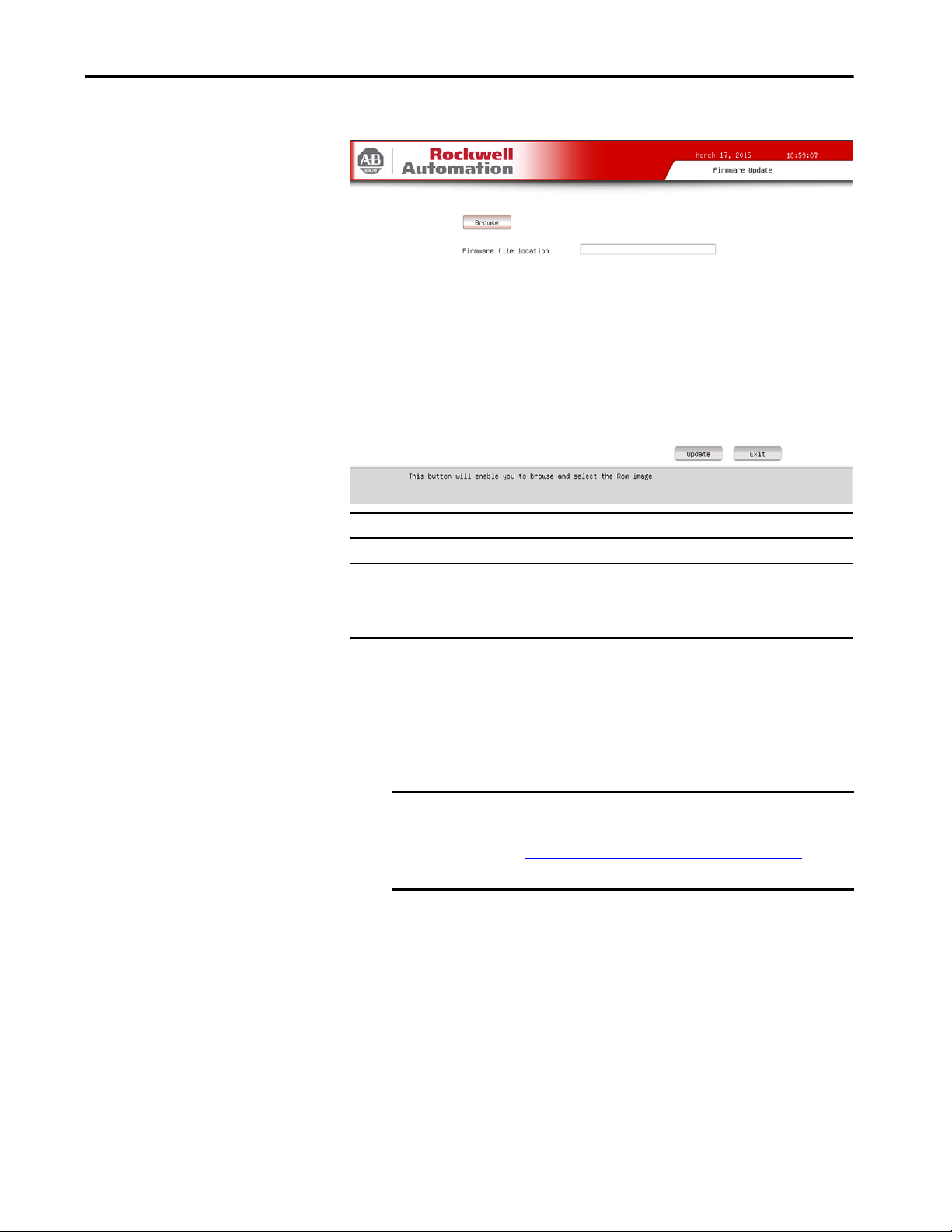
Set Up the UEFI Utility Chapter 5
Firmware Update
You can update your system firmware from the Firmware Update menu.
Parameter Description
Browse Click to navigate to the firmware file saved onto a media.
Firmware file location Select or type the file name for the firmware file.
Update Click to initialize the update process.
Exit Click to exit the set-up utilit y.
Follow these steps to update the system firmware.
1. Click the Firmware Update menu.
The Firmware Update screen appears.
2. Click Browse to locate the firmware file.
IMPORTANT The USB mass storage device that contains the firmware file must
be FAT, FAT16, or FAT32 formatted to be recognized.
See http://www.rockwellautomation.com/compatibility/
for revisions and to download firmware files.
3. Click Update.
to check
Rockwell Automation Publication 6181P-UM004C-EN-P - March 2018 63
Page 64

Chapter 5 Set Up the UEFI Utility
Firmware Configuration
You can view and modify the various system parameters from the Firmware
Configuration menu. On the left are six menu options that are stacked vertically.
Menu Description
Main Use this menu to view general computer information and for basic system
configuration.
Advanced Use this menu to configure information for the PXE, PCI, ACPI, processor, SATA,
USB, power, video graphics, super I/O, hardware monitor, and AMT.
Chipset Use this menu to configure system chipset information.
Boot Use this menu to configure boot device priority.
Security Use this menu to set or change user and administrator passwords.
Save & Exit Saves changes and reset, discards changes and reset, or restore defaults.
Common Buttons at the Bottom of Screens
Most screens have these common buttons.
Button Description
Help Click for general help on how to use the set-up utility.
Default Click to load the default values for all the set-up options.
Restore Click to restore all set-up options to previously saved values.
Save Click to save con figuration changes.
Previous (not shown) Click to navigate to the previous screen.
Exit Click to close the set-up utility.
64 Rockwell Automation Publication 6181P-UM004C-EN-P - March 2018
Page 65

Main
Set Up the UEFI Utility Chapter 5
Parameter
BIOS Vendor BIOS manufacturer
BIOS Version BIOS version information
EC Version EC version information
RTC Battery Status Standby battery voltage
Compliancy UEFI version information
Build Date and Time Date and time BIOS was created.
Total Memory Total system memory and memory type (in parentheses)
Memory Frequency Frequency of installed memory
System Date Set the system date.
System Time Set the system time.
Runtime Hours Records the total hours of computer runtime.
Manufacturer System manufacturer
Catalog Number Allen-Bradley® catalog number with series letter
WIN Number Warranty information number
Version-SYS System version, manufacture date
Version-Board System board version information
Serial Number Unique system serial number
(1) See page 64 for an explanation of common buttons near the bottom of screen.
(1)
Description
Format: Weekday MM:DD:YYYY (Weekday Month:Day:Year)
Format: HH:MM:SS (Hour:Minute:Second)
Rockwell Automation Publication 6181P-UM004C-EN-P - March 2018 65
Page 66

Chapter 5 Set Up the UEFI Utility
Advanced
Enable PXE Boot
When PXE boot is enabled, a computer boots from a server on a network
before it boots the operating system on the local storage drive.
Parameter
Enable PXE Boot Enables or disables boot option for legac y network devices.
Boot Delay Enables or disables boot delay, which delays the boot process by the time
(1) See page 64 for an explanation of common buttons near the bottom of screen.
(1)
Description
Options: Enabled or Disabled (default)
selected.
Options: Disabled (default), 100s, 200s, 300s (seconds)
IMPORTANT: This data field is only visible when PXE boot is enabled.
66 Rockwell Automation Publication 6181P-UM004C-EN-P - March 2018
Page 67

PCI Subsystem Settings
Set Up the UEFI Utility Chapter 5
Parameter
PCI Bus Driver Version Displays the PCI bus driver version information.
PERR# Generation Enables or disables PCI Device to Generate PERR#.
SERR# Generation Enables or disables PCI Device to Generate SERR#.
(1) See page 64 for an explanation of common buttons near the bottom of screen.
(1)
Description
Options: Enabled or Disabled (default)
Options: Enabled or Disabled (default)
Rockwell Automation Publication 6181P-UM004C-EN-P - March 2018 67
Page 68

Chapter 5 Set Up the UEFI Utility
ACPI Settings
Parameter
ACPI Sleep State Use to set the ACPI sleep state and manage power.
(1) See page 64 for an explanation of common buttons near the bottom of screen.
(1)
Description
Suspend Disabled: Computer power is totally removed by a mechanical switch.
S3 (default): RAM remains powered on.
68 Rockwell Automation Publication 6181P-UM004C-EN-P - March 2018
Page 69
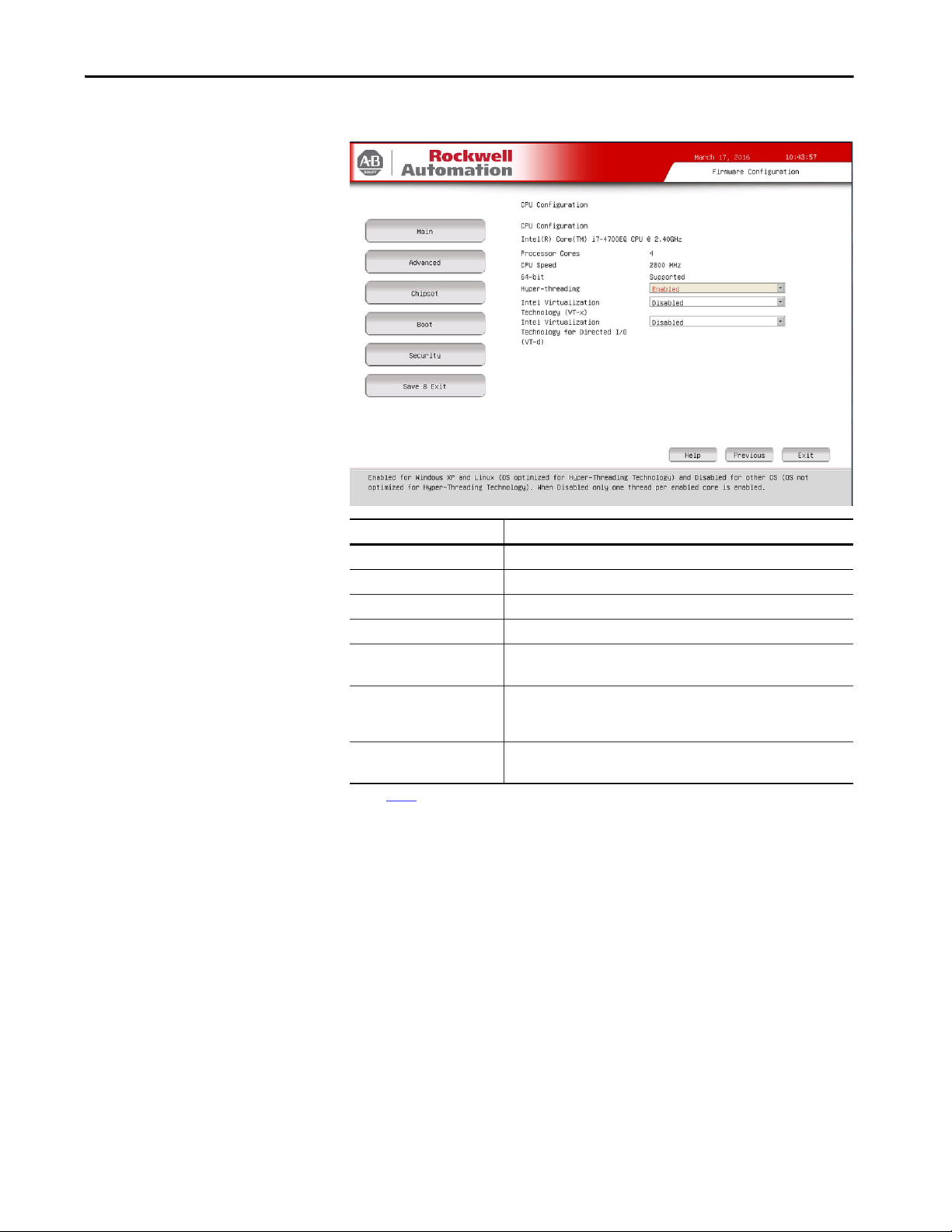
CPU Configuration
Set Up the UEFI Utility Chapter 5
Parameter
(1)
Description
CPU Configuration Displays processor type and maximum speed.
Processor Cores Displays processor core count.
CPU Speed Displays maximum speed of the processor.
64-bit Displays 64-bit support status.
Hyper-threading Enables or disables the hyper-threading technology.
Options: Enabled (default) or Disabled
Intel Virtualization Technology
(VT-x)
When enabled, a hypervisor can use the extra hardware capabilities provided
by Vanderpool Technology.
Options: Enabled or Disabled (default)
Intel Virtualization Technology
for Directed I/O (VT-d)
(1) See page 64 for an explanation of common buttons near the bottom of screen.
(2) Sup ported on computers with Intel i7-4700EQ processors.
(2)
Enables or disables VT-d.
Options: Enabled or Disabled (default)
Rockwell Automation Publication 6181P-UM004C-EN-P - March 2018 69
Page 70

Chapter 5 Set Up the UEFI Utility
SATA Configuration (AHCI mode)
Parameter
SATA Mode Selec tion Select an operation mode for the onboard SATA controller.
SATA Port (0, 1) Indicates the SATA drive connected to the SATA connector.
Port (0, 1) Enables or disables the SATA drive connected to the SATA port.
Hot Plug Enables or disables hot plug support for the SATA port.
SATA Device Type Indicates the drive type connected to the SATA port.
(1) See page 64 for an explanation of common buttons near the bottom of screen.
(1)
Description
In this case, the AHCI mode (default) is selected.
Options: Enabled (default) or Disabled
Options: Enabled (default) or Disabled
IMPORTANT: Make sure all writes to the drive are complete before you remove
the drive from the system to avoid the risk of data corruption.
Options: Hard Disk Drive (default) or Solid-state Drive
70 Rockwell Automation Publication 6181P-UM004C-EN-P - March 2018
Page 71

SATA Configuration (RAID mode)
Set Up the UEFI Utility Chapter 5
Parameter
SATA Mode Selec tion Select an operation mode for the onboard SATA controller.
(1)
Description
In this case, RAID mode is selected.
(2)
SATA Port (0, 1) Indicates the drive make, model, and size.
Port (0, 1) Enables or disables the SATA port.
Options: Enabled (default) or Disabled
SATA Device Type Indicates the SATA drive type connected to the SATA connector.
Options: Hard Disk Drive (default) or Solid-state Drive
(1) See page 64 for an explanation of common buttons near the bottom of screen.
(2) Applies only to computers that ship with the Windows Server 2008 R2 operating system.
Rockwell Automation Publication 6181P-UM004C-EN-P - March 2018 71
Page 72

Chapter 5 Set Up the UEFI Utility
SATA Configuration (IDE mode)
Parameter
SATA Mode Selec tion Select an operation mode for the onboard SATA controller.
SATA Port (0, 1) Indicates the drive make, model, and size.
(1) See page 64 for an explanation of common buttons near the bottom of screen.
(1)
Description
In this case, the IDE mode is selected.
72 Rockwell Automation Publication 6181P-UM004C-EN-P - March 2018
Page 73

USB Configuration
Set Up the UEFI Utility Chapter 5
Parameter
(1)
Description
USB Ports Enables or disables a USB port.
Options: Enabled (default) or Disabled
Port #0: Front
(2)
of computer
Ports #1…#4: Bottom of computer
Port #5: Internal (on motherboard; see page 18
IMPORTANT: If you disable a USB port, it reduces access risk from un authorized
or malicious sources.
(1) See page 64 for an explanation of common buttons near the bottom of screen.
(2) Ap plies only to integrated display computers with aluminum bezel.
for its location)
Rockwell Automation Publication 6181P-UM004C-EN-P - March 2018 73
Page 74

Chapter 5 Set Up the UEFI Utility
Power Configuration
Parameter
Restore AC Power Loss Specify what state to go to when power is reconnected after a power failure
(1) See page 64 for an explanation of common buttons near the bottom of screen.
(1)
Description
(G3 st ate).
Options: Power off, Power on (default), Last State
74 Rockwell Automation Publication 6181P-UM004C-EN-P - March 2018
Page 75

Intel® Rapid Start Technology
Set Up the UEFI Utility Chapter 5
Parameter
(1)
Description
Intel® Rapid Start Technology Enables or disables Intel Rapid Star t Technology.
Options: Enabled or Disabled (default)
IMPORTANT: The SSD must first have a private partition allocated that is equal
in size to the computer RAM.
Entry on S3 RTC Wake
(2)
Enables or disables Rapid Start invocation upon S3 RTC wake.
Options: Enabled (default) or Disabled
(2)
Entry After
Enables or disables RTC wake timer at S3 entry.
Number range: 10 (default) or 0…120 (all in seconds)
Active Page Threshold Support
(2)
Enables or disables support for Rapid Start Technology when the partition size
is less than the amount of memory in the system.
Options: Enabled or Disabled (default)
Active Memor y Threshold
(2)
Enables the system to support Rapid Start Technology when the partition size is
greater than the Active Page Threshold size in MB. When set to 0 (auto mode), it
checks if partition size is enough at S3 entry.
Options: 0 (default), 1…65535
(1) See page 64 for an explanation of common buttons near the bottom of screen.
(2) This data field is visible only when the Intel® Rapid Start Technology data field is enabled.
Rockwell Automation Publication 6181P-UM004C-EN-P - March 2018 75
Page 76

Chapter 5 Set Up the UEFI Utility
Super I/O Configuration
Parameter
Super I/O Chip Displays the Super I/O chipset information.
Serial Port 1 Configuration Select to set parameters for serial port 1.
Serial Port 2 Configuration Select to set parameters for serial port 2.
(1) See page 64 for an explanation of common buttons near the bottom of screen.
(1)
Description
Table 7 - Serial Port 1 Configuration
Parameter Description
Serial Port Enables or disables the serial (COM1) port.
Options: Enabled (default) or Disabled
Device Settings Displays the Base I/O address and IRQ setting of serial port 1.
Change Settings Select an optimal setting for the super I/O device.
Options: Auto (default), I/O=3F8h; IRQ=4, I/O=2F8h; IRQ=4, I/O=3E8h; IRQ=4, I/O=2E8h;
IRQ=4
Table 8 - Serial Port 2 Configuration
Parameter Description
Serial Port Enables or disables the serial (COM2) port.
Options: Enabled (default) or Disabled
Device Settings Displays the Base I/O address and IRQ setting of serial port 2.
Change Settings Select an optimal setting for the super I/O device.
Options: Auto (default), I/O=2F8h; IRQ=3, I/O=3F8h; IRQ=3, I/O=3E8h; IRQ=3, I/O=2E8h;
IRQ=3
76 Rockwell Automation Publication 6181P-UM004C-EN-P - March 2018
Page 77

Set Up the UEFI Utility Chapter 5
Hardware Monitor
For an explanation of this feature, see Hardware Monitor on page 21.
Parameter
(1)
Description
Hardware Monitor
System temperature
PCH temperature
CPU temperature
DIMM temperature
CPU Fan Speed
(2)
Vco re
Displays the current temperatures and core voltages of various hardware
components.
All values are read-only.
VDDR3
+12V
+5V
VBAT
System Temperature History
CPU Max:
CPU Min:
U3901 (near DIMM) Max:
U3901 (near DIMM) Min:
U3902 (near System) Max:
Displays the minimum and maximum temperatures for the CPU and applicable
sensors over a 24-hour time period (time stamp is 24-hour clock).
All values are read-only.
U3902 (near System) Min:
U3904 (near PCH) Max:
U3904 (near PCH) Min:
(1) See page 64 for an explanation of common buttons near the bottom of screen.
(2) This data field is visible only on computers with an Intel i7-4700EQ processor.
Rockwell Automation Publication 6181P-UM004C-EN-P - March 2018 77
Page 78

Chapter 5 Set Up the UEFI Utility
AMT Configuration
For an explanation of this feature, see Intel Active Management Technology
(AMT) 9.0 on page 21.
IMPORTANT AMT configuration is only available on Advanced computer models. See
page 13
to see if your computer qualifies.
Parameter
Intel Management Engine
Ver sio n
Execute MEBx Enables the Management Engine BIOS Extension (MEBx), which is accessed by
Unconfigure AMT/ME Lets you unconfigure any provisioned management settings for AMT/ME.
(1) See page 64 for an explanation of common buttons near the bottom of screen.
(1)
Description
Displays the Intel Management Engine version.
pressing CTRL+P at POST. This function is used to configure AMT.
Options: Enabled or Disabled (default)
Options: Enabled or Disabled (default)
IMPORTANT: ‘Unconfigure AMT/ME’ appears only when ‘Execute MEBx’ is
enabled.
78 Rockwell Automation Publication 6181P-UM004C-EN-P - March 2018
Page 79

Chipset
Set Up the UEFI Utility Chapter 5
Parameter
Adjust Backlight Adjust the internal LCD LED backlight brightness.
LAN 1 Enables or disables onboard LAN1 controller.
LAN 2 Enables or disables onboard LAN2 controller.
Azalia HD Audio Enables or disables Azalia HD audio.
User Interface Button Select this item to set parameters for the user interface button.
Watchdog timer Configuration Select this item to set parameters for the watchdog timer.
(1) See page 64 for an explanation of common buttons near the bottom of screen.
(1)
Description
Number range: 1 to 100 with 100 as full (100%) brightness; 70 is default.
IMPORTANT: Increasing the brightness from the default setting reduces the
life of the LED backlight, particularly at high temperatures.
Options: Enabled (default) or Disabled
Options: Enabled (default) or Disabled
Options: Enabled (default) or Disabled
Rockwell Automation Publication 6181P-UM004C-EN-P - March 2018 79
Page 80

Chapter 5 Set Up the UEFI Utility
User Interface Button (UIB)
To access the UIB configuration screen, do the following.
1. On computer startup, enter the BIOS/UEFI.
2. On the Main screen, click Firmware Configuration.
3. On the Firmware Configuration screen, click Chipset.
4. On the Chipset screen, click User Interface Button.
IMPORTANT This screen is only available on integrated display computers with
aluminum bezels.
Parameter
BIOS Boot time Enables or disables UIB access to UEFI menu during POST.
OS time Enables or disables UIB functionality at OS time.
Select Number Select a number key to represent UIB.
Select Function Key Select a function key to represent UIB.
Select one Alpha Key Selec t an alphabet letter (Alpha) key to represent UIB.
Select bracket key Enables or disables key combination with bracket key.
Select Math key Enables or disables key combination with Math key.
Select Punctuation key Enables or disables key combination with punctuation key.
Select ETC key Enables or disables key combination with ETC key.
(1)
Description
Options: Enabled (default) or Disabled
Options: Enabled (default) or Disabled
Options: None (default) or 0…9
Options: None (default) or F1…F12
Options: N (default), a…z, or A…Z
Options: None (default) or (, ), [, ], {, }, <, >
Options: None (default) or =, +, -
Options: None (default) or ` ; ' : " , ? . ! &
Options: None (default) or ~, @, #, $, %, ^, *, _, \, /, |, space bar
80 Rockwell Automation Publication 6181P-UM004C-EN-P - March 2018
Page 81

Set Up the UEFI Utility Chapter 5
Parameter
(1)
Description
Select Arrow key Enables or disables key combination with arrow key.
Options: None (default) or Up, Down, Right, Left
Ctrl Enables or disables key combination with CTRL key.
Options: Disabled (default), Left-CTRL, or Right-CTRL
Shift Enables or disables key combination with Shift key.
Options: Disabled (default), Left-Shift, or Right-Shift
Alt Enables or disables key combination with ALT key.
Options: Disabled, Left-ALT (default), or Right-ALT
(1) See page 64 for an explanation of common buttons near the bottom of screen.
Watchdog Timer
For an explanation of this feature, see Wat ch do g T im er on page 21
.
Parameter
(1)
Description
BIOS Boot time Watchdog Enables or disables BIOS boot timeout.
Options: Enabled or Disabled (default)
BIOS Timer Out value
(2)
Set BIOS timer timeout value (10, 20, or 30 minutes). 10 is default.
OS time Watchdog Enables or disables OS timeout.
Options: Enabled or Disabled (default)
Timer Out (1-60 Min)
(3)
Set Watchdog timer timeout value (1…60 minutes) in 1 minute increments.
60 is default.
(1) See page 64 for an explanation of common buttons near the bottom of screen.
(2) This field is only visible when BIOS Boot time Watchdog is enabled.
(3) This field is only visible when OS time Watchdog is enabled.
IMPORTANT If you enable the BIOS Boot time Watchdog, then it must be disabled before
you update the BIOS firmware.
Rockwell Automation Publication 6181P-UM004C-EN-P - March 2018 81
Page 82

Chapter 5 Set Up the UEFI Utility
Boot
Parameter
(1)
Description
Bootup NumLock State Enables or disables the Num Lock key on boot.
Option: On (default) or Off
Quiet Boot Enables or disables Quiet Boot option.
Option: Enabled or Disabled (default)
IMPORTANT: When enabled, this option hides the POST screen messages at
computer star tup.
Boot Priority List Change the boot order. By default, these devices are the boot priority:
•USB key
•CD-ROM
• SSD
•PXE
•UEFI shell
• PCI/PCIe RAID/SCSI/SAS card
Follow instructions in the dialog box to change the boot order, and to enable or
disable options.
USB Boot Priorities Change the USB boot order through a dialog box.
See the Boot Priority List description for the dialog box options.
CD-DVD ROM Boot Priorities
(2)
Change the CD-DVD ROM boot order through a dialog box.
See the Boot Priority List description for the dialog box options.
Hard Drive Boot Priorities Change the hard disk drive boot order through a dialog box.
See the Boot Priority List description for the dialog box options.
(1) See page 64 for an explanation of common buttons near the bottom of screen.
(2) This data field is only visible on computers with CD-ROM drives.
82 Rockwell Automation Publication 6181P-UM004C-EN-P - March 2018
Page 83

Security
Set Up the UEFI Utility Chapter 5
Parameter
Administrator Password Sets the administrator password. Use this password to reduce assess risk from
User Password Sets the user password. Use this password to reduce assess risk from
(1) See page 64 for an explanation of common buttons near the bottom of screen.
(1)
Description
unauthorized or malicious sources.
IMPORTANT:
reset it:
• Remove and replace the battery; see Replace the RTC Battery on page 53.
• Clear the UEFI; see Clear the UEFI on page 105.
unauthorized or malicious sources.
IMPORTANT:
• Remove and replace the battery; see Replace the RTC Battery on page 53.
• Clear the UEFI; see Clear the UEFI on page 105.
If you forget the administrator password, there are two ways to
If you forget the user password, there are two ways to reset it:
Rockwell Automation Publication 6181P-UM004C-EN-P - March 2018 83
Page 84

Chapter 5 Set Up the UEFI Utility
Save & Exit
Parameter
Save Changes and Reset Saves changes that are made and closes the set-up utility.
Discard Changes and Reset Discards changes that are made and closes the set-up utility.
Restore Defaults Loads the optimal defaults in the set-up menu.
(1) See page 64 for an explanation of common buttons near the bottom of screen.
(1)
Description
84 Rockwell Automation Publication 6181P-UM004C-EN-P - March 2018
Page 85

Set Up the UEFI Utility Chapter 5
Diagnostics
The Diagnostics menu lets you run the diagnostics utility to determine the cause
of the system malfunction by testing computer components, such as the
processor, memory, ODD, video, and other hardware.
Rockwell Automation Publication 6181P-UM004C-EN-P - March 2018 85
Page 86

Chapter 5 Set Up the UEFI Utility
Select a menu option by pressing the up ↑ or down ↓ arrow keys and pressing
Enter when a menu is highlighted. Press the left ← or right → arrow keys to
toggle between the six Diagnostics menu selections.
86 Rockwell Automation Publication 6181P-UM004C-EN-P - March 2018
Page 87

Set Up the UEFI Utility Chapter 5
The following table lists the shortcut options in the Diagnostics menu.
Button Description
Esc Stops a test in progress or exits Diagnostics from any of the six menu options.
Enter Runs the highlighted test or option.
F1 Displays the Help screens.
F2 Edits batch parameters.
F3 Loads batch parameters.
F4 Saves batch parameters.
F5 Selects or deselects the current test.
F6 Selects or deselects all tests in menu.
F7 Selects or deselects all tests.
F8 Selects or deselects all quick tests.
F9 Displays a list of the Diagnostic function keys.
F10 Runs the selected test or tests.
AMI Rescue
The AMI Rescue menu lets you back up the system image on your computer and
restore that image.
IMPORTANT The following instructions are for the built-in backup and restore utility, AMI
Rescue. You can also use third-party utility or software to create an image
backup and restore.
System images are also available from the Rockwell Automation® Product
Compatibility and Download Center: (PCDC) site:
https://compatibility.rockwellautomation.com/Pages/home.aspx
.
The Make A Backup function does the following:
• Overwrite any data stored in a hidden partition.
• Save any data as a new image file stored in a hidden partition.
• Save any data on a mass storage device.
Rockwell Automation Publication 6181P-UM004C-EN-P - March 2018 87
Page 88

Chapter 5 Set Up the UEFI Utility
The Restore from An Image function overwrites any data on the primary
operating system partition on the internal drive.
Parameter Description
Make A Backup Click to take you through steps to back up the desired data.
Restore from An Image Click to take you through steps to restore the desired data.
Exit Click to exit the AMI Rescue or press F4.
88 Rockwell Automation Publication 6181P-UM004C-EN-P - March 2018
Page 89

Set Up the UEFI Utility Chapter 5
Make a Backup
Follow these steps to back up the system image.
IMPORTANT Attach a FAT32-formatted USB storage device to the computer before you
perform these steps. Use a USB storage device appropriately sized for the
amount of data being backed up.
1. Click the AMI Rescue menu to access the AMI Rescue screen.
2. Click Make a Backup.
3. In the Source to Backup From field, click Browse to locate the backup
source.
The backup is automatically assigned a name based on the system date.
4. Click Advanced to select the partitions to back up.
Rockwell Automation Publication 6181P-UM004C-EN-P - March 2018 89
Page 90

Chapter 5 Set Up the UEFI Utility
5. Select all Disk 1 options so the entire OS image is backed up.
IMPORTANT Do not select Disk 0; it is meant for the USB mass storage device.
6. Click OK.
7. Click Exit.
8. In the Destination of Image File field, click Browse to locate the
destination source.
9. From the List of Volumes menu, select the external USB drive.
IMPORTANT Do not select Recovery; it is the factory OS image that you wish to
back up.
10. Click Exit.
11. Click Backup Now.
90 Rockwell Automation Publication 6181P-UM004C-EN-P - March 2018
Page 91

Set Up the UEFI Utility Chapter 5
Restore OS Image From a Hidden Partition
Perform the following steps to restore your computer to factory default
settings.
IMPORTANT When you restore from a back-up image, all data on the target drive is
replaced. Make sure all data is backed up before you proceed with the
following steps.
1. Click the AMI Rescue menu to access the AMI Restore screen.
2. Click Restore from an Image.
3. In the Source of Image File field, click Browse to locate the image source.
Rockwell Automation Publication 6181P-UM004C-EN-P - March 2018 91
Page 92

Chapter 5 Set Up the UEFI Utility
4. From the List of Volumes menu, select Recovery.
IMPORTANT Recovery is the default OS image source, which is the hidden
partition on your internal storage drive.
5. Click Exit.
6. In the Destination of Restore Data field, click Browse to locate the
destination source.
7. From the List of Labels menu, select the default destination.
IMPORTANT The Label name is similar or identical to the above example.
8. Click Advanced.
92 Rockwell Automation Publication 6181P-UM004C-EN-P - March 2018
Page 93

Set Up the UEFI Utility Chapter 5
9. On the Select Partition screen, select all boxes for Disk 0 so the entire
OS image is restored.
10. Click OK.
11. Click Exit.
Rockwell Automation Publication 6181P-UM004C-EN-P - March 2018 93
Page 94

Chapter 5 Set Up the UEFI Utility
12. Click Restore Now to start the restoration process.
IMPORTANT The following warnings may appear:
If prompted, click Yes to continue.
If prompted, click Yes to continue.
If prompted, click No to continue.
If prompted, click Yes to continue.
Restore OS Image From a USB Storage Drive
Perform the following steps to restore your computer with a backed-up OS
image on an external USB storage drive.
IMPORTANT To perform these steps, you must already have a backed-up OS image on an
external USB storage drive from Make a Backup
Connect the USB storage drive to the computer before you perform these
steps.
1. Click the AMI Rescue menu to access the AMI Restore screen.
on page 89.
2. Click Restore from an Image.
94 Rockwell Automation Publication 6181P-UM004C-EN-P - March 2018
Page 95

Set Up the UEFI Utility Chapter 5
3. In the Source of Image File field, click Browse to locate the image source.
4. From the List of Volumes menu, select the USB storage drive.
IMPORTANT Do not select Recovery; it is the OS image on the computer that you
wish to restore.
5. Click Exit.
6. In the Destination of Restore Data field, click Browse to locate the
destination source.
Rockwell Automation Publication 6181P-UM004C-EN-P - March 2018 95
Page 96

Chapter 5 Set Up the UEFI Utility
7. From the List of Labels menu, select the USB storage drive.
IMPORTANT If no labels are visible, then the backed-up OS image folder must be
moved to the root directory of the USB storage drive.
The backup is automatically assigned a name based on the system
date, such as ‘03172016_00.’
8. Click Advanced.
9. On the Select Partition screen, select all boxes for Disk 0 so the entire
OS image is restored.
10. Click OK.
11. Click Exit.
96 Rockwell Automation Publication 6181P-UM004C-EN-P - March 2018
Page 97

Set Up the UEFI Utility Chapter 5
12. Click Restore Now to start the restoration process.
IMPORTANT The following warnings may appear:
If prompted, click Yes to continue.
If prompted, click Yes to continue.
If prompted, click No to continue.
If prompted, click Yes to continue.
Rockwell Automation Publication 6181P-UM004C-EN-P - March 2018 97
Page 98

Chapter 5 Set Up the UEFI Utility
Hardware History
You can view various hardware parameters from the Hardware History menu.
It shows the total hours that the computer has been powered up, or runtime. It
also displays the minimum and maximum temperatures over the entire
runtime.
All displayed values are read-only, and the time stamp is 24-hour clock.
Menu Description
Temperature Same hardware temperatures as identified in System Temperature History of
Time Total runtime hours. In the above screen shot, the runtime hours are 17.
Exit Returns you to the set-up menu screen (page 62
Hardware Monitor; see page 77 for more information.
).
98 Rockwell Automation Publication 6181P-UM004C-EN-P - March 2018
Page 99

Set Up the UEFI Utility Chapter 5
Exit
Use the Exit menu to close the UEFI set-up utility.
Rockwell Automation Publication 6181P-UM004C-EN-P - March 2018 99
Page 100

Chapter 5 Set Up the UEFI Utility
Notes:
100 Rockwell Automation Publication 6181P-UM004C-EN-P - March 2018
