Allen-Bradley 6155R-NPXPH, 6155R-7P2KH, 6155R-7SXPH, 6155R-7PXPH, 6155R-14SXPH User Manual
...Page 1

VersaView
Industrial
Non-display
Computers
Catalog Numbers 6155R-NSXPH,
6155R-NPXPH, 6155R-7SXPH,
6155R-7S2KH, 6155R-7PXPH,
6155R-7P2KH, 6155R-14SXPH,
6155R-14S2KH, 6155R-14PXPH,
6155R-14P2KH, 6155F-NPXPH,
6155F-NPXPHDC
User Manual
Page 2
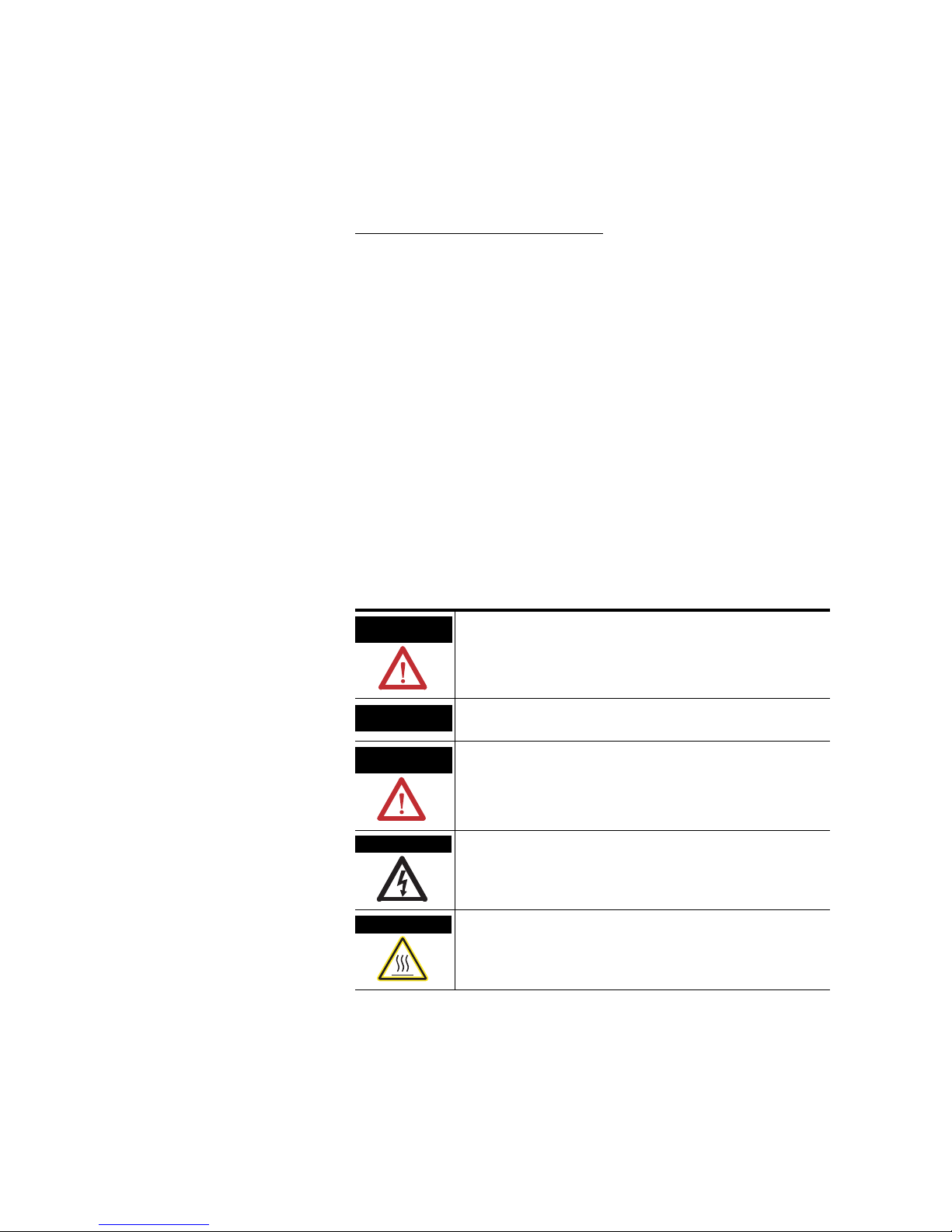
Important User Information
Solid state equipment has operational characteristics differing from those of
electromechanical equipment. Safety Guidelines for the Application,
Installation and Maintenance of Solid State Controls (publication SGI-1.1
available from your local Rockwell Automation sales office or online at
http://literature.rockwellautomation.com
) describes some important
differences between solid state equipment and hard-wired electromechanical
devices. Because of this difference, and also because of the wide variety of
uses for solid state equipment, all persons responsible for applying this
equipment must satisfy themselves that each intended application of this
equipment is acceptable.
In no event will Rockwell Automation, Inc. be responsible or liable for
indirect or consequential damages resulting from the use or application of
this equipment.
The examples and diagrams in this manual are included solely for illustrative
purposes. Because of the many variables and requirements associated with
any particular installation, Rockwell Automation, Inc. cannot assume
responsibility or liability for actual use based on the examples and diagrams.
No patent liability is assumed by Rockwell Automation, Inc. with respect to
use of information, circuits, equipment, or software described in this manual.
Reproduction of the contents of this manual, in whole or in part, without
written permission of Rockwell Automation, Inc., is prohibited.
Throughout this manual, when necessary, we use notes to make you aware
of safety considerations.
Allen-Bradley, Rockwell Automation, TechConnect, and VersaView are trademarks of Rockwell Automation, Inc.
Trademarks not belonging to Rockwell Automation are property of their respective companies.
WARNING
Identifies information about practices or circumstances that can cause
an explosion in a hazardous environment, which may lead to personal
injury or death, property damage, or economic loss.
IMPORTANT
Identifies information that is critical for successful application and
understanding of the product.
ATTENTION
Identifies information about practices or circumstances that can lead
to personal injury or death, property damage, or economic loss.
Attentions help you identify a hazard, avoid a hazard, and recognize
the consequence
SHOCK HAZARD
Labels may be on or inside the equipment, for example, a drive or
motor, to alert people that dangerous voltage may be present.
BURN HAZARD
Labels may be on or inside the equipment, for example, a drive or
motor, to alert people that surfaces may reach dangerous
temperatures.
Page 3
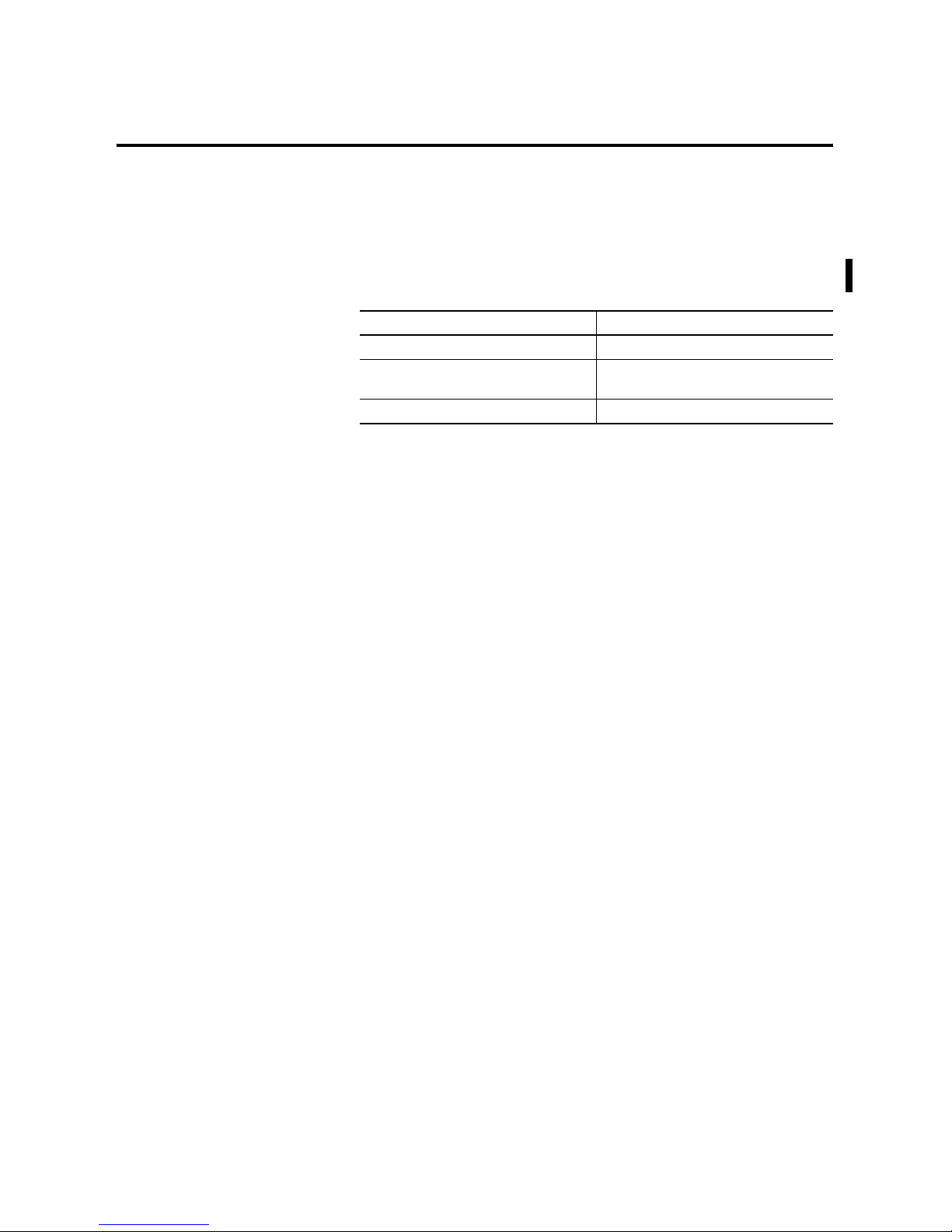
3 Publication 6155R-UM001G-EN-P - July 2007
Summary of Changes
The information below summarizes the changes made to this manual
since the last revision.
Revision bars, as shown in the margin, identify updated information.
These are the changes for this version of the document.
Topic Page
Operating system information updated. 9
Information on the Multilingual User
Interface CD Pack updated.
10
Updated parts list. 15
Page 4
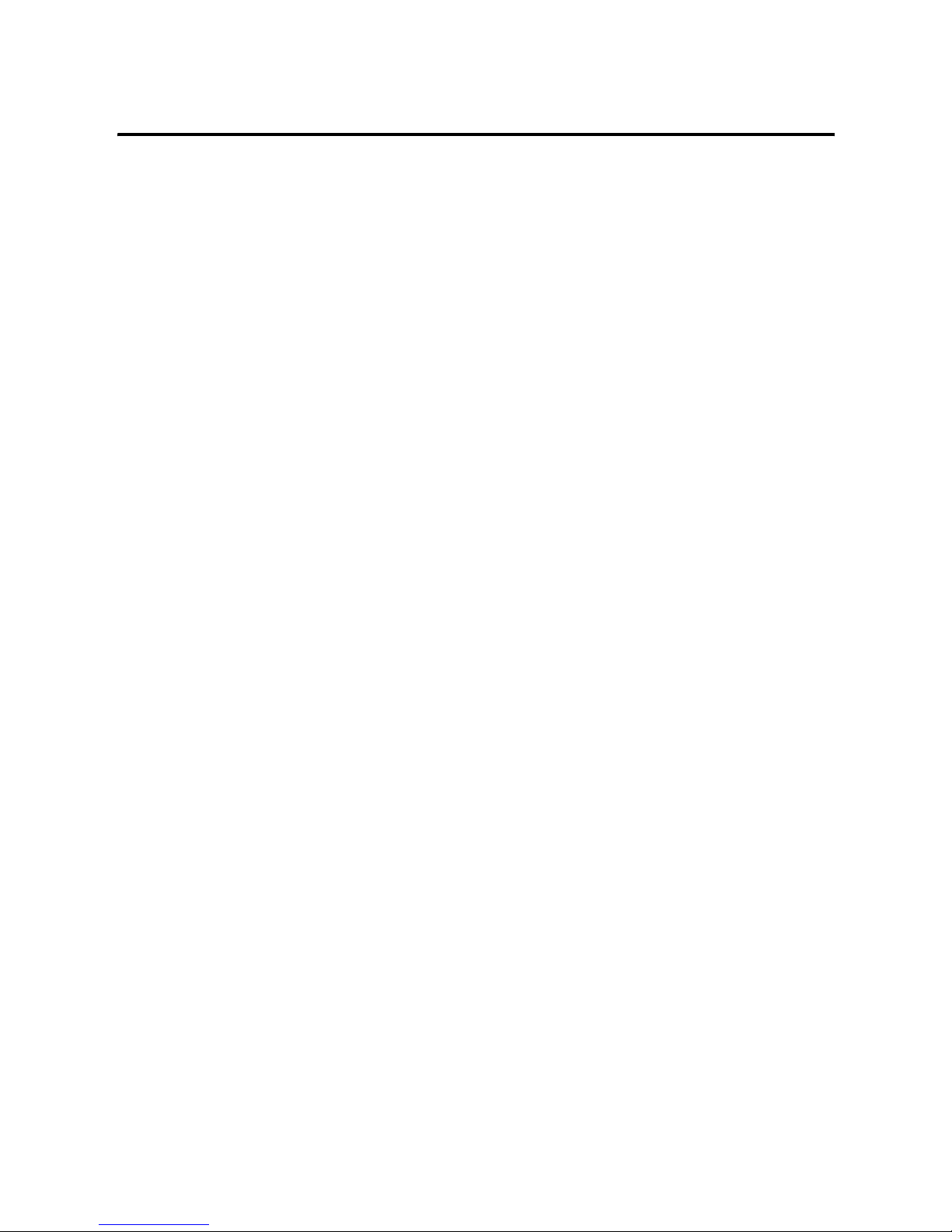
Publication 6155R-UM001G-EN-P - July 2007
4 Summary of Changes
Page 5
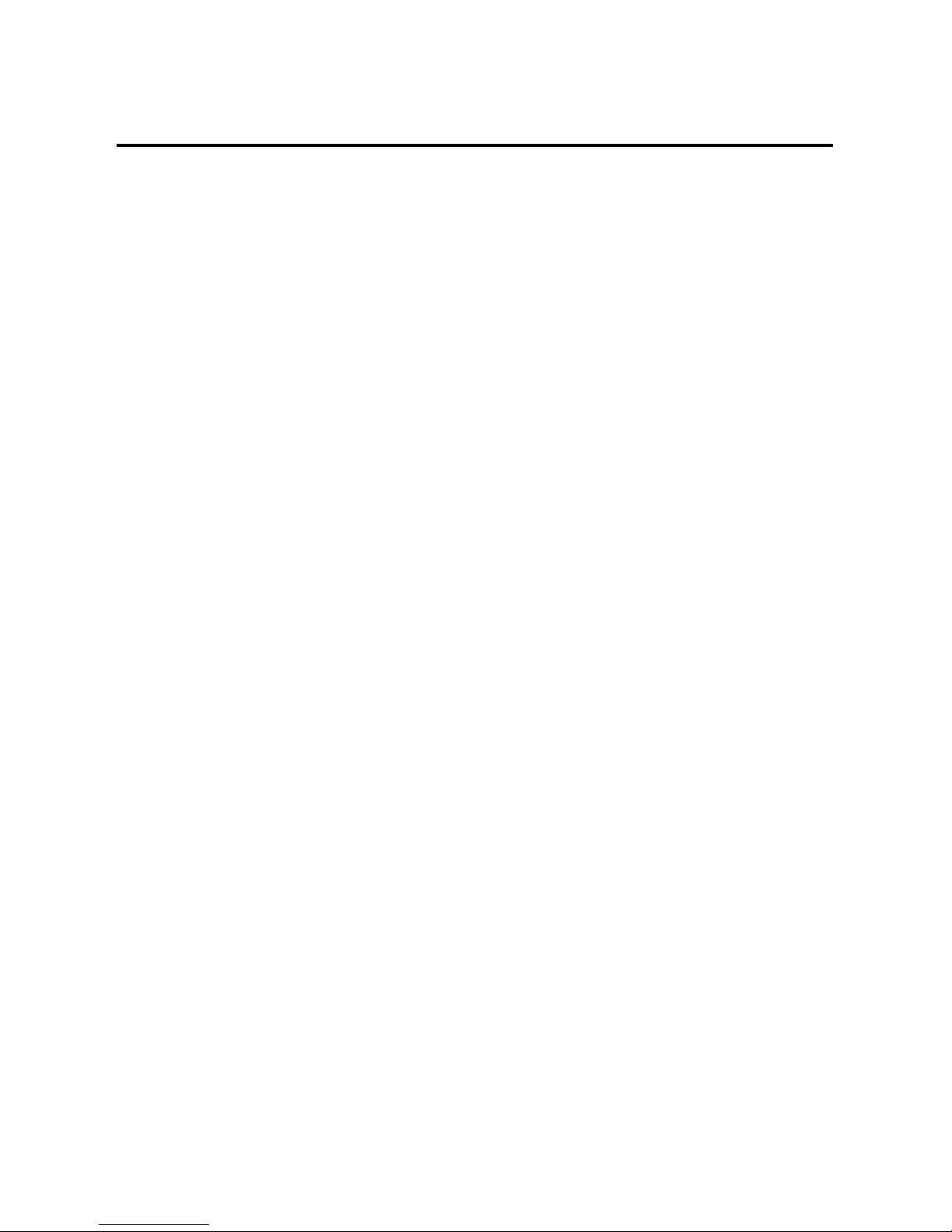
5 Publication 6155R-UM001G-EN-P - July 2007
Table of Contents
Preface
Chapter 1
System Features
Chapter Objectives . . . . . . . . . . . . . . . . . . . . . . . . . . . . . . . . 9
Computer Overview . . . . . . . . . . . . . . . . . . . . . . . . . . . . . . . 9
Operating Systems . . . . . . . . . . . . . . . . . . . . . . . . . . . . . . . . 9
Multilingual User Interface CD Pack. . . . . . . . . . . . . . . . . . . 10
Product Options . . . . . . . . . . . . . . . . . . . . . . . . . . . . . . . . . 11
Accessories and Replacement Parts . . . . . . . . . . . . . . . . . . . 11
Features . . . . . . . . . . . . . . . . . . . . . . . . . . . . . . . . . . . . . . . 12
Before You Begin . . . . . . . . . . . . . . . . . . . . . . . . . . . . . . . . 15
Chapter 2
Installation
Chapter Objectives . . . . . . . . . . . . . . . . . . . . . . . . . . . . . . . 17
European Union Compliance. . . . . . . . . . . . . . . . . . . . . . . . 17
Environment and Enclosure Information . . . . . . . . . . . . . . . 18
Required Tools . . . . . . . . . . . . . . . . . . . . . . . . . . . . . . . . . . 18
Mounting Hardware . . . . . . . . . . . . . . . . . . . . . . . . . . . . . . 19
Mounting Clearances. . . . . . . . . . . . . . . . . . . . . . . . . . . . . . 19
Install the Computer . . . . . . . . . . . . . . . . . . . . . . . . . . . . . . 19
Product Dimensions . . . . . . . . . . . . . . . . . . . . . . . . . . . . . . 27
Connect the Keyboard and Mouse . . . . . . . . . . . . . . . . . . . . 28
Connect Power . . . . . . . . . . . . . . . . . . . . . . . . . . . . . . . . . . 29
Connect to Network . . . . . . . . . . . . . . . . . . . . . . . . . . . . . . 31
Chapter 3
Operation
Chapter Objective . . . . . . . . . . . . . . . . . . . . . . . . . . . . . . . . 33
Operating Guidelines . . . . . . . . . . . . . . . . . . . . . . . . . . . . . 33
Start the System . . . . . . . . . . . . . . . . . . . . . . . . . . . . . . . . . 34
Reset the System . . . . . . . . . . . . . . . . . . . . . . . . . . . . . . . . . 34
Universal Serial Bus (USB) Ports . . . . . . . . . . . . . . . . . . . . . 34
Chapter 4
Replace System Components
Chapter Objectives . . . . . . . . . . . . . . . . . . . . . . . . . . . . . . . 35
Accessories and Replacement Parts . . . . . . . . . . . . . . . . . . . 35
Safety Precautions . . . . . . . . . . . . . . . . . . . . . . . . . . . . . . . . 35
Electrostatic Discharge (ESD) . . . . . . . . . . . . . . . . . . . . . . . 35
Remove the Cover. . . . . . . . . . . . . . . . . . . . . . . . . . . . . . . . 36
Install Add-in Cards. . . . . . . . . . . . . . . . . . . . . . . . . . . . . . . 38
Replace the Hard Disk Drive . . . . . . . . . . . . . . . . . . . . . . . . 41
Connect an External Drive. . . . . . . . . . . . . . . . . . . . . . . . . . 44
Add or Remove Memory . . . . . . . . . . . . . . . . . . . . . . . . . . . 45
Load a Memory Card. . . . . . . . . . . . . . . . . . . . . . . . . . . . . . 47
Replace the Battery . . . . . . . . . . . . . . . . . . . . . . . . . . . . . . . 48
Replace the Fan Filter . . . . . . . . . . . . . . . . . . . . . . . . . . . . . 49
Page 6
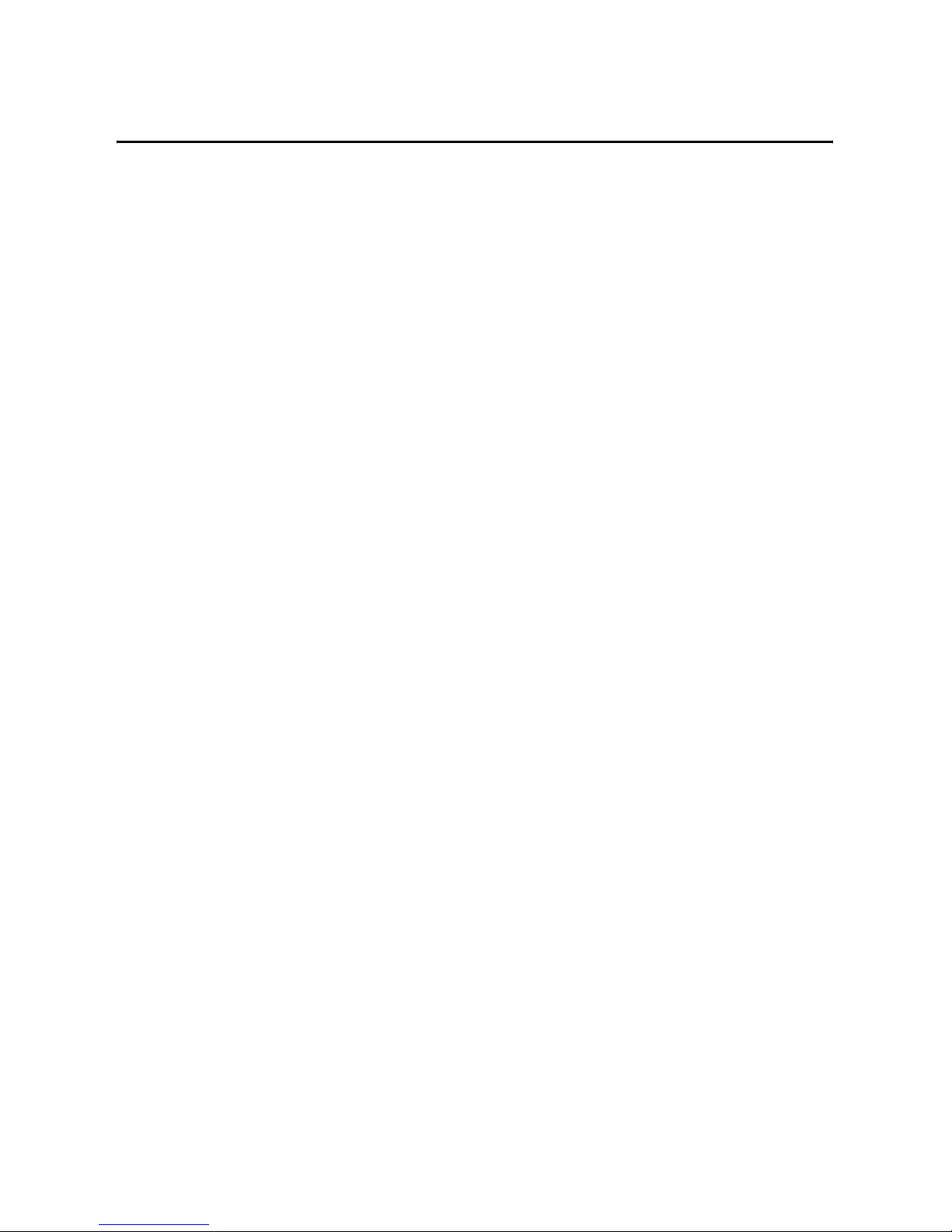
Publication 6155R-UM001G-EN-P - July 2007
6 Table of Contents
Chapter 5
System Troubleshooting
Chapter Objectives . . . . . . . . . . . . . . . . . . . . . . . . . . . . . . . 51
Troubleshooting Procedure . . . . . . . . . . . . . . . . . . . . . . . . . 51
Diagnostic Utility. . . . . . . . . . . . . . . . . . . . . . . . . . . . . . . . . 52
Troubleshooting Check Lists . . . . . . . . . . . . . . . . . . . . . . . . 52
Ship or Transport the Product . . . . . . . . . . . . . . . . . . . . . . . 54
Appendix A - Specifications
Appendix B - Upgrade to a New BIOS
Index
Page 7
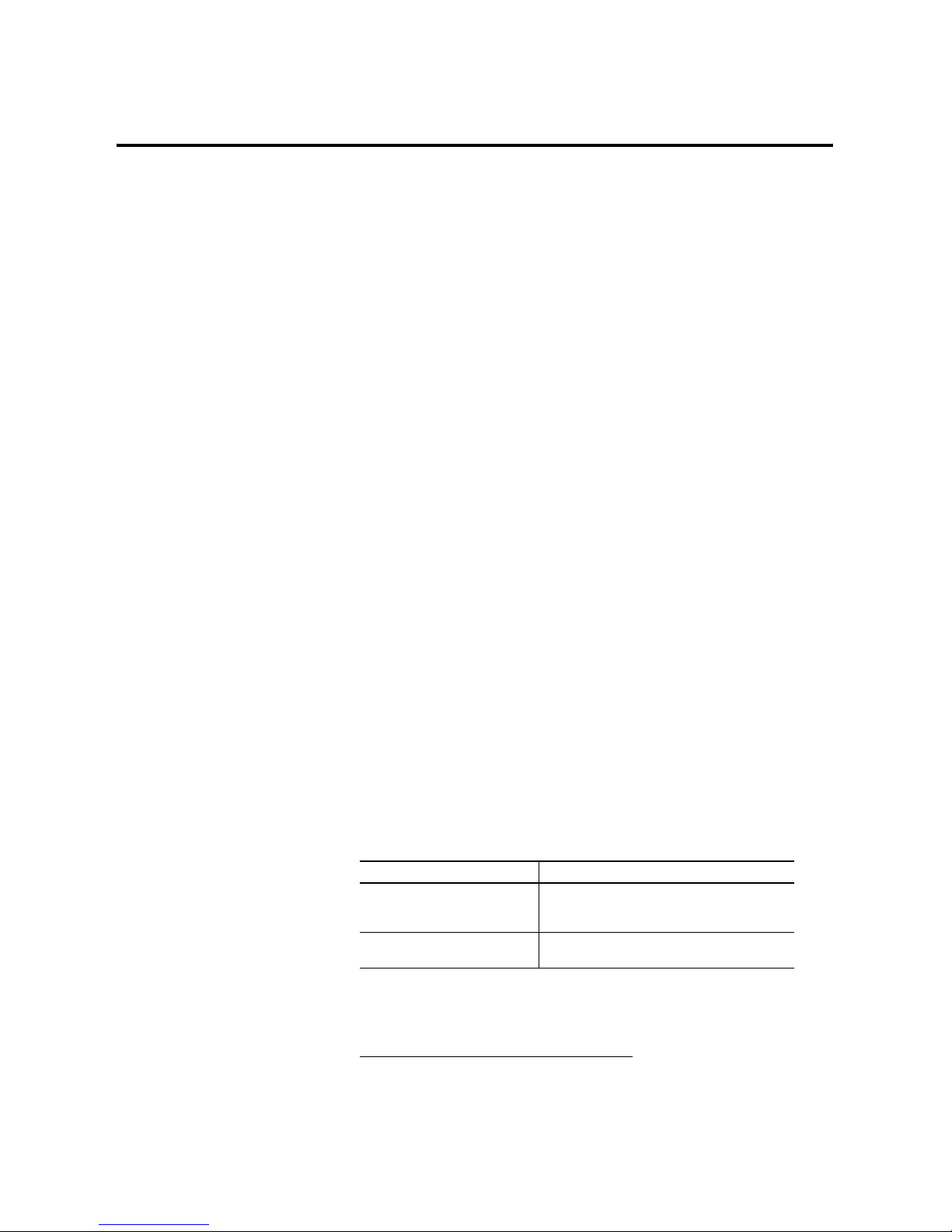
7 Publication 6155R-UM001G-EN-P - July 2007
Preface
Read this preface to familiarize yourself with the rest of the manual.
The preface covers these topics:
• Intended audience
• Purpose of this manual
• Manual conventions
• Additional resources
Intended Audience
Use this manual if you are responsible for installing, using, or
troubleshooting the VersaView Industrial Non-display Computers.
Purpose of This Manual
This manual is a user guide for the VersaView Industrial Non-display
Computers. It gives an overview of the system and provides
procedures to perform these tasks:
• Install the computers
• Make computer connections
• Configure the computers
• Troubleshoot the computers
Manual Conventions
These conventions are used throughout this manual:
• Bulleted lists such as this one provide information, not
procedural steps.
• Numbered lists provide sequential steps.
Additional Resources
For additional information on the VersaView Industrial Non-display
Computers, refer to these publications.
These publications are on the VersaView Accessories/Cloning CD,
which ships with your computer. You can also download electronic
versions of these publications from the Rockwell Automation website
http://literature.rockwellautomation.com
.
Resource Description
VersaView Industrial Non-display
Computer Installation Instructions,
publication 6155R-IN001
Provides procedures on how to install the computer and
make connections to the computer.
Cloning Utility Technical Data,
publication 6000-TD001
Provides information on how to create and restore a backup
image of your computer’s hard drive.
Page 8
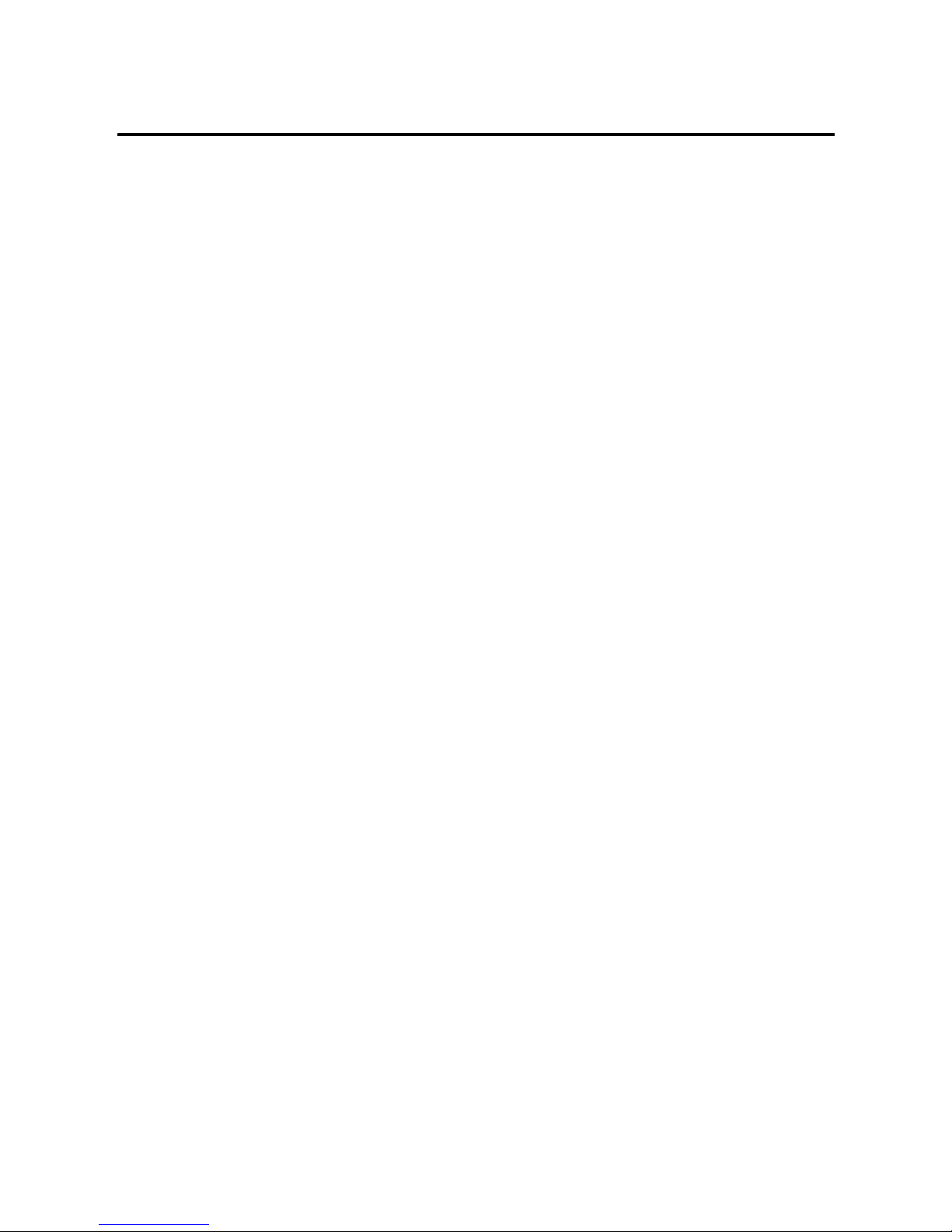
Publication 6155R-UM001G-EN-P - July 2007
8 Preface
Page 9
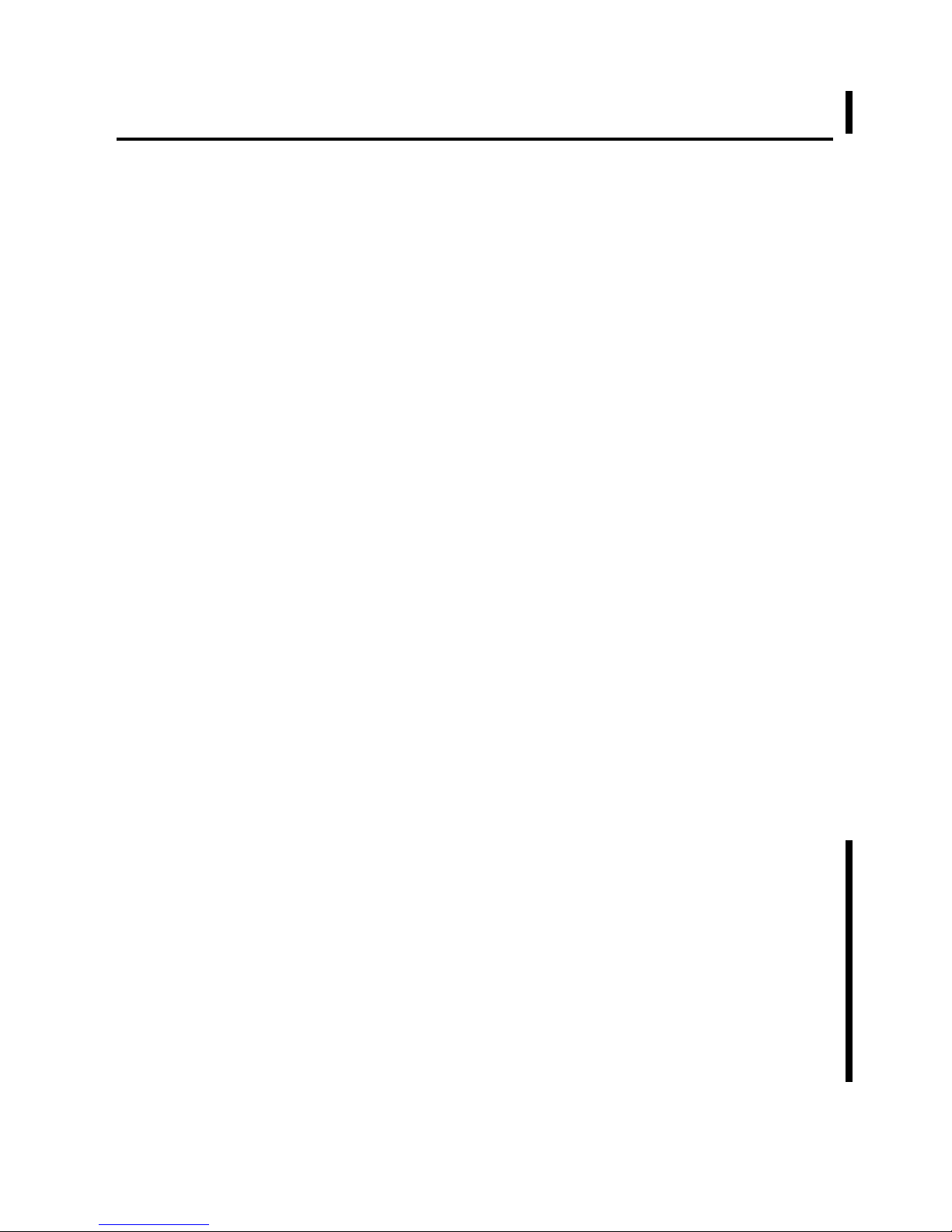
9 Publication 6155R-UM001G-EN-P - July 2007
Chapter
1
System Features
Chapter Objectives
This chapter provides an overview of the computer.
• Operating systems
• Multilingual user interface
• Product options
• Accessories and replacement parts
• Features
• Parts list
Computer Overview
The VersaView Industrial Non-display Computers run factory
operations from small visual interface and maintenance applications to
large control and information applications. These computers operate
in rugged environments where endurance to high-temperature, shock,
and vibration is critical. Combine the VersaView 200R, 700R, or 1400R
computer with any VersaView monitor to complete your system.
Most of the computers are available with the Windows 2000 or
Windows XP operating system, and offer standard or performance
features. All of the computers come standard with Ethernet and serial
ports.
For the less rugged environments where endurance to
high-temperature, shock, and vibration is not as critical, Rockwell
Automation offers a line of light industrial computers and monitors.
Operating Systems
The computers are shipped with one of these operating systems:
• Windows 2000 Professional, Service Pack 4 with Update
Rollup 1
• Windows XP Professional, Service Pack 2b
No operating system updates have been applied to the factory image
beyond the service packs.
For your convenience, the I386 source directory for Microsoft
Windows is on the system drive of your computer off the root
directory, C:\I386. This allows for easy removal and addition of
Windows components.
Page 10
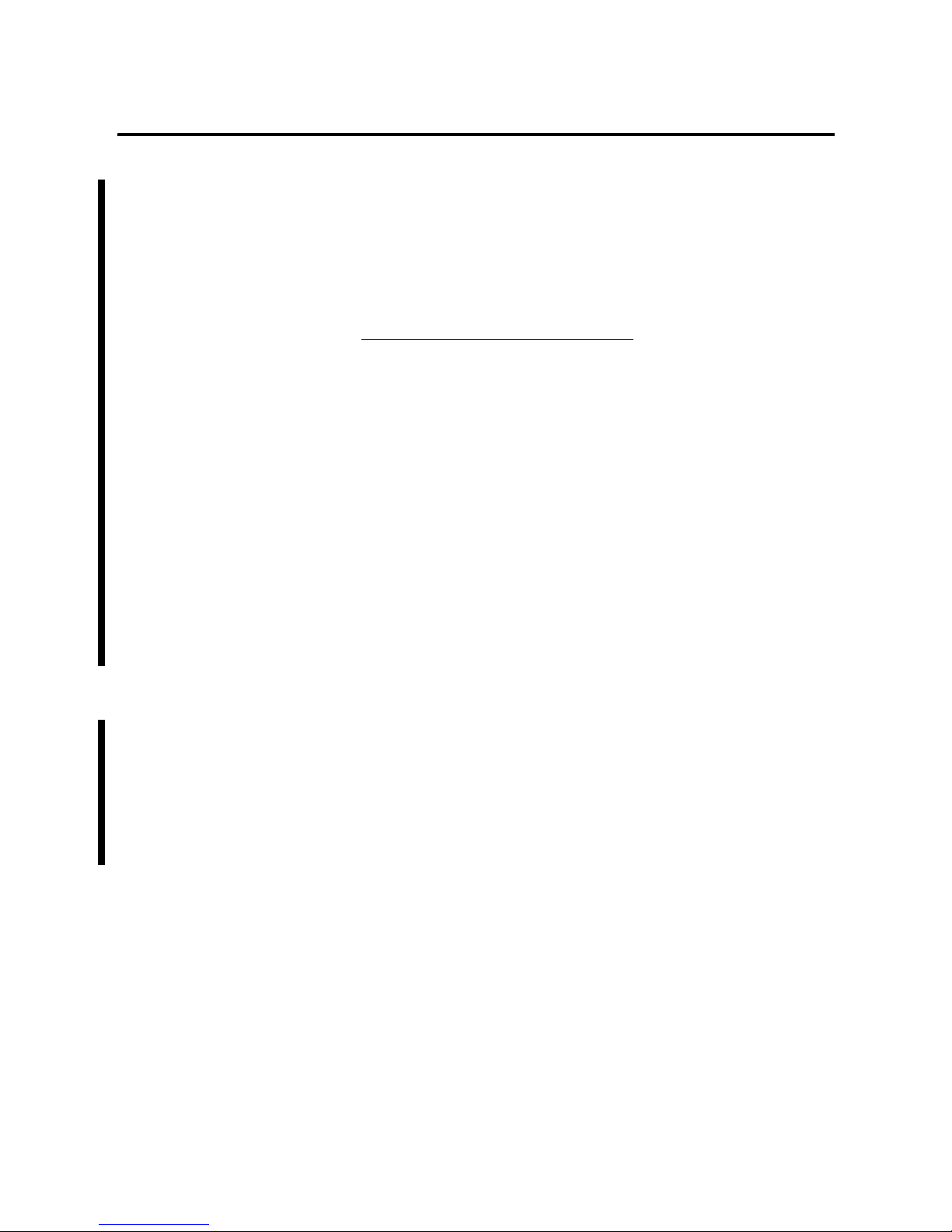
Publication 6155R-UM001G-EN-P - July 2007
10 System Features
Computers with rotating-media hard drives include a recovery
partition on the system drive containing the original factory image.
You can use the supplied System Accessories/Cloning CD to restore
the operating system from the recovery partition, create a new
recovery image, and create bootable external recovery media.
Refer to the Cloning Utility documentation, publication 6000-TD001,
for instructions. You can view or download publications at
http://literature.rockwellautomation.com
.
Computers with solid state drives have been customized to
accommodate the unique properties of the solid state drive. Some of
the pre-installed customizations include:
• no paging file.
• system restore set to zero and disabled.
• DLLCACHE directory emptied.
Computers with solid state hard drives do not contain a recovery
partition. If additional drive space is required, copy the I386 directory
to external media; then delete the I386 directory from C:\I386, which
is approximately 400 MB.
To obtain the original factory image on bootable external recovery
media, which also includes the I386 source directory, contact your
local technical support center.
Multilingual User Interface
CD Pack
The Microsoft Multilingual User Interface (MUI) CD Pack contains a
collection of different language sets that can be installed into the
operating system. MUI packs are available for all Windows XP
operating systems and provide a localized start menu and system
icons support.
The instructions for installing MUI languages on your computer are
supplied with the MUI CD Pack.
Page 11
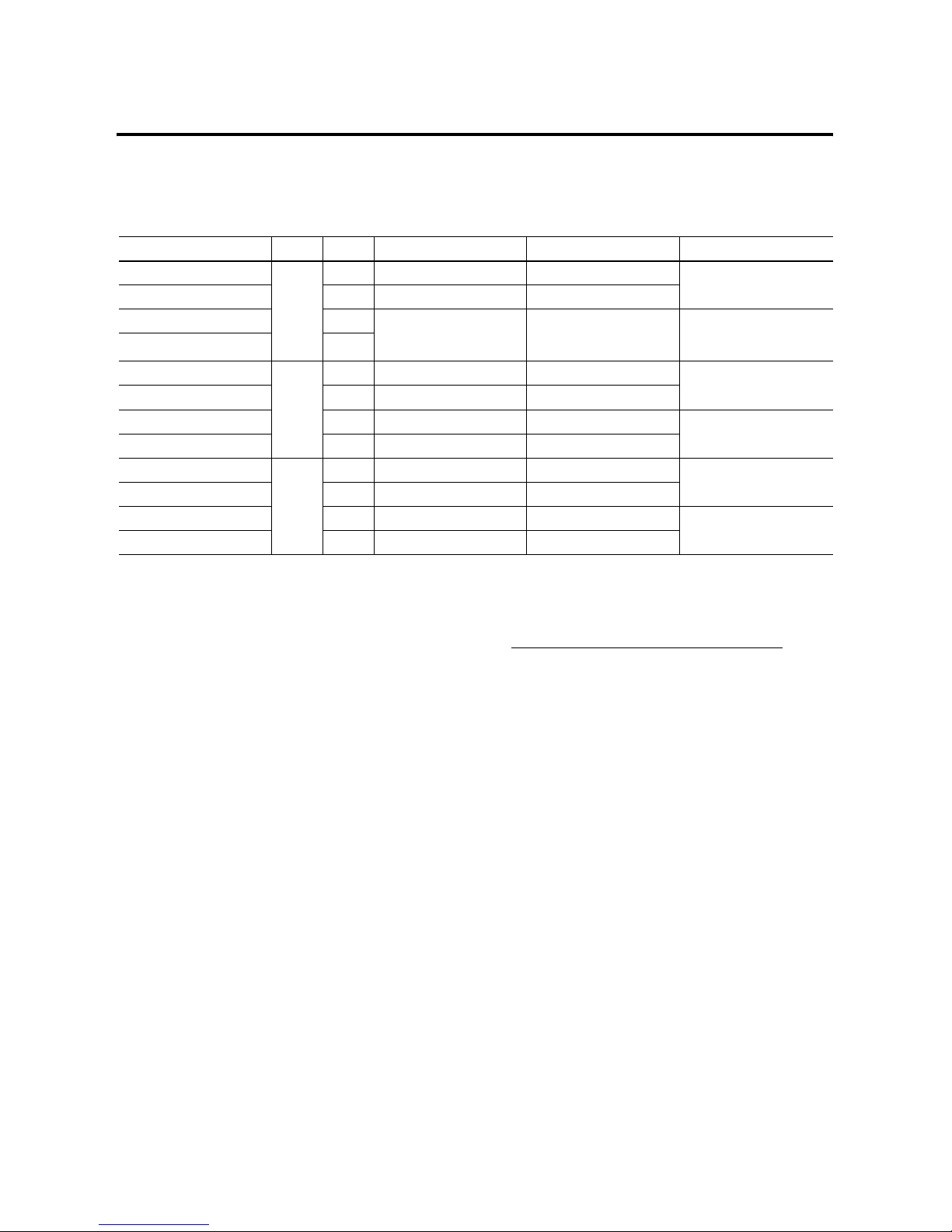
Publication 6155R-UM001G-EN-P - July 2007
System Features 11
Product Options
The table summarizes the product options available for the VersaView
Industrial Non-display Computers.
Accessories and
Replacement Parts
You can view a current list of accessories at this Rockwell Automation
Allen-Bradley website http://www.ab.com/industrialcomputers
.
Cat. No. Model Series Package Storage Device Operating System
6155R-NPXPH
200R
D Performance Hard drive
Windows XP
6155R-NSXPH D Standard Hard drive
6155F-NPXPH D
Performance Solid state drive
Windows XP for solid-state
drives
6155F-NPXPHDC
(1)
D
6155R-7P2KH
700R
C Performance Hard drive
Windows 2000
6155R-7S2KH C Standard Hard drive
6155R-7PXPH C Performance Hard drive
Windows XP
6155R-7SXPH C Standard Hard drive
6155R-14P2KH
1400R
C Performance Hard drive
Windows 2000
6155R-14S2KH C Standard Hard drive
6155R-14PXPH C Performance Hard drive
Windows XP
6155R-14SXPH C Standard Hard drive
(1)
This model operates from dc power.
Page 12
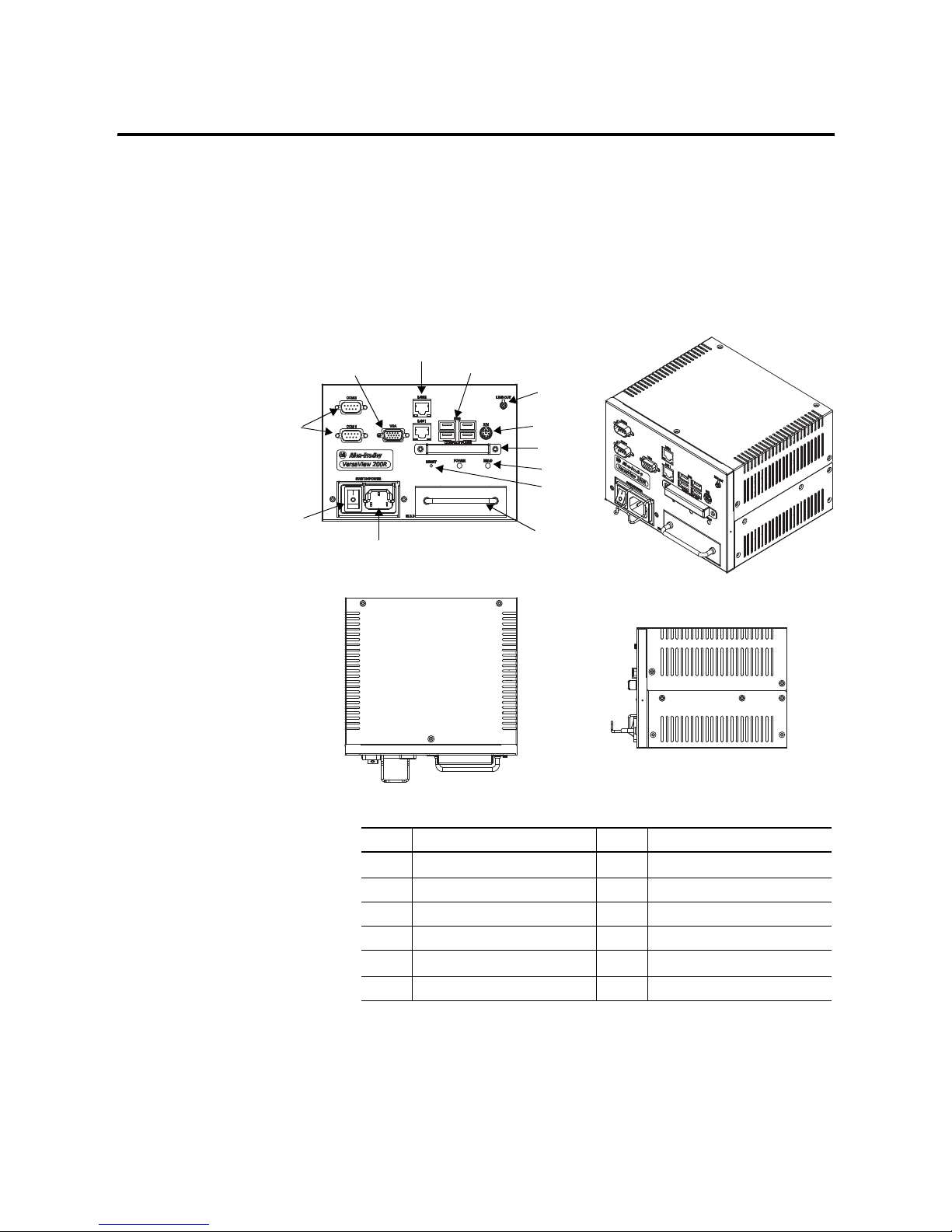
Publication 6155R-UM001G-EN-P - July 2007
12 System Features
Features
The illustrations show the features of each computer.
VersaView 200R Computer
The performance model is shown.
4
6
7
5
3
9
1
2
8
10
11
12
Item Component Item Component
1
Power input, ac or dc
(1)
(1)
Model dependent.
7 Audio line out
2
Power switch 8 PS/2 keyboard and mouse port
3
Serial COM ports, 2 9 CompactFlash card slot
4
VGA port 10 Power and HDD indicators
5
Ethernet ports (RJ45), 1 or 2
(2)
(2)
Standard models have one port. Performance models have two ports.
11 Reset switch
6
USB ports, 4 12 Hard disk drive
Page 13
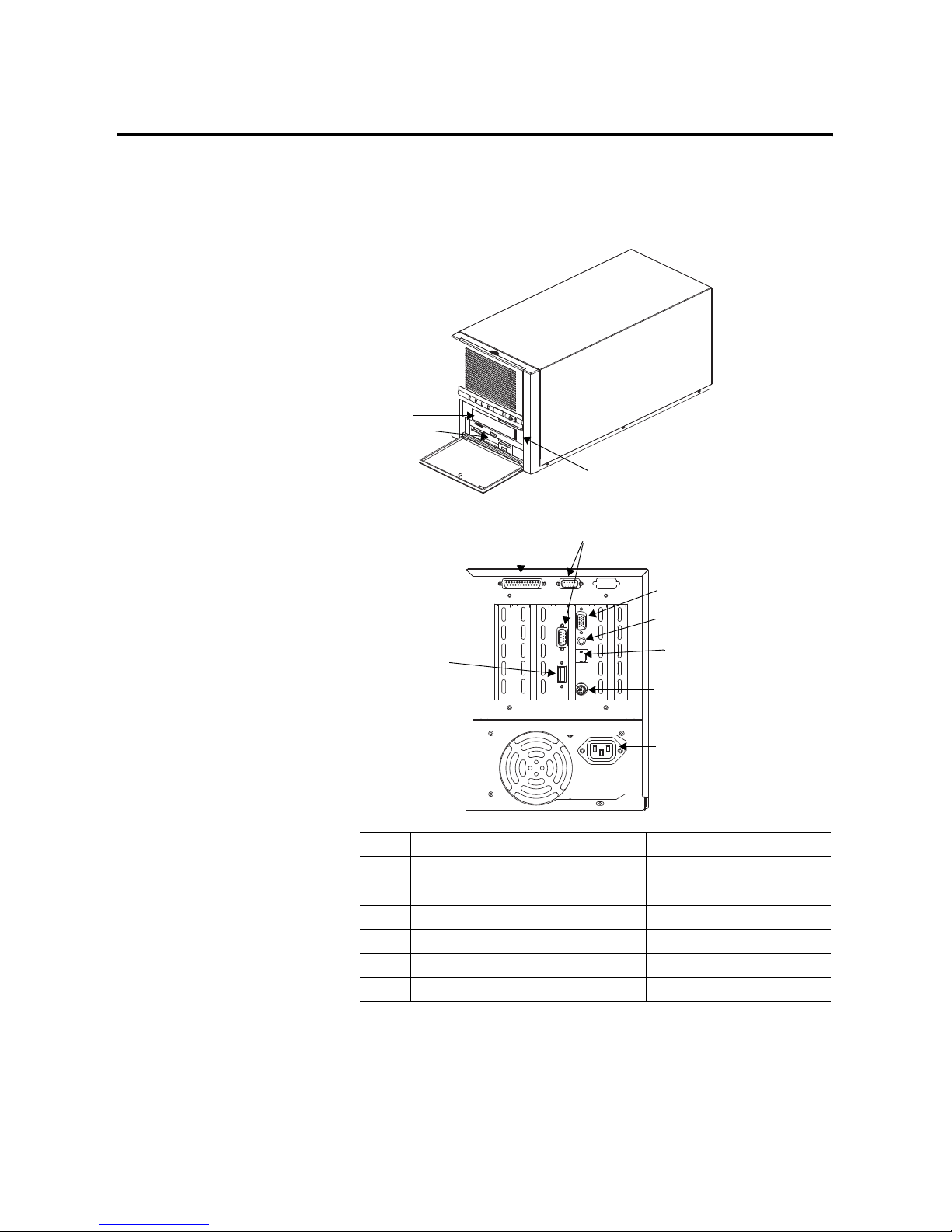
Publication 6155R-UM001G-EN-P - July 2007
System Features 13
VersaView 700R Computer
Item Description Item Description
1 Floppy drive 7 Audio connector
2 CD drive 8 Ethernet port (RJ45)
3 Power switch 9 PS/2 keyboard or mouse port
4 Parallel printer port 10 Power input, ac
5 Serial COM ports, 2 11 USB port
6 VGA port
2
1
3
4
5
6
8
9
10
7
11
Page 14
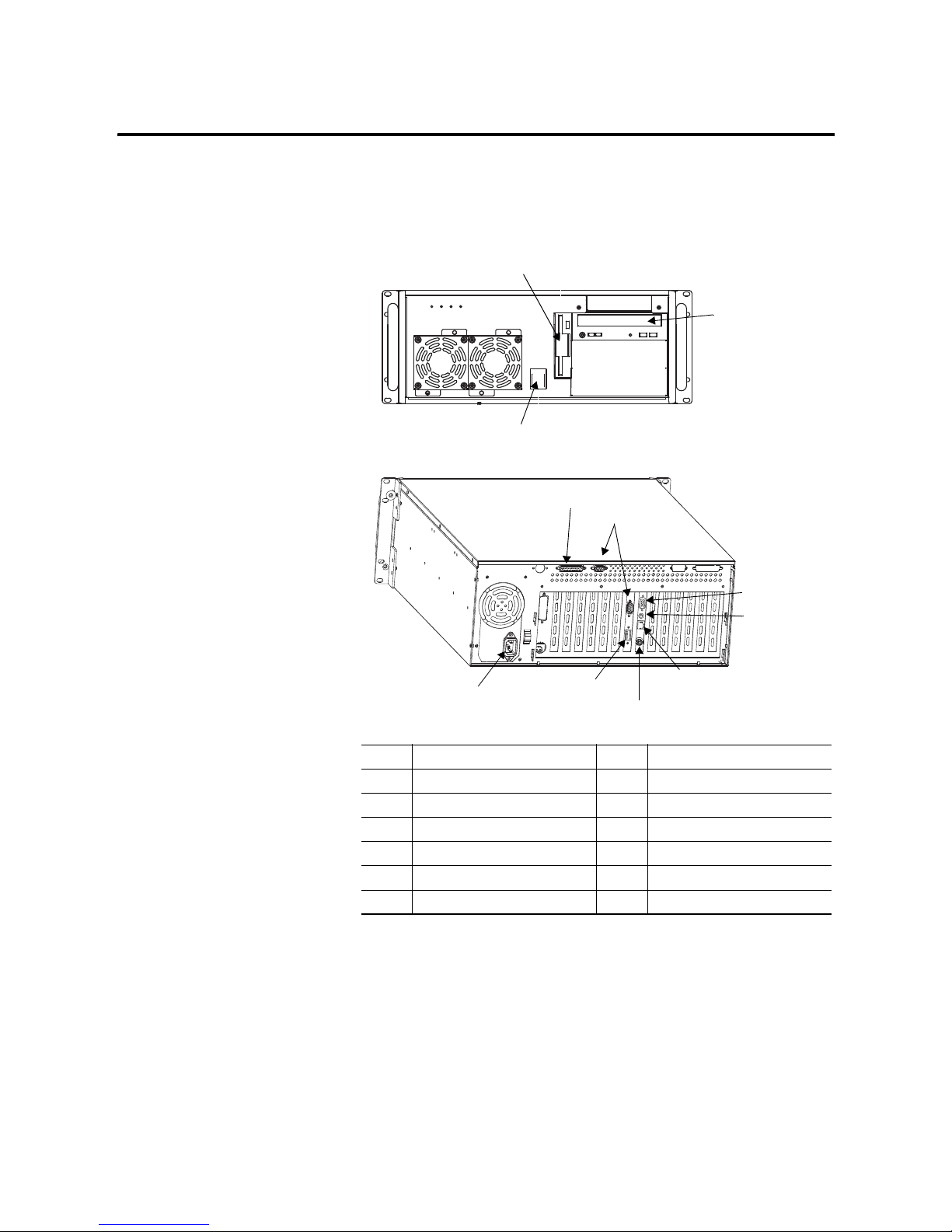
Publication 6155R-UM001G-EN-P - July 2007
14 System Features
VersaView 1400R Computer
Item Description Item Description
1 Floppy drive 7 Audio connector
2 CD drive 8 Ethernet port (RJ45)
3 Power switch 9 PS/2 keyboard or mouse port
4 Parallel printer port 10 USB port
5 Serial COM ports, 2 11 Power input, ac
6 VGA port
1
2
3
11
6
8
9
7
10
4
5
Page 15
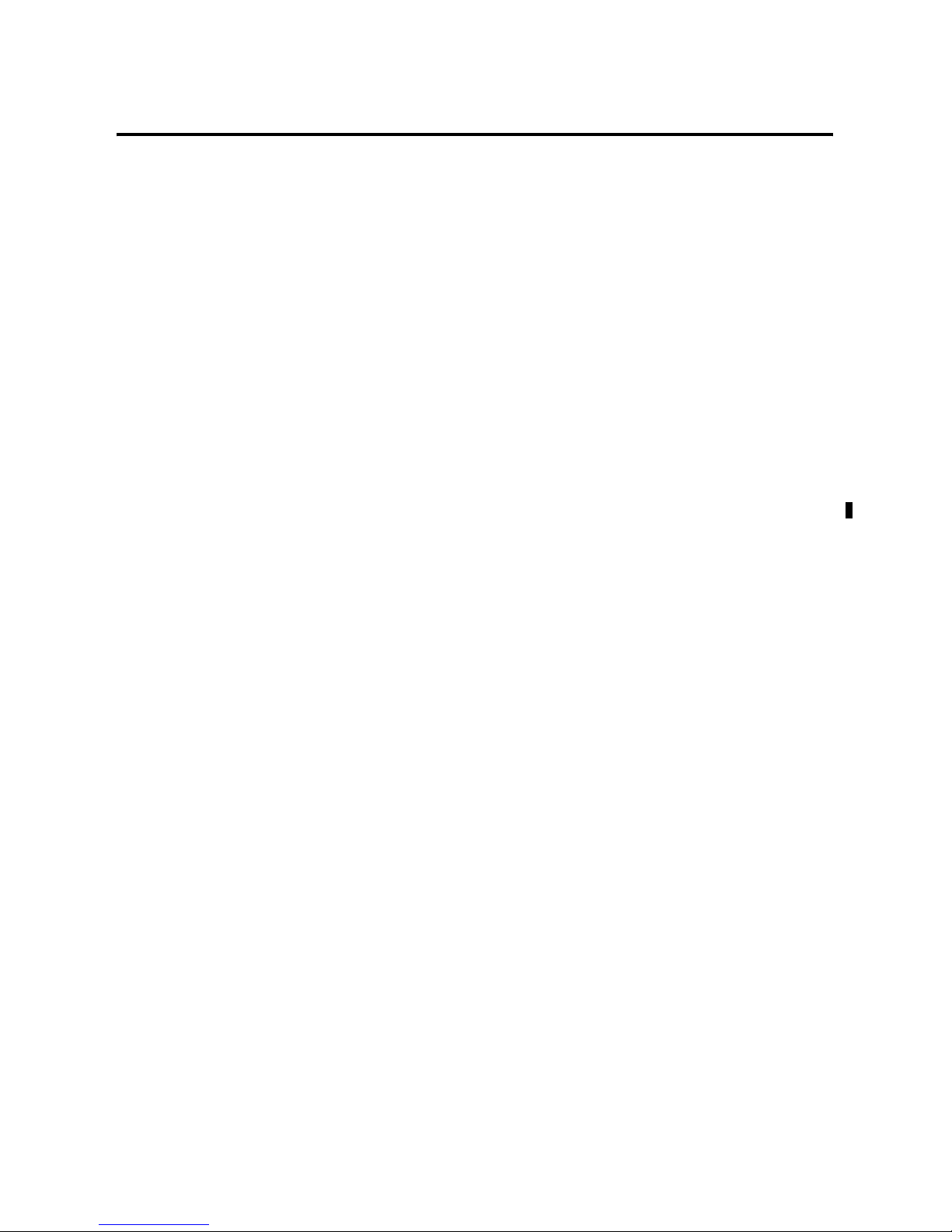
Publication 6155R-UM001G-EN-P - July 2007
System Features 15
Before You Begin
Before unpacking the product, inspect the shipping carton for
damage. If damage is visible, immediately contact the shipper and
request assistance. Otherwise, proceed with unpacking.
Keep the original packing material in case you need to return the
product for repair or transport it to another location. Use both the
inner and outer packing cartons to provide adequate protection for a
unit returned for service.
Parts List
The computers ship with these items:
• VersaView System Accessories/Cloning CD
• VersaView System Support CD
• Microsoft Multilingual User Interface (MUI) CD Pack
This CD pack is not included with VersaView computers
containing a solid-state hard drive or VersaView computers with
the Windows 2000 operating system.
• Installation instructions
• Power cord, ac, where applicable
• PS/2 adapter cable to connect both a keyboard and a mouse
• Mounting hardware
Page 16
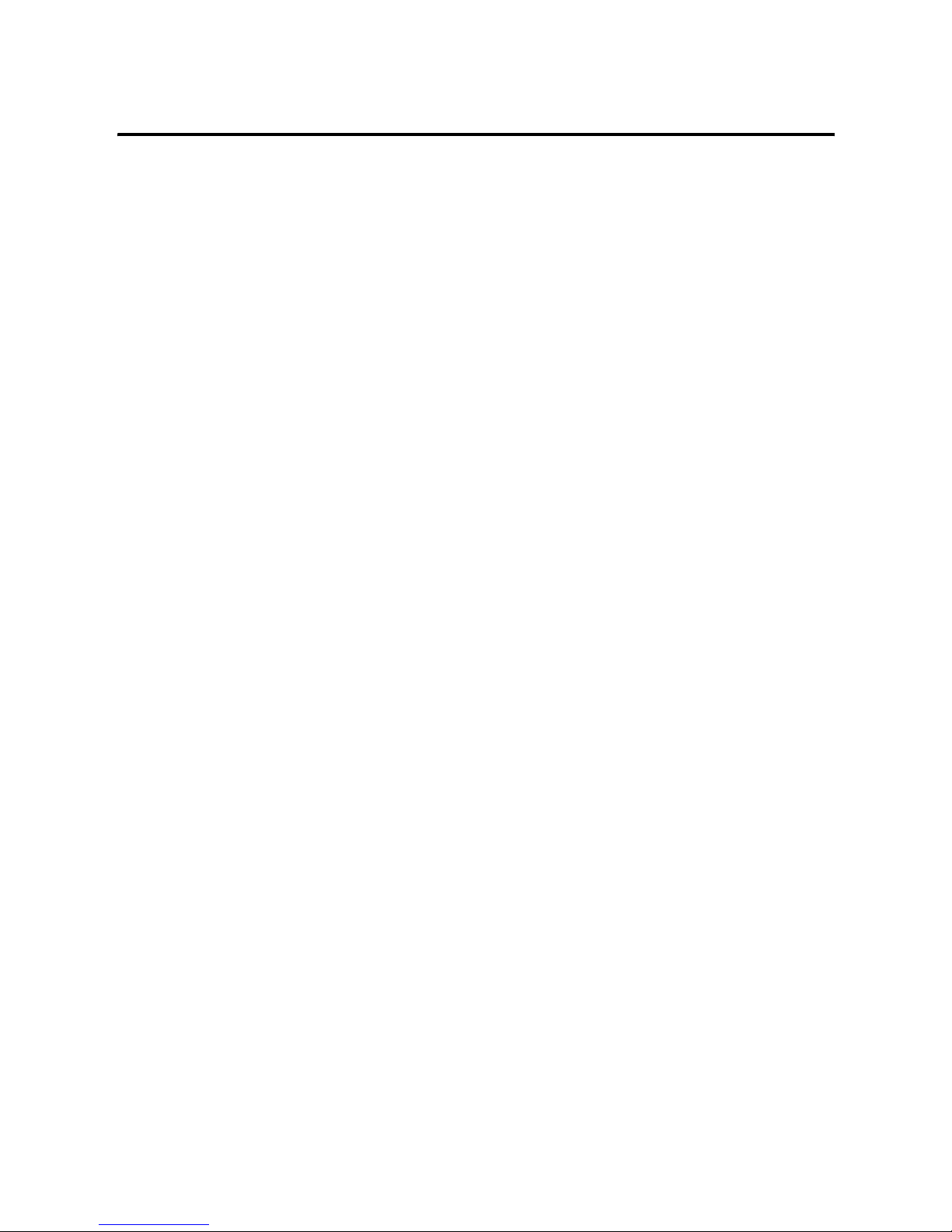
Publication 6155R-UM001G-EN-P - July 2007
16 System Features
Page 17
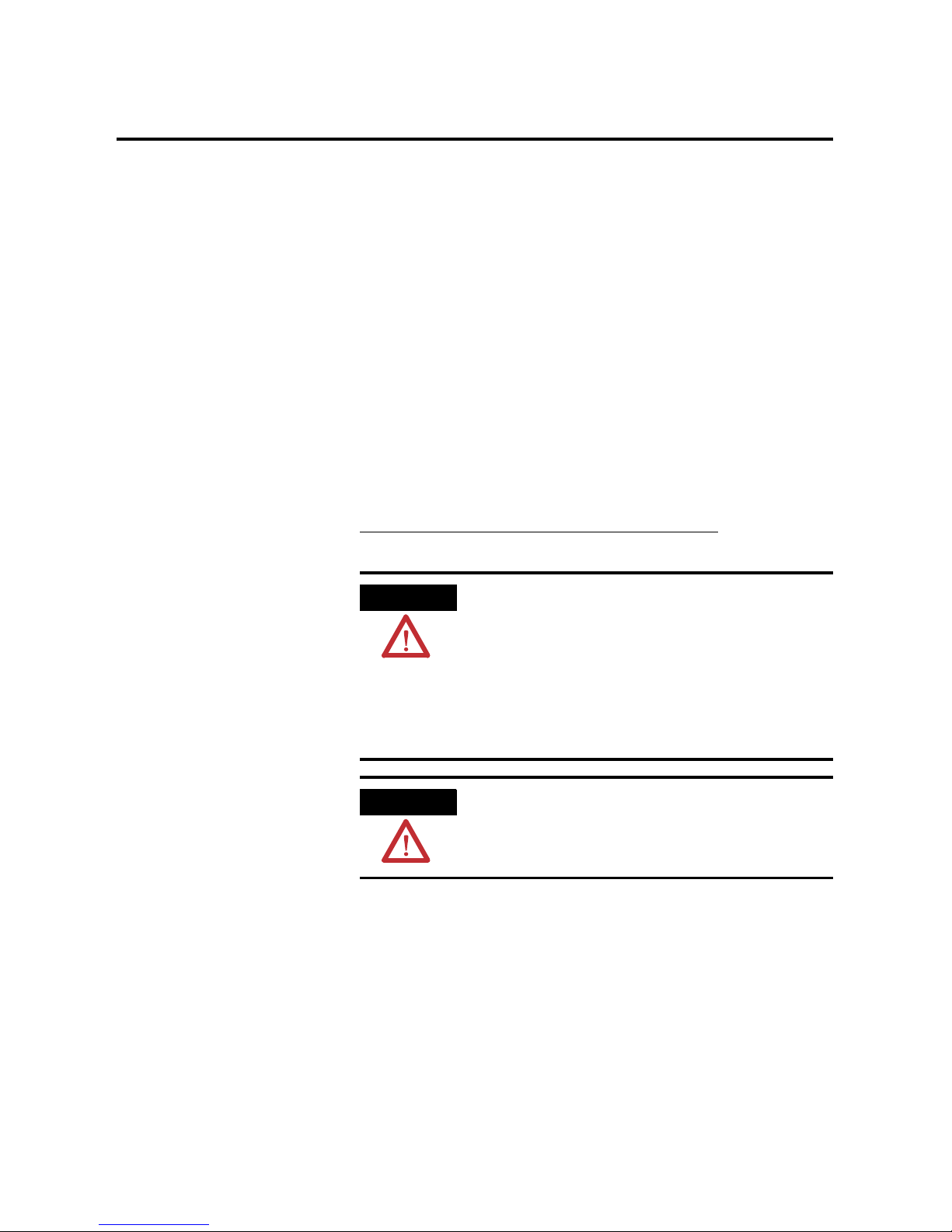
17 Publication 6155R-UM001G-EN-P - July 2007
Chapter
2
Installation
Chapter Objectives
This chapter shows how to install your computer on a machine, wall,
DIN rail, or rack, and how to make computer connections.
Review each mounting type and the product dimensions before
installation.
European Union
Compliance
This product meets the European Union Directive requirements when
installed within the European Union or EEA regions and have the CE
mark. A copy of the Declaration of Conformity is available at the
Rockwell Automation website
http://rockwellautomation.com/products/certification
.
ATTENTION
This product is intended to operate in an industrial or control
room environment, which utilizes some form of power isolation
from the public low-voltage mains. Some computer
configurations may not comply with the EN 61000-3-2
Harmonic Emissions standard as specified by the EMC
Directive of the European Union. Obtain permission from the
local power authority before connecting any computer
configuration that draws more than 75 Watts of ac power
directly from the public mains.
ATTENTION
To comply with EN 55024 and EN 61000-6-2, the Ethernet port
LAN cable must be less than 30 m (98.42 ft) and used only
indoors, not exit the building at any point. All other I/O cables
must be less than 3 m (9.84 ft) and used only indoors.
Page 18
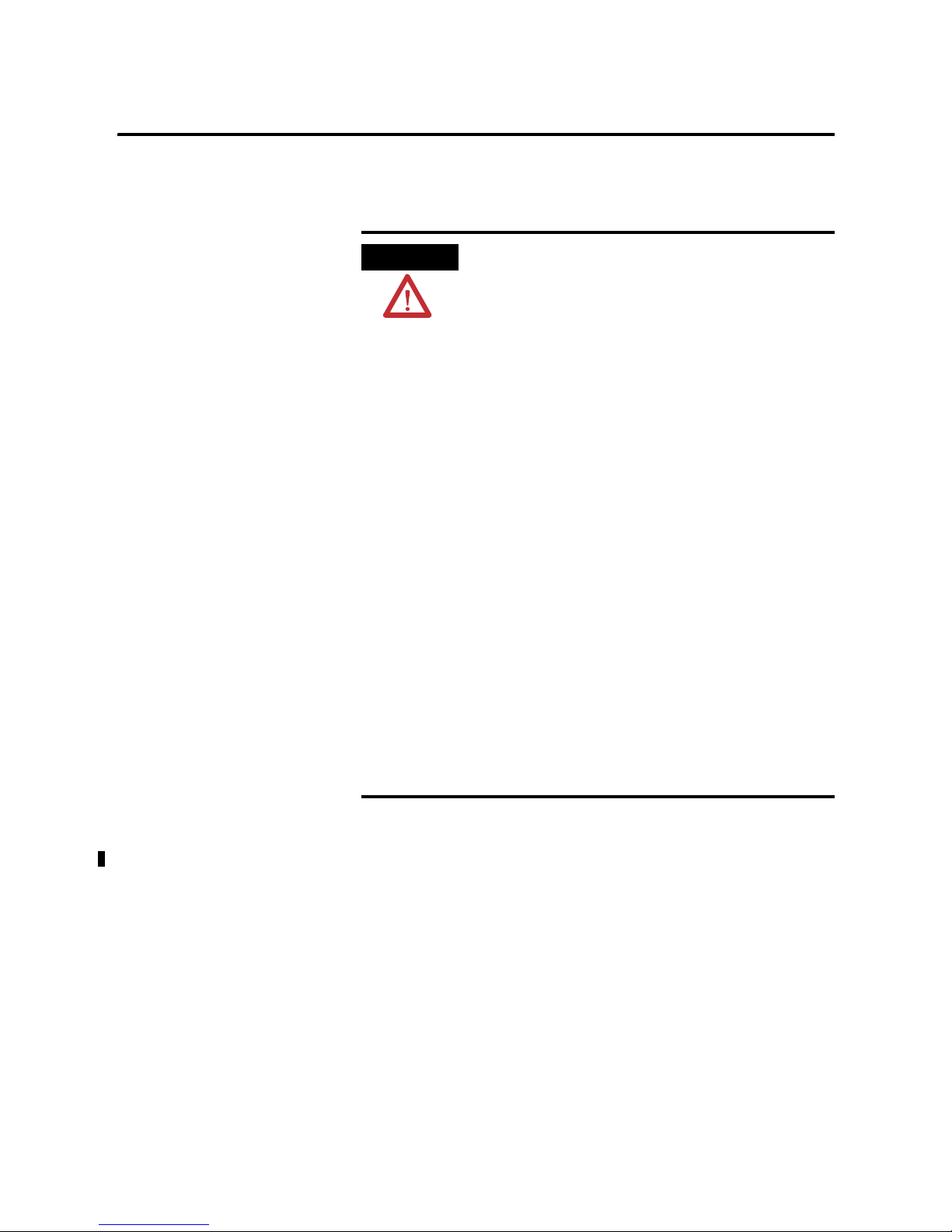
Publication 6155R-UM001G-EN-P - July 2007
18 Installation
Environment and Enclosure
Information
Review the information on enclosures and environments before
installing the product.
Required Tools
These tools are required to rack- or machine-mount your computer.
• #2 Phillips screwdriver
• Drill motor and drill bit
ATTENTION
Environment and Enclosure
This equipment is intended for use in a Pollution Degree 2
industrial environment, in overvoltage Category II applications
(as defined in IEC publication 60664-1), at altitudes up to
2000 m (6561 ft) without derating.
This equipment is considered Group 1, Class A industrial
equipment according to IEC/CISPR Publication 11. Without
appropriate precautions, there may be potential difficulties
ensuring electromagnetic compatibility in other environments
due to conducted as well as radiated disturbance.
This equipment is supplied as open type equipment. UL
Recognized equipment must be mounted within an enclosure
that is suitably designed for those specific environmental
conditions that will be present and appropriately designed to
prevent personal injury resulting from accessibility to live
parts. The interior of the enclosure must be accessible only by
the use of a tool. UL listed equipment does not need to be
mounted inside another enclosure. Subsequent sections of this
publication may contain additional information regarding
specific enclosure type ratings that are required to comply with
certain product safety certifications.
In addition to this publication, see:
• Industrial Automation Wiring and Grounding Guidelines, for
additional installation requirements, publication 1770-4.1.
• NEMA Standards publication 250 and IEC publication 60529, as
applicable, for explanations of the degrees of protection provided
by different types of enclosure.
Page 19
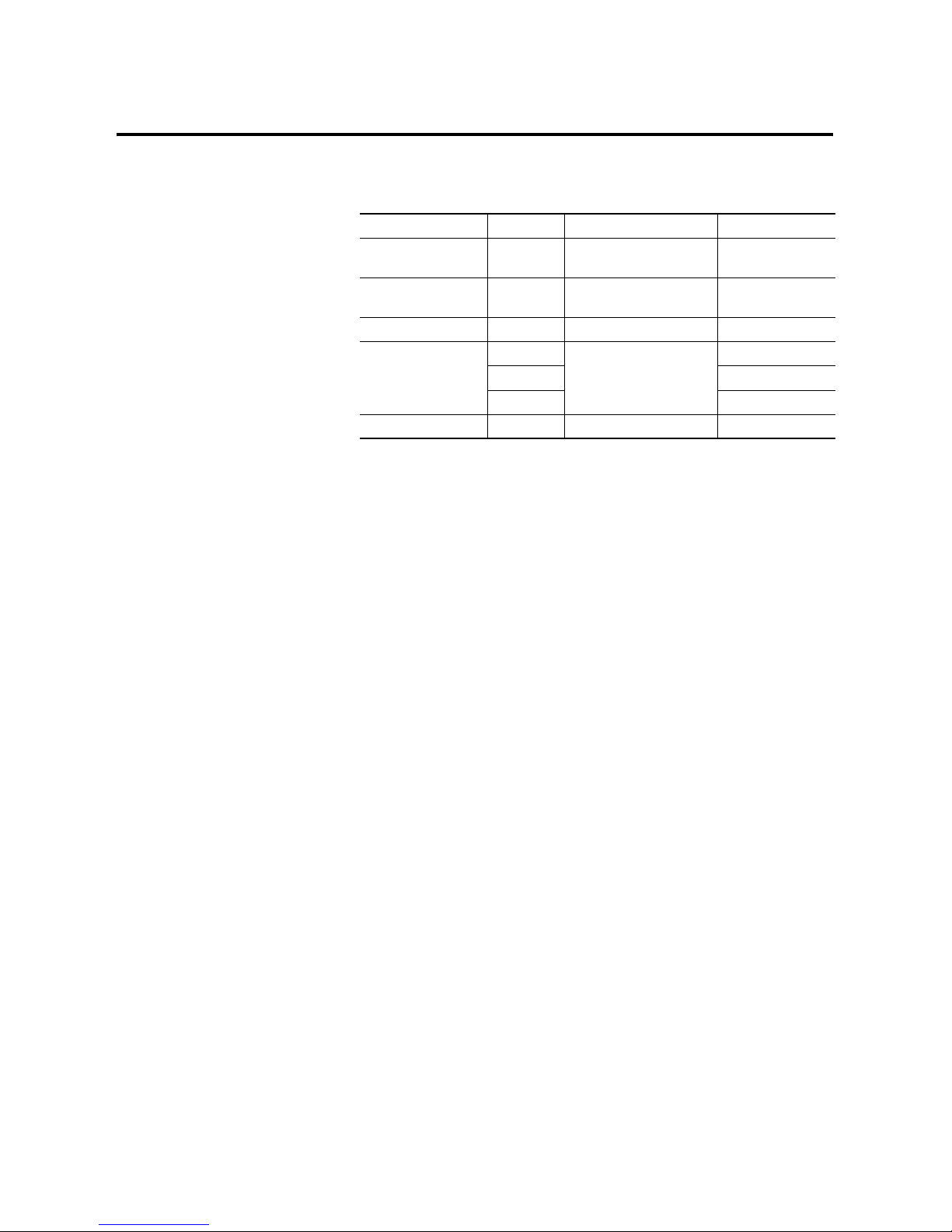
Publication 6155R-UM001G-EN-P - July 2007
Installation 19
Mounting Hardware
The table lists the hardware required to mount each computer.
Mounting Clearances
Review the product dimensions to make sure you allow adequate
clearance on the sides and rear of the computer for ventilation and
cable connections. You must also be able to remove the covers to
install or remove peripheral components.
When mounted in an enclosure or high temperature area, the ambient
temperature around the computer must not exceed the operating
temperature range.
Install the Computer
The computers support various mounting options.
• Machine mount (200R and 700R)
• Wall mount the (200R)
• DIN rail mount (200R)
• Rack mount (1400R)
• VESA mount (200R)
Item Quantity Use To This Computer
Wall or machine
mounting brackets
2 Wall or machine mount VersaView 200R
VersaView 700R
VESA mounting
bracket
1 VESA mount VersaView 200R
DIN rail bracket 1 DIN rail mount VersaView 200R
Mounting screws
or nuts
8 Wall, machine, DIN rail,
rack slide, or VESA mount
VersaView 700R
12 VersaView 1400R
24 VersaView 200R
Rack handles 2 Rack mount VersaView 1400R
Page 20

Publication 6155R-UM001G-EN-P - July 2007
20 Installation
Mount the Computer on a Machine
You can mount the VersaView 200R and 700R computers on a shelf
inside a machine by using mounting brackets. The brackets secure the
computer to the shelf.
1. Attach the two mounting brackets to the bottom of the computer
by using four of the provided screws.
For the 200R computer, use four of the M3 x 5 mm panhead
screws, and torque to 0.678 Nm (6 lb-in).
2. Drill holes in the shelf that correspond to holes in the mounting
brackets.
• The 200R requires four holes.
• The 700R requires eight holes.
Dimensions are in mm (in.).
VersaView 200R
34.5 [1.36]
192 [7.57]
92 [3.62]
Page 21

Publication 6155R-UM001G-EN-P - July 2007
Installation 21
3. Place the computer on the shelf and align the holes in the
mounting brackets with the holes in the shelf.
4. Insert the remaining screws through the mounting bracket into
the shelf and tighten.
For the VersaView 200R computer, use four of the provided,
M3 x 5 mm, panhead screws.
VersaView 700R
50.00
[1.97]
50.00
[1.97]
260.00
[10.24]
24.00
[0.94]
233.00 [9.17]
213.00 [8.39]
Page 22

Publication 6155R-UM001G-EN-P - July 2007
22 Installation
Mount the Computer on a Wall
You can mount the VersaView 200R computer on a wall inside a
machine by using mounting brackets. The brackets secure the
computer to the wall.
1. Attach the two mounting brackets to the rear of the computer
by using four of the provided, M3 x 12 mm panhead screws;
torque to 0.678 Nm (6 lb-in).
2. Drill four holes in the wall that correspond to the holes in the
mounting brackets.
Dimensions are in mm (in.).
3. Position the computer against the wall, aligning the holes in the
mounting brackets with the holes in the wall.
4. Insert the remaining screws through the mounting bracket into
the wall and tighten.
For the VersaView 200R computer, use four M3 x 5 mm,
panhead screws.
TIP
Support the computer with a shelf or other means to make
installation at the appropriate height easier.
92.00 [3.62]
115.40 [4.54]
11.7 [4.61]
192.20 [7.57]
204.20 [8.04]
172.20 [6.78]
Page 23

Publication 6155R-UM001G-EN-P - July 2007
Installation 23
Mount the Computer on a DIN Rail
You can mount the VersaView 200R computer on a DIN rail. The DIN
rail bracket mounts to the bottom or back of the computer.
1. Fasten the DIN rail bracket on the bottom or back of the
computer by using four, M3 x 5 mm panhead screws; torque to
0.678 Nm (6 lb-in).
Dimensions are in mm (in.).
2. Mount the computer on a DIN rail and secure it by
hand-tightening the fastener, being careful not to strip the screw.
IMPORTANT
Do not mount the computer on a DIN rail in high shock and
vibration environments.
Rear Mount DIN Rail
Bottom Mount DIN Rail
152.20 [5.99]
74.58 [2.94]
10.5 [0.41]
Bottom Mount DIN Rail
Rear Mount DIN Rail
152.20 [5.99]
74.58 [2.94]
10.5 [0.41]
Page 24

Publication 6155R-UM001G-EN-P - July 2007
24 Installation
Mount the Computer on a Rack
You can install the VersaView 1400R computer in a rack cabinet that
conforms to EIA standards for equipment with 483 mm (19 in.) wide
panels. The cabinet must accommodate the computer’s height and
depth, and also provide rear clearance for cables and air flow. A
cabinet with a depth of 610 mm (24 in.) is sufficient.
The computer must be supported by rack slides or fastened to a shelf.
The four flanges of the computer are intended only to horizontally
secure the unit to the front mounting rails of the rack cabinet.
To locate the cat. no. for the VersaView-approved rack slide, go to the
website http://www.ab.com/industrialcomputers
.
1. Review the product dimensions to confirm that there is adequate
space behind the cabinet for cables and air flow.
2. Install the rack slides inside the rack cabinet.
3. Attach the rack slides to the computer, aligning the rack slides to
the corresponding slides inside the cabinet.
4. Insert the computer in the rack cabinet from the front of the
cabinet.
5. Fasten the two rack handles to the front of the unit by using the
included screws.
6. Horizontally secure the computer to the front mounting rails of
the rack cabinet with the included screws.
TIP
Support the computer with a shelf or other means to make
installation at the appropriate height easier.
Page 25

Publication 6155R-UM001G-EN-P - July 2007
Installation 25
VESA Mount the 200R Computer
You can VESA mount the VersaView 200R computer to any of the
VersaView industrial monitors or other surface by using the VESA
mounting bracket provided.
1. Orient and attach the VESA mounting bracket to the four,
100 mm VESA holes that will be used to mount the computer.
Use four, M4 x 8 mm flathead screws with four, M4 x 3 mm nuts.
If attaching the bracket to the back of a VersaView monitor, the
nuts are not needed.
Dimensions are in mm (in.).
2. Attach the computer to the VESA mounting bracket by using
four, M3 x 6 mm screws.
Dimensions are in mm (in.).
100 [3.94]
38 [1.51]
100 [3.94]
25 [0.98]
150 [5.91]
129 [5.07]
16 [0.64]
15 [0.60]
22 [0.87
Page 26

Publication 6155R-UM001G-EN-P - July 2007
26 Installation
The illustration shows the VersaView 200R computer VESA
mounted to the back of a VersaView 1700M monitor.
Page 27

Publication 6155R-UM001G-EN-P - July 2007
Installation 27
Product Dimensions
The illustrations show product dimensions in mm (in.).
VersaView 200R Computer
VersaView 700R Computer
172.20 [6.78]
115.40 [4.54]
150.00 [5.91]
431.30
[16.98]
192.00
[7.56]
253.00 [9.96]
258.00 [10.16]
Page 28

Publication 6155R-UM001G-EN-P - July 2007
28 Installation
VersaView 1400R Computer
Connect the Keyboard and
Mouse
You can plug either a keyboard or mouse into the PS/2 port on the
computer. You can connect both devices by using the PS/2 adapter
cable that is shipped with the computer.
560.00 [22.05]
517.00 [20.34]
176.00 [6.93]
508.00 [20.00]
165.10 [6.50]
101.60 [4.00]
481.80 [18.97]
465.00 [18.31]
431.00 [16.97]
PS/2 Port on the Computers
Keyboard
Mouse
Page 29

Publication 6155R-UM001G-EN-P - July 2007
Installation 29
Connect Power
The power connection for the computers varies by model.
• The VersaView 200R computer connects to either a 120/240V ac
or 9…36V dc power source, depending on the model.
• The VersaView 700R and 1400R computers connect to a
120/240V ac power source.
Connect ac Power
Computers with an ac power input use a standard IEC 320 power
cord. The power supply input accepts 120/240V ac and is
autoranging.
Operate the computer in an industrial or control room environment,
which uses some form of power isolation from the public low-voltage
mains.
ATTENTION
• Connect the ac power cord to a power source with an earth ground to
prevent electrical shock. Failure to follow this warning could result in
electrical shock.
• The computer circuit should have its own disconnect. Use an
uninterruptible power source (UPS) to protect against unexpected
power failure or power surges.
• Always shut down the operating system before removing power to
minimize performance degradation and operating system failures.
Power Input
Power Switch
VersaView 200R Computer
Page 30

Publication 6155R-UM001G-EN-P - July 2007
30 Installation
Connect dc Power
The power supply on the VersaView 200R computer has a dc input
terminal block for connecting to a 9…36V dc power source.
Follow these steps to connect the VersaView 200R computer to a dc
power source.
1. Turn off the main power switch or breaker.
2. Route the power wires from your dc power supply and connect
the leads to the dc input terminal block.
3. Tighten the screw terminals to provide a good connection.
4. Secure the terminal block connector to the computer by using
the two side screws.
5. Restore power.
ATTENTION
• Connect the dc ground connection to a power source with an earth
ground to prevent electrical shock. Failure to follow this warning
could result in electrical shock.
• The computer circuit should have its own disconnect. Use an
uninterruptible power source (UPS) to protect against unexpected
power failure or power surges.
• Always shut down the operating system before removing power to
minimize performance degradation and operating system failures.
-V
+V
-V
+V
9…36V dc
9…36V dc
Page 31

Publication 6155R-UM001G-EN-P - July 2007
Installation 31
Connect to Network
The computer connects to the Ethernet network by using CAT5 or
CAT5E twisted-pair Ethernet cabling with RJ45 connectors.
IMPORTANT
To prevent performance degradation of Ethernet
communication, do not subject the computer or cables to
extreme radiated or conducted high-frequency noise.
Proper cable routing and power conditioning is required for
reliable Ethernet communication in industrial environments.
Rockwell Automation recommends that you route all Ethernet
cabling through dedicated metal conduits. Installing ferrite
bead filters at the cable ends may also improve reliability.
Page 32

Publication 6155R-UM001G-EN-P - July 2007
32 Installation
Page 33

33 Publication 6155R-UM001G-EN-P - July 2007
Chapter
3
Operation
Chapter Objective
This chapter covers these topics:
• Operating guidelines
• Starting the system
• Resetting the system
• Universal serial bus (USB) ports
Operating Guidelines
Observe these operating guidelines when using your computer:
• If you are using an external monitor, turn the monitor on first.
• Always use the proper power down procedures as required by
your operating system, such as the Shut Down command in the
Microsoft Windows operating system.
• After shutting the system off, do not move the computer, or turn
it back on again, until the computer comes to a complete stop,
which takes about 30 seconds.
SHOCK HAZARD
Do not operate the computer with the covers removed. An
electrical shock hazard exists. Removing the covers will disrupt
air flow and may result in overheating. All covers, including the
slot covers, are required to maintain EMI shield.
Page 34

Publication 6155R-UM001G-EN-P - July 2007
34 Operation
Start the System
Apply power to the computer. The computer performs a Power On
Self Test (POST). The processor board, memory, keyboard, and
certain peripheral devices are tested.
Use a monitor if you want to view the progress of the POST and
initialization of accessory devices. The monitor displays the startup
dialogs for the operating system that is installed.
If your system does not start, or you notice other anomalies, refer to
the System Troubleshooting chapter.
Reset the System
To reset the computer, press Ctrl+Alt+Delete on an attached keyboard
and follow the operating system instructions.
After resetting, the computer begins the Power On Self Test (POST).
During a reset, the computer:
• clears RAM.
• starts the POST.
• initializes peripheral devices, such as drives and printers.
• loads the operating system, if installed, or starts a Windows
session.
Universal Serial Bus (USB)
Ports
The universal serial bus (USB) is an external bus standard that
supports data transfer rates of 12 Mbps (12 million bits per second).
The 200R computer supports USB 2.0 in the Windows operating
system with data transfer rates of 480 Mbps.
You can connect multiple peripheral devices to the USB ports such as
a mouse, modem, and keyboard. USB also supports Plug-and-Play
installation and hot plugging.
For information on installing or using USB, refer to the documentation
for your USB peripheral device.
TIP
Many USB devices only work with Windows XP or Windows
2000 operating systems because these operating systems have
native USB drivers. Make sure the selected USB peripheral has
software drivers available for your target operating system.
Page 35

35 Publication 6155R-UM001G-EN-P - July 2007
Chapter
4
Replace System Components
Chapter Objectives
This chapter provides procedures to perform these tasks:
• Remove the cover
• Install add-in cards
• Replace the hard disk drive
• Connect an external drive
• Replace memory modules
• Load a memory card
• Replace the battery
• Replace the fan filter
Accessories and
Replacement Parts
You can view a current list of accessories at the Rockwell Automation
Allen-Bradley website http://www.ab.com/industrialcomputers
.
Safety Precautions
The computers contain line voltages. Disconnect all power to the
computer before you install or remove system components.
Electrostatic Discharge
(ESD)
SHOCK HAZARD
Disconnect power from the computer before removing
components. Failure to disconnect power could result in severe
electrical shock and damage the computer.
ATTENTION
Electrostatic discharge (ESD) can damage the computer and
components. Make sure you work in a static-safe environment
and wear a grounding strap whenever handling circuit boards,
power supply, memory modules, or other internal components.
Page 36

Publication 6155R-UM001G-EN-P - July 2007
36 Replace System Components
Remove the Cover
To install or upgrade computer components, you must first remove
the cover.
Required Tools
You need a #2 Phillips screwdriver.
Remove the Cover of the 200R Computer
Follow these steps to remove the cover of the VersaView 200R
computer.
1. Disconnect power from the computer.
2. Remove the top three screws and two screws on each side.
3. Remove the top plate.
When reattaching the top cover on the 200R computer, torque the
screws to 0.678 Nm (6 lb-in).
SHOCK HAZARD
Failure to follow proper safety precautions could result in
severe electrical shock and or damage to the computer.
Page 37

Publication 6155R-UM001G-EN-P - July 2007
Replace System Components 37
Remove the Cover of the 700R Computer
Follow these steps to remove the cover of the 700R computer.
1. Disconnect power from the computer.
2. Remove the three screws on each side.
3. Remove the top plate.
Remove the Cover of the 1400R Computer
Follow these steps to remove the cover of the 1400R computer.
1. Disconnect power from the computer.
2. Remove the three screws on each side.
3. Remove the top plate by moving it back, then up.
Page 38

Publication 6155R-UM001G-EN-P - July 2007
38 Replace System Components
Install Add-in Cards
You can install PCI or ISA add-in cards in the VersaView 700R and
1400R computers.
To locate the cat. nos. for the VersaView approved PCI or ISA add-in
cards, go to the website http://www.ab.com/industrialcomputers
.
Required Tools
You need a #2 Phillips screwdriver.
SHOCK HAZARD
Failure to follow proper safety precautions could result in
severe electrical shock or damage to the computer.
ATTENTION
Add-in cards are sensitive to ESD and require careful handling.
Hold cards only by the edges. Do not touch connectors,
components, or circuits. After removing a card, place it on a
flat, static-free surface, component side up. Do not slide the
card over any surface.
Page 39

Publication 6155R-UM001G-EN-P - July 2007
Replace System Components 39
Install Add-in Cards in the 700R Computer
Follow these steps to install add-in cards in the VersaView 700R
computer.
1. Disconnect power from the computer.
2. Remove the top cover.
3. Remove the four screws in each hold-down bar.
4. Remove the hold-down bars.
5. Remove the screw and blank orb from the selected slot.
6. Gently, but firmly, install the add-in card into the appropriate
expansion slot and screw in the orb.
7. Replace the two top hold-down bars and four screws in each
bar.
8. Replace the top cover.
Page 40

Publication 6155R-UM001G-EN-P - July 2007
40 Replace System Components
Install Add-in Cards in the 1400R Computer
Follow these steps to install add-in cards in the VersaView 1400R
computer.
1. Disconnect power from the computer.
2. Remove the top cover.
3. Remove the four screws on each hold-down bar.
4. Remove the hold-down bars.
5. Remove the screw and blank orb from the selected slot.
6. Gently, but firmly, install the add-in card into the appropriate
expansion slot and screw in the orb.
7. For low profile cards, loosely attach a padded hold-down finger
to the hold-down bar.
8. Replace the two top hold-down bars and four screws in each
bar.
9. Position and tighten the hold-down finger, if appropriate.
10. Replace the top cover.
Page 41

Publication 6155R-UM001G-EN-P - July 2007
Replace System Components 41
Replace the Hard Disk
Drive
Follow these precautions when working with the hard disk drive:
• Do not touch internal components.
• Always handle the hard disk drive by its metal frame.
• Store the hard disk drive in an anti-static bag when it is not
installed.
• Never remove or install a hard disk drive with the power on.
To locate the catalog number for the approved VersaView 2.5-inch
hard drive, go to the website http://www.ab.com/industrialcomputers
.
SHOCK HAZARD
Failure to follow proper safety precautions could result in
severe electrical shock and/or damage to the computer.
ATTENTION
Electrostatic discharge (ESD) can damage the computer and
components. Make sure you work in a static-safe environment
and wear a grounding strap whenever handling circuit boards,
power supply, memory modules, or other internal components.
ATTENTION
Mechanical shock can damage a hard drive. Do not drop or
bump the drive.
Page 42

Publication 6155R-UM001G-EN-P - July 2007
42 Replace System Components
Remove the Hard Disk Drive on the 200R Computer
Follow these steps to remove the hard disk drive of the VersaView
200R computer.
1. Disconnect power from the computer.
2. Remove the four screws from the bottom of the enclosure that
secure the hard disk drive assembly.
3. Pull the handle to slide the hard disk drive carrier out of the
enclosure.
4. Remove the four screws that hold the hard disk drive to the
bracket.
5. Lift the hard disk drive out of the carrier.
6. Disconnect the IDE ribbon cable from the hard disk drive.
Page 43

Publication 6155R-UM001G-EN-P - July 2007
Replace System Components 43
Install a Hard Disk Drive in the 200R Computer
Follow these steps to install a hard disk drive in the VersaView 200R
computer.
1. Connect the IDE ribbon cable to the hard disk drive.
2. Place the hard disk drive into the bracket and secure it by using
the four screws; torque to 0.452 Nm (4 lb-in).
3. Gently slide the hard disk drive assembly into the bracket.
4. Secure the hard drive carrier by fastening the four screws to the
bottom of the enclosure and torque to 0.678 Nm (6 lb-in).
Page 44

Publication 6155R-UM001G-EN-P - July 2007
44 Replace System Components
Connect an External Drive
Observe these precautions when connecting an external drive:
• Always handle the media by its case.
• Avoid touching the cable connectors.
• Remove disks before disconnecting power to the drive.
• Do not expose the external drive to severe shock or
temperature.
• Operate the external drive only on a flat surface.
• Do not move the external drive while it is operating.
Sample External Drives
Examples of external drives are listed.
• Lacie 1.44 MB USB floppy drive (model number 706018)
For more information, refer to the website
http://
www.lacie.com.
• Lite-on External USB Slim CDRW/DVD-ROM Combo Drive
(Model number LSC-24081MX)
For more information, refer to the website
http://
www.liteonit.com.tw.
• For VersaView approved external drives, refer to the website
http://www.ab.com/industrialcomputers
Connect an External Drive to the Computer
Follow these steps to connect an external drive to the computer.
1. Turn on power to the computer.
2. Connect the ac plug for the external drive to a power source.
3. Connect the drive to the USB port on the computer.
4. Follow the manufacturer’s instructions to load any required
software drivers and to configure the computer to operate with
the external drive.
Page 45

Publication 6155R-UM001G-EN-P - July 2007
Replace System Components 45
Add or Remove Memory
The CPU board in the VersaView 700R and 1400R computers has two
168-pin sockets. Each socket supports a single or double-sided 3.3V
dual in-line memory module (DIMM). Use the Allen-Bradley 512 MB
DIMM (catalog number 6189V-DIMM512) for memory replacement or
expansion.
Memory for the VersaView 200R computer is not serviceable or
upgradeable.
Guidelines for Replacing Memory
Follow these guidelines when adding memory to the CPU board in
the VersaView 700R or 1400R computer.
• Use only a standard, 168-pin unbuffered DIMM that conforms to
both PC-133, and serial presence detect (SPD) compliance
industry standards.
• Use only synchronous dynamic random access memory
(SDRAM) type DIMMs.
• BIOS automatically detects memory size and type.
• Use only gold-plated lead DIMMs.
• Always handle the memory cards by the ends, not by the
memory module contacts.
• Store memory in a sealed, anti-static bag when it is not installed.
• Never install or remove memory with the power on.
TIP
We recommend that you use only qualified Allen-Bradley parts.
ATTENTION
ESD can damage the computer and components. Make sure you
work in a static-safe environment and wear a grounding strap
whenever handling circuit boards, power supply, memory
modules, or other internal components.
Page 46

Publication 6155R-UM001G-EN-P - July 2007
46 Replace System Components
Add or Remove Memory Modules
Follow these steps to add or remove memory modules in a VersaView
700R or 1400R computer.
1. Disconnect power from the computer.
2. Remove the top cover.
3. Remove any retaining brackets blocking access to the memory
module.
The DIMM sockets are near the top of the CPU board.
4. Remove the existing memory modules from the CPU card by
clipping the cable tie, and pressing outward on the retaining
latches.
5. To install a new DIMM, hold the module only by the edges as
you remove it from its anti-static package.
6. Position the DIMM so that the small notches in the bottom edge
of the DIMM align with the notches in the DIMM socket on the
CPU card.
The retaining latches should be fully disengaged, or open, when
you install a DIMM.
7. Press down firmly, and uniformly, on the DIMM to seat it in the
socket.
The latches must engage in the DIMM slot to secure the DIMM.
8. Replace the tie wrap around the DIMM and latches to fully
secure the DIMM.
9. Replace the top cover.
Page 47

Publication 6155R-UM001G-EN-P - July 2007
Replace System Components 47
Load a Memory Card
The VersaView 200R computer has a CompactFlash slot for loading
memory cards.
Follow these steps to load a card in the CompactFlash slot of a
VersaView 200R computer.
1. Locate the CompactFlash slot on the front of the computer.
2. Remove the CompactFlash cover by removing the screw on each
side of the cover.
3. Insert the card into the card slot until it is firmly seated.
4. Reattach the CompactFlash cover by using the two screws on
each side.
ATTENTION
Do not force the card into the slot. Forcing the card into the slot
may damage the connector pins.
Page 48

Publication 6155R-UM001G-EN-P - July 2007
48 Replace System Components
Replace the Battery
The computers use nonvolatile memory that require a battery to retain
system information when power is removed. The lithium battery is in
a battery holder on the computer’s CPU board.
• For the VersaView 700R and 1400R computer, replace this
battery as needed with a Panasonic battery, part number
CR2032, or equivalent.
• For the VersaView 200R computer, replace the battery as needed
with a specially-packaged replacement part from Allen-Bradley.
The battery life depends on the amount of time the computer is
powered on. The table lists the estimated life span of the battery.
If your computer does not display the correct time and date, replace
the battery.
WARNING
To avoid the danger of explosion, replace the battery with only
the recommended equivalent or Allen-Bradley replacement
part. Dispose of used batteries according to the manufacturer’s
instructions.
Estimated Battery Life Span
On Time Expected Battery Life
0 hours/week 4 years
40 hours/week 5.5 years
80 hours/week 7 years
IMPORTANT
Loss of BIOS settings occurs when the battery is removed. BIOS
settings must be reconfigured whenever the battery is
replaced.
Page 49

Publication 6155R-UM001G-EN-P - July 2007
Replace System Components 49
Replace the Fan Filter
Replace the fan filters every 6…12 months. The replacement schedule
depends on the environment. The more severe the environment, the
more often you need to replace the filter.
The VersaView 200R computer is fanless and does not require
replacement of the fan filters.
To locate approved VersaView fan filters, go to the website
http://www.ab.com/industrialcomputers
.
Page 50

Publication 6155R-UM001G-EN-P - July 2007
50 Replace System Components
Page 51

51 Publication 6155R-UM001G-EN-P - July 2007
Chapter
5
System Troubleshooting
Chapter Objectives
This chapter provides information on troubleshooting anomalies with
your computer.
• Troubleshooting procedure
• Diagnostic utility
• Troubleshooting checklists
• Shipping information
Troubleshooting Procedure
To identify and isolate an anomaly with your computer, follow these
steps.
1. Shut down the computer’s operating system by using the
appropriate method for your operating system.
2. Disconnect the power to the computer.
3. Disconnect peripheral devices such as a printer or external
drive.
4. Connect the keyboard and mouse, if used.
5. Check the video connections if using an external monitor.
6. Connect power to the computer.
When you apply power, check the power on self test (POST).
One of three events will occur.
• The computer completes the startup process.
• An error message displays to indicate a nonfatal fault. You
may have to acknowledge the message before the startup
process continues.
• The startup process terminates if a fatal error occurs.
7. If the system starts, isolate the anomaly by connecting peripheral
devices one at a time until the anomaly occurs.
If the anomaly is with a specific software package, or driver,
reinstall the software.
Page 52

Publication 6155R-UM001G-EN-P - July 2007
52 System Troubleshooting
8. If the anomaly is not related specifically to a software installation
or peripheral device, refer to the diagnostic utility and the
troubleshooting checklists.
Diagnostic Utility
If you followed the troubleshooting procedure and are still having
anomalies, use the VersaView diagnostic utility to isolate the anomaly.
This utility determines the cause of the malfunction by testing
computer components.
You can perform an initial diagnosis without disconnecting or moving
your computer. The process takes as little as five minutes or as long as
eight hours, depending on the anomaly. After the diagnostic utility has
run, you can generate a report for analysis by a technical support
representative, expediting any necessary repair process.
The diagnostic utility and documentation are on the VersaView
Support CD that ships with your computer. To run the diagnostic
utility, insert the Support CD into the computer’s CD-ROM drive and
restart the computer. No software is installed, nor does the utility
affect any software already installed.
Troubleshooting Check
Lists
Use the following checklists to test or verify items.
Problems During Startup
• Are all connections secure?
• Are the device drivers installed?
• Are the jumpers on any add-in boards correctly positioned?
• If starting from a hard drive, is the hard drive formatted and set
up in the BIOS?
• Is the RAM memory properly installed? You may want to reinstall
it to verify a good connection.
• If starting from a hard drive, is the IDE cable from the hard drive
properly connected? You may want to check if the system will
start from a floppy disk.
• Is BIOS properly configured? Restore the system’s original
factory settings.
Problems After Startup
• If you are running a software package, reinstall the software.
• If the anomaly is intermittent, you may have a loose connection.
Check all connections including any PCI expansion cards.
Page 53

Publication 6155R-UM001G-EN-P - July 2007
System Troubleshooting 53
• Are the memory modules fully installed?
• Does your system have a computer virus? Run anti-virus
software.
• If there is a flickering display, unexpected restarts, or a locked
system, exit the application and start over. Although the
computers have a regulated and protected power supply, a
transient voltage in the power line or peripheral cable could
cause errors.
• Is the IDE cable from the hard drive properly connected? You
may want to check if the system will start from a floppy drive.
• Is the system overheating? Verify that the chassis fan is working.
• Is the alarm light on the 700R or 1400R computer on? The light
indicates one of three failures that may require service.
– The CPU fan is not operating at the correct speed.
– The CPU temperature is elevated beyond its rating.
– One of the power supply voltages is outside its specified
range.
If the alarm light remains on, the computer should be returned
for service.
Problems Running New Software
• Does the software have a hardware requirement that is not
present?
• Are you using an authorized copy of the software? Some copies
of software will not work without proper activation.
• Did the software install correctly? Reinstall the software.
• Are you following the software instructions? Refer to the vendor
user manual.
Problems With an Add-in Card
• Is the card installed and configured correctly? Check the jumper
and other configuration settings.
• Are cables incorrectly installed?
• Does the card use a dedicated interrupt? You may need to
reserve that interrupt in the CMOS setup PCI/PNP menu.
Page 54

Publication 6155R-UM001G-EN-P - July 2007
54 System Troubleshooting
Problems With the Display
• Are the display contrast and brightness controls properly
adjusted? Refer to the operating system containing the video
driver for setup functions.
• Is the monitor compatible with the selected video mode? Press
Auto Adjust on the monitor.
• Is the monitor functioning properly? Verify monitor operation by
connecting it to another computer.
• Is the selected character color the same as the background
color? If so, change the character color.
• Is the video cable properly installed?
• Is the display still not working correctly? Restart the computer
with the external monitor connected and powered on.
Ship or Transport the
Product
If you need to ship the product via common carrier or otherwise
transport it to another location, you must first uninstall the product
and place it in its original packing material.
ATTENTION
Do not ship or transport the product when it is installed in a
machine, panel, or rack. Doing so may cause damage to the
product. You must uninstall the product and place in its original
packing material before shipping. Rockwell Automation is not
responsible for damage incurred to a product that is shipped or
transported while installed in a machine, panel, or rack.
Page 55

55 Publication 6155R-UM001G-EN-P - July 2007
Appendix
A
Specifications
VersaView Industrial Non-display Compute
rs
Attribute Value
System
Display description Requires external monitor
Processor type
Standard models
200R
700R
1400R
Performance models
200R
700R
1400R
Intel Celeron M, 1 GHz
Intel Pentium 4 Celeron, 2 GHz
Intel Pentium 4 Celeron, 2 GHz
Intel Celeron M, 1 GHz
Intel Pentium 4, 2 GHz
Intel Pentium 4, 2 GHz
Expansion slot description
200R
700R
1400R
1 CompactFlash slot
Half-length: 3 PCI slots, Full-length: 2 ISA slots, 1
CompactFlash connector (internal)
Half-length: 3 PCI, 2 ISA slots, Full-length: 4 PCI, 3 ISA
slots, 1 CompactFlash connector (internal)
RAM, 200R 6155R models
Standard
Performance
RAM, 200R 6155F models
Performance
256 MB
512 MB
1 GB
RAM, max capacity
200R
700R, 1400R
1GB max, not serviceable or upgradable
2GB max, 2 DIMMS of 1GB memory
Hard drive
200R 6155F
200R 6155R
700R
1400R
4 GB solid-state drive
40 GB
80 GB
80 GB
Removable media
Standard models
200R
700R
1400R
Performance models
200R
700R
1400R
-
3.5 in. floppy drive, slim CD-ROM drive
3.5 in. floppy drive, CD-ROM drive
-
3.5 in. floppy drive, slim DVD-ROM/CD-RW drive
3.5 in. floppy drive, DVD-ROM/CD-RW drive
Page 56

Publication 6155R-UM001G-EN-P - July 2007
56 Specifications
I/O
200R standard
200R performance
700R, 1400R
2 serial ports, 1 PS/2 port (keyboard/mouse),
1 Ethernet port 10/100 Mbps, VGA port, 4 USB 2.0 ports,
audio line out port
2 serial ports, 1 PS/2 port (keyboard/mouse), 2 Ethernet
ports 10/100 Mbps , 1 VGA port, 4 USB 2.0 ports, audio line
out port
2 serial ports, 1 PS/2 port (keyboard/mouse), 1 parallel port,
1 Ethernet port 10/100 Mbps, 1 VGA port, 1 USB 1.1 port,
audio out
Operating system
200R
700R, 1400R
Windows XP
Windows 2000, Windows XP
Electrical
Input voltage, ac 90…264V ac, autoranging
Line frequency 47…63 Hz
Power consumption, ac
200R
700R
1400R
30 W (0.5 A @ 100V rms,
0.28 A @ 240V rms)
130V A (1.3 A @ 100V rms, 0.54 A @ 240V rms
)
150V A (1.5 A @ 100V rms, 0.63 A @ 240V rms)
Input voltage, dc
200R 9…36V dc, autoranging
Power consumption, dc
200R 30 W (0.84 A @ 36V dc,
3.34 A @ 9V dc)
Mechanical
Weight, approx.
200R
700R
1400R
2.5 kg (5.6 lb)
10.8 kg (23.7 lb)
17.4 kg (38.3 lb)
Dimensions (HxWxD),
approx.
200R
700R
1400R
115 x 172 x 150 mm (4.54 x 6.78 x 5.91 in.)
258 x 192 x 431 mm (10.16 x 7.56 x 16.98 in.)
176 x 482 x 560 mm (6.93 x 18.97 x 22.05 in.)
Attribute Value
Page 57

Publication 6155R-UM001G-EN-P - July 2007
Specifications 57
Environmental
Certifications
Attribute Value
Temperature, operating 0…50 °C (32…122 °F)
Temperature, storage -20…60 °C (-4…140 °F)
Relative humidity 10…90% noncondensing
Shock, operating 15 g (1/2 sine, 11 ms)
Shock, nonoperating 30 g (1/2 sine, 11 ms)
Vibration, operating
200R
6155R rotating hard drive
6155F solid-state drive
700R and 1400R
1 Grms random
0.012 in. p-p, 10…57 Hz, 2 g peak, 57…500 Hz
0.006 in. p-p, 10…57 Hz, 1 g peak, 57…500 Hz
Vibration, nonoperating 0.012 in. p-p, 10…57 Hz, 2 g peak, 57…500 Hz
Enclosure ratings NEMA Type 1
Certifications
(1)
(1)
See http://ab.com for declarations of conformity, certificates, and other certification details.
c-UL-us UL 60950 recognized component, c-UL 950 recognized
component, or UL/c-UL listed when marked
CE Marked for all applicable directives
EMC 89/336/EEC
LVD 73/23/EEC
RoHS compliant
C-Tick Australian Radiocommunications Act, compliant with:
AS/NZS CISPR 11; Industrial Emissions
Page 58

Publication 6155R-UM001G-EN-P - July 2007
58 Specifications
Page 59

59 Publication 6155R-UM001G-EN-P - July 2007
Appendix
B
Upgrade to a New BIOS
Sometimes a new BIOS is released to enhance the performance of
your computer, make it compatible with new hardware or software, or
to correct a defect. You can download BIOS updates from the
Rockwell Automation website
http://www.ab.com/industrialcomputers
to update your computer.
Follow these steps to update the BIOS in your computer.
1. Attach a monitor and keyboard to your computer.
For the 200R computer, connect an external USB floppy drive.
2. On any computer connected to the Internet and containing a
floppy disk, go to the website
http://www.ab.com/industrialcomputers
.
3. Click Support Resources>Drivers.
4. Click the link matching your computer’s description and
navigate to the specific product.
5. Click the link for the specific BIOS download and save it to the
hard drive.
6. Unzip the download.
7. Run the extracted executable and choose to write on the floppy
drive.
This creates a BIOS update floppy disk that you can use to start
your VersaView computer.
8. Load the floppy disk containing the BIOS update in your
VersaView computer and restart the computer.
9. Follow the directions that appear on the computer screen to
properly update the BIOS.
Page 60

Publication 6155R-UM001G-EN-P - July 2007
60 Upgrade to a New BIOS
Page 61

Publication 6155R-UM001G-EN-P - July 2007
Index
A
add-in cards 38
700R 39
B
battery replacement 48
BIOS upgrade 59
boot the system 34
C
catalog numbers 11
CompactFlash card 47
cover, remove 36
D
dimensions 27
DIMM 45
DIN rail mounting 23
E
electrostatic discharge caution 35
environment and enclosures 17
external drive 44
F
fan filter replacement 49
features
1400R
14
200R 12
700R 13
H
hard disk drive replacement 41
I
installation 17
add-in cards 38
DIN rail mounting 23
evironment and enclosure 18
external drive 44
keyboard and mouse 28
machine mounting 20
mounting clearances 19
mounting hardware 19
network connection 31
power connection 29
product dimensions 27
rack mounting 24
required tools 18
wall mounting 22
K
keyboard and mouse connection 28
M
machine mounting 20
maintenance
battery
48
fan filter 49
mounting hardware 19
multilingual user interface 10
N
network connection 31
O
overview 9
P
parts list 15
power connection 29
ac power 29
dc power 30
product options 11
product specifications 55
R
rack mounting 24
reset the system 34
S
safety precautions 35
ship product 54
specifications 55
start the system 34
Page 62

Publication 6155R-UM001G-EN-P - July 2007
62 Index
T
troubleshooting
anomaly running software
53
checklist 52
diagnostic utility 52
display 54
during startup 51, 52
external monitor 54
U
USB ports 34
W
wall mounting 22
Page 63

Page 64

Publication 6155R-UM001G-EN-P - July 200764
Supersedes Publication 6155R-UM001F- EN-P - February 2007 Copyright © 2007 Rockwell Automation, Inc . All rights reserved. Printed in the U.S.A.
Rockwell Automation
Support
Rockwell Automation provides technical information on the Web to assist
you in using its products. At http://support.rockwellautomation.com
, you can
find technical manuals, a knowledge base of FAQs, technical and application
notes, sample code and links to software service packs, and a MySupport
feature that you can customize to make the best use of these tools.
For an additional level of technical phone support for installation,
configuration, and troubleshooting, we offer TechConnect Support programs.
For more information, contact your local distributor or Rockwell Automation
representative, or visit http://support.rockwellautomation.com
.
Installation Assistance
If you experience a problem with a hardware module within the first 24
hours of installation, please review the information that's contained in this
manual. You can also contact a special Customer Support number for initial
help in getting your module up and running.
New Product Satisfaction Return
Rockwell tests all of its products to ensure that they are fully operational
when shipped from the manufacturing facility. However, if your product is
not functioning, it may need to be returned.
United States 1.440.646.3434
Monday – Friday, 8am – 5pm EST
Outside United
States
Please contact your local Rockwell Automation representative for any
technical support issues.
United States Contact your distributor. You must provide a Customer Support case
number (see phone number above to obtain one) to your distributor in
order to complete the return process.
Outside United
States
Please contact your local Rockwell Automation representative for
return procedure.
