Page 1

User Manual
PanelView 5500 Terminals
Catalog Numbers 2715-T7CD, 2715-T7CA, 2715-B7CD, 2715-B7CA, 2715-T9WD,2715-T9WA, 2715-T10CD,
2715-T10CA, 2715-B10CD, 2715-B10CA, 2715-T12WD, 2715-T12WA, 2715-T15CD, 2715-15CA, 2715-B15CD,
2715-B15CA, 2715-T19CD, 2715-T19CA
Page 2
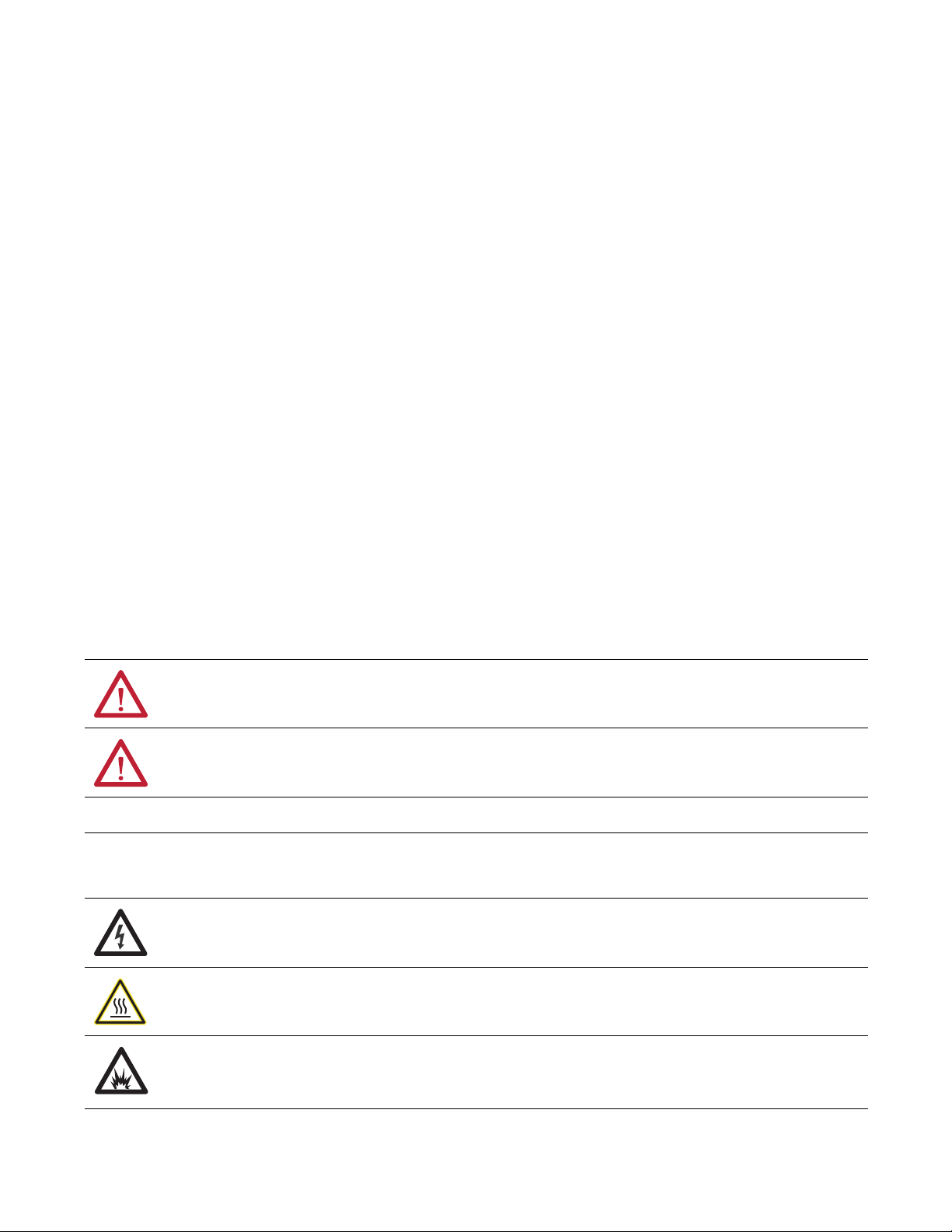
Important User Information
IMPORTANT
Read this document and the documents listed in the additional resources section about installation, configuration, and
operation of this equipment before you install, configure, operate, or maintain this product. Users are required to
familiarize themselves with installation and wiring instructions in addition to requirements of all applicable codes, laws,
and standards.
Activities including installation, adjustments, putting into service, use, assembly, disassembly, and maintenance are required
to be carried out by suitably trained personnel in accordance with applicable code of practice.
If this equipment is used in a manner not specified by the manufacturer, the protection provided by the equipment may be
impaired.
In no event will Rockwell Automation, Inc. be responsible or liable for indirect or consequential damages resulting from the
use or application of this equipment.
The examples and diagrams in this manual are included solely for illustrative purposes. Because of the many variables and
requirements associated with any particular installation, Rockwell Automation, Inc. cannot assume responsibility or
liability for actual use based on the examples and diagrams.
No patent liability is assumed by Rockwell Automation, Inc. with respect to use of information, circuits, equipment, or
software described in this manual.
Reproduction of the contents of this manual, in whole or in part, without written permission of Rockwell Automation,
Inc., is prohibited.
Throughout this manual, when necessary, we use notes to make you aware of safety considerations.
WARNING: Identifies information about practices or circumstances that can cause an explosion in a hazardous environment,
which may lead to personal injury or death, property damage, or economic loss.
ATTENTION: Identifies information about practices or circumstances that can lead to personal injury or death, property
damage, or economic loss. Attentions help you identify a hazard, avoid a hazard, and recognize the consequence.
Identifies information that is critical for successful application and understanding of the product.
Labels may also be on or inside the equipment to provide specific precautions.
SHOCK HAZARD: Labels may be on or inside the equipment, for example, a drive or motor, to alert people that dangerous
voltage may be present.
BURN HAZARD: Labels may be on or inside the equipment, for example, a drive or motor, to alert people that surfaces may
reach dangerous temperatures.
ARC FLASH HAZARD: Labels may be on or inside the equipment, for example, a motor control center, to alert people to
potential Arc Flash. Arc Flash will cause severe injury or death. Wear proper Personal Protective Equipment (PPE). Follow ALL
Regulatory requirements for safe work practices and for Personal Protective Equipment (PPE).
Allen-Bradley, ArmorBlock, CompactLogix, ControlFLASH, ControlLogix, FLEX, Kinetix, PanelView, POINT I/O, RSLinx, Stratix 6000, Studio 5000 Logix Designer, Studio 5000 View Designer, Rockwell Software, and
Rockwell Automation are trad emarks of Rockwell Automation, Inc.
Trademarks not belonging to Rockwell Automation are property of their respective companies.
Page 3
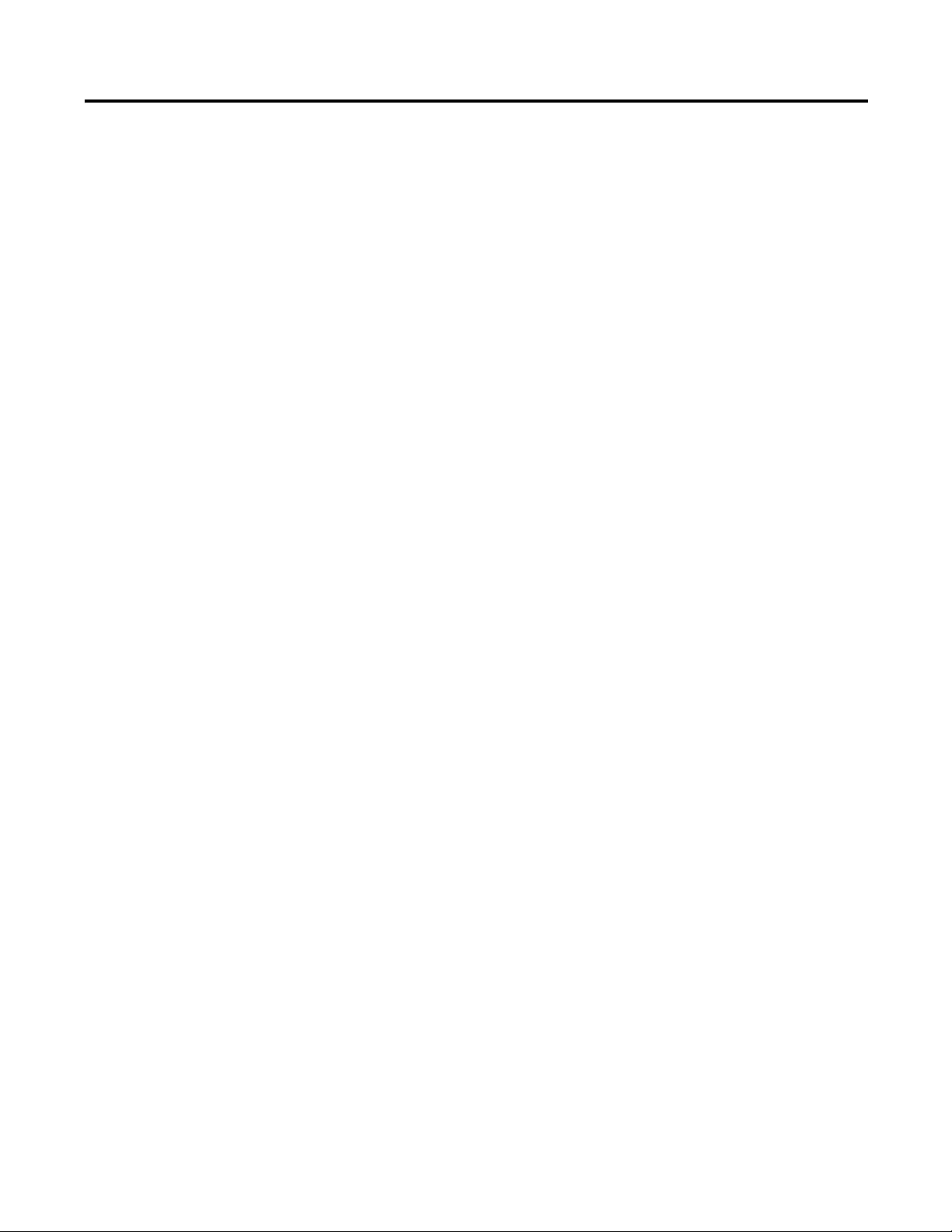
Table of Contents
Preface
Overview
Install the PanelView 5500 Terminal
Package Contents . . . . . . . . . . . . . . . . . . . . . . . . . . . . . . . . . . . . . . . . . . . . . . . . . . 7
Product Release Notes. . . . . . . . . . . . . . . . . . . . . . . . . . . . . . . . . . . . . . . . . . . . . . 8
Additional Resources . . . . . . . . . . . . . . . . . . . . . . . . . . . . . . . . . . . . . . . . . . . . . . . 8
Chapter 1
About the PanelView 5500 Terminals . . . . . . . . . . . . . . . . . . . . . . . . . . . . . . . 9
Hardware Features . . . . . . . . . . . . . . . . . . . . . . . . . . . . . . . . . . . . . . . . . . . . . . . 10
Operator Control . . . . . . . . . . . . . . . . . . . . . . . . . . . . . . . . . . . . . . . . . . . . . . . . 10
Touch Gestures . . . . . . . . . . . . . . . . . . . . . . . . . . . . . . . . . . . . . . . . . . . . . . . . . . 12
Studio 5000 Environment . . . . . . . . . . . . . . . . . . . . . . . . . . . . . . . . . . . . . . . . 12
EtherNet/IP Communication. . . . . . . . . . . . . . . . . . . . . . . . . . . . . . . . . . . . . 14
Typical Configuration. . . . . . . . . . . . . . . . . . . . . . . . . . . . . . . . . . . . . . . . . . . . 14
Catalog Number Explanation . . . . . . . . . . . . . . . . . . . . . . . . . . . . . . . . . . . . . 14
Product Selections . . . . . . . . . . . . . . . . . . . . . . . . . . . . . . . . . . . . . . . . . . . . . . . 14
Accessories . . . . . . . . . . . . . . . . . . . . . . . . . . . . . . . . . . . . . . . . . . . . . . . . . . . . . . 15
Ethernet Cables. . . . . . . . . . . . . . . . . . . . . . . . . . . . . . . . . . . . . . . . . . . . . . . . . . 15
Chapter 2
North American Hazardous Locations. . . . . . . . . . . . . . . . . . . . . . . . . . . . . 19
Required Circuit Port Parameters for USB Peripheral Devices . . . 20
Mounting Considerations . . . . . . . . . . . . . . . . . . . . . . . . . . . . . . . . . . . . . . . . 21
Mounting Clearances. . . . . . . . . . . . . . . . . . . . . . . . . . . . . . . . . . . . . . . . . . . . . 21
Panel Guidelines . . . . . . . . . . . . . . . . . . . . . . . . . . . . . . . . . . . . . . . . . . . . . . . . . 22
Panel Cutout Dimensions . . . . . . . . . . . . . . . . . . . . . . . . . . . . . . . . . . . . . . . . 22
Product Dimensions . . . . . . . . . . . . . . . . . . . . . . . . . . . . . . . . . . . . . . . . . . . . . 23
Prepare for Panel Mounting. . . . . . . . . . . . . . . . . . . . . . . . . . . . . . . . . . . . . . . 24
Mount the Terminal in a Panel. . . . . . . . . . . . . . . . . . . . . . . . . . . . . . . . . . . . 28
Remove and Replace the Power Terminal Block . . . . . . . . . . . . . . . . . . . . 31
Connect to DC Power. . . . . . . . . . . . . . . . . . . . . . . . . . . . . . . . . . . . . . . . . . . . 32
Connect to AC Power. . . . . . . . . . . . . . . . . . . . . . . . . . . . . . . . . . . . . . . . . . . . 33
Connect to a Network. . . . . . . . . . . . . . . . . . . . . . . . . . . . . . . . . . . . . . . . . . . . 34
Ethernet Ports . . . . . . . . . . . . . . . . . . . . . . . . . . . . . . . . . . . . . . . . . . . . . . . 34
Device Level Ring Network Topology. . . . . . . . . . . . . . . . . . . . . . . . . . 35
Linear Network Topology . . . . . . . . . . . . . . . . . . . . . . . . . . . . . . . . . . . . 36
Star Network Topology. . . . . . . . . . . . . . . . . . . . . . . . . . . . . . . . . . . . . . . 37
Initial Startup. . . . . . . . . . . . . . . . . . . . . . . . . . . . . . . . . . . . . . . . . . . . . . . . . . . . 37
Update the Firmware Before You Use the Terminal . . . . . . . . . . . . . 38
Configure Terminal Settings
Chapter 3
Runtime Environment . . . . . . . . . . . . . . . . . . . . . . . . . . . . . . . . . . . . . . . . . . . 42
Entering Data Using Virtual Keyboards. . . . . . . . . . . . . . . . . . . . . . . . . . . . 43
Log On to the Terminal . . . . . . . . . . . . . . . . . . . . . . . . . . . . . . . . . . . . . . . . . . 45
Log Off of the Terminal . . . . . . . . . . . . . . . . . . . . . . . . . . . . . . . . . . . . . . . . . . 46
Settings Menu . . . . . . . . . . . . . . . . . . . . . . . . . . . . . . . . . . . . . . . . . . . . . . . . . . . 47
Rockwell Automation Publication 2715-UM001A-EN-P - July 2015 3
Page 4
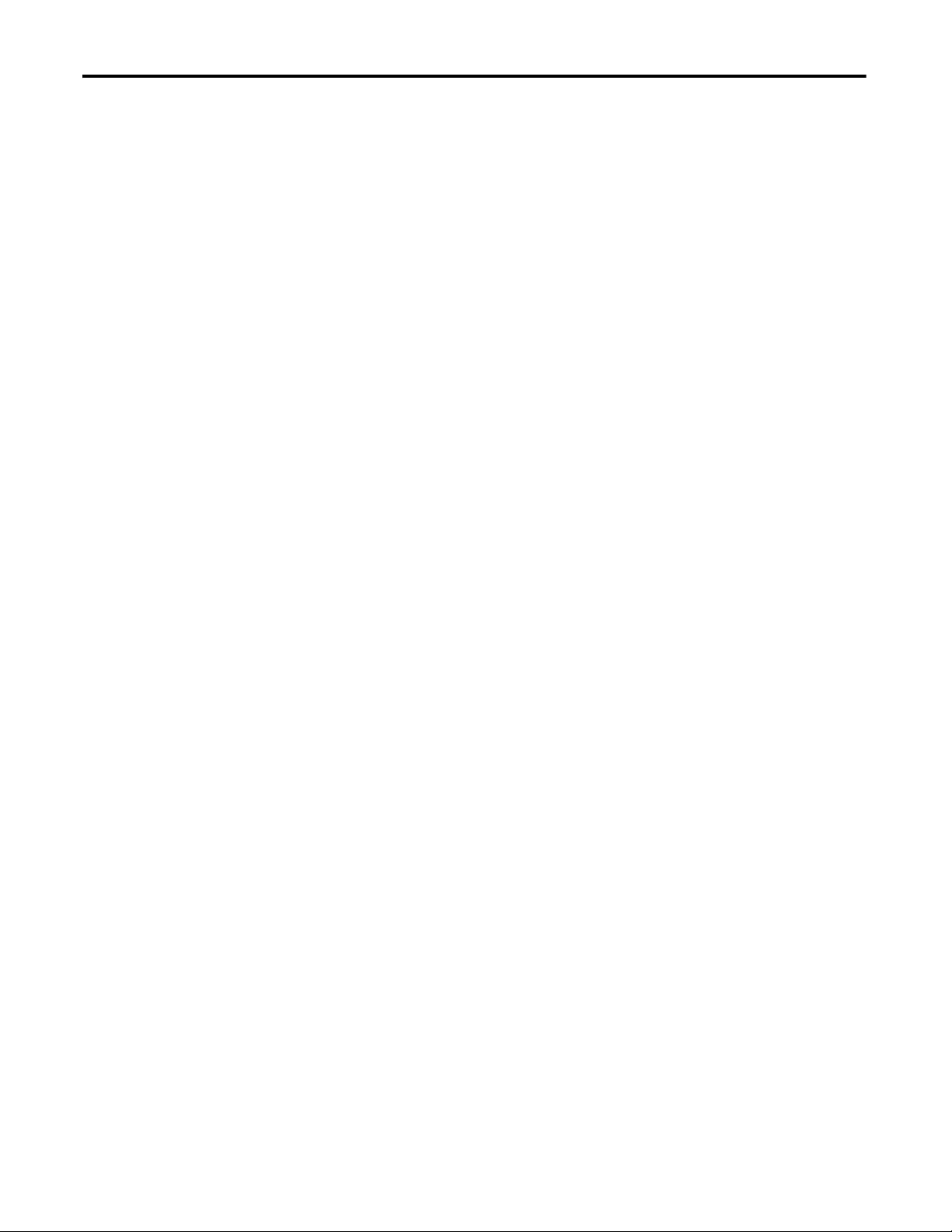
Table of Contents
Configure the IP Address of the Terminal . . . . . . . . . . . . . . . . . . . . . . . . . . 48
Use DHCP to Assign an IP Address For the Terminal . . . . . . . . . . . 48
Assign a Static IP Address For the Terminal. . . . . . . . . . . . . . . . . . . . . 49
Configure a DNS Address For the Terminal . . . . . . . . . . . . . . . . . . . . . . . . 50
Configure the Ethernet Ports. . . . . . . . . . . . . . . . . . . . . . . . . . . . . . . . . . . . . . 51
View the Network Diagnostics . . . . . . . . . . . . . . . . . . . . . . . . . . . . . . . . . . . . 52
Adjust the Brightness of the Display . . . . . . . . . . . . . . . . . . . . . . . . . . . . . . . 53
Configure the Display Screen Saver . . . . . . . . . . . . . . . . . . . . . . . . . . . . . . . . 54
Calibrate the Touch Screen . . . . . . . . . . . . . . . . . . . . . . . . . . . . . . . . . . . . . . . 55
Disable Downloads to the Terminal. . . . . . . . . . . . . . . . . . . . . . . . . . . . . . . . 57
Change the HMI Device Name. . . . . . . . . . . . . . . . . . . . . . . . . . . . . . . . . . . . 58
View the Firmware Revision. . . . . . . . . . . . . . . . . . . . . . . . . . . . . . . . . . . . . . . 59
Display Terminal Diagnostics . . . . . . . . . . . . . . . . . . . . . . . . . . . . . . . . . . . . . 59
Reboot the Terminal . . . . . . . . . . . . . . . . . . . . . . . . . . . . . . . . . . . . . . . . . . . . . 61
Change the Date and Time. . . . . . . . . . . . . . . . . . . . . . . . . . . . . . . . . . . . . . . . 62
View General Information for the Configured Controller . . . . . . . . . . . 63
Chapter 4
Monitor and Manage Control System
Alarms
Install and Replace Components
Update Firmware
Alarm Indicator . . . . . . . . . . . . . . . . . . . . . . . . . . . . . . . . . . . . . . . . . . . . . . . . . . 65
Alarm Help Menu. . . . . . . . . . . . . . . . . . . . . . . . . . . . . . . . . . . . . . . . . . . . . . . . 66
View the Alarm Summary . . . . . . . . . . . . . . . . . . . . . . . . . . . . . . . . . . . . . . . . . 68
Manage the Alarms . . . . . . . . . . . . . . . . . . . . . . . . . . . . . . . . . . . . . . . . . . . . . . . 69
Alarm Detail-pane Descriptions . . . . . . . . . . . . . . . . . . . . . . . . . . . . . . . . . . . 70
Filter the Alarms . . . . . . . . . . . . . . . . . . . . . . . . . . . . . . . . . . . . . . . . . . . . . . . . . 72
Chapter 5
Connect to USB Ports . . . . . . . . . . . . . . . . . . . . . . . . . . . . . . . . . . . . . . . . . . . . 76
USB Cables . . . . . . . . . . . . . . . . . . . . . . . . . . . . . . . . . . . . . . . . . . . . . . . . . . 77
Insert an SD Card . . . . . . . . . . . . . . . . . . . . . . . . . . . . . . . . . . . . . . . . . . . . . . . . 77
Replace the Battery . . . . . . . . . . . . . . . . . . . . . . . . . . . . . . . . . . . . . . . . . . . . . . . 78
Install a Protective Overlay . . . . . . . . . . . . . . . . . . . . . . . . . . . . . . . . . . . . . . . . 80
Clean the Overlay . . . . . . . . . . . . . . . . . . . . . . . . . . . . . . . . . . . . . . . . . . . . 81
Remove the Overlay . . . . . . . . . . . . . . . . . . . . . . . . . . . . . . . . . . . . . . . . . . 81
Chapter 6
Before You Begin. . . . . . . . . . . . . . . . . . . . . . . . . . . . . . . . . . . . . . . . . . . . . . . . . 83
Firmware Requirements . . . . . . . . . . . . . . . . . . . . . . . . . . . . . . . . . . . . . . . . . . 83
Get the Terminal Firmware . . . . . . . . . . . . . . . . . . . . . . . . . . . . . . . . . . . . . . . 84
Install the ControlFLASH Software . . . . . . . . . . . . . . . . . . . . . . . . . . . . . . . 84
Update the Firmware by Using ControlFLASH Software. . . . . . . . . . . . 85
Verify the Firmware Update. . . . . . . . . . . . . . . . . . . . . . . . . . . . . . . . . . . . . . . 87
4 Rockwell Automation Publication 2715-UM001A-EN-P - July 2015
Page 5
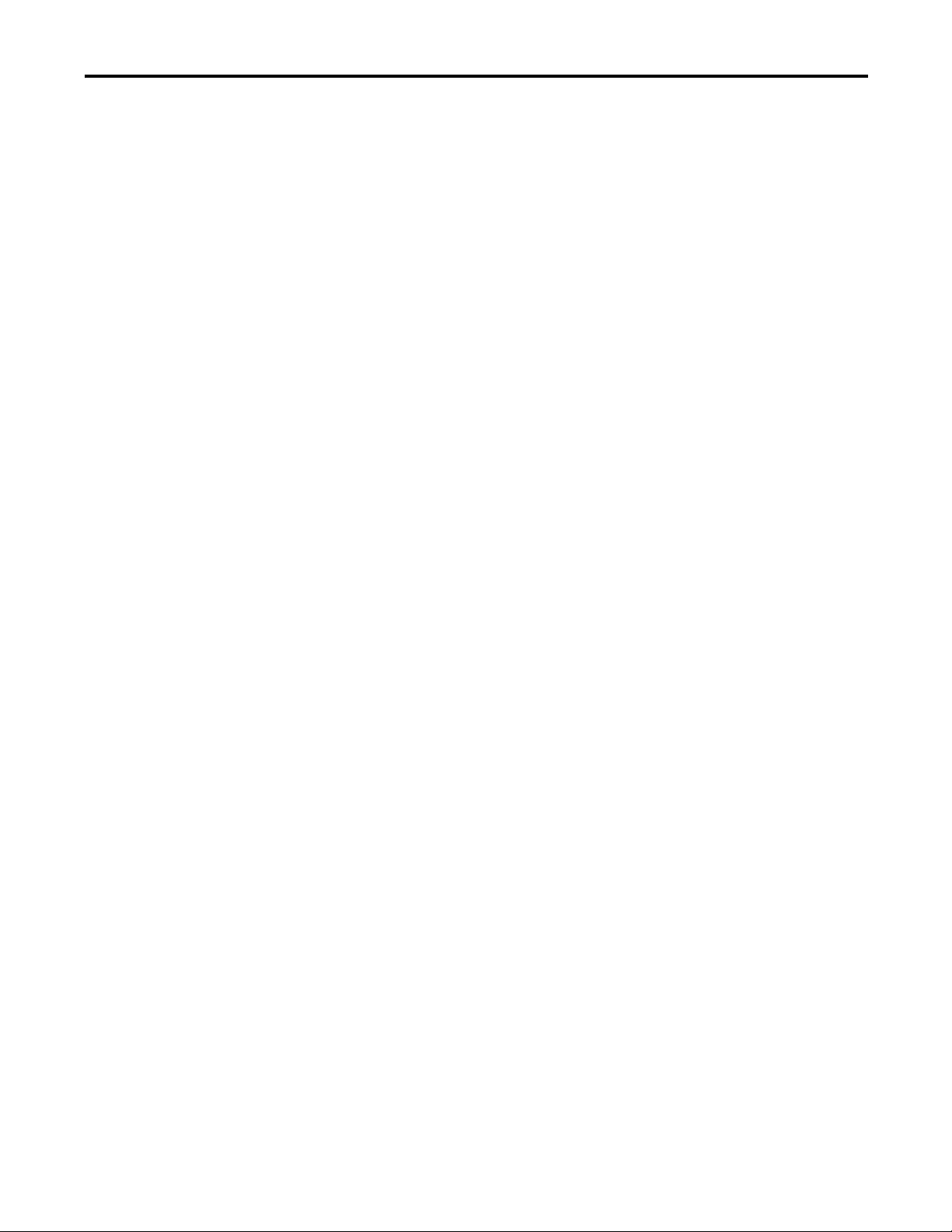
Chapter 7
Table of Contents
Troubleshooting
Index
Status Indicators . . . . . . . . . . . . . . . . . . . . . . . . . . . . . . . . . . . . . . . . . . . . . . . . . 90
View Diagnostic Information for the Configured Controller . . . . . . . . 91
Troubleshooting Profiles . . . . . . . . . . . . . . . . . . . . . . . . . . . . . . . . . . . . . . . . . 91
Import a Troubleshooting Profile. . . . . . . . . . . . . . . . . . . . . . . . . . . . . . 92
Export a Troubleshooting Log. . . . . . . . . . . . . . . . . . . . . . . . . . . . . . . . . 93
Terminal Does Not Start Up. . . . . . . . . . . . . . . . . . . . . . . . . . . . . . . . . . . . . . 95
Terminal Restarts Intermittently . . . . . . . . . . . . . . . . . . . . . . . . . . . . . . . . . . 95
Touch Screen Issues . . . . . . . . . . . . . . . . . . . . . . . . . . . . . . . . . . . . . . . . . . . . . . 95
Display Issues . . . . . . . . . . . . . . . . . . . . . . . . . . . . . . . . . . . . . . . . . . . . . . . . . . . . 96
Ethernet Issues. . . . . . . . . . . . . . . . . . . . . . . . . . . . . . . . . . . . . . . . . . . . . . . . . . . 96
Cannot Download Application to Terminal. . . . . . . . . . . . . . . . . . . . . . . . 97
Performance Is Slow. . . . . . . . . . . . . . . . . . . . . . . . . . . . . . . . . . . . . . . . . . . . . . 97
Resistance to Chemicals . . . . . . . . . . . . . . . . . . . . . . . . . . . . . . . . . . . . . . . . . . 97
Clean the Display . . . . . . . . . . . . . . . . . . . . . . . . . . . . . . . . . . . . . . . . . . . . . . . . 98
Remove Paint and Grease . . . . . . . . . . . . . . . . . . . . . . . . . . . . . . . . . . . . . 98
Equipment Wash Downs . . . . . . . . . . . . . . . . . . . . . . . . . . . . . . . . . . . . . 98
Ship the Terminal. . . . . . . . . . . . . . . . . . . . . . . . . . . . . . . . . . . . . . . . . . . . . . . . 99
Restore Factory Defaults. . . . . . . . . . . . . . . . . . . . . . . . . . . . . . . . . . . . . . . . . . 99
. . . . . . . . . . . . . . . . . . . . . . . . . . . . . . . . . . . . . . . . . . . . . . . . . . . . . . . . . . . . . . . . 101
Rockwell Automation Publication 2715-UM001A-EN-P - July 2015 5
Page 6
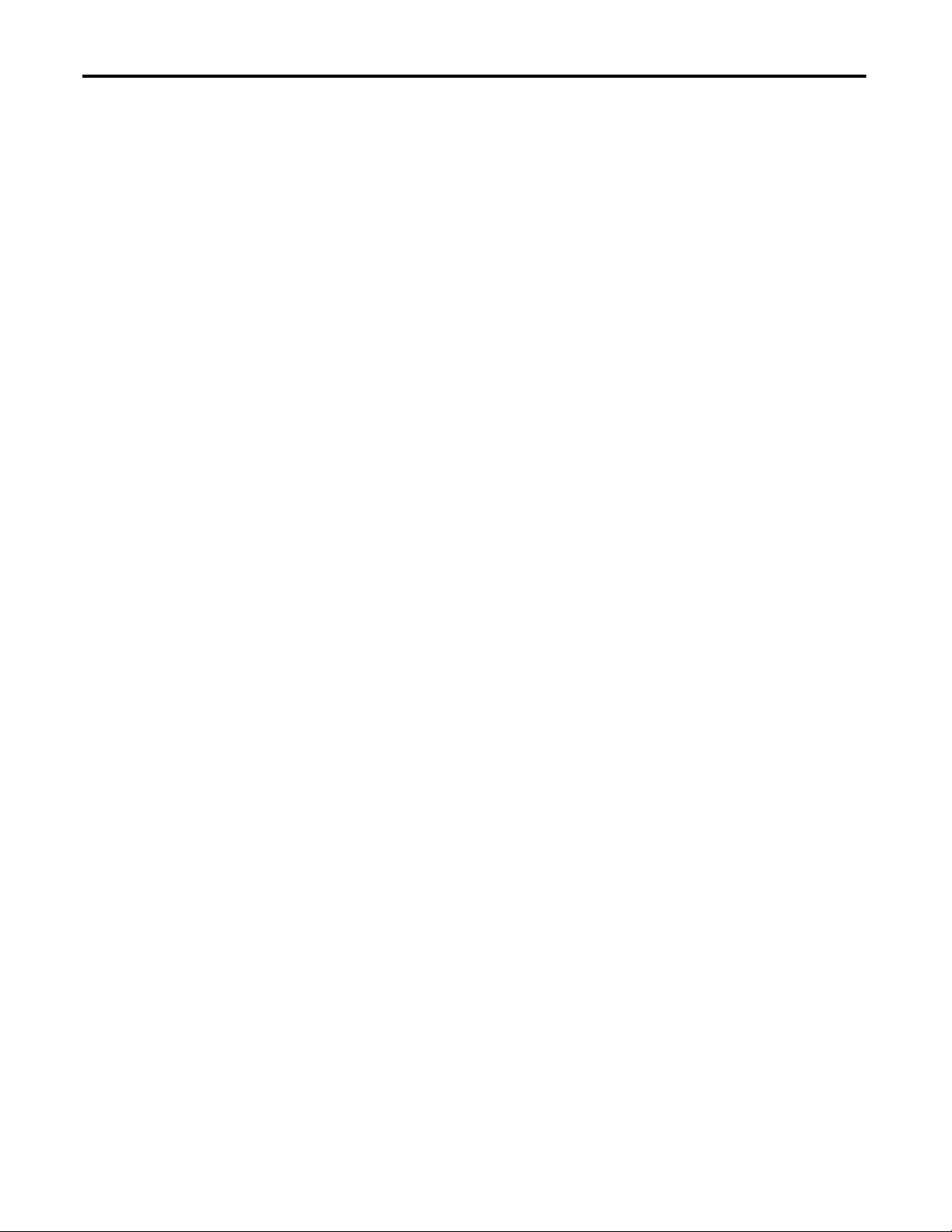
Table of Contents
Notes:
6 Rockwell Automation Publication 2715-UM001A-EN-P - July 2015
Page 7
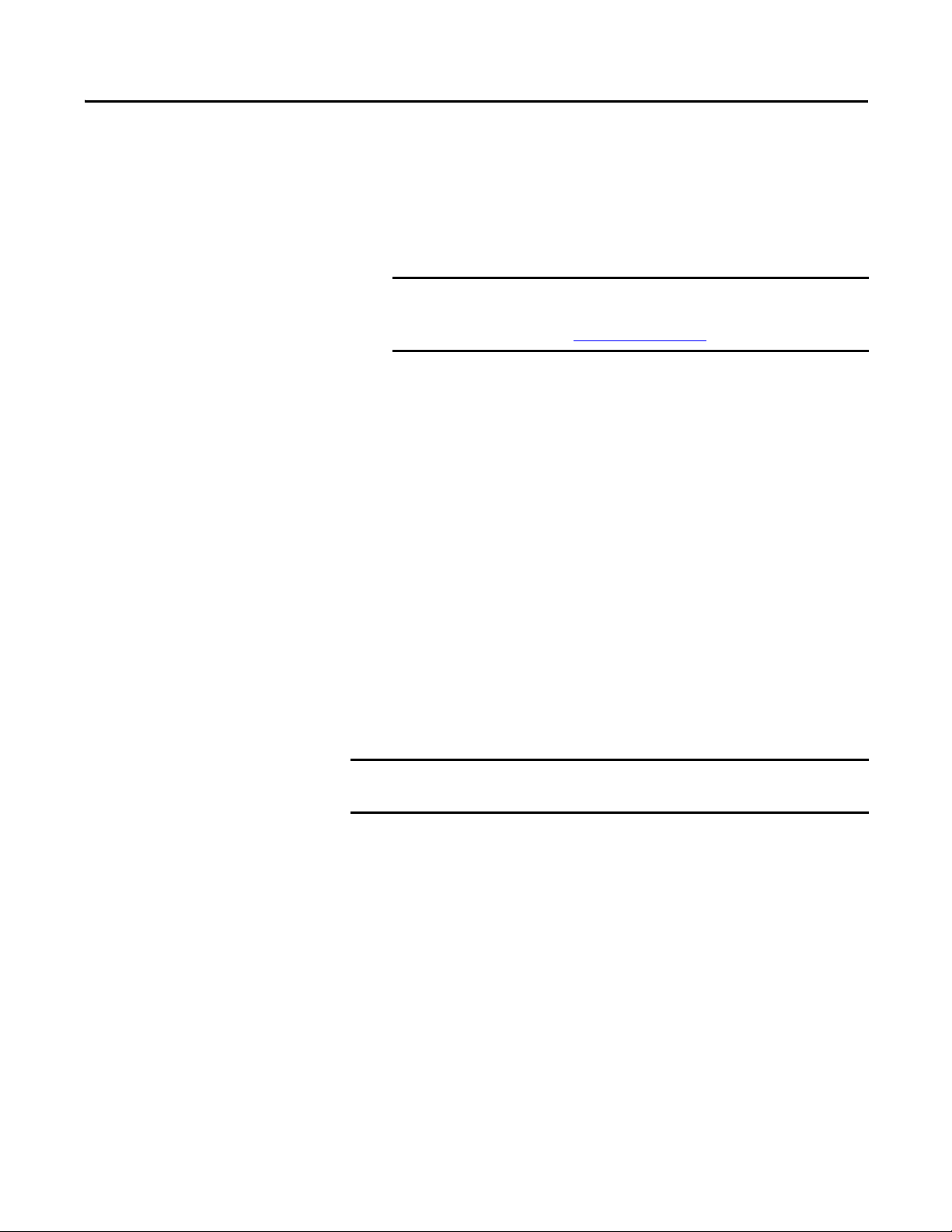
Preface
IMPORTANT
IMPORTANT
This manual describes how to install, configure, operate, and troubleshoot the
PanelView™ 5500 terminals. It does not provide procedures on how to create
applications that run on the terminals or ladder logic that runs in the controller.
Other tasks that you must do include:
• Configure the Ethernet settings and update the firmware of the terminal.
You must configure the Ethernet settings and update the firmware
before you can download a View Designer project and use the
terminal. See Initial Startup on page 37
• Create an application by using the Studio 5000 View Designer™
application.
• Create a project for the controller by using the Studio 5000 Logix
Designer® application.
.
Package Contents
This product is shipped with the following items:
• PanelView 5500 terminal
• Mounting levers for panel installation
• Removable power terminal blocks (AC or DC)
• Product information sheet
• Cutout template
This product can contain open source packages. The open source declarations are
part of the .nvs file. You can view the open source declarations by opening the .nvs
file with a text reader such as Notepad.
Do not modify the .nvs file. The .nvs file is used in firmware upgrades and a
modified .nvs file can cause the firmware upgrade to fail.
Rockwell Automation Publication 2715-UM001A-EN-P - July 2015 7
Page 8
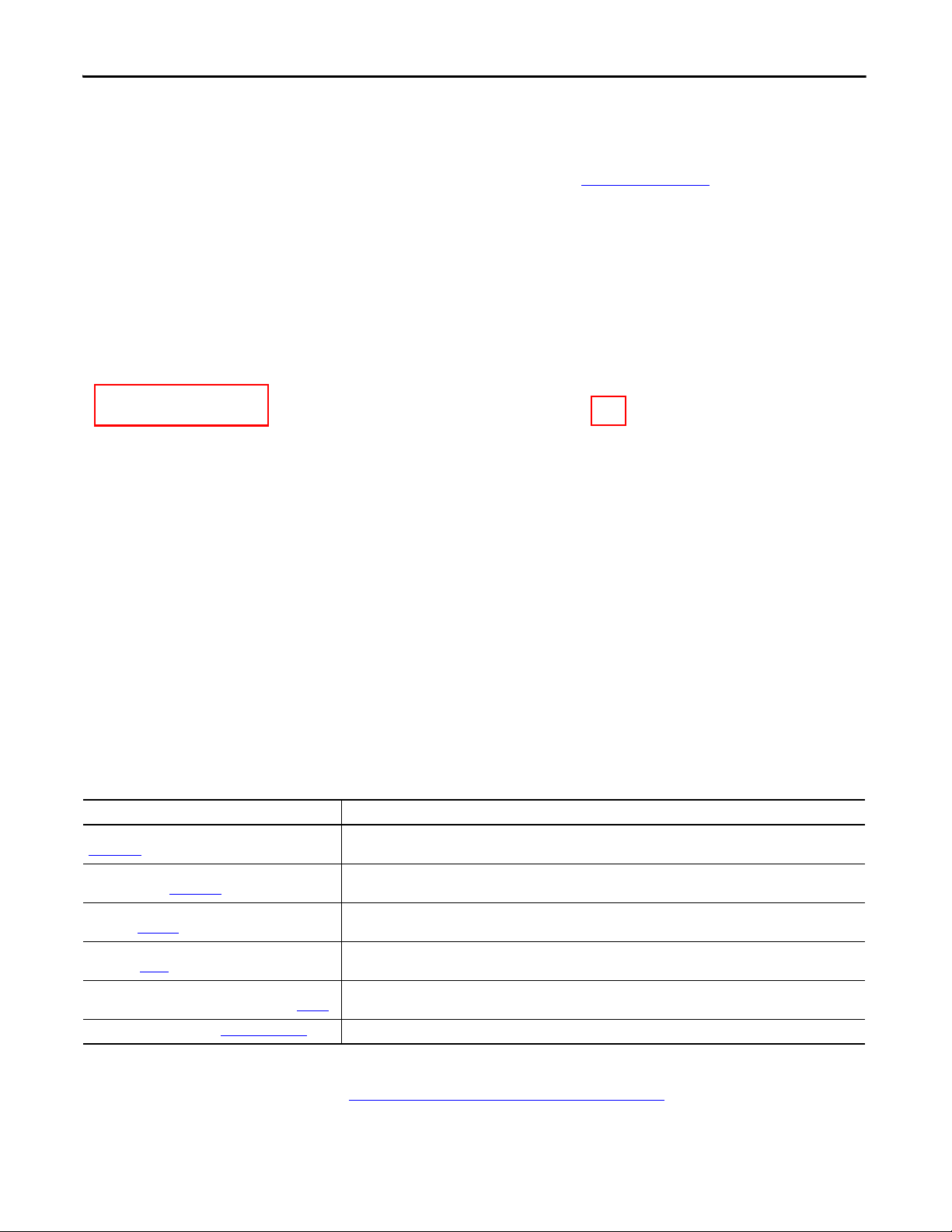
Preface
Product Release Notes
Product release notes are available online within the Product Compatibility and
Download Center.
1. From the Quick Links list on http://www.ab.com
, choose Product
Compatibility and Download Center.
2. Click the Download icon and search for your product.
3. Click the download icon to access product release notes.
Additional Resources
These documents contain additional information concerning related products
from Rockwell Automation.
Resource Description
PanelView 5500 Terminals Technical Data, publication
2715-TD001
EtherNet/IP Embedded Switch Technology Application
Guide, publication ENET-AP005
Industrial Automation Wiring and Grounding Guidelines,
publication 1770-4.1
Guidelines for Handling Lithium Batteries Technical Data,
publication AG-5. 4
Safety Guidelines for the Ap plication, Installation, and
Maintenance of Solid-State Controls, publication SGI-1.1
Product Certifications website, http://www.ab.com
Provides specifications and certifications for the PanelView 5500 terminal.
Provides information on how to install, configure, and maintain linear, star, and Device Level Ring (DLR) networks using
Rockwell Automation® EtherNet/IP devices with embedded switch technology.
Provides general guidelines for installing a Rockwell Automation industrial system.
Provides guidelines to store, handle, install, and dispose of lithium batteries.
Provides general guidelines for the application, installation, and maintenance of solid-state equipment.
Provides declarations of conformity, certificates, and other certification details.
You can view or download publications at
http://www.rockwellautomation.com/literature/
technical documentation, contact your local Allen-Bradley distributor or
Rockwell Automation sales representative.
. To order paper copies of
8 Rockwell Automation Publication 2715-UM001A-EN-P - July 2015
Page 9
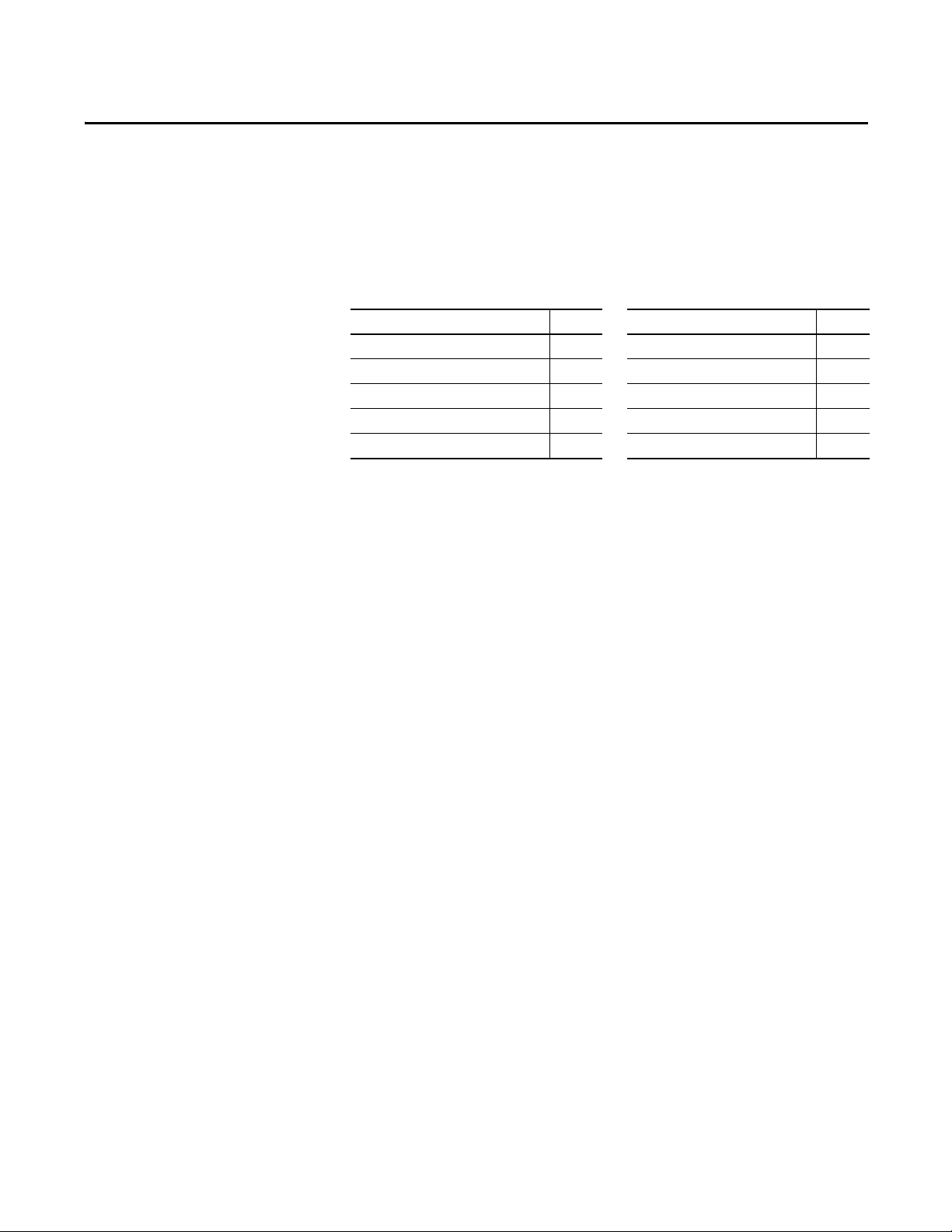
Chapter 1
Overview
Topic Page Topic Page
About the PanelView 5500 Terminals 9 EtherNet/IP Communication 14
Hardware Features 10 Typical Configuration 14
Operator Control 10 Catalog Number Explanation 14
Touch Gestures 12 Product Selections 14
Studio 5000 Environment 12 Accessories 15
About the PanelView 5500 Terminals
The PanelView 5500 terminals
are operator interface devices for
monitoring and controlling
devices that are attached to
ControlLogix® L7 and
CompactLogix™ L1, L2, and L3
controllers over an EtherNet/IP
network. Animated graphic and
text displays provide operators a
view into the operating state of a machine or process. Operators interact with the
control system by using the touch screen or keypad of the terminal.
The PanelView 5500 terminals include these features and capabilities:
• Tightly integrated control and design environment allows information to
be shared between the PanelView 5500 terminal and the Logix platforms.
• The Studio 5000 environment provides one point of access for both View
Designer and Logix Designer applications.
• Connection to one ControlLogix L7 or CompactLogix L1, L2, or L3
controller with revision 27 firmware or later.
• Supports a maximum of 50 user-defined screens (this will increase in
future firmware).
• Supports a maximum of 500 Logix-based alarms (this will increase in
future firmware).
• Ethernet communication supporting Device Level Ring (DLR), linear, or
star network topologies.
• High-speed human machine interface (HMI) button control and easily
configured navigation menu.
Rockwell Automation Publication 2715-UM001A-EN-P - July 2015 9
Page 10
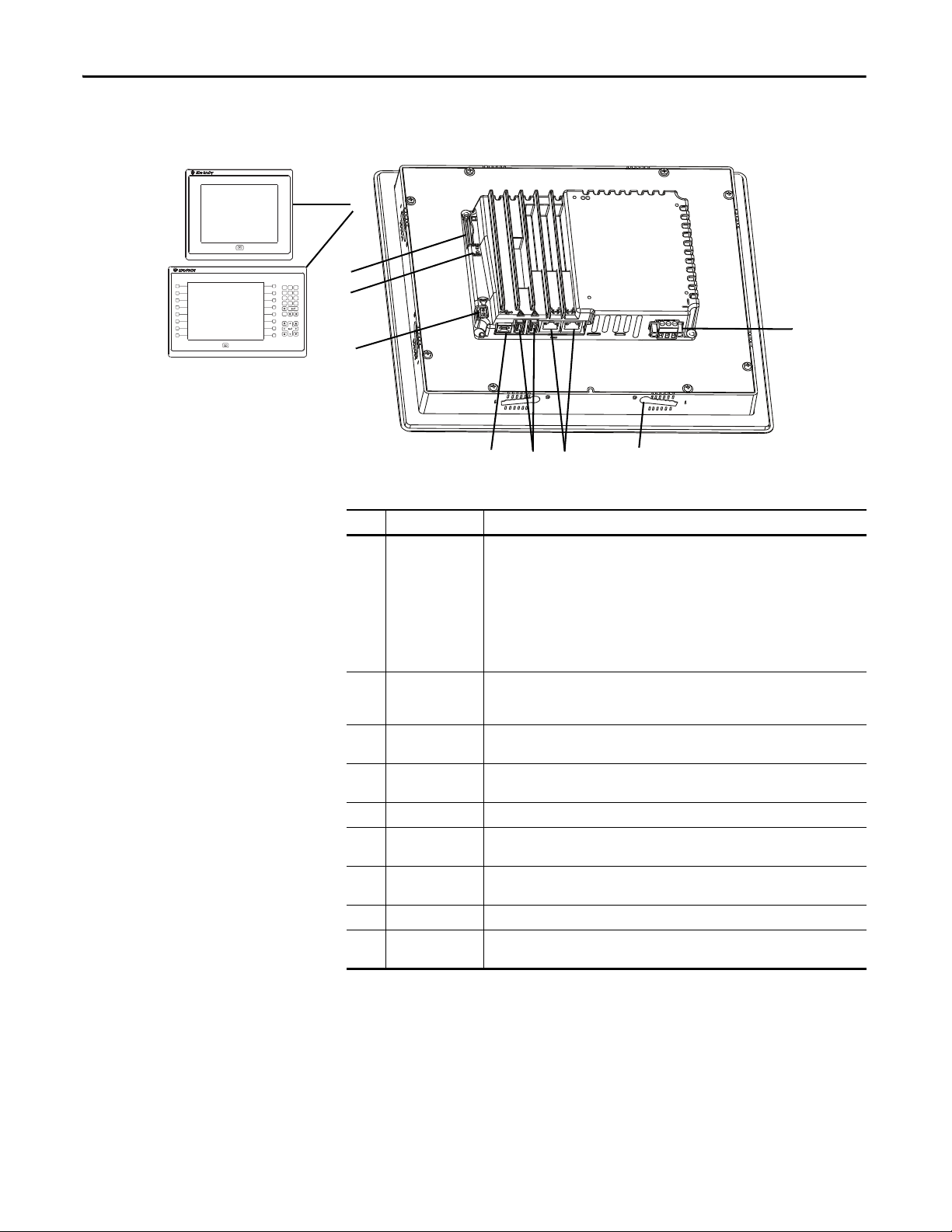
Chapter 1 Overview
2
4
6
7
L1
L2
L3
L4
L5
L6
L8
L7
R9
R10
Esc
798
456
123
0
.
–
R11
R12
R13
R14
R16
R15
1
5
8
9
3
Hardware Features
The PanelView 5500 terminals are fixed hardware configurations providing a
range of display sizes and operator input options.
Table 1 - Hardware Features
Item Feature Description
TFT color graphic displays with a touch screen and navigation button in a range of
display sizes. Some models also have a keypad and function keys providing additional
operator input options.
1 Display/Keypad
2 Power
3Mounting slot
4 Ethernet ports
5 USB host ports Two USB 2.0 high-speed (type A) host ports.
6USB device port
7Audio out
8 Status indicators Light-emitting diode indicators on back of unit provide status and fault conditions.
Secure Digital (SD)
9
card slot
• 6.5-in. touch or touch with keypad
• 9-in. wide screen with touch
• 10.4-in. touch or touch with keypad
• 12.1-in. wide screen with touch
• 15-in. touch or touch with keypad
• 19-in. touch
AC or DC power input:
• 18…30V DC (isolated)
• 100…240V AC nom (85…264V AC)
The slots on the top, bottom, and sides of the terminal are used with mounting levers
to mount the device to a panel or enclosure. The number of slots varies by terminal size.
Two 10/100Base-T, Auto MDI/MDI-X, Ethernet ports for controller communication that
supports DLR network topology.
IMPORTANT: The USB device port is not functional. The port will be available in a
future s oftware release.
IMPORTANT: The audio out feature is not functional. The feature will be available in a
future s oftware release.
One SD card slot supports catalog number 1784-SDx SD card.
Operator Control
All PanelView 5500 terminals have a color display with a touch screen and
navigation key, or a touch screen, navigation key, and keypad for operator control.
• Analog, resistive, touch screens provide accurate, durable touch with
excellent reliability for control of industrial applications.
10 Rockwell Automation Publication 2715-UM001A-EN-P - July 2015
Page 11
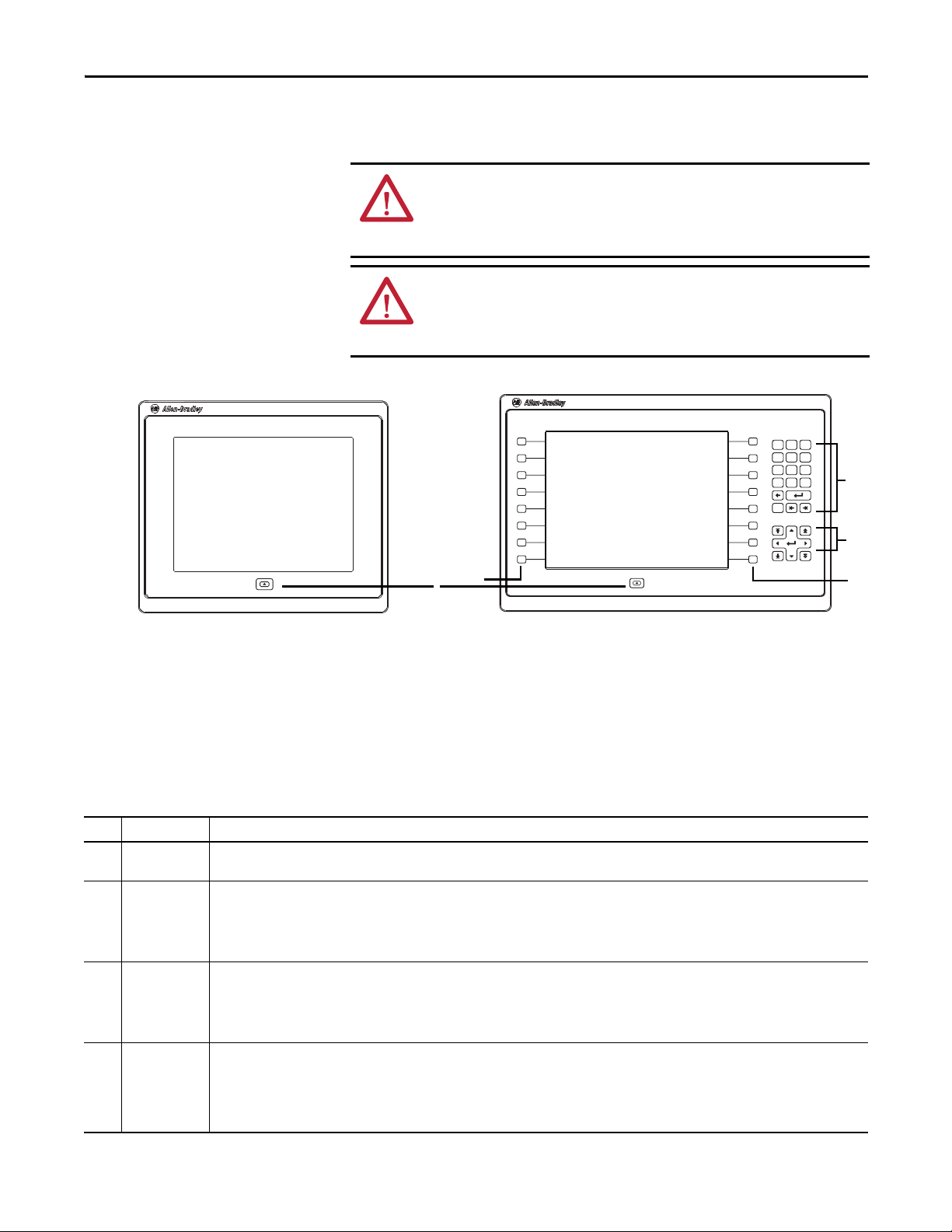
Overview Chapter 1
L1
L2
L3
L4
L5
L6
L8
L7
R9
R10
Esc
798
456
123
0
.
–
R11
R12
R13
R14
R16
R15
1
2
3
4
4
• Keypad models are similar except for the number of function keys to the
left (L#) and right (R#) of the display. Larger models have more keys.
ATT EN TI ON : The keypad and touch screen support input from a finger, stylus,
and gloved-hand for operation in dry or wet environments. The plastic stylus
must have a minimum tip radius of 1.3 mm (0.051 in.). Any other object or tool
can damage the keypad or touch screen.
ATT EN TI ON : Do not perform multiple operations simultaneously. Multiple
simultaneous operations can result in unintended operation.
– Touch only one operating element on the screen with one finger at one time.
– Press only one key on the terminal at one time.
The physical keypad on the PanelView 5500 terminal is used during runtime to
initiate actions, control navigation, and enter data. The terminal also supports a
virtual keyboard and numeric keypad that opens on PanelView 5500 terminal
screens during runtime.
The terminal also supports the use of a physical keyboard and mouse when
connected to the USB ports.
Table 2 - PanelView 5500 Terminal Keypad
Item Feature Description
Navigation
1
button
2 Numeric keypad
3 Navigati on keys
4
Function keys
6.5-in. terminal
10.4-in. terminal
15-in. terminal
Opens the navigation menu at the bottom of a screen and displays the contents of a project. The menu allows screen navigation and device
configuration.
Contains numeric, decimal, minus, and these keys:
• Backspace - deletes the character to the left of the insertion point.
• Enter - inputs the currently highlighted key or enters a blank line if the insertion point is in the text box of the virtual keyboard.
• Tab-left, Tab-right - selects the previous or next control or input element.
• Esc - cancels or dismisses a dialog.
Provides navigation control.
• Arrow keys - selects a key on the vir tual keyboard that is above, below, left, or right of the selected key. Arrow keys also move the cursor if the cursor
is in a text box.
• Home/End - moves the insertion point to the beginning or end of a text or numeric entry field.
• Page up/Page down - goes to the next or previous pages of a list.
Performs specific commands when configured for a screen or any of its graphic elements. For example, L1 can be configured to go to another screen.
• L1…L6 and R1…R6
• L1…L8 and R1…R8
• L1…L10 and R1…R10
Rockwell Automation Publication 2715-UM001A-EN-P - July 2015 11
Page 12
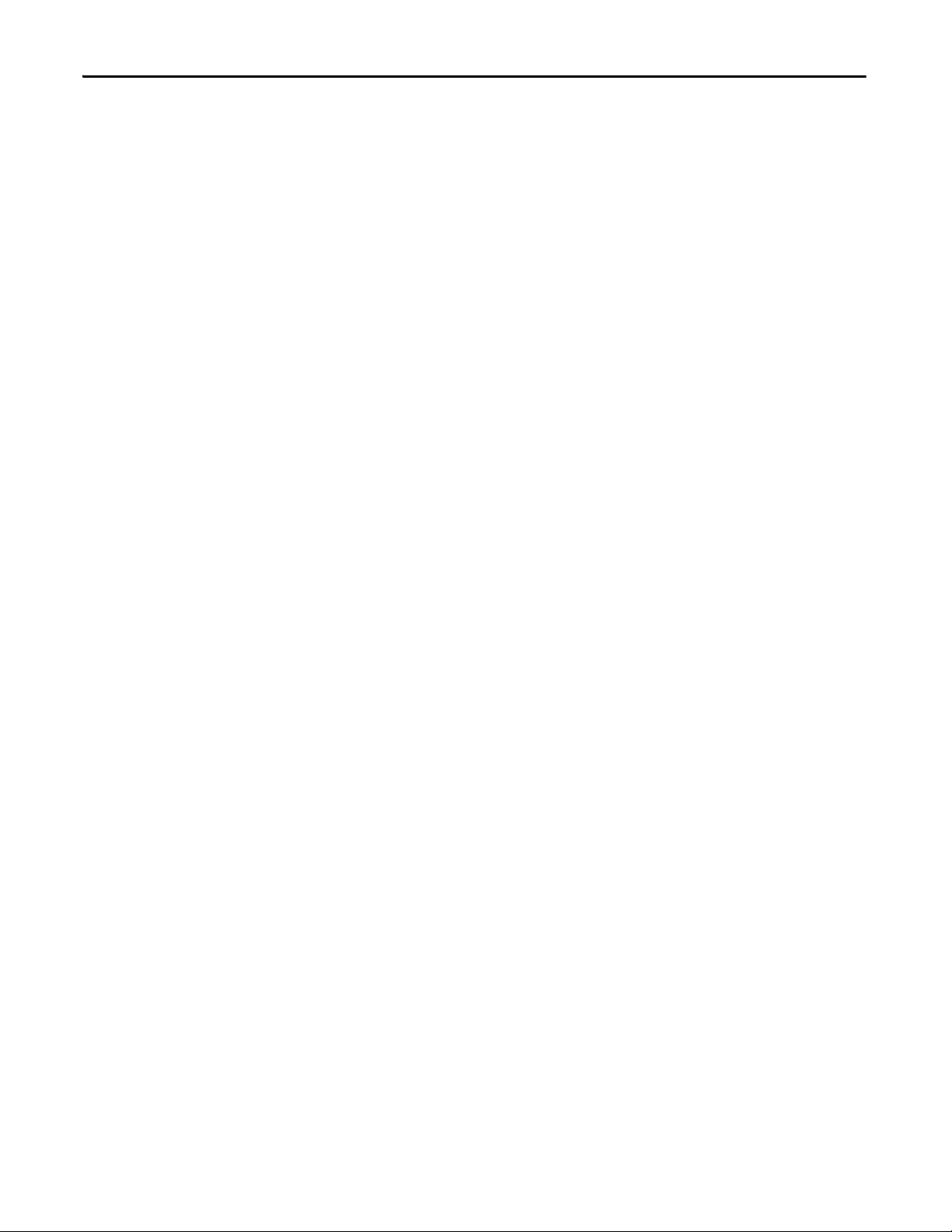
Chapter 1 Overview
Touch Gestures
Studio 5000 Environment
The PanelView 5500 terminal supports touch gestures to interact with screen
elements during runtime. Standard touch functions include these gestures:
•Tap – Briefly touch the target on the screen with your fingertip.
•Drag – Touch the target and move your fingertip across the screen without
losing contact.
For a list of actions you can perform by using touch gestures, see the View
Designer help.
Use the Studio 5000 environment to create HMI applications for the
PanelView 5500 terminal.
The Studio 5000 environment includes these applications:
•View Designer – you can create and design a project for a specific
PanelView 5500 terminal and download the project to the terminal.
You can create an application for any PanelView 5500 terminal and reuse
that same application across the entire platform.
•Logix Designer – you can develop control logic for a CompactLogix or
ControlLogix controller and download the logic to the controller.
12 Rockwell Automation Publication 2715-UM001A-EN-P - July 2015
Page 13
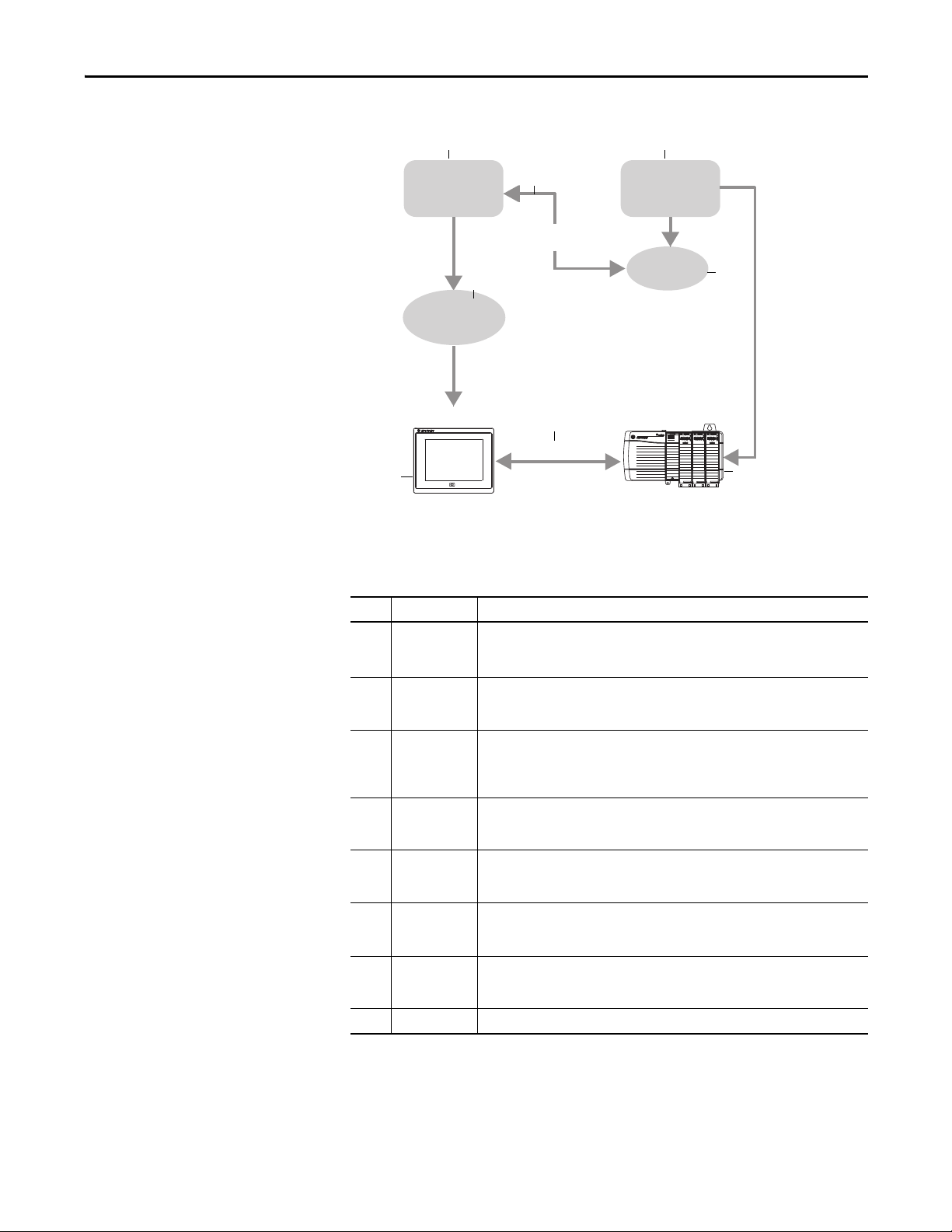
Figure 1 - How Studio 5000 Applications Work Together
LINK NET OK
1
2
3
4
5
7
6
8
View Designer
Application
Logix Designer
Application
Tag Bro wse r
Offline
ACD File
HMI Project
(VPD File)
HMI Device
Control ler
Runtime
Communication
Overview Chapter 1
The table describes how the View Designer and Logix Designer applications
work together to create an HMI runtime project.
Table 3 - Studio 5000 Applications and Tools
Item Component Description
View Des igner
1
application
2Tag browser
Logix Designer
3
application
4ACD file
HMI project
5
(VPD file)
6 HMI device
7Runtime
8 Controller A logic controller such as a ControlLogix or CompactLogix 5370 controller.
A Studio 5000 application that is used to build HMI projects.
View Designer projects are stored as .VPD files that can be downloaded to the PanelView
5500 terminal.
A tool that is used to search for and select tags within a Logix Designer ACD project file.
You can bind the tags to graphic element properties and properties of an HMI screen.
View Designer uses the tag browser to read data from an ACD file.
A Studio 5000 application that is used to develop control logic for an industrial
automation system. Logix Designer interfaces with controllers to read and write tag
information. Logix Designer projects are stored as .ACD files that can be downloaded to
the controller.
An Automation Controller Database (ACD) file. An ACD file is a Logix Designer project file
that contains the logic or code, including tags and data types, which runs within a
controller.
A View Project Database (VPD) file. A VPD project is a file that contains the operator
interface application, including HMI screens, controller references, and information about
the HMI device to run the application.
A Human Machine Interface (HMI) device, such as the PanelView 5500 terminal, which
runs the HMI project. At runtime, the HMI device communicates directly with the
controller.
The environment in which the runtime HMI project communicates with the controller.
During runtime, the HMI device runs the downloaded project, exchanges data with the
controller, animates displayed data, and responds to operator input.
Rockwell Automation Publication 2715-UM001A-EN-P - July 2015 13
Page 14
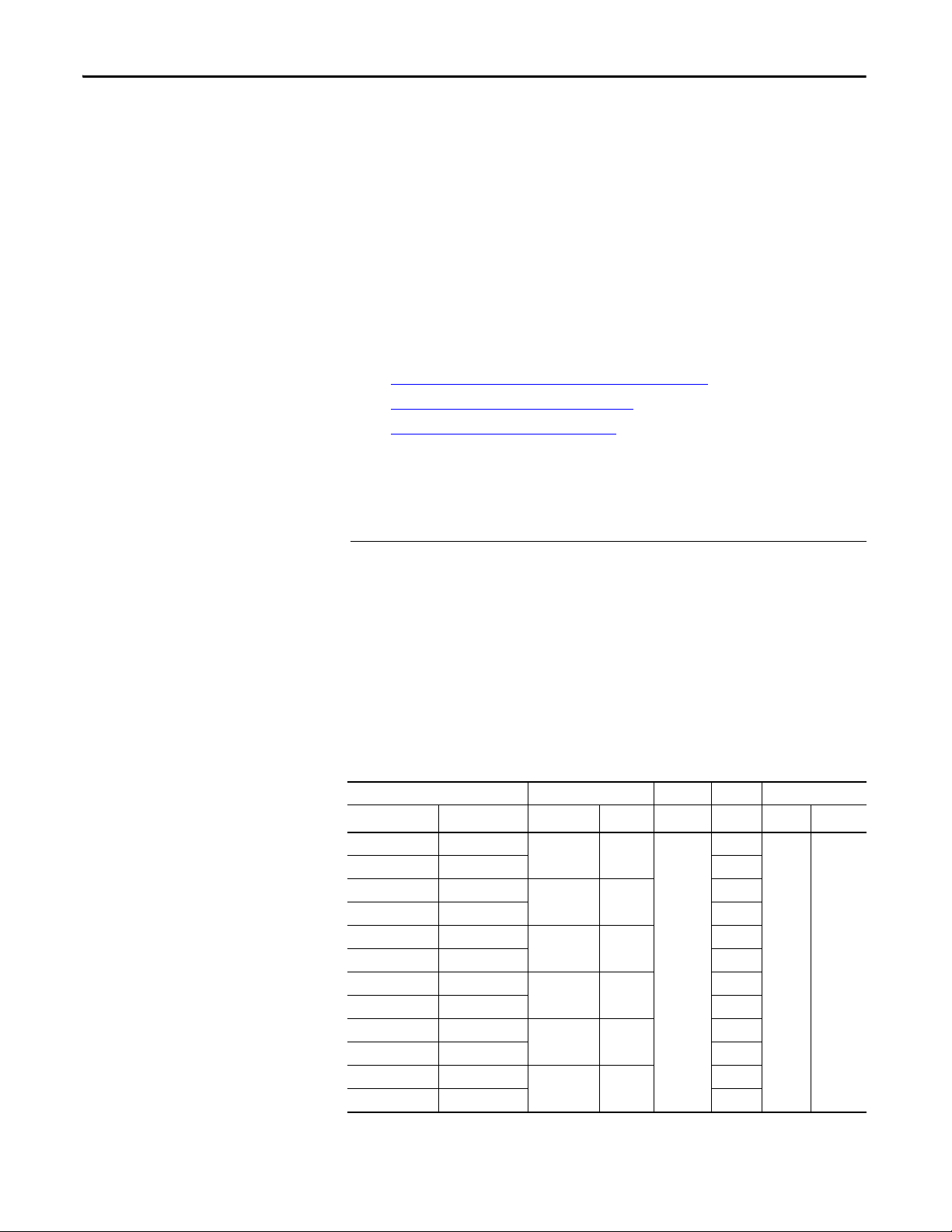
Chapter 1 Overview
EtherNet/IP Communication
Typical Configuration
Catalog Number Explanation
The PanelView 5500 terminals contain EtherNet/IP embedded switch
technology. These terminals communicate with ControlLogix controllers over an
Ethernet connection with DLR or linear network topologies. Star technology is
also supported when using switches.
ThePanelView 5500 terminals can reside on EtherNet/IP networks that run
integrated motion and CIP Sync applications without affecting performance.
The terminal is not a consumer or producer of CIP Sync or motion packets.
Traditional DLR, linear, and star network topologies are supported. See these
topics for examples:
• Device Level Ring Network Topology on page 35
• Linear Network Topology on page 36
• Star Network Topology on page 37
Bulletin Input Type Display Size Display Type Power
||| |
2715- T = Touch 7 = 6.5-in. C = Color, standard aspect ratio A = AC
B = Keypad with Touch 9 = 9-in. W = Color, wide aspect ratio D = DC isolated
10 = 10.4-in.
12 = 12.1-in.
15 = 15-in.
19 = 19-in.
Product Selections
Cat. No. Display Ethernet Power Memory
Touch Key and Touch Size Type DLR AC or DC RAM User
2715-T7CD 2715-B7CD
2715-T7CA 2715-B7CA AC
2715-T9WD –
2715-T9WA – AC
2715-T10CD 2715-B10CD
2715-T10CA 2715-B10CA AC
2715-T12WD –
2715-T12WA – AC
2715-T15CD 2715-B15CD
2715-T15CA 2715-B15CA AC
2715-T19CD –
2715-T19CA – AC
(1) Memory that is available for you to store applicatio ns.
14 Rockwell Automation Publication 2715-UM001A-EN-P - July 2015
6.5-in.
9-in. wide
10.4-in.
12.1-in. wide
15-in.
19-in.
VGA
TFT Color
WVGA
TFT Color
SVGA
TFT Color
WXGA
TFT Color
XGA
TFT Color
SXGA
TFT Color
Yes
DC
DC
DC
DC
DC
DC
(1)
512 MB 250 MB
Page 15
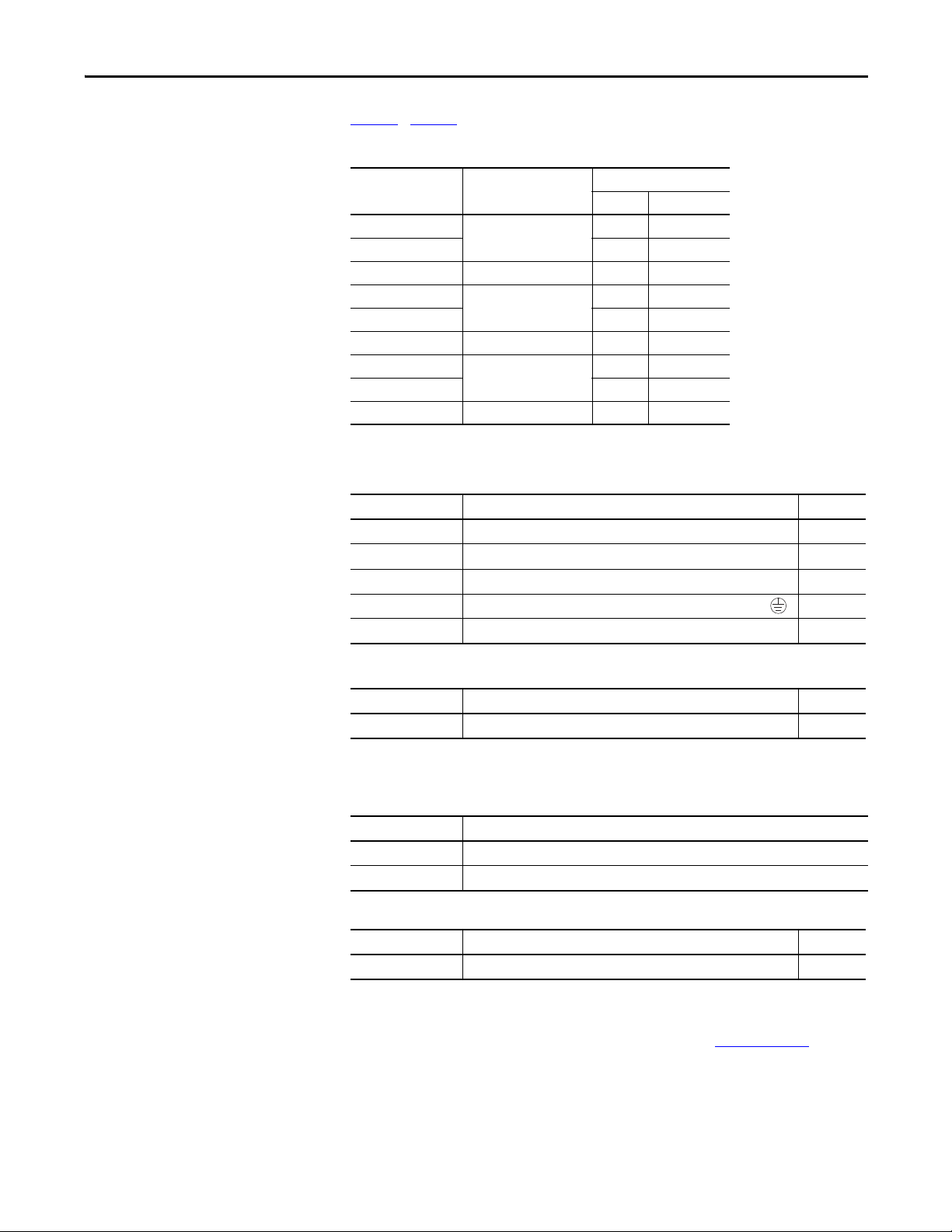
Overview Chapter 1
Accessories
Ta b l e 4 …Ta b l e 8 list accessories for the PanelView 5500 terminals.
Table 4 - Protective Overlays
(1)
Cat. No.
2711P-RGT7SP
2711P-RGB7P •
2711P-RGT9SP 9-in. wide •
2711P-RGT10SP
2711P-RGB10P •
2711P-RGT12SP 12.1-in. wide •
2711P-RGT15SP
2711P-RGB15P •
2711P-RGT19P 19-in. •
(1) Three overlays are shipped with each catalog number.
Display Size
6.5-in.
10.4-in.
15-in.
Table 5 - Power Supplies and Power Terminal Blocks
Cat. No. Description Quantity
1606-XLP95E DIN-rail power supply, 24…28V DC output voltage, 95 W 1
1606-XLP100E DIN-rail power supply, 24…28V DC output voltage, 100 W 1
2711P-RSACDIN DIN-rail power supply, AC-to-DC, 100…250V AC, 50…60 Hz 1
2711P-RTBAP 3-pin AC power terminal block (gray with black labels for L1, L2N, and 10
2711P-RTBDSP 3-pin DC power terminal block (black with white labels for +, –, and GND) 10
Operator Input
Tou ch K ey and Tou ch
•
•
•
Ethernet Cables
Table 6 - Mounting Hardware
Cat. No. Description Quantity
2711P-RMCP
(1) Catalog number 2711P-RMCP mounting levers are used with the PanelView 5500 terminals. Do not use gray mounting levers; they
(1)
are not compatible with PanelView 5500 terminals.
Mounting levers (black) 16
Table 7 - Secure Digital (SD) Cards
Cat. No. Description
1784-SD1 1 GB SD card
1784-SD2 2 GB SD card
Table 8 - Battery Replacement
Cat. No. Description Quantity
2711P-RY2032 Lithium coin cell battery, CR2032 equivalent 1
See the Industrial Ethernet Media Brochure, publication 1585-BR001B, for
recommended Ethernet cables and media solutions.
Rockwell Automation Publication 2715-UM001A-EN-P - July 2015 15
Page 16
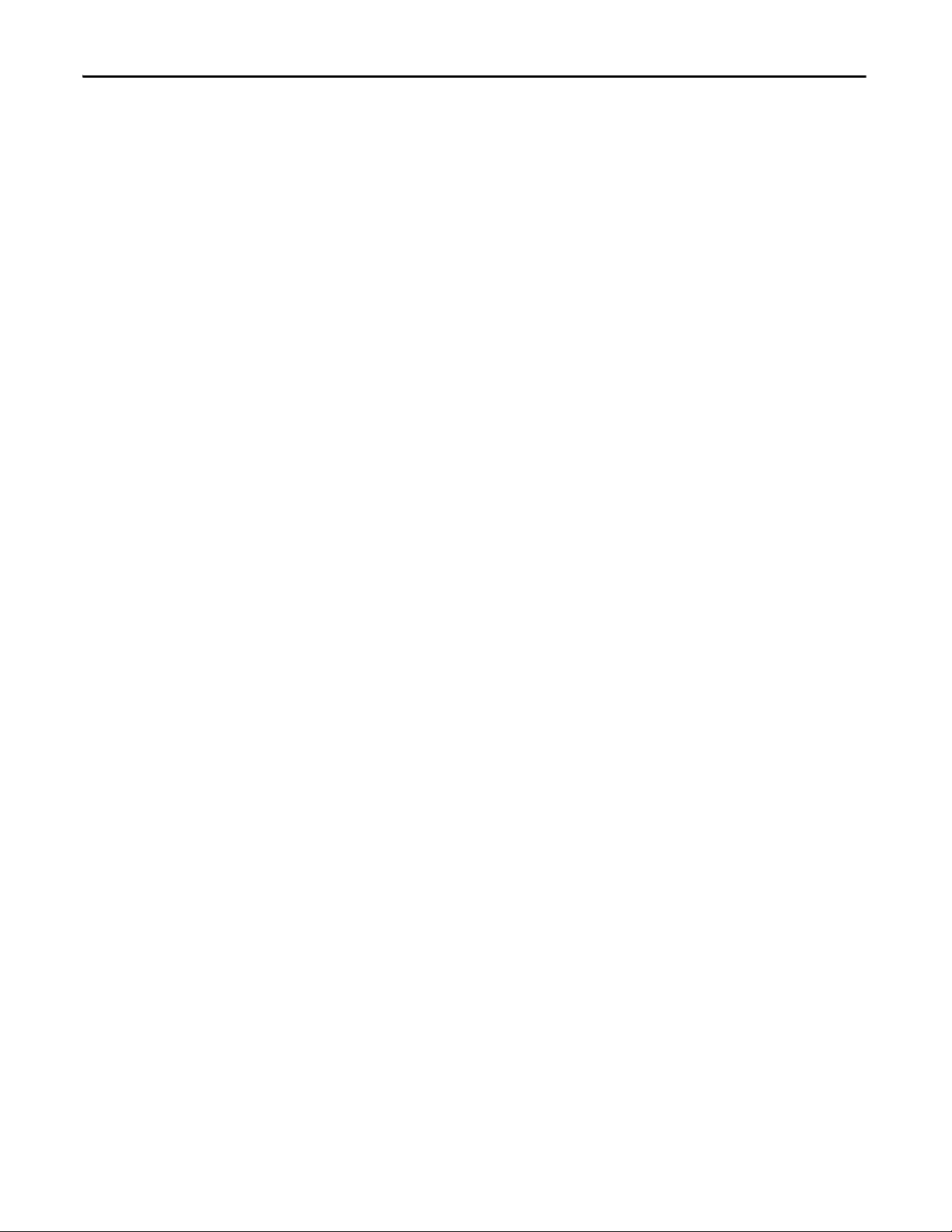
Chapter 1 Overview
Notes:
16 Rockwell Automation Publication 2715-UM001A-EN-P - July 2015
Page 17

Install the PanelView 5500 Terminal
Top ic Pa ge
North American Hazardous Locations 19
Mounting Considerations 21
Mounting Clearances 21
Panel Guidelines 22
Panel Cutout Dimensions 22
Product Dimensions 23
Prepare for Panel Mounting 24
Mount the Terminal in a Panel 28
Remove and Replace the Power Terminal Block 31
Connect to DC Power 32
Connect to AC Power 33
Connect to a Network 34
Initial Startup 37
Chapter 2
ATT EN TI ON : Do not use a PanelView 5500 terminal for emergency stops or
other controls critical to the safety of personnel or equipment. Use separate
hard-wired operator interface devices that do not depend on solid-state
electronics.
Rockwell Automation Publication 2715-UM001A-EN-P - July 2015 17
Page 18
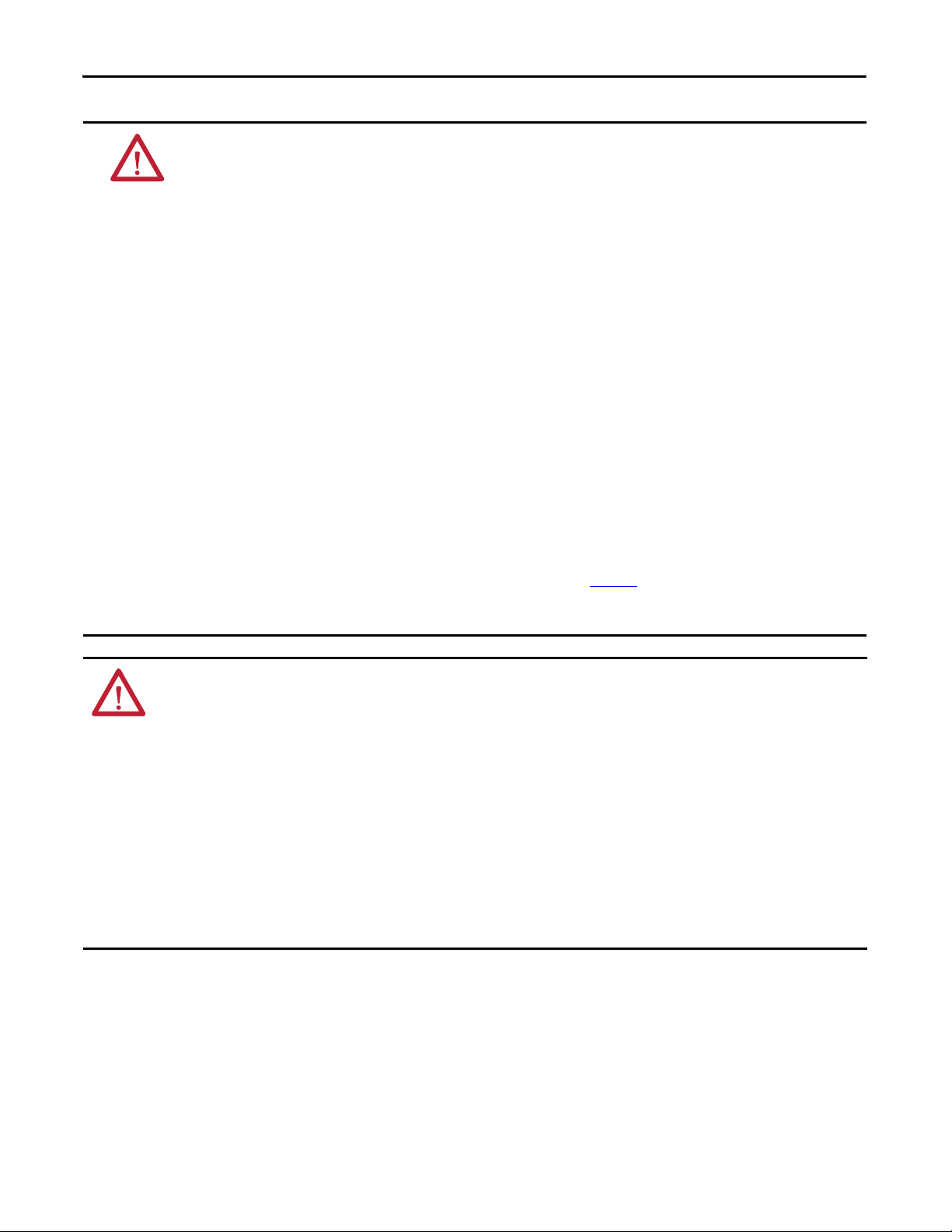
Chapter 2 Install the PanelView 5500 Terminal
ATTENTION: Environment and Enclosure
This equipment is intended for use in a Pollution Degree 2 industrial environment, in overvoltage Category II applications (as
defined in IEC 60664-1), at altitudes up to 2000 m (6561 ft) without derating.
The terminals are intended for use with programmable logic controllers. Terminals that are AC powered must be connected to
the secondary of an isolating transformer.
This equipment is considered Group 1, Class A industrial equipment according to IEC CISPR 11. Without appropriate
precautions, there may be difficulties with electromagnetic compatibility in residential and other environments due to
conducted or radiated disturbances.
Korean Radio Wave Suitability Registration - When so marked this equipment is registered for Electromagnetic
Conformity Registration as business equipment (A), not home equipment. Sellers or users are required to take
caution in this regard.
이 기기는 업무용 (A 급 ) 전자파적합기기로서 판 매자 또는 사용자는 이 점을 주의하
시기 바 라 며 , 가정외의 지역에서 사용하는 것을 목적으 로 합니다 .
This equipment is supplied as open-type equipment. It must be mounted within an enclosure that is suitably designed for
those specific environmental conditions that will be present and appropriately designed to prevent personal injury resulting
from accessibility to live parts. The interior of the enclosure must be accessible only by the use of a tool. The terminals meet
specified NEMA, UL Type, and IEC ratings only when mounted in a panel or enclosure with the equivalent rating. Subsequent
sections of this publication may contain additional information regarding specific enclosure type ratings that are required to
comply with certain product safety certifications.
In addition to this publication, see the following:
• Industrial Automation Wiring and Grounding Guidelines, publication 1770-4.1
• NEMA 250 and IEC 60529, as applicable, for explanations of the degrees of protection provided by different types of
enclosure.
, for additional installation requirements.
ATTENTION: Wiring and Safety Guidelines
Use publication NFPA 70E, Electrical Safety Requirements for Employee Workplaces, IEC 60364 Electrical Installations in
Buildings, or other applicable wiring safety requirements for the country of installation when wiring the devices. In addition to
the NFPA guidelines, here are some other guidelines to follow:
• Connect the device and other similar electronic equipment to its own branch circuit.
• Protect the input power by a fuse or circuit breaker rated at no more than 15 A.
• Route incoming power to the device by a separate path from the communication lines.
• Cross power and communication lines at right angles if they must cross.
• Communication lines can be installed in the same conduit as low-level DC I/O lines (less than 10V).
• Shield and ground cables appropriately to avoid electromagnetic interference (EMI). Grounding minimizes noise from EMI
and is a safety measure in electrical installations.
For more information on grounding recommendations, refer to the National Electrical Code published by the National Fire
Protection Association.
18 Rockwell Automation Publication 2715-UM001A-EN-P - July 2015
Page 19
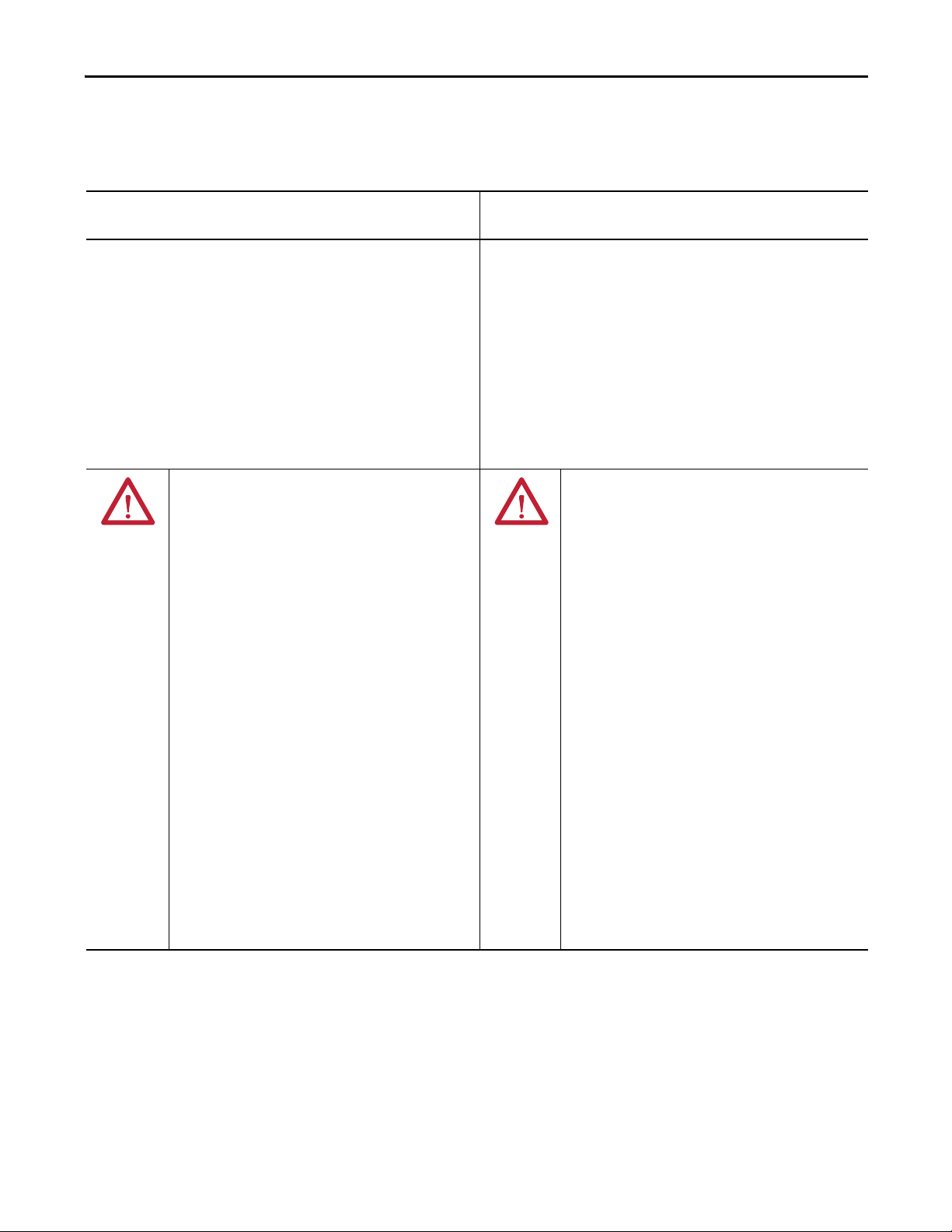
North American Hazardous Locations
Install the PanelView 5500 Terminal Chapter 2
The following information applies when operating this
equipment in hazardous locations.
ATTENTION: When marked, these products are suitable for use in
"Class I, Division 2, Groups A, B, C, D"; Class I, Zone 2, Group IIC
hazardous locations and nonhazardous locations only. Each
product is supplied with markings on the rating nameplate
indicating the hazardous location temperature code. When
combining products within a system, the most adverse
temperature code (lowest "T" number) may be used to help
determine the overall temperature code of the system.
Combinations of equipment in your system are subject to
investigation by the local Authority Having Jurisdiction at the time
of installation.
WARNING: EXPLOSION HAZARD
• Do not disconnect equipment unless power has
been removed or the area is known to be
nonhazardous.
• Do not disconnect connections to this equipment
unless power has been removed or the area is
known to be nonhazardous. Secure any external
connections that mate to this equipment by using
screws, sliding latches, threaded connectors, or
other means provided with this product.
• Substitution of components may impair suitability
for Class I, Division 2.
• Peripheral equipment must be suitable for the
location in which it is used.
• The battery in this product must be changed only
in an area known to be nonhazardous.
• All wiring must be in accordance with Class I,
Division 2 wiring methods of Article 501 of the
National Electrical Code and/or in accordance with
Section 18-1J2 of the Canadian Electrical Code,
and in accordance with the authority having
jurisdiction.
Informations sur l’utilisation de cet équipement en
environnements dangereux.
Les produits marqués "CL I, DIV 2, GP A, B, C, D" ne conviennent qu'à
une utilisation en environnements de Classe I Division 2 Groupes A, B,
C, D dangereux et non dangereux. Chaque produit est livré avec des
marquages sur sa plaque d'identification qui indiquent le code de
température pour les environnements dangereux. Lorsque plusieurs
produits sont combinés dans un système, le code de température le
plus défavorable (code de température le plus faible) peut être utilisé
pour déterminer le code de température global du système. Les
combinaisons d'équipements dans le système sont sujettes à
inspection par les autorités locales qualifiées au moment de
l'installation.
AVERTISSEMENT : RISQUE D’EXPLOSION
• Couper le courant ou s'assurer que
l'environnement est classé non dangereux avant
de débrancher l'équipement.
• Couper le courant ou s'assurer que
l'environnement est classé non dangereux avant
de débrancher les connecteurs. Fixer tous les
connecteurs externes reliés à cet équipement à
l'aide de vis, loquets coulissants, connecteurs
filetés ou autres moyens fournis avec ce produit.
• La substitution de composants peut rendre cet
équipement inadapté à une utilisation en
environnement de Classe I, Division 2.
• Les équipements périphériques doivent s'adapter
à l'environnementdans lequel ils sont utilisés.
• S'assurer que l'environnement est classé non
dangereux avant de changer la pile ou le module
horloge temps réel de ce produit.
• Tous les systèmes de câblage doivent être de
Classe I, Division 2, conformément aux méthodes
de câblage indiquées dans les Articles 501 du
National Electrical Code (Code Electrique
National) et/ou conformément à la Section 181J2 du Canadian Electrical Code (Code Electrique
Canadien), et en fonction de l'autorité de
jurisdiction.
The terminals have a temperature code of T4 when operating in a 55 °C (131 °F) maximum ambient temperature. Do not
install product in environments where atmospheric gases have ignition temperatures less than 135 °C (275 °F).
Rockwell Automation Publication 2715-UM001A-EN-P - July 2015 19
Page 20
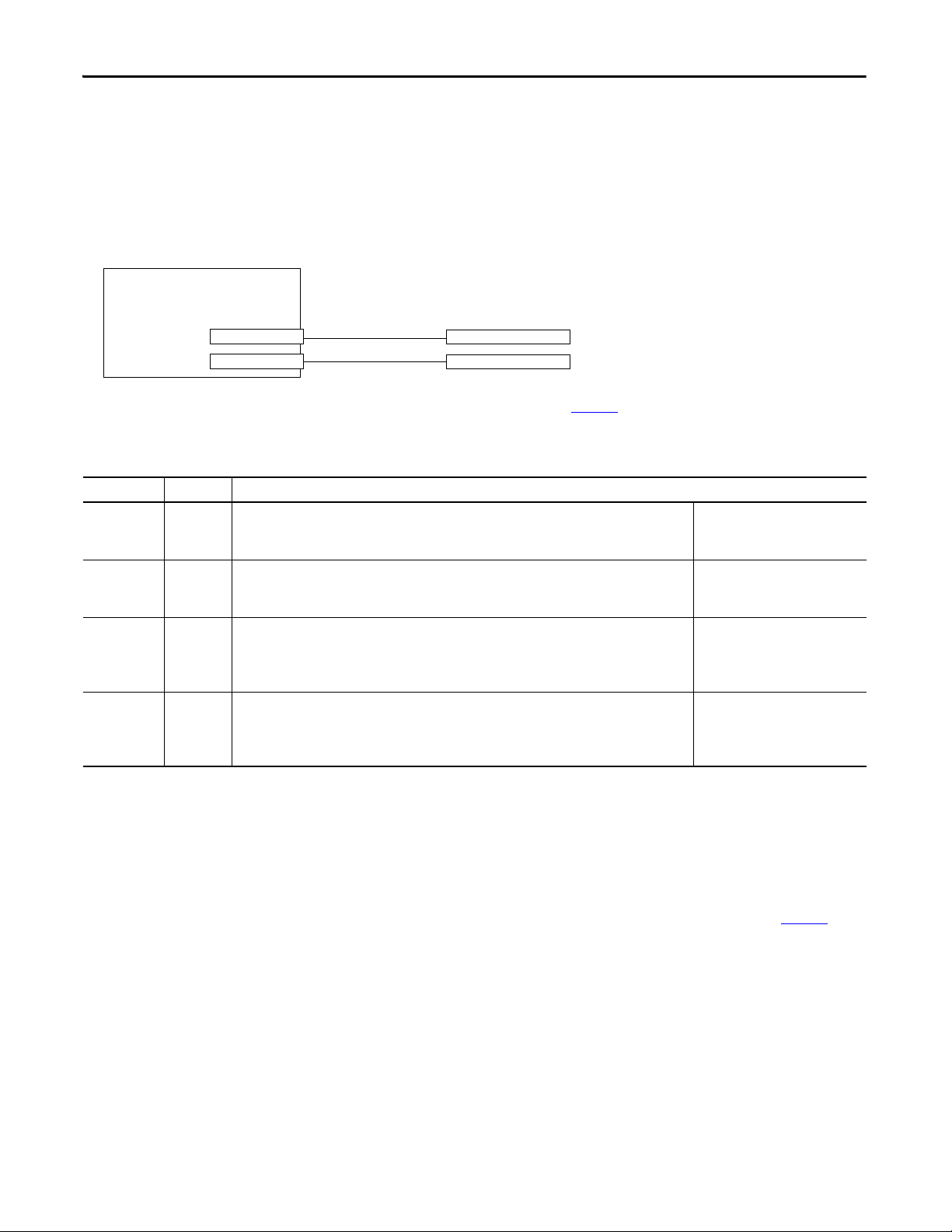
Chapter 2 Install the PanelView 5500 Terminal
Nonincendive Field
Wiring Apparatus
Associated Nonincendive Field Wiring Apparatus
PanelView 5500 Host Product
USB Peripheral Device
USB Peripheral Device
USB Host Port
USB Host Port
Required Circuit Port Parameters for USB Peripheral Devices
This product contains USB host ports that comply with hazardous location environments. Field-wiring compliance
requirements are provided in compliance with the National Electrical Code, Article 500.
Figure 2 - PanelView 5500 Control Drawing
PanelView 5500 terminals provide two, separately powered USB host ports. Ta b l e 9 defines the circuit parameters of these
USB host ports.
Table 9 - Circuit Parameters for USB Host Ports
Parameter Value Parameter Definition
V
oc (USB)
I
sc (USB)
C
a (USB)
L
a (USB)
5.25V DC
1.68 A
10 μF
15 μH
Open circuit voltage of each host USB port.
The maximum applied voltage rating, V
or equal to V
Maximum output current of each host USB port.
The maximum current, I
greater than or equal to I
This value is the maximum total capacitance that can be connected to each USB host port. The total
capacitance of each USB peripheral device and its associated cable must not exceed the indicated value.
The maximum total capacitance, C
device shall be less that or equal to C
This value is the maximum total inductance that can be connected to each USB host port. The total
inductance of each USB peripheral device and its associated cable must not exceed the indicated value.
The maximum total inductance, L
shall be less than or equal to L
oc (USB)
.
max (peripheral)
sc (USB).
max (peripheral)
, to which each USB peripheral device can be subjected shall be
i (peripheral)
a (USB)
i (peripheral)
.
a (USB)
, of each USB peripheral device shall be greater than
, and cable capacitance of each separate USB peripheral
.
, and cable inductance of each separate USB peripheral device
V
max (peripheral)
(as appropriate)
I
max (peripheral)
C
L
i (peripheral)
i (peripheral)
+ C
+ L
≥ V
oc (USB)
≥I
sc (USB)
cable(USB)
≤ L
cable
≤ C
a (USB)
a (USB)
Application Information
Per the National Electrical Code, the circuit parameters of associated field-wiring apparatus for use in hazardous locations
shall be coordinated with the host product such that their combination remains nonincendive. PanelView 5500 terminals
and the USB peripheral devices shall be treated in this manner.
The USB peripheral devices and their associated cabling shall have circuit parameters with the limits given in Tab l e 9
them to remain nonincendive when used with the PanelView 5500 USB host ports.
If cable capacitance and inductance are not known, use the following values from ANSI/ISA-RP 12.06.01-2003:
C
= 197 pF/m (60 pF/ft)
cable
L
= 0.7 μH/m (0.20 μH/ft)
cable
Nonincendive field wiring must be wired and separated in accordance with 501.10(B)(3) of the National Electrical Code
(NEC) ANSI/NFPA 70 or other local codes as applicable. This associated nonincendive field wiring apparatus has not
been evaluated for use in combination with another associated nonincendive field wiring apparatus.
20 Rockwell Automation Publication 2715-UM001A-EN-P - July 2015
for
Page 21
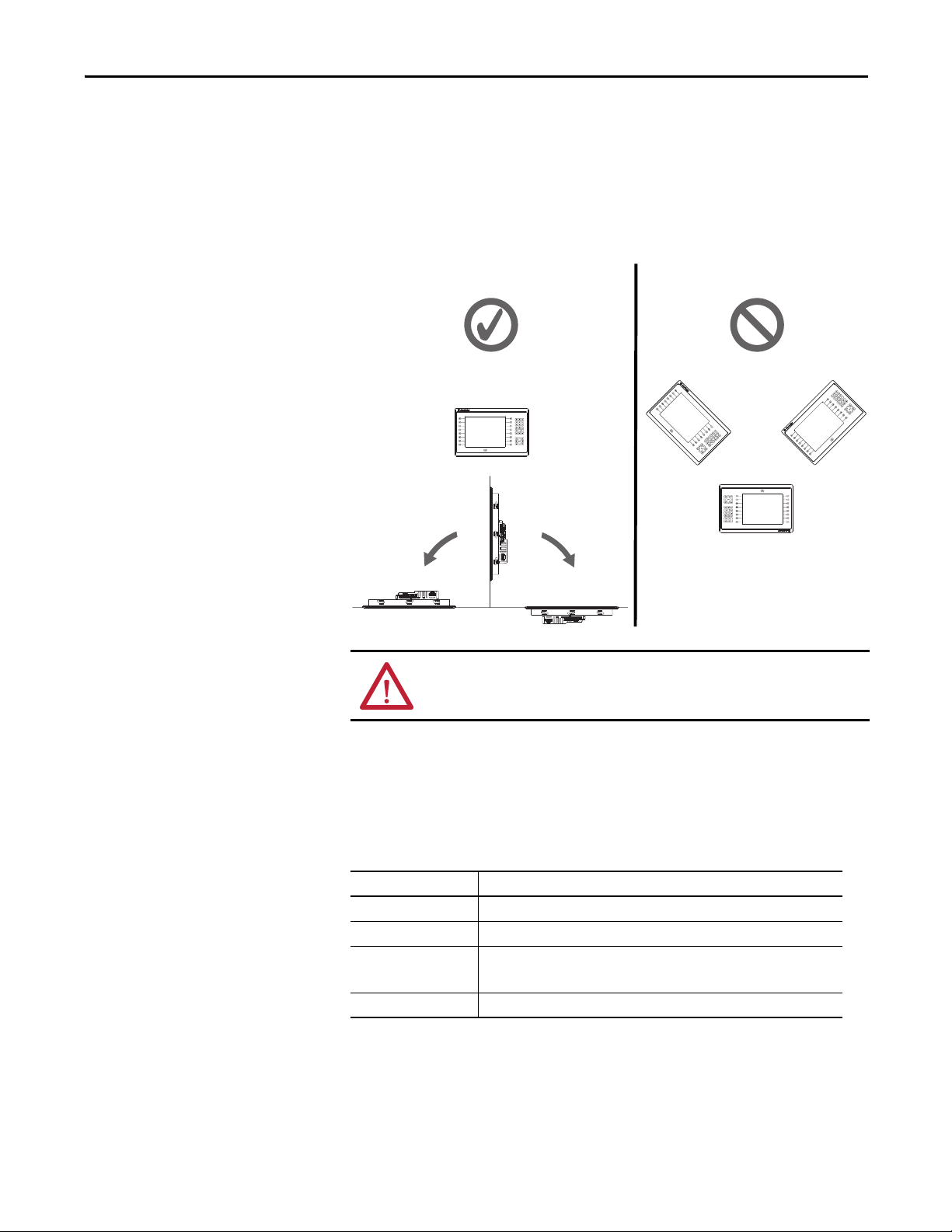
Install the PanelView 5500 Terminal Chapter 2
Acceptable Unacceptable
≤ 90°
From Vertic al
≤ 90°
From Vertical
Mounting Considerations
Consider the following when mounting the terminal:
• Mount the terminal at a height suitable for operators. You can mount the
cabinet at a level other than the operator floor.
• Use appropriate light. Do not operate the terminal in direct sunlight.
• Terminals are rated to operate at mounting angles between 0…180 degrees.
Figure 3 - Acceptable and Unacceptable Mounting Positions
6
1
1
6
6
1
Mounting Clearances
Plan for adequate space around the terminal, inside the enclosure, for ventilation
and cables. Consider the heat from other devices in the enclosure. The ambient
temperature around the terminal must be 0…55 °C (32…131 °F).
Table 10 - Minimum Required Clearances
Product Area Minimum Clearance
Top 51 mm (2 in.)
Bottom 102 mm (4 in.)
Side
Back 0 mm (0 in.)
6
6
6
1
1
1
1
1
1
6
6
6
ATT EN TI ON : Failure to follow these guidelines can result in personal injury or
damage to the panel components.
25 mm (1 in.)
102 mm (4 in.) is required to insert and remove an SD card or cable on one side
Rockwell Automation Publication 2715-UM001A-EN-P - July 2015 21
Page 22
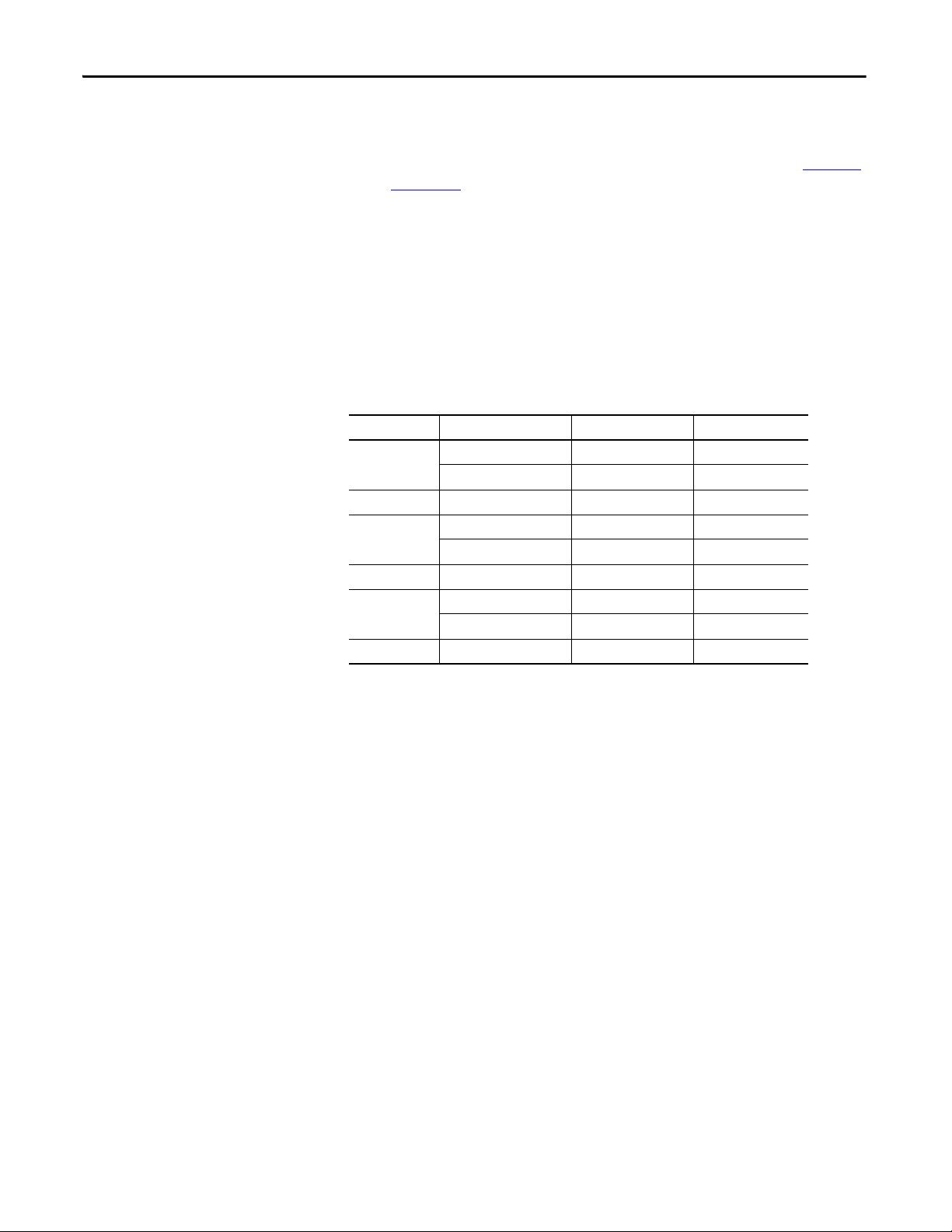
Chapter 2 Install the PanelView 5500 Terminal
Panel Guidelines
Panel Cutout Dimensions
The terminals are panel-mounted devices that mount in the door or wall of a
NEMA, UL Type, or IP rated enclosure:
• Enclosure panels must meet the panel thickness requirements in Table 13
on page 24.
• The material strength and stiffness of the panel must be sufficient to hold
the terminal and maintain an appropriate seal against water and dust.
• The panel surface must be flat and free of imperfections to maintain an
adequate seal and NEMA, UL Type, or IP ratings.
Use the template that is shipped with your terminal to mark the cutout
dimensions.
Table 11 - PanelView 5500 - Panel Cutout Dimensions
Terminal Size Input Type Height, mm (in.) Width, mm (in.)
6.5-in.
9-in. Touch 162 (6.38) 252 (9.92)
10.4-in.
12.1-in. Touch 218 (8.58) 312 (12.28)
15-in.
19-in. Touch 383 (15.08) 457 (17.99)
Keypad and touch 142 (5.59) 237 (9.33)
Touch 142 (5.59) 184 (7.24)
Keypad and touch 224 (8.82) 335 (13.19)
Touch 224 (8.82) 269 (10.59)
Keypad and touch 290 (11.42) 418 (16.46)
Touch 290 (11.42) 353 (13.90)
22 Rockwell Automation Publication 2715-UM001A-EN-P - July 2015
Page 23
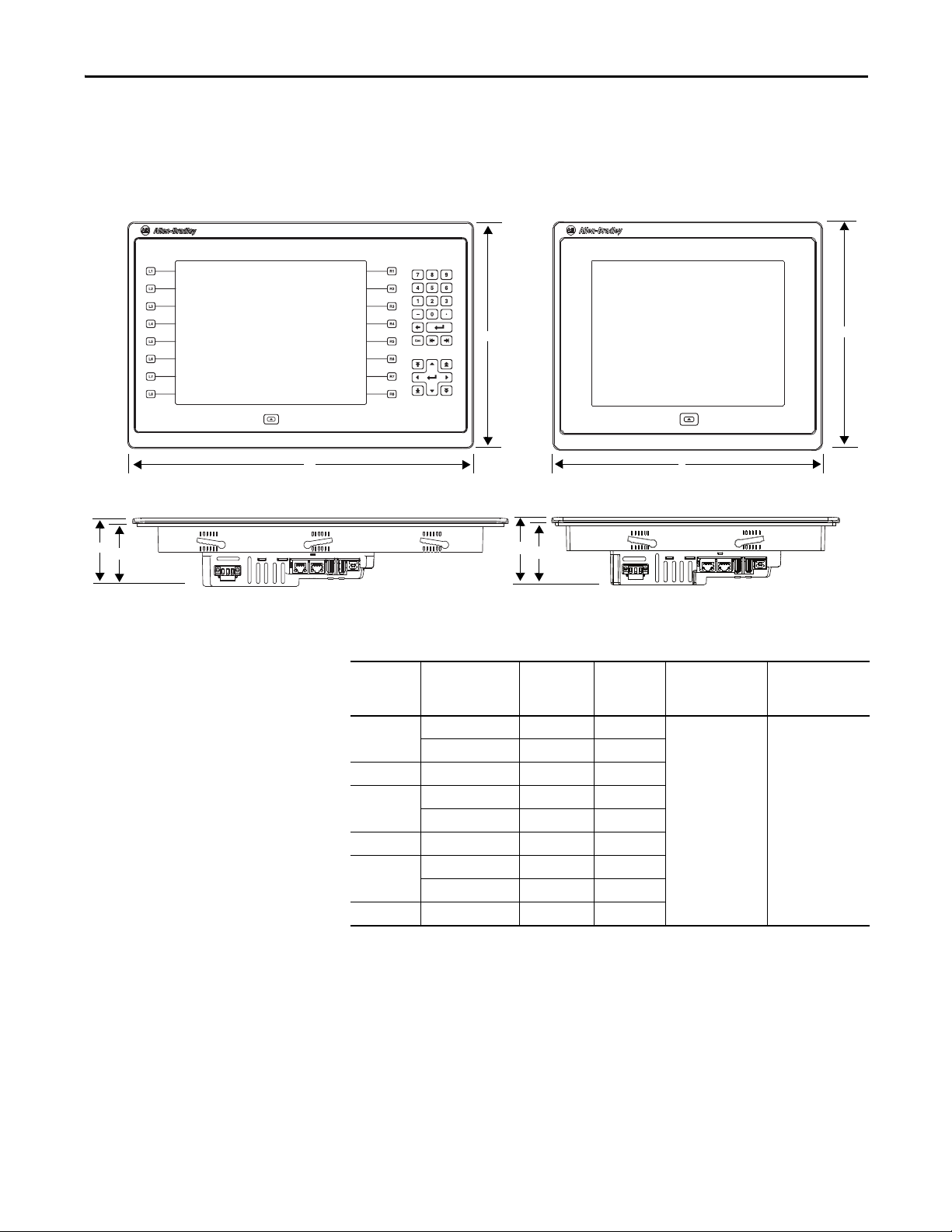
Install the PanelView 5500 Terminal Chapter 2
1
6
6
1
1
6
6
6
1
1
c
c
a
b
a
b
d
d
TIP
Product Dimensions
The table provides product dimensions. The 10.4-inch touch and combination
keypad with touch terminals are shown for illustrative purposes. All other
terminal sizes look similar.
Figure 4 - PanelView 5500 Terminal Dimensions (the 10.4-in. terminal is shown)
Table 12 - PanelView 5500 Terminal Dimensions
Ter min al
Size
6.5-in.
9-in. Touch 190 (7.48) 280 (11.02)
10.4-in.
12.1-in. Touch 246 (9.69) 340 (13.39)
15-in.
19-in. Touch 411 (16.18) 485 (19.09)
Input
Type
Height (a)
mm (in.)
Width (b)
mm (in.)
Keypad and touch 179 (7.05) 285 (11.22)
Touch 170 (6.69) 212 (8.35)
Keypad and touch 252 (9.92) 385 (15.16)
Touch 252 (9.92) 297 (11.69)
Keypad and touch 329 (12.95) 484 (19.06)
Touch 318 (12.52) 381 (15.00)
When mounted in a panel, the front of the bezel extends less than
6.36 mm (0.25 in.) from the front of the panel.
Overall Depth (c)
Mounted Depth
mm (in.)
69.6 (2.74) 63.6 (2.50)
(d)
mm (in.)
Rockwell Automation Publication 2715-UM001A-EN-P - July 2015 23
Page 24
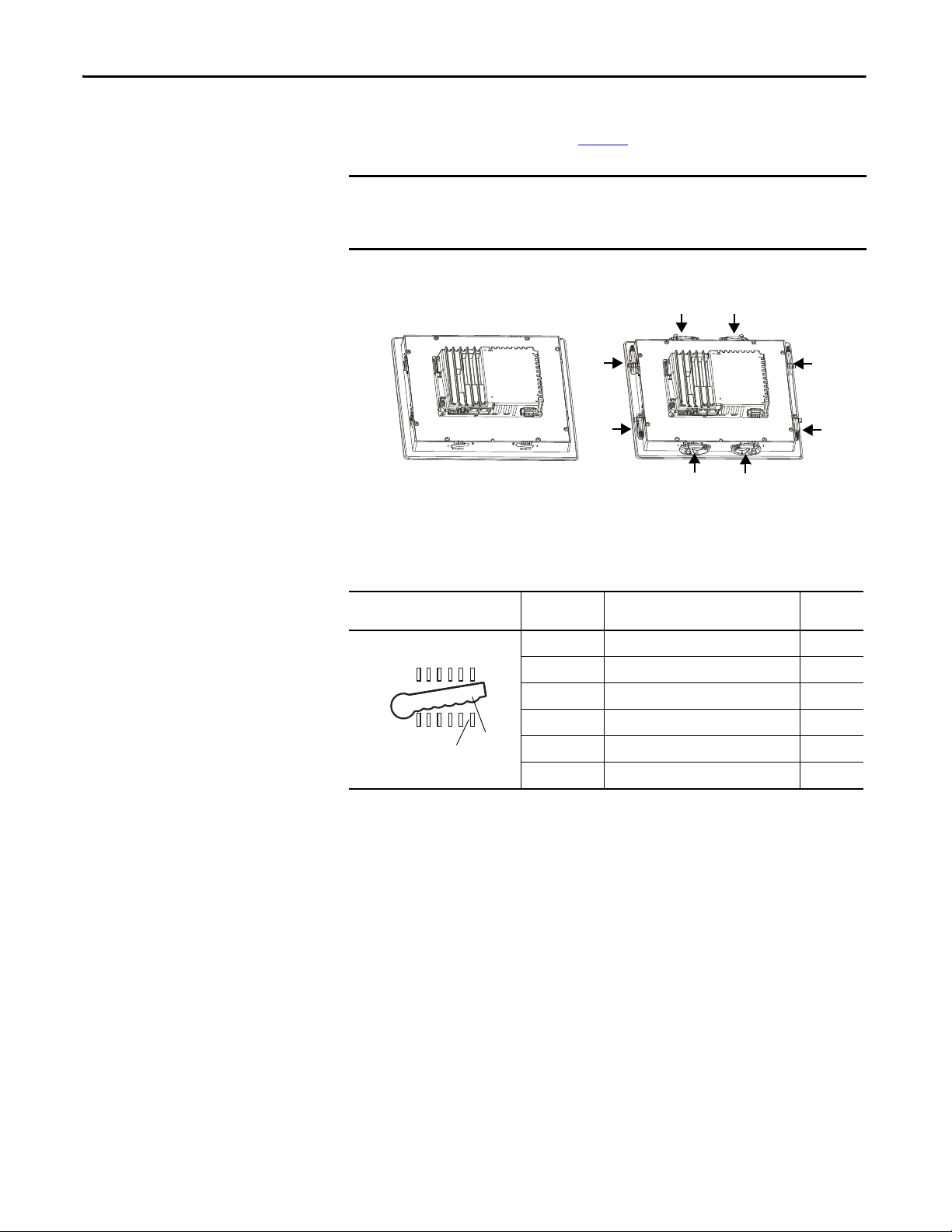
Chapter 2 Install the PanelView 5500 Terminal
IMPORTANT
6
1
1
2
3
4
5
6
Notch
Alignment Mark
Orientation of Slot Varies
Prepare for Panel Mounting
Before mounting your PanelView 5500 terminal in a panel, read this section and
the entire installation procedure on page 28
.
Catalog number 2711P-RMCP mounting levers (black) are used with PanelView
5500 terminals. Do not use gray mounting levers; they are not compatible with
PanelView 5500 terminals.
Mounting levers insert into the slots around the bezel to secure the terminal in
the panel. The number of levers varies by terminal size.
Each slot has six notches with alignment marks that are locking positions for a
lever. The thickness of the panel in which you mount the terminal determines the
locking position that is required to maintain a NEMA, UL Type, or IP seal.
Table 13 - Lever Locking Positions
Mounting Slot
Lever Lock
Position
1
2
3
4
5
6
Panel T hickness R ange
1.50…2.01 mm (0.060…0.079 in.) 16
2.03…2.64 mm (0.080…0.104 in.) 14
2.67…3.15 mm (0.105…0.124 in.) 12
3.17…3.66 mm (0.125…0.144 in.) 10
3.68…4.16 mm (0.145…0.164 in.) 8/9
4.19…4.80 mm (0.165…0.188 in.) 7
Typic al
Gauge
Always orient a lever vertically before inserting it into a slot. This is the only way
to slide the lever knob within the slot for positioning. After sliding the lever to a
specific notch, rotate the lever toward the panel to lock it in position. The flat
side of the lever must come into contact with the panel.
24 Rockwell Automation Publication 2715-UM001A-EN-P - July 2015
Page 25
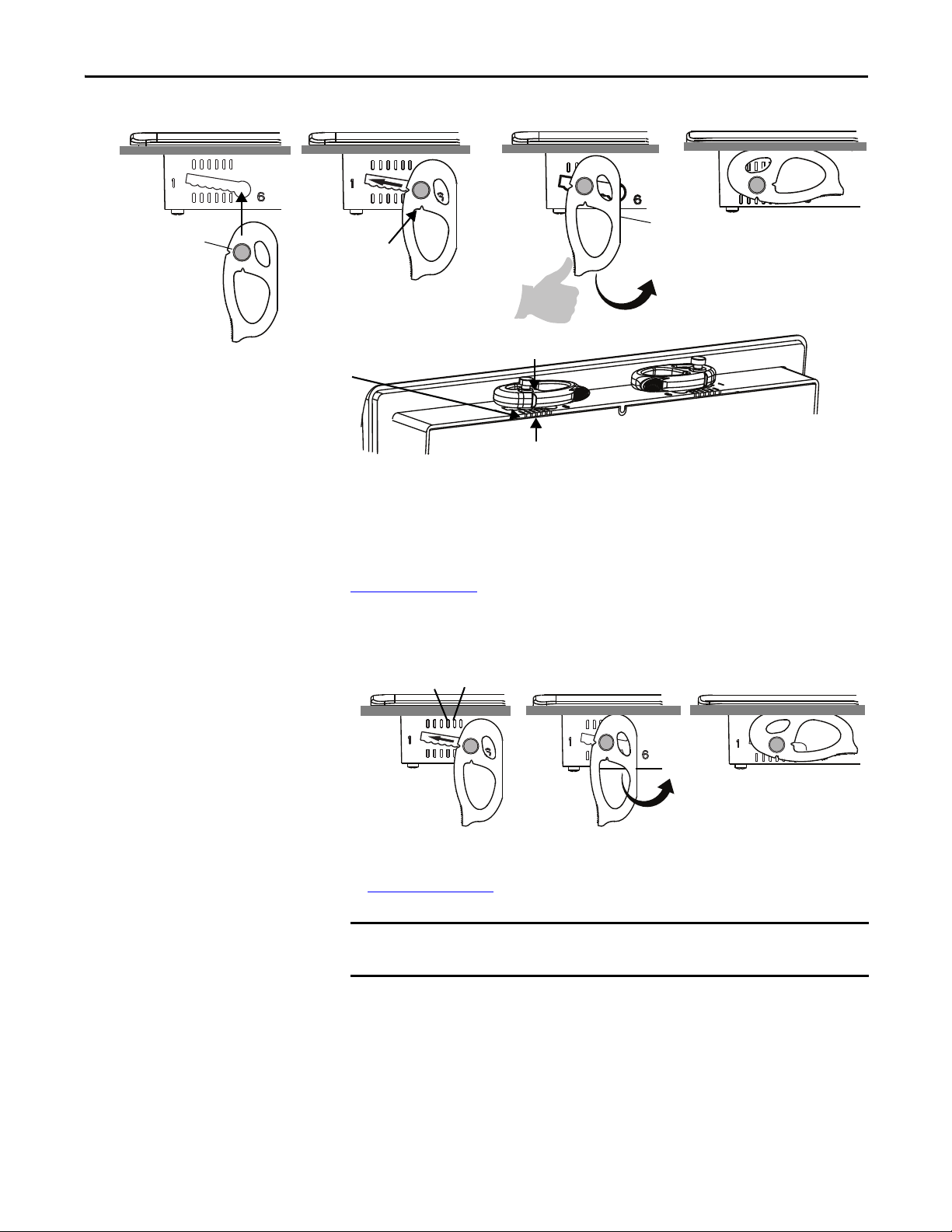
Install the PanelView 5500 Terminal Chapter 2
1
Flat Side
Knob on reverse
side of lever
inserts into
large end of slot
1234
The edge of the bezel has alignment indentations
to assist with the lever position.
The notch on the outside of the lever shows that
the lever is locked in position 3.
You can use an erasable marker or grease pencil to mark the
indentations for visibility of slot positions.
Inner notch on lever
shows current lever
position.
TIP
IMPORTANT
5
4
Initially, you secure the terminal in the panel by sliding each lever to a position
that is one or two notches greater than the final lock position. For example, if the
final lock position is 3, slide each lever to position 4 or 5.
Follow the locking sequence and lever orientations for each terminal as shown in
Figure 5 on page 27
.
If the lock position is 6, slide lever to large end of slot or insertion hole.
You then adjust each lever to its final lock position in the same sequence as shown
in Figure 5 on page 27
.
This process equalizes the pressure of the levers against the panel at a gradual
rate reducing the probability of broken clamps.
Rockwell Automation Publication 2715-UM001A-EN-P - July 2015 25
Page 26
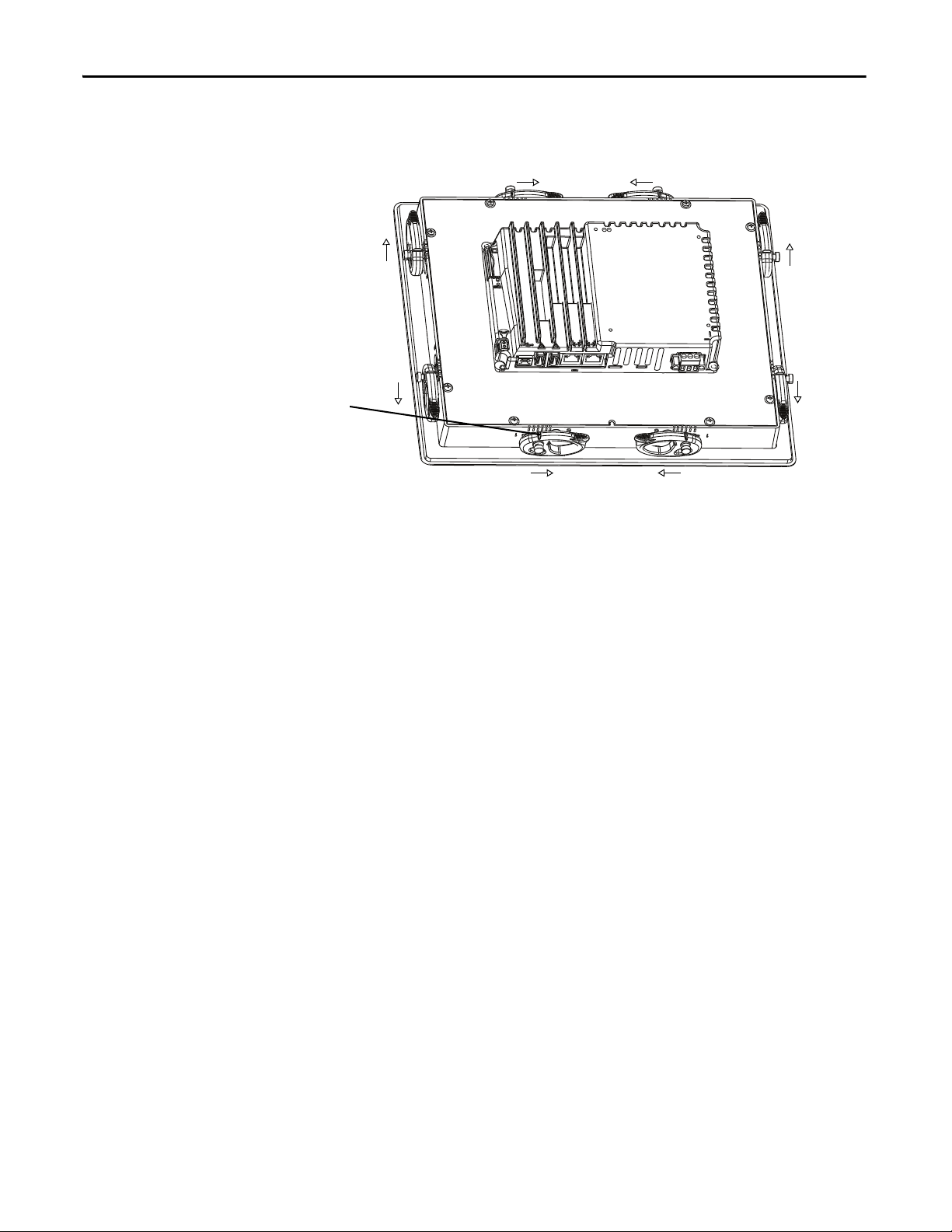
Chapter 2 Install the PanelView 5500 Terminal
Notch shows locked position.
31
2
4
8
6
7
5
This 10.4-in. touch terminal has all levers locked in position 3,
which is appropriate for a panel thickness of
2.67…3.15 mm (0.105…0.124 in.).
This figure shows the lever orientation and lock sequence for a 10.4-in. touch
terminal.
26 Rockwell Automation Publication 2715-UM001A-EN-P - July 2015
Page 27
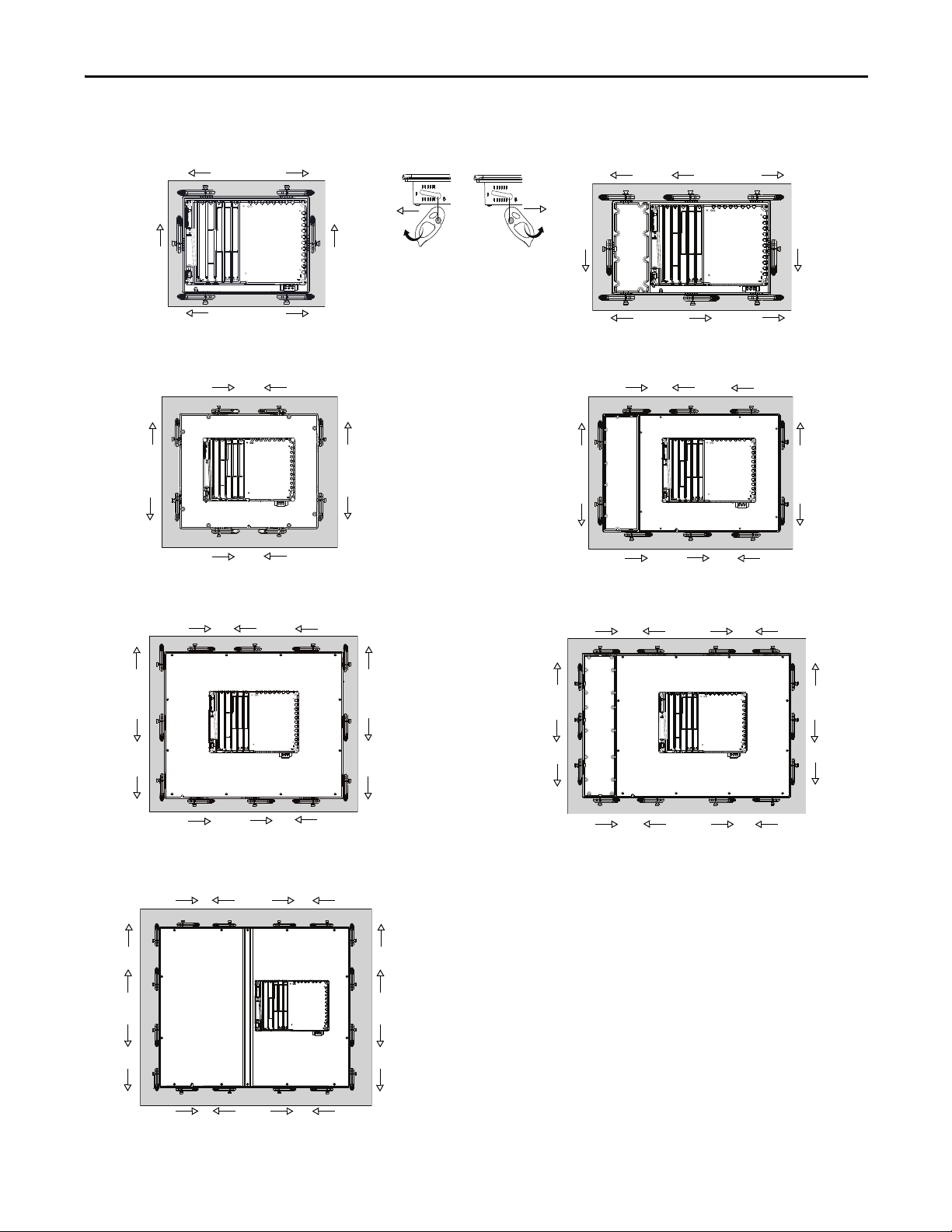
Figure 5 - Mounting Lever Orientation and Lock Sequence
ERR
STS
1
212
5
24
6
6.5-in. Touch Only - 6 Levers
6.5-in. Keypad and Touch - 8 Levers
2
7
4
8
8
29
3
10 1
7
5
4
5
9-in. and 10.4-in. Touch Only - 8 Levers
10.4-in. Keypad and Touch, 12.1-Touch Only - 10 Levers
3
1
6
24
5
6
8
7
3
1
6
3
1
IMPORTANT: The mounting lever orientations that are shown are required to
maintain NEMA, UL Type, and IP seals. If you require a NEMA, UL Type, or IP seal,
do not use a mounting lever in other orientations.
29 4
6
12
8
11
5
82 46
11
13
9
10
14
12
15-in. Keypad and Touch - 14 Levers
53 17
1
10
3
7
15-in. Touch Only- 12 Levers
19-in. Touch Only- 16 Levers
53 1 7
82 4 6
11
13
9
15
10
16
12
14
Install the PanelView 5500 Terminal Chapter 2
Rockwell Automation Publication 2715-UM001A-EN-P - July 2015 27
Page 28
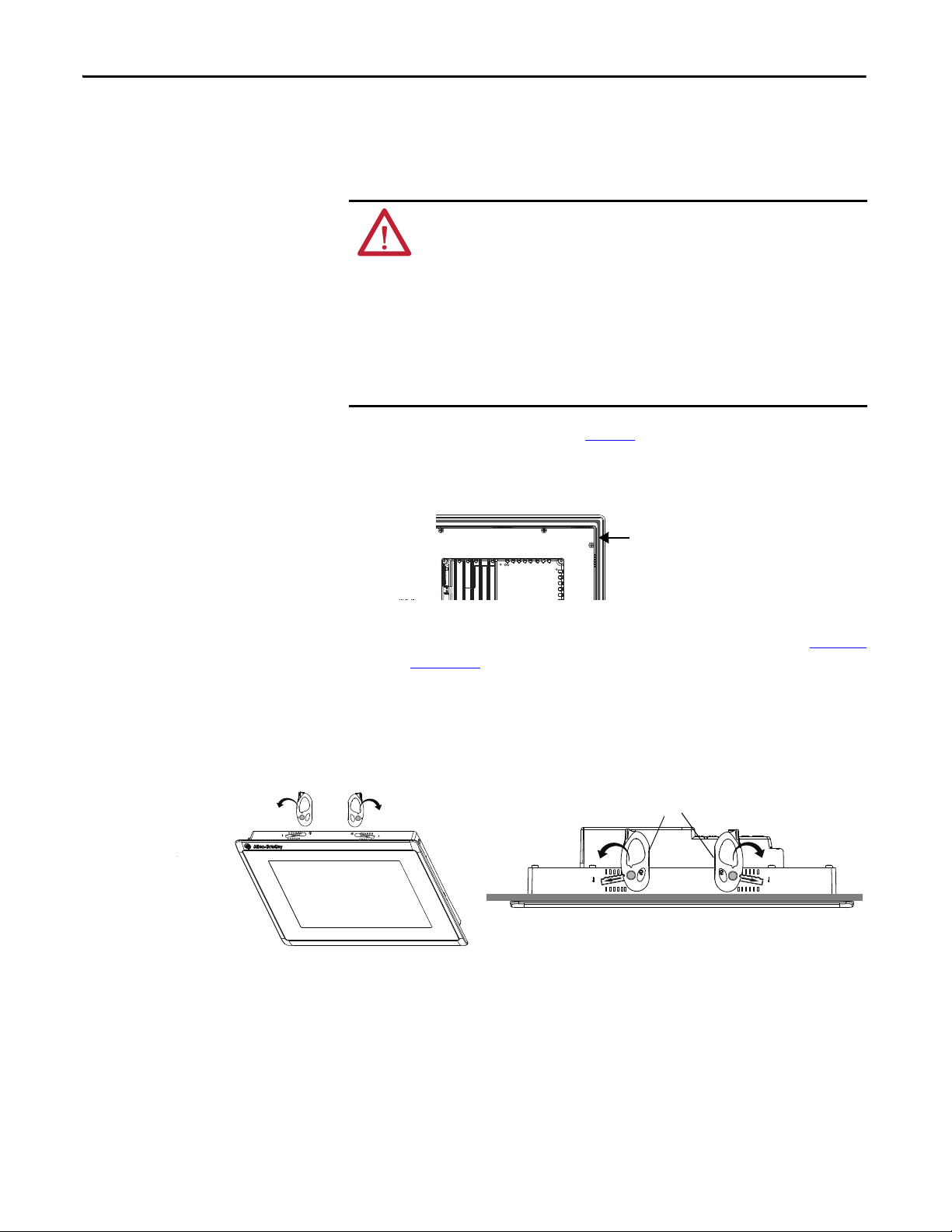
Chapter 2 Install the PanelView 5500 Terminal
TIP
Gasket
Flat side
TIP
Mount the Terminal in a Panel
The PanelView 5500 terminals were designed for single-person installation. No
tools are required except for the tools needed to make the panel cutout.
Follows these steps to mount the terminal in a panel.
ATT EN TI ON :
Disconnect all electrical power from the panel before making the panel cutout.
Make sure that the area around the panel cutout is clear and that the panel is clean
of any debris, oil, or other chemicals.
Make sure that metal cuttings do not enter any components that are already
installed in the panel and that the edges of the cutout have no burrs or sharp
edges.
Failure to follow these warnings can result in personal injury or damage to panel
components.
1. Use the cutout dimensions on page 22
2. Verify that the sealing gasket is present on the terminal.
This gasket forms a compression type seal. Do not use sealing compounds.
to cut an opening in the panel.
3. Insert and stabilize the terminal in the panel cutout.
a. Insert levers in the top corner slots in the orientation shown in Figure 5
on page 27 and rotate the non-flat side of the levers toward panel.
The mounting levers for PanelView 5500 terminals are black (catalog
number 2711P-RMCP).
Do not use gray mounting levers; they are not compatible with
PanelView 5500 terminals.
b. Tilt the terminal toward the panel cutout and guide upward into the
cutout. Make sure that the levers stay intact.
The levers prevent the terminal from falling out of the panel.
28 Rockwell Automation Publication 2715-UM001A-EN-P - July 2015
Page 29
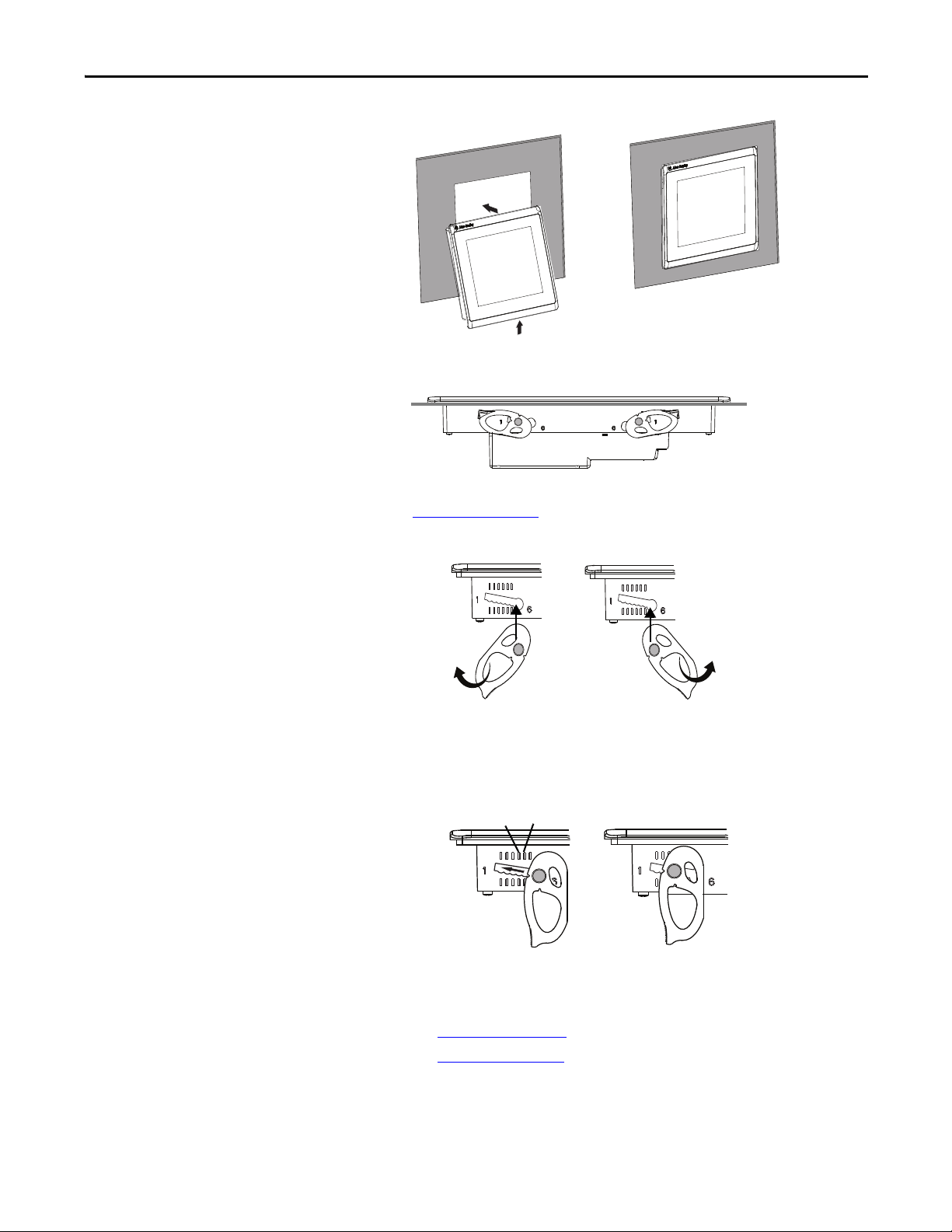
Install the PanelView 5500 Terminal Chapter 2
TIP
5
4
c. Pull the top of the terminal toward you to verify that the levers are still
intact and the terminal is stabilized in the panel.
d. Insert the remaining levers in the slots by using the orientations in
Figure 5 on page 27
that are correct for your terminal.
The direction that you rotate the levers varies for each terminal size.
4. Slide and rotate each lever to a notch that is one or two positions greater
than the final lock position. Start with the first lever in the sequence.
For example, if the final lock position is 3, slide the lever to notch 4 or 5.
To help position the levers and identify the final slot position, use the
alignment marks or previous marks you made on the bezel.
a. See Table 13 on page 24
b. See Figure 5 on page 27
to get the final lock position of the levers.
to get the locking sequence.
c. Rotate each lever until its flat side comes in contact with the panel.
Rockwell Automation Publication 2715-UM001A-EN-P - July 2015 29
Page 30
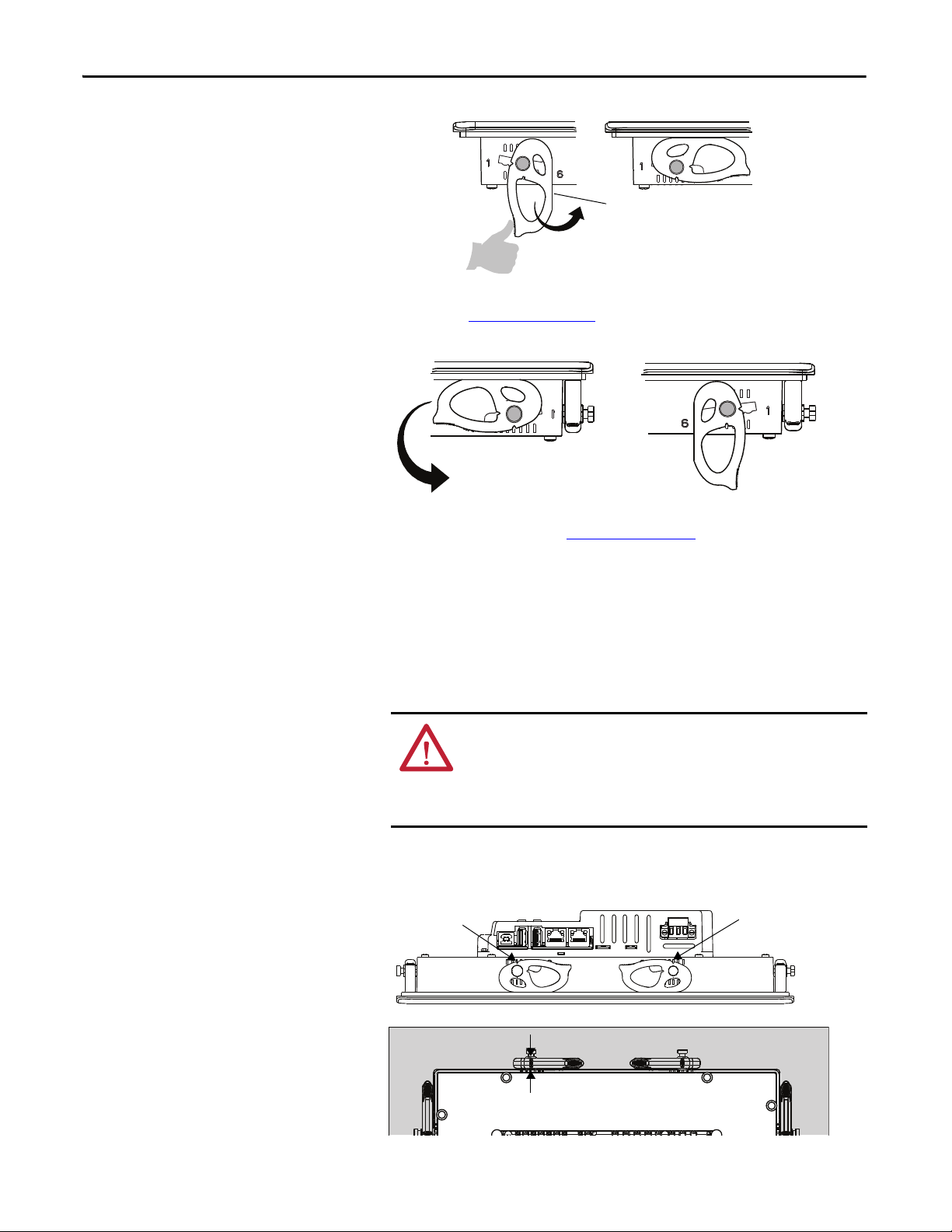
Chapter 2 Install the PanelView 5500 Terminal
TIP
Flat side
1
1
Outer Notch
Outer Notch
5. Adjust each lever to its final lock position shown in the same locking
sequence in Figure 5 on page 27
.
a. Unlock lever one in the sequence by rotating it away from the bezel.
b. With the lever positioned vertically to the slot, slide the lever to the
final locking position in Table 13 on page 24
.
The outer notch of the lever aligns with the bezel indentation.
c. Carefully rotate the lever back toward panel.
A broken lever does not damage the product.
d. Lock the remaining levers to their final position.
6. Inspect all levers and make sure each is in the correct locked position.
ATTENTION: All levers must be in the correct and same locked position
to provide an adequate gasket seal between the terminal and the panel.
Rockwell Automation assumes no responsibility for water or chemical
damage to the terminal or other equipment within the enclosure
because of improper installation.
The notch on the outside of lever shows its locked position.
These two views show levers that are locked in position 3.
30 Rockwell Automation Publication 2715-UM001A-EN-P - July 2015
Page 31

Install the PanelView 5500 Terminal Chapter 2
1
1
AC Terminal Bl ock
DC Terminal Block
Remove and Replace the Power Terminal Block
The product has a 3-pin terminal block for power connections. You can remove
the terminal block for ease of installation, wiring, and maintenance.
WARNING: Explosion Hazard
If you connect or disconnect wiring while the power is on, an electrical arc can
occur. This can cause an explosion in hazardous location installations. Be sure
that power is removed and the area is nonhazardous before proceeding.
Failure to remove power can result in electrical shock or damage to the terminal.
The terminal block has different markings for AC and DC power connections.
Use a 0.6 x 3.5 mm flat blade screwdriver for terminal block wiring.
Table 14 - Wire Specifications for the Power Input Terminal Block
Wire Type Dual-wire Size
Stranded or solid
Cu 90 °C (194 °F)
(1) Two-wire maximum per terminal.
0.3…1.3 mm
22…16 AWG
(1)
Single-wire Size Strip Length Screw Torque
2
0.3…2.1 mm
(22…14 AWG)
2
7 mm (0.28 in.)
0.4…0.5 N•m
(3.5…4.4 lb•in)
To remove the terminal block, follow these steps.
1. Loosen the two screws that secure the terminal block.
2. Gently pull the terminal block away from the connector.
To install the terminal block, follow these steps.
1. Reattach the terminal block to the connector until seated.
ATTENTION: Do not use excessive force to press the terminal block into
position. The terminal blocks are keyed to fit the DC or AC connector. If
the terminal block does not fit into the connector, verify that you have
the correct terminal block. See Table 5 on page 15
.
2. Tighten the two screws that secure the terminal block to the connector.
Rockwell Automation Publication 2715-UM001A-EN-P - July 2015 31
Page 32

Chapter 2 Install the PanelView 5500 Terminal
7 mm
20 mm
GNDDC+ DC–
Connect to DC Power
Terminals with a 24V DC power supply have these power ratings:
• 24V DC nominal (18…30V DC)
• 50 W maximum (2.1A at 24V DC)
ATT EN TI ON : The power supply is internally protected against reverse polarity.
Connecting DC+ or DC- to the earth ground terminal can damage the terminal.
Connecting AC power, or more than 30V DC, can also damage the terminal.
Terminals with a DC power input require a safety extra-low voltage (SELV) or
protective extra-low voltage (PELV) 24V DC power supply. Supported power
supplies include catalog numbers 1606-XLP95E, 1606-XLP100E,
or 2711P-RSACDIN.
ATT EN TI ON : Use a SELV or PELV supply as required by local wiring codes for
your installation. The SELV and PELV power sources provide protection so that
under normal and single fault conditions, the voltage between conductors and
earth ground does not exceed a safe value.
You can power the terminal from the same power source as other equipment by
using a DC power bus.
To connect the operator terminal to a DC power source, follow these steps.
1. Verify that the wiring is not connected to a power source.
2. Strip 7 mm (0.28 in.) of insulation from the ends of the wires.
3. Secure the DC power wires to the marked terminals (+ and –) on the
terminal block.
1
1
4. Secure the earth ground wire to the GND terminal on the terminal block.
The GND terminal must be connected to a low-impedance earth ground.
ATTENTION: The earth ground connection to ground is mandatory. This
connection is required for noise immunity, reliability, and
Electromagnetic Compliance (EMC) with the European Union (EU) EMC
Directive for CE-mark conformance. This connection is required for
safety by Underwriters Laboratory (UL).
5. Apply power to the operator terminal.
32 Rockwell Automation Publication 2715-UM001A-EN-P - July 2015
Page 33

Install the PanelView 5500 Terminal Chapter 2
7 mm
20 mm
L1
L2/Neutral
Protective Ear th
to Ground Bus
Connect to AC Power
Terminals with an AC power supply have these power ratings:
• 100…240V AC (50…60 Hz)
• 105VA maximum
ATT EN TI ON : Improper wiring of the power terminals can result in voltage at
the communication connector shells.
Do not apply power to the terminal until all wiring connections have been made.
Failure to do so can result in electrical shock.
To connect the operator terminal to an AC power source, follow these steps.
1. Verify that the wiring is not connected to a power source.
2. Strip 7 mm (0.28 in.) of insulation from the ends of the wire.
3. Secure the AC power wires to the marked terminals (L1 and L2N) on the
terminal block.
1
1
4. Secure the protective earth ground wire to the marked terminal on the
terminal block.
The protective earth terminal must be connected to a low-impedance
earth ground.
ATTENTION: The earth ground connection to ground is mandatory. This
connection is required for noise immunity, reliability, and
Electromagnetic Compliance (EMC) with the European Union (EU) EMC
Directive for CE-mark conformance. This connection is required for
safety by Underwriters Laboratory (UL).
5. Apply power to the operator terminal.
Rockwell Automation Publication 2715-UM001A-EN-P - July 2015 33
Page 34

Chapter 2 Install the PanelView 5500 Terminal
IMPORTANT
IMPORTANT
Link 1Link 2
1
1
Network Ports
Link 1
Link 2
Connect to a Network
The two Ethernet ports connect to controllers on an EtherNet/IP network by
standard Ethernet connections. These network topologies are supported:
• Device Level Ring Network Topology
• Linear Network Topology
• Star Network Topology
Each of these EtherNet/IP network topologies supports applications that use
Integrated Motion over an EtherNet/IP network, if necessary.
The terminal has dual-Ethernet ports but one device IP address.
Ethernet Ports
The Ethernet ports have two 10/100Base-T connectors for network
communication and supports MDI/MDI-X connections and DLR network
topology.
The terminal connects to an EtherNet/IP network by using a CAT5, CAT5E, or
CAT6 twisted-pair, Ethernet cable with RJ45 connectors.
To help prevent accidental disconnection of the Ethernet cable:
• To minimize vibration at the connector, and reduce the chance that
personnel that work inside the panel can accidentally disconnect the cable,
secure the Ethernet cable to the connector.
• Do not install the Ethernet cable too tightly. To prevent pulling on the cable
when the panel door is opened and closed, leave some slack in the cable.
The maximum cable length between the Ethernet ports and a 10/100Base-T port
on an Ethernet switch (without repeaters or fiber) is 100 m (328 ft).
WARNING: In hazardous locations, do not connect or disconnect any
communication cable with power applied to this device or any device on the
network. An electrical arc can cause an explosion in hazardous location
installations. Make sure that the power is off or the area is nonhazardous before
proceeding.
34 Rockwell Automation Publication 2715-UM001A-EN-P - July 2015
Page 35

Install the PanelView 5500 Terminal Chapter 2
TIP
1
8
Yellow
Indicator
Green
Indicator
Table 15 - Ethernet Connector Pinout
Connector Pin Pin Name
1TD+
2TD-
View of RJ45
Conne ctor
3RD+
4Unused
5Unused
6RD-
7Unused
8Unused
Shield Connection
No direct connection
(AC coupled to chassis GND)
Each Ethernet port has two indicators that provide the activity status.
Table 16 - Ethernet Status Indicators
Indicator Color Description
Link Integrity Green On when a link is present.
Activity Yellow Blinks when activity is detected on Ethernet link.
Device Level Ring Network Topology
A Device Level Ring (DLR) network is a single-fault tolerant ring network that is
intended for the interconnection of automation devices. This topology is also
implemented at the device level. No additional switches are required.
A DLR network contains supervisor nodes and ring nodes. The PanelView 5500
terminal operates only as a ring node on the network.
When a fault occurs, the fault location is determined and the supervisor
reconfigures the network to continue sending data on the network. Once the
fault is corrected, the supervisor reconfigures the network to operate as a normal
ring (versus a faulted ring).
For more information on DLR network topology, see EtherNet/IP Embedded
Switch Technology Application Guide, publication ENET-AP005
.
Rockwell Automation Publication 2715-UM001A-EN-P - July 2015 35
Page 36

Chapter 2 Install the PanelView 5500 Terminal
PanelView 5500 Terminal
Connected Via Two DLR Por ts
Computer Connected Via a 1783-ETAP EtherNet/IP Tap
ControlLogix Controller with
1756-EN3TR (or EN2TR) Module
Kinetix® 350 Drive Connected Via a
1783-ETAP EtherNet/IP Tap
Kinetix 6500 Drives
with Motors
1734-AENTR POINT I/O™ Adapter
with POINT I/O Modules
1794-AENTR FLEX™ I/O Adapter
with FLEX I/O Modules
PanelView 5500 Terminal Connected
Via O ne Ethe rnet Por t
Kinetix 350 Drive Connected
Via a 1783-ETAP EtherNet/IP Tap
Kinetix 350 Drive Connected
Via a 1783-ETAP EtherNet/IP Tap
Control Logix Controller wi th
1756-EN3TR (or EN2TR) Module
1794-AENTR FLEX I/O Adapter
with FLEX I/O Modules
1734-AENTR POINT I/O Adapter
with POINT I/O Modules
Compu ter
PanelView 5500 Terminal
Using Two-port DLR option
Figure 6 - PanelView 5500 Terminal in a DLR Topology Network
Linear Network Topology
A linear network topology is a collection of devices that are daisy-chained
together across an EtherNet/IP network. Devices that can connect to a linear
network topology use embedded switch technology to eliminate the need for a
separate switch, as required in star network topologies.
Figure 7 - PanelView 5500 Terminal in a Linear Topology Network
36 Rockwell Automation Publication 2715-UM001A-EN-P - July 2015
Page 37

Install the PanelView 5500 Terminal Chapter 2
Compu ter
Stratix 6000™ Switch
1734-AENTR POINT I/O Adapter
with POINT I/O Modules
Kinetix 350 Drive
1732E-IB16M12R
ArmorBlock®
EtherNet/IP Module
ControlLogix Controlle r
with 1756-EN2T Module
PanelView 5500 Terminal
Connected Via One Ethernet Port
IMPORTANT
Star Network Topology
A star network topology is a traditional EtherNet/IP network that includes
multiple devices that are connected to each other via an Ethernet switch.
Figure 8 - PanelView 5500 Terminal in a Star Topology Network
Initial Startup
You must configure the Ethernet settings and update the firmware before you
can download a View Designer project and use the terminal. See Update the
Firmware Before You Use the Terminal on page 38.
If you attempt to configure the terminal settings without updating the firmware,
the Settings menu shows an update firmware message at the bottom of the screen.
Rockwell Automation Publication 2715-UM001A-EN-P - July 2015 37
Page 38

Chapter 2 Install the PanelView 5500 Terminal
Update the Firmware Before You Use the Terminal
When power is turned on, the terminal goes through its startup sequence. The
Welcome screen displays with a Configure the Ethernet Network button.
To configure the Ethernet settings and update the firmware, follow these steps.
1. Boot up the terminal.
The Welcome dialog box displays.
2. Tap Configure the Ethernet Network.
The Internet Protocol (IP) Settings dialog box displays.
3. Configure the IP settings for the terminal.
• To obtain an IP address automatically, see Use DHCP to Assign an IP
Address For the Terminal on page 48.
• To configure IP settings manually, see Assign a Static IP Address For the
Te r m in al o n pa g e 49 .
38 Rockwell Automation Publication 2715-UM001A-EN-P - July 2015
Page 39

Install the PanelView 5500 Terminal Chapter 2
4. Tap the Ethernet icon.
5. Configure the Ethernet ports for the terminal.
See Configure the Ethernet Ports on page 51
.
6. Update the firmware by using the ControlFLASH™ software.
Begin the update at Get the Terminal Firmware on page 84
.
You can now download a View Designer application to the terminal. After the
application is downloaded, the terminal resets then automatically launches the
application.
Rockwell Automation Publication 2715-UM001A-EN-P - July 2015 39
Page 40

Chapter 2 Install the PanelView 5500 Terminal
Notes:
40 Rockwell Automation Publication 2715-UM001A-EN-P - July 2015
Page 41

Chapter 3
Configure Terminal Settings
Topic Page Topic Page
Runtime Environment 42 Configure the Display Screen Saver 54
Entering Data Using Virtual Keyboards 43 Calibrate the Touch Screen 55
Log On to the Terminal 45 Disable Downloads to the Terminal 57
Log Off of the Terminal 46 Change the HMI Device Name 58
Settings Menu 47 View the Firmware Revision 59
Configure the IP Address of the Terminal 48 Display Terminal Diagnostics 59
Configure a DNS Address For the Terminal 50 Reboot the Terminal 61
Configure the Ethernet Ports 51 Change the Date and Time 62
View the Network Diagnostics 52 View General Information for the
Configured Control ler
Adjust the Brightness of the Display 53
63
Rockwell Automation Publication 2715-UM001A-EN-P - July 2015 41
Page 42

Chapter 3 Configure Terminal Settings
1234567
8
9
System
Banner
Runtime Environment
During runtime, the PanelView 5500 terminal runs HMI projects. A project is
configured and downloaded to your terminal from the View Designer
application. The project launches each time the terminal restarts.
The terminal exchanges data values with the controller, animates the displayed
data, and responds when you press keys or touch a screen or element on a screen.
During runtime, you can perform these tasks:
• Navigate screens and their graphic elements
• View and manage alarms
• View and perform operations on a trend chart
• Display error information
• Configure terminal settings and view diagnostic information
Here is an example of a screen in a project that is downloaded to the terminal.
Item Name Description
1 Alarm summar y Indicates the number of unacknowledged alarms. Tap the icon to open the alarm
2Previous and next
buttons
3 Log On Tap this button to open the Logon dialog box.
4 Navigation button Tap this button to display the navigation menu at the bottom of the screen.
5Network diagnostics
42 Rockwell Automation Publication 2715-UM001A-EN-P - July 2015
shortcut
6 Controller diagnostics
shortcut
7 Time and date Displays the current time and date.
8 Screen Displays screens, shortcuts, and popups of a project that is created in the View
9 Navigation menu Displays menu items that you have access to when you are logged in. To display the
summary screen.
Tap the left arrow to display the previous screen; tap the right arrow button to display
the next screen.
Displays the status of Ethernet link 1 and Ethernet link 2. Tap the icon to open the
Network dialog box.
Displays the status of a connected controller. Tap the icon to open the Controllers
information screen.
Designer application.
navigation menu, press the Navigation button below the screen or in the system
banner above the screen. You can tab to menu items to open the screens of the
project. Tap a menu item to display that project in the screen.
The navigation menu also provides access to the Settings menu for the terminal.
Page 43

Configure Terminal Settings Chapter 3
1
3
2
10
11
4
9 76
5
8
Entering Data Using Virtual Keyboards
The virtual keyboard or virtual numeric keypad opens during runtime when text
or numeric input is required.
• The virtual keyboard opens on the PanelView 5500 terminal screen when
you tap a field or element that requires text or numeric input.
• The virtual numeric keypad opens on the PanelView 5500 terminal screen
when you tap a field or element that requires only numeric input.
Figure 9 - Virtual Keyboard
Table 17 - Virtual Keyboard Description
Item Feature Description
1 Text entry field Tap the letters, numbers, and character keys to enter text into this field. The tex t entry
2 Clear Tap this button to remove all characters that are entered in the text entry field.
3 Backspace Tap this key to delete one character to the left at a time.
4 éüç Tap this key to toggle between Roman characters and alpha-European characters.
5 Arrow keys Tap the left arrow key to move the cursor one space to the left. Tap the right arrow key to
6 Cancel Tap Cancel to cancel the entry.
7 OK Tap OK to complete the entr y.
8 Space bar Tap the space bar to enter a space in the text entry field.
9#?=
ABC
10 Shift Tap this key to toggle the keyboard between uppercase and lowercase letters. The
11 Caps lock Tap this key to toggle the keyboard between uppercase or lowercase letters. The keyboard
field is always active when the keyboard is open.
Numeric keys are not part of the alpha-European keyboard.
move the cursor one space to the right.
Tap this key to toggle between symbols and alpha-numeric characters:
• When in symbol mode, the key displays as ABC.
• When in alpha-numeric mode, the key displays as #?=.
keyboard returns to lowercase cha racters after one character has been entered.
remains in the selected state until you tap this key again.
Rockwell Automation Publication 2715-UM001A-EN-P - July 2015 43
Page 44

Chapter 3 Configure Terminal Settings
1
5
2
3
4
67
Figure 10 - Virtual Numeric Keypad
Table 18 - Virtual Numeric Keypad Description
Item Feature Description
1 Numeric entry field The numeric entry field into which you type the numeric value for the graphic
2 Min-Max value The displayed minimum and maximum values you can enter for the selected field or
3 Clear Tap the X to remove all numbers that are entered into the numeric entry field.
4 Backspace Tap the backspace button to delete one number to the left at a time.
5+
–
6 Cancel Tap Cancel to cancel the entry.
7 OK Tap OK to complete the entr y.
element.
element.
Tap the positive-negative value button to toggle between a positive or negative
number.
44 Rockwell Automation Publication 2715-UM001A-EN-P - July 2015
Page 45

Configure Terminal Settings Chapter 3
TIP
TIP
Log On to the Terminal
When you log on to the terminal, the screens that you have security access to
appear as items in the navigation menu. For example, if you have been assigned
the administrator role, all screens that have administrator access appear in the
navigation menu.
• The Guest user is logged on automatically at system startup. Anyone that is
not logged on to the system can view or access only those screens assigned
the level of security that is given to the Guest user account.
• Screen security and user roles are assigned in Studio 5000 View Designer
and cannot be modified on the PanelView 5500 terminal.
To log on to the terminal, follow these steps.
1. In the system banner at the top of the screen, tap Log On.
The Logon dialog box opens.
2. Tap the User Name field.
The virtual keyboard opens.
3. To enter your user name with no spaces, tap the keys.
4. Tap OK .
5. Tap the Password field.
The virtual keyboard opens.
6. To enter your password with no spaces, tap the keys.
Passwords are case-sensitive.
7. Tap OK .
8. Tap Lo g on .
The Logon dialog box closes and your user name appears on the Log On
button on the status banner.
• You can only be logged on as one user at a time.
• If you are already logged on to the terminal, you can log on as a different
user. Open the Log On dialog box, enter another user name and password,
then tap Log On.
Rockwell Automation Publication 2715-UM001A-EN-P - July 2015 45
Page 46

Chapter 3 Configure Terminal Settings
Log Off of the Terminal
When you log off, the following actions occur:
• The Guest user is logged in by default.
• If the Guest user has access to the current screen, the terminal continues to
display the current screen.
• If the Guest user does not have access to the current screen, the Home
screen for the project is displayed.
To log off the terminal, follow these steps.
1. In the status banner at the top of the screen, tap the Log On button that is
showing your user name.
The Logon dialog box opens.
2. Tap Log off.
You are logged off the terminal.
46 Rockwell Automation Publication 2715-UM001A-EN-P - July 2015
Page 47

Configure Terminal Settings Chapter 3
1
2
3
4
5
6
Settings Menu
You can access configuration parameters and system-wide information for the
terminal from the Navigation menu.
To open the Settings menu, follow these steps.
1. Press the navigation button on the terminal.
2. Tap Settings, or tab to the menu item and press Enter.
Item Menu Topic Tasks That You Can Perform
1Network • Configure a static or dynamic device IP address
2Display • Adjust the brightness of the display
3 HMI Device • Enable or disable downloads and firmware updates
4Date and Time• Set the date and time on the terminal
5Controllers • View general information for the controller
6Troubleshooting• Select a default or imported profile for troubleshooting
Rockwell Automation Publication 2715-UM001A-EN-P - July 2015 47
• Configure Ethernet Link 1 and Ethernet Link 2 settings
• View network diagnostics
• Enable or disable the screen saver
• Configure the screen saver settings
• Calibrate the touch screen
• Enter an HMI device name
• View the catalog number and current firmware revision
• View terminal diagnostic information
• Reboot the terminal
• Set the time zone on the terminal
• View diagnostic information for the controller
• Save the troubleshooting log to a USB drive or SD card for Rockwell Automation
technical support
Page 48

Chapter 3 Configure Terminal Settings
TIP
Configure the IP Address of the Terminal
You can configure the IP address of the terminal to use the Dynamic Host
Configuration Protocol (DHCP), or manually configure a static IP address.
A project is downloaded to the terminal from the View Designer application
through the IP address of the terminal.
E
You cannot configure network IP addresses within the View Designer software.
Use DHCP to Assign an IP Address For the Terminal
In a DHCP configuration, the network assigns the IP address, subnet mask, and
default gateway address fields.
To configure DHCP for the terminal, follow these steps.
1. Press the navigation button on the terminal.
2. Tap Settings, or tab to the menu item and press Enter.
3. Tap Ne tw or k.
4. Tap the Obtain IP settings automatically using DHCP radio button.
5. To close the window, tap X.
48 Rockwell Automation Publication 2715-UM001A-EN-P - July 2015
Page 49

Configure Terminal Settings Chapter 3
Assign a Static IP Address For the Terminal
To assign a static IP address for the terminal, follow these steps.
1. Press the navigation button on the terminal.
2. Tap Settings, or tab to the menu item and press Enter.
3. Tap Ne tw or k.
4. Tap the Manually configure IP settings radio button.
Follow these guidelines to assign the IP Settings Configuration.
Parameter Description
IP address The range of values for the first set of numbers is 1…255.
The range of values for last three sets of numbers is 0…255
Subnet mask The subnet mask address must be identical to server subnet mask.
Gateway address Optional address.
5. Tap the IP address field.
The virtual keyboard opens.
6. To enter the IP address, use the virtual keyboard.
7. Tap OK to close the virtual keyboard.
8. Repeat steps 5
…7 for the Subnet mask and the Gateway address fields.
9. To close the window, tap X.
Rockwell Automation Publication 2715-UM001A-EN-P - July 2015 49
Page 50

Chapter 3 Configure Terminal Settings
TIP
Configure a DNS Address For the Terminal
The domain name system (DNS) translates internet domain and host names to
IP addresses. DNS automatically converts a name that is typed in a web browser
address bar to the IP addresses of web server that host that site. You can configure
DNS addresses for common domain or host names.
E
You cannot configure DNS addresses within the View Designer software.
To configure a DNS address for the terminal, follow these steps.
1. Press the navigation button on the terminal.
2. Tap Settings, or tab to the menu item and press Enter.
3. Tap Ne tw or k.
4. Tap the Manually configure IP settings radio button.
Follow these guidelines to assign the DNS settings.
Parameter Description
Primary DNS The range of values for this address is 0…255
Secondary DNS The range of values for this address is 0…255
Tertiary DNS The range of values for this address is 0…255
5. Tap the Primary DNS field.
The virtual keyboard opens.
6. To enter the DNS address, use the virtual keyboard.
7. Tap OK to close the virtual keyboard.
8. Repeat steps 5
…7 for the Secondary DNS and the Tertiary DNS fields.
9. To close the window, tap X.
50 Rockwell Automation Publication 2715-UM001A-EN-P - July 2015
Page 51

Configure Terminal Settings Chapter 3
TIP
IMPORTANT
1
1
Ethernet Link 1
Ethernet Link 2
Configure the Ethernet Ports
You can configure the link speed and duplex mode for each of the Ethernet ports
on the terminal. The ports are identified as Ethernet Link 1 and Ethernet Link 2.
E
You cannot configure the Ethernet ports within the View Designer software.
To view or change the link settings of the Ethernet ports, follow these steps.
1. Press the navigation button on the terminal.
2. Tap Settings, or tab to the menu item and press Enter.
3. Tap Ne tw or k.
4. Tap the Ethernet icon.
5. Select the Ethernet options for your network configuration:
• Tap the Enable Ethernet Link 1 or Enable Ethernet Link 2 checkbox to
add or remove the check mark. The option is enabled when the box is
checked.
For DLR configurations, Ethernet Link 1 and Ethernet Link 2 must be
enabled.
• To set the speed and duplex options that are based on the network
connection, tap the Auto negotiate checkbox. The option is enabled
when the box is checked.
• To set the speed and duplex options, tap the Auto negotiate checkbox
to remove the check mark from the box. Then tap the speed and duplex
options for your network.
6. To close the window, tap X.
Rockwell Automation Publication 2715-UM001A-EN-P - July 2015 51
Page 52

Chapter 3 Configure Terminal Settings
View the Network Diagnostics
From the Network Diagnostics screen you can view Ethernet Link 1 and
Ethernet Link 2 network connection data, network status data, and IP settings
configuration data.
To view the Network Diagnostics screen, follow these steps.
1. Press the navigation button on the terminal.
2. Tap Settings, or tab to the menu item and press Enter.
3. Tap Ne tw or k.
4. Tap the network diagnostic icon.
5. Tap X to close the window.
52 Rockwell Automation Publication 2715-UM001A-EN-P - July 2015
Page 53

Configure Terminal Settings Chapter 3
TIP
Adjust the Brightness of the Display
You can adjust the brightness level of the terminal display in increments from
1…100%.
• 1% is the minimum display visibility.
• 100% is the maximum display visibility.
Lower the brightness level to reduce the power that is consumed by the
backlight and extend the life of the backlight.
These tags can also be set to control backlight brightness level:
::Local:HMIDevice.Display.BacklightIntensity
::Local:HMIDevice.Display.ScreenSaverIntensity
To adjust the brightness of the display, follow these steps.
1. Press the navigation button on the terminal.
2. Tap Settings, or tab to the menu item and press Enter.
3. Tap Display.
4. Tap the Brightness field.
The virtual numeric keypad opens.
5. Enter the value for the brightness in increments from 1…100%.
6. Tap OK .
7. To close the window, tap X.
Rockwell Automation Publication 2715-UM001A-EN-P - July 2015 53
Page 54

Chapter 3 Configure Terminal Settings
TIP
Configure the Display Screen Saver
The screen saver extends the life of the backlight by dimming the brightness level
when activity is not sensed for a specified amount of time. When the screen saver
is activated, the terminal displays a moving image at a reduced brightness level.
When user input is sensed, the screen saver is deactivated and the display
brightness returns to its configured level.
After the screen saver is deactivated, touch or keypad input is ignored for at
least 0.5 seconds.
To configure the brightness and screen saver for the display, follow these steps.
1. Press the navigation button on the terminal.
2. Tap Settings, or tab to the menu item and press Enter.
3. Tap Display.
4. Tap the checkbox next to Turn on Screen Saver to add or remove the check
mark. The option is enabled when the box is checked.
5. Tap the Wait field.
The virtual numeric keyboard opens.
6. Enter the number of continuous, idle minutes from 1…5999 to wait before
activating the screen saver.
The default is 10 minutes.
7. Tap OK .
8. Tap the Brightness (%) field.
The virtual numeric keyboard opens.
9. Enter the value for the brightness in increments from 1…100%.
10. Tap OK .
11. To close the window, tap X.
54 Rockwell Automation Publication 2715-UM001A-EN-P - July 2015
Page 55

Configure Terminal Settings Chapter 3
IMPORTANT
TIP
Calibrate the Touch Screen
The touch screen is calibrated at the factory. After installation, you can
recalibrate the touch screen to compensate for parallax if the screen is viewed at
an angle.
The calibration process requires you to touch a series of targets on the screen.
For accuracy and to prevent damage to the touch screen, use a plastic stylus
device with a minimum tip radius of 1.3 mm (0.051 in.).
To calibrate the touch screen, follow these steps.
1. Press the navigation button on the terminal.
2. Tap Settings, or tab to the menu item and press Enter.
3. Tap Display.
4. Tap Ca li bra te To uc h.
A red target appears on the screen.
5. Press and hold the center of the target until the target completes the circle.
The next target appears.
Touch inside the target areas before the progress indicator completes a circle.
Rockwell Automation Publication 2715-UM001A-EN-P - July 2015 55
Page 56

Chapter 3 Configure Terminal Settings
TIP
6. Continue to press and hold the centers of all remaining targets as they
appear.
All processed targets are replaced with white targets.
A green circle with a check indicates a successful calibration.
A red circle with an X indicates a failed calibration.
If the calibration fails, the process automatically repeats. Continue the
calibration until the calibration is successful.
The calibration is retained after a reset or power cycle.
56 Rockwell Automation Publication 2715-UM001A-EN-P - July 2015
Page 57

Configure Terminal Settings Chapter 3
Disable Downloads to the Terminal
As a security measure, you can disable downloads to the terminal, including
application downloads and firmware updates. Disable downloads to prevent the
current application from being replaced when an application is downloaded from
the View Designer application.
To disable downloads to the terminal, follow these steps.
1. Press the navigation button on the terminal.
2. Tap Settings, or tab to the menu item and press Enter.
3. Tap HM I De vi ce.
4. Tap the Allow Downloads and Firmware Updates checkbox to clear the
checkbox.
• Downloads are not permitted when the checkbox is cleared.
• Downloads are permitted when the checkbox is checked.
5. To close the window, tap X.
While this setting is unchecked, you cannot download another application to the
terminal or update the terminal firmware.
Attempts to download an application from the View Designer application results
in an error.
Rockwell Automation Publication 2715-UM001A-EN-P - July 2015 57
Page 58

Chapter 3 Configure Terminal Settings
TIP
Change the HMI Device Name
Each terminal has a unique default HMI device name that identifies it to other
devices on the network. You can view or change this name.
To view or change the HMI device name, follow these steps.
1. Press the navigation button on the terminal.
2. Tap Settings, or tab to the menu item and press Enter.
3. Tap HM I De vi ce.
The HMI device name field shows the current name.
4. Tap the HMI device name field.
The virtual keyboard opens.
5. To enter or modify the current name, tap the virtual keyboard keys.
• You can enter up to 15 characters including letters, numbers, and hyphens.
• The first character of the terminal name must be an upper or lowercase
letter.
6. Tap OK .
7. To close the window, tap X.
58 Rockwell Automation Publication 2715-UM001A-EN-P - July 2015
Page 59

Configure Terminal Settings Chapter 3
View the Firmware Revision
You can view the current firmware revision on the terminal. You need this
information for firmware updates, or when you call technical support.
1. Press the navigation button on the terminal.
2. Tap Settings, or tab to the menu item and press Enter.
3. Tap HM I De vi ce.
Display Terminal Diagnostics
View the firmware revision under Product Information.
4. To close the window, tap X.
To view the diagnostic data for the terminal, follow these steps.
1. Press the navigation button on the terminal.
2. Tap Settings, or tab to the menu item and press Enter.
3. Tap HM I De vi ce.
4. View the information under Diagnostics.
Rockwell Automation Publication 2715-UM001A-EN-P - July 2015 59
Page 60

Chapter 3 Configure Terminal Settings
Diagnostic Parameter Description
CPU utilization The processor usage.
Total power on time The total time the terminal has been running (powered).
CPU temperature Displays the current temperature of the CPU:
• Normal: 25…94 °C (77…201 °F)
• High: 100 °C (212 °F) and higher
An over-temperature condition of 105…110 °C (221…230 °F) causes a delayed
automatic system restart. The restarts continue indefinitely until the system is
cool enough to resume normal operation.
Last reboot Displays the date and time for the most recent reboot of the terminal.
Last deploy Displays the date and time of the most recent project application download.
Memory used (RAM) The total RAM memory that is in use.
Memory free (RAM) The total RAM memory that is remaining.
Memory used (Flash) The total nonvolatile memory that is in use.
Memory free (Flash) The total nonvolatile memory that is remaining.
Battery state • Normal
• Low
• Depleted
5. To close the window, tap X.
60 Rockwell Automation Publication 2715-UM001A-EN-P - July 2015
Page 61

Configure Terminal Settings Chapter 3
Reboot the Terminal
To reboot the terminal, follow these steps.
1. Press the navigation button on the terminal.
2. Tap Settings, or tab to the menu item and press Enter.
3. Tap HM I De vi ce.
4. Tap Reboot Terminal.
You are prompted to confirm the reboot.
5. To reboot the terminal, tap Yes.
If you tap Yes to reboot the terminal, it restarts and displays the project
that is currently downloaded to the terminal.
To cancel, tap No.
Rockwell Automation Publication 2715-UM001A-EN-P - July 2015 61
Page 62

Chapter 3 Configure Terminal Settings
Change the Date and Time
You can change the date and time that is used for terminal operations. The date
and time is displayed on the terminal screen and recorded in log files. You can also
change the time zone for the terminal.
To change the date and time that is used for terminal operations, follow these
steps.
1. Press the navigation button on the terminal.
2. Tap Settings, or tab to the menu item and press Enter.
3. Tap Da te a nd T ime .
4. Change the Date and Time fields as appropriate.
a. Tap a Date or Time field.
The virtual keyboard opens.
b. Enter a value and tap OK.
Date and Time Parameters Valid Values
Date
MM/DD/YYYY
Enter the date format including the
‘/’ characters.
Time
HH:MM:SS (24-hour format)
Enter the time format including the
‘:’ characters.
Year Up to 2999
Month 1…12
Day 0…31
Hour 0…23
Minute 0…60
Second 0…60
5. Change the time zone, if desired.
a. To move up and down the list, press and drag the scroll bar (or press and
hold an arrow button).
Or tab to the list and use the arrows keys on the physical keypad of the
terminal.
b. Tap the time zone for the terminal.
The time on the terminal is adjusted to match the selected time zone.
6. To close the window, tap X.
62 Rockwell Automation Publication 2715-UM001A-EN-P - July 2015
Page 63

Configure Terminal Settings Chapter 3
View General Information for the Configured Controller
You can view general information for the controller that is configured to operate
with the terminal.
To view the general information for the controller, follow these steps.
1. Press the navigation button on the terminal.
2. Tap Settings, or tab to the menu item and press Enter.
3. Tap Con tr ol le rs .
The general information for the controller includes these data.
Data Type Description
Reference The name of the controller reference that is configured in the View Des igner
Path The communication path for the controller. The path does not appear if a controller is
Controller name The name of the controller that is configured in the Logix Designer application. The
Tag information The synchronization state for processing changes from the controller. For example,
Mode The operating mode of the controller. For example, the mode can be Run, Program, or
Catalog The Catalog number of the controller. The catalog number does not appear if the
Firmware The major and minor revision numbers for the firmware in the controller. The
application. The name does not appear if a controller is not configured for the project.
not configured for the project.
name does not appear if a controller is not configured for the project.
the state can be Synchronized, Updating, or Detecting changes. Some tag information
cannot appear if the controller tag information is not synchronized.
Fault. The mode does not appear if the controller is disconnected from the network.
controller is disconnected from the network.
firmware revision numbers do not appear if the controller is disconnected from the
network.
4. To close the window, tap X.
Rockwell Automation Publication 2715-UM001A-EN-P - July 2015 63
Page 64

Chapter 3 Configure Terminal Settings
Notes:
64 Rockwell Automation Publication 2715-UM001A-EN-P - July 2015
Page 65

Chapter 4
Monitor and Manage Control System Alarms
Top ic Pa ge
Alarm Indicator 65
Alarm Help Menu 66
View the Alarm Summary 68
Manage the Alarms 69
Alarm Detail-pane Descriptions 70
Filter the Alarms 72
Alarm Indicator
The Unacked icon in the system banner displays the number of unacknowledged
alarms for the system.
Tap the Unacked icon to open the alarm summary and view the system alarms.
Rockwell Automation Publication 2715-UM001A-EN-P - July 2015 65
Page 66

Chapter 4 Monitor and Manage Control System Alarms
Alarm Help Menu
To view a brief description of the alarm function keys and status counts, follow
these steps.
1. Open the Alarm Summary (page 68
) or Alarm Manager (page 69) screen.
2. Tap the He lp ic on .
The Help window displays a brief description of the alarm function keys
and status counts.
3. Tap X to close the window.
See Table 19 on page 66
for a detailed description of the alarm function keys and
alarm status counts.
Table 19 - Alarm Function-key Descriptions
Symbol Function Key or
Message
Acknowledge Indicates you are aware of the alarm. This button changes the state of the
Alarm Manager Opens the alarm manager screen. The alarm manager lists all alarms that are
Back Opens the previously displayed screen. When you open the alarm manager
Deselect All Deselects all alarms in the alarm table, including the alarms that are not
Details Hides or shows the details pane, which contains the details of the last
Disable Stops the alarm condition from being evaluated. In effect, turns off the
Description
alarm from unacknowledged to acknowledged.
configured in the system and their current states. Therefore, the alarm
manager shows alarms that are not shown in the alarm summary, and
provides additional tasks for alarms.
screen from the alarm summary screen, this button reopens the alarm
summary screen.
displayed on the current page of alarms.
selected alarm. The details pane appears on the bottom half of large alarm
tables and replaces the list of alarms in medium alarm tables. If no alarm is
selected, the details pane is empty.
selected alarm. You can only disable an entire alarm. You cannot disable an
individual alarm condition.
66 Rockwell Automation Publication 2715-UM001A-EN-P - July 2015
Page 67

Monitor and Manage Control System Alarms Chapter 4
Table 19 - Alarm Function-key Descriptions (Continued)
Symbol Function Key or
Message
Enable Enables the selected alarms in the alarm manager table, which allows the
Faulted Provides a count of the alarms in a faulted state.
Help Provides a description of the help buttons and alarm status.
In Alarm, Acked Provides a count of the alarms in an acknowledged state.
In Alarm, Unacked Provides a count of the alarms in an unacknowledged state.
Normal, Unacked Provides a count of the alarms where the input of the alarm has returned to
Pause Stops updates to the alarm summar y table for 10 seconds, or until another
Reset Counts Resets the alarm count in the controller and the alarm count value in the
Description
alarm condition to be evaluated, which turns on the alarm. An enabled
alarm enables all conditions for that alarm. You cannot enable an individual
alarm condition.
normal, but the alarm has not yet been acknowledged.
operation is performed on the table. While updates to the alarm summary
table are paused, alarms in the controller are still evaluated. When the table
is no longer paused, any changes to alarm states are reflected in the table
and updates resume.
details pane of the alarm manager table to zero. The reset is performed for
all conditions of the currently selected alarm.
Reset Latched Sets the selected digital latched state of the alarm to normal if the input of
Select All Selects all alarms in the alarm table, including the alarms that are not
Select Page Selects all alarms that are displayed on the current page of alarms.
Shelve Prevents the notification of new state changes to the selected alarm if the
Unshelve Unshelves the selected alarm in the alarm manager table, which allows
the alarm has returned to normal. A reset of a digital latched alarm
acknowledges the alarm, if it is not acknowledged.
displayed on the current page of alarms.
alarm is acknowledged. Updates to the alarm do not appear. The alarm
remains shelved until the shelve duration from the controller expires
automatically or you unshelve the alarm manually. Updates to the alarm
then resume.
When you shelve an alarm in the alarm summary table, you shelve only the
selected alarm conditions. When you shelve an alarm in the alarm manager
table, you shelve all conditions of the alarm. From the condition list in the
details pane of the alarm manager table, you can also shelve individual
alarm conditions.
notification of new state changes to alarms. From the condition list in the
details pane of the alarm manager table, unshelve individual alarm
conditions.
Rockwell Automation Publication 2715-UM001A-EN-P - July 2015 67
Page 68

Chapter 4 Monitor and Manage Control System Alarms
View the Alarm Summary
The alarm summary lists alarms that are in alarm or out of alarm but still
unacknowledged. It displays one alarm condition per row. Use the alarm
summary to monitor and interact with alarms.
To view the alarm summary for the control system, follow these steps.
1. Press the navigation button on the terminal.
2.
3. Tap Alarm Summary, or tab to the menu item and press Enter.
.
4. Tap the alarm function keys to view the alarms.
See Alarm Help Menu
on page 66 for a description of the keys.
5. To return to the navigation menu, tap the navigation button on the
terminal.
6. To return to the application screens, tap an application icon.
68 Rockwell Automation Publication 2715-UM001A-EN-P - July 2015
Page 69

Monitor and Manage Control System Alarms Chapter 4
Manage the Alarms
The Alarm Manager lists all alarms that are configured in a system and their
current states.
To manage the alarms for the control system, follow these steps.
1. Press the navigation button on the terminal.
2.
3. Tap Alarm Manager, or tab to the menu item and press Enter.
.
4. Tap the alarm function keys to manage the alarms.
See Alarm Help Menu
on page 66 for a description of the keys.
5. To return to the navigation menu, tap the navigation button on the
terminal.
6. To return to the application screens, tap an application icon.
Rockwell Automation Publication 2715-UM001A-EN-P - July 2015 69
Page 70

Chapter 4 Monitor and Manage Control System Alarms
Alarm Detail-pane Descriptions
The details pane shows details for the selected alarm condition of a selected
alarm. Condition details display the selected alarm condition in the alarm
manager table.
To view the details pane for a selected alarm, follow these steps.
1. Open the Alarm Summary (page 68
) or Alarm Manager (page 69)screen.
2. Tap the Details icon.
The details pane displays a list of alarm states and conditions.
Tap the Details icon again to toggle off the details pane.
See Ta b l e 2 0
Table 20 - Alarm Detail Descriptions
Alarm Detail Description
Acknowledge Time The time the selected alarm was acknowledged.
Alarm Class The user-defined class that is assigned to the alarm in the Logix Designer project.
Alarm Count The number of times the alarm condition has entered the In Alarm state.
Alarm State The state of the alarm condition:
Condi tion • Analog conditions include: HIHI, HI, LO, LOLO, ROC_POS, and ROC_NEG
Current Value The current tag input value that results in the alarm state.
Disabl e Time The time the selected alarm was disabled.
Enable Time The time the selected alarm was enabled.
Event Category • Digital events are categorized as discrete.
Event Time The date and time the alarm event occurred.
for a description of the alarm details.
• Normal Unacknowledged
• In Alarm Acknowledged
• In Alarm Unacknowledged
• Normal Acknowledged
• Discrete conditions include: TRIP and TRIP_L
• Analog events are categorized as level.
70 Rockwell Automation Publication 2715-UM001A-EN-P - July 2015
Page 71

Monitor and Manage Control System Alarms Chapter 4
Table 20 - Alarm Detail Descriptions (Continued)
Alarm Detail Description
In Alarm Time The time the selected alarm entered the In Alarm state.
Inhibit State The value that is applied to the alarm condition that inhibits the alarm at some level.
Limit Value Exceeded The condition limit that is assigned to the alarm in the Logix Designer project.
Max Shelve Duration The maximum time the alarm can be shelved.
Message The message that is assigned to the alarm in the Logix Designer project.
Name The name of the alarm. This name includes the controller name of the alarm and the
Out of Alarm Time The time the selected alarm entered the Normal or Inactive state.
Priority The urgency of the alarm condition:
Quality The list of reasons why the alarm is of bad quality. This field is blank in the alarm
Severity The numeric value that is mapped to the assigned priority of the alarm condition:
Shelve Duration The default time for which the selected alarm condition is shelved to prevent the
Shelve Time The time the selected alarm was shelved.
Suppress Time The time the selected alarm was suppressed.
Tag 1 Value The value of the associated tag parameter 1.
Tag 2 Value The value of the associated tag parameter 2.
Tag 3 Value The value of the associated tag parameter 3.
Tag 4 Value The value of the associated tag parameter 4.
Unshelve Time The time the selected alarm was unshelved. If the alarm is shelved, this time is the time
Unsuppress Time The time the selected alarm was unsuppressed.
These states, indicated by an icon in the alarm table, include:
• Bad Quality
•
• Disabled
•
• Suppressed
•
• Shelved
These states can be combined. When an alarm has multiple inhibit states that are
applied, the icon of the highest inhibit state appears in the table.
tag name. It can also include the name of the program if the tag is defined at the
program level. Therefore, the alarm name can be configured in these configurations:
::ControllerName.TagName
Or
::ControllerName\ProgramName.TagName
• Low
• Medium
• High
• Urgent
summary because the alarm summary does not show bad quality alarms.
• 1…250 (low)
• 251…500 (medium)
• 501…750 (high)
• 751…1000 (urgent)
notification of new state changes. Shelve duration is assigned to the alarm in the Logix
Designer project.
that the alarm is unshelved automatically when the shelve duration expires.
Rockwell Automation Publication 2715-UM001A-EN-P - July 2015 71
Page 72

Chapter 4 Monitor and Manage Control System Alarms
Filter the Alarms
You can filter the alarms to view only the alarms in the selected alarm state.
To filter the alarms, follow these steps.
1. Tap the filter pull-down arrow.
2. Tap the up or down arrows on the scroll bar to scroll through the filter
choices
3. Tap the alarm filter that you want to use.
72 Rockwell Automation Publication 2715-UM001A-EN-P - July 2015
Page 73

Monitor and Manage Control System Alarms Chapter 4
The selected filter displays in the filter pull-down menu.
To change the filter, tap the filter pull-down menu and select another filter. To
turn off the filter, tap No Filter.
Rockwell Automation Publication 2715-UM001A-EN-P - July 2015 73
Page 74

Chapter 4 Monitor and Manage Control System Alarms
Notes:
74 Rockwell Automation Publication 2715-UM001A-EN-P - July 2015
Page 75

Install and Replace Components
Top ic Pa ge
Connect to USB Po rts 76
Insert an SD Card 77
Replace the Battery 78
Install a Protective Overlay 80
ATTENTION: Prevent Electrostatic Discharge (ESD)
This equipment is sensitive to electrostatic discharge, which can cause internal
damage and affect normal operation.
Follow these guidelines when you handle this equipment:
• Touch a grounded object to discharge potential static.
• Wear an approved grounding wriststrap.
• Do not touch connectors or pins on component boards.
• Use a static-safe workstation, if available.
Chapter 5
ATT EN TI ON : Disconnect all power before you install or replace any
components. Failure to disconnect power can result in electrical shock or
damage to the terminal.
At the end of its life, collect this equipment separately from any unsorted
municipal waste.
Rockwell Automation Publication 2715-UM001A-EN-P - July 2015 75
Page 76

Chapter 5 Install and Replace Components
IMPORTANT
IMPORTANT
IMPORTANT
USB Host Ports
IMPORTANT: This port is not
functional. Do not use this USB
device port.
Connect to USB Ports
The terminals have two USB 2.0 (type A) host ports. The USB host ports
support removable USB flash drives.
The USB device port is not functional. Do not use the USB device port.
See page 20 for information on the USB host ports and USB peripheral
devices in hazardous locations.
The USB host connections can be used with an external keyboard and mouse
during runtime operations, and are intended for temporary use.
1
1
Icons identify the USB host connections. The USB host connection supports
0.5A at 5V DC. Connected USB devices must not exceed this power load.
Table 21 - USB Connector Pinout
USB Port USB Icon USB Connector Pin Signal Description
Host 1 VCC +5V
2 D- Data -
IMPORTANT: This
port is not
functional. The
port will be
available in a
future s oftware
release.
3 D+ Data +
4GNDGround
WARNING: USB devices that are not powered by the USB port must be within
the same enclosure as the terminal. The USB devices must be connected to a
ground system common with the terminal or used with a USB hub that provides
galvanic isolation.
Connect only externally powered USB hubs to the terminal that are USB 2.0
compatible. Before you attach devices to a USB hub, make sure that the power
adapter is connected and powered on.
76 Rockwell Automation Publication 2715-UM001A-EN-P - July 2015
Page 77

Install and Replace Components Chapter 5
IMPORTANT
Unlocked
Locked
USB Cables
Use only hi-speed, USB 2.0 certified cables for error-free transmissions.
The terminals have not been tested with USB 3.0 cables. We recommend only
the use of USB 2.0 certified cables.
Insert an SD Card
The SD card can only be used for loading troubleshooting profiles and to save
troubleshooting logs. Supported cards include catalog numbers 1784-SD1 and
1784-SD2. The SD cards are hot-swappable; they can be inserted and removed
while the terminal is powered on and in use.
WARNING: Explosion Hazard
In hazardous location installations, if you remove or insert an SD card while the
power is on, an electrical arc can occur. An electrical arc can cause an explosion in
hazardous location installations. If the terminal is installed in a hazardous location,
do not remove and insert the SD card unless power has been removed or the area is
known to be nonhazardous.
The SD card slot is accessible from the inside or back of the panel when the
operator terminal is installed.
To install an SD card in the card slot, follow these steps.
1. Verify that the SD card is locked or unlocked according to your preference.
• If unlocked, the terminal can write data to or read data from the card.
• If locked, the terminal can only read data from the card.
ATTENTION: Orient the SD card correctly before inserting into slot. If you force
the card into the slot, you can damage the card or the terminal.
Rockwell Automation Publication 2715-UM001A-EN-P - July 2015 77
Page 78

Chapter 5 Install and Replace Components
1
6
1
6
SD Slot
2. Insert the SD card firmly into the slot
until you hear a click.
When you hear the click, the card has
locked into place.
To remove the card, push the card in
slightly to unlock the SD card so you
can remove it from the slot.
Replace the Battery
The product has a lithium battery that provides back-up power for the real-time
clock. The battery can be replaced while the product is mounted in the panel.
You need a #1 Phillips screwdriver (#1 Phillips bit) to remove the logic module
and access the battery.
This product contains a sealed lithium battery, which may need to be replaced
during the life of the product.
At the end of its life, the battery contained in this product should be collected
separately from any unsorted municipal waste.
The collection and recycling of batteries helps protect the environment and
contributes to the conservation of natural resources as valuable materials are
recovered.
WARNING: There is a danger of explosion if the lithium battery in this product
is incorrectly replaced. Do not replace the battery unless power has been
removed and the area is known to be nonhazardous.
Replace the battery only with catalog number 2711P-RY2032 or an equivalent
CR2032 coin-cell battery.
Do not dispose of the lithium battery in a fire or incinerator. Dispose of used
batteries in accordance with local regulations.
For safety information on the handling of lithium batteries, including handling and
disposal of leaking batteries, see Guidelines for Handling Lithium Batteries,
publication AG 5-4
.
Perchlorate material – special handling may apply. See www.dtsc.ca.gov/
hazardouswaste/perchlorate.
This perchlorate warning only applies to primary Lithium Manganese Dioxide
2
(LiMnO
) cells or batteries, and products containing these cells or batteries, sold
or distributed in California, USA.
78 Rockwell Automation Publication 2715-UM001A-EN-P - July 2015
Page 79

Install and Replace Components Chapter 5
This equipment is sensitive to electrostatic discharge (ESD).
Follow ESD prevention guidelines when handling this equipment.
Logic Module
Display Module
To replace the battery, follow these steps.
1. Disconnect power from the terminal.
2. Loosen the screws that secure the logic module to the back of the display.
3. Carefully lift the logic module away from the display module and turn over
to expose the circuit board.
4. Locate the coin-cell battery on the circuit board.
5. Remove the battery by lifting on the side of the battery.
6. Insert the new battery with the positive (+) polarity up.
7. Reattach the logic module by aligning the connector on the bottom of the
logic module with the connector on the back of the display module.
Rockwell Automation Publication 2715-UM001A-EN-P - July 2015 79
Page 80

Chapter 5 Install and Replace Components
IMPORTANT
8. Push down on the logic module and make sure that it is fully seated.
9. Tighten the screws to a torque of 0.68…0.90 N•m (6…8 lb•in).
Install a Protective Overlay
The overlay protects the touch screen and keys from scratches, dust, fingerprints,
and external damage from chemicals or abrasive materials. See Ta bl e 4 on p ag e 1 5
for a list of available overlays.
The protective overlay covers the entire surface
of the terminal bezel inside the aluminum
perimeter. The overlay has a protective liner that
is removed by pulling back on a tab. Do not
remove the liner until you are ready to install the
overlay.
Follow these guidelines when installing the overlay:
• Make sure that your hands are clean and dry.
• Handle the overlay by its edges to prevents fingerprints or lint. If you do get
marks or lint on the overlay, remove them before proceeding.
• Do not touch the adhesive ring.
Before installing the overlay, clean the touch screen and keys, if present, by using a
lint-free cloth and a mild glass cleaner. Remove all fingerprints, grease, or dust.
Marks that are not removed get trapped underneath the overlay. Grease also
affects the adhesion of the overlay.
To apply the protective overlay, follow these steps.
1. Pull the tab from one of the short sides and partially peel the liner away
from adhesive layer.
80 Rockwell Automation Publication 2715-UM001A-EN-P - July 2015
Page 81

Install and Replace Components Chapter 5
Tab
Adhesive Ring
Protective liner
(covers adhesive)
Overlay
Bezel
Protective Liner
Hold the peeled back portion of the protective liner out of the way as you
perform the next step.
2. Center the overlay over the bezel and carefully position the adhesive
surface on the terminal.
While the protective liner is still covering the rest of the overlay, verify that
it is properly centered.
3. Slowly peel off the rest of the liner while using a soft cloth to press the
overlay on the screen.
Make sure that the overlay lies flat with no bubbles or warps.
4. With a soft cloth or finger, press around the edges of the overlay to seal it,
and remove any air bubbles trapped in the adhesive.
Clean the Overlay
Clean the overlay by using a clean, lint-free cloth, and a mild glass cleaner that
leaves no streaks. Windex or an eye glass cleaner is recommended. Avoid cleaners
that contain abrasives.
Remove the Overlay
Remove the overlay if it is damaged or needs replacement. Lift a corner and
slowly pull off the overlay. Use isopropyl alcohol to remove any residual adhesive.
Do not reuse the overlay.
Rockwell Automation Publication 2715-UM001A-EN-P - July 2015 81
Page 82

Chapter 5 Install and Replace Components
Notes:
82 Rockwell Automation Publication 2715-UM001A-EN-P - July 2015
Page 83

Update Firmware
Top ic Pa ge
Before You Begin 83
Firmware Req uirements 83
Get the Terminal Firmware 84
Install the ControlFLASH Software 84
Update th e Firmware by Using ControlFLASH Soft ware 85
Verify the Firmware Update 87
Chapter 6
Before You Begin
Firmware Requirements
Perform these tasks to prepare for the update:
• Verify that RSLinx® Classic is configured with an Ethernet driver to
communicate with the terminal.
• Back up your application files to a computer.
• Verify that downloads to the terminal are allowed. If downloads are
disabled, you cannot update the terminal firmware.
See Disable Downloads to the Terminal
downloads are allowed to the terminal.
• Verify the catalog number of your product and the current firmware
revision on the terminal.
See View the Firmware Revision
current firmware revision.
ControlFLASH software is used to update firmware in the PanelView 5500
terminal on the network. The update performs these actions:
• Installs updated binary files
• Preserves configuration data, such as Ethernet settings, display brightness,
time and date, and touch screen settings
on page 59 to get the catalog number and
on page 57 and make sure that
Rockwell Automation Publication 2715-UM001A-EN-P - July 2015 83
Page 84

Chapter 6 Update Firmware
Use Ta b l e 2 2 to determine requirements for the firmware update.
Table 22 - Firmware Requirements for PanelView 5500 Terminals
Software Firmware Revision
Studio 5000 that also includes:
• RSLinx Classic software
• Contro lFLASH soft ware
PanelView 5500 Terminal firmware 1.0 or later
Know the catalog number of the PanelView 5500 terminal you want to update
Know the RSLinx network path to the targeted PanelView 5500 terminal
1.0 or later
3.51.00 or later
12.00.01 or later
Get the Terminal Firmware
Install the ControlFLASH Software
From the Quick Links list on http://www.ab.com, choose Product
Compatibility and Download Center.
See the Product Compatibility and Download Center Quick Start Guide,
publication PCDC-QS001
, for instructions on how to find and download
firmware and release notes for the terminal.
ControlFLASH software is required to update firmware on the PanelView 5500
terminal. This software is included in the Studio 5000 installation package.
For details on how to install ControlFLASH software, see the ControlFLASH
Firmware Upgrade Software User Manual, publication 1756-UM105
.
84 Rockwell Automation Publication 2715-UM001A-EN-P - July 2015
Page 85

Update Firmware Chapter 6
Update the Firmware by Using ControlFLASH Software
To use the ControlFLASH software to update the firmware in a PanelView 5500
terminal, follow these steps.
1. Click Start>Programs>FLASH Programming Tools>ControlFLASH.
2. Make sure that you know the required information in the Welcome dialog
box, then click Next.
3. Select the catalog number of the PanelView 5500 terminal you want to
update and click Next.
Rockwell Automation Publication 2715-UM001A-EN-P - July 2015 85
Page 86

Chapter 6 Update Firmware
4. Browse to and select the device to update on the EtherNet/IP network and
click OK.
5. Select the firmware revision to install and click Next.
6. Read the Danger information in the Summary dialog, then click Finish.
86 Rockwell Automation Publication 2715-UM001A-EN-P - July 2015
Page 87

Update Firmware Chapter 6
IMPORTANT
7. Click Yes to confirm that you want to update the target device.
The update starts and can take several minutes to complete.
Do not cycle power to the terminal during this process or the firmware
update does not complete successfully.
Verify the Firmware Update
When the firmware is sent to the terminal, the terminal resets and
performs diagnostics.
The Update Status dialog opens when the update is complete. If the update
was successful, the Status area is green.
8. Click OK.
If the update fails, the status area is red and reads Update failure. See the
ControlFlash firmware update Kit User Manual, publication 1756-
UM105 for troubleshooting information.
9. Close the ControlFLASH software.
See View General Information for the Configured Controller on page 63 to view
the current firmware revision for the terminal.
Rockwell Automation Publication 2715-UM001A-EN-P - July 2015 87
Page 88

Chapter 6 Update Firmware
Notes:
88 Rockwell Automation Publication 2715-UM001A-EN-P - July 2015
Page 89

Troubleshooting
Top ic Pag e
Status Indicators 90
View Diagnostic Information for the Configured Controller 91
Troubleshooting Profiles 91
Terminal Does Not Start Up 95
Terminal Restarts Intermittently 95
Touch Screen Issues 95
Display Issues 96
Ethernet Issues 96
Cannot Download Application to Terminal 97
Performance Is Slow 97
Resistance to Chemicals 97
Clean the Display 98
Ship the Terminal 99
Restore Factory Defaults 99
Chapter 7
Rockwell Automation Publication 2715-UM001A-EN-P - July 2015 89
Page 90

Chapter 7 Troubleshooting
STS
ERR
Status Indicators
The back of the terminal has two indicators to identify system status:
• STS indicator (green) indicates that the terminal is on and in use
• ERR indicator (red) indicates hardware and firmware faults
At startup the STS and ERR indicators blink on and off, then the STS indicator
blinks to signal progress during startup. If the indicators remain off, check the
power cable.
After a successful startup, the STS indicator remains on.
Ta b l e 2 3
Table 23 - Fault Indicator States during Terminal during Startup
Blinking
On
shows indicator states if the terminal stops during startup.
ERR (red)
Indicator
STS (green)
Indicator
On Recoverable firmware error. Reload the firmware.
Off Recoverable configuration failure Restore factory defaults. Refer to Restore
On Fatal hardware error Replace the terminal.
Blinki ng Fatal dis play hardware e rror Replace the te rminal.
Description Recommended Action
Fac tory Defa ults on page 99.
90 Rockwell Automation Publication 2715-UM001A-EN-P - July 2015
Page 91

Troubleshooting Chapter 7
View Diagnostic Information for the Configured Controller
You can view diagnostic information for the controller that is configured to
operate with the terminal.
To view diagnostic information for the controller, follow these steps.
1. Press the navigation button on the terminal.
2. Tap Settings, or tab to the menu item and press Enter.
3. Tap Con tr ol le rs .
4. Tap the diagnostics tab.
Troubleshooting Profiles
The diagnostic information for the controller includes these data.
Data Type Description
Active data items The number of data items on scan for the controller.
Number optimized blocks The numeric of optimized data blocks on scan for the controller.
Activity A count that increments each time a communication packet is received from the
controller.
HMIBC (I/O) connections The number of Class 1 Common Industrial Protocol (CIP) connections to the controller.
Alarm connections The number of alarm CIP connections to the controller.
Data connections The number of Class 3 CIP connections to the controller.
5. To close the window, tap X.
Rockwell Automation compiles data about your system in a secure, encrypted
format. This profile is stored on the terminal and can be used to improve usability
and assist with troubleshooting.
If you contact technical support, a representative can ask you to export the
troubleshooting log to a USB drive or SD card. You can also import a
troubleshooting profile from a USB drive or SD card to capture additional data.
Rockwell Automation Publication 2715-UM001A-EN-P - July 2015 91
Page 92

Chapter 7 Troubleshooting
Import a Troubleshooting Profile
The Troubleshooting window indicates whether a default or imported
troubleshooting profile is being used in the terminal. If an imported file is in use,
a green check mark and the name of the imported file appears next to the Import
Profile button.
To import a troubleshooting profile from a USB drive or SD card, follow these
steps.
1. Press the navigation button on the terminal.
2. Tap Settings, or tab to the menu item and press Enter.
3. Tap Tro ub les ho ot ing .
4. Insert a USB drive or SD card that contains the troubleshooting profile
into the appropriate slot on the terminal.
5. Tap Im por t Pr ofi le .
6. Tap to select the target USB device or SD card that contains the profile.
7. Tap Sav e.
8. To close the window, tap OK.
92 Rockwell Automation Publication 2715-UM001A-EN-P - July 2015
Page 93

Troubleshooting Chapter 7
The name of the imported file is displayed. A green check next to the file
name means that the import is complete.
ATTENTION: Do not remove the USB drive or SD card before the import
operation is complete. Otherwise, the USB drive or SD card can become
corrupt.
9. Tap OK .
The file is stored on the terminal and captures data in an encrypted format
for use by Rockwell Automation technical support.
Export a Troubleshooting Log
To export the troubleshooting log to a USB device or SD card, follow these steps.
1. Press the navigation button on the terminal.
2. Tap Settings, or tab to the menu item and press Enter.
3. Tap Tro ub les ho ot ing .
4. Insert a USB drive or SD card into the appropriate slot on the terminal.
5. Tap Exp or t.
Rockwell Automation Publication 2715-UM001A-EN-P - July 2015 93
Page 94

Chapter 7 Troubleshooting
6. Tap Save Troubleshooting Profile.
7. Insert a USB drive or SD card into a slot on the terminal.
8. Tap Exp or t.
The troubleshooting log is exported and the date a time of the last export is
displayed next to the Export button.
ATTENTION: Do not remove the USB drive or SD card before the import
operation is complete. Otherwise, the USB drive or SD card can become
corrupt.
9. To close the window, tap X.
Your technical support contact at Rockwell Automation can provide you with
information on where to send the profile.
94 Rockwell Automation Publication 2715-UM001A-EN-P - July 2015
Page 95

Troubleshooting Chapter 7
Terminal Does Not Start Up
Terminal Restarts Intermittently
If the terminal does not start up normally, check the table for possible causes.
Table 24 - Terminal Does Not Start Up Properly
Check For What to Do See
Insufficient power Make sure device is receiving adequate power:
Improper power
wiring
Status indicators Check the status indicators during startup. page 90
Stalled progress
indicator
Stuck keys Check for stuck keys on terminals with a keypad and function keys. A
Does an object
touch the display
• Check the DC power requirements.
• Check AC power requirements.
Verify the power wiring is correct:
• Check the wiring specifications.
• Check the DC power wiring.
• Check the AC power wiring.
If a terminal stalls at the progress indicator and does not load an
application or configuration screens, restore the factory defaults.
stuck key can prevent the terminal from starting up properly.
Verify that nothing is pressing against the display or that you are not
touching the display during startup.
page 32
page 33
page 31
page 32
page 33
page 99
If the terminal restarts intermittently, check the table for possible causes.
Table 25 - Terminal Restarts Intermittently
Touch Screen Issues
Check For What to Do See
Improper power
wiring
Over-temperature
conditions
Verify the power wiring is correct:
• Check the wiring specifications.
• Check the DC power wiring.
• Check the AC power wiring.
Make sure the processor is not exceeding temperatures for normal
terminal operations:
• Check the processor temperature.
• Check for adequate clearances around the terminal in the panel.
• Check for proper operating temperature.
page 31
page 32
page 33
page 59
page 21
page 59
If the touch screen does not operate or respond correctly to touches with a finger
or stylus, check the table for possible causes.
Table 26 - Touch Screen Not Responding
Check For What to Do See
Improper calibration Check for activation points offset from touch points.
Non-functional touch
screen
Multiple input
elements touched
Calibrate the touch screen.
Check the touch screen for damage, such as cuts or excessive wear. If there is
damage, replace the terminal.
Application screens contain graphic input elements that are configured in the
View Designer application. When touched, these elements perform operations
in a predictable manner. For example, an input element is configured to
navigate to a specific screen in the application or start a motor when touched.
Multiple operations cannot be conducted simultaneously. Doing so results in
an unintended operation.
• Do not touch multiple input element at one time.
• Do not rest a hand or multiple fingers on the display.
page 55
Rockwell Automation Publication 2715-UM001A-EN-P - July 2015 95
Page 96

Chapter 7 Troubleshooting
TIP
Display Issues
The display is unreadable or dims unexpectedly.
ATT EN TI ON : If the display darkens, or if the backlight is not functioning
properly, the screen can be difficult to read and use of this touch screen could
result in a potentially hazardous outcome. Do not use the touch screen
under these circumstances. The design of the system must take into account
the possibility of the touch screen losing functionality and unable to be used to
maintain or change control of the system. The touch screen shall not be the
single point of control of critical functions and is not intended to replace an
E-stop.
Design of the system should follow all applicable code and good engineering
practice. Factors to consider include:
• The possibility of an unreadable touch screen
• The possibility of an inoperable touch screen
• Unexpected communication errors or delays
• Operator error in the control of the system
• Proper use of E-stops and other safety practices
The user shall provide means to achieve a safe state during anomalies and make
sure the system has adequate redundancy for critical functions.
Failure to follow these instructions can result in death, serious injury, or
equipment damage.
Ethernet Issues
Table 27 - Dim Display
Check for See
Low display brightness setting Adjust the Brightness of the Display on page 53
Low brightness level of screen saver Configure the Display Screen Saver on page 54
Extend the life of the backlight by reducing the display brightness, by using
the screen saver with reduced brightness, or operating at lower temperatures.
Ta b l e 2 8 provides tips on how to isolate Ethernet anomalies.
Table 28 - Ethernet Connection Issues
Check for Description
Status of invalid Ethernet connection • Green indicator is on when a link is established.
• Yellow indicator blinks when activity is detected.
• Verify network connections.
96 Rockwell Automation Publication 2715-UM001A-EN-P - July 2015
Page 97

Troubleshooting Chapter 7
TIP
IMPORTANT
Table 28 - Ethernet Connection Issues (Continued)
Check for Description
Poor cable connections Check the Ethernet cabling for the following:
Invalid IP address of terminal If DHCP is enabled, the terminal automatically acquires a valid IP
Conflict Between IP addresses If DHCP is not enabled and a static IP address is specified, make
• Make sure that cables are fully connected.
• Check for cable crimping.
• Check the Ethernet switch connec tions.
• Check the Uplink ports.
address from the network after startup. The TCP/IP protocol
automatically assigns 169.254.xxx.xxx when it fails to acquire an
IP address from the network. In general, an IP address that begins
with 169 does not support a network connection.
See Configure the IP Address of the Terminal on page 48.
sure that the IP address does not conflict with the address of
another device on the network.
See Configure the IP Address of the Terminal on page 48.
Cannot Download Application to Terminal
Performance Is Slow
You are unable to download an application to the terminal.
Table 29 - Unable to Download Project to Terminal
Check for Description
Application downloads are disabled in Settings
screens
Download of project to correct HMI device Check the following in the View Designer application:
Ethernet connection Make sure an Ethernet cable is connected between the computer
Verify that downloads are enabled. See Disable Downloads to the
Ter m in al on page 57.
• The project downloaded to the correct HMI device
• IP address of HMI device is correct
and terminal.
Verify that the Ethernet port is configured properly. See Conf igure
the Ethernet Ports on page 51.
If the response time of the application is slow, for example screen changes or text
display changes, check for the following conditions:
• Application screens that contain too many elements
• A controller that is programmed for feedback can cause delays
• Slow network performance or noise can result in retries
Resistance to Chemicals
The outer surfaces of the terminal including the bezel, touch screen overlay, and
panel sealing gasket are tested for chemical resistance. Some of the chemicals can
cause discoloration, but they do not interfere with the operation of the terminal.
For more information on chemical resistance of the product, go to
http://www.rockwellautomation.com/knowledgebase
and search the
Knowledgebase for keywords ‘Chemical Resistance PanelView Plus’.
Do not operate the terminal in direct sunlight. Direct exposure to ultraviolet
light can discolor the touch screen.
Rockwell Automation Publication 2715-UM001A-EN-P - July 2015 97
Page 98

Chapter 7 Troubleshooting
Clean the Display
A protective overlay can help extend the life of the terminal and make it easier to
clean the display. Tab le 4 o n p ag e 1 5
ATT EN TI ON : Do not use abrasive cleaners or solvents, they can damage the
display. Do not scrub or use brushes.
Do not apply cleaning solution directly on the terminal screen, the solution can
drip or seep onto the gasket. Apply cleaning solution to a clean sponge or soft
cloth, and gently wipe the screen to remove the dirt and grime.
To clean the display, follow these steps.
1. Disconnect power from the terminal at the power source.
ATTENTION: Cleaning a display while power is applied can result in
unintended activation of screen items.
2. To clean the display and prevent scratches, use a clean sponge or soft cloth
with mild soap or detergent.
3. Dry the display with a chamois or moist cellulose sponge to avoid water
spots.
provides catalog numbers for overlays.
Remove Paint and Grease
To remove paint or grease from the bezel that is properly mounted in a NEMA,
UL Type, or IP rated enclosure, follow these steps.
1. Rub lightly with isopropyl alcohol (70% concentration).
2. To remove residue, use a mild soap or detergent solution.
3. Rinse with clean water.
Equipment Wash Downs
ATT EN TI ON : Do not use a high-pressure washer for cleaning the front bezel of
the terminal. A high-pressure washer can damage the terminal.
Do not use a high-pressure washer for cleaning vented enclosures. Water can enter
the enclosure and damage the terminal and other equipment.
98 Rockwell Automation Publication 2715-UM001A-EN-P - July 2015
Page 99

Troubleshooting Chapter 7
TIP
Ship the Terminal
Restore Factory Defaults
If you ship the enclosure with the terminal installed, make sure that the terminal
is properly secured and protected against damage from impact, sharp objects, or
abrasive materials.
ATT EN TI ON : Rockwell Automation is not responsible for damage to a product
that is shipped or transported while installed in a panel or enclosure.
Restore a terminal to its default settings to refresh the terminal or to recover from
an invalid application configuration. The restore process does not affect the
firmware revision on the terminal.
ATT EN TI ON : The process that restores factory defaults also removes some data.
• Upload the application with the View Designer application.
• Record the terminal settings so you can update them after the restore.
If a terminal stalls at the progress indicator after a restart and does not load the
application or configuration screens, you can restore the factory defaults.
The restore procedure performs the following actions:
• Removes the user application
• Restores the terminal settings to their default state
Table 30 - Factory-default Terminal Settings
Terminal Settings Factory Default Setting
Backlight intensity: 1…100% 100%
Screen saver
• Enabled or disabled
• Timeout
• Dimmer: 1…100%
Touch screen calibration Factory calibrated
Ethernet
• DHCP-enabled or static IP address
• Speed: 10 Mbps, 100 Mbps, Auto sense
• Duplex: Half, full, auto sense
• Disabled
• 10 minutes
• 10%
• DHCP-enabled
• Auto sense link speed
• Auto sense duplex mode
Rockwell Automation Publication 2715-UM001A-EN-P - July 2015 99
Page 100

Chapter 7 Troubleshooting
TIP
To restore the terminal to its default state, follow these steps.
1. Cycle power to the terminal.
The Allen-Bradley logo displays during startup.
2. Wait a few seconds, and then touch the Allen-Bradley logo when the
copyright line becomes brighter.
Copyright ©2015 Rockwell Automation
Wait a few seconds before you touch the logo. If you touch the logo too
soon during startup, this error text is displayed under the copyright
line.
ERROR! FEHLER! ERREUR! ERRORE!
If this error text is displayed, cycle power to the terminal and wait a
few seconds longer before you touch the logo.
The normal startup is suspended so the restore procedure can initiate.
You are asked if you want to restore the terminal to its defaults.
3. Tap Yes to continue, or Cancel to resume a normal startup.
You are asked to confirm the removal of all user files such as applications.
4. Tap Yes to continue, or Cancel to resume a normal startup.
Progress messages appear on the screen during the restore operation.
When the restore is complete, the terminal performs a normal startup.
5. From the Settings menu, update the terminal network settings.
6. Download an application to the terminal by using the View Designer
application.
7. From the Settings menu, update any remaining terminal settings as
appropriate.
Refer toDisable Downloads to the Terminal
on page 57 for details on how to
modify device configuration settings.
100 Rockwell Automation Publication 2715-UM001A-EN-P - July 2015
