Page 1
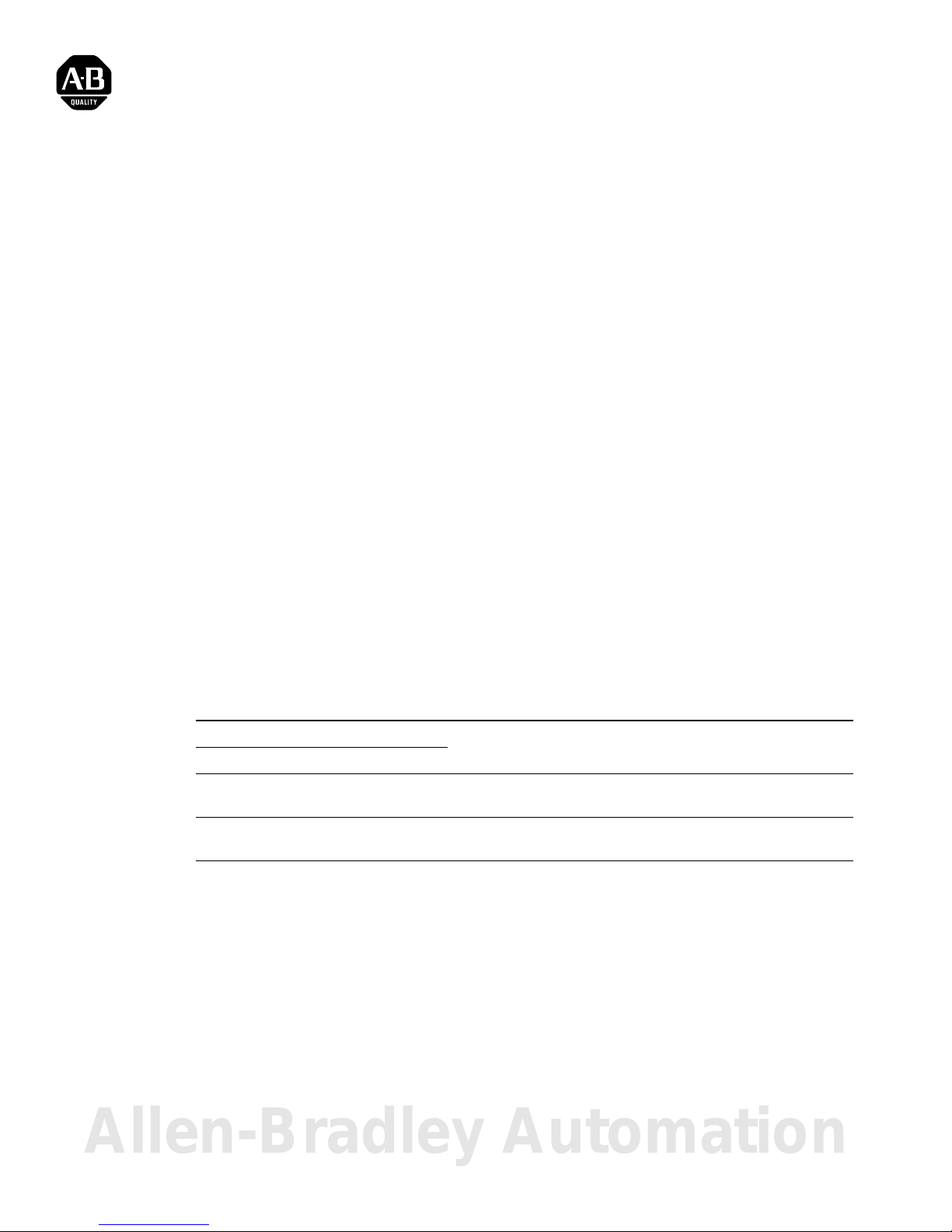
For A-B Internal Use Only
Publication 1785-6.2 March 1998
User Manual
PLC-5 Programmable Controller
Flash Tool
(Catalog Number 1785-L11B, -L20B, -L20C, -L20C15,
-L20E, -L26B, -L30B, -L40B, -L40C, -L40C15, -L40E, -L40L,
-L46B, -L46C15, -L60B, -L60C, -L60C15, -L60L, -L80B,
-L80C, -L80C15, -L80E, -L86B)
Use This Manual If... Use this manual if you are responsible for performing a flash
firmware upgrade to a flash-based PLC-5
®
processor.
This Manual Describes... This manual describes how to use the PLC-5 programmable
controller flash tool to upgrade these products:
• series E and later Enhanced PLC-5 processors
• series E and later Ethernet
®
PLC-5 processors
• series C and later ControlNet
™ PLC-5 processors
This manual also describes what to do if the flash upgrade does not
complete successfully.
The following publications contain additional information about
Allen-Bradley PLC-5 processor products. To obtain copies, contact
your local Allen-Bradley office or distributor.
For more information about: Read this publication: Publication number:
Enhanced PLC-5 processors Enhanced and Ethernet PLC-5 Programmable
Controllers User Manual
1785-6.5.12
Ethernet PLC-5 processors
ControlNet 1.0 or 1.25 PLC-5 processors ControlNet PLC-5 Programmable Controllers
User Manual
1785-6.5.14
ControlNet 1.5 PLC-5 processors ControlNet PLC-5 Programmable Controllers
Phase 1.5 User Manual
1785-6.5.22
Allen-Bradley Automation
Page 2
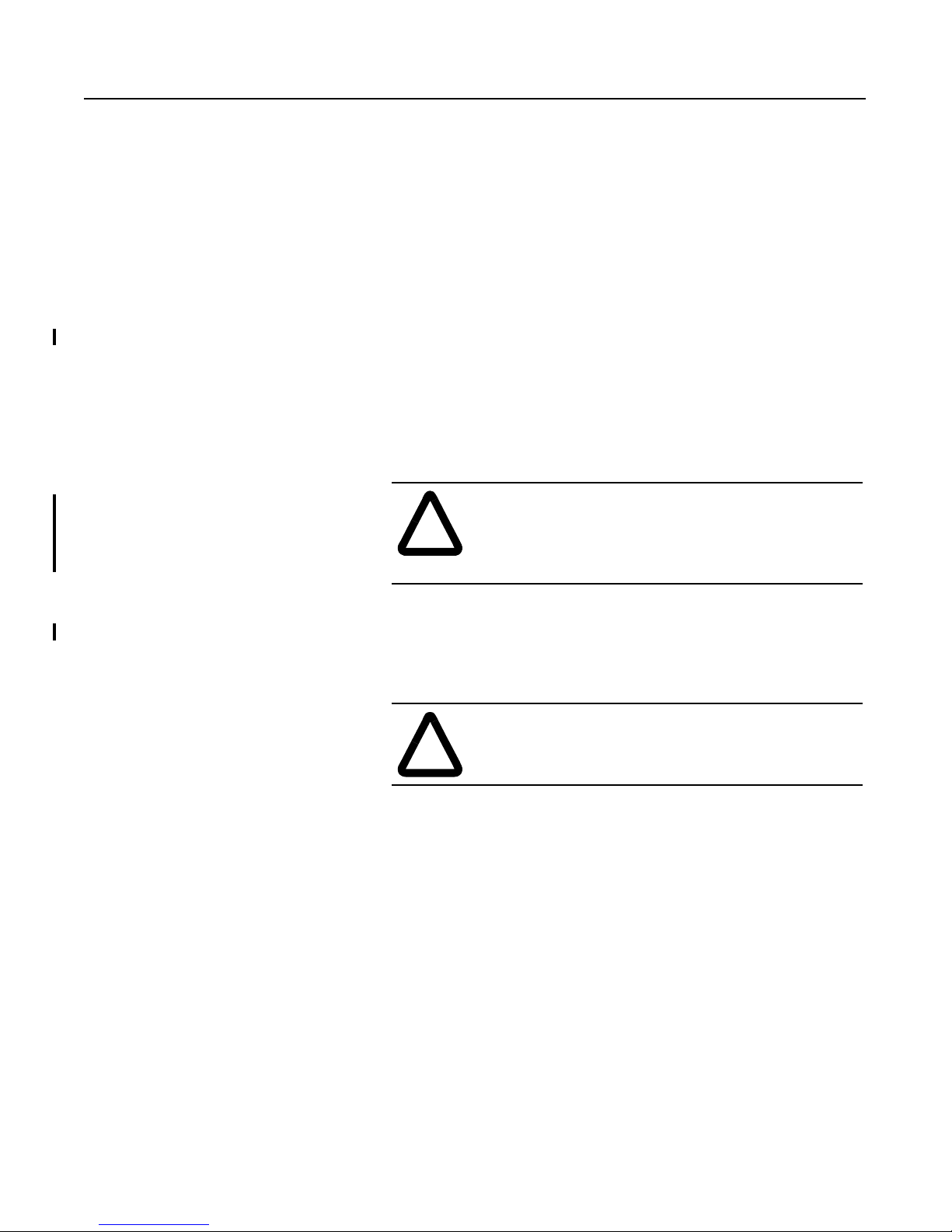
2
Publication 1785-6.2 March 1998 For A-B Internal Use Only
Before You Begin... Gathering What You Need
Gather the following items before you begin using the flash upgrade .
(Items marked with an aster isk (*) are inc luded in the flash tool
package you ordered.)
• flash firmware upgrade tool disk*
• PLC-5 processor whose firmware you want to update
(with chassis and power supply)
• personal computer with PLC-5 programming software installed
• shielded serial cable (1784-CP10 or 1784-CP11)
• this manual*
• firmware revision label*
• plug PROM(s) (if you require a plug PROM firmware update)*
Running the Software
You will copy the flash files to your hard drive.
Using the Flash Tool To successfully use the flash tool, you need to complete seven steps:
1. Prepare the PLC-5 processor.
2. Install the flash tool.
3. Perform the firmware upgrade.
4. Apply the firmware revision label.
5. Update the communication plug firmware, if necessary.
6. Reconnect the PLC-5 processor.
7. Uninstall the flash tool.
!
ATTENTION: You must install and run the PLC-5
flash tool on a computer boo ted up in DOS 6.22 or later.
Do not use a DOS window running und er W indows
95 or Windows NT.
!
ATTENTION: Pay strict attention to the flash tool
procedure. Failure to f ollow this procedure exactly may
result in an inoperable processor.
Page 3
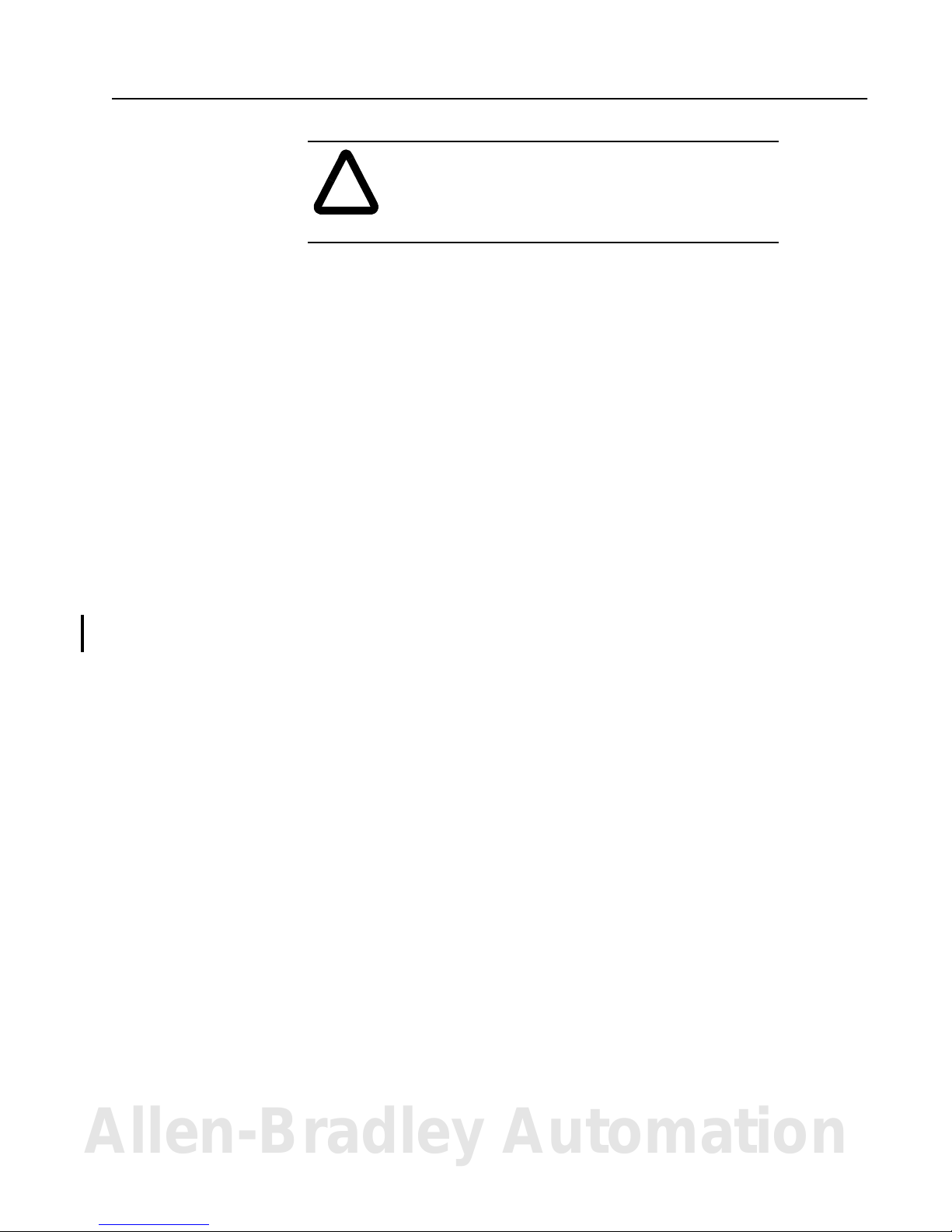
3
For A-B Internal Use Only Publication 1785-6.2 March 1998
Step 1 - Preparing the PLC-5 Processor
1. Save processor memory to your hard disk or to an EEPROM using your
PLC-5 programming software.
2. Remove the processor battery cover and disconnect the battery. This resets
the serial port to its default configuration so that the PLC-5 processor and the
flash tool can communicate.
3. Turn of f processor power.
4. Disconnect all cables (serial, DH+, ControlNet, Ethernet, etc.) from
the processor.
5. Disconnect the coprocessor or PLC-5 Ethernet Interface module, if one
is connected.
6. Turn the processor keyswitch to Program mode.
7. Turn on processor power.
8. Attach the shielded serial cable (1784-CP10 or 1784-CP11) between
channel 0 on the PLC-5 processor and the serial port on the computer.
!
ATTENTION: You must save the processor memory
to your hard disk or to an EEPROM. If you do not, the
PLC-5 user memory will be lost because the flash
procedure erases processor memory.
Allen-Bradley Automation
Page 4

4
Publication 1785-6.2 March 1998 For A-B Internal Use Only
Step 2 - Installing the Flash Tool
1. Boot the computer in DOS 6.22 or later. Do not use a DOS
window running under Windows 95 or Windows NT. Verify
that there is a DOS prompt on the screen.
2. Create the following directory on the programming terminal’s
hard drive by typing:
md c:\flash
3. Place the flash firmware upgrade tool diskette in the a: drive of
the programming terminal. Copy the files from this diskette to
the programming terminal hard drive by typing:
copy a:\*.* c:\flash
4. On the programming te rminal, cha nge to the following directory
containing the firmware files by typing:
cd c:\flash
Step 3 - Performing the Flash Upgrade
Follow these steps to upgrade the processor firmware.
1. Enter this comman d:
flash5
The flash upgrade catalog number selection screen appear s.
2. Use the arrow keys to move the cursor to the catalog number of
the flash upgrade you want to download to the processor and
press .
!
ATTENTION: Make sure you install this appl ication
on the hard drive. Do not attempt to run it from the
floppy disk; it will not work.
!
ATTENTION: Do not interrupt the flash download
process by disturbing the processor or computer.
Failure to do so may result in an inoperable pr ocessor .
Return
Return
Return
Return
Return
Page 5

5
For A-B Internal Use Only Publication 1785-6.2 March 1998
3. Select the appropriate script file by moving the cursor to the file name and
pressing . Script files are named as follows:
Lwwx_yz.ini
4. On your computer, select the communication port (COM1 or COM2) by
moving the cursor to select the port and pressing .
5. Make sure you have established a connection. This could take about
60 seconds.
Where: Represents:
ww
11, 20, 26, 30, 40, 46, 60, 80, or 86
depending on what flash upgrade you are
trying to download to the processor.
x
the type of flash upgrade to download:
• B (for Enhanced)
• L (for Extended-local I/O)
• C (for ControlNet 1.0 or 1.25)
• E (for Ethernet)
• C15 (for ControlNet 1.5)
y
the series of the flash upgrade to download
(see the disk label)
z
the revision of the flash upgrade to download
(see the disk label)
If you: The screen displays:
established a connection information about the target processor
The processor’s PROC LED flashes
red/green.
did not establish a connection an error message
See the following table.
Return
Return
Allen-Bradley Automation
Page 6

6
Publication 1785-6.2 March 1998 For A-B Internal Use Only
If you received an error:
When the flash download begins:
• the processor’s COMM LED blinks green
• the processor’s PROC LED blinks red/green
• a percent complete status (0 - 100) appears in the middle
of the screen that indi cat es how mu ch of the fl ash updat e
is complete
6. Wait for the flash update to complete. The upgrade should take
about 5 minutes to complete.
When the download is complete the status bar will be at 100%
and the screen will display this message:
Processors Flash
Update Completed. Press Any Key to Continue.
If you received this error: Do this:
Processor not connected. a. Make sure the keyswitch is in Program
mode.
b. Make sure the processor power is on.
c. Check the serial cable.
d. Verify the COM port being used by the
computer.
e. Return to item 3, step 3 on page 5 and
repeat thissection.
Target processor does
not match script file.
a. Check the name of the script file.
b. Make sure you are connected to the correct
type and series of processor.
c. Return to item 3, step 3 on page 5 and
repeat thissection.
Firmware series stated
in script file does not
match PLC.
a. Make sure you are connected to the correct
type and series of processor.
b. Return to item 3, step 3 on page 5 and
repeat thissection.
No script files found. a. Make sure you copied all files from the
firmware upgrade diskette to the c:\flash
hard drive directory as described in item 2,
step 2 on page 4.
b. Make sure you selected the catalog number
of the flash upgrade you want to
download to the processor on the flash
upgrade catalog number selection
screen. Do not select the catalog nu mbe r
of the processor you currently have.
c. Return to item 3, step 3 on page 5 and
repeat thissection.
Page 7

7
For A-B Internal Use Only Publication 1785-6.2 March 1998
7. When the flash update is complete, cycle power to the processor.
8. Disconnect the serial cable that you used to perform the flash upgrade.
Step 4 - Applying the Firmware Revision Label
Important: It is important to apply this label to your processor to ensure you
receive the correct version back if you send it in for repair.
1. Turn off power to the processor.
2. Remove the processor from the chassis.
3. Apply the new firmware revision label in the space indicated by dotted lines
on the product identification label. The following figure shows where to
place the label on a ser ies E PLC-5 proces sors and on older PLC-5 proc essor s.
If the processor powers up with the: Do this:
PROC LED solid red and CH1A DH+ LED
blinking green (normally)
continue with the item 8, step 3 that
follows this table.
PROC LED flashing red/green
(flash mode)
Return to item 3, step 3 on page 5 and
repeat this section.
If you have repeated this item more
than 3 times, send the processor to
Allen-Bradley repair services.
PROC LED solid red and CH1A DH+
LED off
CAT. NO. REV.
1785-L40B E A01
PLC-5/40 PROCESSOR
MADE IN USA
PART NO. 96215074 A01
BACKPLANE CURRENT
REQUIREMENTS
3.3A AT 5VDC
Series E PLC-5 Processor Series C or Series D PLC-5 Processor
SERIES
D
F/W REV
B
FIRMWARE UPGRADE
CAT. NO.
1785-L40B
SERIES REV.
EB
41022
41023
Allen-Bradley Automation
Page 8
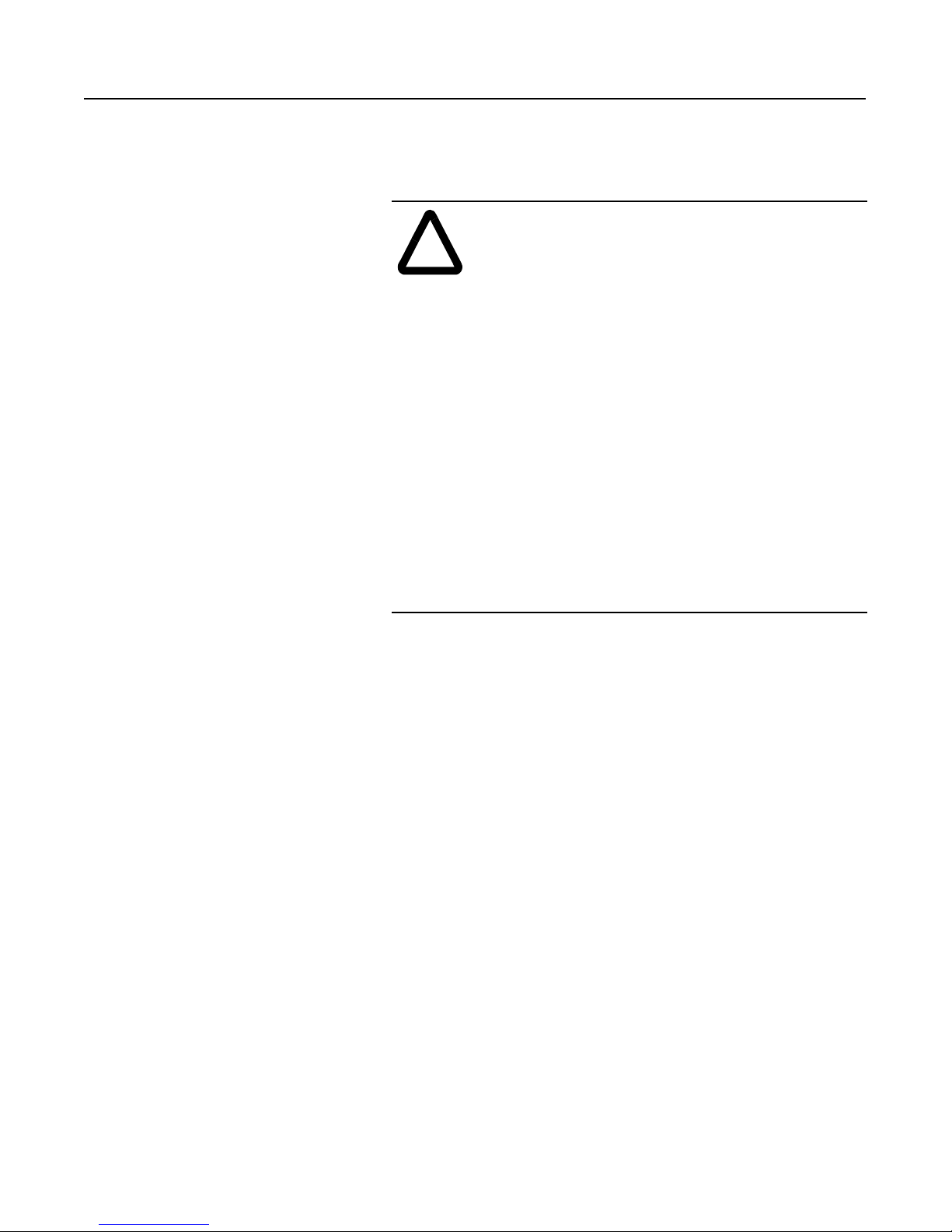
8
Publication 1785-6.2 March 1998 For A-B Internal Use Only
Step 5 - Updating the Communication Plug Firmware
If you received communication plug PROM(s) with your order, you
need to upda te your PROM(s) to complete the flash upgrade.
1. Make sure you have already removed the battery cover and
disconnected the battery and disconnected any cables attached to
the processor.
!
ATTENTION: Printed circuit board components can
be damaged during routine handling and installation.
Follow these precautions to red u ce st ati c ele ctricity
discharges before you upgrade the processor firmware.
• Handle the printed circuit board by the case or
carrier without touching the pins or the edge
connector.
• Use a static-free workstation.
• Connect the static-free workstation to ground
through a minimum 200K ohm resistance.
• Wear a grounded, conductive wrist strap with a
minimum 200K ohm resistance.
• Ground all tools before you begin to upgrade the
firmware.
• Control th e relative humidity of the installation
area. Ideal conditions are 40-60% relative
humidity.
Page 9
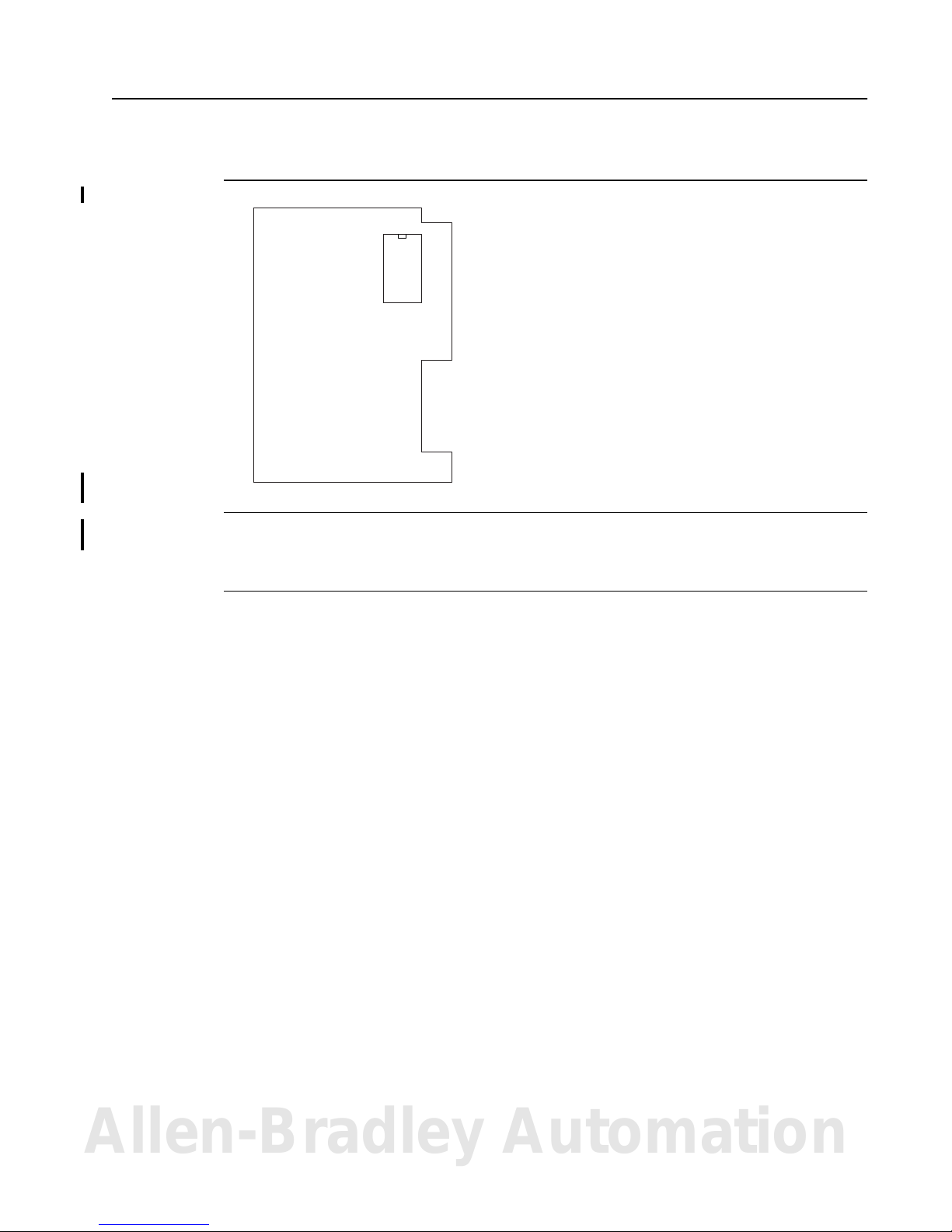
9
For A-B Internal Use Only Publication 1785-6.2 March 1998
2. Do one of th e following:
3. Remove the PROM, observing the orie ntation of the PROM notch. Replace
the plug PROM, checking to see that the PROM notch is correctly oriented.
4. Reassemble and power up the processor.
Step 6 - Reconnecting the PLC-5 Processor
1. Reconnect the battery, any cables, and coprocessor or PLC-5 Ethernet
Interface module.
2. Reload your program and make certain that it runs properly.
(If you have any questions, call technical support at 440-646-6800.)
If you have a: Do this:
PLC-5/11, or -5/20 type processor
a. Remove the four screws that hold the right side
plastic cover.
b. Remove the cover.
c. Remove the tw o la rge scr ews and wa sher s lo cated i n the
middle of the exposed circuit board.
d. Separate the two processor boards by pulling the
exposed circuit board at the backplane edge connector
away from the metal cover as you would open a book.
Notice the direction in which t he battery cable is wrapped
around the nearby standoff.
e. Disconnect the wires leading from the battery to the
stake pins on the exposed circuit board.
f. Disconnect the wires leading from the keyswitch to the
stake pins on the exposed circuit board.
See the figure at the left for the location of the
communication plug PROM.
Series D and earlier
PLC-5/40C, -5/60C, or -5/80C processor
Remove the phillips head screw near the channel 1B LED
and gently remove the channel 1 communication plug. Be
aware that the memory grounding clip may move or drop off
from the cover mounting tab.
U18
PROM
1785-L11, -5/20 board
41024
Allen-Bradley Automation
Page 10
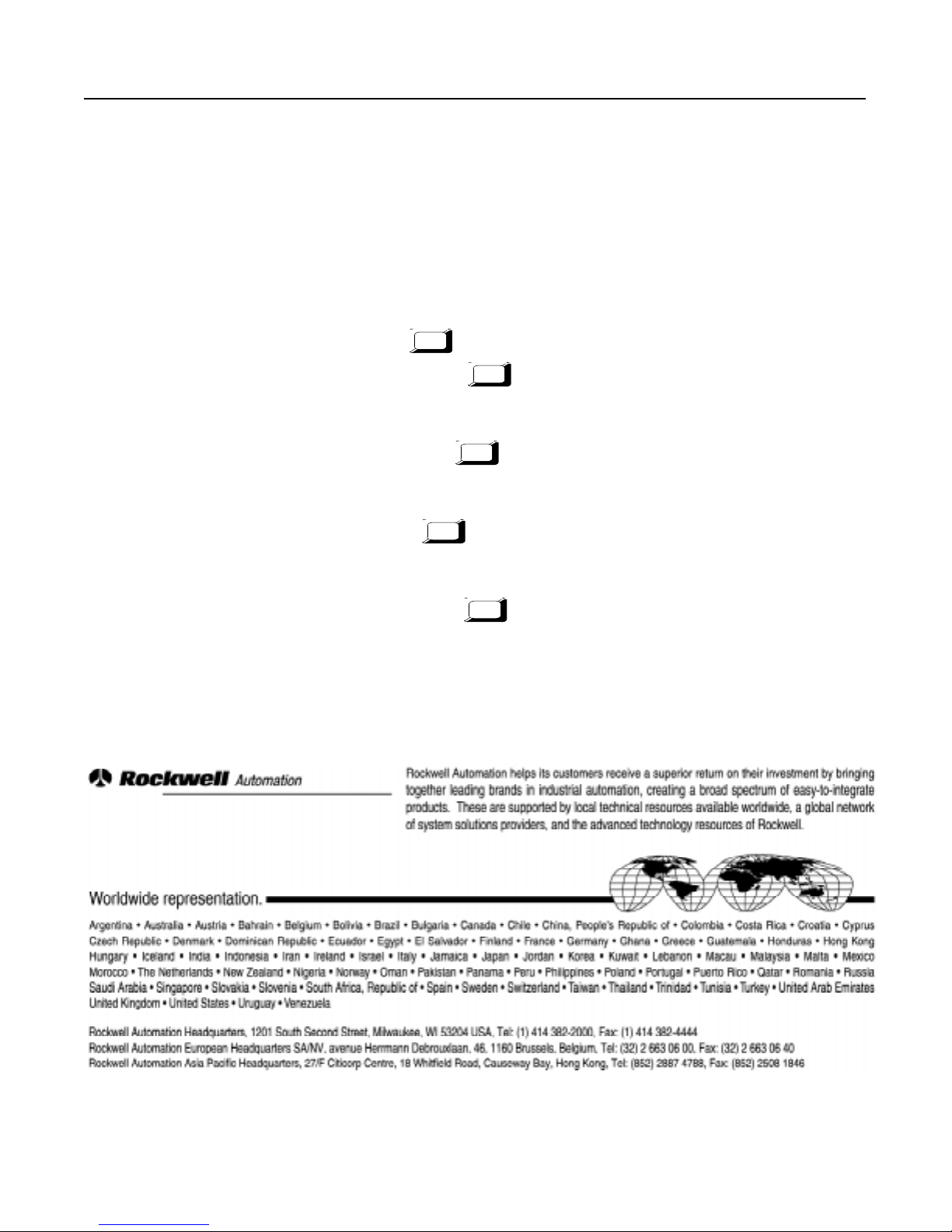
Publication 1785-6.2 March 1998
Supersedes Publication 1785-6.2 June 1997
Publication 1785-6.2-RN2 July 1997
955131-61
1998 Rockwell International. All Rights Reserved. Printed in USA
10
Step 7 - Uninstalling the Flash Tool
W e recommend tha t you remove t he flash tool dir ectory an d all of the files it
contains. Follow these steps to uninstall the flash tool.
Important: Make sure you are in the flash di rectory that yo u crea ted on t he
hard drive so tha t you d o no t acci denta lly de le te the wrong f iles .
1. On the programming terminal, change to the directory containing the
firmware files by typing:
c:
cd \flash
2. Delete all files within that directory by typing:
del *.*
3. Change to the root directory by typing:
cd\
4. Remove the flash directory by typing:
rd flash
PLC-5 and ControlNet are trademarks of Allen-Bradley, Inc. a Rockwell International Company
Ethernet is a registered trademark of DEC, Intel, and Xerox Corporation.
Windows, Windows 95, and Windows NT are registered trademarks of Microsoft in the U.S. and other countries.
Return
Return
Return
Return
Return
