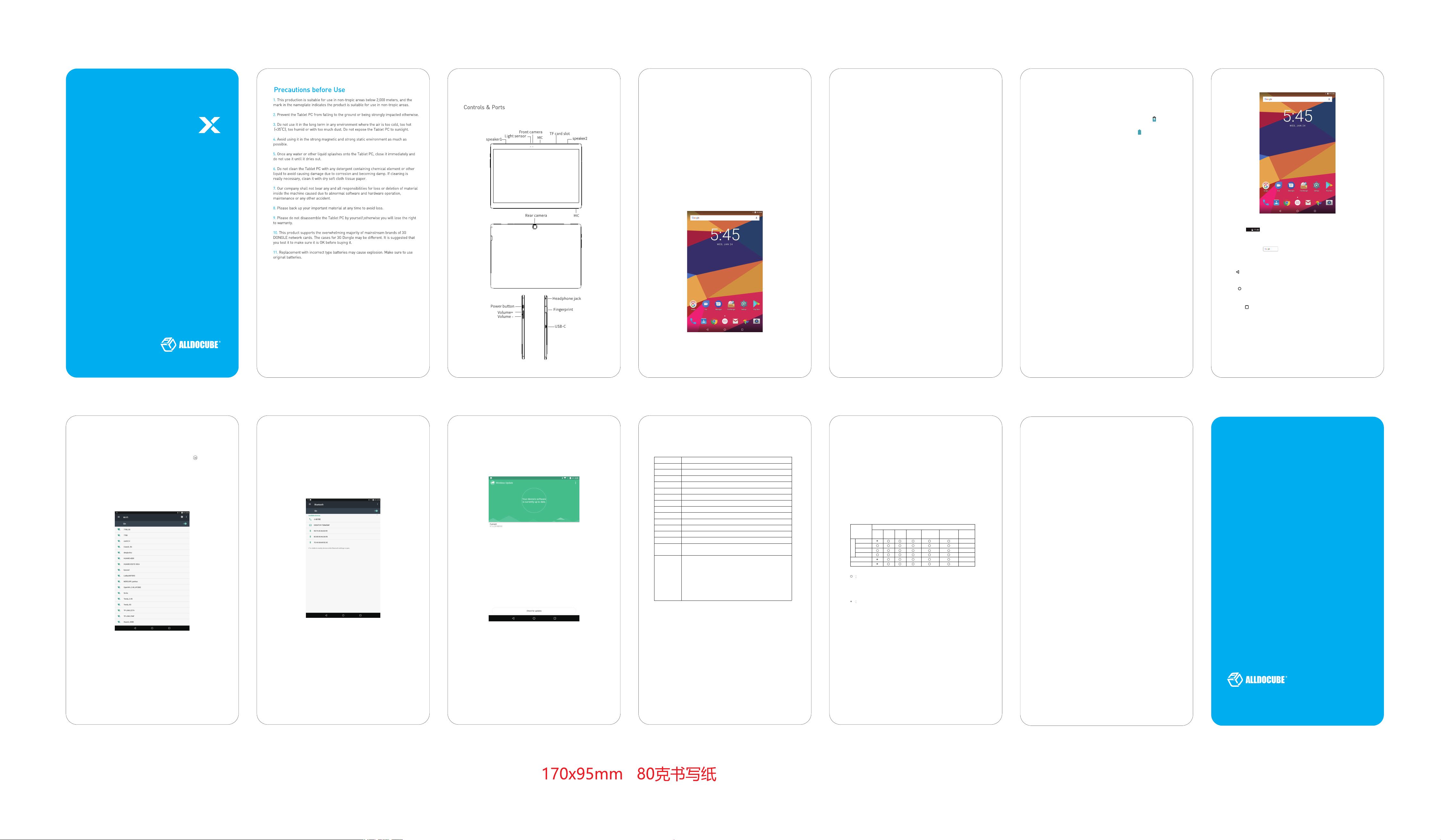
Model U1005
USER MANUAL
Getting to Know
Preparations
Connecting to PC
Boot the PC,and connect the device to the PC via the special USB cable , you then
can transmit data between the PC and your tablet .Mounting as USB mass storage
,then you can copy or delete les on your device with your PC.
Notice: While the device is mounted as mass the media les in it .CUBE will not be
held reponsible for damages resulted from this kind of false operations.
Booting
In shutdown state, long press the power button for 3 seconds and the system
will go into the Android
system will go into the lockscreen. Slide upward from the bottom of the
screen would be unlocked the screen.
TM
progress bar. Approximately 40 seconds later the
Battery Saving Mode & Screen Lock: When the tablet goes into battery saving
mode, the display will black out and the OS will go to the lockscreen. Press
the power button again and the screen will be awakened in one second.
Notice: Battery saving mode will only put o the display, running
applications such as music player will continue to work.
Notice: If the tablet cracks down, you could press and hold the Reset
key to force a reboot.
Shutting down
While the tablet is on, long press the power button for 3 seconds, a
shutdown conrmation window will pop up.
Choose to “shutdown” and the tablet will be turned o.
Notice: If the battery is too low, the tablet will re up alarms from time to
time. If you don’t charge it immediately, it will automatically be turned o
whole the battery is used up. If you cannot boot the phone after you connect
it to the charging cable, please wait for 5-10 minutes before you try again.
Power Management and Charging
1.You should charge the battery for 8 hours the rst time to fully activate it.
2.Plug the charger into the socket, connect the charger and the tablet with the
bundled USB cable. If the battery icon in the status bar is like this: , then the
charging is going on, please do not disconnect the charging cable until the
tablet is fully charged. If the battery icon becomes static: , then the battery is
fully charged.
Notice:
1.The bundled charger (5V/7V/9V-2.0A,12V-1.5A) can be purchased from
the local distributor.
2.Please charge the device with the screen turned off. If it is charged
with the screen on, there is a chance that the battery won’t be fully
charged.
Status Bar
Shows the Wi-Fi signal strength, battery gauge, and the time.
GoogleTM Search Bar
Tap the search bar or say “Ok Google” to ask a question or search for anything.
Back
Opens the previous screen.
Instructions
Wi-Fi Settings:
1. Turning on: Open the app drawer and nd the Setting icon , touch to
open the setting menu, slide the Wi-Fi switcher to turn on Wi-Fi.
2. Choose the available wi access, for example, the “CUBE_4”, then it will
require you to put in the password, click “connect”. Once you put in the
correct password, the system will help you obtain the IP address. Once it is
successfully connected, you will see a connected icon in the status bar.
Bluetooth
Name of the device : The screen will display the names of the other
Bluetooth Devices, which are normally the models of the devices, and you
can rename them according to your individual needs. Once you found the
other Bluetooth devices, you can touch to pair it with your device. Once the
pairing request is granted by the owner of the other device, you will be able
to send les from paired device with out consuming your mobile network
ow.
OTA update
CUBE will push notications o your tablet if any updated rmwares are
available. You can use OTA to update your device. Also you can check the
available updated rmware by: Setting - About the tablet.
Specications
CPU
RAM
ROM
Display
Touch
Battery
MIC
Speaker
G-Sensor
OTG
OS
Camera
BT
TF-card
WiFi
Battery life
Notice: All the pictures used in the user manual are for reference only! Changes
in specs and designs will go without further notice. Due to the system taking up
part of the storage and the difference in calculation, the number of actual
storage will be smaller than nominal storage.
MT8176/Hexa- core/Peak 2.0GHz
4GB
64GB
10.5" 2560 * 1600 AMOLED
10-points Capacitive touch Screen
8000mAh
Support
Double trumpet
Support
Support
TM
Android
8.1
8MP front /8MP rear
Support
Support
Dual frequency WiFi Support2.4G/5G,Support
protocol 802.11a/b/g/n/ac
Standby: the last 35 days or so.
Audio playback: (WIFI turn off / screensaver/volume maximum),
play for 34 hours continuously.
Video playback: Sustainable playback for 6
hours
Note: This is the laboratory test data, the
actual time following the flight due to
environmental and customer use slightly
different different sources.
Declaration
Please backup up you data by your self. CUBE will not be responsible for any
data loss or damages due to false operations, product repair and battery
exchange. The risks of users’ misunderstanding of this manual cannot be
controlled, so CUBE won’t be held responsible for any accidental damages, or
compensate the third parties for the users’ improper use.
Environmental protection claims
Hazardous Substances Table
Hazardous Substances Table
Part Name
Mainboard
Display Screen
Plastic
Mainboard
Metal
Battery
Accessory
Plumbum
Mercury Cadmium
Pb Hg Cd
Hexavalnet
chromium
(Cr6+)
Indicates that this hazardous substance contained in all
homogenous materials of this part is below the limit requirements
GB/T 26572-2011
Indicates that this hazardous substance contained in at least
one of the homogenous materials of this part is above the limit
requirement in GB/T 26572-2011
Remarks: The reason of indicating “ * ” is none of substitute
technology or parts.
Polybrominated
biphenyls
PBB
Polybromintated
diphenyl ethers
PBDE
Environment
Friendly Use
Period (EFUP)
10
10
10
10
5
5
Home
Returns to the Home screen.
Overview
Opens a list of recent apps or screens.
Caution
This equipment has been tested and found to comply with the limits for a Class B digital
device, pursuant to part 15 of the FCC Rules. These limits are designed to provide
reasonable protection against harmful interference in a residential installation. This
equipment generates, uses and can radiate radio frequency energy and, if not installed
and used in accordance with the instructions, may cause harmful interference to radio
communications. However, there is no guarantee that interference will not occur in a
particular installation. If this equipment does cause harmful interference to radio or
television reception, which can be determined by turning the equipment off and on,
the user is encouraged to try to correct the interference by one or more of the following
measures:
• Reorient or relocate the receiving antenna.
• Increase the separation between the equipment and receiver.
• Connect the equipment into an outlet on a circuit different from that to which the
receiver is connected.
• Consult the dealer or an experienced radio/TV technician for help.
Caution: Any changes or modifications to this device not explicitly approved by
manufacturer could void your authority to operate this equipment.
This device complies with part 15 of the FCC Rules. Operation is subject to the following
two conditions: (1) This device may not cause harmful interference, and (2) this device
must accept any interference received, including interference that may cause
undesired operation.
The device has been evaluated to meet general RF exposure requirement. The device
can be used in portable exposure condition without restriction.
Remarks: The reason of indicating “ * ” is none of substitute
technology or parts.
Use period is valid only when the product is operated under
the condition dened in the product manual.
*Google, Android and other marks are trademarks of Google LLC.
SHENZHEN ALLDOCUBE TECHNOLOGY AND SCIENCE CO.,LTD.
WWW.ALLDOCUBE.COM
