Page 1

Quick installation guide
Pika-asennusohje
RoadRunner 24AP(i+)
Ver.1.0
In English pages 2 - 16
Suomeksi sivut 18 - 32
På Svenska sidor 33-48
Page 2
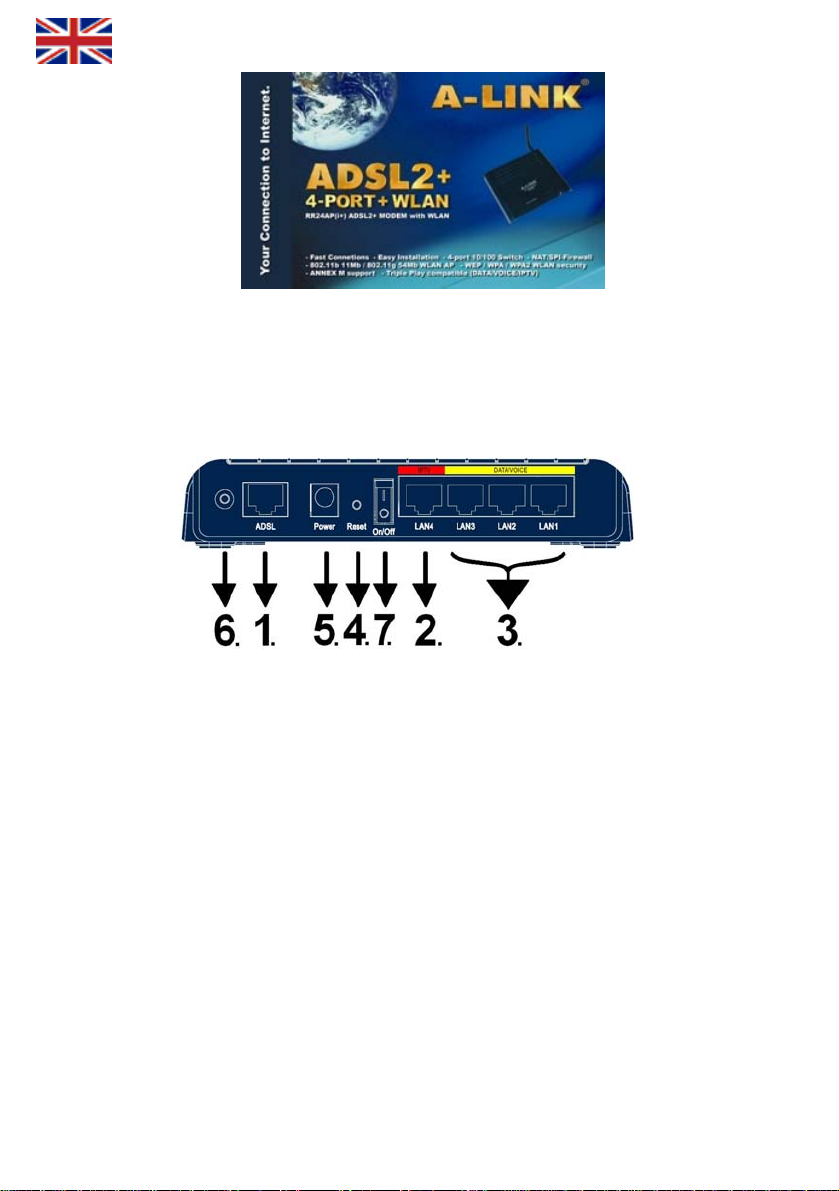
Package includes:
- Power supply - Network cable
- ADSL –mode
- Antenna
m - Quick installation guide
- Phone cable
onnection/explain of connectors
C
1. Connect phone cable from ADSL -line to modem ADSL -port.
2. Connect network cable from IPTV –STB to modem IPTV -port.
3. Connect network cable from computer (network card) and VOIP -device (example. ATA) to modem
DATA/VOICE -port.
4 Reset – button, where modem can be reset back to factory defaults.
5. Connect power supply to modem power port.
6. Connect antenna came with modem. You can use other external WLAN –antennas also.
7. Turn power on using this button.
Installation
requirements:
- Place modem to horizontal and flat base
- Keep modem away from heating devices
- Do not keep
modem in dusty or wet place
2
Page 3
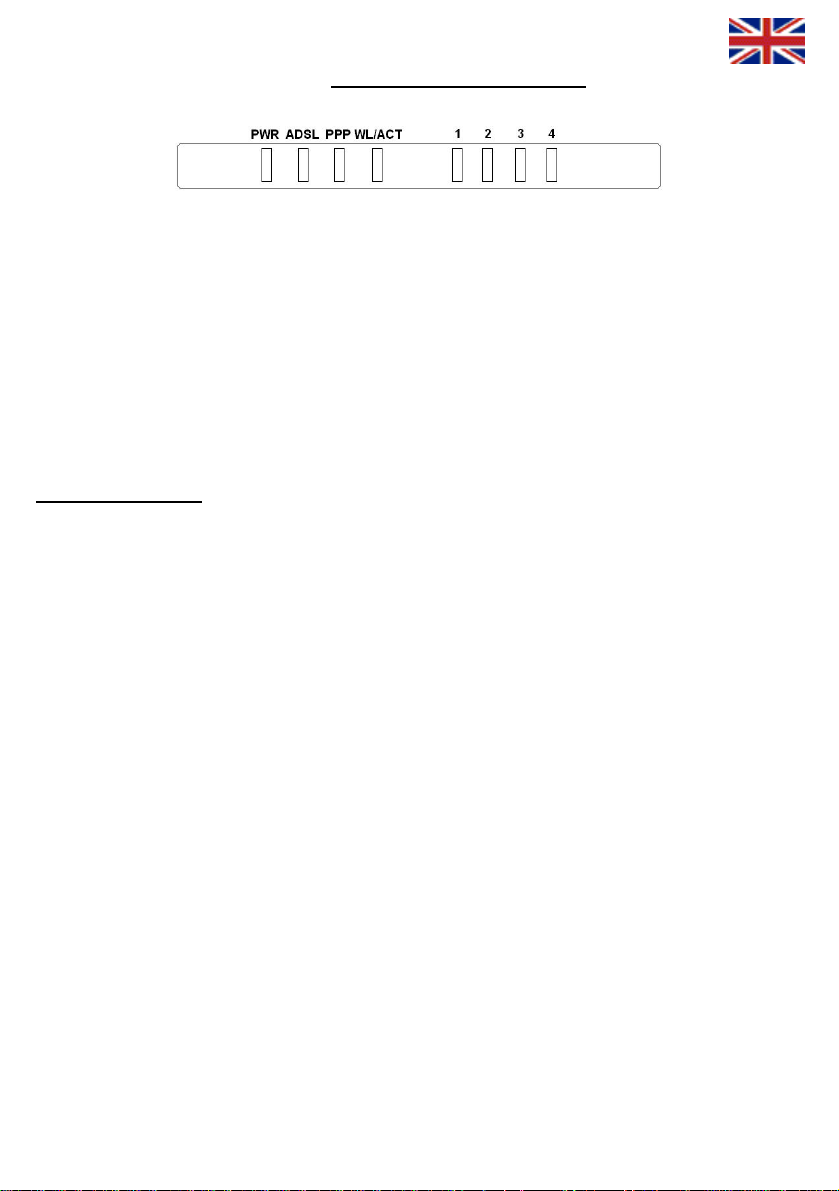
Frontpanel led’s/functions:
- ON = ADSL is connected
PWR: ADSL:
- ON = power on - OFF = no ADSL connection
- OFF = power off - Flashing = ADSL ha
WL/ACT: - Random flash = data in ADSL line
- ON = WLAN is activated
- Flashing = data in WLAN
- OFF = WLAN is not activated - ON = Network connection is activated
- Flashing = data in LAN
PPP: - OFF = Network connection is not activated
- Flashing = connecting PPP
- ON = PPP connected
- OFF = no PPP connection
Ports 1 - 4:
ndshaking
Start installation:
In defaults RoadRunner 24AP(i+) ADSL modem have bridged ADSL connection for IPTV use (or for other use where
y
ou need public IP address for device) on port 4 which is marked as IPTV. On ports 1, 2 and 3 marked as
D
ATA/VOICE and WLAN connection have NAT and firewall in use to secure your computer Internet connection.
Easy installation will be guaranteed by modem own DHCP server, which shares automatically IP addresses to your
computers. Modify/check only your 1 our Internet connection is ready
to use.
If
you use modem wireless connection, is extremely important to add encryption to safe your wireless connection as in
step 8 ”Setting up wireless network and security” has been told. Wireless network is not active in defaults. To take
wireless network in use, make settings as in step 2.
If your ISP uses other VPI/VCI values than saved defaults in modem, you can make setting as in step 3 is told.
If e reason do not want to use modem own NAT/Firewall featur
you som e in ports 1, 2 and 3 and in WLAN connection,
you can set must be enabled
before cha idge.
* All (RFC bridged connections ovided li 1483/2684) pr by ISP do work in defaults, example. E
Telia. Mod re, 0/100, 0/33, 8/35, 0/32,
0/50, 0/40
Supported browsers are Internet Explorer 5.x, Netscape 6.x or later.
Internet br any setting configuowser can not have Proxy red.
Bridged c
If you have pure bridge, you have to reset to factory defaults to configure it again.
Reset to factory defaults:
Factory defaults can be rese
on.
nge modem to pure br
onnection:
configured ADSL modem as
computer network settings as in step is told and y
is told. Inmodem as pure bridge as in step 4 this case your computer firewall software
sa, Sonera, DNA,
which hunts these VPI/VCI values automatically: em supports Auto Hunt featu
t when you press reset button back of the modem about 10 seconds when modem has power
3
Page 4
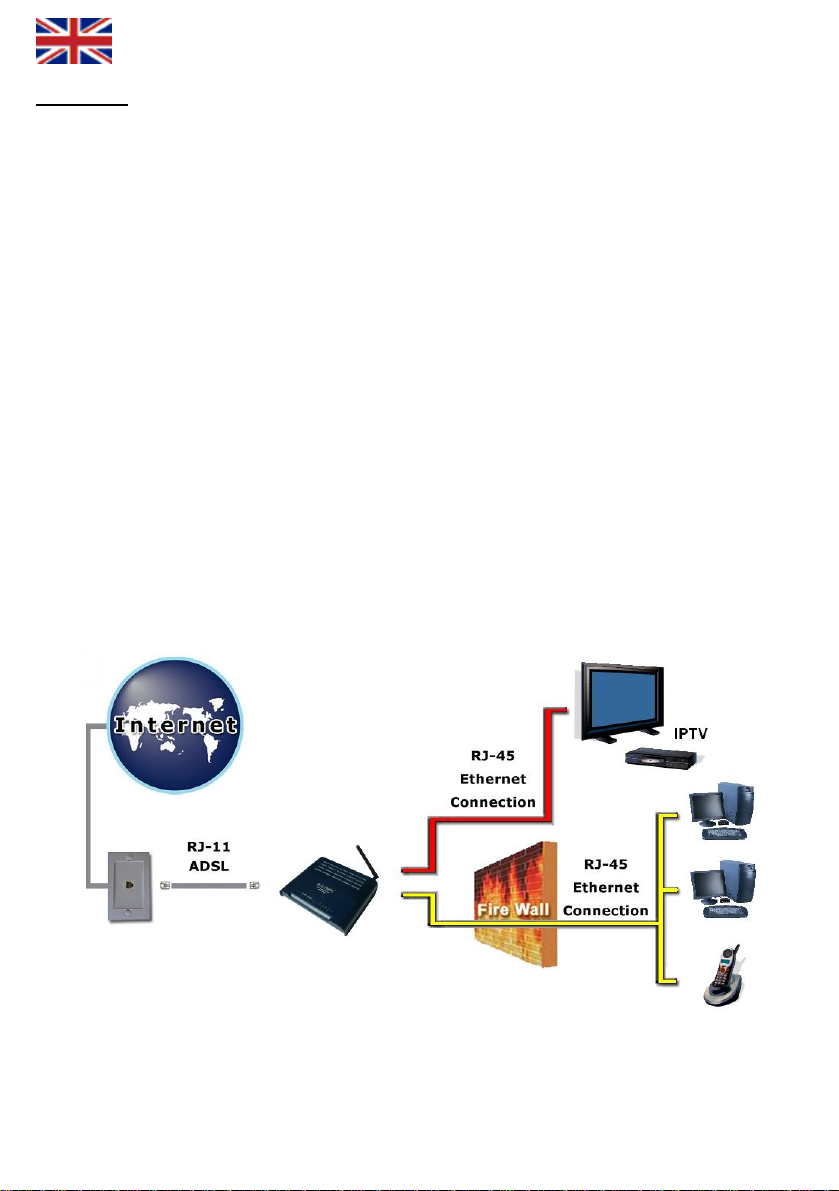
Contents:
1.Step Network settings for Internet connection.
(This step is for those who want to use modem own NAT/Firewall feature (Enabled in default))
Step 2. Activate wireless network
(You must do this step in modem first boot up or after
Step
3. Specify your ISP VPI/VCI values.
(This step is for those who specify ISP VPI/VCI values manually)
Step 4. Set modem to pure bridge state.
(This step is for those who do not wa
Step 5. Set up PPP connection.
(This step is for those who Internet connection is with PPPoA or PPPoE authentication)
Step 6. Failure analysis chart.
(If you face problems with modem, follow this chart)
Step 7. Failure analysis
(If you face problems with modem wireless connection, follow this chart)
Step 8. Setting up wireless
(This step advice how to take wireless connection with encryption in use)
chart (Wireless).
network and security.
nt to use modem own NAT/Firewall feature (ports 1, 2 and 3 and WLAN))
factory reset before you can access to modem settings.)
4
Page 5
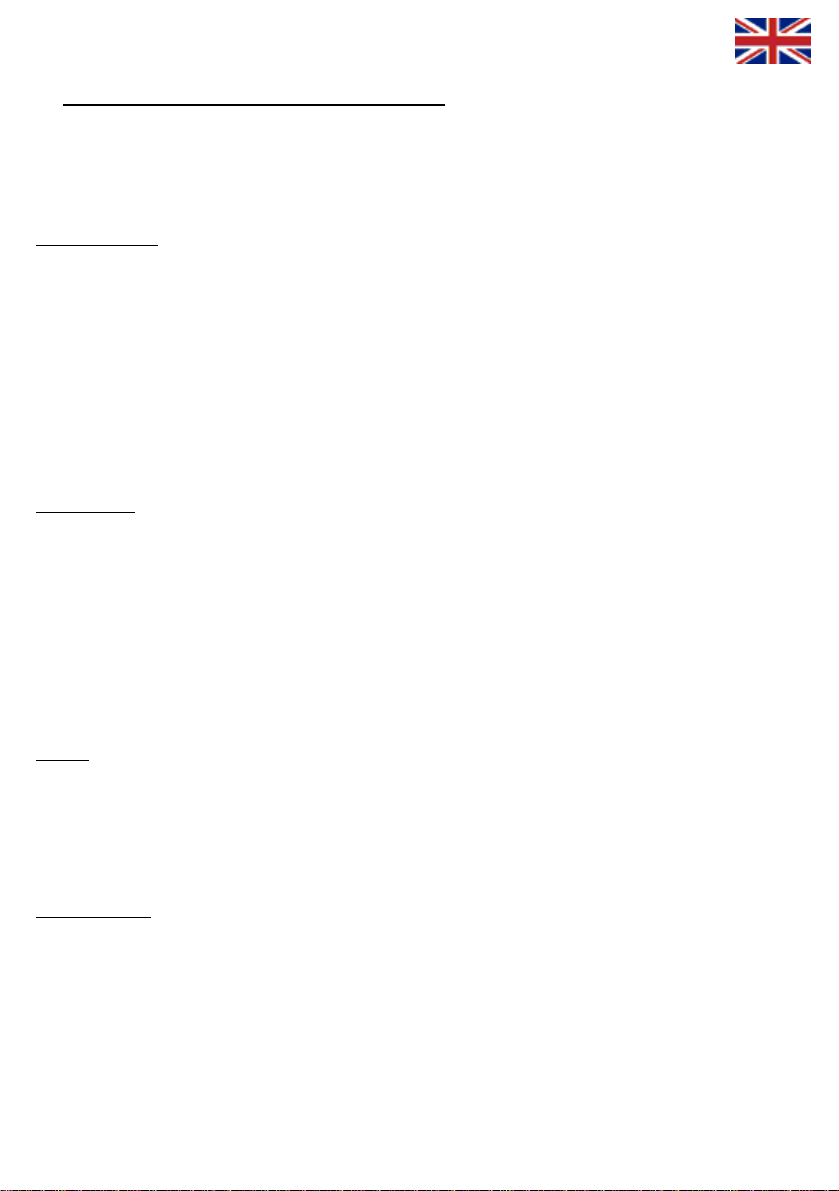
1. Network settings for Internet connection
(M
odify/check these settings when you want to use your computer on Internet)
You can use ports 1, 2, 3 and WLAN connection to connect your computer to Internet. Port 4 is for IPTV use, but you
can also connect any network device which needs public IP address from ISP.
Windows 2000/XP
1. Go to Start -> Settings -> Network and Dial-Up Connections
2. Move mouse over Local Area Connection icon and press right hand
button on mouse. Choose Properties
3. Choose Internet Protocol (TCP/IP) -> Press Properties
4. Choose Obtain an IP address automatically
5. When all necessary settings have been made, press OK.
6. In properties of Internet Protocol (TCP/IP), press OK.
7. Press OK in Network settings.
(If windows need to be restarted, press Yes)
8. Make sure that, no Proxy settings is enabled in Internet Explorer settings
9. Now your workstation is ready for Internet
indows VistaW
1
. Go to Start -> Network.
2
. Press Network and Sharing Center button and then press Manage network connections link.
3.
Move mouse over Local Area Connection icon and press right hand
button on mouse. Choose Properties
4.
Choose Internet protocol version 4 (TCP/IPv4) -> Press Properties.
5. Choose Obtain an IP address automatically.
6. In properties of Internet Protocol (TCP/IP), press OK.
7. Press OK in Network settings.
8
. Make sure that, no Proxy settings is enabled in Internet Explorer settings
9. Now your workstation is ready for Internet
Mac OS
1. Open AppleTal
. Open TCP/IP -co
Connection = Ethernet
Definition = DHCP-server
k -controller, choose Ethernet connection
ntroller and modify these settings: 2
s ready for Internet 3. Save settings. Now your workstation i
Linux RedHat 8.0
1. Open Start Here from desktop, go to System Settings and
2. In Devices, double click mouse’s left hand button o
Choose Automatically obtain IP address settings with: DHCP
Choose Automatically obtain DNS information from provider
3. Press Ok. Now your workstation is ready for
Internet
Network.
n top of your Network adapter and modify these settings:
5
Page 6
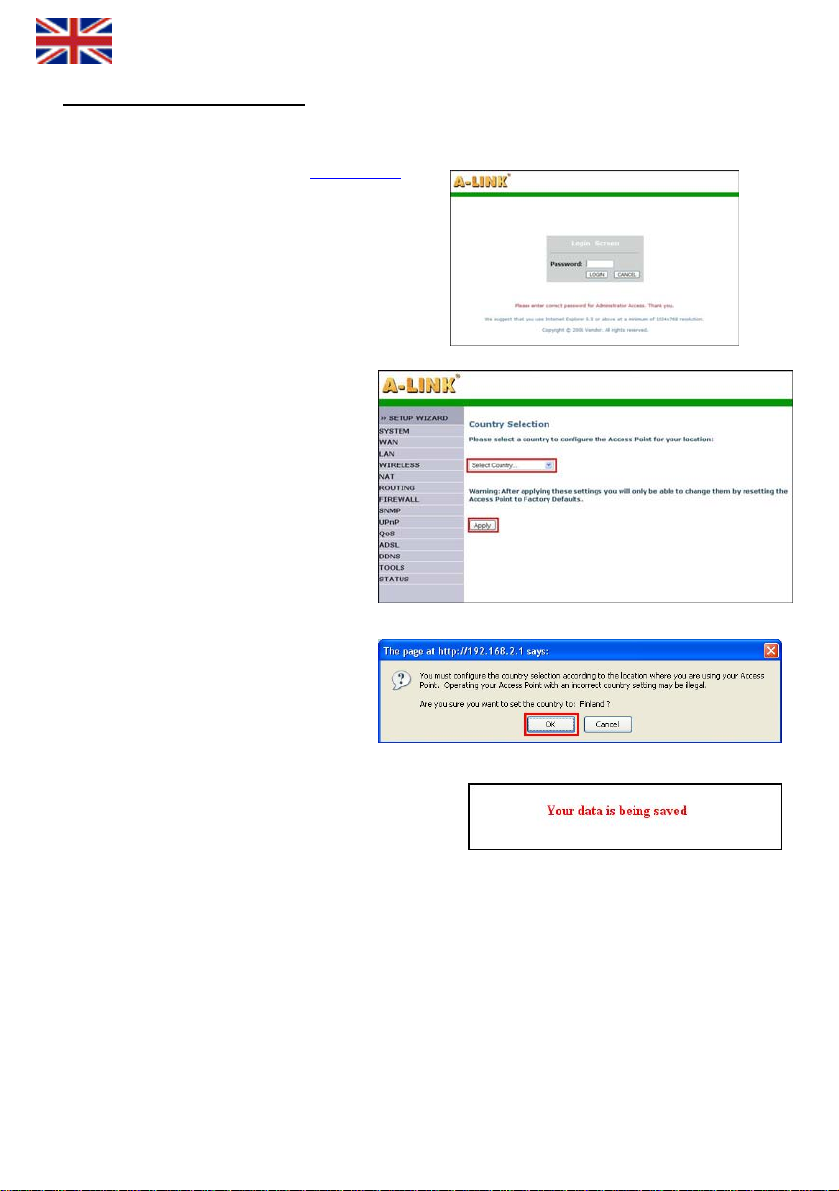
2. Activate wireless network
(You must do this step in modem first boot up or after factory reset before you can access to modem settings)
1. Open Internet browser and type address http://10.0.0.2
2. Type password password and press Login.
3. In modem first boot up y
country where y
network. Choose country where you are
located to Select Country and press Apply.
4. Press OK to accept country setting.
5. Settings will be
has rebooted. Add wireless network security settings with
step 8”Setup wireless network and security” instructions.
ou have to select
ou are planned to use wireless
saved in modem memory. Wait until modem
6
Page 7
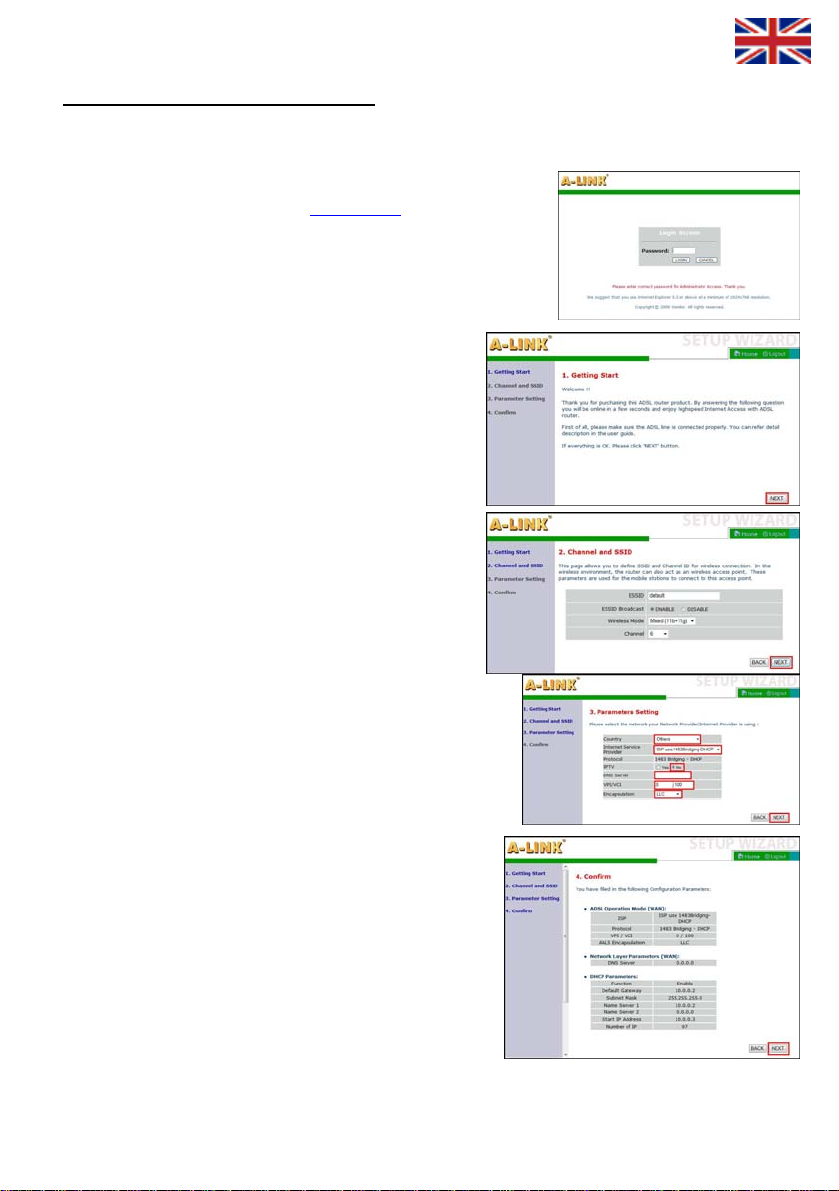
3. Specify your ISP VPI/VCI values
(T
his step is for those who specify ISP VPI/VCI values manually)
Note
!! Follow these instructions only if your ISP does not use below VPI/VCI values:
0/100,
0/33. 8/35, 0/32, 0/50, 0/40
Open Internet browser and type address http://10.0.0.2
1.
2.
Type password password and press Login.
3.
Choose SETUP WIZARD and press Next button in first step
”1. Getting Start”.
In second step ”2. Channel/SSID/Security” you can setup
4.
wireless network settings and security. Check detail instructions
from step 8 “Setting up wireless network and security”. Press
Next button.
5. Add your ISP setting in third step”3. Parameters Settings”.
Country = Others
Internet Service Provider = ISP use 1483Bridging-DHCP
IPTV = No Å you can choose Yes if you have IPTV
DNS Server = <Add your ISP DNS addre
VPI/VCI = <Add your ISP VPI/VCI values>
Encapsulation = LLC
Press Next button.
. In fourth step”4. Confirm” you can check and confirm modified
6
values before saving. Press Next to save all these changes.
ss>
7
Page 8
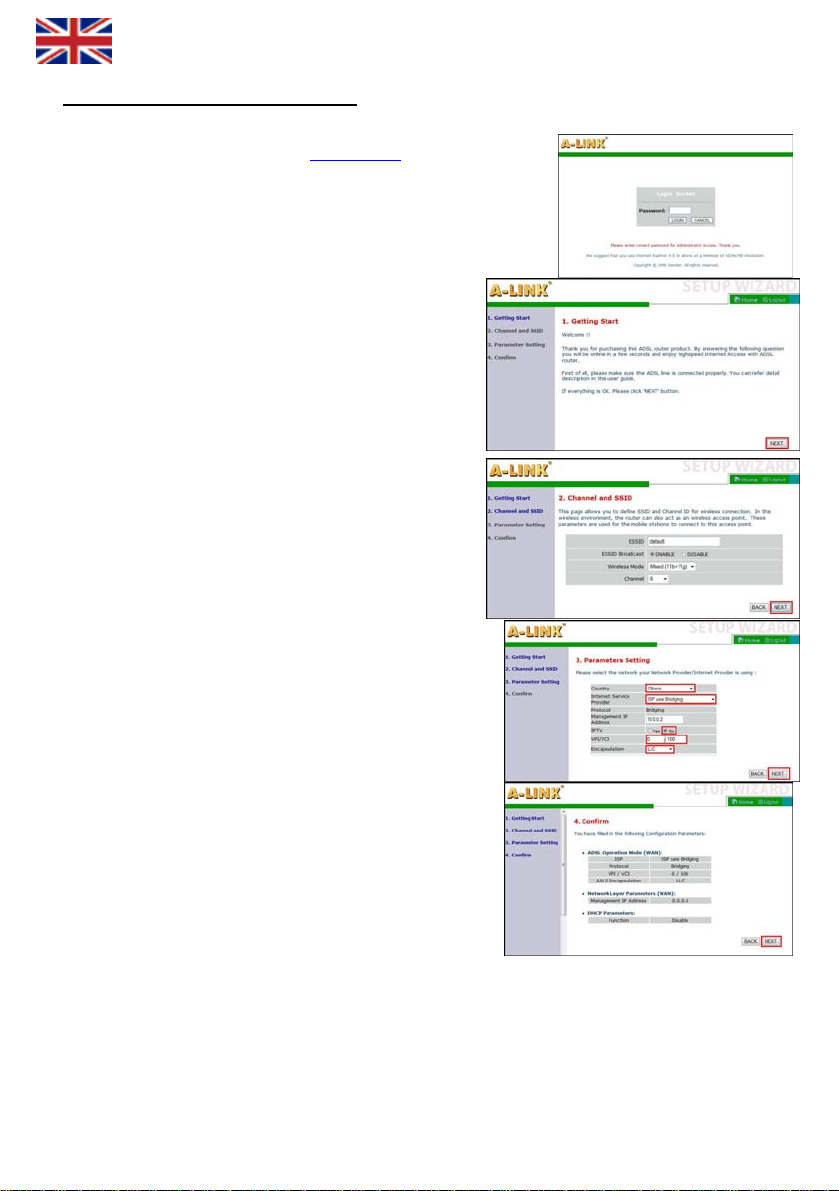
4. Set modem to pure bridge state
1. Open Internet browser and type address http://10.0.0.2
3. Choose SETUP WIZARD and in first step ”1. Getting Start”
press Next button.
In second step ”2. Channel/SSID/Security” you can setup
4.
wireless network settings and security. Check detail
instructions from step 8 “Setting up wireless network and
security”. Press Next button.
5. Add your ISP setting in third step”3. Parameters Settings”.
Country = Others
Internet Service Provider = ISP use Bridging
IPTV = No
VPI/VCI = < Add your ISP VPI/VCI values >
Encapsulation = LLC
ress Next button.
P
6. In fourth step”4. Confirm” you can check and confirm modifie
values before saving
When all settings has been saved to modem, renew your computer
7.
IP address or reboot your computer when new IP address is found
during boot up.
An example how to renew IP address:
1. Open Start menu.
2. Open Command Prompt from All programs -> Ac
3. In Microsoft Vista you have to run Command Prompt
4. Type command ipconfig /release and press Enter.
Type command ipconf
5.
8
ord and press Login. 2. Type password passw
. Press Next to save all these changes.
nt to use modem own NAT/Firewall feature (ports 1, 2 and 3 and WLAN)) (This step is for those who do not wa
ig /renew and press Enter.
d
ce
ssories.
as administrator. (click right mouse button)
Page 9
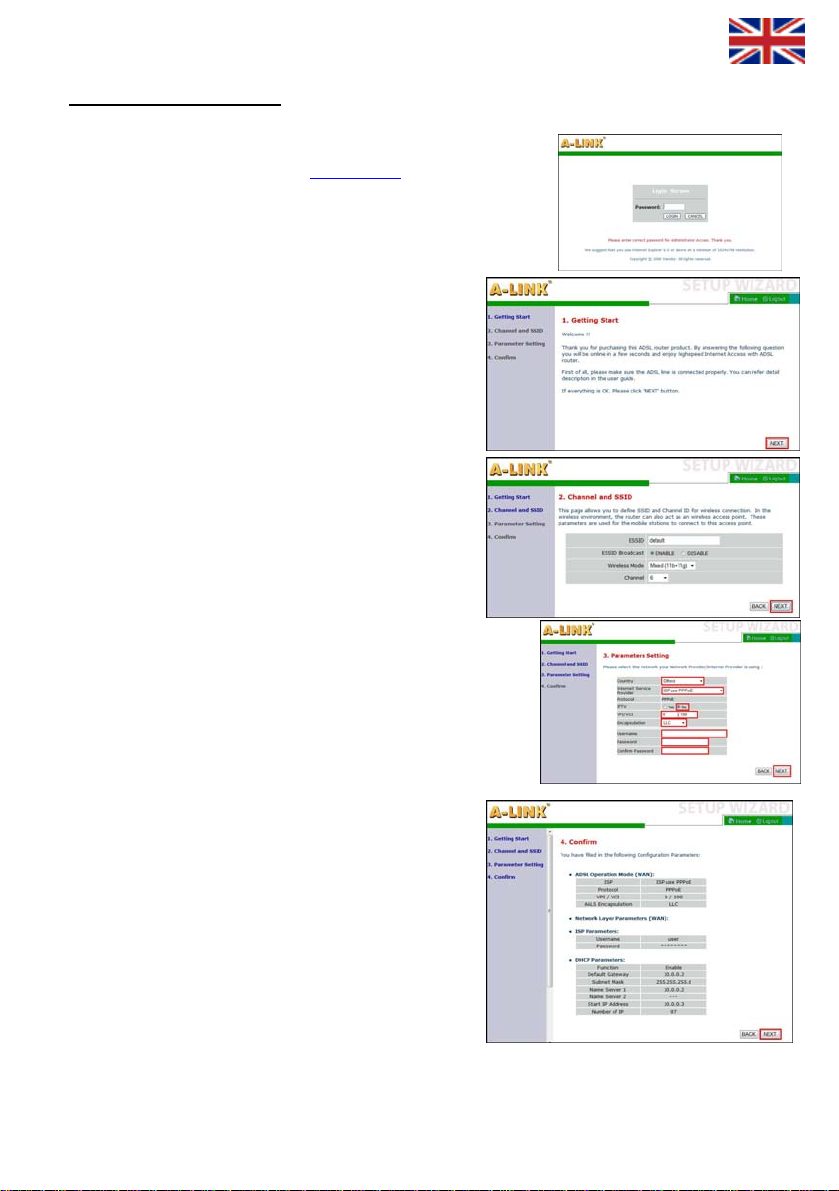
onnection5. Set up PPP c
(This step is for those who Internet connection is with PPPoA or PPPoE authentication)
2. Type password password
4. In second step ”2. Channel/SSID/Security” you can setup
5. Ad
IPTV = No
VPI/VCI = < Add your ISP VPI/VCI val
Press Next button.
6.
SETUP WIZARD and in first step ”1. Getting Start3.
Choose ”
press Next button.
wireless network settings and security. Check detail
instructions from step “
security”. Press Next button.
d your ISP setting in third step”3. Parameters Settings”.
Country = Others
Internet Service Provider = ISP use PPPoE or ISP use PPPoA
Encapsulation = LLC or VC MUX
Username = <Type username for PPP connection>
Password = <Type password for PPP connection>
Confirm Password = <Type password again>
In fourth step”4. Confirm” you can check and confirm modified
values before saving. Press Next to save all these changes.
d type address http://10.0.1. Open Internet browser an
and press Login.
8 Setting up wireless network and
ues >
0.2
9
Page 10
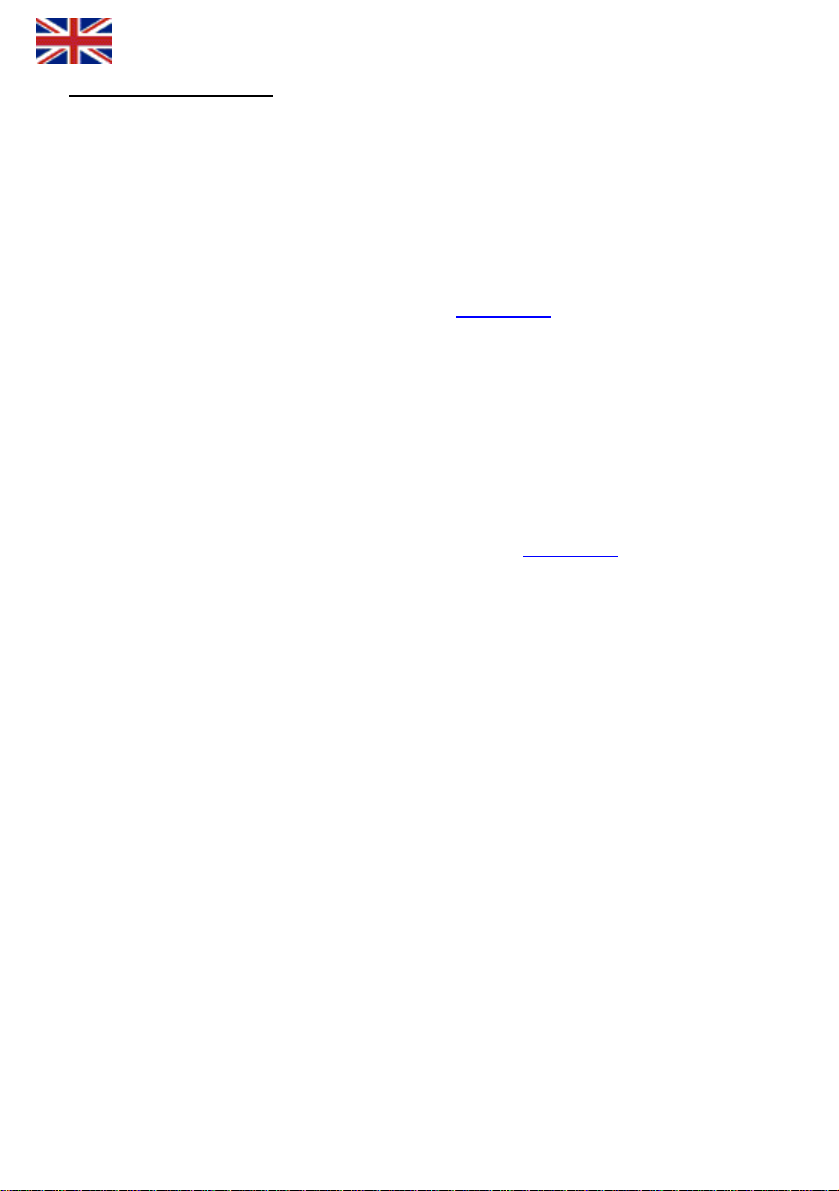
6. Failure analysis chart (Use this when modem is in factory defaults)
Is the PWR led ON?
/ \
| Yes Is the ADSL led ON continuous
| / \
| | Yes Is the Port led ON where computer c
| | / \
| | | Yes Can you open Internet pages n
| | | / \
| | | Yes ADSL modem is working now *.
|
| | | |
| | | No Can you open modem web management (htt
|
| | / \
| | | Yes Check from STATUS menu, that connection with correct VPI/VCI values has IP address *.
|
| | | / \
|
| | | | Yes Renew IP address with Release/Renew buttons. Start this chart over *.
|
| | | |
|
| | | No If your connection needs other VPI/VCI values than modem has already configured,
|
| | | make settings with your ISP VPI/VCI values as in step 3 are advised.
|
| | | If you have PPP connection, make settings as in step 5 is advised *.
|
| | |
|
| | No Does ping command replies? (Open command prompt, type ping 10.0.0.2 and press Enter)
|
| | / \
|
| | | | Yes Check that your browser have no proxy settings configured.
| | | | / \ Can you now access to modem web management (http://10.0.0.2
| | | | | |
| | | | | Yes Check your ADSL line settings from your ISP. Start this chart over *.
| | | |
|
| | | | No You
| | |
| | | |
| | |
| | | / \
| | | | Yes St
| | | |
| | | No
| | | for example with needle when power
| | |
| | No 1. Make sure that network cable other end is connected to computer
| | netw
| | 2. Check that computer network card and cable are OK.
| | 3. Sen
| |
| No Try each
| / \
| | Yes Start this chart over.
| |
| No 1.
| 2. C analog splitter is connected properly.
| 3. Check fro
| 4. Send modem to A-Link warranty **.
|
No 1. Is power su
2. Send modem to A-Link warranty **.
10
can try to reset the modem to factory defaults by pressing reset on back of the product
| for example with needle when power is on. If reset does not help, send it to A-Link warranty **.
No Check your computer network settings as in step 1 have been told. Does ping reply?
art this chart over.
You can try to reset the modem to factory defaults by pressing reset on back of the product
ork card and other end is connected to modem port 1, 2 or 3.
d modem to A-Link warranty.
modulation at time on Parameters page in ADSL menu. Is ADSL led ON?
Is phone cable connected from modem to ADSL -line?
heck if
m your ISP that ADSL line do not have problems.
pply connected to modem power port and power switched on?
ly?
onnected? Ports 1 – 3.
ormally?
p://10.0.0.2
is on. If reset does not help, send it to A-Link warranty **.
)? (Password = password )
)?
Page 11
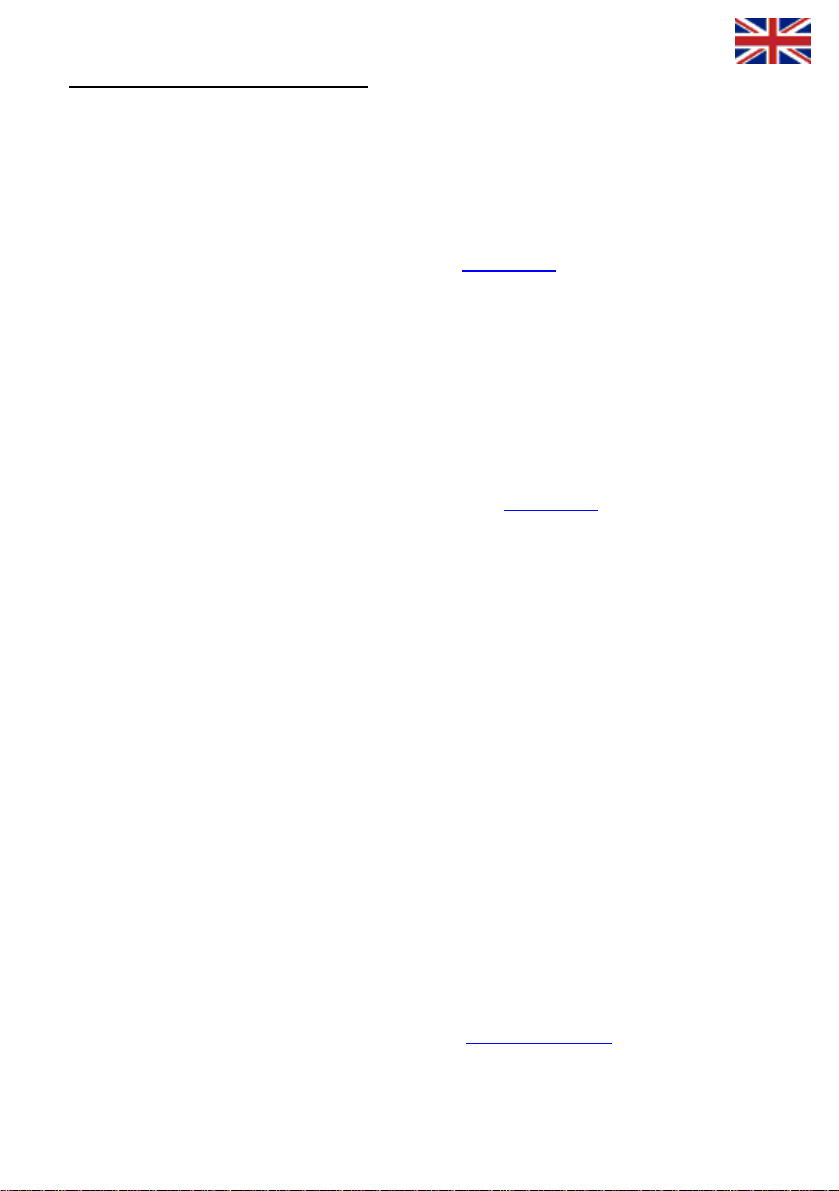
7. Failure analysis chart (wireless) (Use this when modem is in factory defaults)
/ \
| Yes Is your computer connected to wireless network called “default”?
| / \
| | Yes Can you open Internet pages normally?
| | / \
| | | Yes Your wireless connection is OK *.
| | |
| | / \
Yes Check from STATUS menu, that | | |
| | | / \
| | | | Ye
| | | |
| No If your connection needs ot | |
| | | make settings with your ISP VPI/VCI values as in
| | | If you have PPP connection, make setting
| | |
| / \ |
| | | Yes Check that your browser have no proxy settings configured.
| | | / \ Can you now access to modem w
| | | | |
| | | | Yes Check your ADSL line settings from your ISP. Start this chart over *.
| | | |
| | | No You can try to reset the modem to factory defaults by pressing reset on back of the pro
| | for example with needle when power is on. If reset does not help, send it to A-Link warranty **.
|
| | |
| | No
| | / \
| | | Yes Star
| | |
| | No
| | for example with needle when power is on
| |
| No 1. Make sure that your computer have wireless network card and
|
| can all wireless networks in range and connect to wireless network named default.
| 3
|
No Activate y
/ \ Is the WL/ACT led ON?
| |
| Yes Start this chart over.
|
No Send modem to A-Link warranty **.
*/ Other support issues and questions you can contact A-Link technical support:
0600-41020 (2,67
**/ Warranty: A-Link warranty More information from http://www.a-link.com
P.O.BOX 3
FIN-02941 Espoo, Finland
Check your computer network settings as in step 1 have been told. Does ping reply?
You can try to reset the modem to factory defaults by pressing reset on back of the product
? Is the WL/ACT led ON
)? (Password = password )
.2 | | No Can you open modem web management (http://10.0.0
connection with correct VPI/VCI values has IP address *.
s Renew IP address with Release/Renew buttons. Start this chart over *.
her VPI/VCI values than modem has already configured,
pen command prompt, ty | | No Does ping command replies? (O
eb management (http://10.0.0.2
t this chart over.
. If reset does not help, send it to A-Link warranty **.
it is activated and ready.
2. S
. Start this chart over **.
our modem wireless network as in step 2 is advised.
€/min + local network fee) or by E-mail : techsupport@a-link.com
step 3 are advised.
s as in step 5 is advised *.
pe ping 10.0.0.2 and press Enter)
)?
duct
11
Page 12
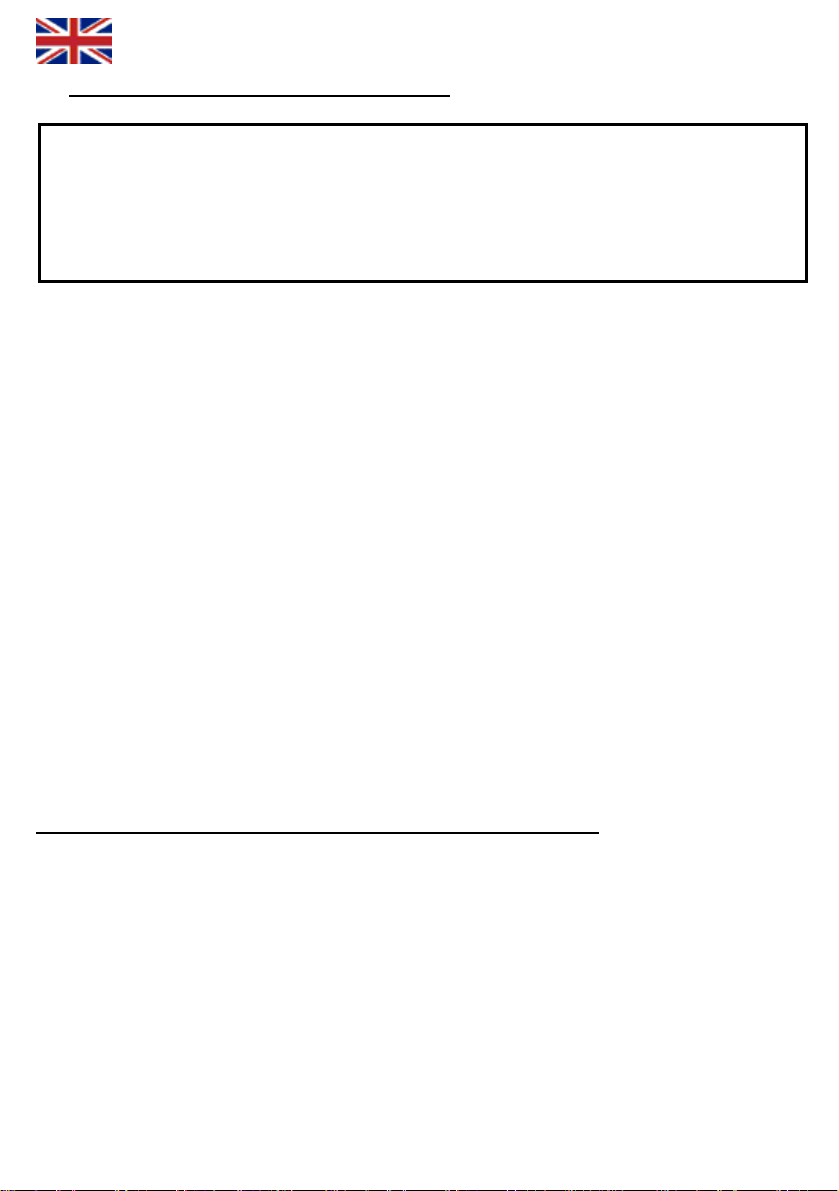
8. Setting up wireless network and security
Important information about security!
Modem do not have WLAN active in default, but after activate WLA
encryption security enabled. Defau
instructions carefully, to get your wireless network secured. If you do not need wi
network at all, please turn off wirele
irin
Repa g:
• Connect your compu
• Log in to ADSL – mo
• You can see more detail from p
asic securityB
• Add new network name for wireless network. Write down name b
• Network name (ESSID) = _____________________________
• Take 128-bit WEP – encryption in use. Write down encryption k
• Key = ________
• You can see more details
Advance security level:
• Network name (ESSID) = ______________
cryption password below.
• Take WPA/WPA2 –encryption in use. Write down en
• Password = ________
• Take a
• You can see more details from page 14.
C
onnecting your computer to secured wireless network:
• Add your computer to secured wireless network.
• You can see more details from pages 15 - 16.
level:
d
A• dd new network name for wireless networ
ccess control (MAC address filtering) in use.
ter to RoadRunner 24AP(i+) with network cable.
dem web management.
________________________________________
______________________________
lt network name (ESSID) is default. Read below
ss network feature.
age 13.
from page 13.
k and hide it. Write down name below.
_______________________
N, it do not have any
elow.
________
ey below.
reless
More information about wireless network security
WLAN is as named wireless technology which transfers information using radio signal and it is
unsecured without any
wireless range and have wireless LAN card can access to unsecured wireless netw
possible also to all computers connected to unsecured wireless network.
For this reason it is very important to take modems wireless network security
and deny and block all unexpected visitors. With hidden n
PA/WPA2 – encryption and MAC – filtering you can get secured wireless network enough.
W
More details in page 16.
12
encryption and other security mechanisms. Anybody who are inside of
ork and
settings in use
etwork name (ESSID), WEP- or
Page 13
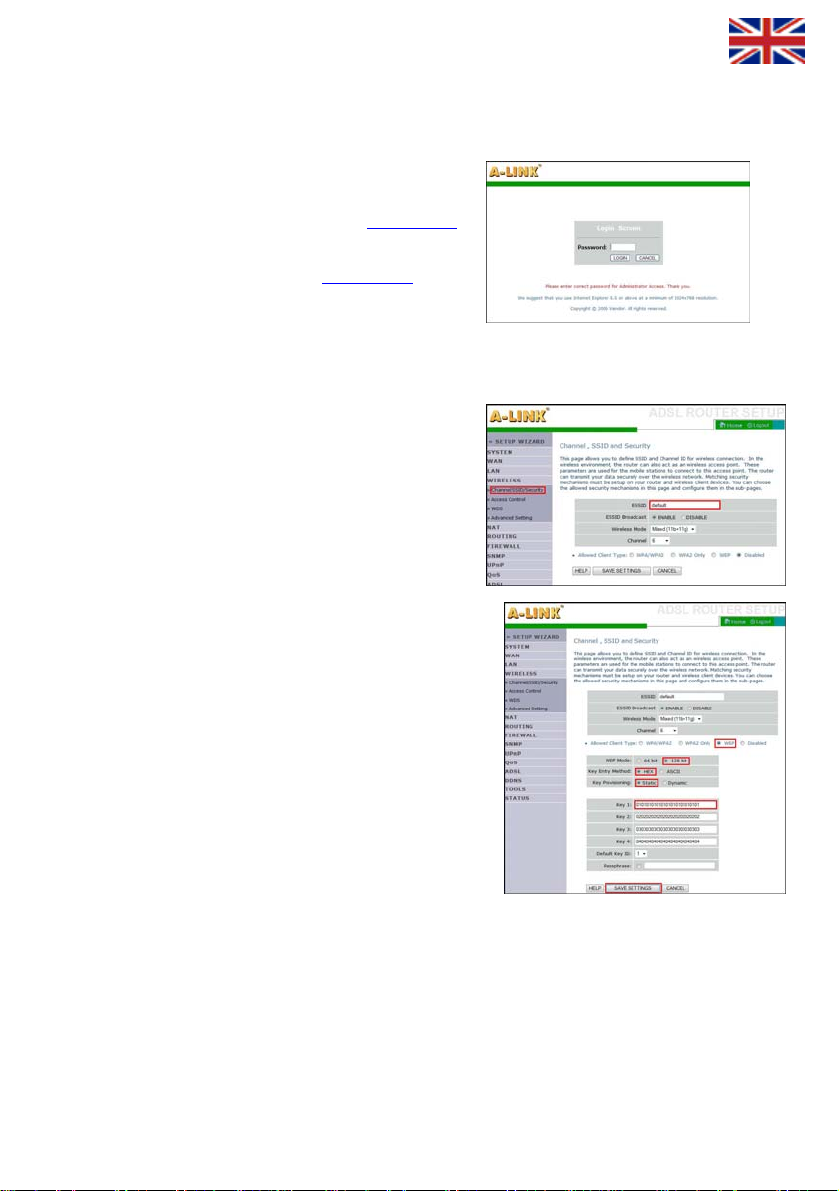
REPAIRING
1. Connect your computer to RoadRunner 24AP(i+) with net
It is recommended to modify wireless network settings with ne
twork cable (
. Log in to modem web management.
2
Open Internet browser and type address http://10.0.0.2
default password is password.
(If you can not access to address http://10.0.0.2
computer network settings and browser proxy settings.)
, check
BASIC SECURITY LEVEL
. Modify wireless network settings.
3
Go to WIRELESS menu and choose
Channel/SSID/Secu
Change new name to wireless network (ESSID) and
write down it to page 12.
Note! Network name can not contain any special
characters or spaces.
Choose WEP to Allowed Client Type.
Change below settings to WEP menu.
WEP Mode = 128-bit
Key Entry Method = Hex
Key Provisioning = Static
Default Key ID = 1
Key 1 = <Type ecryption key her
Press Save Settings bottom-edge of p
rity.
e>
age.
Note! You should enter your own 26 ch
numbers 0-9 and letters a-f, example 11223
for future use with your computer.
You can remove network cable now. Wireless network
computer wireless networto
k settings. You can find instructions from pages 15 -16.
aracters long en
344556677889900aabbcc. Write your encryption key to page 12
cryption key to Key 1 field which can contain
will work right when WEP encryption key is entered
work cable.
RJ-45).
13
Page 14
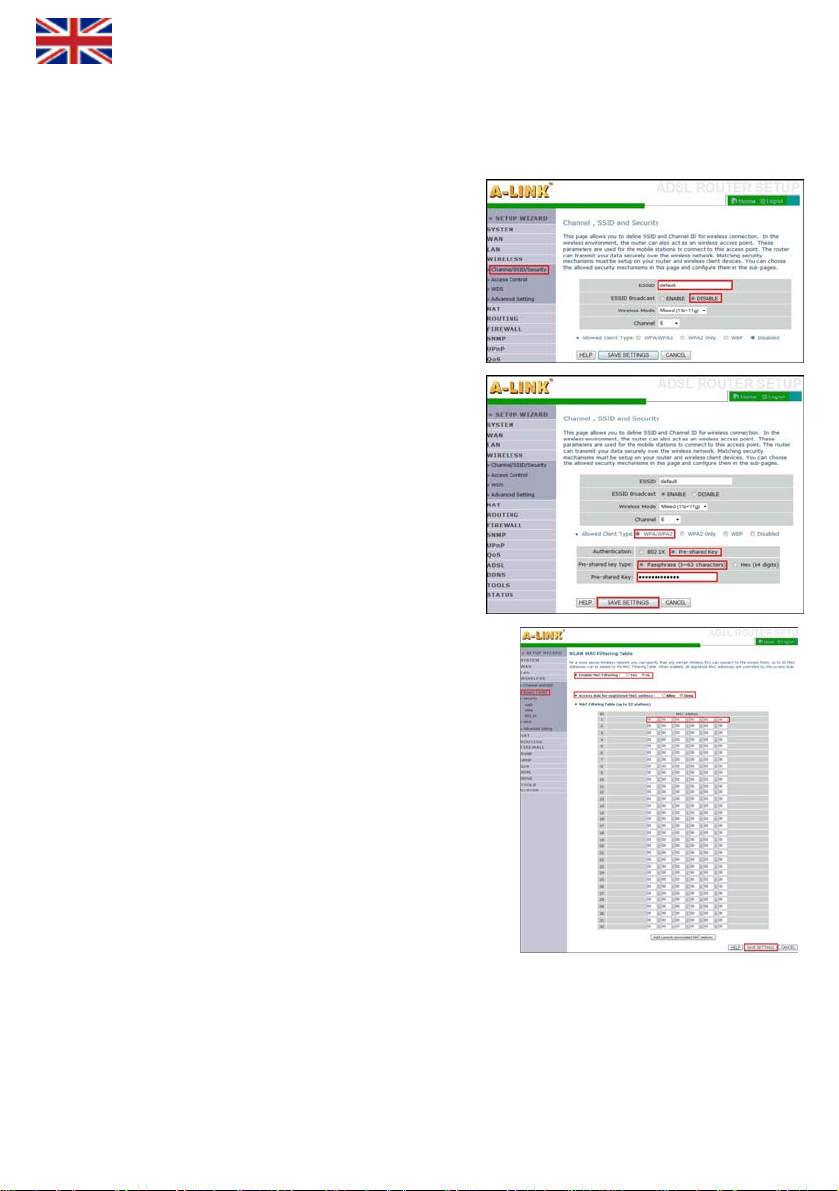
ADVANCED SECURITY LEVEL
3. Modif
y wireless network settings.
Go to WIRELESS menu a
Channel/SSID/Security.
Change new name to wireless network
write it down to page 12.
hange ESSID Broadcast to DISABLE
C
Note! Network name can not contain any special
characters or spaces.
Choose WPA/WPA2 to Allowed Client Type.
Change below settings to WPA/WPA2 menu.
Authentication = Pre-shared Key
Pre-shared key type = Passphrase (8~63 characters)
Pr
e-shared Key = < Type password here >
Press Save Settings bottom-edge of page.
Note! Type Pre-shared Key about 8 - 63 characters long
password. Write your password to pag
with your computer.
In WIRELESS menu choose Access C
Choose Yes to Enable MAC Filtering. Choose Allow to
Access Rule for registered MAC addresses. Enter w
LAN card MAC addresses from all computers which
access to this acc
found ex. in Win2000/XP with IPCONFIG
When you have added all MAC addresses, press Sa
Settings bottom-edge of page.
Note! Check MAC addresses from Wireless LAN adapter
on Wireless Network Connection.
You can remove network cable now. Wireless n
password is entered to computer wi
ess point.
nd choose
(Wireless LAN card MAC can be
reless network settings. You can find instructions from pages 15 - 16.
14
(ESSID) and
e 12 for future use
ontrol.
i
will
/ALL command)
ve
etwork will work right when
reless
WPA/WPA2 encryption
Page 15
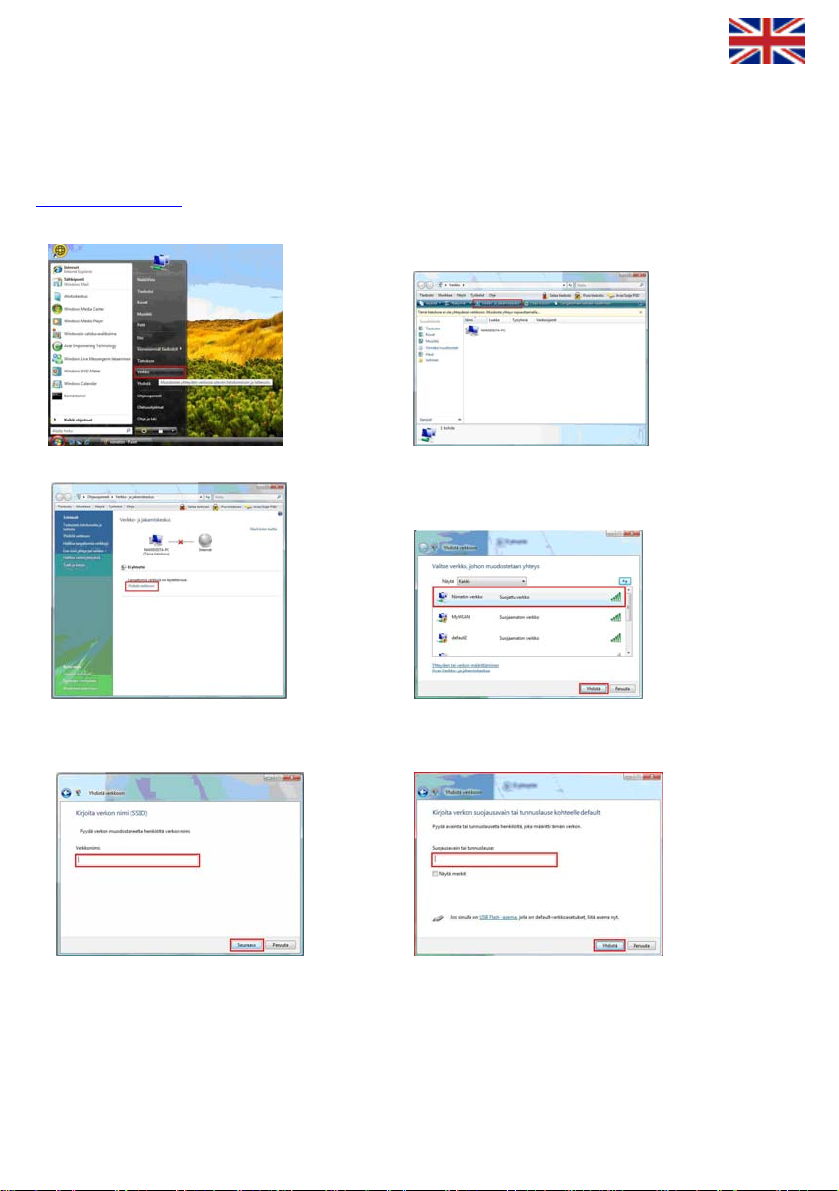
Conne ireless network
In ple are shown how to make connection to secur
own ent software in use, you can contact A-Link technical suppo
http://www
cting your computer to secured w
ndo
ws Vista) (Wi
this exam ed wireless network using Windows Vista operating system
indo operating system or you have your wireless LAN card
ws Vista WLAN AutoConfig tool. If you use otherand W
managem rt for further instructions, web site
.a-link.com
, phone 0600-41020 (2,67€/min + local network fee) or E-mail techsupport@a-link.com.
3. Press Connect to a network link. 4. Choose network name you have specified from list
and press Connect button.
5. If network name is hidden, type it to 6. Type network password or encryption k ey
(This step does not appear if network is not hidden) Press Connect.
etwork from Start menu. 2. Open Network and Sharing Center. 1.
Open N
(If network is hidden, you can see Unnamed Network)
line Network Name. Press Next. to line Security key or passphrase.
15
Page 16

7. Place mark over Save this network 8. Choose location for network. Location Home is
and Start this connection automatically recommended if you use your computer in LAN.
to save wireless settings. Press Close.
9. Press Close to accept all connection settings. 10. Now your wireless connection is ready in use.
TECHNI
W
ireless network WLAN standard 802.11b (g) uses about 2.4 GHz frequency range, which is inclined for external
electric
possible to choose frequency or channel which works best for wireless network in wireless access point.
According the ETSI directive, mostly there are 13 different channels for use, which are partly overlapping each others.
In case you need to use more wireless networks in same space, you should set all different networks to not be same
channel with others. In case three different networks you should use channels 1, 7 and 13.
All spaces are individual also in perspective of build a single wireless network. All inner walls, windows, furniture and
electric interferences example transformers, machines, fluorescence tubes, etc, will weaken the signal. You can get best
possible wireless network only when testing different channels and different location.
CAL INFORMATION
interference. Example microwaves and most of radars are using same frequency range. For this reason it is
Modem is in accordance with directive 1999/5/EY (CE).
AP(i+) EAN: 64 18949 01213 0
RR24
importer, repairs and technical support :
Product
A-Link Europe Ltd, P.O.BOX 3, FI-02941 Espoo, Finland
Technical support : +358-600-41020 (2,67€ / min + local network fee)
Internet : http://www.a-link.com
Copyright © 2007 A-link Europe Ltd 7f19T RoadRunner 24AP(i+)
E-mail : techsupport@a-link.com
All rights reserved
16
Page 17

Pika-Asennusohje
RoadRunner 24AP(i+)
17
Page 18

- Virtalähde - Verkkokaapeli
Pakkaus sisältää:
- ADSL –modeemi - Pika-asennusohje
- Antenni - Puhelinkaapeli
timien kytkeminen/selitys
Liit
1. Yhdistä puhelinkaapeli ADSL -linjasta modeemin ADSL -porttiin.
2. Yhdistä verkkokaapeli IPTV -laitteesta IPTV -porttiin.
3. peli tietokoneelta (verkkokortilta) ja VOIP -laitteelta (esim. ATA) modeemin
Yhdistä verkkokaa
DATA/VOICE -porttiin.
4 Reset – painike, josta
5. Yhdistä virtalähde
6. Liitä mukana
7. Kytke virta modeem
modeemin voi palauttaa tarvittaessa tehdasoletuksille.
modeemin Power -porttiin.
tullut antenni. Voit myös käyttää muita ulkoisia WLAN -antenneja.
iin tällä kytkimellä.
sennusvaatimukset:
A
- Sijoita modeemi vaakatasoon tasaiselle alustalle
- Pidä modeemi kaukana lämpöä tuottavista laitteista
- Älä sijoita modeemia pölyiseen tai kosteaan paikkaan
18
Page 19

Etupaneelin valot/toiminnot:
- palaa = ADSL -yhteys on päällä
- vilkkuu = data liikku
Ase
O
kä
m
yh
tietokoneille. Määritä/tark
valmiina käyttöön.
Jos käytätte modeemin langatonta yhteyttä, on erittäin tärkeää m
”
Langattoman verkon käyttöönotto ja salaus” mukaan. Oletuks
ottaaksesi langattom
Jos operaattorisi käyttää
tehdä kohdan 3. mukaan.
Jos jostain syystä ette halua hyödyntää mod rteissa 1, 2 ja 3 ettekä WLAN
ka
* Oletusasetuksena toimivat kaikki operaattorien tarjoamat sillatut yhteydet (RFC 2684 / RFC 1483 Bridged), esim.
Elisa, Sonera, DNA, Telia. Modeemi tukee Auto Hunt ominaisuutta, joka hakee seuraavat VPI/VCI arvot
automaattisesti: 0/100, 0/33, 8/35, 0/32, 0/50, 0/40
T imet ovat Internet Explorer 5.x, Netscape 6.x tai uude
uetut sela mpi.
Internet se
illattu yh
S t
os olet määrittänyt eemin siltaavaan tilaan ja sitä ta a tehdasasetukset.
J od rvitsee konfiguroida uudelleen, pala
Tehdasase
Tarvittaess odeemin takaa virran
ollessa pää
PWR: ADSL:
- palaa = modeemissa on virta päällä - pimeä = ei ADSL -yhteyttä
- pimeä = virtaa ei ole kytketty - vilkkuu = yhdistää ADSL -yhteyttä
WL/ACT: - vilkahtelee = dataa ADSL -linjalla
- palaa = WLAN valmiina
- vilkkuu = dataa WLAN -verkossa Por 1 - 4:
- pimeä = WLAN ei o
- vilkkuu = Yhdistää PPP -yhteyttä
- palaa = PPP yhdistetty
- pimeä = ei PPP -yhteyttä
le päällä - palaa = verkkoyhteys aktiivisena
tit
u lähiverkossa
ei verkkoyhteyPPP: - pimeä =
ttä
nnuksen aloitus:
letusasetuksena RoadRunner 24AP(i+) ADSL -modeemilla on sillattu ADSL – yhteys IPTV -käyttöön (tai muuhun
yttöön jossa tarvitaan julkista IP -osoitetta) portissa 4 johon on myös merkitty IPTV. Porteissa 1, 2 ja 3 johon
erkitty DATA/VOICE sekä WLAN yhteydessä on käytössä NAT ja palomuuri turvaamaan tietokoneesi Internet -
teydet. Helpon asennuksen takaa modeemin oma DHCP -palvelin, joka jakaa automaattisesti IP -osoitteet
teydessä, voidaan modeemi määrittää silt en palomuuriohjelmisto
nnattaa olla kunnossa ennen reitittimen asetusten muuttamista.
eys:
tusten palautus:
a tehdasasetukset palautetaan painamalla noin 10 sekuntia reset -nappia neulalla m
llä.
ista ainoastaan tietokoneen verkkoasetukset kohdan 1. mukaan ja Internet-yhteytesi on
äärittää langaton yhteys suojatuksi Kohdan 8
ena langaton verkko on pois käytöstä. Katso kohta 2.
an verkon käyttöön.
muita VPI/VCI arvoja mitä modeemille on valmiiksi tallennettu, voidaan modeemin asetukset
eemin omaa NAT/palomuuri ominaisuutta po
aavaksi kohdan 4. mukaan. Tällöin tietokoneyh
älityslaimessa ei saa olla käytössä Proxy eli v palvelin toimintoa.
m ut
19
Page 20

Sisältö:
Kohta 1. Verkkoasetukset Inter
(Tämä kohta on tarkoit
ominaisuutta(Oletuksena päällä))
Kohta 2. Langattoman verkon käyttöönotto
(Tämä kohta tehdään modeemin ensikäynnistyksen yhteydessä tai tehdasasetusten palautuksen jälkeen)
Kohta 3. Operaattorin VPI/VCI asetusten määrittäminen.
(Tämä kohta
Kohta 4. Modeemin määrittäminen siltaavaksi.
(Tämä kohta on tarkoitettu niille, jotka eivät halua käyttää modeemin omaa NAT/palomuuri ominaisuutta
(portit 1, 2,ja 3 sekä WLAN))
Kohta 5. Modeemin määrittäminen PPP -yhteydelle.
(Tämä kohta on ta
Kohta 6. Vianmäärityskaavio.
(Jos modeemin kanssa tulee ongelmia, seuraa tätä kaaviota)
K
ohta 7. Vianmäärityskaavio (langaton yhteys).
(Jos langattomanyhteyden kanssa tulee ongelmia, seuraa tätä kaaviota)
Kohta 8. Langattoman verkon käyttöönotto ja salaus
(Tämä ohje neuvoo miten salaus otetaan käyttöön langattomassa verkossa)
on tarkoitettu niille, jotka määrittävät operaattorin VPI/VCI asetukset käsin)
net-yhteyttä varten.
ettu niille jotka haluavat käyttää modeemin omaa NAT/Palomuuri
rkoitettu niille, joiden Internetyhteys muodostetaan PPPoA tai PPPoE tunnistuksella)
.
20
Page 21

1. Verkkoasetukset Internet-yhteyttä varten
(Määritä/tarkista nämä asetukset, kun haluat käyttää työasemaa internetissä.)
Voit käyttää portteja 1, 2, 3 ja WLAN -yhteyttä y
käyttöön, mutta siihen voi myös vaihtoehtoisesti liittää tietokoneen tai verkkolaitt
Windows 2000/XP
1. Valitse
2
. Paina Lähiverkkoyhteys kuvakkeen päältä oikean puoleisella hiiren
nappulalla ja valitse Ominaisuudet.
3
. Valitse Internet-protokolla (TCP/IP) -> Paina Ominaisuudet.
4
. Valitse Hae IP –osoite automaattisesti .
5
. Kun tarvittavat tiedot on määritelty, paina OK.
6. Hyväksy Internet-protokolla (TCP/IP) ominaisuudet painamalla OK.
7. Hyväksy vielä Lähiverkkoyhteyden ominaisuudet OK:lla.
(Jos windows kysyy Käynnistetäänkö tietokone uudelleen, paina Kyllä)
8. Tarkista vielä, että Internet Explorer:in asetuksissa EI OLE valittuna
Käytä välityspalvelinta.
9. Nyt työasema on valmis internet yhteyttä varten.
Käynnistä -> Asetukset -> Verkko- ja Puhelinverkkoyhteydet.
hdistettäessä tietokonetta Internetiin. Portti 4 on tarkoitettu IPTV
een johon halutaan julkinen IP -osoite.
Windows Vista
1. Valitse Käynnistä -> Verkko.
2. Paina Verkko- ja jakamiskeskus painikkeesta ja paina Hallitse verkkoyhteyksiä linkistä.
3. Paina Lähiverkkoyhteys kuvakkeen päältä oikean puoleisella hiiren
nappulalla ja valitse Ominaisuudet.
4. Valitse Internet protocol version 4 (TCP/IPv4) -> Paina Ominaisuudet.
5. Valitse Hae IP –osoite automaattisesti .
6. Hyväksy Internet-protokolla (TCP/IP) ominaisuudet painamalla OK.
7. Hyväksy vielä Lähiverkkoyhteyden ominaisuudet OK:lla.
8. Tarkista vielä, että Internet Explorer:in asetuksissa EI OLE valittuna
Käytä välityspalvelinta.
Nyt työasema on valmis internet yhteyttä varten.
9.
Mac OS
1. Avaa AppleTalk -säädin, valitse kytkennäksi Ethernet.
2. Avaa TCP/IP -säädin ja tee seuraavat asetukset:
- Kytkentä = Ethernet
- Määrittelytapa = DHCP-palvelin
3. Tallenna. Nyt työasema on valmis internet yhteyttä varten.
Linux RedHat 8.0
1. Avaa Start Here työpöydältä, avaa System Settings ja Network.
2. Kaksois- klikkaa Devices välilehdeltä verkkosovitinta jota käytät ja tee seu
- Valitse Automatically obtain IP address settings with: DHCP
- Valitse Automatically obtain DNS information from pro
3. Paina Ok. Nyt työasema on valmis internet yhteyttä varten.
vider
raavat asetukset:
21
Page 22

2. Langattoman verkon käyttöönotto
(Tämä kohta tehdään modeemin ensikäynnistyksen yhteydessä tai tehdas
1. Avaa Inte
2. Kirjoita salasanaksi password ja
3. Modeemin ensimmäisellä kä
4.
Hyväksy maa-asetus painamalla OK.
5. Asetukset tallen
modeemi on käynnistynyt uudelleen. Tee langattoman verkon
salausasetukset kohdan 8 ”Langattoman verkon
käyttöön ja salaus” mukaan.
rnet -selain osoitteeseen http://10.0.0.2
pitää valita maa, jossa modeemin langatonta
ominaisuutta käytetään. Valitse Maa, jossa
olet ko
htaan Select Country ja paina Apply.
tuvat modeemin muistiin. Odota kunnes
otto
paina Login.
ynnistyskerralla
asetusten palautuksen jälkeen)
22
Page 23

3. Operaattorin VPI/VCI asetusten määrittäminen
ällä ohjeella voit määrittää operaattorin VPI/VCI arvot käsin)
(T
M!! Tee tämän ohjeen mukaan vain jos operaattorisi ei käytä seuraavia VPI/VCI arvoja:
HUO
0/33. 8/35, 0/32, 0/50, 0/40
0/100,
1. Avaa Inte
2.
Kirjoita salasanaksi password ja paina Login.
3. Valitse
4
. Kohdassa ”2. Channel/SSID/Security” voit määrittää
langattoman verkon asetukset ja salauksen. Katso tarkemmat
ohjeet kohdasta 8 ”Langattoman verkon käyttöönotto ja
salaus”. Paina Next -painikkeesta.
5
. Määritä operaattorisi asetukset ”3. Parameters Settings” kohdassa.
Country = Others
Internet Service Provider = ISP use 1483Bridging-DHCP
IPTV = No Å Voit myös määrittää Yes jos käytössäsi on IPTV
DNS Server = <Tähän voin lisätä operaattorisi DNS osoitteen>
VPI/VCI = <Määritä tähän operaattorisi VPI/VCI arvot>
Encapsulation = LLC
Paina Next -painikkeesta.
. Kohdassa ”4. Confirm” voit tarkistaa määritetyt arvot ennen
6
rnet -selain osoitteeseen http://10.0.0.2
SETUP WIZARD ja kohdassa ”1. Getting Start” paina
Next -painikkeesta.
niiden tallennusta. Paina Next tallentaaksesi aset
ukset.
23
Page 24

4. Modeemin määrittäminen siltaavaksi
ääritä nämä asetukset, kun haluat muuttaa kaikki portit siltaavaksi.) (M
1. Avaa Internet -selain osoitteeseen http://10.0.0.2
2. Kirjoita salasanaksi password ja paina Login.
3. Valitse
5
Paina Next -painikkeesta.
6. Kohdassa ”4. Confirm” voit tarkistaa määritetyt arvot
7. K
Esimerkki IP -osoitteen uudistamisesta:
SETUP WIZARD ja kohdassa ”1. Getting Start”
paina Next -painikkeesta.
Kohdassa ”2. Channel/SS4.
langattoman verkon asetukset ja salauksen. Katso tarkemmat
ohjeet kohdasta 8 ”Langattoman verkon käyttöönotto ja
salaus”. Paina Next -painikkeesta.
. Määritä operaattorisi asetukset ”3. Parameters Settings” kohdassa.
Country = Others
Internet Service Provider = ISP use Bridging
IPTV = No
VPI/VCI = <Määritä tähän operaattorisi VPI/VCI arvot>
Encapsulation = LLC
ennen niiden tallennusta. Paina Next tallentaaksesi
asetukset.
un kaikki asetukset ovat tallentuneet modeemille,
uudista tietokoneesi IP -osoite tai käynnistä tietokone
uudelleen jolloin IP -osoite haetaan käynnistyksen
yhteydessä automaattisesti.
1. Avaa Käynnistä -valikko.
2. Avaa Komentokeh
3. Microsoft Vista:ssa Komentokehote pitää suorittaa Järjestelmänvalvojana. (Hiiren oikea painike)
4. Kirjoita komento ipconfig /release ja paina Enter.
5. Kirjoita komento ipconfig /renew ja paina Enter.
ID/Security” voit määrittää
ote ohjelma Kaikki Ohjelmat -> Apuohjelmat -valikosta.
24
Page 25

5. Modeemin määrittäminen PPP -yhteydelle
(Määritä nämä asetukset, jos yhteys muodostetaan P
1. A ://10.0.0.2
vaa Internet selain osoitteeseen http
Kirjoita salasanaksi password ja paina Login.
2.
3. Valitse SETUP WIZARD ja kohdassa ”1. Getting Start” paina
Next -painikkeesta.
ohdassa ”2. Channel/SSID/Security” voit määrittä
4. K ä
langattoma
ohjeet kohdasta 8 ”Langattoman verkon käyttöönotto ja
salaus”. Paina Next -painikkeesta.
5. Määritä operaattorisi asetukset ”3. Param
Country = Others
Internet Service Provider = ISP use PPPoE tai ISP use PPPoA
IPTV = No
VPI/VCI = <Määritä tähän operaattorisi VPI/VCI arvo
Encapsulation = LLC tai VC MUX
Username = <Kirjoita PPP yhteyden käyttäjänimi tähän>
Password = <Kirjoita PPP yhteyden salasana tähän>
Confirm Password = <Kirjoita PPPyhteyden salasana uudelle
Paina Next -painikkeesta.
. Kohdassa ”4. Confirm” voit tarkistaa määritetyt arvot ennen
6
niiden tallennusta. Paina Next tallentaaksesi ase
n verkon asetukset ja salauksen. Katso tarkemmat
eters Settings” kohdassa.
PP -tunnistuksella)
t>
tukset.
en>
25
Page 26

6. Vianmäärityskaavio (Kun modeemi o
laako PWR-valo ADSL modeemissa?
Pa
\
/
Kyllä Palaako ADSL valo yhtäjatkoisesti?
|
/ \
|
| Kyllä Palaako valo portissa johon työasema on kytketty? Portit 1 – 3.
|
| / \
|
| | Kyllä Avautuuko Internet -sivut normaalisti?
|
| | | / \
| | | | Kyllä AD
| | | |
| | | Ei
| | | / \
| | | | Kyllä Tarkista STATUS
| | | | / \
| | | | | Kyllä Uudista IP-osoitteet Release/Renew
| | | | |
| | | | Ei Jos yht
| | | tee asetukset operaattorisi VPI/VCI arvoilla kohdan 3 mukaan.
|
| | | Jos käytössä on PPP -yhteys, tee kohdan 5 mukaan *.
|
| | | |
| vaa komentokehote, kirjoita ping 10.0.0.2 ja paina Enter)
| | Ei Vastaako laite ping komentoon? (A
| | / \
|
| | | Kyllä Tarkista, että selaimesi asetuksissa ei ole määritelty välityspalvelimia (Proxy).
|
| | | / \ Pääsetkö nyt selaimella modeemin hallintaan (http://10.0.0.2
|
| | | | |
|
| | | | Kyllä Tarkista asetukset operaattoriltasi. Aloita kaavion tarkastus alusta *.
|
| | | |
|
| | | Ei Voit yrittää palauttaa tehdas-asetukset painamalla laitteen takana olevasta pienestä reiästä
|
| | | esim. neulalla virran ollessa päällä . Jos resetointi ei auta, lähetä laite A-Link takuuhuoltoon **.
|
| | |
|
| | Ei Tarkista työaseman verkkoasetukset asennusohjeen mukaisesti. Vastaako Ping?
|
| | / \
|
| | | Kyllä Aloita kaavion tarkastus alusta.
|
| | | |
| | | Ei Voit yrittää palauttaa tehdas-asetukset painamalla laitteen takana olevasta pienestä reiästä
| | | esim. neulalla virran ollessa päällä. Jos resetointi ei auta, lähetä lait
| | |
| | Ei 1. Tarkista, että verkkok
verkkokorttiin ja toin | |
| | 2. Varmista verkkokortin ja -kaapelin to
3. Lähetä tuote A-Link takuuhuoltoon. | |
| |
| / \
| |
| 2. Tarkista myös mahdollisen analogisen jakosuotimen kytkentä.
| 4. Lähetä laite A-Link takuuhuoltoon **.
|
Ei 1. Onko virtalähde kytketty laitteen Power – porttiin ja virta kytketty päälle?
2. Lähetä laite A-Link takuuhuoltoon **.
26
Aloita kaavion tarkastus alusta. | | Kyllä
Onko puhelinkaapeli kytketty modeemilta ADSL - | Ei 1.
SL -modeemi on toimintakunnossa *.
Pääsetkö selaimella modeemin hallintaan (http://10.0.0.2
valikosta, että yhteys oikeilla VPI/VCI arvoilla on saanut IP -osoitteen *.
eytesi käyttää muita VPI/VCI arvoja kuin modeemiin on valmiiksi määritelty,
aapelin toinen pää on liitetty työaseman
en pää reitittimen porttiin 1, 2 tai 3.
alikon Parameters kohdassa kokeile yksi modulaatio kerrallaan | Ei ADSL v
palveluntarjoajalta linjan toimivuus. | 3. Tarkista
n tehdasoletuksilla)
)? (salasana = password )
painikkeella. Aloita kaavion tarkastus alusta *.
)?
e A-Link takuuhuoltoon **.
imivuus.
. Palaako ADSL valo?
linjaan?
Page 27

7. Vianmäärityskaavio (langaton yhteys) (Kun modeemi on tehdasoletuksilla)
Palaako WL/ lo ADSL -modeemissa?
/ \
| Kyllä Onko tietokone yhdistynyt default nimiseen langattomaan verkkoon?
| / \
| | Kyllä Av
| | / \
| | | Kyllä La
| | |
| | Ei Pääsetkö selaimella modeemin hallintaan (http://10.0.0.2
| | / \
| | | Kyllä Tarkista STATUS valikosta, että yhteys oikeilla VPI/VCI arvoilla on saanut IP -osoitteen *.
| | | / \
| | | | Kyllä Uudista IP-osoitteet Release/Rene
| | | |
| | | Ei Jos yhteytesi käyttää muita VPI/VCI arvoja kuin modeemiin on valmiiksi määritelty,
| | | tee asetukset operaattorisi VPI/VCI arvoilla kohdan 3 mukaan.
| | |
| | |
| | Ei Vastaako laite ping komentoon? (Avaa komentokehote, kirjoit
| | / \
| | | Kyllä Tarkista, että selaimesi asetuksissa ei ole
| | |
| | | | |
| | | | Kyllä
| | | |
| |
| | | esim. neulalla virran ollessa päällä . Jos resetointi ei auta,
| | |
| | Ei Tarkista työaseman verkkoasetukset asennus
| | / \
| | Kyllä Aloita kaavion tarkastus alusta.
|
| | |
| | Ei Voit yrittää palauttaa tehdas-asetukset
| | esim. neulalla virran ollessa päällä. Jos resetointi ei auta, lähetä laite A-Link takuuhuoltoon **.
| |
| Ei 1. Tarkista, että tietokoneeseesi on asennettu lang
| se on aktivoitu/toiminnassa.
2. Hae vapaat langattomat verkot ja yhdistä avoimeen default nimiseen verkkoon.
|
| 3. Aloita kaavion tarkastus a
|
Ei Tee kohdan 2. langattoman verkon käyttöönotto mukaan langattoman verkon ak
/ \ Palaako WL
| |
| Kyllä Aloit
|
Ei
*/ Muissa tukiasioissa ja kysymyksissä ota yhteys A-Link tekniseen tukeen:
0600-41020 ( 2
**/ Takuuhuolto: A-Link takuuhuolto Lisätietoja http://www.a-link.com
PL3
02941 Espoo
ACT-va
autuuko Internet -sivut normaalisti?
ngaton yhteys on toimintakunnossa *.
)? ( salasana = password )
Jos käytössä on PPP -yhteys, tee kohdan 5 mukaan *.
/ \ Pääsetkö nyt selaimella modeemin hallintaan (http://10.0.0.2
Tarkista asetukset operaattoriltasi. Aloita k aavion tarkastus alusta *.
| Ei Voit yrittää palauttaa tehdas-asetukset painamalla laitteen takana olevasta pienestä reiästä
/ACT valo?
a kaavion tarkistus alusta.
Lähetä laite A-Link takuuhuoltoon **.
,67 €/min + pvm) tai sähköpostilla : techsupport@a-link.com
w painikkeella. Aloita kaavion tarkastus alusta *.
a ping 10.0.0.2 ja paina Enter)
määritelty välityspalvelimia (Proxy).
)?
lähetä laite A-Link takuuhuoltoon **.
ohjeen mukaisesti. Vastaako Ping?
painamalla laitteen takana olevasta pienestä reiästä
aton verkkosovitin ja
lusta**.
tivointi.
27
Page 28

8. Langattoman verkon käyttöönotto ja salaus
Tärkeää tietoa tietoturvasta
!
Modeemissa ei
aktiivisena, mutta aktivoinnin jälkeen langaton verkko on ilman tietoliikenteen salausta
Verkkonimeksi on asetettu default. Lu e huolell isesti al la olevat ohj eet, jotta saat langat tomas
verkostasi tietoturvallisen. Jos et tarvitse langatonta verkkoa, kytke WLAN
kokonaan pois päältä.
Esivalmistelut:
• Liitä tietokoneesi RoadRunner 24AP(i+):n verkkokaapelilla.
• Katso tarkemmat ohjeet sivulta 29.
Perustietoturvataso:
• Määritä langattomalle verkolle uusi nimi. Kirjoita nimi tälle sivulle muistiin.
• Verkon nimi (ESSID) = _____________________________________
•
Ota käyttöön 128-bittinen WEP – salaus. Kirjoita avain tälle sivulle muistiin.
_____________________________________
• Avain = ___________
• Katso tarkemmat ohjeet
Vaativa tietoturvataso:
• Määritä langattomalle verkolle uusi nimi ja pii
• Verkon
• Ota käyttöön WPA/WPA2 -salaus. K ir joita salasana täll
• Salasana = ___________________________________
Langattoman verkkoyht
• Määritä langaton verkkoyhteys suojattuun WLAN – verkkoon.
• Katso tarkemmat ohjeet sivulta 31 - 32.
ole oletusarvoisesti langattoman verkon mahdollistava WLAN -ominaisuus
-ominaisuus
ADSL – modeemin hallintaliittymään. • Kirjaudu
sivulta 29.
nimi (ESSID) = _____________________________________
kemmat ohjeet sivulta 30. • Katso tar
eyden määrittäminen työasemaan:
lota se. Kirjoita nimi tälle sivulle muistiin.
e sivulle muistiin.
___
tus.
a• Ota käyttöön verkkosovittimien MAC – osoitteiden suod
.
ta
Lisätiet
W
LAN on nimensä mukaisesti langaton radioteitse tietoa siirtävä verkko ja se on ilman
tietoliikenteen salausta ja muita turvamekanismeja t ietoturvaton. Kuka tahansa verkon
kantaman sisäpuolella, jolla on langaton WLAN – verkkokortti, pääsee kirjautumaan
suojaamattomaan WLAN – verkkoosi ja siten mahdollisesti käsiksi kaikkiin verkkoon liitettyihin
tietokoneisiisi.
ämän vuoksi on erittäin T
jo
tta luvattomat verkkovierailut sekä tietomurtoyritykset voidaan estää. Piilotetun verkkonimen
(ESSID), WEP- ta
jo hyvin tietoturvallinen langaton verkko. Lisää aiheesta sivulla 32.
28
oa langattoman verkon tietoturvasta
tärkeää ottaa WLAN – tukiaseman tietoturva-asetukset käyttöön,
i WPA/WPA2 – salauksen sekä MAC – suodatuksen avulla saadaan aikaiseksi
Page 29

Esi lva mistelut
1. Liitä tietokoneesi RoadRunner 24AP(i+):hen verkkokaapelilla.
On suositeltavaa määrittää langattoman yhteyden asetukset verkkokaapelin (RJ-45) kautta.
. Kirjautuminen modeemin hallintaliittymään.
2
Avaa Internet -selain ja kirjoita osoitteeksi http://10.0.0.2
Salasana on password.
(Jos osoite http://10.0.0.2
tietokoneen verkkoasetukset ja selaimen välityspalvelin
asetukset)
ei aukea, niin tarkista
PERUSTIETOTURVATASO
3. Määritä langattoman verkkoyhteyden asetukset.
Mene WIRELESS valikkoon ja valitse
Channel/SSID/Security.
Vaihda verkolle uusi nimi (ESSID) ja kirjoita uusi nimi
sivulle 28.
Huom! Verkon nimi ei saa sisältää erikoismerkkejä
eikä välilyöntejä.
Valitse WEP kohtaan Allowed Client Type.
Määritä seuraavat asetukset WEP valikkoon.
WEP Mode = 128-
Key Entry Method
Key Provisioning = Static
Default Key ID = 1
Key 1 = <Kirjoita salausavain tähän>
Paina Save Settings sivun alareunasta.
bit
= Hex
Huom! Kirjoita Key 1 ri vain voi olla numeroita 0-9 ja kirjaimia a-
sekaisin.Esim. 11223344556677889900aabbcc. K
langattoman verkon asetuksiin.
Verkkokaapelin voi nyt irrottaa. Langaton verkkoyhteys toimii heti, kun WEP – salauksen salausavain on
syötetty tietokoneen langattoman verkon asetuksiin. Katso ohjeet sivulta 31 - 32.
ville 26 merkkiä pitkä salausavain. A f
irjoita avain sivulle 1, sillä se tarvitsee syöttää tietokoneesi
29
Page 30

VAATIVA TIETOTURVATASO
3. Määri koyhteyden asetukset.
tä langattoman verk
Mene WIRELESS valikkoon ja valitse
Channel/SS
Vaihda verkolle uusi nimi (ESSID) ja kirjoita uusi ni
sivulle 28.
Vaihde ESSID Broadcast kohtaan DISABLE
Huom! Verkon nimi ei saa sisältää erikoisme
eikä välilyöntejä.
Valitse WPA/WPA2 k
Määritä seuraavat asetukset
Authentication = Pre-shared Key
Pre-shared ke
Pre-shared Key = < Kirjoita salasana tä
aina Save Settings sivun alareunasta.
P
Huom! Kirjoita Pre-shared Key riville 8 - 63 merkkiä pitkä
salasana. Kirjoita salasana sivulle 28, sillä se tarvitsee
syöttää tietokoneesi langattoman verkon asetuksiin.
WIRELESS valikossa valitse Access Control.
Valitse Enable MAC Filtering kohtaan Yes. Valitse Access
Rule for registered MAC addresses kohtaan Allow. Lisää
kaikista tähän langatto
tietokoneista langa
(Langattoman verkkokortin MAC -osoit
Win2000/XP:stä komennolla IPCONFI
Kun MAC -osoitteet on määritetty, paina Save Settings
ruudun alareunasta.
Huom! Ota MAC -osoite langattoman y
sovittimelta.
Verkkokaapelin voi nyt irrottaa. Langaton verkkoyhteys
on syötetty tietokoneen langattoman verkon asetuksiin. K
ID/Security.
rkkejä
ohtaan Allowed Client Type.
WPA/WPA2 valikkoon.
y type = Passphrase (8~63 characters)
hän >
maan verkkoon liitettävistä
ttoman verkkokortin MAC -osoitteet.
e löytyy esimerkiksi
G /ALL)
hteyden verkko
mi
toimii heti, kun WPA/WPA2 – salauksen salasana
atso ohjeet sivulta
31 - 32.
30
Page 31

Langattoman verkkoyhteyden määrittäminen työasemaan
(Wi
ndows Vista)
Tässä esim kissä määritetään langaton verkkoyhteys suojattuun tukiasemaan Windows Vista käyttöjärjestelmällä siten,
että käytet stamiseen. Jos käytössäsi on jokin muu
käy
tukeen, nu m) tai sähköpostilla techsupport@a-link.com.
er
ään Vista:n omaa hallinta ohjelmistoa yhteyden muodo
ttöjärjestelmä tai käytät langattoman kortin omaa ohjelmistoa, voit ongelma tilanteessa kääntyä A-Link:n tekniseen
meroon 0600-41020 (2,67€/min + pv
1. Avaa K ja jakamiskeskus.
3. Paina Y
5
(Tätä kohtaa ei tule Jos verkonnimi ei ole piilotettu) Paina Yhdistä.
äynnistä valikosta Verkko. 2. Avaa Verkko-
hdistä verkkoon linkistä. 4. Valitse määrittelemäsi verkonnimi listasta
ja paina Yhdistä painikkeesta.
(Jos verkko on piilotettu, listassa näk
. Jos verkonnimi on piilotettu, kirjoita se 6. Kirjoita verkon salasana tai salausavain
Verkkonimi riville. Paina Seuraava. Suojausavain tai tunnuslause riville.
yy Nimetön verkko)
31
Page 32
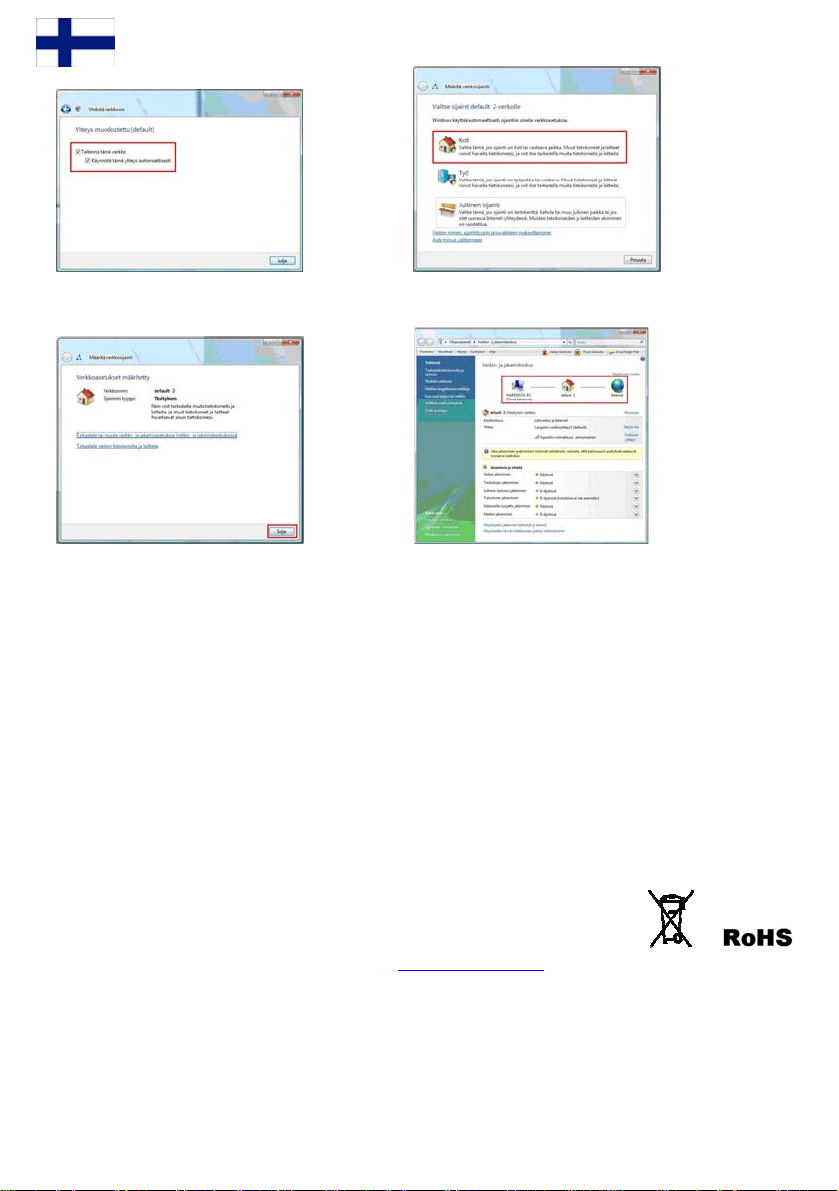
7. Tallenna asetukset laittamalla ruksit kohtiin 8. Valitse sijainti verkolle. Sijainti Koti on suositeltava
Tallenna tämä verkko ja Käynnistä tämä jos konetta käytetään lähiverkossa.
yhteys automaattisesti. Paina Sulje.
9. Paina Sulje hyväksyäksesi yhteysasetukset. 10. Nyt Langaton yhteytesi on valmiina käyttöön.
LISÄTIETOA TEKNIIKASTA
Langattoman verkon WLAN -standardi 802.11b (g) käyttää noin 2.4 GHz taajuusaluetta, joka on altis ulkopuolisille
sähköisille häiriöille. Esimerkiksi mikroaaltouunit ja monet tutkat käyttävät samaa taajuusaluetta. Tämän vuoksi
langattomissa tukiasemissa on mahdollista valita taajuus eli kanava, jolla verkko toimii parhaiten.
ETSI – määräysten mukaan Suomessa on käytettävissä 13 eri kanavaa, jotka menevät osittain päällekkäin toistensa
kan käyttää useampaa lssa. Mikäli samassa tilassa halutaan angatonta verkkoa, tulee eri verkkojen kanavat
niin, etteivät ne ole päällekkäin. Kolmen eri verkon tilanteessa tulee käyttää kanavia 1, 7 ja 13.
Kaikki tilat ovat yksilöllisiä yksittäisenkin langattoman verkon rakentamisen kannalta. Välis
sekä sähköiset häir
ver
kon saavuttaa vain kokeilemalla eri kanavia sekä kokeilemalla eri sijoituspaikkoja.
iöt esim. muuntajat, koneet, loisteputket jne. heikentävät signaalia. Parhaiten toimivan langattoman
Tuote on direktiivin 1999/5/EY vaatimusten mukainen telepäätelaite (CE).
RR24AP(i+) EAN: 64 18949 01213 0
Laitteen maahantuonti, huolto ja tekninen tuki :
A-Link Europe Oy, PL 3, 02941 Espoo, Finland
Tekninen tuki : 0600-41020 (2,67€ / min + pvm)
Internet-tuki : http://www.a-link.com
Copyright © 2007 A-link Europe Oy 7f19T RoadRunner 24AP(i+)
Sähköposti : techsupport@a-link.com
Kaikki oikeudet muutoksiin pidätetään
einät, ikkunat, huonekalut
määritellä
32
Page 33

Snabb installation guide
RoadRunner 24AP(i+)
33
Page 34

Paket innebär
- ADSL-modem - Snabb installation guide
- Antenn - Telefon kabel
- Nätaggregat - Nätverks kabel
:
Anslutning/förklaring av
1. Ansluta telefon kabeln från ADSL-linjen till modemets ADSL-porten.
2. Ansluta nätverks kabeln från IPTV –STB till modemets IPTV -porten.
3. Ansluta nätverks kabeln från datoren (nätverks kortet) och VOIP-anordningen (exempel ATA) till
modemets DATA/VOICE-porten
4 ”Reset” kanppen var modemet kan vara omställd till fabrikens inställningar.
5. Ansluta nätaggregatet till modemets kraft porten.
6. Ansluta antenn till modemet. Man kan använda andra externa WLAN antenn också.
7. Slå på strömmen genom att använda denna knappen.
kopplare
Installation
fordringar:
- Placera modemet på horizontell och flat plan.
- Hålla modemet på avstand från värme anordningar.
- Hålla ej modemet på en dammig eller blöt plats.
34
Page 35

Främre panel lampor/funktioner:
- ON = SL är ansluten
Börja installation:
Originellt RoadRunner 24AP(i+) ADSL modem har bryggat ADSL anslutningen för IPTV användning (eller annan
användni där man behöver allmän IP address för en anordning) på porten 4 som är markerad som IPTV. På portar
1,2 och 3 arkerade som DATA/VOICE och WLAN, anslutning har NAT och brandmur in användningen för at säkra
Internet anslutningen på eran dator. Lätt installation garanteras av egen DHCP servern på modemet som utdelar IP
adresser automatiskt till era datorer. Modifiera/markera endast era datorer nätverks sättningar såsom visat i steg 1 och
eran Inter användbar.
Om ni användar modem trådlös anslutn
som sahar gts i steg 8 ”Sätta up trådlöst nätverk och säkerhet”. Trådlöst nätverk
använda tr
Om eran I ättningar
såsom
Om n
mode a möjliggjort
Alla (RFC 1483/2684) bryggade anslutningar som tillhandahållas av Internet-leverantören arbetar i originella
*
in
PI/VCI värden automatiskt. 0/100, 0/33, 8/35, 0/32, 0/50, 0/40
V
Stödjade webbläsare är Internet Explorer 5.x, Netscape 6.
Webbläsaren kan inte ha alla Proxy sättningar konfigurerad.
BOryggad anslutning:
m ni har konfigurerat ADSL modemet som ren brygga, ni bör omställa till fabrikens inställningar för att konfigurera
igen.
Om
Fabrikens inställningar kan ställas om när ni trycker på omställnings knapp på backsidan av modemet för ungefär 10
sekunder medans modemet är påslaget.
PWR: ADSL:
- ON = strömmen på - OFF = ingen ADSL anslutning
- OFF = strömmen
WL/ACT: ös b
= WL är akti
- Bl – da AN Portar 1- :
inking ta i WL 4
- OFF = WLAN är inte aktiverad - ON = Nätverks anslutningen är aktiverad
PPP: - OFF = Nätverks anslutningen är inte aktiverad
- Blinking = ansluter PPP
- ON = PPP ansluten
- OFF = ingen PPP anslutning
av - Blinking = ADSL handskakning
lanl linking = data i ADSL linjen - P
verad - ON AN
ng
m
net anslutning är
ing det är extremt viktigt att tillsätta koder för att säkra eran trådlös anslutning
ådlöst nätverk, göra sättningar såsom visat i steg 2.
nternet-leverantör använder andra VPI/VCI värden än sparade inställningar i modemet, ni kan göra s
visat i steg 3.
i inte vill använda modemets egen NAT/Brandmur på portar 1,2 och 3 och på WLAN anslutningen, ni kan sätta in
met som ren brygga såsom visat i steg 4. I detta fall brandmur mjukvaran på eran dator måste var
modemet är växlat till ren brygga. in
nan
ställningar, till exempel Elisa, Sonera, DNA, Telia. Modemet stödjer Auto Hunt optionen som jagar följande
ställa till fabrikens inställningar:
AD
- Blinking – data i LAN
är originellt inte aktivt. För att
x eller senare.
35
Page 36

Innehåll:
Steg 1. Nätverks sättningar för Internet anslutning.
(Detta steg är för de som vill använda modemets egen NAT/Brandmur optionen (Möjliggjort i originella
in
Steg 2. Ak
Steg 3. An e
Steg 4. Sätta modemet till ren brygga ställning.
Steg 6. Brist analys lista.
Steg 7. Brist analys lista (Trådlös).
Steg 8. Sätta up trådlöst nätverk och sä
ställningar))
tivera trådlöst nätverk.
(Ni ska framföra detta steg vid den första laddningen eller efter fabrikens omställningen i
modem sättningar.)
ge era Internet-leverantörens VPI/VCI värd n.
(D ntö
(D
LAN))
W
5. Sätta up PPP anslutning.
(Detta steg är för de
(Om ni har problem med modemet följ dena listan)
(Om ni har problem med modemes trådlös anslutningen följ dena listan)
(Detta steg rådgiver om hur man ska använda kodad trådlös anslutning)
leveraetta steg är för de som anger Internet- rens VPI/VCI värden manuellt)
inte använda modemets egen NAT/Brandmur optionen (porter 1,2 och 3 och etta steg är för de som vill
Steg
vars Internet anslutning är med PPPoA eller PPPoE verifiering)
kerhet.
nnan ni kan lagra
36
Page 37
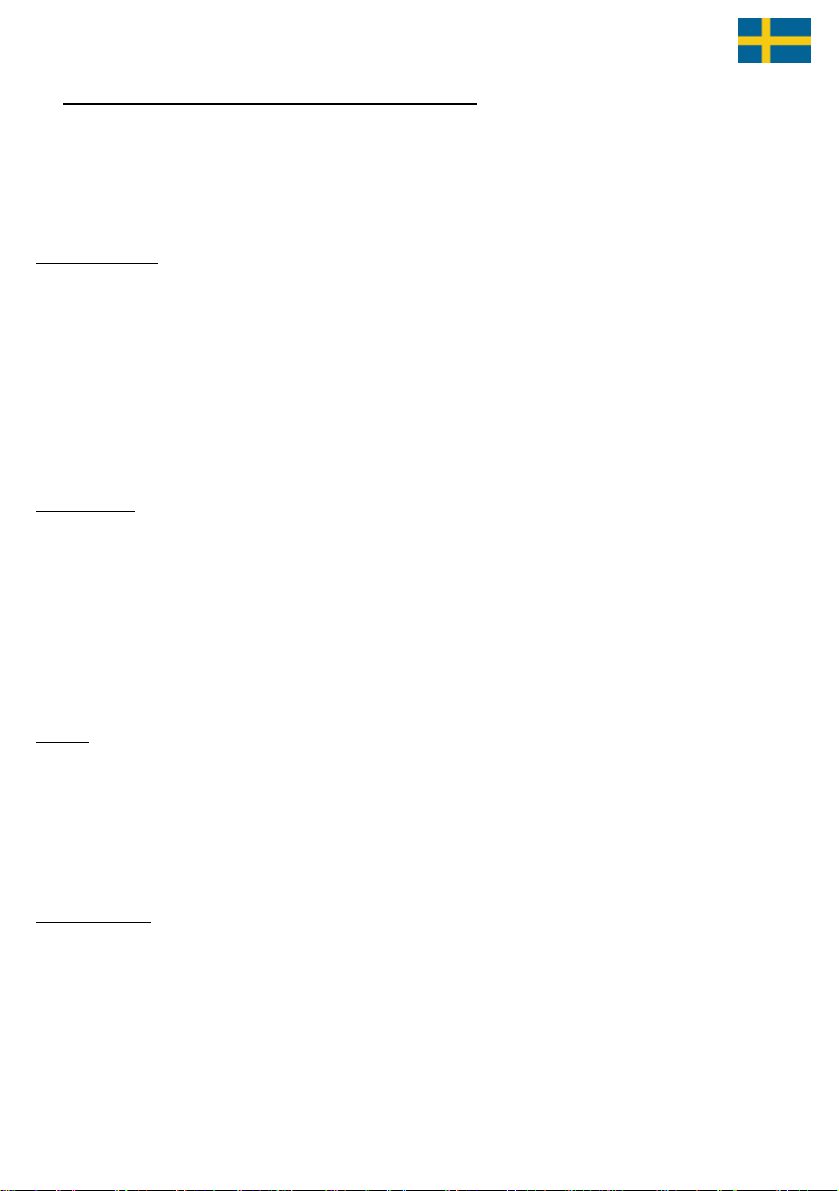
1. Nätverks sättningar för Internet anslutning.
ra/markera dess(Modifie a sättningar när ni vill använda eran dator på Internet)
använda portar 1,2 och 3 och WLAN anslutning för att ansluta eran dator till Internet. Porten 4 är för IPTV
Ni kan
ingen men ni kan ock
användn så ansluta alla nätverks anordningar som behöver allmän IP adress från en Internetlever
antör.
W
indows 2000/XP
ill Start -> Settings -> Network and Dial-Up Connections
1. Gå t
Flytta ll Local Area Connection ikonen och klicka musens högre knapp.Välj Properties.
3. Välj Internet Protocol (TCP
4. Välj Obtain an IP address automatically
alla nödvändiga sättningar har gjorts tryck OK. 5
. När
6. I “properties” av Inter
7. Tryck OK i Network settings.
(Om
8. Se till at inga Proxy sättningar är m
9. Arbets stationen är nu redo för Internet
Windows Vista
1. Gå
2
3.
4
5. Välj Obtain an IP address automatically.
6. I “properties” av Internet Protocol (TCP/IP) tryck OK.
7. Tryck OK i Network settings.
8. Se till at inga Proxy sättingar är möjliggjorda in Internet Explorer sättningar
9. Arbets stationen är nu redo för Internet
Mac OS
1. Öppna AppleTalk-controller, välj Ethernet anslutning
2. Öppna TCP/IP-controller och modifiera dessa sättningar:
Connection = Ethernet
Definition = DHCP-server
3. Spara sättningar. Arbets stationen är nu redo för Internet.
Windows behöver att startas om, tryck Yes)
till Start -> Network.
. KLicka på Network and Sharing Center knappen och klicka på Manage network connections länken.
Flytta musen till Local Area Connection ikonen och klicka musens högre knapp. Välj Properties.
. Välj Internet protocol version 4 (TCP/IPv4) -> Tryck Properties.
musen ti2.
/IP) -> Tryck Properties
net Protocol (TCP/IP) tryck OK.
öjliggjorda i Internet Explorer sättningar
Linux RedHat 8.0
1. Öppna Start Here från desktop, gå till System Settings och Network.
2.
I ”Devices” dubbelklicka musens vänster knapp på eran Nätverks adaptor och modifiera dessa sättningar:
Välj Automatically obtain IP address settings with: DHCP
Välj Automatically obtain DNS information from provider
3. Tryck OK. Arbets stationen är nu redo för Internet.
37
Page 38

2. Aktivera trådlöst nätverk
(Ni ska framföra detta steg i den första laddningen av modemet eller efter fabrikens omställningen innan ni kan la
modem sättningar.)
Öppna Internet webbläsaren och skriva adress http://10.0.0.2
1.
2. Skriva lösenordet
3. I den första laddningen av modemet ni ska
välja ett land från vilket ni planerar att
använda trådlöst n
belägen i Sele
Tryck OK för att acceptera land sättning. 4.
5. Sättningar ska sparas i modemets minne. Vänta medans
modemet laddas om. Lägg till trådlöst nätverk säkerhets
sättningar med stegets 8 ”Sätta up trådlöst nätverk och
säkerhet” instruktioner
password och tryck Login.
ätverk. Välj landet när ni är
ct country och tryck Apply.
.
gra
38
Page 39

3. Ange era Internet-leverantörens VPI/VCI värden
(Detta steg är för de som anger Internet-leverantörens VPI/VCI
!! Följ dessa instruktioner endast om eran Internet-leverantör inte andvändar följande VPI/VCI värden:
Notera
0/33. 8/35, 0/32, 0/50, 0/40
0/100,
1.
Öppna Internet webbläsaren och skriva adress http://10.0.0.2
2
. Skriva lösenordet password och tryck Login.
Välj SETUP WIZARD och tryck på Next knappen i det för
3. sta
steget ”1. Getting Start”.
4.
I nästa steget ”2. Channel/SSID/Security” ni kan sätta up
trädlöst nätverk sättningar och säkerhet. Gå igenom detaljerade
instruktioner från steg 8 “Setting up wirel
security”. Tryck på Next knappen.
5.
Lägg till era ISP sättningar i tredje steget ”3. Parameters Settings”.
Country = Others
Internet Service Provider = ISP use 1483Bridging-DHCP
IPTV = No Å ni kan välja Yes om ni har IPTV
DNS Server = < Lägg till eran ISP DNS adress >
VPI/VCI = < Lägg till e
Encapsulation = LLC
Tryck på Next knappen.
6.
I fjärde steget ”4. Confirm” ni kan markera och bekräfta de
modifierade värden innan sparring. Tryck på Next för att spara
alla dessa ändringar.
ran VPI/VCI värden >
ess network and
värden manuellt)
39
Page 40

4. Sätta modemet till ren brygga ställning
1. Öppna Internet we och skriva s
2. Skriva lösenordet password och tryck Login.
3. Välj SETUP WIZARD och tryck på Next knappen i det första
steget ”1. Getting Start”.
4. I nästa steget ”2. Channel/SSID/Security” ni kan sätta up
trädlöst nätverk sättningar och säkerhet. Gå igenom detaljerade
instruktioner från steg 8 “Setting up wireless network and
security”. Tryck på Next knappen.
5. Lägg till era ISP sättningar i tredje steget”3. Parameters Settings”.
Country = Others
Internet Service Provider = ISP use Bridging
IPTV = No
VPI/VCI = < Lägg till eran ISP VPI/VCI värden >
Encapsulation = LLC
Tryck på Next knappen.
6.
I fjärde steget ”4. Confirm” ni kan markera och bekräfta de
modifierade värden innan sparing. Tryck på Next för att spar
dessa ändringar.
är alla sättningar har7
. N sparats på modemet, förnya IP adress på
eran dator eller starta om eran dator när en ny IP adress är hittad
vid laddningen.
Ett exempel för hur man förnyar IP adress:
1. Öppna Start menyn.
2. Öppna Command Prompt från All programs-> Accessories.
3. I Microsoft Vista ni bör köra Command Prompt som administratör. (klicka musens höger knapp)
4. iva kommandot ipconfig/ release och tryck Enter.
Skr
5. iva kommandot ipconfig/ renew och tryck Enter.
Skr
bbläsaren adres http://10.0.0.2
vända modemets egen NAT/Brandmur optionen (portar 1,2 och 3 och WLAN)) (Detta steg är för de som vill inte an
a alla
40
Page 41

5. Sätta up PPP anslutning
(Detta steg är för de vars Internet anslutning är med PPPoA eller PPPoE verifiering)
1.
Öppna Internet webbläsaren och skriva adress http://10.0.0.2
2
. Skriva lösenordet password och tryck Login.
3.
Välj SETUP WIZARD och tryck på Next knappen i det första
steget ”1. Getting Start”.
I rity” ni kan sätta up
nästa steget ”2. Channel/SSID/Secu4.
trädlöst nätverk sättningar och säkerhet. Gå igenom detaljerade
instruktioner från steg 8 “Setting up wireless network and
security”. Tryck på Next knappen.
Country = Others
Internet Service Provid
IPTV = No
VPI/VCI = < Lägg till eran ISP VPI/VCI värden >
Encapsulation = LLC eller VC MUX
Username = < Skriva användarnamnet för PPP anslutni
Password = < Skriva lösenordet för PPP anslutning >
rd = < Skriva lösenordet igen >
Confirm Passwo
yck på Next knappen. Tr
6. I irm” ni kan markera och bekräfta de
fjärde steget ”4. Conf
modifierade värden innan sparring. Tryck på Next för att spara
alla dessa ändringar.
P sättningar i tredje steget”3. Parameters Set5. Lägg till era IS
er = ISP use PPPoE eller ISP use PPPoA
tings”.
ng >
41
Page 42

6. Brist analys lista (Använd den när modemet är i fabrikens inställningar)
Är PWR lampen ON?
/
\
|
Ja Är ADSL lampen ON oavbrutet?
|
/ \
|
| Ja Är Port lampen ON var datorn anslutad? Portar 1-3.
| | / \
| | Ja Kan ni öp
| pna Internet sidor normalt?
|
| | / \
|
| | | Ja ADSL modemet nu fungerar *.
|
| | |
|
| | Nej Kan ni öppna modemets web ledning (http://10.0.0.2
| | / \
|
| | | Ja Se på STATUS menyn att anslutning med rätta VPI/VCI värden har en IP adress*.
|
| | | / \
|
| | | | Ja Förnya IP adress med Release/Renew knappor. Starta om denna listan*.
|
| | | | |
| | | | Nej Om eran anslutning behöver andra VPI/VC
| ntörers VPI/VCI värden såsom visat i steg 3.
| | | gör sättningar med eran Internet-levara
| nslutning, göra sättningar såsom visat i steg 5*.
| | | Om ni har PPP a
| | |
|
| | Nej Svarar ping kommandot? (Öppna ”command prompt”, skriva ping 10.0.0.2 och tryck Enter)
|
| | / \
|
| | | Ja Se att eran webbläsaren har proxy sättningar konfigurerade.
|
| | | / \ Kan ni nu komma åt modemets web ledning (http://10.0.0.2
|
| | | | | |
| | | | | Ja Se
| | | | |
| | | | Nej
| | | |
| | | |
| | | Nej Kontrollera nätverks sättningar på eran dator så
| | | / \
| | | | Ja Starta om denna listan.
| | | |
|
| | Nej
| |
|
| | |
| ln är ansluten till datorns
| Nej 1. Se till att den andra änden av nätverks kabe
| erks kort och andra änden är ansluten till modem port 1,2 eller 3.
| nätv
| 2. Kontrollera att datorns nätverks kort och kabel är OK.
|
| 3. Sänd modemet till A-Link garanti.
|
|
|
Nej Prova varje modulation i taget pa Parameters sidan i ADSL menyn. Är ADSL lampen ON?
|
/ \
|
| Ja Starta om denna listan.
|
|
|
Nej 1. Är telefon kabeln ansluten från modemet till ADSL-linjen?
|
2. Se om analog splitter är ansluten ordentligt
|
3. Se med eran Internet-leverantör att ADSL-linjen har inga problem.
|
| 4. Sänd modemet till A-Link garanti**.
|
ej Är nätaggregatet ansluten till modemets kraft porten och strömmen är pä?
2. Sänd modemet till A-Link garanti**.
42
1. N
att eran ADSL listar sättningar från eran Internet-levarantör. Starta om denna listan*.
Ni kan försöka att ställa om modemet till fabrikens inställningar genom att trycka reset på baksidan av
produkt exempel sticka medans strömmen är
Ni kan försöka att ställa om modemet till fabrikens inställningar genom att trycka reset på baksidan av
produkt exempel sticka medans strömmen är på. Om omställningar hjälper inte, sänd det till A-Link garanti**.
på. Om omställningar hjälper inte, sänd det till A-Link garanti**.
)? (Password=password)
I värden än modemet har redan konfigurerat,
)?
som visat i steg 1. Svarar ping?
Page 43

7. Brist analys lista(trådlös) (Använd den när modemet är i fabrikens inställningar)
/ \
| Ja Är eran datorn ansluten till trådlöst nätverk kallad so
| / \
| | / \
| | |
| | Nej Kan ni öppna modemets web ledning (http://10.0.0.2
| | / \
| | | / \
| | | | Ja Förnya IP adress med Release/Renew knappor. Starta om denna listan*.
| | | |
| | |
| | Nej arar ping kommandot? (Öppna ”command prompt”, skriva ping 10.0.0.2 och tryck Enter) Sv
| | / \
| | | Ja Se att eran webbläsaren har proxy sättningar konfigurerade.
| | | | |
| | | | Ja Se att eran ADSL listar sättningar från eran Internet-levarantör. Starta om denna listan*.
| | | |
| | | Nej N
| | Nej Kontrollera nätverks sättningar på eran dator såsom visat i steg 1. Svarar ping?
| | / \
| | |
| | Nej
| |
| |
| Nej 1. Se till att eran dator har ett trådlöst nätverks kort och
| att det är aktiverad och redo.
| 2. Skanna alla trådlösa nätverk i räckvidd och ansluta till trådlöst nätverk kallad ”default”.
| 3. Starta om denna listan**.
|
/ \ Är WL/ACT lampen ON?
| |
| Ja Starta om denna listan.
|
Nej Sänd modemet till A-Link garanti**.
*/ För andra hjälp frågor ni kan kontakta A-Link teknisk hjälp:
**/ Garanti: A-Link garanti Mer in
P.O.BOX 3
FIN-02941 Espoo, Finland
CT lampen ON? Är WL/A
m”default”?
Kan ni öppna Internet sidor normalt? | | Ja
a Eran trådlös anslutning är OK* | | | J
S menyn att anslutning med rätta VPI/VCI värden har en IP adress*. | | | Ja Se på STATU
Om ni har PPP anslutning, göra sättningar såsom visat i steg 5*. | | |
ni nu komma åt modemets web ledning ( | | | / \ Kan http://10.0.0.2
i kan försöka att ställa om modemet till fabrikens inställningar genom att trycka reset på baksidan av
empel sticka medans strömmen är på. Om omställninga r hjälper inte, sänd det till A-Link garanti**.
| | |
a Starta om denna listan. | | | J
Ni kan försöka att ställa om modemet till fabrikens inställningar genom att trycka reset på baksidan av
produkt exempel sticka medans strömmen är på. Om omställningar hjälper inte, sänd det till A-Link garanti**.
vera modemets trådlöst nätverk såsom visat I steg 2. Nej Akti
.
)? (Password=password)
om visat i steg 3. | | | gör sättningar med eran Internet-levarantörers VPI/VCI värden sås
)?
på epost : techsupport@a-link.com 0600-41020 (2,67 €/min + local nätverks avgift) eller
formation på http://www.a-link.com
t, | | | Nej Om eran anslutning behöver andra VPI/VCI värden än modemet har redan konfigurera
| | | produkt ex
43
Page 44

tta up trådlöst nätverk och säkerhet8. Sä
Viktig information
om säkerhet!
Modem har ingen WLAN aktiv i början, m
säkerhet möjl ggjort. Namn på det originala nätverket (ESSID) är ”defau
Reparation:
• Ansluta eran dator till RoadRunner 24AP(i+) med nätverks kabeln.
• Logga in på ADSL modemets web ledning.
• Ni kan se mer detaljer på sida 45.
i lt”. Läsa
ggrant fö et trådlöst
a
ngnätverk, stä v trådlöst nätverk optionen.
säkerhets nivå: Grundläggande
r att säkra erat trådlöst nätverk. Om ni behöver ingintruktioner no
• Lägg till nätverks namn på trådlöst nätverk. Skriva ned följande na
• Network name (ESSID) = ________________________________
en efter aktivering WLAN det har ingen kodad
mnet.
_____
• Använd 128-bit WEP – kod. Skriva ned följande kod nyckel.
• Ni kan se mer detaljer på sida 45.
Avancera
______________________________________________ • Key = _
d säkerhets nivå:
• Lägg till nätverks namn på trådlöst nätverk och dölj det. Skriva ned följan
• Network name (ESSID) =
•
Använd WPA/WPA2 kod. Skriva ned följande kod lösenord.
• Password = ______________________________________
• Använd åtkomst kontroll (MAC adress filtrering).
• Ni kan se mer detaljer på sida 46.
Ansluting eran dator till säkrat trådlöst nätverk:
• Ni kan se mer detaljer på si
_____________________________________
rådlöst nätverk. • Lägg till eran dator till säkrat t
dor 47 - 48.
de namnet.
information om trådlöst nätverk säkerhet
Mer
WLAN är så kallat trådlös teknologi som öv
och är osäkrad u
räckvidd och har trådlöst LAN kort kan komma åt det
alla datorer anslutna till ett osäkrat trådlöst nätverk.
neka och blockera alla oväntade besö
WPA/WPA 2 kod och MAC filtrering ni k
sida 48.
44
tan inga koder och andra säkerhets mekanismer. Alla som finns inom trådlös
iktigt att använda modemets trådlöst nätverk säSålunda det är mycket v
erför information genom att använda radio signaler
osäkrat nätverk och eventuellt också åt
kare. Med döljt nätverk namn (ESSID), WEP eller
an säkra trådlöst nätverk tillräckligt. Mer detaljer på
kerhet sättningar och
Page 45

REPARATION
1 eran dator till RoadRunner 24AP(i+) med nätverks kabeln.
. Ansluta
Det rekommenderas att modifiera trådlöst nätverk sättningar med nätverks kabel (RJ-45).
. Logga in på modemets web ledning.
2
Öppna Internet webbläsaren och skriv adress
http://10.0.0.2
(Om ni kan inte komma åt adressen http://10.0.0.2
datorns nätverks sättningar och webbläsarens proxy
sättningar.)
det original lösenordet är password.
, se
GRUNDLÄGGANDE SÄKERHETS NIVÅ
3. Mo ifiera trådlö st nätver k sättningar. d
Gå till WIRELESS menyn och välj
Channel/SSID/Security.
Ändra ny namn på trådlöst nätverk (ESSID) och skriva
ned det på sidan 44.
Notera! Nätverks namn kan ej innehålla speciala
tecken eller mellanslagen.
Välj WEP för ”Allowed Client Type”.
Ändra följande sättningar för WEP menyn.
WEP Mode = 128-bit
Key Entry Method = Hex
Key Provisioning = Static
Default Key ID = 1
Key 1 = < Ange kod nyckeln här >
Tryck Save Settings på nedre del av sidan.
Notera! Ni bör ange sin egen kod nyckel av 26 tecken i Key 1 fältet som kan innehålla siffror 0-9 och
bokstäver a-f, till exempel 1223344556677889900aabbcc. Skriv sin kod nyckel pä sidan 12 för fram
användning med eran dator.
Ni kan ta bort nätverks kabeln. Trådlöst nätverk ska fungera så snart som WEP kod nyckel är angiven på
trådlöst nätverks sättningar. Ni kan se instruktioner på sidor 47 -48.
tids
45
Page 46

ADVAN
odifiera trådlöst nätverk sättningar3. M
CERAD SÄKERHETS NIVÅ
.
Gå till WIRELESS menyn och välj
Channel/SSID/Security.
Ändra ny nam
ned det på sida 44.
Äņdra ESSID Broadcast till DISABLE
Notera! Nätverks namn kan ej innehålla spe
tecken eller mellanslagen.
Välj WPA/WPA2 för ”All
Ändra följande sättningar för WPA/WPA2 menyn.
Authentication = Pre
Pre-shared ke
Pre-shared Key = < Ange lösenordet här >
Tryck Save Settings på ned
Notera! Skriv Pre-shared Key ungefär 8 - 63 tecken läng
lösenord. Skriv sitt lösenord pä sidan
användning med eran dator.
WIRELESS menyn välj I
Välj Yes för att möjliggjora
Access Rule for registered
LAN kort MAC adresser från alla dat
denna åtkomst punkt. (Trådlöst LAN kort MAC kan till
exempel hittas i in Win2000/XP med IPCONFIG /A
kommandot)
är ni har tillägd alla MAC adresser, tryck Save Settings på
N
nedre del av sidan.
Notera! Markera MAC adresser från Wireless LAN adapter
på Wireless Network Connection
Ni kan ta bort nätverks kabeln. Trådlöst nätverk ska fungera så snart som WPA/WPA2 kod lösenord är
angivet på datorns trådlöst nätverks sättningar. Ni kan se instruktioner
n på trådlöst nätverk (ESSID) och skriva
ciala
owed Client Type”.
-shared Key
y type = Passphrase (8~63 characters)
re del av sidan.
44 för framtids
Access Control.
MAC Filtrering. Välj Allow för
MAC addresses. Ange trådlöst
orer som ska komma åt
LL
.
på sidor 47 -48.
46
Page 47

Ansluting eran dator till säkrat trådlöst nätverk
ndows Vista)
(Wi
Detta exem ing till säkrat trådlöst nätverk genom att använda Windows Vista
användar
instr 0 (2,67€/min + local nätverks avgift) eller epost
techsuppor
pel visar hur man kan göra en anslutn
system och Windows Vista oper
ations WLAN AutoConfig verktyg. On ni användar annan operationssystem eller ni
egen ledning mjukvara på erat trådlöst LAN kort, ni kan kontakta A-Link teknisk hjälp för vidare
, webbsidan http://www.a-link.com
uktioner
t@a-link.com.
, telefon 0600-4102
1. Öppna N Network and Sharing Center.
3. Klicka p amn ni har specifierad från listan
k på Connect knappen.
erket är döljt, ni kan se Unnamed Network)
5. Om nätverks namn är döljt skriva det 6. Skriva nätverks lösenordet eller kod nyckeln
att lista Network Name. Tryck Next. att lista Security key or passphrase. Tryck Connect.
(Detta steget förekommer inte om nätverket är inte döljt)
etwork från Start menyn. 2. Öppna
å Connect to a network länk. 4. Välj nätverks n
och tryc
(Om nätv
47
Page 48

7. Markera Save this network 8. Välj belägenhet för nätverket. Belägenhet Home är
och Start this connection automatically rekommenderad om ni användar eran dator i LAN.
att spara trådlösa sättningar. Tryck Close.
9. Tryck Close för att acceptera anslutningens sättningar. 10. Eran trådlös anslutningen kan nu användas.
TEKNISK INFORMATION
exempel mikrovågar och de flesta radarn a vä ma frekvens. Därför är det möjligt att välja frekvens e
so a tr unkt.
m funger r bäst för ådlöst nätverk i trådlös åtkomst p
E
nligt ETSI direktiv det är mestadels 13 olika kanaler för användningen som delvis täckar varann. Om ni behöver att
använda flera trådlösa nätverk pä samma plats, ni bör sätta alla olika nätverk så att de är inte på samma kanal som andra.
Ifall det är tre olika nätverk ni bör använda kanaler 1,7 och 13.
Alla platser är individuella också ifall av anläggning av ett ensamstående trådlöst nätverk. Alla inre väggar, fönstrar,
möblar och elektriska störningar, till exempel transformatorer, maskiner, reflektion rören osv, ska försvaga signalen. Ni
kan få bäst möjlig trådlöst nätverk endast vid provning av olika kanaler och olika platser.
Modem med direktiv 1999/5/EY (CE).
RR24A 8949 01213 0
Produk por arationer och teknisk hjälp :
A-Link Europe Ltd, P.O.B
Teknisk hjälp : +358-600- 2,67€ /
Internet : http://www.a-link.com
används 2Trådlöst nätverk WLAN standart 802.11b (g) .4 GHz frekvens som är lutat åt externt elektriskt grä
n nder sam ller kanal
nssnitt. Till
et är i enligheten
P(i+) EAN: 64 1
t im ter, rep
Copyright © 2007 A-link Europe Ltd 7f19T RoadRunner 24AP(i+)
OX 3, FI-02941 Espoo, Finland
41020 ( min + local nätverks avgift)
Epost : techsupport@a-link.com
Alla rättigheter reserverade
48
