Page 1

IPC3
1.3 Mega-Pixel / Multi-Profile
IP Camera
Ver. 1.0
Page 2
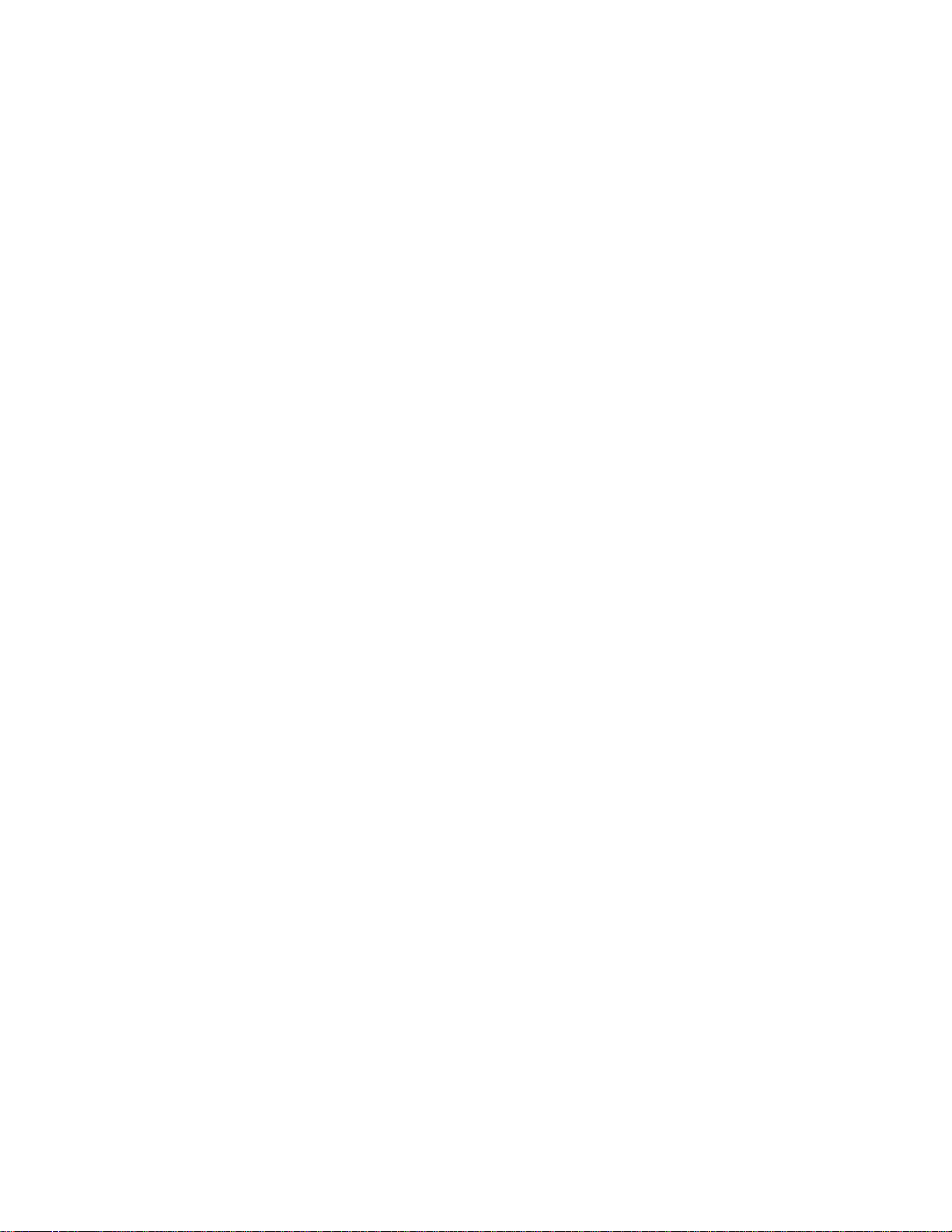
Quick Installation Guide
Table of Contents
1. System Requirements.........................................................................................................3
2. Physical Installation............................................................................................................4
2.1 IP Camera Connectors........................................................................................ 4
2.2 IP Camera Installation......................................................................................4
3. IP Camera administration...................................................................................................6
2
Page 3
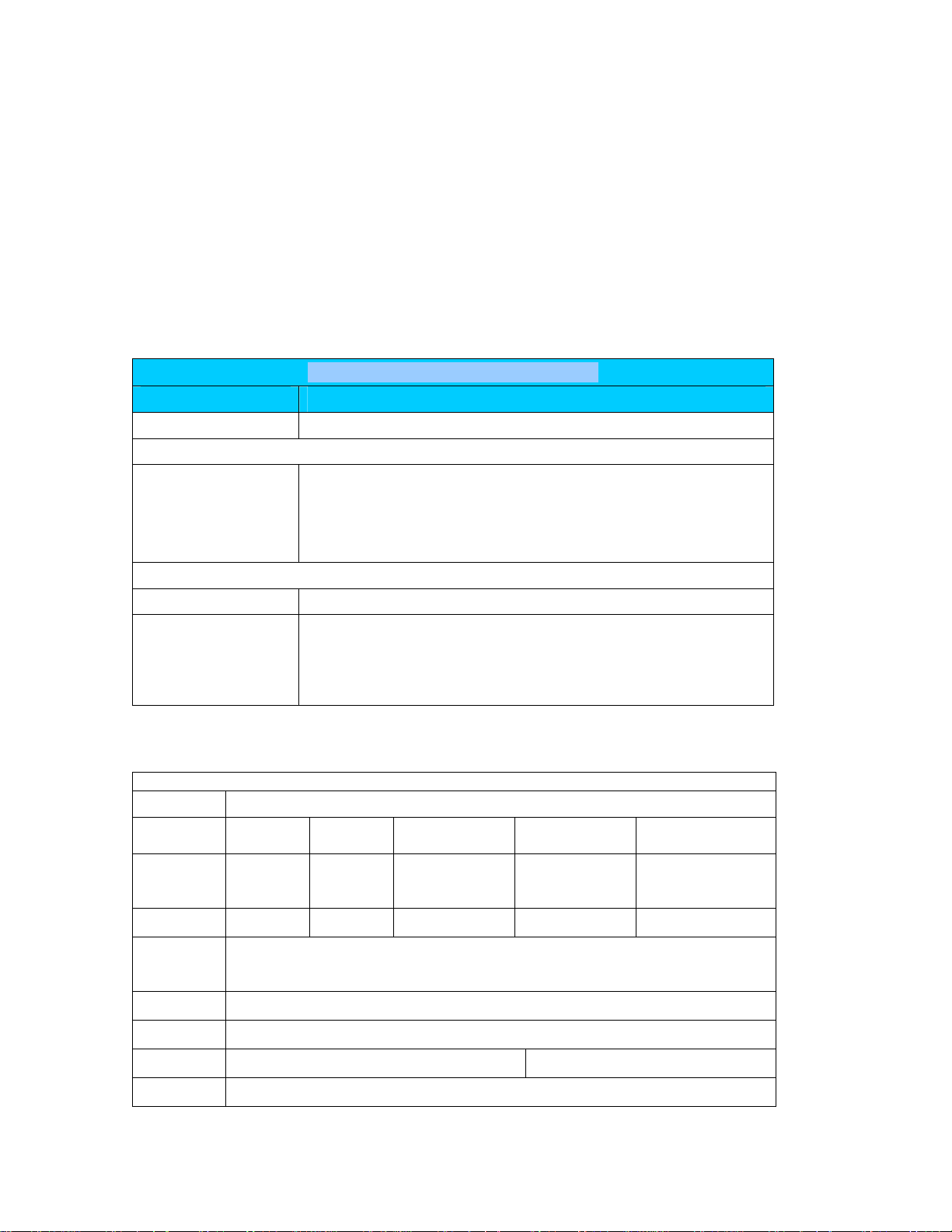
About multi-profile
Multi-profile stands for simultaneously video streams. These Netwo rk Cameras can generate H.264,
MPEG4 and MJPEG streaming simultaneously to different clients. Moreover, the resolution can be
different from one client to another. This state-of-art design is considerable to fit in various network
environments.
Before Installation
Before installation, please be sure to read this quick installation guide and user’s manual carefully
to complete machine installation.
1. System Requirements
Mega-Pixel / Multi-Profile IP Camera
Network Environment
Network Interface 10/100MBase-TX Ethernet (PoE IEEE802.3af)
Monitoring System Recommended for Internet Explorer 6.0 or later
System Hardware · CPU: Pentium 4 (2GHz or above)
· Memory Size : 512 MB or above
· VGA card resolution : 1024 x 768 or above
- Sound card: for 2-way audio function
System Requirement for Viewer & Recorder Application
Support OS Win7, XP, Vista
System Hardware 16 cameras surveillance application
· CPU: Pentium Duo, 2.8GHz or faster
· Memory Size : 1GB or above
· VGA card resolution : 1024 x 768 or above
System Requirement for Viewer & Recorder Application
Support OS Win7, XP, Vista
FPS
(QVGA)
CPU Intel P4
RAM 512MB 512MB 1GB 2GB 2GB
~120 120~360 360~540 540~960 960~
2.4GHz
Intel P4
3.2GHz
Intel Pentium D
950
3.4GHZ
Intel core 2 Duo
E8600
3.3GHZ
Intel core 2 Quad
Q9650
3.0GHZ
Display support1024x768 resolution or above
Support DirectX 9.0c or above
Intel 945G or Intel 965G or above
OS Win7, XP, Vista
Hard disk 60GB
Ethernet 100Mbps 1Gbps
Chipset Intel 945 or Intel 965 or above
3
Page 4

2. Physical Installation
2.1 IP Camera Connectors
LAN Socket
LAN Socket
Please use Category 5 “straight through” cable to connect the Network Camera to a
100Mbps Fast Ethernet network switch or hub or PoE injector.
Audio Output Jack
Audio-out Jack allows this device to output audio or alerting sound.
DC Power Jack
The input power is 12VDC. Note that supply the power to the IP Camera with the power
adapter included in package.
Factory Default Reset
This button is hidden in the pinhole beside the DC Power Jack.
Audio
Output Jack
2.2 IP Camera Installation
1. Attach the Camera with the included stand
DC Power
Jack
Default Reset
Factory
4
Page 5

2. Place the Camera on the table or fix it onto ceiling or wall
Use three screws to fix the Network Camera onto the ceiling or wall. You could also put the
Network Camera on the table directly.
Fixed it by
3. Plug an Ethernet cable into the Camera
Connect an Ethernet cable to the LAN socket located
on the IP Camera’s bottom and attach it to the network.
4. Connect the external power supply to Camera
Note! Do not use external power supply for IP
Camera if PoE injector is used to supply power
through LAN.
5
Page 6

3. IP Camera administration
When you have installed your networked device over your network environment, to start
Network Camera web configuration, you must have the web browsers installed on
computer for web management.
- Microsoft internet Explorer 6.0 or higher
- Mozilla Firefox 3.5 or higher
At first, user may use “IP Wizard II” utility to search all networked devices in the LAN.
Use “IP Wizard II” to locate IP address
Press “Search” button. IP Wizard II will list all networked devices in the LAN:
View function:
If IP Wizard II finds network devices, View button will be available. Please select the device
you want to view and click the View button. Furthermore you could double click the left
button of mouse to link to the network device by browser.
LAN setting function:
The utility featured with “LAN” setting function to help user to modify the IP parameters of
the installed network devices. User can step by step to setup IP address, username and
password.
6
Page 7

Note 1: If no IP address is assigned within 30 seconds, the networked device will
automatically assign 192.168.0.100. User may now open your web browser, and key in
http://192.168.0.100
web configuration page.
Note 2: Power Line Frequency
- If you found the video image is flash, you may need to choose 50 or 60 Hz frequency
(depends on country).
- World wide power line frequency table is inside user’s manual, Appendix
Note 3: If you have problem when connecting the network camera to a router, please read
user’s manual inside CD, the section “Installation to a router”.
After connected to networked device, the device will prompt for User name and Password.
For the first time, please enter: admin as username and no password to continue Web
Management.
in the address bar of you web browser to logon Network Camera’s
If difficulty is met, please refer to the following steps to esta blish the connection:
- The A-Link IPC3 must be installed and powered ON.
- If the A-Link IPC3 default IP Address (192.168.0.100) is already used by another device, the
other device must be turned OFF until the device is allocated a new IP Address during
configuration.
All Rights Reserved 2010
7
