A-Link 3GU Installation Manual

3GU
3G Turbo USB modem
Installation Guide
Asennusohje
Ver.1.0
In English pages 2 - 10
Suomeksi sivut 12 – 20
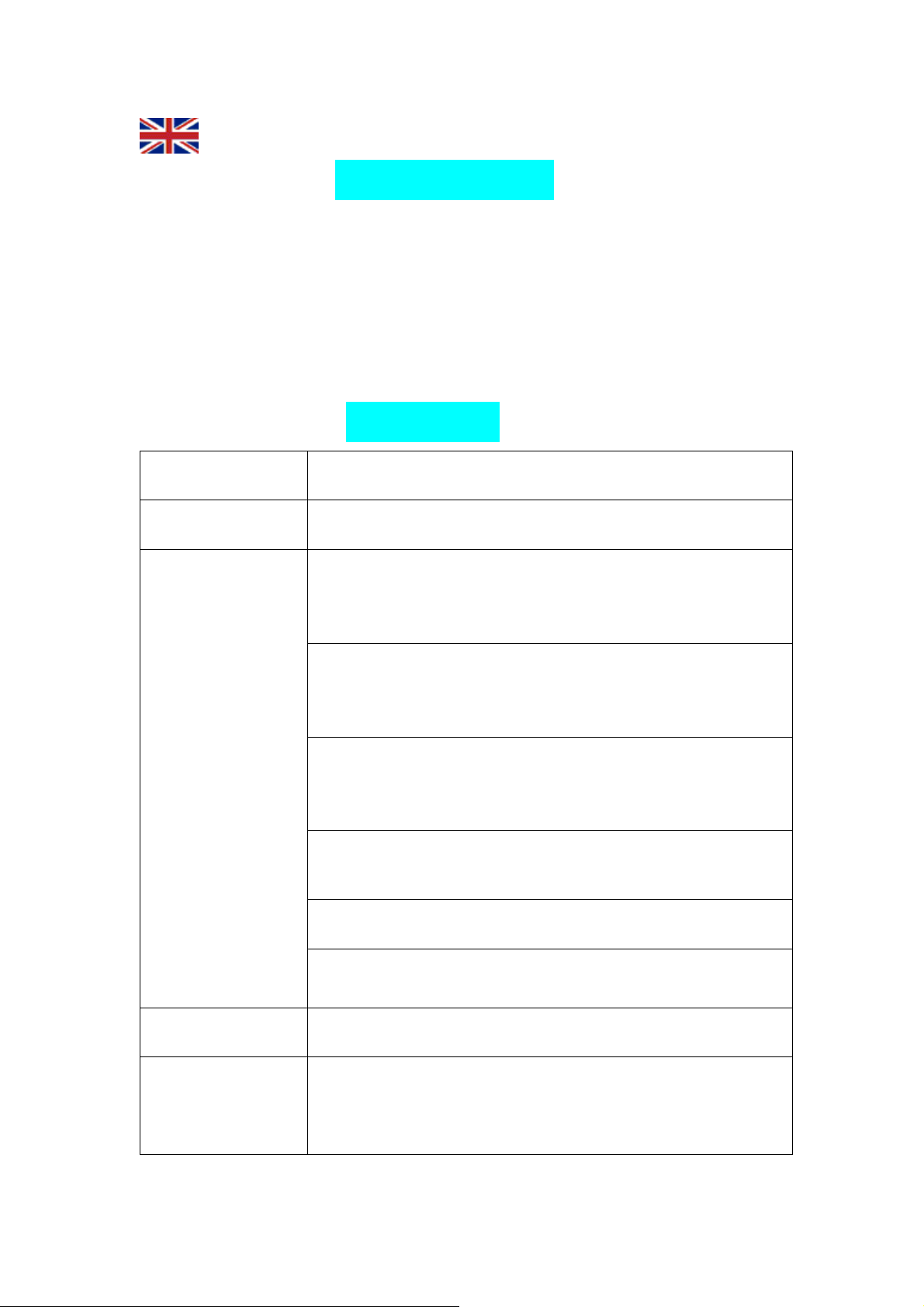
Brief Introduction
A-Link 3GU USB modem is a type of multi-mode, 3G wireless USB modem,
applicable for HSDPA/HSUPA/WCDMA/EDGE/GPRS/GSM. With USB interface to
connect to PC, it integrates functions of modem and combines mobile communication
with the internet perfectly. Via HSDPA/HSUPA/WCDMA/EDGE/GPRS/GSM mobile
network, it carries out Data service and SMS services, helping you break away from
limitation of time and zone, and communicate wirelessly anytime and anywhere.
Specification
Interface Type
Network
Frequency Band
USB 2.0
GSM/GPRS/EDGE/WCDMA/HSDPA/HSUPA
WCDMA/HSDPA/HSUPA 2100MHz:
1920-1980 MHz / 2110-2170 MHz (Up-link/Down-link)
WCDMA/HSDPA/HSUPA 900MHz:
880-915 MHz / 925-960 MHz (Up-link/Down-link)
GSM/GPRS/EDGE 850MHz:
824-849MHz / 869-894 MHz (Up-link/Down-link)
GSM/GPRS/EDGE 900MHz:
880-915MHz / 925-960 MHz (Up-link/Down-link)
GSM/GPRS/EDGE 1800MHz:
1710-1785MHz / 1805-1880 MHz (Up-link/Down-link)
Temperature
System
Requirements
2
GSM/GPRS/EDGE 1900MHz:
1850-1910MHz / 1930-1990 MHz (Up-link/Down-link)
-10℃~+55℃
Windows 2000/XP/VISTA or Mac 10.4.1 or Linux
Memory: 32 MB
Disk Space: 100 MB
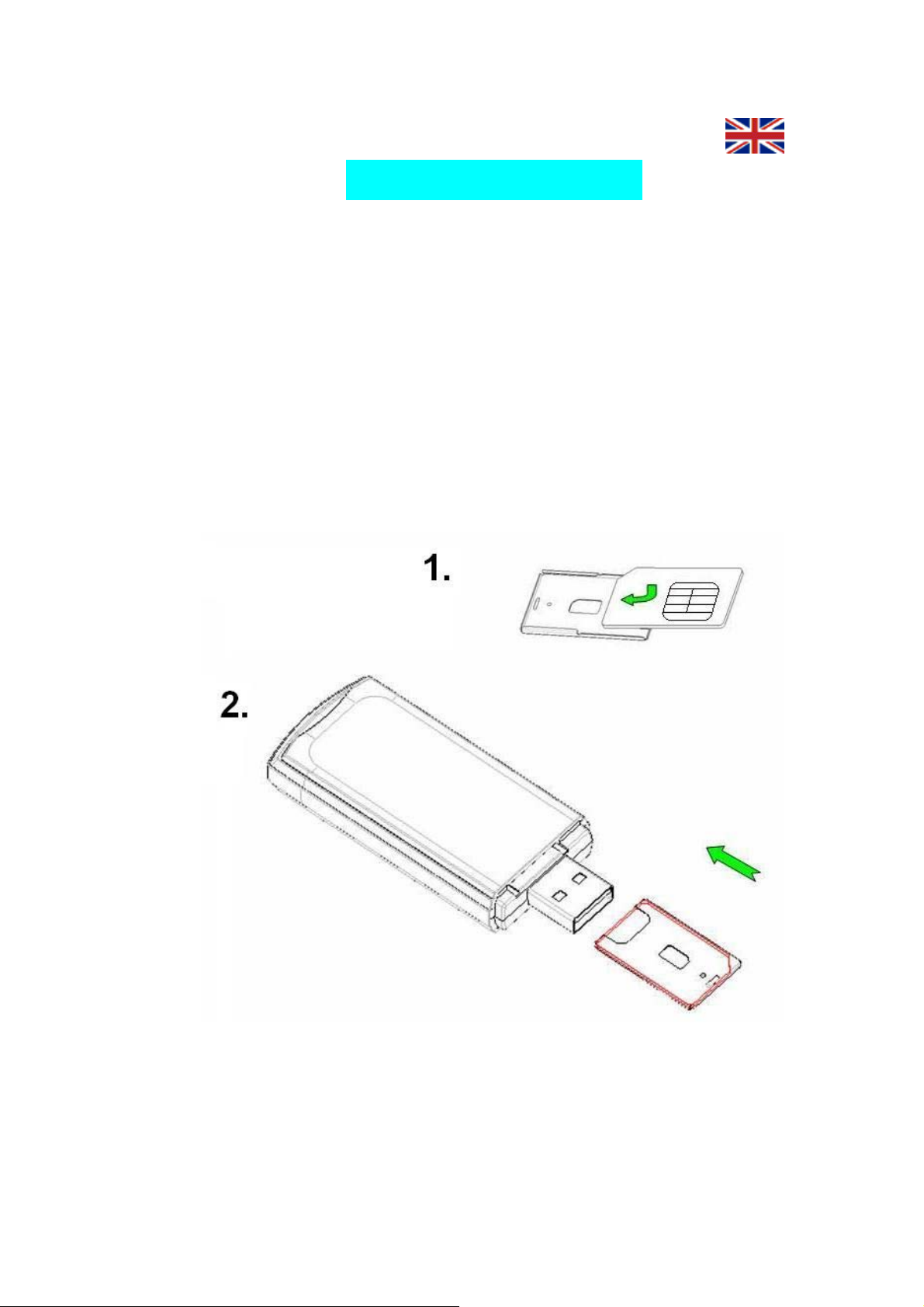
Quick Installation Guide
1. Hardware Installation
A) Insert the SIM card into the 3GU USB modem:
Insert the SIM card with the metal contact tip face up into the 3GU SIM card
tray tightly. See step 1. on below picture.
Put SIM card tray back to 3GU USB modem. See step 2. on below picture.
3
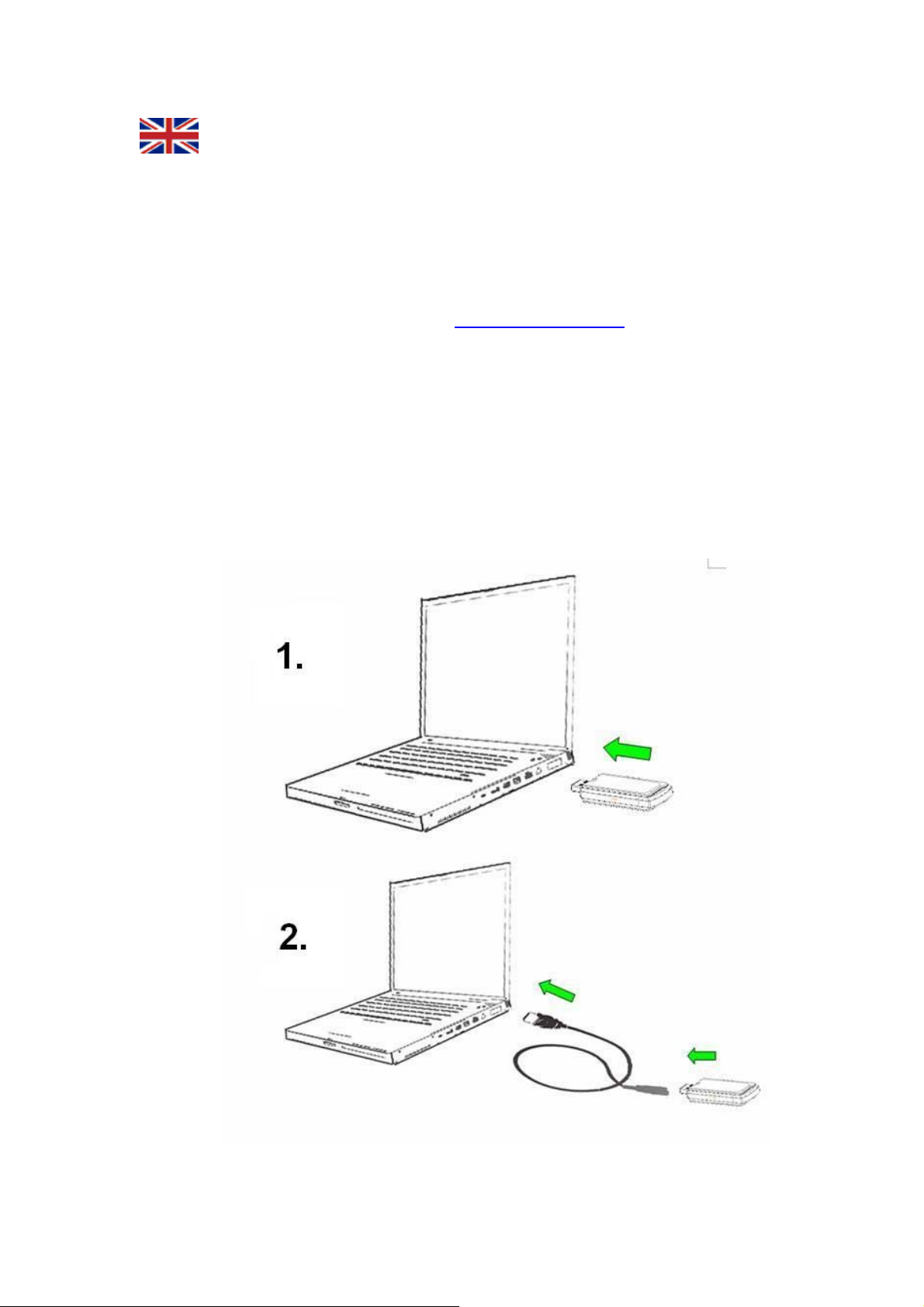
B) Insert the 3GU USB modem into PC:
NOTE! Before you insert 3GU USB modem, turn ON your PC and make
sure that you have necessary updates installed to your operating system.
(Example Windows2000 Service Pack 4 or newer and WindowsXP Service
Pack 2 or newer)Instructions Linux operating systems can be found from
modem memory or from website http://www.a-link.com.
Insert the 3GU USB modem into PC’s USB port. See step 1. on below
picture. You can also use provided USB cable to get better connection
performance. See step 2. on below picture. When the indicator led turns on,
the 3GU USB modem is properly inserted.
4
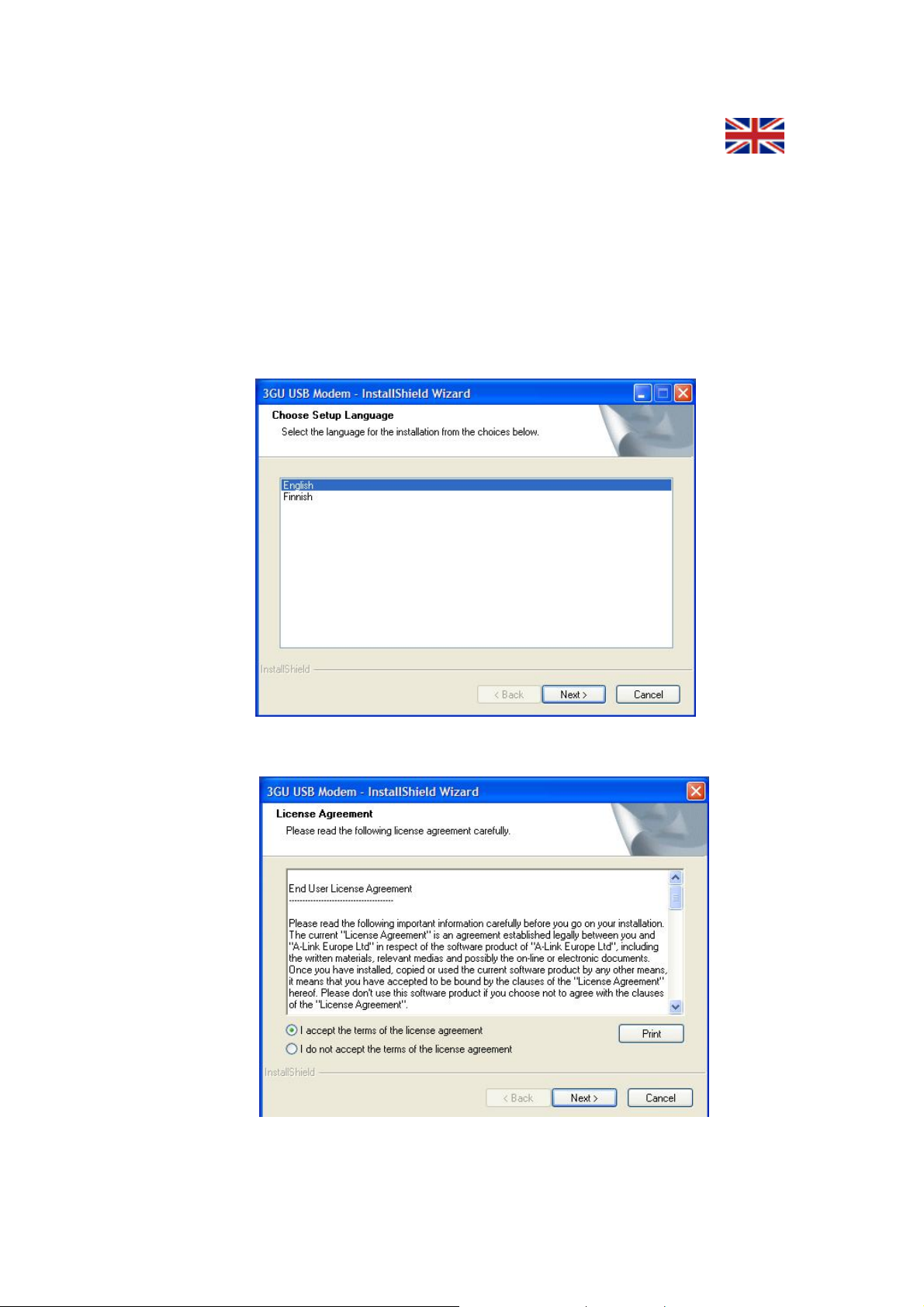
2. Software Installation
A) Windows 2000/XP/Vista
z The installation pop-up window appears on display if the PC’s system
supports installation automatically. (If the installation auto run failed, please
run “QsSetup.exe” program)
z Select the language applicable to the operating system, click “Next”.
z Choose “I accept the terms of the license agreement”, click “Next”.
5
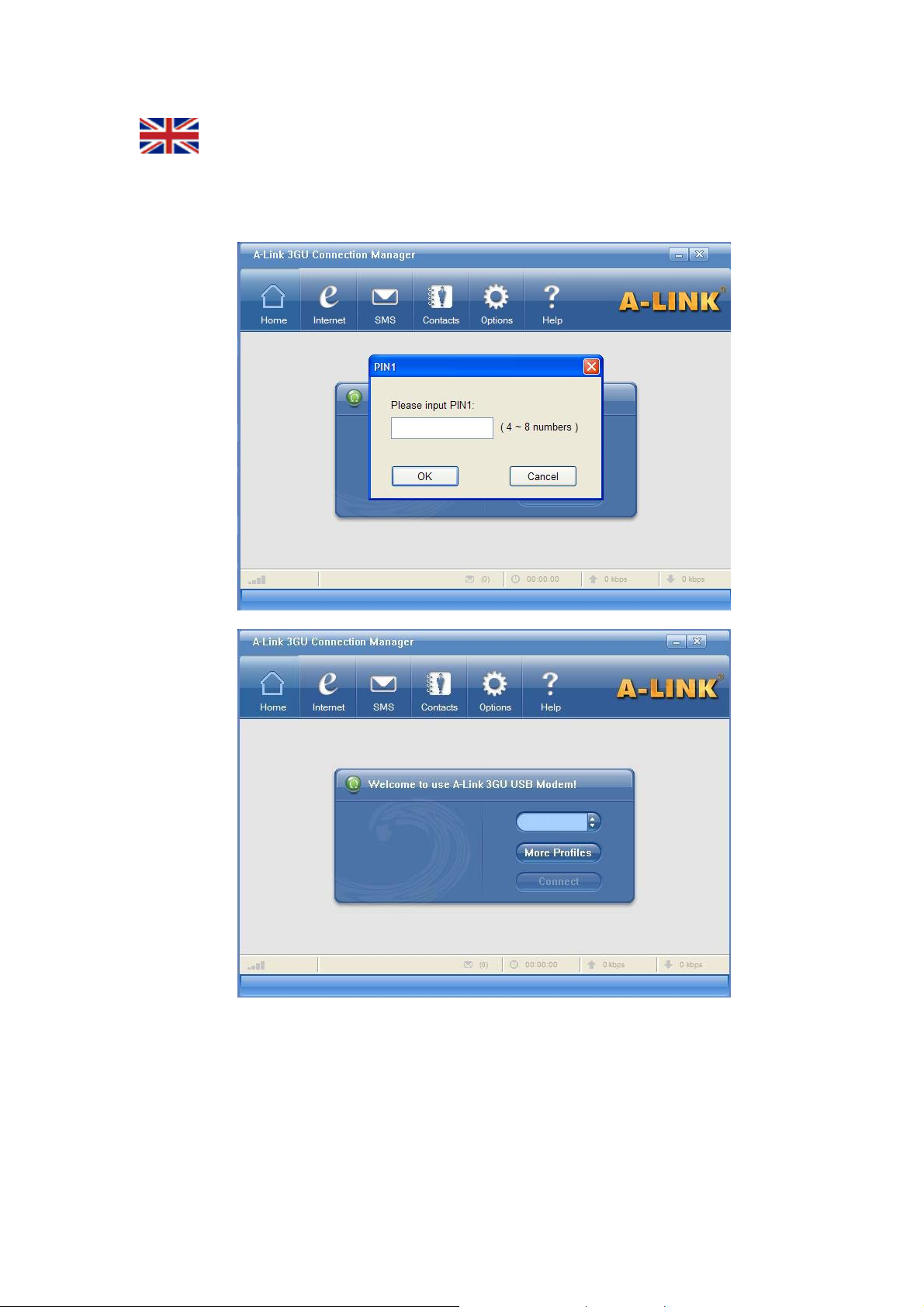
z Connection Manager is now installed and ready to use. If your SIM card
request PIN code, you can enter it now. Select used profile (operator) and
press “Connect” button to connect Internet.
Note! After the installation, a shortcut icon “Connection Manager” is created on
the desktop. Select on the computer “Start” menu “All Programs Æ A-Link”,
and there is a program group listed in.
6
