Page 1

VHF/UHF FM HANDHELD TRANSCEIVER
User Manual
Brand name: ALINCO
Model name: DJ-500T
FCC ID:PH3DJ-500
IC:3070C-DJ500
Page 2

ALINCO, INC.
Yodoyabashi Dai-bldg 13F
4-4-9 Koraibashi, Chuo-ku, Osaka 541-0043 Japan
Phone: +81-6-7636-2362 Fax: +81-6-6208-3802
http://www.alinco.com
E-mail:export@alinco.co.jp
VHF/UHF FM amateur transceiver
RX;136.000~173.995MHz / 400.000~479.995MHz
144.000-148.000MHz / 420.000-450.000MHz
All EU and EFTA member states. Operator
license is required.
Copyright Alinco, lnc. PS0800/FNEG-EN
Printed in China
A1.131031
Page 3

VHF/UHF FM Transceiver
DJ-500T
T
Instruction Manual
Thank you for purchasing your new Alinco transceiver. Please read this manual
care fully befo re using the prod uct to ensur e ful l performa nce, and keep thi s
manual for future reference as it contains information on after-sales service.
In case addendum or errata sheets are included with this product, please read
those materials and keep them together with this instruction manual for future
reference.
Page 4

Introduction
Thank you very much for purchasing this excellent Alinco transceiver. Our products are ranked among the
finest in the world. This radio has been manufactured with state of the art technology and it has been tested
carefully at our factory. It is designed to operate to your satisfaction for many years under normal use.
Please read this manual completely from the first page to the last, to learn all the functions the
product offers. It is important to note that some of the operations may be explained in relation
to information in previous chapters. By reading just one part of the manual, you may risk not
understanding the complete explanation of the function. In addition, please understand that your
radio may be programmed by the dealer according to the local regulation, masking some of features
mentioned in this manual.Please consult your dealer for details of programming.
Before transmitting
There are many radio stations operating in proximity to the frequency ranges this product covers. Be careful
not to cause interference when transmitting around such radio stations.
■
Lightning
Any person is not safe outdoor during thunderstorm and lightning. This condition is getting worse if
somebody keeps a hand-held radio; chances of being hit by lightning are doubled since lightning may hit a
radio antenna as well. At this time, there is no hand-held radio having any kind of protection against lightning
current (which is higher than10 kA.). Note also that no car provides adequate protection of its passengers or
drivers against lightning as well. Therefore, Alinco will not take responsibility for any danger associated with
using its hand-held radios outdoor or inside the car during lightning.
Page 5

■
About IP54 rating / Dust and splash resistant
About IP54 rating
5: Dust protected / Ingress of dust is not entirely prevented, but it must not enter in sufcient quantity to
interfere with the satisfactory operation of the equipment; complete protection against contact.
4: Splashing water / Water splashing against the enclosure from any direction shall have no harmful effect.
Test duration: 5 minutes / Water volume: 10 litters per minute / Pressure: 80~100 kN/m²
The IP54 designation provides for limited dust and splash proong of the radio per specied above. This
compatibility is factory guaranteed for a period of one year provided all the jack covers are securely in
place, any accessories connected must be specified genuine Alinco accessories and the radio has not
been disassembled by the customer. The factory has tested and made the equipment compatible to IP54
certication during engineering. However, please understand that this equipment is NOT certied IP54
compliant but is designed to remain operational when used in hard conditions and is in no way stating that
you should attempt to wash the radio for cleaning. Warranty will not cover radios that are water/dust damage
due to negligence or misuse of the product.
■
Covering ranges
You may expect a range of approx.3km/2 miles or more at high-power when located on a at, noise-free
place like on a beach. However, it may vary drastically depending on how to wear and carry the radios,
surrounding locations/conditions and static noise levels (below or near power transmission lines), etc. In
urban areas with many buildings or inside a building, such covering range will become drastically short even
to several tens of meters.
Page 6

Features
■ Output power selectable 5W
■ 200 PC-programmable channels
■ Li-Ion battery pack and stand-charger as standard accessories
■ Alphanumeric name tags
■ FM broadcast 76-108MHz receiver built-in
■ Selectable Battery-save parameters
■ Busy Channel Lockout
■ CTCSS/DCS Encode/Decode, DTMF/ANI, 5-Tone
■ VOX built-in
■ Emergency Kill/Stun/Revive, Alarm signal, Various scan modes, Key lock,
Narrow operations and more at NO extra costs.
Conformity Symbols
Tested to comply MIL-STD-810G
-Shock: Method 514.6/I,IV -Vibration: Method 516.6/I
Page 7

Alert
Environment and condition of use
It is recommended that you check local traffic regulations regarding the use of a radio equipment while
driving. Some countries prohibit or apply restrictions for the operation of radios and mobile-phones while
driving.
Do not use this product in close proximity to other electronic devices, especially medical ones. It may cause
interference to those devices.
Keep the radio out of the reach of children.
In case a liquid leaks from the product, do not touch it. It may damage your skin. Rinse with plenty of cold
water if the liquid contacted your skin.
Never operate this product in facilities where radio products are prohibited for use such as aboard aircraft, in
airports, in ports, within or near the operating area of business wireless stations or their relay stations.
Use of this product may be prohibited or illegal outside of your country. Be informed in advance when you
travel.
The manufacturer declines any responsibilities against loss of life and/or a property due to a failure of this
product when used to perform important tasks like life-guarding, surveillance, and rescue.
Do not use multiple radios in very close proximity. It may cause interference and/or damage to the product(s).
Risk of explosion if battery is replaced with an incorrect type. Dispose of, or recycle used batteries according
to your local regulations.
Page 8

The manufacturer declines any responsibilities against loss of life and property due to a failure of this product
when used with or as a part of a device made by third parties.
Use of third party accessory may result in damage to this product. It will void our warranty for repair.
Handling this product
Be sure to reduce the audio output level to minimum before using an earphone or a headset. Excessive audio
may damage hearing.
Do not open the unit without permission or instruction from the manufacturer. Unauthorized modication or
repair may result in electric shock, re and/or malfunction and voids warranty.
Do not operate this product in a wet place such as in a shower room. It may result in electric shock, re and/
or malfunction, This product is splash-proof but not a complete water-proof.
Do not place the product in a container carrying conductive materials, such as water or metal in close
proximity. A short-circuit to the product may result in electric shock, re and/or malfunction.
About chargers
Do not use adapters other than having the specified voltage. It may result in electric shock, fire and/or
malfunction,Never turn on the radio while charging.
Do not plug multiple devices using an adapter into a single wall outlet. It may result in overheating and/or re.
Do not handle adapter with a wet hand. It may result in electric shock.
Page 9

Securely plug the adapter into the wall outlet. Insecure installation may result in short-circuit, electronic shock and/or
re.
Do not use the adapter if the plug or socket contacts are dirty. Overheating and/or short-circuiting may result in re,
electric shock and/or damage to the product.
In case of emergency
In case of the following situation(s), please turn off the product, switch off the source of power, then
remove or unplug the power-cord. Please contact your local dealer of this product for service and
assistance. Do not use the product until the trouble is resolved. Do not try to troubleshoot the problem
by yourself.
When a strange sound, smoke and/or strange odor comes out of the product.
●
When the product is dropped or the case is broken or cracked.
●
When a liquid penetrated inside.
●
When a power cord (including DC cables, AC cables and adapters) is damaged
●
For your safety, turn off then remove all related AC lines to the product and its accessories from the wall outlet
if a thunderstorm is likely.
Maintenance
Do not open the unit and its accessories. Please consult with your local dealer of this product for service and
assistance
Page 10

Alert
Environment and condition of use
Do not use the product in proximity to a TV or a radio. It may cause interference or receive interference.
Do not install in a humid, dusty or insufficiently ventilated place. It may result in electric shock, fire and/or
malfunction.
Do not install in an unstable or vibrating position. It may result in electric shock, re and/or malfunction when/if
the product falls to the ground.
Do not install the product in proximity to a source of heat and humidity such as a heater or a stove. Avoid
placing the unit in direct sunlight.
Be cautious of a dew formation. Please completely dry the product before use when it happens.
About transceiver
Be cautious of the whip antenna when carried in your shirt-pocket etc. It may make contact with your eye and
cause injury.
Do not connect devices other than specied ones to the jacks and ports on the product. It may result in damage
to the devices.
Turn off and remove the power source (AC cable, DC cable, battery, cigar cable, charger adapter etc.) from the
product when the product is not in use for extended period of time or in case of maintenance.
Never pull the cord alone when you unplug AC cable form the wall outlet.
Page 11

Use a clean, dry cloth to wipe off dirt and condensation from the surface of the product. Never use thinner or
benzene for cleaning.
Check with your local waste ofcials for details on recycling or proper disposal in your area.
PC PROGRAMMING
NOTE: The utility software may be available to distributors/dealers only. USB programming cable is required. The
manufacturer will not release the software to unauthorized party so please contact your dealer for details.
This product may be blocked for operation in default state and only dealers can program to make it working.
Manufacturer is not available for reprogramming or modifying the dealer-programmed setting. VFO(frequnecy) mode
may not be available due to regulation.
Please consult your dealer for technical supports of this product.
Page 12

TABLE OF CONTENTS
STANDARD ACCESSORIES
Standard Accessories
.......................................................................................................................................................... 01
.......................................................................................................................................................................... 01
OPERATION MODE (AMATEUR TRANSCEIVER OR PROFESSIONAL TRANSCEIVER)
WORKING MODE (AMATEUR TRANSCEIVER OR PROFESSIONAL TRANSCEIVER)
BATTERY INFORMATION
Charging Operation
Battery Charger Type
Notice for Charging Battery
How to Charge
Charging Prompt
........................................................................................................................................................................................ 05
.................................................................................................................................................................................... 07
How to Store the Battery
INSTALLATION & CONNECTION
Installing / Removing the Li-ion Battery
Installing / Removing the Antenna
Installing / Removing the Belt Clip
Installing Optional Speaker / Microphone
Installing / Removing the Belt ClipInstalling the Antenna
GETTING ACQUAINTED
LCD Display
............................................................................................................................................................................................. 11
BASIC OPERATIONS
Turn the Radio On & OFF
Adjusting Volume
Switch between Main band and Sub band
Switch between Channel mode and VFO mode
Channel Adjusting
I
................................................................................................................................................................................... 14
................................................................................................................................................................. 04
.............................................................................................................................................................................. 04
........................................................................................................................................................................... 04
.............................................................................................................................................................. 04
.................................................................................................................................................................... 07
............................................................................................................................................... 08
...................................................................................................................................... 08
................................................................................................................................................. 09
................................................................................................................................................09
.................................................................................................................................. 10
..................................................................................................10
................................................................................................................................................................... 11
........................................................................................................................................................................... 14
.................................................................................................................................................................14
...............................................................................................................................15
.................................................................................................................... 15
.................................................................................................................................................................................15
.............. 03
......... 02
Page 13

TABLE OF CONTENTS
Frequency Adjusting
Frequency Input by Keypad
Channel Input by Keypad
FM Channel Searching
............................................................................................................................................................................. 15
.............................................................................................................................................................16
.................................................................................................................................................................. 16
....................................................................................................................................................................... 17
Squelch Off Momentary / Squelch Off
Receiving
Transmitting
Emergency Alarm
...................................................................................................................................................................................................17
.............................................................................................................................................................................................. 18
.................................................................................................................................................................................. 18
Side Key [PF1] function instruction
Side key [PF2] function instruction
Edit channel
Delete channel
Programming scan
SHORTCUT OPERATIONS
Turn On/ Off FM Radio
.............................................................................................................................................................................................. 19
........................................................................................................................................................................................ 20
................................................................................................................................................................................ 20
.............................................................................................................................................................. 21
........................................................................................................................................................................ 21
Add/Cancel Optional signal decode function
CTCSS/DCS Scan
Offset Frequency Direction Setup
Frequency/Channel Scan
Channel Scan Skip
Frequency Reverse
TX Power ..............
Stopwatch function
................................................................................................................................................................................ 22
.................................................................................................................................................22
.................................................................................................................................................................. 23
............................................................................................................................................................................... 23
.............................................................................................................................................................................. 24
............................................................................................................................................................................... 24
................................................................................................................................................................................ 24
DTMF code Transmit and Enquiry
Keypad lock
.............................................................................................................................................................................................. 25
......................................................................................................................................... 17
............................................................................................................................................... 18
................................................................................................................................................ 19
........................................................................................................................... 21
................................................................................................................................................25
II
Page 14

TABLE OF CONTENTS
Single-band waiting
Function Menu Setup
CTCSS/DCS Encode Setup
CTCSS/DCS Decode Setup
.............................................................................................................................................................................. 26
.......................................................................................................................................................................... 27
............................................................................................................................................................. 27
............................................................................................................................................................. 28
CTCSS/DCS Encode / Decode Synchronous Setup
5TONE/2TONE encode group selection
Optional signaling setup
Squelch mode setup
Frequency step size setup
Wide / Narrow Band Selection
Frequency Reverse
Talk Around ON/OFF
Offset Frequency setup
Editing Channel name
Busy Channel Lockout
.......................................................................................................................................................................................................35
TX OFF
Band Limit
.................................................................................................................................................................................................35
Sub band display setup
Keypad Voice prompt setup
Time-Out-Timer (TOT)
..................................................................................................................................................................... 30
............................................................................................................................................................................30
................................................................................................................................................................ 31
....................................................................................................................................................... 32
.............................................................................................................................................................................. 32
............................................................................................................................................................................ 33
......................................................................................................................................................................33
......................................................................................................................................................................... 34
........................................................................................................................................................................ 34
...................................................................................................................................................................... 36
.............................................................................................................................................................36
......................................................................................................................................................................... 37
.................................................................................................................................... 29
Voice Operated Transmission (VOX) Setup
VOX Delay Setup
Automatic Power Off Time setup
DTMF Transmitting Time Setup
Squelch level setup
III
..................................................................................................................................................................................38
...................................................................................................................................................38
...................................................................................................................................................... 39
..............................................................................................................................................................................39
........................................................................................................... 28
............................................................................................................................. 37
Page 15

TABLE OF CONTENTS
Scan Dwell Time Setup
......................................................................................................................................................................40
Function Icon Stay Time Setup
LCD Backlight Setup
LCD Backlight Color Setup
Self ID inquiry
............................................................................................................................................................................ 41
............................................................................................................................................................... 42
.......................................................................................................................................................................................... 42
Tone Pulse Frequency Selection
Battery Save Setup
FM radio
..................................................................................................................................................................................................... 44
............................................................................................................................................................................... 43
Senior Function Operations
Display Mode Setup
Resume Factory Default
Cable Cloning
............................................................................................................................................................................. 45
....................................................................................................................................................................45
.......................................................................................................................................................................................... 46
TECHNICAL SPECIFICATION
TROUBLE SHOOTING GUIDE
ATTACHED CHART
CTCSS Frequency Chart
1024 groups DCS frequency chart
...............................................................................................................................................................................50
................................................................................................................................................................... 50
....................................................................................................................................................... 40
...................................................................................................................................................43
.........................................................................................................................................................45
....................................................................................................................................................... 47
...................................................................................................................................................... 48
...............................................................................................................................................51
IV
Page 16

STANDARD ACCESSORIES
Standard Accessories
Antenna Battery Charger AC Adaptor
Belt Clip Instruction
Manual
NOTE: Accessories may differ depending on the version you have purchased. Please contact your local
dealer for details of standard accessories and the warranty-policy before purchase.
01
Hand Strap
Page 17

OPERATION MODE (AMATEUR TRANSCEIVER OR
PROFESSIONAL TRANSCEIVER)
The transceiver is a high performance amateur transceiver with dual band, dual standby, dual display and other
kinds of functions. According to practical application, you can set the radio operates as Amateur Transceiver
or Professional Transceiver. There are also 3 levels operation menu to set functions as per you need. It is
easy and convenient.
Operation Mode:
1.
By programming software:A. In PC software's "General Setting"menu to choose
"Display Mode", channel mode works as Professional transceiver, other two
modes as Amateur transceiver.
By manual setup: B. Please refer to "Display Mode" in Page 46.
Amateur Transceiver Mode:2. Except setting as CH mode, others considered as Amateur
transceiver mode. Under this mode, press
VFO.
key to switch between Channel mode and
Frequency + Channel mode: A. At this mode, When set display as "FREQ", it
enters into Frequency+Channel mode, new setting of channel operation and
shortcut operation can be temporarily used by user. Once the radio is turned off
or switched to another channel, the temporary setting will be erased and back to
initial settings.(As pic 1)
Channel+Name Tag Mode:B. When set display as "NAME", it enters into Channel
+Name Tag Mode. At this mode, it will display corresponding channel name when
the current channel is edited with name. Otherwise, it will display frequency +
channel. Its operations are the same as frequency + channel mode. (As pic 2)
VFO Mode(Frequency mode): C. This mode shows only frequency on the display.
(Pic 1)
(Pic 2)
(Pic 3)
(Pic 4)
02
Page 18

WORKING MODE (AMATEUR TRANSCEIVER OR PROFESSIONAL TRANSCEIVER)
Shortcut operation and Channel setting will be changed & stored as the latest value permanently.
Once the radio is turned off or changed to new VFO frequency, the value is remained until next
change.(As pic 3)
Professional Transceiver Mode:
3.
mode,except scan,DTMF encode or editing, and keypad lock,other functions should be set by PC software (As pic 4).
NOTE:If transceiver programmed transceiver as professional mode and locked, you can't return to amateur
transceiver mode by manually from Background operations setting.
Under every mode, background operations can be changed and saved.4.
03
When set display mode as "CH", it enters into Professional Transceiver mode. At this
Page 19

BATTERY INFORMATION
Charging Operation
The battery is not charged at the factory, please charge it before use. Charge the battery for the rst time
after purchase or extended storage (more than 2 months) may not bring the battery to its normal operating
capacity. After repeating fully charge / discharge cycle for two or three times, the operating capacity will
reach the best performance. The battery life is over when its operating time decreases even though it is
fully and correctly charged. Replace the battery.
Battery Charger Type
Please use our company's designated charger, other models may cause explosion and injure people.
After installing the battery, if the radio red light twinkles and remind changing battery, please charge the
battery.
Notice for Charging Battery
Do not shortcircuit our company designated charger. Never attempt to remove the casing from the ▲
battery, we show no responsibility on the faulty caused by modifying freely without permission of our
factory.
The ambient temperature should be between 5 ▲ ℃ and 40℃ in charging. Charging outside this range
may not fully charge the battery.
Always switch off the transceiver equipped with a battery before charging. Otherwise, it will interfere ▲
with correct charging.
To avoid interfering the charging procedure, please do not cut off the power or take out the battery ▲
during charging.
04
Page 20

BATTERY INFORMATION
Do not recharge the battery if it is already fully charged. This may shorten the life of the battery or ▲
damage the battery.
Do not charge the battery or transceiver if it is damp. Dry it before charging to avoid danger. ▲
WARNING:
When keys or ornamental chains and other electric metals contact with the battery terminals, the battery
may cause damage or hurt bodies. If the battery terminal short circuit, it will generate a lot of heat, please
be careful when you bring or use the battery, please put battery or radio into insulated container. Do not put
it into metal container.
How to Charge
1.Plug the AC adaptor into the AC outlet, then plug the cable
of AC adaptor into the DC jack, the indicator lights orange
for 1s and turns into GREEN---waits to charge.
2.Slide the battery or transceiver with battery into the
charger; make sure the battery terminals are in contact with
the charging terminals well. LED turns into twinkling RED
---pre-charging begins.
3.Pre-charging for about 5 minutes, LED twinkles stop then
charging begins.
4.It takes about 4 hours to fully charge the battery, when LED
turns into GREEN—full charged
05
Page 21
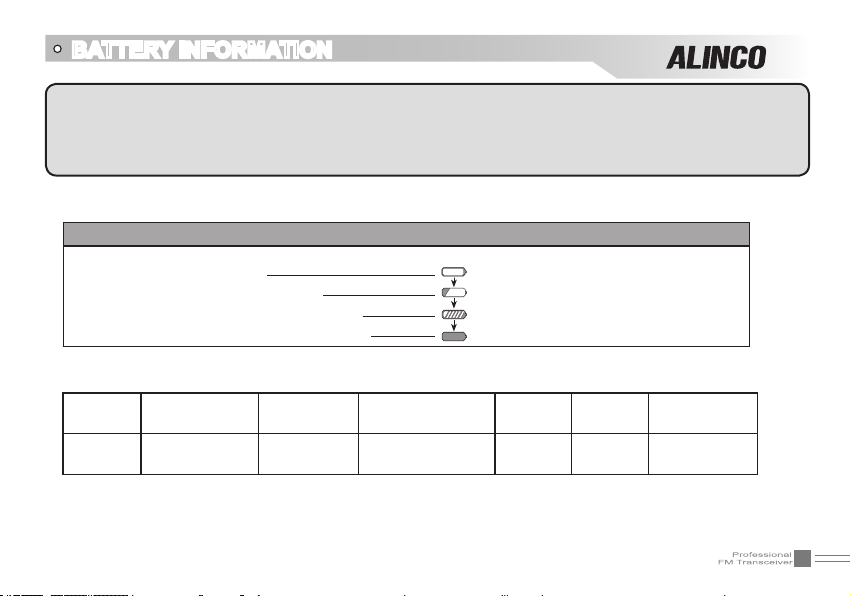
BATTERY INFORMATION
NOTE: When charging a power-on transceiver equipped with battery, the LED will not turn into green to
show the full charge status. Only when turn off the transceiver, the LED can indicate normally.
Because when the transceiver is power on, it would consumes energy, the charger cannot detect when battery
has been fully charged, the charger will charge battery in voltage consumption and fail to indicate correctly.
5.Charging Process:
Status LED
Standby (self-examine orange lights
1second when power on)
Pre-charging (pre-charging stage)
Charging (charge in constant currency)
Full charged (charge in constant voltage)
6.LED Indicator:
STATUS
LED
NOTE: Trouble means battery heating, battery short-circuit or charger short-circuit.
self-examine
when power on
Orange
(for 1 second)
(No battery) Pre-charging
Green
Red light twinkles
for 5 minutes
Green light
Red light twinkles for about 5 minutes
RED light lightens for about 4 hours
Green light
Charge
normally
Red Green
Full
Charged
Trouble
Red twinkles
for a long time
06
Page 22

BATTERY INFORMATION
Charging Prompt
1.Self-examination: When charging, ORANGE light twinkles for 1 second and goes out. That means the
charger has passed its self-examination and it can charge the battery normally. If the light remains
orange or the red light twinkles, which means the charger can not pass its self-examination or charge
the battery.
2.Trickle pre-charging: when the battery has been inserted into the charger and red light twinkles, which
means the remnant voltage is low, the charger trickle charge the battery (pre-charging status), until the
battery reaches a certain electric quantity, the charger automatically turns into normal charging. And
if the red light stop twinkling, which means the remnant voltage meets a certain electric quantity, the
charger will charge the battery normally.
NOTE:The time for Trickle pre-charging is not exceed 30m.After 30m,the red indicator is still twinkling,it
means it is unable to charge battery. Please kindly check battery and charger.
How to Store the Battery
1.If the battery needs to be stored, the
battery should be kept in the status of
50% discharge.
2.It should be kept in low temperature, dry
environment.
3.To keep away from hot places and direct
sunlight.
07
WARNING
▲Do not short circuit battery terminals.
▲Never attempt to remove the casing from the battery
pack.
▲Never assemble the battery in dangerous surroundings,
spark may cause explosion.
▲Do not put the battery in hot environment or throw it
into fire, it may also cause explosion.
Page 23

INSTALLATION & CONNECTION
Installing / Removing the Li-ion Battery
1.Match the three grooves of the battery pack with the
corresponding guides on the back of the transceiver and
push.
2.Press the battery pack and transceiver rmly together
until the release latch on the top of the transceiver locks.
After hearing a "click" sounds, the battery has been
locked.
3.To remove the battery pack, slide up the release latch
and remove the pack away from the transceiver.
08
Page 24

INSTALLATION & CONNECTION
Installing / Removing the Antenna
■ Installing the Antenna:
Screw the antenna into the connector on the top of the
transceiver by holding the antenna base and turning it
clockwise until secure.
■ Removing the Antenna:
Turn the antenna anticlockwise to remove it.
Installing / Removing the Belt Clip
■ Installing the Belt Clip:
Place the belt clip to the corresponding grooves on the
back of the transceiver, and then Clockwise screw it.
■ Removing the Belt Clip:
Anticlockwise turn screws to remove the belt clip.
09
Page 25

INSTALLATION & CONNECTION
Installing Optional Speaker / Microphone
■ Installing the Antenna:
Screw the antenna into the connector on the top of
the transceiver by holding the antenna at its base and
turning it clockwise until secure.
■ Removing the Antenna:
Anticlockwise turn the antenna to remove it.
Installing / Removing the Belt ClipInstalling the Antenna
■ Installing the Belt Clip:
Place the belt clip to the corresponding grooves on the
back of the transceiver, and then clockwise screw it.
■ Removing the Belt Clip:
Anticlockwise turn screws to remove the belt clip.
10
Page 26

GETTING ACQUAINTED
LCD Display
On LCD display screen, you will see various icons which stand for the selected functions and sometimes
you may forget the meaning of them. Here you will nd the following table extremely useful.
Frequency
Reverse
Offset direction
Optional Signaling
DCS
CTCSS
FUNC Icon
VOX Function
Scan Skip
Narrow band
Battery Capacity
Main Channel
Sub-channel
Receiving instructions
FM radio
TX Power
Busy Channel
NOTE:
Battery capacity indicator(full) No power, replace battery pack or charge battery
Battery capacity remnant
Real time display receiving signal
strength/Power Indicator
11
Function Menu Serial
No. / Main Channel
No. serial No.
Keypad Lock
Sub-channel
Page 27

GETTING ACQUAINTED
1
2
3
4
7
8
9
5
6
10
12
Page 28

GETTING ACQUAINTED
Antenna
1
Selector Knob
2
Power / Volume switch
3
Rotate it clockwise to turn on transceiver, rotate it anticlockwise until heard "click" to turn off the
transceiver.
When transceiver is power on, rotate it clockwise to increase volume, anticlockwise to reduce volume.
4 TX/RX indicator, RX is GREEN, TX is RED.
LCD display
5
Displays current frequency/channel and operations
Keypad
6
Enters desired frequency/channel or operations by keypad
PTT key
7
Press PTT key to talk, release this key to receive.
PF1 key
8
PF2 key
9
10
Speaker/Microphone jack, programming software jack
13
Page 29

BASIC OPERATIONS
Turn the Radio On & OFF
Under power-off state, please turn [POWER] / [VOLUME] clockwise to turn on
the transceiver.
Under power-on state, please turn [POWER] / [VOLUME] anticlockwise to turn off
the transceiver.
Adjusting Volume
Under power-on state, turn [POWER] / [VOLUME] to adjust volume. Clockwise-up,
anticlockwise-down.
When adjusting the volume, user can press the key programmed as Squelch Off to
monitor current volume rstly.
NOTE:
Press the side key programmed as Squelch Off Momentary to monitor the background noise. Turn [POWER]/
[VOLUME] to control the volume.The volume you need can be adjusted more correctly when communicating
with the other party.
14
Page 30

BASIC OPERATIONS
Switch between Main band and Sub band
Under standby state, press key to switch channel between Main band and Sub
band.
Switch between Channel mode and VFO mode
Under standby state, press key to set main band as Channel mode or frequency
mode(VFO).
Channel Adjusting
When transceiver in Channel mode or FM radio channel mode, rotate channel switch to adjust channel.
Rotate channel switch clockwise to enter the downward channel, anticlockwise to enter the upward
channel.
NOTE: If there is a null channel between two channels, transceiver will skip null channel, enter into next
channel directly.
Frequency Adjusting
When transceiver in VFO mode or FM radio frequency mode, rotate channel switch to adjust frequency.
Rotate channel switch clockwise to increase frequency, anticlockwise to decrease frequency. Every rotate
can add or reduce one stepping value.
15
Page 31

BASIC OPERATIONS
Frequency Input by Keypad
Under frequency mode or FM radio frequency mode, you can directly enter frequency through keypad.
1. When your transceiver is under Channel mode, press key to switch into VFO.
NOTE:When your transceiver is under Channel mode, the display will show the
channel number in the lower right corner.
2.Enter the desired frequency by keypad.
NOTE: The frequency input of main channel or FM radio is relevant to the stepping and transceiver
frequency range. If frequency setup is beyond range or not matching with step size, the input is unavailable.
Under the FM radio mode, the frequency step size input by numeric keys is 100k.
Channel Input by Keypad
Under channel mode of transceiver or FM radio, you can switch to desired channel by
entering three numbers (001-199). If the entered channel is not in edited channel range,
the transceiver will emit beep to prompt wrong input and return to current channel. For
example, entering 001 is channel 1, 030 is channel 30, 125 is channel 125.
16
Page 32

BASIC OPERATIONS
FM Channel Searching
When transceiver in FM radio mode, press key, LCD displays FUNC icon, then
press to start FM searching. When one station is sought, LCD displays current
station frequency, you can listen to current station.
Squelch Off Momentary / Squelch Off
Side key [PF2] can be setup for Squelch off Momentary or Squelch off function by programming software.
1.Squelch off: Press [PF2] key, squelch circuit is not mute, back-ground noise can be heard. Press [PF2]
key again, squelch circuit is mute.
2.Squelch off Momentary: Press and hold [PF2] key, squelch circuit is not mute, back-ground noise can be
heard. Release [PF2] key, squelch circuit is mute.
NOTE: The above functions are only available after [PF2] key setup in programming software.
Receiving
When your transceiver is called, the LED lights will light up, the main channel receives display a green, (Subchannel receives display blue and the TDR Mark will ash following), and you can hear the received call.
NOTE: You may not receive the calling when your transceiver is set at high squelch level. If current channel
is programmed with decode signal, only the same signaling call can be heard.
17
Page 33

BASIC OPERATIONS
Transmitting
According to the different settings for [PF2] side key, holding down [PF2] key to monitor a moment, to
ensure the main channel is not busy, holding down the PTT key, speak into the microphone.
Please keep the distance between mouse and speaker to be 2.5-5CM, speak in normal tone to get the
best acoustic delity.
NOTE: When press and hold PTT key, transceiver is transmitting if the red LED light is on, release PTT
key to receive calls.
Emergency Alarm
Under standby state, press and hold alarm key until LCD displays “ALARM”, Emergency alarm function
is started. This transceiver has 4 Alarm modes for optional, can be setup in programming software. Power
off transceiver to exit Alarm.
Side Key【PF1】function instruction
1. Battery capacity inquiry: Under standby, press [PF1] key, LCD displays current battery capacity, press
this key again to exit.
2. Transmit tone pulse frequency: Press and hold PTT key, then press [PF1] key to transmit selected tone
pulse frequency.
NOTE: The tone pulse frequency can be set to 1750Hz, 1450Hz, 1000Hz or 2100Hz in programming software.
18
Page 34

BASIC OPERATIONS
Side key [PF2] function instruction
1. Squelch off: Press [PF2] key, squelch circuit is not mute, back-ground noise can be heard. Press [PF2]
key again, squelch circuit is mute.
2. Squelch off Momentary: Press and hold [PF2] key, squelch circuit is not mute, back-ground noise can
be heard. Release [PF2] key, squelch circuit is mute.
3. Transmit DTMF/5TONE signaling: Press and hold [PTT] key, then press [PF2] key to transmit selected
DTMF/5TONE signaling.
NOTE: The optional signaling of current channel is DTMF or no optional signaling, the operation will
transmit DTMF signaling, otherwise will transmit 5TONE signaling.
4. Press and hold [PF2] key to turn on transceiver, until transceiver emits “DU” beep, transceiver enter
into general functions setup.
Edit channel
1. Under frequency mode (VFO), enter desired frequency and settings, press key, the top left corner
of LCD displays “ ” icon, press key to switch into channel mode, channel number ashes.
2. Rotate channel switch to select desired editing channel number.
3. Press
emits “DUDU” beep, channel is stored successfully.
19
key, the top left corner of LCD displays “ ” icon, press and hold key until transceiver
Page 35

BASIC OPERATIONS
Delete channel
1. Under standby state, press key, the top left corner of LCD displays “ ” icon, press key to
switch into channel mode, channel number ashes.
2. Rotate channel switch to select desired deleting channel number.
3. Press
emits “DUDU” beep and clear up frequency information of current channel, deletion is successful.
NOTE: This process can be applied for deleting FM radio channels.
Programming scan
Setup the frequency of L1 channel, U1 channel, L2 channel and U2 channel will realize VFO frequency
scanning border limited. L1 & L2 is starting frequency, U1 & U2 is end frequency. When VFO frequency
between L1~ U1 or L2 ~ U2, transceiver will scan frequencies between L1 ~ U1 or L2 ~ U2. When VFO
frequency is lower than L1 or L2, transceiver will scan frequencies higher than L1 or L2. When VFO
frequency is lower than U1 or U2, transceiver will scan frequencies higher than U1 or U2.
1. In VFO mode, enter desired frequency and relative setup, press
displays “ ” icon, then press key switch into channel mode, channel number ashes
2. Rotate channel switch to choose desired channel number.
3. Press
“DUDU” beep, channels are saved successfully.
NOTE: To make this setup, L1 and U1 must in same frequency band, L1 must lower than U1. L2 and U2
must in same frequency band, L2 must lower than U2.
key, the top left corner of LCD displays “ ” icon, press and hold key until transceiver
key, the top left corner of LCD
key, the top left corner of LCD displays “ ” icon, then press key until transceiver emits
20
Page 36

SHORTCUT OPERATIONS
Turn On/ Off FM Radio
Under standby state, press key, the top left corner of LCD displays “ ” icon,
then press key, LCD displays “FM ON” and current FM radio frequency, FM
radio function is on. When FM radio is on, press
FM radio is mute.
When FM radio is on, press
press key to turn off FM radio and return to transceiver state. Re-start transceiver
also can exit FM radio function.
NOTE: When the radio is on, the Sub-channel receives will turn off. To use FM radio function, user must
set RADIO function on 31th menu to be ON, otherwise can not use FM radio function normally.
key, the top left corner of LCD displays “ ” icon,
Add/Cancel Optional signal decode function
Under standby state, press key, the top left corner of LCD displays “ ” icon, press key, LCD
displays “ T ” icon, it means current channel add DTMF signal decode function. Repeat above operation,
LCD still displays “ T ” icon, it means current channel add 5TONE signal decode
function. Repeat above operation, “ T ” icon disappears, optional signal decode
function is cancelled.
NOTE: When this function is on, user must setup 11th menu to be TONE option, then DTMF/5TONE can
be used.
21
key, LCD displays “FM OFF”,
Page 37

SHORTCUT OPERATIONS
CTCSS/DCS Scan
Press key, the top left corner of LCD displays “ ” icon, press key to
enter into CTCSS/DCS scan. Under this state, rotate channel switch to change scan
direction. When scan the matching CTCSS/DCS signaling, it will stay 5seconds and
then go on scanning. Press any other keys except , , key to exit.
NOTE: This function is invalid when transceiver works in professional mode or the
main channel no setting CTCSS/DCS signaling.
In main channel, if signaling set as CTCSS, it will scan CTCSS, if sets as DCS, will
scan DCS.
Offset Frequency Direction Setup
Under standby state, press key, the top left corner of LCD displays “ ” icon,
press key to choose offset frequency direction. There are 3 options, Positive
offset, Minus offset, shut off offset.
1. (+) Positive offset: Indicates TX frequency is higher than RX frequency. When
enable reverse function, the RX frequency is higher than TX frequency.
2. (-) Minus offset: Indicates TX frequency is lower than RX frequency. When enable
reverse function, the RX frequency is lower than TX frequency.
3. None: Indicates shut offset off.
Under frequency mode (VFO) or channel mode, press
direction(+), minus offset direction (-) , shut offset off one by one (Please refer to offset frequency setup).
NOTE: This function is unavailable in professional transceiver mode.
key then press key to choose positive offset
22
Page 38

SHORTCUT OPERATIONS
Frequency/Channel Scan
Under corresponding mode, press key, the top left corner of LCD displays “ ” icon, then press
key to start frequency scan or channel scan.
Under VFO mode, frequency scan is available. This function is used for monitoring
signal of various communication frequency by transceiver ‘step’ setup, press numeric
key or
Channel Scan
Under channel mode, this function is used for monitoring signal of each channel in
this mode. Press numeric key or
NOTE:
Frequency scan is of all bands scan, it scans upwards as your STEPPING setting.
▼
In channel scan, the skipped channel is not in the line of scanning. Scan upwards as per channel no.
▼
(please refer to channel scan skip).
Frequency/channel scan can change scan direction by rotating channel switch, when find a matching carrier
▼
wave and signaling, the transceiver will stay 5 seconds then go on scanning. (Please refer to scan setup)
Channel Scan Skip
Under corresponding mode, press key, the top left corner of LCD displays “ ” icon,
then press Key, to set the current channel to be skipped while channel-scanning,
Repeat the operations to cancel channel scan skip setting.
23
key to exit.
key to exit.
Page 39

SHORTCUT OPERATIONS
1. LCD displayed “ S ” means the current channel will not be scanned.
S
” icon disappeared means the current channel will be scanned.
2. “
Frequency Reverse
Under standby state, press key, the top left corner of LCD displays “ ” icon, then press to set
the current channel to Reverse function, Repeat the operations to cancel channel Reverse function.
1. When LCD displays “R” icon, it means current arrow directed channel open the
frequency reverse function, the TX frequency and RX frequency is interchanged, if
CTCSS/DCS signaling is set, it will also interchange.
2. When “R” icon disappears, it means reverse function is close.
Stopwatch function
1. Under standby state, press
then press
2. Press
When timing is pause, press
to enter into stopwatch function.
key to start timing. Under this state, press
key, the top left corner of LCD displays “
key to continue timing.
” icon,
key to pause timing.
24
Page 40

SHORTCUT OPERATIONS
3. Press [PF1], [PF2] or key to exit stop watch function.
NOTE: During timing, press
DTMF code Transmit and Enquiry
1. Press key, the top left corner of LCD displays “ ” icon, then press key, LCD displays DTMF
data and group number (total 16groups) of current group.
2. Rotate channel switch to choose desired group and DTMF data, press PTT key
to transmit selected DTMF signaling. If current group not edit DTMF data, LCD
displays “EMPTY”.
3. When current group displays “EMPTY”, press
displays “ ” icon, press and hold key until transceiver emits “DU” beep,
transceiver enters into DTMF edit state, LCD displays “___________”, now you
can enter desired DTMF data by keypad.
4. When nished editing, press side key [PF2] to save DTMF signaling.
Keypad lock
In order to prevent wrong operation, user can make use of keypad lock function.
Under standby state, press key, the top left corner of LCD displays “ ” icon, then press and hold
key until transceiver emits “DU” beep, LCD displays “ ” icon, keypad is locked.
Repeat above operation, “ ” icon disappears, key lock function is cancelled.
25
key to stop timing and displays current data, press this key again to clear timer.
key, the top left corner of LCD
Page 41

SHORTCUT OPERATIONS
Single-band waiting
In order to reduce the working main channel suffer from sub-channel interference,
can quickly close the sub-channel.
1. In standby mode, press the
close the sub-channel.
2. Press the
original sub-channels
3. After clicking
key again, the transceiver main channel will become to show the
button, return to the dual-band radio show.
key, the transceiver shows main channel and
26
Page 42

FUNCTION MENU SETUP
Menu 1-14 of this transceiver are channel operations.Channel operations temporarily changed the functions
of current channel. When power off or channel has been changed, the relevant setup will be erased. Only
under VFO mode, the channel operations will be saved until next change. Menu 15-31 is background
operation, it is valid for all channels, the relevant setup will be saved until next change.
The operating methods are as follows:
1. Press
2. Press
3. Rotate channel switch to choose desired setting.
4. Press
CTCSS/DCS Encode Setup
1. Press key, the top left corner of LCD displays “ ” icon, then press key
to enter into function menu.
2. Press
3. Press
press
4. Rotate channel switch to choose desired CTCSS/DCS code.
CTCSS: 62.5HZ-254.1HZ, 51groups in total, and 1 group user-dened code.
DCS: 000N-777I, 232 groups in total. “N” stands for positive code, “I” stands for
Note: User-defined CTCSS encode must be setup by programming software.
27
key, the top left corner of LCD displays “ ” icon, then press key to enter function menu.
/ key to choose desired function.
key or key to conrm and exit.
/ key to choose NO. 01 function item, it shows “T-CDC” on LCD.
key to choose CTCSS,DCS or OFF, when DCS signaling is selected,
key to choose DCS positive or inverse code.
inverse code.
Page 43

FUNCTION MENU SETUP
5. Press or key to conrm and exit.
CTCSS/DCS Decode Setup
If this function is enabled, you can ignore (can not hear) other unrelated call at the
same frequency.
1. Press key, the top left corner of LCD displays “ ” icon, then press key
to enter into function menu.
2. Press
3. Press
press
4. Rotate channel switch to choose desired CTCSS/DCS code.
CTCSS:62.5HZ~254.1HZ, 51 groups in total, and 1 group user-dened code.DCS:
5. Press
/ key to choose NO. 02 function item, it shows “R-CDC” on LCD.
key to choose CTCSS,DCS or OFF, when DCS signaling is selected,
key to choose DCS positive or inverse code.
000N-777I, 232 groups in total. “N” stands for positive code, “I” stands for
inverse code.
or key to conrm and exit.
Note: User-defined CTCSS decode must be setup by programming software.
CTCSS/DCS Encode / Decode Synchronous Setup
This function is for adjusting CTCSS/DCS encode/decode synchronous.
1. Press key, the top left corner of LCD displays “ ” icon, then press key
to enter into function menu.
2. Press
/ key to choose NO. 03 function item, it shows “RT-CDC” on LCD.
28
Page 44

FUNCTION MENU SETUP
3. Press key to choose CTCSS,DCS or OFF, when DCS signaling is selected,
press
4. Rotate channel switch to choose desired CTCSS/DCSencode/decode.
CTCSS: 62.5HZ~254.1HZ, 51groups in total, and 1 group user-dened code.DCS:
5. Press
5TONE/2TONE encode group selection
1. Press key, the top left corner of LCD displays “ ” icon, then press key to enter into function menu.
2. Press
on LCD.
3. Rotate channel switch to choose desired 5TONE encode group.
CALL00~CALL99, 100 groups in total for optional.
4. Press [PTT] key to transmit selected 5TONE encode, press
5TONE encode must be programmed by software, only the groups with editing 5TONE can be
selected. When 5TONE encode is editing with name, transceiver will display name, otherwise
will display“ CALL XX ”.
Default configuration is 5TONE, 2TONE can be customized according to different market
requirements.
29
key to choose DCS positive or inverse code.
000N-777I, 232 groups in total. “N” stands for positive code, “I” stands for
inverse code.
or key to conrm and exit.
/ key to choose NO. 04 function item, it shows “5T-ENC”/”2T-ENC”
key or key to conrm and exit.
Page 45

FUNCTION MENU SETUP
Optional signaling setup
DTMF and 5TONE functions are similar to CTCSS/DCS, it has special call functions, such as ANI, PTT ID, All call,
Alarm, remotely kill, remotely stun and remotely waken, etc..
1. Press key, the top left corner of LCD displays “ ” icon, then press key
to enter into function menu.
2. Press
3. Rotate channel switch to choose desired optional signaling.
DTMF: current optional signaling is DTMF
5TONE/2TONE: current optional signaling is 5TONE/2TONE
OFF: close optional signaling
4. Press
Default configuration is
requirements.
Squelch mode setup
This function is used for setting squelch mode to prevent receiving unrelated singals.
1. Press key, the top left corner of LCD displays “ ” icon, then press key enter into function menu.
2. Press
3. Rotate channel switch to choose desired squelch mode.
/ key to choose NO. 05 function item, it shows “TONDEC” on LCD.
key or key to conrm and exit.
5TONE, 2TONE
/ key to choose NO. 06 function item, it shows “SIGNAL” on LCD.
can be customized according to different market
30
Page 46

FUNCTION MENU SETUP
SQ: When current channel received matching RF signals, transceiver can hear the
talking from the other party.
CT/DCS: When current channel received matching RF signals and matching CTCSS/
TONE: When current channel received matching RF signals and matching optional
CT&TO: When current channel received matching RF signals + matching optional
CT/TO: When current channel received matching RF signals, or matching optional
4. Press
Frequency step size setup
1. Press key, the top left corner of LCD displays “ ” icon, then press key
enter into function menu.
2. Press
3. Rotate channel switch to choose desired step size.
Stepping: 12.5K.
4. Press
31
DCS signaling, transceiver can hear the talking from the other party.
signaling, transceiver can hear the talking from the other party.
signaling + matching CTCSS/DCS signaling, transceiver can hear the
talking from the other party.
signaling, or matching CTCSS/DCS signaling, transceiver can hear the
talking from the other party.
key or key to conrm and exit.
/ key to choose NO. 07 function item, it shows “STEP” on LCD.
key or key to conrm and exit.
Page 47

FUNCTION MENU SETUP
NOTE: This function item will hide automatically when main band and sub main band are under channel mode.
Wide / Narrow Band Selection
According to the national conditions of various countries, it can be set for communication by wide band or
narrow band.
1. Press key, the top left corner of LCD displays “ ” icon, then press key
enter into function menu.
2. Press
3. Rotate channel switch to choose desired setup.
4. Press
Frequency Reverse
1. Press key, the top left corner of LCD displays“ ” icon, then press key enter into function menu.
2. Press
3. Rotate channel switch to choose desired setup.
ON: Turn on Frequency reverse function, TX and RX frequency of current channel will
OFF: Close Frequency reverse function.
4. Press
/ key to choose NO. 08 function item, it shows “W/N” on LCD.
12.5K: Narrow band
key or key to conrm and exit.
/ key to choose NO. 09 function item, it shows “REV” on LCD.
be interchanged. If CTCSS/DCS signaling is set, it also will be interchanged.
key or key to conrm and exit.
32
Page 48

FUNCTION MENU SETUP
Talk Around ON/OFF
When this function is on, transceiver will cut communication with repeater.
1. Press key, the top left corner of LCD displays“ ” icon, then press key enter into function menu.
2. Press
3. Rotate channel switch to choose desired setup.
TX-RX: Turn on Talk Around function, current channel will transmit at RX frequency,
OFF: Close Talk Around function.
4. Press
Offset Frequency setup
This function works through repeater. When repeater receives signals at one frequency, it transmits at the
other frequency. The offset between these two frequencies is called offset frequency.
1. Press key, the top left corner of LCD displays “ ” icon, then press key enter into function
menu.
2. Press
3. Rotate channel switch to choose desired offset frequency.
Frequency range is 00-70MHZ.
4. Press
33
/ key to choose NO. 10 function item, it shows “TALKAR” on LCD.
if CTCSS/DCS signaling is set, it will interchange decoding CTCSS/DCS
as encoding.
key or key to conrm and exit.
/ key to choose NO. 11 function item, it shows “OFFSET” on LCD.
key or key to conrm and exit.
Page 49

FUNCTION MENU SETUP
Editing Channel name
1. Press key, the top left corner of LCD displays“ ” icon, then press key enter into function menu.
2. Press
3. Rotate channel switch to choose desired character, press
character and move shift to next character. Press
character.
4. Press
Busy Channel Lockout
BCLO function is used for prohibit transmitting on busy channel, it can prevent disturbing other transceivers
operating in same frequency. If you press PTT, the radio will beep as warning and get back to receiving state.
1. Press
2. Press / key to choose NO. 13 function item, it shows “RPLOCK” on LCD.
3. Rotate channel switch to choose desired setup.
BUSY: Carrier wave lock, transmitting is prohibited when received matching carrier
REPEAT: Signaling lock, transmitting is prohibited when received matching carrier
OFF: Close BCLO function.
4. Press
/ key to choose NO. 12 function item, it shows “-” on LCD.
key to conrm current
key back to the previous
key or key to conrm and exit.
key, the top left corner of LCD displays “ ” icon, then press key enter into function menu.
wave.
but with unmatching CTCSS/DCS.
key or key to conrm and exit.
34
Page 50

FUNCTION MENU SETUP
TX OFF
When this function is on, [PTT] key is unavailable. Current channel of transceiver only works under
receiving mode.
1. Press key, the top left corner of LCD displays “ ” icon, then press key enter into function
menu.
2. Press
3. Rotate channel switch to choose desired setup.
ON: TX OFF is enabled.
OFF: TX OFF is disabled.
4. Press
Band Limit
When this function is on, inputting frequency or Scanning frequency under VFO is limited in current VFO
frequency band.
1. Press key, the top left corner of LCD displays “ ” i con, then press
key enter into function menu.
2. Press
3. Rotate channel switch to choose desired setup.
ON: Band limit is enabled.
OFF: Band limit is disabled.
35
/ key to choose NO. 14 function item, it shows “TX” on LCD.
key or key to conrm and exit.
/ key to choose NO. 15 function item, it shows “BAND” on LCD.
Page 51

FUNCTION MENU SETUP
4. Press key or key to conrm and exit.
Sub Band Display Setup
1. Press key, the top left corner of LCD displays “ ” icon, then press key enter into function
menu.
2. Press
3. Rotate channel switch to choose desired setup.
FREQ: Display sub band frequency or channel.
VOLT: Display current battery voltage.
OFF: Sub band display is disabled.
4. Press
Keypad Voice Prompt Setup
1. Press key, the top left corner of LCD displays “ ” icon, then press key enter into function menu.
2. Press
3. Rotate channel switch to choose desired setup.
ON: Keypad Voice Prompt is enabled.
OFF: Keypad Voice Prompt is disabled.
4. Press
/ key to choose NO. 16 function item, it shows “DSPSUB” on LCD.
key or key to conrm and exit.
/ key to choose NO. 17 function item, it shows “BEEP” on LCD.
key or key to conrm and exit.
36
Page 52

FUNCTION MENU SETUP
Time-Out-Timer (TOT)
The purpose of Time-out-Timer is to restrict transceiver for continuous long-term transmission. When the
continuous transmission time is beyond the preset time, transceiver is forced to stop transmitting and make
a beep sound.
1. Press
key enter into function menu.
2. Press
3. Rotate channel switch to choose desired setup.
1~27 minutes, total 27minutes of TOT for optional, each interval is 1minute.
4. Press key or key to conrm and exit.
Voice Operated Transmission (VOX) Setup
When this function is on, the transmitting can be started by voice, no need to press [PTT] key.
1. Press key, the top left corner of LCD displays “ ” icon, then press key enter into function
menu.
2. Press
3. Rotate channel switch to choose desired setup.
1~10 : Total 10 VOX levels for optional.
OFF: VOX function is disabled.
4. Press
37
key, the top left corner of LCD displays “ ” icon, then press
/ key to choose NO. 18 function item, it shows “TOT” on LCD.
/ key to choose NO. 19 function item, it shows “VOX” on LCD.
key or key to conrm and exit.
Page 53

FUNCTION MENU SETUP
VOX Delay Setup
If transceiver returns to receive mode instantly after VOX calling, it may cause calling voice missing. To
avoid this problem, user can set a suitable delay time.
1. Press key, the top left corner of LCD displays “ ” icon, then press key enter into function
menu.
2. Press
3. Rotate channel switch to choose desired setup.
0.5S-3S: Total 27 levels for optional, each interval is 0.1S
4. Press
Automatic Power Off Time setup
When this function is on, transceiver will automatic power off when reach the preset time.
1. Press
menu.
2. Press
3. Rotate channel switch to choose desired setup.
30minutes ~ 2hours: Total 3 levels for optional.
OFF: Automatic Power Off Time is disabled.
4. Press
/ key to choose NO. 20 function item, it shows “VDELAY” on LCD.
key or key to conrm and exit.
key, the top left corner of LCD displays “ ” icon, then press key enter into function
/ key to choose NO. 21 function item, it shows “APO” on LCD.
key or key to conrm and exit.
38
Page 54

FUNCTION MENU SETUP
DTMF Transmitting Time Setup
1. Press key, the top left corner of LCD displays “ ” icon, then press key enter into function menu.
2. Press
3. Rotate channel switch to choose desired setup.
50MS: Each DTMF signal transmits 50ms, interval 50ms
100MS: Each DTMF signal transmits 100ms, interval 100ms
200MS: Each DTMF signal transmits 200ms, interval 200ms
300MS: Each DTMF signal transmits 300ms, interval 300ms
500MS: Each DTMF signal transmits 500ms, interval 500ms
4. Press
Squelch level setup
This function is used for setup intensity of receiving signals, transceiver will hear calls when receiving
signal intensity achieve preset data, otherwise, transceiver will keep mute.
1. Press key, the top left corner of LCD displays " " icon, then press key enter into function
menu.
2. Press
3. Rotate channel switch to choose desired setup.
00~09: 10 levels of squelch in total for optional, “00” is minimum setup value
4. Press
39
/ key to choose NO. 22 function item, it shows “DTMF” on LCD.
key or key to conrm and exit.
/ key to choose NO. 23 function item, it shows “SQL” on LCD.
(normally open)
key or key to conrm and exit.
Page 55

FUNCTION MENU SETUP
Scan Dwell Time Setup
There are three kinds of scan dwell time for optional.
1. Press
2. Press
3. Rotate channel switch to choose desired setup.
5ST: When scanning matched signal, transceiver will stop scaning for 5seconds
10ST: When scanning matched signal, transceiver will stop scaning for 10seconds then resume.
15ST: When scanning matched signal, transceiver will stop scaning for 15seconds then resume.
2SP: When scanning matched signal, transceiver will stop scaning, 2seconds after signal disappeared,
4. Press
Function Icon Stay Time Setup
1. Press key, the top left corner of LCD displays “ ” icon, then press key enter into function
menu.
2. Press
3. Rotate channel switch to choose desired setup.
FUNCT: When nished function setting or enter into function menu, icon disappeared.
1SEC: When nished function setting or enter into function menu, icon stay 1second
key, the top left corner of LCD displays " " icon, then press key enter into function menu.
/ key to choose NO. 24 function item, it shows “SCAN” on LCD.
then resume.
then resume.
key or key to conrm and exit.
/ key to choose NO. 25 function item, it shows “FTIME” on LCD.
then disappeared
40
Page 56

FUNCTION MENU SETUP
2SEC: When nished function setting or enter into function menu, icon stay 2seconds then disappeared
3SEC: When nished function setting or enter into function menu, icon stay 3seconds then disappeared
ALWAYS: Function icon is always display, only when pressing function key again,
4. Press
NOTE: When function icon is staying, user can setup desired functions continuously, no need press function
key every time.
LCD Backlight Setup
1. Press key, the top left corner of LCD displays “ ” icon, then press key enter into function
menu.
2. Press
3. Rotate channel switch to choose desired setup.
AUTO: Backlight will automatic closed after a period.
OFF: Always off.
ON: Always on.
4. Press
41
the icon will disappear.
key or key to conrm and exit.
/ key to choose NO. 26 function item, it shows “LIGHT” on LCD.
key or key to conrm and exit.
Page 57

FUNCTION MENU SETUP
LCD Backlight Color Setup
There are three kinds of backlight color for optional.
1. Press
2. Press
3. Rotate channel switch to choose desired setup.
ORG: Orange backlight
SAKURA: Pink backlight
WHITE: White backlight
4. Press
Self ID inquiry
1. Press key, the top left corner of LCD displays “ ” icon, then press key enter into function menu.
2. Press
3. Rotate channel switch to choose desired setup.
The ID code displaying on LCD is transceiver self ID code.
4. Press
NOTE: When current channel add 5TONE to be optional signaling, LCD displays 5TONE self ID code,
otherwise displays DTMF self ID code.
key, the top left corner of LCD displays “ ” icon, then press key enter into function menu.
/ key to choose NO. 27 function item, it shows “COLOR” on LCD.
key or key to conrm and exit.
/ key to choose NO. 28 function item, it shows “ID” on LCD.
key or key to conrm and exit.
42
Page 58

FUNCTION MENU SETUP
Tone Pulse Frequency Selection
This function is used for waking up sleeping repeater, it needs a certain intensity of Tone Pulse to wake up
sleeping repeater. In general, as long as the repeater has been waked up, no need to transmit Tone Pulse
again in preset time.
1. Press
2. Press
3. Rotate channel switch to choose desired setup.
1750HZ, 2100HZ, 1450HZ, 1000HZ, 4 kinds of Tone Pulse for optional
4. Press
Battery Save Setup
User can setup battery save ratio according to requirements. The standby time can be extended when
enable battery save function, but if save ratio setting too high, it may cause voice missing.
1. Press
2. Press
3. Rotate channel switch to choose desired setup.
OFF: Battery Save is disabled.
1:2 The standby time between normal working state and battery saving mode is 1:2
1:3 The standby time between normal working state and battery saving mode is 1:3
1:5 The standby time between normal working state and battery saving mode is 1:5
1:8 The standby time between normal working state and battery saving mode is 1:8
AUTO: Battery save ratio is adjusting automatically.
43
key, the top left corner of LCD displays “ ” icon, then press key enter into function menu.
/ key to choose NO. 29 function item, it shows “TBST” on LCD.
key or key to conrm and exit.
key, the top left corner of LCD displays“ ” icon, then press key enter into function menu.
/ key to choose NO. 30 function item, it shows “SAVE” on LCD.
Page 59

FUNCTION MENU SETUP
4. Press key or key to conrm and exit.
FM radio
1. Press key, the top left corner of LCD displays“ ” icon, then press key enter into function menu.
2. Press
3. Rotate channel switch to choose desired setup.
ON: FM radio function is enable.
OFF: FM radio function is disable.
4. Press
NOTE: Only when this function is setting ON, FM radio can be normally used.
Remind: When single band UHF or VHF in standby, proposed setup is 1:8, when dual band VV,UU or
UV in standby, proposed setup is 1:2.
/ key to choose NO. 31 function item, it shows “RADIO” on LCD.
key or key to conrm and exit.
44
Page 60

SENIOR FUNCTION OPERATIONS
Display Mode Setup
There are three kinds of display modes for optional.
1. Press [PF2] key to turn on radio, hold [PF2] key until transceiver emits beep.
2. Press
3. Rotate channel switch to choose desired setup.
FREQ: Frequency + Channel mode, transceiver displays current channel name +
CH: Channel mode, 1~21 items of function menu will hide automatically, user can
NAME: Channel + Name Tag mode, transceiver displays current channel number +
4. Press
Resume Factory Default
You can make all the settings of transceiver return to the factory default settings when transceiver can not
work normally because of wrong operation or error setup.
1. Press [PF2] key to turn on radio, hold [PF2] key until transceiver emits beep.
2. Press
3. Rotate channel switch to choose desired setup.
OFF: No operations.
45
/ key to choose No. 01 function item, it shows “DSP” on LCD.
frequency, press
only operate some functions. It is unable to switch into VFO by pressing
key. This model can be used for Amateur mode.
channel name, press
key or key to conrm and exit.
/ key to choose No. 02 function item, it shows “RESTOR” on LCD.
key to switch into VFO mode.
key to switch into VFO mode.
Page 61

SENIOR FUNCTION OPERATIONS
FACT: Resume all items to factory default, including channel and background settings.
INIT: Resume background settings to factory default, channel operations are keeping.
4. Press
5. Press
Cable Cloning
With this function, you can copy the programming data of the transceiver to another one; it can copy
parameters and memory programming data to another transceiver.
Connection: Use wire cloning cable (optional accessory) to connect main transceiver with sub-
Setup: main transceiver party
1.Hold [PF1] side key to power on, LCD displays "CLONE", main transceiver enters
into copy mode.
2.Press [PF1] key, LCD displays "CLONE XX", XX means the transmitted data quantity.
3.After data copies completely, LCD displays "CLONE OK".
4.Main transceiver stays in this mode preparing to next copy, restart main transceiver to exit copy mode.
Setup: sub-transceiver party.
1.When receiving data, LCD displays "CLONE XX ", XX means the received data quantity.
2.After data received sub-transceiver returns to normal mode.
3.Power off, take over cable line and link to another sub-transceiver which you want to copy.
If data can not transfer successfully, power off main transceiver and sub-transceiver, check the cable line
and repeat the process.
key to exit current selection
key to conrm current selection.
transceiver through reading / writing programmable interface.
46
Page 62

TECHNICAL SPECIFICATION
General
Frequency Range
(T ver)
Channel Capacity 200 channels
Channel Spacing
Phase-locked
Step
Operation Voltage 7.4V DC ±20%
Battery Life
Frequency
Stability
Operation
Temperature
Size 240×56×30mm (with battery, antenna)
Weight 210g (with battery, antenna)
47
136~174MHz
400~480MHz
144-148MHz
RX
420-450MHz
12.5KHz
0.1KHz
More than 12 Hours(1500mAh),by 5-5-
90 working cycle
±2.5ppm
-20℃~ +55℃
Receiving Part
Band
Sensitivity
(12dB SINAD)
Adjacent Channel
Selecitvity
Intermodulation ≥60dB
Spurious Rejection ≥70dB
Hum & Noise ≥40dB
Audio Distortion ≤5%
Audio Power Output 1000mW/10%
Transimitting Part
Band
Power Output
Modulation 11KΦF3E
Adjacent Channel
Power
Hum & Noise ≥40dB
Spurious Emission ≤-36dB
Audio Distortion ≤5%
5W
≥60dB
≤0.35μV
≥60dB
Page 63

TROUBLE SHOOTING GUIDE
Problem Corrective Action
A.The battery may be exhausting. Recharge or replace the battery.
No power
Battery power dies shortly after
charging.
Transceiver cannot scan The channels are not in scan list. (Professionals set it.)
All band noisy after programmed
No sound after using earphone.
for a while
Communication distance
becomes short, and Low
sensitivity
Cannot talk or hear other
members in your group
B.The battery may not be installed correctly. Remove the battery
and install it again.
C.The power switch is broken; send it to local dealers to repair.
D.Battery touch is broken; send it to local dealers to repair.
The battery life is finished. Replace the battery pack with a new one.
Turn on squelch when programmed. Non-professionals are advised
not rammed to adjust this function.
Earphone jack is broken. Please contact with local dealers to repair.
A.Check whether the antenna is in good conduction and the antenna
base do not come adrift.
B.Antenna connector is broken or not or with sundries.Whether it has
set in low power output. (Please contact with local dealers to repair.)
A.Different frequency or channel, please change it.
B.Different CTCSS / DCS / DTMF, please reset it.
C.Out of communication range.
48
Page 64

TROUBLE SHOOTING GUIDE
Can not power on or frequent
power off
The receiving sound gets low or
intermittent
Receiving intermittent with in big
noise
Loudspeaker become lower or
with“ka ka”sound after using a
certain time
Receive voice from the other
party but can not transmit
Receiving indicator with green
light but no sound
49
Check weather the battery touch is out of sharp or broken.
Check weather the MIC is stoppage. Otherwise, please contact with
local dealers to repair it.
A.Out of communication range or obstruct by tall buildings or in big
noise.
B.450 filter is broken, Please contact with local dealers to repair.
Check whether the loudspeaker is broken, Iron powder or sundries is
in the loudspeaker. Please contact with local dealers to repair.
Check [PTT] key.
A.Low volume, please clockwise to turn on.
B.Loudspeaker is broken, please contact with local dealers to repair.
C.Earphone jack is broken, please contact with local dealers to
repair.
D.Volume switch is broken.
Page 65

ATTACHED CHART
CTCSS Frequency Chart
1 62.5 12 94.8 23 136.5 34 177.3 45 218.1
2 67.0 13 97.4 24 141.3 35 179.9 46 225.7
3 69.3 14 100.0 25 146.2 36 183.5 47 229.1
4 71.9 15 103.5 26 151.4 37 186.2 48 233.6
5 74.4 16 107.2 27 156.7 38 189.9 49 241.8
6 77.0 17 110.9 28 159.8 39 192.8 50 250.3
7 79.7 18 114.8 29 162.2 40 196.6 51 254.1
8 82.5 19 118.8 30 165.5 41 199.5 52
9 85.4 20 123.0 31 167.9 42 203.5
10 88.5 21 127.3 32 171.3 43 206.5
11 91.5 22 131.8 33 173.8 44 210.7
user-dened
50
Page 66

ATTACHED CHART
1024 groups DCS frequency chart
000 001 002 003 004 005 006 007
010 011 012 013 014 015 016 017
020 021 022 023 024 025 026 027
030 031 032 033 034 035 036 037
040 041 042 043 044 045 046 047
050 051 052 053 054 055 056 057
060 061 062 063 064 065 066 067
070 071 072 073 074 075 076 077
100 101 102 103 104 105 106 107
110 111 112 113 114 115 116 117
120 121 122 123 124 125 126 127
130 131 132 133 134 135 136 137
140 141 142 143 144 145 146 147
150 151 152 153 154 155 156 157
160 161 162 163 164 165 166 167
170 171 172 173 174 175 176 177
200 201 202 203 204 205 206 207
210 211 212 213 214 215 216 217
220 221 222 223 224 225 226 227
230 231 232 233 234 235 236 237
240 241 242 243 244 245 246 247
250 251 252 253 254 255 256 257
51
Page 67

ATTACHED CHART
260 261 262 263 264 265 266 267
270 271 272 273 274 275 276 277
300 301 302 303 304 305 306 307
310 311 312 313 314 315 316 317
320 321 322 323 324 325 326 327
330 331 332 333 334 335 336 337
340 341 342 343 344 345 346 347
350 351 352 353 354 355 356 357
360 361 362 363 364 365 366 367
370 371 372 373 374 375 376 377
400 401 402 403 404 405 406 407
410 411 412 413 414 415 416 417
420 421 422 423 424 425 426 427
430 431 432 433 434 435 436 437
440 441 442 443 444 445 446 447
450 451 452 453 454 455 456 457
460 461 462 463 464 465 466 467
470 471 472 473 474 475 476 477
500 501 502 503 504 505 506 507
510 511 512 513 514 515 516 517
520 521 522 523 524 525 526 527
530 531 532 533 534 535 536 537
52
Page 68

ATTACHED CHART
540 541 542 543 544 545 546 547
550 551 552 553 554 555 556 557
560 561 562 563 564 565 566 567
570 571 572 573 574 575 576 577
600 601 602 603 604 605 606 607
610 611 612 613 614 615 616 617
620 621 622 623 624 625 626 627
630 631 632 633 634 635 636 637
640 641 642 643 644 645 646 347
650 651 652 653 654 655 656 657
660 661 662 663 664 665 666 667
670 671 672 673 674 675 676 677
700 701 702 703 704 705 706 707
710 711 712 713 714 715 716 717
720 721 722 723 724 725 726 727
730 731 732 733 734 735 736 737
740 741 742 743 744 745 746 747
750 751 752 753 754 755 756 757
760 761 762 763 764 765 766 767
770 771 772 773 774 775 776 777
NOTE: N stands for positive code. I stands for inverted code. 1024 groups of DCS in total.
53
Page 69

This device complies with part 15 of the FCC rules. Operation is subject
to the following two conditions:
(1) this device may not cause harmful interference, and
(2) this device must accept any interference received, including
interference that may cause undesired operation.
NOTE: This equipment has been tested and found to comply with the
limits for a Class B digital device, pursuant to part 15 of the FCC Rules.
These limits are designed to provide reasonable protection against
harmful interference in a residential installation. This equipment
generates uses and can radiate radio frequency energy and, if not installed
and used in accordance with the instructions, may cause harmful
interference to radio communications. However, there is no guarantee that
interference will not occur in a particular installation. If this equipment
does cause harmful interference to radio or television reception, which
can be determined by turning the equipment off and on, the user is
encouraged to try to correct the interference by one or more of the
following measures:
- Reorient or relocate the receiving antenna.
- Increase the separation between the equipment and receiver.
-Connect the equipment into an outlet on a circuit different from that to
which the receiver is connected.
-Consult the dealer or an experienced radio/TV technician for help
Changes or modifications to this unit not expressly approved by the party
responsible for compliance could void the user’s authority to operate the
equipment.
Page 70

This device complies with Industry Canada licence-exempt RSS standard(s). Operation is
subject to the following two conditions:
(1) this device may not cause interference, and
(2) this device must accept any interference, including interference that may cause
undesired operation of the device.
Le présent appareil est conforme aux CNR d'Industrie Canada applicables aux appareils
radio exempts de licence. L'exploitation est autorisée aux deux conditions suivantes :
(1) l'appareil ne doit pas produire de brouillage, et
(2) l'utilisateur de l'appareil doit accepter tout brouillage radioélectrique subi, même si le
brouillage est susceptible d'en compromettre le fonctionnement.
