Page 1
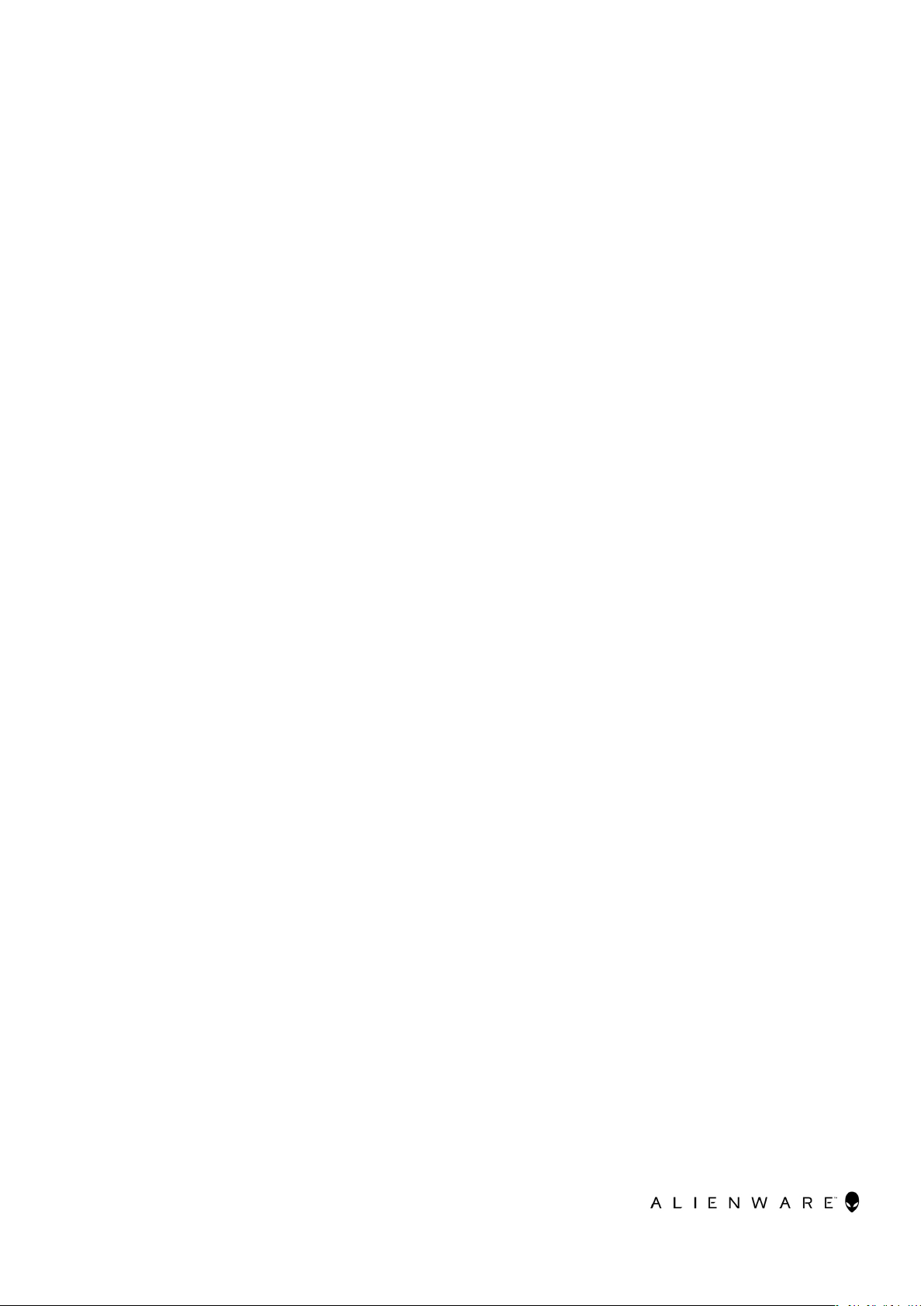
Alienware Update
Version 4.x User's Guide
November 2020
Rev. A00
Page 2
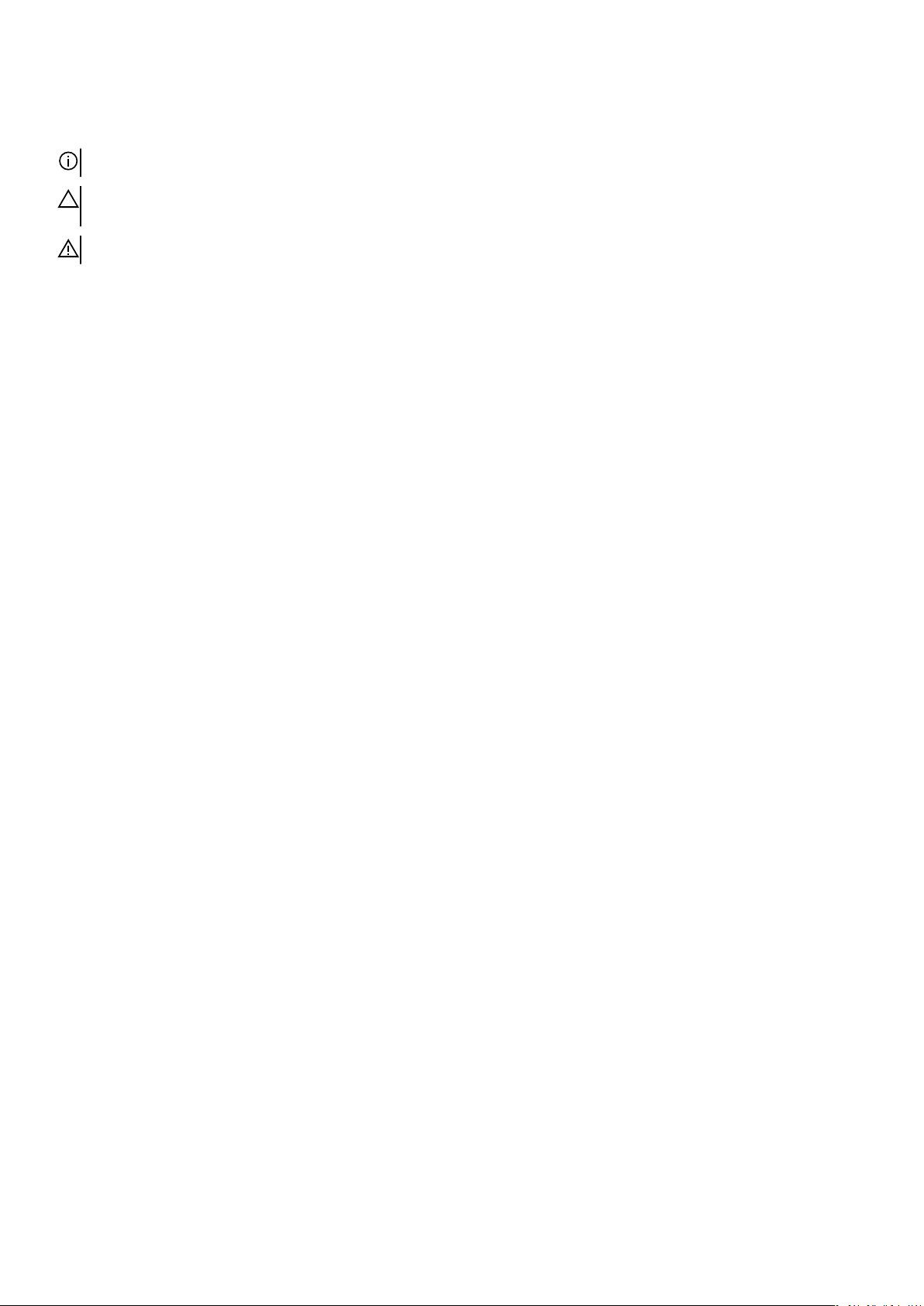
Notes, cautions, and warnings
NOTE: A NOTE indicates important information that helps you make better use of your product.
CAUTION: A CAUTION indicates either potential damage to hardware or loss of data and tells you how to avoid the
problem.
WARNING: A WARNING indicates a potential for property damage, personal injury, or death.
© 2020 Dell Inc. or its subsidiaries. All rights reserved. Dell, EMC, and other trademarks are trademarks of Dell Inc. or its subsidiaries. Other
trademarks may be trademarks of their respective owners.
Page 3
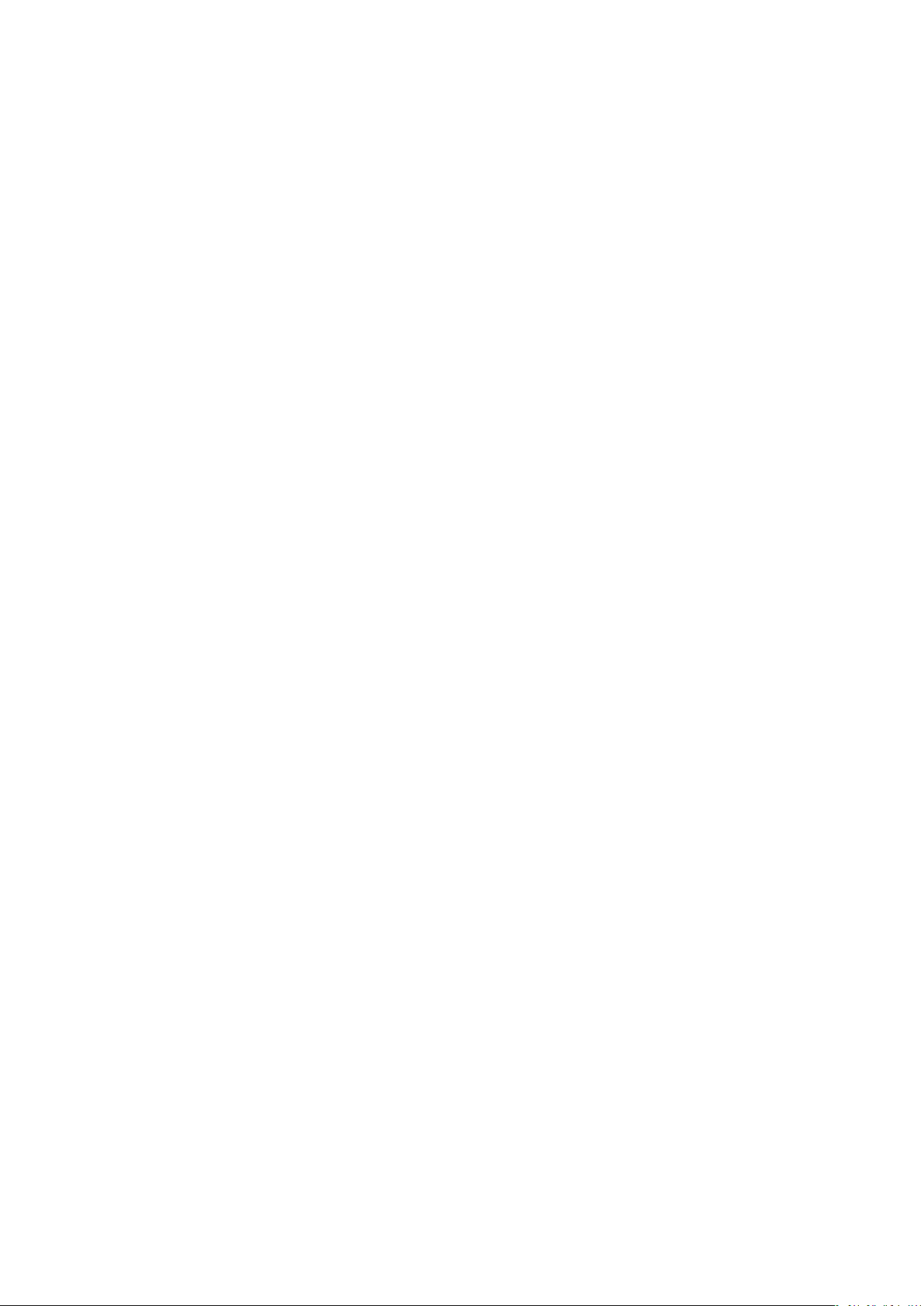
Contents
Chapter 1: Alienware Update.................................................................................................................. 4
What’s new in Alienware Update Version 4.0....................................................................................................................4
Chapter 2: Install, uninstall, and upgrade Alienware Update................................................................ 5
Supported Operating Systems.............................................................................................................................................5
Download Alienware Update for Windows 10 ..................................................................................................................5
Download Alienware Update ............................................................................................................................................. 5
Install Alienware Update for Windows 10 ......................................................................................................................... 5
Silent install......................................................................................................................................................................5
Uninstall Alienware Update for Windows 10 .....................................................................................................................6
Uninstall Alienware Update................................................................................................................................................. 6
Upgrade Alienware Update................................................................................................................................................ 6
Chapter 3: Features of Alienware Update.............................................................................................. 8
Install updates....................................................................................................................................................................... 8
Select updates...................................................................................................................................................................... 8
Suspend BitLocker............................................................................................................................................................... 9
Give us your feedback......................................................................................................................................................... 9
3
Page 4

Alienware Update
You can find other product guides and third-party licenses documents for your reference at dell.com/support.
What’s new in Alienware Update Version 4.0
Alienware Update provides the following features and enhancements in this release:
● Added support for Windows Declarative Componentized Hardware (DCH) drivers.
● Added the Security Updates option under Selected Updates. These updates improve the security of the system.
● Added the dock service tag to the Additional Details icon in the system information view.
● Improved user interface experience.
4
Page 5

Install, uninstall, and upgrade Alienware Update
This section contains information about the installation, uninstallation, and upgrading Alienware Update.
There are two downloads available for Alienware Update version 4.0:
● Alienware Update for Windows 10—Universal Windows Platform (UWP) application that supports Windows 10 (64-bit), starting
from Redstone 1 build number 14393 or later.
● Alienware Update—This version of the application supports Windows 7, 8, 8.1, and 10 operating systems (32-bit and 64-bit)
Supported Operating Systems
Alienware Update application supports the following operating systems:
● Windows 7 (32-bit and 64-bit)
● Windows 8 (32-bit and 64-bit)
● Windows 8.1 (32-bit and 64-bit)
● Windows 10 (32-bit and 64-bit)
Alienware Update for Windows 10 is supported from Redstone 1 build number 14393.
Download Alienware Update for Windows 10
To download the latest version of the Dell Update for Windows 10:
1. Go to dell.com/support
2. Search for Dell Update for Windows 10.
3. Download Dell-Update-Application-for-Windows-10_xxxxx_WIN_y.y.y_A00.EXE where x represents the software
ID and y represents the version number.
Download Alienware Update
To download the latest version of the Dell Update:
1. Go to dell.com/support.
2. Search for Dell Update.
3. Download Dell-Update-Application_xxxxx_WIN_y.y.y_A00.EXE where x represents the software ID and y represents
the version number.
Install Alienware Update for Windows 10
1. Open the .exe file that is downloaded from the Dell support site.
2. Click Install.
NOTE: You must have administrative rights to install Dell Update.
3. On the Welcome screen, click Next.
4. On the License Agreement screen, select I accept the terms in the license agreement, and then click Next.
5. Click Install on the Ready to Install the Program screen.
6. On the Installation Wizard Completed screen, click Finish.
Silent install
To perform a silent installation of Alienware Update, run the following command in a command prompt with administrative privileges:
Alienware Update for Windows 10:
5
Page 6

Dell-Update-Application-for-Windows-10_xxxxx_WIN_y.y.y_A00.EXE /s
Alienware Update:
Dell-Update-Application_xxxxx_WIN_y.y.y_A00.EXE /s
Optionally, to capture the installation log, run the following command:
Alienware Update for Windows 10:
Dell-Update-Application-for-Windows-10_xxxxx_WIN_y.y.y_A00.EXE /s /l=C:\log path\log.txt
Alienware Update:
Dell-Update-Application_xxxxx_WIN_y.y.y_A00.EXE /s /l=C:\log path\log.txt
Uninstall Alienware Update for Windows 10
Dell Technologies recommends uninstalling Alienware Update using the following steps:
1. Click Start.
2. Select Control Panel, and then click Programs or Programs And Features.
3. Select Alienware Update for Windows 10, and then click Uninstall.
You can also uninstall Alienware Update using the following steps:
1. Open Windows Settings.
2. Select System, and then click Apps and Features.
3. Select Alienware Update for Windows 10, and then click Uninstall.
To uninstall Alienware Update run the following command with administrative privileges: Dell-Update-Application-forWindows-10_XXXXX_WIN_y.y.y_A00.EXE /passthrough /x /s /v"/qn"
Log path command: Dell-Update-Application-for-Windows-10_XXXXX_WIN_y.y.y_A00.EXE /
passthrough /x /s /v"/qn /l*vx <log path>"
Uninstall Alienware Update
Dell Technologies recommends uninstalling Alienware Update using the following steps:
1. Click Start.
2. Select Control Panel, and then click Programs or Programs And Features.
3. Select Alienware Update, and then click Uninstall.
You can also uninstall Alienware Update using the following steps:
1. Open Windows Settings.
2. Select System, and then click Apps and Features.
3. Select Alienware Update, and then click Uninstall.
To uninstall Alienware Update run the following command with administrative privileges: Dell-UpdateApplication_XXXXX_WIN_y.y.y_A00.EXE /passthrough /x /s /v"/qn"
Log path command: Dell-Update-Application_XXXXX_WIN_y.y.y_A00.EXE /passthrough /x /s /v"/qn /l*vx
<log path>"
Upgrade Alienware Update
You can upgrade Alienware Update in the following ways:
● Manual update—Download and install Alienware Update 4.0 from
procedure, see Install Alienware Update.
While installing the new version, the installer prompts for an upgrade. Select Yes to continue the upgrade.
6
dell.com/support. For information about the installation
Page 7

● Self-update—If the application is already installed, launch the application and click the CHECK button on the Welcome screen
to check for updates. If newer versions of Alienware Update are available the latest version of Dell Update is listed under
Recommended updates. Select the update, and install the newer version of the application.
NOTE: During the upgrade, application settings are retained.
7
Page 8

Features of Alienware Update
Install updates
To check for, and install updates, do the following:
1. On the Welcome screen, click CHECK.
The Checking for updates task starts, and the Checking for Updates screen is displayed.
The Checking for updates task includes the following:
● Checking for component updates
● Scanning for system devices
● Determining available updates
The Checking for Updates screen provides the status of the system scan. When updates are found, Alienware Update prompts
you to install the updates.
If no updates are found, a This system is up-to-date message is displayed indicating the applications, firmware, and drivers on
the system are up to date. Click CLOSE to exit Alienware Update.
2. Optionally, if you want Alienware Update to automatically restart the system after installing updates, select Automatically restart
system (when required).
3. Click INSTALL to install the selected updates on the system.
NOTE: If you click CANCEL during the installation, Alienware Update does not roll back the updates that are already
applied.
NOTE: Updates that do not comply with the Federal Information Processing Standards (FIPS), are not installed or displayed
as available updates when the FIPS mode is enabled on the system.
Select updates
On the Welcome screen, Click CHECK, to run the Checking for updates task. If updates are available for the system, the Selected
Updates screen is displayed.
The update summary is displayed next to the heading in the format—update type <x of y; z MB> in megabytes (MB):
● ‘x’ is the number of updates to be downloaded.
● ‘y’ is the total number of updates available.
● ‘z’ is the size of the available updates.
Based on importance, the updates are described as follows:
● Security Updates—These updates improve the security of the system.
● Critical Updates—These updates are important for improving the reliability, security, and availability of the system.
● Recommended Updates—These updates are recommended for installation on the system.
● Optional Updates—These updates are optional updates.
● Dell Docking Solution—These updates are for the Dell docking solution.
If the Dell Docking Solution option is selected, then:
○ The updates for the Dell Docking Solution cannot be cleared from Customize Selection screen.
○ The Automatically restart the system (when required) option is selected and cannot be cleared.
○ The system may restart multiple times and continue the installation.
○ One or more categories (Security, Critical, Recommended, Optional) are selected and cannot be cleared if there are updates
that are part of the Dell Docking Solution.
○ The Dell Docking Solution option is not displayed if there are no updates available for Dell docking solution.
A warning message is displayed if:
8
Page 9

● An update that is to be installed requires an interim version of the utility. If there are multiple dependencies for an update,
Alienware Update attempts to install the latest version. This task may require multiple update cycles to be completed.
● Certain updates cannot be installed until a power adapter is plugged into the system.
Suspend BitLocker
Alienware Update supports the ability to install BIOS updates even if BitLocker Encryption is enabled on the system boot drive. This
provides an option by suspending the BitLocker while updating the BIOS and resuming BitLocker encryption once the BIOS has
been upgraded.
Alienware Update provides a check box in the Select Updates screen to Automatically suspend BitLocker and displays the
following warning message: Warning: Automatically suspending BitLocker drive encryption must be
executed in a secure environment to safeguard the drive security.
If BitLocker is enabled, the following options get applied:
● When a BIOS update is available and selected, and the Automatically suspend BitLocker option is checked, then the
Automatically restart the system (when required) option is checked. By default this option is disabled. When the BIOS update
is installed, BitLocker is suspended temporarily to apply the BIOS updates. After the BIOS and other updates are installed, the
system automatically reboots to complete the BIOS update, and BitLocker is reenabled.
● A BitLocker icon is displayed to the left of the BIOS update, if present, in the list of Selected Updates screen.
● You can clear the Automatically suspend BitLocker option, the BIOS update is cleared and disabled.
NOTE: Hovering over the icon provides the message: This update is blocked because BitLocker is enabled
on this system. If you want to install this update, please check Automatically suspend
BitLocker in the BIOS settings pane.
Give us your feedback
You have the option to provide the feedback about the product, by clicking Give us your feedback link option from the bottom
corner of the left pane on the welcome page.
NOTE: You have the option to publish the feedback anonymously.
9
