Alfa AWUS036NHA User Manual

User’s Guide
AWUS036NHA
150Mbps Wireless High Gain USB Adapter
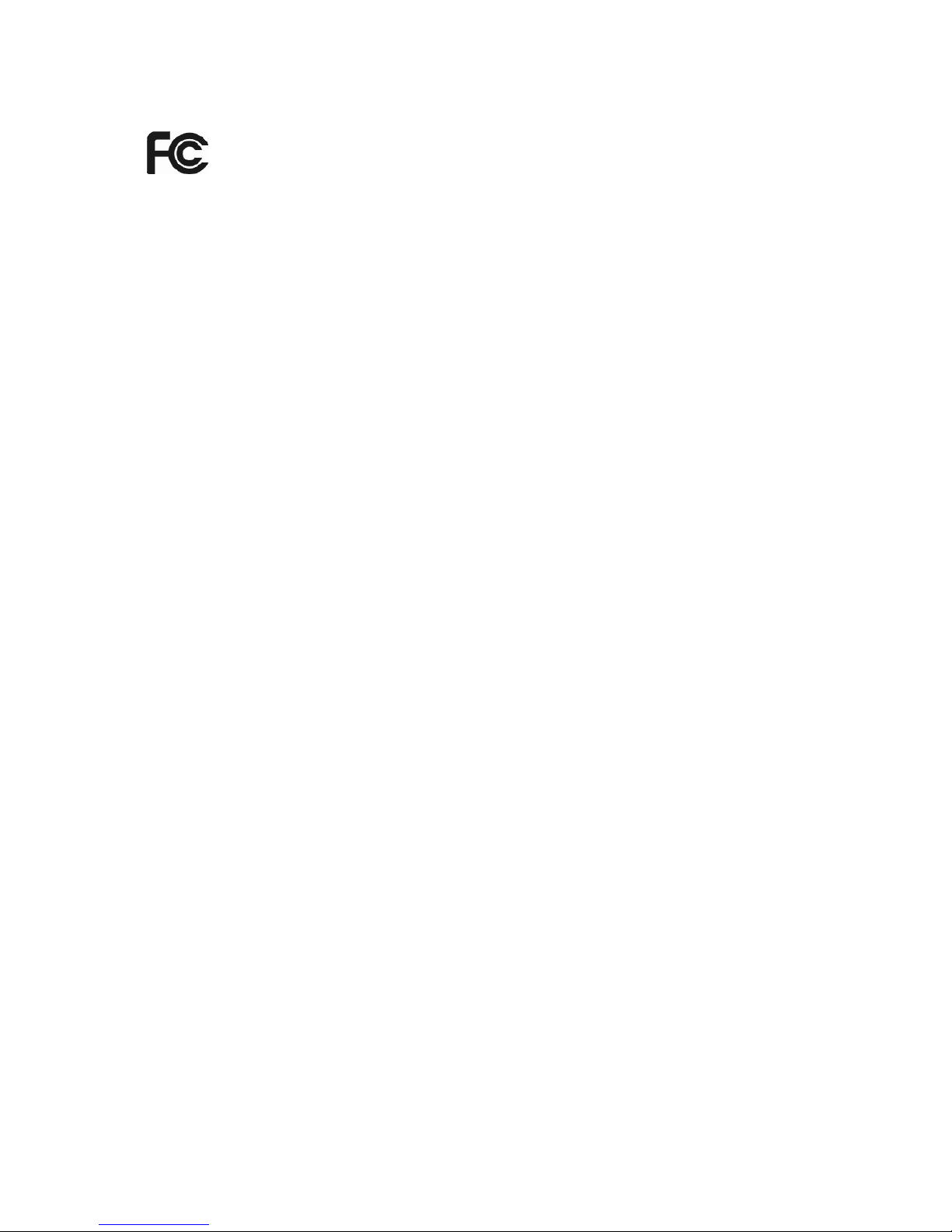
FCC STATEMENT
This equipment has been tested and found to comply with the limits for a Class B digital device,
pursuant to part 15 of the FCC Rules. These limits are designed to provide reasonable
protection against harmful interference in a residential installation. This equipment generates,
uses and can radiate radio frequency energy and, if not installed and used in accordance with
the instructions, may cause harmful interference to radio communications. However, there is no
guarantee that interference will not occur in a particular installation. If this equipment does
cause harmful interference to radio or television reception, which can be determined by turning
the equipment off and on, the user is encouraged to try to correct the interference by one or
more of the following measures:
•
Reorient or relocate the receiving antenna.
•
Increase the separation between the equipment and receiver.
•
Connect the equipment into an outlet on a circuit different from that to which the
receiver is connected.
•
Consult the dealer or an experienced radio/ TV technician for help.
This device complies with part 15 of the FCC Rules. Operation is subject to the following two
conditions:
1) This device may not cause harmful interference.
2) This device must accept any interference received, including interference that may
cause undesired operation.
Any changes or modifications not expressly approved by the party responsible for compliance
could void the user’s authority to operate the equipment.
FCC RF Radiation Exposure Statement:
This device has been tested for compliance with FCC RF Exposure (SAR) limits in the typical
laptop computer configuration and this device can be used in desktop or laptop computers. This
device cannot be used with handheld PDAs (personal digital assistants). This device and its
antenna must not be co-located or operated in conjunction with any other antenna or transmitter.
SAR measurements are based on a 5mm spacing from the body and that compliance is
achieved at that distance.
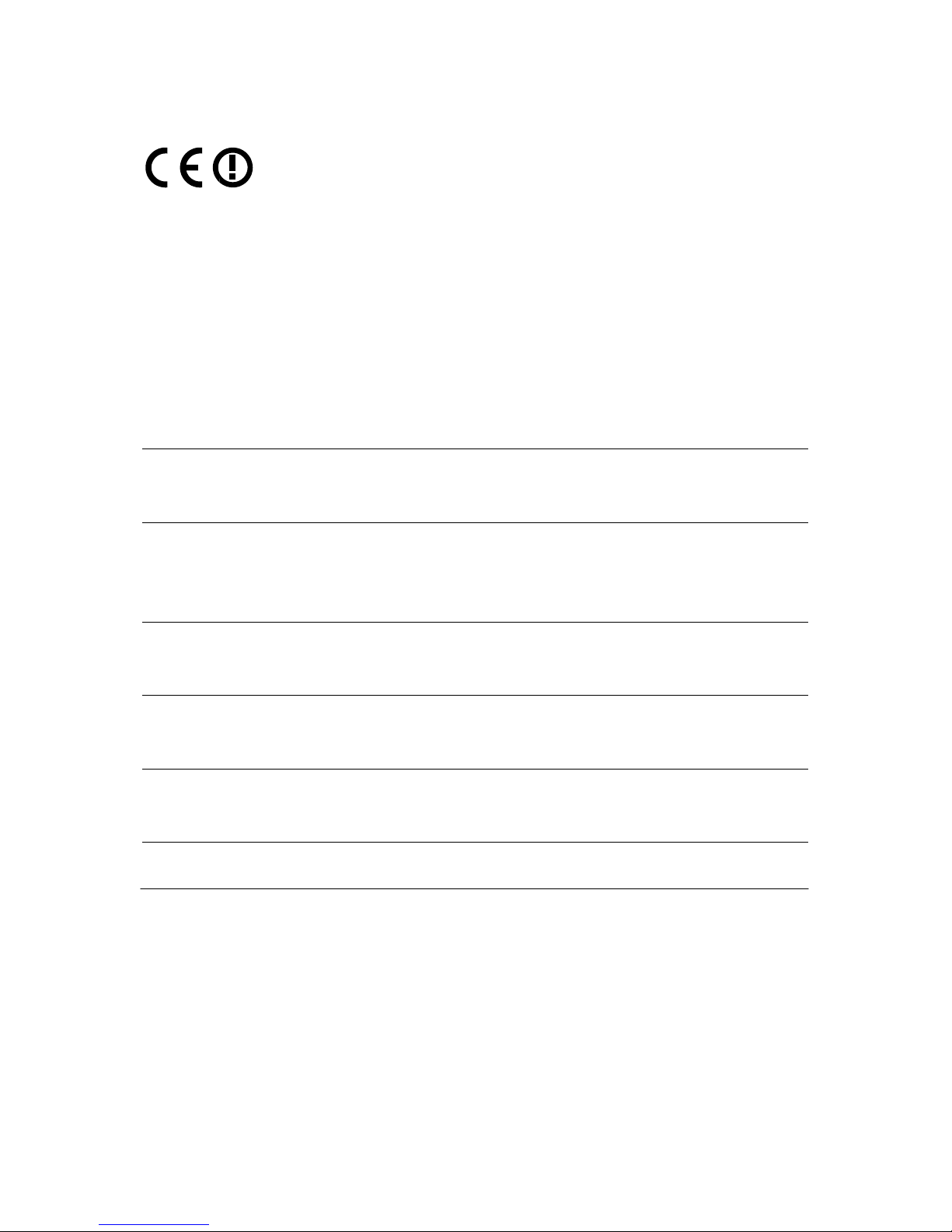
CE Mark Warning
This is a class B product. In a domestic environment, this product may cause radio interference,
in which case the user may be required to take adequate measures.
National restrictions
This device is intended for home and office use in all EU countries (and other countries
following the EU directive 1999/5/EC) without any limitation except for the countries mentioned
below:
Country
Restriction
Reason/remark
Bulgaria
None
General authorization required for outdoor use and
public service
France
Outdoor use limited to 10
mW e.i.r.p. within the band
2454-2483.5 MHz
Military Radiolocation use. Refarming of the 2.4 GHz
band has been ongoing in recent years to allow current
relaxed regulation. Full implementation planned 2012
Italy
None
If used outside of own premises, general authorization is
required
Luxembourg
None
General authorization required for network and service
supply(not for spectrum)
Norway
Implemented
This subsection does not apply for the geographical area
within a radius of 20 km from the centre of Ny-Ålesund
Russian Federation
None
Only for indoor applications
Note: Please don’t use the product outdoors in France.
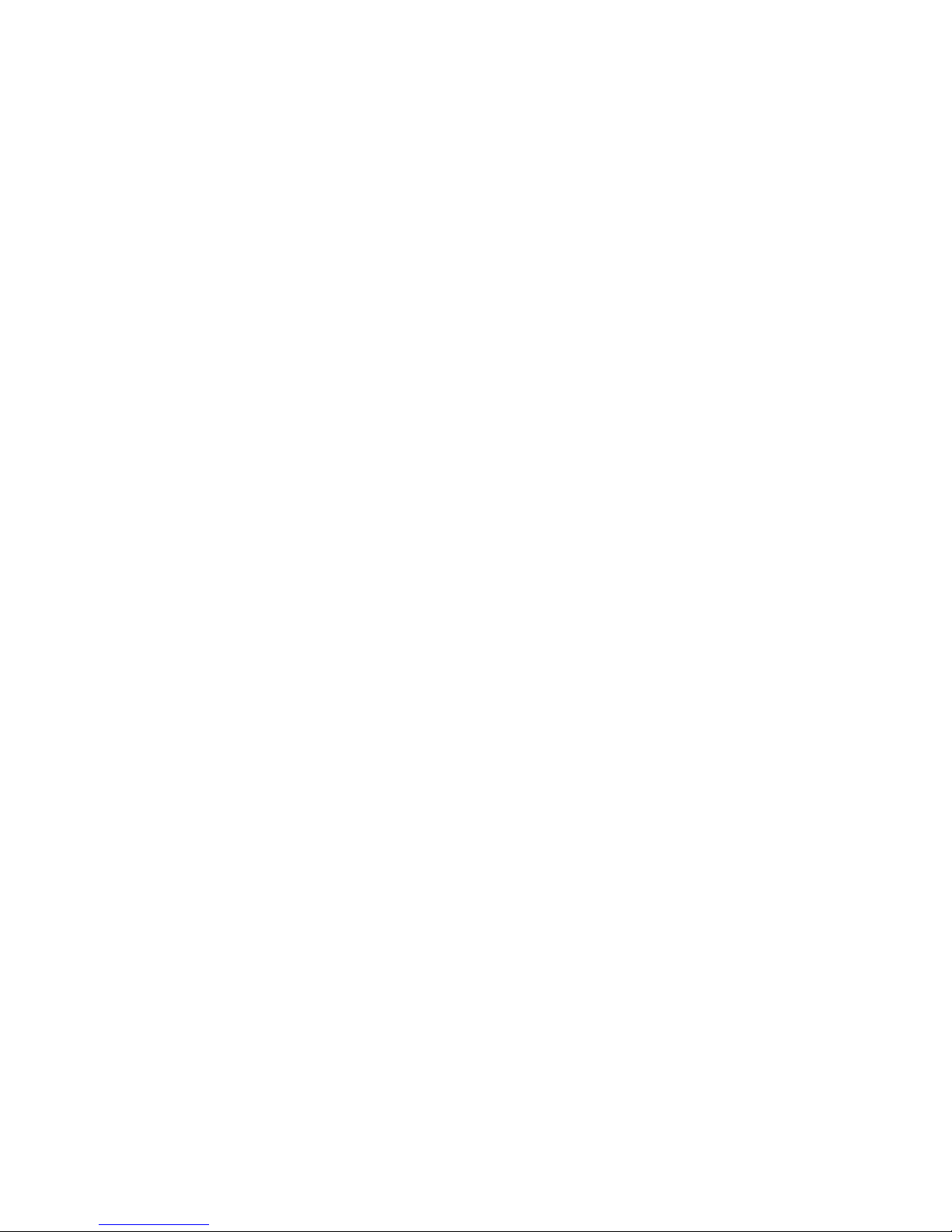
TABLE OF CONTENT
Package Contents ....................................................................................................................... 1
Chapter 1. Introduction ................................................................................................................ 2
1.1 Overview of the product .......................................................................................... 2
1.2 Features .................................................................................................................... 2
1.3 LED Status ................................................................................................................ 3
Chapter 2. Installation Guide ...................................................................................................... 4
2.1 Hardware Installation ............................................................................................... 4
2.2 Software Installation ................................................................................................ 4
2.2.1 Overview ....................................................................................................... 4
2.2.2 Software Installation for Windows XP ...................................................... 4
Chapter 3. Configuration for Windows XP ................................................................................ 9
3.1 Current Status .......................................................................................................... 9
3.2 Profile Management .............................................................................................. 11
3.2.1 Add or Modify a Configuration Profile ..................................................... 11
3.2.2 Remove a profile
........................................................................................ 15
3.2.3 Switch another Profile ............................................................................... 16
3.2.4 Export a Profile ........................................................................................... 16
3.2.5 Import a Profile ........................................................................................... 16
3.2.6 Scan Available Networks .......................................................................... 17
3.2.7 Auto Profile Selection Management ....................................................... 17
3.3 Diagnostics ............................................................................................................. 18
3.3.1 Check Driver Information .......................................................................... 19
3.3.2 Check Receive and Transmit Statistical Information ........................... 20
Appendix A: Specifications ...................................................................................................... 21
Appendix B: Glossary ............................................................................................................... 22
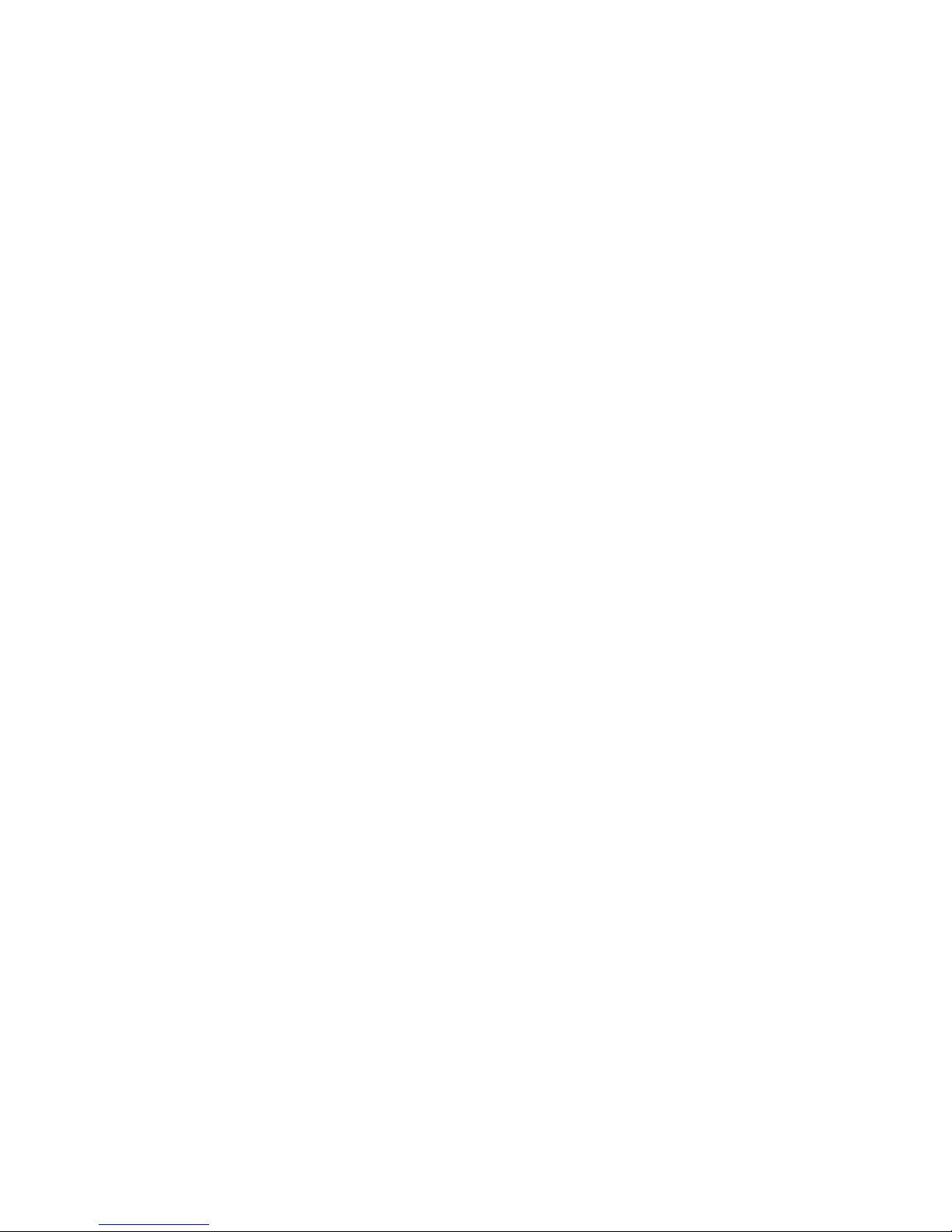
1
Package Contents
The following contents should be found in your box:
One AWUS036NHA 150Mbps Wireless High Gain USB Adapter
One USB extension cable
One Installation CD for AWUS036NHA, including:
•
Atheros Wireless Client Utility and Drivers
•
User Guide
•
Other Helpful Information
)
Note:
Make sure that the package contains the above items. If any of the listed items are damaged or
missing, please contact with your distributor.
Conventions:
The ‘Adapter’ mentioned in this user guide stands for AWUS036NHA 150Mbps Wireless High
Gain USB Adapter without any explanations.
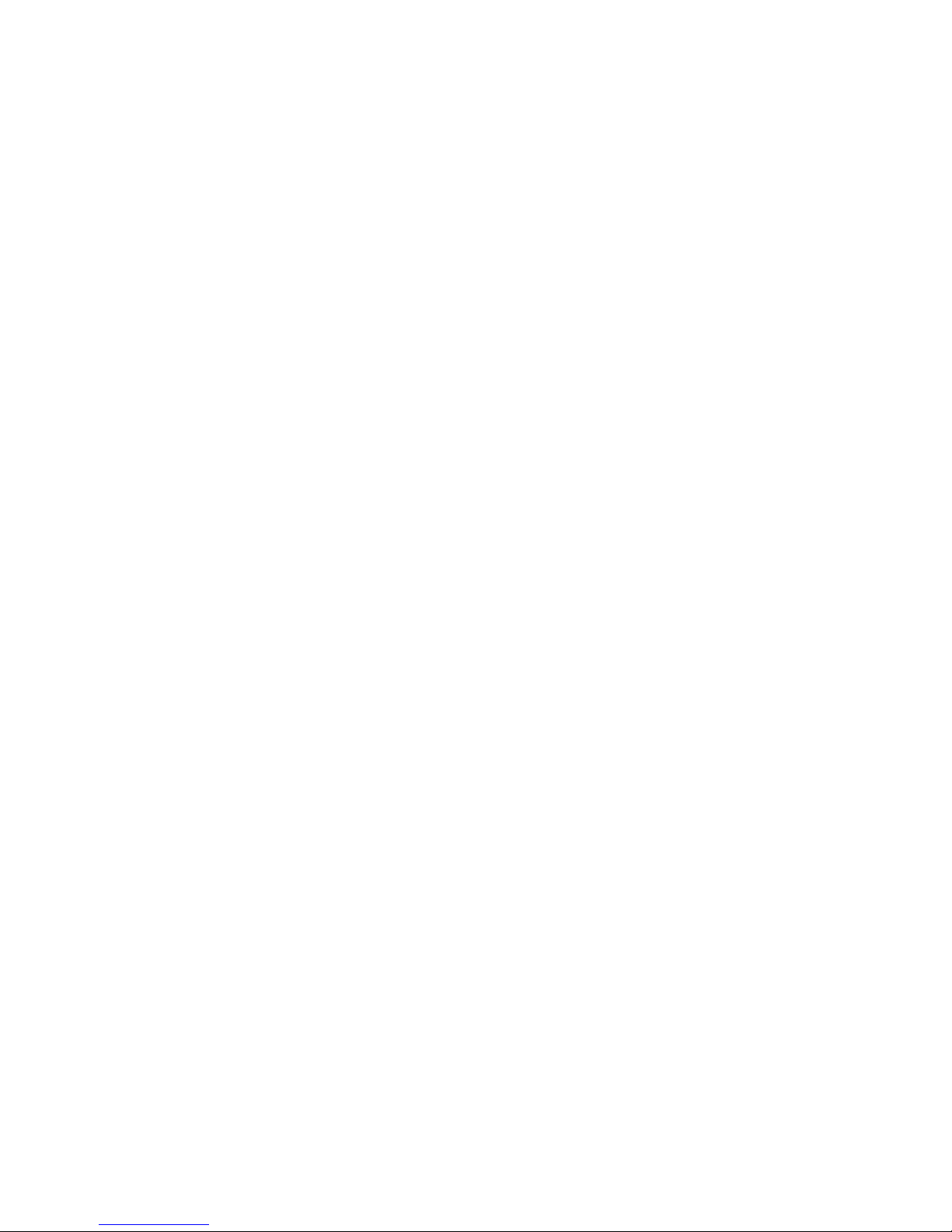
2
Chapter 1. Introduction
Thank you for choosing AWUS036NHA 150Mbps Wireless High Gain USB
Adapter.
1.1 Overview of the product
The adapter is designed to provide a high-speed and unrivaled wireless performance for your
notebook and PC. With a faster wireless connection, you can get a better Internet experience,
such as downloading, gaming, video streaming and so on.
The AWUS036NHA’s auto-sensing capability allows high packet transfer rate of up to 150Mbps
for maximum throughput. It has good capability on anti-jamming; it can also interoperate with
other wireless (802.11b/g) products. The adapter supports WEP, WPA and WPA2 encryption to
prevent outside intrusion and protect your personal information from being exposed.
The Quick Setup Wizard guides you step-by-step through the installation process; the Atheros
Wireless Client Utility (ACU) helps you create a wireless connection immediately.
With unmatched wireless performance, reception, and security protection, the AWUS036NHA is
the best choice for easily adding or upgrading wireless connectivity.
1.2 Features
IEEE 802.11n, IEEE802.11g, IEEE802.11b standards
Supports WPA/WPA2 data security, IEEE802.1x authentication, TKIP/AES encryption,
WEP encryption
Make use of IEEE 802.11n wireless technology to provide a wireless data rate of up to
150Mbps
supports automatically adjust to lower speeds due to distance or other operating limitations
Provides USB interface
Supports Ad-Hoc and Infrastructure modes
Good capability on anti-jamming
Supports roaming between access points when configured in Infrastructure mode
Ease to configure and provides monitoring information
Supports Windows 2000, XP, Vista, and Windows 7
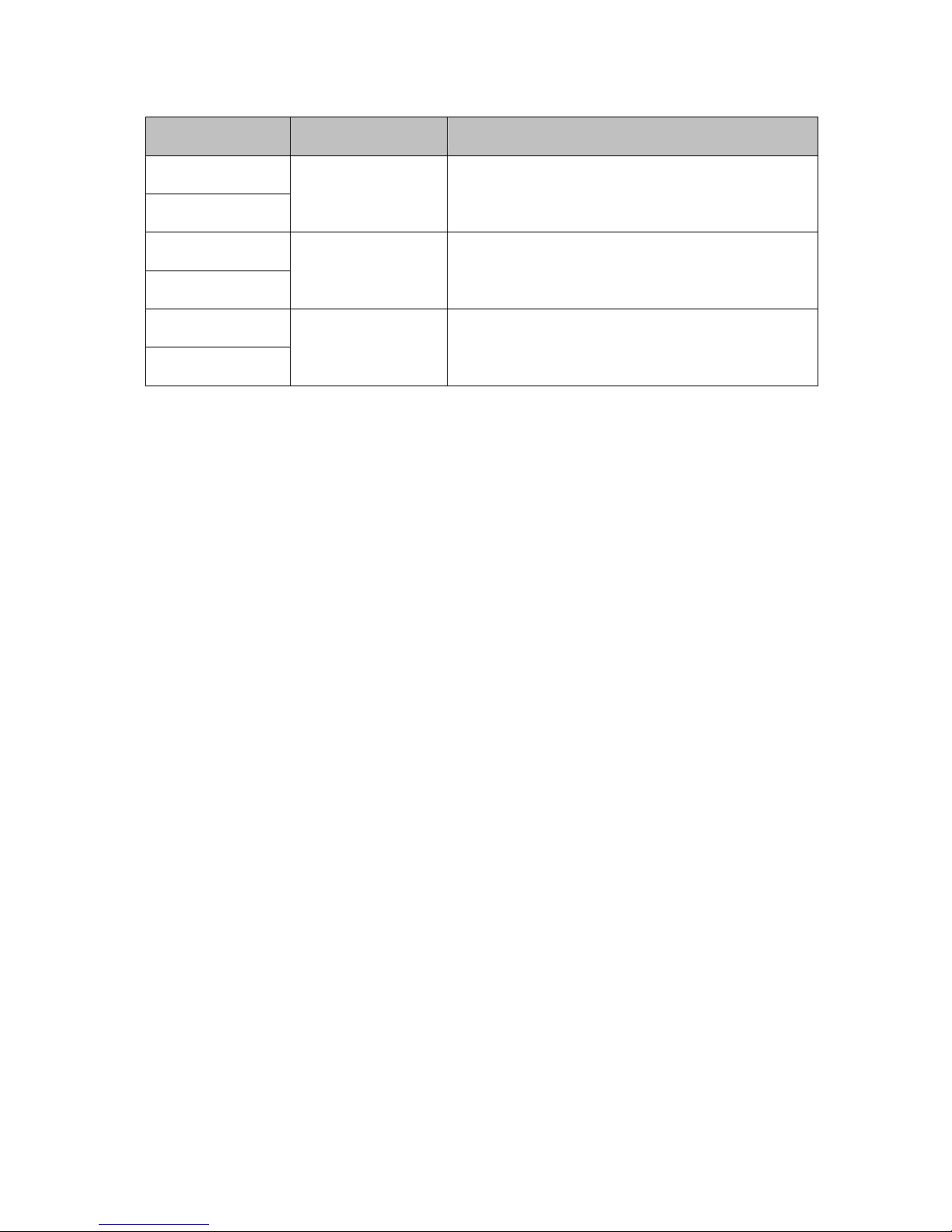
3
1.3 LED Status
LED Indications
Status Working Status
Status Green
Flashing Alternately
The adapter is trying to scan a networking
connection.
Activity Green
Status Green
Intermittently
The adapter is already connected but is not
transmitting or receiving data.
Activity Green
Status Green
Flashing
The adapter is transmitting or receiving data.
Activity Green

4
Chapter 2. Installation Guide
2.1 Hardware Installation
Connect the Adapter and your computer through the USB cable attached in package.
The LED will light up when the Adapter is installed successfully and the PC is on.
2.2 Software Installation
2.2.1 Overview
The Adapter’s Setup Wizard will guide you through the Installation procedure for Windows XP.
The Setup Wizard will install the Atheros Wireless Client Utility (ACU) and drivers.
When you install the hardware prior to before installing the software, the system will prompt
“Found New Hardware Wizard”, click Cancel, and run the Setup Wizard program on the
CD-ROM.
The Setup steps for Windows 2000 and XP are similar with each other. This user guide takes
Windows XP for example.
2.2.2 Software Installation for Windows XP
1. Insert the Resource CD into your CD-ROM drive, and the Figure 2-1 will appear. To
continue, select the AWUS036NHA.There will be a menu including: Windows (Driver &
Utility), and User Guide.
Figure 2-1
2. Click AWUS036NHA to load the following screen and select your language. Click Next to
continue.
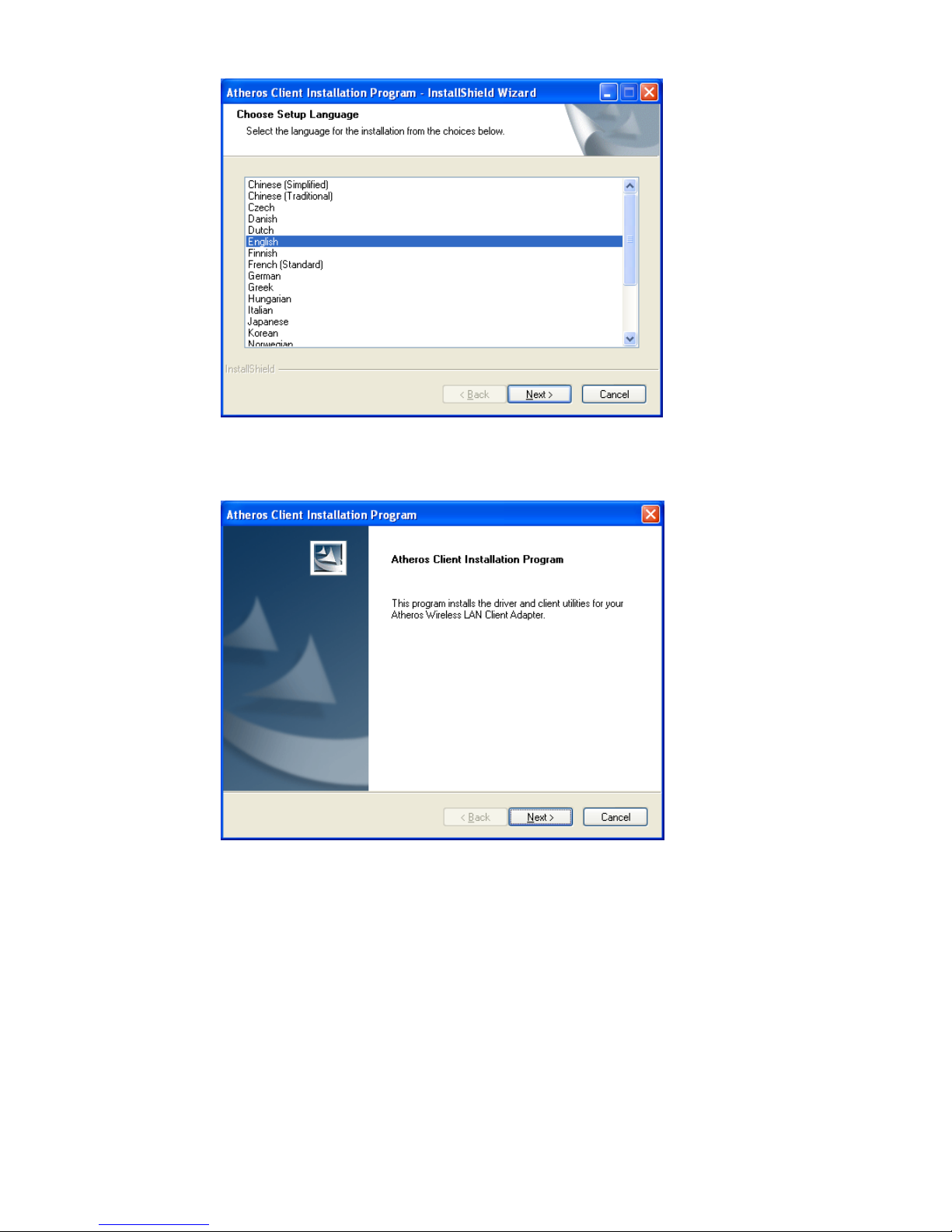
5
Figure 2-2
3. Soon, Figure 2-3 will display after a moment. Click Next to continue.
Figure 2-3
4. After License Agreement, you should choose a Setup type. It is recommended that
you select Install Client Utilities and Driver. Select Install Driver Only to install driver
only, select Make Driver Installation Diskette(s) to make the diskette(s) as the
installation driver (shown in Figure 2-4). Click Next to continue.
