
First
Alcatel-Lucent
OmniTouch 8082 My IC Phone
OpenTouch™ Business Edition 1.0
User Manual
February 2011 8AL 90835 USCA ed.00F

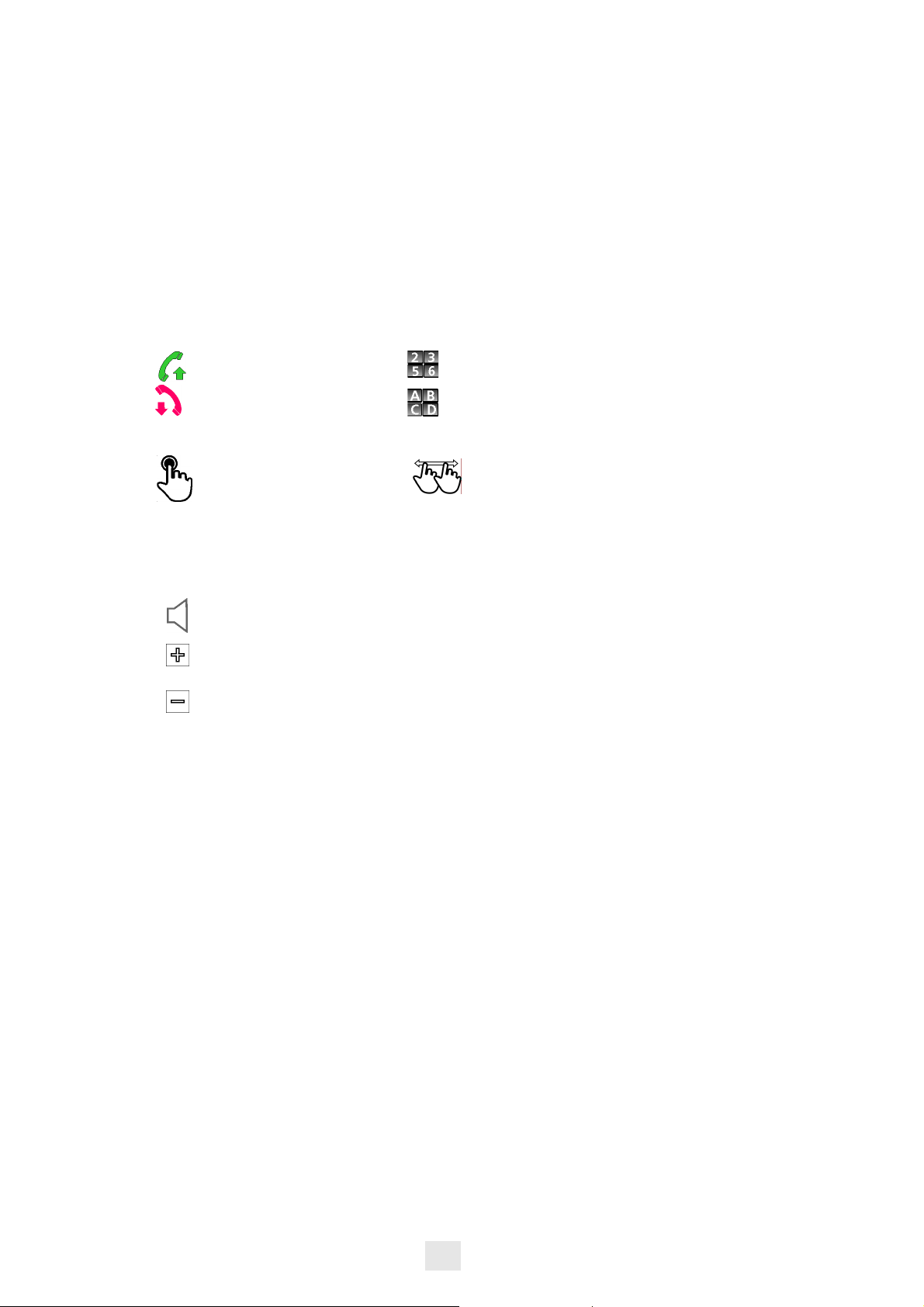
User manual
How
Introduction
By choosing an Alcatel-Lucent phone, you trust us and we thank you.
Your Alcatel-Lucent offers all the advantages of its new ergonomics for more
effective communication.
Through an innovative and quality design, your phone provides you better
communication within your company and ease you access to many services.
How to use this guide
• Actions • Keypad
Lift the receiver. Numeric keypad.
Hang up. Alphabetic keypad.
•
Audio keys
Press once on the touch
screen.
Moving the finger across the
screen while remaining in
contact with the screen.
Hands free.
Key of the phone to
increase ring, handset or
speaker volume.
Key of the phone to
decrease ring, handset or
speaker volume.
Press twice on the touch
screen.
These symbols can be supplemented by small icons or text.
3
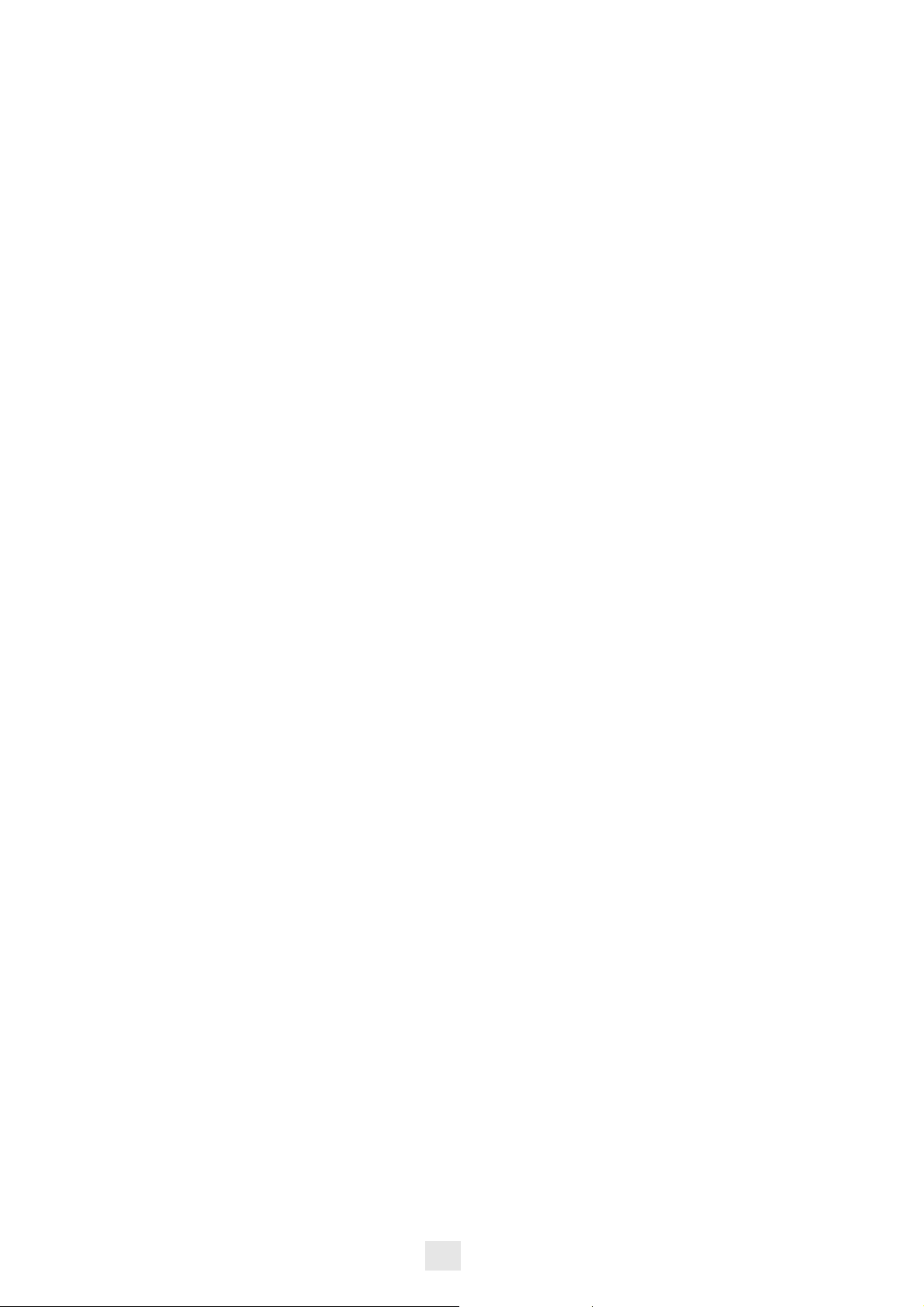
How
4
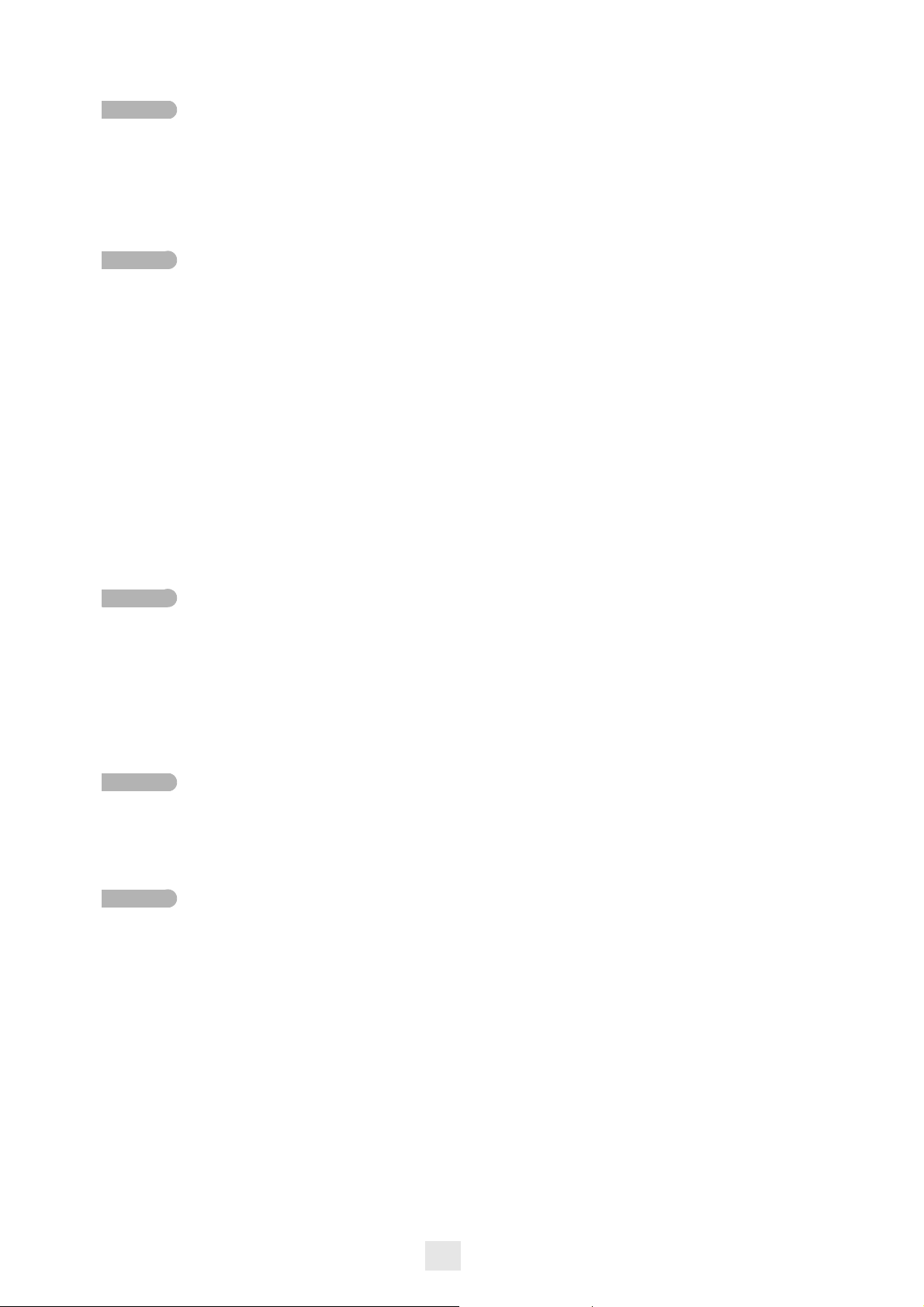
Contents
Getting to know your telephone . . . . . . . . . . . . . . . . . . . . p. 8
1.
Getting to know your telephone . . . . . . . . . . . . . . . . . . . . p. 10
1.1 Phone description . . . . . . . . . . . . . . . . . . . . . . . . . . . . . . . . . . p. 10
1.2 Screens description . . . . . . . . . . . . . . . . . . . . . . . . . . . . . . . . . p. 11
1.3 Personal zone . . . . . . . . . . . . . . . . . . . . . . . . . . . . . . . . . . . . . . p. 11
1.4 Notifications zone . . . . . . . . . . . . . . . . . . . . . . . . . . . . . . . . . . p. 12
1.5 Date, Time and connectivity zone . . . . . . . . . . . . . . . . . . . . . . p. 12
1.6 Connectivity icons . . . . . . . . . . . . . . . . . . . . . . . . . . . . . . . . . . p. 12
1.7 IP Touch Bluetooth® Wireless handset . . . . . . . . . . . . . . . . . p. 13
2.
Using your telephone . . . . . . . . . . . . . . . . . . . . . . . . . . . . . p. 15
2.1 Make a call . . . . . . . . . . . . . . . . . . . . . . . . . . . . . . . . . . . . . . . . p. 15
2.2 Make a call using the personal phone book. . . . . . . . . . . . . . . p. 15
2.3 Using call by name . . . . . . . . . . . . . . . . . . . . . . . . . . . . . . . . . . p. 16
2.4 Call from call log . . . . . . . . . . . . . . . . . . . . . . . . . . . . . . . . . . . p. 16
2.5 Redialling the last number dialled (redial) . . . . . . . . . . . . . . . . p. 16
2.6 Make calls via your programmed call keys . . . . . . . . . . . . . . . p. 17
2.7 Answer the call. . . . . . . . . . . . . . . . . . . . . . . . . . . . . . . . . . . . . p. 17
2.8 Ignore call . . . . . . . . . . . . . . . . . . . . . . . . . . . . . . . . . . . . . . . . . p. 17
2.9 Reject a call. . . . . . . . . . . . . . . . . . . . . . . . . . . . . . . . . . . . . . . . p. 17
2.10Forward an incoming call on the voice mail . . . . . . . . . . . . . . p. 18
2.11Using the telephone in "Hands free" mode . . . . . . . . . . . . . . . p. 18
2.12Receiving intercom calls . . . . . . . . . . . . . . . . . . . . . . . . . . . . . . p. 18
2.13Answer with an instant message . . . . . . . . . . . . . . . . . . . . . . . p. 19
2.14Mask my identity . . . . . . . . . . . . . . . . . . . . . . . . . . . . . . . . . . . p. 19
2.15Correspondent call log . . . . . . . . . . . . . . . . . . . . . . . . . . . . . . p. 19
2.16Customize the calls log . . . . . . . . . . . . . . . . . . . . . . . . . . . . . . p. 20
2.17Delete one call log event . . . . . . . . . . . . . . . . . . . . . . . . . . . . . p. 20
2.18Delete all events from the call log. . . . . . . . . . . . . . . . . . . . . . p. 21
3.
During a conversation . . . . . . . . . . . . . . . . . . . . . . . . . . . . p. 22
3.1 Placing an outside call on hold (parking) . . . . . . . . . . . . . . . . . p. 22
3.2 Calling a second person during a conversation . . . . . . . . . . . . p. 22
3.3 Switching between calls (Broker call) . . . . . . . . . . . . . . . . . . . p. 22
3.4 Transferring a call. . . . . . . . . . . . . . . . . . . . . . . . . . . . . . . . . . . p. 22
3.5 Three-party conference . . . . . . . . . . . . . . . . . . . . . . . . . . . . . . p. 23
3.6 N-party conference (more than three) . . . . . . . . . . . . . . . . . . p. 24
3.7 Mute, so that your correspondent cannot hear you. . . . . . . . p. 24
3.8 Voice frequency . . . . . . . . . . . . . . . . . . . . . . . . . . . . . . . . . . . . p. 25
3.9 Recording the current conversation . . . . . . . . . . . . . . . . . . . . p. 25
4.
Contacts management . . . . . . . . . . . . . . . . . . . . . . . . . . . . p. 26
4.1 Define a contact . . . . . . . . . . . . . . . . . . . . . . . . . . . . . . . . . . . . p. 26
4.2 Add a contact while in conversation . . . . . . . . . . . . . . . . . . . . p. 26
4.3 Make a call using the personal phone book. . . . . . . . . . . . . . . p. 26
4.4 Modify a contact. . . . . . . . . . . . . . . . . . . . . . . . . . . . . . . . . . . . p. 27
4.5 Delete a contact . . . . . . . . . . . . . . . . . . . . . . . . . . . . . . . . . . . . p. 27
5.
Keep in touch . . . . . . . . . . . . . . . . . . . . . . . . . . . . . . . . . . . p. 28
5.1 Telephonic presence . . . . . . . . . . . . . . . . . . . . . . . . . . . . . . . . p. 28
5.2 Details of your phone (number, name,...) . . . . . . . . . . . . . . . . p. 28
5.3 Immediate forward to a number . . . . . . . . . . . . . . . . . . . . . . . p. 29
5.4 Immediate forward to voice mailbox. . . . . . . . . . . . . . . . . . . . p. 29
5.5 Your visual voicemail . . . . . . . . . . . . . . . . . . . . . . . . . . . . . . . . p. 30
5.6 Define a forward . . . . . . . . . . . . . . . . . . . . . . . . . . . . . . . . . . . p. 30
5.7 Activate a predefined forward . . . . . . . . . . . . . . . . . . . . . . . . . p. 31
5.8 Cancel the forwarding . . . . . . . . . . . . . . . . . . . . . . . . . . . . . . . p. 32
5.9 Modify the forwarding . . . . . . . . . . . . . . . . . . . . . . . . . . . . . . . p. 32
5.10Delete a forward . . . . . . . . . . . . . . . . . . . . . . . . . . . . . . . . . . . p. 33
5.11Do not disturb . . . . . . . . . . . . . . . . . . . . . . . . . . . . . . . . . . . . . p. 33
Toc
5
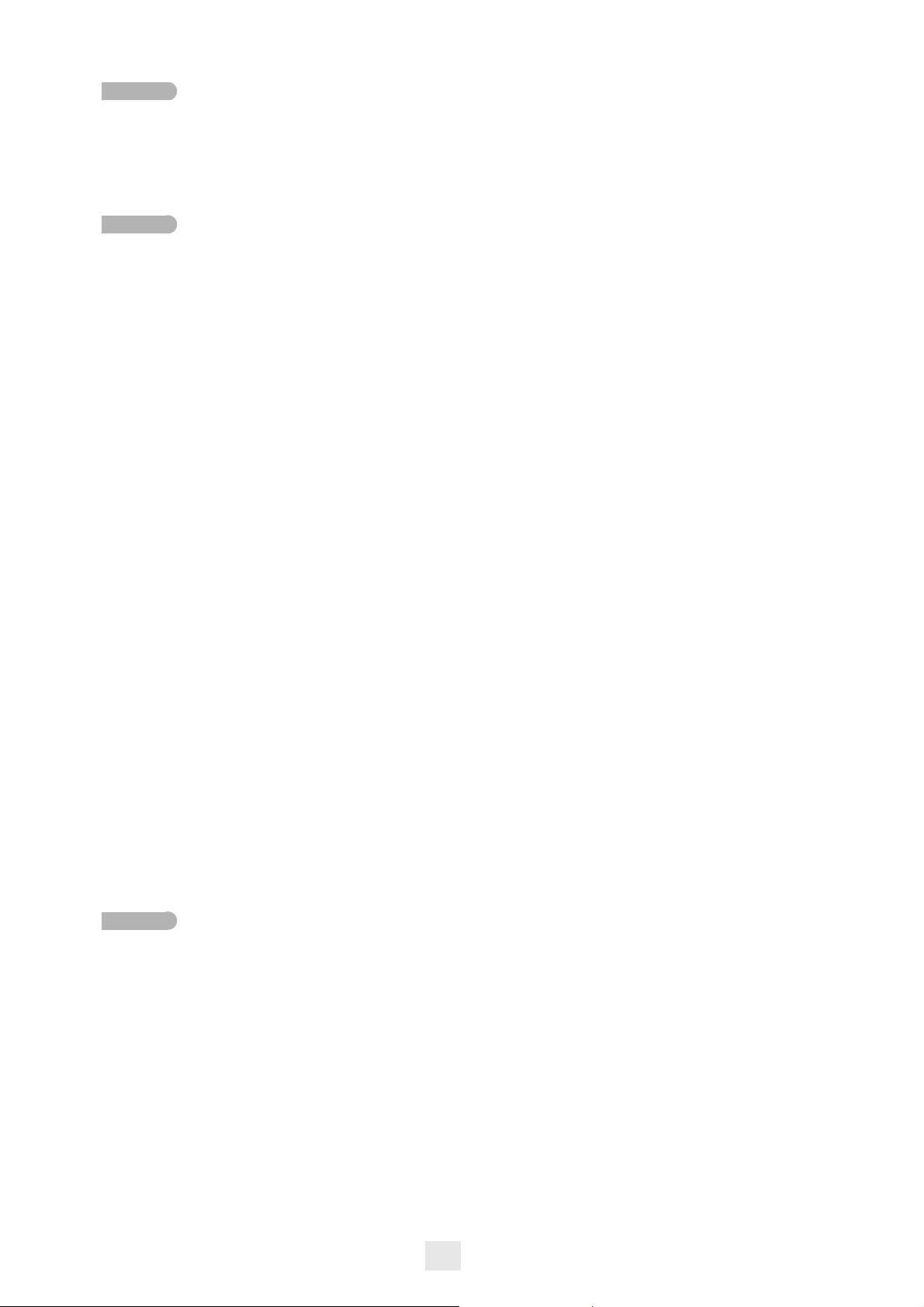
Contents
6.
Email . . . . . . . . . . . . . . . . . . . . . . . . . . . . . . . . . . . . . . . . . . p. 34
6.1 Send an email . . . . . . . . . . . . . . . . . . . . . . . . . . . . . . . . . . . . . . p. 34
6.2 Manage your emails . . . . . . . . . . . . . . . . . . . . . . . . . . . . . . . . . p. 34
6.3 Change the keyboards type . . . . . . . . . . . . . . . . . . . . . . . . . . . p. 35
6.4 Delete a character . . . . . . . . . . . . . . . . . . . . . . . . . . . . . . . . . . p. 35
6.5 Write in uppercase . . . . . . . . . . . . . . . . . . . . . . . . . . . . . . . . . p. 35
6.6 Write a number . . . . . . . . . . . . . . . . . . . . . . . . . . . . . . . . . . . . p. 35
7.
Programming your telephone . . . . . . . . . . . . . . . . . . . . . . p. 36
7.1 Immediate forward to voice mailbox. . . . . . . . . . . . . . . . . . . . p. 36
7.2 Your visual voicemail . . . . . . . . . . . . . . . . . . . . . . . . . . . . . . . . p. 36
7.3 Programming direct call keys . . . . . . . . . . . . . . . . . . . . . . . . . . p. 36
7.4 Make calls via your programmed call keys . . . . . . . . . . . . . . . p. 37
7.5 Program a forward on a programmable virtual key . . . . . . . . p. 37
7.6 Activate the forward from a programmed key . . . . . . . . . . . . p. 37
7.7 Change your direct call keys . . . . . . . . . . . . . . . . . . . . . . . . . . p. 38
7.8 Delete a direct call key . . . . . . . . . . . . . . . . . . . . . . . . . . . . . . p. 38
7.9 Lock / unlock your telephone . . . . . . . . . . . . . . . . . . . . . . . . . p. 39
7.10Set time and date . . . . . . . . . . . . . . . . . . . . . . . . . . . . . . . . . . . p. 39
7.11Adjusting the audio functions. . . . . . . . . . . . . . . . . . . . . . . . . . p. 40
7.12Activate/deactivate silent mode . . . . . . . . . . . . . . . . . . . . . . . . p. 40
7.13Ring tones. . . . . . . . . . . . . . . . . . . . . . . . . . . . . . . . . . . . . . . . . p. 40
7.14Progressive ringing . . . . . . . . . . . . . . . . . . . . . . . . . . . . . . . . . . p. 41
7.15Adjust ringer volume while a call arrives. . . . . . . . . . . . . . . . . p. 41
7.16Adjust the loudspeaker and the handset volume . . . . . . . . . . p. 41
7.17Activate/deactivate the keys vibration . . . . . . . . . . . . . . . . . . . p. 41
7.18Install a bluetooth equipment (appairing) . . . . . . . . . . . . . . . . p. 42
7.19Hearing aid kit . . . . . . . . . . . . . . . . . . . . . . . . . . . . . . . . . . . . . p. 43
7.20Activate the magnifying glass feature. . . . . . . . . . . . . . . . . . . . p. 43
7.21Magnifying glass. . . . . . . . . . . . . . . . . . . . . . . . . . . . . . . . . . . . . p. 43
7.22Programming an appointment reminder . . . . . . . . . . . . . . . . . p. 44
7.23Modify an appointment reminder . . . . . . . . . . . . . . . . . . . . . . p. 45
7.24Delete an appointment reminder . . . . . . . . . . . . . . . . . . . . . . p. 45
7.25Program a wake up time . . . . . . . . . . . . . . . . . . . . . . . . . . . . . p. 46
7.26Files manager . . . . . . . . . . . . . . . . . . . . . . . . . . . . . . . . . . . . . . p. 46
7.27Delete a file . . . . . . . . . . . . . . . . . . . . . . . . . . . . . . . . . . . . . . . p. 47
7.28Rename a file . . . . . . . . . . . . . . . . . . . . . . . . . . . . . . . . . . . . . . p. 47
7.29Listen to an audio file . . . . . . . . . . . . . . . . . . . . . . . . . . . . . . . . p. 48
7.30Play all audio files . . . . . . . . . . . . . . . . . . . . . . . . . . . . . . . . . . . p. 48
7.31Add a music from a distant server. . . . . . . . . . . . . . . . . . . . . . p. 48
7.32Add an audio file to the list of ringing melodies . . . . . . . . . . . p. 49
7.33Add an audio file to the list of wake up ringing melodies. . . . p. 49
7.34Set the audio file as ringing . . . . . . . . . . . . . . . . . . . . . . . . . . . p. 49
7.35Phone wallpaper . . . . . . . . . . . . . . . . . . . . . . . . . . . . . . . . . . . . p. 50
7.36Customize the user picture . . . . . . . . . . . . . . . . . . . . . . . . . . . p. 50
7.37Configure your homepage . . . . . . . . . . . . . . . . . . . . . . . . . . . . p. 51
7.38Modify the homepage phone . . . . . . . . . . . . . . . . . . . . . . . . . . p. 51
7.39Change the theme of your phone . . . . . . . . . . . . . . . . . . . . . . p. 51
8.
Manager/secretary . . . . . . . . . . . . . . . . . . . . . . . . . . . . . . . p. 52
8.1 Manager/secretary . . . . . . . . . . . . . . . . . . . . . . . . . . . . . . . . . . p. 52
8.2 Substitute secretary station . . . . . . . . . . . . . . . . . . . . . . . . . . . p. 52
8.3 Activating call screening . . . . . . . . . . . . . . . . . . . . . . . . . . . . . . p. 52
8.4 Enable manager/assistant filtering and call supervision . . . . . . p. 53
8.5 Activate the supervision. . . . . . . . . . . . . . . . . . . . . . . . . . . . . . p. 53
8.6 Delete a prioritary number ("White List") . . . . . . . . . . . . . . . p. 53
8.7 Define a priority number ("White List") . . . . . . . . . . . . . . . . . p. 54
8.8 Delete a prioritary number ("White List") . . . . . . . . . . . . . . . p. 54
6
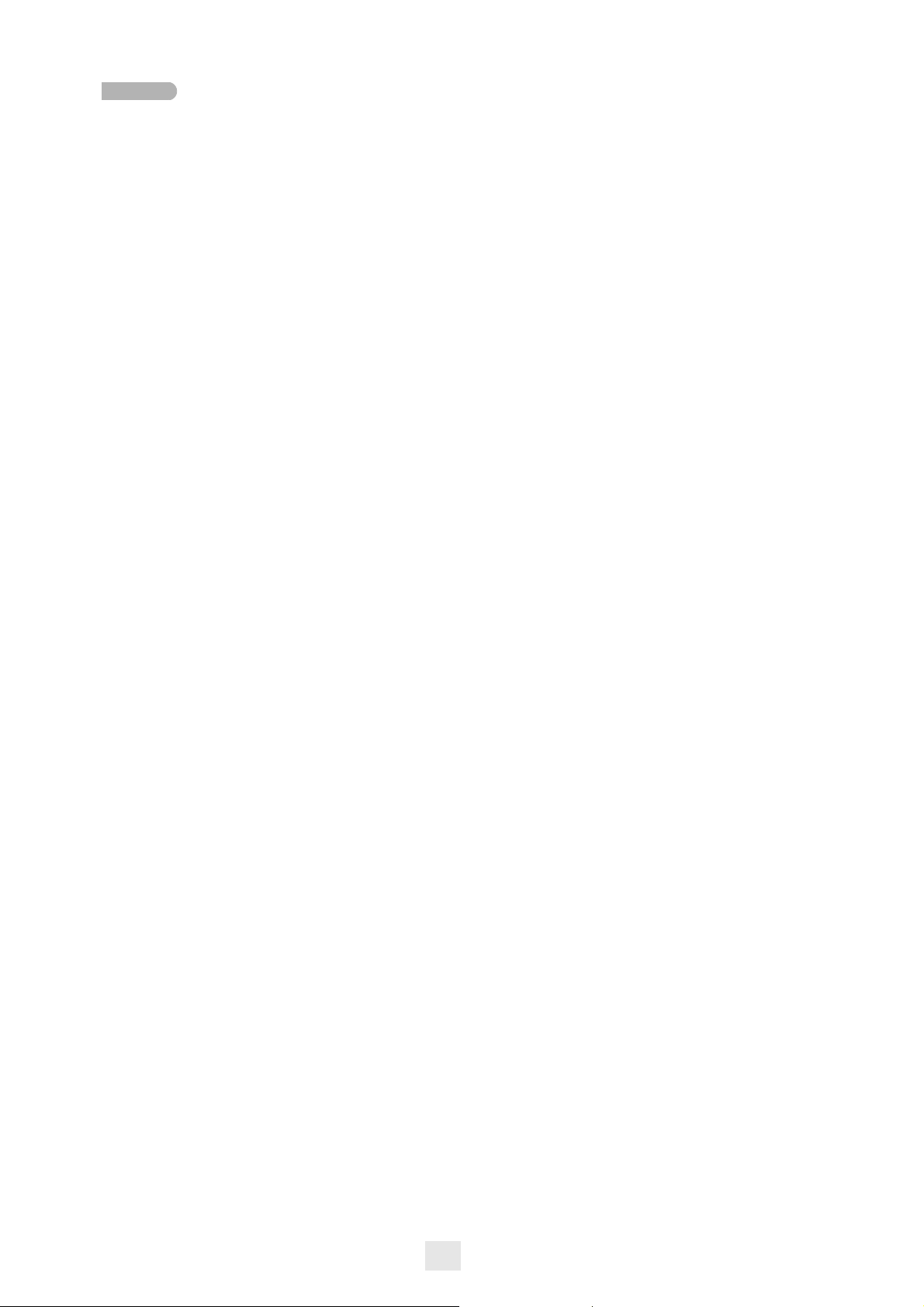
Contents
9.
ALcatel-Lucent Sync . . . . . . . . . . . . . . . . . . . . . . . . . . . . . p. 61
9.1 Introduction . . . . . . . . . . . . . . . . . . . . . . . . . . . . . . . . . . . . . . . p. 61
9.2 Prerequesites . . . . . . . . . . . . . . . . . . . . . . . . . . . . . . . . . . . . . . p. 61
9.3 Installing the application on your PC . . . . . . . . . . . . . . . . . . . . p. 61
9.4 Uninstalling the application . . . . . . . . . . . . . . . . . . . . . . . . . . . p. 62
9.5 Repairing the application . . . . . . . . . . . . . . . . . . . . . . . . . . . . . p. 62
9.6 Configuration . . . . . . . . . . . . . . . . . . . . . . . . . . . . . . . . . . . . . . p. 62
9.7 Synchronize your phone and your PC. . . . . . . . . . . . . . . . . . . p. 64
Guarantee and clauses . . . . . . . . . . . . . . . . . . . . . . . . . . . . p. 60
7

LED
•
Arrival of a new call (Flashing)
This zone displays informations regarding the phones user (last name, first name, number, avatar, telephonic presence, forwards, ...) or regarding the place
where is your phone such as an hotel room or a meeting room (number, do not
disturb, ...)
This zone displays the informations on last telephonic events such as
missed calls, callback requests, messages, ...
This zone is dedicated to the display of the date, time
and connectivity informations
Handset
Socket for connecting headphones or a Hands-free /
Loudspeaker unit
Audio keys
Hang-up key:
Hang up key
Hands-free/Loudspeaker Key:
Intercom/Mute key:
to terminate a call.
: to answer a call.
to make or answer a call without lifting the receiver.
•
During a conversation: press this key so that your correspondent can no longer hear
you.
•
Terminal idle: press this key to answer calls automatically without picking up the
receiver.
To adjust the loudspeaker or handset volume up or down
Alpha-numerical keypad
The alpha-numerical is automatically displayed when you select a text zone or when you select the 'alpha-numeric
keyboard' key.
Open the alpha-numeric keyboard
Open the numeric keyboard
CAPS
NUM
Write in uppercase
Write a number
8
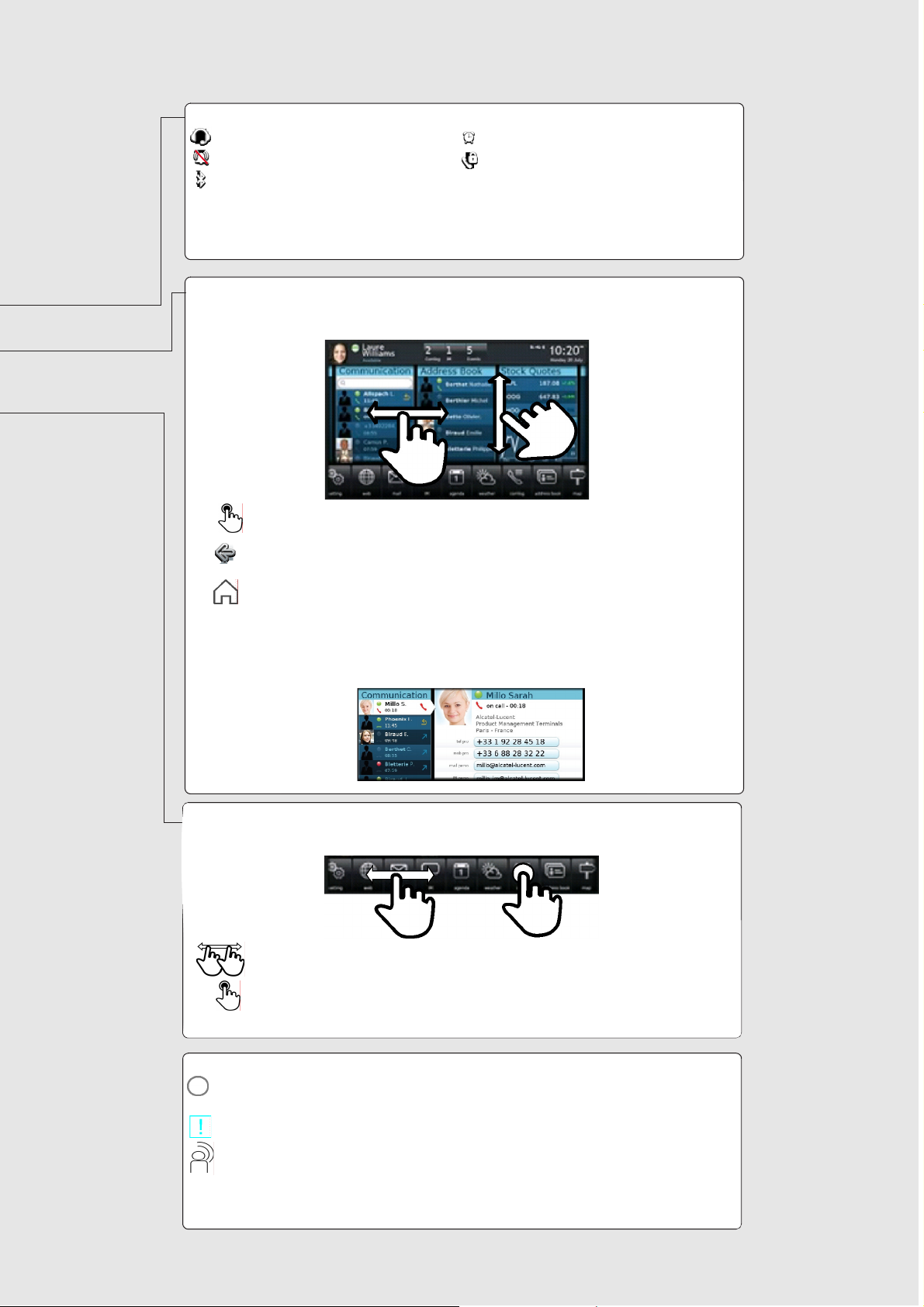
Connectivity icons
Headset connected Appointment programmed
Silent mode activated Telephone locked
Bluetooth peripheric connected
Navigation
Scroll down or up your finger to get the page or menus vertically scrolling, or scroll right or left to get the page horizontally
scrolling.
OK key:
used to validate your choices and options while programming or configuring.
Back to previous screen
Back to homepage
Call display, Calls log
All incoming, outgoing, missed or non answered are displayed on the call log
Informations regarding your contact are displayed on the screen
Application
The applications bar allows you to access to all the applications on the phone.
Scroll applications to get the desired application
Scroll applications to get the desired application
Features key
Forward
The forward key color depends on the activated kind of forward : blue for an immediate forward, purple for
a forward if busy, green for a forward if no answer and yellow for a forward if no answer or busy
Alarms
Telephonic events (missed calls, callback requests, message,...): the key is lighted
9

Getting to know your telephone
Other
1.1
Phone description
1
A sensitive LED wide screen
A quick access to the main phones features
A bluetooth handset for an optimized communication
A wide speaker for an optimized sound
An adjustable and stable foot
A good connectivity to allow phones extensions
A 10/100/1000 Ethernet connection to connect to enterprise networks or a PC
Bluetooth
2 USB connectors
1 mini-USB connector to plug a keyboard
1 RJ9 connector to plug a corded handset
One 3,5 mm headset connector
10
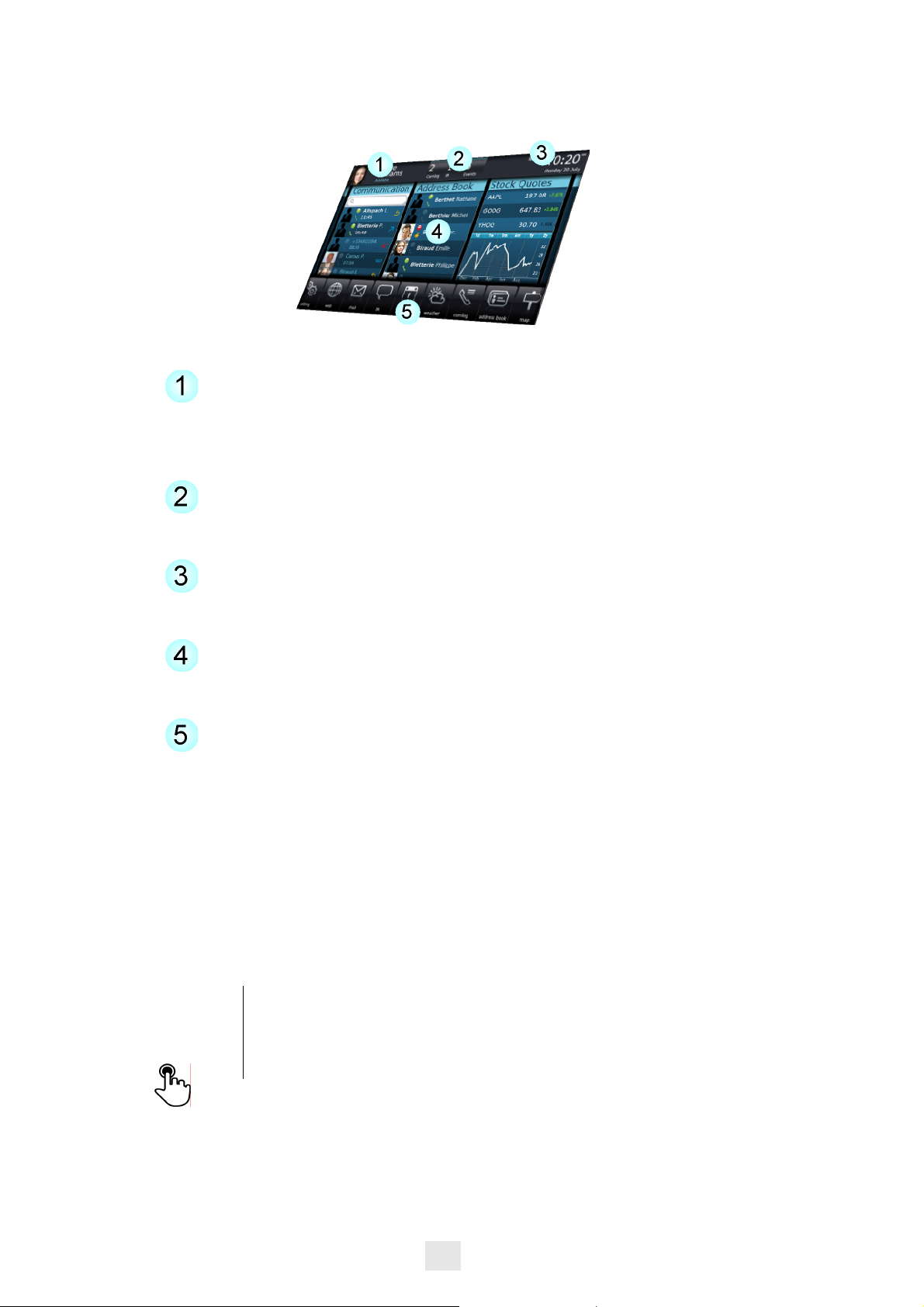
1.2
Screens description
Personal zone
This zone displays informations regarding the phones user (last name, first
name, number, avatar, telephonic presence, forwards, ...) or regarding the place
where is your phone such as an hotel room or a meeting room (number, do
not disturb, ...)
Notifications zone
This zone displays the informations on last telephonic events such as missed
calls, callback requests, messages, ...
Date, Time and connectivity zone
This zone is dedicated to the display of the date, time and connectivity
informations
Active zone
This area is reserved for running applications and for previews of selected
applications by user
Applications zone
This area allows to access all set applications and to different features of the
running application
1.3
Personal zone
This zone displays informations regarding the phones user (last name, first name,
number, avatar, telephonic presence, forwards, ...) or regarding the place where
is your phone such as an hotel room or a meeting room (number, do not disturb,
...).
There are 2 parts :
Forwards
and
presence
UserInfo
Informations on the availability of the user and the status of the
forwards
Informations about the user or on the location where is the phone
(hotel room or meeting room for instance)
Press this zone to access the user parameters (forwards, services, ...)
11
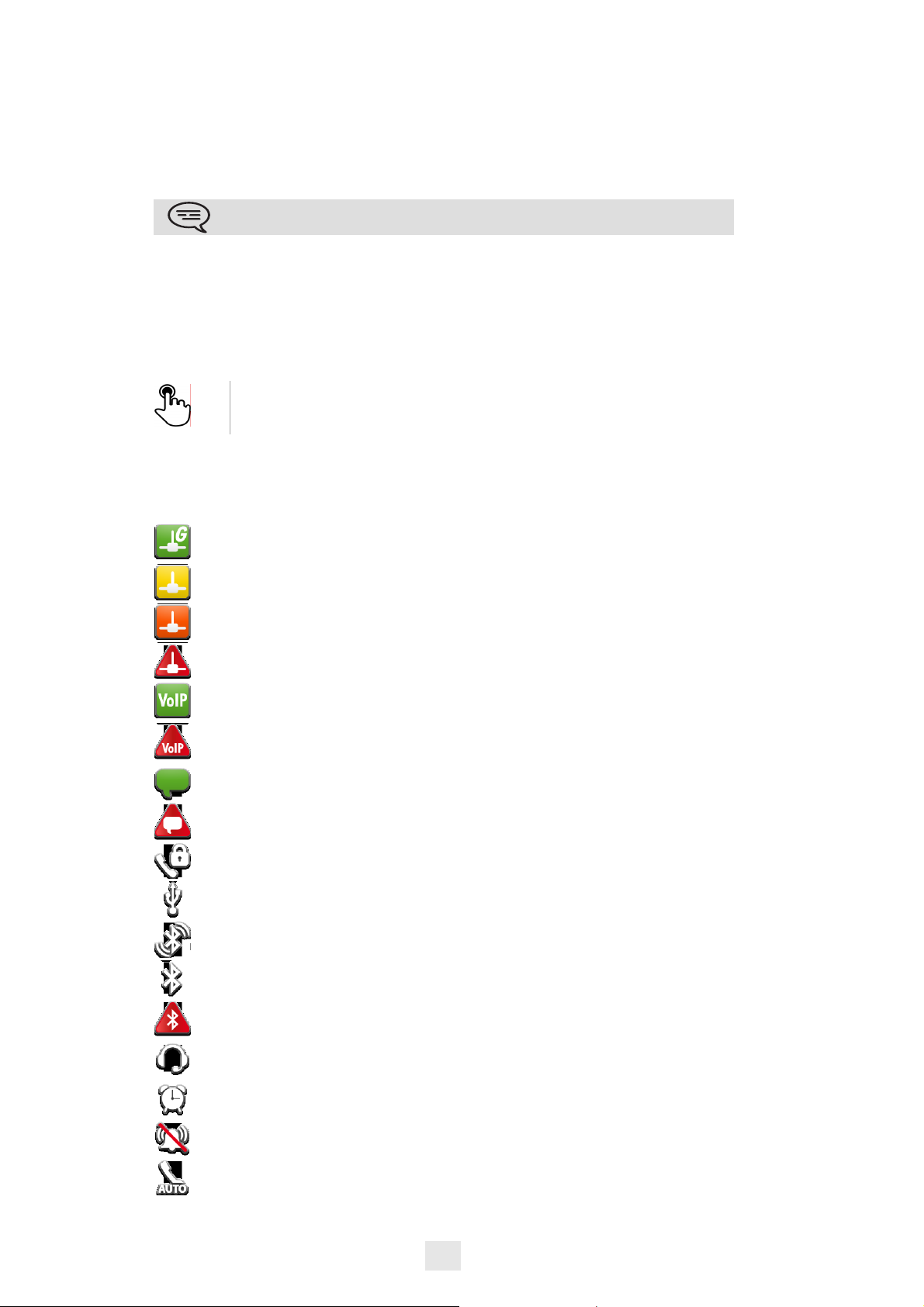
1.4
Notifications zone
This zone displays the informations on last telephonic events such as missed calls,
callback requests, messages, ...
Events are sorted in chronological order.
You will also find the specific call keys programmed by the
administrator (emergency calls for instance).
1.5
Date, Time and connectivity zone
This zone is dedicated to the display of the date, time and connectivity
informations.
Press this zone to access date and time settings
1.6
Connectivity icons
1000 Mbits Ethernet connection
100 Mbits Ethernet connection
10 Mbits Ethernet connection ;
No Ethernet connections
VoIP Connection established
VoIP no connection
ICS server connection established
No ICS server connection
Security mode
Storage peripheric connected to USB port
Bluetooth peripheric appairing in course
Bluetooth peripheric connected
Bluetooth peripheric not connected
Headset plugged in
Wake up feature activated
Silent ring activated
Interphony mode
12

1.7
IP Touch Bluetooth® Wireless handset
Off-hook/On-hook and
Volume/Mute keys
LED
Green flashing:
normal operation.
Green steady:
handset charging.
Orange flashing:
battery charge low
or handset outside
coverage zone.
Orange steady:
malfunction.
If the Bluetooth® handset is on its base, you do not need to press the
Off-hook/On-hook key to take or terminate the call. Just off-hook/onhook the Bluetooth® handset.
Off-hook/On-hook: press
this key to take or terminate a
call
Volume/Mute:
•
short successive
presses to change
the handset volume
level (3 levels)
• long press to ensure
your correspondent
no longer hears you
Location of the batteries
• Installing or replacing the Bluetooth® handset battery
1
2
13
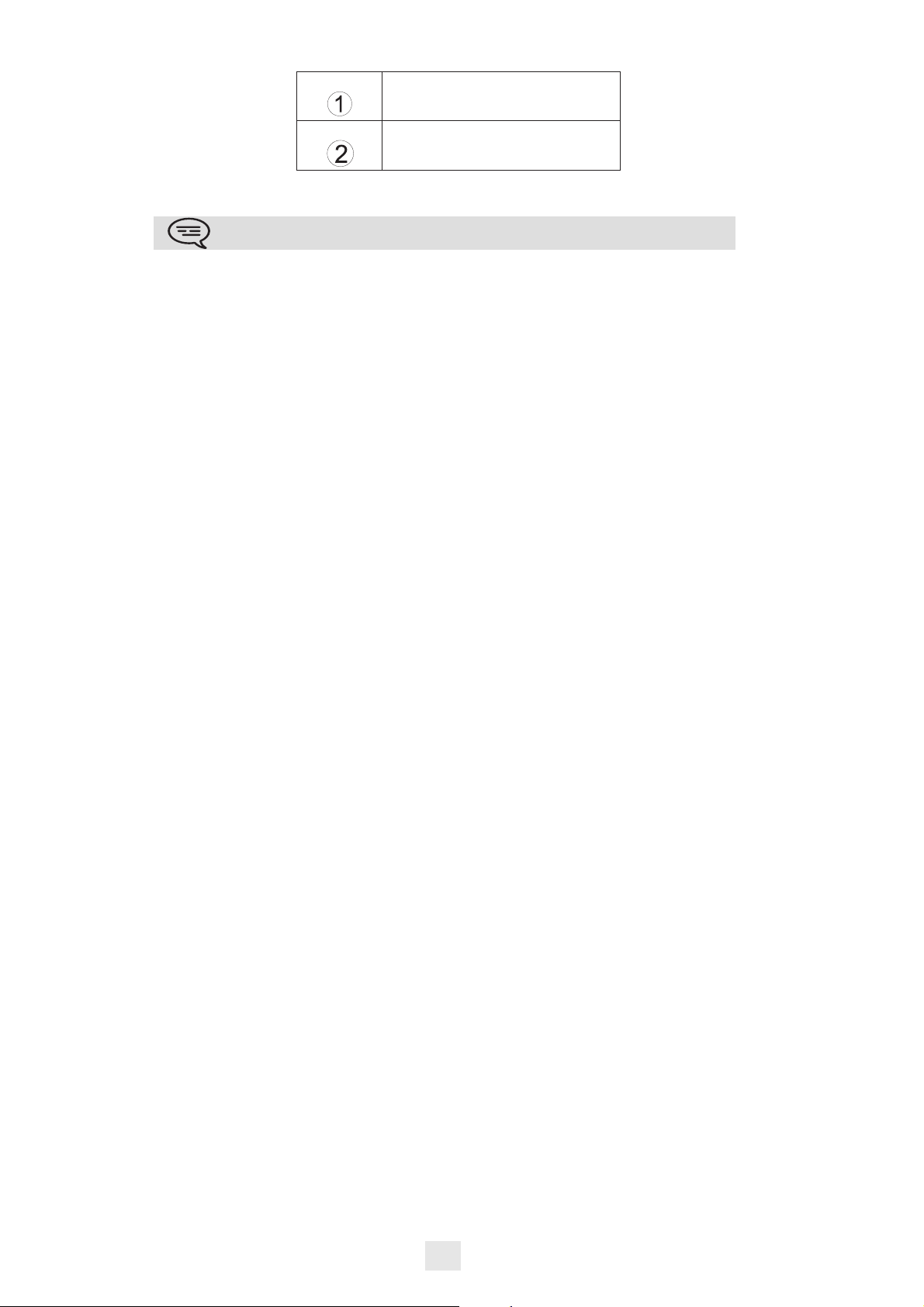
• Installing or replacing the Bluetooth® handset battery
• Lift up the battery cover
• Slide out the battery holding
part
The battery recharges when the Bluetooth® handset is on its base.
14
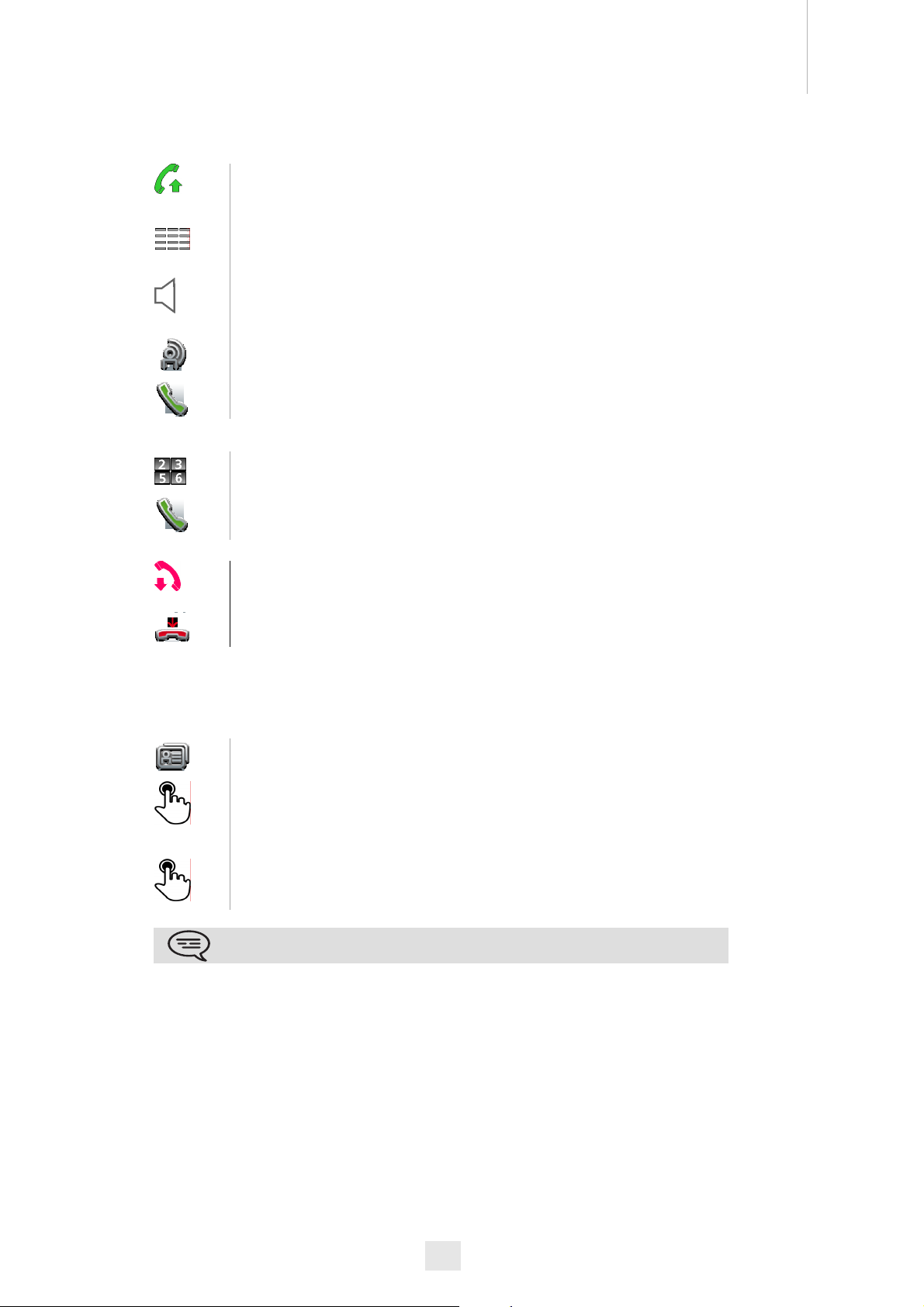
2.1
Make a call
Using your telephone
Other
Off hook the handset
OR
Press on the keyboard key of the phone
OR
Hands-free key
OR
Communication
Call
dial the number for your call
2
Call
• End the call
Hang up the handset
OR
End call
2.2
Make a call using the personal phone book
Select the application
Address book
select the contact to call
Informations regarding your contact are
displayed on the screen
Press on the phone number contact to call your
contact
If many numbers are saved for a same corresppondent, select the
desired number.
15

2.3
Using call by name
Dial by name
enter the first letters of the name, name-first
name or the initials of your correspondent
The correspondents names and surnames fitting
your search criterias are automatically displayed
on the screen
call the chosen correspondent
Modifying a card in the personal directory
2.4
Call from call log
All incoming, outgoing, missed or non answered are displayed on the call log.
You can call back from your phone call log.
Select the contact to call
start the call :
Call
If many numbers are saved for a same corresppondent, select the
desired number.
2.5
Redialling the last number dialled (redial)
Select the application
Communication
From the call log, select one the last number
dialed
Call back one of the last numbers dialled
You can also access to the feature by selecting the application
previewCommunication
16
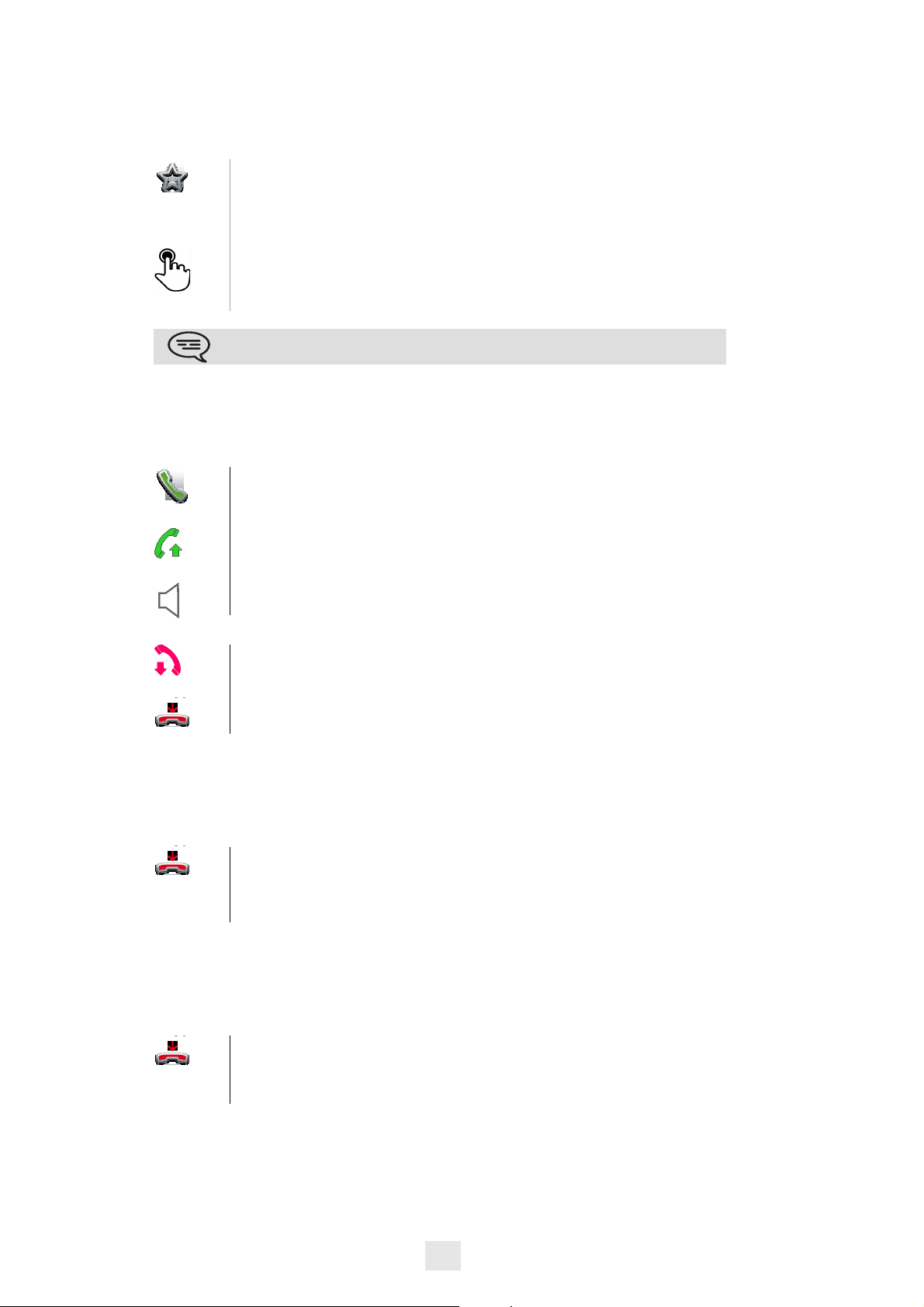
2.6
Make calls via your programmed call keys
If you have programmed a key with your contact's number, you can call them just
by pressing the programmed key.
Select the application
Programmable Keys
The favorite screen is displayed with the
preprogrammed keys
Press on the direct call key
The call is automatically started
You can also access to the feature by selecting the application
previewFavorites
2.7
Answer the call
Answer call
OR
Off hook the handset
OR
Hands-free key
• End the call
Hang up the handset
OR
End call
2.8
Ignore call
A call is received:
Ignore call
Your phone doesn't ring anymore but your
correspondent still hears the ringing tone
2.9
Reject a call
A call is received:
Reject call
The correspondent hears a busy line tone
17
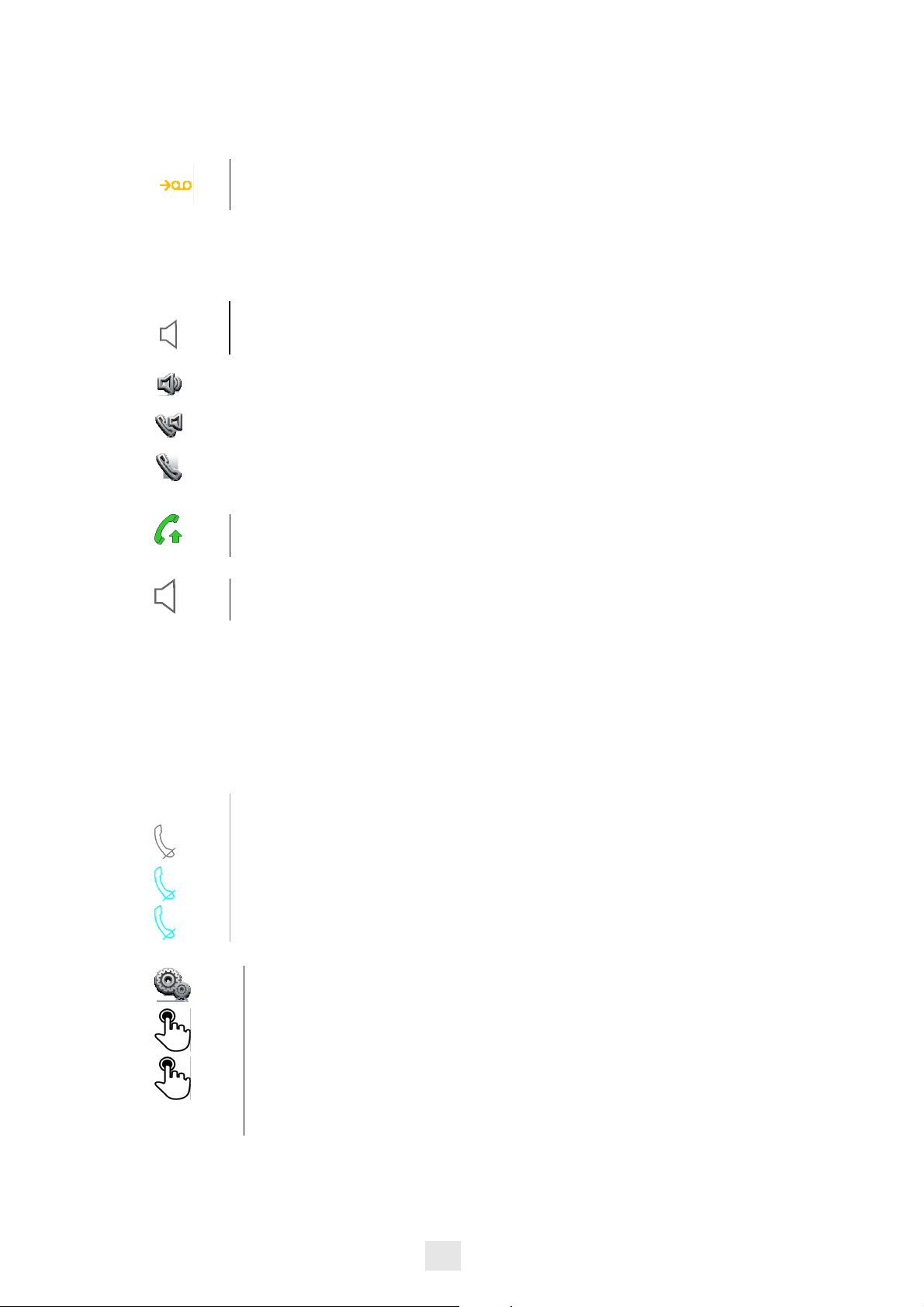
2.10
Forward an incoming call on the voice mail
A call is received: your telephone rings.
The call is directly forwarded on your voicemail
2.11
Using the telephone in 'Hands free' mode
You are in communication
Hands-free key
Select the desired audio mode :
Handfree
Speaker
Handset
• To take the call back with the handset
Off hook the handset
• To go back to the 'hands free' mode
Press again in the 'handsfree' key
2.12
Receiving intercom calls
You can answer a call without lifting the receiver. When you receive a call, you
are automatically connected in hands-free mode. The identity of the caller is
displayed on the screen.
• To answer in intercom mode:
You are not in communication
Press on the 'Mute/Interphony' key of your phone
Interphony activated (The key is blue)
Press again on the key to go back to normal mode
• Other method
Select the application
Settings
Activate /
Deactivate :
Application
Telephony
Interphony status
18

2.13
Answer with an instant message
You have a missed call and you wish to answer to it with an instant message.
There is a missed call and you wish answer with
an instant message
Answer by IM
Write the message
Send IM : send message
2.14
Mask my identity
You can hide your identity before sending your call.
Select the application
Settings
Application
Telephony
Activate /
Deactivate :
2.15
Correspondent call log
Hide identity
Back to homepage
You can display your correspondent calls details (received calls, missed calls,
callback requests, ...).
Select the recipient from the call log
Contact log
List calls of your correspondent (outgoing,
incoming, missed ...)
19

2.16
Customize the calls log
From calls log, you can filter the displayed calls according to their types : missed
calls, callback requests, received calls, ...
Select the application
Communication
Filter
Select the call types that you want to display :
• All incoming calls
• All outgoing calls
• All answered incoming calls
• Non answered incoming calls
• Answered outgoing calls
• Non answered outgoing calls
• Callback requests
• Vocal messages
• All events (all calls, messages, emails)
• instant messages
• emails
Back Back
The call log customization is active
The filter is active after going out of the aplication.
You can also access to the feature by selecting the application
previewCommunication
• Display all calls
Filter
All calls
Back Back
2.17
Delete one call log event
Select the application
Communication
Press on the desired event
Delete log
You can also access to the feature by selecting the application
previewCommunication
20

2.18
Delete all events from the call log
Select the application
Communication
Delete all
Confirm deletion of the complete call log events :
Yes
You can also access to the feature by selecting the application
previewCommunication
21

During a conversation
Other
3.1
Placing an outside call on hold (parking)
You are in communication
Hold call
Your call is placed on hold
Your correspondent hears an hold on music until
you retrieve the call
• Recover the correspondent on hold
Retrieve call
You are back in communication with your
correspondent
3.2
Calling a second person during a conversation
You are in communication.
New call
Calling a second person during a
conversation
3
Call
The first call is on hold
3.3
Switching between calls (Broker call)
You are in communication with a first
correspondent
A second correspondent is on hold
Select the correspondent on hold
Retrieve call
first call is automatically placed on hold
3.4
Transferring a call
During a conversation, to transfer the call to another number:
You are in communication with a first correspondent
Transfer
22

call the recipient of the transfer :
Select the recipient from the call log
OR
Dial the number of another correspondent
OR
Address book
select the contact to call
•
• Press on the phone number contact
to call your contact
Call
Transfer
The two correspondents are connected
You are in communication with a first correspondent. A second correspondent
is on hold.
You want to put in conversation the first correspondent with the second.
Transfer
Select the correspondent on hold from the call
log
The two correspondents are connected
3.5
Three-party conference
You are in communication with a first
correspondent. A second correspondent is on
hold.
Conference
Select the correspondent on hold that you wish
to insert into the conference
You are in conference mode
During the conversation, you can :
Stop conference
hang up on all correspondents
End call
cancel conference and return to first
correspondent
23

3.6
N-party conference (more than three)
If allowed by the system, you can establish a N-party conference (more
than three correspondents including you).
You are in communication with a first
correspondent.
Add participant
Select the recipient from the call log
OR
Dial the number of another correspondent
OR
Address book
• select the contact to call
• Press on the phone number contact to call
your contact
Call
You are in conference mode
You can add new participants to the conference by following the same
procedure.
During the conversation, you can :
Stop conference
Hang up on all correspondents
Leave conference
The other participants can continue the
conference without you
Remove participant
You can remove a participant of the conference
3.7
Mute, so that your correspondent cannot hear you
In communication, you wish that your correspondent does not hear you.
Press on the 'Mute/Interphony' key of your phone
The 'Mute' mode is activated (The key is blue)
Your correspondent does not hear you anymore
Press again on the key to go back to normal mode
24

3.8
Voice frequency
During a conversation you sometimes have to send DTMF signals, such as with a
voice server, an automated attendant or a remotely consulted answering
machine.
If DTMF is activated by default on your system
Keyboard
Compose the requested codes
If DTMF is not activated by default on your system
Send DTMF
Compose the requested codes
The function is automatically cancelled when you hang up.
3.9
Recording the current conversation
In communication with one or more correspondents, you can save the
conversation.
To record the conversation during
communication:
Record call
Recording in progress...
At any time you can pause, resume or stop the
recording
While listening to your voicemail, you can save the message you are
currently listening.
25

Contacts management
Other
4.1
Define a contact
Select the application
Address book
Add
Fill the contact file.
You must provide at least a last name.
Save Contact
4.2
Add a contact while in conversation
You are in conversation with your correspondent and you wish to add him in
your contacts list.
You are in communication
4
Add Contact
Fill the contact file
Save Contact
If you don't have enough time to fill up the contac file, you can achieve
it later by modifying the contact.
4.3
Make a call using the personal phone book
Select the application
Address book
select the contact to call
Informations regarding your contact are
displayed on the screen
Press on the phone number contact to call your
contact
If many numbers are saved for a same corresppondent, select the
desired number.
26

4.4
Modify a contact
Select the application
Address book
Select the contact to modify
Edit
Fill the contact file
Save Contact
4.5
Delete a contact
Select the application
Address book
Select the contact to delete
Delete
Delete Contact ?
Select Yes
27

Keep in touch
Other
5.1
Telephonic presence
You can indicate your correspondents if you are reachable (telephonic presence).
The telephonic presence is displayed on your correspondents phone when they
try to reach you.
Press your information zone in the top left corner
of the screen
Presence Telephony
Select the telephonic presence you want
Confirm the selection:
Set
Back to homepage
• Description of telephonic presences
I can be reached
5
I am busy
I am on line
I am at lunch
I am away
I am extended away
I am back
5.2
Details of your phone (number, name,...)
Want to know more about informations on the extension number, the location, ...
Press your information zone in the top left corner
of the screen
UserInfo
You can display your personal information such
as your telephone number, the name you are
registered on, the location of the set, ...
28

5.3
Immediate forward to a number
The number can be your home, portable or car phone, voice message or an
internal extension (operator, etc.).
Press on the forward key of the phone
OR
Press your information zone in the top left corner
of the screen
Routing
Immediate forward to...
No. of diversion telephone
Ok to confirm
Forward is activated (The key is blue)
The forward key color depends on the activated kind of forward : blue
for an immediate forward, purple for a forward if busy, green for a
forward if no answer and yellow for a forward if no answer or busy.
the forward key isn't lit when no forward is activated.
When you create a forward, it will be added to the list of available
forwards in order to be reused.
5.4
Immediate forward to voice mailbox
Press on the forward key of the phone
Voicemail
Forward is activated (The key lights up)
The forward key color depends on the activated kind of forward : blue
for an immediate forward, purple for a forward if busy, green for a
forward if no answer and yellow for a forward if no answer or busy.
the forward key isn't lit when no forward is activated.
When you create a forward, it will be added to the list of available
forwards in order to be reused.
29

5.5
Your visual voicemail
The number of new vocal messages is displayed on the phone notification zone.
Press on the vocal messages number in the
notification zone in the top middle of the screen
The number of total messages, the number of
unread messages and the date of the last message
are displayed on the screen
Call VM
Follow the instructions of the voice guide
5.6
Define a forward
Your phone allows to define different types of forwards.
• Immediate forward to a number
All your calls are forwarded to another phone
• Forward if busy
Callers can be diverted to another telephone if you are already on the line
• Forward if no answer
When you are absent, all your calls are forwarded to the number of your choice
(delayed forwarding on no answer)
• Forward if busy or no answer
When you are absent or already in communication, all your calls are forwarded
to the number of your choice (delayed forwarding on no answer or busy)
• Immediate forward to voice mailbox
Press on the forward key of the phone
OR
Press your information zone in the top left corner
of the screen
Routing
Add routing
Select the forward type to program
• Immediate forward to... Immediate
forward to...
• Forward if no reply Forward if no
reply
• Forward if busy Forward if busy
• Forward if busy or no reply Forward if
busy or no reply
• Voicemail Voicemail
30

Next
Select where to forward the calls: associate,
operator, voice mail, mobile or compose directly
the number
Where appropriate, dial the number of the
destination set
Save the forward
Ok
5.7
Activate a predefined forward
The forward is added to the list of predefined
forwards
Forward is activated (The key lights up)
The different numbers are defined in the phone parameters.
The forward key color depends on the activated kind of forward : blue
for an immediate forward, purple for a forward if busy, green for a
forward if no answer and yellow for a forward if no answer or busy.
the forward key isn't lit when no forward is activated.
Your phone allows you to activate predefined forwards or forwards that you
previously created.
Press on the forward key of the phone
OR
Press your information zone in the top left corner
of the screen
The predefined forwards list is displayed on the
screen
Select the desired forward
Where appropriate, dial the number of the
destination set
Back to homepage
Forward is activated (The key lights up)
The different numbers are defined in the phone parameters.
The forward key color depends on the activated kind of forward : blue
for an immediate forward, purple for a forward if busy, green for a
forward if no answer and yellow for a forward if no answer or busy.
the forward key isn't lit when no forward is activated.
31

5.8
cancel the forwarding
Forward is active (forward key lit).
Press on the forward key of the phone
OR
Press your information zone in the top left corner
of the screen
Routing
None
Back to homepage
Back
5.9
Modify the forwarding
You can modify forwards that you have programmed.
Press on the forward key of the phone
OR
Press your information zone in the top left corner
of the screen
Routing
Modify routing
Select the forward to modify
Select the forward type to program
• Immediate forward to... Immediate forward to...
• Forward if no reply Forward if no reply
• Forward if busy Forward if busy
• Forward if busy or no reply Forward if busy or no
reply
• Voicemail Voicemail
Next
Select where to forward the calls: associate, operator, voice
mail, mobile or compose directly the number
Where appropriate, dial the number of the destination set
Ok
Save the forward
The different numbers are defined in the phone parameters.
The forward key color depends on the activated kind of forward : blue
for an immediate forward, purple for a forward if busy, green for a
forward if no answer and yellow for a forward if no answer or busy.
the forward key isn't lit when no forward is activated.
32

5.10
Delete a forward
You can delete forwards that you have programmed.
Press on the forward key of the phone
OR
Press your information zone in the top left corner
of the screen
Delete routing
Select the forward to delete
Yes
5.11
Do not disturb
You wish to be not disturbed.
Press on the forward key of the phone
OR
Press your information zone in the top left corner
of the screen
UserInfo
DND
Enter the password (0000 by default)
The green must be lit. The activated feature is
indicated in your personal information zone at
the top left corner of the screen.
To deactivate the feature
To deactivate the feature : DND
The green light must switch off, and the indicator
disapears from you personal information zone on
the top left corner.
When you activate this feature, the correspondent who is trying to get
in touch with you will hear a busy tone.
In the Hotel mode, the sets of a same suite won't be reached.
33

Email
Other
6.1
Send an email
You can send emails from your phone set
Select the application
Mail
Access to emails
New
To Enter the email address of the destinary
Title Write the message title
Write the message
Send mail
send message.
OR
Save mail
Save the message to send it later.
OR
Cancel
Cancel message writting.
6
6.2
manage your emails
You can send emails from your phone set
Select the application
Mail
Access to emails
Edit draft
Display emails saved as drafts.
Answer
Answer to the message sender.
Answer all
Answer to the sender and all persons in copy of
the email.
Forward
Transfer an email to another destinary.
Delete
Delete a message.
Filters
Display the messages sorted by date, same
sender, unread or all messages.
P1-accept
Accept invitation to an appointment sent by
email.
P1-refuse
Refuse invitation to an appointment sent by email.
34

6.3
Change the keyboards type
While editing text, you can change the keyboards type depending on the language
you are writting : azerty, qwerty, pinyin, zhuyin, ...
Press the key symbolizing the keyboard used
according to the language
Select the keypads type
Ok Apply your choice
6.4
Delete a character
When editing a text you might have to correct it.
Place the cursor after the text to delete by
touching the screen
Press on the delete key of your keyboard
T When you edit a text, you can delete many characters at once
Place the cursor before the first character to
delete, and move the finger to the last character
to delete while keeping contact with the screen
Press on the delete key of your keyboard
6.5
Write in uppercase
By default, the written characters are in lowercase.
CAPS Press once on this key
The next character will be written in uppercase,
and the next character will be automatically
written in lowercase
CAPS Press twice on this key
The uppercase mode is used for all written
characters
CAPS
6.6
Write a number
NUM Press once on this key
NUM Press twice on this key
To go back to the lowercase mode, press again
on this key
The green light of this the key is lit. The upper case mode is activated.
Write a number, then the alphabetic mode is
automatically activated
Write numbers
NUM
To go back to the alphabetic mode, press again on
the key
The green light of this the key is lit. The numerical keyboard is locked.
35

Programming your telephone
Other
7.1
Immediate forward to voice mailbox
Press on the forward key of the phone
Voicemail
Forward is activated (The key lights up)
The forward key color depends on the activated kind of forward : blue
for an immediate forward, purple for a forward if busy, green for a
forward if no answer and yellow for a forward if no answer or busy.
the forward key isn't lit when no forward is activated.
When you create a forward, it will be added to the list of available
forwards in order to be reused.
7.2
Your visual voicemail
The number of new vocal messages is displayed on the phone notification zone.
7
Press on the vocal messages number in the
notification zone in the top middle of the screen
The number of total messages, the number of
unread messages and the date of the last message
are displayed on the screen
Call VM
Follow the instructions of the voice guide
7.3
Programming direct call keys
Select the application
Programmable Keys
Add
Call
Next Step
Enter the destinary number
Ok To confirm
Select the key (virtual or physical)
Next Step
Give a name to the programmable key
Ok to confirm
36

You can also access to the feature by selecting the application
previewProgrammable Keys
7.4
Make calls via your programmed call keys
If you have programmed a key with your contact's number, you can call them just
by pressing the programmed key.
Select the application
Programmable Keys
The favorite screen is displayed with the
preprogrammed keys
Press on the direct call key
The call is automatically started
You can also access to the feature by selecting the application
previewFavorites
7.5
Program a forward on a programmable virtual key
Select the application
Programmable Keys
Add
Forward
Next Step
Select the forward type to program
Follow informations displayed on the screen
Select the key (virtual or physical)
Next Step
Give a name to the programmable key
Ok to confirm
You can also access to the feature by selecting the application
previewFavorites
7.6
Activate the forward from a programmed key
Select the application
Programmable Keys
The favorite screen is displayed with the
preprogrammed keys
Press on the forward programmed key ; ;
Forward is activated
37

You can also access to the feature by selecting the application
previewFavorites
7.7
Change your direct call keys
Select the application
Programmable Keys
Modify
Call
Next Step
Enter the destinary number
Ok To confirm
Select the key (virtual or physical)
Next Step
Give a name to the programmable key
Ok To confirm
7.8
Delete a direct call key
Programmable Keys
Enter in the delete mode
Delete
Press the key you want to delete
Delete programmable key?
Ok To confirm
Exit the delete mode
Delete
You can delete other programmable keys as long as you don't exit the
delete mode.
You can also access to the feature by selecting the application
previewFavorites
38

7.9
Lock / unlock your telephone
Once the phone is locked, you can only call special numbers such as emergency,
security or standard (3 max configured by the administrator).
• locking your terminal
Lock
Telephone locked
Other method
Press on the forward key of the phone
OR
Press your information zone in the top left corner
of the screen
UserInfo UserInfo
Lock
Telephone locked.
When receiving a call, you are invited to answer, unlock the phone to
answer or ignore the call.
• unlock your terminal
Press any key to unlock the phone
Enter your password to unlock the phone (The
default password is 0000)
7.10
Set time and date
Press on the time and date zone displayed on
your screen
Set time
Set date
Validate Apply your choice
Back to homepage
39

7.11
Adjusting the audio functions
Select the application
Settings
Device
Audio
Ring melody
Choose ringer - 20 melodies
Ok Apply your choice
7.12
activate/deactivate silent mode
Select the application
Settings
Device
Audio
Ring silent
Place the option on 'true' or 'false' to activate or
deactivate the feature
7.13
Ring tones
You can choose to ring 1, 2 or 3 beeps before the ring
Select the application
Settings
Device
Audio
Ring beep
Beep
once
One beep before ringing
Beep
twice
Beep
three
times
No Beep Ring without beep
Ok apply your choice
Two beeps before ringtone
Three beeps before ringing
40

7.14
Progressive ringing
Select the application
Settings
Device
Audio
Ring progressive
Place the option on 'true' or 'false' to activate or
deactivate the feature
7.15
Adjust ringer volume while a call arrives
The telephone rings when a call is received
Decrease volume
Increase volume
7.16
Adjust the loudspeaker and the handset volume
During a call, to adjust the volume level of the
loudspeaker or receiver:
Decrease volume
Increase volume
7.17
Activate/deactivate the keys vibration
When pressing on one key of your phone, a vibration confirms that the action is
taken into account by the system.
To activate or deactivate the keys vibration :
Select the application
Settings
Device
Phone configuration
Haptic
feedbacks
enabled
Place the option on 'true' or 'false' to activate or
deactivate the feature
41

• Adjust the vibration level
Settings
Device
Phone configuration
Select the desired vibration level :
P1Haptic
Feeling
7.18
Install a bluetooth equipment (appairing)
P1-NF-LOW
P1-NF-MED
P1-NF-HIGH
You can use Bluetooth equipments with your phone such as handset or headset.
In order to use your Bluetooth equipment, this one must be paired to the set. In
order to manage the pairing, the Bluetooth equipment must be in a detectable
mode. Consult your Bluetooth equipment documentation to activate the
detectable mode.
Your Bluetooth equipment is ready to be paired
Select the application
Settings
Device
Bluetooth
Add device
Scan
The set scans the available Bluetooth equipments
Select the Bluetooth equipment to be paired
Add the equipment to the equipments list
Enter the equipment PIN code
Ok
Bluetooth peripheric connected
42

7.19
Hearing aid kit
Install the hearing aid kit regarding to its users
instruction guide
Select the application
Settings
Device
Audio
Enable
HAC
7.20
Activate the magnifying glass feature
Place the option on the 'true' position to activate
the feature
The hearing aid kit is activated
Select the application
Settings
Device
Phone configuration
Enable magnify
Place the option on 'true' or 'false' to activate or
deactivate the feature
Back to homepage
7.21
Magnifying glass
The magnifying glass feature allows to zoom the activ area of the screen.
Magnify
The magnifying glass keyfeature lights green when
activated
The activ area of the screen is magnified. You can
move this area and zoom any part of the screen
you want
Press the feature key again to go back to normal
view ; :
Magnify
The application bar can not be magnified.
The magnifying glass feature must be activated in order to be used.
43

7.22
Programming an appointment reminder
Select the application
Agenda
Add
Fill up the different fields of the appointment :
start and end time, day, description name of event
and place for appointment
Validate Event
Alarm
ON
Activate the appointment
The appointment reminder can be programmed
from 0 minutes up to 2 weeks before the
appointment
Save Event
Back to homepage
When the appointment reminder rings, this key
lights blue
The appointment is indicated by an alert window.
When the wake-up bell rings you are invited to
repeat or stop the bell :
• Stop
• Repeat
You can also access to the feature by selecting the application
previewAgenda
44

7.23
Modify an appointment reminder
Select the application
Agenda
Modify
Fill up the different fields of the appointment :
start and end time, day, description name of event
and place for appointment
Validate Event
Alarm
ON
7.24
Delete an appointment reminder
Yes
No
Activate the appointment
The appointment reminder can be programmed
from 0 minutes up to 2 weeks before the
appointment
Save Event
Back to homepage
You can also access to the feature by selecting the application
previewAgenda
Select the application
Agenda
Delete Event
Confirm deletion
Back to homepage
You can also access to the feature by selecting the application
previewAgenda
45

7.25
Program a wake up time
Wake up
Time
Enter wake up hour
Back
Ringing alarm
Select the melody of your choice
Back
Wake-up alarm status:Place the option on
'true' or 'false' to activate or deactivate the
feature
Adjusting the ringer volume
Validate
The green light is on when wake up is activated
The icon is displayed (connectivity information
zone)
When the wake-up bell rings you are invited to repeat or stop the bell.
7.26
Files manager
This application allows you to manage audio files, images, webradios and other
medias.
Select the application
Files Manager
Select the files type you want :
• Audio
• Video
• Picture
• Other
• Webradio
• Webtv
All available files of a type (on set or storage
media connected on USB port) are displayed.
You can also manage your phones multimedia
files.
46

7.27
Delete a file
Select the application
Files Manager
Select the files type you want :
• Audio
• Video
• Picture
• Other
• Webradio
• Webtv
Enter in the delete mode
Delete
Select the file to delete
Yes
No
You cannot delete a file stored on an external equipment.
7.28
Rename a file
Confirm deletion
Exit the delete mode
Select the application
Files Manager
Select the files type you want :
• Audio
• Video
• Picture
• Other
• Webradio
• Webtv
Select the file to rename
Rename
Enter the new file's name
Ok Apply
OR
Cancel the operation
Cancel
You cannot rename a file stored on an external equipment.
47

7.29
Listen to an audio file
Select the application
Files Manager
Audio
Select the audio file
Its listening is automatically started
Stop listening :
Stop
Go back to the listening :
Play
7.30
Play all audio files
Select the application
Files Manager
Audio
Play all
Its listening is automatically started
Stop listening :
Stop all
Go back to the listening :
Play
Switch to next track :
Next
For a track random playing :
Shuffle
7.31
Add a music from a distant server
Select the application
Files Manager
Audio
Add link
Write the audio file name and URL
Ok Apply
OR
Cancel the operation
Cancel
48

7.32
Add an audio file to the list of ringing melodies
Select the application
Files Manager
Audio
Select the audio file
Add to Ringing Pool
7.33
Add an audio file to the list of wake up ringing melodies
Select the application
Files Manager
Audio
Select the audio file
Add to Wakeup Pool
7.34
Set the audio file as ringing
Select the application
Files Manager
Audio
Select the audio file
Set ringing
When your phone rings, it will use this file as the
ringing melody
49

7.35
Phone wallpaper
You can change the wallpaper of your phone. The image must be stored in the set
or on an USB storage device.
If the image is on the USB storage device, you must connect it to the phone :
Insert your USB device at the back of the phone
The icon is displayed (connectivity information
zone)
Change the wallpaper :
Select the application
Files Manager
Picture
The list of images on the USB device is also
displayed
Select the image
Set background
The selected image is set as wallpaper
7.36
Customize the user picture
You can change the picture displayed in your personal information zone in the top
left corner of the screen. The image must be stored in the set or on an USB
storage device.
The image must be stored in the set or on an USB storage device.
If the image is on the USB storage device, you must connect it to the phone :
Insert your USB device at the back of the phone
The icon is displayed (connectivity information
zone)
Change the avatar :
Select the application
Files Manager
Picture
The list of images on the USB device is also
displayed
Select the image
P1-ND
The picture is updated
50

7.37
Configure your homepage
You can configure your homapage regarding your needs and telephonic habits.
You can display many applications on the homepage such as agenda, telephonic
events, contacts, programmable keys, ...
Add or delete an application of the homepage
Select the application
Settings
Device
Select the application that you want to add on the
homepage or delete from the homepage
Position 'Enable preview' on 'True' to add the
application on the homepage or on 'False' to
delete from the homepage
Back to homepage
7.38
Modify the homepage phone
Your set default homepage displays the feature keys on the bottom line of your
screen. The main screen is dedicated to the display of current applications
(telephonic events, agenda, ...). When modifying the default homepage, the
feaures keys are displayed on the main screen of your phone.
Select the application
Settings
Device
homepage
Homepa
ge
Preview
7.39
Change the theme of your phone
Place the option in the 'false' position to
deactivate the feature
Back to homepage
Select the application
Settings
Device
Phone configuration
Select the actual theme in the configuration page
The available theme list is displayed on the screen
Select in the list the desired new theme
Ok Confirm the selection
51

Manager/secretary
Other
8.1
Manager/secretary
The manager/secretary application is a special configuration of at least two
multiline stations offering specific additional features via programmable keys.
The manager/secretary configuration can include several manager stations,
several secretary stations and a 'substitute secretary' station.
For each manager/Assistant tandem, a window showing the 'Manager'/'Assistant',
the direct call feature, the instant messaging feature, and filtering features are
displayed on the manager or assistant phones.
Secretary station
Call
Call your manager
If you are already in conversation with a
correspondent, he is placed on hold
IM
Send a text message to your manager
You can send a predefined message or a message
to be completed to the manager station display
screen, whether the station is free or busy
Filter
Enable manager/assistant filtering and call
supervision
Manager Station,
Call
Call your secretary
If you are already in conversation with a
correspondent, he is placed on hold
IM
Send an instant message to your assistant
Filter
Enable manager/assistant filtering and call
supervision
8
When the main secretary is declared absent, the calls are directed to the
substitute secretary station. The functions of this station are identical to
those of the main secretary station.
8.2
Substitute secretary station
The call functions of this station are identical to those of the main secretary
station.
However, filtering management is only possible if the main secretary has been
declared absent.
8.3
Activating call screening
When a correspondent calls the Manager's phone, the call is directly forwarded
to the assistant's phone if the correspondent is not prioritary (not registered on
the 'White list').
Filter
Filter
Select the filtering feature to activate
Ok
The filtering is activated on the manager and the
associated assistant phones
52

8.4
Enable manager/assistant filtering and call supervision
When a correspondent calls the Manager's phone, the call is directly forwarded
to the assistant's phone if the correspondent is not prioritary (not registered on
the 'White list').
The call is also displayed on the manager's phone. The manager can answer to the
call if he wants. (Pick-up a filtered call).
Filter
Filter
Select the filtering feature to activate
Monitored call
Select the supervision feature to activate
Ok
The filtering is activated on the manager and the
associated assistant phones
The supervision is activated on the manager and
the associated assistant phone
8.5
Activate the supervision
Select the incoming filtered call in the call log (communication application ).
Filter
Monitored call
Select the supervision feature to activate
Ok
The supervision is activated on the manager and
the associated assistant phone
8.6
Delete a prioritary number ('White List')
Settings
Application
WhiteList
Delete
Delete Contact ?
Select Yes
The correspondent is deleted to the list
53

8.7
Define a priority number ('White List')
A registered number in the 'WhiteList' is a prioritary number. A prioritary
number will always directly reach the manager phone even if the call filtering is
activated.
To see your correspondent details. You wish to add your correspondent to the
ist.
WhiteList
The correspondent is added to the list
You are not in communication. You wish to add a correspondent to the ist.
Settings
Application
WhiteList
Add Contact
Enter the first letters of the name, name-first
name or the initials of your correspondent
Select your correspondent from the list
The correspondent is added to the list
8.8
Delete a prioritary number ('White List')
Settings
Application
WhiteList
Delete
Delete Contact ?
Select Yes
The correspondent is deleted to the list
54

ALcatel-Lucent Sync
Other
9.1
Introduction
This application is for synchronizing your address book and agenda between your
phone and your PC Outlook application.
9.2
Prerequesites
The supported operating systems are:
• Microsoft Windows XP Service Pack 2 and higher (32 bits)
• Microsoft Windows VISTA (32 bits and 64 bits)
• Microsoft Windows 7 (32 bits and 64 bits)
The Outlook supported versions are: Microsoft Outlook 2000, Microsoft
Outlook 2002, Microsoft Outlook 2003, Microsoft Outlook 2007, Microsoft
Outlook 2010.
The minimal system requirements are:
0
• Processor : P4 Class or higher
• RAM memory: at least 256 Mo
• Minimum available disk space: 100 Mo
• Screen: 800x600 True Color
• Network card is required
9.3
Installing the application on your PC
The application comes as an executable installation file (.exe).
1) Run the application executable file.
2) Select the language: this defines the installation and the applicatio language.
3) Read and agree the license Agreement.
55

4) Select the application destination folder on your PC (make sure you have the
necessary administration rights to install the application in the selected folder).
5) Follow the installation steps.
9.4
Uninstalling the application
There are two different ways for uninstalling the application:
• Access the feature "Add/remove programs" (Windows XP) or "Programs and
features" (Windows Vista ou Windows 7).
• Run the installation executable file and select the "Remove" option.
9.5
Repairing the application
If the application becomes corrupted, you can repair it.
1) Run the application installation executable file.
2) Select the "Repair" option.
3) Follow the instructions.
56

9.6
Configuration
Configuring the application on the PC.
The application is ready to work but it is recommended to check the
application default configuration.
1) Open the application configuration : in the task bar of your PC, select the
"Settings" menu of the synchronization menu.
2) You can define :
• The profile and the Outlook folfer to use for synchonizing contacts and agenda.
The default profile and default Outlook folder will be used for
synchronizing except if you specify folder and profile.
You can modify the profile and folder used. You can define a profile for
synchronizing the contacts and anotherone for synchronizing the agenda.
• Date range for synchronizing: only events during this period will be
synchronized.
• The conflicts resolution rules (definition of the application behavior when a data
has been modified differently on the PC and on the phone) :
- The most recent modification replaces the oldest,
- the phone datas always replace the ones on the PC,
- the PC datas always replace the ones on the Phone
- the modified datas on the phone are copied on the PC and modified datas on
the PC are copied on the phone (the datas are dupplicated),
- nothing is done.
• The silent sync : you can choose to display or not the synchronization progress
bar and the synchronization summary.
• The port used by PC for synchronization : if default port cannot be used on the
PC you can change it.
If you modify the port used by the application, you have to do the same
modification on the phone side.
57

• URL for downloading the application updates.
Besides Settings item, there are a few item that allow you; to display the
last syncronization summary, to create or delete a pairing between your
phone and your PC, to open the application online help, to display
informations on the application version or to exit the application.
Configuring the phone
Settings
Application
SYNC
Server
address
Server
port
Show
Warning
on limit
EncryptedChoose to protect or not datas during
Enter the IP address or the complete network
name on which the synchronization application is
installed.
This data defines the port used on the PC for
synchronization. The port must be the same as
the one filled in the PC application.
Choose to be advised or not when a maximum
items (contacts or agenda) for synchronization is
reached (1000 at the maximum)
synchronization
Back to Homepage
58

9.7
Synchronize your phone and your PC
Start synchronization
Press on the phone "Synchronization" button
If not deactivated in the application configuration
(Silent Sync) you can see the synchronization
progress bar on the PC screen.
If not deactivated in the application configuration
(Silent Sync) you can see the synchronization
summary on the screen.
During the synchronization, you can at anytime:
- see the synchronization progression processus and synchronization
phases (contacts or agenda),
- display detailes of synchronized items,
- cancel the synchronisation.
The synchronization summary lists all the synchronized items.
From the application menu on the PC (Task bar), you can see at anytime
the summary from the last synchronization.
Pairing your phone and you PC
When you run the synchronization for the first time, you must pair your phone
and your PC.
1) A pairing PIN code (PIN) is displayed on the phone screen.
2) The phone is detected by the PC and you are invited to enter this PIN code and
a name for this pairing.
3) The synchronization is automatically started when the pairing is established.
This pairing has to be done only for the first synchronization.
From the PC application menu, you can delete this pairing.
Alcatel-Lucent Enterprise, in keeping with its policy of constant product improvement for
the customer, reserves the right to modify product specifications without prior notice.
Copyright © Alcatel-Lucent Enterprise. 2010. All rights reserved.
59

Guarantee and clauses
howtoc
Safety Instructions
• Changes or modifications to the equipment not expressly approved by the party responsible for compliance could void the
user’s authority to operate the equipment.
• To limit the risk of interference, people with pacemakers must keep the wireless telephone away from their equipment
(minimum distance of 15 cm).
• It is recommend to follow the standard acceptance procedures before using this equipment in human safety critical areas
(hospitals...).
• The headset includes magnetic elements that may attract sharp metallic objects.
• There is a danger of explosion if the battery is replaced incorrectly - user only the battery with the reference 3GV28041AB
(1.2V 1500 mAh) (Bluetooth® Handset only).
• Battery charge (Bluetooth® Handset only) : Charge the battery for about 16 hours before initial use.
Regulatory Statements
EU/EFTA
This equipment is in compliance with the essential requirements of R&TTE Directive 1999/5/EC.
The Declaration of Conformity may be obtained from your installer.
USA and Canada
This device complies with Part 15 of the FCC Rules and with RSS-210 of Industry Canada. Operation is subject to the
following two conditions : (1) this device may not cause harmful interference, and (2) this device must accept any
interference received, including interference that may cause undesired operation. This equipment has been tested
and found to comply with the limits for a class B digital device, pursuant to Part 15 of the FCC Rules and ICES-003 of
Canada. These limits are designed to provide reasonable protection against harmful interference in a residential
installation. This equipment generates, uses and can radiate radio frequency energy and, if not installed and used
in accordance with the instructions, may cause harmful interference to radio communications. However, there is no
guarantee that interference will not occur in a particular installation. If this equipment does cause harmful
interference to radio or television reception, which can be determined by turning the equipment off and on, the user
is encouraged to try correct the interference by consulting the dealer.
Exposure to Radio Frequency Signals.
This device has been designed and manufactured not to exceed the SAR (Specific Absorption Rate) radio frequency
power transmission limits established by the different countries concerned. The SAR value for the Bluetooth®
handset is 0.09 W/kg (the globally accepted maximum limit being 1.6 W/kg).
User Instructions
Only use the handset in temperatures between -5° C to +45° C (23° F to 113° F).
This apparatus is Hearing Aid Compatible (HAC).
Acoustic shock protection
The acoustic level of the signal generated by the handset earpiece is less than 130 dBspl for a transient signal (123
dBspl for Australia) and less than 118 dBspl (rms) for a continuous signal (120 dBA for Australia).
Directive 2003/10/EC specifying the risks inherent in noise at work
The ring contributes towards overall daily noise; at its maximum setting, the level is 105 dBA at 60 cm from terminal.
To reduce the level, the following is recommended: reduce the setting (9 levels of 5 dB) , program a progressive ring.
This device can be used for indoor operation in all the countries; you must consult your installer for an outdoor usage.
Privacy
Privacy of communications may not be ensured when using the Bluetooth® handset or any additionnal Bluetooth®
device.
Disposal
The equipment must be returned to a collection point for electronic equipment waste disposal.
Defective batteries must be returned to a collection point for chemical waste disposal.
60
