Page 1

SYNCHRONOUS SHOW CONTROLLER
V16X User’s Guide
December 14th, 2018
Page 2

2
December 14, 2018
TABLE OF CONTENTS
TABLE OF CONTENTS ................................................................................................................ 2
WELCOME! .................................................................................................................................... 4
PRODUCT FEATURES ................................................................................................................. 5
SHOW CONTROL FEATURES ........................................................................................................................................ 5
SYNCHRONIZATION FEATURES .................................................................................................................................... 5
PHYSICAL FEATURES ....................................................................................................................................................... 6
TECHNICAL SUPPORT ............................................................................................................... 7
GETTING STARTED ..................................................................................................................... 8
WIRING AND CONNECTIVITY ...................................................................................................................................... 8
NETWORK CONFIGURATION .................................................................................................................................... 10
CONTROLLING WITH WINSCRIPT LIVE .................................................................................................................... 12
HARDWARE INFORMATION ................................................................................................... 13
OVERVIEW ..................................................................................................................................................................... 13
DISPLAY AND NAVIGATION WHEEL .......................................................................................................................... 13
INDICATOR LEDS ......................................................................................................................................................... 17
CONNECTORS .............................................................................................................................................................. 20
SYNCHRONIZATION ................................................................................................................ 25
PHASE-LOCKED CLOCKS ............................................................................................................................................. 25
PRECISE TRIGGERING ................................................................................................................................................... 26
SYSTEM ARCHITECTURE ............................................................................................................................................... 28
SYNC CONFIGURATION .............................................................................................................................................. 29
WIRING GUIDE ........................................................................................................................... 31
DIGITAL INPUT WIRING .............................................................................................................................................. 31
SPECIFICATIONS ....................................................................................................................... 32
CONTROL ..................................................................................................................................................................... 32
Page 3

3
December 14, 2018
SYNCHRONIZATION .................................................................................................................................................... 32
PHYSICAL ....................................................................................................................................................................... 32
BLOCK DIAGRAM ....................................................................................................................... 33
PRODUCT PHOTOS ................................................................................................................... 34
Page 4

4
December 14, 2018
WELCOME!
Congratulations on your shiny new Alcorn McBride V16X Show Controller!
The V16X is designed to be the ultimate show control solution for attractions that demand precisely synchronized
control between multiple systems.
One significant challenge with ride-based attractions is the ability to precisely synchronize on-board audio with offboard audio, video, lighting, animatronics, etc. For these types of attractions, the V16X is intended to serve as the
off-board synchronized control source. It works in tandem with RidePlayer, AV Binloop Uncompressed, and many
other devices to ensure that both on-board and off-board systems are tightly synchronized. This is accomplished
by our state-of-the-art SyncCore synchronization system that can use one of several methods to maintain lock
between products like the V16X and RidePlayer. These industry-standard methods include PTP (IEEE-1588), NTP,
GPS, SMPTE LTC, and Video Genlock.
It’s also common for ride-based show control applications to require advanced communications with many
different types of third-party equipment. This includes devices like the PLC systems commonly used for ride
control, projectors, video players, audio players, audio DSPs, matrix switchers, motion controllers (animatronics),
and much more. The V16X harnesses the power of the Alcorn McBride show control engine to easily integrate
with many industry-standard devices and serve as the master show control system for themed attractions. This
includes capabilities like using timelines to synchronize audio playback to SMPTE timecode or triggering complex
playback routines via GPIO, Serial, or Ethernet commands. It even works in tandem with our ShowTouch apps
and devices to provide intuitive touch panel controls that can be custom-made for the attraction.
This product leverages 32 years of experience designing products specifically for themed entertainment
applications. In true Alcorn McBride fashion, the solid-state and rugged design will ensure years of 24/7
maintenance free operation which is essential to zero downtime for attractions. At Alcorn McBride, it is our
passion to engineer solutions that are uniquely suited for themed entertainment. We hope that you love using this
product as much as we enjoyed designing it!
Page 5

5
December 14, 2018
PRODUCT FEATURES
SHOW CONTROL FEATURES
This product features the powerful and flexible Alcorn McBride ControlCore. This technology provides the ability
to control and monitor components deployed in themed attractions like PLCs, animation controllers, video
playback, projection, DSP systems, matrix switchers, and much more.
The control feature set is as follows:
• Alcorn McBride Show Control Core
o Control of 3rd Party Devices (PLC, DSP, Animation, AV, etc.)
o Timeline Programming
o ShowTouch Integration
o PLC Integration – ride control monitoring/triggering
o Advanced Scripting Control
• 4 x Network Control Ports (Isolated)
• 16 x Serial Control Ports
o 4 support RS422 & RS232 (software configurable)
o 12 support RS232
• 16 x CC/Voltage Inputs
• 16 x CC Outputs /w Self-Healing Polymer Fuse
• 16 User-Programmable Front-Panel Buttons
• 4.3” Touch-Enabled TFT Display
SYNCHRONIZATION FEATURES
V16X is equipped with the Alcorn McBride SyncCore system to provide for extremely precise synchronization
between the on-board and off-board systems. This technology uses several industry-standard methods to maintain
a very precise clock between V16X and other SyncCore-enabled products like the RidePlayer.
Synchronization features include:
• PTP (IEEE-1588)
• NTP
• GPS /w PPS Clock Input
• SMPTE LTC
• Genlock
Page 6

6
December 14, 2018
PHYSICAL FEATURES
This product’s solid-state design enables it to integrate well into any commercial A/V installation. It’s designed to
be mounted into a standard 19” equipment rack and requires only 2RU of space. The rear-panel of the unit offers
professional-grade phoenix terminals for easy wire termination in the field, and industry standard connectors for
network, genlock, and power.
• Phoenix connectors for solder-free installation
• Flexible Power Supply Options
o V16X - Built-in 110-240VAC Auto-sensing power supply
o V16X-DC – Built-in 24VDC power supply
• 4.3” TFT Display
• Control status LEDs
• IO status LEDs
• Front-panel buttons
• Removable SD Card for storage of scripts, panels, and/or log data
• Dimensions – 19”W x 14”D x 3.5”H - 2U Rack Mount
• Weight – 10 Lbs.
Page 7

7
December 14, 2018
TECHNICAL SUPPORT
Application Notes
http://www.alcorn.com/applications
Support Resources
http://www.alcorn.com/support
Knowledge Base (FAQ)
https://alcornmcbride.zendesk.com/hc/en-us
Email Support
support@alcorn.com
Telephone Support
(407) 296-5800 (Mon-Fri 9am-6pm EST)
Now that we’ve tantalized you with all of the wonderful things this product can do, I’ll bet you’re chomping at the
bit to flip all the switches and push all the buttons. Not so fast! Before we get to the fun stuff, we just want to
take a moment to remind you that we are here to help. Chances are that you’re building something really cool
and we want you to have access to the resources and support you need to be successful.
To start, you’ll find a wealth of information on our website. This includes Application Notes that give you detailed
documentation and examples for how this product is used in common types of themed entertainment projects.
You’ll also find the latest downloads for software, firmware, drawings, 3D models, cutsheets, and other helpful
resources on our Support page. The Knowledge Base is especially handy for common questions and helpful
troubleshooting tips. And last, but certainly not least, you always have our friendly and mildly entertaining staff
available by email or telephone.
Page 8

8
December 14, 2018
GETTING STARTED
Alright, time to roll up your sleeves and get to work! This section will guide you through basic concepts that will
help you get on your way with an V16X.
WIRING AND CONNECTIVITY
A few connections are required to experience the core functionality of an V16X. If you’re the DIY-type that’s
comfortable with purchasing and terminating your own connectors, you’ll be happy to know that this product uses
industry-standard connectors which are documented in detail in the Hardware Information section of this
User’s Guide.
POWER
V16X can be ordered with one of two power supply options:
• V16X - Built-in 110-240VAC Auto-sensing power supply
• V16X-DC – Built-in 24VDC power supply
The AC option is the standard and preferred by many
customers; however, there are many applications that benefit
from having a DC power input. Whichever your preference, be
sure to order the appropriate version of the V16X for your
power needs.
For the standard V16X, you simply need to connect AC power
using the included IEC power cable.
For the V16X-DC, you need to apply a 24VDC power source
to the power input terminals. Be sure to observe the correct
polarity for the Positive (+24VDC) and Negative (-) terminals.
Once you have connected the power source, the V16X can be powered up by simply flipping the power switch to
the ON position. HEY!!! What are you doing?!? We didn’t actually say to power up yet, but you went ahead and
did it anyway didn’t you?!?! <Head Slap> Alright… clearly you’re excited so I guess we’ll cut you some slack, but
could you at least try to follow instructions next time?
Page 9

9
December 14, 2018
NETWORK CONTROL
While our latest V16X sure looks pretty when you power it up,
network connectivity is required to actually make it do magical things.
The goal here is to interface a V16X to your Windows or macOS
computer running our WinScript Live software. This application
empowers you to configure, program and monitor the unit.
The V16X has 4 standard RJ45 Ethernet connectors that support
10/100/1000BT networks. They provide access to 4 isolated networks
labeled Network A, B, C, and D that can be used by the V16X to
control and monitor devices that are connected to the networks.
Let’s go ahead and plug in one end of your Ethernet cable to Port A
and the other end to your computer.
Page 10

10
December 14, 2018
NETWORK CONFIGURATION
V16X Port C
Control IP
192.168.2.254
Subnet Mask
255.255.255.0
V16X Port D
Control IP
192.168.3.254
Subnet Mask
255.255.255.0
V16X Port A
Control IP
192.168.0.254
Subnet Mask
255.255.255.0
V16X Port B
Control IP
192.168.1.254
Subnet Mask
255.255.255.0
Computer Ethernet Port
IP
192.168.0.100
Subnet Mask
255.255.255.0
Now that we’re good to go with connections, we just need to do a little bit of configuration before we can
connect your computer to an V16X. Before we get started, it’s helpful to know that a V16X ships with the
following default IP address configurations:
If you’re at ease in the world of networking, you can easily adjust these settings for your V16X to operate on an
existing network. For more information on how to access the network configuration menu, see the Display and
Navigation Buttons section of this User’s Guide.
For those that just wish to connect a computer directly to Network A of the V16X, the easiest way is to set your
computer to a static IP address that is compatible with V16X default network settings. For example, this
configuration would work nicely for your computer:
CONFIGURING STATIC IP - WINDOWS 10
1. Right-click on the Windows icon in the bottom-left and select Network Connections
2. Select Change adapter options
3. Right-click on the network interface that is connected to the V16X and select Properties
4. Select Internet Protocol Version 4 (TCP/IPv4) from the list of items and click the Properties
button below.
Page 11

11
December 14, 2018
5. Select Use the following IP address, enter the IP address as 192.168.0.100, and enter the Subnet
Mask as 255.255.255.0 as indicated in the screenshot below:
6. Click the Ok button to apply the static IP address.
CONFIGURING STATIC IP – OS X
1. Click on the network icon in the OS X menu bar and select Open Network Preferences.
2. Select the network interface that is connected to RidePlayer from the available interfaces on the left.
3. Configure the network interface Manually, specify an IP address of 192.168.0.100, and a Subnet Mask
of 255.255.255.0 as indicated in the screenshot below.
4. Click Apply to enable the new static IP configuration
Page 12

12
December 14, 2018
CONTROLLING WITH WINSCRIPT LIVE
At this point, everything should be wired up, configured, and ready to go. The next step is to connect to the
V16X using our WinScript Live software. Once connected, you will have access to configure, control, and monitor
your V16X unit.
Before we can get started, you’ll want to make sure to install the latest version of WinScript Live on your
Windows or macOS computer. This software can be downloaded for free from our website at www.alcorn.com.
Once the software is installed, follow these instructions to start a test sequence:
1. Launch WinScript Live and click the Connect button on the splash screen
2. Your V16X unit should automatically appear in the connection list. Click it once to select, and then click
the OK button to connect.
3. Select Retrieve and click OK. WinScript Live will then load the project currently stored on the V16X.
4. Congratulations! You are in control of your V16X unit. There are many places you can go from here,
but here are some helpful suggestions:
o The powerful show control engine of the V16X empowers you with advanced scripting
capability, timeline features, and device control. To learn more, the detailed documentation of
our show control platform is built right into the WinScript Live software. If you are new to
Alcorn McBride show control, we also strongly encourage you to access the training content
included with WinScript Live using the Examples screen and/or sign up for our next training
class.
o Visit our Applications page at www.alcorn.com to access more detailed examples on application-
specific topics.
Page 13

13
December 14, 2018
HARDWARE INFORMATION
OVERVIEW
The V16X has an assortment of dedicated hardware for the purpose of configuration, status monitoring, and
interfacing to other hardware. This section covers these features in more detail.
DISPLAY AND NAVIGATION WHEEL
The V16X features a 4.3” TFT display. This display
is primarily used to share project-specific
information (i.e. “Preshow – Running - 01:02:03.00”)
from the show control script. However, this display
also offers a full menu system that can be accessed
using the navigation wheel adjacent to the display.
To access the menu system, simply press in the navigation wheel. The wheel can then be rotated and pressed to
browse the menu system, select items, and change settings.
MAIN MENU
This menu provides access to the following sub-menus:
• Control – Monitor show control performance and script status
• Sync – View sync configuration and monitor sync status
• Network – Configure network interfaces
• System – Configure and monitor generic system status
Page 14

14
December 14, 2018
CONTROL MENU
• Script – View currently active show control script
o Select to access a screen to view full script name and load different scripts
• CPU Load – View current load of show control processor
SYNC MENU
• Sync Source – View sync clock reference (Internal, PTP, NTP, GPS, SMPTE LTC, Genlock).
• Frame Rate – View operating frame rate of show control core.
• Genlock Out – View sync format of Genlock output (Enabled – Format).
• SMPTE LTC Out – View operating frame rate of SMPTE LTC interface.
• Network Sync Out – View PTP/NTP network sync output configuration
• Status – Access screen with detailed status information about the sync system.
Page 15

15
December 14, 2018
SYNC STATUS
• Sync Source – View clock reference (Internal, PTP, NTP, GPS, SMPTE LTC, Genlock)
• Status – View lock status (Locked/Not Locked – HH:MM:SS)
• Master Offset – View estimated offset (in nS) from Clock Reference
• Last Update – View how long it has been since the last update with the Clock Reference (Seconds)
• Detailed Info – The screen items that follow will depend on which reference is being used:
o Internal – No additional information
o PTP
§ GrandMaster ID – None, or XXXXXX.XXXX.XXXXXX
§ Device ID - XXXXXX.XXXX.XXXXXX
§ PHC Master Offset – In nS
§ Mean Path Delay – In nS
o NTP
§ Server Address
o GPS
§ PPS – Active (1Hz, 5Hz, etc.)
o SMPTE LTC – No additional information
o Genlock
§ Genlock Input – Format of Genlock input signal (i.e.1080p60Hz)
NETWORK MENU
• Network A – View Status and Configure ‘Network A’.
• Network B – View Status and Configure ‘Network B’.
• Network C – View Status and Configure ‘Network C’.
• Network D – View Status and Configure ‘Network D’.
Page 16

16
December 14, 2018
NETWORK SETUP MENU
• DHCP – Enable/Disable DHCP network configuration
• IP – View/Configure Show Control IP address
• Subnet Mask – View/Configure subnet mask
• Gateway – View/Configure gateway IP address
• DNS – View/Configure DNS address
• MAC – View MAC address for Show Control Ethernet interface
• Link – Current link status of network port
SYSTEM MENU
• Name – Shows the user-assigned name of the V16X unit.
• Version – Firmware version
• Build – Build revision of firmware
• Status – View status info such as temperature, fan speed, input voltage, etc.
• Format SSD – Erase and Format internal SSD media
• Reset Settings – Reset all configuration data (i.e. network, device name, etc.) to factory defaults
• Reboot – Reboot RidePlayer and re-launch script
Page 17

17
December 14, 2018
INDICATOR LEDS
LED State
Description
OFF
No network link
SOLID ORANGE
Network link active – No network activity detected
BLINKING ORANGE
Network link active – Network activity detected
The front-panel of a V16X has a full set of indicator LEDs to provide an overall status of different features of the
device.
STATUS
Power – ON whenever power is applied to the unit and the power switch is on
LTC – ON whenever SMPTE LTC is being actively generated or read
Lock – ON whenever the sync system is locked to the configured sync source
Live – ON whenever WinScript Live is connected to the unit
NETWORK
These indicators display both network link and activity for all of the Control Network ethernet ports.
Page 18

18
December 14, 2018
INPUTS
LED State
Description
OFF
Inactive – No contact closure detected or voltage input is <9VDC
GREEN
Active – Contact closure detected or voltage input is 9-24VDC
LED State
Description
OFF
Inactive – Relay contact is OPEN
RED
Active – Relay contact is CLOSED
These are digital inputs that can be used to trigger show control events. These inputs can be configured via
software to accept contact-closure or voltage triggers (5-24VDC).
OUTPUTS
These are dry-contact relay outputs that are rated to 900mA and protected with inline self-healing polymer fuses.
These relays are normally open (NO) and both relay contacts (COMMON = C, and NORMALLY OPEN = NO)
are accessible for each output.
Page 19

19
December 14, 2018
BUTTONS
The front panel buttons can be configured by WinScript Live software to trigger show control. Panel space is left
above these buttons to allow for labels to be installed.
Page 20

20
December 14, 2018
CONNECTORS
Connector Type
Phoenix
Mating Connector
Phoenix
Recommended Wire
18 AWG Stranded
Serial Ports (1-4)
Serial Ports (5-16)
RS232 TX
RS422 TX (-)
1
RS232 TX
1
RS422 TX (+)
2
RS232 RX
2
RS422 RX(-)
3
Ground
3
RS232 RX
RS422 RX (+)
4
Ground
5
NETWORK PORTS
These are standard RJ45 Ethernet connectors that support 10/100/1000BT networks. They provide access to 4
isolated networks that can be used by the V16X to control and monitor devices that are connected to the
networks. They are also used by a computer running our WinScript Live software to connect to the V16X to
configure, program, and monitor the unit.
SERIAL PORTS
The V16X has a total of 16 serial ports that can be used to control devices. Ports 1-4 can be configured to
operate in either RS422 or RS232 mode, and ports 5-16 operate in RS232 mode.
Connector Information
Pinouts
Page 21

21
December 14, 2018
GPS PORT
Connector Type
Phoenix
Mating Connector
Phoenix
Recommended Wire
18 AWG Stranded
GPS Port
RS232 TX
RS422 TX(-)
1
RS422 TX(+)
2
RS422 RX(-)
3
RS232 RX
RS422 RX(+)
4
Ground
5
Power (5VDC)
6
GPS PPS
7
This port functions as a dedicated GPS interface (including PPS input) to provide highly accurate clock
synchronization. It can function in both RS232 and RS422 modes and is configured via software.
Connector Information
Pinouts
Page 22

22
December 14, 2018
SMPTE LTC
Connector Type
Phoenix
Mating Connector
Phoenix
Recommended Wire
18 AWG Stranded
LTC IN
LTC OUT
LTC IN (+)
1 LTC OUT (+)
1
LTC IN (-)
2 LTC OUT (-)
2
GND 3
GND
3
Termination Switch
ON (UP)
75W Termination
OFF (DOWN)
No Termination
Sync Mode Switch
ON (UP)
Blackburst/Tri-level
OFF (DOWN)
C-Sync
These connectors provide access to the SMPTE Timecode (LTC) input and output.
Connector Information
Pinouts
GENLOCK
These are standard BNC connectors that provide access to the genlock system of the V16X. The input will accept
a Blackburst, Composite Sync, or Tri-level video sync source. The output will provide a Composite Sync signal
that can be fed into other genlock-capable devices like the AV Binloop Uncompressed video player. A yellow LED
illuminates when the V16X has successfully genlocked to an incoming sync source. DIP switches allow the user to
configure termination and video genlock type for the genlock input.
Page 23

23
December 14, 2018
DIGITAL INPUTS
Connector Type
Phoenix
Mating Connector
Phoenix
Recommended Wire
18 AWG Stranded
T1
T2
T3
T4
T5
T6
T7
T8
T9
T10
T11
T12
T13
T14
T15
T16
B1
B2
B3
B4
B5
B6
B7
B8
B9
B10
B11
B12
B13
B14
B15
B16
Digital Inputs (1-8)
Digital Inputs (9-16)
IN1(+)
T1
IN9(+)
B1
IN1(-)
T2
IN9(-)
B2
IN2(+)
T3
IN10(+)
B3
IN2(-)
T4
IN10(-)
B4
IN3(+)
T5
IN11(+)
B5
IN3(-)
T6
IN11(-)
B6
IN4(+)
T7
IN12(+)
B7
IN4(-)
T8
IN12(-)
B8
IN5(+)
T9
IN13(+)
B9
IN5(-)
T10
IN13(-)
B10
IN6(+)
T11
IN14(+)
B11
IN6(-)
T12
IN14(-)
B12
IN7(+)
T13
IN15(+)
B13
IN7(-)
T14
IN15(-)
B14
IN8(+)
T15
IN16(+)
B15
IN8(-)
T16
IN16(-)
B16
These are digital inputs that can be used to trigger show control events. These inputs can be configured via
software to accept contact-closure or voltage triggers (5-24VDC).
Connector Information
Pinout
Page 24

24
December 14, 2018
DIGITAL OUTPUTS
Connector Type
Phoenix
Mating Connector
Phoenix
Recommended Wire
18 AWG Stranded
T1
T2
T3
T4
T5
T6
T7
T8
T9
T10
T11
T12
T13
T14
T15
T16
B1
B2
B3
B4
B5
B6
B7
B8
B9
B10
B11
B12
B13
B14
B15
B16
Digital Outputs (1-8)
Digital Outputs (9-16)
OUT1(NO)
T1
OUT9(NO)
B1
OUT1(C)
T2
OUT9(C)
B2
OUT2(NO)
T3
OUT10(NO)
B3
OUT2(C)
T4
OUT10(C)
B4
OUT3(NO)
T5
OUT11(NO)
B5
OUT3(C)
T6
OUT11(C)
B6
OUT4(NO)
T7
OUT12(NO)
B7
OUT4(C)
T8
OUT12(C)
B8
OUT5(NO)
T9
OUT13(NO)
B9
OUT5(C)
T10
OUT13(C)
B10
OUT6(NO)
T11
OUT14(NO)
B11
OUT6(C)
T12
OUT14(C)
B12
OUT7(NO)
T13
OUT15(NO)
B13
OUT7(C)
T14
OUT15(C)
B14
OUT8(NO)
T15
OUT16(NO)
B15
OUT8(C)
T16
OUT16(C)
B16
These are dry-contact relay outputs that are rated to 900mA and protected with inline self-healing polymer fuses.
These relays are normally open (NO) and both relay contacts (COMMON = C, and NORMALLY OPEN = NO)
are accessible for each output.
Connector Information
Pinout
Page 25
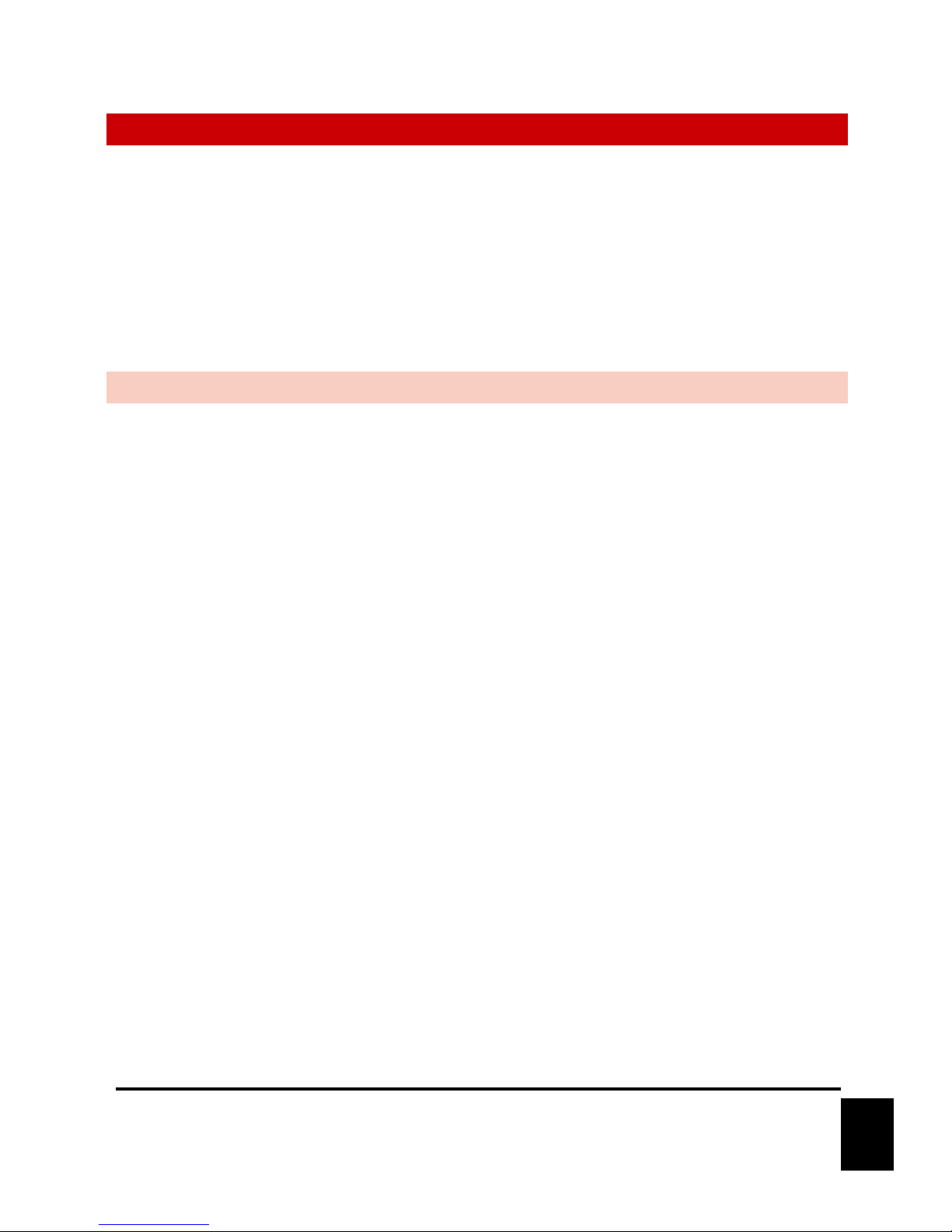
25
December 14, 2018
SYNCHRONIZATION
Precise synchronization between show systems, especially those involving ride vehicles, is one of the biggest
challenges faced in themed entertainment applications. Doing this properly involves achieving two critical
conditions:
1. Phase-locked Clocks – All clocks must operate at the same rate to avoid ‘drifting’ from one another
2. Precise Triggering - All systems must start playback simultaneously with extreme precision
The unique design of the SyncCore technology integrated into RidePlayer, V16X, and BinloopX enables these
products to easily achieve both conditions and ensure precise synchronization between all on-board and off-board
show systems throughout the entire attraction.
PHASE-LOCKED CLOCKS
Let’s say you and a friend buy identical wristwatches and set both to the exact same time. When you meet up
again a week later, you might be surprised to see that the watches are likely many seconds off from one another.
Why? Well, there are many contributing factors such as crystal frequency precision, temperature, mechanical
tolerance, etc. Bottom line… the watches run at slightly different rates and this difference compounds over time.
The same concept also holds true with the audio and video clocks used as the basis for AV playback. Without a
shared reference clock, all AV components will play at slightly different rates and drift from one another over time.
The solution to this problem is to phase-lock these clocks with each other. This generally involves one piece of
equipment serving as the clock ‘master’ and distributing its clock to other ‘slave’ devices. The ‘slave’ devices then
speed up or slow down their clocks to stay in perfect time with the ‘master’ device.
SyncCore allows AV clocks to be phase-locked by any of the following methods:
• PTP (IEEE-1588)
• NTP
• GPS
• SMPTE LTC
• Genlock
Page 26

26
December 14, 2018
PRECISE TRIGGERING
No matter how perfectly locked clocks may be, it doesn’t do much good if you can’t start playback at the same
time. To illustrate by example, let’s walk through a typical dark ride system that requires synchronized on-board
audio and off-board audio. If the on-board audio starts playing 300ms late, it’s going to be off consistently for
300ms the entire time. There are several common factors that make this a challenging problem to contend with.
PLAYBACK LATENCY
First, most AV playback equipment is not capable of triggering consistently upon command. This is especially true
for PC-based hardware running operating systems that are often busy running unpredictable tasks. Let’s say you
send a command to play audio and playback begins about 100ms after the command is issued. Repeat this same
process, and next time it might take 200ms. It is simply impossible to ensure synchronization between two (or
more) devices when playback reaction time is not consistent.
Network Latency + Inconsistent Playback Device
NETWORK LATENCY
Specialized AV playback equipment can greatly improve this situation by offering consistent reaction time. Let’s say
that this equipment guarantees that playback will begin exactly 100ms after a command is received. The idea is
that you send the same command to two different devices and they both start after exactly 100ms. Viola! They
are synchronized! The catch is that those commands must be received by both devices at exactly the same time
for this concept to work. This is quite challenging, especially via wireless networks where packet latency can
sometimes exceed 300ms.
Network Latency + Consistent Playback Device
Page 27

27
December 14, 2018
SCHEDULED PLAYBACK
To overcome these common problems, SyncCore enabled products take a unique approach. The same clock
references that are used to maintain phase-lock between on-board and off-board devices are also used to maintain
a very precise master clock. In other words, all devices keep track of the current hour, minute, second, and
millisecond with a precision as tight as a few nanoseconds.
With this approach, playback times are scheduled based upon this shared master clock. This greatly reduces the
impact of network latency because the time that the command arrives is irrelevant as long as it arrives before the
scheduled playback time.
Scheduled Playback Time
Page 28

28
December 14, 2018
SYSTEM ARCHITECTURE
Sounds great! But how do we actually use it in a real application?
To answer that question with a pretty picture, here is a representation of a typical dark ride system that uses the
Ride Control PLC as the PTP clock master for the entire attraction. In this example, the V16X, BinloopX, and
RidePlayer would all be configured to lock directly to the PLC’s master PTP clock to ensure perfect
synchronization for all show systems throughout the attraction.
Page 29

29
December 14, 2018
SYNC CONFIGURATION
The SyncCore system is able to achieve precise synchronization from any of the following reference clocks:
• PTP (IEEE-1588)
• NTP
• GPS
• SMPTE LTC
• Genlock
Here’s a simple diagram to illustrate these synchronization methods, how they can be selected, and the resulting
outputs that can be used to synchronize the entire system:
LOCKING TO A SYNC REFERENCE
Within your WinScript Live project, you can configure an external sync reference by accessing the
ConfigurationàSync menu option. Here, you can choose the reference source you want this unit to
synchronize with and specify a master Frame Rate for the show control system.
If your application does not require the use of an external reference clock, you can leave this selection at its
default value of Internal. In this mode, the product will generate its own clocks internally.
Page 30

30
December 14, 2018
DISTRIBUTING A SYNC REFERENCE
Not only can this product lock to an external sync reference, it is also capable of distributing sync references as
well.
Genlock is always distributed automatically based upon the master Frame Rate you have selected. There’s also the
option to distribute a clock via network using NTP or PTP as well. This option is also configured from the Sync
Configuration screen which is accessed using the ConfigurationàSync menu.
One important thing to note is that it is possible for SyncCore products to lock to an external reference and
simultaneously distribute another type of reference. A common example of this would be configuring a V16X to
lock to an external PTP Master (i.e. Ride Control PLC). This V16X may then need to synchronize precisely with
RidePlayers over a wireless network which may not support PTP distribution. To overcome the limitations of the
wireless network, the V16X could be configured to distribute a sync reference as an NTP Server. We would then
configure the RidePlayer units to lock to the V16X via NTP.
The hybrid system architecture would look like this:
Page 31

31
December 14, 2018
WIRING GUIDE
DIGITAL INPUT WIRING
VOLTAGE
Using Voltage Inputs instead of Contact Closures will add complexity to the wiring but will provide greater
reliability over long distance cable runs.
Advantages
• The installer can overcome long distances when connecting contact closures by using higher voltage
sources to compensate for resistance in wiring.
• Inputs can be completely isolated from one another.
Disadvantages
• The installer must provide an external power supply for the contact closure(s).
CONTACT CLOSURE
Using Contact Closures over Voltage Inputs provides a simple installation but limits cabling distance.
Advantages
• Contact closure installations require only wiring and contacts
• No external power supply is required.
Disadvantages
• To be reliable, the contact closure must be located close (10-20 ft) from the unit.
• The wiring will not be isolated. Errors and problems in any circuit could affect other contact closure
inputs.
• A high voltage short to this wiring could damage the V16X.
Page 32

32
December 14, 2018
SPECIFICATIONS
Show Control
Advanced Scripted Control
Timeline Programming
ShowTouch Touch Panel Integration
Tightly-integrated Device Control (PLC, DSP, Animation, AV, Projection, etc.)
Display
4.3” TFT LCD /w navigation wheel
LED Indicators
Power, LTC, Sync, Live Mode, Ethernet, Inputs, Outputs
Ethernet
4 x 10/100/1000BT (A, B, C, and D)
Serial
4 x RS232/RS422 (5-pin Phoenix)
12 x RS232 (3-pin Phoenix)
Digital Inputs
16 x Contact/Voltage (5-24VDC) Inputs – (4 x 8-pin Phoenix)
Digital Outputs
16 x Dry-contact Relay Output /w 900mA self-healing fuses – (4 x 8-pin Phoenix)
Show Memory
Removable SD Card /w Captive Socket
Sync Inputs
GPS In (Serial Port – 7-pin Phoenix)
PTP In – IEEE-1588 (Network A or B – RJ45)
NTP In (Network A or B – RJ45)
Genlock In - Blackburst, C-Sync, Tri-level (BNC)
SMPTE LTC In (3-Pin Phoenix)
Sync Outputs
PTP Out – IEEE-1588 (Network A or B – RJ45)
NTP Out (Network A or B – RJ45)
Genlock Out - C-Sync (BNC)
SMPTE LTC Out (3-Pin Phoenix)
Frame Rates
23.976, 24, 25, 29.97, 30, 47.952, 48, 50, 59.94, 60
GPS Type
NMEA-0183 /w PPS Clock Input
Clock Accuracy
GPS - <1uS /w <1ppB Free-run accuracy
PTP - <1uS /w <1ppB Free-run accuracy
Genlock + NTP - <1mS /w <10ppB Free-run accuracy
Size
19”W x 14”L x 3.5”H
Weight
10 lbs
Power
V16X – 110-240VAC
V16X-DC – 24VDC
Operating Temperature
0C (32F) to 38C (100F) 0-90% Relative Humidity
Mounting
Standard 19” Rack Mount
Configuration Switches
Genlock Type, Genlock Termination
CONTROL
SYNCHRONIZATION
PHYSICAL
Page 33

33
December 14, 2018
BLOCK DIAGRAM
Page 34

34
December 14, 2018
PRODUCT PHOTOS
Front View
Rear View (V16X)
