
PVP1101
TABLET DVD COMBO
User Manual
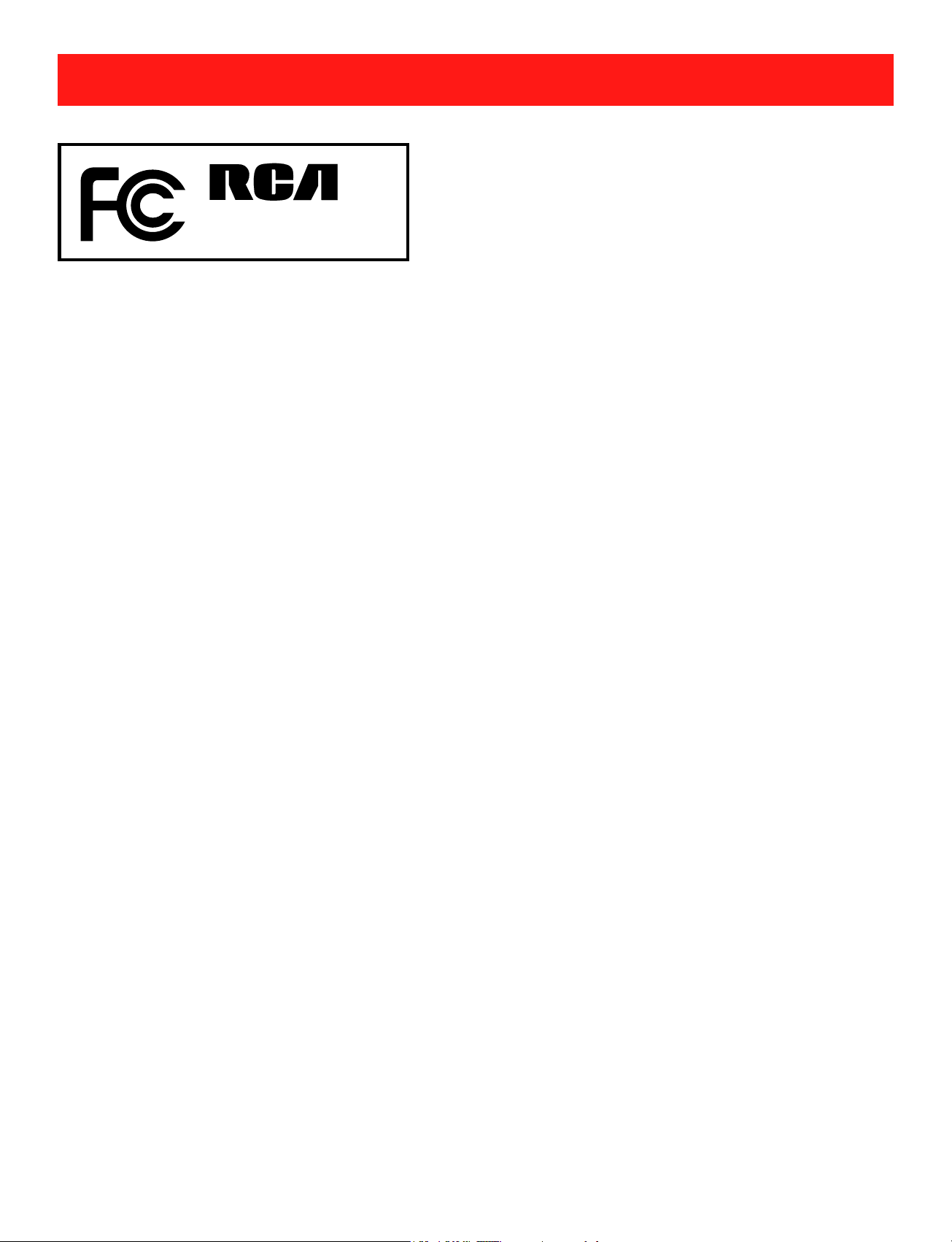
Safety Precautions
Equipment tested for
compliance as a
PVP1101
complete unit
FCC Information
This device complies with Part 15 of the FCC Rules.
Operation is subject to the following two conditions: (1) This
device may not cause harmful interference, and (2) this
device must accept any interference received, including
interference that may cause undesired operation.
This equipment has been tested and found to comply
with the limits for a Class B digital device, pursuant to
Part 15 of FCC Rules. These limits are designed to
provide reasonable protection against harmful interference
in a residential installation. This equipment generates,
uses, and can radiate radio frequency energy and, if not
installed and used in accordance with the instructions,
may cause harmful interference to radio communications.
However, there is no guarantee that interference will not
occur in a particular installation. If this equipment does
cause harmful interference to radio or television reception,
which can be determined by turning the equipment off and
on, the user is encouraged to try to correct the interference
by one or more of the following measures:
• Reorient or relocate the receiving antenna.
• Increase the separation between the equipment and
receiver.
EN-1
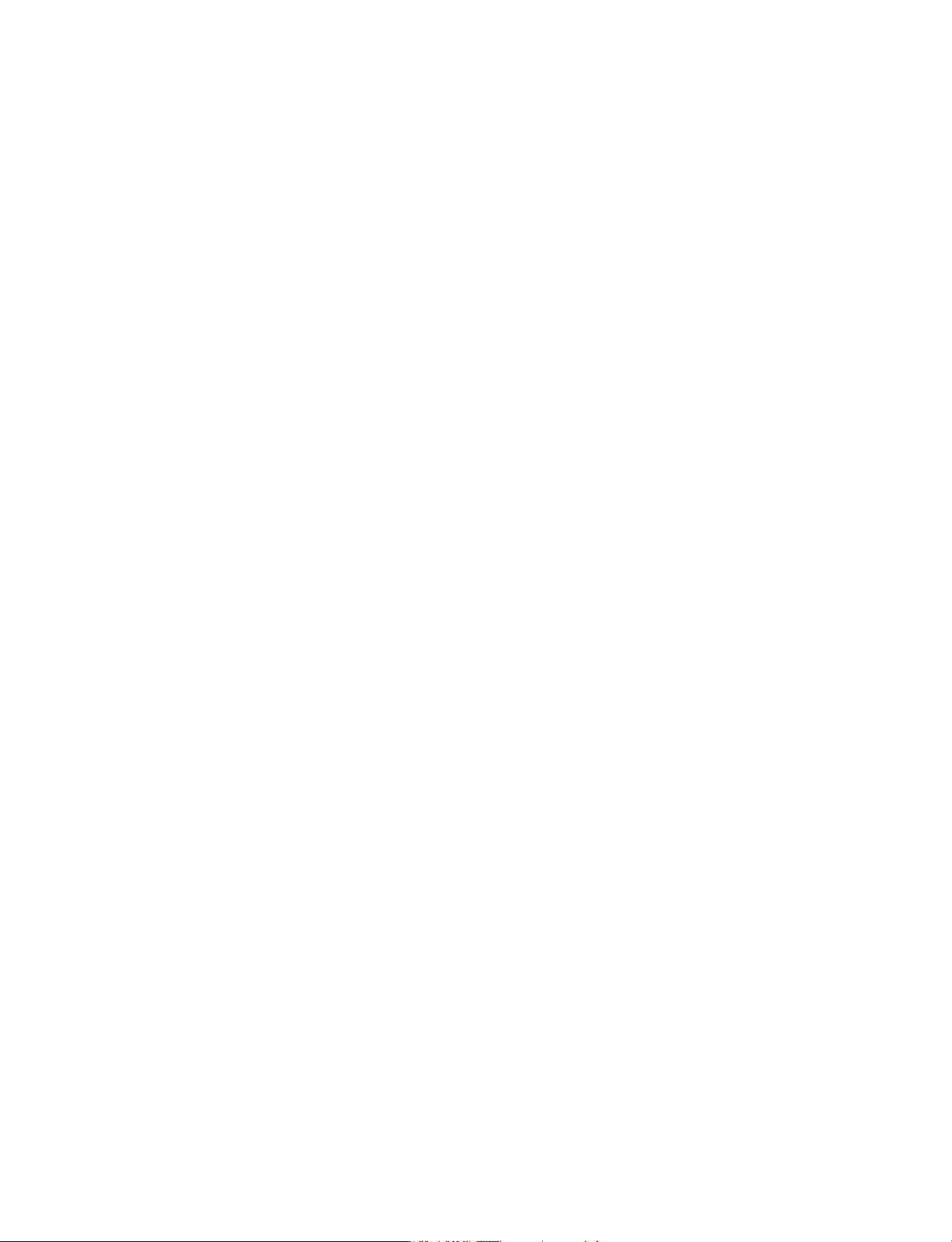
• Connect the equipment into an outlet on a circuit different
from that to which the receiver is connected.
• Consult the dealer or an experienced radio/TV technician
for help.
Warning: Changes or modifications not expressly approved
by the party responsible for compliance (MLB International
Inc., PO Box 1214, Lockport, NY, 14095, Tel: 716-240-0902)
could void the user’s authority to operate the equipment.
CAN ICES-3(B) / NMB-3(B)
his device complies with Industry Canada License-exempt
T
RSS Standard(s). Operation is subject to the following two
conditions: (1) This device may not cause interference,
and (2) this device must accept any interference, including
interference that may cause undesired operation of the
device.
FCC Radiation Exposure Statement:
This equipment complies with FCC radiation exposure
limits set forth for an uncontrolled environment. End user
must follow the specific operating instructions for satisfying
RF exposure compliance. This transmitter must not be colocated or operating in conjunction with any other antenna or
transmitter.
The portable device is designed to meet the requirements
for exposure to radio waves established by the Federal
Communications Commission (USA). These requirements set
a SAR limit of 1.6 W/kg averaged over one gram of tissue.
The highest SAR value reported under this standard during
product certification for use when properly worn on the body.
EN-2
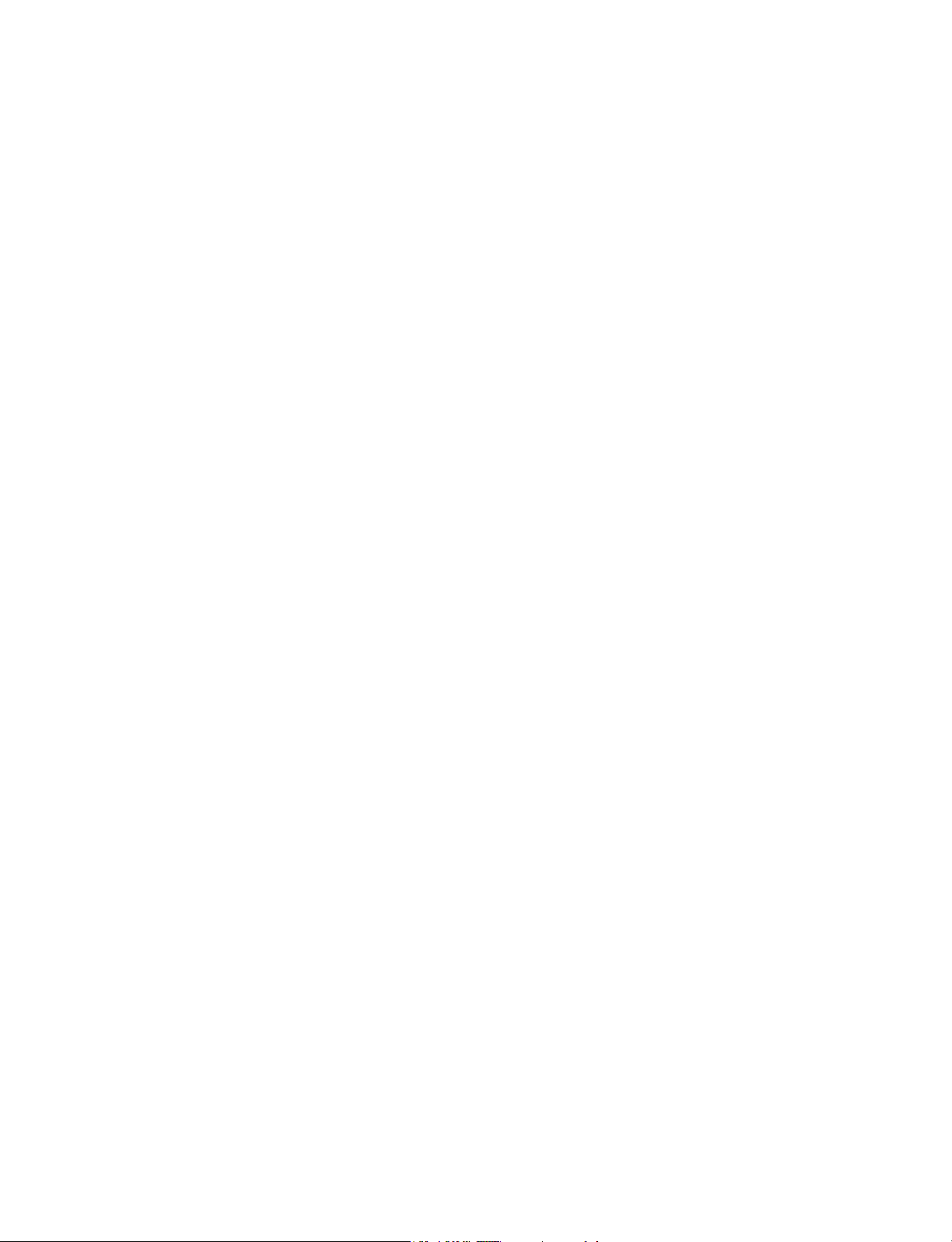
Caution: Use of controls or adjustments or performance
of procedures other than those specified may result in
hazardous radiation exposure.
Warning: the AC adapter is used as disconnect device and
it should remain readily operable during intended use. In
order to disconnect the mains plug from mains completely,
the AC adapter should be disconnected from the mains
socket outlet completely.
The socket-outlet shall be installed near the equipment and
shall be easily accessible.
Service Information
This product should be serviced only by those specially
trained in appropriate servicing techniques. For instructions
on how to obtain service, refer to the warranty included in this
guide.
EN-3
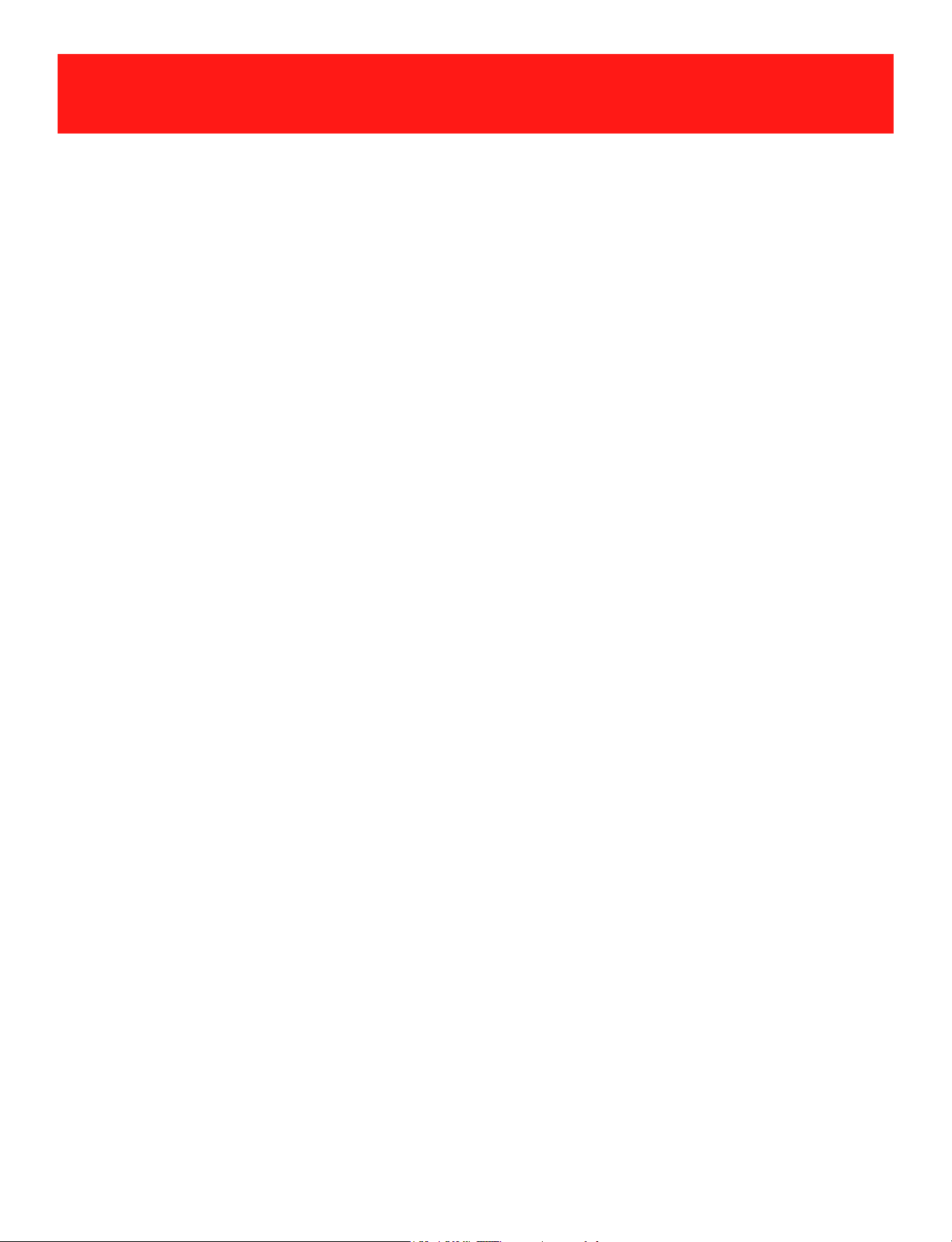
IMPORTANT SAFETY INSTRUCTIONS
PLEASE READ AND
SAVE THIS FOR FUTURE REFERENCE
Some of the following information may not apply to your
particular product; however, as with any electronic product,
precautions should be observed during handling and use.
• Read these instructions.
• Keep these instructions.
• Heed all warnings.
• Follow all instructions.
• Do not use this apparatus near water.
• Clean only with dry cloth.
• Do not block any ventilation openings. Install in
accordance with the manufacturer’s instructions.
•
• Protect the power cord from being walked on or pinched
• Only use attachments / accessories specified by the
Do not install near any heat sources such as
radiators, heat registers, stoves, or other apparatus
(including ampliers) that produce heat.
particularly at plugs, convenience receptacles, and the
point where they exit from the apparatus.
manufacturer.
• Unplug this apparatus during lightning storms or when
unused for long periods of time
EN-4
.
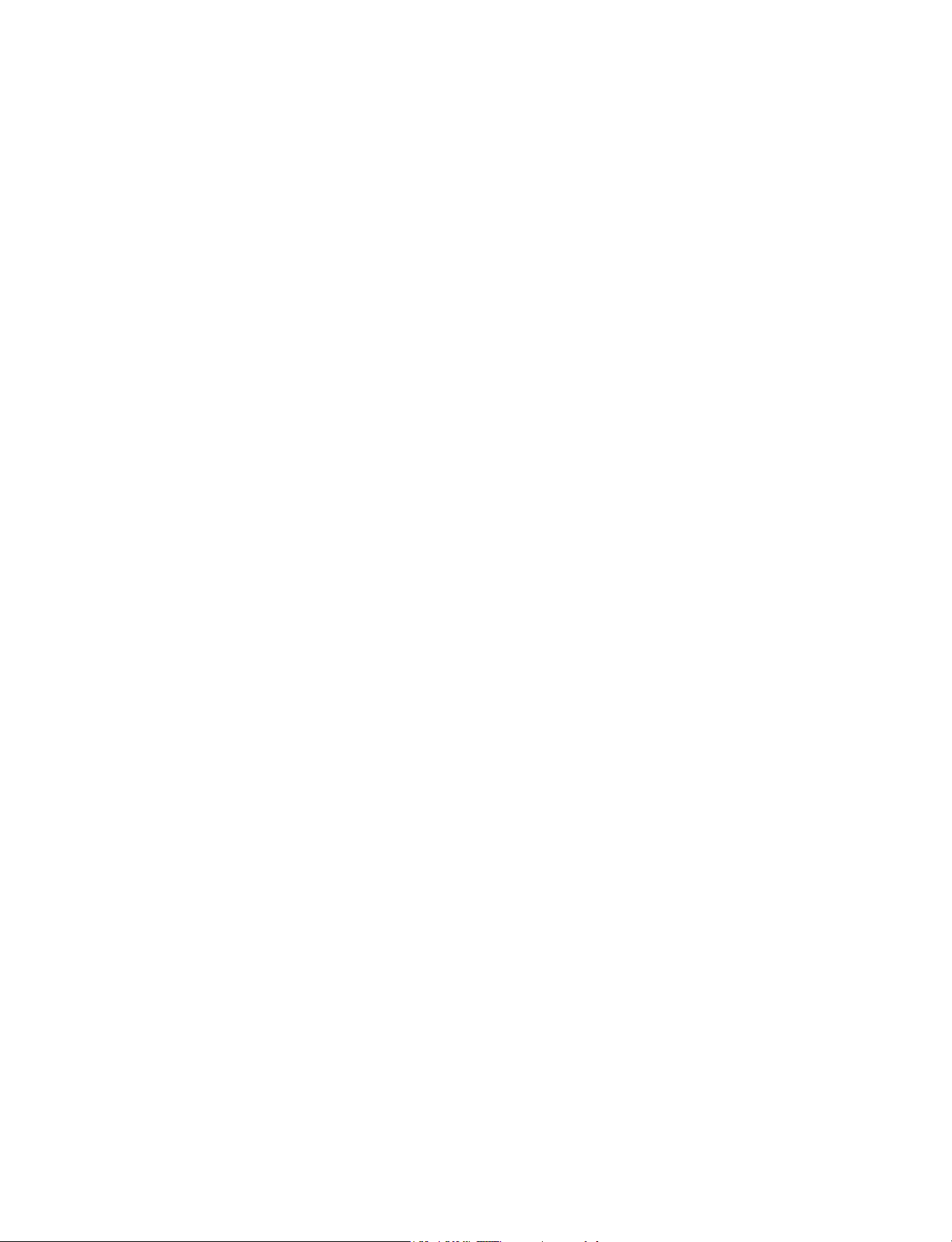
• Refer all servicing to qualified service personnel.
Servicing is required when the apparatus has been
damaged in any way, such as power-supply cord or
plug is damaged, liquid has been spilled or objects
have fallen into the apparatus, the apparatus has been
exposed to rain or moisture, does not operate normally,
or has been dropped.
ADDITIONAL SAFETY INFORMATION
• The AC adapter and apparatus shall not be exposed to
dripping or splashing and no objects filled with liquids,
such as vases, shall be placed on the apparatus.
• Always leave sufficient space around the product for
ventilation. Do not place product in or on a bed, rug, in a
bookcase or cabinet that may prevent air ow through
vent openings.
• Do not place lighted candles, cigarettes, cigars, etc. on
the product.
• Care should be taken so that objects do not fall into the
product.
• Do not attempt to disassemble the cabinet. This product
does not contain customer serviceable components.
• To prevent the risk of fire or electric shock, do not
expose this apparatus to rain or moisture.
• Do not play your headset at high volume. Hearing
experts warn against extended high-volume play.
EN-5
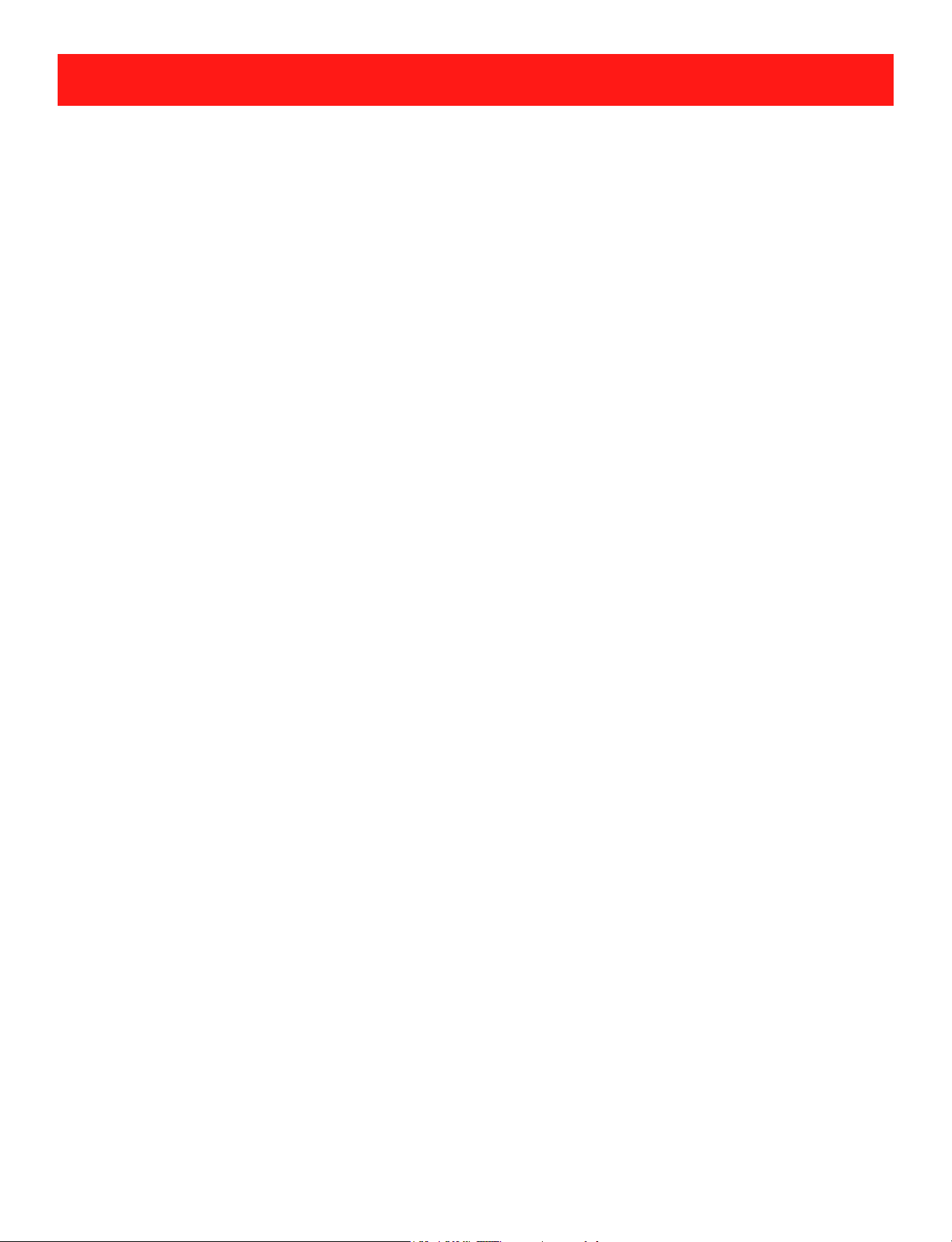
Contents
Safety Precautions .....................................................1
Important Safety Instructions ................................... 4
Startup ..................................................................... 7
Overview of Controls ........................................................ 7
Buttons ........................................................................ 9
Accessories ................................................................... 10
Navigating the Home Screen .......................................... 10
Connections ............................................................. 14
Battery Management and Charging ............................... 14
USB ...........................................................................15
Headphone ..................................................................... 16
MicroSD ........................................................................16
HDMI .............................................................................. 17
Wi-Fi .............................................................................. 18
Bluetooth ........................................................................ 19
Basic Operation ....................................................... 21
First Time Operation ......................................................... 21
Basic Operation ............................................................... 21
Google NowTM ................................................................... 23
Voice Search & Voice Actions ............................................ 23
Google PlayTM ....................................................................... 24
Settings ............................................................................ 24
GoogleTM ........................................................................... 26
Preinstalled Apps ..................................................... 26
DVD Function ..................................................... 27
Using the DVD Player....................................................... 27
Playing a Disc (Basic Playback) ........................................... 28
Viewing JPEG Files........................................... 33
Additional Information ............................................ 34
Trouble Shooting ............................................................. 34
Copyright and Trademark Notices ................................... 36
Specifications .................................................................. 36
EN-6
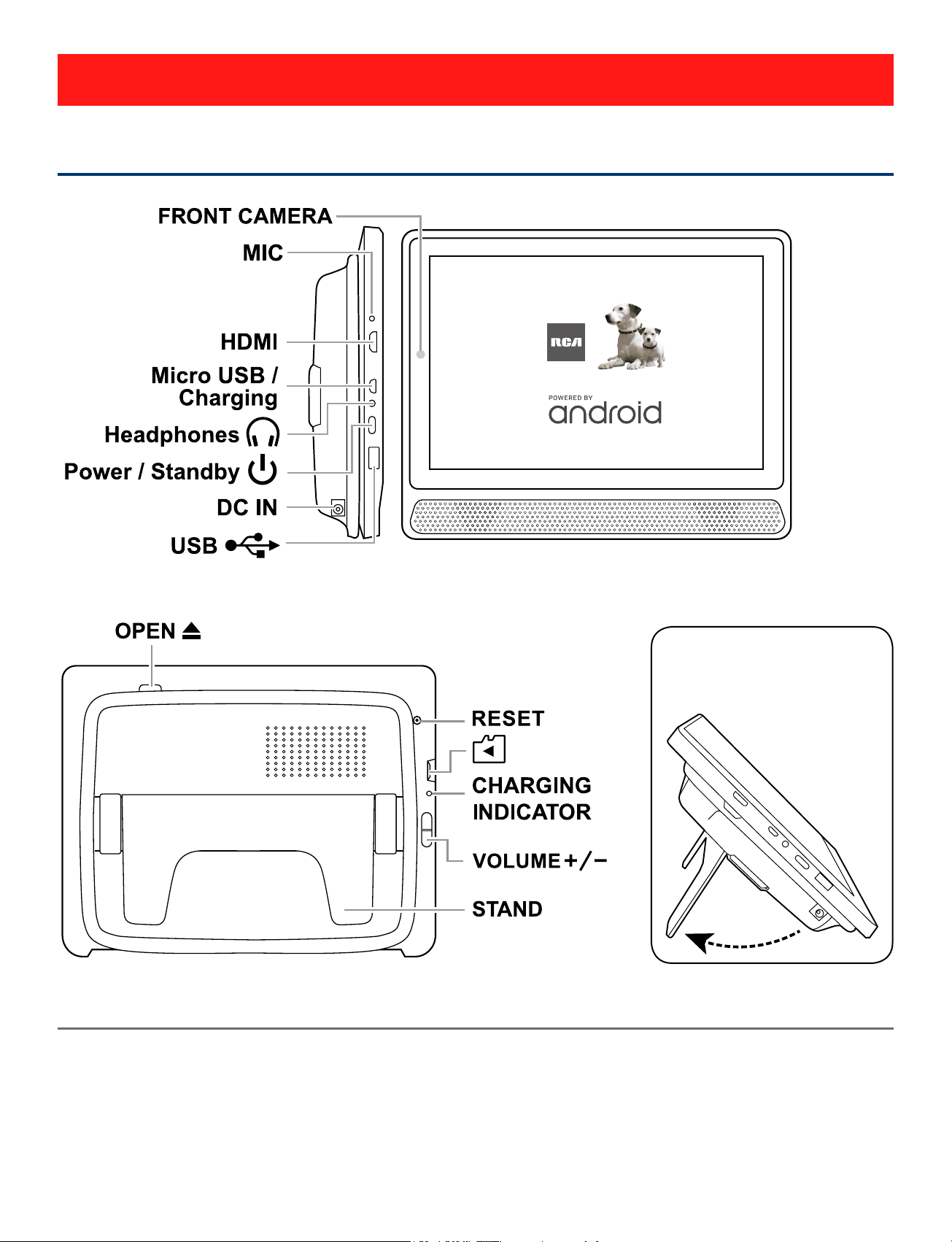
Startup
Overview of Controls
Item Description
Microphone For voice input.
Using the Stand
HDMI port Connect to a TV or a display device.
Micro-USB/Charging Use to charge the tablet's battery.
port
EN-7
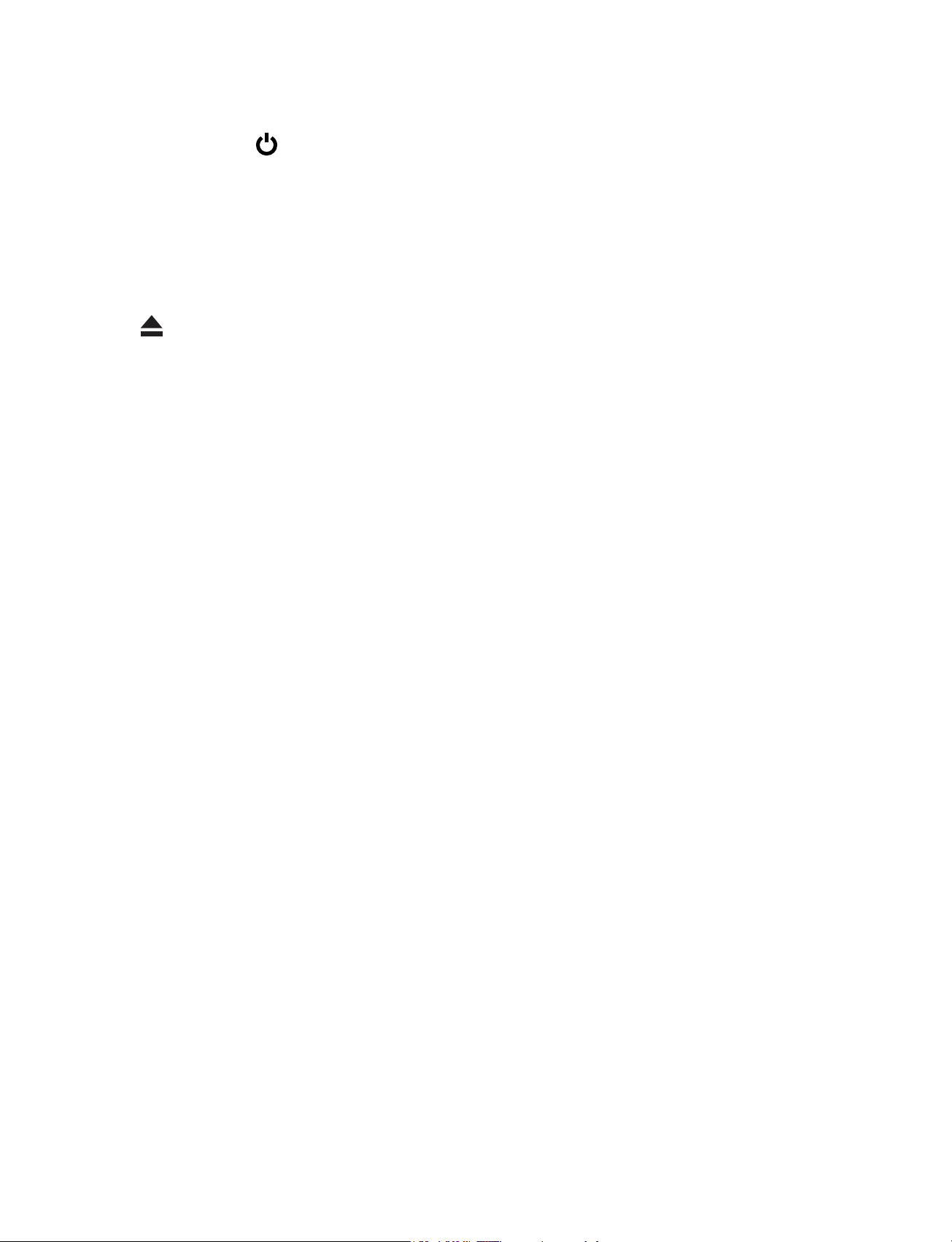
Headphone jack Headphone connection for personal
listening.
Power button
Press to enter standby/wake up mode,
press and hold to switch On/Off the unit.
DC jack Connect with 9-12V DC charger.
USB port Connect to a USB storage device or a
mouse or a wire keyboard.
Open
To open the disc door.
Reset Press to reset the tablet.
MicroSD card slot Accepts microSD card (up to 64G).
Volume +/- button Press to increase/decrease the volume.
EN-8
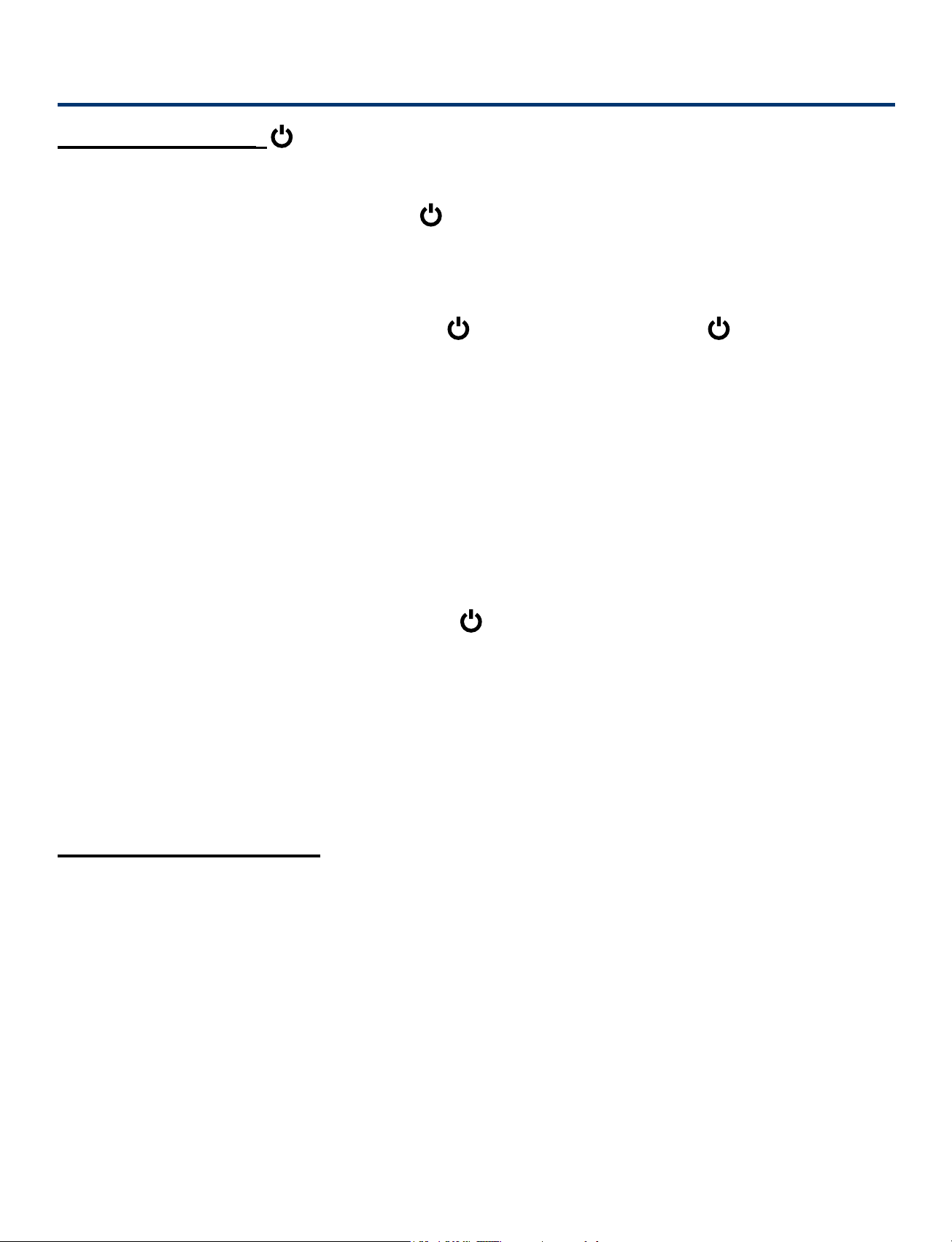
Buttons
Power button
Power the Tablet On
Press and hold the Power
logo appears.
Power the Tablet Off
Press and hold the Power
message displays, then tap it and the tablet will be powered
off.
Sleep Mode
Briey press the Power button to put the tablet in sleep mode.
If you don’t operate for some time, the tablet will enter sleep
mode automatically.
To Reset the Unit
Press and HOLD the Power
button 4~5 seconds until the RCA
button until the" Power off"
button about 15 seconds until
the screen turns OFF and turns ON again.
Tip: You can go to Settings -> Device -> Display -> Sleep to
set the screen timeout.
Wake the Tablet from Sleep Mode
Press the Power button to wake the tablet from sleep mode.
Volume +/- button
Press the Volume +/- button to increase or decrease the
volume.
Tip: You can go to Settings -> Device -> Sound &
notification -> Sound general settings to adjust volume
settings.
EN-9
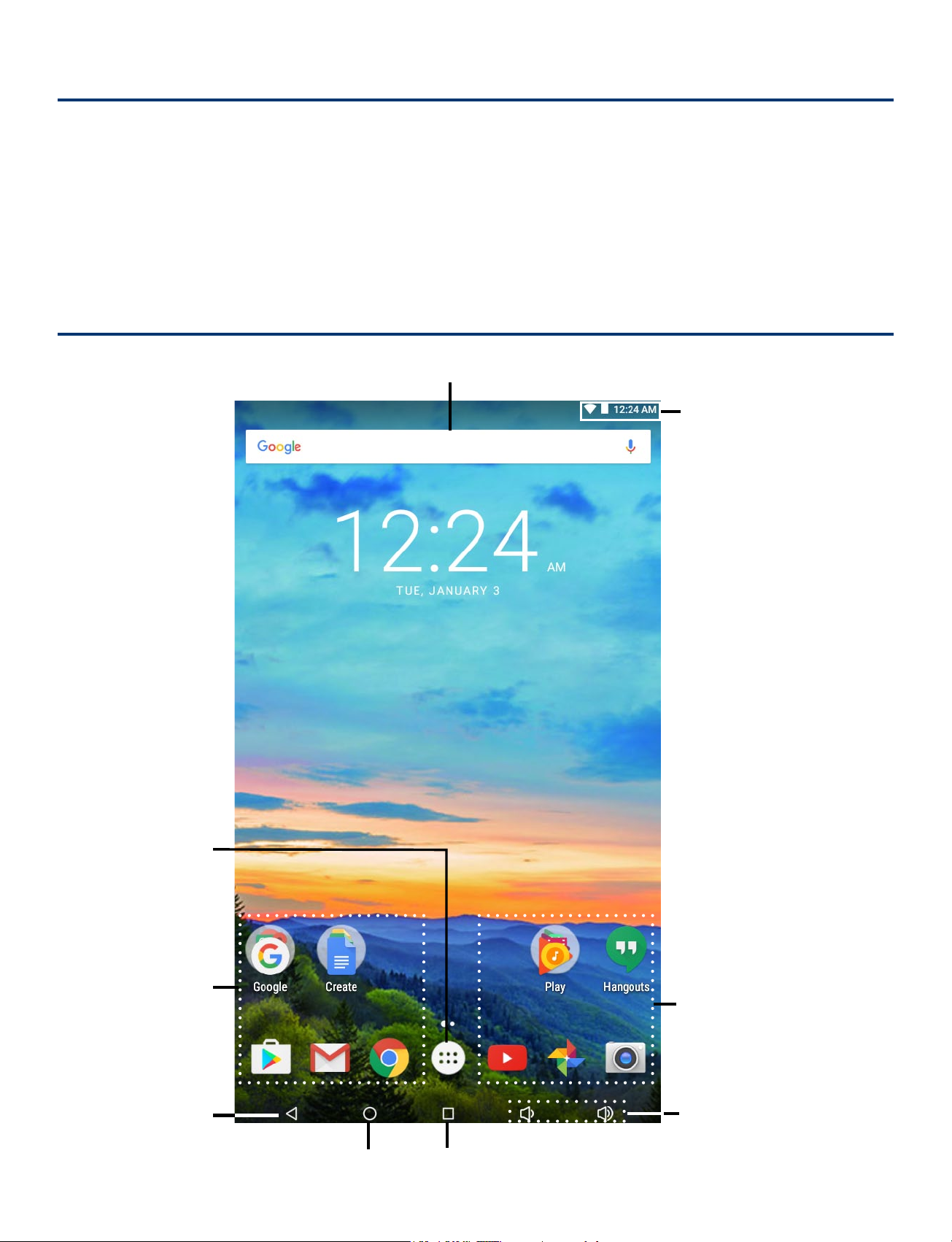
Accessories
Please check and identify the supplied accessories.
AC a da p ter ....................................................................................................x1
Car po wer a d ap t er .............................................................................................x1
Mou nti ng str a p ....................................................................................................x1
Navigating the Home Screen
Google Search
TM
Status bar
All Apps
App icons
Back
App icons
Volume+/- icon
Recent AppsHome
EN-10
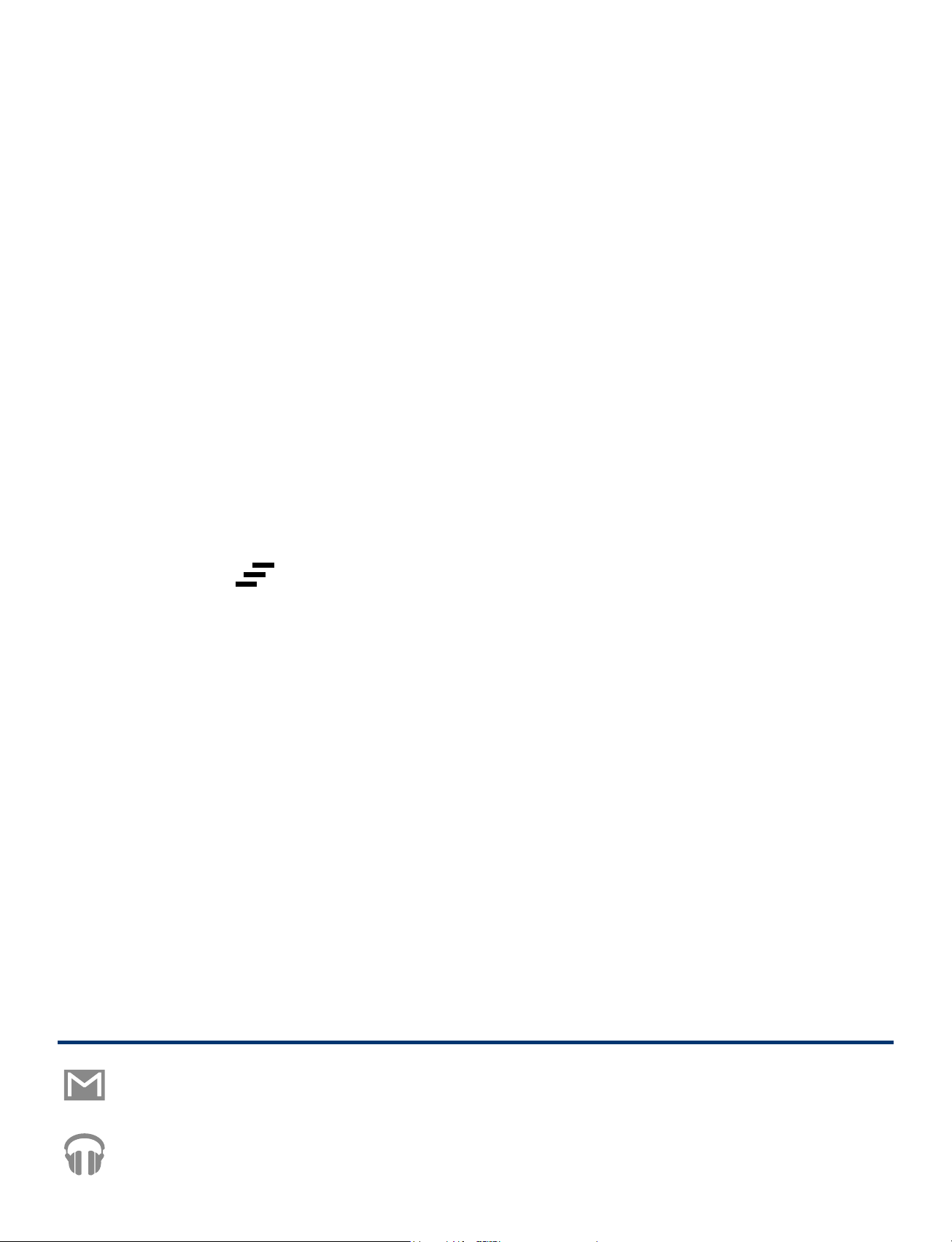
Notication & Status Bar
Some indicators that inform you about the status of your tablet
are shown at the top of the screen.
Notication Shade
Notifications may come from the system, a game, an
application such as E-mail, or the music player.
When Notifications are available, related icons will appear
in the top left corner of the screen. To open the Notification
Shade, touch the Notication icon and swipe your nger down.
Some notications allow you to take specic actions by tapping
icons within the notication.
After you are nished with a notication, just slide it away to
the left or right. If you want to dismiss all notications, tap the
Dismiss icon
at the top of the notication.
Status Bar & Quick Settings
The Status Bar in the top right corner shows various indicators,
including Wi-Fi connection and battery status. To access
"Quick Settings", touch the status bar and swipe down. You
can then adjust various settings on the tablet by touching the
corresponding square.
Notication & Status Icons
The below table lists some of the frequently used icons in the
Notication & Status bar:
Item Description
Message Received new message.
Music The Google Play Music app is running.
EN-11

Wi-Fi Has a Wi-Fi Internet connection.
Bluetooth Bluetooth is on.
Play Store An update for an app is available.
Home Screen Icons
All Apps
Tap the All Apps icon to enter the All Apps screen.
In All Apps screen, you can:
• Move between screens: Slide up or down.
• Open an App: Tap its icon.
• Copy an App icon to the Home screen: Press and hold the
icon or widget icon slowly to drag it to the Home screen.
• Get more apps: Tap the Google Play Store icon
• View info about an App: Press and hold it, and drag it to
the top of the screen, then drop the app over the App Info
icon
Tip: Most apps include a Menu icon near the top or bottom
of the screen that lets you control the app’s settings.
.
i
.
Back
Tap Back icon to return to the previous screen.
• The Back icon remains on the bottom of the screen at
all times, allowing you to navigate back to the previous
screen.
• Once you go back to the Home screen, you can’t go back
any further in your history.
EN-12

Home
Tap Home icon from anywhere on your tablet to return to
the Home screen.
Recent Apps
Tap Recent Apps icon to view recently used apps. Tap an
app to use it again.
You can slide down to see more apps. You can also slide it
away to the left or right.
Volume &
Tap Volume icon to increase volume.
Tap Volume icon
to decrease volume.
EN-13

Connections
Battery Management and Charging
The tablet has a built-in rechargeable battery.
Battery Icon
The battery icon in the upper-right corner shows the battery
level or charging status.
Full battery
Low battery Needs to be
charged
Charging
Charging the Battery
Use the AC Adapter or the Micro-USB port to charge the
battery.
To USB
charger
To Micro
USB port
To DC
jack
To Wall
Outlet
AC Adapter
USB cable
(included)
(not included)
Charging time will vary depending on remaining battery
life. Charging from 0%, should take approximately 4-5
hours. You may not be able to turn on your tablet for at
least 20 minutes if the battery was fully drained.
EN-14

Note: In order to keep the battery working in best condition,
please pay attention to the following:
• The included AC adapter is for use with this unit only. Do
not use it with other equipment.
• Please do not charge the battery in high temperatures.
• Do not wait for the battery to be fully depleted before
charging again. Keep the battery charged as needed.
• If tablet has not been used for a long period of time, the
battery might be in over discharge protection mode and
may take longer to charge.
Prolong the Battery Life
Here are some tips for how to prolong the life of the battery:
• If you aren’t using Wi-Fi, go to Settings -> Wireless &
networks -> Wi-Fi, turn it off.
• Don’t leave the Maps or Navigation apps open on the
screen when you’re not using them.
• Turn down screen brightness and set a shorter screen
timeout: Settings -> Device -> Display.
• If you don’t need it, turn off automatic syncing for all apps:
Settings -> Personal -> Accounts -> [Google accountname]. This means you need to sync manually to collect
messages, email, and other recent information, and won’t
receive notications when updates occur.
USB
The tablet can be connected to a USB storage device to
transfer music, pictures and other les in both directions.
ote: To enter the USB storage device, please go to Settings ->
N
Device -> Storage & USB, and tap
EN-15
.

Headphones
Headphones can be connected to the tablet’s Headphone jack.
To headphone jack
Headphone
(not included)
MicroSD
To microSD card slot
microSD card
(not included)
Insert the microSD card into the tablet’s microSD slot until it
clicks.
To check the storage of the microSD card, go to Settings ->
Device -> Storage&USB.
Remove the microSD card by pushing in on the card's edge.
The card will pop out and can be removed.
EN-16

Notes:
• You can use microSDTMcard and microSDHCTMcard (up to
64GB, SD card not included).
• Never remove or insert microSD card in On mode.
HDMI
You can connect the unit to a TV or other display device using
an HDMI cable through the HDMI port.
TV
To HDMI port
HDMI cable (not included)
1. Go to Settings -> Device -> Display -> HDMI settings, to
turn on the HDMI.
2. The system interface on the unit is automatically
synchronized with your TV screen.
EN-17

Wi-Fi
Connect to a Wi-Fi Network
1. Go to Settings -> Wireless & networks, tap Wi-Fi to open
the Wi-Fi screen and slide Wi-Fi to the ON position.
2. The device will scan Wi-Fi networks automatically and
display the available names.
• If the device finds a network that you connected to
previously, it will connect to it automatically.
3. Tap a network name to connect to it, and enter a password
if necessary.
4. Alternatively, if your Wi-Fi router supports Wi-Fi Protected
Setup, you can go to the Advanced Wi-Fi screen (tap
Menu icon
at the upper right corner and select
Advanced) and select WPS Push Button, then press the
WPS button on your router.
EN-18

5. If your network does not broadcast its SSID, tap
Menu icon
network, and enter the Network SSID (name) of the
network. If necessary, enter security or other network
conguration details.
Note: you can tap Menu icon
Settings screen for advanced settings.
VPN (Virtual Private Network)
You can create a virtual private network (VPN) and connect to
your private network securely through a public network such as
the internet. You must set a lock screen PIN or password before
you can use credential storage.
at the upper right corner and select Add
at the upper-right corner in the
Add VPN network and follow the instructions on the screen.
Bluetooth
You can use Bluetooth to communicate between the unit and
other Bluetooth devices, such as a smartphone.
EN-19

1. Go to Settings -> Wireless & networks, tap Bluetooth to
open the Bluetooth screen and slide Bluetooth to the ON
position.
2. It will scan automatically and display the available bluetooth
devices.
3. Tap an available bluetooth device name to pair with it and
follow the instructions to complete the pairing.
Note: You can tap Menu icon
at the upper right corner and
select Refresh for scanning again.
Receive Files
When the Bluetooth share icon is shown in the Notication
bar, touch and drag it to open the Notification Shade. Tap
the notification and follow the instructions to complete the
receiving.
Send Files
1. Go to All Apps -> File Manager.
2. Select a file you want to send, touch & hold it until
the Notification bar appears. Touch icon
Bluetooth, then follow the instructions to complete the
sending.
EN-20
and select

Basic Operation
First Time Operation
Turning Your Tablet On for the First Time
When using the tablet for the rst time, you will be required to
setup the following:
1. Select the language, then tap
2. Set the Wi-Fi.
3. If you have a Google Account, select "Yes". Then tap a
network name to see more details or connect to it, and
enter a password if necessary.
When prompted, sign in using the email address and
password for your Google Account. If you don’t have one
yet, go ahead and create one.
4. Follow the onscreen instructions to setup the tablet.
.
Basic Operation
Using the Touchscreen
Here are some basic procedures for interacting with the
touchscreen.
Tap
To select an item on the touchscreen, lightly tap it.
EN-21

Press & Hold
In some instances, touching the item and
holding your finger on it will present other
options or menus.
Drag or Swipe
While holding an item such as an icon, it can
sometimes be moved by dragging it to another
area or screen. You may also be able to swipe
your finger across a screen or item to navigate or
move it.
Zoom
By placing two ngers on the screen, you can slide
them apart to "Zoom In", or pinch them together to
"Zoom Out".
Customizing the Home Screen
• From All Apps screen to Home screen: Tap All Apps icon
to open All Apps screen, press & hold an icon slowly to
drag it to the location of your choice. This makes it much
easier to change your Home screen layout.
• View widgets: Press & hold the screen on your Home
screen, the widgets icon will display, and then tap it.
Widgets are app information displays that can be placed on
your Home screen.
•
Move apps or widgets: Press & hold an icon or widget,
slowly to drag it to the screen edge, the screen will switch.
EN-22

• Delete apps or widgets: Press & hold an icon or widget,
when the "X" icon appears at the top of the screen, drag
the icon or widget into it.
• Press & hold the screen on your Home screen, and the
wallpaper icon will display, tap it and choose a wallpager.
Google Now
To create a truly personalized experience, using your location
and personal Google account information, use Google Now.
Touch and Hold the Home icon, and slide up to the Google
Now icon. Follow the instructions to setup your Google Now
experience.
Voice Search & Voice Actions
Turn Voice Search or Voice Action On
You can initiate a Voice Search or Voice Action by tapping the
Microphone icon on top of the Home screen.
When you’re viewing the Google Now screen, you don’t have
to touch anything. Just say “Google.”
Note: To detect when you say "Google" to launch Voice
Search or Voice Actions, your tablet analyzes sound picked up
by your tablet's microphone in intervals of a few seconds or
less.
Using Voice Search
After tapping the microphone icon, just say whatever it is you
want Google to search for.
EN-23

Using Voice Actions
There are many actions that the tablet can perform using
"Voice Actions". For example, you can send emails, set alarms,
play a song, or navigate to a website. Just tap the Microphone
icon, and say what you want the tablet to do. As you speak,
Voice Search analyzes your speech and initiates the action.
If Voice Search doesn’t understand you, it lists a set of
possible meanings. Just tap the one you want.
Google Play
In addition to the apps that come preinstalled on your tablet,
you can download Android apps and games, music, movies, TV
shows and magazines using the Google Play Store app.
1. On the App menu, touch the Google Play Store icon.
2. To search for an item from the Google Play Store app, touch
the search icon in the upper right corner, and then type a
keyword to search.
3. Touch an available item to go to its details page. From there
you can install or download the item.
Settings
Settings lets you configure the tablet, set app options, add
accounts, and change other preferences.
Wireless & networks
Wi-Fi — Enable or disable Wi-Fi, and connect to a wireless
network so that you can check email, search the Web, or access
social media websites.
Bluetooth — Enable or disable Bluetooth.
More... — Enable or disable Airplane mode or VPN.
EN-24

Device
Display — Set HDMI settings, ScreenshotSetting, Brightness
level, Wallpaper, Sleep, Daydream, Font size, when device
is rotated and Cast.
Sound & notifications — Set Sound general settings,
Notification & Others.
Storage & USB — View available space in Internal Storage,
USB Storage and SD Card /set the related items.
Battery — View battery status.
Apps — View all apps and set preferences for Configure app.
To view information or uninstall an app, tap the relevant app.
Personal
Location — Set Mode (Battery saving), Recent location
requests and Location services.
• Battery saving: use Wi-Fi, Bluetooth to determine location.
Security — Set preferences for Screen security, Passwords,
Device administration, Credential storage and Advanced.
Language & input — Set preferences for Language, Keyboard
& input methods, Speech and Mouse/trackpad.
Accounts — You can add an email account or another type of
account.
Google — Set preferences for Google.
Backup & reset — Set preferences for Backup my data,
Network settings reset and Factory data reset.
SYSTEM
Date & time — Enable or disable Automatic date & time, and
select preferences for date, time, time zone, time format, and
date format.
Accessibility — Select preferences for Services and System.
EN-25

Printing — Enable or disable PRINT SERVICES.
About tablet
Check System updates, Status, Legal information, etc.
Google
A Google Account lets you organize and access your personal
information from any computer or mobile device.
Add an Account
You can use multiple Google Accounts and Microsoft Exchange
ActiveSync accounts on your tablet.
You may also be able to add other kinds of accounts, depending
on your apps. To add some accounts, you may need to obtain
details from your system administrator about the service to which
the account connects. For example, you may need to know the
account’s domain or server address.
1. Go to Settings -> Personal -> Accounts -> Add account.
2. Tap the kind of account to add. And then follow the on-
screen instructions.
Remove an Account
To remove a Google account, go to Settings -> Personal ->
Accounts -> Google -> [account-name] Menu icon
Remove account.
->
Preinstalled Apps
Your tablet comes with many apps preinstalled to allow you
to browse the web, send and receive email, and access
entertainment. Spend some time exploring these apps to learn
how your tablet can be most useful for you.
EN-26

DVD Function
Using the DVD Player
1 2 3 4 5 6 7 8 9 10
11 12 13 14 15 16 17 18 19
20
Item Description
1. SUBTITLE Select one of the subtitle languages
programmed on a DVD (if available).
2. AUDIO Select one of the audio sound tracks on a
DVD (if more than one is available).
3.
4.
PREV Move back through titles, chapters or tracks
on a disc.
REV Tap to fast reverse.
5.
6.
7.
8.
9. DISPLAY Show status information on the screen.
10.
EN-27
STOP Stop playing a disc.
PLAY/PAUSE Start or resume or pause playback of a
disc.
FWD Tap to fast forward.
NEXT Skip to next title, chapter or track on a disc.
To next page.

11. To previous page.
12. SETUP In Stop mode, it brings up the SETUP
menu.
13. MENU Enter or exit the main DVD Menu.
14/15/17/18.
16. ENTER Confirm selections on a menu screen.
19.
20.
REPEAT Repeats a DVD chapter or title.
REPEAT A-B Performs point-to-point repeat playback
/ / / Move between selections on a menu
screen.
Repeats a CD track or the whole disc.
on DVD or CD.
Playing a Disc (Basic Playback)
Playing a Disc
1. At Home screen,tap DVD Player icon. To open the DVD door,
hold the display panel while pressing the OPEN button.
2. Hold the disc by its sides and carefully place it onto the
spindle with the label side facing up, pushing gently until you
hear a “click”.
3. Close the disc door. It takes a short while for your unit to load
the disc. After loading, the unit will automatically bring you to
the main menu of the DVD or start playing the DVD.
4. If the unit does not automatically start playing the DVD, tap
the
Pausing Playback (Still Mode)
PLAY/PAUSE icon on the panel.
Tap the
the PLAY/PAUSE icon on the panel.
PLAY/PAUSE icon. To resume normal playback, tap
EN-28

Stopping Playback
Tap the STOP icon at the location where you want to interrupt
playback. To resume playback at the position where the disc was
stopped, tap the PLAY/PAUSE icon. If you tap the STOP
twice, the unit’s memory will be cleared and tapping the
PLAY/PAUSE icon will reset the DVD to the beginning.
Skip (Forward / Reverse)
• Tap the NEXT icon to advance titles, chapters/tracks.
• Tap the
chapters/tracks.
PREV icon to go back to current or previous titles,
Audio Selection
On some DVDs, the sound is recorded in two or more formats.
Follow the directions below to select the preferred language and
sound system.
1. While a disc is playing, tap AUDIO icon to show the current
audio format number.
Audio 1/3:DolbyD2ch EnglishAudio 1/3:DolbyD2ch English
2. Tap the AUDIO icon repeatedly to select the desired audio
format.
Notes:
• If only one audio format is recorded on the DVD, the number
does not change.
• You can select different audio channels (Stereo, Mono Left,
Mono Right or Mix-Mono) on an Audio CD by tapping the
AUDIO icon repeatedly.
EN-29

Subtitle Selection
1. While a DVD is playing, tap the SUBTITLE icon to display
the current language setting, as shown in the example.
Subtitle02/03:SpanishSubtitle02/03:Spanish
2. Tap the
SUBTITLE icon repeatedly to select the desired
subtitle language. You can turn subtitles off by tapping the
SUBTITLE icon repeatedly until the “
SubtitleOff
” is
displayed.
Notes:
• Some DVDs are set to display subtitles automatically, and
you cannot turn them off even if you set the subtitle function
to off.
• During some scenes, the subtitles may not appear
immediately after you select your desired scene.
• The number of subtitle languages recorded differs depending
on the disc. If only one language is recorded, the language
does not change.
• This function can only be used for discs on which subtitles
have been recorded in multiple languages.
• Some DVDs allow you to change subtitles using the disc
menu only. If this is the case, tap the MENU icon and choose
the appropriate subtitle on the disc menu.
EN-30

Display Function
While the disc is playing, tap the DISPLAY icon repeatedly to
display information on operation status.
Chapter Elapsed
Tt 01/03 Ch 03/12
O:13:26 Subtitle 02/03:Spanish
Audio 1/3:Dolby D 2ch English
Display OFF
Repeat Playback
Chapter Remain
Tt 01/03 Ch 03/12
O:05:42 Subtitle 02/03:Spanish
Audio 1/3:Dolby D 2ch English
Title Remain
Tt 01/03 Ch 03/12
O:36:08 Subtitle 02/03:Spanish
Audio 1/3:Dolby D 2ch English
You can play a specic DVD title or chapter repeatedly (title
repeat, chapter repeat, A-B repeat).
Repeating a Chapter
1. While the DVD is playing, tap the REPEAT icon until the
“
ChapterChapter
” indicator displays on the screen. The current
chapter is played repeatedly.
Repeating a Title
2. While the DVD is playing, tap the REPEAT icon until the
“
TitleTitle
” indicator displays on the screen. The current title is
played repeatedly.
To Resume Normal Playback
3. While the DVD is playing, tap the REPEAT icon until the “
Repeat OffRepeat Off
” indicator displays on the screen.
You can play a single CD track or the whole disc repeatedly.
EN-31

Repeating a Single Track
AB OFF
1. While the CD is playing, tap the REPEAT icon until the “
TrackTrack
” indicator displays on the screen. The current
track is played repeatedly.
Repeating the Whole Disc
2. While the CD is playing, tap the REPEAT icon until the
AllAll
“
” indicator displays on the screen. The whole disc is
played repeatedly.
To Resume Normal Playback
3. While the CD is playing, tap the REPEAT icon until the “
Repeat OffRepeat Off
Repeating a Specic Section
1. While the disc is playing, Tap the REPEAT A-B icon at
” indicator displays on the screen.
the beginning of the section (“ ” is displayed) you want to
play repeatedly.
2. Tap the
REPEAT A-B icon again at the end of the
section (“ ” is displayed). The unit will immediately
begin replaying your selection.
3. While the disc is playing, tap the
until the “
” indicator displays on the screen to
REPEAT A-B icon
resume normal playback.
Notes:
• Some discs may not permit A-B repeat operation.
• you cannot set the A-B repeat function for a s e g m e n t t h a t
includes multiple camera angles.
• You can specify a segment only within the current title or track.
• There may be a slight difference between point A and the
location where playback actually resumes depending on the
disc.
EN-32

Viewing JPEG Files
This unit can play JPEG files recorded on a CD-R or CDROM disc (CD-RW is not recommended).
Viewing JPEG Files
1. Press the OPEN button
to open the disc door.
2. Hold a JPEG file disc by
its edges and gently push
it onto the spindle with the
label side facing up until
you hear a “click”.
3. Close the disc door.
The JPEG files on the disc will be displayed one by one
automatically. If the disc does not play automatically, Tap the
PLAY/PAUSE icon.
4. Tap the
button to highlight a JPEG file to play. Tap the PLAY/
PAUSE icon to start playback.
Notes:
• You can tap the
Tap the PLAY/PAUSE icon to resume picture slide show.
STOP button to display a folder list. Tap the /
PLAY/PAUSE icon to freeze the picture.
• You can tap the
• You can tap the
the picture.
• Some discs may not permit this operation.
EN-33
STOP icon to quit playback.
PREV icon or NEXT icon to change

Additional Information
Trouble Shooting
Tablet displays network or service error message
• When you are located in places with poor signal, your tablet
may lose its Wi-Fi connection. Try moving closer to the Wi-Fi
router.
Touch screen response is slow or incorrect
If the tablet’s touch screen response is incorrect, please try the
following:
• Remove any protective film on the touch screen. The
protective film may prevent the device recognition input.
• Make sure that your fingers are dry and clean before you tap
the touch screen.
• Restart the tablet to clear any temporary software bugs.
Tablet is frozen or a serious error appears
• If the tablet is frozen or suspended, you may need to close
the app program or reset the tablet.
• If the tablet is frozen or slow to respond, press and hold the
power button for 15 seconds to reset the tablet.
• If that doesn't work, insert a paper clip into the RESET hole
on the back of the tablet, then press and hold the Power
button for 4~5 seconds to turn on the unit.
Tablet gets warm
• When using for a long time, the tablet may be warm. This is
normal and will not affect the life or performance of the unit.
EN-34

Tablet can not show video of opposite side during skype
call
• The Wi-Fi signal is poor. Please move closer to your wireless
router, or disconnect other devices from your wireless router,
or increase bandwidth of internet connection.
• Please check the Wi-Fi setting. It's recommended to use an
IEEE 802.11 b/g/n. certified Wi-Fi network.
Insufficient storage
• We recommend to reserve at least 700MB of free space in
internal storage for APP download.
The disc does not play
• There is no disc inside (“No Disc” appears on the screen).
• Insert the disc correctly with the playback side facing down.
• Clean the disc.
• A non-NTSC disc has been inserted. The unit and disc region
number are incompatible.
• Condensation may have formed inside the unit due to a
sudden change in temperature. Wait about an hour for it to
clear and try again.
No picture
• The region number of the disc doesn't match the region
number of this unit.
The picture is not clear
• Clean the disc.
• The disc is scratched.
EN-35

Copyright and Trademark Notices
Android, Google, Google Play, Google Play logo and other marks
are trademarks of Google Inc.
The Wi-Fi CERTIFIED Logo is a certification mark of the Wi-Fi
Alliance.
The Wi-Fi Protected Setup Mark is a mark of the Wi-Fi Alliance
®
The Bluetooth
owned by the Bluetooth SIG Inc. Other trademarks and trade
names are those of their respective owners.
word mark and logos are registered trademarks
HDMI, the HDMI logo and High-Definition Multimedia Interface
are trademarks, registered trademarks, or service marks of HDMI
Licensing LLC in the United States and/or other countries
.
About HDMI
High-Denition Multimedia Interface (HDMI) is a high-speed digital
interface that can transmit uncompressed high denition video and
digital multichannel audio. It delivers high quality picture and sound
quality. HDMI is fully backward compatible with DVI. As required by
the HDMI standard, connecting to HDMI or DVI products without
HDCP (High bandwidth Digital Content Protection) will result in no
Video or Audio output.
Specification
Power: DC 9-12V (operate with AC adapter)
Specications and external appearance are subject to
change without notice.
EN-36
