Alchemy2 D2L Owner's Manual
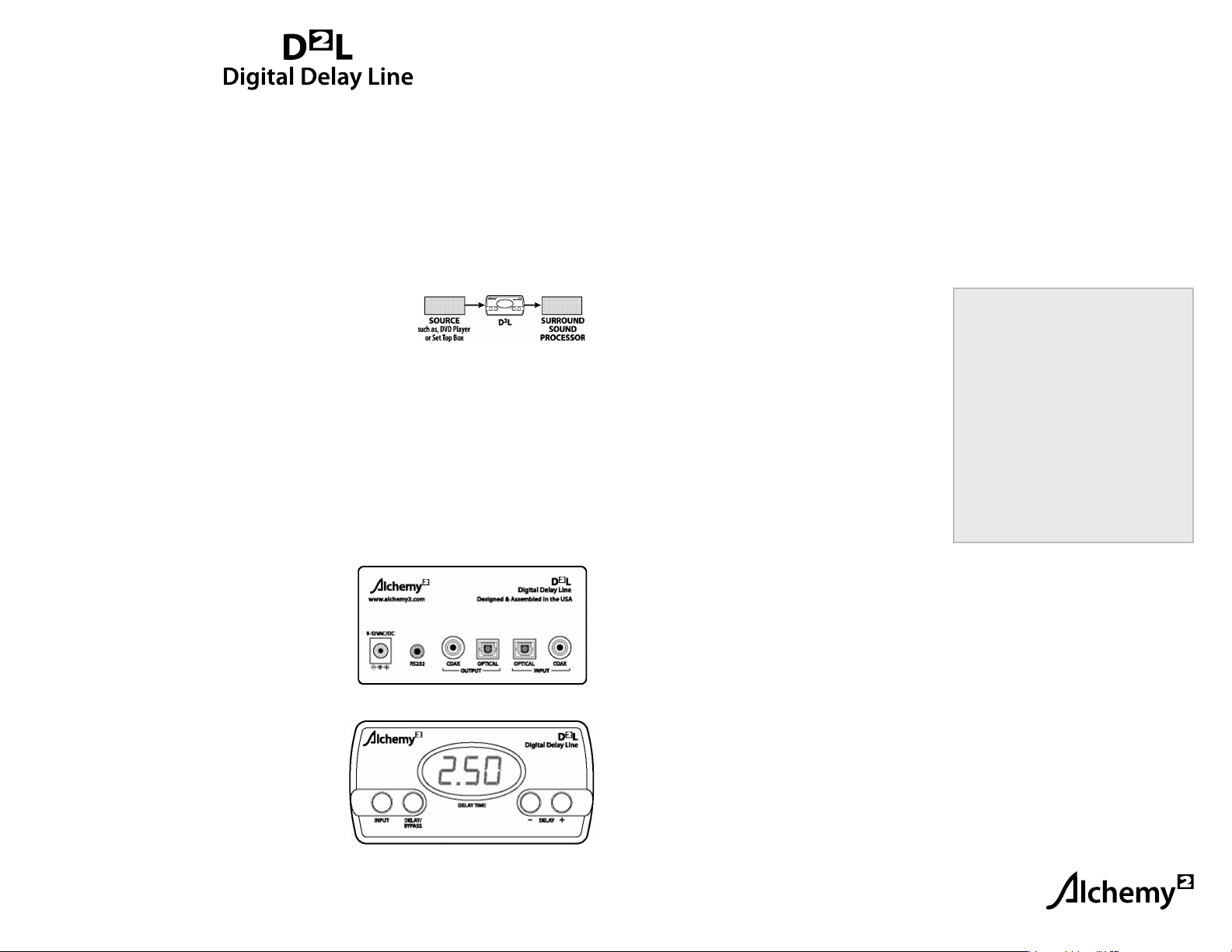
Connection & Operation Instructions
Alchemy2 is a new company formed by several of the original members of the Audio Alchemy team. Our vision is
to provide you, the AV enthusiast, with unique and affordable “essential accessories” to enhance your listening and
viewing pleasure.
We are very proud to have you as an owner of a D
from the “lip sync” problem in your home theater system.
Installation and use of the D
2
L is very simple. Please take a few minutes to look over this instruction sheet, after
which you can probably just file it away.
Connection
Insert the D
2
L between your digital audio sources and the surround-sound
processor. Thus, the optical or coaxial digital cable from your set top box, DVD player or other source device should
be plugged into the corresponding optical or coaxial digital input of the D2L. Please remember that D2L can only
accept PCM, Dolby® Digital, DTS® encoded material or anything else that can be transmitted in the S/Pdif format.
IMPORTANT: Don’t try and feed it an analog audio signal or a video signal of any type. It won’t work and just might
damage something expensive. (Plus, we’ll know you did it, and you will have to pay to get it fixed.)
The output of the D
2
L from either an optical or coaxial connector is then run to the optical or coaxial digital input of
your surround sound processor. Digital audio is provided to both the optical and coaxial outputs simultaneously.
A three-pin 3.5mm mini jack RS232 interface is provided for use in automation systems, or for future software
upgrades. If you need more information on the use of this jack, please email our customer service department.
Next, attach the D
2
L’s power supply to the jack on the back of
D2L and plug the line cord into an AC receptacle. During periods
of inactivity D2L will reduce its power consumption to a very low
level, so it can remain powered if you wish. Or, using a switched
outlet is fine, since D2L remembers all of its settings when
powered off.
2
L Digital Delay Line unit. With it, you will no longer need to suffer
2
To use the D
L you first select the input you wish to use. The display will toggle from one to the next with each press
of the INPUT select button and indicate either “in1” or “in2”.
If you have selected a valid input with an active digital audio signal, the display will soon indicate the sample rate
of the incoming signal. The possibilities are
32, 44.1, 48, 88.2, 96 or 192 (KHz). The characters “- - -” will show if
the selected input has no valid signal on it, or if it is out range of the expected sample rates. If you get “- - -” , try
changing inputs to see if you made an error in which jack you used. You could also have a loose connector, a bad
cable, the wrong output from your source component, or the source output disabled. Check for a switch on the back
of the component, or maybe a menu item, to enable/disable digital output.
Shortly after showing sample rate, the display changes to
indicate the selected delay amount. If this is the first time you
have used the D
2
L this number will be a “0”. Pressing DELAY+
will increase the number, while pressing DELAY– will
decrease it. (You cannot go below 0, however.)
After a few minutes of bright illumination, the display will
automatically decrease in brightness and eventually go off.
You can “wake it up” by pressing any button.
Operation
2
Use of D
L is simple; select the input on D2L you wish to listen
to, be sure your surround sound processor is switched to the
As we have said, the display range is 0–255.
These numbers are relative to the sample
rate, and therefore mean something different
depending on the incoming data. If you are
interested in the actual delay setting in time,
here is the conversion at each setting:
32KHz = 7.62ms 44.1KHz = 5.8ms
48KHz = 5.27ms 88.2KHz = 2.93ms
96KHz = 2.73ms 192KHz = 1.36ms
Simply multiply the display indication by the
factor here to get the total delay in milliseconds.
input D2L is connected to, and you’re on.
To find the best delay setting for a particular input we suggest using source material with simple dialog. Focus on
the movement of the performer’s lips rather than the voice. Very quickly you will notice even the smallest changes
in settings. By increasing and decreasing the delay time you will be able to go beyond “right” to the point where
now the voice lags the picture. Make note of the setting you first notice that happening. Then decrease the setting
until you first notice the picture lags the voice. Note that number. The target setting will be one about halfway
between the two settings.
That’s it.
The Controls
On the front of D
2
L there is a three-digit LED display to show
delay selection. Settings range from 000 to 255. Also, there are
four control buttons that function as follows:
INPUT select toggles between the inputs.
DELAY/BYPASS toggles between delay ON at the selected
delay time and delay of 0 (bypass).
+ Allows you to INCREASE the delay time from 0 up to 255
DELAY
DELAY– Allows you to DECREASE the delay time from 255 down to 0
As you gain more experience you will find the settings more quickly, and you will be more sensitive to finding the
most perfect setting. You will also probably notice that not only will different sources need different settings, but
the program material itself often is different enough to require optimizing the settings.
Play around with the settings until you zero in on the one that makes you happy.
Enjoy!
Note: specifications are on the back cover
www.alchemy2.com

Specifications
Signal format S/Pdif
Signal type PCM, Dolby® Digital, DTS®
Frequency response no effect on incoming signal
Signal-to-noise ratio no effect on incoming signal
THD no effect on incoming signal
DDL size (LxWxH) 5.25” x 4.25” x 2.125”
DDL weight 1 lb
Delay range up to 1.4 Seconds @ 44.1KHz,
proportionally less as S-R increases
Power supply size (LxWxH) 3.25” x 1.75” x 1.25”
Power supply weight 0.25 lb
Connectors (1) RCA input, (1) Optical input, (1) RCA output,
(1) Optical output, (1) 2.5mm DC power jack,
(1) 3.5mm mini-jack RS232 port
Power consumption 5 Watts
Warranty 1 year P&L
2
Designed and Assembled in the United States by Alchemy
Connection & Operation Instructions
www.alchemy2.com
3533 Old Conejo Road, Suite #107
Newbury Park, CA 91320
