Alcatel Y800 Instruction Manual
User Manual
1
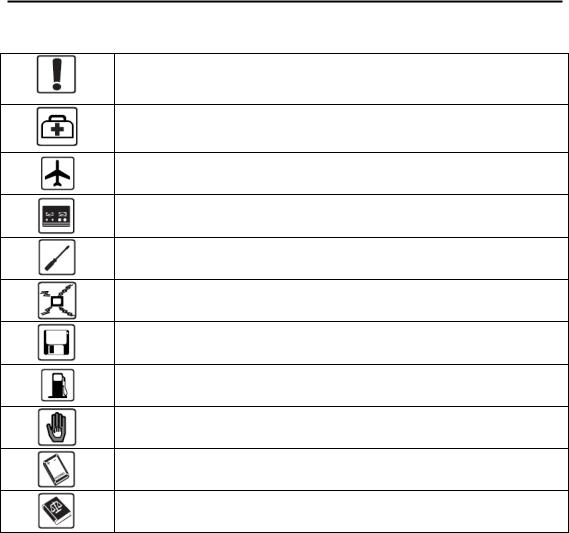
Safety Precautions
Read the safety precautions carefully to ensure the correct and safe use of your wireless device.
Do not switch on your device when the device use is prohibited or when the device use may cause interference or danger.
Follow the rules or regulations in hospitals and health care facilities. Switch off your device near medical apparatus.
Switch off your device in an aircraft. The device may cause interference to control signals of the aircraft.
Switch off your device near high-precision electronic devices. The device may affect the performance of these devices.
Do not attempt to disassemble your device or its accessories. Only qualified personnel are allowed to service or repair the device.
Do not place your device or its accessories in containers with strong electromagnetic field.
Do not place magnetic storage media near your device. Radiation from the device may erase the information stored on them.
Do not put your device in a high-temperature place or use it in a place with flammable gas such as a gas station.
Keep your device and its accessories away from children. Do not allow children to use your device without guidance.
Use approved batteries and chargers only to avoid explosion.
Observe the laws or regulations on device use. Respect others’ privacy and legal rights when using your device.
It is recommended that the equipment only be used in the environment where temperature is between -10 and 50 and humidity is between 10% to 90%. Keep the equipment in the environment where temperature is between -10 and 70 or humidity is between 10% to 90%.
2
Content
Safety Precautions .................................................................................................. |
2 |
||
1. ICON.................................................................................................................... |
4 |
||
2. |
Quick Setup ......................................................................................................... |
4 |
|
3. |
Connection .......................................................................................................... |
4 |
|
3.1 |
Connection status ............................................................................................. |
5 |
|
3.2 |
Profile management .......................................................................................... |
5 |
|
3.3 |
Network.............................................................................................................. |
6 |
|
3.4 PIN management ............................................................................................... |
6 |
||
3.5 |
Connection Mode .............................................................................................. |
7 |
|
4. SMS ...................................................................................................................... |
7 |
||
5. |
Settings................................................................................................................ |
8 |
|
5.1 Wi-Fi ................................................................................................................... |
8 |
||
5.2 WPS.................................................................................................................... |
8 |
||
5.3 |
Router ................................................................................................................ |
9 |
|
5.4 |
Language ........................................................................................................... |
9 |
|
5.5 |
System ............................................................................................................. |
10 |
|
6. |
Battery Charging ............................................................................................... |
10 |
|
7. |
Warranty ............................................................................................................ |
10 |
|
8. Q&A.................................................................................................................... |
12 |
||
9. |
Warning and Precautions ................................................................................. |
15 |
|
3
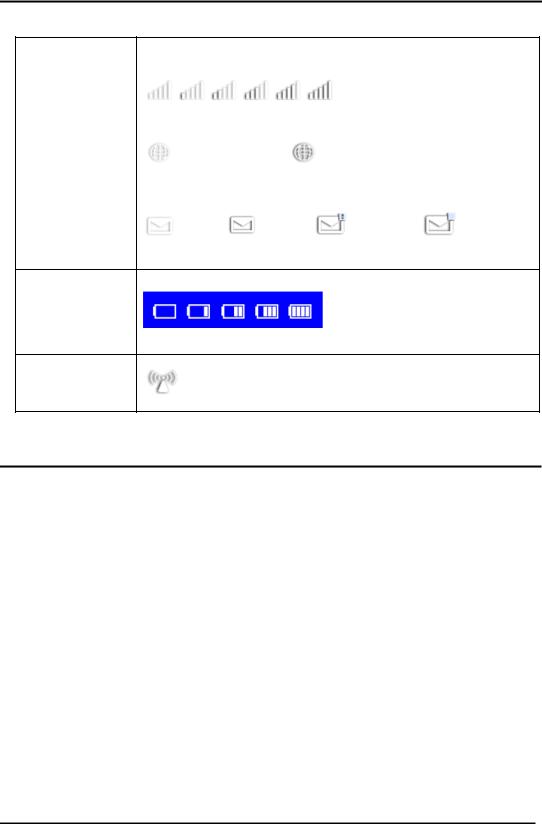
1. ICON
The icon description as bellow:
Category |
Icon Display |
|
|
|
Signal Strength |
|
|
From no signal to excellent |
|
|
|
|
||
|
|
|
|
|
Connection |
|
|
|
|
Status |
Disconnect |
|
Connected |
|
|
|
|
|
|
SMS |
disable, |
enable, |
SMS is full, |
Unread |
|
||||
Battery
From lowest power to full power
Wi-Fi status |
Wi-Fi is active |
|
2. Quick Setup
Admin Password:
Login Password: Set the password for login.
Wi-Fi settings:
SSID: Set the network name of this device.
Security: Configure the security mode for Wi-Fi connection. Select an encryption mode in the list and set your password.
If you select "None", any Wi-Fi enabled device can connect to the device without the password.
WEP: Lower security. Works with older Wi-Fi devices.
Recommended only if your devices don't support WPA or WPA2. WPA: A strong security standard, supported by most Wi-Fi devices.
8 to 63 ASCII characters needed.
WPA2: A stronger, newer security standard. Limited to newer Wi-Fi devices. 8 to 63 ASCII characters needed.
3. Connection
You can move the mouse to "Connection" and click the items you want. In this section, the following items are included:
4
Connection Status: current connection, WAN status, WLAN status;
Profile management: manage account settings, which includes your preferred network connection as well as the Access Point Name (APN).
Network: choose and set up preferred network settings.
PIN management: manage PIN, enable/disable/change/verify;
Connection Mode: Set the dial mode of this device, default is Auto.
3.1 Connection status
Current status
Active profile: Select the profile you want to use from the drop down box.
Rate: current download speed from 4G/3G network;
Duration time: the duration for current connection;
Roaming: display whether you are in roaming network or not;
WAN status
IP address: this is the IP address arranged for this device.
Network name: the 4G/3G network you used;
SIM card status: No SIM card, invalid SIM card, PIN lock, PUK lock; SIM card ready;
Network type: GPRS/EDGE/UMTS/HSDPA/HSUPA/HSPA+/LTE;
WLAN status
SSID: the network name of this device.
Security: the cipher type of the Wi-Fi used;
User: the users connected to this device and max capacity ;
3.2 Profile management
Add a new profile:
1, Click <New>;
2, Input the correct parameters you get from the operator;
Note: Profile Name/Number/APN is the mandatory to be filled. 3, Click <Save>;
Edit a profile:
1, Select the profile from the connection profile list; 2, Change the parameters;
3, Click <Save>;
5
Delete a profile:
1, Select the profile from the connection profile list; 2, Click <Delete>;
3, On the pop up dialog ”are you sure to delete this profile?”, click <OK>; Note: the default profile can not be deleted.
Set as default:
1, Select the profile from the connection profile list; 2, Click <Set default>;
3, On the pop up dialog ”are you sure to set this profile as default?”, click <OK>. Note: Once set the profile as default,(D) will be added as a mark.
3.3 Network
Network Mode:Automatic/4G only/3G only/2G only, default is automatic
Network Selection: Automatic/Manual, default is automatic
Select a Network Manually
1,Choose Manual in the network selection; 2,Click <Apply>;
3,Click <Refresh> to list the available network; 4,Choose the network and Click <Select> to register;
Note: For the Services,4G(LTE),H+(HSPA+),H( HSUPA/HSDPA),3G(UMTS), 2G(Edge/GPRS);For the Status, Active( the network registered), Available( the network can be used).
3.4 PIN management
Enable PIN
1, When PIN is disable, click <Enable>, PIN input page is displayed; 2, Enter the PIN you want to set, only number is accepted;
3,Click <Apply>;
Disable PIN
1, When PIN is enable, click <Disable>, PIN input page is displayed; 2,Enter the correct PIN;
3,Click <Apply>;
Change PIN
1, When PIN is enable, click <Change PIN>,PIN input page is displayed; 2,Enter the Old PIN/New PIN/Confirm PIN;
3,Click <Apply>;
Note: when you entered wrong PIN 3 times, PUK is needed, you can get this key from the operator.
6
