Page 1
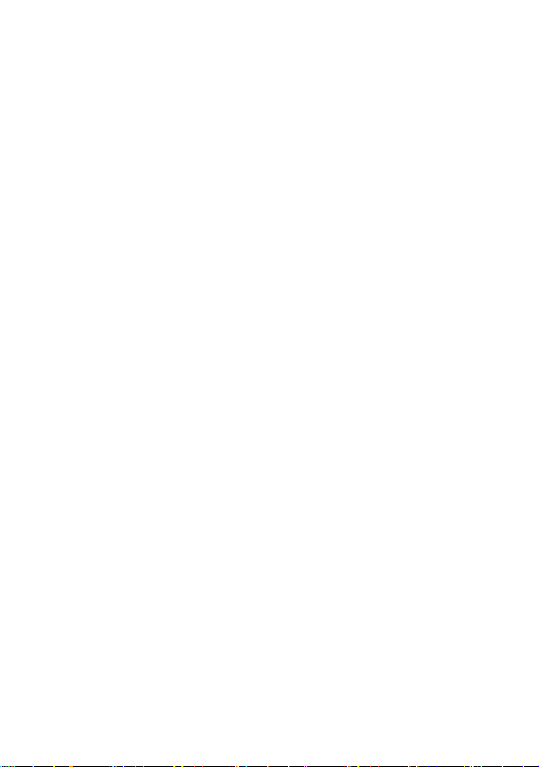
Safety and Use ________________________________ 2
Phone Layout_________________________________ 7
General Features______________________________ 9
Getting started _______________________________ 11
Basic operations______________________________ 15
Using the menu ______________________________ 18
Menu Tree __________________________________ 19
SMS _______________________________________ 23
Contact_____________________________________ 25
Tools_______________________________________ 27
Settings_____________________________________ 28
Recent Calls_________________________________ 33
Games______________________________________ 34
UTK _______________________________________ 36
Operation instruction of input methods ___________ 37
Appendix I Troubleshooting ____________________ 38
Appendix II Abbreviations and explanations _______ 40
1
Page 2
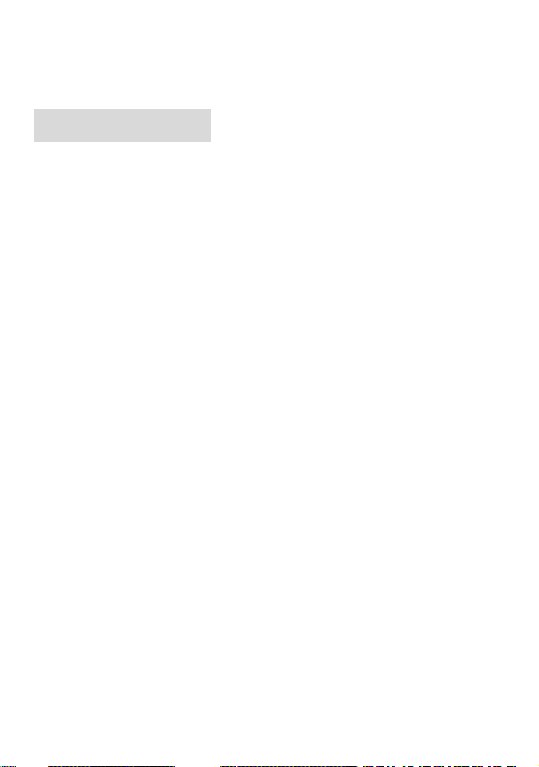
Safety and Use
T&A Mobile Phones would like to thank you for purchasing this mobile
phone. We recommend that you read this chapter carefully before using
your phone. The manufacturer disclaims any liability for damage,
which may result as a consequence of improper use or use contrary to
the instructions contained herein.
• TRAFFIC SAFETY:
Given studies, which show that using a mobile phone while driving a
vehicle constitutes a real risk, even when the hands-free kit is used (car
kit, headset...), drivers are requested to refrain from using their mobile
when the vehicle is not parked.
When switched on, your phone emits electromagnetic waves that can
interfere with the vehicle’s electronic systems such as ABS anti-lock
brakes or airbags. To ensure that there is no problem:
- do not place your phone on top of the dashboard or within an airbag
deployment area,
- check with your car dealer or the car manufacturer to make sure that
the dashboard is adequately shielded from mobile phone RF energy.
• CONDITIONS OF USE:
Switch the phone off before boarding an aircraft to avoid
prosecution.
Switch the phone off when you are in health care facilities,
except in designated areas. As with many other types of
equipment now in regular use, mobile telephones can interfere
2
Page 3
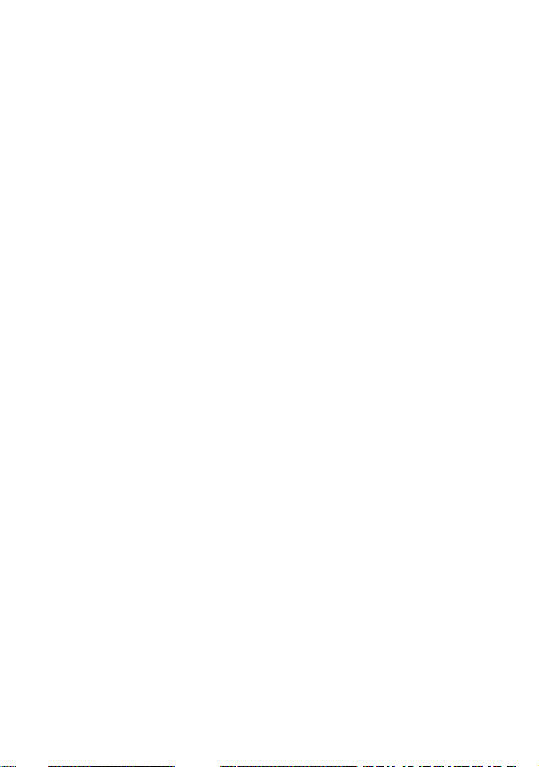
with other electrical or electronic devices, or equipment using
radio frequency.
Switch the phone off when you are near gas or flammable liquids.
Strictly obey all signs and instructions posted in a fuel depot,
petrol station, or chemical plant, or in any potentially explosive
atmosphere.
When the phone is switched on, it should be kept at least 15 cm
from any medical devices such as a pacemaker, a hearing aid or
insulin pump, etc. In particular when using the phone, you should
hold it against the ear on the opposite side to the device, if any.
Do not let small children use the phone without supervision.
When replacing the cover please note that your phone may
contain substances that could create an allergic reaction.
Always handle your phone with care and keep it in a clean and
dust-free place.
You are advised to switch off the telephone from time to time to
optimise its performance.
Do not allow your phone to be exposed to adverse weather or
environmental conditions (moisture, humidity, rain, infiltration of
liquids, dust, sea air, etc).
Do not open or attempt to repair your mobile phone yourself.
Do not drop, throw or bend your mobile phone.
Do not paint it.
Use only Alcatel batteries, battery chargers, and accessories that
are compatible with your phone model. T&A Mobile Phones
Limited and its affiliates disclaim any liability for damage caused
by the use of other chargers or batteries.
Your phone should not be disposed of in a municipal waste.
Please check local regulations for disposal of electronic products.
3
Page 4
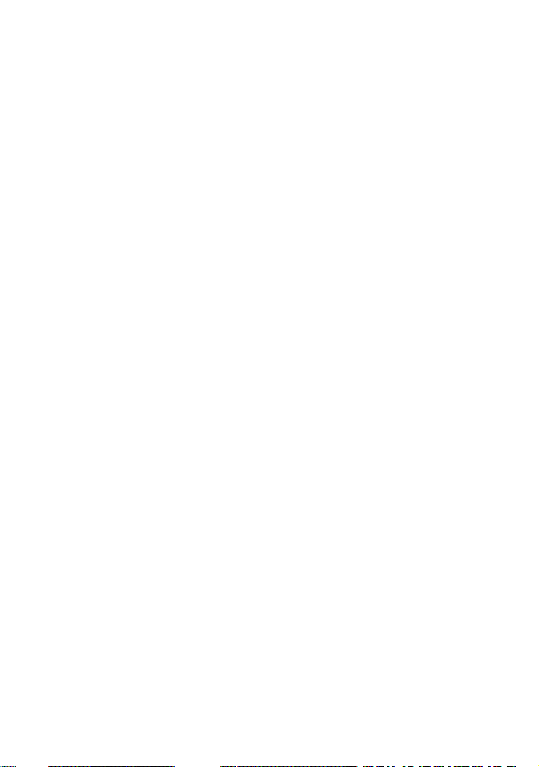
Remember to make back-up copies or keep a written record of all
important information stored in your phone.
When you play games on your phone, you may experience
occasional discomfort in your hands, arms, shoulders, neck, or
other parts of your body. Follow these instructions to avoid
problems such as tendinitis, carpal tunnel syndrome, or other
musculoskeletal disorders:
- Take a minimum of a 15 minute-break every hour of game
playing.
- If your hands, wrists, or arms become tired or sore while
playing, stop and rest for several hours before playing again.
- If you continue to have sore hands, wrists, or arms during or
after playing, stop the game and see a doctor.
Recharge of the phone without battery being installed is
prohibited.
Charge the phone in well-ventilated environment, and keep it
away from inflammable and high explosive articles.
To avoid demagnetization, keep the handset away from magnetic
substances such as magnetic discs or credit cards.
Ensure to keep the handset away from liquid. Take the battery off
and contact the authorized service center if the handset gets
soaked or erosion can happen.
Do not use liquids or damp cloth with strong detergents to clean
the handset.
Description on UIM card in this manual is only effective for the
phone with UIM card. The menus and operations related to UIM,
such as PIN code, are for refernce only. Please refer to the real
one for detailed information.
This symbol on your telephone, the battery and the accessories
means that these products must be taken to collection points at
the end of their life:
4
Page 5
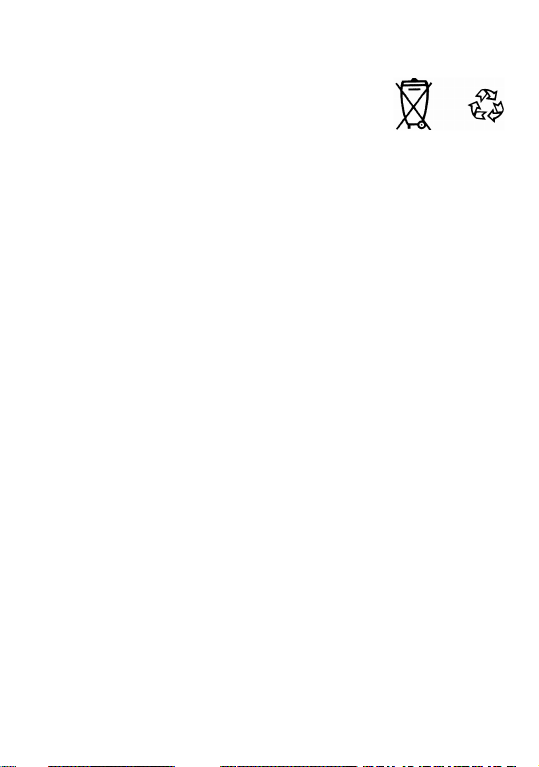
- Municipal waste disposal centres with specific bins for these
items of equipment
- Collection bins at points of sale.
They will then be recycled, preventing
substances being disposed of in the environment, so that their
components can be reused.
In European Union countries:
These collection points are accessible free of charge. All products with
this sign must be brought to these collection points.
In non European Union countries:
Items of equipment with this symbol are not be thrown into ordinary
bins if your country or your region has suitable recycling and collection
facilities; instead they are to be taken to collection points for them to be
recycled.
• BATTERY:
Before removing the battery from your phone, please make sure that the
phone is switched off.
Observe the following precautions for battery use:
- Do not attempt to open the battery (due to the risk of toxic fumes and
burns).
- Do not puncture, disassemble or cause a short-circuit in a battery.
- Do not burn or dispose of a used battery in household rubbish or store
it at temperatures above 60 °C.
Batteries must be disposed of in accordance with locally applicable
environmental regulations. Only use the battery for the purpose for
which it was designed. Never use damaged batteries or those not
recommended by T&A Mobile Phones Limited and/or its affiliates.
• CHARGERS:
Mains powered chargers will operate within the temperature range of: 0
5
Page 6
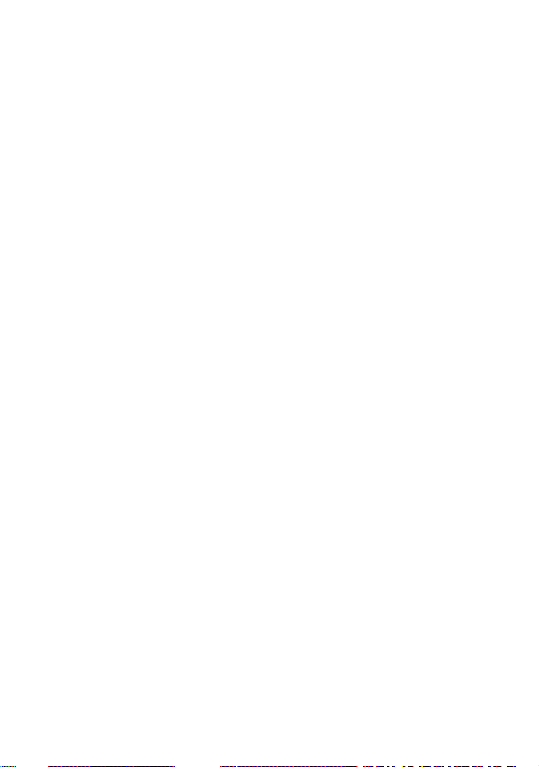
°C to 40 °C. The chargers designed for your mobile phone meet with
the standard for safety of information technology equipment and office
equipment use. They should be used for this purpose only.
• RADIO WAVES:
SAR standard value: 2.0W/Kg, the max measured value of this
phone: 1.3 W/Kg
• Disclaimer:
There may be certain differences between the user manualdescription
and the phone’s operation, depending on the software release of your
telephone or specific operator services.
6
Page 7
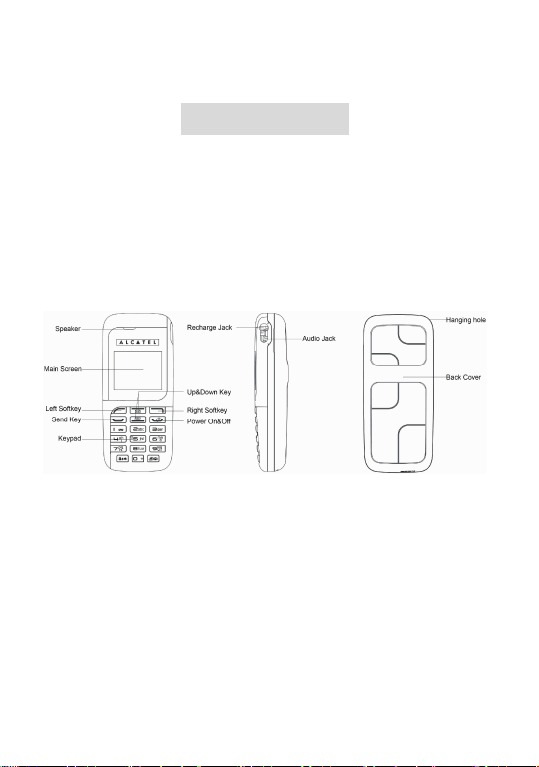
Phone Layout
This phone has totally 18 keys on the keypad, equipped with a 1.4’ STN screen,
a recharge jack and an audio jack.
Note: The phone’s ID spec is for reference only. Pls refer to the real phone for the detailed
definition.
Specifications list
ID spec
7
Page 8
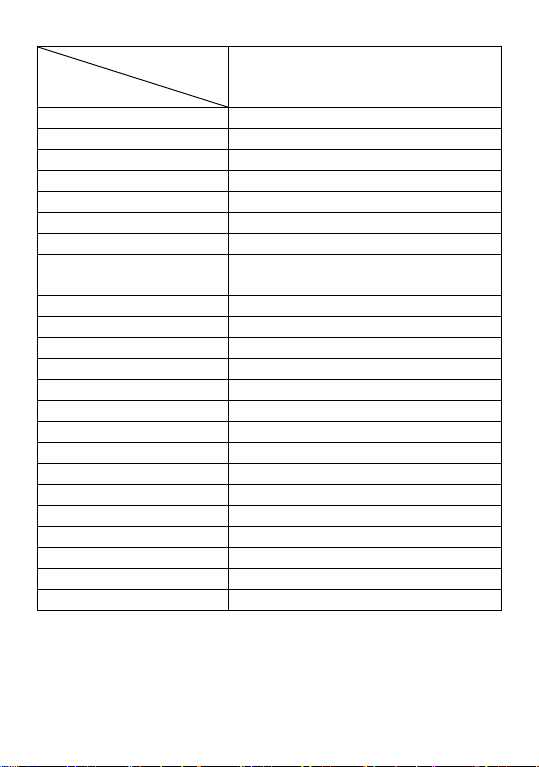
Commercial
Name
Specification
Dimensions 96.7×42.5×19.7 mm
Weight 72g
Screen display resolution 102×80 pixels
Accessories Travele charger, standard battery
Card type* UIM card
Applicable system CDMA 2000 1X 800MHz
Contact capacity* UIM card dependent and 100 contacts in the phone
SMS capacity* UIM card dependent and 50 SMS for inbox
and 50 for outbox in the phone
Preformats 10
Call records 10 each for missed, answered and dialed calls
Receiving call vibration Support
Preset ringtone type 10 ringtones
Main wallpaper 6 built-in
Call time Support
Speed Dial Support
Date and time display Support
Alarm/Calculator Support
Receiving/Sending SMS Support
Games 3
Caller number display* Support
Divert Calls* Support
Call Restrict* Support
Call Waiting* Support
OT-E205c
Note: Functions marked with * require network or UIM card support.
8
Page 9
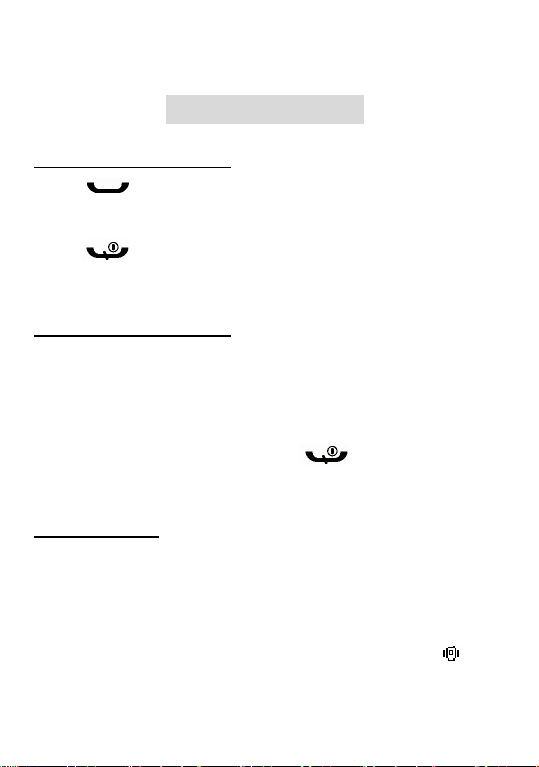
General Features
Communication control keys
The key is used for making a call (after a number has been entered); or
for checking recently dialed phone numbers. Maximum 10 numbers can be
displayed.
The key is used for ending a call (during dialing and communication
status), or for exiting menu back to idle screen. Long press this key can switch on
or off the phone.
Functional keys and softkeys
Up and down keys are used for menu browsing, options or content creation. In
idle screen, the left key is a shortcut for SMS; the down key for Contact; the left
softkey for Menu and then you can use up and down keys to choose; the right
softkey is for Profiles. Press key can hide or show the idle screen. In
normal status the key functions are closely related to the current menu.
Standard keypad
Keys from 0 to 9, and key * and # are used for dialing, inputting password,
English letters, symbols etc.
For International calls press key 0 twice in idle screen to input +
The keypad can be locked by pressing key * for 2 seconds in idle screen and
unlock by pressing 123. You can also change the profile to Vibrate(
change back by pressing key # for 2 seconds.
)and
9
Page 10
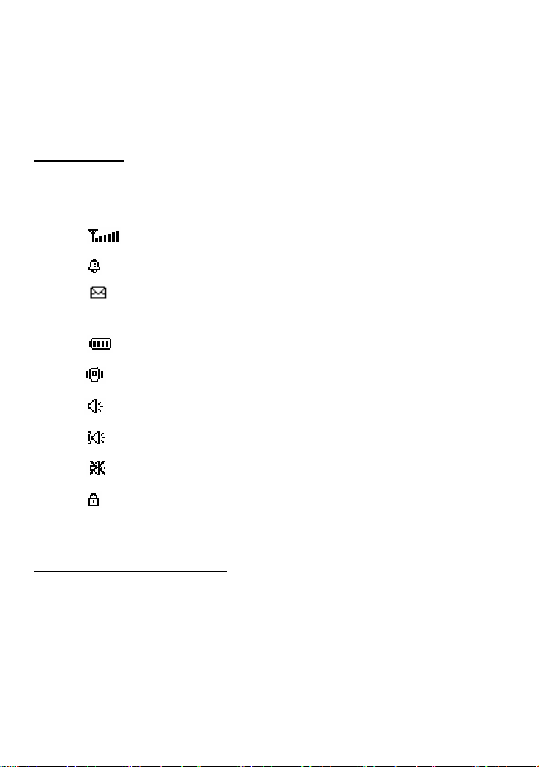
If speed dial is activated, press key 1 to 9 for 2 seconds to call a predefined
number (you can define the speed dial number in Contact-Speed dial)
Note: The phone will turn off the screen backlight to save power after being in idle mode for a
while. You can activate the backlight by pressing any key.
Display icons
In idle screen or calling status, you can find the following icons displayed in the
top of the screen:
Level of network reception
Alarm clock
There is (are) unread message(s).
This icon flickering means that current mailbox is full.
Battery charge level
Vibrator mode
Ring mode
Vibrate first then ring
Mute mode
Keypad locked
Language and input method
You can check languages supported here: [Settings]-[Phone Settings]
-[Language]
You can press the key * to change input methods and press the key # to change to
symbol input method. For detailed operation please refer to relevant chapters of
Operation Instruction of Input Methods.
10
Page 11
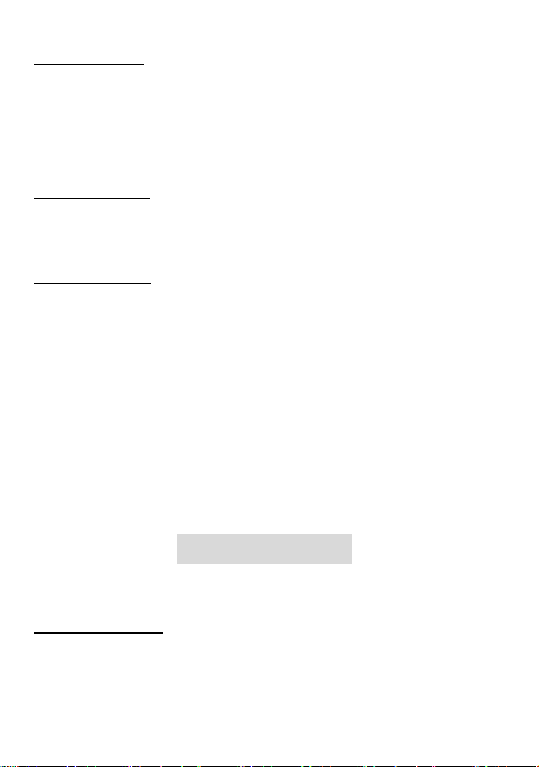
Call Alert Mode
In any mode, if there is an incoming call, the backlight will be activated with
predefined incoming call ringtone (depends on user’s setting).
There are four modes for your option: Ring, Vibrate, Vibrate first then ring, Off
([Settings]-[Sound Settings] -[Call Alert Mode]).
SMS alert modes
Four modes Ring, Vibrate, Vibrate first then ring, Off are available for your
option by [Settings]-[Sound Settings] -[SMS Alert Mode].
Term description
(Domestic long-distance call)
To call a fixed number, please enter the city code first and then the number you
want to call. You can call the number directly if it is a mobile phone.
(International call)
Enter 00 first and then country code + city code + phone number.
(ESN)
Electronic Serial Number. Switch off the phone and take out the battery, you can
see a label of this number printed in the back of the phone.
Getting started
What's UIM card?
When register your mobile phone number, you will get a UIM card (User Identity
Module) provided by the network operator.
11
Page 12
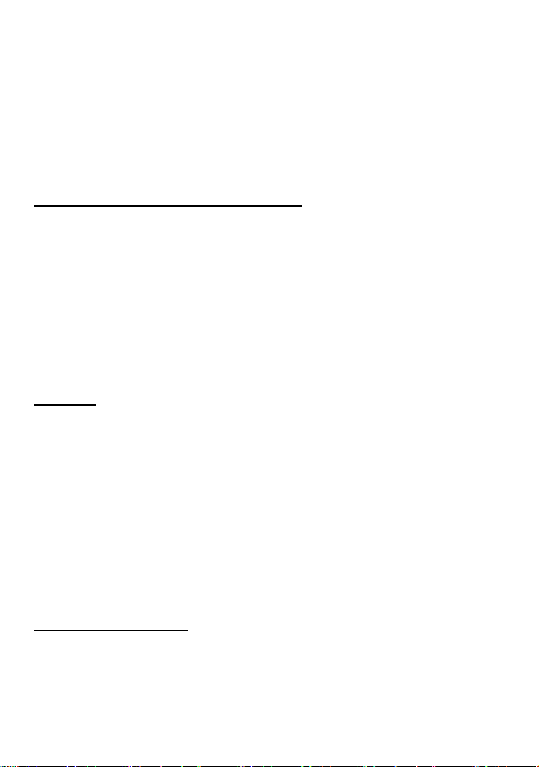
With this UIM card, which stores many parameters required for communications,
you can use the various functions of the phone and save personal information,
including PIN (Personal Identification Number), contact, SMS and other system
services. Please use the UIM card carefully. Twisting or pressing it may cause
damage. If it is lost, please contact your network operator immediately for help.
(Note): The UIM card shall be placed beyond the range of children.
Inserting and removing your UIM card
Switch off your phone before inserting the UIM card
Open the back cover and take out the battery.
Place the UIM card with the chip facing downwards and slide it into its housing.
Make sure that it is correctly inserted.
To remove the card, press it and slide it out.
PIN code
PIN (Personal Identification Number) code is used to access the UIM card. If PIN
code protection function has been enabled, you’ll be asked to Enter PIN: when
switch on. You must input correct PIN code before you can use it.
You can get the PIN code when you buy the UIM card from your network
operator. Usually the PIN code is 4 digits. When enter the PIN code, * will be
displayed to substitute the input content to ensure confidentiality.
<Warning>: If you input wrong PIN code for three consecutive times, the UIM card will be
locked. Please contact your operator immediately for assistance of decoding. Attempt to decode
the card by yourself may possibly cause the UIM card to fail permanently.
Charging your battery
The battery used in the phone is rechargeable. When using your phone for
the first time, charge the battery fully. Only after several times of charging
12
Page 13
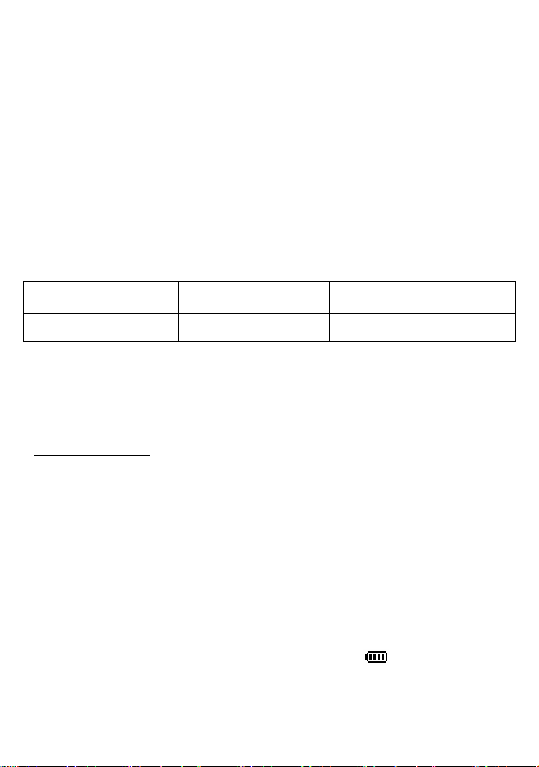
and discharging can the battery’s efficiency made the best of.
For optimal use you are advised to fully discharge the battery at least once
a month by consuming the power until the phone is switched off
automatically.
When charging, it is normal to find the battery and the phone slightly
heat-up. The phone will automatically protect itself when battery
temperature rises so as to control temperature variation.
The handset will give you off alert if the battery is running out. When the
power has runned out the handset will be switched off automatically.
Battery type Standby time Talk time
Li-ion battery 60-120 hours 60-170 minutes
Note: Actual time of usage of the battery varies according to different operation modes and
settings of network base station. If you use the phone when battery is quite low, the phone
may restart or switch off automatically. Please recharge in time.
Battery charging
Connect the charger to a main socket and insert the charging plug into the
right top jack of the phone.
When the phone starts charging, the battery icon will indicate the charge
level.
You may choose to charge the battery in power-off or standby status. If the
phone is charged in power-off status with UIM card inserted, you’ll see
the following in the screen Charging. To start, please press power key.
The charge is complete when the animation stops. ( )
- For safety, pls don’t change any part of the battery by yourself or take off
13
Page 14

the battery outer case.
- Only use Alcatel chargers. T&A Mobile Phones Limited and its
affiliates disclaim any liability for damage caused by the use of
other chargers
14
Page 15

Basic operations
Switching on
Long press the key can switch on the phone. It will automatically search
available networks if the UIM card and the phone have no password protection.
After the phone registered to CDMA network, network signal will be displayed at
the top left corner of the screen. The phone is now in standby and you can make
or answer a call.
Your phone remains searching if it fails to find an available network.
If the screen displays No UIM card after it is switched on, please switch off the
phone by long pressing the key and check whether your UIM card is
correctly inserted.
If a password or PIN code (if with UIM card) for the phone is required after
switch on, please enter the correct one, and * will be displayed on the screen as
the content during the entry, then press left softkey to confirm. After unlocked, the
phone will display the network status.
Please contact your network operator if you do not know the PIN code.
Switching off
Press the key for 2 seconds to switch off the phone.
Note: If you switch off the phone directly by taking off the battery, some information saved in
UIM card and phone may possibly get lost.
Making a call
In standby status, enter number directly, in case it is an international call, press 0
twice to input 00 first and then input the complete number, then press the key
to make the call.
15
Page 16

If you want to call a fixed line in a different city, please enter city code first.
When dialing, you can hear ringtones from the party you are calling and after the
call is connected, you can see a call timer on the screen. If the call fails, possible
reasons would be:
Line Busy means the called party is busy or there is no available line in
the network.
Rejected means this call is barred, or you have enabled call barring.
Please check your security setting.
If the called party’s phone is power-off or out of service or unreachable,
the network system will inform you.
If the called party is in a conversation, please press the key
redial later.
If the dialed number has been saved in the phonebook his name will be displayed
on the screen.
To end a call, you can press the key . After a call is ended, the call timer
stops and Call ends is displayed on the screen.
and
Saving a number by dialing
You may save the other party’s number in phonebook directly, or by dialing in
standby status as following:
Enter the other party’s phone number in standby status.
To enter the number in standby status
Press left softkey to go to More for operation (possible operations here:
New, To Existing, To UIM, Find, Pause, Timer )
Adjusting the volume of earpiece
During a conversation, you may press the up and down key to adjust the volume
16
Page 17

of earpiece.
Answering a call
When there is an incoming, the phone will remind you according to the
incoming call alert mode you set.
To answer a call, press the key to answer the call directly.
To reject a call, press the key and the other party will hear a busy
tone.
If you have enabled the auto answer function and the earphone is connected to the
phone when a call is incoming, the phone will answer the call automatically after
a certain period of time if you don’t reject the call.
If you have registered the caller number identity service, then during the
conversation caller number will be displayed on the screen. If this number had
already been saved in the phonebook the caller’s name will also be displayed on
the screen.
To end a conversation, press the key
Note: If you have registered the following additional services, incoming call
may be diverted to the specified number automatically:
Divert If Busy
Divert If No Answer
Divert If Unreachable
Divert All Calls
Silent mode
When there’s an incoming call, Silence will be displayed at the bottom of the
main screen and your phone will remind you according to incoming call alert
mode. IF ring or vibrate is enabled and you can press left softkey to mute the ring
or vibrate.
17
Page 18

Call recording / Mic mute
When the phone is in conversation status, Mute and Menu are displayed at the
bottom of the main screen. Press the left and right softkey to switch between these
two options.
When you select Mute and press the left softkey, you can turn off the mic in order
that the other party cannot hear you but you can still hear him (the mic is still on).
At this time, Unmute is shown at the bottom of the screen to indicate mute
function is on. Select Unmute and press the left softkey again to turn off the mute
function.
When you select Menu and press the right softkey, you can access the phone’s
main menu for other operations and press the right softkey again to return.
Recent dialed-out numbers
This phone can save 10 recent dialed-out numbers. In standby status, press the
key to display recent dialed-out numbers. You can press up and down
keys to check the called numbers and press the key to call directly the
selected number.
You can also go to the call record menu to view the recent dialed-out numbers.
Missed call
If there is missed call (s), Missed N Call(s) will be displayed on the main screen.
You can access the call record menu to check missed calls.
Using the menu
In standby status, press the left softkey to access the main menu.
The main menu covers 7 functions (the last function is provided by UIM card.
18
Page 19

The display for each function is different based on different UIM card). Each
function is further divided. Thanks to refer to the below menu tree for detailed
functions:
Press up and down keys to select. Press the left softkey to go to the
sub-menu. Then press up and down keys to select and press the left
softkey to confirm or go to next menu.
Press the right softkey to return to the previous menu. Press the key
to back to the standby status.
In editing mode, press right softkey to delete. Press it once to delete one
character and hold it to delete all the input characters.
(on) or (enabled) is to enable this function and (off) or (disabled) is to
disable this function.
The last line on the screen is function description to remind you the
available functions
Menu Tree
Option Description
SMS
Text
Messages
Write
Messages
Inbox Message in phone
UIM Messages in UIM: number of message is UIM dependent
The new message can be edited in three
modes:Nothing, Preformats and The Last Edit
Up to 50 pieces of messages can be stored in the phone.
19
Page 20

Messages
Detail To check the details of the number
Find find a contact
Grouping
View
Delete Delete the selected contact
Add New
Record
Contact
Edit
Copy/
Move
Copy All
Check
capacity
Setting Save Mode, View Mode, Set Lock
Outbox
Erase
Messages
Message
Settings
Check
Capacity
Voice Mail
Call voice
Mailbox Call voice mail box to listen to the voice message
Voic
Voive Mail
Number Set Voive Mail Box number
No Partition Group, VIP Group, Home Group, Work Group, Friends
Group, Personal Group, Business Group
To add a new record in Phone or R-UIM
Edit Name, Add Number, Add E-Mail, Add URL, Select Groups, Add
Notes
Copy To R-UIM , Move To R-UIM (Records are stored in the phone)
Copy To Phone, Move To Phone (Records are stored in the UIM card)
Copy To R-UIM, Copy To Phone
To check the memory capacity of phonebook and UIM card
Up to 50 pieces of messages can be stored.
Entire Outbox, Entire Inbox, Entire UIM, All Messages
Storage Location: Phone or UIM
Check the memory status of UIM card and the phone.
Indicate the quantity of voice messages in Voice Mail
box
20
Page 21

Speed
Dial
Stopwatch for timing
Alarm set alarm clocl
Tools
Calculator
World
Time to check the local time of the big cities in the world
Call
Settings
Audio
Profiles
Phone
Setting
Settings
Display
Settings
Sound
Settings
Security
Settings
Recent Calls
Missed
Calls
Received
Calls
Dialed
Calls
Call
Times
Delete All
One Dial
for calculating
Any Key Answer, 50 Senconds Alert, Auto Answer, Network Settings
Normal,Silent, Meeting, Outdoor, In car
Language, Auto Key Guard, Banner
Main Wallpaper, Backlight Time, Brightness,
Volume, Ring Tone, SMS Tone, Alarm Tone, Call Alert Mode, SMS
Alert Mode, Missed Call Alert
Phone Lock, PIN Setting (if with UIM card), Call Barrings, reset
setting
Up to 10 missed calls can be displayed.
Up to 10 received calls can be displayed.
Up to 10 dialed calls can be displayed.
Received Calls, Dialed Calls, All Calls, Reset Timer
Delete Missed Calls, Delete Received Calls, Delete Dialed Calls, Delete
All
21
Page 22

Games
Brick Attack, BlackJack, Video Poker
UTK
This service is UIM dependent
Note: This menu treee only lists the main menu of this phone and for detailed feature
please refer to the phone.
22
Page 23

SMS
You can input 160 characters at most for one message. The message is sent to the
SMS center of the network, then to the targeted receiver by the network. If the
targeted receiver does not switch on his phone, the network will store the message
temporarily.
When the phone receives a new SMS, you will be reminded as per the setting and
the icon will appear at the top of the main screen.
Press the up and down keys to page up and down.
Write Message
You can send the message to more than one receiver, as well as save it. 3 editing
modes are provided:
(Nothing): Select the input method you required to edit your SMS.
(Preformats): 10 commonly used SMS are available for your selection.
(The Last Edit): Continue to edit the recently edited SMS.
Inbox/UIM
All the SMS received are saved here. The phone can save up to 50 SMS. The
capacity of UIM card is operator dependant. You may press up and down keys to
check the list and scroll pages. For each SMS the following functions are
available:
Erase: Delete the SMS you are reading.
Reply: Reply the SMS you are reading.
Forward: Forward the SMS to others.
23
Page 24

Call Sender: Call the one who send you the SMS.
Move To UIM (Phone): Move the SMS to UIM card (phone).
Save Number: ->Phone: Save the number to phone.
->R-UIM : Save the number to UIM card.
Outbox
You can save up to 50 SMS you have saved or sent.
Erase Messages
(Entire OutBox): Delete all SMS saved in outbox.
(Entire InBox): Delete all SMS saved in inbox in the phone.
(Entire UIM): Delete all SMS saved in inbox in the UIM card.
(All Messages): Delete all SMS saved in outbox and inbox.
Message Settings
(Storage Location): Save the received SMS to phone or R-UIM card.
Check Capacity
To check the memory status of phone and R-UIM card.
Voile Messages
〔Voice Mail〕
Total quantity of all the voicemails
〔Call Voice Mailbox〕
Call the predefined voicemail number.
〔Voice Mail Number〕
Display or edit the redefined voicemail number
24
Page 25

Contact
In standby status, press down key to access the contact. After access to the
phonebook, press up and down keys to view records. When the cursor stops at a
certain record, press left softkey to access sub menu for this record.
Note: The maximum length for the name record in the phone is 16 characters and the length for
name record in UIM card depends on the UIM card. When you Copy/Move records to UIM
card, some names may be cut off due to shorter length of name record that can be stored in UIM
card. Such phenomenon will only be incarnated after the phone is restarted.
Detail
To display name, number and other information of this record.
Find
This handset provides a way to search for phone number by name. Input the name
to be searched correctly and press left softkey to confirm the screen will display
the record you are searching for.
Grouping View
You can view the records in the phonebook by group.
Delete
Delete the record you select.
Add New Record
25
Page 26

In this menu, you can select to add a record to your phone or the UIM card.
Enter the name and number after selecting storage location to add the record and
choose Edit to add other information to this record.
Edit
(Edit Name): Edit the name of current record.
(Add Number): Input number of the record. You can classify numbers as follows:
Preference Number, Generic Number, Work Number, Home Number, Mobile
Number and Fax Number.
(Add E-Mail): Input the email address of this record.
(Add URL): Input the personal homepage to this record.
(Select Groups): You may classify the record into groups. The phone provides 6
groups: VIP Group, Home Group, Work Group, Friends Group, Personal Group
and Business Group.
(Add Notes): Input remark for this record.
Copy/Move
If the current record is stored in the phone, it may be copied to the UIM card, or
moved to the UIM card and vice versai
Copy All
(Copy To R-UIM): Copy all the records in phone to UIM card.
(Copy To Phone): Copy all the records in UIM card to phone.
26
Page 27

Check Capacity
Inform you the memory status of the contacts in UIM card and the phone.
Setting
(Save Mode): Set the storage mode of records. (3 modes: Phone, UIM card or
choose when save)
(View Mode): Set the browsing mode after accessing Contact menu.( 3 modes:
UIM and Phone, Phone, UIM)
(Set Lock): When Set Lock is enabled, you are required to input the correct
password before accessing Contact menu.
Speed Dial
(One Dial): If a number in the Contact is set for a certain single-key dialing, you
can call this number by pressing the key for 2 seconds.
Tools
Stop Watch
This handset offers you stopwatch function.Press left softkey to start timing and
press the key again to stop timing. Then you can choose to continue timing or
press right softkey to reset the timer.
Alarm
You may set 6 alarm clocks as required.
Operation tips:
(Tools) →(Alarms): press up and down keys to choose any alarm
27
Page 28

and left softkey to access alarm settings.
Press up and down key to select and leftsoft key to confirm the
items and then you can set the following item: status (close or open), time,
mode, alert.
Note: for state setting, press up and down keys to select open or close; for time setting, you
can enter the time directly; for mode setting, press up and down keys to select alarm mode; for
alert content setting, you can input the alert content directly with key # to change the input
methods. For all the above settins press left softkey to confirm.
Calculator
Calculator can perform four fundamental operations (plus, minus, multiply,
divide).
Use keys 0-9 to input a value. Press the key * to input minus symbol. Press key #
to get the result. Press up and down keys select among plus, minus, multiply and
divide. Press numeric keys to input the second operation value and then select
equal mark. The result will be displayed on the screen.
World Time
You can check the current time of big cities worldwide using this function.
Settings
Call Settings
(Any Key Answer): If Any Key Answer is set On, when there’s an incoming call,
you can press any key to anser the call.
28
Page 29

(50 Seconds Alert): If the 50 Seconds Alert is set as On, during the call, the phone
will give you a tick tone to remind you 10 seconds before one full minute; or no
alert if set as off.
(Auto Answer): You can set auto answer as off, 5 Seconds or 10 Seconds. When
there’s an incoming call and the phone is connected to a headset the phone will
answer the call automaticly as per the setting.
(Network Settings):
Divert Calls: Divert Calls is a value added service provided by operators,
which can divert incoming calls under conditions to a predefined number.
Please check with your operators for the availability of the following
services:
Busy: When you are on another line
No Answer: When you cann’t answer the incoming call
Unreachable: When you cann’t be reached, including your phone is
power-off or out of service
All Calls: Divert all incoming calls.
Cancel All: Cancel all call diverting.
Press up or down keys to select the right item in the list and press the left
softkey to confirm (then input the number you want to divert to) or cancel.
Press right softkey to return to higher-level menu.
Call Waiting: If a second call comes in while you are already on line, you
will be notified by a tone.You can then accept the call.Your current call will
be automatically put on hold.You can then switch between your two
29
Page 30

correspondents
Audio Profiles
The phone provides you 5 profiles for your option (Normal, Silent, Meeting,
Outdoor and In car). For each profile you can choose predefined setting or
personalise it according to your needs:
(Activate): activate the current profile.
(Personalise):to edit the current profile.
Sound Settings:
Ring:to adjust the volume for incoming rington
Headset: to adjust the volume of the headset when answering calls
Key sound: to asjust the volume when pressing keys
Ring Tone:to choose ring tone for incoming calls
SMS Tone: to choose ring tone for SMS
Alarm Tone: to choose ring tone for Alarms
Call Alert Mode: to choose call alert mode as Off, Ring, Vibrate and
Vibrate First Then Ring
SMS Alert Mode: to choose call alert mode as Off, Ring, Vibrate and
Vibrate First Then Ring
Missed Call Alert: to choose missed call alert as On or Off
Auto Answer: to set auto anser as Off, 5 Second or 10 Seconds
(Resume Default): Resume default settings of these profiles.
Phone Settings
30
Page 31

(Language): List of languages supported.
(Auto Key Guard): Keypad can’t be automatically locked if set as Off. If set as on
the phone will be automaticly locked according to the setting (30 seconds, 2
minutes, 5 minutes). You can still answer incoming calls even the keypad is
locked. Press 123 to unlock the keypad.
(Banner): Once the phone is switched on, this banner will be displayed on the
screen. You can input the greetings as you like.
Display Settings
(Main Wallpaper): This option provides you different standby pictures. Press up
and down keys to select and left softkey to confirm, right softkey to cancel and
return to the previous menu.
(Backlight Time): This option provides you the time periods to turn off the
backlight.
(Brightness): This option has seven degrees of backlight brightness for your
option.
Sound Settings
This menu offers you various functions relevant to sound (incluing volume,
ringtone, SMS tone, Alarm tone, call alert mode, SMS alert modes and missed
call alert).
Security Settings
(Phone Lock)
Phone Enable: If Phone Enable is set on, you can only use the
phone after input the right password for every time you power on. The
default password is 0000.
Change Password: You can modify the phone’s password using this
option. Enter the same new password twice and press the left softkey to
confirm then the new password will become effective or you can also
31
Page 32

press the right softkey to cancel the modification and return to previous
menu.
(PIN Setting)
PIN code is provided by network operator and used to protect the UIM card. You
may set the PIN code verification on to prevent illegal user to use your UIM card.
The default PIN code is 1234 and you can also change it.
PIN Enable: If PIN Enable is set on, you will be required to enter
the right PIN code every time you power on the phone before you can use
it.
Change PIN: You can modify the phone’s PIN code using this
option. Enter the new PIN code twice and press the left softkey to confirm
then the new PIN code will become effective. Or you can also press right
softkey to cancel the modification at any time and return to previous
menu.
Note: In order to protect your benefits, if the PIN code is entered incorrectly for three
consecutive times, the UIM will be locked and cann’t work normally. Pls contact your network
operator to unlock it.
(Call Barrings)
You may restrict outgoing calls and incoming calls via call barring function.
Restirct Outgoing: If Restirct Outgoing is enabled, you will not be
Restirct Incoming: If Restirct Incoming is enabled, you will not be
(Reset Settings): Reset to the default factory setting.
able to call the numbers in the user group you selected.
able to receive the calls barred.
32
Page 33

Recent Calls
Missed Calls
If there is (are) missed call (s), Missed N Call(s) will be displayed on the standby
screen. You can check the detailed information of the missed calls in recent calls
/missed calls. Each record covers number or name (if the number is already in the
phonebook), date, time etc. Press the up and down key to select the number you
want to call and then press the key to dial out. Press the right softkey to
return to the previous menu. For the numbers of missed calls:
1. If the number hasn’t been saved in the phone or UIM card, the phone number
will be displayed in the missed call list. Select one of the numbers and press left
softkey to access the sub-menu:
Save To New Location: Save this number as a new record to the phone.
Save To UIM : Save this number to the UIM card.
Save To Existing Location: Save this number to an existing record.
Send Message: Send SMS to this number.
Delete Entry: Delete this missed call record.
2. If this number has already been saved in phone or UIM card, the caller’s name
will be displayed in the missed call list. Select one of the names and press left
softkey to send message and delete entry.
Received Calls
Save 10 recently received calls automatically. Functional operation and display
mode is the same as those of missed calls.
Dialed Calls
33
Page 34

Save 10 recently dialed calls automatically. Functional operation and display
mode is the same as those of missed calls.
Call Timer
(Received Calls): total time for all received calls since the timer was reset last
time.
(Dialed Calls): total time for all dialed calls since the timer was reset last time.
(All Calls): total time for all calls since the timer was reset last time.
(Reset Timer): Reset all the above-mentioned time.
Delete All
(Delete Missed Calls): Delete all records of missed calls.
(Delete Received Calls): Delete all records of received calls.
(Delete Dialed Calls): Delete all records of dialed calls.
(Delete All): Delete all records of recent calls.
Games
This handset offers three games: Brick Attack, Black Jack and Video Poker to
enjoy yourself.
Select Games from the main menu and press the left softkey to access the game
list. Press up and down keys to select and left softkey to confirm. When the game
interface appears press left softkey to start the game.
34
Page 35

(Brick Attack)
Target: Use number keys 4 and 6 to move the baffle place at the bottom of the
screen to bounce back the ball and hit off all bricks quickly.
Game rules: You will pass a level after hitting off all bricks. If you fail to bounce
the ball with the baffle plate, you will lose one life. There are totally three lives.
Operation tips:
Use number keys 4 and 6 to move the baffle plate.
Press right softkey to pause.
Press left softkey to resume the game .
(Black Jack)
Target: To get a point closer to but not over 21 than the banker.
Game rules:
The point for each card is respectively: A: 1 or 11; J, Q and K: 10
for each; points for other cards are the same as the number shown on
them.
The winner will be the one whose card point is closer to 21 between
you and the banker.
If card points of both sides are equal, it will be a draw game and no
loser and winner.
Operation tips:
Use up and down keys to move the cursor to deal or hold the card.
Press left softkey to confirm.
Press left softkey to start a new game.
Press right softkey to exit the game.
(Video Poker)
Target: The amount you win is based on the combination of 5 cards.
35
Page 36

Game rules:
Each round you are dealt 5 cards and you can discard one or all of
them..
You may discard up to all of them. For each discarded card, you’ll
be dealt a new one.
The amount you win is then based on your new hand.
After entering the game, you can get detail information about
awards from Payout.
Operation tips:
Use up and down keys to move the cursor to deal or hold the card.
Press left softkey
Discard by pressing the number directly above the undesired card
and then press left softkey to confirm.
to confirm.
UTK
UTK (UIM Tool Kit):
It is network dependent.
36
Page 37

Operation instruction of input methods
This handset supports full English.Input methods for SMS input, name input in
the phonebook, standby greetings etc. This handset provides many input methods
(depending on countries): Numbers, Multitap, EzText, Symbol etc. Multitap and
EzText input method are used for inputting English; Numbers input method is
used for inputting numbers; Symbol input method is used for inputting various
symbols and special characters. Short press the key * to switch among these input
methods; short press the key # for space and long press for symbol input.
Numbers input method
Number input method is used for inputting numbers. Press the keys 0-9 on the
keypad to input any number you want.
Multitap input method
Multitap input method is to input letters by pressing corresponding keys with
letters on the keypad. Normally it is used to input English. Wait a second after
inputting a letter for the black strip on the letter to disappear and then you can
continue to input the next letter. Press the right softkey once to delete the last
letter and long press delete all input.
Each key corresponds to 3 to 4 letters and press the same key quickly for several
times to switch among these letters.
Note: Press key * for 2 seconds to switch between capital letter and small letter
37
Page 38

EzText input method
EzText input method is used to input English. The system will give the most
possible word you require according to your key strokes.
An example:
If you want to input all, you only need to press the keys 2, 5, 5 in sequence and an
all with black background will appear on the screen. Then you only need to press
left softkey to confirm and continue to input the next word.
Symbol input method
Symbol input is used for inputting some special symbols and punctuations. In text
editing status, long press the key # to change to symbol input method. There are 9
special symbols on the screen for your option. Press the numeric key before the
symbol to select the symbol and return to text editing status. If the symbol you
need is not displayed on the screen, please press up and down keys on the keypad
to scroll the page until you find the symbol you need.
Appendix I Troubleshooting
Trouble Possible reasons
The phone cannot
be switched on
Battery cannot be
charged
1. Any power in battery?
2. Battery is installed properly?
1.Check whether the charger is connected to the phone
correctly or not.
2.Check whethr the charger is connected to the power plug
correctly or not.
38
Page 39

Fail to register to
the network
Can not make a
call
Cannot answer a
call
Unable to use
some functions
PIN locked
3.Is the battery usable? The performance of the battery will
degrade after used for several years.
1.The signal is too weak, or there may be some radio
interference around. View the signal indicator on the screen
to see whether it is empty.
2.Is the UIM card installed properly, poorly contacted or
damaged? If the UIM card is damaged, please ask your
network operator for replacement.
1.Is the UIM card registered to the network? Check whether
the signal indicator is emtry or not..
2.Is the bar outgoing function enabled?
3.Calling prohibited due to call charges not paid?
1.Is the UIM card registered to the network?
2.Incoming call prohibited due to call charges not paid?
3.Is the call diverting function enabled?
4.Is the bar incoming function enabled?
Consult your network operator for whether they can support
these functions and regisration is required or not.
Input the PUK code provided by the UIM card to unlock or
contact your network operator.
39
Page 40

Appendix II Abbreviations and explanations
CDMA Code Division Multiple Access
SMS Short Message Service
ESN Electronic Serial Number
UIM User Identity Module
PIN Personal Identity Number. Usually refers to PIN1.
PUK Personal Unlock Code. Supplied together with
MCC Mobile Country Code
Call waiting A service provided by the network, which allows
Call diverting A service provided by the network, which allows
Divert all All incoming calls will be diverted by the network
Supplied together with UIM card. Used to unlock
the UIM card.
UIM card. It is used to unlock the UIM card if you
input wrong PIN code three times and UIM card is
locked. You can also use it to modify PIN code.
you to answer another incoming call without
interrupting the active call, but it is different from
Multiparty. You can only talk to one party while
another party is held at the same time.
you to divert an incoming call to a specified
number in different circumstances. Normally
divided into: divert all, divert if busy, divert if no
answer and diver if not connected.
40
Page 41

unconditionally.
Divert if busy Divert the incoming call while you are already on
Divert if no answer The network will divert the incoming call if the
Divert if not connected The network will divert the incoming call when the
Roaming Refer to the phone not used in the range of its
line.
phone rings or vibrates for a specific time and you
haven’t answered it.
network fails to find your phone(switched off or
out of the service range).
local registered network. It includes international
and domestic roaming. In this manual it refers to
international roaming only.
41
Page 42

Alcatel logo and Alcatel name are trademarks of
Alcatel used under license by T&A Mobile
All rights reserved. © Copyright 2007
T&A Mobile Phones Limited
T&A Mobile Phones Limited reserves the right, in
the customer’s interest, to alter material or technical
specification without prior notice.
Phones Limited.
42
