Alcatel OT-993, OT-993D Quick Start Manual
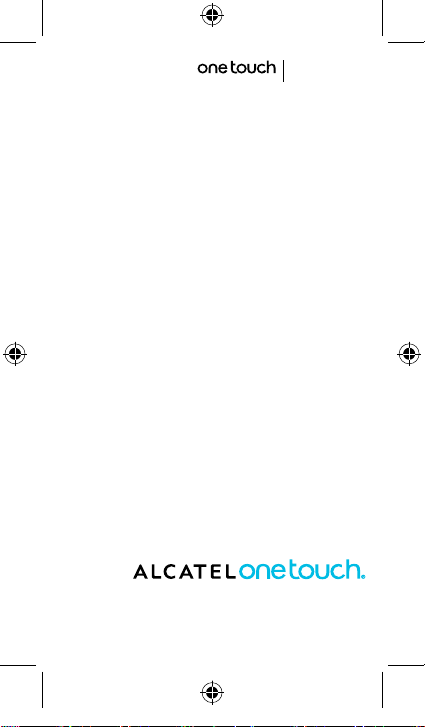
993D
Quick Start Guide
For more information about how to use the cellphone, please go
to www.alcatelonetouch.com to download complete user manual.
Moreover, from the website you can also consult FAQ, realize
software upgrade, etc.
English - CJB606EALAAA
Mojito ICS_993D_GB_QG.indd 1 7/20/2012 9:00:08 AM
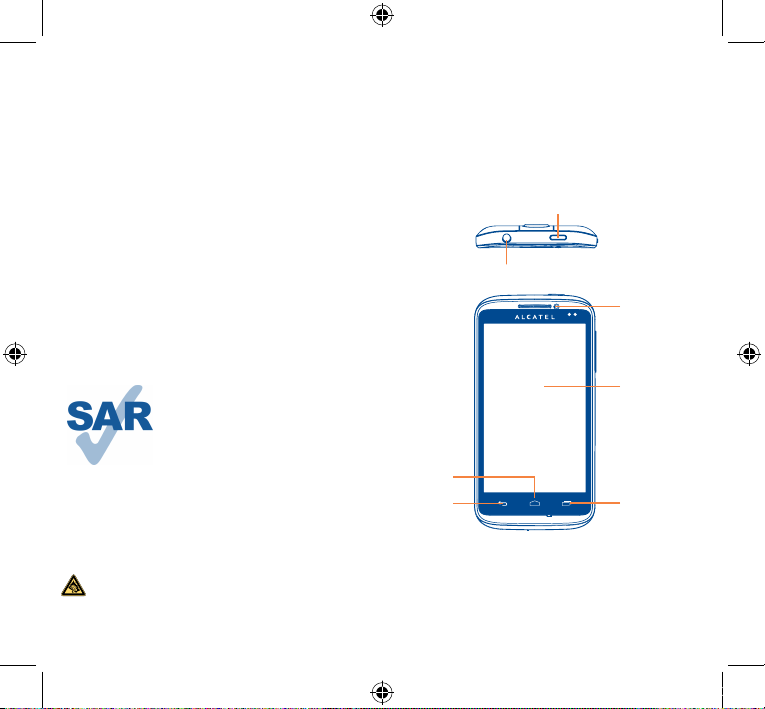
Table of contents
1 Your mobile ��������������������������������������������������������������������� 1
2 Text input ����������������������������������������������������������������������11
3 Phone call ����������������������������������������������������������������������13
4 Contacts ������������������������������������������������������������������������ 14
5 Messaging����������������������������������������������������������������������� 15
6 Email ������������������������������������������������������������������������������16
7 Getting connected �������������������������������������������������������� 17
8 Locate my location using GPS satellites20
9 Data backup ������������������������������������������������������������������ 20
10 Factory data reset �������������������������������������������������������21
11 Applications & Internal storage ����������������������������������22
12 Making the most of your phone ���������������������������������� 22
Safety and use ������������������������������������������������������������������������� 25
General information ��������������������������������������������������������������31
Warranty ��������������������������������������������������������������������������������� 33
Troubleshooting���������������������������������������������������������������������� 34
Your mobile ������������������
1
1�1 Keys and connectors
Power key
Headset connector
Front camera
This product meets applicable
national SAR limits of 2.0 W/kg. The
specific maximum SAR values can be
found on page 28 of this user guide.
When carrying the product or using
it while worn on your body, either
www.sar-tick.com
Prolonged exposure to music at full volume on the music
player may damage the listener's hearing. Set your cellphone
volume safely. Use only headphones recommended by TCT
Mobile Limited and its affiliates.
Mojito ICS_993D_GB_QG.indd 2-1 7/20/2012 9:00:09 AM
use an approved accessory such as
a holster or otherwise maintain a
distance of 1.5 cm from the body to
ensure compliance with RF exposure
requirements. Note that the product
may be transmitting even if you are
not making a phone call.
Home key
Back key
Touch screen
Menu key
1
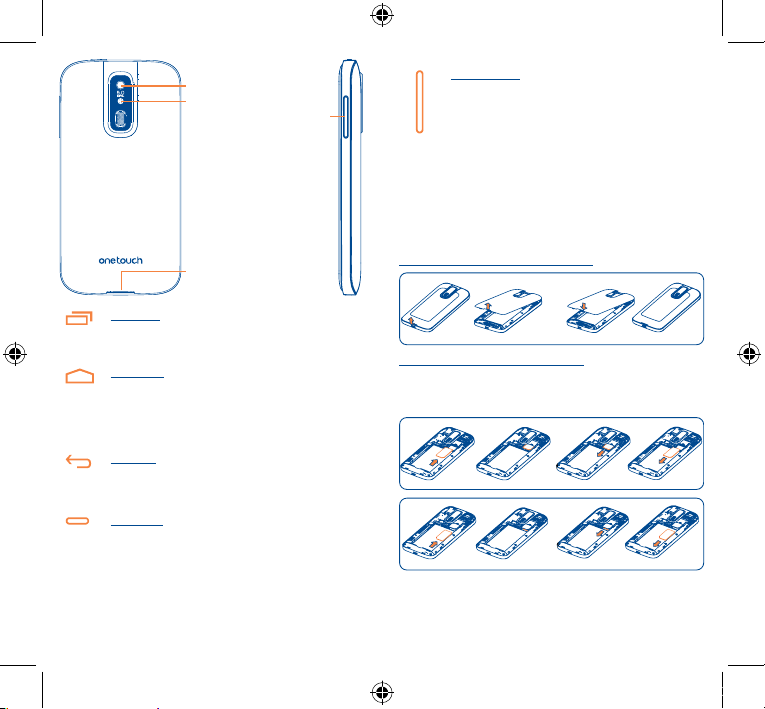
Camera
Camera Flash/
Flashlight
Volumn Keys
Volume Keys
• Under call mode, adjust the earpiece or headset
volume.
• In Music/Video/Streaming mode, adjust the media
volume.
• In general mode, adjust the ring tone volume.
• Mute the ringtone of an incoming call.
1�2 Getting started
1�2�1 Set-up
Micro-USB Connector
Menu key
• Open a list of actions which the user can do on the
current screen or options menu.
Home key
• While on any application or screen, touch to return
to the Home screen.
• Touch and hold to open the recently-used applications
window.
Back key
• Touch to go back to the previous screen, or to close
a dialog box, options menu, the notification panel, etc.
Power key
• Press: Lock the screen / Light up the screen
• Press and hold: Show the pop-up menu to select from
Ringer mode/ Airplane mode/Power off
Power on
• Press Power key and Volumn down key to capture
a screenshot.
2 3
Removing or installing the back cover
Inserting or removing the SIM card
You must insert your SIM card to make phone calls. Please power
off your phone and remove battery before inserting or removing
the SIM card.
To install, place the SIM card with SIM1 chip facing downwards and
SIM2 chip facing upwards, and then slide it into its slot. Make sure
that it is correctly inserted. To remove the card, press and slide it out.
Mojito ICS_993D_GB_QG.indd 2-3 7/20/2012 9:00:10 AM
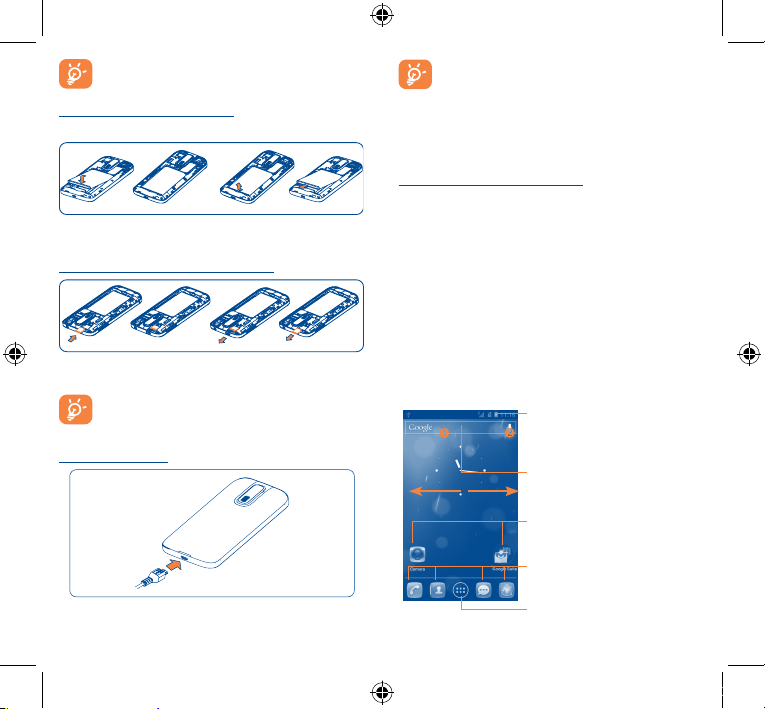
For dual SIM model, the SIM1 slot can support both 2G and
3G network, while the SIM2 slot can only support a 2G
network.
Installing or removing the battery
Please power off your phone before removing the batter y.
To reduce power consumption and energy waste, when
battery is fully charged, disconnect your charger from the
plug; switch off Wi-Fi, GPS, Bluetooth or background-running
applications when not in use; reduce the backlight time, etc.
1�2�2 Power on your phone
Hold down the Power key until the phone powers on. It will take
some seconds before the screen lights up.
Set up your phone for the first time
The first time you power on the phone, you should set following
options: language, Keyboard, date & time, etc.
• Insert and click the battery into place, then close the phone cover.
• Unclip the cover, then remove the battery.
Installing and removing the MicroSD card
Power on screen without SIM card inserted, you can also connect
to a Wi-Fi network to sign into your Google account and to use
some features.
1�2�3 Power off your phone
Hold down the Power key from the Home screen until the Phone
options appear, select Power off, and touch OK to confirm.
1�3 Home screen
Insert the microSD card with golden contact facing downwards into
the slot. To remove the microSD card, gently press and slide it out.
To remove the microSD card while the phone is on, you
must unmount the storage card from the phone first (refer
to Settings\Storage\Unmount SD card), to prevent
corrupting or damaging the storage card.
Charging the battery
Connect the battery charger to your phone and mains socket
respectively.
4 5
You can bring all the items (applications, shortcuts, folders and
widgets) you love or use most frequently to your Home screen
for quick access. Touch the Home key to switch to Home screen.
Status bar
• Status/Notification indicators
• Touch and drag down to open the
notification panel.
Search bar
• Touch to enter text search screen.
• Touch to enter voice search screen.
Touch an icon to open an application,
folder, etc .
Favorite tray applications
• Touch to enter the application.
• Touch and hold to move or change
applications.
Application tab
• Touch to open main menu.
Mojito ICS_993D_GB_QG.indd 4-5 7/20/2012 9:00:11 AM
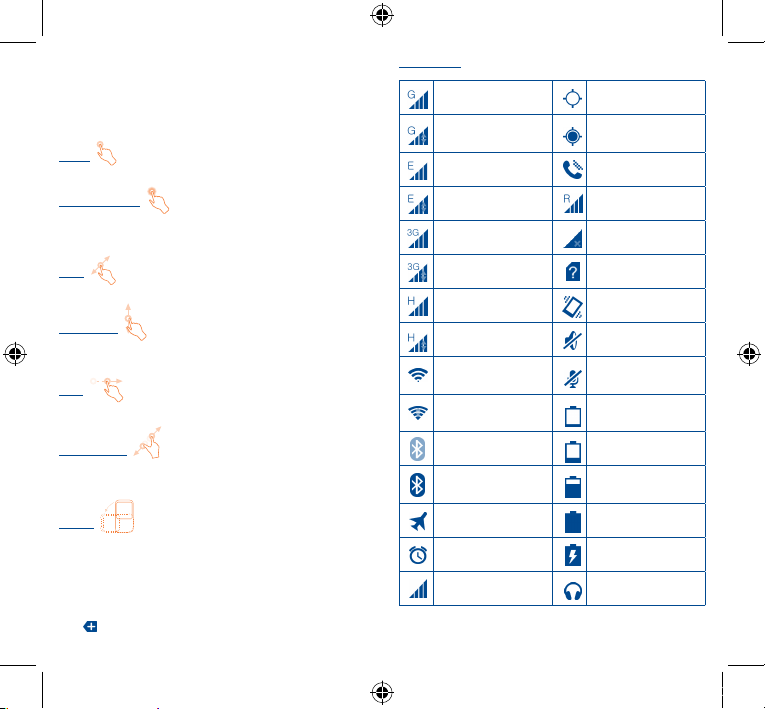
Home screen is provided in an extended format to allow more
space for adding applications, shortcuts etc. Slide the Home screen
horizontally left and right to get a complete view of the Home
screen.
1�3�1 Using the touchscreen
Touch
To access an application, touch it with your finger.
Touch and Hold
To enter the available options for an item, touch and hold the item.
For example, select a contact in Contacts, touch and hold this
contact, options list will then appear on screen.
Drag
Place your finger on the screen to drag an object to another location.
Slide/Swipe
Slide the screen to scroll up and down the applications, images, web
pages… at your convenience.
Flick
Similar to swiping, but flicking makes it move quicker.
Pinch/Spread
Place your fingers of one hand on the screen surface and draw them
apart or together to scale an element on the screen.
Rotate
Automatically change the screen orientation from portrait to
landscape by turning the phone sideways to have a better view.
1�3�2 Status bar
From status bar, you can view both phone status (to the right side)
and notification information (to the left side). When the status bar is
full, “ ” icon will appear.
Status icons
GPRS connected GPS is on
GPRS in use
EDGE connected Speakerphone is on
EDGE in use Roaming
3G connected No signal
3G in use No SIM card installed
HSPA (3G+) connected Vibrate mode
HSPA (3G+) in use Ringer is silenced
Wi-Fi is on
Connected to a Wi-Fi
network
Bluetooth is on Battery is low
Connected to a
Bluetooth device
Airplane mode Battery is full
Alarm is set Battery is charging
Signal strength Headset connected
Receiving location data
from GPS
Phone microphone
is mute
Battery is very low
Battery is partially
drained
6 7
Mojito ICS_993D_GB_QG.indd 6-7 7/20/2012 9:00:12 AM
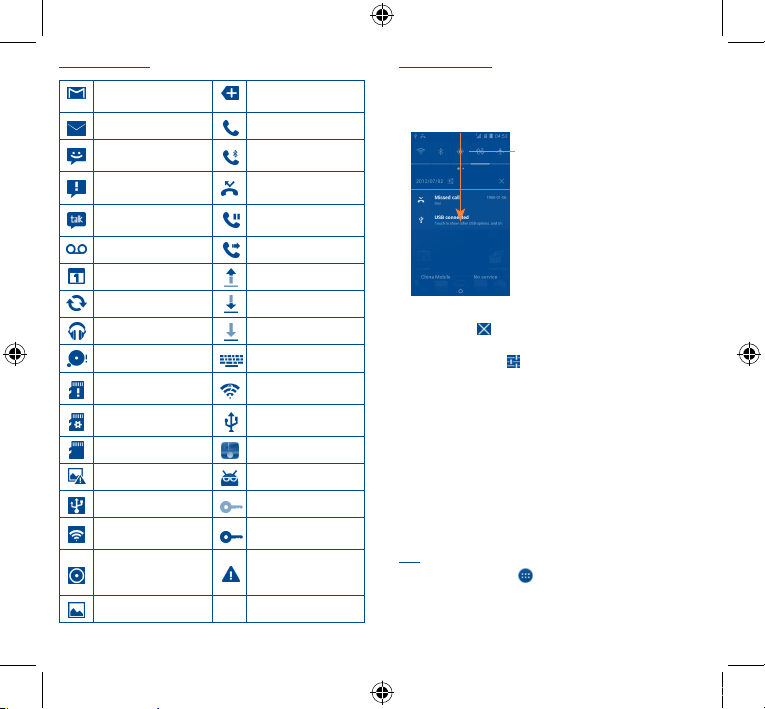
Notification icons
New Gmail message
New Email message Call in progress
New text or
multimedia message
Problem with SMS or
MMS delivery
New Google Talk
message
New voicemail Call forwarding is on
Upcoming event Uploading data
Data is synchronizing Downloading data
Song is playing Download finished
microSD card is full Select input method
No microSD card
installed
preparing SD card
safe to remove SD card Radio is on
Screenshot error System update available
USB tethering is on Connected to VPN
Portable Wi-Fi hotspot
is on
Both USB tethering
and portable hotspot
are on
Screenshot captured
More notifications are
hidden
Call in progress using
Bluetooth headset
Missed call
Call on hold
An open Wi-Fi network
is available
Phone is connected via
USB cable
Disconnected from
VPN
Carrier data use
threshold approaching
or exceeded
Notification panel
Touch and drag down the Status bar to open the notification panel.
Touch and drag up to close it. From the Notification panel, you can
open items and other reminders indicated by notification icons or
view wireless service information.
Quick settings bar
• Touch to enable/disable functions or
change modes.
• Touch & hold the icon of Wi-Fi,
Bluetooth or Sync to access settings
screen.
• Slide left and right to view more.
Touch one notificaiton and slide it sideways to delete it.
Touch the icon
ongoing notifications will remain).
Touch the Settings icon
You can drag down the notification panel even from the slide lock
screen.
to clear all event–based notifications (other
to access settings.
1�3�3 Search bar
The phone provides a Search function which can be used to locate
information within applications, the phone or the web.
1�3�4 Lock/Unlock your screen
To protect your phone and privacy, you can lock the phone screen by
creating a variety of patterns, PIN or password etc.
1�3�5 Personalize your Home screen
Add
Touch the application tab
widget to active the Move mode, and drag the item to any Home
screen as you prefer.
, touch and hold an application or a
8 9
Mojito ICS_993D_GB_QG.indd 8-9 7/20/2012 9:00:13 AM
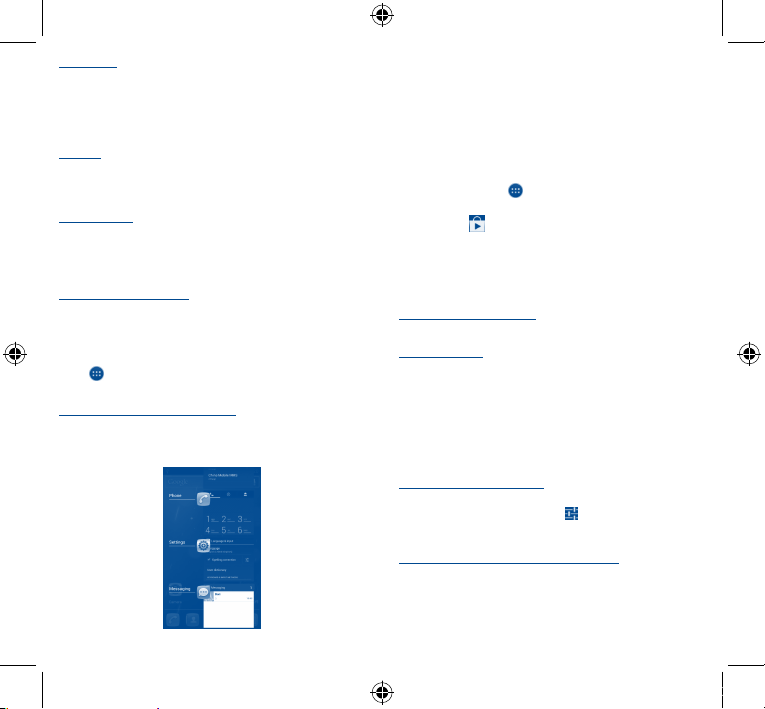
Reposition
Touch and hold the item to be repositioned to activate the Move
mode, drag the item to the desired position and then release. You
can move items both on the Home screen and the Favorite tray. Hold
the icon on the left or right edge of the screen to drag the item to
another Home screen.
Remove
Touch and hold the item to be removed to activate the Move mode,
drag the item up to the top of Remove icon, and release after the
item turns red.
Create folders
To improve the organization of items (shortcuts or applications) on
the Home screen and the Favorite tray, you can add them to a folder
by stacking one item on top of another. To rename a folder, open it,
touch the folder’s title bar to input the new name.
Wallpaper customization
Touch and hold an empty area or touch Menu key, then touch
Wallpaper on the Home screen to customize wallpaper.
1�3�6 Application tab
Touch
from the Home screen to enter applications list.
To return to the Home screen, touch the Home key.
Consult recently-used applications
To consult recently-used applications, you can touch and hold the
Home key. Touch a thumbnail in the window to open the related
application.Touch one thumbnail and slide it sideways to delete it.
10 11
1�3�7 Volume adjustment
You can set ringer, media and phone ringtone volume to your
preference by pressing Volume up/down key, or touching Settings
menu from the Dial screen.
1�4 Applications and widgets list
The list contains all pre-embedded and newly installed applications
and widgets.
To access the list, touch
Home screen, touch the Home key or the Back key.
Touch the icon
from the Home screen. To return to the
to access the Google Play Shop.
1�4�1 Sort applications
Applications can be sorted in two modes. To switch between two
modes, touch Menu key from applications list screen, and touch
Sort.The window of Sort order will pop up for you to choose.
Sort by alphabet (default)
All applications are listed in alphabetical order.
Sort by favorite
All applications are sorted by the using frequency.
Text input ���������������������
2
2�1 Using Onscreen Keyboard
Onscreen Keyboard settings
Touch Menu key from the Home screen, select Settings\Language
& input, touch the Settings icon
keyboard or TouchPal Input, a series of settings are available
for your selection.
Adjust the Onscreen Keyboard orientation
Turn the phone sideways or upright to adjust the Onscreen Keyboard
orientation. You can also adjust it by changing the settings (Touch
Menu key on the Home screen, then touch Settings\Display\
Auto-rotate screen).
on the right of Android
Mojito ICS_993D_GB_QG.indd 10-11 7/20/2012 9:00:13 AM
