Page 1

TM
SpeedTouch
610/610i/610s/610v
Business DSL Router
Orientation Guide
600
SERIES
Page 2

Page 3
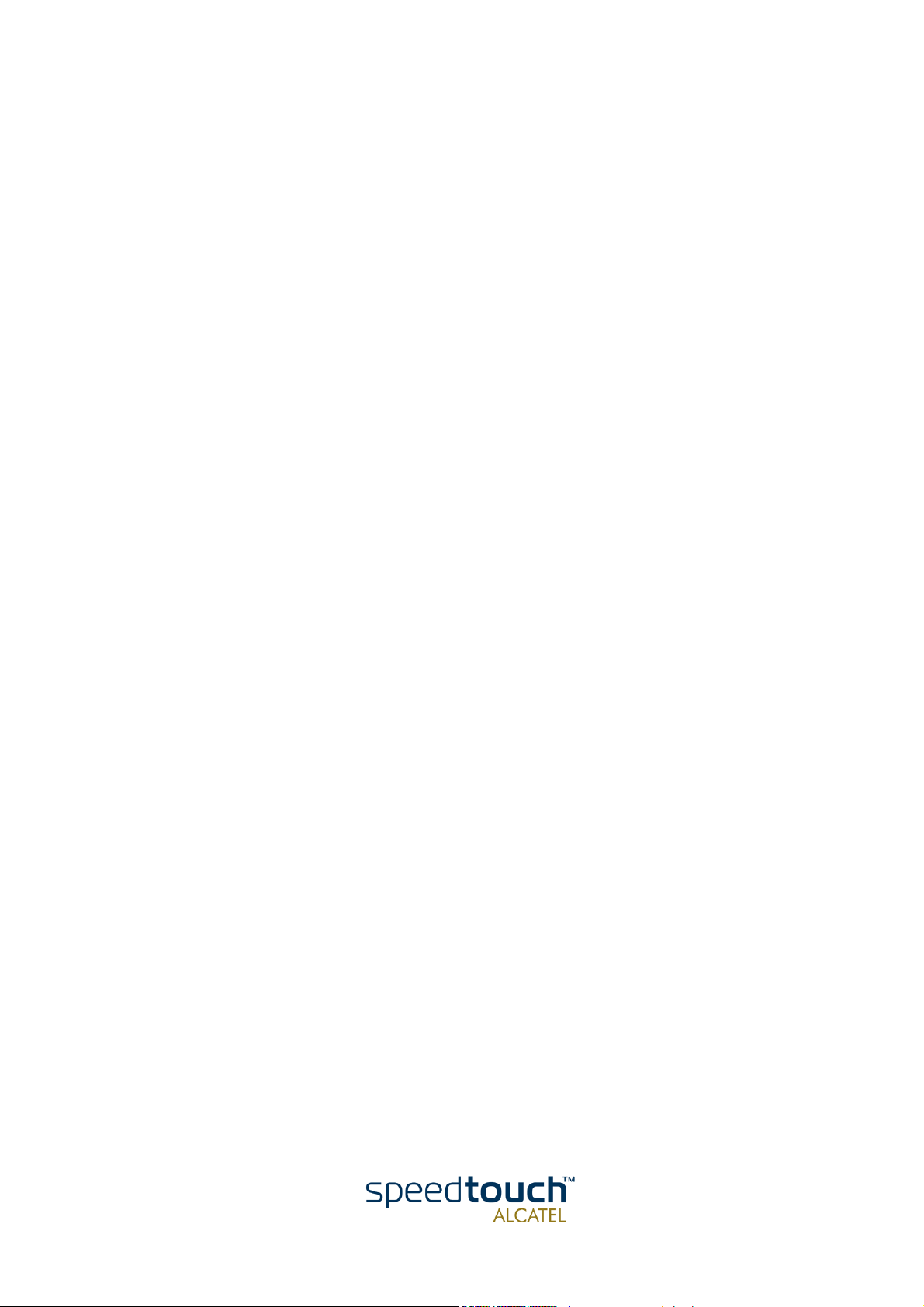
TM
SpeedTouch
Orientation Guide
610
3EC 37770 AAAA TCZZA Ed. 02
Page 4
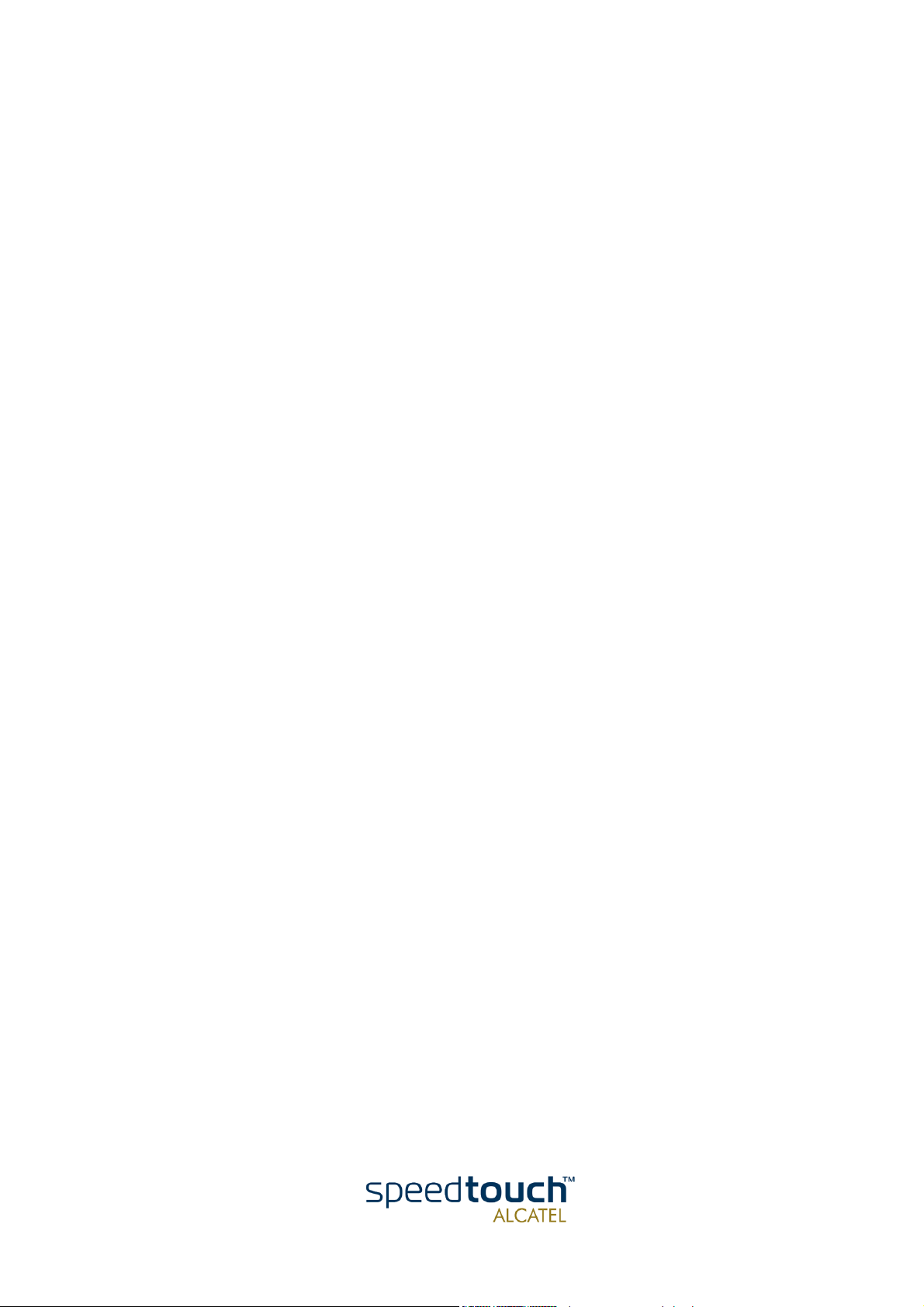
Status Released
Change Note PeckelbeenS
Short Title CD-UG ST610 R4.1
3EC 37770 AAAA TCZZA Ed. 02
Copyright
© 2002 THOMSON multimedia. All rights reserved. Passing on, and copying of this document, use and communication of its contents is not permitted without written authorization
from THOMSON multimedia. The content of this document is furnished for informational
use only, may be subject to change without notice, and should not be construed as a commitment by THOMSON multimedia. THOMSON multimedia assumes no responsibility or
liability for any errors or inaccuracies that may appear in this document.
Page 5

Contents
1 SpeedTouch™610 Installation ...................................... 3
1.1. Get Acquainted with the SpeedTouch™610 .................................................... 4
1.2. SpeedTouch™610 Wiring ................................................................................... 8
1.3. SpeedTouch™610 Configuration Setup .......................................................... 11
1.3.1. Configuration Setup for MS Windows OSs ............................................................................. 12
1.3.2. Configuration Setup for other OSs ............................................................................................16
1.4. SpeedTouch™610 Internet Connectivity........................................................ 17
2 The SpeedTouch™610 Web Interface....................... 19
2.1. General Principles.............................................................................................. 20
2.2. Quick Tasks Links .............................................................................................. 23
2.3. IP Router Tasks Links ........................................................................................ 26
2.4. Connection Tasks Links..................................................................................... 31
2.5. LAN Services Tasks Links ................................................................................. 36
2.6. System Config Tasks Links................................................................................ 39
2.7. Advanced Tasks Links........................................................................................ 43
3 SpeedTouch™610 Advanced Concepts ..................... 45
3.1. Native Command Line Interface Access......................................................... 46
3EC 37770 AAAA TCZZA Ed. 02
3.2. Simple Network Management Protocol ......................................................... 48
1
Page 6

4 Troubleshooting ........................................................... 49
2
3EC 37770 AAAA TCZZA Ed. 02
Page 7
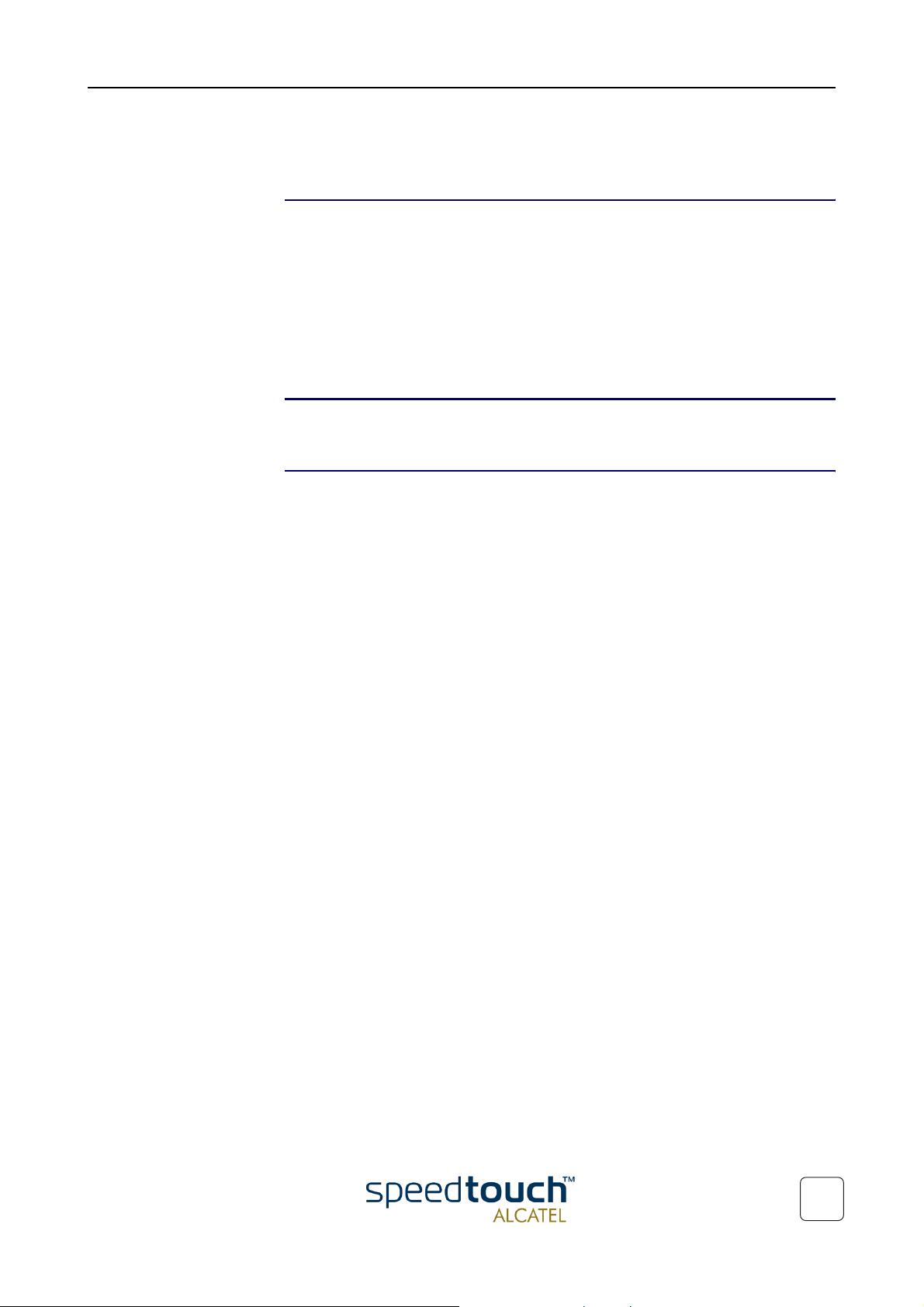
1 SpeedTouch™610 Installation
1 SpeedTouch™610 Installation
Introduction Thank you for purchasing the SpeedTouch610 Business DSL router !
Specially designed for Small/Medium Enterprises (SMEs) and Small Office/Home Office
(SOHO), the SpeedTouch610 Business Digital Subscriber Line (DSL) router offers
plenty of capabilities. With an easy installation, embedded firewall, embedded IPSec
based IP Virtual Private Networking (VPN) and remote management tools, the SpeedTo u c h 610 is a highly secure device.
Beyond the small business market, the SpeedTouch610 is the ideal solution for
connecting regional and branch offices back to corporate headquarters.
In this Orientation Guide This Orientation Guide will assist you in getting acquainted with the SpeedTouch610
Business DSL router and its broad range of service capabilities.
Documentation and
software updates
Due to the continuous evolution of DSL technology, existing products are regularly
upgraded.
For more information on the newest technological breakdowns, software upgrades, and
documents, please consult the SpeedTouch™ web sites at:
• http://www.speedtouch.com
3EC 37770 AAAA TCZZA Ed. 02
3
Page 8

1 SpeedTouch™610 Installation
1.1. Get Acquainted with the SpeedTouch™610
Delivery check Check your SpeedTouch610 box for the following items:
• The SpeedTouch
• One power adapter
• One Cat.5 straight-through Ethernet cable (RJ45/RJ45)
• One DSL cable (RJ11/RJ11, RJ14/RJ14)
• Optionally, one or more cable filter(s)
• The SpeedTouch
• The SpeedTouch
610/610i/610s/610v
610 Quick Installation Guide (eight languages)
610 Orientation Guide (English only)
• The SpeedTouch
In the event of damaged or missing items, contact your product dealer for further
instructions.
Other materials The SpeedTouch610 box may also include other materials.
The Setup CD-Rom The Multi-OS SpeedTouch Setup CD-rom includes:
• The SpeedTouch
• SNMP MIBs,
• Adobe Acrobat Reader installation software
• One or more configuration profile files
• The SpeedTouch
• The SpeedTouch
• SpeedTouch
• Technical papers, white papers (PDF format).
Additional software, promotional items, and documentation may be available on the
CD-Rom.
Setup CD-rom.
Setup wizard (for MS Windows OSs only)
610 Quick Installation Guide (PDF format)
610 Orientation Guide (PDF format)
Application Notes (PDF format)
4
3EC 37770 AAAA TCZZA Ed. 02
Page 9

1 SpeedTouch™610 Installation
Front and back panel
layout
The SpeedTouch610 is presented in a slimline housing:
Depending on the SpeedTouch610 model you purchased, the device can be equipped
with:
• One single 10/100Base-T Half-/Full-duplex MDI-X Ethernet port (optionally with
one 25.6Mb/s ATM-Forum port):
Power Switch Serial Console DSL Line PortDip Switches
25.6Mb/s
ATM-Forum port
Power Socket 10/100Base-T
Ethernet port
• A four port 10/100Base-T Half-/Full-Duplex auto-MDI/MDI-X Ethernet switch:
Power Switch
Serial Console DSL Line PortDip Switches
Power Socket 10/100Base-T Ethernet
switch
3EC 37770 AAAA TCZZA Ed. 02
5
Page 10

1 SpeedTouch™610 Installation
Front panel LEDs The SpeedTouch™610 is equipped with 5 LEDs on its front panel, indicating the state of
the device during normal operation:
Indicator Description
Name Color State
LAN Green Flashing Ethernet LAN activity.
Off No Ethernet LAN activity.
Line TX Green Flashing ATM cell transmission on DSL line.
Off No transmission activity.
Line RX Green Flashing ATM cell reception on DSL line.
Off No reception activity.
Line Sync Green Flashing Initialization of DSL line.
On DSL line synchronized.
PWR/Alarm Green On Power on, normal operation.
Ethernet port(s) LEDs The back panel contains the following:
• The DC power inlet and power switch
• One or four 10/100Base-T Ethernet port(s)
• Optionally, the 25.6Mb/s ATM-Forum port
• Reset DIP switches
• Serial Console port
• The DSL Line port.
Each Ethernet port on the rear panel has two LEDs:
10MB/100MB LED
Indicator Description
Name Color State
Link Integrity/Activity LED
10/100Base -T
10MB/100MB Green Off 10Base-T Ethernet connectivity
On 100Base-T Ethernet connectivity
Off No connection on this port.
Integrity
Activity
Green
On Ethernet link up. No activity.
Flashing(*) Activity on this Ethernet port.
6
3EC 37770 AAAA TCZZA Ed. 02
Page 11
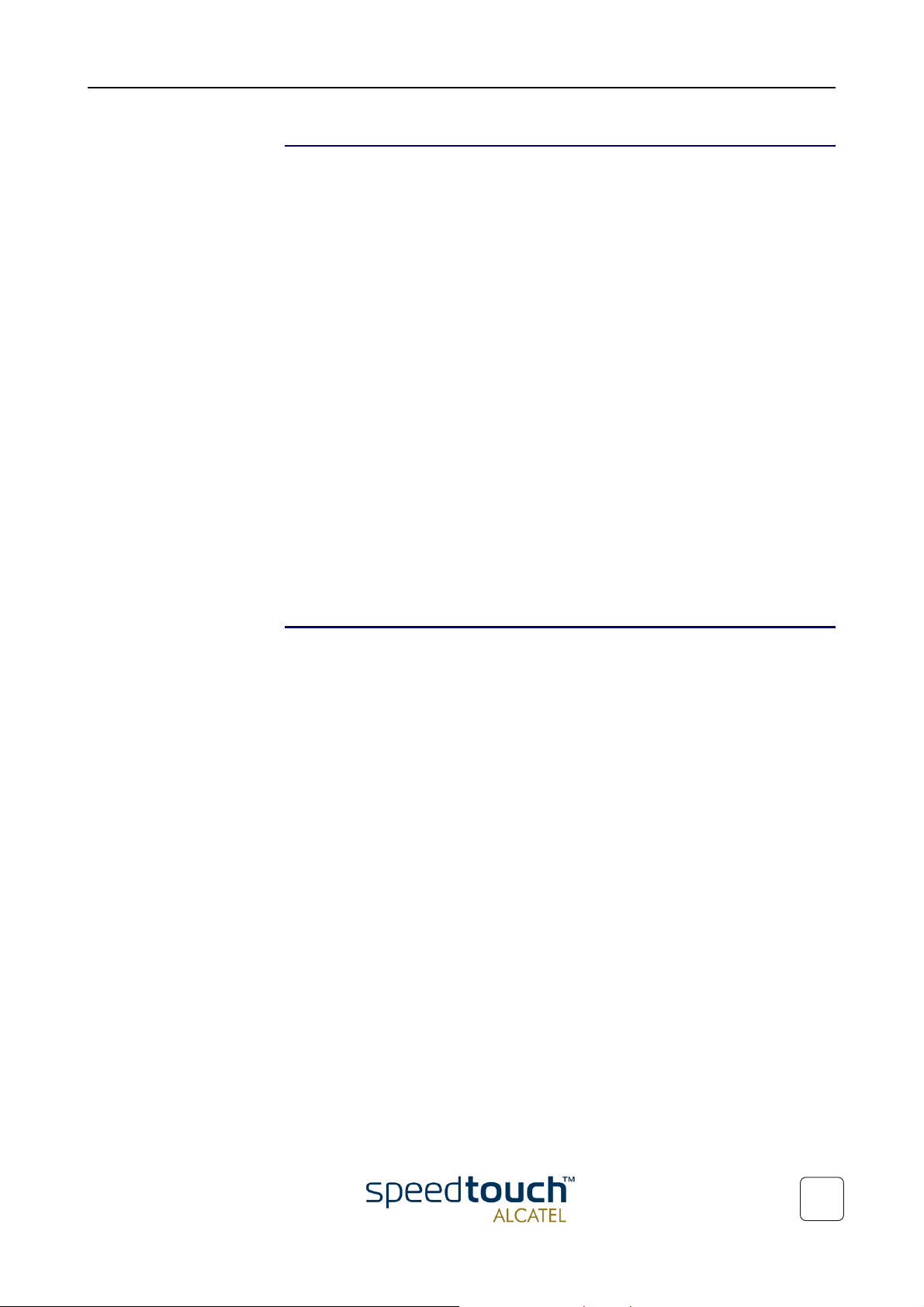
1 SpeedTouch™610 Installation
DSL variants Four DSL variants of the SpeedTouch610 Business DSL routers exist:
• The SpeedTouch
The ADSL/POTS variant connecting to an analog POTS(*) line
• The SpeedTouch
The ADSL/ISDN variant connecting to a digital ISDN(**) line
• The SpeedTouch
The SHDSL variant connecting to a dedicated SHDSL(***) line
• The SpeedTouch
The SHDSL variant connecting to a dedicated VDSL(****) line
(*) Plain Old Telephone Service (POTS)
(**) Integrated Services Digital Network (ISDN)
(***) Symmetrical High speed Digital Subscriber Line (SHDSL)
(***) Very high speed Digital Subscriber Line (VDSL)
Use only the SpeedTouch™610 variant which is appropriate for the DSL service delivered to your local premises.
Check at your Service Provider whether your SpeedTouch610 variant meets the DSL
service requirements.
610 :
610i :
610s :
610v :
DSL service The appropriate DSL service must be available at your local premises:
• ADSL, SHDSL or VDSL service must be enabled on your phone line
• In case of ADSL, both POTS or ISDN and ADSL service are simultaneously avail-
able from the same copper pair. Therefore, you need a central splitter or distributed filters for decoupling ADSL and telephone signals.
Always contact your Service Provider for splitter/filter installation !
Public telephone lines carry voltages that can cause electric shock. Only install splitter/
filters yourself if they have been designed to be installed by unqualified personnel. Other
splitter/filters may only be installed by qualified service personnel.
3EC 37770 AAAA TCZZA Ed. 02
7
Page 12
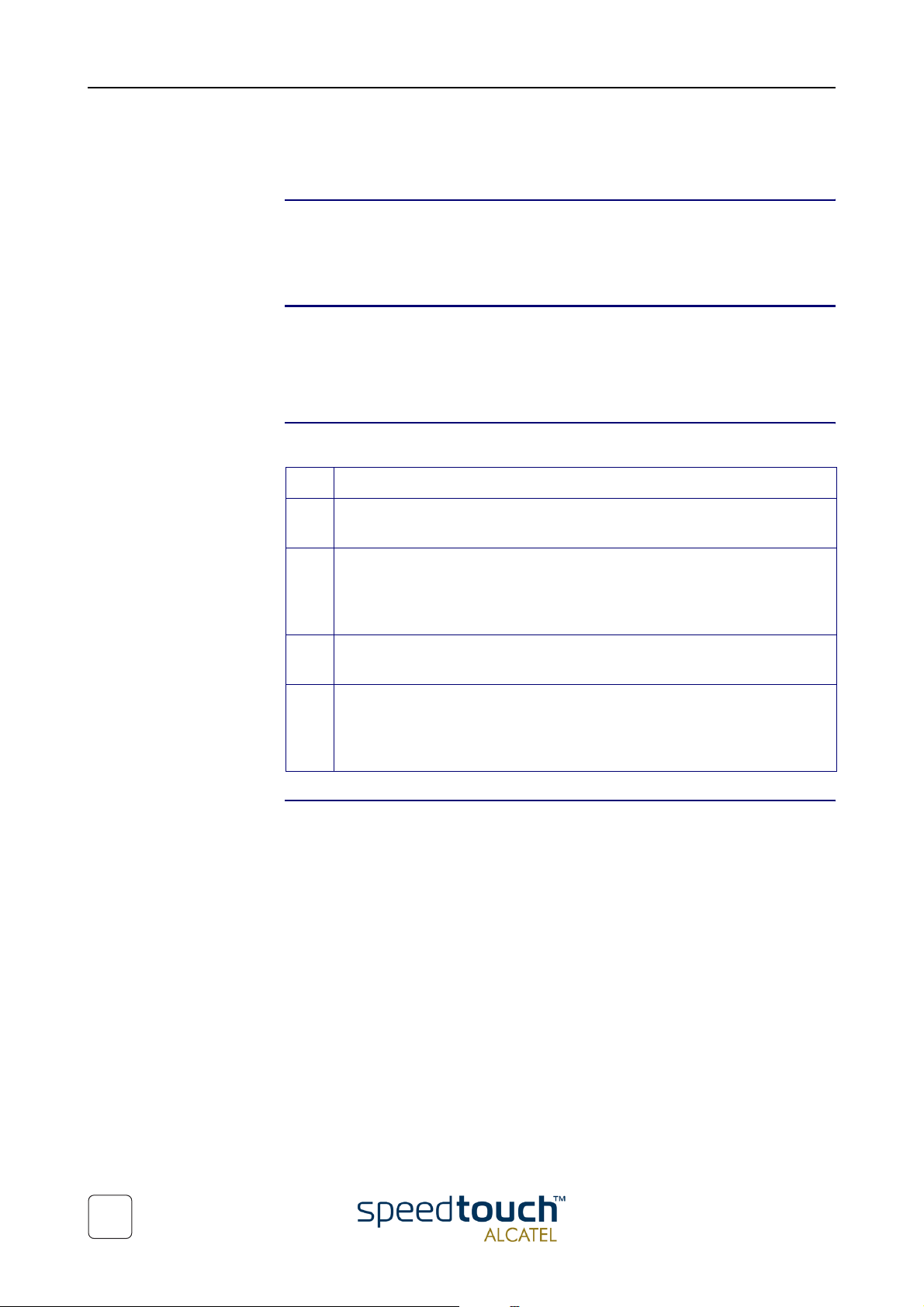
1 SpeedTouch™610 Installation
1.2. SpeedTouch™610 Wiring
Local network For Ethernet connectivity you need at least:
• A computer with installed Ethernet Network Interface Card (NIC)
• If needed, a hub or switch and the necessary connection cables.
Ethernet Cables In the SpeedTouch610 box, a full wired Cat.5 straight-through RJ45/RJ45 Ethernet
cable, further referred to as LAN cable is included.
You can use LAN cables other than the one provided in the box. However make sure to
use correct connection cables.
Wiring procedure Proceed as follows:
Step Action
More information on
Ethernet wiring
1 Use the included LAN cable to wire your computer's Ethernet port to (one
of) the SpeedTouch610 Ethernet port(s).
2 For local networking, repeat step 1 for each computer.
Note: If an additional hub or switch is used, please follow the installation
instructions supplied with the hub or switch.
3 Use the included DSL cable to wire the SpeedTouch610's Line port to your
telephone/DSL service wall outlet.
4 Plug the power adapter's coaxial jack into the SpeedTouch610 DC inlet.
Note: Always check first whether the included power adapter suits the local
power specifications.
For more information, see the application note “The SpeedTouch™ and Ethernet
Connectivity”.
8
3EC 37770 AAAA TCZZA Ed. 02
Page 13
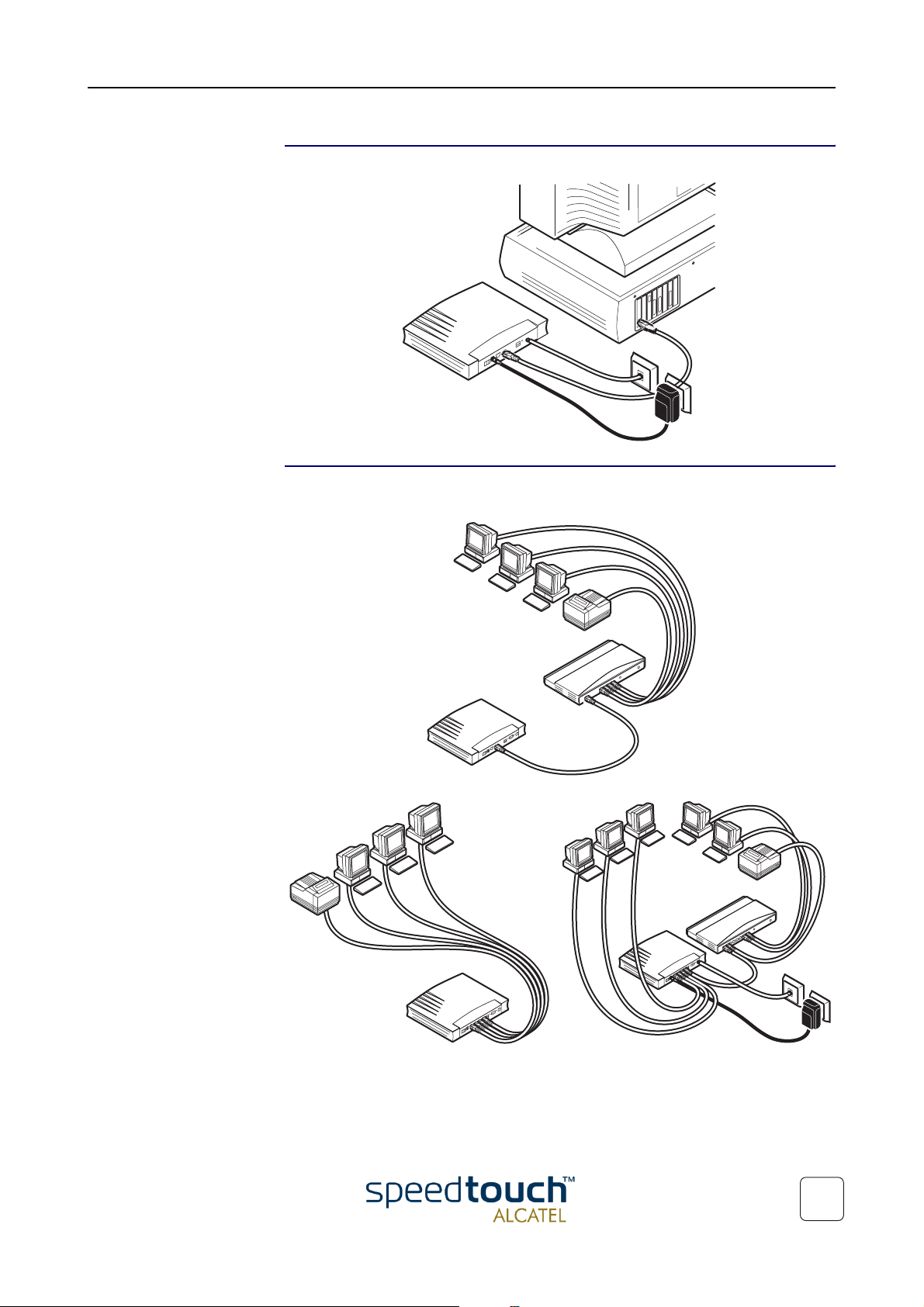
1 SpeedTouch™610 Installation
Single PC wiring Once all connections are made the result should look similar as below.
LAN wiring Using the SpeedTouch610 switch (if equipped) and/or an external hub you can
connect multiple PCs to your SpeedTouch610:
3EC 37770 AAAA TCZZA Ed. 02
9
Page 14

1 SpeedTouch™610 Installation
Powering Once all previous steps are completed, you can turn the SpeedTouch610 on (I) with
POST phases As soon your SpeedTouch610 is turned on, you can check the “PWR/Alarm” LED to
the power switch.
see how the Power On Self Test (POST) progresses.
Phase “PWR/Alarm” LED Indication Description
1 Flashing red POST pending
2 Solid red Start-up failed
POST failed
Solid green Normal operation
10
3EC 37770 AAAA TCZZA Ed. 02
Page 15

1 SpeedTouch™610 Installation
1.3. SpeedTouch™610 Configuration Setup
Internet connectivity As soon as the SpeedTouch610 is installed as described in section
“1.2. SpeedTouch™610 Wiring” on page 8 the SpeedTouch610 can be prepared for
Internet connectivity.
The configuration of your SpeedTouch610 can be done semi-automatically via the
SpeedTouch™ Setup configuration files (available on the SpeedTouch™ Setup CD-rom),
or manually via its web pages.
This section exclusively describes how to configure the SpeedTouch610 via the Setup
configuration files. For advanced configurations via the SpeedTouch610 web pages,
check chapter “2 The SpeedTouch™610 Web Interface” on page 19, that gives an over-
view of all the web pages and the relevant application notes.
What you need from
your SP
SpeedTouch™
configuration options
You must have a user account with an Internet Service Provider (ISP) for Internet
access. For this user account, it will provide you with:
• A user name (logon ID)
• A password.
Other information might be required depending on the provided CD-rom and/or
specific requirements of the ISP.
The method for configuring the SpeedTouch610 via the Setup configuration files
depends on the Operating System (OS) of your computer system.
In case your computer system runs:
• A Microsoft Windows OS
From the included SpeedTouch Setup CD-Rom a wizard will automatically guide
you through the configuration of both the SpeedTouch610 and your PC(s) for
setting up the appropriate configuration.
Proceed with subsection “1.3.1. Configuration Setup for MS Windows OSs” on
page 12.
• Another OS, e.g. Mac OS, Unix, Linux, etc.
The configuration of the SpeedTouch610 is done via uploading the appropriate
Setup configuration file from the included SpeedTouch Setup CD-Rom to your
SpeedTouch610.
3EC 37770 AAAA TCZZA Ed. 02
If needed, additional configuration of your computer(s) must be done manually.
Proceed with subsection “1.3.2. Configuration Setup for other OSs” on page 16.
11
Page 16
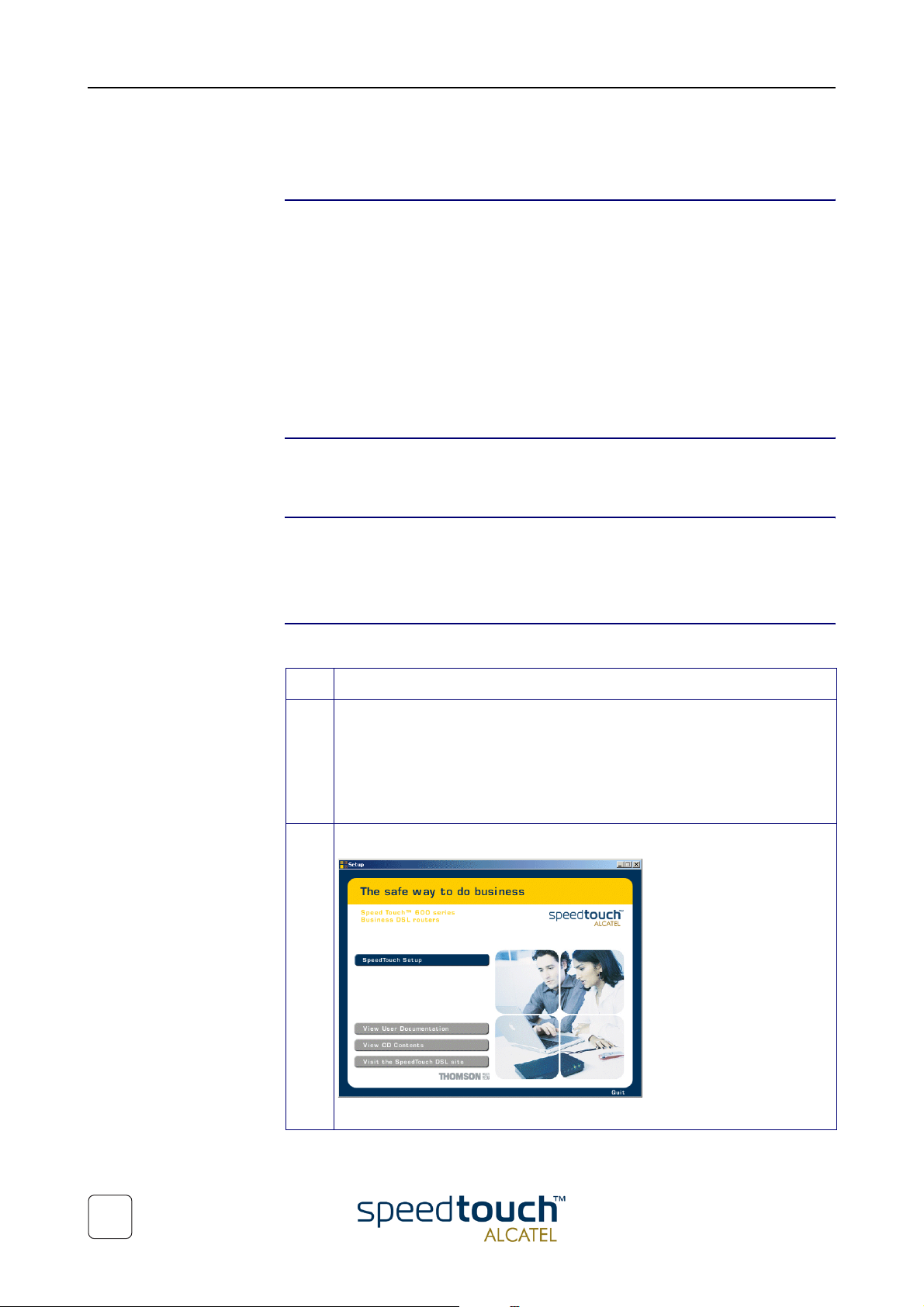
1 SpeedTouch™610 Installation
1.3.1. Configuration Setup for MS Windows OSs
Microsoft Windows One of the following OSs must be installed on your PC(s):
• Microsoft Windows 95
• Microsoft Windows 98 or 98SE
• Microsoft Windows ME
• Microsoft Windows NT4.0
• Microsoft Windows 2000
• Microsoft Windows XP.
You may need the Windows installation CD-rom during installation.
TCP/IP Make sure that TCP/IP (*) is installed on your PC(s).
(*) Transmission Control Protocol (TCP) / Internet Protocol (IP)
The SpeedTouch™
Setup Wizard
The detection
procedure
The SpeedTouch Setup wizard can be divided into two parts:
• The detection procedure
• The configuration procedure.
Step Action
1 Insert the SpeedTouch Setup CD-rom in your PC's CD-rom drive. The
wizard will start automatically.
Note: In case the wizard does not start automatically, open a 'Run' window via
Start > Run from the Start menu and enter following path: D:\SetupST.exe,
where D is the drive letter of your CD-rom drive.
2 The SpeedTouch Welcome wizard pops up:
12
To start the SpeedTouch Setup wizard, click SPEED TOUCH Setup.
3EC 37770 AAAA TCZZA Ed. 02
Page 17
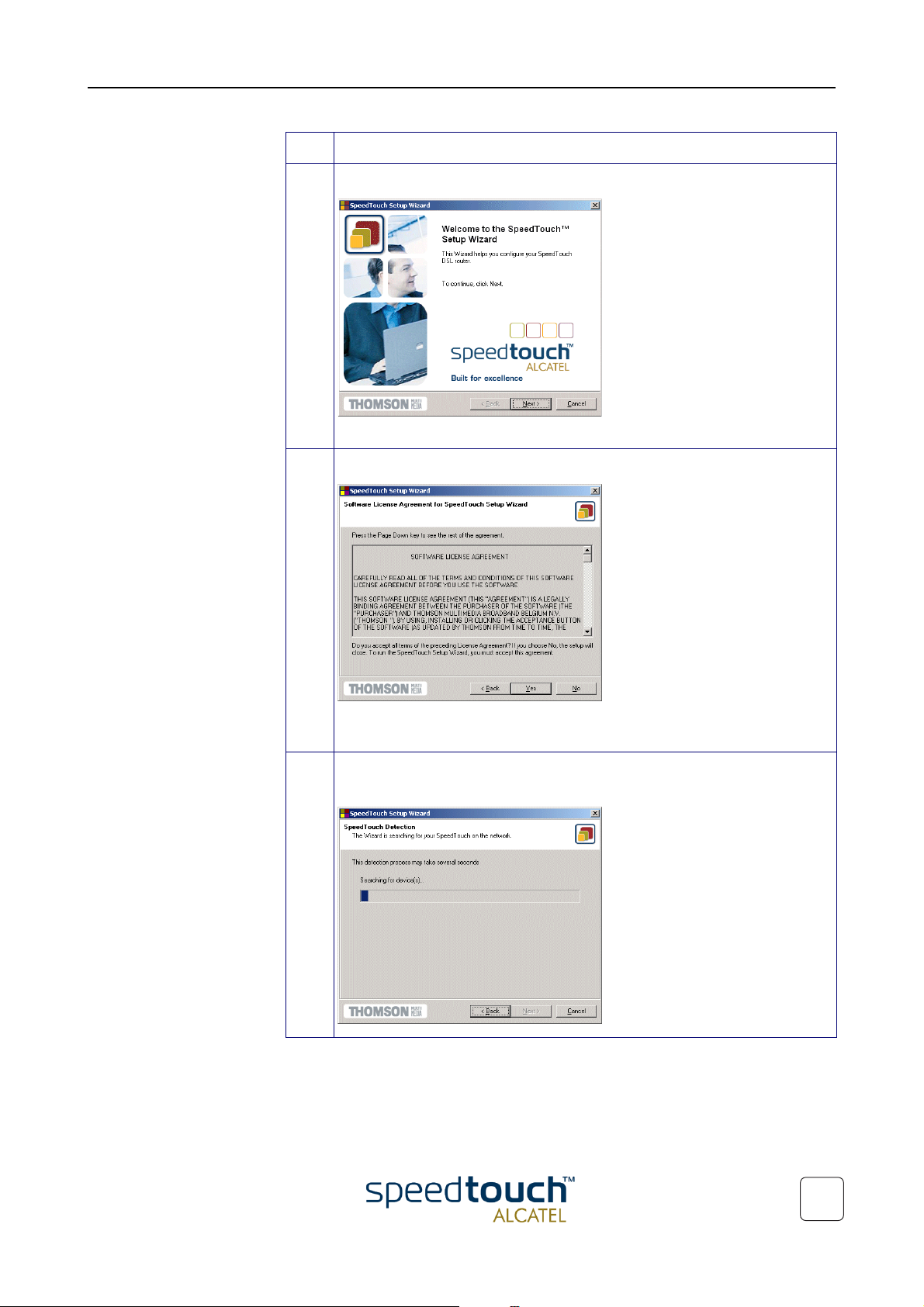
1 SpeedTouch™610 Installation
Step Action
3 The Welcome to the SpeedTouch™ Setup Wizard window pops up:
Click Next to proceed.
4 The Software License Agreement for SpeedTouch™ window pops up:
Click Yes to accept the terms of the agreement and to continue with the
Setup wizard.
5 The Setup wizard will continue by searching for the SpeedTouch610 on the
network. The following window shows the detection progress:
3EC 37770 AAAA TCZZA Ed. 02
13
Page 18

1 SpeedTouch™610 Installation
Step Action
6 The setup wizard should find your SpeedTouch610 device on the local
network. This is indicated by following window:
If the wizard does not find a SpeedTouch610 on the network an error
window pops up. In this case check that:
• Your PC is correctly wired to the SpeedTouch610
• No dedicated firewall device or a router is placed between your PC and
the SpeedTouch610 and that no personal firewall software is running
on your PC
• The SpeedTouch610 is powered on and fully initialized
The configuration
procedure
• TCP/IP is correctly installed on your PC, and that your PC is configured
with a valid IP address(*).
To retry the detection of the SpeedTouch610, click Back and repeat step 5
of this procedure.
(*) In case of MS Windows 95 or Windows NT4.0 it is advised to configure
the PC with a static IP address, e.g. 10.0.0.101, which is unique (in case of a
local network). Make sure however not to use the 10.0.0.138 IP address as it is
the SpeedTouch™610's default IP address. For MS Windows 98, 98SE, ME,
2000 and XP OSs it is advised to configure the PC as a DHCP client. Refer to
the MS Windows user documentation for more information.
7 To continue with the configuration of your SpeedTouch610 and your PC,
proceed with the configuration procedure described below
Step Action
1 As soon the wizard detected your SpeedTouch610 some device details are
shown. In case multiple SpeedTouch™ devices reside on your local LAN a
listing of devices is shown from which you can select the appropriate one.
Click Next to proceed.
14
Note: If the SpeedTouch610 has been configured before, it may be protected
by a System password. Before you are able to overview the device details or
continue with the configuration this password has to be entered.
3EC 37770 AAAA TCZZA Ed. 02
Page 19

1 SpeedTouch™610 Installation
Step Action
2 The following window invites you to select the appropriate connection profile
for your Internet connectivity:
Select the connection profile and click Next to continue.
Note: In case the Service Provider included a separate disk with a dedicated
connection profile, click Have Disk to navigate to the location of the appropriate connection profile file.
3 Subsequent screens will guide you through the configuration setup of both the
SpeedTouch610 and/or your PC. Follow the instructions and enter the
required information where needed. This information should be provided by
your Service Provider.
Click Next each time to continue.
4 After configuring the SpeedTouch610 it will restart. In some cases your PC
must be restarted as well for the changes to take effect:
5 At reboot of your PC the wizard will automatically pop up once more to
announce that the configuration procedure has been successfully completed.
Click Finish to close the wizard.
6 If multiple PCs on your local network need to be configured to enable access
to the SpeedTouch610 you can either:
• Re-run the SpeedTouch Setup wizard on every PC
Or, if applicable:
• Enable automatic IP address configuration (DHCP client) on every PC.
3EC 37770 AAAA TCZZA Ed. 02
15
Page 20

1 SpeedTouch™610 Installation
1.3.2. Configuration Setup for other OSs
Supported OSs As the SpeedTouch610 is OS independent, this configuration setup can be used by any
TCP/IP Make sure that TCP/IP is installed on your computer(s).
Procedure
computer system
Note: In fact the following procedure may equally be used on MS Windows OSs for
configuring the SpeedTouch™610.
Configure every PC with a static Net10 private IP address, e.g. 10.0.0.1, 10.0.0.2, etc.
Make sure though NOT to use the 10.0.0.138 IP address as this is the default IP address
of the SpeedTouch™610.
To test IP connectivity, ping the SpeedTouch610.
Step Action
1 To make sure that the SpeedTouch610 is in its factory default state, perform
a reset to defaults. For more information, see the application note “SpeedTouch™ Operation and Maintenance”.
2 Open a web browser and browse to the SpeedTouch610's default IP address
10.0.0.138. See chapter “2 The SpeedTouch™610 Web Interface” on page 19
for more information.
3 Click Upgrade in the System Config Menu to open the Upgrade web page.
4 In the Configuration window, click Browse next to the Configuration file path
input field to locate the configuration file on the CD-rom or disk.
Note: If the path is known you can immediately enter it in the Configuration
file path input field.
5 Click Upload to start the upload.
6 Click Restart to restart the SpeedTouch610 and activate the uploaded
configuration.
7 After restarting the SpeedTouch610 some additional configuration of your
computer system might be needed.
Note: The required settings for your computer should be provided by your
Service Provider, if applicable.
16
8 To check whether the activation of the uploaded configuration was successful,
you can browse to the SpeedTouch610 and overview the current configuration.
3EC 37770 AAAA TCZZA Ed. 02
Page 21

1 SpeedTouch™610 Installation
1.4. SpeedTouch™610 Internet Connectivity
Surfing the Internet As soon as the SpeedTouch610 and the computer(s) are configured as described in
the previous section, you are able to establish connectivity to the Internet.
Connection Services and Packet Services
Your Internet
connection
SpeedTouch™ web
pages
The SpeedTouch610 supports various scenarios to establish end-to-end connectivity
with the BroadBand Remote Access Server (BBRAS) and the Internet.
For more information, see the application note “SpeedTouch™ Connection and Packet
Services”.
The scenario to use depends on the configuration profile/file you used to configure the
SpeedTouch610 and the Service Provider's requirements.
Regardless of which scenario is used to make a connection, once it is established,
opening your web browser is enough to access the World Wide Web (WWW).
Note: In some cases, e.g. in case of Transparent Bridging, the remote organization might
ask for a user name and password on an Internet welcome page.
An example of how to establish a PPP dial-in connection via the SpeedTouch610
embedded dial-in client is provided on the next page.
Your SpeedTouch610 offers a user-friendly web interface. Via the web pages you are
able to establish dial-in connections, configure and use the advanced services such as
VPN, SNTP, RIP, DNS and the web-CLI to name just a few, overview some device details
and some DSL connection statistics, and upgrade device software and its configuration.
See chapter “2 The SpeedTouch™610 Web Interface” on page 19 for more informa-
tion.
3EC 37770 AAAA TCZZA Ed. 02
17
Page 22

1 SpeedTouch™610 Installation
Example: Using the
SpeedTouch™ PPP
Dial-in
Via the SpeedTouch610 web interface you are able to establish PPP (PPPoA or PPPoE)
dial-in connections, configured by the SpeedTouch Setup wizard or by uploading the
appropriate configuration file.
Note: The following provides only an example on how you can establish your Internet
connection. The actual implementation depends on the preferences of your Service
Provider.
To open a dial-in connection:
Step Action
1 Open a web browser on your PC/computer and browse to the Speed-
Touch610 web pages:
By default the SpeedTouch610 offers you the Configuration & Status page.
2 In the Quick Menu, click Dial-in to open the PPP Dial-in Connections page
which enables you to establish dial-in connections.
3 Click next to the connection entry you want to establish a connection
with. As a result it will be highlighted.
4 Enter your user name and password in the appropriate fields. If you want the
SpeedTouch610 to remember your credentials, select 'Save password'.
5 If applicable, enter the appropriate Service name.
6 Click Dial-in.
While the SpeedTouch610 tries to open the session 'trying' will appear in
the 'State' field. Once the session is active the field displays 'up'. You can start
your application or browse the Internet.
To close an active dial-in connection:
7 Make sure you have access to the SpeedTouch610 web pages.
8 On the PPP Dial-in Connections page, click next to the connection
entry you want to close the connection for.
9 Click Hang-Up.
As a result the session state of the entry will change to down, i.e. it becomes
idle.
18
3EC 37770 AAAA TCZZA Ed. 02
Page 23

2 The SpeedTouch™610 Web Interface
2 The SpeedTouch™610 Web Interface
Introduction The SpeedTouch™610 comes with integrated local configuration capabilities.
The local configuration via the SpeedTouch™610 web interface, is based on the HTTP
server/Web browser concept.
It allows configuration of your SpeedTouch™610 via a Web browser through HTML
pages from any local PC attached to the Ethernet interface(s).
Preconditions Prior to access the SpeedTouch™610 web pages make sure that either:
• Your Web browser is not using a Proxy server
• The SpeedTouch™610 IP address is not submitted to a Proxy server.
For more information on how to disable your web browser's proxying, please consult
the web browser's user documentation.
Use of the
SpeedTouch™ web
interface
In most cases the SpeedTouch™610 is correctly configured for your Internet connectivity via the appropriate configuration profile/file and no further configuration on the
web interface is needed.
Only for using the advanced SpeedTouch™610 features, access to the web pages is
required.
This chapter aims to give a brief overview of the SpeedTouch™610 web pages and their
respective functionality.
For more profound information, see the relevant application notes.
3EC 37770 AAAA TCZZA Ed. 02
19
Page 24

2 The SpeedTouch™610 Web Interface
2.1. General Principles
Procedure
Step Action
1 Start the web browser on your PC or computer.
2 Contact the SpeedTouch™610 by entering its IP address (in most cases
3 If a system password was set an authentication window will pop up. Enter a
Result As a result the Welcome to the SpeedTouch™610 page pops up:
10.0.0.138) in the URL field.
user name and the system password in the appropriate fields.
20
From now on the SpeedTouch™610 acts as a Web server sending HTML pages/forms
at your request. You can fill out these pages/forms and submit them to the SpeedTouch™610. The latter scans the pages and makes configurations accordingly.
3EC 37770 AAAA TCZZA Ed. 02
Page 25

2 The SpeedTouch™610 Web Interface
Topic l i n k s On each of the SpeedTouch™610 web pages the Tasks Menu offers you the following
Configuration Places: Quick, IP Router, Connections, LAN Services, System Config, and
Advanced. Each of these offers you a set of specific links, leading you to a configuration
aspect of the SpeedTouch™610. The following table lists all these links:
Click ... To ...
“2.2. Quick Tasks Links”
“ Dial-in” Establish dial-in PPPoA and/or PPPoE connections.
“ Status” Overview current configuration profile.
Overview current ADSL line status.
“ System Setup” Provide a system password.
Restore the default SpeedTouch™610 configuration.
“ Syslog” Overview/configure Syslog services.
“2.3. IP Router Tasks Links”
“ Static Routing” Overview/configure IP interfaces and IP router.
“RIP” Overview/configure RIP services.
“NAPT” Overview/configure NAPT services.
Define a Default local server for inbound connectivity.
“ IPSec/VPN” Overview/configure IPSec based VPN services.
“2.4. Connection Tasks Links”
“ Phonebook” Overview/configure connection service entries.
“ PPP” Configure Routed PPPoA and Routed PPPoE.
“MER” Configure Routed Ethernet.
“IPoA” Configure Routed IPoA.
“CIP” Configure Routed Classical IPoA.
“Bridging” Configure Bridged Ethernet (for Bridged PPPoE).
“ PPTP” Overview current Relayed PPPoA connections.
“2.5. LAN Services Tasks Links”
“DHCP” Overview/configure DHCP services.
3EC 37770 AAAA TCZZA Ed. 02
“DNS” Overview/configure DNS services.
“2.6. System Config Tasks Links”
“ Initial Setup” Specify a user defined IP address and netmask.
“ System Setup” Provide a system password.
Restore the default SpeedTouch™610 configuration.
“Upgrade” Manage software and configuration.
21
Page 26
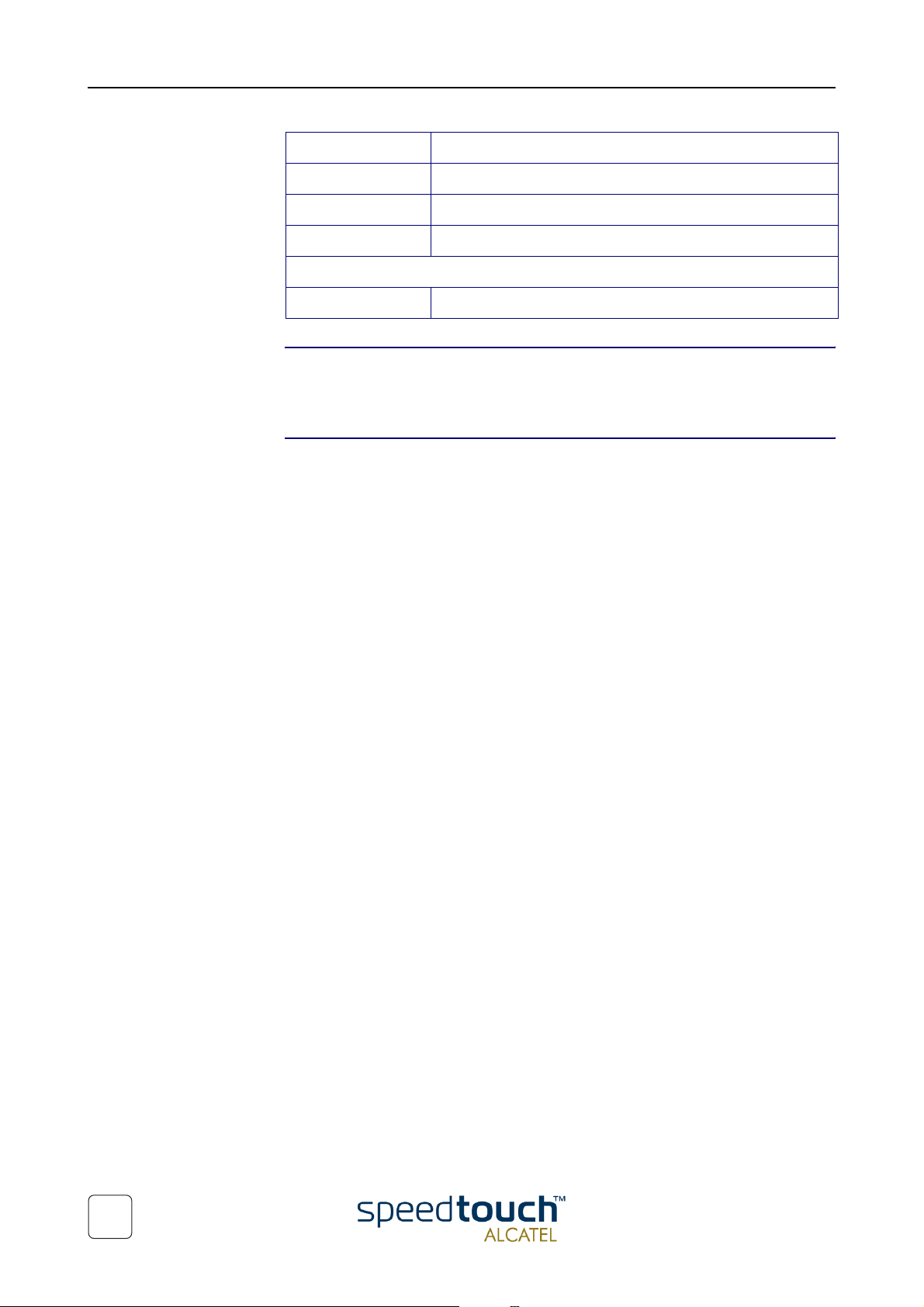
2 The SpeedTouch™610 Web Interface
Click ... To ...
“Add-On” Manage software keys.
“SNTP” Overview/configure SNTP services.
“ Syslog” Overview/configure Syslog services.
“2.7. Advanced Tasks Links”
“CLI” Open the web based Command Line Interface.
Saving
SpeedTouch™610
settings
Help The Help link on the tasks menu and the Help links on the configuration pages provide
The Save All link on the tasks menu allows you to save the SpeedTouch™610 settings to
memory. It is advised to back-up your saved configuration on a regular basis. This can be
done via the Upgrade link in the System Config configuration place.
context related Help web pages.
22
3EC 37770 AAAA TCZZA Ed. 02
Page 27

2 The SpeedTouch™610 Web Interface
2.2. Quick Tasks Links
Dial-in Clicking this button pops up the PPP Dial-in Connections page.
This page allows to:
• Establish dial-in connections, if applicable:
See section “1.4. SpeedTouch™610 Internet Connectivity” on page 17 for more infor-
mation on how to use the Dial-in Connections table.
For more information on the configuration and use of PPP connections, see the application notes “The SpeedTouch™ Routed PPPoA Packet Service” and “The SpeedTouch™
Routed PPPoE Packet Service”.
Status Clicking this link pops up the Configuration & Line Status page. This page is also the
SpeedTouch™610 “home”page.
It allows to:
• Overview which configuration profile/file is currently loaded, including information
for which Region and ISP this configuration applies:
• Overview the current physical status of the ADSL line:
3EC 37770 AAAA TCZZA Ed. 02
23
Page 28

2 The SpeedTouch™610 Web Interface
System Setup Clicking this button pops up the System Setup page.
This page allows to:
• Configure a System password to restrict access to the SpeedTouch™610:
It is highly advised to configure a System password. To protect the SpeedTouch™610 you should change the System password on a regular basis. However,
never use an obvious password as your name, birth date, etc.
Enter the System password of your choice and re-enter it in the appropriate fields.
Click Apply to apply the System password and Save All to save your changes to
persistent memory.
Note: As long as no System password is supplied, a warning is displayed on the
SpeedTouch™610 web pages.
• Reset the SpeedTouch™610 configuration to its default settings (IP configuration
is maintained):
Click Defaults to initiate a reset of the complete configuration. A warning will be
displayed, asking for configuration of the reset. Click OK if you are sure. Otherwise click Cancel.
Note: After reset, all original configurations of the SpeedTouch™610 are
restored, except the SpeedTouch™610 IP Ethernet IP settings.
For more information regarding the SpeedTouch™610 security features, default
settings, and configuration update, see the application note “SpeedTouch™610 Operation and Maintenance”.
24
3EC 37770 AAAA TCZZA Ed. 02
Page 29
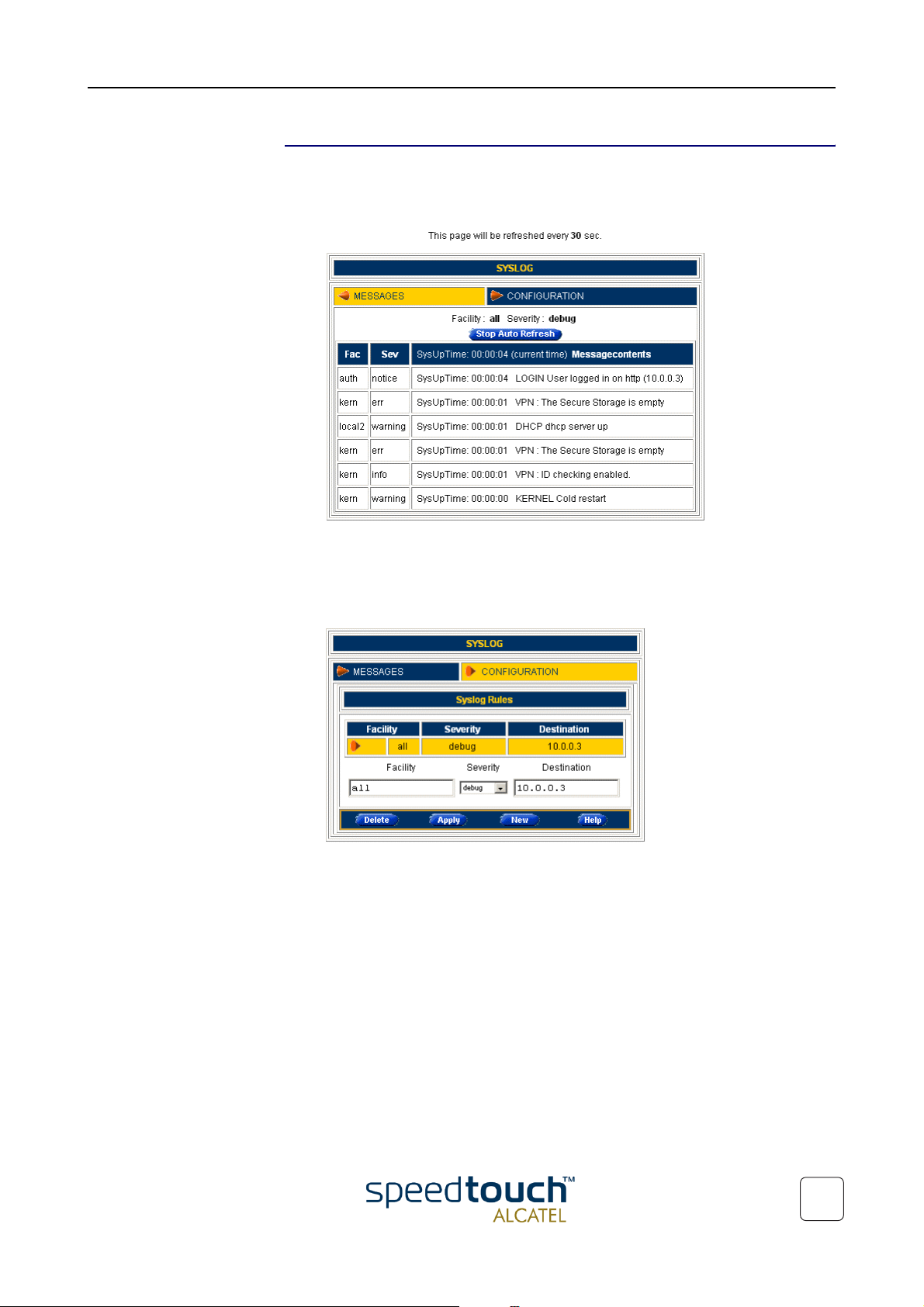
Syslog Clicking this button pops up the Syslog page.
This page allows to:
• Overview the syslog messages generated by the SpeedTouch™610:
2 The SpeedTouch™610 Web Interface
This page is every 30 seconds refreshed. Via the CLI you can configure additional
syslog events to be notified by syslog messages in addition to the standard set of
syslog events.
• Configure a computer IP address to sent the syslog messages to. This allows basic
remote monitoring of the SpeedTouch™610:
For more information, see the application notes “SpeedTouch™610 Operation and
Maintenance” and “SpeedTouch™610 Remote Management”.
3EC 37770 AAAA TCZZA Ed. 02
25
Page 30

2 The SpeedTouch™610 Web Interface
2.3. IP Router Tasks Links
Static Routing Clicking this button pops up the IP Address- and Routing Tables page.
This page allows to:
• Overview or add/delete specific IP address entries for the SpeedTouch™610
interfaces:
You can add a static IP address for one of SpeedTouch™610's interfaces by
clicking New. Specify the IP address, (sub)netmask, whether NAPT should be
applied on this address or not, and select the interface for which the IP address
applies (use eth0 for the Ethernet interface). Click Apply to add the entry to the
table. All essential IP routes according to this IP address will be automatically
added to the SpeedTouch™610 IP routing table.
• Overview or add/delete static IP routes for SpeedTouch™610's IP router:
Routing can be useful in the case of subnetting your local network. You can add a
static IP route by clicking New. Specify the destination IP address (use the prefix
notation to apply a subnetmask), source IP address, and specify the gateway IP
address or select the interface for this route. Click Apply to add the entry to the
table.
26
3EC 37770 AAAA TCZZA Ed. 02
Page 31
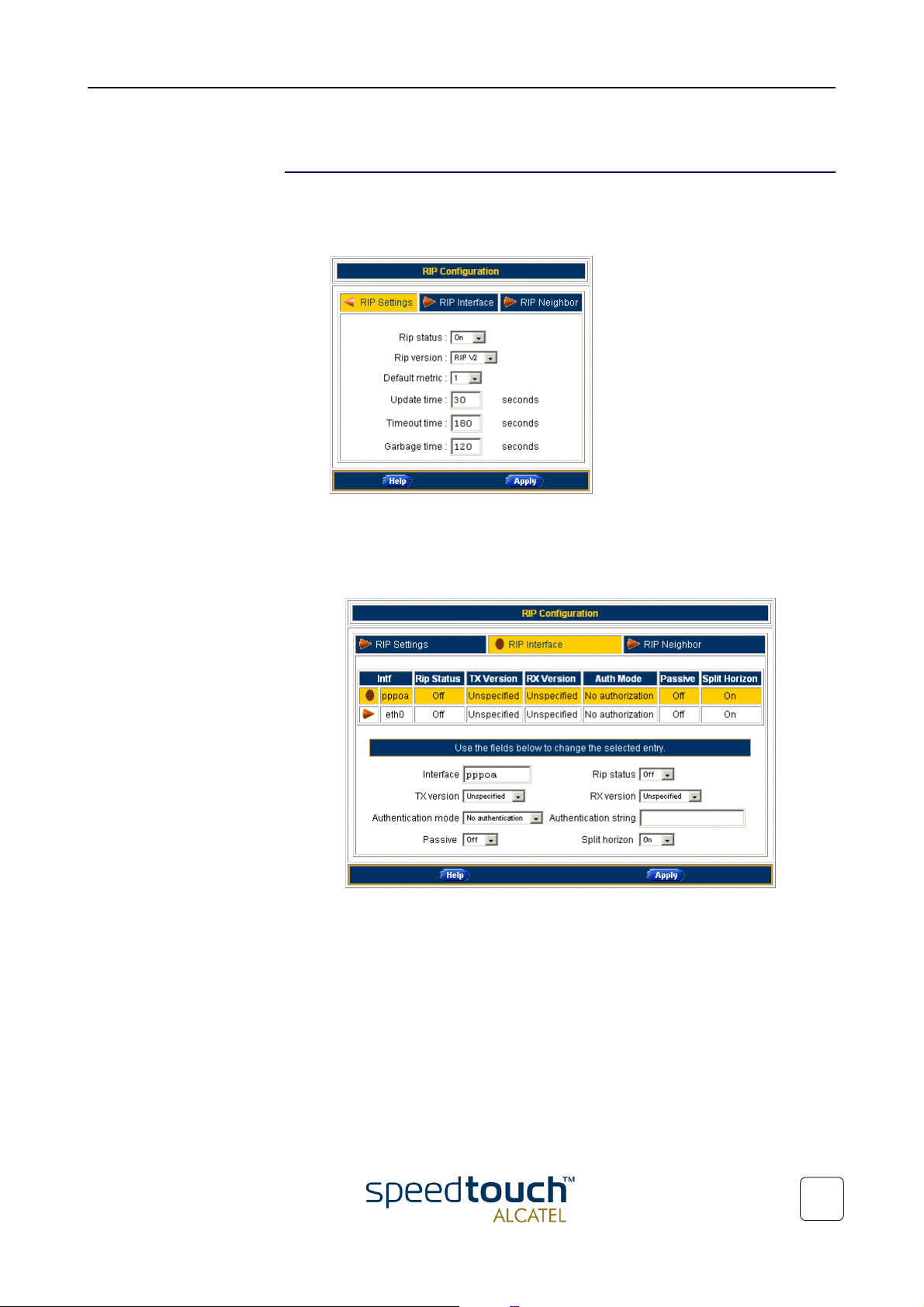
2 The SpeedTouch™610 Web Interface
For more information, see the application note “SpeedTouch™610 LAN Management”.
RIP Clicking this button pops up the Routing Information Protocol (RIP) page.
This page allows to:
• Overview or configure the SpeedTouch™610's general RIP configuration:
Via the RIP Settings tab you can enable/disable the master RIP daemon and specify
which RIP version should be used. Additionally you can set the default metric and
some RIP timer settings.
• Overview or configure the RIP configuration per interface:
Per interface you can:
• Override the master RIP status (enable/disable)
• Override the master RIP version, separately for receiving and sending RIP
messages
• Specify whether authorization is needed or not, and if so the required autho-
rization string
• Specify whether the scope of RIP on this interface should be narrowed to
the applicable IP range.
3EC 37770 AAAA TCZZA Ed. 02
27
Page 32
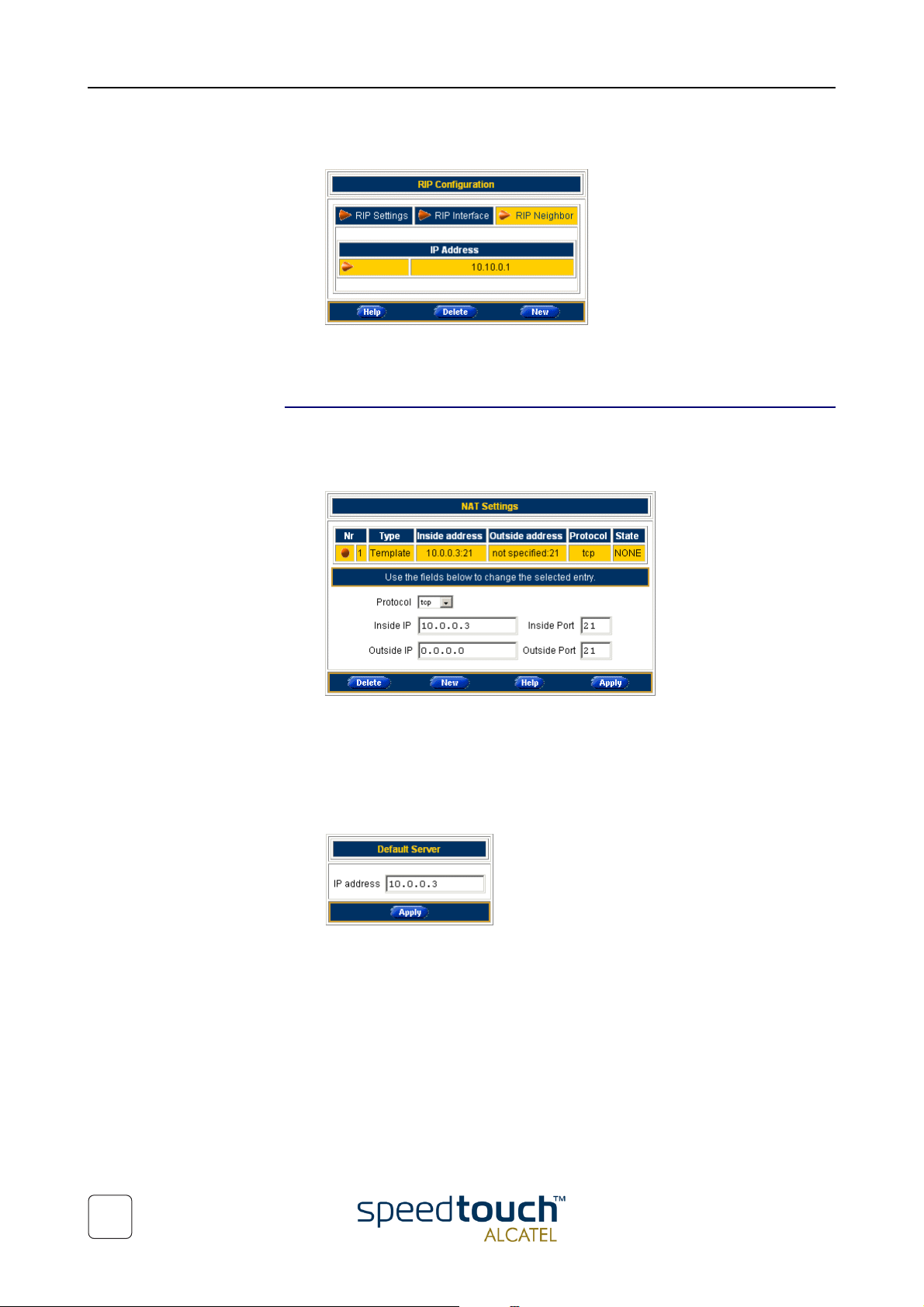
2 The SpeedTouch™610 Web Interface
• Define one or more RIP neighbors in case multicast messages can not be sent or
received among the network
Do not forget to save your changes to persistent memory by clicking Save All.
For more information, see the application note “SpeedTouch™610 LAN Management”.
NAPT Clicking this button pops up the Network Address and Port Translation (NAPT) page.
This page allows to:
• Overview or add/delete specific static NAPT entries:
You can add static NAPT entries by clicking New. Specify the outside address and
inside address for the entry as well as the protocol and port on which the entry
applies. In case the NAPT entry should be applied on a dynamically assigned local
peer IP address of a connection, you should specify 0.0.0.0 as outside address.
Click Apply to add the entry to the table.
• Define a default server:
By specifying a default server IP address (e.g. 10.0.0.1 as depicted above) all
incoming connections will be forwarded to the device with this IP address. In most
cases this setting should be adequate for most server applications and will make
the need for specific static NAPT entries redundant.
Do not forget to save your changes to persistent memory by clicking Save All.
For more information, see the application note “SpeedTouch™610 LAN Management”.
28
3EC 37770 AAAA TCZZA Ed. 02
Page 33

2 The SpeedTouch™610 Web Interface
IPSec/VPN To use the IP Security and IPSec enabled VPN features of the SpeedTouch™610, the
IPSec VPN software key must be installed. See the topic Add-On in the System Config
configuration place for more information, or check the application note “SpeedTouch™610 Operation and Maintenance”.
In case IPSec VPN is enabled, clicking this button pops up the IP Security page.
This page allows to:
• Overview the IP VPN configuration setup for the VPN connection:
This window allows to configure the local and remote VPN peer identities, select
the key distribution mechanism, and specify in case of a preshared secret, the
secret string.
• Overview the VPN connection configuration and start/stop VPN connection
sessions:
3EC 37770 AAAA TCZZA Ed. 02
29
Page 34

2 The SpeedTouch™610 Web Interface
• In case certificates are used for authentication, overview/configure the certificate
configuration:
The certificate configuration window contains four tabs, to overview/configure:
• The Secure Storage
• Off-line Request-Import
• Certificate Revocation List (CRL)
• Certificate Enrollment Protocol (CEP)
Following dynamic key distributions are supported:
• Public key infrastructure (PKI) (RFC2459, ITU-T Q.817) with X.509 digital
certificates
• On-line PKI enrollment: CEP interoperable with Entrust, Verisign, Netscape
and Baltimore CAs
• Off-line PKI enrollment: PKCS#10 “Certification Request Syntax Standard”
and PKCS#7 “Cryptographic Message Syntax Standard”, compatible with
Entrust, Verisign, Netscape, RSA Security (RSAS) and Xcert.
In case the authentication is based on a shared secret, no certificate configuration needs
to be done.
Do not forget to save your changes to persistent memory by clicking Save All.
For more information on the configuration and use of PPP connections, see the application note “SpeedTouch™610 IPSec”.
30
3EC 37770 AAAA TCZZA Ed. 02
Page 35

2.4. Connection Tasks Links
Phonebook Clicking this link pops up the Phonebook page.
This page allows to:
• Overview or add/delete ATM Virtual Channels (VCs), that are used for
end-to-end connectivity over the DSL line via the Ethernet interface(s):
2 The SpeedTouch™610 Web Interface
• Overview the ATM Virtual Channels (VCs), that are used or established automat-
ically for end-to-end connectivity over the DSL line via the 25.6Mb/s ATM-Forum
interface (if equipped):
• Overview the ATM Virtual Channels (VCs) available on the DSL line, detected via
AutoPVC:
For more information, see the application notes “The SpeedTouch™ ATM Services”
and “SpeedTouch™ Connection and Packet Services”.
3EC 37770 AAAA TCZZA Ed. 02
31
Page 36

2 The SpeedTouch™610 Web Interface
PPP Clicking this button pops up the Routed Point-to-Point Protocol (PPP) page. This page
is used to configure both the SpeedTouch™610 Routed PPP over ATM (PPPoA) and
Routed PPP over Ethernet (PPPoE) Packet Services.
This page allows to:
• Overview/configure the SpeedTouch™610 Routed PPPoE and Routed PPPoE
Connection entries:
Per selected Routed PPPoA or Routed PPPoE connection entry, you can:
• If applicable, configure the service name and access concentrator in case of a
Routed PPPoE connection entry:
• If applicable, configure the Routing parameters :
• If applicable, configure some advanced settings:
32
3EC 37770 AAAA TCZZA Ed. 02
Page 37

2 The SpeedTouch™610 Web Interface
• Overview some statistics in case of a running session:
For more information, see the application notes “The SpeedTouch™ Routed PPPoA
Packet Service” and “The SpeedTouch™ Routed PPPoE Packet Service”.
MER Clicking this button pops up the Routed Ethernet page. Routed Ethernet is often
referred to as MAC Encapsulated Routing or MER.
This page allows to:
• Overview/configure the SpeedTouch™610 Routed Ethernet connection entries:
For more information, see the application note “The SpeedTouch™ Routed Ethernet
Packet Service”.
3EC 37770 AAAA TCZZA Ed. 02
33
Page 38

2 The SpeedTouch™610 Web Interface
IPoA Clicking this button pops up the Routed IP over ATM (IPoA) page.
This page allows to:
• Overview/configure the SpeedTouch™610 Routed IPoA connection entries:
For more information, see the application note “The SpeedTouch™ Routed IPoA
Packet Service”.
CIP Clicking this button pops up the Classical IP (CIP) over ATM page.
This page allows to:
• Overview/configure the SpeedTouch™610 IP interface connection entries:
• Overview/configure the SpeedTouch™610 CIP connection entries:
34
For more information, see the application note “The SpeedTouch™ Classical IPoA
Packet Service”.
3EC 37770 AAAA TCZZA Ed. 02
Page 39

2 The SpeedTouch™610 Web Interface
Bridging Clicking this button pops up the Bridged Ethernet page. Bridged Ethernet is commonly
known as IEEE802.1D Transparent Bridging or RFC1483/Bridged.
The Bridged Ethernet Packet Service is also used for the Bridged PPP over Ethernet
(PPPoE) Packet Service.
This page allows to:
• Overview/configure the SpeedTouch™610 Bridged Ethernet connection entries:
For more information, see the application notes “The SpeedTouch™ Bridged Ethernet
Packet Service” and “The SpeedTouch™ Bridged PPPoE Packet Service”.
PPTP Clicking this button pops up the Relayed PPPoA page. Relayed PPPoA is often referred
to as PPPoA-to-PPTP Relaying or PPPoA/Point-to-Point Tunnelling Protocol (PPPoA/
PPTP).
This page allows to:
• Overview the current active SpeedTouch™610 Relayed PPPoA connection
sessions:
For more information, see the application note “The SpeedTouch™ Relayed PPPoA
Packet Service”.
3EC 37770 AAAA TCZZA Ed. 02
35
Page 40

2 The SpeedTouch™610 Web Interface
2.5. LAN Services Tasks Links
DHCP Clicking this button pops up the Dynamic Host Configuration Protocol (DHCP) page.
This page allows to:
• Enable/disable the SpeedTouch™610 (Auto)DHCP server:
The SpeedTouch™610 features a DHCP server which allows the PCs/computers
on your local network to automatically obtain an IP address (select DHCP
Server). In case no DHCP is used on your local network, the SpeedTouch™610
DHCP server can be disabled (select No DHCP). The SpeedTouch™610 is
furthermore able to probe your local network for another DHCP server (select
AutoDHCP) . If so, it slips into DHCP client mode, if not the SpeedTouch™610
becomes DHCP server. Click Apply to apply your selection.
• Configure the SpeedTouch™610 DHCP server lease pool properties:
The SpeedTouch™610 DHCP server (if enabled) will use the address pools listed
in this table to provide IP addresses to requesting DHCP clients. To configure a
user-defined IP address pool (appropriate to your local network conditions) click
New and provide all needed information. Click Apply to add your entry to the
table.
36
3EC 37770 AAAA TCZZA Ed. 02
Page 41

2 The SpeedTouch™610 Web Interface
• Overview the current leases the SpeedTouch™610 DHCP server supplied to
DHCP clients:
Via this table you can also manually add static DHCP leases for specific hosts, if
applicable.
• Overview the current SpeedTouch™610 DHCP client status :
Via this table you can also manually add static SpeedTouch™610 DHCP client
entries for specific interfaces, if applicable.
For more information, see the application note “SpeedTouch™610 LAN Management”.
DNS Clicking this button pops up the Dynamic Name System (DNS) page.
This page allows to:
• Overview and/or supply the SpeedTouch™610 DNS domain name and to enable/
disable the SpeedTouch™610 DNS server:
The use of DNS subdomains is supported, e.g. dsl.office.lan.
3EC 37770 AAAA TCZZA Ed. 02
37
Page 42

2 The SpeedTouch™610 Web Interface
• Overview the current SpeedTouch™610 DNS server hostname leases:
Via this table you can also add static DNS hostname entries.
This may be useful for devices which do not support DNS, e.g. a printer. By adding
a name for your network printer, identified by its IP address, you will be able to
contact this printer by name rather than by IP address.
For more information, see the application note “SpeedTouch™610 LAN Management”.
38
3EC 37770 AAAA TCZZA Ed. 02
Page 43

2 The SpeedTouch™610 Web Interface
2.6. System Config Tasks Links
Initial Setup Clicking this button pops up the Initial Setup page.
This page allows to:
• Configure a user defined IP address and (sub)netmask for the SpeedTouch™610.
Enter the IP address and (sub)netmask in the appropriate fields. Click Apply to
apply the changes.
System Setup Clicking this button pops up the System Setup page.
For more information, see the Topic System Setup in section “2.2. Quick Tasks Links”
on page 23.
Upgrade Clicking this button pops up the Software- and Configuration Upgrade page.
This page allows to:
• Upgrade the SpeedTouch™610 system software:
Therefore:
Step Action
1 Make sure no passive software resides on the SpeedTouch™610. If needed
click Remove Passive to remove the passive software version.
3EC 37770 AAAA TCZZA Ed. 02
2 Browse to the location where the SpeedTouch™610 upgrade system software
resides. Therefore, click Browse.
Note: Upgrade software may be made available from your Service Provider.
Contact your Service Provider for more information.
39
Page 44
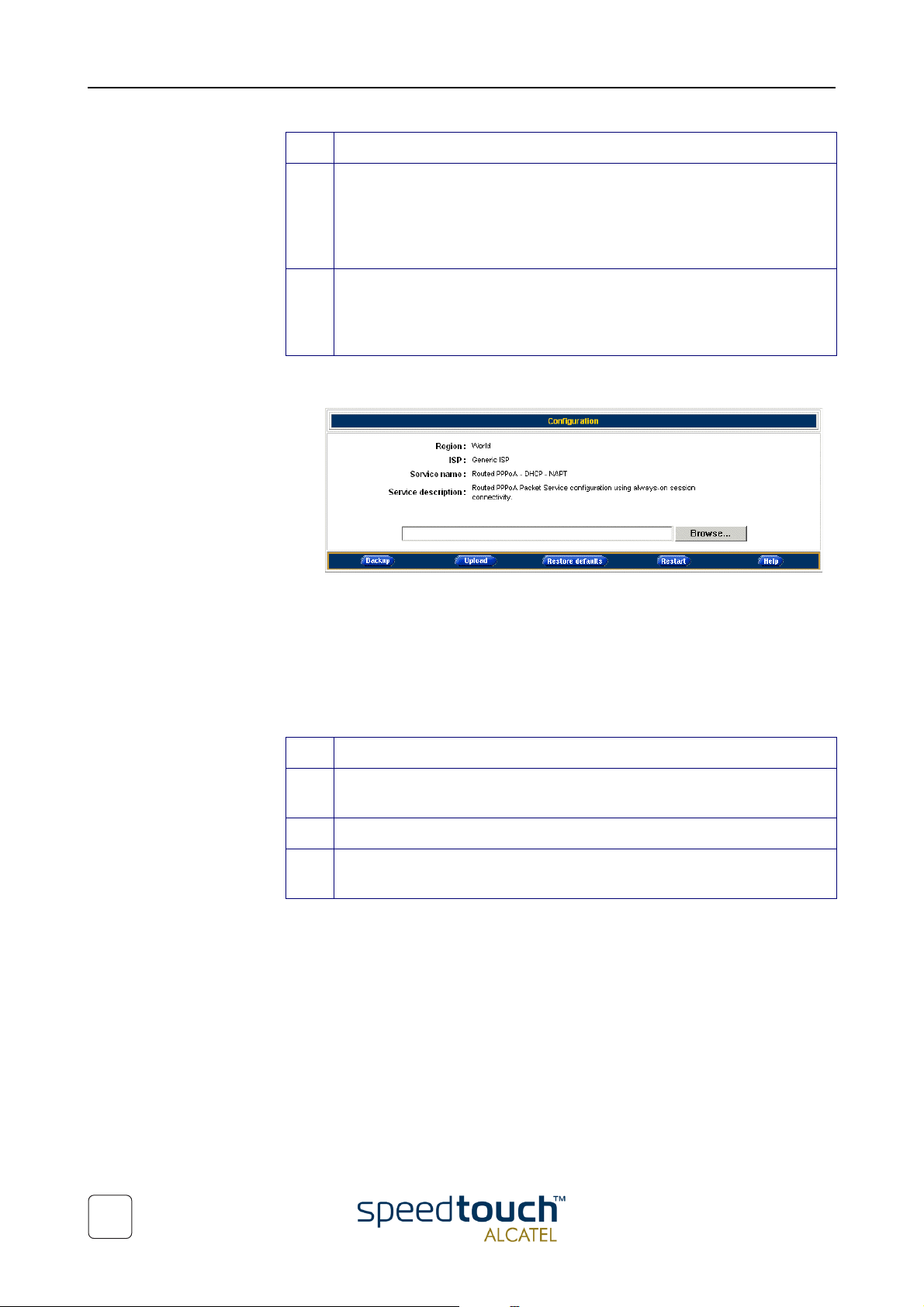
2 The SpeedTouch™610 Web Interface
Step Action
3 Click Upload.
4 Click Switch Over.
• Backup the current SpeedTouch™610 configuration, restore the Speed-
Touch™610 factory defaults, or upload a new configuration file:
As a result the SpeedTouch™610 upgrade system software name will appear
in the 'Passive software version' field.
Note: Uploading software may take up to four minutes to complete.
As a result the SpeedTouch™610 will switch the two system software
versions, will reboot and come online with the upgrade system software.
Saved configurations remain unchanged.
To backup the current configuration, click Backup and follow the instructions.
To restore the SpeedTouch™610 defaults, click Restore Defaults to load the
default configuration and Restart to reboot the SpeedTouch™610 and allow the
changes to take effect.
To upload a new configuration:
Step Action
1 Browse to the location where the SpeedTouch™610 upgrade configuration
file resides. Therefore click Browse.
2 Click Upload.
3 Click Restart to reboot the SpeedTouch™610 and allow the changes to take
effect.
For more information, see the application note “SpeedTouch™610 Operation and
Maintenance”.
40
3EC 37770 AAAA TCZZA Ed. 02
Page 45

2 The SpeedTouch™610 Web Interface
Add-On Clicking this button pops up the Software Activation Key page.
To use the IP Security and IPSec enabled VPN features of the SpeedTouch™610, the
IPSec VPN software key must be installed.
This page allows to:
• Overview the current Software module Status:
In the example depicted above the software key is installed, hence IP Security and
IPSec enabled VPN features are available.
To install the key proceed as follows:
Step Action
1 Follow the link IPSec_VPN to the SpeedTouch™ software activation key web
server.
2 Follow the instructions for generating and downloading the software activa-
tion key.
3 If required, paste the obtained software key in the Software Activation Code
Input display box:
Note: The key is unique for each SpeedTouch™610 device, and can not be
copied from/to other SpeedTouch
TM
devices.
4 Click Add to process the software activation key.
5 Restart the SpeedTouch™610. After restart the IP Security and IPSec enabled
VPN features of the SpeedTouch™610 are enabled.
It is not possible to undo a software activation.
3EC 37770 AAAA TCZZA Ed. 02
For more information, see the application note “SpeedTouch™610 Operation and
Maintenance”.
41
Page 46

2 The SpeedTouch™610 Web Interface
SNTP Clicking this button pops up the Simple Network Time Protocol (SNTP) page.
This page allows to:
• Configure an NTP server on the Internet to which the SpeedTouch™610 is able
to synchronize its internal clock:
You can check on the Internet for available NTP time servers.
• Overview and/or set the time manually, in case external synchronization is not
used:
• Overview/configure the regional time settings:
For more information, see the application note “SpeedTouch™610 Operation and
Maintenance”.
42
Syslog Clicking this button pops up the Syslog page.
For more information, see the Topic Syslog in section “2.2. Quick Tasks Links” .
3EC 37770 AAAA TCZZA Ed. 02
Page 47

2 The SpeedTouch™610 Web Interface
2.7. Advanced Tasks Links
CLI Clicking this button pops up a new web browser page with the SpeedTouch™610 Web
based Command Line Interface (CLI):
The CLI is meant for in depth configuration of the SpeedTouch™610, giving full control
on all configurational aspects of the device.
The web based CLI provides the same functionality as the native Command Line Interface, available through a Telnet session to the SpeedTouch™610, or via the serial
Console interface.
All CLI groups and commands are placed in a menu. You can open a group by clicking
the mark next to a group name, or clicking the group name.
Clicking on a command name will execute it. Commands without parameters are indicated with and are executed immediately. Commands which require additional
parameters are indicated with . After you configured all parameters, simply click
Apply to execute the command.
For more information, see section “3.1. Native Command Line Interface Access” on
page 46.
Note: To access the web based CLI pages, you need at least Microsoft's Internet
Explorer 4.0, or at least Netscape's Communicator 4.06, or equivalent, both supporting
Javascript.
3EC 37770 AAAA TCZZA Ed. 02
43
Page 48

2 The SpeedTouch™610 Web Interface
44
3EC 37770 AAAA TCZZA Ed. 02
Page 49

3 SpeedTouch™610 Advanced Concepts
3 SpeedTouch™610 Advanced Concepts
Introduction This chapter is intended to introduce some advanced features the SpeedTouch™610
supports.
Overview The following concepts will be briefly described:
• Native CLI access
• SNMP.
3EC 37770 AAAA TCZZA Ed. 02
45
Page 50

3 SpeedTouch™610 Advanced Concepts
3.1. Native Command Line Interface Access
Accessing the
Command Line
Interface
Basic CLI Once authentication has been passed (if required), the following banner pops up:
The SpeedTouch™610 provides two methods for accessing its Command Line Interface:
• Via a TCP/IP Telnet session
• Via the serial “Console” interface.
Note: For both access methods, authentication is required in case the SpeedTouch™610 is protected by a system password.
For your convenience, the CLI commands are structured in CLI command groups, e.g.
“dhcp”. To find out which CLI command groups and/or commands are available, you can
execute 'help' from each command group level prompt.
For a syntax description of a CLI command, simply enter 'help' followed by the CLI
command and press Enter.
You can enter a level by executing its name. From each level you can execute '..' to go
one level up.
Executing a command is done by entering the name of the command and subsequently
providing the parameters, whenever asked for. In case the parameter provides preset
values, you can go through these via the arrow keys.
Note: Do not forget to save your changes by executing 'saveall' (from any CLI prompt).
46
3EC 37770 AAAA TCZZA Ed. 02
Page 51

3 SpeedTouch™610 Advanced Concepts
Semi-graphical CLI To use the semi-graphical Command Line Interface, execute 'menu' from the prompt:
The semi-graphical CLI offers you an attractive and easy-to-use configuration environment for the CLI.
You can browse through the CLI command groups via the arrow keys. Pressing Enter
executes your selection. From each level you can execute '..' to go one level up.
Use the Tab key to change from the CLI command menu to the control menu and vice
versa.
To setup a CLI command, simply press Enter on its name. You can configure and overview its various parameters at one time. In case the parameter provides preset values,
you can go through these via the arrow keys.. If you are satisfied, use the Tab key to go
to the 'OK' field and press Enter.
Note: Do not forget to save your changes by executing 'saveall' (from any CLI prompt).
CLI Reference Guide For a complete description of the SpeedTouch™610 Command Line Interface, see the
“SpeedTouch™610 CLI Reference Guide”.
3EC 37770 AAAA TCZZA Ed. 02
47
Page 52

3 SpeedTouch™610 Advanced Concepts
3.2. Simple Network Management Protocol
Introduction The Simple Network Management Protocol (SNMP) is a standard way to retrieve
counters, status variables and other diagnostic information of the SpeedTouch™610.
SpeedTouch™610
MIBs
MIB-II MIB-II is the foundational MIB for TCP/IP based Internets. It contains management infor-
IF-MIB The IF-MIB is an extension and replacement of the interface tabel in MIB 2. It contains
Ethernet-like MIB The RFC2665 Ethernet-like MIB contains management information on the Ethernet
In the following topics, a short description of the MIBs that are most important to and
specific for the SpeedTouch™610 is provided.
Following MIBs are described:
• RFC1213 MIB-II
• RFC2864 IF-MIB
• RFC2665 Ethernet-like MIB
• RFC1493 Bridge MIB
• IPSec MIB
• RFC2662 ADSL MIB.
mation and statistics on the IP, ICMP, TCP and UDP protocols.
statistics on the number of bytes and packets transported across the represented interfaces, including errors.
interface. It contains statistics on, for example, alignment errors, collisions and MAC
transmission errors.
48
Bridge MIB The RFC1493 Bridge MIB contains management information on the Ethernet interface.
It contains statistics on, for example, alignment errors, collisions and MAC transmission
errors.
IPSec MIB The IPSec MIB contains management information about the IPSecurity protocols.
Details are given of Security associations, Tunnel statistics and errors
ADSL MIB The ADSL MIB is in fact a bundle of three MIBs: the ADSL-LINE MIB, the ADSL-TC MIB
and the PerfHist-TC-MIB.
It contains management information about the ADSL interface. It gives details about the
ADSL line such as Signal-to-Noice Ratio (SNR), Output Power and Attainable Bit Rate.
3EC 37770 AAAA TCZZA Ed. 02
Page 53

4 Troubleshooting
4 Troubleshooting
Introduction This appendix provides information on how to identify and correct some common
problems you may encounter when using and configuring the SpeedTouch™610.
If the following troubleshooting tips have not resolved the problem contact the
company from which you purchased the SpeedTouch™610 for assistance.
Configuration problems In case you encounter DSL connectivity problems due to misconfiguration you might
consider a hardware reset to factory defaults as described in this appendix.
However, be aware that a reset to factory defaults destroys all configurational changes
you made to the SpeedTouch™610 internal settings.
Trouble solving table
Problem Solution
SpeedTouch™ does not work.
(none off the LEDs lights up)
No Ethernet connectivity.
LAN LED does not light up.
Ethernet port(s) link integrity LED does
not light up.
No ATMF-25.6Mb/s connectivity. Make sure the (correct) cable is
Poor SpeedTouch™ performance. Make sure the SpeedTouch™ is installed
Make sure the SpeedTouch™ is plugged
into an electrical outlet.
Make sure the power switch on the
SpeedTouch™ is turned on.
Make sure the cable(s) are securely
connected to the Ethernet port(s).
Make sure you are using the correct cable
type for your Ethernet equipment.
connected to the ATMF-25.6Mb/s port.
Make sure that the services applied to the
computer's ATMF-25.6Mb/s port are
appropriate for the service delivered via
the DSL line.
as instructed in this User's Guide and/or
as instructed by the SP.
In case of ADSL service, check whether a
central splitter or dedicated filters are
installed properly.
3EC 37770 AAAA TCZZA Ed. 02
In case of SHDSL service, make sure no
central splitter or dedicated filters are
installed.
49
Page 54

4 Troubleshooting
Problem Solution
How to perform a
hardware reset to
factory defaults
No Line synchronization achieved.
Line Sync LED keeps flashing
Make sure DSL service (ADSL, SHDSL or
VDSL) is enabled on the wall outlet your
SpeedTouch™ is connected to.
Make sure the correct SpeedTouch™
variant is used for your DSL service
(ADSL, SHDSL or VDSL).
Proceed as follows:
Step Action
1 Put DIP switch number 4 in the UP position:
Config
Console
You will notice that the PWR/Alarm LED flashes amber.
2 Power cycle the SpeedTouch™610 and wait to allow it to restart.
The SpeedTouch™610 will come online with manufacturing defaults.
3 Reset the DIP switch in its original position. If not, the PWR/Alarm LED will
flash amber as a warning.
Note: Leaving the DIP switch in the UP position, will cause unintended reset
to manufacturing defaults !
4 A reset to factory default settings also deletes the configuration profile
settings. Therefore, a reconfiguration via the SpeedTouch™ Setup wizard or
via uploading the appropriate configuration file might be needed. See section
“1.3. SpeedTouch™610 Configuration Setup” on page 11 for more informa-
tion.
TM
For more information on the operation and management of the SpeedTouch
the application note “SpeedTouch
TM
610 Operation and Management”.
610, see
50
3EC 37770 AAAA TCZZA Ed. 02
Page 55

Page 56

