Alcatel 6055K, 6055P, 6070Y, 6070K Instruction manual

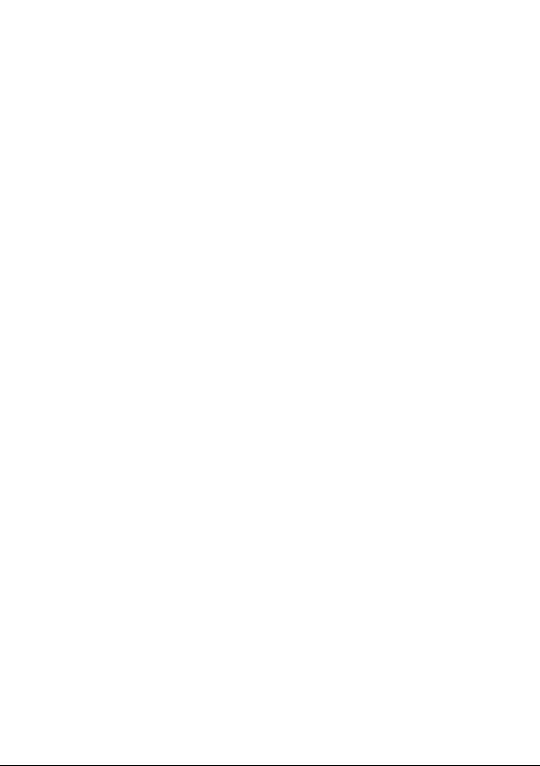
Note:
This is a shared user manual for alcatel IDOL 4 (6055K, 6055P) and
alcatel IDOL 4S (6070Y, 6070K).
Table of Contents
Safety and use ��������������������������������������������������������������������������������������� 4
General information ���������������������������������������������������������������������������17
1 Your mobile �����������������������������������������������������������������������������������19
1.1 Keys and connectors .........................................................................19
1.2 Getting started ...................................................................................25
1.3 Home screen .......................................................................................26
2 Boom Key ��������������������������������������������������������������������������������������34
3 Text input ���������������������������������������������������������������������������������������35
3.1 Using the Onscreen Keyboard ........................................................35
3.2 Text editing ..........................................................................................36
4 Call, Call log and Contacts ���������������������������������������������������������37
4.1 Call ........................................................................................................37
4.2 Call log .................................................................................................44
4.3 Contacts ...............................................................................................45
5 Messaging and Email ������������������������������������������������������������������51
5.1 Messaging ............................................................................................51
5.2 Email .....................................................................................................56
6 Calendar & Time & Calculator ��������������������������������������������������58
6.1 Calendar ...............................................................................................58
6.2 Clock ....................................................................................................60
6.3 Calculator .............................................................................................63
1

7 Getting connected �����������������������������������������������������������������������64
7.1 Connecting to the Internet..............................................................64
7.2 Browser ................................................................................................66
7.3 Connecting to Bluetooth devices ..................................................73
7.4 Connecting to a computer...............................................................74
7.5 Sharing your phone's mobile data connection ............................74
7.6 Connecting to virtual private networks ........................................76
7.7 Connecting with devices through NFC ........................................77
8 Multimedia applications �������������������������������������������������������������79
8.1 Camera/Camcorder ...........................................................................79
8.2 Gallery ..................................................................................................82
8.3 Music ....................................................................................................84
9 Others���������������������������������������������������������������������������������������������86
9.1 Files .......................................................................................................86
9.2 Sound Recorder ..................................................................................86
9.3 Compass ..............................................................................................87
9.4 Boost ....................................................................................................87
9.5 Radio .....................................................................................................87
9.6 Xender File Transfer ......................................................................... .89
9.7 Waves MaxxAudio .............................................................................89
9.8 Other applications .............................................................................89
10 Google applications ���������������������������������������������������������������������90
10.1 Chrome ................................................................................................90
10.2 Gmail .....................................................................................................90
10.3 Maps .....................................................................................................90
10.4 YouTube ................................................................................................91
10.5 Play Store .............................................................................................91
10.6 Drive .....................................................................................................91
10.7 Play Music ...........................................................................................91
10.8 Play Movies & TV...............................................................................92
10.9 Hangouts .............................................................................................92
10.10 Photos ..................................................................................................92
10.11 Keep ......................................................................................................92
2

11 Settings ������������������������������������������������������������������������������������������93
11.1 Wireless & networks .........................................................................93
11.2 Device ..................................................................................................97
11.3 Personal ............................................................................................ 102
11.4 System ............................................................................................... 107
12 VR goggles ���������������������������������������������������������������������������������� 111
12.1 Getting started ................................................................................ 111
12.2 Troubleshooting ...............................................................................116
12.3 Safety information .......................................................................... 117
13 Making the most of your phone �������������������������������������������118
13.1 Smart Suite ....................................................................................... 118
13.2 Upgrade ............................................................................................ 119
14 Accessories ��������������������������������������������������������������������������������� 121
15 Warranty ������������������������������������������������������������������������������������� 122
16 Troubleshooting ������������������������������������������������������������������������ 124
17 Specifications (alcatel IDOL 4) ���������������������������������������������� 131
18 Specifications (alcatel IDOL 4S) �������������������������������������������� 133
This product meets applicable national SAR limits of 2.0
W/kg. The specific maximum SAR values can be found on
page 8 of this user guide.
When carrying the product or using it while worn on your
body, either use an approved accessory such as a holster
or otherwise maintain a distance of 10 mm from the body
www.sar-ck.com
to ensure compliance with RF exposure requirements.
Note that the product may be transmitting even if you are
not making a phone call.
PROTECT YOUR HEARING
To prevent possible hearing damage, do not listen at high volume
levels for long periods. Exercise caution when holding your device
near your ear while the loudspeaker is in use.
3

Safety and use �����������������������������������
We recommend that you read this chapter carefully before using your phone.
The manufacturer disclaims any liability for damage, which may result as a
consequence of improper use or use contrary to the instructions contained
herein.
• TRAFFIC SAFETY:
Given that studies show that using a mobile phone while driving a vehicle
constitutes a real risk, even when the hands-free kit is used (car kit, headset���),
drivers are requested to refrain from using their mobile when the vehicle is
not parked�
When driving, do not use your phone and headphone to listen to music or to
the radio. Using a headphone can be dangerous and forbidden in some areas.
When switched on, your phone emits electromagnetic waves that can interfere
with the vehicle’s electronic systems such as ABS anti-lock brakes or airbags. To
ensure that there is no problem:
- do not place your phone on top of the dashboard or within an airbag
deployment area,
- check with your car dealer or the car manufacturer to make sure that the
dashboard is adequately shielded from mobile phone RF energy.
• CONDITIONS OF USE:
You are advised to switch off the telephone from time to time to optimise its
performance.
Switch the phone off before boarding an aircraft.
Switch the phone off when you are in health care facilities, except in designated
areas. As with many other types of equipment now in regular use, mobile
telephones can interfere with other electrical or electronic devices, or equipment
using radio frequency.
Switch the phone off when you are near gas or flammable liquids. Strictly obey
all signs and instructions posted in a fuel depot, petrol station, or chemical plant,
or in any potentially explosive atmosphere.
When the phone is switched on, it should be kept at least 15 cm from any
medical device such as a pacemaker, a hearing aid or insulin pump, etc. In
particular when using the phone, you should hold it against the ear on the
opposite side to the device, if any.
4

To avoid hearing impairment, pick up the call before holding your phone to your
ear. Also move the handset away from your ear while using the "hands-free"
mode because the amplified volume might cause hearing damage.
Do not let children use the phone and/or play with the telephone and
accessories without supervision.
If your phone has a removable cover, note that your phone may contain
substances that could create an allergic reaction.
If your phone is a unibody device, the back cover and battery are not removable.
If you disassemble your phone the warranty will not apply. Disassembling the
phone may damage the battery, and may cause leakage of substances that could
create an allergic reaction.
Always handle your phone with care and keep it in a clean and dust-free place.
Do not allow your phone to be exposed to adverse weather or environmental
conditions (moisture, humidity, rain, infiltration of liquids, dust, sea air, etc). The
manufacturer’s recommended operating temperature range is -10°C to +40°C
(1)
At over 40°C the legibility of the phone’s display may be impaired, though this is
temporary and not serious.
Emergency call numbers may not be reachable on all mobile networks. You
should never rely only on your phone for emergency calls.
Do not open, dismantle or attempt to repair your mobile phone yourself.
Do not drop, throw or bend your mobile phone.
Do not use the phone if the glass made screen, is damaged, cracked or broken
to avoid any injury.
Do not paint it.
Use only batteries, battery chargers, and accessories which are recommended by
TCL Communication Ltd. and its affiliates and are compatible with your phone
model. TCL Communication Ltd. and its affiliates disclaim any liability for damage
caused by the use of other chargers or batteries.
Remember to make back-up copies or keep a written record of all important
information stored in your phone.
Some people may suffer epileptic seizures or blackouts when exposed to flashing
lights, or when playing video games. These seizures or blackouts may occur even
if a person never had a previous seizure or blackout. If you have experienced
seizures or blackouts, or if you have a family history of such occurrences, please
consult your doctor before playing video games on your phone or enabling a
flashing-lights feature on your phone.
.
(1)
For alcatel IDOL 4: -20°C to +40°C
5
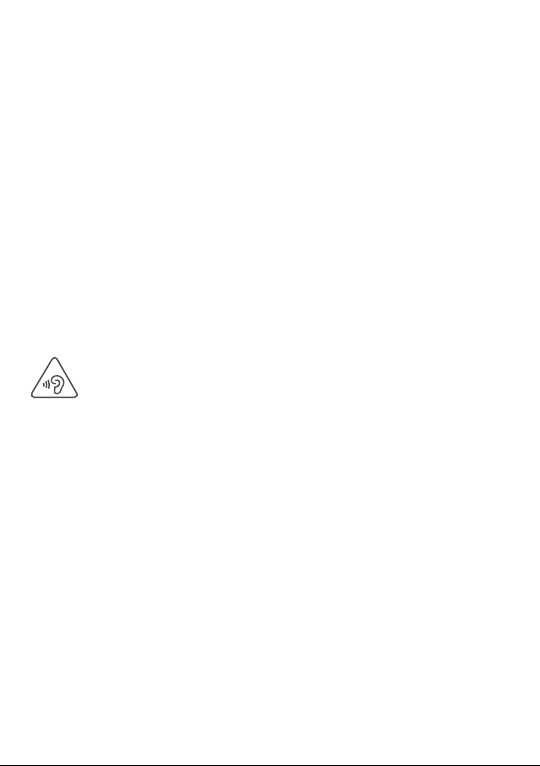
Parents should monitor their children’s use of video games or other features that
incorporate flashing lights on the phones. All persons should discontinue use
and consult a doctor if any of the following symptoms occur: convulsion, eye or
muscle twitching, loss of awareness, involuntary movements, or disorientation.
To limit the likelihood of such symptoms, please take the following safety
precautions:
- Do not play or use a flashing-lights feature if you are tired or need sleep.
- Take a minimum of a 15-minute break hourly.
- Play in a room in which all lights are on.
- Play at the farthest distance possible from the screen.
- If your hands, wrists, or arms become tired or sore while playing, stop and rest
for several hours before playing again.
- If you continue to have sore hands, wrists, or arms during or after playing, stop
the game and see a doctor.
When you play games on your phone, you may experience occasional discomfort
in your hands, arms, shoulders, neck, or other parts of your body. Follow the
instructions to avoid problems such as tendinitis, carpal tunnel syndrome, or
other musculoskeletal disorders.
PROTECT YOUR HEARING
To prevent possible hearing damage, do not listen at high volume levels
for long periods. Exercise caution when holding your device near your
ear while the loudspeaker is in use.
• PRIVACY:
Please note that you must respect the laws and regulations in force in
your jurisdiction or other jurisdiction(s) where you will use your mobile
phone regarding taking photographs and recording sounds with your mobile
telephone� Pursuant to such laws and regulations, it may be strictly forbidden
to take photographs and/or to record the voices of other people or any of
their personal attributes, and duplicate or distribute them, as this may be
considered to be an invasion of privacy� It is the user's sole responsibility to
ensure that prior authorisation be obtained, if necessary, in order to record
private or confidential conversations or take a photograph of another person;
the manufacturer, the seller or vendor of your mobile phone (including the
operator) disclaim any liability which may result from the improper use of the
mobile phone�
6
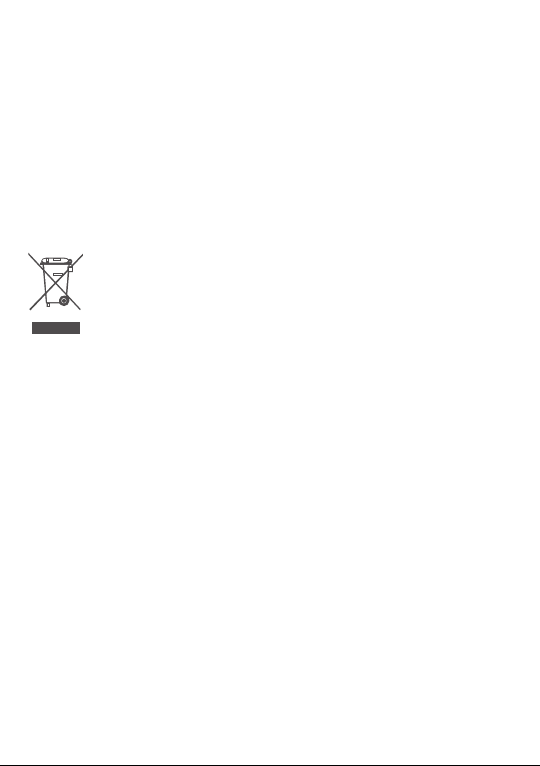
• BATTERY:
Following new air regulation, the battery of your product is not charged. Please
charge it first.
Please note your phone is a unibody device, the back cover and battery are not
removable. Observe the following precautions:
- Do not attempt to open the back cover,
- Do not attempt to eject, replace and open battery,
- Do not punctuate the back cover of your phone,
- Do not burn or dispose of your phone in household rubbish or store it at
temperature above 60°C.
Phone and battery as a unibody device must be disposed of in accordance with
locally applicable environmental regulations.
This symbol on your telephone, the battery and the accessories means
that these products must be taken to collection points at the end of
their life:
- Municipal waste disposal centres with specific bins for these items
- Collection bins at points of sale.
They will then be recycled, preventing substances being disposed of in the
environment, so that their components can be reused.
In European Union countries:
These collection points are accessible free of charge.
All products with this sign must be brought to these collection points.
In non European Union jurisdictions:
Items of equipment with this symbol are not to be thrown into ordinary bins if
your jurisdiction or your region has suitable recycling and collection facilities;
instead they are to be taken to collection points for them to be recycled.
CAUTION: RISK OF EXPLOSION IF BATTERY IS REPLACED BY AN INCORRECT
TYPE. DISPOSE OF USED BATTERIES ACCORDING TO THE INSTRUCTIONS.
of equipment
7

• CHARGERS
Mains powered chargers will operate within the temperature range of: 0°C to
40°C.
The chargers designed for your mobile phone meet with the standard for safety
of information technology equipment and office equipment use. They are also
compliant to the ecodesign directive 2009/125/EC. Due to different applicable
electrical specifications, a charger you purchased in one jurisdiction may not
work in another jurisdiction. They should be used for this purpose only.
• RADIO WAVES:
Proof of compliance with international standards (ICNIRP) or with European
Directive 1999/5/EC (R&TTE) is required of all mobile phone models before
they can be put on the market. The protection of the health and safety for the
user and any other person is an essential requirement of these standards or this
directive.
THIS DEVICE MEETS INTERNATIONAL GUIDELINES FOR EXPOSURE TO
RADIO WAVES
Your mobile device is a radio transmitter and receiver. It is designed not to
exceed the limits for exposure to radio waves (radio frequency electromagnetic
fields) recommended by international guidelines. The guidelines were developed
by an independent scientific organisations (ICNIRP) and include a substantial
safety margin designed to assure the safety of all persons, regardless of age
and health.
The radio wave exposure guidelines use a unit of measurement known as the
Specific Absorption Rate, or SAR. The SAR limit for mobile devices is 2 W/kg.
Tests for SAR are conducted using standard operating positions with the device
transmitting at its highest certified power level in all tested frequency bands.
The highest SAR values under the ICNIRP guidelines for this device model are:
6055K:
Maximum SAR for this model and conditions under which it was recorded�
Head SAR
Body-worn SAR
LTE Band 8+Wi-Fi 0.840 W/kg
LTE Band 1+Wi-Fi 0.899 W/kg
8
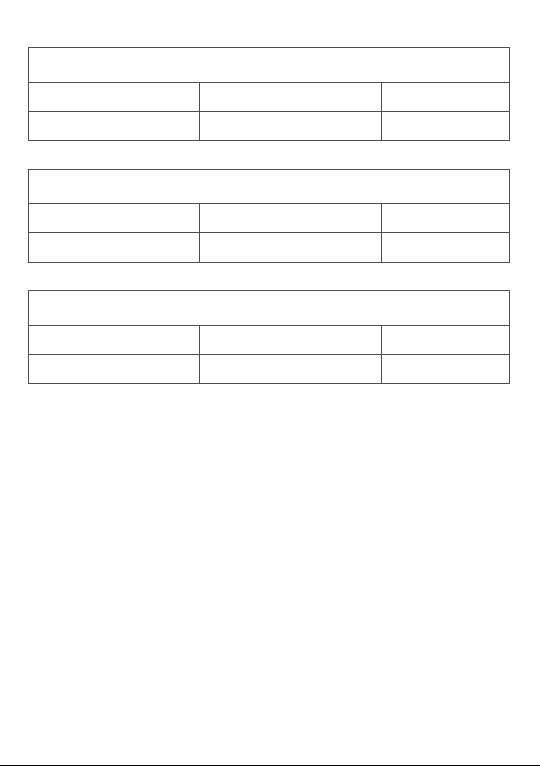
6055P:
Maximum SAR for this model and conditions under which it was recorded�
Head SAR
Body-worn SAR
LTE Band 8+Wi-Fi 0.840 W/kg
LTE Band 1+Wi-Fi 0.899 W/kg
6070Y:
Maximum SAR for this model and conditions under which it was recorded�
Head SAR
Body-worn SAR
LTE Band 3+Wi-Fi 1.192 W/kg
LTE Band 1+Wi-Fi 0.875 W/kg
6070K:
Maximum SAR for this model and conditions under which it was recorded�
Head SAR
Body-worn SAR
During use, the actual SAR values for this device are usually well below the
values stated above. This is because, for purposes of system efficiency and
to minimize interference on the network, the operating power of your mobile
device is automatically decreased when full power is not needed for the call. The
lower the power output of the device, the lower its SAR value.
Body-worn SAR testing has been carried out at a separation distance of 10 mm.
To meet RF exposure guidelines during body-worn operation, the device should
be positioned at least this distance away from the body.
If you are not using an approved accessory ensure that whatever product is used
is free of any metal and that it positions the phone the indicated distance away
from the body.
Organisations such as the World Health organisations and the US Food and Drug
Administration have stated that if people are concerned and want to reduce their
exposure they could use a hands-free device to keep the phone away from the
head and body during phone calls, or reduce the amount of time spent on the
phone.
For more information you can go to www.alcatel-mobile.com
LTE Band 1+Wi-Fi 1.134 W/kg
LTE Band 1+Wi-Fi 0.746 W/kg
9

Additional information about electromagnetic fields and public health are
available on the following site: http://www.who.int/peh-emf.
Your telephone is equipped with a built-in antenna. For optimal operation, you
should avoid touching it or degrading it.
As mobile devices offer a range of functions, they can be used in positions other
than against your ear. In such circumstances the device will be compliant with the
guidelines when used with headset or usb data cable. If you are using another
accessory ensure that whatever product is used is free of any metal and that it
positions the phone at least 10 mm away from the body.
Please note by using the device some of your personal data may be shared with
the main device. It is under your own responsibility to protect your own personal
data, not to share with it with any unauthorised devices or third party devices
connected to yours. For products with Wi-Fi features, only connect to trusted
Wi-Fi networks. Also when using your product as a hotspot (where available),
use network security. These precautions will help prevent unauthorised access
to your device. Your product can store personal information in various locations
including a SIM card, memory card, and built-in memory. Be sure to remove
or clear all personal information before you recycle, return, or give away your
product. Choose your apps and updates carefully, and install from trusted
sources only. Some apps can impact your product’s performance and/or have
access to private information including account details, call data, location details
and network resources.
Note that any data shared with TCL Communication Ltd. is stored in
accordance with applicable data protection legislation. For these purposes
TCL Communication Ltd. implements and maintains appropriate technical
and organisational measures to protect all personal data, for example against
unauthorised or unlawful processing and accidental loss or destruction of or
damage to such personal data whereby the measures shall provide a level of
security that is appropriate having regard to
(i) the technical possibilities available,
(ii) the costs for implementing the measures,
(iii) the risks involved with the processing of the personal data, and
(iv) the sensitivity of the personal data processed.
You can access, review and edit your personal information at any time by logging
into your user account, visiting your user profile or by contacting us directly.
Should you require us to edit or delete your personal data, we may ask you to
provide us with evidence of your identity before we can act on your request.
10

• LICENCES
microSD Logo is a trademark.
The Bluetooth® word mark and logos are owned by the Bluetooth
SIG, Inc. and any use of such marks by TCL Communication Ltd.
and its affiliates is under license. Other trademarks and trade
names are those of their respective owners.
alcatel 6055K
alcatel 6055P
Bluetooth Declaration ID D030257
alcatel 6070Y
alcatel 6070K
Bluetooth Declaration ID D029817
The Wi-Fi Logo is a certification mark of the Wi-Fi Alliance.
The device is operated in 5150-5350 frequency range. It is
restricted to indoor environment only.
Google, the Google logo, Android, the Android logo, Google
SearchTM, Google MapsTM, GmailTM, YouTube, Google Play Store,
Google LatitudeTM and Hangouts
The Android robot is reproduced or modified from work created and shared by
Google and used according to terms described in the Creative Commons 3.0
Attribution License (the text will show when you long press Google legal in
Settings\About phone\Legal information).
You have purchased a product which uses the open source (http://opensource.
org/) programs mtd, msdosfs, netfilter/iptables and initrd in object code and
other open source programs licensed under the GNU General Public License
and Apache License.
TM
are trademarks of Google Inc.
(1)
(1)
May not be available in all countries.
11

We will provide you with a complete copy of the corresponding source codes
upon request within a period of three years from the distribution of the product
by TCL.
You may download the source codes from http://sourceforge.net/projects/
alcatel/files/. The provision of the source code is free of charge from internet.
We hereby point out that the end user warranty for infringement IPR is solely
limited to the EU.
If and to the extent that the Product is exported, taken with or used by
end customer or end user outside the EU any responsibility, warranty or
indemnification of manufacturer and its suppliers in regard to the Product
expires (including any indemnification in regard to infringement IPR).
12
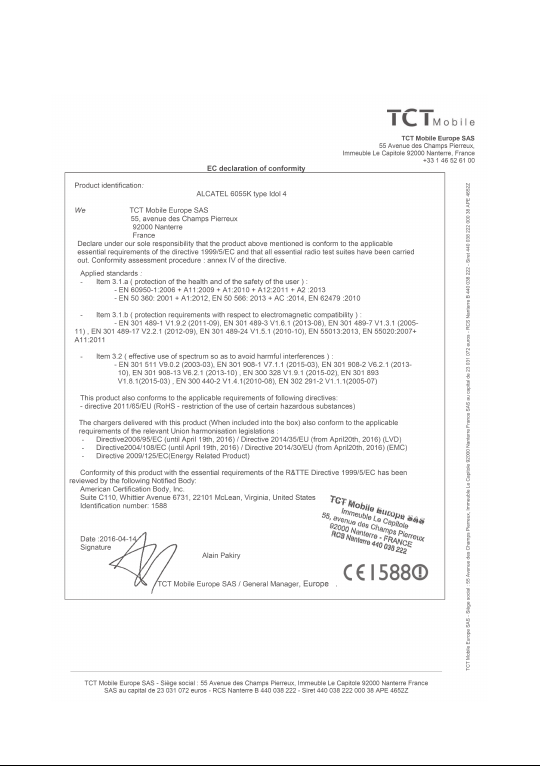
• Regulatory information
The following approvals and notices apply in specific regions as noted.
6055K:
13

6055P:
14

6070Y:
15
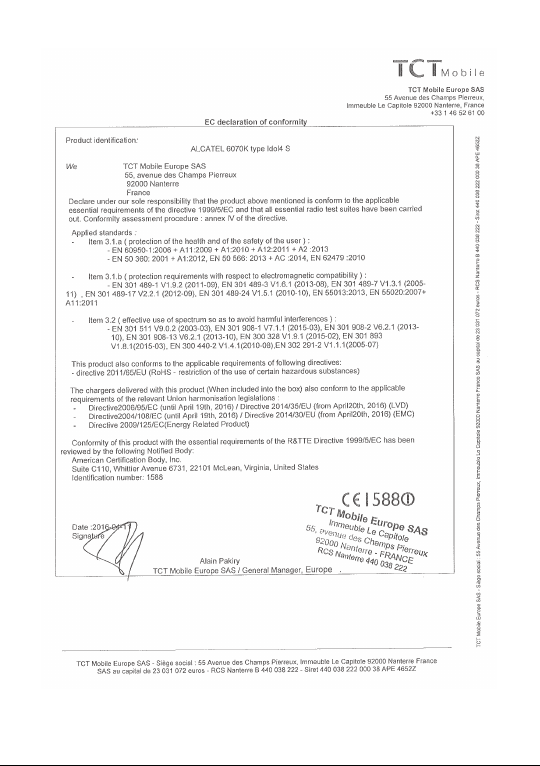
6070K:
16

General information �������������������������
•Internet address: www.alcatel-mobile.com
•Hot Line Number: see "TCL Communication Services" leaflet or go
to our website.
•Manufacturer: TCL Communication Ltd.
•Address: Flat/RM 1910-12A, Block 3, China HongKong City, 33
Canton Road, Tsimshatsui, Kowloon, Hong Kong.
•Electronic labeling path: Touch Settings\Regulatory & safety or press
*#07#, you can find more information about labeling
On our website, you will find our FAQ (Frequently Asked Questions) section. You
can also contact us by e-mail to ask any questions you may have.
An electronic version of this user guide is available in English and other languages
according to availability on our server:
www�alcatel-mobile�com
Your telephone is a transceiver that operates on GSM in quad-band
(850/900/1800/1900 MHz), UMTS in quad-band (850/900/1900/2100 MHz),
or LTE B1/3/7/8/20/28A.
This equipment is in compliance with the essential requirements and other
relevant provisions of Directive 1999/5/EC. The entire copy of the Declaration
of Conformity for your telephone can be obtained through our website:
www.alcatel-mobile.com.
Protection against theft
Your telephone is identified by an IMEI (phone serial number) shown on the
packaging label and in the phone’s memory� We recommend that you note the
number the first time you use your telephone by entering * # 0 6 # and keep
it in a safe place� It may be requested by the police or your operator if your
telephone is stolen� This number allows your mobile telephone to be blocked
preventing a third person from using it, even with a different SIM card�
(1)
It depends on countries.
(2)
Contact your network operator to check service availability.
(2)
17
(1)
.

Disclaimer
There may be certain differences between the user manual description and the
phone’s operation, depending on the software release of your telephone or
specific operator services.
TCL Communication shall not be held legally responsible for such differences,
if any, nor for their potential consequences, which responsibility shall be borne
by the operator exclusively.This handset may contain materials, including
applications and software in executable or source code form, which is submitted
by third parties for inclusion in this handset ("Third Party Materials"). All third
party materials in this handset are provided "as is", without warranty of any kind,
whether express or implied, including the implied warranties of merchantability,
fitness for a particular purpose or use/third party application, interoperability
with other materials or applications of the purchaser and non-infringement of
copyright. The purchaser undertakes that TCL Communication has complied with
all quality obligations incumbent upon it as a manufacturer of mobile devices and
handsets in complying with Intellectual Property rights. TCL Communication will
at no stage be responsible for the inability or failure of the Third Party Materials to
operate on this handset or in interaction with any other devices of the purchaser.
To the maximum extent permitted by law, TCL Communication disclaims
all liability for any claims, demands, suits or actions, and more specifically –
but not limited to – tort law actions, under any theory of liability, arising out
of the use, by whatever means, or attempts to use, such Third Party Materials.
Moreover, the present Third Party Materials, which are provided free of charge
by TCL Communication, may be subject to paid updates and upgrades in the
future; TCL Communication waives any responsibility regarding such additional
costs, which shall be borne exclusively by the purchaser. The availability of the
applications may vary depending on the countries and the operators where
the handset is used; in no event shall the list of possible applications and
software provided with the handsets be considered as an undertaking from
TCL Communication; it shall remain merely as information for the purchaser.
Therefore, TCL Communication shall not be held responsible for the lack
of availability of one or more applications wished for by the purchaser, as
its availability depends on the country and the operator of the purchaser.
TCL Communication reserves the right at any time to add or remove Third
Party Materials from its handsets without prior notice; in no event shall TCL
Communication be held responsible by the purchaser for any consequences that
such removal may have on the purchaser regarding the use or attempt to use
such applications and Third Party Materials.
18

Your mobile ���������������������������������
1
1�1 Keys and connectors
alcatel IDOL 4:
Headset connector
Microphone
Speaker
LED indicator/
Front flashlight
Speaker
Sensor
Front camera
Touch screen
Boom Key
Back key
Overview key
Home key
Bottom microphone
Micro-USB connector
19

Camera Flash/Flashlight
Camera
Volume key
Boom key
SIM card slot/
microSD card
slot
Power key
NFC antenna
20
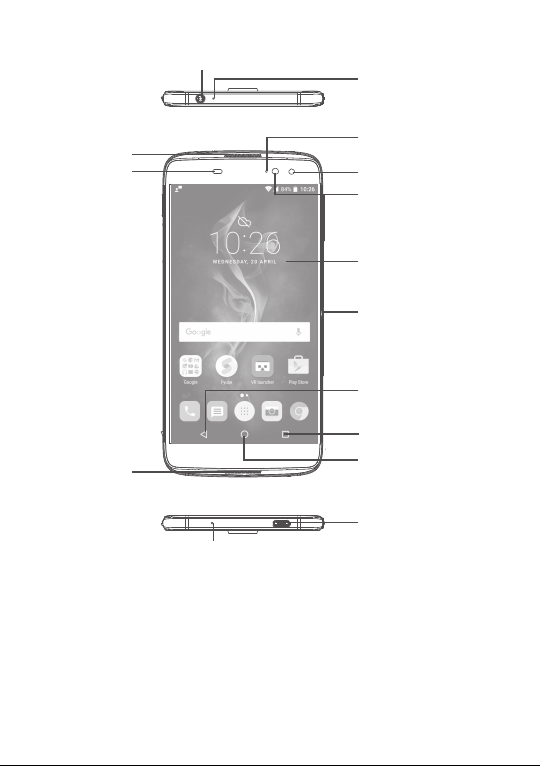
alcatel IDOL 4S:
Headset connector
Microphone
Speaker
Sensor
Speaker
Bottom microphone
LED indicator
Front camera
Front flashlight
Touch screen
Boom Key
Back key
Overview key
Home key
Micro-USB
connector
21

Camera Flash/Flashlight
Camera
Volume key
Boom key
Power key
SIM card
slot/microSD
card slot
22
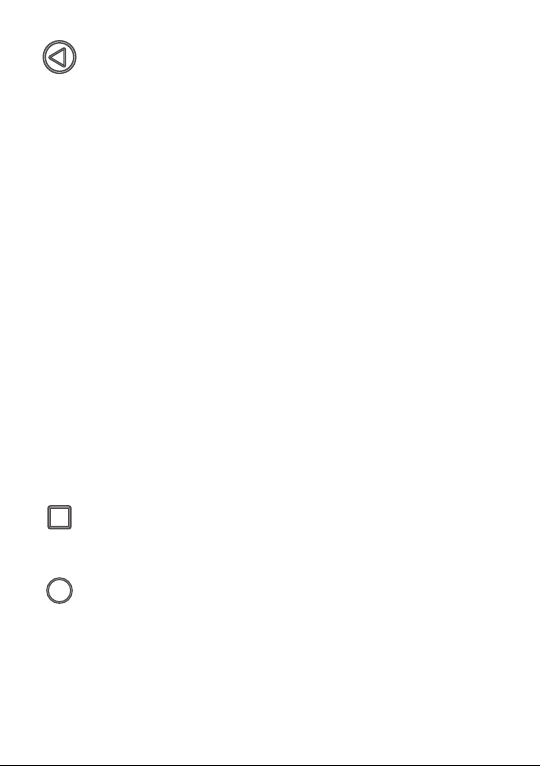
Boom Key
Boom Key settings are available at: Settings\Boom Key.
If Boom Key is enabled,
•From Home screen, press the key to show weather effect.
•Press the key to instantly take a photo when your phone
is locked.
•Press and hold the key to take burst shot when your phone
is locked.
•Press the key to trigger audio effect when a song or movie
is played.
•Press the key to enhance voice quality during a call.
•Press the key from Gallery Moments to create a photo
collage.
•Press the key to trigger special effect such as sequence
change when a movie is played.
•You can also customise the Boom Key function. For
example, enable screenshot taking or application running
by pressing the Boom Key when the screen is locked.
•When phone is locked (display off):
- press to screen-on;
- double press to instant shot (800ms);
- long press to continuously shot.
Overview key
•Touch to switch between individual app activities and
documents.
Home key
•From any application or screen, touch to return to the
Home screen.
•Long press to turn on Google Now. You can get help such
as getting directions and restaurant information based on
the content detected on the screen.
23

Back key
•Touch to go back to the previous screen, or close a dialog
box, options menu, the notification panel, etc.
Power key
•Press: Lock the screen/Light up the screen.
•Press and hold: Show the popup menu to select from
Power off/Restart/Aeroplane mode.
•Press and hold the Power key and Volume up key to reset.
•Press and hold the Power key and Volume down key to
make a screenshot.
•Press and hold the Power key for at least 10 seconds to
force reboot.
Volume Keys
•In call mode, adjusts the earpiece or headset volume.
•In Music/Video/Streaming mode, adjusts the media
volume.
•In general mode, adjusts the ringtone volume.
•Mutes the ringtone of an incoming call.
•In camera preview mode, press Volume up or down key to
take a photo or press and hold to make burst shoot.
24

1�2 Getting started
1�2�1 Set up
Inserting or removing the SIM/microSD card
You must insert your SIM card to make phone calls. You do not need
to power off your phone before inserting or removing the SIM card as
this phone supports hot swap.
Your phone only supports nano-SIM cards. Do not attempt to
insert other SIM types like mini and micro cards; otherwise this
may cause damage to your phone.
Charging the battery
You are advised to fully charge the battery ( ). Charging status is
indicated by a percentage displayed on screen while the phone is
powered off. The percentage increases as the phone is charged.
To reduce power consumption and energy waste when the
battery is fully charged, disconnect your charger from the plug;
switch off Wi-Fi, GPS, Bluetooth or background-running
applications when not in use; reduce the backlight time, etc.
1�2�2 Power on your phone
Hold down the Power key until the phone powers on, unlock your
phone (Swipe, PIN, Password or Pattern) if necessary and confirm. The
Home screen is displayed.
If you do not know your PIN code or forget it, contact your network
operator. Be sure to keep your PIN code well.
25
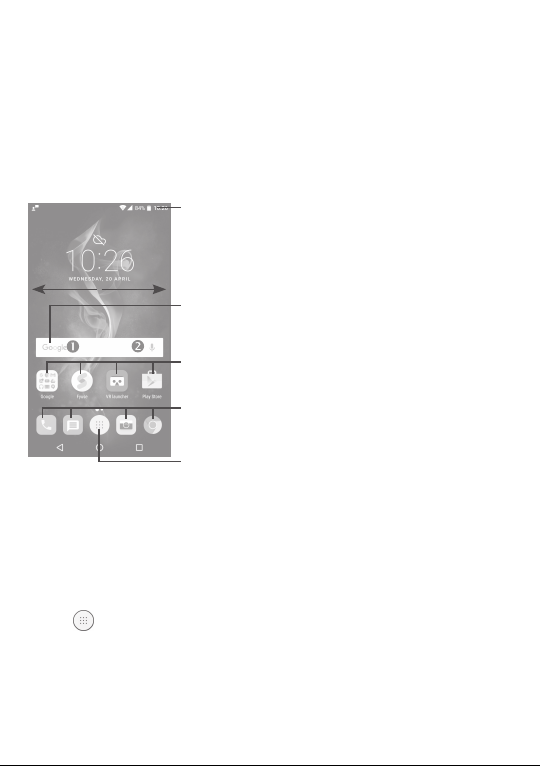
1�2�3 Power off your phone
Hold down the Power key until options appear, select Power off.
1�3 Home screen
You can bring all the items (applications, shortcuts, folders and widgets)
you love or use most frequently to your Home screen for quick access.
Touch the Home key to switch to the Home screen.
Status bar
•Status/Notification indicators
•Touch and drag down to
open the notification panel.
Search bar
•Touch to enter text search screen.
•Touch to enter voice search screen.
Touch an icon to open an
application, folder, etc.
Favourite tray applications
•Touch to enter the application.
•Long press to move or remove applications.
Touch to enter the applications list.
The Home screen is provided in an extended format to allow more
space for adding applications, shortcuts etc. Slide the Home screen
horizontally left and right to get a complete view.
Reversible screen
The phone supports the reversible function. From the Home screen,
touch to open the applications list, then touch Settings\Display\
Reversible. Switch the toggle to enable the function.
26
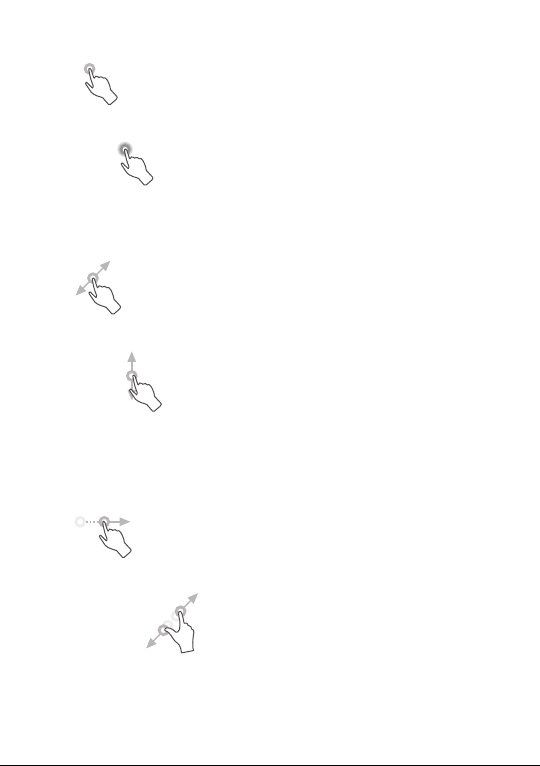
1�3�1 Using the touchscreen
Touch
To access an application, touch it with your finger.
Long press
To enter the available options for an item, long press the item. For
example, select a contact in Contacts, long press this contact, an
options list will appear.
Drag
Place your finger on the screen to drag an object to another location.
Slide/Swipe
Slide the screen to scroll up and down the applications, images, and
web pages. You can slide the screen horizontally too.
The device also supports one finger zooming in the Camera and
Gallery functions. Double touch the screen to zoom in/out.
Flick
Similar to swiping, but flicking makes it move quicker.
Pinch/Spread
Place two fingers on the screen surface and draw them apart or
together to scale an element on the screen.
27
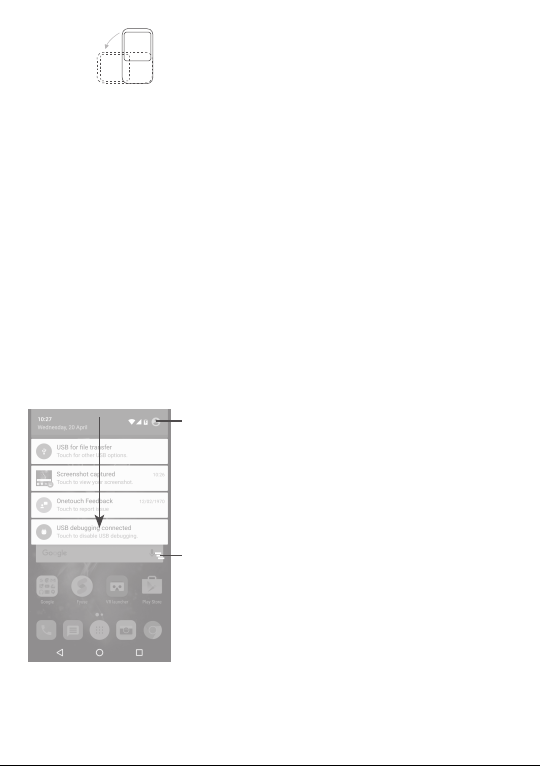
Rotate
Automatically change the screen orientation from portrait to landscape
by turning the phone sideways to have a better screen view.
1�3�2 Status bar
From the status bar, you can view both phone status (on the right side)
and notification information (on the left side).
Drag down the status bar to view notifications and drag again to enter
the quick settings panel.
Touch and drag up to close it. When there are notifications, you can
touch them to access notifications.
Notification panel
When there are notifications, touch and drag down the Status bar to
open the Notification panel to read more detailed information.
Touch to switch to the quick settings panel.
Touch to clear all event–based notifications
(other ongoing notifications will remain).
28

Quick settings panel
Touch and drag down the Notification panel or touch to open the
Quick settings panel. You can enable or disable functions or change
modes by touching the icons. Touch the icon to customise your
Quick settings panel.
Touch to enter user screen to edit and
save owner's name, phone number,
and other information.
Touch to customise your Quick settings panel.
Touch to access Settings, where you can
set more items.
1�3�3 Search bar
The phone provides a Search function which can be used to locate
information within applications, the phone or the web.
29
