Page 1
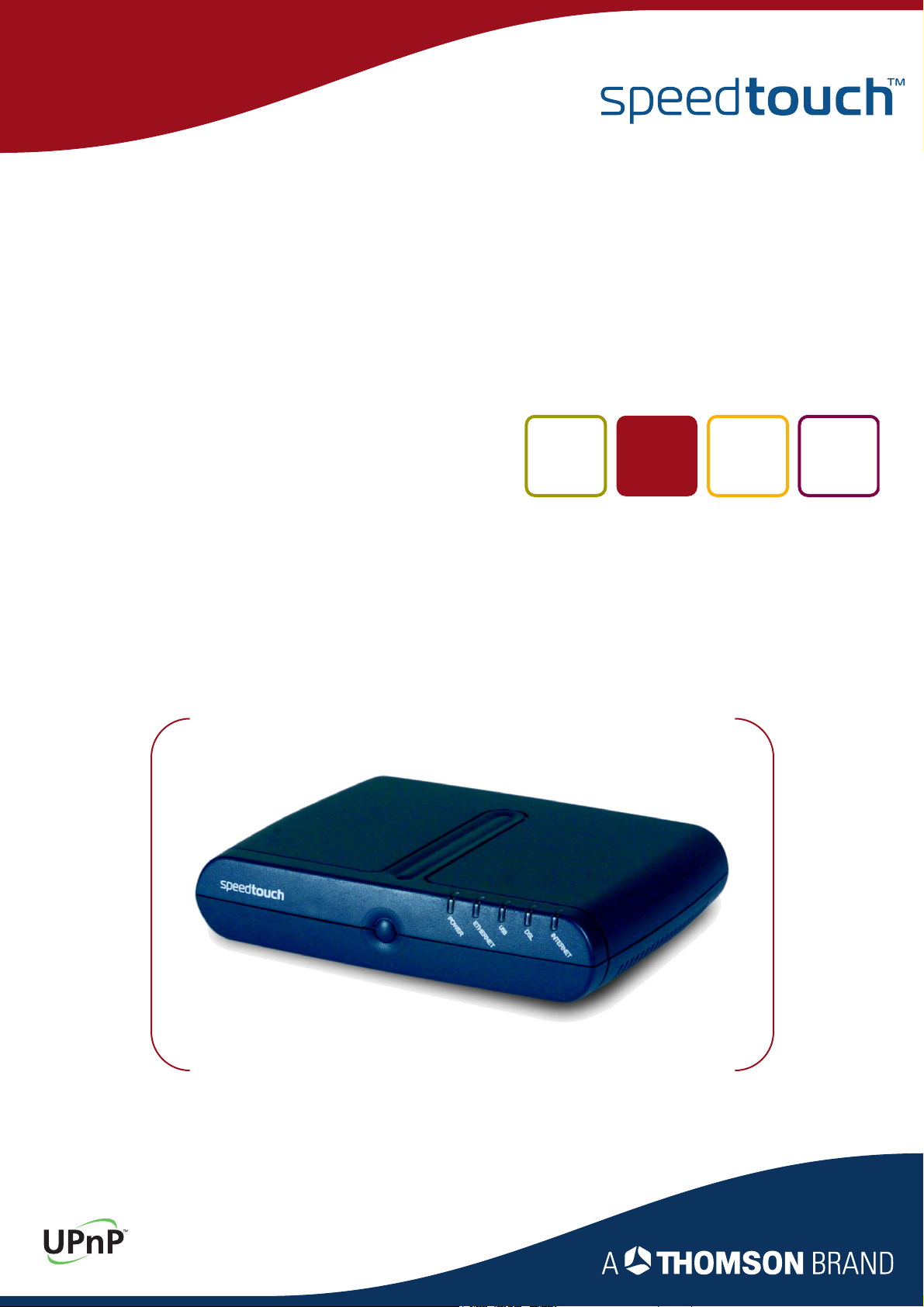
SpeedTouch™
516/536/546/510v5/530v5
Multi-User ADSL Gateways
Setup and User’s Guide
Release R5.2.7
Page 2
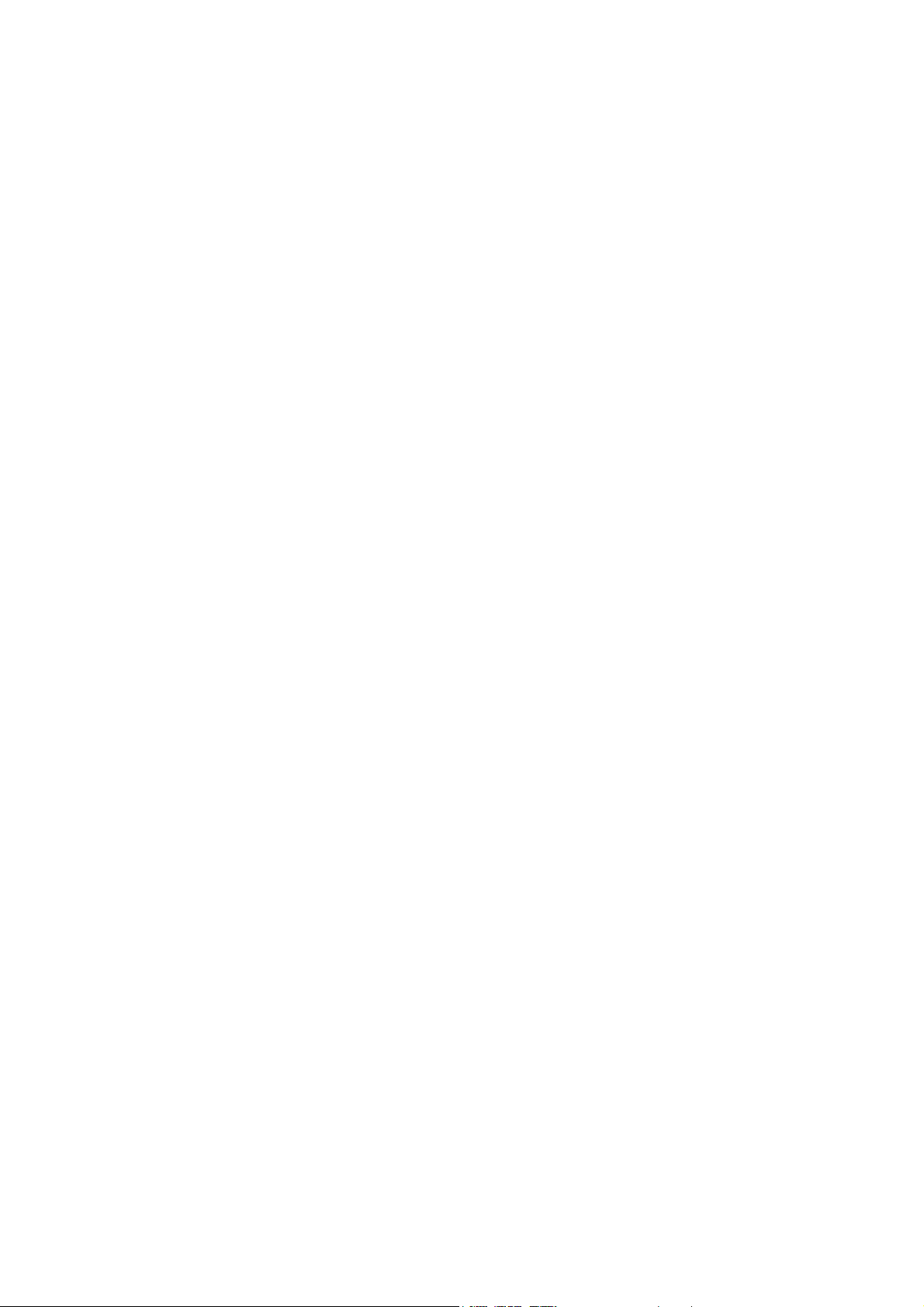
Page 3
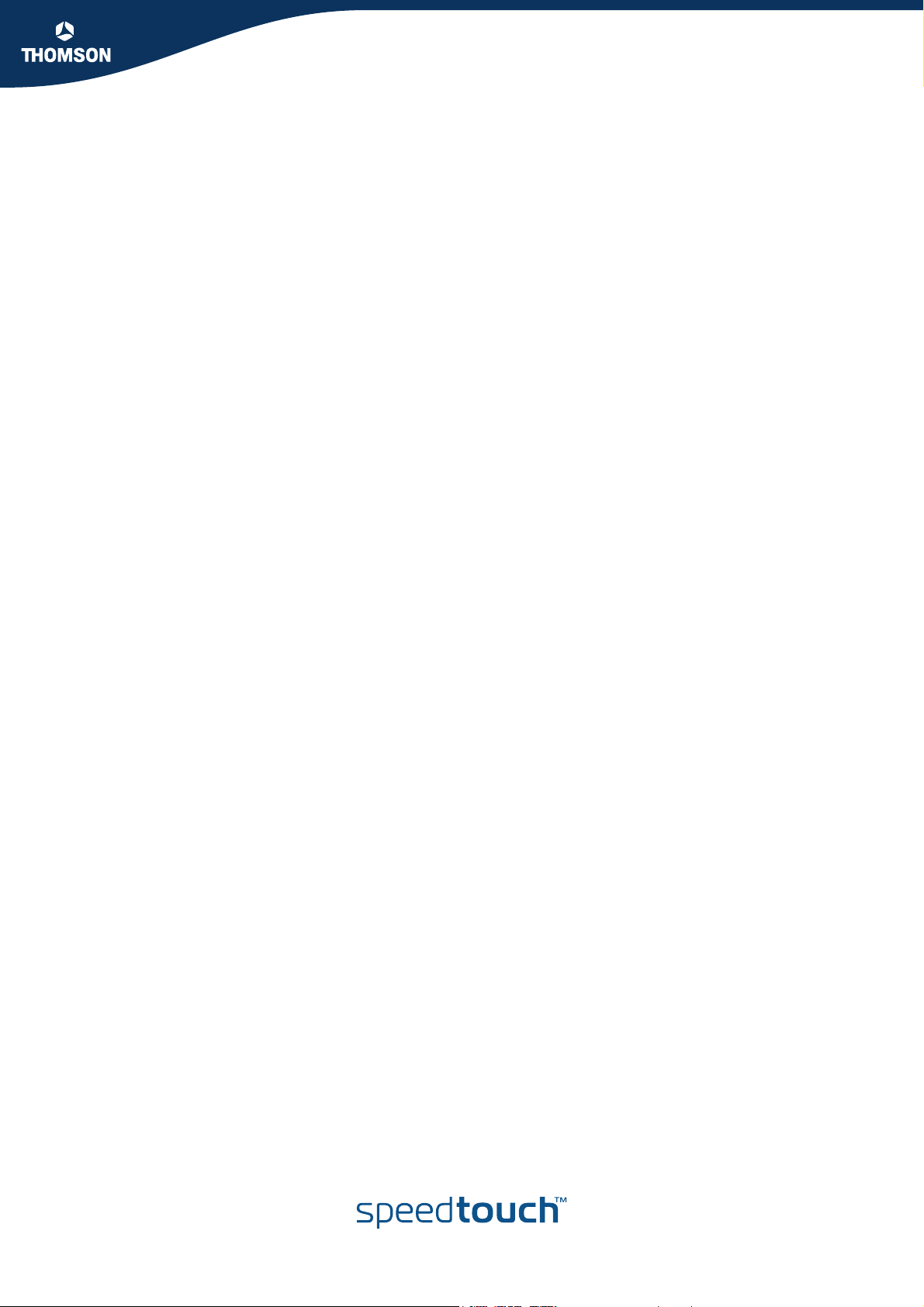
SpeedTouch™
516/536/546
510
Setup and User’s Guide
v5/530v5
R5.2.7
Page 4
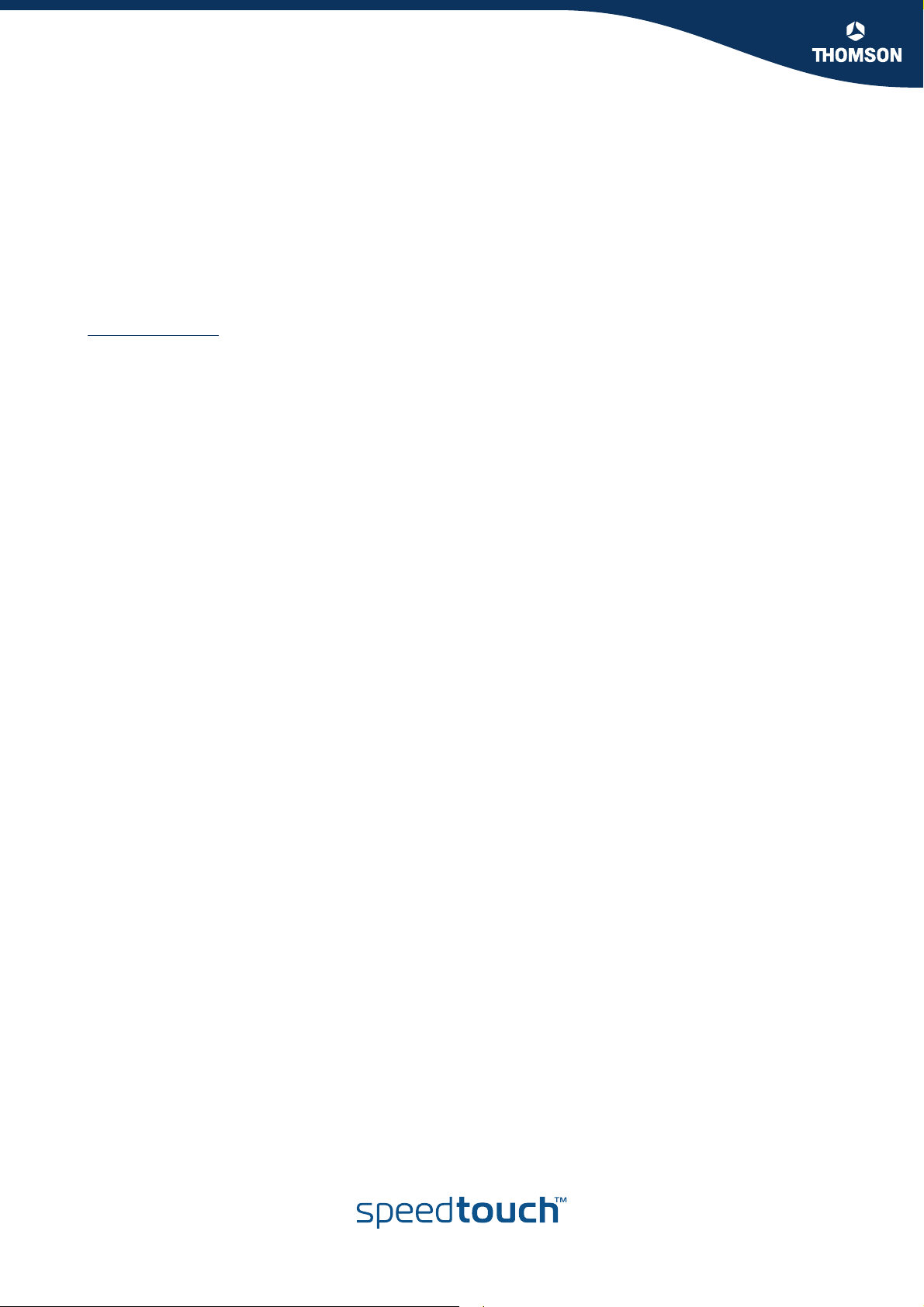
Copyright
Copyright ©1999-2004 THOMSON. All rights reserved.
Passing on, and copying of this document, use and communication of its contents is not permitted without written authorization
from THOMSON. The content of this document is furnished for informational use only, may be subject to change without notice,
and should not be construed as a commitment by THOMSON. THOMSON assumes no responsibility or liability for any errors or
inaccuracies that may appear in this document.
Thomson Telecom Belgium
Prins Boudewijnlaan, 47
B-2650 Edegem
Belgium
www.speedtouch.com
Trademarks
The following trademarks are used in this document:
SpeedTouch™ is a trademark of THOMSON.
Microsoft, MS-DOS, Windows, Windows NT and Internet Explorer are either registered trademarks or trademarks of
Microsoft Corporation in the United States and/or other countries.
UNIX is a registered trademark of UNIX System Laboratories, Incorporated.
Apple and Mac OS are trademarks of Apple Computer, Incorporated, registered in the United States and other countries.
Adobe, the Adobe logo, Acrobat and Acrobat Reader are trademarks or registered trademarks of Adobe Systems, Incorpo-
rated, registered in the United States and/or other countries.
Netscape and Netscape Navigator are registered trademarks of Netscape Communications Corporation.
Ethernet is a trademark of Xerox Corporation.
"Wi-Fi" and the Wi-Fi logo are registered trademarks of the Wi-Fi Alliance. "Wi-Fi CERTIFIED", "Wi-Fi ZONE", "Wi-Fi Alli-
ance", their respective logos and "Wi-Fi Protected Access" are trademarks of the Wi-Fi Alliance.
Other products may be trademarks or registered trademarks of their respective manufacturers.
Document Information
Status: v1.0 (October 2004)
Reference: E-DOC-CTC-20040907-0001
Short Title: Setup and User’s Guide ST516/536/546/510v5/530v5 R5.2.7
Page 5

Contents
Contents
1 SpeedTouch™ Installation ........................................... 7
1.1 Getting Acquainted with the SpeedTouch™ .................................. 8
1.2 Setting up the SpeedTouch™....................................................... 11
1.2.1 Local Ethernet Connection Setup ................................................................................. 13
1.2.2 SpeedTouch™ USB Connection Setup for Microsoft Windows Operating
Systems ..........................................................................................................................14
1.3 SpeedTouch™ Configuration Setup ............................................. 17
1.3.1 Configuration Setup for Microsoft Windows Operating Systems.............................18
1.3.2 Operating System Independent SpeedTouch™ Configuration Setup ...................... 23
2 SpeedTouch™ Internet Connectivity ........................ 27
2.1 Internet Connections via SpeedTouch™’s Embedded PPP Dial-in
Client............................................................................................ 28
2.1.1 Using the MS Windows XP Internet Gateway Device Control Agent ....................... 29
2.1.2 Using the SpeedTouch™ Web Pages ..........................................................................31
2.2 Connect to the Internet via a Host PPPoE Dial-in Client ............. 33
2.2.1 Using an MS Windows XP BroadBand Connection....................................................34
2.2.2 Using the Mac OS X PPPoE Dial-in Client.................................................................... 39
3 SpeedTouch™ Web Interface .................................... 41
3.1 Basic Topics Menu Links.............................................................. 45
3.2 Advanced Topics Menu Links ...................................................... 48
E-DOC-CTC-20040907-0001 v1.0
4 SpeedTouch™ NAPT Manager ..................................59
3
Page 6
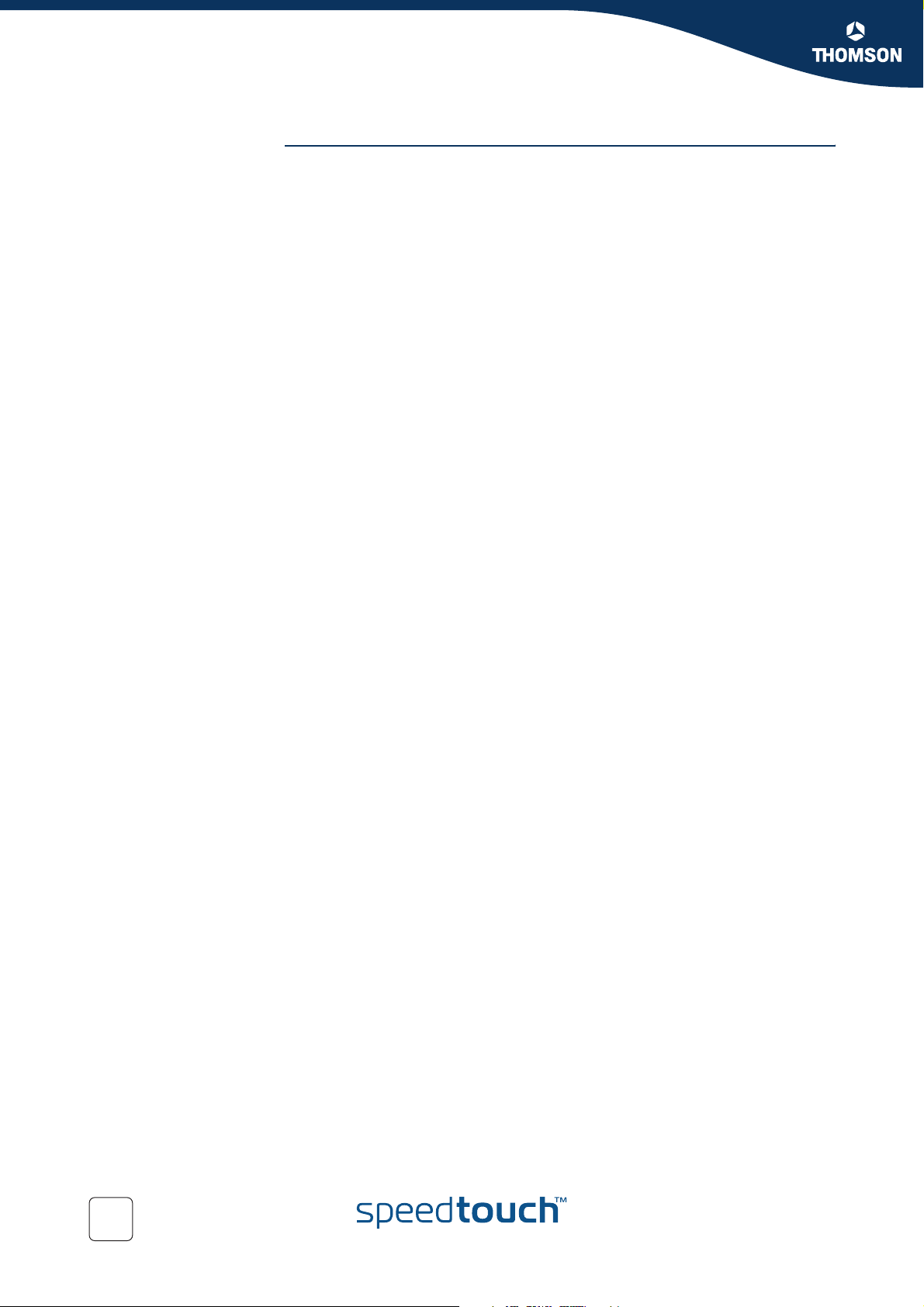
Contents
5 Support ........................................................................63
5.1 SpeedTouch™ System Software Upgrade.................................... 64
5.1.1 Upgrade via the SpeedTouch™ Upgrade Wizard .......................................................65
5.1.2 Manual System Software Management via BOOTP Server....................................... 72
5.2 SpeedTouch™ Default Configuration........................................... 74
5.3 UPnP™ on Windows XP Systems................................................. 75
5.4 Troubleshooting ........................................................................... 78
4
E-DOC-CTC-20040907-0001 v1.0
Page 7
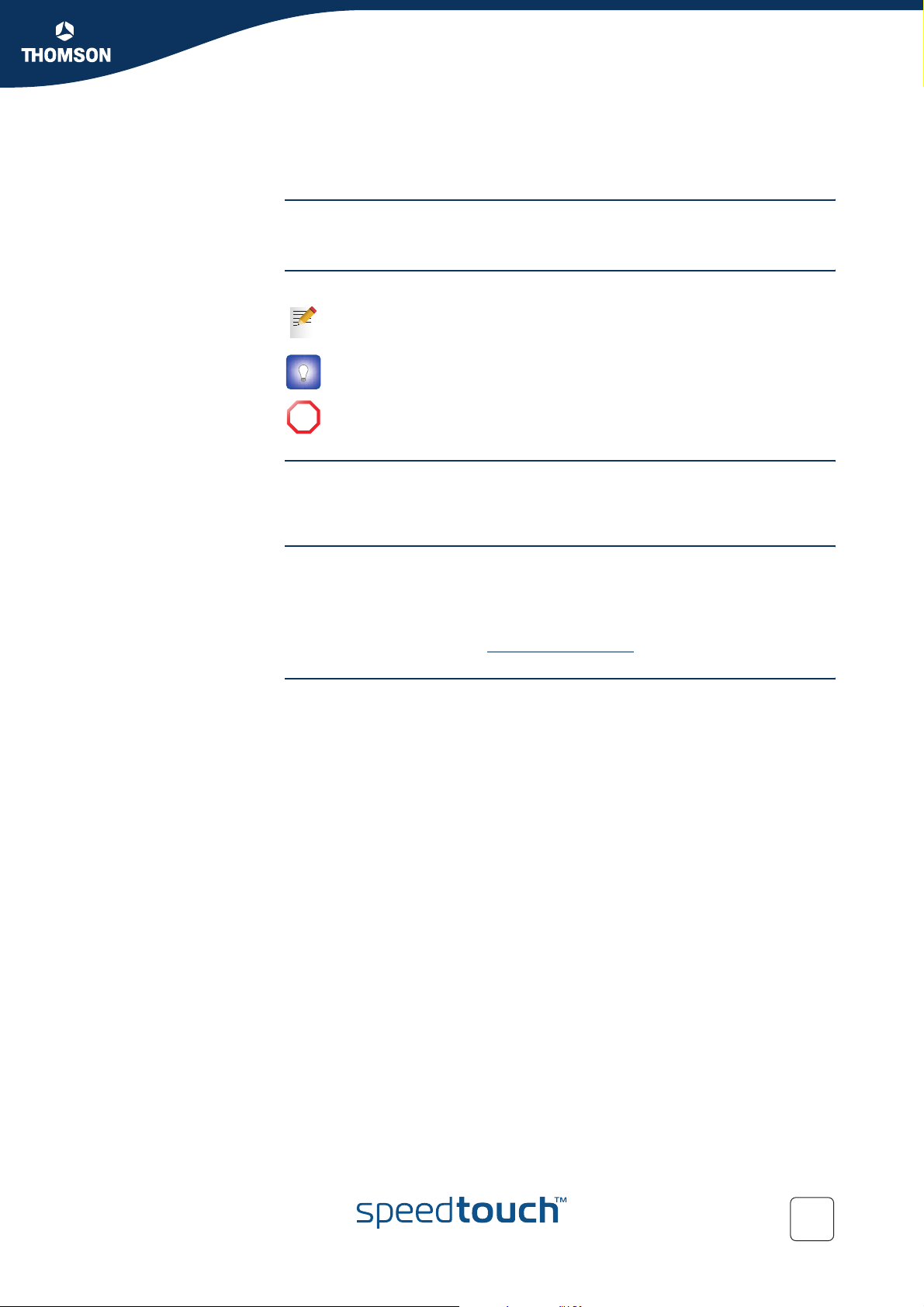
About this Setup and User’s Guide
About this Setup and User’s Guide
In this Setup and User's
Guide
Used Symbols
Terminology
Documentation and
software updates
This User's Guide will assist you in getting acquainted with the SpeedTouch™
Multi-User ADSL gateways and in getting connected quickly to the Internet.
A note provides additional information about a topic.
A tip provides an alternative method or shortcut to perform an action.
A caution warns you about potential problems or specific precautions that
!
need to be taken.
Generally, the SpeedTouch™516, SpeedTouch™536, SpeedTouch™546,
SpeedTouch™510v5 and SpeedTouch™530v5 will be referred to as SpeedTouch™
in this Setup and User’s Guide.
THOMSON continuously develops new solutions, but is also committed to improve
its existing products.
For more information on THOMSON's latest technological innovations, documents
and software releases, visit us at:
www.speedtouch.com
E-DOC-CTC-20040907-0001 v1.0
5
Page 8
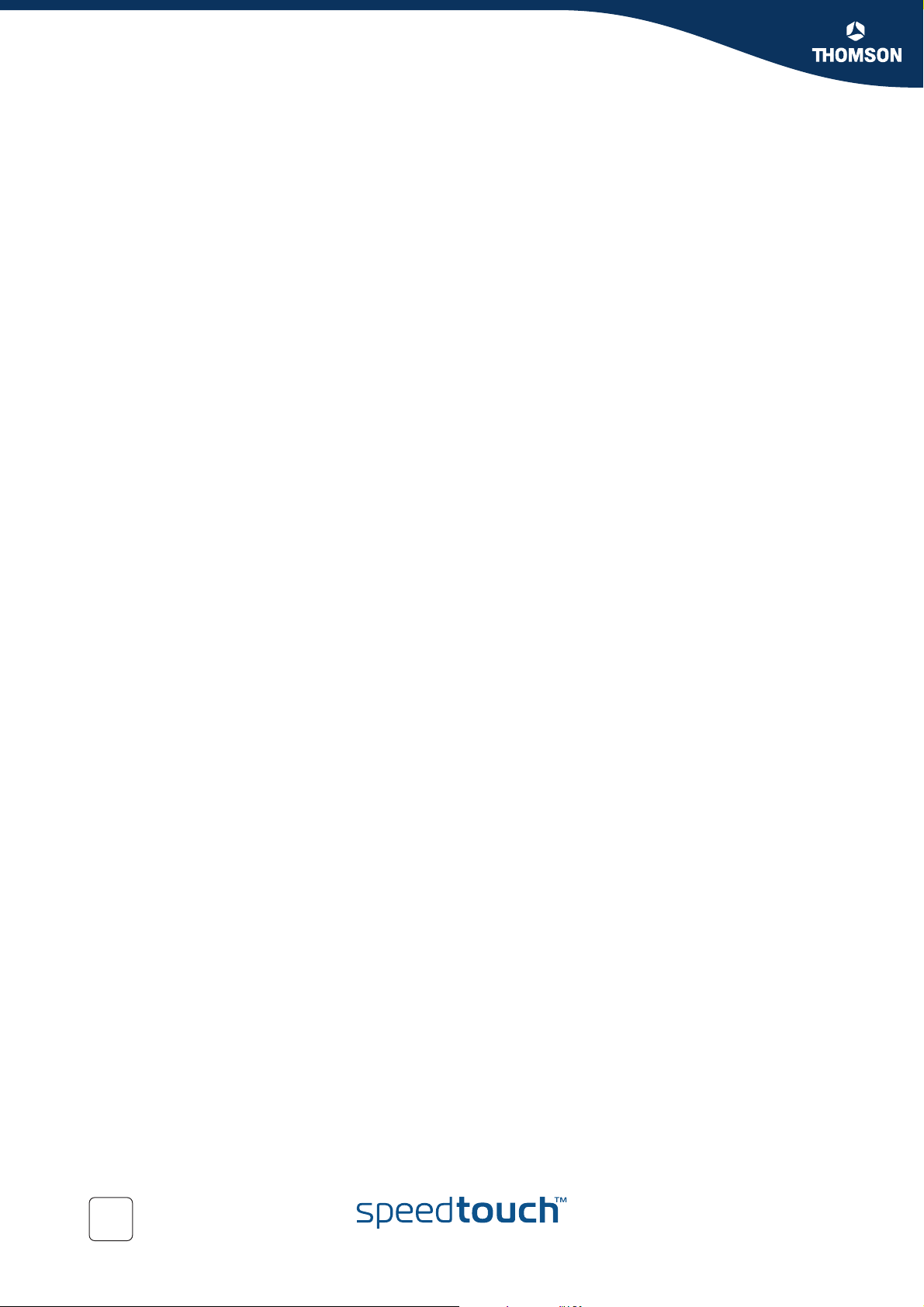
About this Setup and User’s Guide
6
E-DOC-CTC-20040907-0001 v1.0
Page 9
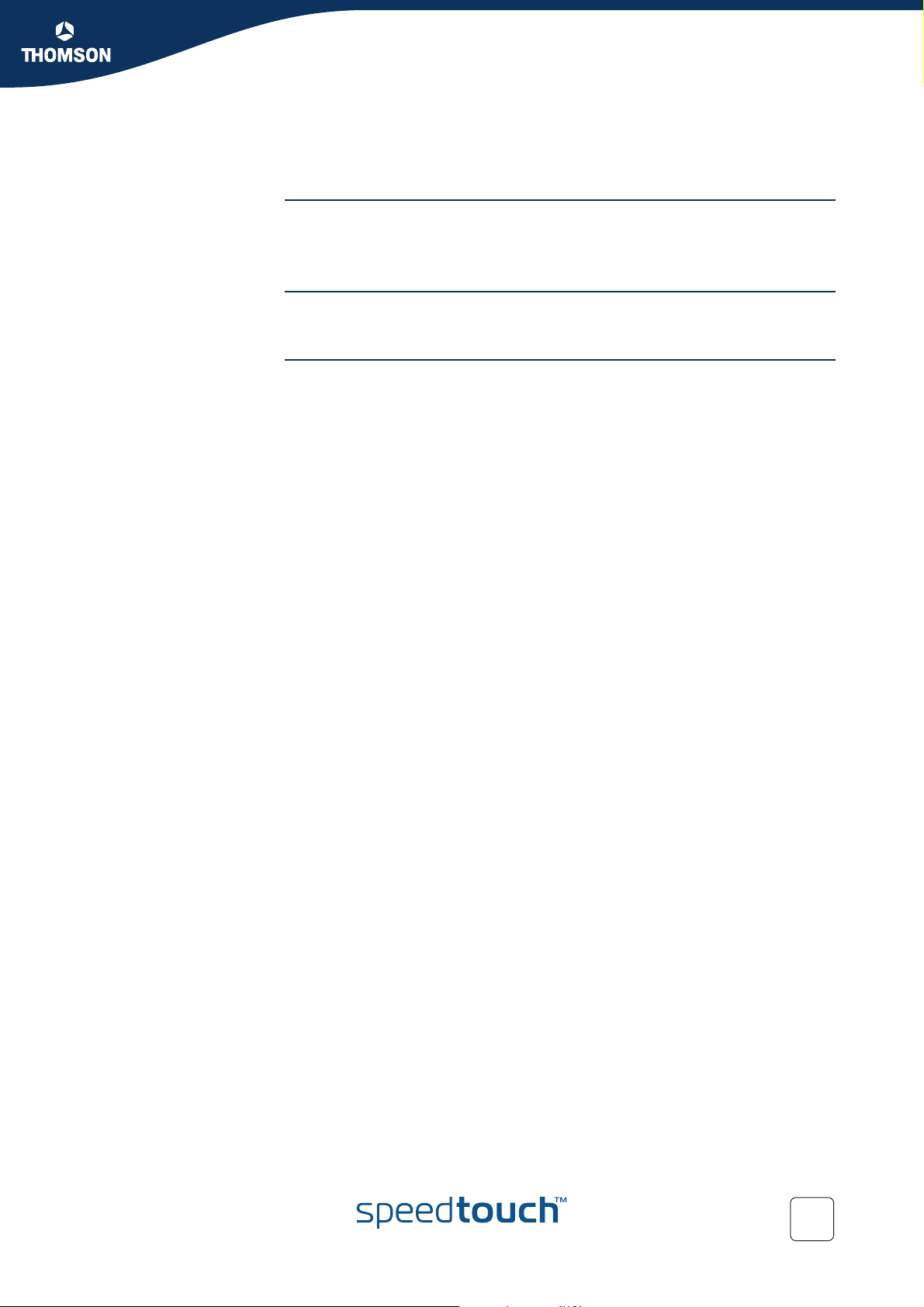
SpeedTouch™ Installation
1 SpeedTouch™ Installation
Introduction Thank you for purchasing the SpeedTouch™ Multi-User ADSL Gateway!
With the SpeedTouch™ Multi-User Asymmetric Digital Subscriber Line (DSL)
Gateways, surfing the Internet will become a whole new experience.
Safety instructions Prior to connecting the SpeedTouch™, read the SpeedTouch™ Quick Installation
Guide and Safety Instructions.
UPnP™ The SpeedTouch™ is a UPnP™ certified product. This feature enables your
computer to discover and control UPnP™ devices on the network.
If you are running Microsoft Windows XP, it is strongly recommended to add the
UPnP™ software component to your system.
For more information see MS Windows XP Help and “5.3 UPnP™ on Windows XP
Systems” on page 75.
Chapter 1
E-DOC-CTC-20040907-0001 v1.0
7
Page 10
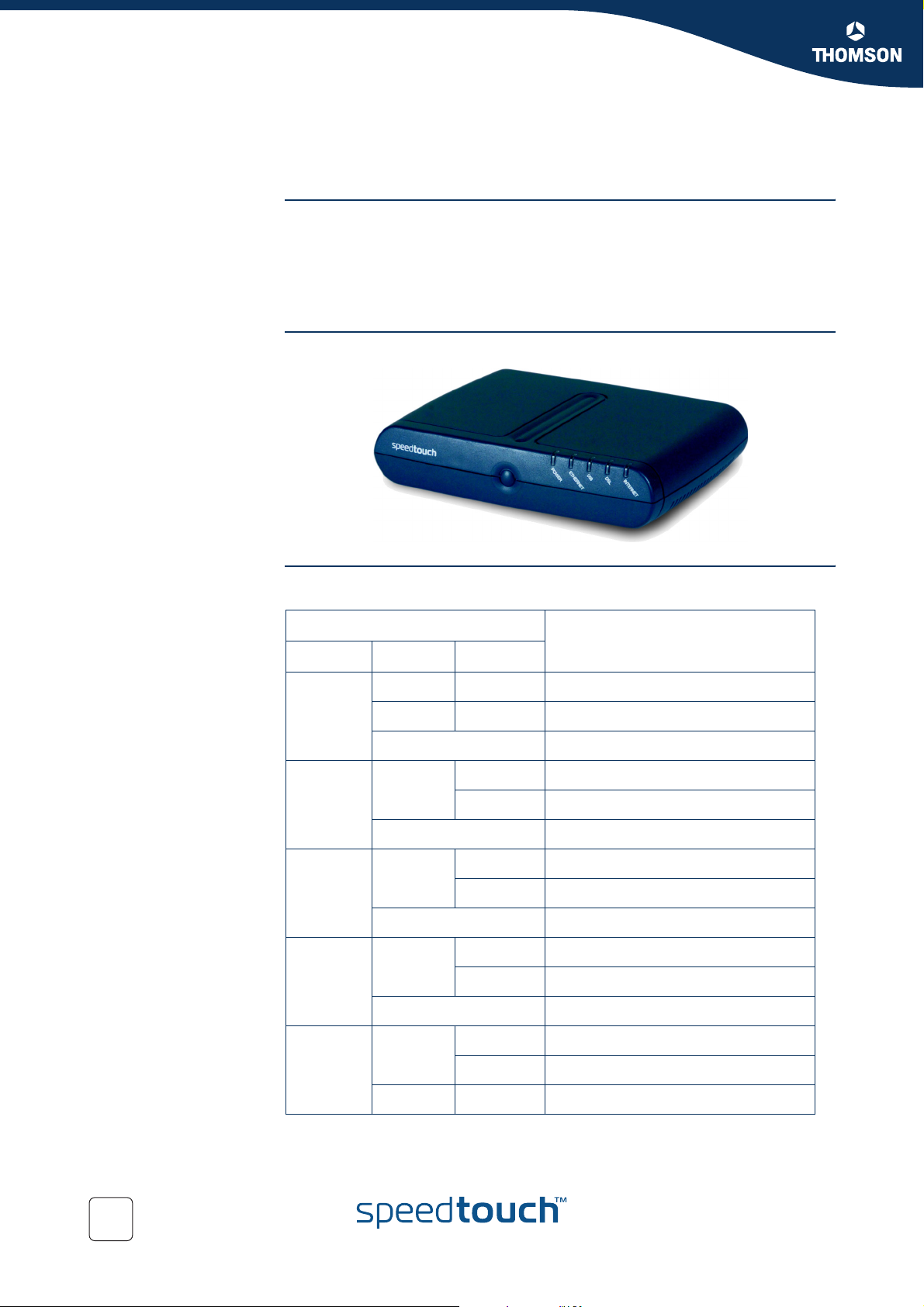
Chapter 1
SpeedTouch™ Installation
1.1 Getting Acquainted with the SpeedTouch™
Introducing the
SpeedTouch™
Prior to proceeding, please make sure to read first the SpeedTouch™ Quick
Installation Guide. It provides important package content and safety information.
Check whether all items are present in your package.
In the event of damaged or missing items, please contact your local product dealer
for further information.
Front panel layout The SpeedTouch™ is presented in a desktop housing:
Front panel LEDs A set of LEDs is provided to overview the SpeedTouch™ status:
Indicator Description
Name Colour State
Power Green On Power On, normal operation
Red On Startup pending
Off Power Off
Ethernet Green Flashing Ethernet activity
On Ethernet connection, no activity
Off No ethernet activity, no connection
USB Green Flashing USB activity
On No USB activity, USB connection
Off No USB activity, no USB connection
DSL Green Flashing Pending DSL line synchronization
On DSL line synchronized
Off No DSL line
Internet Green Flashing Internet activity
On Internet Connection
Red Solid No Internet Connection
The USB LED is available on SpeedTouch™ variants that offer USB connectivity.
8
E-DOC-CTC-20040907-0001 v1.0
Page 11
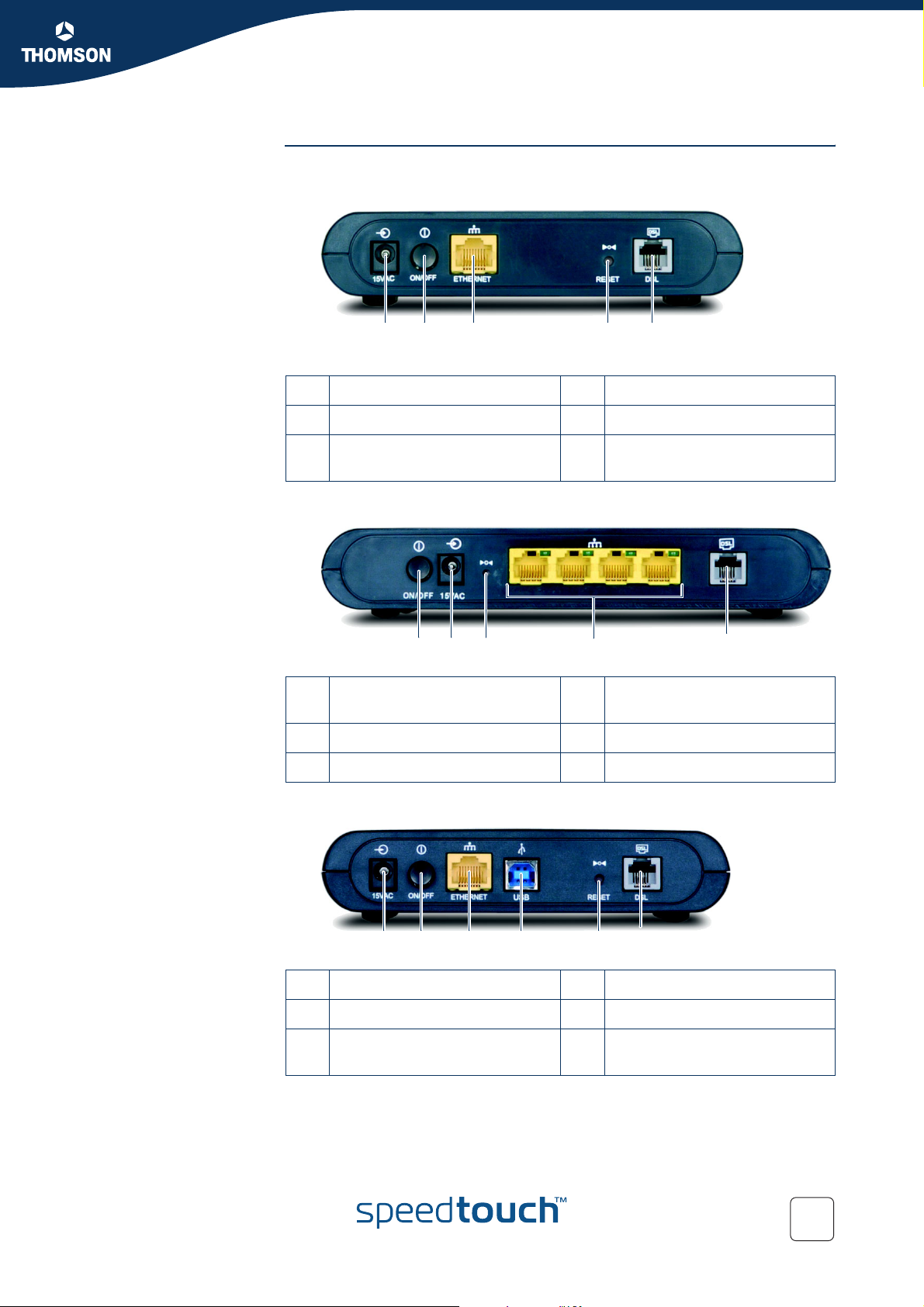
Chapter 1
SpeedTouch™ Installation
SpeedTouch™ back
panel layout
Depending on the variant you purchased, your SpeedTouch™ is equipped with:
A single 10/100Base-T Ethernet port:
A B CCDE
A Power inlet (15VAC) D Recessed Reset button
B Power Button (ON/OFF) E DSL line port (marked grey)
C 10/100Base-T Ethernet port
(marked yellow)
A four port 10/100Base-T Ethernet switch:
A DB C E
A Power Button (ON/OFF) D 10/100Base-T Ethernet switch
(marked yellow)
B Power inlet (15VAC) E DSL line port (marked grey)
C Recessed Reset button
A single 10/100Base-T Ethernet port and a USB port:
A B DCEF
A Power inlet (15VAC) D USB port (marked blue)
B Power Button (ON/OFF) E Recessed Reset button
C 10/100Base-T Ethernet port
(marked yellow)
F DSL line port (marked grey)
E-DOC-CTC-20040907-0001 v1.0
9
Page 12
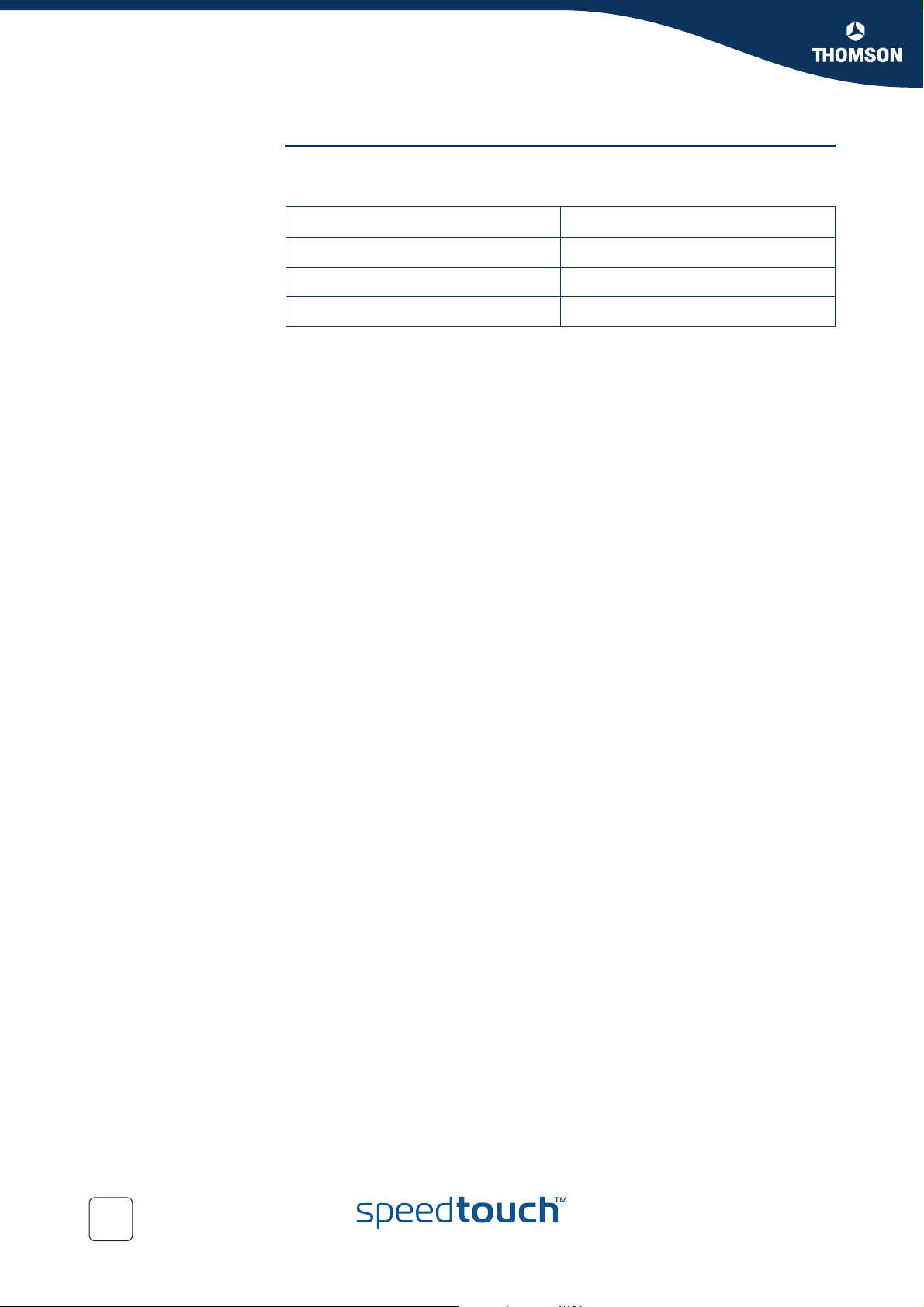
Chapter 1
SpeedTouch™ Installation
Ethernet port(s) LED
functionality
If you purchased a SpeedTouch™546, each Ethernet port on the rear panel has one
LED to indicate the connection integrity (activity).
LED Status Description
Off No connection on this port.
On Ethernet link up.
Flashing Data is flowing from/to this port.
10
E-DOC-CTC-20040907-0001 v1.0
Page 13
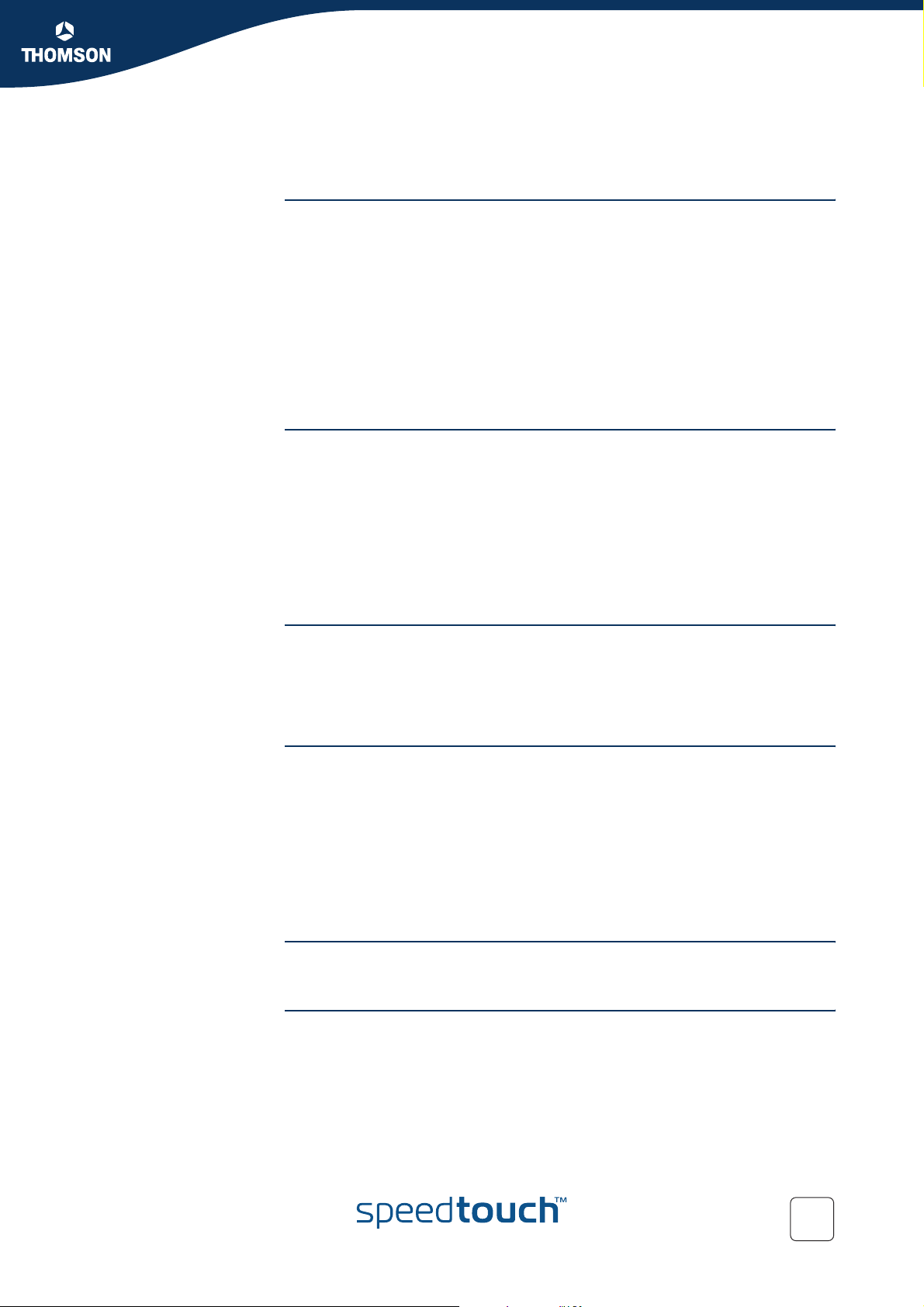
1.2 Setting up the SpeedTouch™
SpeedTouch™ variants Two ADSL variants of the SpeedTouch™ exist:
The ADSL/POTS variant connecting to an analog Plain Old Telephone Service
(POTS) line.
The ADSL/ISDN variant connecting to a digital Integrated Services Digital
Network (ISDN) line.
You can easily identify your variant by checking the identification label located on
the bottom of your SpeedTouch™.
Use only the SpeedTouch™ variant which is appropriate for the DSL service
provided to your premises. Check with your Service Provider to determine whether
your SpeedTouch™ is adapted to ADSL service requirements.
ADSL service The appropriate DSL service must be available at your premises:
ADSL service must be enabled on your telephone line.
As both telephone and ADSL service are simultaneously available from the
same copper pair, you will need a central splitter or distributed filters for
decoupling ADSL and telephone signals.
Always contact your Service Provider when installing splitters/filters!
Public telephone lines carry voltages that can cause electric shock. Only install
splitter/filters yourself if these are qualified for that purpose.
Chapter 1
SpeedTouch™ Installation
Support of the latest
ADSL standards
ADSL2 ADSL2 (ITU G.992.3 and G.992.4), being the successor of the well-known ADSL
RE-ADSL G.992.L Reach Extended ADSL (RE-ADSL) is an extension to G.992.3 ADSL2 that
ADSL2+ ADSL2+ (ITU G.992.5) is an extension to the ADSL2 standard that goes even further
The SpeedTouch™ supports the latest ADSL standards:
ADSL2
RE-ADSL
ADSL2+
standard, adds new features and functionality targeted at improving performance
and interoperability, and adds support for new applications, services and
deployment scenarios. Among the changes are
Improvements in data rate and reach performance.
Rate adaption.
Diagnostics.
Stand-by mode.
allows to significantly extend the reach of throughput capabilities.
in offering optimal broadbanding; it nearly doubles the maximum ADSL
downstream data rates to up to 20Mb/s.
E-DOC-CTC-20040907-0001 v1.0
11
Page 14
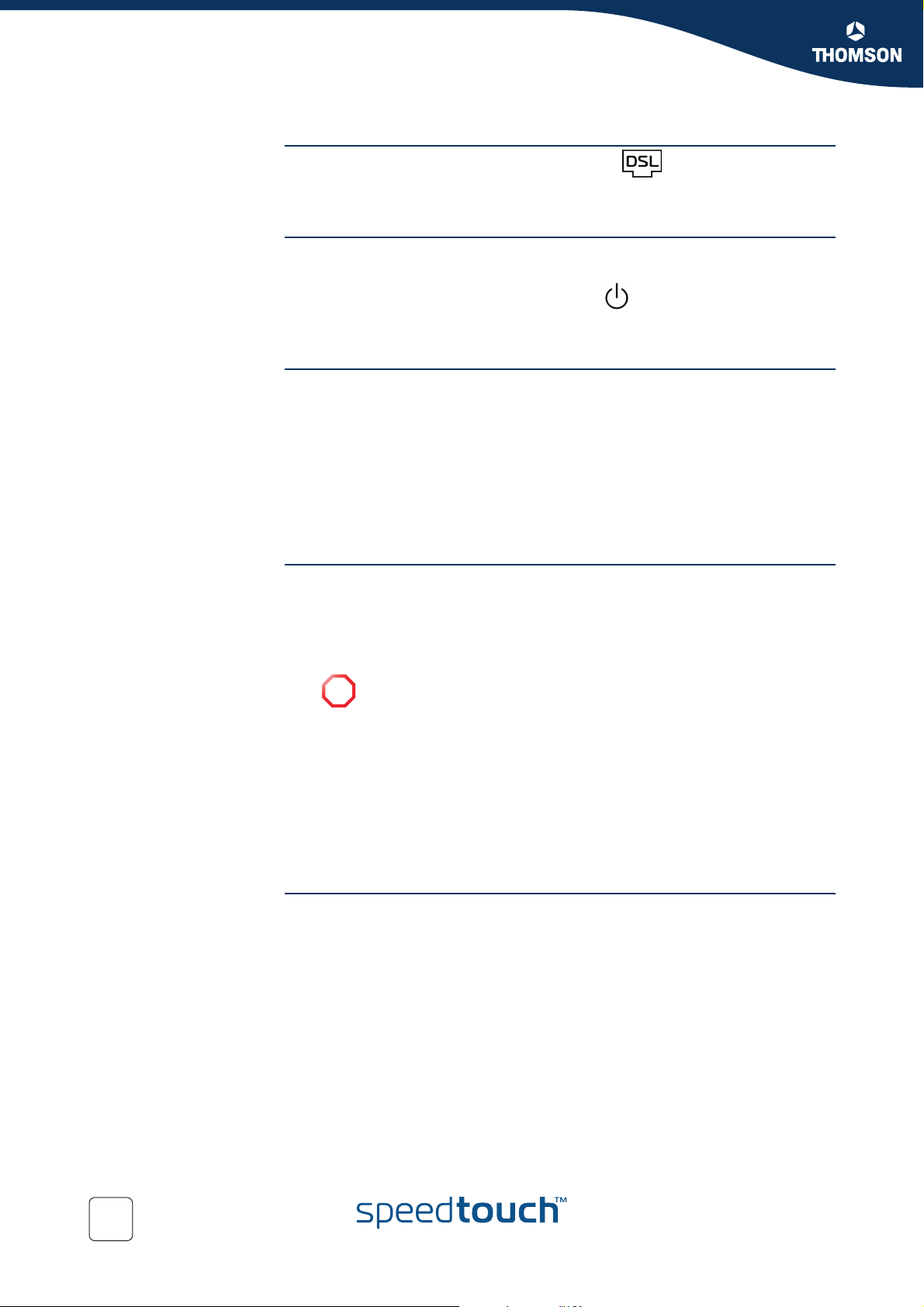
Chapter 1
SpeedTouch™ Installation
Connect the DSL line The grey DSL port on the SpeedTouch™ is marked .
Use the grey DSL cable provided to wire the SpeedTouch™ DSL port to your
telephone wall outlet or distributed filter.
Connect the power
supply
Always check first whether the power supply adapter provided is suitable for the
local power specifications. Contact your Service Provider in case of any doubt.
The power inlet on the SpeedTouch™ is marked .
Plug the adapter's coaxial jack into the SpeedTouch™'s power inlet and plug the
power supply into a power socket outlet.
Turn on SpeedTouch™ Once all previous steps are completed, you can turn the SpeedTouch™ on with the
power button located on the SpeedTouch™ rear panel.
Push in the button to switch on the SpeedTouch™.
Push to release the button to switch off the SpeedTouch™.
The SpeedTouch™ is ready for service as soon as the start-up procedures are
completed, the Power On Self Test (POST) is passed and the Power LED on the front
panel is constantly lit green.
For troubleshooting startup failures, see “5.4 Troubleshooting” on page 78.
Local networking setup Depending on the SpeedTouch™ variant you have, various solutions are available
to connect your computer(s) to the device:
Ethernet connectivity
See “1.2.1 Local Ethernet Connection Setup” on page 13 for more
information.
If you purchased a SpeedTouch™536/530v5 and you are not using the
!
USB connection, make sure to place the protective cap on the
SpeedTouch™536/530v5 USB port.
USB connectivity
USB connectivity is supported for MS Windows 98SE/ME, MS Windows 2000/
XP. Before being able to connect to the SpeedTouch™ through the USB
connection you must first install USB drivers.
See “1.2.2 SpeedTouch™ USB Connection Setup for Microsoft Windows
Operating Systems” on page 14 for more information.
In case of a SpeedTouch™ with USB connectivity you can use both local networking
solutions simultaneously to form a single local network.
Internet connection
12
setup
To continue with preparing the SpeedTouch™ for Internet connectivity, see
“1.3 SpeedTouch™ Configuration Setup” on page 17.
E-DOC-CTC-20040907-0001 v1.0
Page 15
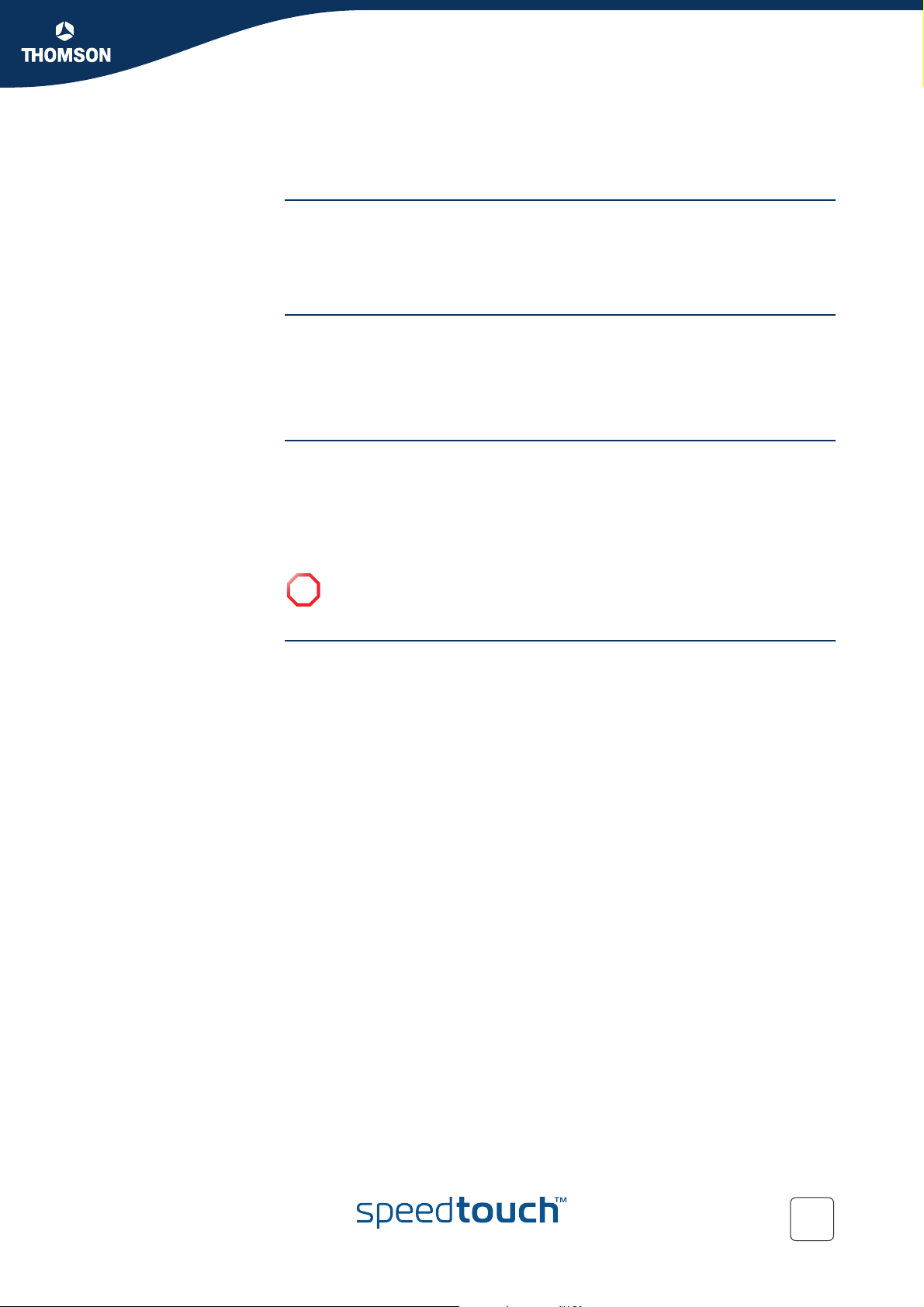
SpeedTouch™ Installation
1.2.1 Local Ethernet Connection Setup
Local network For Ethernet connectivity you will need at least:
A computer that already has an Ethernet Network Interface Card (NIC)
installed
If required, a hub or switch and the necessary connection cables
Ethernet cables In the SpeedTouch™ package, a yellow full-wired straight-through RJ45/RJ45
Ethernet cable, hereafter referred to as a LAN cable, is included.
As all SpeedTouch™ variants feature 10/100Base-T auto-sensing MDI/MDI-X
Ethernet ports, you can use any type of full wired LAN cable to connect your
equipment.
Chapter 1
Standard wiring
procedure
Use the yellow LAN cable provided to wire your computer's Ethernet port to (one
of) the SpeedTouch™'s Ethernet port(s).
In case of a single Ethernet port SpeedTouch™, you will need an external hub or
switch to connect multiple computers.
In case of a SpeedTouch™ switch, you can create a local Ethernet network of up to
four devices, without needing extra networking devices.
If you purchased a SpeedTouch™536/530v5 and you are not using the USB
!
connection, make sure to place the protective cap on the SpeedTouch™536/
530v5 USB port.
Ethernet link check The SpeedTouch™ LED indicator(s) allow(s) you to check your Ethernet.
See “1.1 Getting Acquainted with the SpeedTouch™” on page 8 for more
information.
E-DOC-CTC-20040907-0001 v1.0
13
Page 16
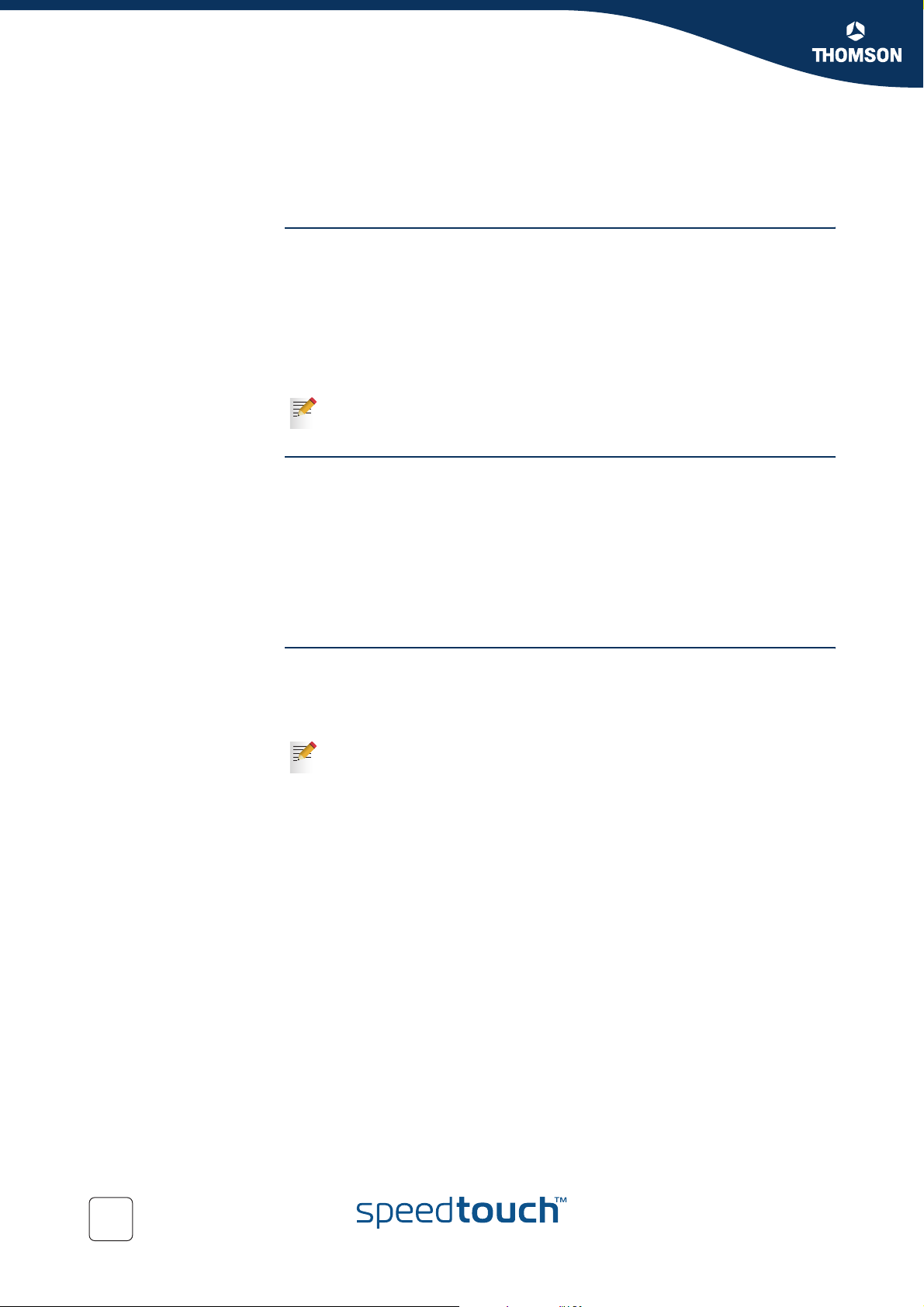
Chapter 1
SpeedTouch™ Installation
1.2.2 SpeedTouch™ USB Connection Setup for Microsoft Windows Operating Systems
Supported Operating
Systems
System requirements For Windows 98SE/ME:
Prerequisites It is strongly advised to remove any SpeedTouch™ driver installation that may
Installing and using the SpeedTouch™ USB connection is supported by Microsoft
for following Microsoft Operating Systems:
MS Windows 98SE
MS Windows Millennium
MS Windows 2000
MS Windows XP
You may need the Windows installation CD-ROM during installation.
The installation procedures might be slightly different depending on the MS
Windows OS you are using:
Pentium processor 166 MHz or compatible
32 megabytes (MB) of memory
For Windows 2000/XP:
Pentium II processor or compatible
64 MB of memory
30 MB of free disk space
reside on your PC before you install the USB drivers from the SpeedTouch™ Setup
CD delivered with your SpeedTouch™ product.
Make sure both your PC and SpeedTouch™ are turned on and operational.
In the SpeedTouch™ package, a blue USB cable is included to connect a
single computer to your SpeedTouch™.
14
E-DOC-CTC-20040907-0001 v1.0
Page 17
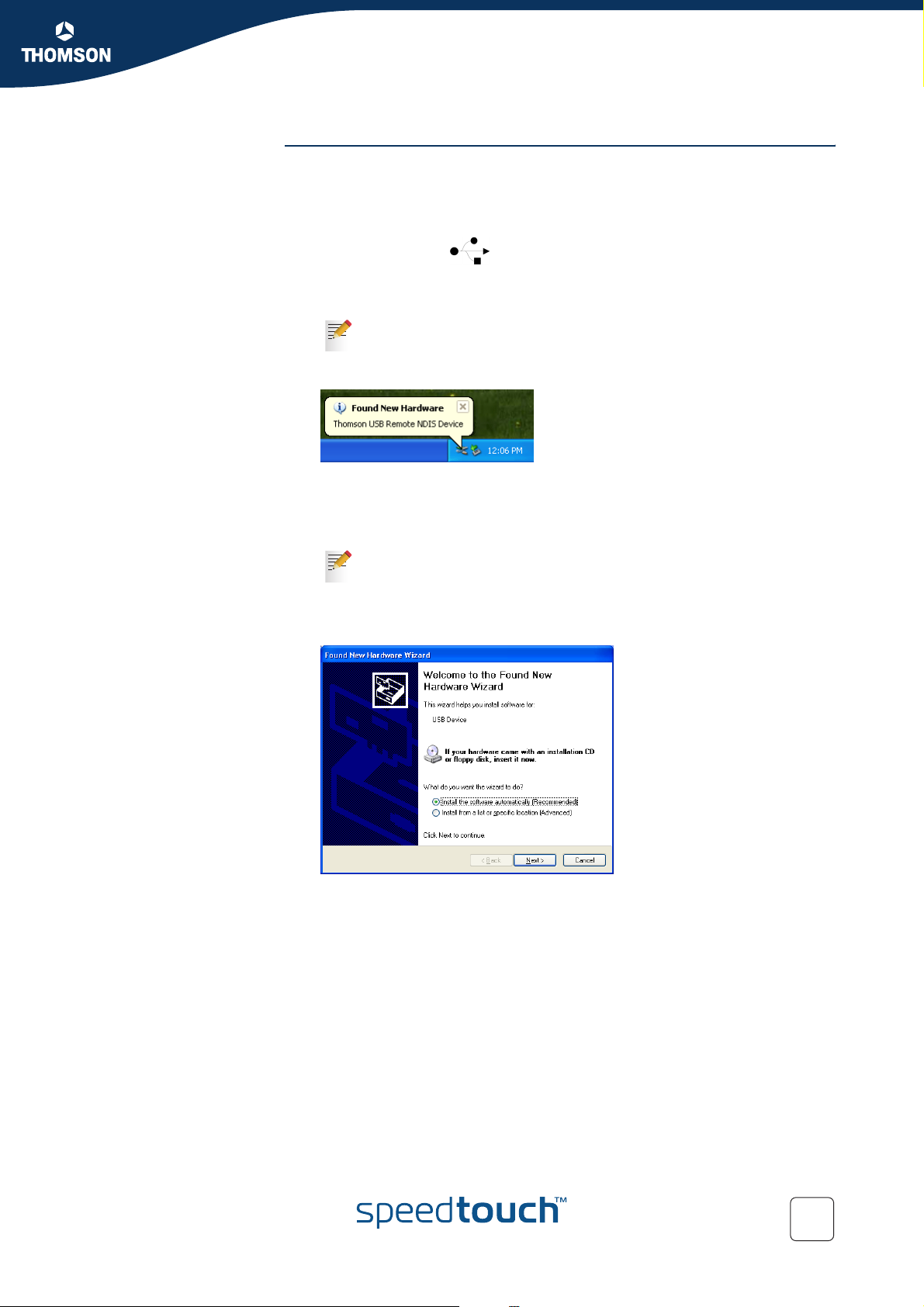
Chapter 1
SpeedTouch™ Installation
Installing the
SpeedTouch™ USB
connection
The installation is plug and play, meaning that installation will require almost no
effort.
Proceed as follows:
1 Insert the blue USB cable provided into the SpeedTouch™ USB port marked
with the USB logo: .
2 The other end of the USB cable fits in (one of) the USB port(s) of your PC. In
most cases your PC's USB port is marked with the same USB symbol.
You can also connect your PC to the SpeedTouch™ via a USB hub.
3 Windows will automatically recognize the Thomson USB Remote NDIS device:
4 The Windows Found New Hardware Wizard appears:
This wizard will guide you through the installation procedure of the USB
drivers.
Click Next to continue.
The Windows Found New Hardware Wizard may ask your
authorisation to connect to Window Update to search for software. If
this is the case, select No, not this time and click Next.
5 The following window allows you to select locations where it should search
for drivers:
E-DOC-CTC-20040907-0001 v1.0
Insert the SpeedTouch™ Setup CD-ROM, make sure that the wizard looks for
the drivers on the CD-ROM drive and click Next to continue.
6 The wizard will notify that it found drivers for the device on the CD-ROM.
Click Next to continue.
7 The installation procedure continues with the installation of the USB drivers.
8 In the following windows you can follow the installation procedure. Click Next
whenever requested to continue the installation.
15
Page 18
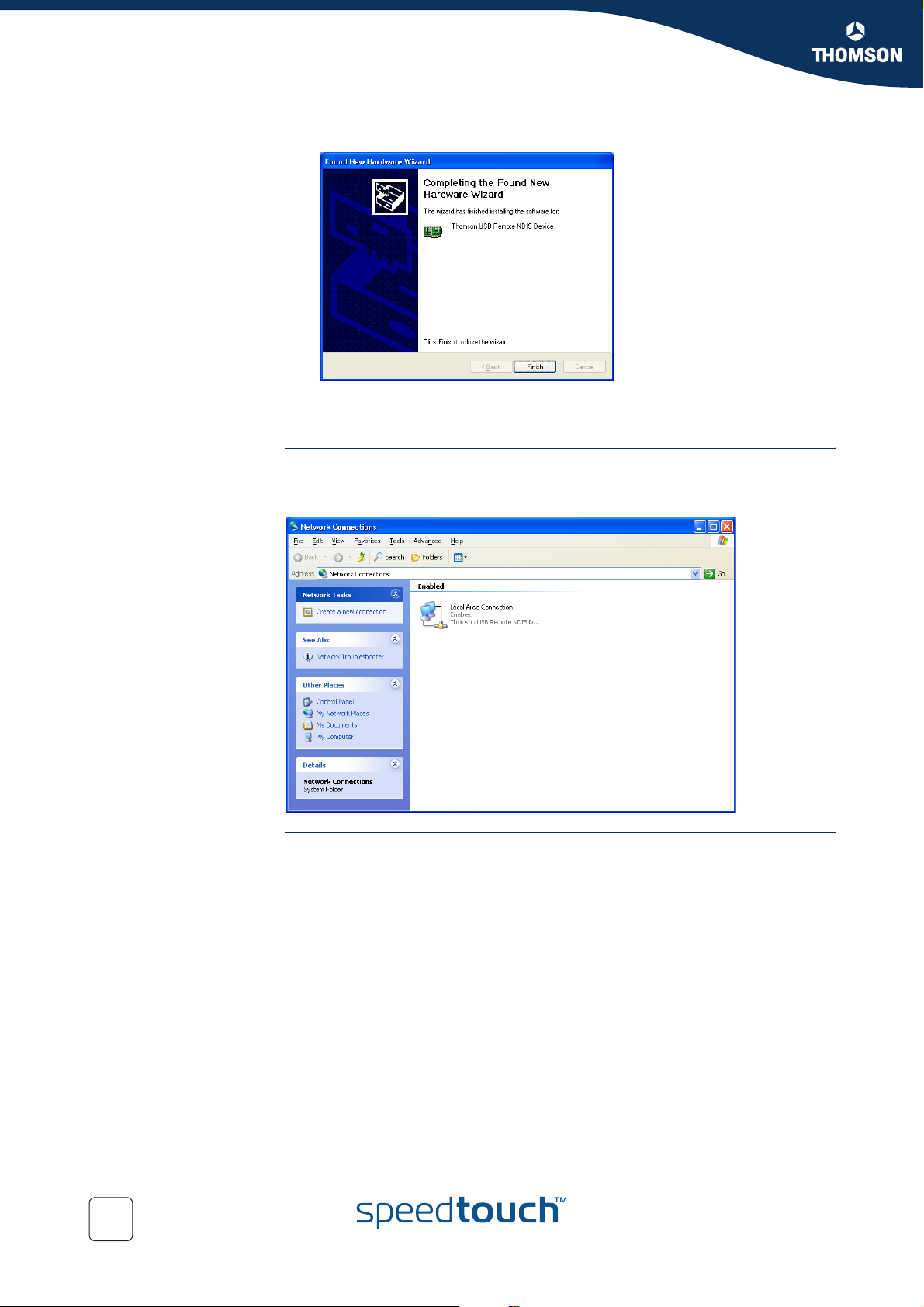
Chapter 1
SpeedTouch™ Installation
9 At the end of the procedure, the following window appears:
Click Finish to complete the installation.
10 As a result your USB connection is installed and ready for use.
Verifying USB
connectivity
Connecting to the
Internet
The SpeedTouch™ USB connection is represented as a local network interface. You
can easily check this interface by opening the Network Connections window from
Windows’ Control Panel:
To continue with preparing the SpeedTouch™ for internet connectivity, see
“1.3 SpeedTouch™ Configuration Setup” on page 17.
16
E-DOC-CTC-20040907-0001 v1.0
Page 19
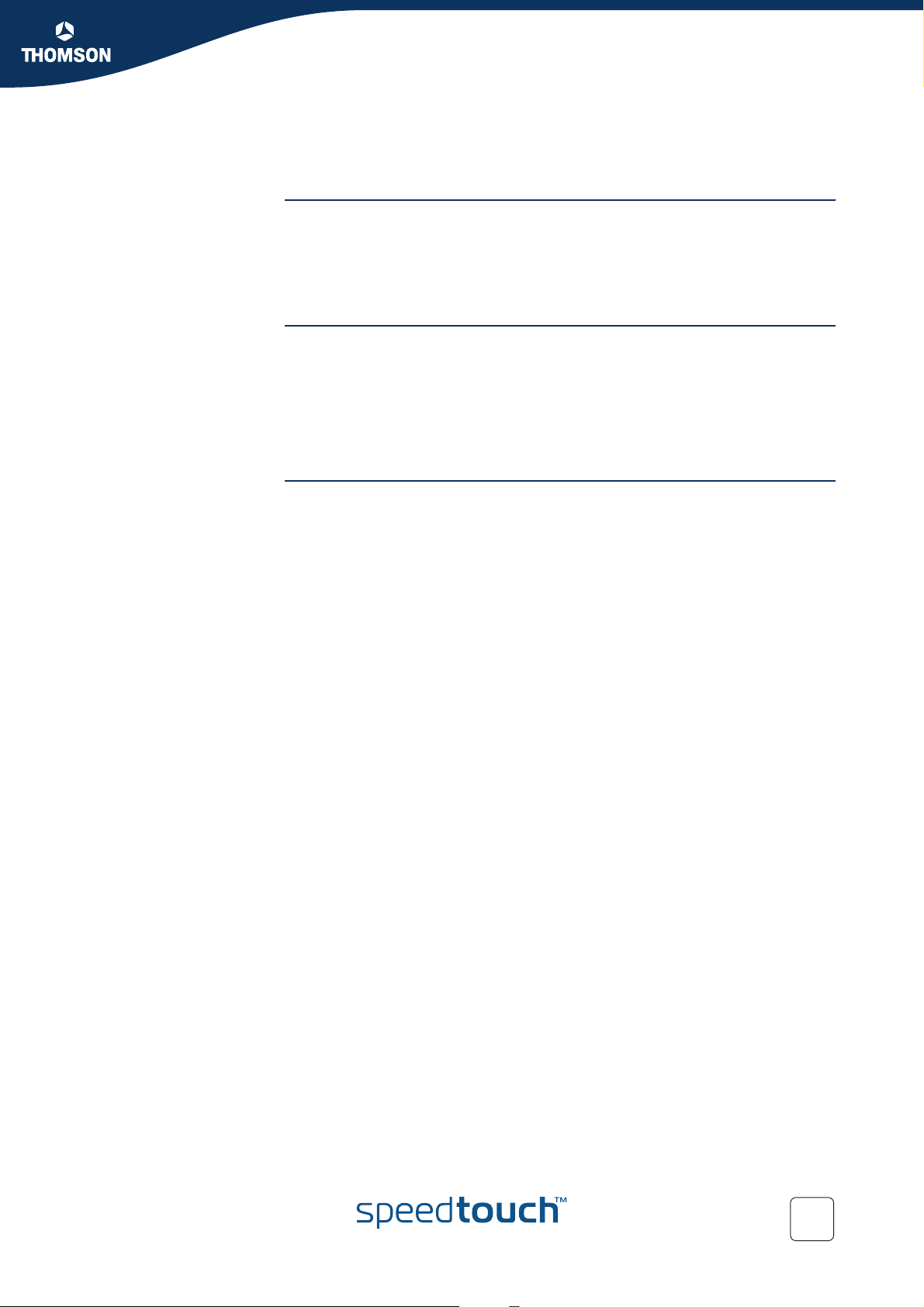
SpeedTouch™ Installation
1.3 SpeedTouch™ Configuration Setup
Internet connectivity Some configuration may be required to prepare the SpeedTouch™ for Internet
connectivity.
Before setting up the SpeedTouch™ for Internet connectivity, make sure that the
SpeedTouch™ is prepared as described in “1.2 Setting up the SpeedTouch™” on
page 11.
Chapter 1
What you need from
your ISP
Configuration of the
SpeedTouch™
In most cases, you need a user account with an Internet Service Provider (ISP) for
Internet access. For this user account, your ISP will provide you with:
A user name (logon ID)
A password
Other information may be required, depending on the ISP’s specific requirements
and Service profile selection.
Depending on your computer's Operating System (OS) the configuration of your
Internet connectivity can be done automatically or manually.
If your computer runs:
A Microsoft Windows OS.
The SpeedTouch™ Setup wizard, included on the SpeedTouch™ Setup
CD-ROM, will automatically guide you through the configuration of both the
SpeedTouch™ and your PC for setting up the appropriate configuration.
Proceed with “1.3.1 Configuration Setup for Microsoft Windows Operating
Systems” on page 18.
Another OS (for example Mac OS, Unix, Linux).
The SpeedTouch™ Embedded Easy Setup wizard, accessible from the
SpeedTouch™ web pages, will automatically guide you through the
configuration of the SpeedTouch™.
Proceed with “1.3.2 Operating System Independent SpeedTouch™
Configuration Setup” on page 23.
E-DOC-CTC-20040907-0001 v1.0
17
Page 20
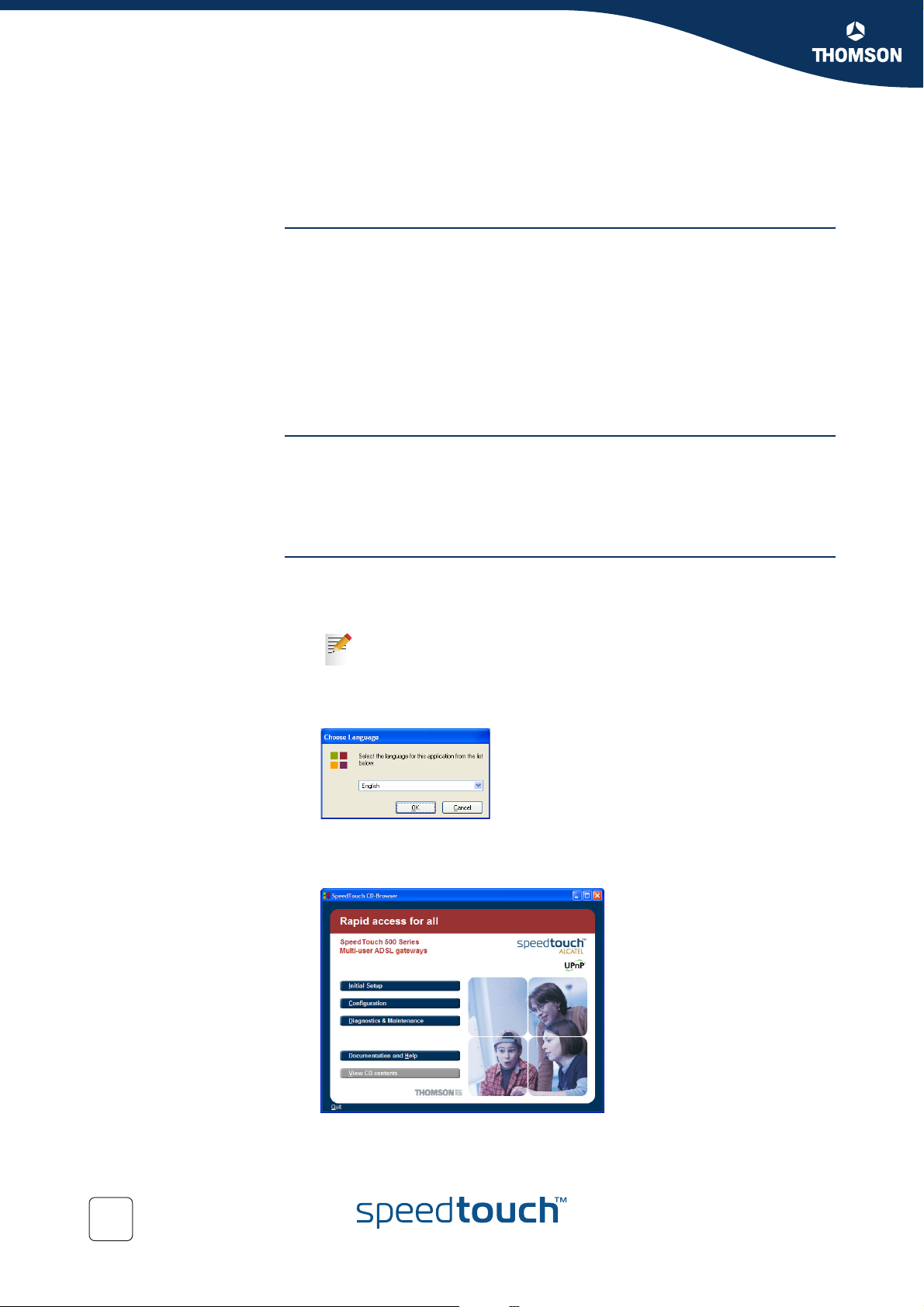
Chapter 1
SpeedTouch™ Installation
Microsoft Windows One of the following Windows operating systems must already be installed on your
1.3.1 Configuration Setup for Microsoft Windows Operating Systems
PC(s):
Windows 98SE
Windows ME
Windows NT4.0 SP6 (Ethernet only)
Windows 2000
Windows XP
You may need the Windows installation CD-ROM during installation.
The SpeedTouch™
Setup wizard
The detection
procedure
The SpeedTouch™ Setup wizard procedure consists of two major parts:
The detection procedure
The configuration procedure
Additional configuration (if needed)
The detection procedure proceeds as follows:
1 Insert the SpeedTouch™ Setup CD-ROM in your PC's CD-ROM drive. The
SpeedTouch™ CD Browser will start automatically.
If the SpeedTouch™ CD Browser window does not appear
automatically, open a Run window via Start > Run from the Start
menu and enter the following path: D:\Menu.exe, where D stands for
the drive letter of your CD-ROM drive.
2 The Choose Language window prompts you to select a language:
Select the language of your choice and click OK.
3 The SpeedTouch™ CD Browser appears:
18
Click Initial Setup.
E-DOC-CTC-20040907-0001 v1.0
Page 21
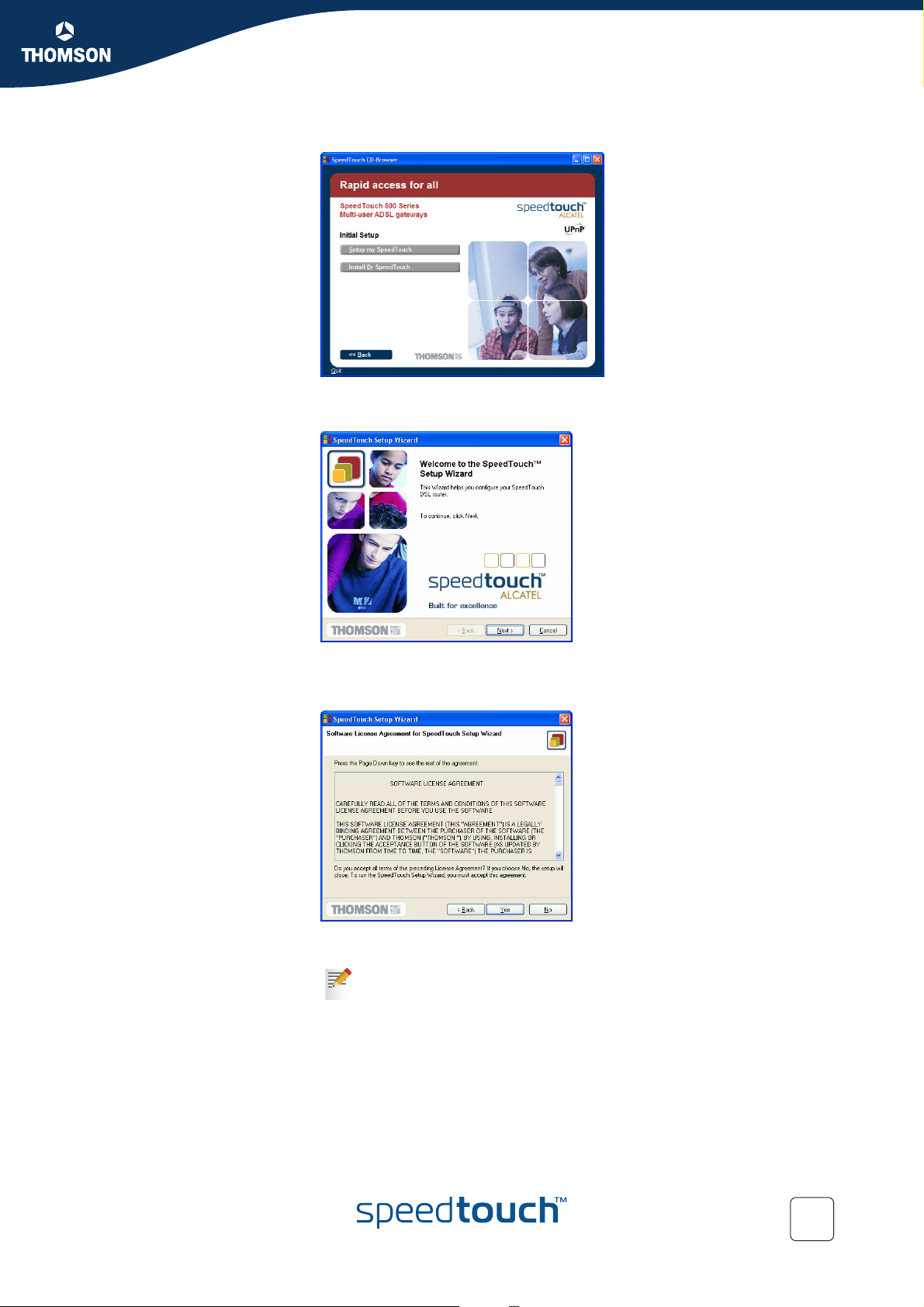
SpeedTouch™ Installation
4 The Setup and Installation window appears:
To start the SpeedTouch™ Setup wizard, click Setup my SpeedTouch™.
5 The Welcome to the SpeedTouch™ Setup Wizard window appears:
Chapter 1
Click Next to proceed.
6 The Software License Agreement window appears:
You must accept before continuing. Therefor click Yes to accept.
If you have already accepted this License Agreement in a previous
configuration setup, this window will not be shown.
E-DOC-CTC-20040907-0001 v1.0
19
Page 22
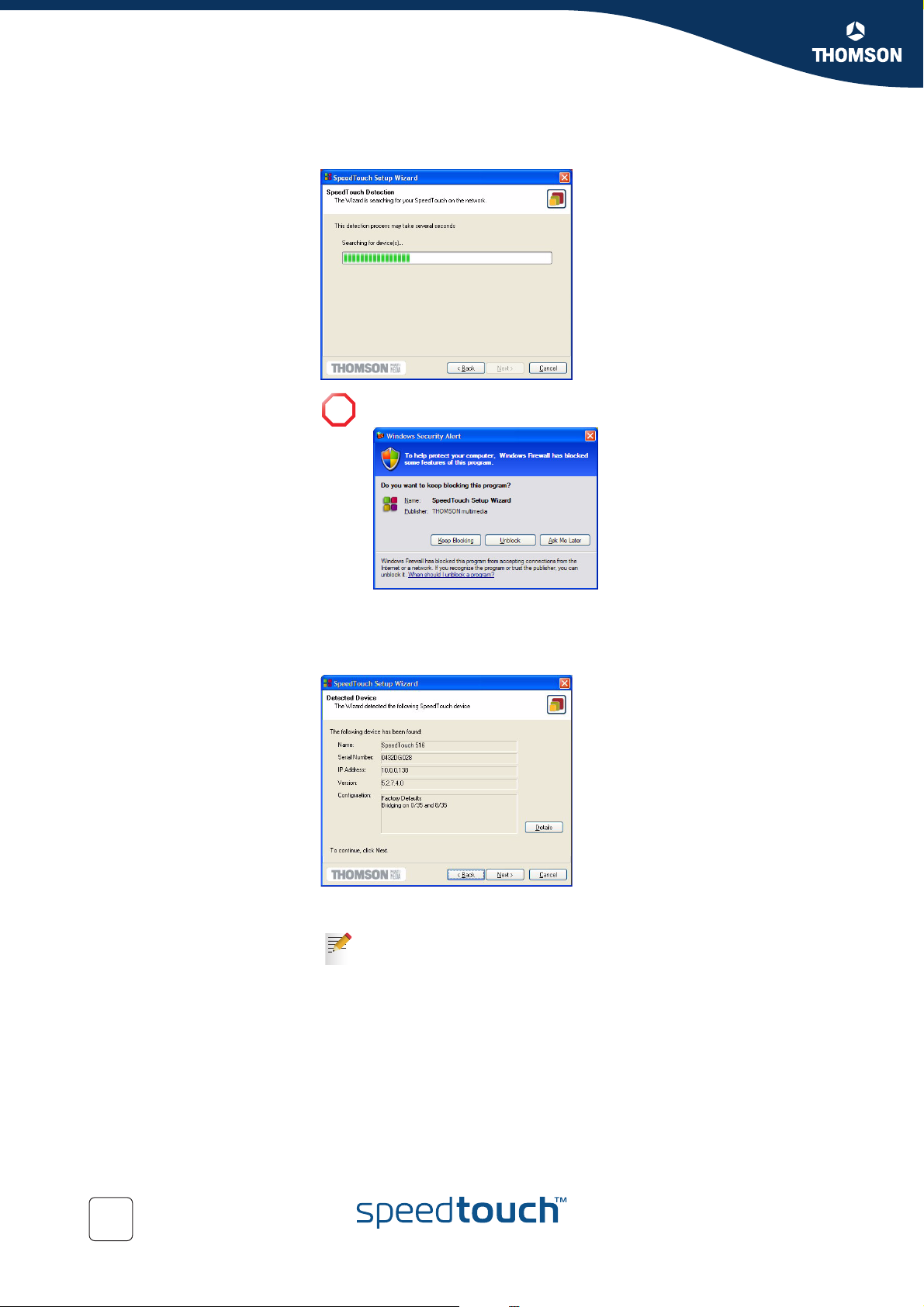
Chapter 1
SpeedTouch™ Installation
7 The Setup wizard will start to search for the SpeedTouch™ on the network.
The following window shows the detection progress:
A Windows Security Alert window may prompt you that Windows has
!
blocked some features of the SpeedTouch™ Setup wizard:
Click Unblock to allow the SpeedTouch™ Setup wizard to access the
local network.
8 The Setup wizard should find your SpeedTouch™ device on the local network.
This is indicated by the following window:
In case more than one SpeedTouch™ device is found, a listing is provided
from which you can select your SpeedTouch™.
If the Setup wizard does not find any SpeedTouch™ on the network an
error window pops up. In this case check:
Whether the SpeedTouch™ is turned on and fully initialized.
Whether your PC is correctly connected to the SpeedTouch™
(Ethernet or USB).
Whether no dedicated firewall device or router is placed between
your PC and the SpeedTouch™ and whether no personal firewall
software is running on your PC (in case of Ethernet connectivity).
Whether the SpeedTouch™ USB drivers are correctly and fully
installed (in case of USB connectivity).
To repeat the search for the SpeedTouch™, click Back and proceed with step 7
of this procedure.
20
E-DOC-CTC-20040907-0001 v1.0
Page 23
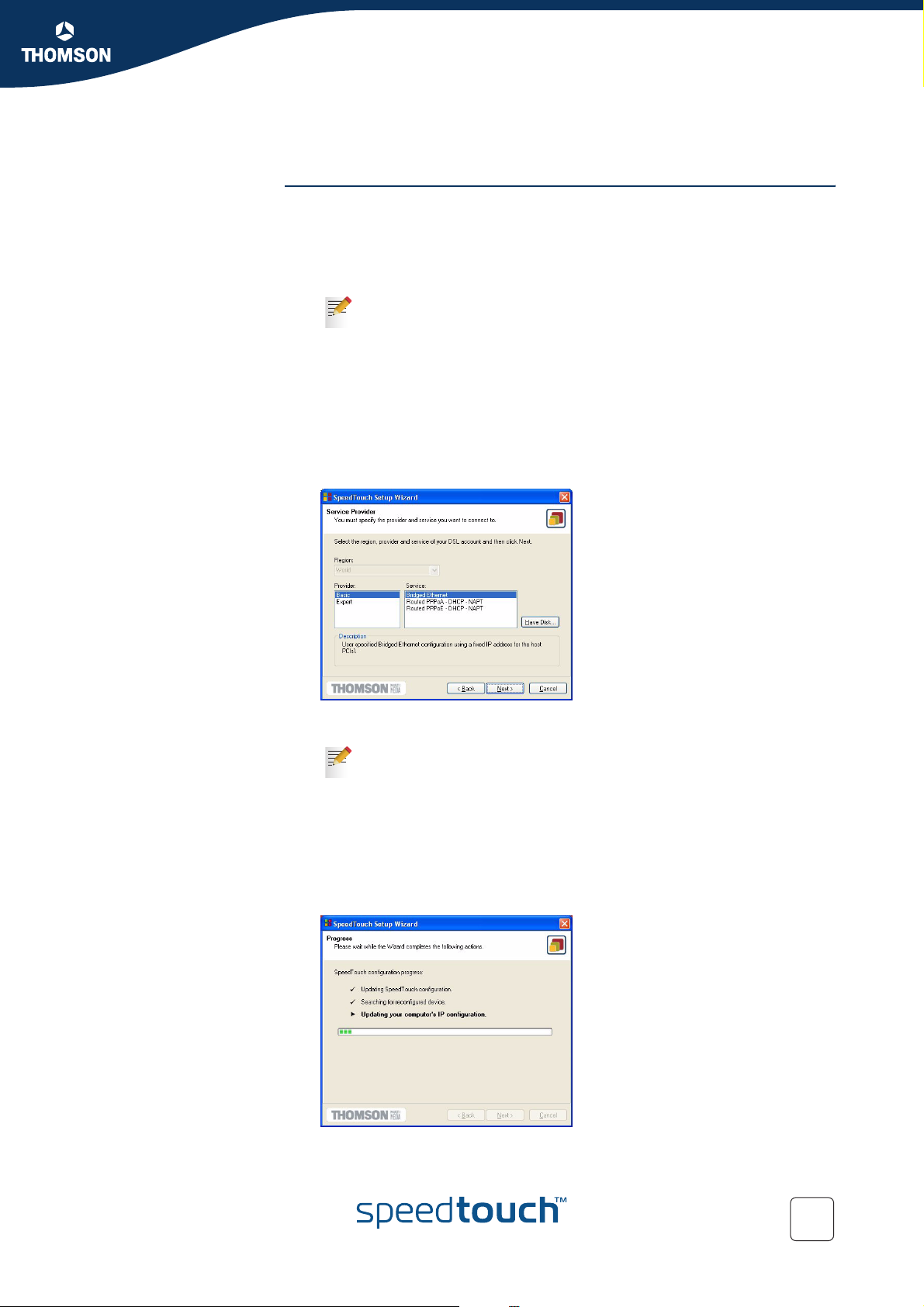
SpeedTouch™ Installation
9 To continue with the configuration of your SpeedTouch™ and your PC,
proceed with the configuration procedure described below.
Chapter 1
The configuration
procedure
The Configuration procedure proceeds as follows:
1 Once the SpeedTouch™ Setup wizard has detected your SpeedTouch™
device, you can proceed with the configuration procedure.
If more than one SpeedTouch™ device is listed, select the appropriate one.
Then, click Next to proceed.
If the SpeedTouch™ has been configured before:
It may be protected by a system password. You must provide
this password before you can view the device details or continue
with the configuration.
You will be asked to choose between reconfiguring your
SpeedTouch™ or changing your Local Area Network
configuration.
Select the Reconfigure the SpeedTouch™ option and click Next.
2 The following window invites you to select the appropriate connection profile
for your Internet connectivity:
Select the connection profile of your choice and click Next to continue.
If the Service Provider has included a separate disk with a dedicated
connection profile, click Have Disk to navigate to the location of the
appropriate connection profile file.
3 Subsequent screens will guide you through the configuration setup of both
your SpeedTouch™ and/or your PC. Follow the instructions and enter the
required information where needed. This information should be provided by
your Service Provider.
4 In a final step all configurations will be applied to the SpeedTouch™ and your
PC. You can follow the configuration progress in following window:
E-DOC-CTC-20040907-0001 v1.0
21
Page 24
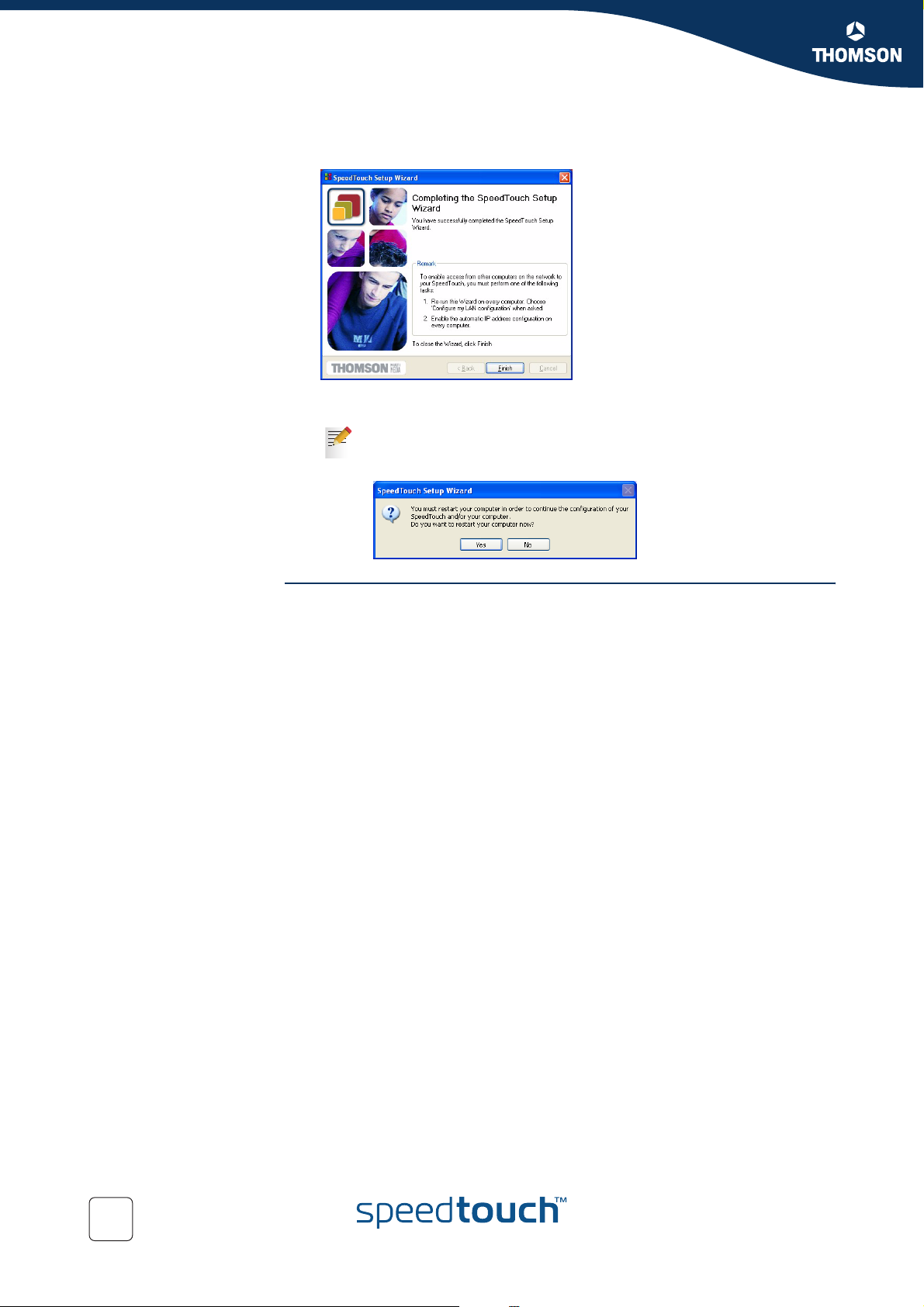
Chapter 1
SpeedTouch™ Installation
5 The SpeedTouch™ Setup wizard will appear again to announce that the
configuration has been successful:
Click Finish to close the wizard.
In some cases, the SpeedTouch™ Setup Wizard may ask you to restart
your computer. First close all your programs and then click Yes . If you
want to reboot later click NO:
Additional configuration Most configuration profiles will enable SpeedTouch™’s DHCP server - and a PC’s
Ethernet port is configured as DHCP client by default. Therefore, in most cases, no
additional configuration of your PCs must be done if you want to enable multiple
PCs on your local network for accessing the Internet via the SpeedTouch™.
To make sure that all PCs are configured as expected (DHCP or fixed IP addresses)
you can re-run the SpeedTouch™ Setup wizard on every PC and select the Change
the LAN configuration option.
For fixed IP configurations, or other advanced settings, please follow the
instructions provided by your ISP or network administrator.
22
E-DOC-CTC-20040907-0001 v1.0
Page 25
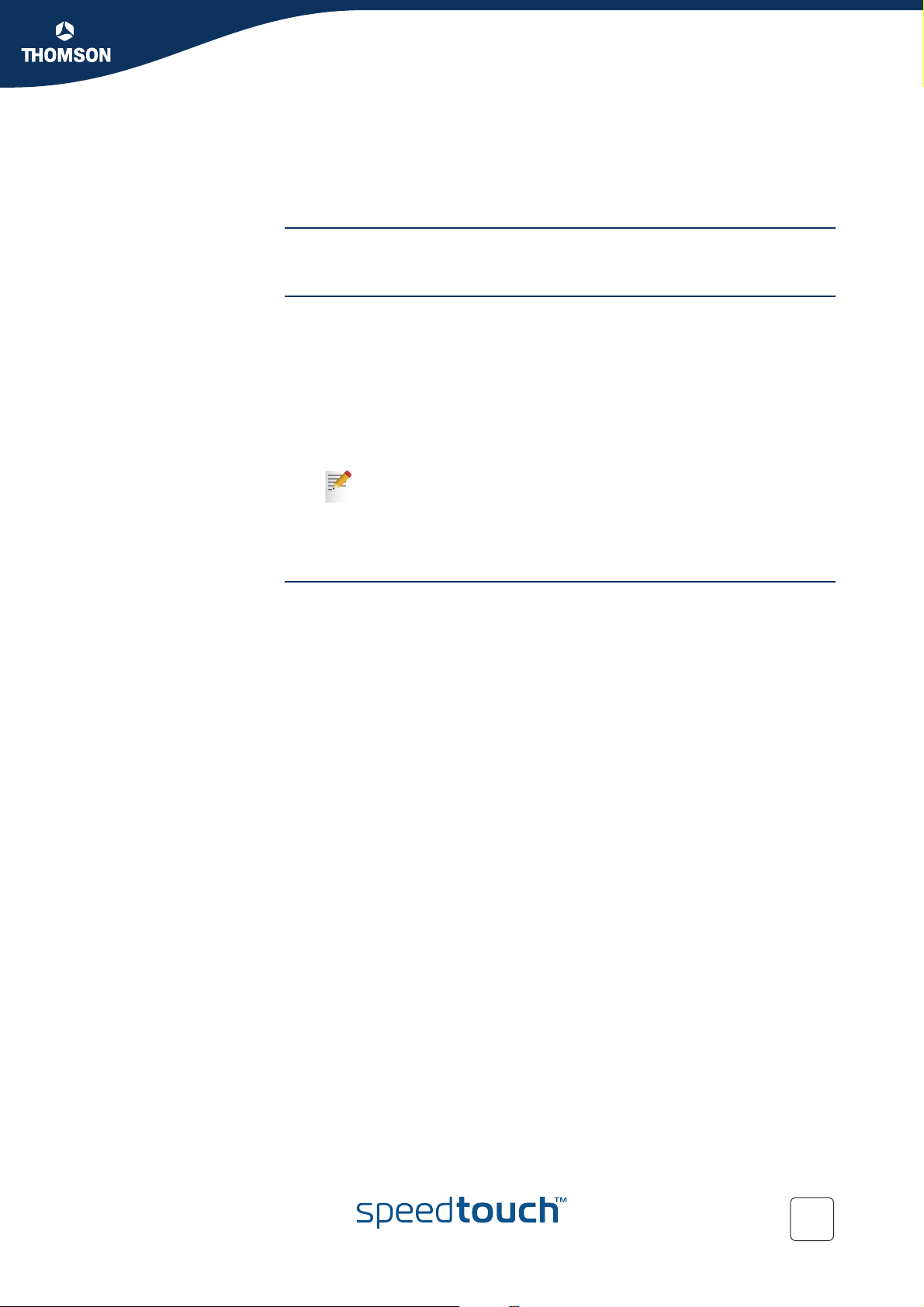
Chapter 1
SpeedTouch™ Installation
1.3.2 Operating System Independent SpeedTouch™ Configuration Setup
Supported Systems As the SpeedTouch™ is OS-independent, this configuration setup can be used from
any computer system.
Prerequisites Make sure that:
The SpeedTouch™ device is correctly set up and turned on as described in
“1.2 Setting up the SpeedTouch™” on page 11.
The SpeedTouch™ device is in its default configuration state.
See “5.2 SpeedTouch™ Default Configuration” on page 74 for resetting your
device.
The computer’s Operating System supports TCP/IP and it’s Ethernet interface
is configured for obtaining its IP configuration dynamically.
In case of problems with DHCP you can also configure the computer’s
Ethernet or USB interface with a static Net10 private IP address, e.g.
10.0.0.1, 10.0.0.2, but make sure NOT to use the 10.0.0.138 IP address
as this is the default IP address of the SpeedTouch™.
Your web browser is able to run Javascripts.
SpeedTouch™
Easy Setup
SpeedTouch™ Easy Setup consists of two parts:
Configuration of the SpeedTouch™
Additional configuration (if needed)
E-DOC-CTC-20040907-0001 v1.0
23
Page 26
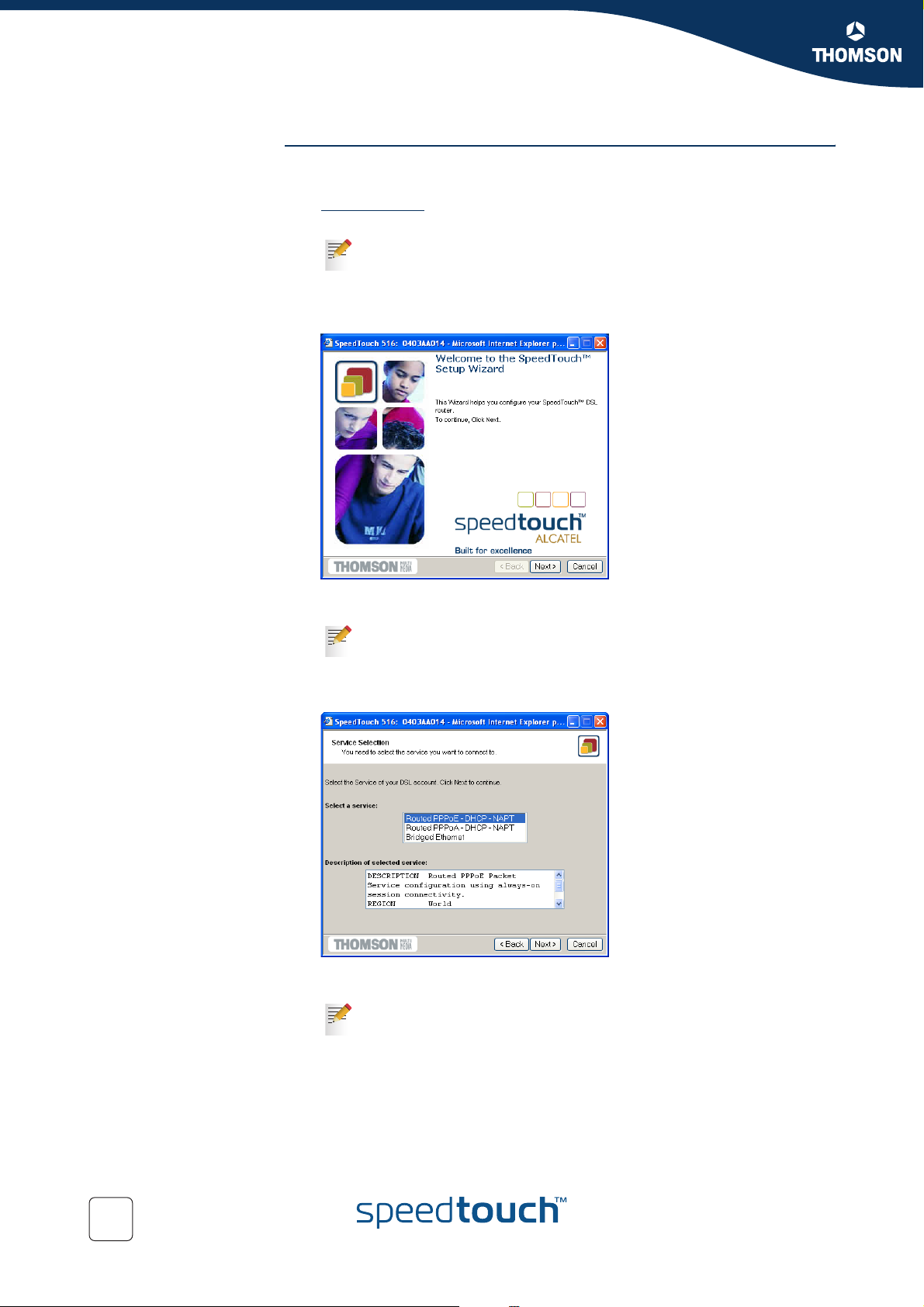
Chapter 1
SpeedTouch™ Installation
Configuration of the
SpeedTouch™
Proceed as follows:
1 Open a web browser and browse to the SpeedTouch™ web pages at
http://10.0.0.138
information.
If you can not access the SpeedTouch™ web pages, it is probably not
in its default state. It is recommended to reset the device. See
“5.2 SpeedTouch™ Default Configuration” on page 74 for more
information.
. See “3 SpeedTouch™ Web Interface” on page 41 for more
2 The embedded Easy Setup wizard will appear automatically:
Click Next.
If Easy Setup doesn’t start automatically go to
Advanced > Easy Setup.
3 The following window invites you to select the appropriate Service for your
internet connectivity:
In the Service list, select the Service as specified by your Service Provider and
click Next to continue.
If only one Service is available, this window will not be shown.
4 Subsequent screens will guide you through the configuration setup of the
SpeedTouch™. Follow the instructions and enter the required information
whenever needed. The requested information will depend on the selected
Service profile and should be provided by your Service Provider.
Click Next whenever requested.
24
E-DOC-CTC-20040907-0001 v1.0
Page 27

SpeedTouch™ Installation
5 Easy Setup will update the SpeedTouch™ configuration according to the
Service profile. You can follow the configuration progress in following
window:
6 As soon as Easy Setup completed the update of the SpeedTouch™
configuration, following window will appear:
Chapter 1
Click Finish to close the wizard.
Additional configuration Some additional configuration may be needed:
Computer IP configuration
Most Service profiles will enable the SpeedTouch™ DHCP server. Therefore,
make sure that the computer’s Ethernet interface is configured for obtaining its
IP configuration dynamically (DHCP client).
For fixed IP configurations, or other advanced settings, please follow the
instructions provided by your Service Provider or network administrator.
E-DOC-CTC-20040907-0001 v1.0
25
Page 28

Chapter 1
SpeedTouch™ Installation
26
E-DOC-CTC-20040907-0001 v1.0
Page 29

SpeedTouch™ Internet Connectivity
2 SpeedTouch™ Internet Connectivity
Introduction This chapter provides information on how to configure your SpeedTouch™
according to your preferences and how to access the Internet.
Access methods As soon as the SpeedTouch™ and your computers have been configured as
outlined in “1.3 SpeedTouch™ Configuration Setup” on page 17, you are able to
connect to the WAN or Internet.
Depending on the configuration of the SpeedTouch™ you may have:
Direct access
As soon as the initial configuration has been done, continuous and immediate
access is available via the DSL line.
Dial-in access
Access must be explicitly established, e.g. by “dialing” into a Broadband
Remote Access Server (BRAS).
The applied connection protocol model depends on the service profile you selected
to configure the SpeedTouch™ and should correspond with the Service Provider’s
requirements.
Chapter 2
Direct access As mentioned, as soon as the initial configuration has been done, immediate and
uninterrupted WAN access is provided.
In case of direct access, the remote organization might ask for a user name
and password on an Internet welcome page.
Dial-in access Depending on the SpeedTouch™ configuration, dial-in access is provided via:
The SpeedTouch™’s Routed PPPoA or Routed PPPoE packet services with
embedded PPP client.
See “2.1 Internet Connections via SpeedTouch™’s Embedded PPP Dial-in
Client” on page 28 for more information.
A broadband dial-in application on your computer.
See “2.2 Connect to the Internet via a Host PPPoE Dial-in Client” on page 33
for more information.
E-DOC-CTC-20040907-0001 v1.0
27
Page 30

Chapter 2
SpeedTouch™ Internet Connectivity
2.1 Internet Connections via SpeedTouch™’s
Introduction The SpeedTouch™ supports both most popular connection methods: PPP over ATM
Embedded PPP Dial-in Client
(PPPoA) and PPP over Ethernet (PPPoE).
The connection method depends on the service profile you selected to configure
the SpeedTouch™ and should correspond with the service Provider’s requirements.
the embedded Routed PPPoA dial-in client, the SpeedTouch™ needs to be
configured for the Routed PPPoA Service.
the embedded Routed PPPoE dial-in client, the SpeedTouch™ needs to be
configured for the Routed PPPoE Service.
Both Services are available via the SpeedTouch™ Setup Wizard or via the
embedded Easy Setup.
Using SpeedTouch™
embedded PPP dial-in
client
SpeedTouch™’s embedded PPP dial-in client allows you to establish an Internet
connection for all (or a selection of) computers residing on your local network,
using only one computer of the network to control the client.
If this computer runs:
MS Windows XP
you can use MS Windows XP’s Internet Gateway Device Control Client.
See “2.1.1 Using the MS Windows XP Internet Gateway Device Control Agent”
on page 29 to proceed.
another Operating System
you can use the SpeedTouch™ web pages.
See “2.1.2 Using the SpeedTouch™ Web Pages” on page 31 to proceed.
28
E-DOC-CTC-20040907-0001 v1.0
Page 31

SpeedTouch™ Internet Connectivity
2.1.1 Using the MS Windows XP Internet Gateway Device Control Agent
Introduction MS Windows XP users can easily establish PPP sessions, without the need of first
browsing to the SpeedTouch™ web pages, due to MS Windows XP’s Internet
Gateway Device Discovery and Control Client that allows you to control the
SpeedTouch™ directly from you PC.
Preconditions Following conditions must be met:
UPnP™ (subcomponent of Windows XP’s Networking Services) must be
added to your Windows XP system (see “5.3 UPnP™ on Windows XP
Systems” on page 75).
Internet Gateway Device Discovery and Control Client (subcomponent of
Windows XP’s Networking Services) must be enabled on your Windows XP
system (see “5.3 UPnP™ on Windows XP Systems” on page 75).
If your computer runs Windows XP Service Pack 2 (SP2) and you are using the
Windows Firewall, make sure the Windows Firewall allows incoming network
connections for the UPnP service (see “ Windows firewall configuration” on
page 76).
Make sure UPnP™ is enabled on the SpeedTouch™ (see “Configure UPnP”
on page 52).
Chapter 2
Starting an Internet
session
Proceed as follows:
1 Click (Settings >) Control Panel on the Start menu.
2 The Control Panel window appears. Go to (Network and Internet Connections
>) Network Connections.
3 The Network Connections window appears:
Next to your Network connection(s), you can find an Internet Gateway icon,
representing the SpeedTouch™ Internet Gateway Device Internet connection
ability.
4 Double-click the Internet Connection icon.
As a result SpeedTouch™’s embedded PPP dial-in client establishes the Internet
connection. The Internet Gateway icon displays connected and your PC is online.
You can open a web browser and surf the Internet.
E-DOC-CTC-20040907-0001 v1.0
29
Page 32

Chapter 2
SpeedTouch™ Internet Connectivity
The connected Internet
Gateway
As long as the SpeedTouch™’s embedded PPP dial-in client is connected, you are
able to overview the connection status and some counters by double-clicking the
Internet
More detailed monitoring is provided via:
Connection icon in your PC’s Network Connections window:
The SpeedTouch™ System Information page
See “ System Information” on page 45.
The SpeedTouch™ Diagnostics page
See “ Diagnostics” on page 48.
Terminating an Internet
session
Proceed as follows:
1 Click (Settings >) Control Panel on the Start menu.
2 The Control Panel window appears.
Go to (Network and Internet Connections >) Network Connections.
3 The Network Connections window appears.
4 Right-click the Internet Connection icon and select Disconnect to close the
session.
You can also double-click the icon. As a result the Internet Connection
Status window appears from which a Disconnect button is available
to close the session.
As a result SpeedTouch™’s embedded PPP dial-in client will close the Internet
connection. The Internet Gateway icon displays disconnected and your computers
are offline.
30
E-DOC-CTC-20040907-0001 v1.0
Page 33

Chapter 2
SpeedTouch™ Internet Connectivity
2.1.2 Using the SpeedTouch™ Web Pages
Introduction As the SpeedTouch™ web pages are controllable from any Operating System with
an installed web browser, the method to establish PPP sessions described below
can be used by any computer system.
Starting an Internet
session
Proceed as follows:
1 Open a web browser on your computer and browse to the SpeedTouch™ web
pages (see “3 SpeedTouch™ Web Interface” on page 41 for more
information):
By default the SpeedTouch™ shows you the System Information page.
2 In the Basic menu, click Connections to open the Connections page that allows
you to establish dial in-in connections.
3 Click next to the connection entry you want to establish a connection with.
As a result the entry will be highlighted.
4 Enter your user name and password in the appropriate fields. If you want the
SpeedTouch™ to remember your credentials, select Save this password.
5 Click Connect.
As a result SpeedTouch™’s embedded PPP dial-in client establishes the Internet
connection.
During session-establishment the State column will display Tr yi ng . As soon as the
PPP session is started successfully the field displays up and your computers are
online.
You can open another web browser or continue with this one and surf the Internet.
E-DOC-CTC-20040907-0001 v1.0
31
Page 34

Chapter 2
SpeedTouch™ Internet Connectivity
During the Internet
session
Terminating an Internet
session
You are able to overview and monitor your Internet connectivity as long as the
session is running via:
The SpeedTouch™ System Information page
See “ System Information” on page 45.
The SpeedTouch™ Diagnostics page
See “ Diagnostics” on page 48.
To close an active Routed PPP connection:
1 Make sure you have access to the SpeedTouch™ web pages.
2 On the Connections page, click next to the connection entry you want to
close the connection for.
3 Click Disconnect.
As a result SpeedTouch™’s embedded PPP dial-in client will close the Internet
connection. The entry's session state will change to Down and your PC is offline.
32
E-DOC-CTC-20040907-0001 v1.0
Page 35

Chapter 2
SpeedTouch™ Internet Connectivity
2.2 Connect to the Internet via a Host PPPoE Dialin Client
Introduction This section explains how you can connect to the Internet using a Broadband PPPoE
dial-in application. The PPP over Ethernet connection scenario provides PPP-like
dial-in behaviour over the virtual Ethernet segment.
To be able to use a broadband dial-in application on your computer for connecting
to the Internet, the SpeedTouch™ needs to be configured for Bridged Ethernet or
Routed PPPoE (with PPPoE relay) via the SpeedTouch™ Setup wizard or the
embedded Easy Setup.
BroadBand dial-in
clients
To connect to the Internet you can use:
An MS Windows XP broadband dial-in client.
See “2.2.1 Using an MS Windows XP BroadBand Connection” on page 34 for
more information.
A Mac OS X broadband dial-in client.
See “2.2.2 Using the Mac OS X PPPoE Dial-in Client” on page 39 for more
information.
- or -
A broadband PPPoE dial-in client provided by your Service Provider to
connect to the Internet
Upon availability of OS-specific PPPoE dial-in client applications, the
latter method is Operating System independent.
For PPPoE session connectivity from a Mac OS8.6/9.x, MS Windows
95/98(SE)/ME/2000 or a Linux system, a host PPPoE dial-in application
is mandatory.
E-DOC-CTC-20040907-0001 v1.0
33
Page 36

Chapter 2
SpeedTouch™ Internet Connectivity
2.2.1 Using an MS Windows XP BroadBand Connection
Configuring a
broadband connection
Proceed as follows:
1 On the Start menu, click (Settings >) Control Panel.
2 The Control Panel window appears. Go to (Network and Internet Connections
>) Network Connections.
3 In the Network Tasks menu, click Create a new connection.
The New Connection Wizard appears:
Click Next to continue.
4 In the next window, select Connect to the Internet:
34
Click Next to continue.
5 In the next window, select Set up my connection manually:
Click Next to continue.
E-DOC-CTC-20040907-0001 v1.0
Page 37

SpeedTouch™ Internet Connectivity
6 In the next window, select Connect using a broadband connection that
requires a user name and password:
Click Next to continue.
7 In the next window, give a name to the connection you are creating, e.g.
MyISP:
Chapter 2
8 In the next window, select whether the connection is available to any user or
only to yourself:
If you want to share this connection with other users you must select
!
Anyone’s use.
E-DOC-CTC-20040907-0001 v1.0
35
Page 38

Chapter 2
SpeedTouch™ Internet Connectivity
9 In the next window, fill in the Internet account information. This information
should be provided by your service provider:
10 At the end of the configuration the following window appears:
Click Finish to complete the configuration.
The Connect MyISP window (see below) appears.
36
E-DOC-CTC-20040907-0001 v1.0
Page 39

Chapter 2
SpeedTouch™ Internet Connectivity
Starting a broadband
Internet session
Proceed as follows:
1 On the Start menu, point Connect To and click the name of the connection
you’ve created e.g. MyISP.
If you are using the Classic Start menu click Start > Settings >
Network (and Dial-up) connections > MyISP.
2 The Connect MyISP window appears:
3 If needed, enter user name and password for your user account at the Service
Provider.
4 Click Connect.
5 As soon as the connection is established, the Connection message box and
Dialup window are minimized into a DUN icon in the system tray:
E-DOC-CTC-20040907-0001 v1.0
You can open your web browser and surf the Internet.
37
Page 40

Chapter 2
SpeedTouch™ Internet Connectivity
Terminating a
broadband Internet
session
Proceed as follows:
1 On the Start menu, point Connect To and click the name of the connection
you’ve created e.g. MyISP.
If you are using the Classic Start menu go to Start > Settings >
Network (and Dial-up) connections > MyISP.
2 The MyISP Status window appears:
3 Click Disconnect.
The connection is released. As a result no Internet connectivity exists anymore.
38
E-DOC-CTC-20040907-0001 v1.0
Page 41

SpeedTouch™ Internet Connectivity
2.2.2 Using the Mac OS X PPPoE Dial-in Client
Chapter 2
Configuring a
broadband connection
Proceed as follows:
1 On the Apple menu, click System Preferences.
2 The System Preferences window appears. Click the Network icon.
3 The Network window appears. Make sure Built-in Ethernet is selected in the
Show list and click the PPPoE tab:
4 Enter the Account Name and Password provided by your Service Provider.
Select Save password in case you want the computer to remember
the password for this account name.
Optionally you can enter a name for this connection in the Service
Provider field. All other fields may stay empty
5 Click Apply Now.
Starting a broadband
Internet session
E-DOC-CTC-20040907-0001 v1.0
Proceed as follows:
1 Click the Internet Connect dockling.
If the Internet Connect dockling is not available, go to the Applications
folder on the system startup disk and double-click Internet Connect.
2 The following window appears:
Make sure Built-in Ethernet is selected in the Configuration list.
3 If needed, enter user name and password for your user account at the Service
Provider.
4 Click Connect.
As soon as the connection is established you can open your web browser and surf
the Internet.
39
Page 42

Chapter 2
SpeedTouch™ Internet Connectivity
Terminating a
broadband Internet
session
Proceed as follows:
1 Click the Internet Connect dockling.
If the Internet Connect dockling is not available, go to the Applications
folder on the system startup disk and double-click Internet Connect.
2 The following window appears:
Make sure Built-in Ethernet is selected in the Configuration list
3 Click Disconnect.
The connection is released. As a result no Internet connectivity exists anymore.
40
E-DOC-CTC-20040907-0001 v1.0
Page 43

SpeedTouch™ Web Interface
3 SpeedTouch™ Web Interface
Introduction The SpeedTouch™ comes with integrated configuration web pages.
It allows you to configure your SpeedTouch™ simply by using a web browser from
any local computer connected to the SpeedTouch™.
In most cases the SpeedTouch™ is correctly configured for your internet
connectivity via the appropriate configuration profile/file and no further
configuration on the web interface is needed.
Only for using and/or configuring the advanced SpeedTouch™ features, access to
the web pages is required for specific configuration.
This chapter aims to give a brief overview of the SpeedTouch™ web pages and their
respective functionality.
Preconditions Before you can access the SpeedTouch™ web pages, make sure that:
The SpeedTouch™ and your computer share the same IP subnet (10.0.0.0/24).
By default the SpeedTouch™ has a local IP address 10.0.0.138. To be able to
access the web pages, your computer needs to be configured for an IP address
in the same subnet, e.g. 10.0.0.1
Your web browser is not using a proxy server and the SpeedTouch™ IP
address is not submitted to a proxy server.
To configure your computer with an IP address, please consult the Operating
System’s Help. For more information on how to disable your web browser's
proxying, please consult the web browser's Help.
Chapter 3
Browsing to the
SpeedTouch™ web
pages
To access the SpeedTouch™ web pages:
1 Start the web browser on your computer.
2 Browse to the SpeedTouch™ at its IP address at 10.0.0.138.
10.0.0.138 is the SpeedTouch™ default IP address in the very most
cases. If not, please contact your Internet Service Provider (ISP) for
more information.
3 If a system password has been set, an authentication window will be
displayed. You must enter the user name and system password before access
will be granted.
E-DOC-CTC-20040907-0001 v1.0
41
Page 44

Chapter 3
SpeedTouch™ Web Interface
Access to the
SpeedTouch™ web
interface via UPnP™
If your computer runs Windows XP Service Pack 2 (SP2) and you are using
!
the Windows Firewall, make sure the Windows Firewall allows incoming
network connections for the UPnP service (see “ Windows firewall
configuration” on page 76).
If your computer is UPnP™ enabled you can access the pages as follows:
1 Click (Settings >) Control Panel on the Start menu to open the Control Panel.
2 Go to Network and Internet Connections > My Network Places.
If you use the Control Panel in Classic View, click Network
Connections in the Control Panel and Network Places under Other
Places.
3 The following window appears:
The SpeedTouch™
Start Page
Double-click the SpeedTouch™ icon.
4 If a system password has been set, an authentication window will be
displayed. Enter user name and system password in the appropriate fields and
click OK.
As a result the System Information page appears:
42
If the SpeedTouch™ is still in its default configuration the embedded Easy
Setup will appear automatically.
E-DOC-CTC-20040907-0001 v1.0
Page 45

Chapter 3
SpeedTouch™ Web Interface
Topic menu and links On the left of each of the SpeedTouch™ web pages a topics menu is provided. This
menu navigates you via links through all configurational aspects of the
SpeedTouch™.
For your convenience the links are sorted in two expandable topics menus: Basic
and Advanced. The links in the Basic topic menu lead you to pages for basic
SpeedTouch™ configuration and maintenance, i.e. the pages for every-day use. The
Advanced topic menu, contains the links which allow advanced configuration of the
SpeedTouch™. These pages need only to be accessed for some specific operations.
The following table lists all Basic topic links:
BASIC topic menu
Click ... To ...
System
Information
Connections Establish dial-in connections.
System Log View the activity on the SpeedTouch™ since power on.
The following table lists all advanced topic links:
View the current configuration profile.
View the current ADSL line status.
ADVANCED topic menu
Click ... To ...
Diagnostics View SpeedTouch™ diagnostics.
Easy Setup Configure the SpeedTouch™.
IP Addresses View/configure the SpeedTouch™ IP interfaces.
IP Routing View/configure the SpeedTouch™ IP router.
NAPT View/configure static NAPT entries.
View/configure multi-NAT entries.
Define a default local server for inbound connectivity.
Configure UPnP.
DHCP View/configure the SpeedTouch™ DHCP server/client.
DNS View/configure the SpeedTouch™ DNS server/client.
E-DOC-CTC-20040907-0001 v1.0
System Backup and/or upload configuration files.
Restore the SpeedTouch™ default settings.
System Password Set a system password.
Te mp la t es View/upload templates.
Language Configure the web page language.
43
Page 46

Chapter 3
SpeedTouch™ Web Interface
Save all The Save All link on the menu allows you to save the SpeedTouch™ settings.
Help The Help link in the topics menu header allows you to browse the SpeedTouch™
online Help.
For more information on a specific topic you can click the context-related Help links located at the Topic's web pages.
44
E-DOC-CTC-20040907-0001 v1.0
Page 47

SpeedTouch™ Web Interface
3.1 Basic Topics Menu Links
System Information Click this link to display the System Information page. This page is also the
SpeedTouch™ home page.
The System Information page consists of four sections:
Click the Diagnostics tab to view the results of the System Self Test, LAN
connectivity and DSL synchronization test:
Click the Service Info tab to view the current physical status of the ADSL line:
Chapter 3
The DSL Statistics allow you to view:
Line Status: this shows whether the DSL link is synchronized (Enabled)
or not (Initializing).
Bandwidth Up/Down: the maximum available bandwidth of the DSL link
in both up- and downstream direction.
Uptime: The duration of the current Enabled Line Status.
kBytes Tx/Rx: the amount of kilobytes (kBytes) sent (Tx) and received
(Rx) since the establishment of the DSL link.
Click the Configuration tab to view the configuration profile currently active on
the SpeedTouch™:
E-DOC-CTC-20040907-0001 v1.0
45
Page 48

Chapter 3
SpeedTouch™ Web Interface
Click the System tab to view some important system information of the
SpeedTouch™:
The System table lists:
The SpeedTouch™ product name.
The unique Medium Access Control (MAC) address of your
SpeedTouch™. This MAC address can be used to identify your
SpeedTouch™.
The SpeedTouch™ Software Release.
The SpeedTouch™ Board Name.
The SpeedTouch™ Serial Number
The SpeedTouch™ Product Code.
Connections Click this link to view the Connections page.
This page allows you to establish dial-in connections, if applicable:
See “2.1.2 Using the SpeedTouch™ Web Pages” on page 31 for more information
on how to use the Dial-in Connections table.
46
E-DOC-CTC-20040907-0001 v1.0
Page 49

System Log Click this link to view the System Log page.
This page allows you to view the activity on the SpeedTouch™ since power on:
Chapter 3
SpeedTouch™ Web Interface
E-DOC-CTC-20040907-0001 v1.0
47
Page 50

Chapter 3
SpeedTouch™ Web Interface
Diagnostics Click this link to display the Diagnostics page.
3.2 Advanced Topics Menu Links
This page consists of three expandable sections:
Expand the System section to view some important system information:
Expand the Wan section to view the current DSL state and connection
information click the plus next to DSL and Connections:
48
Click to perform an IP connectivity test.
Expand the Lan section to view the LAN configuration:
Easy Setup Click this link to start the SpeedTouch™ Easy Setup wizard.
See “1.3.2 Operating System Independent SpeedTouch™ Configuration Setup” for
more information.
E-DOC-CTC-20040907-0001 v1.0
Page 51

IP Addresses Click this link to display the IP Addresses page.
This page allows you to view or add/delete specific IP address entries for
SpeedTouch™'s interfaces:
To add an IP address for one of the SpeedTouch™ interfaces:
1 Click New.
2 Select the interface to which the IP address applies (use eth0 for assigning to
the SpeedTouch™ Ethernet interface).
3 Provide IP address and (sub)netmask in IP prefix notation (e.g. 192.6.11.150/
24) or select Obtain an IP address automatically for assigning a dynamic IP
address to the interface.
4 Optionally select NAPT in case you want to enable address translation on this
IP address.
5 Click Apply
6 Click Save all to save your changes to persistent memory.
Chapter 3
SpeedTouch™ Web Interface
E-DOC-CTC-20040907-0001 v1.0
49
Page 52

Chapter 3
SpeedTouch™ Web Interface
IP Routing Click this link to display the IP Routing page.
This page allows you to view or add/delete static IP routes for SpeedTouch™'s IP
router:
Routing can be useful when subnetting your local network. To add a static IP route
proceed as follows:
1 Click New.
2 Specify the destination IP address (use the prefix notation to apply a
subnetmask), Gateway, Interface and Metric.
If applicable, you can also select a label for packet classified IP
Routing.
3 Click Apply to add the entry to the table.
4 Click Save all to save your changes to persistent memory.
50
E-DOC-CTC-20040907-0001 v1.0
Page 53
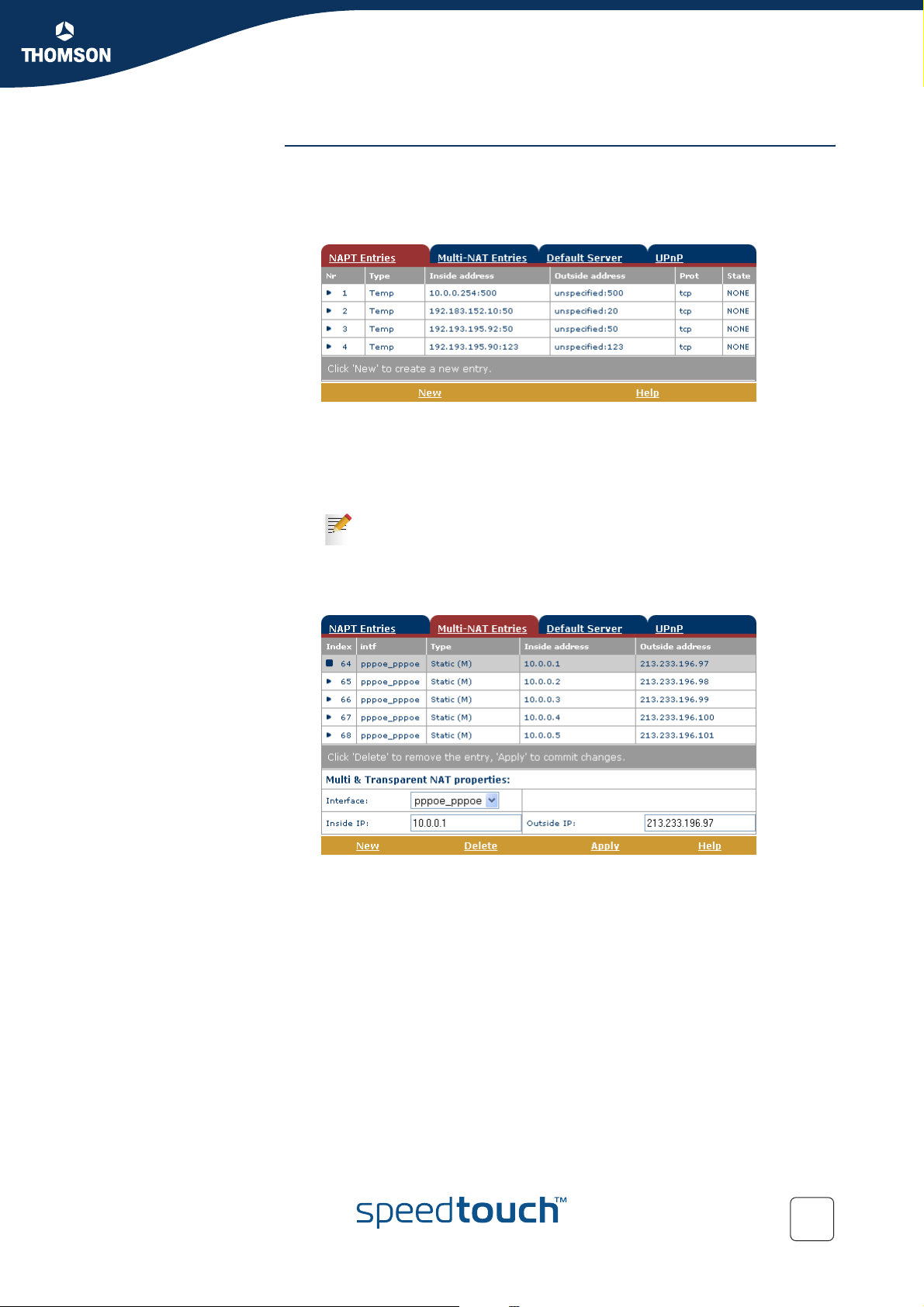
SpeedTouch™ Web Interface
NAPT Clicking this button displays the Network Address and Port Translation (NAPT)
page.
This page allows you to:
View or add/delete specific static NAPT entries:
To add static NAPT entries proceed as follows:
1 Click New.
2 Specify the outside address and inside address for the entry as well as the
protocol and port to which the entry applies.
If the NAPT entry is applied to a connection's dynamically assigned
local peer IP address, you should specify 0.0.0.0 as the outside
address.
3 Click Apply to add the entry to the table.
View or add/delete Multinat Entries:
Chapter 3
E-DOC-CTC-20040907-0001 v1.0
To add Multinat Entries proceed as follows:
4 Click New.
5 Specify the inside address and put the desired range between brackets e.g.
10.0.0.[1-10]. Specify the outside address and interface.
6 Click Apply.
51
Page 54

Chapter 3
SpeedTouch™ Web Interface
Define a default server:
By specifying a default server IP address, all incoming connections that don’t
match a specifically configured static NAPT entry will be forwarded to the
device with this IP address. This setting should be adequate for most server
applications and eliminates the need for specific static NAPT entries.
Configure UPnP
The three UPnP configurations are:
Full
The SpeedTouch™ is UPnP enabled, all local hosts are able to detect the
SpeedTouch™. Any local host is able to create port mappings for any
local device.
Secure
The SpeedTouch™ is UPnP enabled, all local hosts are able to detect the
SpeedTouch™. A local host is allowed to make port mappings for its
own, i.e. a local host is not allowed to create port mappings for other
local devices.
Off
The SpeedTouch™ is UPnP disabled, none of the local hosts is able to
detect the SpeedTouch™. Via UPnP no port mappings can be created.
52
E-DOC-CTC-20040907-0001 v1.0
Page 55

SpeedTouch™ Web Interface
DHCP Click this link to display the Dynamic Host Configuration Protocol (DHCP) page.
This page allows you to:
Click The DHCP Server tab to access the DHCP server pages.
Click the Server Config tab to enable/disable the SpeedTouch™
(Auto)DHCP server:
Depending on the DHCP server status, following Status may be shown:
Scanning for other DHCP server
In case the DHCP server and its Auto DHCP feature are enabled,
during local network probing on the SpeedTouch™ Ethernet
interface eth0.
DHCP server stopped
In case the DHCP server and its Auto DHCP feature are enabled, and
a concurrent DHCP server was found during probing, thus causing
its own DHCP server to be stopped and a DHCP client on the
SpeedTouch™ Ethernet interface eth0 be created and activated.
DHCP server started
In case the DHCP server and its Auto DHCP feature are enabled, and
no concurrent DHCP server was found during network probing,
thus starting its own DHCP server on the SpeedTouch™ Ethernet
interface eth0.
DHCP server running
In case the SpeedTouch™ DHCP server is enabled by default
(without DHCP client)
DHCP client
In case the SpeedTouch™ server is disabled by default, and a DHCP
client is running on the SpeedTouch™ Ethernet interface eth0.
No DHCP
In case the SpeedTouch™ server is disabled by default and the
SpeedTouch™ Ethernet interface eth0 IP address is statically
assigned.
Chapter 3
E-DOC-CTC-20040907-0001 v1.0
53
Page 56

Chapter 3
SpeedTouch™ Web Interface
Under Properties you can select:
DHCP server
To enable the SpeedTouch™ DHCP server. In addition, select the
appropriate Auto DHCP
Auto DHCP
The SpeedTouch™ will not start its DHCP server immediately, but
will first probe the network for a possible concurrent DHCP server
for some period of time (set by Client timeout in seconds). In case
another DHCP server is found, the SpeedTouch™ DHCP server is
not started, and a DHCP client will be created on its Ethernet
interface instead. If no concurrent DHCP server is found, the
SpeedTouch™ DHCP server is started.
No DHCP
To disable the SpeedTouch™ DHCP server. If it was running, it will
be stopped immediately.
Click the Server Leases tab to view the current leases provided by the
SpeedTouch™ DHCP server.
If needed, you can also manually add static DHCP leases for specific
hosts or make dynamically assigned leases static by clicking Lock.
Click the Address Pools tab to view the SpeedTouch™ DHCP server lease
pool:
The SpeedTouch™ DHCP server (if enabled) will use the address pools
listed in this table to provide IP addresses to requesting DHCP clients. If
needed, you can add/delete DHCP address pools manually.
54
E-DOC-CTC-20040907-0001 v1.0
Page 57

SpeedTouch™ Web Interface
Click the DHCP Relay tab to view the DHCP relay pages.
Click the Relay Config tab to view the current SpeedTouch™ DHCP relay
status:
Via this table you can also manually add static SpeedTouch™ DHCP relay
entries for specific interfaces, if applicable.
Click the Relay Interfaces tab to view the SpeedTouch™ DHCP relay
interfaces:
Chapter 3
Click the DHCP Client tab to view the current SpeedTouch™ DHCP client
status:
You can also manually add static SpeedTouch™ DHCP client entries for
specific interfaces, via this table or by using the IP address table.
E-DOC-CTC-20040907-0001 v1.0
55
Page 58

Chapter 3
SpeedTouch™ Web Interface
DNS Click this link to display the Dynamic Name System (DNS) page.
This page allows you to:
View the current SpeedTouch™ DNS server hostname leases:
Via this table you can also add static DNS hostname entries.
This may be useful for devices which do not support DNS, e.g. a printer. By
adding a name for your network printer, identified by its IP address, you will
be able to contact this printer by name rather than by IP address.
View and/or supply the SpeedTouch™ DNS domain name and to enable/
disable the SpeedTouch™ DNS server:
The use of DNS subdomains is supported, e.g. dsl.office.lan.
56
E-DOC-CTC-20040907-0001 v1.0
Page 59

System Click this link to display the Configuration page.
This page allows you to:
Back up the current SpeedTouch™ configuration, restore the SpeedTouch™
default configuration, or upload a saved configuration file:
To backup the current configuration, click Backup and follow the instructions.
To restore the SpeedTouch™ defaults, click Restore default to load the default
configuration.
To upload and apply a SpeedTouch™ configuration file you’ve previously
backed up, click Browse to go to the location where the SpeedTouch™
configuration file resides. Select the configuration file and click Upload to
upload and apply the new configuration.
View the current system software version, file name and the SpeedTouch™
board type:
Chapter 3
SpeedTouch™ Web Interface
Check for the latest SpeedTouch™ software upgrades.
System Password Click this link to display the System Password page.
This page allows you to configure a system password to restrict access to the
SpeedTouch™:
It is highly recommended that you configure a system password. To protect the
SpeedTouch™ you should change the System password on a regular basis.
However, never use an obvious password such as your name, date of birth, etc.
Enter User id and System password of your choice and re-enter your password in
the appropriate field. Click Apply to apply the System password and Save all to save
your changes to persistent memory.
E-DOC-CTC-20040907-0001 v1.0
57
Page 60

Chapter 3
SpeedTouch™ Web Interface
Temp la tes Click this link to display the Te mp lat es page.
This page allows you to:
View the templates available for the embedded Easy Setup wizard:
Upload new template files, e.g. from the SpeedTouch™ Setup CD-ROM
(usually template files have the extension .tpl):
By uploading templates you can extend the number of services listed in the
Easy Setup wizard.
Ask your Service Provider for more information about the use of
templates.
Language Click this link to view the Language page.
This page allows you to select the SpeedTouch™ web page language.
58
E-DOC-CTC-20040907-0001 v1.0
Page 61

Chapter 4
SpeedTouch™ NAPT Manager
4 SpeedTouch™ NAPT Manager
Introduction The SpeedTouch™ NAPT Manager allows you to add static NAT entries for specific
applications.
Using SpeedTouch™
NAPT Manager
To add a static NAPT entry using SpeedTouch™ NAPT Manager:
1 Insert the SpeedTouch™ Setup CD-ROM in your computer’s CD-ROM drive.
The SpeedTouch™ CD Browser will start automatically.
If the SpeedTouch™ CD Browser window does not appear
automatically, click Run on the Start menu and enter the following
path: D:\Menu.exe where D stands for the drive letter of your CD-ROM
drive.
2 The SpeedTouch™ Menu appears:
Click Configuration.
3 The following window appears:
E-DOC-CTC-20040907-0001 v1.0
Click Configure NAPT Settings.
59
Page 62

Chapter 4
SpeedTouch™ NAPT Manager
4 The NAPT Manager window appears:
Click Next.
5 The Software License Agreement appears:
You must accept before continuing. Therefor click Yes to accept.
If you have already accepted this Software License Agreement in a
previous session of NAPT Manager, this window will not be shown.
6 NAPT Manager will start to search for the SpeedTouch™ on the network. The
following window shows the detection progress:
60
E-DOC-CTC-20040907-0001 v1.0
Page 63

SpeedTouch™ NAPT Manager
A Windows Security Alert window may prompt you that Windows has
!
blocked some features of the SpeedTouch™ NAPT manager:
Click Unblock to allow the SpeedTouch™ NAPT Manager to access the
local network.
7 NAPT manager lists the SpeedTouch™ devices found on the network:
Chapter 4
Select the SpeedTouch™ of your choice and click Next.
If your SpeedTouch™ is protected by a system password, the NAPT
manager will prompt you to enter your user name and password.
8 The following page lists the current application hosts:
Click Add to enter a new application host.
9 The Add Port Mapping window appears.
If you want to:
Enter a port mapping for a specific application, click the Basic tab. Select
an application in the Application list and enter a host IP address.
Manually add a static NAPT entries, click the Advanced tab. Select a
protocol in the Protocol list and enter Port and Host IP address in the
appropriate fields.
Specify a default server IP address, click the Default inbound host tab.
Enter the new IP address in the Host IP address field.
Click Set to add your entry to the list.
E-DOC-CTC-20040907-0001 v1.0
61
Page 64

Chapter 4
SpeedTouch™ NAPT Manager
10 NAPT Manager adds the NAPT entry to the list:
Click Next to save the new entries.
11 NAPT Manager saves the new NAPT entries to persistent memory:
12 At the end of the procedure the following window appears:
Click Finish to quit NAPT Manager.
62
E-DOC-CTC-20040907-0001 v1.0
Page 65

5 Support
In this chapter This chapter contains the following topics:
Topi c Pag e
SpeedTouch™ System Software Upgrade 64
SpeedTouch™ Default Configuration 74
UPnP™ on Windows XP Systems 75
Troubleshooting 78
Chapter 5
Support
E-DOC-CTC-20040907-0001 v1.0
63
Page 66

Chapter 5
Support
5.1 SpeedTouch™ System Software Upgrade
Introduction This chapter describes how to upgrade the SpeedTouch™ system software.
System software updates (all OSs)
For checking the availability of new system software version packages:
Click the link, available on the SpeedTouch™ CD Browser.
Contact your network administrator or Service Provider
Visit the SpeedTouch™ support pages at:
http://www.speedtouch.com
System software
packages and security
System software
upgrades
All system software packages for the SpeedTouch™ are digitally signed and
encrypted. Packages that may have come corrupted, or been altered in any way, will
not be accepted by the SpeedTouch™.
This way the SpeedTouch™ or its service can never be corrupted or lost.
Depending on the Operating System your computer is running, you can upgrade
your SpeedTouch™ via:
The SpeedTouch™ Upgrade Wizard (Microsoft Windows or Mac OS X).
See “5.1.1 Upgrade via the SpeedTouch™ Upgrade Wizard” on page 65 for
more information.
The SpeedTouch™ BootP client (all Operating Systems).
See “5.1.2 Manual System Software Management via BOOTP Server” on
page 72 for more information.
Preliminary steps Before you start with upgrading the SpeedTouch™, always make sure:
To inform all people relying on the SpeedTouch™ services, that service may
be down for some short period.
That the new system software file is stored on your local disk or another
storage device.
64
E-DOC-CTC-20040907-0001 v1.0
Page 67

5.1.1 Upgrade via the SpeedTouch™ Upgrade Wizard
Introduction The procedures described in this section are valid only in case:
You run a MS Windows Operating System or Mac OS X.
Your SpeedTouch™ and computer are properly connected:
Through Ethernet or USB in case you run an MS Windows OS
Through Ethernet in case you run Mac OS X
The new system software file is of the type bant-j_XX527x.bin,
e.g. bant-j_AA527P.bin.
During the upgrade procedure in most cases configuration settings are backed up
by the wizard and restored after uploading the system software.
Chapter 5
Support
Starting the
SpeedTouch™ Upgrade
wizard
On MS Windows
Operating Systems
Depending on your Operating System, you must start the SpeedTouch™ Upgrade
wizard as follows:
Topi c Pag e
On MS Windows Operating Systems 65
On Mac OS X 67
Proceed as follows:
1 Insert the SpeedTouch™ Setup CD in your computer’s CD-ROM drive. The
SpeedTouch™ CD Browser will start automatically.
If the SpeedTouch™ CD Browser window does not appear
automatically, click Run on the Start menu and enter the following
path: D:\Menu.exe where D stands for the drive letter of your CD-ROM
drive.
2 The Choose Language window prompts you to select a language.
Select the language of your choice and click OK.
The selected language will also be used as default language in the
SpeedTouch™ web pages. See “ Language” on page 58 for more
information on how to change the web page language.
E-DOC-CTC-20040907-0001 v1.0
65
Page 68

Chapter 5
Support
3 The SpeedTouch™ CD Browser menu appears:
Click Diagnostics & Maintenance.
4 The following window appears:
66
Click Upgrade My SpeedTouch™.
A Windows Security Alert window may prompt you that Windows has
!
blocked some features of the SpeedTouch™ Upgrade wizard:
Click Unblock to allow the SpeedTouch™ Upgrade wizard to access
the local network.
See “ Upgrade procedure” on page 68 to continue.
E-DOC-CTC-20040907-0001 v1.0
Page 69

On Mac OS X Proceed as follows:
1 Insert the SpeedTouch™ Setup CD in your PC's CD-ROM drive.
2 Open the CD and browse to the osx folder.
3 In the osx folder double-click upgradeST.pkg to install the SpeedTouch™
Upgrade application.
The installation wizard may prompt you for authentication. If this is
the case, click to enter your credentials.
If your computer runs Mac OS X v10.3, your computer may prompt
you to run a program to determine if the installer package can be
installed. If this the case, click Continue.
4 After installation go to the Applications > SpeedTouch folder on the system
startup disk (usually the location where you installed the SpeedTouch™
Upgrade application) and double-click upgradeST to start the
SpeedTouch™ Upgrade Wizard.
5 The Choose Language window prompts you to select a language.
Select the language of your choice and click OK.
The selected language will also be used as default language in the
SpeedTouch™ web pages. See “ Language” on page 58 for more
information on how to change the web page language.
See “ Upgrade procedure” on page 68 to continue.
Chapter 5
Support
E-DOC-CTC-20040907-0001 v1.0
67
Page 70

Chapter 5
Support
Upgrade procedure 1 The Welcome to the SpeedTouch™ Upgrade Wizard window appears:
Click Next.
2 The SpeedTouch™ Software License Agreement window appears:
You must accept before continuing. Click Yes to accept.
If you accepted this License Agreement in a previous upgrade, this
window will not be shown anymore.
3 The SpeedTouch™ Setup Wizard will continue to search for the SpeedTouch™
on the network. The following window shows the detection progress:
68
E-DOC-CTC-20040907-0001 v1.0
Page 71

4 The SpeedTouch™ Setup Wizard should find your SpeedTouch™ device on
the local network. This is indicated by the following window:
If more than one device is found, a list of available devices will be provided. If
this is the case, select your SpeedTouch™ device (SpeedTouch™516) and click
Next.
If the wizard does not find any SpeedTouch™ on the network an error
window appears. In this case check page 20 for more information.
Chapter 5
Support
5 To repeat the search for your SpeedTouch™, click Back and proceed with step
3 of this procedure.
6 Click Next.
7 The following window shows the system software version currently active on
the SpeedTouch™ as well as one or more system software versions available
on the CD:
Select the appropriate system software version and click Next to continue.
If the Service Provider has included a separate disk with dedicated
upgrade system software, click Have Disk to navigate to the location of
the appropriate file.
In case of a system software downgrade you must specifically
acknowledge your decision before being able to proceed.
E-DOC-CTC-20040907-0001 v1.0
69
Page 72

Chapter 5
Support
8 The following window allows you to overview your selection:
Click Next to continue.
9 You can follow the upgrade progress in following window:
10 After upgrading the SpeedTouch™, a final window appears to announce that
the upgrade has been successful
Click Finish to close the wizard.
70
E-DOC-CTC-20040907-0001 v1.0
Page 73

A Windows Security Alert window may prompt you that Windows has
!
blocked some features of the SpeedTouch™ Upgrade wizard:
Click Unblock to allow the SpeedTouch™ Upgrade wizard to access
the local network.
Chapter 5
Support
System software
downgrade
Via the identical procedure it is also possible - although not recommended - to
downgrade the SpeedTouch™ by uploading an older system software than the
current running version.
However, be aware that functionality added by previous upgrades may be lost, that
system password settings may be lost as well as end-to-end connectivity and other
configuration settings.
E-DOC-CTC-20040907-0001 v1.0
71
Page 74

Chapter 5
Support
5.1.2 Manual System Software Management via BOOTP Server
SpeedTouch™ system
software management
The SpeedTouch™ system software is based on BOOTP, a standard mechanism
used for booting diskless stations.
The SpeedTouch™ is able to slip in BOOTP mode, allowing a BOOTP server to
manage the SpeedTouch™ file system, and submit upgrade files to it.
Important note It is recommended only to use the procedure described below in case you are
familiar with the use of a BOOTP server, and the mechanisms on which BOOTP is
based.
Upgrading the system software via the procedure described below will reset the
SpeedTouch™ to its factory default settings. Therefore, prior to performing an
upgrade of the system software it is recommended to back up the SpeedTouch™
configuration.
Before you start You need a third party BOOTP server installed on the computer from which you
want to perform the SpeedTouch™ system software upgrade.
Make sure that the SpeedTouch™ is connected to your computer via its Ethernet
port. In case of a SpeedTouch™ with USB connectivity, please disconnect the USB
interface, if used, to avoid communication errors during the system software
upgrade.
You will need the SpeedTouch™ Medium Access Control (MAC) address of your
SpeedTouch™ device. To retrieve this address see “ System Information” on
page 45.
Make sure a valid SpeedTouch™ system software image file is available on your
local disk.
72
E-DOC-CTC-20040907-0001 v1.0
Page 75

Procedure To upgrade/restore the SpeedTouch™ system software:
1 In a preliminary step, make sure that your SpeedTouch™ is powered off and
that a BOOTP server is readily installed on the computer from which you
intend to perform the system software upgrade.
2 Configure the BOOTP server to use the SpeedTouch™ system software image
file in its reply to BOOTP requests from the SpeedTouch™ you want to
upgrade.
3 To identify the BOOTP requests from the SpeedTouch™, you will need to
specify its MAC address and define an IP range for basic communication
between the BOOTP server and the SpeedTouch™.
4 Use a pencil to press and hold the recessed reset button (B) on the
SpeedTouch™ rear panel:
BA
Chapter 5
Support
5 While holding the reset button (B), push in the power button (A) to switch on
the SpeedTouch™. You will notice that the power LED is solid red.
6 Keep holding the reset button for at least twelve seconds until the power LED
turns solid green.
7 Release the reset button as soon as the power LED turned solid green. This
indicates that the SpeedTouch™ entered BOOTP mode and is sending BOOTP
requests.
8 The BOOTP server will reply to the BOOTP requests and will perform the
required operations to send the system software to the SpeedTouch™.
9 After checking whether the received system software is valid for the device,
the SpeedTouch™ will start in normal operational mode to complete the
upgrade.
10 Optionally, you can upload the backup configuration as described in
“ System” on page 57.
E-DOC-CTC-20040907-0001 v1.0
73
Page 76

Chapter 5
Support
5.2 SpeedTouch™ Default Configuration
Reset to default
configuration
Proceed as follows:
1 Make sure the SpeedTouch™ is powered on.
2 Use a pencil to press and hold for 7 seconds the recessed reset button (A) at
the SpeedTouch™.
A
3 Release the button.
The SpeedTouch™ reboots and will come online again with factory settings.
74
E-DOC-CTC-20040907-0001 v1.0
Page 77

5.3 UPnP™ on Windows XP Systems
Adding UPnP™ If you are running Microsoft Windows XP, it is recommended to add the UPnP™
component to your system.
Proceed as follows:
1 On the Start menu, click Control Panel.
2 The Control Panel window appears. Click Add or Remove Programs.
3 The Add or Remove Programs window appears. Click Add/Remove Windows
Components.
4 The Windows Components Wizard appears:
Chapter 5
Support
Select Networking Services in the Components list and click Details.
5 The Networking Services window appears:
Select Universal Plug and Play and click OK.
6 Click Next to start the installation and follow the instructions in the Windows
Components Wizard.
7 At the end of the procedure the wizard prompts you that the installation was
successful. Click Finish to quit.
For more information on UPnP™ and SpeedTouch™ UPnP™ features go to the
UPnP™ pages at the SpeedTouch™ web site:
www.speedtouch.com
E-DOC-CTC-20040907-0001 v1.0
75
Page 78

Chapter 5
Support
Windows firewall
configuration
If your computer runs Windows XP Service Pack 2 (SP2) and you are using the
Windows Firewall, make sure the Windows Firewall allows incoming network
connections for the UPnP service:
1 On the Start menu, point to Connect To and then click Show all connections.
2 Under Network Tasks, click Change Windows Firewall settings.
3 The Windows Firewall window appears.
4 Click the Exceptions tab.
5 Select the UPnP Framework check box:
6 Click OK.
76
E-DOC-CTC-20040907-0001 v1.0
Page 79

Chapter 5
Support
Adding Internet
Gateway Device
Discovery and Control
Your MS Windows XP system is able to discover and control Internet Gateway
Devices (IGD), like the SpeedTouch™ on your local network. Therefore it is
recommended to add the IGD Discovery and Control client to your system.
Proceed as follows:
1 On the Start menu, click Control Panel.
2 The Control Panel window appears. Click Add or Remove Programs.
3 The Add or Remove Programs window appears. Click Add/Remove Windows
Components.
4 The Windows Components Wizard appears:
Select Networking Services in the Components list and click Details.
5 The Networking Services window appears:
E-DOC-CTC-20040907-0001 v1.0
Select Internet Gateway Device Discovery and Control Client and click OK.
6 Click Next to start the installation and follow the instructions in the Windows
Components Wizard.
7 At the end of the procedure the wizard prompts you that the installation was
successful. Click Finish to quit.
77
Page 80

Chapter 5
Support
Configuration problems In case your SpeedTouch™ is unreachable due to misconfiguration, you might
5.4 Troubleshooting
consider a hardware reset to factory defaults as described in “5.2 SpeedTouch™
Default Configuration” on page 74.
However, note that resetting the SpeedTouch™ to its factory settings will revoke all
the changes you made to the configuration.
Troubleshooting table Following table may help you determine the nature of the problem, and provides
some plausible solutions:
Problem Solution
SpeedTouch™ does not work.
(none of the LEDs light up)
LAN LED does not light up.
Link integrity/Activity LED of
Ethernet port does not light up.
Poor SpeedTouch™ performance. Make sure that the SpeedTouch™ is
SpeedTouch™ is not detected by
MS Windows XP’s UPnP™ or
Internet Gateway Device Control
Client.
Make sure that the SpeedTouch™ is
plugged into a power socket outlet.
Make sure that you are using the correct
power supply for your SpeedTouch™
device.
Make sure the power switch on the
SpeedTouch™ is turned on.
Make sure that the LAN cable are securely
connected to the 10/100Base-T port.
Make sure that you are using the correct
cable type for your Ethernet equipment.
Make sure the computer's Ethernet port is
configured for auto-negotiation.
installed and configured as instructed in
this Setup and User’s Guide and/or as
instructed by the Service Provider.
Make sure the UPnP™ and Internet
Gateway Device Control Client Networking
components are added to your MS
Windows XP system.
78
Your computer doesn’t support UPnP™ if
you run an operating system other than
MS Windows XP.
Make sure that UPnP™ is not disabled in
the SpeedTouch™ NAPT web page.
E-DOC-CTC-20040907-0001 v1.0
Page 81

Problem Solution
Chapter 5
Support
No Line synchronization achieved.
DSL/WAN LED off or flashing.
Bad regular telephone service Check whether a central splitter or
Check whether the central splitter or
dedicated filters are installed correctly and
that the correct line is patched to your
SpeedTouch™ line port.
Make sure that ADSL service is enabled on
the telephone line the SpeedTouch™ is
connected to.
Make sure that the correct SpeedTouch™
variant is used for your DSL service.
In case of ADSL/POTS (ADSL/PSTN)
services at your premises, ONLY use a
SpeedTouch™ ADSL/POTS variant.
In case of ADSL/ISDN services at your local
premises, ONLY use a SpeedTouch™
ADSL/ISDN variant.
dedicated filters are installed properly.
E-DOC-CTC-20040907-0001 v1.0
79
Page 82

Chapter 5
Support
80
E-DOC-CTC-20040907-0001 v1.0
Page 83

Page 84

© THOMSON 2004. All rights reserved. E-DOC-
CTC-20040907-0001 v1.0 .
Need more help?
Additional help is available online at www.speedtouch.com
