Page 1
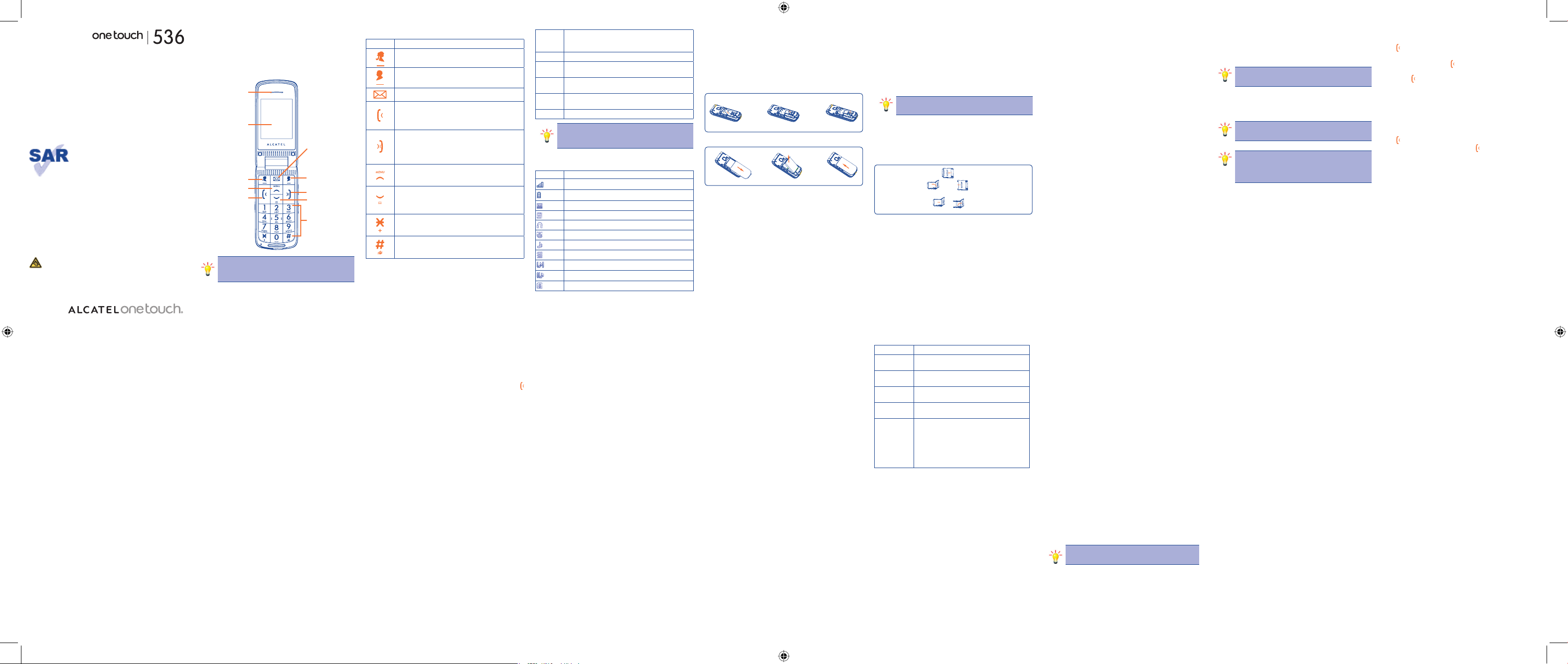
123456789
10
11 12
13 14 15 16 17 18
Introduction
1
..................
Phone Display1.1
Key1.2
Key Functions
standby mode : Press this key to call defined NAME1;•
Operating: enter selected menu;•
standby mode : Press this key to call defined NAME2;•
Operating: Press to go back to previous menu;•
Press this key to enter Inbox under standby mode;•
Press to call out: press to pick up phone when there is •
incoming call;
Press to enter Call history under standby mode;•
Move cursor left in need;•
Power Off: Long press to switch on;•
Power On: Long press to switch off;•
Operating: Short press it to go back to standby mode; End a •
call or Reject a call;
Move cursor right in need;•
Press this key to enter main menu;•
Press this key to move up the cursor;•
FM: Increase frequency on 0,1MHz; •
Press this key to enter Phone Book under standby •
mode;
Press this key to move down the cursor;•
FM: Decrease frequency on 0,1MHz; •
Standby mode: press to type in *, +, p, w;•
FM: Decrease frequency on 0,1MHz; •
Editing mode: Press to select symbol;•
Standby mode: Input # ;•
Long press Switching to silent mode;•
Editing mode: Press to switch Inputting method;•
Numeric
key
Press corresponding key to select corresponding item •
of the menu;
Input numbers of 0~9 under standby mode;•
FM key
FM ON/OFF;•
Torch
key
Torch light ON/OFF;•
Alarm
key
Alarm Clock ON/OFF;•
Volume
key
Volume control;•
SOS key
Long press for 3 sec to activate SOS function. •
Note: “Press” in this manual, means to press and release the
key; “press and hold” means to press and hold the key for at
least 2 seconds.
Icon & Symbols1.3
Icons Introductions
Signal
Battery
New Message
MMS
Headset
Alarm
Ring only
Vibrate only
Vibrate and Ring
Vibrate then Ring
Bluetooth
Getting Started
2
.............
Please read the safety instructions in the "Safety Information and
Notices" section before use.
Inserting the SIM Card2.1
Insert the SIM card2.1.1
Install the battery and back cover2.1.2
Turning the phone on2.2
To turn the phone on, press and hold the End/Power Key. Enter the
PIN code if required.
Charging the Battery2.3
1. Ensure the battery is inserted in the handset. To charge the battery,
plug in the charger connector at the bottom of your phone (USB
interface) and then plug the other end into an AC power socket.
2. The battery symbol indicates the charging status. While charging, the
charge indicators will scroll. When all the scroll bars are steady, the
battery is fully charged.
3. Disconnect the charger from the phone.
4. Disconnect the charger from the AC power socket.
Note: If the battery is powerless, the battery icon will
reappear after a few minutes of charging.
Inserting a T-Flash Card2.4
1. Lift up the T-Flash card cover under of the SIN1card slot. Pull the
cover to the right if it is locked and then lift it.
2. With the metal contacts facing down, gently insert the T-Flash card
into the cover, then press the cover down.
3. Press and pull the cover to the down to lock it.
n
o
p
q
r
Important Password2.5
Phone lock password is 0000.
Text Entry
3
.....................
Input method3.1
During text editing mode, you can press the # Key to switch input
modes or press the N1 key [Options] and select Input Method to select
different input modes.
Entering Symbols: In any input mode, press the * Key to open the
symbols input screen.
English Input Mode3.2
In English input mode, you may have to press a key several times to
enter a letter from the keyboard. Press a key continuously to select
the English letter represented by the key. Press once to enter the
first letter and press twice to enter the second letter. The English
input mode includes several input methods, Smart ABC, Smart abc,
ABC, abc etc.
Numeral input mode3.3
Press corresponding number with Numeric keys 0-9.
English - CJB2410ALAAA
We continuously strive to improve our products.
Therefore, we reserve the rights to revise this user
manual or withdraw it at any time without prior notice.
N2 key
End/Power Key
Down Key
Keypad
SMS key
Earpiece
Display
N1 key
Dial/Answer key
Up Key
Making a call from the phonebook4.3
Access the Phone Book List, scroll to search the desired number,
press
to call the number.
Last Number Redial
1. In the standby mode, press
to access the Call logs.
2. Press the Up/Down key to reach the desired number or name
and press
.
Speed Dial4.4
If you already set the speed dial numbers, then you can long press
number key 2 to 9 to dial set numbers out under standby mode. Long
pressing number key 1 is to dial to voice mailbox if you already set
the mailbox number.
Receiving a Call4.5
Press to receive incoming call.
During a call, you can operate by pressing
Hold single call, End single
call, New call, Phone Book, Messages, Sound recorder, Background
sound, DTMF.
Press end key to end a call.
Reject a Call4.6
Press END Key or Right soft key to reject an incoming call.
Options in Call4.7
During a call, you can operate by pressing Answer key: Hold single
call, End single call, New call, Phone Book, Messages, Sound recorder,
Background sound, DTMF.
Side key to adjust volume
You can press volume key to adjust volume during the call.
Call Centre
5
...................
Missed calls5.1
This menu displays received calls that you did not answer. In the
missed calls list, you can view the details of the record by pressing
the Ok key or soft key (left). In the view screen, you can Call, Delete,
Send SMS, Send MMS, Edit before call, Edit the number, or you can
execute other function, such as view the detail information of the call,
Delete all the Missed Calls.
Received calls 5.2
This menu displays the most recent 20 calls you have received.
In the list of received calls, you can view the details of the record by
pressing the Ok key or soft key (left). In the view screen, you can Call,
Delete, Send SMS, Send MMS, Edit before call, or you can execute
other function, such as view the detail information of the call, Delete
all the Received calls.
Dialed calls5.3
This menu displays that you have dialed. In the dialed calls list, you
can view the details of the record by pressing the Ok key or soft
key (left). In the view screen, you can Call, Delete, Send SMS, Send
MMS, Edit before call, Edit the number, or you can execute other
function, such as view the detail information of the call, Delete all
the Received calls.
Call timers5.4
This menu displays the time log for calls made and received. The time
of the last call’s. and by execute the “Reset all” function, you can reset
all the logs.
Call cost5.5
This network feature displays the cost of calls. This menu is available
only if your SIM card supports this feature. Note that this is not
intended to be used for billing purposes, and also you can reset the
cost record.
Message counter5.6
You can view the numbers of sent and received SMS.
GPRS counter5.7
You can view the numbers of sent or received GPRS, and also you can
reset the counter.
Phone Book
6
..................
You can store phone numbers on your SIM card and in your phone’s
memory. The SIM card and phone’s memory are physically separate,
but they are used as a single entity called Phone Book.
Quick search6.1
Input the first character of the name you are searching for in the cursor,
and then all records meeting the conditions will be displayed.
Search results will be different due to different input methods.
Add new contact6.2
Use this menu to add a new contact to SIM card or phone.
Sent SMS or MMS6.3
When you select the contact, you can press the “options” key to
select the” Sent text message” or “send multimedia message”
to send a SMS or MMS.
Call6.4
After you have search the contact you wanted, you can press the
to call the number.
View or Edit 6.5
After you have search the contact you wanted, you can view the
detailed information of the contact, or edit the information of the
contact.
Delete6.6
You can delete the contact you selected.
Set N1 or N26.7
Select the two keys, you can set the urgency number.
Copy or Move6.8
You can copy or move the selected number form the phone to the SIM
card or from the SIM card to the phone.
Send contact6.9
You can sent the contact you selected through the SMS or MMS, and
also you can Via Bluetooth sent it.
Mark several6.10
Through the key you can mark several contacts, after doing this you can
send SMS or delete the marked numbers and so on.
Settings6.11
The options are Preferred Look, Speed dial, My number, Extra
numbers, Memory status, Copy contacts, Move contacts, Delete all
contacts.
Organizer
7
.....................
Use this menu to keep track of your schedule. You can also use
convenient features, such as Alarm, Calendar, Notes, Calculator,
Bluetooth.
To access this menu, press [Menu] in Idle mode and select Organizer.
Alarm7.1
The mobile phone provides 1 alarm and you can set it as your need.
If you have configured an alarm, an icon indicated that you have
configured the alarm will appear. No icon will show if you don’t set an
alarm. Select “Edit” to set the current alarm.
Calendar7.2
You can view and edit the memo of a specified date with this function.
1. View: User is able to view the task which is added by user.
2. View all: View all the tasks.
3. Add event: User is able to select task type and enter Start and End
date, time.
4. Jump to Date: Skip to the specified date to view or edit the daily
arrangements of the day.
5. Delete event: you also can select delete the events.
Notes7.3
You can save the job which you need to in the list. Select Menu )
Organizer ) Notes.
Calculator7.4
You can use this tool to help you do arithmetic operations, The
calculator can add, subtract, multiply and divide.
Bluetooth7.5
You should select Menu > Organizer > Bluetooth. In the Bluetooth
screen, select Power On. Next, select Search audio device if you
want to connect to an audio device or select My device > Search
new device.
When searching for a device, you are to be presented with a list of any
device discovered within the range of your Bluetooth-enabled phone.
As soon as you select a device and a connection is made, you are
prompted to enter in order to pair with the device.
You should create your own password and agree with the owner of
the other device to use the same code. Devices that do not have a
user interface have a factory-set password. Refer to its documentation
for further information.
The pass key feature ensures that only legitimate connections are
allowed to connect either to your device or to the selected device.
Establish Bluetooth connection
If the devices are paired successfully, they will be shown in the My
Device menu.
Before the connection is established, you can select files, such as
pictures and sound, press the N1 key [Options] and select Send >Via
Bluetooth, then select the paired device. The received files will be
saved in File manager > Received.
Battery saving
Features using Bluetooth technology increase the demand on battery
power and reduce the battery life.
If you do not intend to use the Bluetooth feature for some time, you
should deactivate it in order to conserve battery power.
Calling
4
...........................
Making a Call4.1
Note: You can make a call only when the network name
appears on the screen.
1. In idle mode, enter the phone number.
2. Press the Dial/Answer key to dial the number.
3. Press the End/Power Key to end the call.
Note: During a call, press the Volume key to adjust
the volume.
Note: In most countries, recording telephone
conversations is subject to legislation. We advise you to
notify the caller if you intend to record your conversation
and only do so if they agree.
Making an International Call4.2
1. Press the * Key twice quickly until "+" appears on the screen.
2. Enter the country code.
3. Enter the area code (normally without the 0 before it) followed by
the phone number.
4. Press the Dial/Answer key to call directly.
Bluetooth menu
Power Turn Bluetooth feature On or Off.
Visibility choose to show or hide your device by selecting
On or Off.
My device Displays the Bluetooth devices that you have
paired successfully and can connect to.
Search audio
device
Search for the audio devices that you can connect
with, such as BT headset.
My name show the name of your device and also you can
edit your device's name.
Advanced
Audio Path: Select “Leave in Phone” or
“Forward to BT Headset”.
Storage: you can set your preferred storage.
Sharing permission: Select “Full control” or
“Read only”.
My address: you can view your handset address
here.
Settings
8
........................
You can configure your cellular phone to best suit your usage
preferences.
User Profiles8.1
General 8.1.1
1 Activate: Open the selected mode.
2. Customize
Tone Settings: Includes Incoming Call, Power on, Power off, Cover
open, Cover close, Message, Alarm and Keypad. You can select built-in
ring tunes, or the tunes composed by yourself.
Volume: Includes the volume setting of Ringtone and Key Tone. The
volume degree is from 1 to 7.
Alert Type:
- Ring only: Just ringing, no vibration.
- Vib. only: Just Vibrating, no ringing.
- Vib. and ring: Vibrating and ringing.
- Vib. then ring: Ringing after vibration.
Ring Type:
- Single: Rings once when a call is coming.
- Repeat: Rings continuously when a call is coming.
- Ascending: Rings continuously and the volume increases gradually.
Connect notice:
- None: No ring and Vibration, It’s silent.
- Tone only: Just ringing, no Vibration.
- Vib. only: Just vibration, no ringing.
- Tone and Vib. Ringing and Vibration.
Extra tone:
- Warning: If necessary, you will be warned by the prompt tone.
- Error: You will be warned by a tone if you make a mistake.
- Camp on: A prompt tone will be heard after searching the network
successfully.
Answer Mode:
- Cover answer: you can open the cover to answer.
- Any key: Press any key to answer a call (Except of Hang Up Key and
Right Soft Key).
Silent8.1.2
Volume, Alert type may not set. Please refer to “general” for more
details.
Note: Long press # key switching to silent mode.
HAC8.1.3
Please refer to “general” for more details.
Bluetooth8.1.4
You can do the set if you use Bluetooth headset to answer a call, please
refer to “general” for more details.
Phone settings8.2
Time and date: Including Set home city, Set time/date, Set format,
and Auto update.
Schedule power on/off: It is to set the time when phone is power
on/off automatically.
Language: Select the desired language for the display text.
Input methods: Support input methods.
Keypad light: you can set the keypad light’s status.
SOS setting8.3
SOS SMS content: You can fix SMS to appointed contact when you
make emergency call. You can fix one SMS in this phone and you can
change the content by yourself.
SOS number: You can add emergency numbers; you can add at most
4 numbers. You can also change or delete the emergency number that
you have fixed before, or set emergency dialing status.
Voice setting8.4
Key number voice: you can set the key’s voice status, select on
or off.
Incoming number voice: if you set the status “on”, then if a call
coming, the phone will announce the coming number.
N1, N2 Settings8.5
You can set the urgency number of N1, N2.
Display8.6
With this function you can configure the basic status of display
characteristics including Wallpaper, Show date and time, Show owner
number, LCD backlight.
Quick Start Guide
For more information about how to use the phone, please go
to www.alcatelonetouch.com to download complete user
manual (English version only). Moreover, from the website you
can also consult FAQ (English version only).
This product meets applicable national SAR
limits of 2.0 W/kg. The specific maximum
SAR values can be found on page 27 of this
user guide.
When carrying the product or using it
while worn on your body, either use an
approved accessory such as a holster or
otherwise maintain a distance of 1.5 cm
from the body to ensure compliance with
RF exposure requirements. Note that the
product may be transmitting even if you are
not making a phone call.
www.sar-tick.com
Prolonged exposure to music at full volume on the
music player may damage the listener's hearing. Set
your phone volume safely. Use only headphones
recommended by TCT Mobile Limited and its
affiliates.
call settings8.7
SIM settings8.7.1
Include Caller ID, Caller waiting, Call divert, Call barring, Line
switching.
Caller ID
This network service informs your Caller ID to the recipient when
you call out.
You can set the following options for the Caller ID function.
Call waiting
This network service informs when someone is trying to reach you
during another call. You can specify the call waiting option for voice
calls only.
Call divert
This network service reroutes incoming calls to the number that
you specify.
Example: you may wish to divert your business calls to a colleague
while you are busy.
Call barring
This network service allows you to restrict your call for Outgoing
Calls, Incoming Calls.
You can also cancel all call barring settings. You will be able to make
and receive calls normally.
You can set and change the call barring password obtained from
your service provider using this option. You must enter the current
password before you can specify a new one.
Line switching: Switch between line 1 and 2.
Advance settings8.7.2
Call time display: if you set this function’s status “on”, then when
you making a call, the holding time will be display on you phone.
Call time reminder: if you use this function, you can have a prompt
of the holding time.
Reject by SMS: Reject a call use by SMS.
IP3769_536_QG_Eng_GB_01_120217.indd 1IP3769_536_QG_Eng_GB_01_120217.indd 1 2012-2-17 Lynn 1:12:022012-2-17 Lynn 1:12:02
Page 2
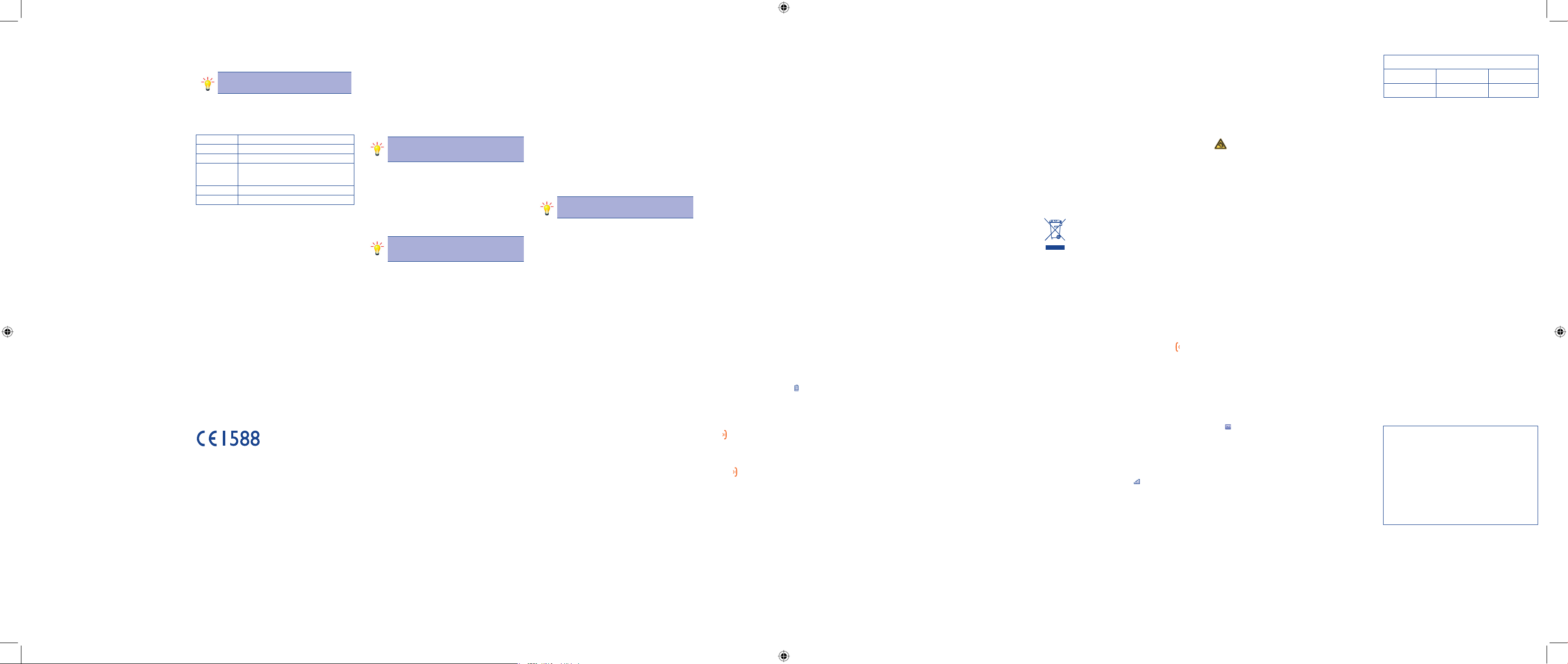
19 20 21 22 23 24 25 26 27
28
29 30
31 32 33 34 35 36
Security settings 8.8
You can set safety options for phone, SIM card to prevent your SIM
cards from misappropriate.
SIM lock: SIM lock can prevent your SIM card’s, After active SIM
lock protection, you need to input correct pin code when you went
to change the SIM lock’s status.
Phone lock: phone lock can prevent your phone from misappropriate.
After active phone lock protection, you need to input correct phone
lock code when you use it next time. If you select close, you can
close this function.
Change password: you can change the Pin’s number or the phone’s
password.
Network settings8.9
Network selection: You can choose Automatic or Manual to select
the network (Auto is recommended). When you select Automatic,
the phone will make the preferential selection according to the
network where the SIM card belongs. When you select Manual, you
are required to select the same network as the registered network
with the network operator by SIM card for your use.
Preferences: Select the Preferred Networks. The default network is
the network where the SIM card belongs.
GPRS connection: you can set the GPRS connection status.
Restore factory settings8.10
Access Settings to select Restore Factory Settings, and press OK. All
settings can be restored to factory settings with this function. The
default password is 0000.
File manager
9
................
Select Menu > File.
Press the N1 key [Options] and select Open to view different folders.
Note: If you have inserted a T-Flash card (external
memory card), here you can view its files.
Music Player
10
............
Keys Operation
Key Description
N1 Key List the audio file from the storage you set.
UP key Press to stop the music.
* or # key
Short press to select the previous song/next song.
Press and hold to rewind/fast forward the track
during playback.
Volume key Adjust volume.
N2 Key [Back] Return to previous menu.
In the music list screen, you can press N1 key [Options] and select
Settings >Player settings> Pre. playlist to change the storage.
Messages
11
..................
SMS11.1
This phone can support enhancement SMS (EMS), you can insert
templates, names and so on.
Enter SMS menu, you can see options for Write message, Inbox, Drafts,
outbox, Templates, SMS setting.
Write message: Create a new message; press left soft key or Ok key
to enter options for Send to , Input method, Insert template, insert
number and name, and also Save to drafts.
Inbox: Read received SMS in SIM card and phone; Under reading
SMS mode, you can select to Reply, Call sender, Save to Phonebook,
Forward, Delete, Delete all.
Specific letters (accents) will increase the size of the SMS,
this may cause your recipient to receive your message as
two or more SMS messages.
Drafts: After you have edit a message, you can store it in the drafts,
and next time you can send it.
Outbox: You can save MMS failed to send. You can Resend, Edit,
Delete, Delete all, Advanced (Use number, Use URL, Use Email, Use
USSD, Copy to phone, Move to phone, Copy all, Move all).
Templates: There are 10 useful phrases in the phone, you can use,
edit or remove them.
SMS settings: you can set SMS Profile settings, Voicemail server,
Common settings, and also you can watch the Memory status, and
select the Preferred storage etc.
Note: Make sure the SMS Centre Address in the
activated profile is correct; otherwise, you cannot send
or receive the messages.
General information ..........
Internet address: • www.alcatelonetouch.com
On our Internet site, you will find our FAQ (Frequently Asked
Questions) section. You can also contact us by e-mail to ask any
questions you may have.
An electronic version of this user guide is available in English and other
languages according to availability on our server: www.alcatelonetouch.
com
Your telephone is a transceiver that operates on GSM networks with
900 and 1800 MHz bands.
This equipment is in compliance with the essential requirements and
other relevant provisions of Directive 1999/5/EC. The entire copy of
the Declaration of Conformity for your telephone can be obtained
through our website: www.alcatelonetouch.com
Protection against theft
(1)
Your telephone is identified by an IMEI (phone serial number) shown on
the packaging label and in the product’s memory. We recommend that
you note the number the first time you use your telephone by entering
*#06# and keep it in a safe place. It may be requested by the police
or your operator if your telephone is stolen. This number allows your
mobile telephone to be blocked preventing a third person from using
it, even with a different SIM card.
Disclaimer
There may be certain differences between the user manual description
and the phone’s operation, depending on the software release of your
telephone or specific operator services.
For more information you can go to www.alcatelonetouch.com
Additional information about electromagnetic fields and public health are
available on the following site: http://www.who.int/peh-emf.
Your telephone is equipped with a built-in antenna. For optimal operation,
you should avoid touching it or degrading it.
As mobile devices offer a range of functions, they can be used in positions
other than against your ear. In such circumstances the device will be
compliant with the guidelines when used with headset or USB data cable. If
you are using another accessory ensure that whatever product is used is
free of any metal and that it positions the phone at least 1.5 cm away from
the body.
In European Union countries:
These collection points are accessible free of charge.
All products with this sign must be brought to these collection points.
In non European Union jurisdictions:
Items of equipment with this symbol are not to be thrown into ordinary bins if
your jurisdiction or your region has suitable recycling and collection facilities;
instead they are to be taken to collection points for them to be recycled.
CAUTION: RISK OF EXPLOSION IF BATTERY IS REPLACED BY AN
INCORRECT TYPE. DISPOSE OF USED BATTERIES ACCORDING TO THE
INSTRUCTIONS.
CHARGERS•
Mains powered chargers will operate within the temperature range of: 0°C to
40°C. The chargers designed for your mobile phone meet with the standard
for safety of information technology equipment and office equipment use. Due
to different applicable electrical specifications, a charger you purchased in one
jurisdiction may not work in another jurisdiction. They should be used for
this purpose only.
Prolonged exposure to music at full volume on the music player may
damage the listener's hearing. Set your phone volume safely. Use only
headphones recommended by TCT Mobile Limited and its affiliates.
RADIO WAVES:•
Proof of compliance with international standards (ICNIRP) or with European
Directive 1999/5/EC (R&TTE) is required of all mobile phone models before
they can be put on the market. The protection of the health and safety for
the user and any other person is an essential requirement of these standards
or this directive.
THIS DEVICE MEETS INTERNATIONAL GUIDELINES FOR EXPOSURE TO
RADIO WAVES
Your mobile device is a radio transmitter and receiver. It is designed not to
exceed the limits for exposure to radio waves (radio frequency
electromagnetic fields) recommended by international guidelines. The
guidelines were developed by an independent scientific organization (ICNIRP)
and include a substantial safety margin designed to assure the safety of all
persons, regardless of age and health.
The radio wave exposure guidelines use a unit of measurement known as the
Specific Absorption Rate, or SAR. The SAR limit for mobile devices is 2.0 W/
kg.
MMS 11.2
MMS means multimedia message service, it can support multimedia and
transfer text, pictures, sound or information with various multimedia
formats.
MMS need support from network operator. Please check with the
network operator to ensure that your SIM card can support such
service.
Your phone can support MMS function, after setting MMS, you can send
or receive MMS. Enter MMS menu, you can find the options: Write
message, Inbox, Outbox, Drafts, MMS settings.
Write message: Create MMS. After editing, you can select Done
to enter sub menu: Send only, Save and send, Save to drafts, Send
options, Exit.
Inbox: Save all received MMS. You can View, Reply, Reply by SMS,
Reply all, Forward, Delete, Delete all, Properties, Use details.
Outbox: You can save MMS failed to send. You can View, Forward,
Edit, Delete, Delete all, Properties, Use details.
Drafts: You can save MMS draft. You can View, Send, Edit, Delete,
Delete all, Properties, Use details.
MMS settings: You can set up for functions: Compose, Send,
Retrieve, Filter, Memory status, and also you edit the Profiles.
All function can be operated normally only if all settings are correct,
you can also check for storage status.
Note: Make sure the activated profile is correct; otherwise,
you cannot send or receive the multimedia messages.
Telephone warranty ............
Your phone is warranted against any defect which may occur in
conditions of normal use during the warranty period of twelve (12)
months
(1)
from the date of purchase as shown on your original invoice
Batteries
(2)
and accessories sold with your phone are also warranted
against any defect which may occur during the first six (6) months
(1)
from
the date of purchase as shown on your original invoice.
In case of any defect of your phone which prevents you from normal
use thereof, you must immediately inform your vendor and present your
phone with your proof of purchase.
If the defect is confirmed, your phone or part thereof will be either
replaced or repaired, as appropriate. Repaired Phone and accessories
are entitled to a one (1) month warranty for the same defect. Repair
or replacement may be carried out using reconditioned components
offering equivalent functionality.
This warranty covers the cost of parts and labor but excludes any
other costs.
Safety and use ......................
We recommend that you read this chapter carefully before using your phone.
The manufacturer disclaims any liability for damage, which may result as a
consequence of improper use or use contrary to the instructions contained
herein.
TRAFFIC SAFETY:•
Given that studies show that using a mobile phone while driving a vehicle
constitutes a real risk, even when the hands-free kit is used (car kit, headset...),
drivers are requested to refrain from using their mobile when the vehicle is
not parked.
When driving, do not use your phone and headphone to listen to music or to
the radio. Using a headphone can be dangerous and forbidden in some areas.
When switched on, your phone emits electromagnetic waves that can interfere
with the vehicle’s electronic systems such as ABS anti-lock brakes or airbags.
To ensure that there is no problem:
- do not place your phone on top of the dashboard or within an airbag
deployment area,
- check with your car dealer or the car manufacturer to make sure that the
dashboard is adequately shielded from mobile phone RF energy.
CONDITIONS OF USE:•
You are advised to switch off the telephone from time to time to optimize
its performance.
Switch the phone off before boarding an aircraft.
Switch the phone off when you are in health care facilities, except in designated
areas. As with many other types of equipment now in regular use, mobile
telephones can interfere with other electrical or electronic devices, or
equipment using radio frequency.
Switch the phone off when you are near gas or flammable liquids. Strictly obey
all signs and instructions posted in a fuel depot, petrol station, or chemical plant,
or in any potentially explosive atmosphere.
When the phone is switched on, it should be kept at least 15 cm from any
medical device such as a pacemaker, a hearing aid or insulin pump, etc. In
particular when using the phone, you should hold it against the ear on the
opposite side to the device, if any.
To avoid hearing impairment, pick up the call before holding your phone to
your ear. Also move the handset away from your ear while using the “handsfree” mode because the amplified volume might cause hearing damage.
This warranty shall not apply to defects to your phone and/or accessory
due to (without any limitation):
1) Non-compliance with the instructions for use or installation, or with
technical and safety standards applicable in the geographical area
where your phone is used,
2) Connection to any equipment not supplied or not recommended
by TCT Mobile Limited,
3) Modification or repair performed by individuals not authorized by
TCT Mobile Limited or its affiliates or your vendor,
4) Inclement weather, lightning, fire, humidity, infiltration of liquids
or foods, chemical products, download of files, crash, high voltage,
corrosion, oxidation…
Your phone will not be repaired in case labels or serial numbers (IMEI)
have been removed or altered.
There are no express warranties, whether written, oral or implied,
other than this printed limited warranty or the mandatory warranty
provided by your jurisdiction.
In no event shall TCT Mobile Limited or any of its affiliates be liable
for incidental or consequential damages of any nature whatsoever,
including but not limited commercial loss, to the full extent those
damages can be disclaimed by law. Some countries/states do not allow
the exclusion or limitation of incidental or consequential damages,
or limitation of the duration of implied warranties, so the preceding
limitations or exclusions may not apply to you.
Do not let children use the phone and/or play with the telephone and
accessories without supervision.
When replacing the cover please note that your phone may contain substances
that could create an allergic reaction.
Always handle your phone with care and keep it in a clean and dust-free
place.
Do not allow your phone to be exposed to adverse weather or environmental
conditions (moisture, humidity, rain, infiltration of liquids, dust, sea air, etc). The
manufacturer’s recommended operating temperature range is -10°C to +55°C.
Over 55°C the legibility of the phone’s display may be impaired, though this is
temporary and not serious.
Emergency call numbers may not be reachable on all cellular networks. You
should never rely only on your phone for emergency calls.
Do not open, dismantle or attempt to repair your mobile phone yourself.
Do not drop, throw or bend your mobile phone.
Do not paint it.
Use only batteries, battery chargers, and accessories which are recommended
by TCT Mobile Limited and its affiliates and are compatible with your phone
model. TCT Mobile Limited and its affiliates disclaim any liability for damage
caused by the use of other chargers or batteries.
Remember to make back-up copies or keep a written record of all important
information stored in your phone.
Some people may suffer epileptic seizures or blackouts when exposed to
flashing lights, or when playing video games. These seizures or blackouts may
occur even if a person never had a previous seizure or blackout. If you have
experienced seizures or blackouts, or if you have a family history of such
occurrences, please consult your doctor before playing video games on your
phone or enabling a flashing-lights feature on your phone.
Parents should monitor their children’s use of video games or other features
that incorporate flashing lights on the phones. All persons should discontinue
use and consult a doctor if any of the following symptoms occur: convulsion,
eye or muscle twitching, loss of awareness, involuntary movements, or
disorientation. To limit the likelihood of such symptoms, please take the
following safety precautions:
- Do not play or use a flashing-lights feature if you are tired or need sleep.
- Take a minimum of a 15-minute break hourly.
- Play in a room in which all lights are on.
- Play at the farthest distance possible from the screen.
- If your hands, wrists, or arms become tired or sore while playing, stop and
rest for several hours before playing again.
- If you continue to have sore hands, wrists, or arms during or after playing,
stop the game and see a doctor.
When you play games on your phone, you may experience occasional
discomfort in your hands, arms, shoulders, neck, or other parts of your body.
Follow the instructions to avoid problems such as tendinitis, carpal tunnel
syndrome, or other musculoskeletal disorders.
PRIVACY:•
Please note that you must respect the laws and regulations in force in
your jurisdiction or other jurisdiction(s) where you will use your mobile
phone regarding taking photographs and recording sounds with your mobile
telephone. Pursuant to such laws and regulations, it may be strictly forbidden
to take photographs and/or to record the voices of other people or any of
their personal attributes, and duplicate or distribute them, as this may be
considered to be an invasion of privacy. It is the user's sole responsibility to
ensure that prior authorization be obtained, if necessary, in order to record
private or confidential conversations or take a photograph of another person;
the manufacturer, the seller or vendor of your mobile phone (including the
operator) disclaim any liability which may result from the improper use of
the mobile phone.
BATTERY:•
Before removing the battery from your phone, please make sure that the
phone is switched off.
Observe the following precautions for battery use:
- Do not attempt to open the battery (due to the risk of toxic fumes and
burns).
- Do not puncture, disassemble or cause a short-circuit in a battery,
- Do not burn or dispose of a used battery in household rubbish or store it at
temperatures above 60°C.
Batteries must be disposed of in accordance with locally applicable
environmental regulations. Only use the battery for the purpose for which
it was designed. Never use damaged batteries or those not recommended by
TCT Mobile Limited and/or its affiliates.
This symbol on your telephone, the battery and the accessories
means that these products must be taken to collection points at
the end of their life:
- Municipal waste disposal centre with specific bins for these
items of equipment
- Collection bins at points of sale.
They will then be recycled, preventing substances being disposed of in the
environment, so that their components can be reused.
ALCATEL is a trademark of
Alcatel-Lucent and used under license by
TCT Mobile Limited.
All rights reserved © Copyright 2011
TCT Mobile Limited.
TCT Mobile Limited reserves the right to alter
material or technical specification without prior
notice.
1)
The warranty period may vary depending on your country.
(2)
The life of a rechargeable mobile phone battery in terms of conversation
time standby time, and total service life, will depend on the conditions of
use and network configuration. Batteries being considered expendable
supplies, the specification0s state that you should obtain optimal
performance for your phone during the first six months after purchase
and for approximately 200 more recharges.
(1)
Contact your network operator for service availability.
Troubleshooting
...................
Before contacting the after sales department, you are advised to follow
the instructions below:
You are advised to switch off the telephone from time to time to •
optimize its performance.
You are advised to fully charge ( • ) the battery for optimal
operation.
Avoid storing large amounts of data in your telephone as this may •
affect the performance of your telephone.
And carry out the following checks:
My mobile phone will not switch on
Press •
until the screen comes on
Check the battery charge level•
Check the battery contacts, remove and reinstall your battery, then •
turn your telephone back on
My phone has not responded for several minutes
Press the •
key
Remove the battery and re-insert it, then switch the phone back on•
My screen is difficult to read
Clean your screen•
Use your mobile phone in accordance with the recommended •
conditions of use
My mobile phone turns off by itself
Check that your keypad is locked when you are not using your •
mobile phone
Check the battery charge level•
My mobile phone has a low level of autonomy
Make sure you respected the complete charge timing (minimum •
3 hours)
After a partial charge, the battery level indicator may not be exact. •
Wait for at least 20 minutes after removing the charger to obtain
an exact indication
My mobile phone will not charge properly
Make sure that your battery is not completely discharged; the battery •
charge indicator can take several minutes and may be accompanied
by a quiet whistling sound
Make sure charging is carried out under normal conditions (0°C-•
+40°C)
Make sure your battery is inserted. It must be inserted before •
plugging in the charger
Make sure you are using an Alcatel battery and charger•
When abroad, check that the electrical current is compatible•
My mobile phone will not connect to a network
Try connecting in another location•
Verify the network coverage with your operator•
Check with your operator that your SIM card is valid•
Try selecting the available network(s) manually•
Try connecting at a later time if the network is overloaded•
SIM card error
Make sure the SIM card has been correctly inserted•
Verify with your operator that your SIM card is 3V compatible; the •
old 5V SIM cards cannot be used
Make sure the chip on your SIM card is not damaged or scratched•
Unable to make outgoing calls
Make sure you have dialed a valid number and press the •
key
For international calls, check the country and area codes•
Make sure your mobile phone is connected to a network, and that •
the network is not overloaded or unavailable
Check your subscription status with your operator (credit, SIM •
card valid, etc.)
Make sure you have not barred outgoing calls•
Unable to receive incoming calls
Make sure your mobile phone is switched on and connected to a •
network (check for overloaded or unavailable network)
Check your subscription status with your operator (credit, SIM •
card valid, etc.)
Make sure you have not forwarded incoming calls•
Make sure that you have not barred certain calls•
The caller’s name does not appear when a call is received
Check that you have subscribed to this service with your operator•
Your caller has concealed his/her number•
The sound quality of the calls is not optimal
You can adjust the volume during a call by means of the Volume key•
Check the radio reception icon level •
I am unable to use the features described in the manual
Check with your operator to make sure that your subscription •
includes this service
Make sure this feature does not require an Alcatel accessory•
When I select a number from my directory, the number is
not dialed
Make sure that you have correctly recorded the number in your file•
Make sure that you have selected the country prefix when calling a •
foreign country
I am unable to create a file in my Phone Book
Make sure that your SIM card directory is not full; delete some files •
or save the files in the product Phone Book (i.e. your professional or
personal directories)
Check the “• Call barring” option for “Incoming calls” to be sure
that the “All calls except SIM directory” feature is not activated
My callers are unable to leave messages on my voicemail
Contact your network operator to check service availability•
I cannot access my voicemail
Make sure your operator’s voicemail number is correctly entered •
in “My numbers”
Try later if the network is busy•
The
icon is displayed on my standby screen
You have saved too many short messages on your SIM card; delete •
some of them or archive them in the product memory
“No service” is displayed
You are outside of the network coverage area•
I have already entered 3 incorrect PIN codes
Contact your network operator to obtain the PUK code (Personal •
Unblocking Key)
Tests for SAR are conducted using standard operating positions with the
device transmitting at its highest certified power level in all tested frequency
bands. The highest SAR values under the ICNIRP guidelines for this device
model are:
Maximum SAR for this model and conditions under which it was
recorded.
Head SAR GSM900 1.09 W/kg
Body-worn SAR GSM900 1.06 W/kg
During use, the actual SAR values for this device are usually well below the
values stated above. This is because, for purposes of system efficiency and
to minimize interference on the network, the operating power of your
mobile device is automatically decreased when full power is not needed for
the call. The lower the power output of the device, the lower its SAR
value.
Body-worn SAR testing has been carried out at a separation distance of 1.5
cm. To meet RF exposure guidelines during body-worn operation, the
device should be positioned at least this distance away from the body. If you
are not using an approved accessory ensure that whatever product is used
is free of any metal and that it positions the phone the indicated distance
away from the body.
The World Health Organization has stated that present scientific
information does not indicate the need for any special precautions for the
use of mobile devices. They recommend that if you are interested in further
reducing your exposure then you can easily do so by limiting your usage or
simply using a hands-free kit to keep the device away from the head and
body.
IP3769_536_QG_Eng_GB_01_120217.indd 2IP3769_536_QG_Eng_GB_01_120217.indd 2 2012-2-17 Lynn 1:12:032012-2-17 Lynn 1:12:03
